Page 1
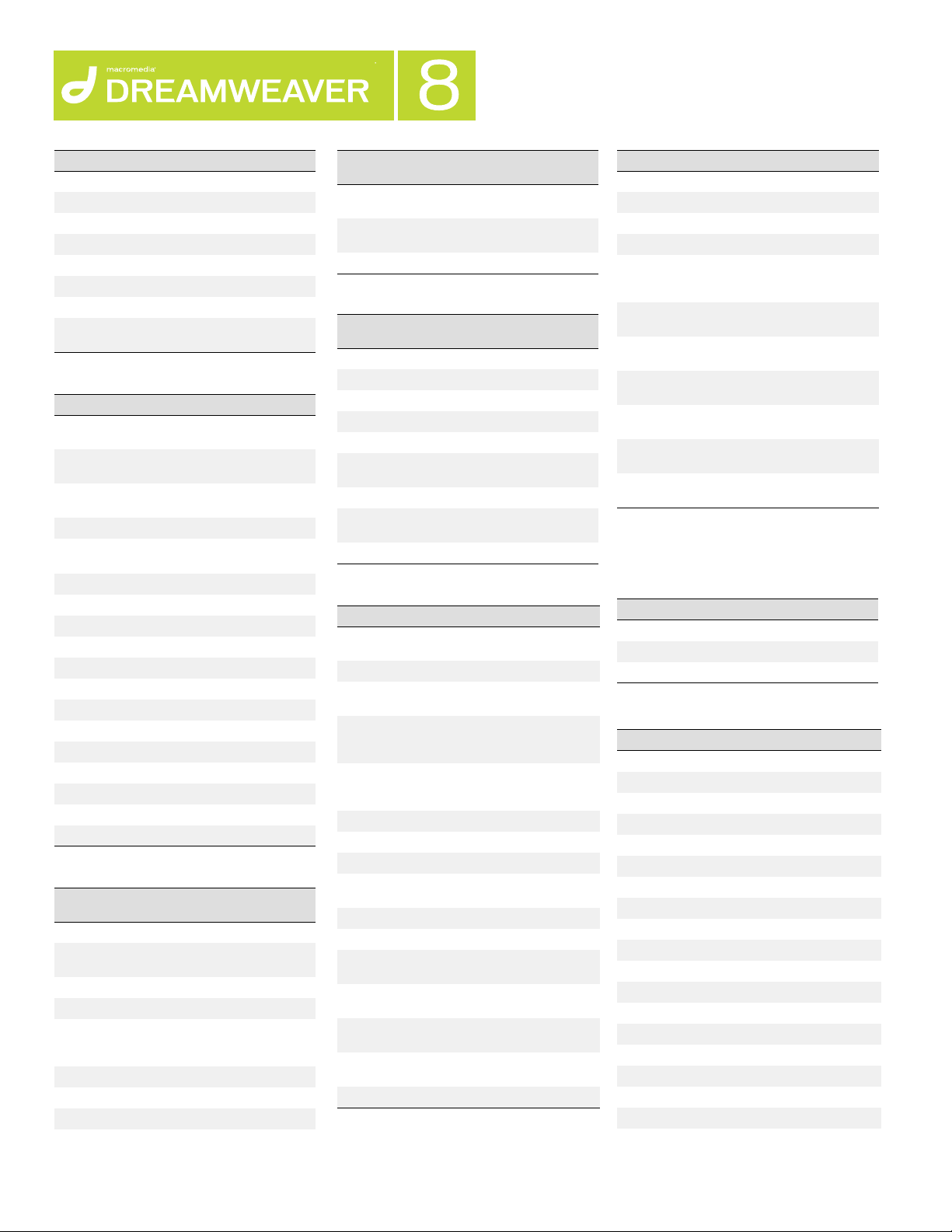
Keyboard Shortcuts for Macintosh
PAGE 1
FILE MENU
Action Shortcut
New document Command+N
Open an HTML file Command+O
Open in frame Command+Shift+O
Close Command+W
Close all Command+Shift+W
Save Command+S
Save as Command+Shift+S
Exit/Quit Command+Q or
Option+F4
EDIT MENU
Action Shortcut
Undo Command+Z or
Redo Command+Y or
Cut Command+X or
Copy Command+C
Paste Command+V or
Paste Special Command+Shift+V
Clear Delete
Select all Command+A
Select parent tag Command+[
Select child Command+]
Find and replace Command+F
Find next Command+G
Show Code Hints Control+Spacebar
Go to line Command+,
Indent code Command+Shift+>
Outdent code Command+Shift+<
Balance braces Command+’
Preferences Command+U
Option+Backspace
Command+Shift+Z
Shift+Delete
Shift+Insert
PAGE VIEWS
To toggle the
display of
Layout mode Command+F6
Expanded Tables
mode
Live Data mode Command+R
Live Data Command+Shift+R
Switch between
Design and Code
views
Head content Command+Shift+H
Server debug n/a
Refresh Design view F5
Shortcut
F6
Command+`
To toggle the
display of
Switch to previous
document
Switch to next
document
Close window Command+W
Shortcut
Command+Shift+Tab
Command+Tab
VIEWING PAGE ELEMENTS
To toggle the
display of
Visual aids Command+Shift+I
Rulers Command+Option+R
Guides Command+;
Lock guides Command+Alt+;
Snap to guides Command+Shift+;
Guides snap to
elements
Grid Command+Option+G
Snap to grid Command+Option+
Page properties Command+J
Shortcut
Command+Shift+/
Shift+G
EDITING TEXT
Action Shortcut
Create a new
paragraph
Insert a line break <BR> Shift+Return
Insert a nonbreaking
space
Move text or object to
another place in the
page
Copy text or object to
another place in the
page
Select a word Double-click
Go to next word Command+Right
Go to previous word Command+Left
Go to previous
paragraph
Go to next paragraph Command+Down
Select until next word Command+Shift+Right
Select from previous
word
Select until next
paragraph
Select from previous
paragraph
Open and close the
Property inspector
Check spelling Shift+F7
Return
Command+Shift+
Spacebar
Drag selected item
to new location
Option-drag selected
item to new location
Command+Up
Command+Shift+Left
Command+Shift+Down
Command+Shift+Up
Command+F3
FORMATTING TEXT
Action Shortcut
Indent Command+Option+]
Outdent Command+Option+[
Format > None Command+0 (zero)
Paragraph format Command+Shift+P
Apply Headings 1
through 6 to a
paragraph
Align > Left Command+Option+
Align > Center Command+Option+
Align > Right Command+Option+
Align > Justify Command+Option+
Make selected text
bold
Make selected text
italic
Note: Some text formatting shortcuts have no
effect when working in the code editors.
Command+1 through 6
Shift+L
Shift+Option+C
Shift+R
Shift+J
Command+B
Command+I
FINDING AND REPLACING TEXT
Action Shortcut
Find Command+F
Find next/Find again Command+G
Find selection Command+Shift+G
CODE EDITING
Action Shortcut
Switch to Design view Option+`
Print code Command+P
Validate markup Shift+F6
Edit tag Command+F5
Open Quick Tag Editor Command+T
Open Snippets panel Shift+F9
Show code hints Control+Spacebar
Insert tag Command+E
Surround with # n/a
Select parent tag Command+[
Balance braces Command+’
Select all Command+A
Bold Command+B
Italic Command+I
Copy Command+C
Find and replace Command+F
Find next Command+G
Find selection Command+Shift+G
Page 2
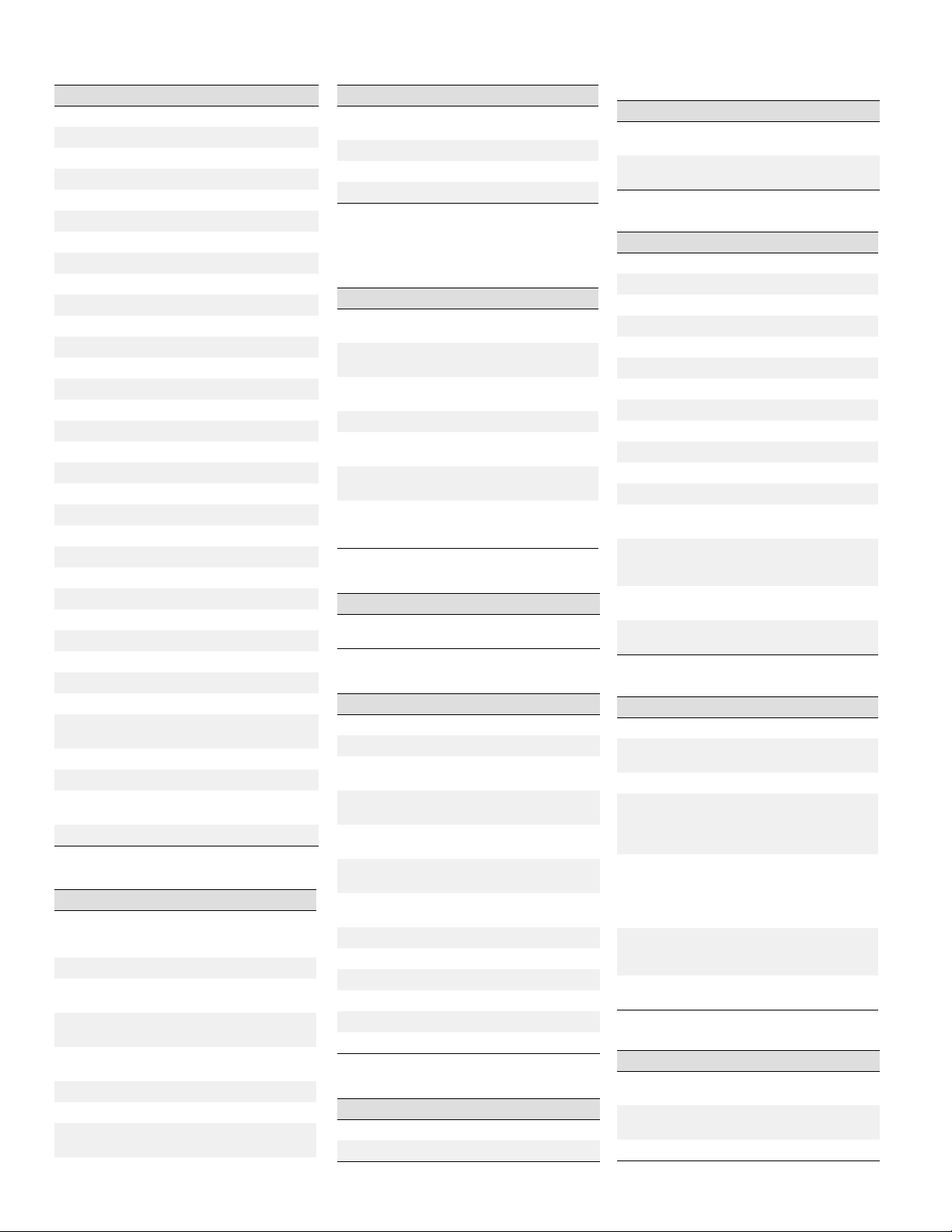
PAGE 2 DREAMWEAVER 8 QUICK REFERENCE FOR MACINTOSH
Action Shortcut
Paste Command+V
Paste Special n/a
Cut Command+X
Redo Command+Y
Undo Command+Z
Delete word left Command+Backspace
Delete word right Command+Delete
Go to line Control+,
Select line up Shift+Up
Select line down Shift+Down
Character select left Shift+Left
Character select right Shift+Right
Move to page up Page Up
Move to page down Page Down
Select to page up Shift+Page Up
Select to page down Shift+Page Down
Move word left Command+Left
Move word right Command+Right
Select word left Command+Shift+Left
Select word right Command+Shift+Right
Move to start of line Home
Move to end of line End
Select to start of line Shift+Home
Select to end of line Shift+End
Move to top of code Command+Home
Move to end of code Command+End
Select to top of code Command+Shift+Home
Select to end of code Command+Shift+End
Collapse selection Command+Shift+C
Collapse outside
selection
Expand selection Command+Shift+E
Collapse full tag Command+Shift+J
Collapse outside full
tag
Expand All Command+Option+E
Command+Option+C
Command+Option+J
WORKING IN TABLES
Action Shortcut
Select table (with
insertion point
inside the table)
Move to the next cell Tab
Move to the previous
cell
Insert a row (before
current)
Add a row at end of
table
Delete the current row Command+Shift+M
Insert a column Command+Shift+A
Delete a column Command+Shift+ -
Command+A (+A, +A)
Shift+Tab
Command+M
Tab in the last cell
(hyphen)
Action Shortcut
Merge selected table
cells
Split table cells Command+Option+S
Increase column span Command+Shift+]
Decrease column span Command+Shift+[
Note: Some table shortcuts do not work in
view.
Layout
Command+Option+M
WORKING IN FRAMES
Action Shortcut
Select a frame Shift+Option-click
Select next frame or
frameset
Select previous
frame or frameset
Select parent frameset Command+Up Arrow
Select first child frame
or frameset
Add a new frame to
frameset
Add a new frame to
frameset using push
method
in frame
Command+Right
Arrow
Command+Left Arrow
Command+Down
Arrow
Option-drag
frame border
Command+Optiondrag frame border
WORKING WITH TEMPLATES
Action Shortcut
Create new editable
region
Command+Option+V
WORKING WITH LAYERS
Action Shortcut
Select a layer Command+Shift-click
Select and move layer Command+Shift-drag
Add or remove layer
from selection
Move selected layer
by pixels
Move selected layer by
snapping increment
Resize selected layer
by pixels
Resize selected layer
by snapping increment
Align layers left Command+Shift+1
Align layers right Command+Shift+3
Align layers top Command+Shift+4
Align layers bottom Command+Shift+6
Make same width Command+Shift+7
Make same height Command+Shift+9
Shift-click layer
Arrow keys
Shift+arrow keys
Option+arrow keys
Option+Shift+arrow
keys
WORKING WITH THE TIMELINE
Action Shortcut
Display Timeline Alt+F9
Add object to Timeline Command+Alt+Shift+T
WORKING WITH IMAGES
Action Shortcut
Change image source
attribute
Edit image in external
editor
Double-click image
Command–doubleclick image
ZOOMING
Action
Zoom in Command+=
Zoom out Command+-
Magnify 50% Command+Alt+5
Magnify 100% Command+Alt+1
Magnify 200% Command+Alt+2
Magnify 300% Command+Alt+3
Magnify 400% Command+Alt+4
Magnify 800% Command+Alt+8
Magnify 1600% Command+Alt+6
Fit selection Command+Alt+0
Fit all Command+Shift+0
Fit width Command+Shift+Alt+0
Switch to Zoom mode
from Regular mode
Switch to Regular
mode from Zoom
mode
Switch to Hand mode
from Regular mode
Switch to Hand mode
from Zoom mode
Shortcut
Shift+Command+Alt+Z
V+O
Shift+Command+Alt+H
H+Spacebar
MANAGING HYPERLINKS
Action Shortcut
Check links Shift+F8
Create hyperlink
(select text)
Remove hyperlink Command+Shift+L
Drag and drop to
create a hyperlink
from a document
Drag and drop to
create a hyperlink
using the
Property inspector
Open the linked-to
document
in Dreamweaver
Check links in the
entire site
Command+L
Select the text, image,
or object, then Shiftdrag the selection to a
file in the Files panel
Select the text, image,
or object, then drag the
point-to-file icon in
Property inspector to a
file in the Files panel
Command–
double-click link
Command+F8
GETTING HELP
Action Shortcut
Using Dreamweaver
Help topics
Using ColdFusion
Help topics
Reference Shift+F1
F1
Command+F1
Page 3

PAGE 3 DREAMWEAVER 8 QUICK REFERENCE FOR MACINTOSH
TARGETING AND PREVIEWING
IN BROWSERS
Action Shortcut
Preview in primary
browser
Preview in secondary
browser
F12
Shift+F12 or
Command+F12
DEBUGGING IN BROWSERS
Action Shortcut
Debug in primary
browser
Debug in secondary
browser
Option+F12
Command+Option+F12
SITE MANAGEMENT AND FTP
Action Shortcut
Refresh F5
Create new file Command+Shift+N
Create new folder Command+Option+
Delete file Delete
Copy file Command+C
Cut file Command+X
Paste file Command+V
Duplicate file Command+D
Rename file F2
Get selected files or
folders from remote
FTP site
Put selected files or
folders to remote
FTP site
Check out Command+Option+
Check in Command+Option+
View site map Option+F8
Cancel FTP Command+.
Shift+N
Command+Shift+D or
drag files from Remote
to Local pane in Files
panel
Command+Shift+U or
drag files from Local to
Remote pane in Files
panel
Shift+D
Shift+U
SITE MAP
Action Shortcut
View site files F8
View as root n/a
Link to existing file Command+Shift+K
Change link Command+L
Remove link Command+Shift+L
Show/Hide link Command+Shift+Y
Show page titles Command+Shift+T
RECORDING COMMANDS
Action Shortcut
Start recording Command+Shift+X
PLAYING PLUGINS
Action Shortcut
Play plugin Command+Option+P
Stop plugin Command+Option+X
Play all plugins Command+Option+
Stop all plugins Command+Option+
Shift+P
Shift+X
INSERTING OBJECTS
Action Shortcut
Any object (image,
Shockwave movie,
and so on)
Image Command+Option+I
Table Command+Option+T
Flash Command+Option+F
Shockwave Command+Option+D
Named anchor Command+Option+A
Drag file from the
Finder or Files
panel to the
Document window
OPENING AND CLOSING PANELS
Action Shortcut
Insert bar Command+F2
Properties Command+F3
CSS Styles Shift+F11
Behaviors Shift+F3
Tag Inspector F9
Snippets Shift+F9
Reference Shift+F1
Databases Command+Shift+F10
Bindings Command+F10
Server Behaviors Command+F9
Components Command+F7
Files F8
Assets F11
Results F7
Code inspector F10
Frames Shift+F2
History Shift+F10
Layers F2
Timeline Alt+F9
Show/Hide panels F4
