Page 1
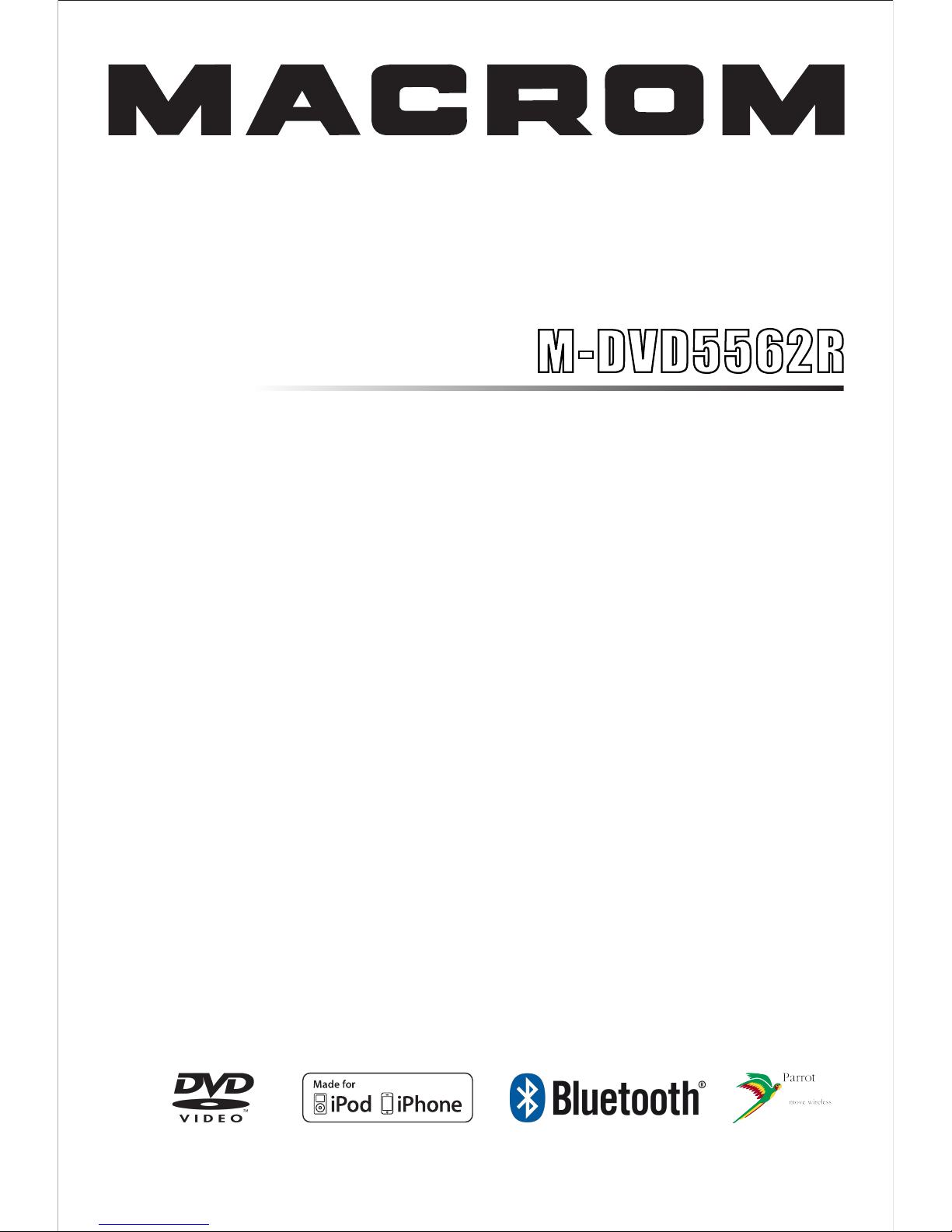
NAVIGATION MULTIMEDIA RECEIVER
INSTRUCTION MANUALS
Page 2
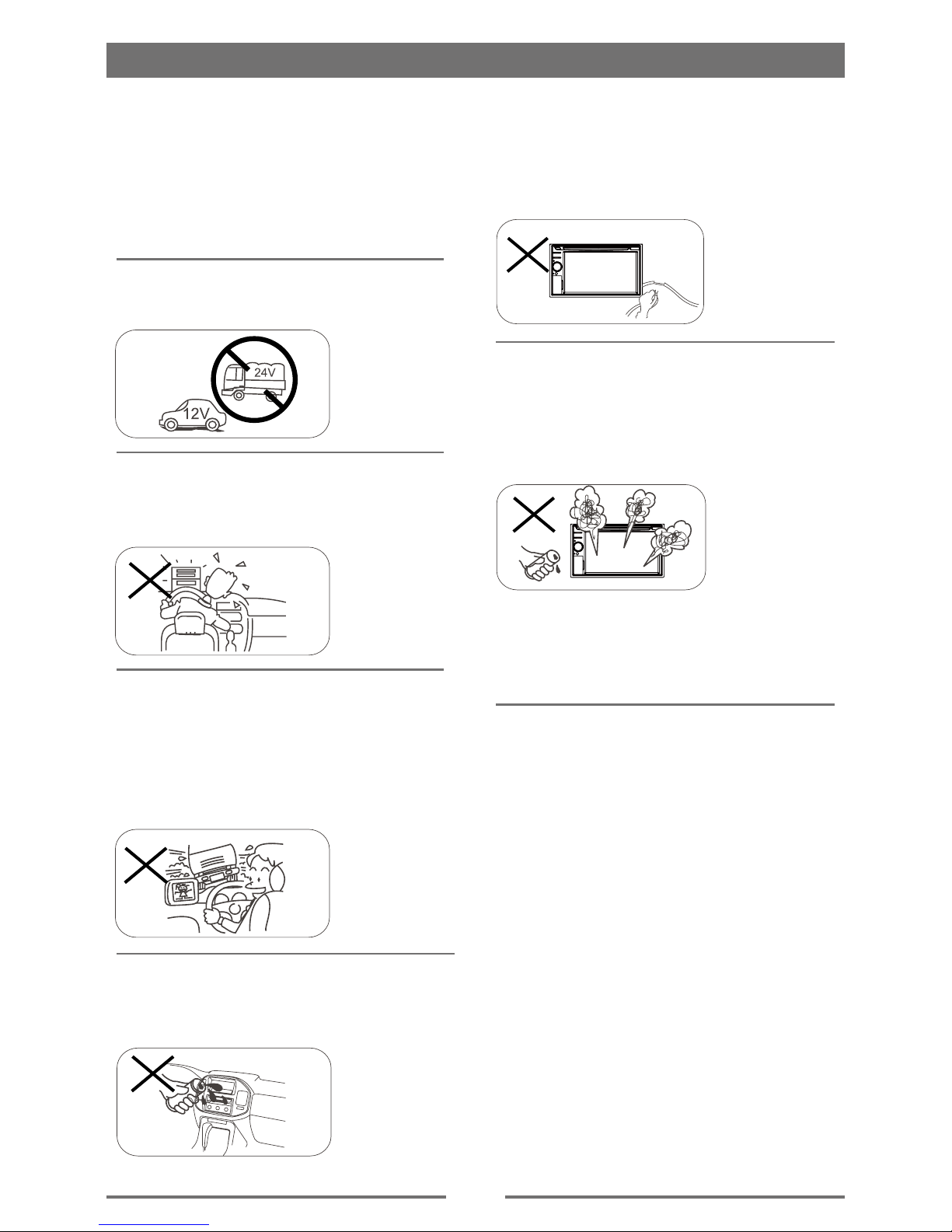
1
Safety Precautions
Never expose this unit, amplifier, and
spe ak ers to moi st ure or wat er for
preventing electric sparks or res.
Pl ea se d on 't c ha ng e the f us e on
the power cord without professional
guidance, using improper fuse may
cause damage to this unit or even cause
re.
Please power off this unit at once and
send it back to the after-sales service
center or the dealer /distributor you
purchased from if one of the following
symptoms is found:
(a). Water or other obstacle enters the
unit;
(b). Smoking;
(c). Peculiar smell.
Only connect the unit to a 12-volt power
supply with negative grounding.
Ne ve r in st al l th is u ni t wh er e the
operation & condition for safety driving
is restrained.
Never use the video display function
in the front when driving to prevent the
violation of laws & regulations and also
to reduce the risk of trafc accident
ex ce pt u si ng for rear vie w vid eo
camera.
MUTE
OK
Thank you for purchasing this product.
Please read through these operating
instructions so you will know how to
operate your model properly. After you
have finished reading the instructions,
keep this manual in a safe place for
future reference.
To ensure safe driving, please adjust
the volume to a safe and comfort level
in case of emergency situations.
Page 3
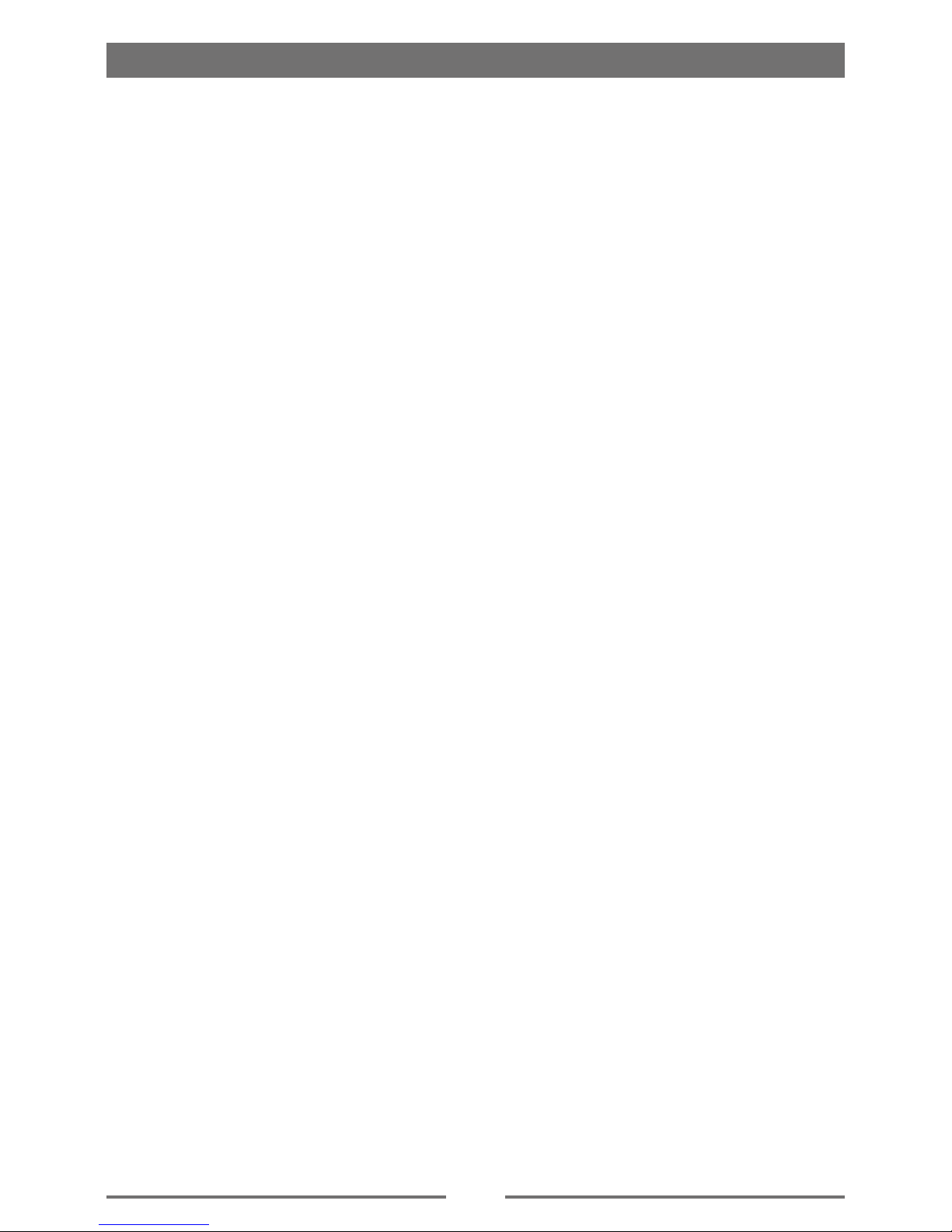
2
1. Never disassemble or adjust the unit without any professional guide.
For details, please consult any professional car shop / dealer for inquiry.
2. If the front panel or TFT monitor is squalid, please use a clean silicone cloth and neutral
detergent to wipe off the spot. Using a rough cloth and non-neutral detergent such as alcohol
for cleaning may result in scratching or decoloration to the applicant.
3. If any abnormal behavior of the unit is found, please refer to trouble shooting guide of this
manual. If no relevant information is found,please press the [RESET] key on the front panel to
resume factory default.
4. If you have parked the car in hot or cold weather for a long time, please wait until the
temperature in the car becomes normal before operating the unit.
5. Using in-car heater in low temperature environment may result in beads coagulate inside the
unit, DO NOT use the unit in this situation, eject the disc and wipe off the bead on the disc. If
the unit still doesn't work after a few hours, please contact with after-sales service center.
6. No erce impact to the LCD monitor when it is in open position for preventing the damage to
any mechanisms inside.
7. To prevent the damage to the screen, avoid touching it with sharp objects.
8. To provide a clear demonstration and an alternative for easy understanding to the operation of
this unit, graphic illustrations areused.
However, these illustrations are some different from the actual images displayed on the screen.
9. Operate the unit correctly according to this manual to prevent unnecessary problem. The
guarantee won't be valid if the problem is caused by inappropriate operation.
Precautions
Page 4
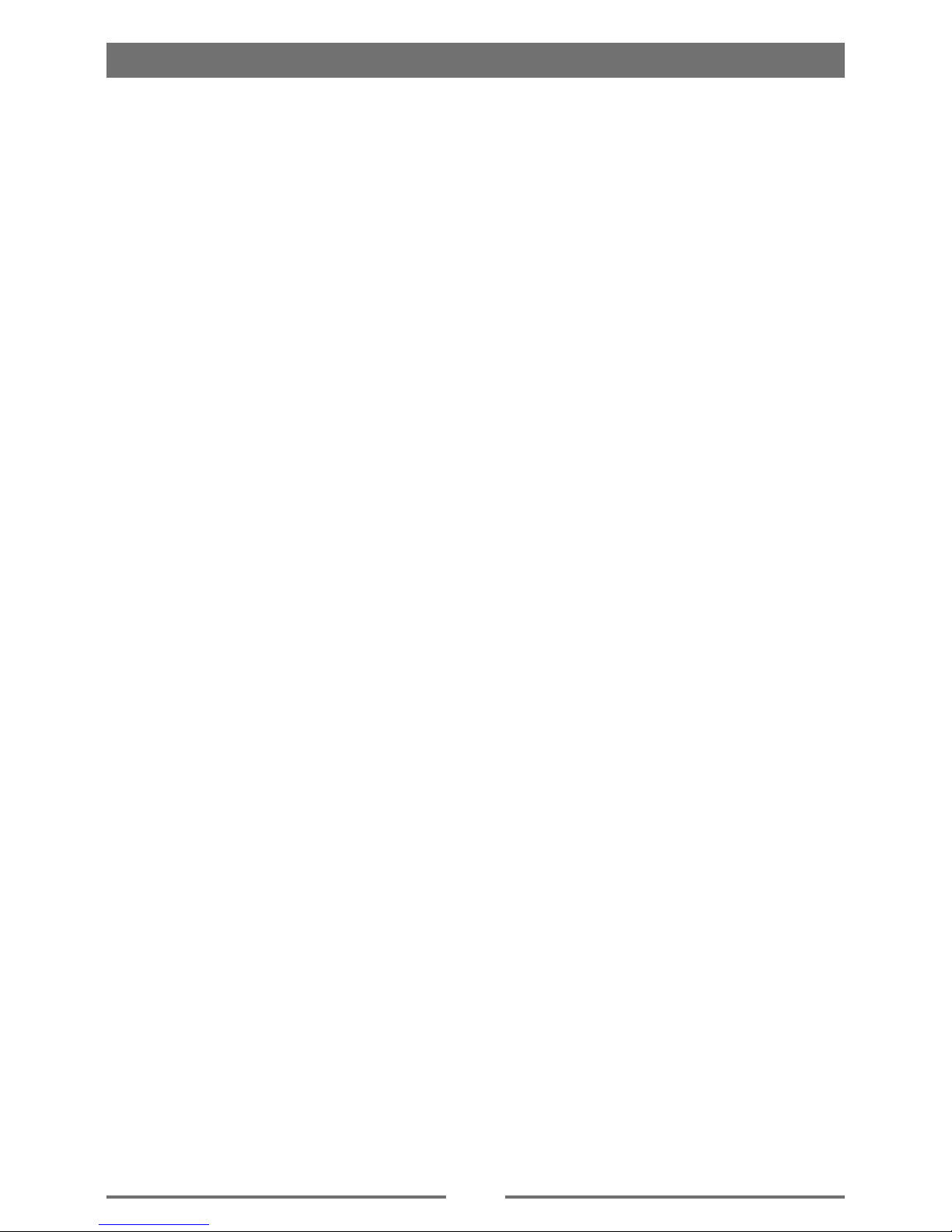
3
Contents
Safety Precautions ...................................1
Precautions ...............................................2
Contents ....................................................3
Before using ..............................................4
Front Panel .............................................4
Remote Control.......................................5
Notes of remote control using .................6
Uninstall Battery......................................6
Install Battery ..........................................6
Basic operations.......................................7
Power On/Off .........................................7
Open SOURCE MENU ...........................7
Playing source selection .........................7
Set Date /Time ........................................7
Set date ..................................................7
Set clock mode .......................................7
Set time...................................................7
Radio mode ...............................................8
Select radio as playing source ................8
Select one radio band .............................8
Tune........................................................8
Preset station ..........................................8
Local Seeking .........................................9
EQ Selection ...........................................9
RDS Basics ............................................9
Adjust RDS Settings ...............................9
PLAY ........................................................10
Load Disc ..............................................10
Eject the Disc ........................................10
Touch Screen Controls .........................10
Connect USB/iPod Device ....................10
Remove the USB/iPod Device ..............10
Insert SD/MMC Card ............................10
Remove the SD/MMC Card ..................10
Play/Pause............................................11
Previous/Next .......................................11
Fast Forward/Backward ........................11
Search for a Folder ...............................11
Repeat ..................................................11
Repeat A-B ...........................................12
Random Play ........................................12
Select Audio Mode................................12
Select Subtitle Language ......................12
Change View Angle ..............................12
Rotate Pictures .....................................13
Zoom.....................................................13
Bluetooth mode ......................................14
Pair the Bluetooth-enabled devices ......14
Disconnect Bluetooth device ................14
Make a call............................................14
Search phone number ..........................15
Receive call ..........................................15
Switch Phone Call to the Mobile ...........15
Mute the volume ...................................15
Adjust Bluetooth Settings......................15
Select iPod as playing source...............16
Play .......................................................16
DVB-T mode ............................................17
Adjust sound ..........................................18
Adjust volume .......................................18
Mute ......................................................18
Select preset equalizer .........................18
Adjust fader/balance .............................18
SETUP......................................................19
Display System .....................................19
General Settings ...................................19
Adjust sound settings............................19
Adjust video settings .............................20
Adjust Bluetooth settings ......................20
Adjust language settings ......................21
Adjust volume settings ..........................21
Adjust DVD rating .................................21
Other modes ...........................................22
Listen to other devices ..........................22
Reset ....................................................22
Remove the unit....................................22
Replace fuse .........................................22
GPS ......................................................22
User-Dened Wallpaper .......................23
Device connections ................................24
Specications .........................................26
Region code .........................................27
Cautions of disc using...........................27
Troubleshooting .....................................28
No power ..............................................28
No sound ..............................................28
No response to the remote control .......28
Disc does not play ................................28
No image ..............................................28
Image ashes or distorted ....................28
Noise in broadcasts ..............................28
Preset stations lost ...............................28
Fuse is broken ......................................29
Display show ERR-12 ...........................29
About Bluetooth device .........................29
Appendix .................................................30
Page 5
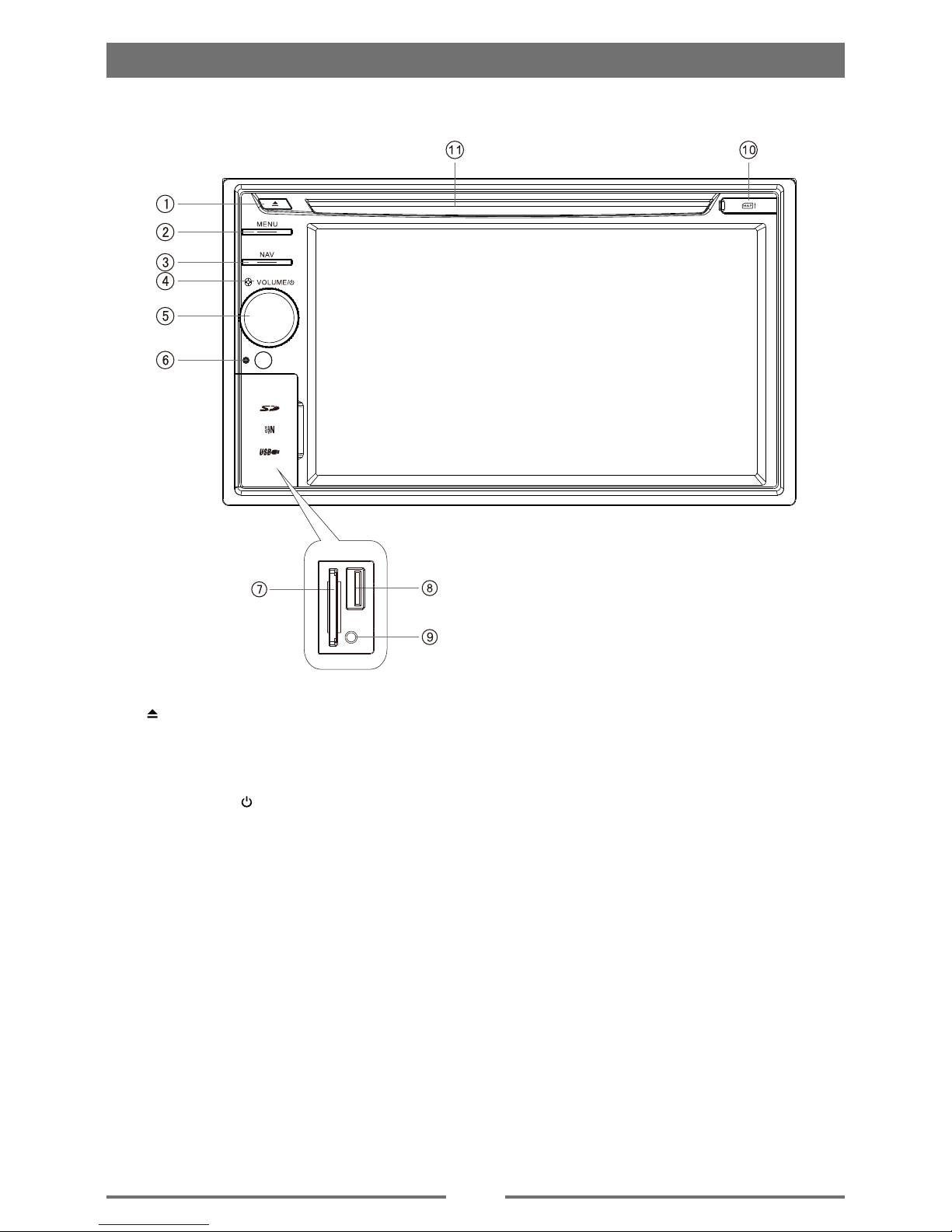
4
Front Panel
1. [ ] Key: Eject disc
2. [MENU] Key: Return to the home menu.
3. [NAV] Key: Enter navigation mode.
4. Microphone
5. [ VOLUME /
] Knob:
Adjust volume (rotate)
Mute (short press)
Turn off the unit (long press)
6. Reset: Load the original setting.
7. SD/SDHC/MMC card slot
8. USB connector
9. AV-in jack
10. Map card slot
11. Disc slot
Before using
Notice:
The graphic in this manual is for reference
only, and may be different from that in real
unit. Reference to real unit is suggested.
Page 6

5
Remote Control
Before using
1. Return to the home menu.
2. Eject the disc
3. Select DVD dialogue language
Show music catalog
4. Display information
5. Zoom
6. Select radio band
7. Call out
8. Goto search
9. A-B Repeat
10. Repeat playback
11. Setup menu
12. Play / Pause / Enter
13. Move the cursor up/down/left/right.
Up/down: Manual tuning
14. Slow playback
15. Numeric keys
16. Random playback
17. Intro playback
18. Stop playback
19. Mute the volume
20. Adjust volume
21. Image setting
22. Previous/Next
Auto tuning
23. Hang up
24. Clear information
25. DVD title
26. DVD menu / PBC
27. Select view angle
Show video catalog
28. elect DVD subtitle language
Show photo catalog
29. Unit power
30. Open EQ setting menu
Page 7
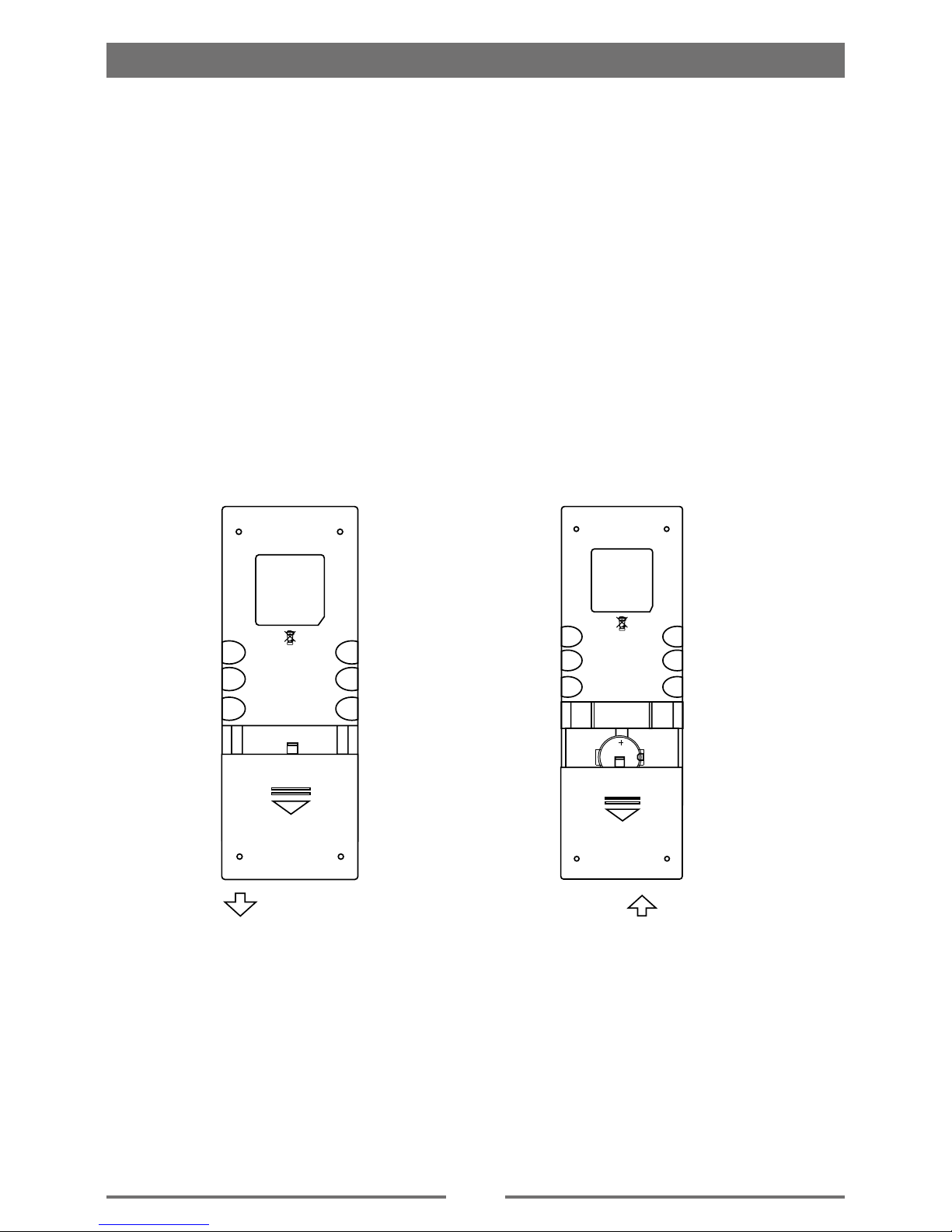
6
Notes of remote control using
1) Aim the remote control at the remote sensor on the unit.
2) Remove the battery from the remote control or insert a battery insulator if the battery has not
been used for a month or longer.
3) DO NOT store the remote control under direct sunlight or in high temperature environment, or it
may not function properly.
4) The battery can work for 6 months under normal condition. If the remote control can't work,
please change the battery.
5) Use“button shaped” lithium battery“CR2025”(3V) only.
6) DO NOT recharge, disassemble, heat or expose the battery in re.
7) Insert the battery in proper direction according to the ( + ) and ( - ) poles.
8) Store the battery in a place where children cannot reach to avoid the risk of accident.
Uninstall Battery
Slide out the battery compartment tray
at the bottom on the back of the remote
control.
Install Battery
Us e bu tt on- sha p ed li thi um ba tt ery
CR2025 (3V)” only. Insert the battery
to the battery tray with proper direction
according to the (+) and (-) poles.
Before using
PU LL OU T PU SH IN
Page 8
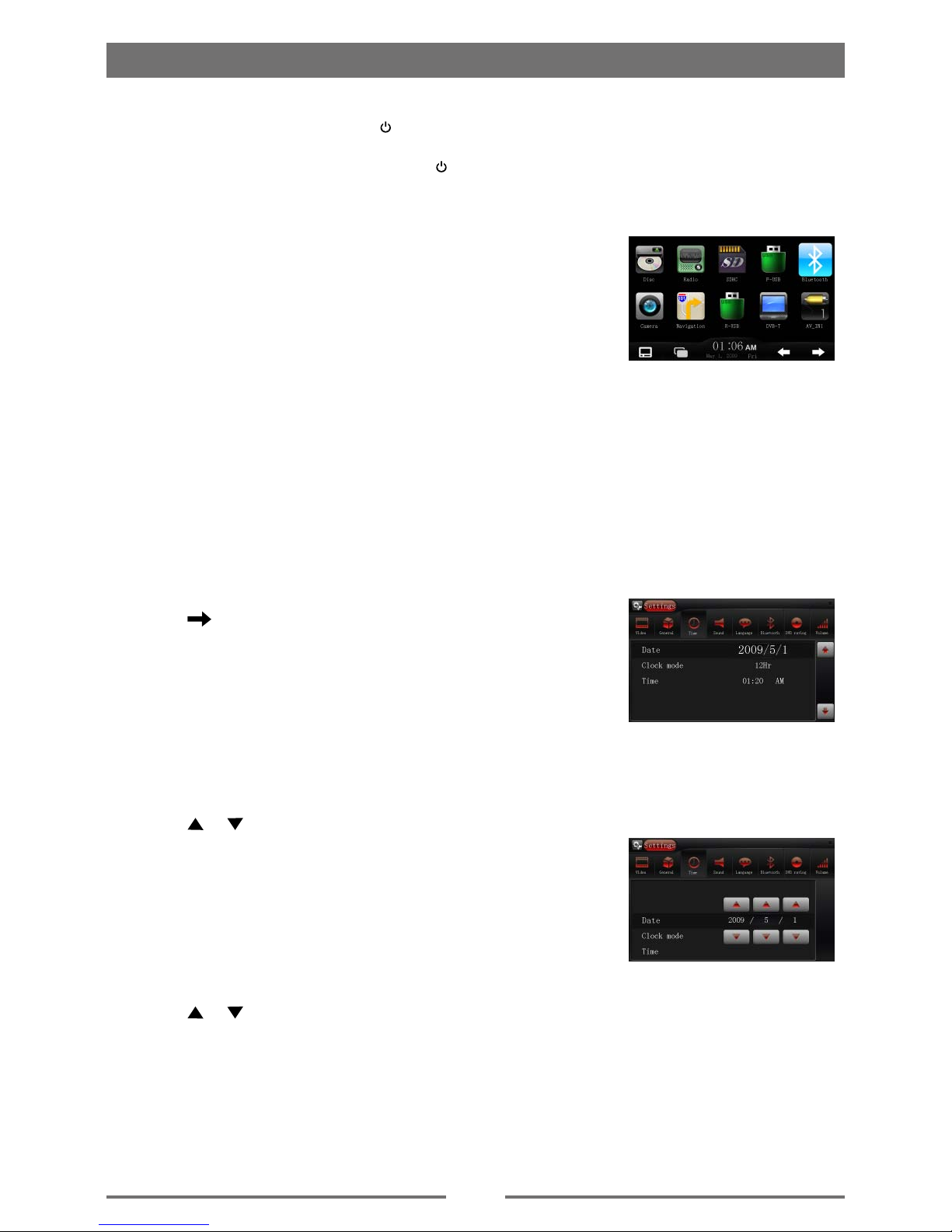
7
Power On/Off
Turn on: Short-press [ VOLUME / ] knob on the front panel or [POWER] key on the remote
control.
Turn off: When on, long press [ VOLUME / ] on the panel or press [POWER] key on the remote
control.
Open SOURCE MENU
Press the [MENU] key on the front panel or touch the top left corner
of the screen to open the SOURCE MENU.
Playing source selection
Open the SOURCE MENU, and then touch the source you desired or select one source by
moving the cursor and then conrm.
Notes:
Playing source selection means selecting work mode, such as DVD mode, Radio mode, Camera
mode, etc.
Basic operations
Set Date /Time
1. Touch the upper left corner to display main menu.
2. Touch in the nether right side of the screen.
The second page of the menu is displayed.
3. Touch [Settings].
4. Touch [Time].
The date/time setup menu is displayed.
Set date
1. Touch [Date].
2. Touch the date informationon on the screen .
A submenu is displayed.
3. Touch or to set year, month and day.
Set clock mode
1. Touch [Clock mode].
2. Touch [12Hr] or [24Hr] to switch clock mode.
Set time
1. Touch [Time].
2. Touch the time on the screen, a submenu is displayed.
3. Touch or to set hour and minute.
Tip:
When date/time is set, touch the upper left corner of screen to exit.
Page 9
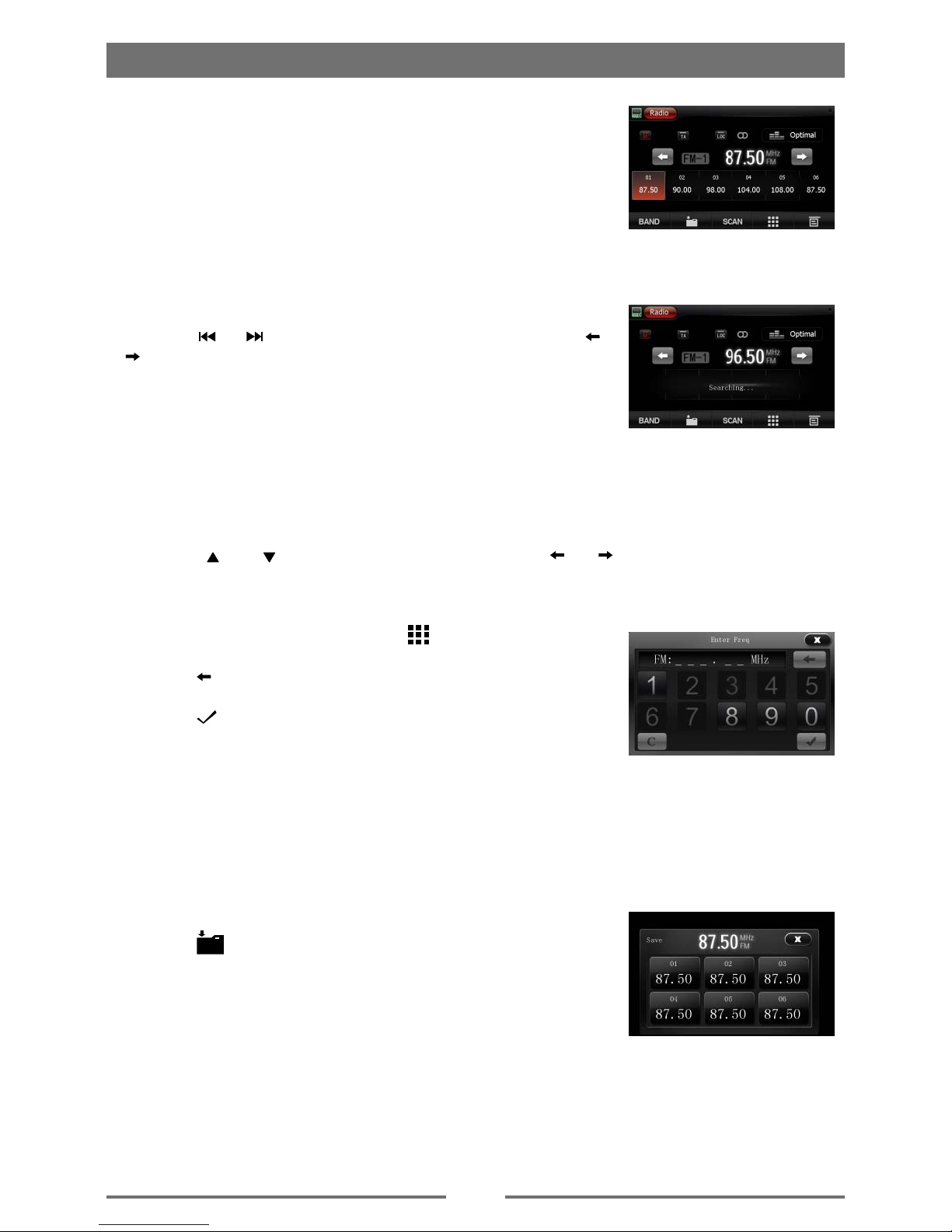
8
Select radio as playing source
Open the SOURCE MENU and then touch [Radio].
Select one radio band
Press the [BAND] key to select one radio band among FM1, FM2,
FM3, AM1 and AM2.
Tune
Auto tuning
Press the [ ] / [ ] key on the remote control briey or press [ ] /
[ ] icon on the user interface to seek a higher / lower station.
To stop searching, repeat the operation above or press other keys
having radio functions.
Note:
When a station is received, searching stops and the station is
played.
Manual tuning
Method 1:
During manual tuning, the frequency will be changed in steps.
Press the [ ] or [ ] key on remote control or hold the [ ] / [ ] icon more than 1 second on
the user interface to tune in a higher / lower station.
Method 2:
1. Touch the numeric keypad icon [
]. Numeric keyboard is
displayed, touch number to input frequency.
2. Touch [
] to delete the input number step by step.
3. Touch [ C ] to clear all of the input numbers.
4. Touch [ ] to enter.
Preset station
The unit has 5 bands, such as FM1, FM2, FM3, AM1, AM2, and Each band can store 6 stations;
hence the unit can store 30 stations in total.
Scan stored stations
Touch [ SCAN ] to scan 18 preset stations.
Manual store
1. Tune to a station.
2. Touch [
].
3. Touch one of the channels 01 to 06 to save the select band.
Tune to a preset station
1. Touch [Radio].
2. Select band.
3. Touch one of the preset channels (01 to 06) on the bottom of the screen.
Radio mode
Page 10
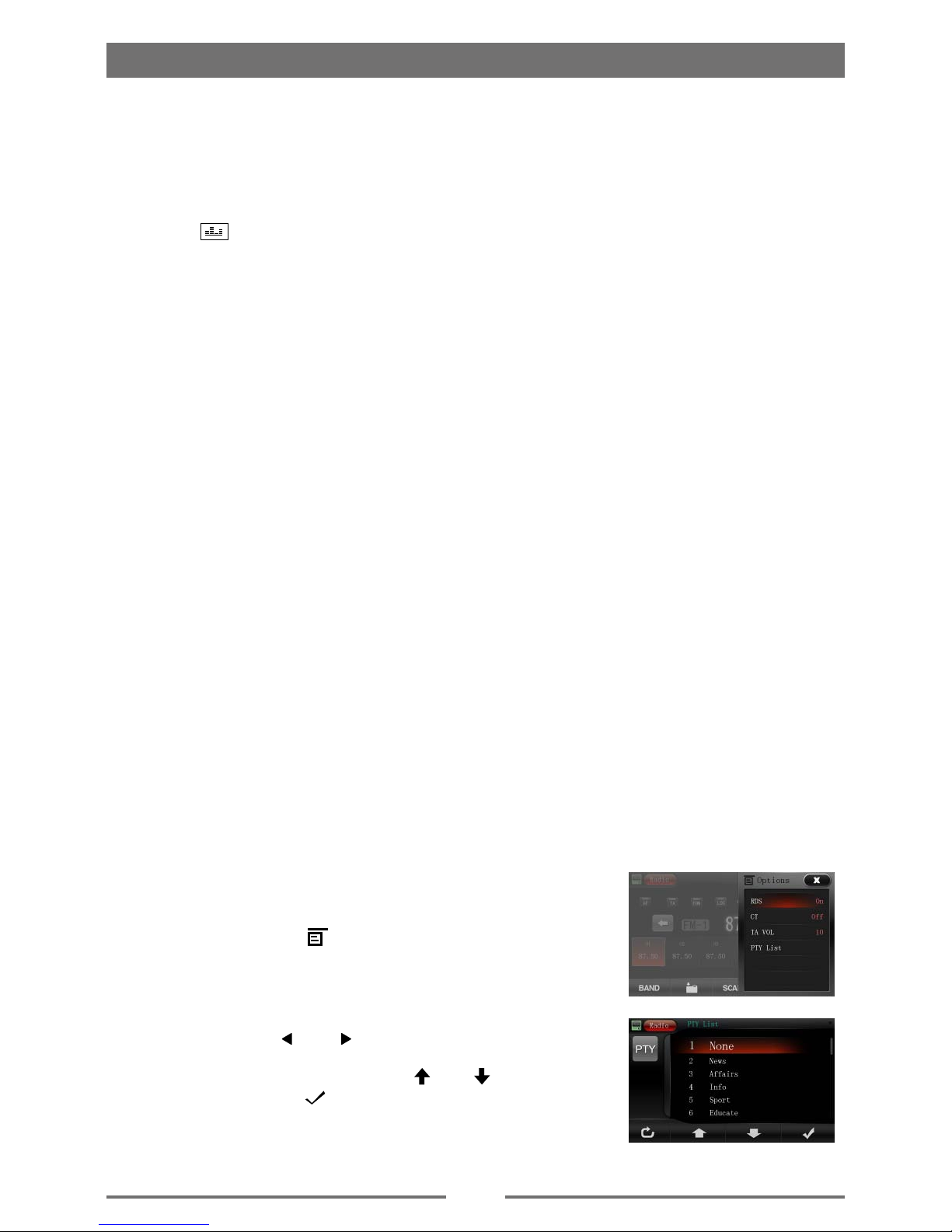
9
Local Seeking
Touch the [LOC] icon and choose the Radio Local or Distance.
When the [LOC] icon turns red, only stations with sufcient signal strength will be detected.
EQ Selection
Press the [ ] icon and enter the EQ setup.
RDS Basics
RDS service availability varies with areas. Please understand if RDS service is not available in
you area, the following service is not available.
AF Mode
AF (Alternative Frequency): When the radio signal strength is poor, enabling the AF function will
allow the unit to automatically search another station with the same PI (program identication) as
the current station but with stronger signal strength.
Touch [AF] on the screen to turn on/off AF function.
AF turns red: AF function is activated.
AF turns gray: AF function is disabled.
TA Mode
Some RDS FM stations periodically provide trafc information.
TP (Trafc Program Identication)
This station can broadcast trafc information.
TA (Trafc Announcements Identication)
Radio announcements on trafc conditions or EON station.
Touch [TA] on the screen to turn on/off TA function.
When TA mode is turned on, the TA indicator will turns red.
When traffic announcement is received, the unit will temporarily switch to the tuner mode
(regardless of the current mode) and begin broadcasting the announcement at TA volume level.
After the trafc announcement is over, it will return to the previous mode and volume level. When
TA is turned on, SEEK, SCAN, AMS function can only be received or saved when trafc program
identication (TP) code is received.
EON default is on.
Adjust RDS Settings
1. In Radio menu, touch [ ].
The option menu is displayed.
2. Touch on the selected option to change the setting.
∙ [RDS]: to turn on or off “RDS” function.
∙ [CT]: to turn on or off “Clock Time” synchronization function.
∙ [TA VOL]: Touch [
] or [ ] to to adjust trafc announcement
volume.
∙ [PTY List]: To show “PTY List”. Use [
] or [ ] button to select
an option, then touch [
] to search.
Radio mode
Page 11

10
Load Disc
You can play video, audio or images stored on the following discs:
• DVD Video, DVD-R, DVD-RW
• VCD
• Audio CD, CD-R, CD-RW
Note:
Ensure that the disc contains playable content.
Eject the Disc
Press the [ ] key on the front panel or remote control to eject the disc. When the disc is ejected,
the unit switches to the previous source.
Touch Screen Controls
The touch key areas for DVD playback are outlined below:
B
C
A
A: Return the main menu
B: Play the video and display playback information
C: Display onscreen control menu
Connect USB/iPod Device
1. Open the USB door.
2. Insert the small end of the supplied USB/iPod cable to the USB
socket, then connect the other end of the cable to your USB/iPod
device.
* You can also connect the USB/iPod to the rear USB port.
Remove the USB/iPod Device
1. Select other source on the main menu.
2. Remove the USB/iPod device.
Insert SD/MMC Card
1. Open SD/MMC card cover.
2. Insert the SD/MMC card into the SD/MMC card slot.
Play starts automatically.
Remove the SD/MMC Card
1. Select other source on the main menu.
2. Press the card unit you hear a click sound.
3. Remove the SD or MMC card.
PLAY
Page 12

11
Play/Pause
1. Once a disc,USB or SD/MMC card is inserted, play starts
automatically.
For DVD movie, if a menu appears, press [ ] to start play.
2. To pause, touch [ ].
To resume play, touch [ ].
3. Skip to previous/next track/chapter, press [ ] / [ ] key.
Previous/Next
Touch [ ] / [ ] key on the screen to skip to previous/next track/chapter.
Fast Forward/Backward
Touch [ ] / [ ] key on the screen repeatedly to playback fast forward/backward.
Search for a Folder
For video les
1. Touch [
] to display all available video folders.
2. Touch a folder,then touch [
] or [ ] to select a le.
3. Touch [
] to start play.
4. Touch [ ] to stop and return to the root menu.
For audio les
1. Touch [
] to display all available audio folders.
2. Touch a folder,then touch [
] or [ ] to select a le.
3. Touch [
] to start play.
4. Touch [
] to stop and return to the root menu.
For picture les
1. Touch [
] to display all available picture folders
2. Touch a folder,then touch [
] or [ ] to select a picture.
3. Touch [
] to view the picture.
4. Touch [
] to exit playing and return to the root.
Repeat
For DVD/VCD movie disc:
1. Touch bottom half of the screen to display menu on the screen, if necessary.
2. Touch [ 1/2 ] to display the 2nd menu.
3. Touch [ Repeat ] to select:
Repeat chapter: play the current chapter repeatedly.
Repeat title: play all chapters in the title repeatedly..
Repeat off: cancel repeat play.
For VCD karaoke or audio CD:
Touch [ ] to select:
[ ]: Play the current chapter repeatedly.
[
]: Play all chapters repeatedly.
[
]: Cancel repeat play.
PLAY
(DVD)
(CD/MP3)
Page 13

12
For MP3/WMA les:
1. Touch anywhere except the upper left corner to display menu on the screen, if necessary.
2. Touch [ ] to select:
[ ]: Play the current chapter repeatedly.
[ ]: Play all the tracks in the folder repeatedly.
[ ]: Cancel repeat play
Tip
You can also press REPEAT on the remote control to select repeated play mode.
Repeat A-B
You can repeat a specic of video le (repeat A-B).
1. Touch bottom half of the screen to display control menu, if necessary.
2. Touch [ 1/2 ] to display the 2nd menu, if necessary.
3. Touch [ A-B ] repeatedly to mark:
Repeat A-: the start of the section to repeat.
Repeat A-B: the end of the section to repeat.
The selected section plays repeatedly.
4. To exit A-B repeat mode, touch A-B repeatedly, [Repeat A-B off] is displayed.
Random Play
You can play audio tracks/les in random order.
During play, touch [ ] on the screen to turn random play on or off.
[ ] turns gray: Random play off.
[ ] highlights: Random play on.
Select Audio Mode
When you play VCDs, you can select an audio mode (R/L/Stereo).
1. During play, touch bottom half of the screen to display menu on
the screen, if necessary.
2. Touch [ 1/2 ] to display the 2nd menu.
. Touch [ Audio ] repeatedly until the audio mode is selected.
Select Subtitle Language
For DVD or Divx discs that contain two or more subtitle languages.
1. During play, touch bottom half of the screen to display menu on the screen, if necessary.
2. Touch [1/2] to display the 2nd menu.
3. Touch [ Sub Title ] repeatedly to select a language.
The selected language is displayed.
Tip
You may also press SUBTITLE on the remote control repeatedly to select subtitle language.
Change View Angle
Some DVDs contain alternate scenes,such as scenes recorded from different
camera angles.For such DVDs,you can select from the available alternate scenes.
1. During play, touch bottom half of the screen to display menu on the screen, if necessary.
2. Press [ ANGLE ] repeatedly on the remote control.
The view angle is changed.
PLAY
Page 14

13
Rotate Pictures
1. When you view pictures,touch bottom half of the screen to display
menu on the screen, if necessary.
2. Touch [ Rotate ] repeatedly to rotate the picture.
Zoom
You can zoom in pictures for a close view.
1. When you view pictures, touch bottom half of the screen to
display menu on the screen, if necessary.
2. Touch [ 1/2 ] to display the 2nd menu, if necessary.
3. Touch [ Zoom ] repeatedly to zoom in the picture.
4. Use [
], [ ], [ ], [ ] keys to pan through the enlarged
picture.
PLAY
Page 15

14
You can make or receive phone calls with Bluetooth-enabled phones through the unit. You can
also listen to music from a Bluetooth-enabled device.
Pair the Bluetooth-enabled devices
To connect your Bluetooth device to the unit,you need to pair the device to the unit. Pairing needs
only to be done once. You can pair up to ve devices.
1. Turn on the Bluetooth function on the device.
2. Search for Bluetooth device with the device.
3. Select “M-DVD5562R” in the pairing list.
4. Enter default password“0000”.
If pairing succeeds,phone call record is displayed.
Tip:
• The operational range between this unit and a Bluetooth device is approximately 10 meters (30
feet).
• Before you connect a Bluetooth device to this unit,familiarize yourself with the Bluetooth
capabilities of the device.
• Compatibility with all Bluetooth device is not guaranteed.
• Any obstacle between this unit and a Bluetooth device can reduce the operational range.
• Keep this unit away from any other electronic device that may cause interference.
Disconnect Bluetooth device
To disconnect one device,touch [ ] (red).
[
] (Green) is displayed.
Tip
• The device will also be disconnected when the device is moved beyond the operational range.
• If you want to reconnect the device to the unit, place it within the operational range.
• If you do not want to reconnect the device to the unit automatically, touch [
], then touch
[ Auto connect ] until [ Off ] appears after [ Auto connect ]. For details, see the “Adjust Bluetooth
settings” section.
• Touch [
] to delete the paired device from the pairing list.
Make a call
1. Select [Bluetooth] in the home menu.
2. Pair the phone with the unit.
3. Touch [
], [ ] to select the paired phone, touch it to select.
4. Touch [
], [ ] to search for phone number from the following
list:
∙ [Missed calls]
∙ [Received calls]
∙ [Dialed calls]
∙ [Phone book]
Or touch [
] to dial number directly,then touch [ ] to dial.
Bluetooth mode
Page 16

15
Search phone number
1. Select “Phone book” after sync phone book successful.
2. Touch [
] to show the dial number menu.
3 Touch [ ABC ] on the top right of the screen to show the searching menu.
4. Input the name by touch the character on the screen, then touch [
] to begin searching.
* Touch [ C ] to clear all the characters inputted.
Receive call
1. If there is incoming call, [Incoming call...] ashed on the screen.
Speak into the Bluetooth microphone.
2. When conversation ends, touch [ ](red) to terminate the call.
Tip
∙ You can select to receive calls manually by set [Auto answer] to
[Off] status.
Switch Phone Call to the Mobile
If you do not want your passenger to hear your incoming call,you can switch the
call to the mobile.
During talking, touch [ ].
The voice is transferred from the unit’s loudspeaker to the mobile phone.
Mute the volume
During call, press [ ] on the screen to mute the Calling.
Adjust Bluetooth Settings
1. In Bluetooth menu,touch [ ].
The option menu is displayed.
2. Touch on the selected option to change the setting.
∙ [Bluetooth]: to turn on or off “Bluetooth” function.
∙ [Auto connect]: to turn on or off “Auto connect” function.
∙ [Auto answer]: to turn on or off “Auto answer” function.
∙ [Pairing code]: to set paring code.
∙ [Phone Book Sync]: to synchronize phone book, touch [
] on the sub-menu popped out.
Tip
∙ You can also adjust Bluetooth settings in the “Settings”menu.
Bluetooth mode
Page 17

16
Select iPod as playing source
Turn on the unit’s power, and connect an iPod to the unit via a iPod cable, the unit will load the
iPod automatically.
Play
On the iPod main menu, operate the iPod via touch panel.
iPod
For audio les
1. Touch [ ] or [ ] to scroll up or down.
2. Touch the selected object to open it.
3. To pause playback of music, touch [ ],
to resume playback of music, touch [ ].
4. To skip to previous or next track, press [ ] or [ ] key.
5. To return to the upper level, touch [ ]
6. If you browse the menu when playing a song, you can touch
(NOW PLAYING ) to return to the song currently played.
7. To manually search a song by it’s index number (i.e. song 124/1000), touch [ ] and dial 124.
For video les
1. Touch [ ] to display video folders root.
2. Touch [ ] or [ ] to scroll up or down.
3. Touch the selected object to open it.
4. To pause playback of music, touch [ ],
to resume playback of music, touch [ ].
5. To stop and return to the root menu touch [ ].
6. To skip previous/next video, press [ ] / [ ] key.
For picture les
1. Touch [ ], then operate on your iPod/iPhone.
2. Select Album and press [ ] on your iPod/iPhone.
3. To stop playing press [ ] on your iPod/iPhone.
4. To return to the root menu touch [ ].
Page 18

17
DVB-T mode
When you connect DVB-T box to the unit (see <Electronic Connections>), press select DVB-T in
the main menu to switch to TV mode, touch the center of the screen to show control buttons.
Volume Setting
Touch [ ] or [ ] button on the screen to adjust volume level, besides in DVB-T memu mode.
Quick Select
Touch [ ] or [ ] button to select previous/next channel, besides in DVB-T memu mode.
Show/Hide control buttons
Touch blank area on the screen to show the control buttons. If no operation in 10 seconds, the
control buttons will be hiden automatically.
DVB Menu
Press [ ] to pop up DVB MAIN MENU, and press [ ], [ ], [ ] or [ ] to shift cursor to
select options, and press [
] to conrm.
Press [ ] to exit .
Return to main menu
Touch top left of the screen to exit TV mode and enter main menu.
Page 19

18
Adjust volume
To adjust volume, rotate the volume knob on the host car audio.
Mute
When playback, press the VOLUME knob on the panel, the sound is cut off.
To resume sound, press the button again.
Select preset equalizer
You can select preset equalizer:
∙ [User] ∙ [Jazz]
∙ [Technol] ∙ [Optimal]
∙ [Rock] ∙ [Flat]
∙ [Classic] ∙ [Pop]
1. Touch [ ] on the screen.
The current Equalizer setting is displayed.
2. Touch [ + ] or [ - ] to select an EQ.
3. Touch [ + ] or [ - ] to adjust belowsettings:
∙ [Bass] bass range: -14 to +14
∙ [Mid] middle range: -14 to +14
∙ [Treb]treble range: -14 to +14
∙ [LPH]low pass lter range: 60, 80, 100, 200
∙ [MPF]middle pass lter range: 0.5K, 1K, 1.5K, 2.5K
∙ [HPF]high pass lter rang: 10K, 12.5K, 15K, 17.5K
4. Touch [ ] to restore the above settings into default settings.
5. Touch the upper left corner of the screen to exit.
Adjust fader/balance
You can also adjust the front and rear speaker balance, the left and right speaker balance,and
subwoofer settings.
1. Touch [ ] on the screen.
2. Touch [
].
Below options are displayed:
3. Touch [ + ] or [ - ] to select subwoofer volume.
∙ [Sub] subwoofer volume: 0 to 24.
4. Touch [
], [ ] or [ ], [ ] to adjust fader/balance value.
∙ [Fade] fader range: - 24 to +24 (F=front range, R=rear range)
∙ [Balance] balance range: -24 to +24 (L=left range, R=rear range)
5. Touch the upper left corner of the screen to exit.
Adjust sound
Page 20

19
Display System
1. Touch the upper left corner to display main menu.
2. Touch [ ] in the nether right corner of the screen.
The second main menu is displayed.
3. Touch [Settings].
The settings menu is displayed.
General Settings
1. Touch [General], if necessary.
2. Touch [
] or [ ] to highlight a setting.
3. Touch on the option to display/select an option.
4. Touch blank area of the screen to exit.
SETUP
General settings Options Description
Radio region
USA
Select one that matches your location.
Asia
Japan
Europe
Europe (LW)
OIRT
Blackout
Off Never turn on the screen saver.
10S
Turn on the screen saver automatically 10 seconds after
last operation.
20S
Turn on the screen saver automatically 20 seconds after
last operation.
Dimmer mode
Night
The brightness has relevant changed by select different
option.
Dark
Normal
Bright
Illumination
Demo
scan 8 preset button backlight, touch [Enter] to select
desired one.
Edit
There are 8 preset colors and 3 custom colors, you
can set custom color by touch [Adjust]. In the Edit
color menu, adjust the color by draging the color bar or
inputting the RGB value.
Reset Load original Buttons backlight.
Beep
On
Burn on the beep sound. Each time you press a button,
the unit beeps.
Off Turn off the beep sound.
Wallpaper
Black/Shore Waves/Lotus Flower/
Smart Cars/Dense Flowers/User
Dened
You can select the fond wall paper.
Calibration Calibrate the touch screen.
Adjust sound settings
1. Touch [Sound].
2. Touch an option repeatedly to select:
3. Touch the upper left corner of the screen to exit.
Page 21

20
Sound settings Options Description
Subwoofer
On Turn on the subwoofer.
Off Turn off the subwoofer
Subwoofer lter
80Hz
Select subwoofer lter criteria.120Hz
160Hz
Loudness
On The dynamic Bass Boost functions is on.
Off The loudness function is off.
Adjust video settings
1. Touch [Video].
2. Touch an option repeatedly to select:
3. Touch the upper left corner of the screen to exit.
Video settings Options Description
Aspect ratio
Full For widescreen display
Normal For normal display
Rear camera
Normal When you drive in reverse, the rear view displayed in normally.
Mirror When you drive in reverse, the rear view is displayed inmirror.
Parking
On Disable video view during drive.
Off Enable video view during drive.
DivX registration
code
View code for DivX registration.
Adjust Bluetooth settings
1. Touch [Bluetooth].
2. Touch an option repeatedly to select.
3. Touch the upper left corner of the screen to exit.
Bluetooth settings Options Description
Bluetooth
On Turn on the Bluetooth function.
Off Turn off the Bluetooth function.
Auto connect
On
If the pre-paired device is within the effective range, the unit re-coonects
to pre-paired device automatically.
Off Need to re-connect manually.
Auto answer
On Answer paired phone call automatically.
Off Answer phone call manually.
Microphone
Internal Use internal microphone
External Use external microphone (need to be connected)
Pairing code Set the password for pairing the unit with other Bluetooth device.
SETUP
Page 22

21
Adjust language settings
1. Touch [Language].
2. Touch an option repeatedly to select.
3. Touch the upper left corner of the screen to exit.
Language settings Description
OSD Select on-screen display language.
DVD audio Select DVD audio language. Options available are depends on DVD disc.
DVD subtitle Select DVD subtitle language. Options available are depends on DVD disc.
Disc menu Select DVD menu language. Options available are depends on DVD disc.
Adjust volume settings
You can set different volume for different modes.
1. Touch [Volume].
The volume setting sub-menu is displayed.
2. Touch on a source.
∙ [DVD] ∙ [AV-IN1]
∙ [USB] ∙ [AV-IN2]
∙ [SDHC] ∙ [Navigation]
∙ [Radio] ∙ [DVB-T]
∙ [Bluetooth] ∙ [iPod]
3. Touch [
] or [ ] to assign value: 0 to 12.
When switches to the source,the volume increases automatically.
4. Touch the upper left corner of the screen to exit.
Adjust DVD rating
1. Touch [DVD rating].
2. Touch an option repeatedly to select.
3. Touch the upper left corner of the screen to exit.
DVD rating Options Description
Set password Set password to restrict the play of discs. The supper password is 4321.
Rating level
Kid safe Acceptable for children.
G Acceptable for general viewers.
PG Parental guidance suggested.
PG-13 Unsuitable for children under age 13.
PG-R Recommend parents to restrict children under 17 to view.
R Restricted recommend parents to guide children under 17 to view.
NC-17 Unsuitable for children under age 17.
Adult Acceptable for adults only.
Load factory Restore to default settings.
SETUP
Page 23

22
Listen to other devices
You can connect an external audio/video device to be unit.
1. Connect the car audio to the device with the supplied AV cable.
2. Touch the upper left corner to display the main menu.
3. Touch [AV-IN1] / [AV-IN2].
4. Operated the connected the device(see the instructions manual of the device).
Tip
If you connected the system to other audio device through the REAR OUT L/R connectot(see
“Connect wires” section), touch [AV-IN] to listen to that device.
Reset
When the unit hangs up, you can reset it.
Press RESET with a ball-point pen or similar tool.
Tip
When the unit is reset,all the settings remain unchanged.
Remove the unit
To repair ,replace fuse ,or replace the unit with another car audio,remove it from
the dashboard.
1. Take off the trim plate.
2. Screw off the four screws on the left/right side of the unit.
3. Pull the unit out from the dashboard.
Replace fuse
If there is no power,the fuse may be damaged and need to be replaced.
1. Take out the unit from dashbpard.
2. Check the electric connection.
3. Buy a fuse that matches the voltage of the damaged fuse.
4. Replace the fuse.
GPS
1. Touch the upper left corner to display home menu.
2. Touch [Navigation], the navigation menu is display in a few seconds.
3. Refer to the map manual to operate the navigation tool.
Tip:
You can press [NAV] button of the panel to enter/exit the navigation system.
Other modes
Page 24

23
User-Dened Wallpaper
1. Entry
Method 1: Touch the [
] icon on the nether left of main menu to change wallpaper.
Method 2:
Select Setting mode on the Source menu, touch [wallpaper] in the General setting, then touch
the downwards button of the listed submenu until you nd [user dened], touch it to enter userdened wallpaper management.
2. Load picture from SD Card and use it as wallpaper
If you insert the SD Card with pictures in it after your entry, you may have to wait several
seconds for the SD Card reading. Otherwise you may use it directly.
To Select a picture in SD Card, you should touch “ Search SD Card” button first, then the
directories and the les will be listed. If you select a directory and then touch “√” button , you
will enter the directory. If you select a picture and then touch “√” button, the picture will be
loaded into the ash and used as current wallpaper at the same time.
Touch the button below “√” to go back to view the pictures in ash.
Touch the button at the right side of the display of directory to go back to the upper directory.
3. Use or delete pictures in ash
After the 1st step, you can see the pictures in ash listed out, you can preview them by select
one of them, then touch the “√” button to use it as wallpaper.
You can also delete pictures in ash which you are not currently using. Select one and touch
the garbage box button.
Other modes
Page 25

24
Device connections
Parking Brake Cable Connections
Reverse Driving Cable Connections
Page 26

25
Device connections
Installation Guide
1. If relevant, remove any other audio system from the car.
2. Perform the required electrical connections:
- If necessary, connect the hand brake wire to your hand brake contact in order to activate the
video display when playing a DVD (when the car is parked).
- Connect the wire that activates the reversing camera to the reversing sensor or to a reversing
light. If necessary, connect your reversing camera to the car radio’s reversing camera input
using a video cable (not supplied).
- Ensure that you now place the USB cable located at the back of the unit in such a way that it
comes out of the dashboard or the glove box.
3. Then check that everything works before installing the main unit.
4. Remove the two screws on the top of the unit, otherwise, the unit will not work.
5. Install the car radio in the dashboard using the supplied screws (M5x6mm).
6. Attach the outer trim frame.
If you are not sure how to install this unit correctly, contact a qualied technician.
Main unit
Trim frame
Remove the
two screws
Page 27

26
Geneal
Reference Supply Voltage .................................................................... 12V(DC)
Operating Voltage Range ........................................................ 10.5 - 15.8V(DC)
Max Operating Current .................................................................................15A
Grounding System .................................................... Car Battery Negative Pole
Dimensions(WXHXD) ............................................................ 178X100X173mm
Weight(main unit) ...................................................................................... 2.5kg
FM
Signal Noise Ratio ................................................................................ ≥55dB
Residual Noise Sensitivity(S/N=30dB) ................................................ 18dBμV
Frequency Response(±3dB) ....................................................20Hz~12.5KHz
Station Seeking Level .................................................................... 20~28dBμV
Distortion .............................................................................................. ≤1.0%
Stereo Separation(1KHz) .....................................................................≥25dB
Antenna Impedance ...................................................................................75Ω
AM
Residual Noise Sensitivity (S/N=20dB) ............................................... 30dBμV
Selectivity (±9KHz) ............................................................................... ≥50dB
LCD
Screen size ............................................................................. 6.2 inches(16:9)
Display resolution ........................................................................800X480dots
Contrast radio ............................................................................................. 400
Brightness......................................................................................... 280cd/m2
DVD Player
Signal / Noise Ratio ..................................................................................80dB
Dynamic Range ........................................................................................80dB
Distortion(line out) ................................................................................ ≤0.1%
Frequency Response(±3dB) .......................................................20Hz~20KHz
Maximum Output Power ........................................................................4×45W
Load Impedance ........................................................................................... 4Ω
AUX IN
Distortion .............................................................................................. ≤0.5%
Frequency Response(±3dB) .......................................................20Hz~20KHz
Audio Input Level ....................................................................................1Vrms
Audio
Audio Output Impedance .......................................................................... 100Ω
Audio Output Level ....................................................................... 4Vrms(Max)
Video
Normal Video Input Level(CVBS) .......................................................1.0±0.2V
Video Input Impedance...............................................................................75Ω
Video Output Impedance ............................................................................ 75Ω
Video Output Level .............................................................................1.0±0.2V
Environment
Operating Temperature .............................................................-10°C ~ +60°C
Storing Temperature..................................................................-20°C ~ +70°C
Operating Humidity ..................................................................... 45%~80%RH
Storing Humidity ......................................................................... 30%~90%RH
Notice:
When the unit is operated extremely, such as operated with maximum power output for a long
time, or the temperature is over 70°C, it will enter heat protection mode, the volume will be lower
automatically. This is normal.
Specifications
Page 28

27
Supported formats:
·USB or memory le format:FAT16,FAT32
·Mp3 bit rate(date rate):32-320 Kbps and variable bit rate
·WMA v9 or earlier
·Directory nesting up to a maximum of 8 levels
·Number of albums/folders:maximum 99
·Number of tracks/titles:maximum 999
·ID3 tag v2.0 or later
·File name in Unicode UTF8(maximum length:128 bytes)
Unsupported formates:
·Empty albums:an empty album is an album that does not contain MP3/WMA
les,and is not be shown in the display.
·Unsupported le formats are skipped.For example,Word documents(.doc) or
Mp3 les with extension.dlf are ignored and not played.
·AAC,WMV,PCM audio les
·DRM protected WMA les(.wav,.m4a,.m4p,.mp4,.aac)
·WMA les in Lossless format
Supported MP3 disc format:
·ISO9660,Joliet
·Maximum title number:512(depending on le name length)
·Maximum album number:255
·Supported sampling frequencies:32kHz,44.1kHz,48kHz
·Supported Bit-rates:32-320Kbps and variable bit rate
Supported video formats:
·DVD
·MP4
·Xvid
Region code
According to DVD sale region, the whole world is divided into six regions. A DVD disc can be
played back only when its region code is compatible with that of the player in use.
Region 1: USA, Canada, East Pacic Ocean Islands;
Region 2: Japan, West Europe, North Europe, Egypt, South Africa, Middle East;
Region 3: Taiwan of China, Hong Kong of China, South Korea, Thailand, Indonesia, South East
Asia;
Region 4: Australia, New Zealand, Mid & south America, South Pacic Ocean Islands/Oceania;
Region 5: Russia, Mongolia, India, Middle Asia, East Europe, North Korea, North Africa, North
West Asia;
Region 6: Chinese Mainland.
Cautions of disc using
1) DO NOT use irregular shaped disc
2) Disc Cleaning
Use a dry, soft cloth to wipe the disc from center to edge, only neutral detergent can be used.
3) When playing a new disc
New disc may have some rough spots around the inner and outer edges. If such a disc is used,
remove these rough spots with a pencil or ball-point pen, etc.
Specifications
Page 29

28
Warning
Never remove the casing of this apparatus.
To keep the warranty valid, never try to repair the system yourself.
If you encounter problems when using this apparatus, check the following points before requesting
service. If the problem remains unsolved, please contact your dealer.
No power
∙ Car engine has not been started. Start the car engne.
∙ Connections is ncorrect.
∙ Fuse has been damaged. Replace fuse.
No sound
∙ Volume is too low. Adjust volume.
∙ Speaker connections is incrrect.
No response to the remote control
∙ Ensure that the path between the remote control and the unit is clear from obstacles.
∙ From a close distance,point the remote control directly at the unit.
∙ Replace the remote control battery.
∙ The function does not work. Refer to the instructions.
Disc does not play
∙ Disc is upside down. Ensure the printed side is upwards.
∙ Disc is dirty. Clean the disc with a clean,soft,lint-free cloth. Wipe the disc outwards
from the center.
∙ Disc is defective. Try another disc.
∙ Incompatible disc is used. Try another disc.
∙ Disc rating exceeds the restrict setting. Change the rating settings to lower one.
∙ Disc region code is not compatible with the unit. Use disc with proper region code.
No image
∙ Parking brake wire connection is incorrect. Check the parking wiring.
Image ashes or distorted
∙ Video DVD settings do not match with the DVD. Adjust video DVD settings.
∙ Video connection is improper. Check the connections.
Noise in broadcasts
∙ Signals are too weak. Select other stations with stronger signals.
∙ Check the connection of the car antenna.
∙ Change broadcast from stereo to mono.
Preset stations lost
∙ Battery cable is not correctly connected. Connect the battery cable to the terminal
that is always live.
Troubleshooting
Page 30

29
Fuse is broken
∙ The Fuse type is incorrect. Replace it with a 15A fuse.
∙ Speaker wire or power wire is grounded.
Check the connections.
Display show ERR-12
∙ USB date error. Check the USB device.
About Bluetooth device
Music playback is unavailable on the system even after successful Bluetooth connection.
∙ The device cannot be used with the sstem to play music.
The audio quality is poor after connection with a Bluetooth-enabled device.
∙ The Bluetooth reception is poor. Move the device closer to the system or remove any
obstacle between the device and the system.
Cannot connect with the system.
∙ The device does not support the proles required for the system.
∙ The Bluetooth function of the device is not enabled. Refer to the user manual of the
device for how to enable the function.
∙ The system is not in the pairing mode.
∙ The system is already connected with another Bluetooth-enabled device. Disconnect
that device or all other connected devices and then try again.
The paired mobile phone connects and disconnects constantly.
∙ The Bluetooth reception is poor. Move the mobile phone closer to the system or
remove any obstacle between the mobile phone and the system.
∙ Some mobile phones may connect and disconnect constantly when you make or end
calls. This does not indicate any malfunction of the system.
∙ For some mobile phones, the Bluetooth connection may be deactivated automatically
as a power-saving feature. This does not indicate any malfunction of the system.
Troubleshooting
Page 31

30
AMPLIFIER
ANTENNA
WIRLESS MICROPHONE
REAR
MONITOR
GREEN
REAR LEFT SPEAKER (+)
REAR LEFT SPEAKER (-)
FRONT LEFT SPEAKER (+)
FRONT LEFT SPEAKER (-)
FRONT RIGHT SPEAKER (+)
FRONT RIGHT SPEAKER (-)
REAR RIGHT SPEAKER (+)
REAR RIGHT SPEAKER (-)
GROUND LEAD
MOTOR/ELECTRIC ANTENNA CONTROL LEAD
TELEPHONE-MUTE
IGNITION KEY +12V DC
TO CAR BATTERY (+)
GREEN/BLACK
WHITE
WHITE/BLACK
GRAY
GRAY/BLACK
PURPLE
PURPLE/BLACK
BATTERY
GND
IGNITION SWITCH
AUTO ANTENNA
CAR TELEPHONE
REVERSE
DRIVING LIGHT
P. CONT (TO AMPLIFIER)
GEAR
GRIP BRAKE
INDICATOR
CAR
BRAKE SWITCH
GND
Appendix
Page 32

Made for iPod touch (2nd, 3rd and 4th generation), iPod classic, iPod nano (2nd, 3rd, 4th, 5th and 6th generation),
iPod mini, iPod with video, iPhone 4, iPhone 3GS, iPhone 3G or iPhone.
iPhone, iPod, iPod classic, iPod nano, iPod mini and iPod touch are trademarks of Apple inc.,
registered in the U.S. and other countries.
The BLUETOOTH ® world mark and logos are registered trademarks owned by the Bluetooth SIG, Inc.
and any use of such marks by ALDINET S.p.A. is under license.
The MACROM brand is a registered trade mark of MACROM SA and any use of such marks by ALDINET S.p.A.
is under license.
Declaration of Conformity
