Page 1
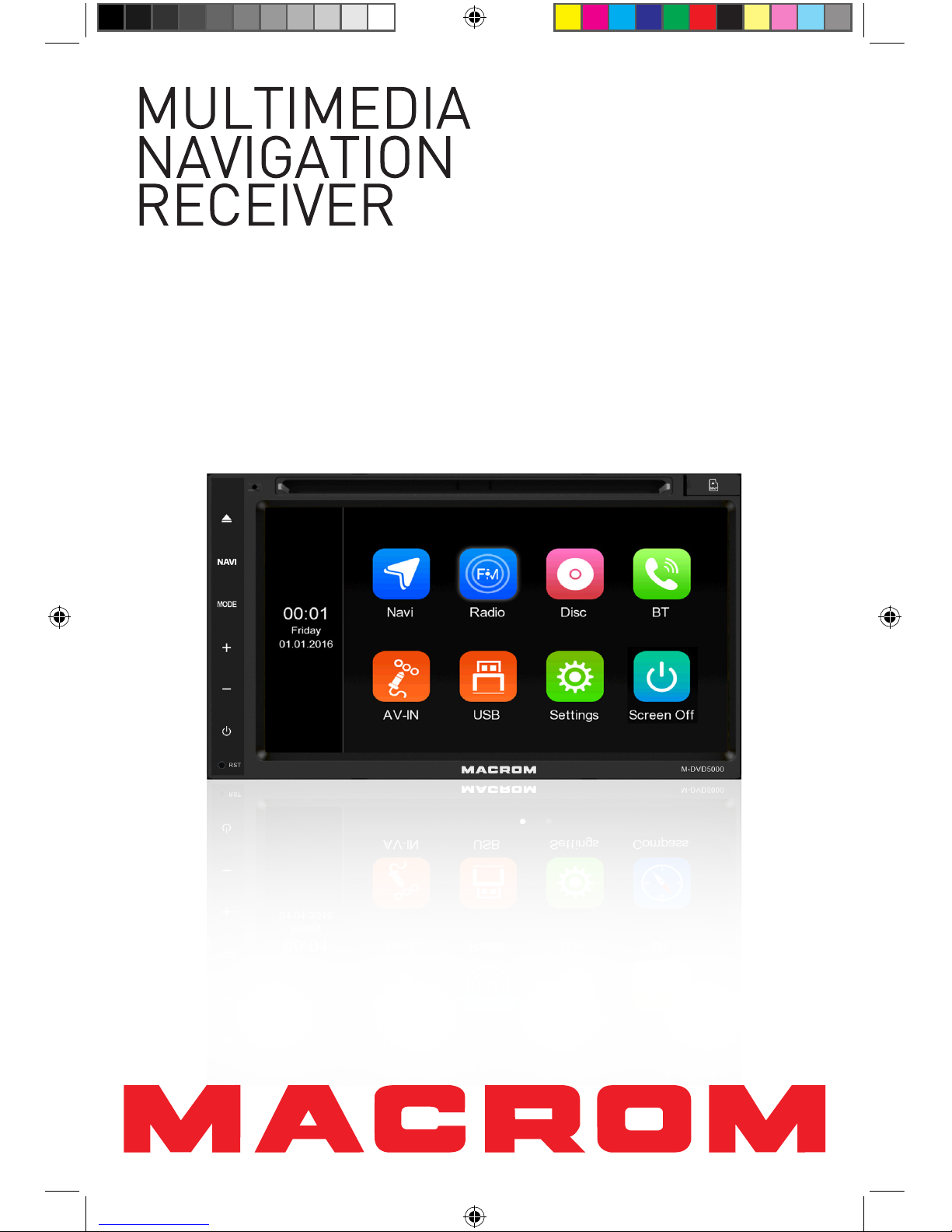
USER MANUAL
M-DVD5000
M-DVD5000 User manual_ENG.indd 1 28/12/2016 09:05:24
Page 2
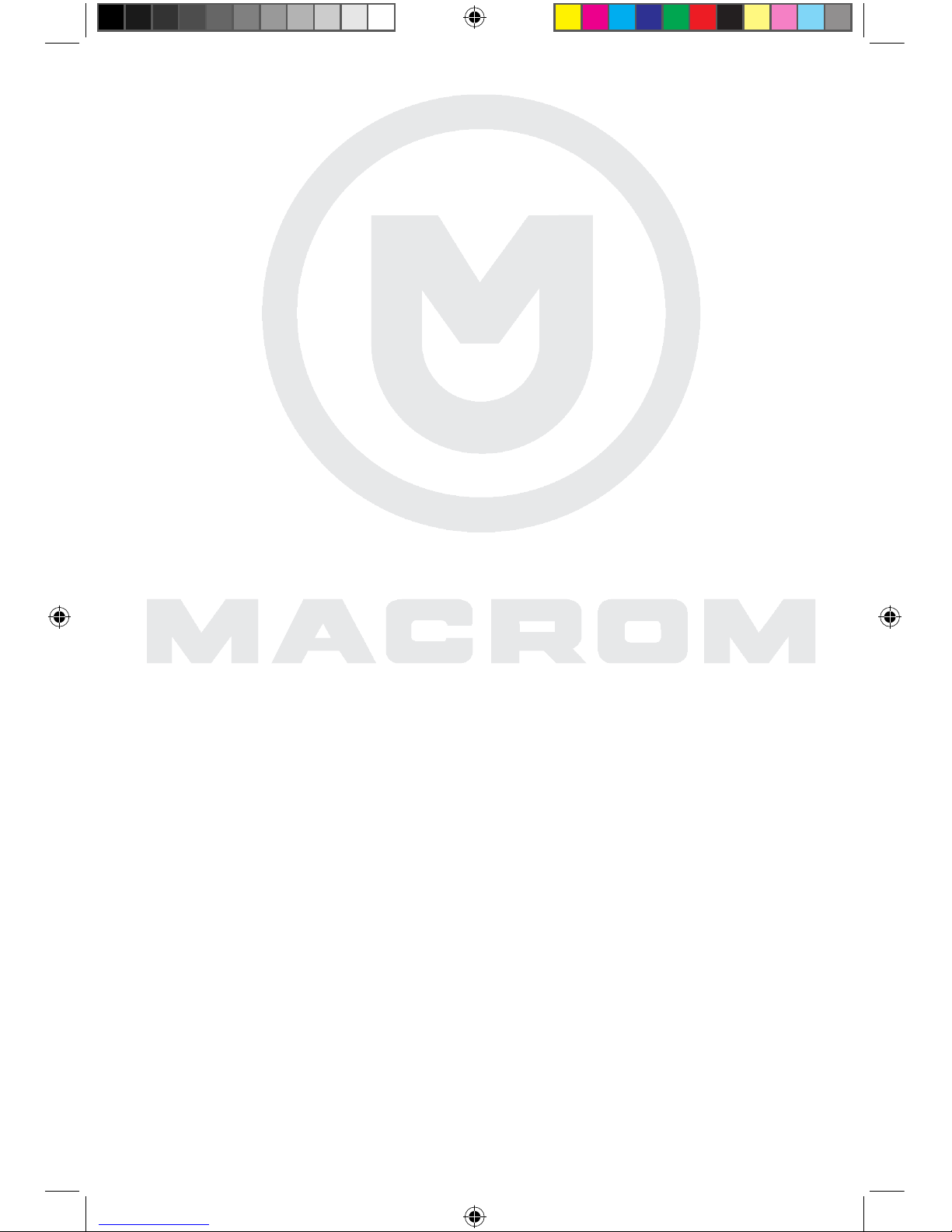
M-DVD5000 User manual_ENG.indd 2 28/12/2016 09:05:24
Page 3
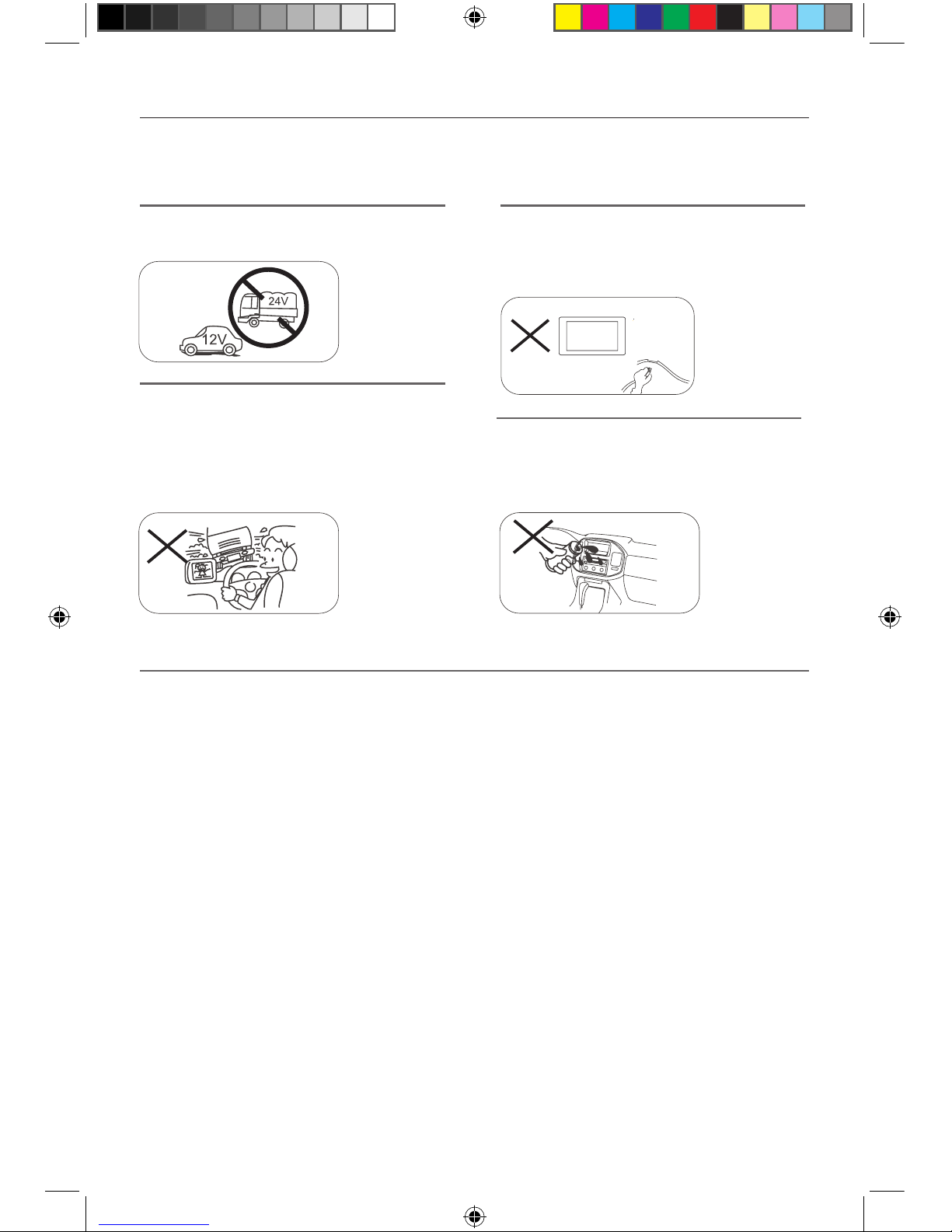
- 1 -
Safety Precautions
Please don't change the fuse on the power
cord without professional guidance, using
improper fuse may cause damage to this unit
or even cause fire.
Please contact your nearest dealer if one of
the following symptoms is experienced:
(a). Water or other objects enters the unit.
(b). There is smoke.
(c). Peculiar smell.
Only connect the unit to a 12-volt power
supply with negative grounding.
Never use the video display function in the
front when driving to prevent the violation of
laws & regulations and also to reduce the
risk of traffic accident except for using rear
view video camera.
MUTE
OK
Thank you for purchasing this product. Please read through these operating instructions so you
will know how to operate your model properly. After you’ve finished reading the instructions, keep
this manual in a safe place for future reference.
1. Never disassemble or adjust the unit without any professional guidance.
For details, please consult any professional car shop / dealer for inquiry.
2. If the front panel or TFT monitor is dirty, please use a clean silicone cloth and neutral detergent
to wipe off the spot. Using a rough cloth and non-neutral detergent such as alcohol for cleaning
may result in scratching or decoloration to the monitor.
3. If any abnormal behavior of the unit is found, please refer to trouble shooting guide of this
manual. If no relevant information is found, please press the [RESET] key on the front panel to
resume factory default.
4. If you have parked the car in hot or cold weather for a long time, please wait until the
temperature in the car becomes normal before operating the unit.
5. Using the car heater in low temperature environment may result in moisture inside the unit, DO
NOT use the unit in this situation. Eject the disc and wipe off the moisture on the disc. If the unit
still doesn't work after a few hours, please contact the service center.
6. Do not impact the LCD monitor which could cause damage.
7. To prevent damage to the screen, avoid touching it with sharp objects.
8. To provide a clear demonstration and an alternative for easy understanding to the operation of
this unit, graphic illustrations are used.
However, some illustrations are different from the actual images displayed on the screen.
9. Operate the unit correctly according to this manual to prevent unnecessary problem. The
guarantee won't be valid if the problem is caused by inappropriate operation.
Never expose this unit, amplifier, and
speakers to moisture or water to prevent
electric sparks or fire.
M-DVD5000 User manual_ENG.indd 1 28/12/2016 09:05:24
Page 4
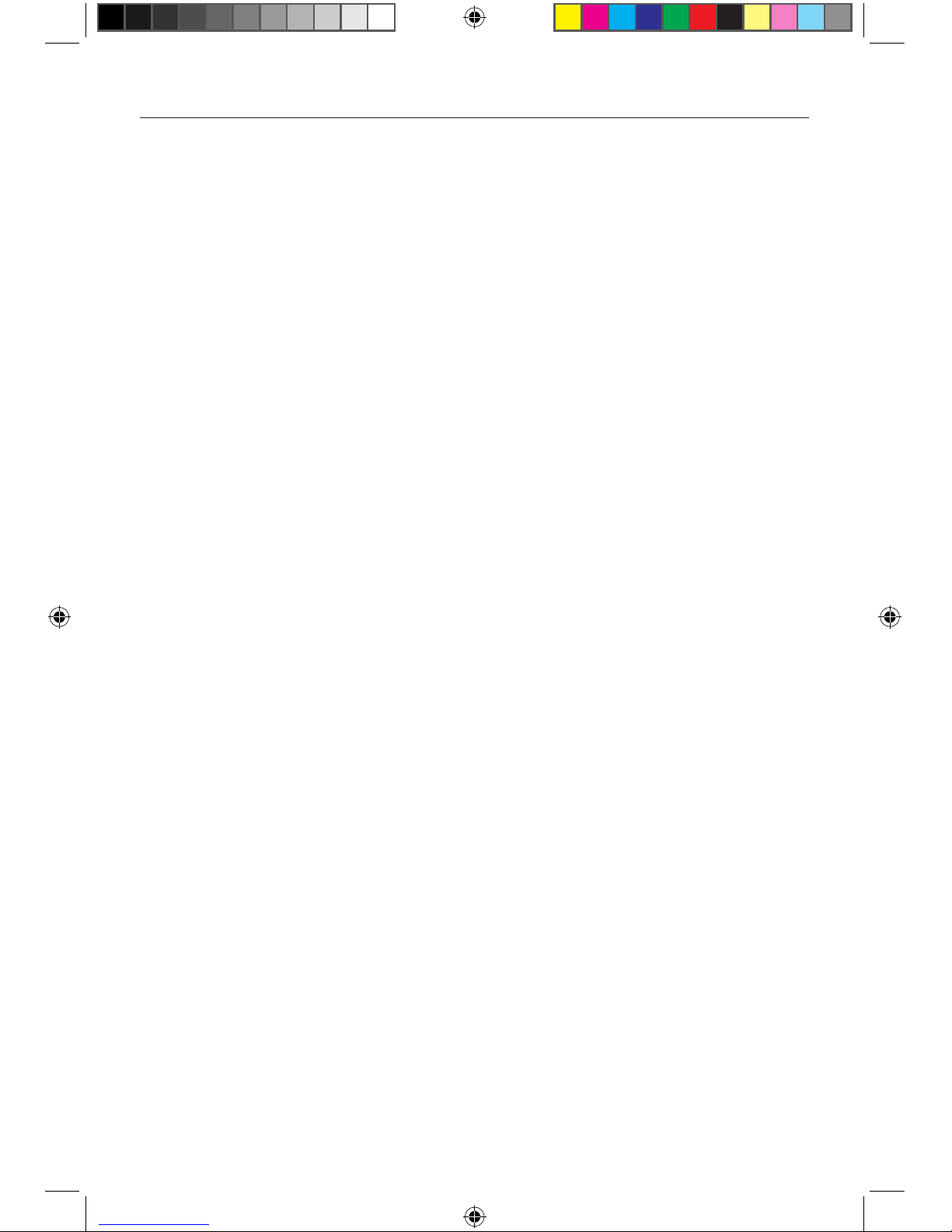
- 2 -
Contents
Safety Precautions ....................................... 1
Contents ........................................................ 2
Produc overview ........................................... 3
Front Panel ............................................... 3
Remote control overview ............................. 4
Remote battery ............................................. 5
Basic Operations .......................................... 6
Detect parking brake................................ 6
Power On / Off .......................................... 6
Audible Beep Confirmation ...................... 6
Playing Source Selection ......................... 6
Setting Audio ................................................ 7
EQ Menu.................................................... 7
Select Preset Equalizer ............................ 7
Adjust EQ Parameters .............................. 7
Adjust FAD BAL ....................................... 7
Setting General ............................................. 8
Brightness ................................................ 8
Any Key power .......................................... 8
Detect parking brake................................ 8
GPS audio background ............................. 8
SWC ........................................................... 8
Factory setting .......................................... 8
Screen calibration .................................... 8
Software version ....................................... 8
Language .................................................. 8
Video settings ........................................... 8
Factory reset............................................. 8
Setting Time .................................................. 9
Auto update............................................... 9
Time Zone ................................................. 9
Set Time .................................................... 9
Navi Path....................................................... 9
Wallpaper .................................................... 10
Default wallpaper ................................... 10
SD wallpaper .......................................... 10
Setting Sound ............................................. 10
EQ ............................................................ 10
Beep ........................................................ 10
Reverse mute ......................................... 10
GPS Mix Audio ........................................ 10
GPS Report Unmute ............................... 10
Default volume ....................................... 10
Setting volume BT .................................. 10
Setting volume ........................................ 10
Setting volume TA .................................. 10
Radio Mode ................................................. 11
Tuner TFT Display .................................. 11
Select Radio as playng sources ............. 11
Select Radio bande ................................. 11
Tune the radio......................................... 11
Playback Mode ........................................... 12
Search for a:
Audio Files .............................................. 12
Video Files............................................... 12
Pictures Files .......................................... 12
Now play:
Audio Files .............................................. 12
Pictures Files .......................................... 12
Video Files............................................... 13
Bluetooth Mode .......................................... 14
Pair the Bluetooth-enabled Devices...... 14
Disconnect Bluetooth Device ................. 14
Phone book synk .................................... 14
Bluetooth Music mode ........................... 15
Bluetooth play Music .............................. 15
Other Modes ............................................... 16
Other Devices ......................................... 16
Reset ....................................................... 16
Replace a Fuse ....................................... 16
Navigation (GPS) ..................................... 16
SWC Programming ................................ 16
Specifications ............................................. 17
Region Code ........................................... 18
Cautions when using Discs .................... 18
Wire Connections ....................................... 19
Declaration of Conformity .......................... 20
M-DVD5000 User manual_ENG.indd 2 28/12/2016 09:05:24
Page 5
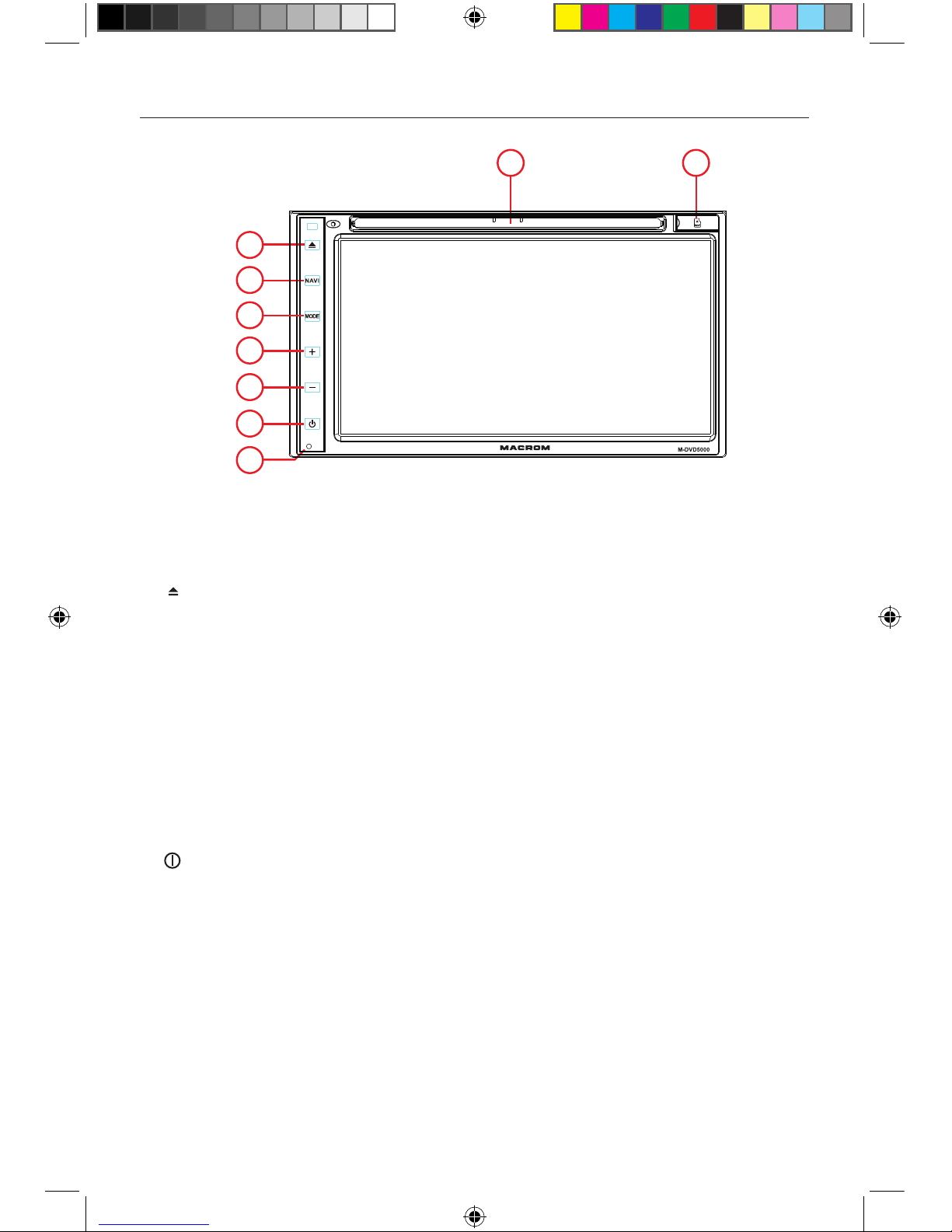
- 3 -
Front Panel
1. [ ] Button
Press to eject a disc.
2. [MENU] Button
Press to switch between the available audio/video sources applied to the unit.
3. [MODE] Button
Every button-press activates mode change as follows:
RADIO-DVD-USB-AUX- BT-GPS.
Note: When the device without connection to USB, or DVD no disc inside, the system
will automatically skip these related working mode.
4. VOLUME +
Under any applications, press this button to increase the volume.
5. VOLUME -
Under any applications, press this button to decrease the volume.
6. [ ] Button
Press to turn the unit ON. Press and hold to turn the unit OFF.
Press momentarily to activate the Menu function. Press again to resume previous
sources.
7. Reset Button
Press to reset system settings to factory default (except password and parental lock
settings).
8. Map Slot
The Mini SD card is used for the Navigation Map only, not for music or other files.
This may be used for firmware updates if required.
9. Disc slot
Product overview
Notice:
The graphic in this manual is for reference only, and may be different from the actual unit.
9 8
1
2
7
3
4
5
6
M-DVD5000 User manual_ENG.indd 3 28/12/2016 09:05:24
Page 6
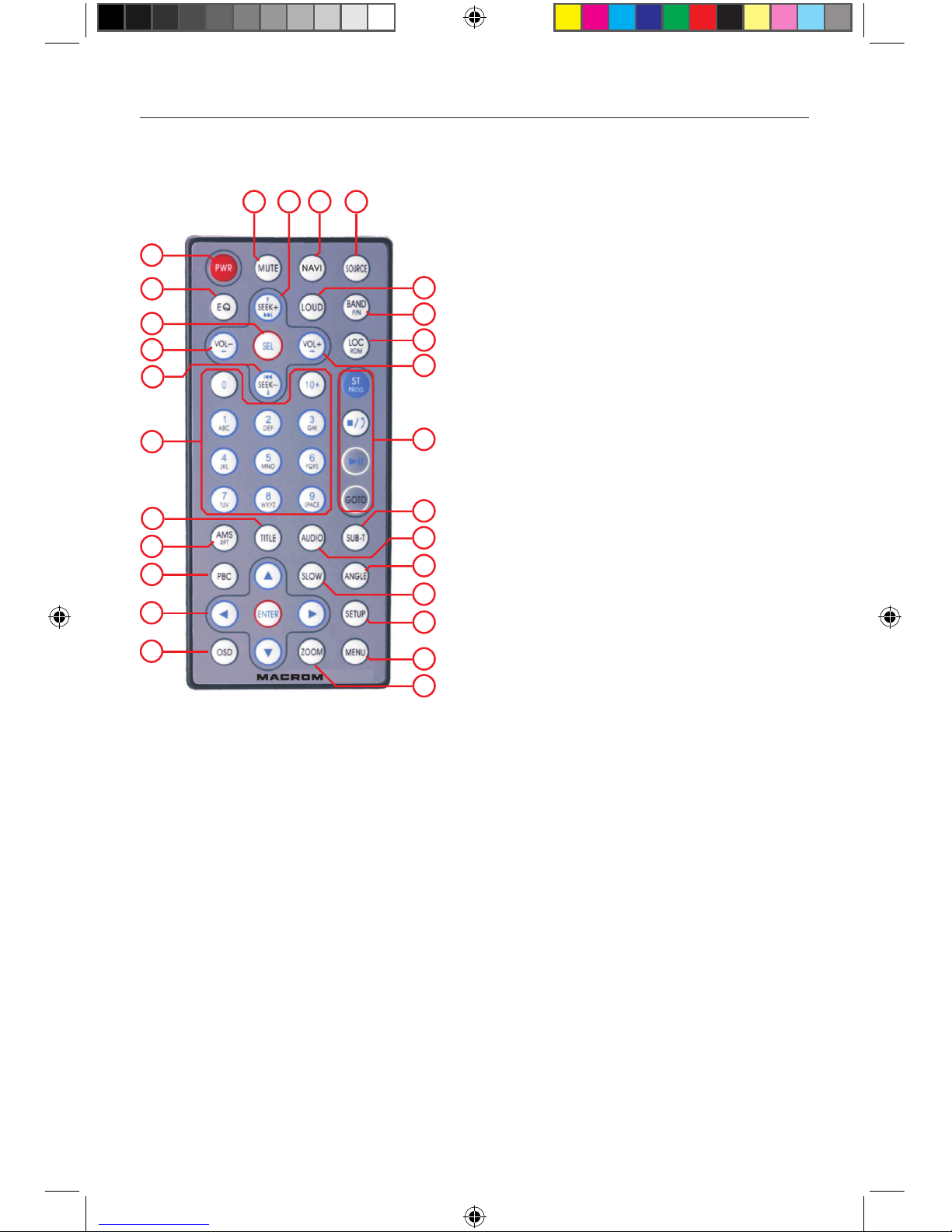
- 4 -
Front view
Remote control overview
1. Power on/off
2. Access to Equalizer
3. Sel to accest at audio setiing
4. Decrease volume
5. Search an available radio station by
decreasing tuning frequency
Select the previous chapter/track for playback
6. Digit area
7. Title
8. AMS (auto memory store)
9. PBC
10. Menu cursor
11. OSD
12. Zoom
13. Return to the home menu
14. Setup
15. Slow motion
16. Angle view
17. Audio language
18. Subtitle view
19. Playback mode
20. Increase volume
21. Local Distance FM sensitivity
22. Band selector
23. Loudnees
24. Change to the next sources
25. Direct navigation acces
26. Search an available radio station by increasing
tuning frequency .
Select the next chapter/track for playback
27. Mute
2
6
3
5
4
10
7
8
9
11
12
13
14
15
16
17
18
20
21
22
23
27 26 25
24
19
1
M-DVD5000 User manual_ENG.indd 4 28/12/2016 09:05:25
Page 7
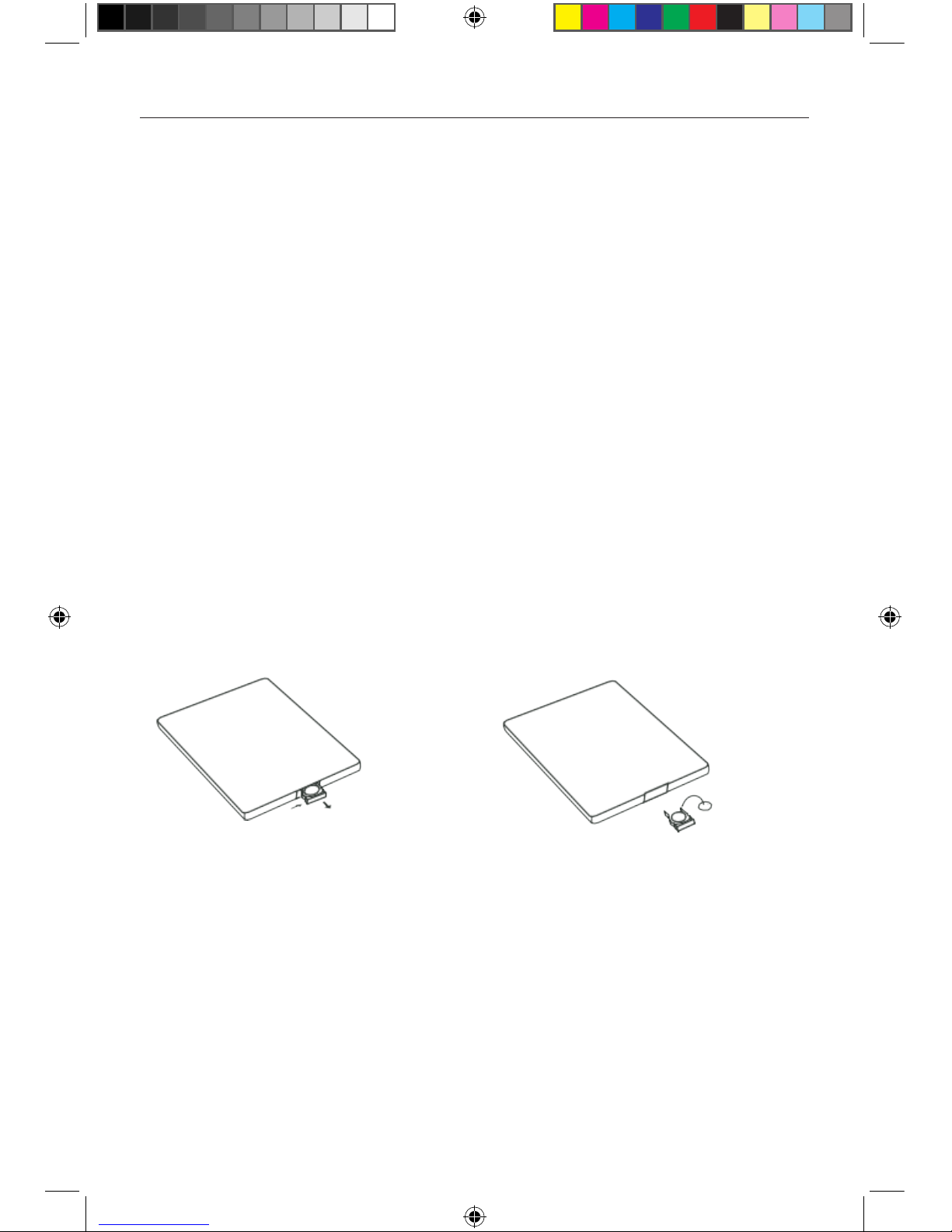
- 5 -
Notes of remote control using
1) Aim the remote control at the remote sensor on the unit.
2) Remove the battery from the remote control or insert a battery insulator if the battery has not
been used for a month or longer.
3) DO NOT store the remote control under direct sunlight or in high temperature environment, or it
may not function properly.
4) The battery can work for 6 months under normal condition. If the remote control can't work,
please change the battery.
5) Use“button shaped” lithium battery“CR2025”(3V) only.
6) DO NOT recharge, disassemble, heat or expose the battery in fire.
7) Insert the battery in proper direction according to the ( + ) and ( - ) poles.
8) Store the battery in a place where children cannot reach to avoid the risk of accident
Remote battery
Uninstall Battery
Slide out the battery compartment tray at the bottom on the back of the remote control.
Install Battery
Use button-shaped lithium battery CR2025 (3V)” only. Insert the battery to the battery tray with
proper direction according to the (+) and (-) poles.
Back view
M-DVD5000 User manual_ENG.indd 5 28/12/2016 09:05:25
Page 8
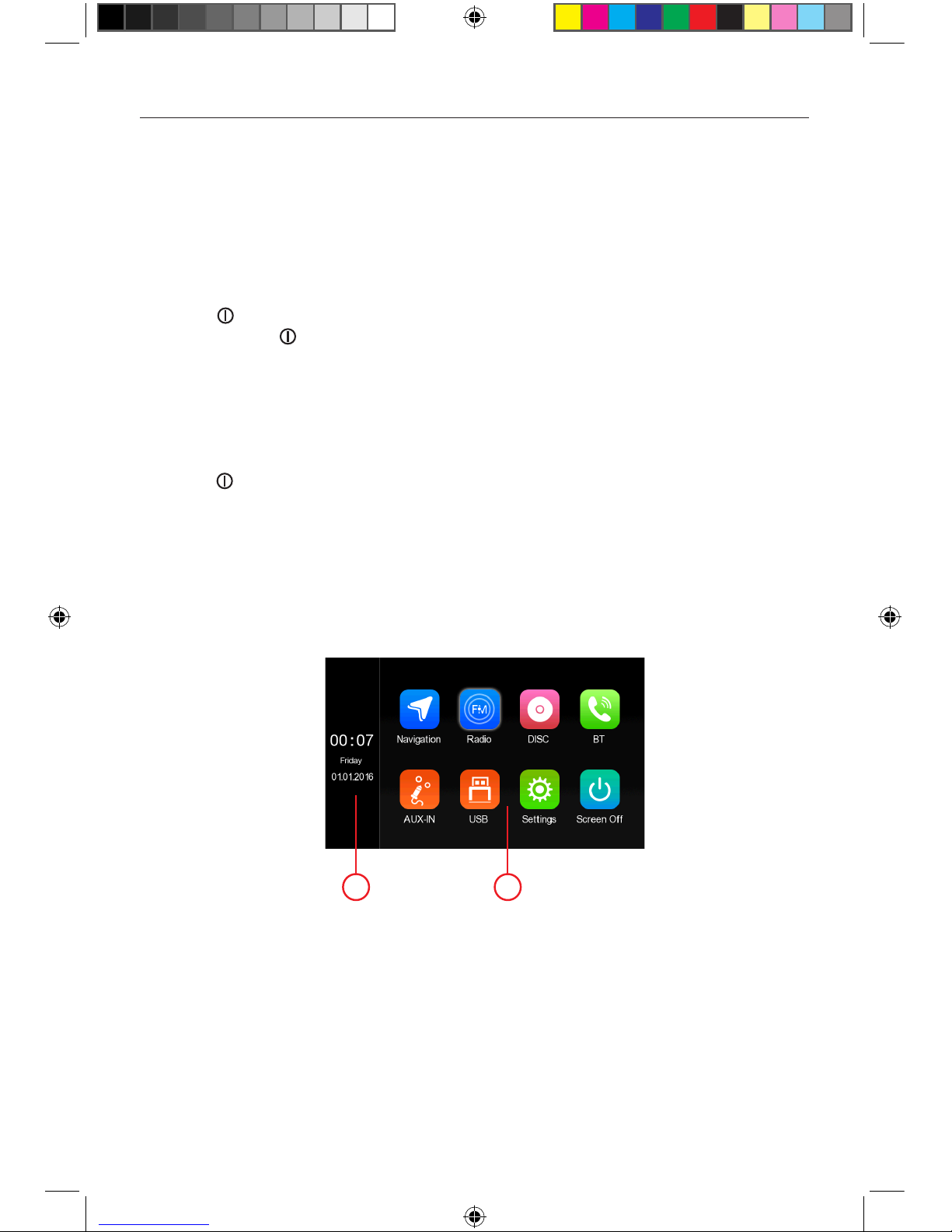
- 6 -
Detect parking brake
• Connect the cable "BRAKE" to the parking brake switch to view video files on the TFT monitor.
Engage the parking brake for viewing videos.
• When the parking brake is not engaged, the monitor displays "Warning!!!, Video playback is
disabled for your safety. Engage parking brake to watch video.", preventing the driver to watch
content while driving. The rear screens are not interested in this inhibition.
Power On / Off
Press the [ ] button on the unit to turn the unit on.
Press and hold the [ ] knob to power off the unit.
Audible Beep Confirmation
An audible beep tone confirms each function selection. The Beep tone can be disabled through the
Setup menu.
Playing Source Selection
Press the [ ] button on the front panel to change between available playing sources. The playing
mode is displayed on the screen.
1. Clock
2. Function icons
Basic Operations
1
2
M-DVD5000 User manual_ENG.indd 6 28/12/2016 09:05:25
Page 9

- 7 -
Select Preset Equalizer
1. Enter the EQ setup mode
Touch the [ ] icon in the user interface and the
EQ setup interface will display on the screen.
2. Select EQ mode
Touch the desired EQ selection: [ EQ OFF ] /
[ POP] / [ Rock ] / [ Metal ] / [ Dance ] / etc, and the
EQ mode will change.
Adjust EQ Parameters
To adjust EQ parameters, touch and drag the parameters adjustment bar.
[ User ]: Set the desired audio effect.
[ Reset ]: Cancel the equalizer function settings.
Adjust Balance
You can adjust front/back/left/right balance of the speaker and the subwoofer volume to get
balanced listening effect according to the surroundings and your interest.
1. Enter the EQ setup mode
Touch the [ Balance ] icon in the user interface and
the EQ setup interface will display on the screen.
2. Adjust level and subwoofer.
Touch [ - ] / [ + ] to adjust the setting.
3. [ Loud: On/Off ]: When listening to music at low volumes,
this featurewill selectively boost certain bass
and treble frequencies.
Setting Audio
EQ Menu
The Audio Control feature allows you to easily adjust your audio system to meet the acoustical
characteristics of your vehicle, which vary depending on the type of vehicle and its measurements.
Proper setting of the Fader and Balance boosts the effects of the cabin equalizer.
Notes:
1. The parameters of the EQ modes has been preset and you can not change them besides ‘User’.
2. The EQ mode will change to ‘User’ automatically when you adjust the frequency value under the
modes besides ‘User’.
3. The value of Sub is independent of EQ mode and can be adjusted separately.
M-DVD5000 User manual_ENG.indd 7 28/12/2016 09:05:25
Page 10

- 8 -
Brightness
Select the cursor to the desired location to increase
or decrease the screen brightness.
Any Key power
Select the option to turn on the radio unit with any
button pressed.
Detect parking brake
When detect parking brake is set to“On” , the screen will display [ Warning!!!” Video playback is
disabled for your safety. Engage parking brake to watch video] The above warning screen will
prevent the driver watching images.
GPS audio background
It allows you to hear the audio information of the navigator with precedentemnet selected source
(ei radio, USB or DVD)
SWC
It allows you to configure the steering wheel of the car with resistive protocol.
Factory settings
Dedicated installer settings
Setting General
Screen calibration
When the touch operation is not sensitive or valid, you
should calibrate the touch screen through calibration
setting function.
Software version
Display of the System Software version
Language
Select available on-screen dispaly language
Video setting
Screen video settings, Brightness, Saturation, Contrast
and Chroma
Factory reset
Restore Factory
M-DVD5000 User manual_ENG.indd 8 28/12/2016 09:05:25
Page 11

- 9 -
Setting Time
Auto update
If you use the navigation system, it allows setting the
time and day, month and year automatically.
Time Zone
It allows you to set the time zone of your area.
Set Time
Touches on the columns to manually adjust Year,
Month, Day, Hour, minutes and Mode.
Navi Path
Navi Path
It allows you to select the path of the navigation
system.
Wallpaper
Default Wallpaper
It allows you to select a background present in the
radio system.
SD Wallpaper
It allows you to load custom background via the SD
card.
The file must be a “jpg” with 800 x 480 dpi.
M-DVD5000 User manual_ENG.indd 9 28/12/2016 09:05:26
Page 12

- 10 -
Setting Sound
EQ
It allows you to access the sound settings screen
Beep
Turn on the beep sound. Each time you press a button,
the unit beeps.
Reverse mute
Disability audio while driving in reverse
GPS Mix Audio
It allows mixing the sound source during the voice announcement of the navigator
GPS Report Unmute
If the source was muted, it allows you to hear the announcement of the navigation
Default volume (on/off)
It allows you to set the initial general volume control
Setting volume BT
Setting of the Bluetooth audio volume
Setting volume
Setting of the audio volume
Setting volume TA
Setting of the TA (traffic information) audio volume
M-DVD5000 User manual_ENG.indd 10 28/12/2016 09:05:26
Page 13

- 11 -
Select Radio as Playing Source
Open the Source Menu and then touch [Radio].
Select One Radio Band
Touch the [ ] icon on the user interface to select one radio band among FM1, FM2, FM3, AM1 and
AM2.
Tune the radio
Auto Tunig
During auto tuning, the frequency will be changed in seek mode.
Touch the [ ] / [ ] icon on the user interface to tune in a higher / lower station.
Note: When a station is received, searching stops and the station is played.
Manual Tuning
Method 1:
Touch and hold [ ] / [ ] icon on the user interface more than 1 second to changed in steps
higher / lower station. Repeat the operation to change step by step.
Method 2:
1. Touch the numeric keypad icon [ ].
Numeric keyboard is displayed, touch number to
input frequency.
2. Touch [ ] to delete the input number step by step.
3. Touch [ OK ] to enter.
Radio Mode
1. Touch to view the MENU and select a new
playback source.
2. General setting
3. RDS radiom text
4. Touch for quick access to EQ level settings
5. Back function
6. Seek down
7. AF: Alternative Frequency selector
8. Touch to change between AM/FM bands
9. Preset radio station
10.Touch to change between Local and Distance
11. TA: Traffic Announcement indicator1
12. Touch to seek forward
13. Enter frequency directly
Tuner TFT Display
1
2 4 5
12
11
6
8
9
TA
7
3
10
13
M-DVD5000 User manual_ENG.indd 11 28/12/2016 09:05:26
Page 14

- 12 -
Search for a:
Audio Files
1. Touch [ ] to display all available audio folders.
2. Touch a folder,then touch the desired file.
3. Touch the file again to start play.
Video Files
1. Touch [ ] to display all available video folders.
2. Touch a folder,then touch the desired file.
3. Touch the file again to start play.
Picture Files
1. Touch [ ] to display all available picture folders
2. Touch a folder,then touch the desired file.
3. Touch the file again to start play.
Folder Control
1. Touch [ ] to display all available folders
2. Touch a folder,then touch the desired file.
3. Touch the file again to start play
Now play
Audio files:
1. Random: Followed by clicking on the icon at the switch
between single cycle, ali cycle, cycle off.
2. Touch to select previous song to play.
3. Touch on the icon may at play/ pause toggle between.
Followed by clicking on the icon at the switch between
single cycle, ali cycle, cycle off.
4. Click to select next song to play.
5. Shuffer selector on/off.
Picture files:
1. Digits on the keyboard to search
2. Touch to select previous picture.
3. Touch to play/Pause
4. Touch to select next picture.
5. Touch to rotate the picture.
6. Touch to zoom in
7. Touch to zoom out
Playback Mode
1
5
2
3
4
1
2
3
4 5 6 7
M-DVD5000 User manual_ENG.indd 12 28/12/2016 09:05:27
Page 15

- 13 -
Video files:
During playback of disc, touch the middle lower area of the
screen to pop up the touch menu, operate the touch menu to
perform various playback controls.
1. Touch to Eject the disc.
2. Long press to Backward play or short press to previous
track.
3. Touch to play/Pause
4. Long press to Forward play or short press to next track.
5. Touch to stop the play.
6. Touch for quick access to EQ level settings
7. Random selector on/off
8. Shuffer selector on/off
9. Digits on the keyboard to search
10. Touch to select the languale of audio conversation
11. Touch to select the subtitle
12. Touch to select the angle view
13. Touch to zoom in
14. Touch to zoom ou
Playback Mode
1
2
3
4 5 6 7
8
9
10
11 12 13 14
NOTA: To scroll through the function bar hold and scroll to the right and / or left.
M-DVD5000 User manual_ENG.indd 13 28/12/2016 09:05:27
Page 16

- 14 -
You can make or receive phone calls with Bluetooth-enabled phones through the unit. You can also
listen to music from a Bluetooth-enabled device.
Bluetooth Mode
Pair the Bluetooth-enabled Devices
To connect your Bluetooth device to the unit, you need to
pair the device to the unit. Pairing needs only to be done
once. You can pair up to five devices.
1. Turn on the Bluetooth function on the your mobile.
2. Start scanning on the Bluetooth device and select the
unit “M-DVD5000”
4. Enter default password “0000”.
Tip:
• The operational range between this unit and a Bluetooth device is approximately 5 meters .
• Before you connect a Bluetooth device to this unit, familiarize yourself with the Bluetooth
capabilities of the device.
• Compatibility with all Bluetooth device is not guaranteed.
• Any obstacle between this unit and a Bluetooth device can reduce the operational range.
• Keep this unit away from any other electronic device that may cause interference.
Disconnect Bluetooth Device
To disconnect one device, touch [ ] .
To cancel one device, touch [ ]
1
2
3
4
5
6
7
Make a Call
Search for phone number from the following list:
1. Dial number
2. Call Log
3. Phone book
4. Missed calls
5. Received calls
6. Dialed calls
7. Delete All
Phone book synk
1. Touch [ ] to synk the phone book.
2. Touck [ OK ] to download the phone book.
3. Touch [ ] to search for the contact.
1
2
3
M-DVD5000 User manual_ENG.indd 14 28/12/2016 09:05:28
Page 17

- 15 -
Bluetooth Mode
Bluetooth Music Mode
A2DP
A2DP is short for Advanced Audio Distribution Profile. The mobile phones supporting this function
can transmit stereo audio, whereas the ones not supporting this function can transmit mono audio
only.
AVRCP
AVRCP is short for Audio/Video Remote Control Profile. The mobile phones supporting this function
can control the playback of a Bluetooth audio player.
In the mode of the music player working, if you want to make a phone call, you can press the
number keys on the mobile phone. At the same time the music player will stop. The TFT screen
will display “Calling”, after the call received, the voice will be transferred to the unit. When the call
ends, the screen will display music playing menu.
If there is an incoming phone call, the music player will stop, and the screen will display “Incoming”.
When the call ends, the screen will display music playing menu.
3
1
4 5
Bluetooth Play Music
1. Touch to enter the Music playback screen
2. Touch to select previous song to play.
3. Touch to play / pause music playback.
4. Click to select next song to play.
M-DVD5000 User manual_ENG.indd 15 28/12/2016 09:05:28
Page 18

- 16 -
Other Devices
You can connect an external audio/video device to the unit.
1. Connect the external device with the supplied AV cable.
2. Touch the upper left corner to display the main menu.
3. Touch [AV1] front input or [AV2] rear input.
Reset
When the unit hangs up, you can reset it.
Press [ RESET ] with a ball-point pen or similar tool.
Tip:
When the unit has been reset, all the settings will return
to default settings.
Replace a Fuse
If there is no power, the fuse may be damaged and need to be replaced.
1. Take out the unit from dashbpard.
2. Check all electrical connections.
3. Buy a fuse that matches the amperage of the damaged fuse.
4. Replace the fuse while the units power is disconnected.
Navigation (GPS)
1. Touch the upper left corner to display home menu.
2. Touch [Navigation], to start the navigation software.
3. For instructions on using of navigator, refer to the manufacturer’s user manual.
Nota:
While Navigation is running, you can view the previously selected source by press the [NAVI]
button. Press again the [NAVI] button to return to the navigation mode.
Where it was used the Bluetooth function you can display the navigation following the procedure
described above.
Other Modes
Programming SWC
Touch [ SWC ], the SWC menu will display.
The scroll bar text will indicate the sequence for programming functions:
1. Press reset to start setting
2. Reset done!
3. Press the key on screen to select the function
4. Press the corresponding button of the steering wheel to confirm the selection
5. Repeat steps 3 and 4 until the completion of available SWC functions
6. Press Save to complete
7. Press Exit
M-DVD5000 User manual_ENG.indd 16 28/12/2016 09:05:28
Page 19

- 17 -
General
Reference Supply Voltage ....................................................................................................... 12V(DC)
Operating Voltage Range ...........................................................................................10.5 - 15.8V(DC)
Max Operating Current ................................................................................................................... 15A
Grounding System ..................................................................................... Car Battery Negative Pole
Dimensions(WXHXD) .......................................................................................... 178X101.5X160.5mm
Weight(main unit) ...................................................................................................................... 1.75kg
FM
Signal Noise Ratio ....................................................................................................................≥55dB
Residual Noise Sensitivity (S/N=30dB) ..................................................................................10dBμV
Frequency Response (±3dB) ...................................................................................... 20Hz~12.5KHz
Station Seeking Level ....................................................................................................... 19~25dBμV
Distortion ..................................................................................................................................≤0.6%
Stereo Separation (1KHz) .........................................................................................................≥35dB
Antenna Impedance ......................................................................................................................75
Ω
AM
Residual Noise Sensitivity (S/N=20dB) ..................................................................................35dBμV
Selectivity (±9KHz) ............................................................................................................ 26~38dBμV
LCD
Screen size ................................................................................................................ 6.7 inches(16:9)
Display resolution .......................................................................................................... 800X480dots
Contrast radio ............................................................................................................................... 400
Brightness .......................................................................................................................... 350cd/m2
DVD Player
Signal / Noise Ratio .................................................................................................................... 60dB
Dynamic Range ........................................................................................................................... 80dB
Distortion (line out) ...................................................................................................................≤0.6%
Frequency Response (±3dB) ......................................................................................... 20Hz~20KHz
Maximum Output Power ......................................................................................................... 4×25W
Load Impedance ............................................................................................................................ 4
Ω
AUX IN
Distortion ..................................................................................................................................≤0.5%
Frequency Response (±3dB) ......................................................................................... 20Hz~20KHz
Audio Input Level ...................................................................................................................0.5Vrms
Audio
Audio Output Impedance ........................................................................................................... 10K
Ω
Audio Output Level .......................................................................................................2.4Vrms(Max)
Video
Normal Video Input Level (CVBS) .........................................................................................1.0±0.2V
Video Input Impedance .................................................................................................................75
Ω
Video Output Impedance ..............................................................................................................75
Ω
Video Output Level .................................................................................................................1.0±0.2V
Environment
Operating Temperature ............................................................................................... -10°C ~ +60°C
Storing Temperature ................................................................................................... -20°C ~ +70°C
Operating Humidity ........................................................................................................ 45%~80%RH
Storing Humidity ............................................................................................................ 30%~90%RH
Notice:
When the unit is operated to extremes, such as with maximum power output for a long time,
or the temperature is over 70°C, it will enter heat protection mode, the volume will be reduced
automatically. This is normal.
Specifications
M-DVD5000 User manual_ENG.indd 17 28/12/2016 09:05:28
Page 20

- 18 -
Supported Formats:
• USB or memory file format: FAT16,FAT32
• Mp3 bit rate(date rate): 32-320 Kbps and variable bit rate
• Directory nesting up to a maximum of 8 levels
• Number of albums/folders: maximum 99
• Number of tracks/titles: maximum 999
• ID3 tag v2.0 or later
• File name in Unicode UTF8(maximum length:128 bytes)
Unsupported Formates:
• Empty albums:an empty album is an album that does not contain MP3 files,and is not be shown
in the display.
• Unsupported file formats are skipped. For example,Word documents(.doc) or
Mp3 files with extension.dlf are ignored and not played.
• AAC,WMV,PCM audio files
Supported MP3 Disc Format:
• ISO9660,Joliet
• Maximum title number: 512(depending on file name length)
• Maximum album number: 255
• Supported sampling frequencies: 32kHz,44.1kHz,48kHz
• Supported Bit-rates: 32-320Kbps and variable bit rate
Supported Video Formats:
• MP4- support as follows:
1) videocodec, MPEG4, MPEG1/2
2) supported ProFile:MPEG4, Adanced Simple, Simple:MPEG2, Simple, Main, High
3) supported file extension: ***.mp4, ***.mov
4) audio codec: MP2, MP3, AC3, PCM, MPEG
5) video bitrate: Bitrate:30Mbps, Resolution:720P, FrameRate:30fps
•Xvid
Region Code
According to DVD sale region, the whole world is divided into six regions. A DVD disc can be played
back only when its region code is compatible with that of the player in use.
Region 1: USA, Canada, East Pacific Ocean Islands;
Region 2: Japan, West Europe, North Europe, Egypt, South Africa, Middle East;
Region 3: Taiwan of China, Hong Kong of China, South Korea, Thailand, Indonesia, South East Asia;
Region 4: Australia, New Zealand, Mid & south America, South Pacific Ocean Islands/Oceania;
Region 5: Russia, Mongolia, India, Middle Asia, East Europe, North Korea, North Africa, North West
Asia;
Region 6: Chinese Mainland.
Cautions when using Discs
1) DO NOT use irregular shaped disc.
2) Disc Cleaning
Use a dry, soft cloth to wipe the disc from center to edge, only neutral detergent can be used.
3) When playing a new disc
New disc may have some rough spots around the inner and outer edges. If such a disc is used,
remove these rough spots with a pencil or ball-point pen, etc.
Specifications
M-DVD5000 User manual_ENG.indd 18 28/12/2016 09:05:28
Page 21

- 19 -
Wire Connections
GPS
GPS ANT
MIC
R USB
KEY 1
KEY 2
KEY GND
Green RL + rear left speaker
Green/Black RL - rear left speaker
White/Black FL - rear left speaker
White FL + front left speaker
Gray FR + front right speaker
Gray/Black FR - front right speaker
Purple RR + rear right speaker
purple/Black RR - rear right speaker
Black GND battery -
Yellow BATT + 12V Battery
Red ACC+ 12V Injection
pink Braking
Gren/White Illumination
Orange Reverse
Blue Power Antenna (out +12V max 100mA)
NC
Yellow VIDEO-Out 1
G3
G2 G1
G6
G5
G4
G9
G8
G7
Yellow VIDEO-Out 2
Yellow VIDEO-Input
White Rear left output
Yellow CAMERA VIDEO-Input
White AUX Audio left-Input
Brown Subfoower output
Red Rear right output
Red AUX Audio right-Input
Antenna FM/AM
M-DVD5000 User manual_ENG.indd 19 28/12/2016 09:05:28
Page 22

Declaration of Conformity
Hereby, Aldinet S.p.A, declares that this type of M-DVD5000, Brand Macrom is in compliance with the
essential requirements and other relevant provisions of Directive R&TTE 1999/5/EC.
The Declaration of Conformity is available at:
Aldinet S.p.A.
Viale Colombo, 8 - 20090 Trezzano S/N (MI) Italy
and available at www.macrom.it
Made in China by
Aldinet S.p.A.
Viale Colombo, 8 - 20090 Trezzano S/N (MI) Italy
M-DVD5000 MULTIMEDIA NAVIGATION RECEIVER
The MACROM brand is a registered trade mark of ALDINET S.p.A.
M-DVD5000 User manual_ENG.indd 20 28/12/2016 09:05:28
Page 23

M-DVD5000 User manual_ENG.indd 21 28/12/2016 09:05:29
Page 24

ALDINET S.p.A
Viale C. Colombo, 8 - 20090 Trezzano s/N (MI) - Itlaly
Tel. +39 02 484781
www.macrom.it
M-DVD5000 User manual_ENG.indd 22 28/12/2016 09:05:29
