Page 1

Mackie Control Universal
Mackie Control Extender
Quick-Start Guide
MACKIE FADER PACK VERSION 1.0
REC
REC
REC
REC
REC
REC
SIGNAL SIGNAL SIGNAL SIGNAL SIGNAL SIGNAL SIGNAL SIGNAL
SOLO
SOLO
SOLO
SOLO
MUTE
MUTE
SELECT
+
0
–
MUTE
SELECT
SELECT
dB
dB
+
+
10
10
5
5
U
U
5
5
0
0
10
10
20
20
30
30
40
40
50
50
60
60
–
–
SOLO
MUTE
MUTE
SELECT
SELECT
dB
dB
+
+
10
10
5
5
U
U
5
5
0
0
10
10
20
20
30
30
40
40
50
50
60
60
–
–
REC
SOLO
SOLO
MUTE
MUTE
SELECT
SELECT
dB
dB
+
+
10
10
5
5
U
U
5
5
0
0
10
10
20
20
30
30
40
40
50
50
60
60
–
–
HOURS MINUTES SECONDS FRAMES
MACKIE FADER PACK VERSION 1.0
REC
SOLO
MUTE
SELECT
87654321
dB
dB
+
10
10
5
5
U
U
5
5
0
10
10
20
20
30
30
40
40
50
50
60
60
–
REC REC REC REC REC REC REC REC
SIGNAL SIGNAL SIGNAL SIGNAL SIGNAL SIGNAL SIGNAL SIGNAL
SOLO SOLO SOLO SOLO SOLO SOLO SOLO SOLO
MUTE MUTE MUTE MUTE MUTE MUTE MUTE MUTE
SELECT SELECT SELECT SELECT SELECT SELECT SELECT SELECT
1
dB
dB
dB
dB
dB
+
+
+
10
5
U
5
0
0
10
20
30
40
50
60
–
–
+
10
10
5
U
5
10
20
30
40
50
60
10
5
5
U
U
5
5
0
0
10
10
20
20
30
30
40
40
50
50
60
60
–
–
dB
+
+
+
10
10
5
5
U
U
5
5
0
0
0
10
10
20
20
30
30
40
40
50
50
60
60
–
–
–
8765432
dB
dB
+
10
10
5
5
U
U
5
5
0
10
10
20
20
30
30
40
40
50
50
60
60
–
SMPTE
BEATS
ASSIGNMENT
DISPLAY
ASSIGNMENT
TRACK
SEND
SMPTE
NAME
BEATS
VALUE
F1 F2 F3 F4 F5 F6 F7 F8
PAN/SURROUND
PLUG-IN
EQ INSTRUMENT
FADER B ANK S
BANK
MIDI
INPUTS AUDIO
TRACKS
CHANNEL
MODIFIERS
FLIP
GLOBAL
VIEW
MASTER
dB
CONTROL
10
5
U
MARKER NUDGE
5
REWIND
10
20
30
40
50
60
BARS BEATS SUB DIVISION TICKS
GLOBAL VIEW
AUDIO
TRACKS
INSTRUMENT
AUTOMATION UTILITIES
OPTIONSHIFT
TOUCH
/
ALT
CYCLE DROP REPLACE CLICK
FAST FWD
ZOOM
WRITEREAD/OFF
STOP
AUX BUSSES OUTPUTS USER
SAVETRIM
CANCEL
GROUPLATCH
PLAY
RECORD
RUDE
SOLO
UNDO
ENTER
SOLO
SCRUB
Eight Channel Master Control Surface
and Eight Channel Extender for Digital Audio Workstations
Page 2
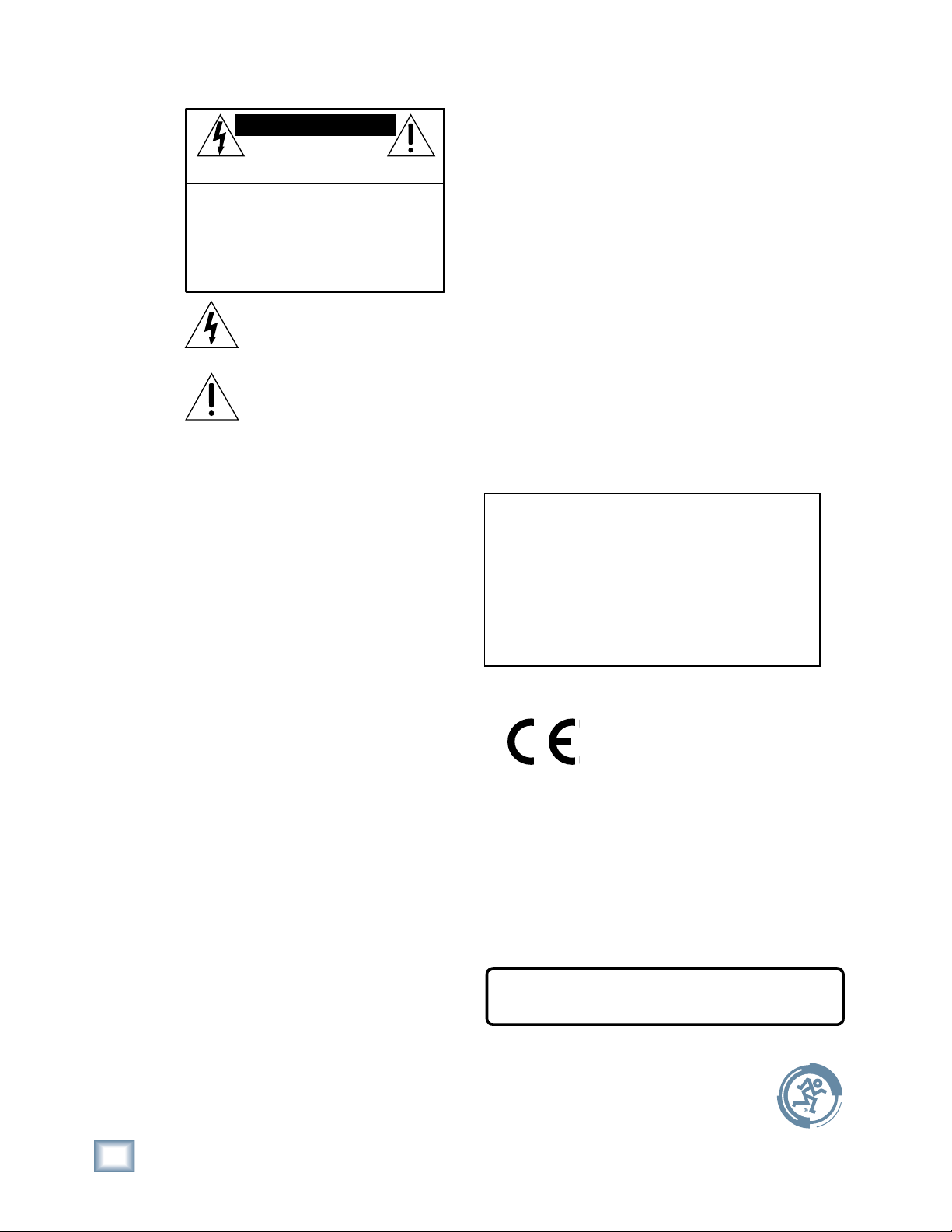
Mackie Control Universal
CAUTION AVIS
RISK OF ELECTRIC
DO NOT OPEN
RISQUE DE
NE PAS OUVRIR
CAUTION: TO REDUCE THE RISK OF ELECTRIC SHOCK
DO NOT REMOVE COVER (OR BACK)
NO USER-SERVICEABLE PARTS INSIDE
REFER SERVICING TO QUALIFIED PERSONNEL
ATTENTION: POUR EVITER LES RISQUES DE CHOC
ELECTRIQUE, NE PAS ENLEVER LE COUVERCLE. AUCUN
ENTRETIEN DE PIECES INTERIEURES PAR L’USAGER. CONFIER
L’ENTRETIEN AU PERSONNEL QUALIFIE.
AVIS: POUR EVITER LES RISQUES D’INCENDIE OU
D’ELECTROCUTION, N’EXPOSEZ PAS CET ARTICLE
A LA PLUIE OU A L’HUMIDITE
The lightning flash with arrowhead symbol within an equilateral
triangle is intended to alert the user to the presence of uninsulated
"dangerous voltage" within the product’s enclosure, that may be
of sufficient magnitude to constitute a risk of electric shock to persons.
Le symbole clair avec point de fl che l’int rieur d’un triangle
quilat ral est utilis pour alerter l’utilisateur de la pr sence
l’int rieur du coffret de "voltage dangereux" non isol d’ampleur
suffisante pour constituer un risque d’ l ctrocution.
The exclamation point within an equilateral triangle is intended to
alert the user of the presence of important operating and maintenance
(servicing) instructions in the literature accompanying the appliance.
Le point d’exclamation l’int rieur d’un triangle quilat ral est
employ pour alerter les utilisateurs de la pr sence d’instructions
importantes pour le fonctionnement et l’entretien (service) dans le
livret d’instruction accompagnant l’appareil.
CHOC
SHOCK
ELECTRIQUE
Important Safety
1. Read these instructions.
2. Keep these instructions.
3. Heed all warnings.
4. Follow all instructions.
5. Do not use this apparatus near water.
6. Clean only with dry cloth.
7. Do not block any ventilation openings. Install in accordance with
the manufacturer’s instructions.
8. Do not install near any heat sources such as radiators, heat
registers, stoves, or other apparatus (including amplifi ers) that
produce heat.
9. Do not defeat the safety purpose of the polarized or groundingtype plug. A polarized plug has two blades with one wider than
the other. A grounding-type plug has two blades and a third
grounding prong. The wide blade or the third prong are provided
for your safety. If the provided plug does not fi t into your outlet,
consult an electrician for replacement of the obsolete outlet.
10.
Protect the power cord from being walked on or pinched particu-
larly at plugs, convenience receptacles, and the point where they
exit from the apparatus.
11.
Only use attachments/accessories specifi ed by the manufacturer.
12.
Use only with a cart, stand, tripod, bracket, or table specifi ed
by the manufacturer, or sold with the apparatus. When a cart is
used, use caution when moving the cart/apparatus combination
to avoid injury from tip-over.
13.
Unplug this apparatus during lightning storms or when unused for
long periods of time.
14.
Refer all servicing to qualifi ed service personnel. Servicing is
required when the apparatus has been damaged in any way,
such as power-supply cord or plug is damaged, liquid has been
spilled or objects have fallen into the apparatus, the apparatus
has been exposed to rain or moisture, does not operate normally,
or has been dropped.
15.
This apparatus shall not be exposed to dripping or splashing, and
no object fi lled with liquids, such as vases, shall be placed on the
apparatus.
16.
This apparatus has been designed with Class-I construction and
must be connected to a mains socket outlet with a protective
earthing connection (the third grounding prong).
17.
This apparatus has been equipped with an all-pole, rocker-style AC
mains power switch. This switch is located on the rear panel and
should remain readily accessible to the user.
18.
This apparatus does not exceed the Class A/Class B (whichever
is applicable)
tus as
Department
limits for radio noise emissions from digital appara-
set out in the radio interference regulations of the Canadian
of Com mu ni ca tions.
ATTENTION — Le présent appareil numérique n’émet pas de
bruits radioélectriques dépassant las limites applicables aux appareils
numériques de class A/de class B (selon le cas) prescrites dans le
réglement sur le brouillage radioélectrique édicté par les ministere des
com mu ni ca tions du Canada.
FCC Information
NOTE: This equipment has been tested and found to comply
with the limits for Class B digital devices, pursuant to Part 15 of
the FCC Rules. These limits are designed to provide reasonable
protection against harmful interference when the equipment is
operated in a commercial installation. This equipment generates, uses, and can radiate radio frequency energy and, if not
installed and used in accordance with the instruction manual, may
cause harmful interference to radio communications. Operation
of this equipment in a residential area is likely to cause harmful
interference in which case the user will be required to correct the
interference at his own expense.
This product has been tested and com plies
with the following standards and directives as
set forth by the European Union:
* EN 55022 Radiated and Conducted Emissions
* EN 55024 Electromagnetic Immunity
* EN 61000-4-2 Electrostatic Discharge Immunity
* EN 61000-4-3 RF Electromagnetic Fields Immunity
* EN 61000-4-4 Electrical Fast Transient/Burst Immunity
* EN 60950/IEC 950 Electrical Safety Requirements
WARNING — To reduce the risk of fi re or electric shock, do
not expose this appliance to rain or moisture.
Part No. 0003943-90 Rev. C 03/05
© 2003-2005 LOUD Technologies Inc. All Rights Reserved.
2
Mackie Control Universal
Page 3
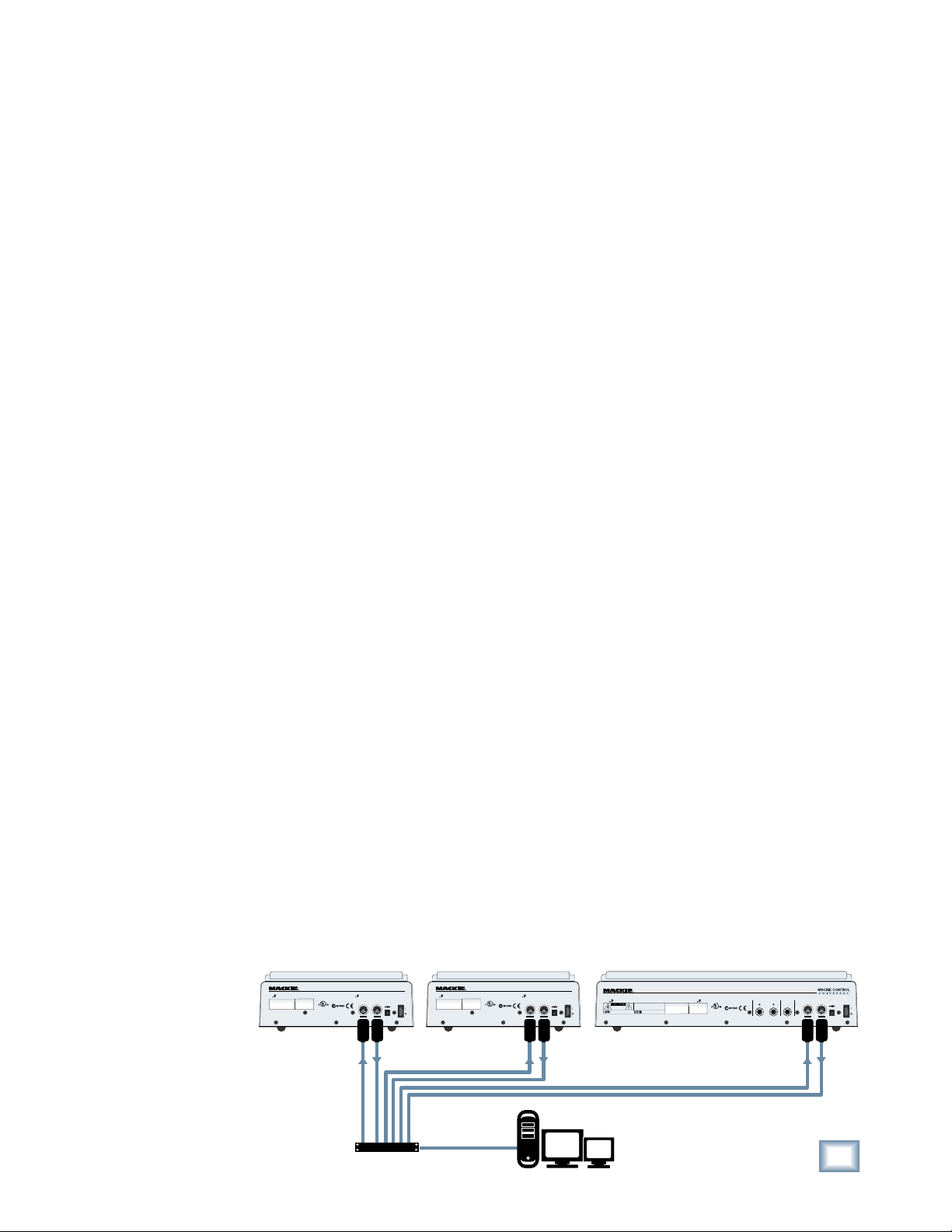
Introduction
Thank you for choosing Mackie for your Digital
Audio Workstation (DAW) control solution. Mackie
Control Universal and Mackie Control Extender
provide the familiar feel of analog-style mixing to
your DAW environment. But they also deliver the
most complete feature set and software compatibility of any control surface available today.
The labels for the buttons and controls are
specifi c to Apple Logic. Custom lexan overlays
are available for other supported DAWs (see the
Overlay Request Card included in the box). These
overlays fi t over the right-hand side of the control
surface and correctly label the buttons for the
functionality supported by the DAW you are using.
Software User’s Guides
Visit our website to obtain the latest manuals
information for all the currently supported
and
DAW applications.
www.mackie.com/products/mackiecontrol/
MackieControl_support.html
Changing Modes
Mackie Control Universal has three different
modes of operation:
1. Mackie Control (use with APB Tools TH-S,
Cakewalk SONAR, Magix Samplitude and
Sequoia, MOTU Digital Performer, RML Labs
Saw Studio, Steinberg Nuendo and Cubase SX,
and Adobe Audition [previously Syntrillium
Cool Edit Pro]).
2. Logic Control (use with Apple Logic [previ-
ously Emagic Logic]).
3. HUI (use with Digidesign Pro Tools).
When you fi rst turn on Mackie Control Universal, the display prompts you to select a mode of
operation:
• Press Ch. 1 V-Pot to select Mackie Control.
• Press Ch. 4 V-Pot to select HUI.
• Press Ch. 8 V-Pot to select Logic Control.
Once you’ve made your selection, Mackie Control Universal will automatically boot into your
selected mode each time you turn it on.
To change the mode of operation:
1. Turn off the Mackie Control.
2. Hold down
both the
Ch. 1
Mackie Control Extender
DESIGNED BY MACKOIDS IN WOODINVILLE, WA, USA • COPYRIGHT ©2005
"MACKIE" AND THE RUNNING MAN FIGURE ARE TRADEMARKS OF LOUD TECHNOLOGIES INC. • PATENT PENDING
MANUFACTURING DATE
SERIAL NUMBER
and Ch. 2
SELECT
buttons
while turning on the
Mackie Control.
3. The display once again
prompts you to select a
mode of operation.
LISTED INFORMATION
TECHNOLOGY EQUIPMENT
59BJ
MIDI
IN
CONTROL EXTENDER
IN MIDI
OUT
EXTERNAL
POWER
POWER
–
+
MIDI
OUT
Multiport
MIDI Interface
Mackie Control Extender
"MACKIE" AND THE RUNNING MAN FIGURE ARE TRADEMARKS OF LOUD TECHNOLOGIES INC. • PATENT PENDING
SERIAL NUMBER
Computer Serial or
USB Connection
Installation
• Connect the Mackie Control Universal to your
MIDI interface via two MIDI cables (IN and OUT).
• Connect one end of the external power supply
to the Mackie Control Universal, and the other
end to an AC power source between 90 VAC
and 264 VAC (50–60 Hz).
• Turn on the Mackie Control Universal POWER
switch.
• Launch your software program of choice.
• Select your software’s console or surface manager set up window.
• Select the Mackie Control MIDI Mapping. If it is
not included in the version of software you are
using, go to the software company’s website or to
www.mackie.com/mackiecontrol and download
the MIDI map for your particular application.
• Once the appropriate MIDI map is selected
within your software’s preferences, the unit(s)
will be recognized automatically.
• Mackie Control Universal/Mackie Control
Extender units can function as a single large
console — a “Control Surface Group.”
• Each Control Surface Group can be confi gured
independently. As an example, you can control
volume and pan settings with one unit while
editing plug-in settings with the second unit (if
the software that you are running will accept
these parameters).
To connect one or more Mackie Control Universal
and Mackie Control Extenders:
1. Connect the MIDI OUT jack on your computer’s
MIDI interface to the MIDI IN jack of the Mackie
Control Universal or Mackie Control Extender.
2. Connect the MIDI IN jack on your computer’s
MIDI interface to the MIDI OUT jack of the
Mackie Control Universal or Mackie Control
Extender.
3. You need to have separate MIDI IN and OUT
jacks on the MIDI interface for each Mackie
Control Universal and Mackie Control Extender (see illustration below).
Mackie Control Universal
DESIGNED BY MACKOIDS IN WOODINVILLE, WA, USA • COPYRIGHT ©2005
MANUFACTURING DATE
LISTED INFORMATION
TECHNOLOGY EQUIPMENT
59BJ
CONTROL EXTENDER
IN MIDI
OUT
MIDI
IN
Digital Audio Workstation
EXTERNAL
POWER
–
MIDI
OUT
POWER
+
THE FOLLOWING ARE TRADEMARKS OR REGISTERED TRADEMARKS OF MACKIE DESIGNS INC "MACKIE" AND THE "RUNNING MAN" FIGURE
RISK OF ELECTRIC SHOCK
DO NOT OPEN
REPLACE WITH THE SAME TYPE FUSE AND RATING.
DISCONNECT SUPPLY CORD BEFORE CHANGING FUSE
WARNING:
TO REDUCE THE RISK OF FIRE OR ELECTRIC SHOCK, DO NOT
EXPOSE THIS EQUIPMENT TO RAIN OR MOISTURE. DO NOT REMOVE COVER.
NO USER SERVICEABLE PARTS INSIDE. REFER SERVICING TO QUALIFIED PERSONNEL.
AVIS:
RISQUE DE CHOC ELECTRIQUE — NE PAS OUVRIR
UTILISE UN FUSIBLE DE RECHANGE DE MÊME TYPE.
DEBRANCHER AVANT DE REMPLACER LE FUSIBLE
DESIGNED BY MACKOIDS IN WOODINVILLE, WA • USA • COPYRIGHT ©2001
SERIAL NUMBER
MANUFACTURING DATE
LISTED INFORMATION
TECHNOLOGY EQUIPMENT
59BJ
Quick-Start Guide
Quick-Start Guide
EXTERNAL
CONTROL
MIDI
IN
MIDI
IN
OUT
POWER
EXTERNAL
POWER
–
+
MIDI
OUT
3
USER SWITCH
Page 4

Mackie Control Universal
Upgrading the Software
From time to time, software updates for the
Mackie Control Universal may become available to
download from our website. Register your product
to be notifi ed when updates are available, or check
our website at www.mackie.com. You can register
online at www.mackie.com (click on Product Registration).
To install a software update:
1. Download the software update from our web-
site at www.mackie.com. This is delivered in
the form of a MIDI fi le.
2. Make sure your Mackie Control Universal is
plugged into the computer via MIDI and communicating with your preferred audio software
application (DAW).
3. Disable the Mackie Control as a MIDI control-
ler device in the control surface setup section
of your audio software application.
4. Disable MTC, MMC, MIDI Clock, MIDI Metro-
nome, or any other MIDI signals being sent by
your DAW.
5. Import the MIDI fi le you just downloaded from
the Mackie web site into your audio software
application, and make sure the Mackie Control
is the target MIDI device on channel one.
6. Turn off the power on the Mackie Control.
7. Hold down the REC RDY buttons on channels
1 and 2 and the SELECT button on channel
1 as you turn the power on. This will put the
Mackie Control into the Boot Loader Mode.
8. Once in the Boot Loader Mode, simply play
back the MIDI fi le in its entirety from your au-
dio software application. While the MIDI fi le is
playing, you should see a series of dots parade
across the display. If you do not see the dancing dots, restart at step 1.
9. Once the MIDI fi le has played through to the
end (you'll know when), hit STOP in your audio software application. The controller will
restart automatically.
10. Select the desired mode of operation (Mackie
Control, Logic Control, or HUI), as described
in the “Changing Modes” section on page 3.
11. Re-enable the controllers and MIDI options
that you disabled in steps 3 and 4.
12. Apply the appropriate overlay to the master
section and you’re done.
Service
If you think your Mackie Control Universal or
Mackie Control Extender has a problem, please
do everything you can to confi rm it before calling
for service. If the problem is related to setting up
and using Mackie Control with your DAW software,
contact your software manufacturer’s technical
support.
If you are absolutely, positively sure it is a hardware related problem, then go to the repair section
next for further instructions.
Repair
Service for Mackie products purchased in the
USA is available at a factory-authorized service
center. Service for Mackie products living outside
the United States can be obtained through local
dealers or distributors.
If your Mackie Control
Control Extender
United States, follow these instructions:
1. Call Tech Support at 1-800-898-3211, 7 am to
5 pm PST, to explain the problem and obtain
a Service Request Number. Have your Mackie
Control
serial number ready. You must have a Service
Request Number before you can obtain service at
the factory.
2. Keep this quick-start guide. We don’t need it
to repair the controller.
3. Pack the controller in its original package,
including endcaps and box. This is very impor-
tant. When you call for the Service Request
Number, please let Tech Support know if you
need new packaging. Mackie is not responsible
for any damage that occurs due to non-factory
packaging.
4. Include a legible note stating your name, ship-
ping address (no P.O. boxes), daytime phone
number, Service Request Number, and a detailed description of the problem, including
how we can duplicate it.
5. Write the Service Request Number in BIG
PRINT on top of the box.
6. Tech Support will tell you where to ship the
controller for repair. We suggest insurance for
all forms of cartage.
needs service, and it lives in the
Universal or Mackie Control Extender
Universal or Mackie
Need Help?
Contact our Technical Support staff at 1-800-898-3211, Monday to Friday,
from 7 AM to 5 PM PST. After hours, visit www.mackie.com and look under
Support, or email us at techmail@mackie.com.
4
Mackie Control Universal
Page 5

7. We’ll try to fi x the controller within fi ve busi-
ness days. Ask Tech Support for the latest
turn-around times when you call for your Service Request Number. The controller must be
packaged in its original packing box, and must
have the Service Request Number on the box.
Once it's repaired, we'll ship it back the same
way in which it was received. This paragraph
does not necessarily apply to non-warranty
service.
You must have a sales receipt from an Autho-
Note:
rized Mackie Dealer to qualify for a warranty repair.
Please write your serial number here for
future reference (i.e., insurance claims, tech
support, return authorization, etc.)
Purchased at:
Please read the warranty information on page 7,
then either register online at www.mackie.com or
complete and return the Product Registration card
included with your Mackie Control or Mackie Control Extender.
“Mackie.,” the “Running Man” fi gure, “Mackie
Control Universal,” and “Mackie Control Extender”
are trademarks or registered trademarks of LOUD
Technologies Inc. All other brand names mentioned
are trademarks or registered trademarks of their
respective holders, and are hereby acknowledged.
© 2003-2005 LOUD Technologies Inc.
All Rights Reserved.
Quick-Start Guide
Date of purchase:
MACKIE FADER PACK VERSION 1.0
REC
REC
REC
REC
SIGNAL
SIGNAL
SOLO
MUTE
SELECT
+
0
–
SIGNAL
SOLO
SOLO
MUTE
MUTE
SELECT
SELECT
dB
dB
+
+
10
10
5
5
U
U
5
5
0
0
10
10
20
20
30
30
40
40
50
50
60
60
–
–
REC
SIGNAL
SIGNAL
SOLO
SOLO
MUTE
MUTE
SELECT
SELECT
dB
dB
+
+
10
10
5
5
U
U
5
5
0
0
10
10
20
20
30
30
40
40
50
50
60
60
–
–
HOURS MINUTES SECONDS FRAMES
MACKIE FADER PACK VERSION 1.0
REC
REC
SIGNAL
SOLO
MUTE
SELECT
REC
SIGNAL
SIGNAL
SOLO
SOLO
MUTE
MUTE
SELECT
SELECT
87654321
dB
dB
dB
+
10
10
5
5
U
U
5
5
0
10
10
20
20
30
30
40
40
50
50
60
60
–
dB
+
+
10
10
5
5
U
U
5
5
0
0
10
10
20
20
30
30
40
40
50
50
60
60
–
–
REC
REC
REC
REC
REC
REC
REC
SIGNAL
SIGNAL
SIGNAL
SIGNAL
SIGNAL
SOLO
SOLO
SOLO
MUTE
MUTE
SELECT
SELECT
SOLO
MUTE
MUTE
SELECT
SELECT
SIGNAL
SOLO
SOLO
MUTE
MUTE
SELECT
SELECT
1
dB
dB
dB
dB
+
+
+
10
10
5
U
5
0
10
20
30
40
50
60
–
10
5
5
U
U
5
5
0
0
10
10
20
20
30
30
40
40
50
50
60
60
–
–
dB
+
+
+
10
10
5
5
U
U
5
5
0
0
0
10
10
20
20
30
30
40
40
50
50
60
60
–
–
–
REC
SIGNAL
SIGNAL
SOLO
SOLO
MUTE
MUTE
SELECT
SELECT
8765432
dB
dB
dB
+
+
10
10
5
U
5
10
20
30
40
50
60
10
5
5
U
U
5
5
0
0
10
10
20
20
30
30
40
40
50
50
60
60
–
–
SMPTE
BEATS
ASSIGNMENT
DISPLAY
ASSIGNMENT
TRACK
SEND
SMPTE
NAME
BEATS
VALUE
F1 F2 F3 F4 F5 F6 F7 F8
PAN/SURROUND
PLUG-IN
EQ INSTRUMENT
FADER B ANK S
BANK
MIDI
INPUTS AUDIO
TRACKS
CHANNEL
MODIFIERS
FLIP
GLOBAL
VIEW
MASTER
dB
CONTROL
10
5
U
MARKER NUDGE
5
REWIND
10
20
30
40
50
60
BARS BEATS SUB DIVISION TICKS
GLOBAL VIEW
AUDIO
TRACKS
INSTRUMENT
AUTOMATION UTILITIES
OPTIONSHIFT
TOUCH
/
ALT
CYCLE DROP REPLACE CLICK
FAST FWD
STOP
ZOOM
WRITEREAD/OFF
AUX BUSSES OUTPUTS USER
SAVETRIM
CANCEL
GROUPLATCH
PLAY
RECORD
RUDE
SOLO
UNDO
ENTER
SOLO
SCRUB
Quick-Start Guide
5
Page 6

3.8 in/
9.6 cm
Mackie Control Universal
MACKIE FADER PACK VERSION 1.0
REC
REC
REC
SIGNAL
SIGNAL
SIGNAL
SOLO
MUTE
SELECT
+
0
–
SIGNAL
SOLO
SOLO
SOLO
MUTE
MUTE
MUTE
SELECT
SELECT
SELECT
1
dB
dB
dB
+
+
+
10
10
10
5
5
5
U
U
U
5
5
5
0
0
0
10
10
10
20
20
20
30
30
30
40
40
40
50
50
50
60
60
60
–
–
–
17.4 in/44.1 cm
REC
REC
REC
SIGNAL
SIGNAL
SOLO
SOLO
MUTE
MUTE
SELECT
SELECT
dB
dB
+
+
10
10
5
5
U
U
5
5
0
0
10
10
20
20
30
30
40
40
50
50
60
60
–
–
PAN/SURROUND
REC
REC
SIGNAL
SIGNAL
SOLO
SOLO
MUTE
MUTE
SELECT
SELECT
8765432
dB
dB
dB
+
+
10
10
10
5
5
5
U
U
U
5
5
5
0
0
10
10
10
20
20
20
30
30
30
40
40
40
50
50
50
60
60
60
–
–
10.0 in/25.4 cm
MACKIE FADER PACK VERSION 1.0
REC
REC
SIGNAL
SIGNAL
SOLO
SOLO
MUTE
MUTE
SELECT
SELECT
dB
+
+
10
5
U
5
0
0
10
20
30
40
50
60
–
–
SMPTE
BEATS
ASSIGNMENT
DISPLAY
ASSIGNMENT
TRACK
SEND
SMPTE
NAME
BEATS
VALUE
F1 F2 F3 F4 F5 F6 F7 F8
PLUG-IN
EQ INSTRUMENT
FADER BA NK S
BANK
MIDI
INPUTS AUDIO
TRACKS
CHANNEL
MODIFIERS
FLIP
GLOBAL
VIEW
OPTIONSHIFT
MASTER
dB
CONTROL
/
10
5
U
MARKER NUDGE
5
REWIND
10
20
30
40
50
60
ZOOM
REC
REC
SIGNAL
SIGNAL
SOLO
SOLO
MUTE
MUTE
SELECT
SELECT
dB
dB
dB
+
+
10
10
10
5
5
5
U
U
U
5
5
5
0
0
10
10
10
20
20
20
30
30
30
40
40
40
50
50
50
60
60
60
–
–
HOURS MINUTES SECONDS FRAMES
BARS BEATS SUB DIVISION TICKS
GLOBAL VIEW
AUDIO
TRACKS
INSTRUMENT
AUTOMATION UTILITIES
WRITEREAD/OFF
TOUCH
ALT
CYCLE DROP REPLACE CLICK
FAST FWD
STOP
REC
REC
SIGNAL
SIGNAL
SOLO
SOLO
MUTE
MUTE
SELECT
SELECT
dB
+
+
10
5
U
5
0
0
10
20
30
40
50
60
–
–
AUX BUSSES OUTPUTS USER
SAVETRIM
CANCEL
GROUPLATCH
PLAY
REC
SIGNAL
SOLO
MUTE
SELECT
dB
dB
+
+
10
10
5
5
U
U
5
5
0
0
10
10
20
20
30
30
40
40
50
50
60
60
–
–
RUDE
SOLO
UNDO
ENTER
SOLO
RECORD
SCRUB
REC
SIGNAL
SOLO
MUTE
SELECT
87654321
dB
10
5
U
5
10
20
30
40
50
60
17.5 in/44.4 cm
3.8 in/
9.6 cm
17.5 in/44.4 cm
MACKIE CONTROL
UNIVERSAL WEIGHT
11.8 lbs/
5.4 kg
MACKIE
CONTROL EXTENDER
WEIGHT
6.9 lbs/
3.1 kg
6
Mackie Control Universal
Page 7

MACKIE CONTROL UNIVERSAL and MACKIE CONTROL EXTENDER
LIMITED WARRANTY
Please keep your sales receipt in a safe place.
A. LOUD Technologies Inc. warrants all materials,
workmanship and proper operation of this product
for a period of two years from the original date of
purchase. If any defects are found in the materials
or workmanship or if the product fails to function
properly during the applicable warranty period,
LOUD Technologies, at its option, will repair or
replace the product. This warranty applies only to
equipment sold and delivered within the U.S. by
LOUD Technologies Inc. or its authorized dealers.
B. Failure to register online or return the product
registration card will not void the two-year warranty.
C. Service and repairs of Mackie products are to be
performed only at an Authorized Mackie Service
Center (see D below). Unauthorized service, repairs,
or modifi cations will void this warranty.
D. To obtain factory-authorized service:
Call LOUD Technologies at 800/898-3211, 7
1.
AM to 5 PM Monday through Friday (Pacifi c Time)
to get a Service Request Number. Products returned
without a Service Request Number will be refused.
2. Pack the product in its original shipping
carton. Also include a note explaining exactly
how to duplicate the problem, a copy of the
sales receipt with price and date showing, and
your return street address (no P.O. boxes or
route numbers, please!). If we cannot duplicate
the problem or establish the starting date of
your Limited Warranty, we may, at our option,
charge for service time.
Ship the product in its original shipping carton,
3.
freight prepaid to the authorized service center.
The address of your closest authorized service
center will be given to you by Technical Support.
IMPORTANT:
Request Number is plainly written on the
shipping carton.
E. LOUD Technologies reserves the right to inspect any products that may be the subject of any
warranty claims before repair or replacement is
carried out. LOUD Technologies may, at our option,
require proof of the original date of purchase in the
form of a dated copy of the original dealer’s invoice
or sales receipt. Final determination of warranty
coverage lies solely with LOUD Technologies.
F. Any products returned to one of the LOUD
Technologies factory-authorized service centers
and deemed eligible for repair or replacement under the terms of this warranty will be repaired or
replaced within thirty days of receipt. LOUD Technologies and its authorized service centers may
use refurbished parts for repair or replacement of
Make sure that the Service
any product. Products returned to LOUD Technologies that do not meet the terms of this Warranty
will be not be repaired unless payment is received
for labor, materials, return freight, and insurance.
Products repaired under warranty will be returned
freight prepaid by LOUD Technologies to any location within the boundaries of the USA.
G. LOUD Technologies warrants all repairs performed for 90 days or for the remainder of the
warranty period. This warranty does not extend to
damage resulting from improper installation, misuse, neglect or abuse, or to exterior appearance.
This warranty is recognized only if the inspection
seals and serial number on the unit have not been
defaced or removed.
H. LOUD Technologies assumes no responsibility
for the quality or timeliness of repairs performed
by an authorized service center.
I. This warranty is extended to the original purchaser and to anyone who may subsequently
purchase this product within the applicable warranty period. A copy of the original sales receipt is
required to obtain warranty repairs.
J. This is your sole warranty. LOUD Technologies
does not authorize any third party, including any
dealer or sales representative, to assume any liability on behalf of LOUD Technologies or to make
any warranty for LOUD Technologies Inc.
K. THE WARRANTY GIVEN ON THIS PAGE
IS THE SOLE WARRANTY GIVEN BY LOUD
TECHNOLOGIES INC. AND IS IN LIEU OF ALL
OTHER WARRANTIES EXPRESS AND IMPLIED,
INCLUDING THE WARRANTIES OF MERCHANTABILITY AND FITNESS FOR A PARTICULAR
PURPOSE. THE WARRANTY GIVEN ON THIS
PAGE SHALL BE STRICTLY LIMITED IN DURATION TO TWO YEARS FROM THE DATE
OF ORIGINAL PURCHASE FROM AN AUTHORIZED MACKIE DEALER. UPON EXPIRATION
OF THE APPLICABLE WARRANTY PERIOD,
LOUD TECHNOLOGIES INC. SHALL HAVE NO
FURTHER WARRANTY OBLIGATION OF ANY
KIND. LOUD TECHNOLOGIES INC. SHALL NOT
BE LIABLE FOR ANY INCIDENTAL, SPECIAL,
OR CONSEQUENTIAL DAMAGES THAT MAY
RESULT FROM ANY DEFECT IN THE MACKIE
PRODUCT OR ANY WARRANTY CLAIM. Some
states do not allow exclusion or limitation of incidental, special, or consequential damages or a
limitation on how long warranties last, so some of
the above limitations and exclusions may not apply
to you. This warranty provides specifi c legal rights
and you may have other rights which vary from
state to state.and you may have other rights which
vary from state to state.
Quick-Start Guide
Quick-Start Guide
7
Page 8

16220 Wood-Red Road NE • Woodinville, WA 98072 • USA
US and Canada: 800.898.3211
Europe, Asia, Central and South America: 425.487.4333
Middle East and Africa: 31.20.654.4000
Fax: 425.487.4337 • www.mackie.com
E-mail: sales@mackie.com
