Page 1
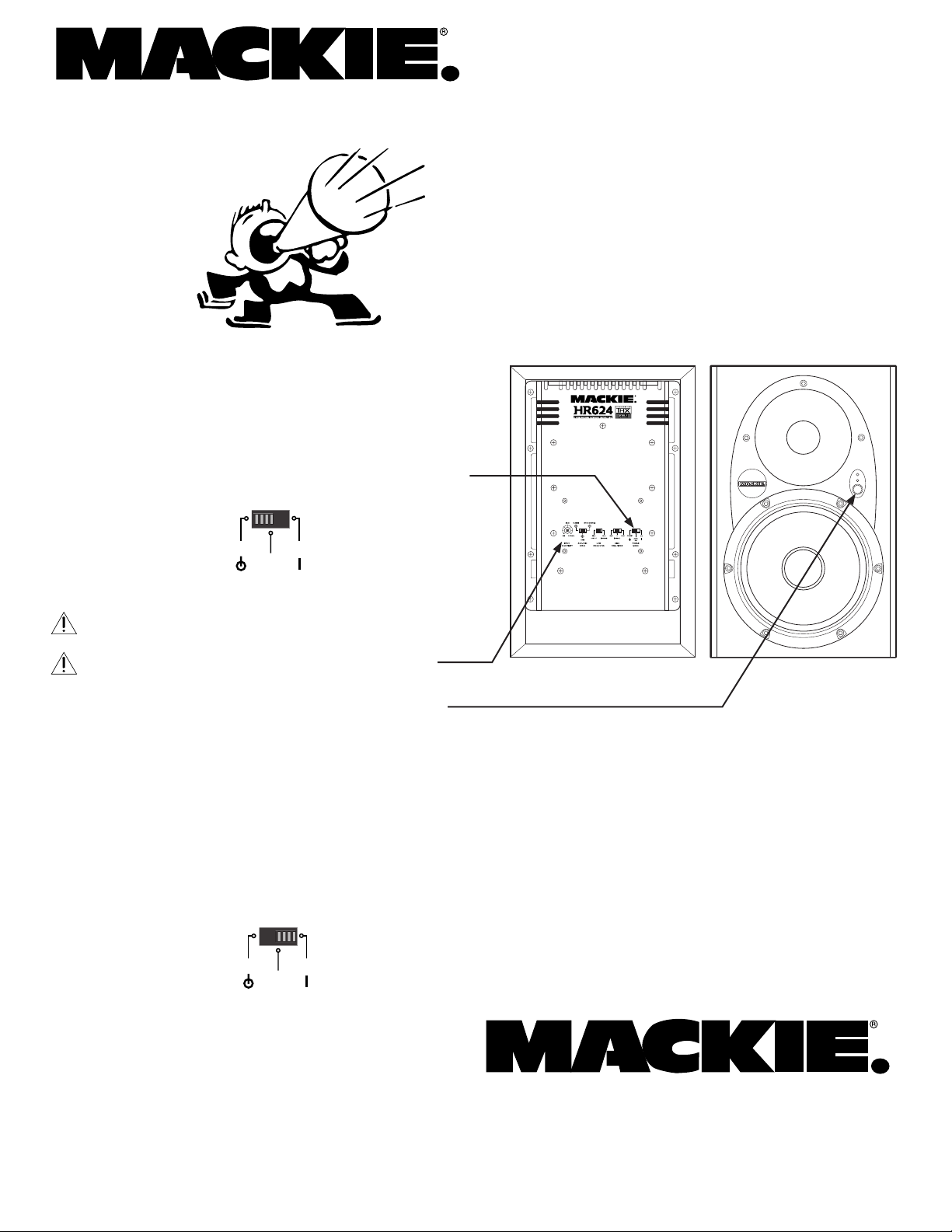
POWER
MODE
AUTO
ON
STANDBY
O
N
HR624 Active Studio Monitors
POWER
MODE
AUTO
ON
STANDBY
O
N
Troubleshooter
HEY!
We know that you have diligently read the HR624
owner's manual from front to back, and memorized it
in three different languages.
If there is no sound from your speakers, you might
try the following steps:
1. Make sure the rear panel POWER MODE switch
is in the STANDBY position.
There's no sound
coming out of my
speakers!
Wazzupwiththat?
2. Turn off the AC power at the wall or power
strip.
3. Turn down the rear panel INPUT SENSITIVITY
control to minimum (fully counter-clockwise).
4. Make sure the front panel MUTE switch is not
pressed in. This is a MUTE switch, not a POWER
switch. If pressed in, there will be no sound.
5. Connect a source that you know is working,
such as a CD player. Use a quality cable and
make sure it makes a good connection with
the HR624.
6. Turn on the AC power at the wall or power
strip.
7. Set the POWER MODE switch to ON. The front
panel green LED will glow with happiness.
8. Play your source, such as a CD, and (making sure you are in the middle of a track, not
a pause) gently turn up the INPUT SENSITIVITY
control until you hear sound.
9. If it is all working, turn everything off, and
connect the speakers to your normal system,
secure in the knowledge that your HR624s are
just swell.
10. Reset the INPUT SENSITIVITY and other controls
to suit your normal system.
“Mackie,” and the “Running Man” gure are trademarks or
registered trademarks of Mackie Designs Inc.
© 2003 Mackie Designs Inc.
All Rights Reserved.
16220 Wood-Red Rd. NE • Woodinville, WA 98072 • USA
US & Canada: 800/898-3211
Europe, Asia, Central & South America: 425/487-4333
Middle East & Africa: 31-20-654-4000
Fax: 425/487-4337 • www.mackie.com
E-mail: sales@mackie.com
