Page 1
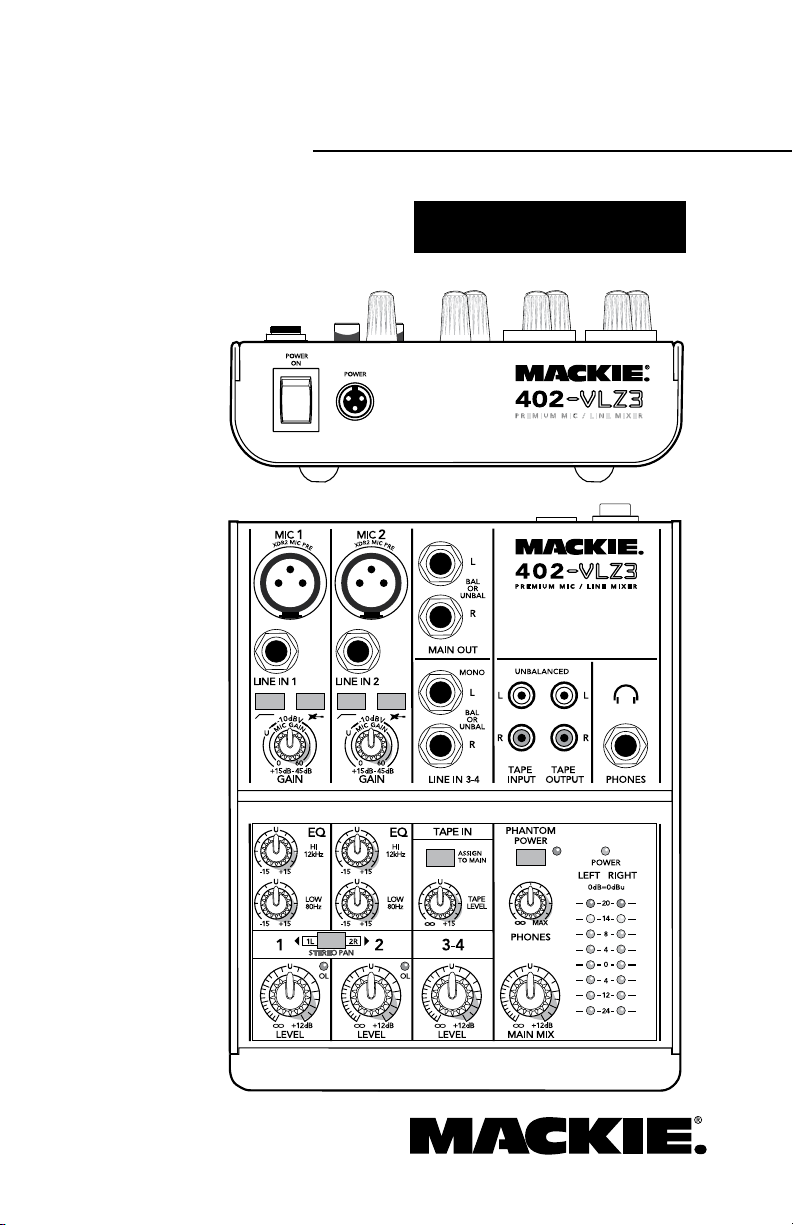
402-VLZ3
4-Channel Premium Mic/Line Mixer
O W N E R ’ S M A N U A L
Page 2
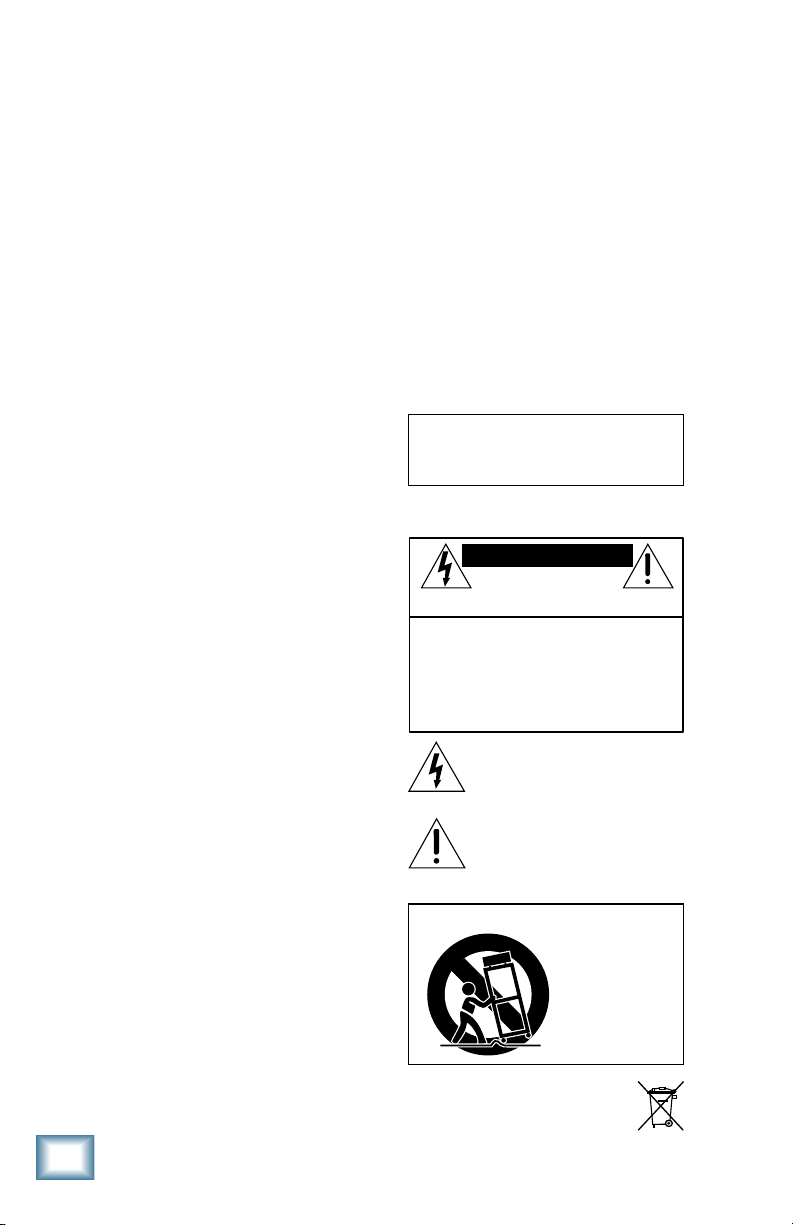
Important Safety Instructions
PORTABLE CART WARNING
Carts and stands - The
Component should be used
only with a cart or stand
that is recommended by
the manufacturer.
A Component and cart
combination should be
moved with care. Quick
stops, excessive force, and
uneven surfaces may cause
the Component and cart
combination to overturn.
CAUTION AVIS
RISK OF ELECTRIC SHOCK
DO NOT OPEN
RISQUE DE CHOC ELECTRIQUE
NE PAS OUVRIR
CAUTION: TO REDUCE THE RISK OF ELECTRIC SHOCK
DO NOT REMOVE COVER (OR BACK)
NO USER-SERVICEABLE PARTS INSIDE
REFER SERVICING TO QUALIFIED PERSONNEL
ATTENTION: POUR EVITER LES RISQUES DE CHOC
ELECTRIQUE, NE PAS ENLEVER LE COUVERCLE. AUCUN
ENTRETIEN DE PIECES INTERIEURES PAR L'USAGER. CONFIER
L'ENTRETIEN AU PERSONNEL QUALIFIE.
AVIS: POUR EVITER LES RISQUES D'INCENDIE OU
D'ELECTROCUTION, N'EXPOSEZ PAS CET ARTICLE
A LA PLUIE OU A L'HUMIDITE
The lightning flash with arrowhead symbol within an equilateral
triangle is intended to alert the user to the presence of uninsulated
"dangerous voltage" within the product's enclosure, that may be
of sufficient magnitude to constitute a risk of electric shock to persons.
Le symbole éclair avec point de flèche à l'intérieur d'un triangle
équilatéral est utilisé pour alerter l'utilisateur de la présence à
l'intérieur du coffret de "voltage dangereux" non isolé d'ampleur
suffisante pour constituer un risque d'éléctrocution.
The exclamation point within an equilateral triangle is intended to
alert the user of the presence of important operating and maintenance
(servicing) instructions in the literature accompanying the appliance.
Le point d'exclamation à l'intérieur d'un triangle équilatéral est
employé pour alerter les utilisateurs de la présence d'instructions
importantes pour le fonctionnement et l'entretien (service) dans le
livret d'instruction accompagnant l'appareil.
1. Read these instructions.
2. Keep these instructions.
3. Heed all warnings.
4. Follow all instructions.
5. Do not use this apparatus near water.
6. Clean only with dry cloth.
402-VLZ3
7. Do not block any ventilation openings. Install in
accordance with the manufacturer’s instructions.
8. Do not install near any heat sources such as radiators,
heat registers, stoves, or other apparatus (including
amplifiers) that produce heat.
9.
Do not overload wall outlets and extension cords as
this can result in a risk of fire or electric shock.
10.
Protect the power cord from being walked on or
pinched particularly at plugs, convenience receptacles,
and the point where they exit from the apparatus.
11.
Only use attachments/accessories specified by the
manufacturer.
12.
Use only with a cart, stand, tripod, bracket, or table
specified by the manufacturer, or sold with the appa
ratus. When a cart is used, use caution when moving
the cart/apparatus combination to avoid injury from
tip-over.
13.
Unplug this apparatus during lightning storms or when
unused for long periods of time.
14.
Refer all servicing to qualified service personnel.
Servicing is required when the apparatus has been
damaged in any way, such as power-supply cord or
plug is damaged, liquid has been spilled or objects
have fallen into the apparatus, the apparatus has
been exposed to rain or moisture, does not operate
normally, or has been dropped.
15.
This apparatus shall not be exposed to dripping or
splashing, and no object filled with liquids, such
as vases or beer glasses, shall be placed on the
apparatus.
16.
This apparatus has been equipped with a 2-pole,
rocker-style power switch. This switch is located on
the rear panel and should remain readily accessible to
the user.
17.
WARNING: Plug the power cord into a power outlet
where access to the power cord connector is readily
accessible in case power disconnection is required.
18.
ATTENTION: This device complies with Part 15 of the
FCC Rules. Operation is subject to the following two
conditions: 1) This device may not cause harmful
interference, and 2) This device must accept any
interference received, including interference that may
cause undesired operation.
40-VLZ3
19. This apparatus does not exceed the Class A/Class B
(whichever is applicable)
sions from digital apparatus as
limits for radio noise emis-
set out in the radio
interference regulations of the Canadian Department
Communications.
ATTENTION — Le présent appareil numérique n’émet pas
de bruits radioélectriques dépassant las limites applicables
aux appareils numériques de class A/de class B (selon le cas)
prescrites dans le réglement sur le brouillage radioélectrique
édicté par les ministere des communications du Canada.
WARNING — To reduce the risk of fire or
electric shock, do not expose this apparatus
to rain or moisture.
-
of
Page 3
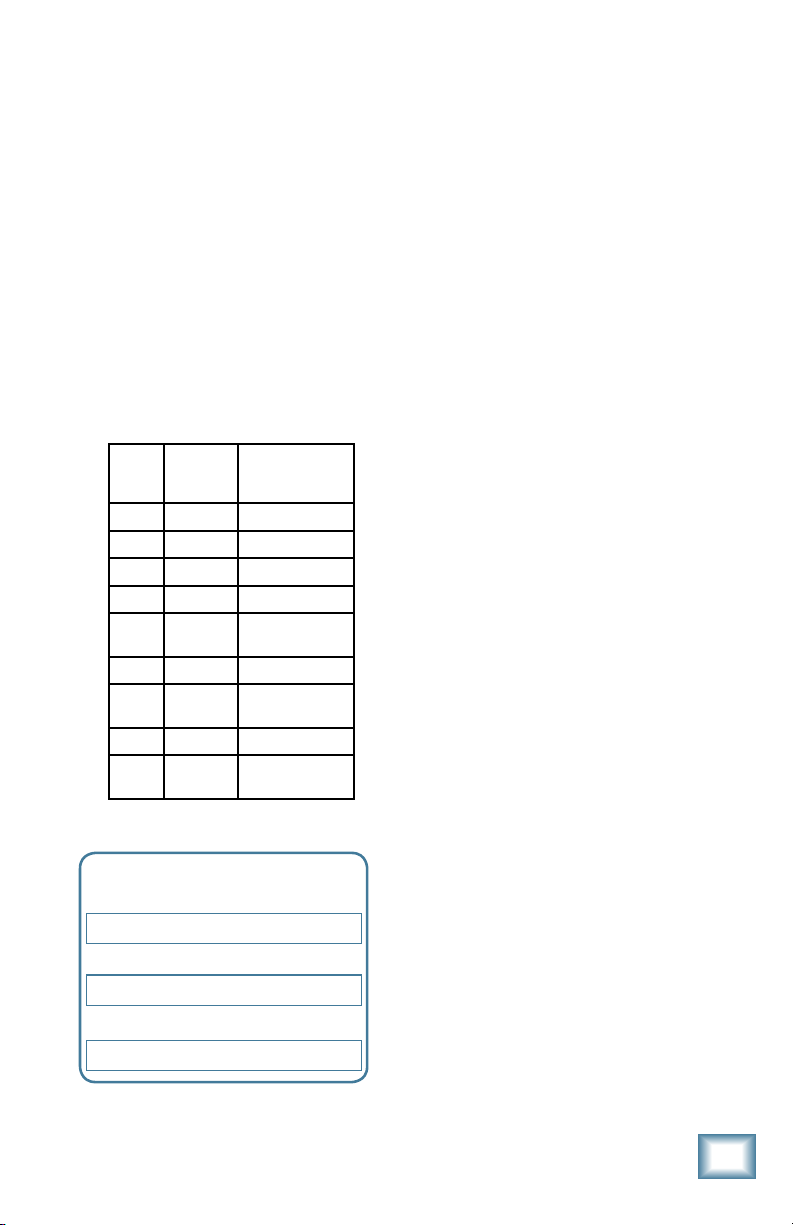
20.
Exposure to extremely high noise levels may cause
permanent hearing loss. Individuals vary considerably
in susceptibility to noise-induced hearing loss, but
nearly everyone will lose some hearing if exposed
to sufficiently intense noise for a period of time. The
U.S. Government’s Occupational Safety and Health
Administration (OSHA) has specified the permissible
noise level exposures shown in the following chart.
According to OSHA, any exposure in excess of these
permissible limits could result in some hearing loss.
To ensure against potentially dangerous exposure
to high sound pressure levels, it is recommended
that all persons exposed to equipment capable of
producing high sound pressure levels use hearing
protectors while the equipment is in operation. Ear
plugs or protectors in the ear canals or over the ears
must be worn when operating the equipment in order
to prevent permanent hearing loss if exposure is in
excess of the limits set forth here:
Duration
Sound Level
Per Day
dBA, Slow
in hours
Response
8 90 Duo in small club
6 92
4 95 Subway Train
3 97
2 100 Very loud classical
1.5 102
1 105 Dave screaming at
0.5
110
0.25 or
115 Loudest parts at a
less
Please write your serial number here for future
reference (i.e., insurance claims, tech support,
return authorization, make dad proud, etc.)
Purchased at:
Date of purchase:
Typical Example
music
Steve about deadlines
rock concert
Owner’s Manual
Contents
IMPORTANT SAFETY INSTRUCTIONS .........2
READ THIS PAGE! .....................................4
INTRODUCTION .......................................5
HOOKUP DIAGRAMS................................6
FEATURES ................................................12
1. POWER SWITCH ............................13
2. POWER CONNECTION ....................13
3. MIC INPUTS (CH.1–2) ....................13
4. LINE INPUTS (CH.1–2) ...................13
5. LOW CUT (CH.1–2) ........................13
6. INSTRUMENT SWITCH (CH.1–2) ....14
7. GAIN (CH.1–2) .............................14
8. HI EQ ............................................14
9. LOW EQ ........................................14
10. STEREO PAN SWITCH (CH.1–2).......15
11. LEVEL ............................................15
12. OL LED ..........................................15
13. MAIN OUTS ...................................15
14. STEREO LINE INPUTS (CH.3–4) .......15
15. TAPE ASSIGN TO MAIN ..................16
16. TAPE LEVEL ....................................16
17. TAPE INPUT ...................................16
18. TAPE OUTPUT ................................16
19. PHONES ........................................16
20. PHANTOM POWER SWITCH ............16
21. PHONES LEVEL ...............................17
22. MAIN MIX .....................................17
23. POWER LED ...................................17
24. METERS .........................................17
APPENDIX A: SERVICE INFORMATION .......18
APPENDIX B: CONNECTIONS.....................19
APPENDIX C: TECHNICAL INFORMATION ...20
402-VLZ3 LIMITED WARRANTY ................23
Part No. SW0634 Rev. B
©2007-2008 LOUD Technologies Inc. All Rights Reserved.
Owner’s Manual
3
Page 4
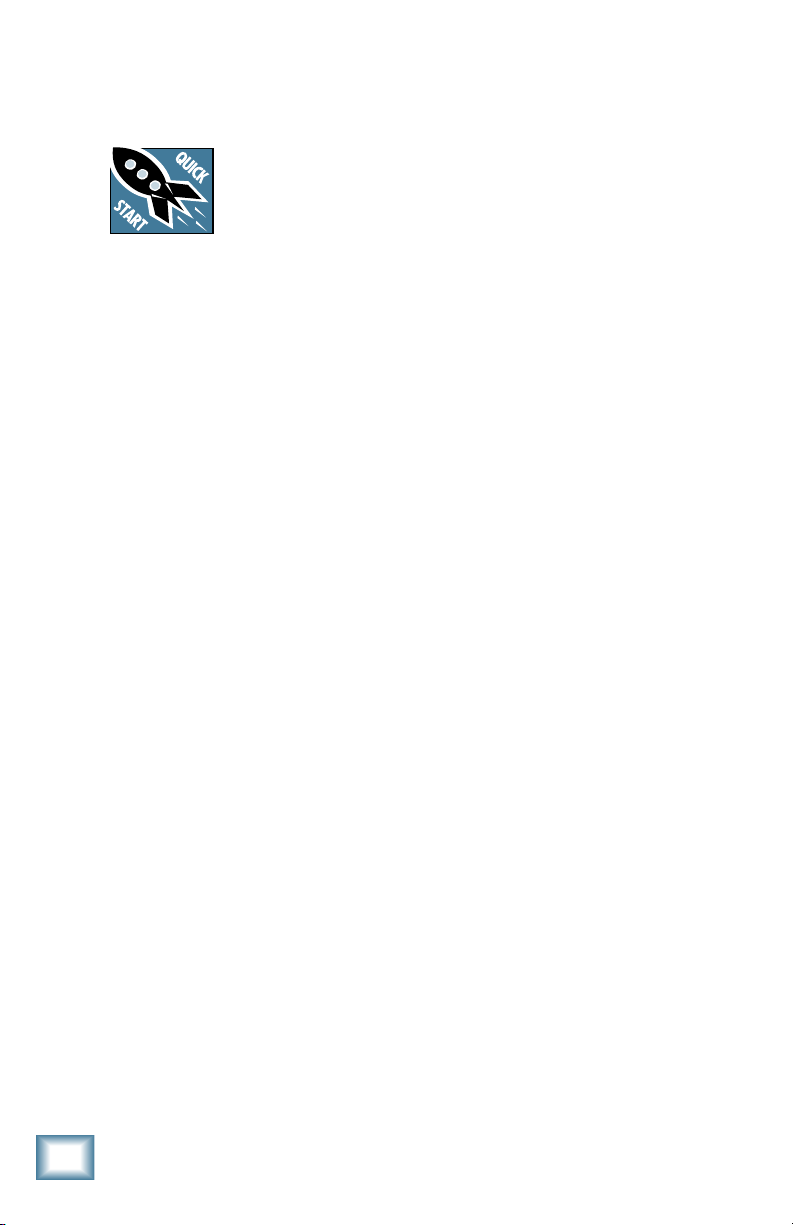
Read This Page!
We realize that you must
be anxious to try out
your new 402-VLZ3. All
we ask is that you read
rest can wait until you’re good and ready. But
402-VLZ3
do read it — you’ll be glad you did.
this page now, and the
Adjusting input levels
It’s not even necessary to hear what you’re
doing to set optimal levels. But if you’d like
to: Plug headphones into the phones jack,
then set the phones knob just a little bit up.
The following steps must be performed for
channel 1 and 2:
1. Turn the gain and level knobs fully
down (counterclockwise).
2. Set the EQ knobs at the center.
3. Connect the signal source to the input
of channel 1.
4. Play something into channel 1. This
could be an instrument, a singing or
speaking voice, or a line input such
as from a CD player or tape recorder
output. Be sure that the volume of the
input is the same as it would be during
normal use. If it isn’t, you might have
to readjust these levels during the
middle of the set.
5. Adjust the gain control so that the OL
LED does not come on very often, if at
all, even during the loudest parts of
your program.
6. If you’d like to apply some EQ, do so
now and repeat step 5.
7. Repeat for channel 2 if required.
Instant Mixing
Here’s how to get going right away, assum-
ing you have a microphone and a keyboard:
1. Plug your microphone into channel 1’s
mic input.
2. Turn on the 402-VLZ3.
3. Adjust the input levels.
4. Connect cords from the main outputs
to the inputs of your amplifier.
5. Hook up speakers to the amplifier and
turn it on.
6. Turn up the channel 1 level knob to
the center and the main mix knob one
quarter of the way up.
7. Sing like a canary!
8. Turn down the channel 3-4 level knob.
9. Plug your keyboard into stereo channel
3-4.
10. Play the keyboards and sing a little,
and adjust the channel 3-4 level knob
to add the keyboard to the vocals.
11. Play like a madman and sing like a
canary! It’s your first mix!
Other Notes
For optimum sonic performance, the
channel level knobs and the main mix knob
should be set near the “U” (unity gain)
markings.
Always turn the main mix control down
before making connections to and from your
mixer.
If you shut down your equipment, turn
off your amplifier or powered speakers first.
When powering up, turn them on last.
Save the shipping box! You may need it
someday.
4
40-VLZ3
Page 5
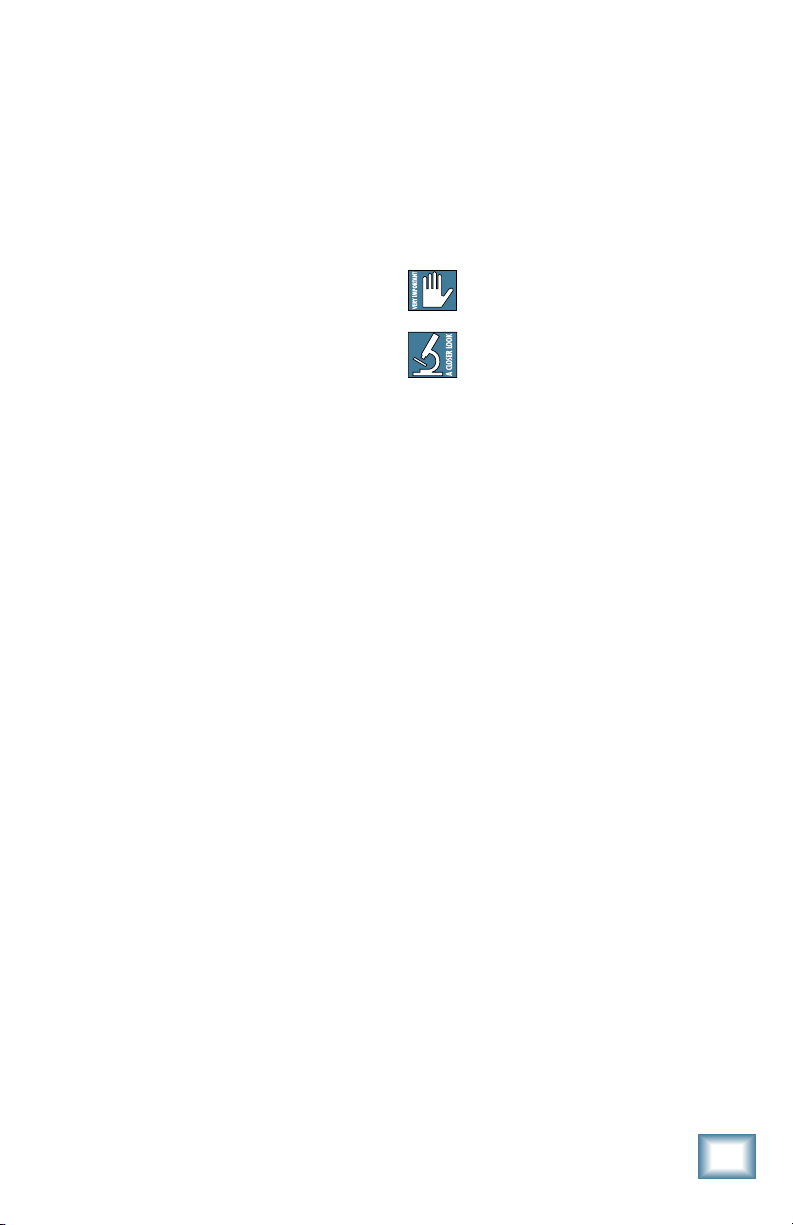
Introduction
Thank you for choosing a Mackie professional compact mixer. The 402-VLZ3 is
equipped with our precision-engineered
XDR2TM Extended Dynamic Range premium
studio-grade mic preamp.
The small size of this mixer and the quality of its design make it an ideal choice for
recording, sound reinforcement, multimedia
use, or post-production work. Tuck it away
in your home studio and use the included
Tracktion software to record your wonderful
talent.
The Mackie VLZ3 series of mixers consist
of the 802, 1202, 1402, 1642, and 1604-VLZ3.
We had a few of these high quality channels
left over in engineering, so we decided to put
them to good use in the 402-VLZ3. Some of
the features include:
• 2 mono mic/line channels and 1 stereo
line-level channel
• 2-band EQ on mono channels
• Instrument input switches on channels
1 and 2
• Stereo pan button allows mono channels to be used in either summed mono
or discrete stereo operation
• Mix bus allows monitoring of any combination of main mix and tape input
• Low-cut filter and overload LED on mic
channels
• Separate main mix and phones outputs
with individual volume controls
• DJ Style “cueing” of the tape input
using the “Assign to Main” button
• Tape input and output with analog
RCA connectors
• Includes Tracktion software to allow
complete recording with computers
• Solid and stylish mechanical design
• Optional mic stand adapter (see p.22)
How To Use This Manual
Since many of you folks will want to hook
up your 402-VLZ3 immediately, the first
pages you will encounter after this introduc-
tion are the ever-popular hookup diagrams.
These show typical mixer setups for various
applications.
After this section is a detailed tour of the
entire mixer, where you will find illustrations
with each feature numbered. If you’re curious about a feature, simply locate it on the
appropriate illustration, notice the number
attached to it, and find that number in the
nearby paragraphs.
This icon marks information that is
critically important or unique to the
402-VLZ3.
This icon will lead you to in-depth
explanations of features and some
practical tips.
Appendix A is a section on troubleshooting
and service information.
Appendix B is a section on connectors.
Appendix C shows the technical specifications, and a block diagram.
Tracktion
Not only do you get a shiny new 402-VLZ3
mixer, you also get Tracktion 3 software
added for good measure. This wonderful
software is not required to run the 402-VLZ3
mixer, but once you start using it, you will
just love it.
Tracktion is a powerful audio production
and MIDI sequencing application, designed
with simplicity and ease of use in mind. It
can be easily loaded onto your PC or Mac,
and configured for your system. It is capable
of delivering professional results that only
a few years ago would have required a significant investment in expensive hardware.
When you open Tracktion, you have at your
disposal all of the tools necessary to turn
your musical ideas into great sounding
mixes.
You will need a computer with a highspeed internet connection to download the
Tracktion Basic Bundle. The authorization
code is supplied with your 402-VLZ3. See
www.mackie.com for system requirements
and more Tracktion details.
User's forums and entire audio civilizations have grown up around Tracktion, so
we hope that you will enjoy it and your new
402-VLZ3 mixer.
Owner’s Manual
Owner’s Manual
Page 6
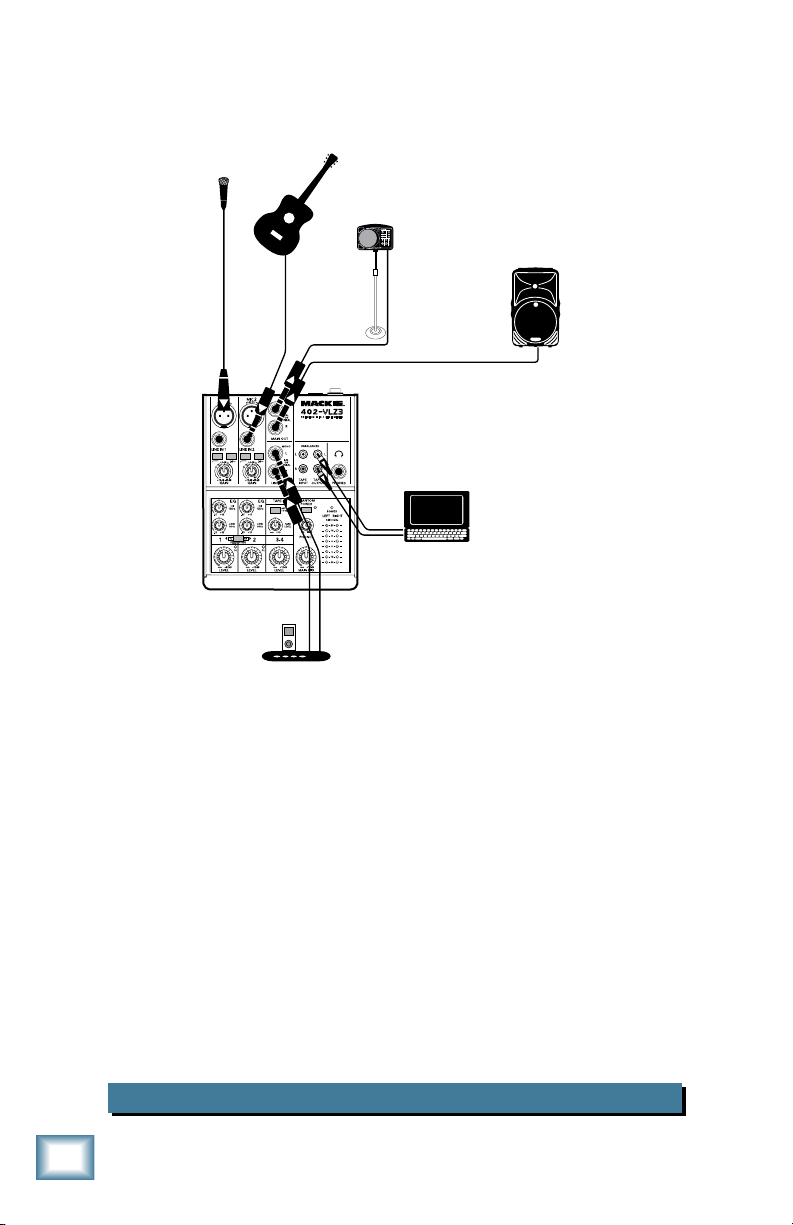
iPodTM Docking Station
Laptop
SRM150 powered
personal monitor
Acoustic
Guitar
Condenser
microphone
SRM350
Powered
Speaker
Hookup Diagrams
402-VLZ3
This diagram shows a microphone connected to channel 1's mic input, with the
phantom power switch pressed in. A guitar is attached to the instrument input of
channel 2, with the instrument switch pressed in.
An iPodTM docking station is connected to the line-level inputs of channels 3 and
4, so you can play to a pre-recorded backing track, or play music during the breaks
caused by drinking too many free lattés. You may need two 1/4" to RCA adapters to
make these connections.
The tape outputs are connected to the line-level stereo inputs of a laptop's sound
card. This allows you to record the entire performance with Tracktion software.
The mic and guitar are panned mono, so the same mix is coming out of the main
left and right outputs, and each can be used for a monitor or a front-of-house loudspeaker as follows:
The left main mix output connects to an SRM150 powered personal monitor. This is
pointed at the performer (the fabulous you).
The right main mix output feeds the input of an SRM350 powered loudspeaker
playing to your appreciative, jittery, hepped-up-on-the-bean audience. Jump quickly
from one song to another, and keep the poetry about the Washington State Rain
Festival (Jan 1st–Dec 31st) to a minimum.
Seattle Coffeehouse Gig
40-VLZ3
Page 7
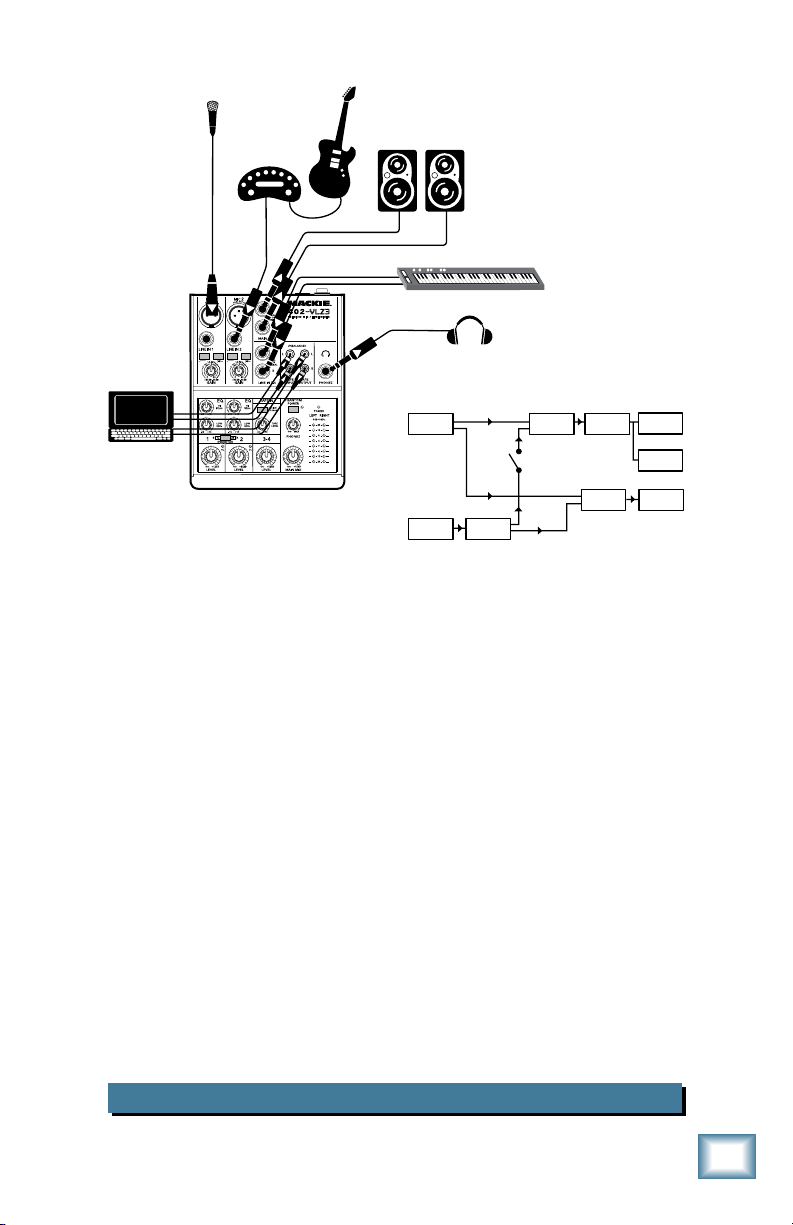
Analog Synth
Headphones
Laptop
running
Tracktion
Amplifier
modeler
Condenser
microphone
Electric
Guitar
HR624mkII
Studio Monitors
Main Mix
Main Mix
Level
Meters
Tape out
Main out
Tape input Tape Level
Assign to Main
Phones
Level
Phones
output
This diagram shows a condenser microphone connected to channel 1's mic input,
with the phantom power switch pressed in.
The line-level output from a popular guitar amplifier modeler feeds the line input of
channel 2.
A stereo synth connects to the line inputs of channels 3 and 4.
A laptop computer running Tracktion is connected to the tape input and output.
A pair of headphones allows you to hear the main mix as you play.
A pair of studio reference monitors is connected to the main mix outputs.
For a recording session example, you can record the vocals, guitar and keyboards
using Tracktion. These can be recorded as individual tracks, and you can listen
directly through the headphones. Tracktion can be set so there is no playback of the
track as you record. If you are recording through the mic, listen through the headphones only, and turn off power to your loudspeakers. (The main mix level still needs
to be up, so you can record the tape out.)
For overdubbing, you will be playing live, and recording a new track onto the
computer through the tape outputs. You can listen to the pre-recorded tracks and your
live playing at the same time in the headphones. Adjust the tape level to find a nice
mix of the playback compared to your playing. If the "assign to main" is out, then the
pre-recorded tracks will not appear in the tape out or main mix, so only your new
playing is recorded.
To playback the recording, adjust the tape level control to hear it in the headphones. Press "assign to main" in, and slowly bring up the main mix level to hear the
results of all your efforts in the studio monitors.
Owner’s Manual
Recording with a Computer
Owner’s Manual
Page 8
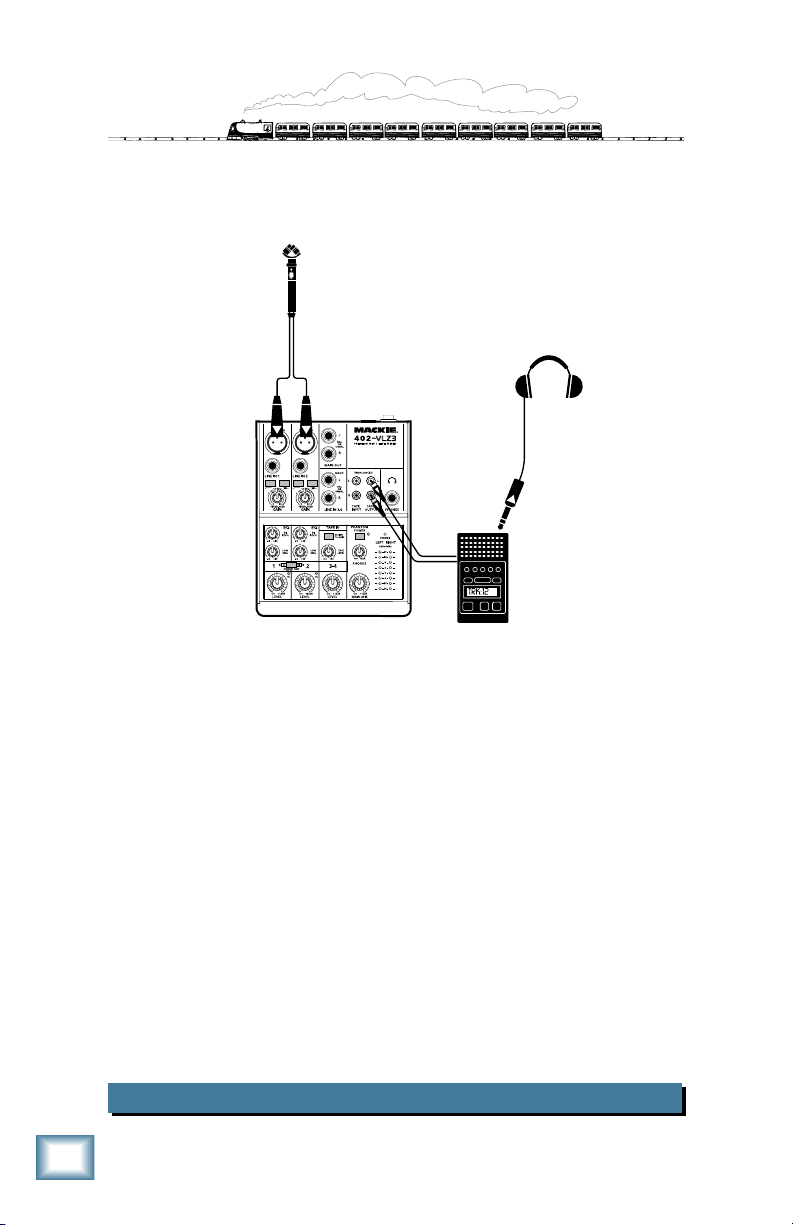
402-VLZ3
Headphones
Stereo microphone
Location
recorder
This diagram shows the outputs of a stereo microphone connected to the mic inputs
of channels 1 and 2. The stereo pan switch is pressed in, so channel 1 goes only to
the left of the main mix, and channel 2 goes to the right.
The tape output is connected to a location recording device, with a set of headphones attached. It is best to keep the headphones on the last device in your recording chain (the recording device). Many flash-based digital devices are available.
Set the main mix output level control to unity (U) and use the recorder's own level
control to adjust the levels going to the recorder. Each channel from your microphone
can be adjusted with the channel level controls. Keep them at the same level to retain
the true balance from your microphone.
Location Sound
40-VLZ3
Page 9

Headphones
Dual DI Box
Effects/ Sampler
Keyboard submix to
front-of-house
mixer
Synth 1
Synth 2
Stage Snake
Owner’s Manual
This diagram shows the stereo outputs of a synth connected to the line inputs of
channels 1 and 2. The stereo pan switch is pressed in, so channel 1 only goes to the
left of the main mix, and channel 2 only goes to the right.
Another stereo synth is connected to the line-level inputs of channels 3 and 4.
An effects/sampler is connected to the tape input and tape output. The "assign to
main" switch is pressed in during playback, so the output from the effects/sampler
will appear in the main mix. Leave the switch out when capturing sounds.
The line-level main mix output connects to the inputs of a dual DI box. This converts
the output so it is suitable for connecting to the inputs of a stage snake connected to
the inputs of the front of house mixer.
A pair of headphones allows you to hear the main mix as you play. Between songs,
you can turn down the main output to the FOH mixer, and experiment with sounds
and new patches and still listen in the headphones without upsetting your audience.
Keyboard Submixer
Owner’s Manual
Page 10

402-VLZ3
Desktop computer
running Final Cut
TM
Video out
DV Player
Laptop running
sound effects
software
Broadcast
Microphones
HR624mkII
Studio Monitors
This diagram shows two voice-over microphones connected to the mic inputs of
channels 1 and 2.
The stereo line-level output from a digital video player connects to the line inputs of
channels 3 and 4.
A laptop running sound effect software is connected to the tape input. The "assign
to main" switch is pressed in, so the sound effects can be added to the main mix.
The tape output connects to the line-level audio input of a desktop computer running Final Cut software.
The main outputs feed a pair of powered studio reference monitors.
10
40-VLZ3
Video Editing/Production Bay
Page 11

Headphones
TV Set
DVD Player
Cable box
video 1
video 2
Laptop for
recording
Ch.1 and 2
Condenser
microphone
HR624mkII
Studio Monitors
Amplifier
modeler
Electric
Guitar
home theater, using the same set of loudspeakers. This is useful if you are short on
space, or you are in love with a really nice pair of loudspeakers and want to share
them between your home theater and home studio.
power engaged. The line-level output from a guitar amplifier modeler feeds the line
input of channel 2.
record channels 1 and 2.
and the video output from the cable box connects to the TV monitor. If you press "assign to main," the audio will be added to the main mix.
of channels 3 and 4, and the video output connects to the TV monitor.
listen through the nice speakers. Turn down channels 3 and 4, and do not assign the
tape inputs to the main mix from the cable box.
cable box, and assign the tape inputs to the main mix. Listen to the audio in your nice
speakers. If you play a DVD, adjust channels 3 and 4, and turn off the "assign to
main" switch. Select the DVD video with your TV set.
This diagram shows how you can use the mixer to control a home studio and a
A condenser microphone is connected to channel 1's mic input, with phantom
A laptop computer running Tracktion is connected to the tape output, so you can
The stereo line-level audio output from a cable box is connected to the tape inputs,
The stereo line-level audio output from a DVD player is connected to the line inputs
A pair of headphones allows you to hear the main mix.
To use the home studio, sing and play your guitar, and record using Tracktion, or
To use the home theater, turn down channels 1 and 2. Select a program using the
Owner’s Manual
Combined Home Studio/Home Theater
Owner’s Manual
11
Page 12

Features
402-VLZ3
1
2
3
4
5
7
8
9
11
6
10
12
13
14
15
16
17 18
20
21
22
19
23
24
1
40-VLZ3
Page 13

1. POWER SWITCH
Press the top of this rocker switch inwards
to turn on the mixer. The power LED [23] on
the top surface of the mixer will glow with
happiness. Press the bottom of this switch to
turn off the mixer.
As a general guide, turn on your mixer
first, before the power amplifier or powered
speakers, and turn it off last. This will
reduce the possibilities of any turn-on, or
turn-off thumps in your speakers.
2. POWER CONNECTION
This is where you plug in the connector
from the AC adapter supplied with your
mixer.
Only use the AC adapter that came with
your mixer, or a factory-authorized power
supply.
3. MIC INPUTS (Ch.1–2)
We use phantom-powered, balanced
microphone inputs just like the big studio
mega-consoles, for exactly the same reason:
This kind of circuit is excellent at rejecting
hum and noise. You can plug in almost any
kind of mic that has a standard XLR male
mic connector.
Professional ribbon, dynamic, and condenser mics will all sound excellent through
these inputs. The 402-VLZ3’s mic inputs will
handle any kind of mic level you can toss at
them, without overloading.
PHANTOM POWER
Most modern professional condenser mics
are equipped for phantom power, which lets
the mixer send low-current DC voltage to
the mic’s electronics through the same wires
that carry audio. (Semi-pro condenser mics
often have batteries to accomplish the same
thing.) “Phantom” owes its name to an ability to be “unseen” by dynamic mics (Shure
SM57/SM58, for instance), which don’t need
external power and aren’t affected by it
anyway.
The phantom power for both channels 1
and 2 is turned on and off together using the
phantom [20] switch.
Never plug single-ended
(unbalanced) microphones or
instruments into the mic input
jacks if the phantom power is on.
Do not plug instrument outputs into the mic
input jacks with phantom power on, unless
you know for certain it is safe to do so.
Do not use phantom power with ribbon
microphones.
4. LINE INPUTS (Ch.1–2)
These inputs share circuitry (but not
phantom power) with the mic preamps, and
can be driven by balanced or unbalanced
sources at almost any level. You can use
these inputs for virtually any audio signal
you’ll come across.
To connect balanced lines to these inputs,
use a 1⁄4" Tip-Ring-Sleeve (TRS) plug.
To connect unbalanced lines to these
inputs, use a 1⁄4" mono (TS) phone plug or
standard instrument cable.
These two line inputs are a good place to
connect older instruments that need more
gain. You can correct weak levels by adjusting the channel’s gain control [7].
5. LOW CUT (Ch.1–2)
Each low-cut switch, often referred to as a
high-pass filter (all depends on how you look
at it), cuts bass frequencies below 100 Hz at
a rate of 18 dB per octave.
We recommend that you use low-cut on
every microphone application except kick
drum, bass guitar, bassy synth patches, or
recordings of earthquakes. These aside,
there isn’t much down there that you want to
hear, and filtering it out makes the low stuff
you do want much more crisp and tasty. Not
only that, but low-cut can help reduce the
possibility of feedback in live situations, and
it helps to conserve amplifier power.
Another way to consider low-cut’s
function is that it actually adds
flexibility during live performances. With the addition of low-cut, you
can safely use low equalization on vocals.
Many times, bass shelving EQ can really
benefit voices. Trouble is, adding low EQ also
boosts stage rumble, mic handling clunks
and breath pops. Applying low-cut removes
all those problems, so you can add low EQ
without losing a woofer.
Owner’s Manual
Owner’s Manual
13
Page 14

20Hz100Hz1k
Hz
10kHz20k
Hz
–15
–10
–5
0
+5
+10
+15
14
6. INSTRUMENT SWITCH (Ch.1–2)
When this switch is pressed in, channel 1 or 2's line input can accept direct
instrument-level signals from guitars or
other instruments. They will be impedancematched to the line input, without the need
for a DI box.
When this switch is out, you can connect
line-level sources such as CD players, MP3
402-VLZ3
players, keyboards, drum machines, and tape
players. You will need a DI box if connecting instrument-level signals to the inputs of
channel 3 and 4.
Direct-In (DI) boxes are commonly
available from most music stores.
They provide signal and impedance
matching for the direct connection of guitars
and other instruments to amplifiers and
mixers. They convert unbalanced instrument-level signals to a balanced mic-level
output. Normally, they just look like a funny
little box with a 1/4" TS input at one end,
and an XLR output at the other. The good
thing is that you do not need them with the
402-VLZ3.
7. LET'S TWIST A GAIN (Ch.1–2)
If you haven’t already,
please read the input level
adjustment procedure on
page 4.
Gain adjusts the input
sensitivity of the mic and
line inputs connected to channels 1 and 2.
This allows signals from the outside world
to be adjusted to optimal internal operating
levels.
If the signal comes through the XLR jack,
there will be 0 dB of gain with the knob fully
down, ramping to 60 dB of gain fully up.
Through the 1⁄4" input, there is 15 dB of
attenuation fully down and 45 dB of gain
fully up, with a “U” (unity gain) mark at
10:00. This 15 dB of attenuation can be very
handy when you are inserting a very hot
signal, or when you want to add a lot of EQ
gain, or both. Without this “virtual pad,” this
scenario might lead to channel clipping.
“U” LIKE UNITY GAIN
Mackie mixers have a “U” symbol on
almost every level control. This “U” stands
40-VLZ3
for “unity gain,” meaning no change in signal
level. Once you have adjusted the input
signal to line-level, you can set every control
at “U” and your signals will travel through
the mixer at optimal levels. What’s more, all
the labels on our level controls are measured
in decibels (dB), so you’ll know what you’re
doing level-wise if you choose to change a
control’s settings.
2-BAND EQUALIZATION
The 402-VLZ3 has 2-band equalization at
carefully selected points — low shelving at
80 Hz, and hi shelving at 12 kHz. “Shelving”
means that the circuitry boosts or cuts all
frequencies past the specified frequency.
For example, rotating the low EQ knob 15
dB to the right boosts bass starting at 80 Hz
and continuing down to the lowest note you
never heard.
With EQ, you can also screw things
up royally. We’ve designed a lot of
boost and cut into each equalizer
circuit, because we know everyone will
occasionally need that. But if you max the
EQs on every channel, you’ll get mix mush.
Equalize subtly and use the left sides of the
knobs (cut), as well as the right (boost).
Very few gold-record-album engineers ever
use more than about 3 dB of EQ. If you need
more than that, there’s usually a better way
to get it, such as placing a mic differently (or
using a different kind of mic entirely).
8. HI EQ
This control
gives you up to
15 dB boost or
cut above 12 kHz,
and it is also flat
at the center. Use
it to add sizzle
to cymbals, and
High EQ
an overall sense of transparency, or edge to
keyboards, vocals, guitar and bacon frying.
Turn it down a little to reduce sibilance, or
to hide tape hiss.
9. LOW EQ
This control gives you up to 15 dB boost or
cut below 80 Hz. The circuit is flat (no boost
or cut) at the center position. This frequency
Page 15

range represents
20Hz100Hz1kHz10kHz20k
Hz
–15
–10
–5
0
+5
+10
+15
20Hz100Hz1kHz10kHz20k
Hz
–15
–10
–5
0
+5
+10
+15
the punch in bass
drums, bass guitar,
fat synth patches,
and some really serious male singers.
Used in conjunc-
Low EQ
tion with the low
cut [5] switch, you
can boost the low
EQ without injecting
a ton of subsonic
debris into the mix.
Low EQ with Low Cut
10. STEREO PAN SWITCH (Ch. 1–2)
With this switch out, each mono channel
feeds both the left and right sides of the
main mix equally. For example:
• Playing a mono source: If you talk into
a microphone connected to input 1,
your sweet tones will be heard in both
the left and right loudspeakers.
• Overdubbing a mono source: if you
are monitoring directly through the
headphones, you can hear the overdub
signal in both ears while you are playing.
With this switch pressed in, channel 1 will
play only in the left side of the main mix,
and channel 2 will play in the right side. For
example:
• Recording a stereo source: If you have
a stereo microphone connected to
the mic inputs, or if you are playing a
stereo source into the line inputs, each
side of the source can be recorded
discretely onto a recorder connected to
the main or tape outputs.
The pan switch does not affect channels 3
or 4, or the tape inputs.
11. LEVEL
This adjusts the channel’s level from off,
to unity gain at the center, on up to 12 dB of
additional gain. Once the gain [7] has been
adjusted for each channel, use the level to
adjust how much of each channel appears in
the main mix.
Channels 1 and 2 use mono level controls,
and channels 3 and 4 uses a stereo control.
12. OL LED
Owner’s Manual
This overload LED will come on if the
input signal is too high. The signal level is
measured just before the level control, but
after the gain control and EQ.
If the OL LED does come on, turn down
the gain and/or the EQ controls until this
will only come on occasionally when the
input source is running high. Turning the
level control will not affect the OL LED.
13. MAIN OUTS
These outputs feed the main mix out into
the waiting world. They can be connected
to the line-level inputs of power amplifiers,
powered speakers, or to the line inputs of
another mixer.
To use these outputs to drive balanced
inputs, connect 1⁄4" TRS (Tip–Ring–Sleeve)
phone plugs like this:
Tip = + (hot)
Ring = –(cold)
Sleeve = Ground
For most music recording and PA applications, unbalanced lines are fine. To
drive unbalanced inputs, connect 1⁄4" TS
(Tip–Sleeve) phone plugs like this:
Tip = + (hot)
Sleeve = Ground
14. STEREO LINE INPUTS (Ch.3–4)
These fully-balanced inputs are designed
for stereo or mono, balanced or unbalanced
signals. They can be used with just about any
professional or semi-pro instrument, effect
or tape player.
Signals entering channel 3 are added to
the left side of the main mix only. Signals
entering channel 4 are added to the right.
When connecting a mono device, always
use the left (mono) input (ch. 3) and plug
nothing into the right input (ch. 4)— this
way the signal will appear on both sides. This
trick is called “jack normalling.”
Owner’s Manual
1
Page 16

15. TAPE ASSIGN to MAIN
Main Mix
Main Mix
Level
Meters
Tape out
Main out
Tape input Tape Level
Assign to Main
Phones
Level
Phones
output
Press this switch in to add the tape input
to the main mix.
Press it out if you do not want the tape
input to play in the main mix. This allows
DJ-style cueing of the tape input in your
headphones before it is added to the main
mix for your audience.
402-VLZ3
This also allows for overdubbing with
the tape inputs/outputs without experiencing feedback, and it maintains isolation of
your audio tracks. For example, you could
be feeding the pre-recorded tracks from a
computer running Tracktion into the tape
inputs. Leave "assign to main" out so you
can hear the pre-recorded tracks in the
headphones, as you play along to them.
Only your live performance will be recorded
from the tape outputs, not the pre-recorded
tracks. Press "assign to main" in if you want
to play the completed songs in your main
loudspeakers.
16. TAPE LEVEL
Use this to adjust the level of the tape input playing in the main mix and headphones.
Use the "assign to main" switch [15] to
add the tape input to the main mix, and use
the tape level knob [16] to adjust its level.
18. TAPE OUTPUT
These unbalanced RCA connections tap
the main mix output to make simultaneous
recording and PA work more convenient.
Connect these to your recorder’s inputs.
The output here is an unbalanced copy of
the main mix, and it is affected by the main
mix level [22].
19. PHONES
This stereo jack will drive any standard
headphone to very loud levels. iPod-type or
computer headphones can also be used with
an appropriate adapter.
If you’re wiring your own cable for the
headphones output, follow standard conventions:
Tip = Left channel
Ring = Right channel
Sleeve = Common ground
In the headphones, you will hear the main
mix as well as any source playing in the
tape inputs [17]. Adjust the phones level
[21] knob for comfortable and safe listening
levels in your headphones. See the warning
on the next page before using headphones.
Adjusting the main mix level [22] will
not affect the headphone output. Adjusting
the tape level [16] will affect the level of the
tape input signal heard in the headphones.
1
17. TAPE INPUT
These dual, unbalanced RCA inputs
accept line-level stereo signals. The signals
entering the inputs are always routed to the
phones output, and can be routed to the
main output, depending on the position of
the “assign to main” button.
Use these jacks for convenient playback of
your mixes. You’ll be able to review a mix and
then try another pass without repatching
or disturbing the mixer levels. You can also
use these jacks with an iPod dock, computer
line-level audio output, or DVD player to
feed music to a PA system between sets.
40-VLZ3
20. PHANTOM POWER SWITCH
This global switch controls the phantom
power supply for condenser microphones
plugged into channel 1 and 2 mic [3] inputs.
Press this in if your microphone requires
phantom power. (The mixer can supply
the microphone's power through the XLR
connectors, using the same lines used for
the audio.) Check with the microphone
manufacturer if you are not sure. See the
phantom power discussion on page 13 before
using this switch.
Press the switch in to engage phantom
power to both mic inputs. The phantom LED
next to the switch will light when phantom is
engaged. Press the switch again to turn it off.
Page 17

21. PHONES LEVEL
This knob allows you to adjust the level of
the signals going to your headphones.
WARNING: When we say the
headphone amp is loud, we’re not
kidding. It can cause permanent
ear damage. Even intermediate levels may
be painfully loud with some headphones.
BE CAREFUL! Always turn the phones
knob all the way down before connecting
headphones, or making any connections to
the mixer. Keep it down until you’ve put the
phones on. Then turn it up slowly.
22. MAIN MIX
This knob controls the levels of signals
sent to the main outputs. All channels that
are not turned fully down will wind up in the
main mix.
Fully counterclockwise is off, the center
is unity gain, and fully clockwise provides
12 dB of additional gain. This additional
gain will typically never be needed, but once
again, it’s nice to know it’s there.
This is the knob to turn down at the end
of the song to achieve "The Great Fade-Out."
23. POWER LED
This LED will illuminate when the mixer
is turned on. It shows a general readiness of
the mixer to do something wonderful to your
musical world.
If the power switch [1] is off, or the power
to the unit is turned off, then the LED will
be off.
24. METERS
Owner’s Manual
The 402-VLZ3’s peak metering system is
made up of two columns of eight LEDs. It
displays the signal level after the main mix
level control [22].
Thanks to the 402-VLZ3’s wide dynamic
range, you can get a good mix with peaks
flashing anywhere between –12 and +8 dB
on the meters. Most amplifiers clip at about
+10 dB, and some recorders aren’t so forgiving either. For best real-world results, try to
keep your peaks between “0” and “+8”.
Remember, audio meters are just tools to
help assure you that your levels are “in the
ballpark.” You don’t have to stare at them
(unless you want to).
Congratulations! You’ve just read about all
the features of your 402-VLZ3. You’re probably ready for a cold shower. Go ahead.
Owner’s Manual
1
Page 18

Appendix A: Service Information
If you think your 402-VLZ3 has a problem,
please check out the following troubleshooting tips and do your best to confirm the
problem. Visit the support section of our
website (www.mackie.com) where you will
402-VLZ3
find lots of useful information such as FAQs,
documentation and user forums. You may
find the answer to the problem without having to send your mixer away.
Troubleshooting
Bad Channel
• Is the gain set correctly?
• Is the level knob turned up?
• Is the instrument switch set correctly?
(Channels 1–2 only).
• Try the same source signal in another
channel, set up exactly like the suspect channel.
• Check that the stereo pan switch is set
correctly.
• Check the EQ and the low-cut switch.
Bad Output
• Is the associated level knob (if any)
turned up?
• If it’s a left main out, try unplugging
the RCA left tape output. If the problem goes away, its not the mixer.
• If a left speaker is presumed dead,
switch the left and right cords, at the
mixer's main outs. If the left speaker is
still not working, it’s not the mixer.
Noise
• Turn the channel level knobs down,
one by one. If the sound disappears,
it’s either that channel or whatever
is plugged into it, so unplug whatever
that is. If the noise disappears, it’s
from your whatever.
Power
• The power LED on the mixer should
come on when the power switch is on.
Check that the power connection to
the mixer is plugged in.
Repair
For warranty repair or replacement, refer
to the warranty information on page 23.
Non-warranty repair for Mackie products
is available at a factory-authorized service
center. To locate your nearest service center,
visit www.mackie.com, click “Support” and
select “Locate a Service Center.” Service for
Mackie products living outside the United
States can be obtained through local dealers
or distributors.
If you do not have access to our website,
you can call our Tech Support department
at 1-800-898-3211, Monday-Friday, 7 am to
5 pm Pacific Time, to explain the problem.
Tech Support will tell you where the nearest
factory-authorized service center is located
in your area.
Need help with your new mixer?
• Visit www.mackie.com and click Support
to nd: FAQs, manuals, addendums, and
user forums.
• Email us at: techmail@mackie.com.
• Telephone 1-00--311 to speak with
one of our splendid technical support
representatives, (Monday through Friday,
from a.m. to p.m. PST).
1
40-VLZ3
Page 19

Appendix B: Connections
SLEEVE
TIP
TIPSLEEVE
TIP
SLEEVE
2
2
3
1
1
SHIELD
COLD
HOT
SHIELD
COLD
HOT
3
SHIELD
COLD
HOT
3
2
1
SLEEVE
TIP
TIPSLEEVE
TIP
SLEEVE
SLEEVE
TIPSLEEVE
TIP
RING
RING
TIP
SLEEVERING
TIPSLEEVETIPSLEEVE
Owner’s Manual
“XLR” Connectors
Mackie mixers use 3-pin female “XLR”
connectors on all microphone inputs, with
pin 1 wired to the grounded (earthed)
shield, pin 2 wired to the “high” (”hot” or
positive polarity) side of the audio signal and
pin 3 wired to the “low” (“cold” or negative
polarity) side of the signal. See Figure A.
Figure A: XLR Connectors
Use a male “XLR”-type connector, usually
found on the nether end of what is called a
“mic cable,” to connect to a female XLR jack.
1
⁄4" TRS Phone Plugs
“TRS” stands for Tip-Ring-Sleeve, the
three connections available on a “stereo”
1
⁄4" or “balanced” phone jack or plug. See
Figure B.
Mackie mixers do not directly accept
1-plug-type stereo microphones. They
must be separated into a left cord and
a right cord, which are plugged into
the two mic preamps.
You can cook up your own adapter for a
stereo microphone. “Y” two cables out
of a female 1⁄4" TRS jack to two male
XLR plugs, one for the right signal and
one for the left.
1
⁄4" TS Phone Plugs and
“TS” stands for Tip-Sleeve, the two connections available on a “mono” 1⁄4" phone
jack or plug. See Figure C.
Figure C: TS Plug
TS jacks and plugs are used in many different applications, always unbalanced. The
tip is connected to the audio signal and the
sleeve to ground (earth). Some examples:
• Unbalanced microphones
• Electric guitars and electronic instruments
• Unbalanced line-level connections
Figure B: 1⁄4" TRS Plugs
TRS jacks and plugs are used in several
different applications:
• Balanced mono circuits. When wired
as a balanced connector, a 1⁄4" TRS
jack or plug is connected tip to signal
high (hot), ring to signal low (cold),
and sleeve to ground (earth).
• Stereo headphones, and rarely, stereo
microphones and stereo line connections.
When wired for stereo, a 1⁄4" TRS jack
or plug is connected tip to left, ring
to right and sleeve to ground (earth).
RCA Plugs and Jacks
RCA-type plugs (also known as phono
plugs) and jacks are often used in home
stereo and video equipment and in many
other applications (Figure D). They are
unbalanced and electrically identical to a
1⁄4" TS phone plug or jack (Figure C). Connect the signal to the center post and the
ground (earth) or shield to the surrounding
“basket.”
Figure D: RCA Plug
Owner’s Manual
1
Page 20

Appendix C: Technical Information
Specifications
Main Mix Noise
(20 Hz–20 kHz bandwidth, 1/4" main out, channels 1–2 gain @ unity, channel EQs flat,
stereo-pan button in.
402-VLZ3
Main mix knob down, channel level knobs
down: –103 dBu
Main mix knob unity, channel level knobs
down: –98 dBu
(102 dB Signal to Noise Ratio, ref +4 dBu)
Main mix knob @ unity, and channel level
knobs @ unity: –92 dBu
Total Harmonic Distortion (THD)
(1 kHz @ 35 dB gain)
20 Hz–80 kHz bandwidth <0.005%
20 Hz–20 kHz bandwidth <0.003%
Attenuation (Crosstalk)
(1 kHz relative to 0 dBu, 20 Hz–20 kHz bandwidth, line in, 1⁄4" main out, gain @ unity.)
Main mix knob down: –70 dBu
Channel level knob down:
–94 dBu
Frequency Response
(Mic input to any output.)
20 Hz to 50 kHz: +0 dB/–1 dB
20 Hz to 90 kHz: +0 dB/–3 dB
Equivalent Input Noise (EIN)
(Mic in to main out, max gain.)
150 ohm termination: –129.5 dBu
20 Hz–20 kHz
Common Mode Rejection Ratio (CMRR)
1 kHz: better than –70 dB
Maximum Levels
Mic in: +21 dBu
Tape in: +24 dBu
All other inputs: +22 dBu
All outputs: +22 dBu
Impedances
Mic in: 3.4 kilohms
All other inputs: 10 kilohms or greater
Tape out: 1.0 kilohms
Phones output: 60 ohms
All other outputs: 120 ohms
EQ
High Shelving ±15 dB @ 12 kHz
Low Shelving ±15 dB @ 80 Hz
Power Consumption
8 watts
(H x W x D)
7.3" x 5.8" x 1.6"
(185.5 mm x 146.9 mm x 40.7 mm)
Weight
With power supply 3.0 lb (1.36 kg)
Without power supply 2.5 lb (1.1 kg)
LOUD Technologies Inc. is always boldly
striving to improve our products by incorporating new and improved materials, components,
and manufacturing methods. Therefore, we
reserve the right to change these specifications
at any time without notice.
“Mackie,” and the “Running Man” are registered trademarks of LOUD Technologies Inc.
All other brand names mentioned are trademarks or registered trademarks of their respective holders, and are hereby acknowledged.
The technical writer responsible for this
owner's manual lives in an odd kind of
dreamworld on Thursday afternoons. Therefore
it is possible that all the instructions given
here might only be true on a small blue-purple
planet in the outer spiral arm of the Great
Andromeda Galaxy. Please check our website
for any possible updates to this manual.
©2007 LOUD Technologies Inc. All Rights
Reserved.
0
40-VLZ3
Page 21

Block Diagram
L
R
Main
L
R
Main
Main level
Low-cut
Level
Level
Left
Right
Phones
L sum
R sum
Meter
Tape in
L
R
2-band EQ
Phones level
NOTE: Switches are shown in their default (out) position.
Main out
Gain
Mic: 0 ~ +60dB
Line: -15 ~ +45dB
Stereo Channels 3-4
L
R
LO
80 12K
HI
OL
tape
assign to main
Right
Left
Tape out
Hi-Z
Line
+
-
Mic
Ch 1
(Mono)
Low-cut
Level
2-band EQ
48V
Gain
Mic: 0 ~ +60dB
Line: -15 ~ +45dB
LO
80 12K
HI
OL
+
-
Mic
Ch 2
(Mono)
Level
Stereo
Pan
Button
Hi-Z
Line
Phantom
Phantom
Phantom
Global Phantom Power
Owner’s Manual
Owner’s Manual
1
Page 22

Dimensions
402-VLZ3
40-VLZ3
Page 23

402-VLZ3 Limited Warranty
Please keep your sales receipt in a safe place.
A. LOUD Technologies Inc. warrants all materials,
workmanship and proper operation of this product for
a period of one year from the original date of purchase.
You may purchase an additional 24-month Extended
Warranty (for a total of 36 months of coverage). Visit our
website and follow the “Product Registration” links for
details (www.mackie.com). If any defects are found in
the materials or workmanship or if the product fails to
function properly during the applicable warranty period,
LOUD Technologies, at its option, will repair or replace
the product. This warranty applies only to equipment
sold and delivered within the U.S. and Canada by
LOUD Technologies Inc. or its authorized dealers.
B. For faster processing (not to mention a free gift),
register online or mail in the product registration card.
C. Unauthorized service, repairs, or modification of
Mackie products will void this warranty. To obtain
repairs or replacement under warranty, you must have
a copy of your sales receipt from the authorized Mackie
dealer where you purchased the product. It is necessary
to establish purchase date and determine whether your
Mackie product is within the warranty period.
D. To obtain warranty repair or replacement:
1. Call Mackie Technical Support at 800/898-3211,
7 AM to 5 PM Monday through Friday (Pacific
Time) to get authorization for repair or replacement.
Alternately, go to the Mackie website, click
“Support” (www.mackie.com/support), and follow
the instructions for reporting a warranty issue and
submitting a request for an advance replacement.
2. Advance Replacement: Mackie will ship a
replacement unit to you along with an invoice for the
suggested retail price of the replacement unit. You
must return the defective unit immediately to cancel
the invoice. If you do not return the defective unit
within 30 days, you must pay the full amount stated
in the invoice to satisfy your debt.
3. Repair: When you call Mackie Technical Support,
explain the problem and obtain a Service Request
Number. Have your Mackie product’s serial number
ready. You must have a Service Request Number
before you can obtain factory-authorized service.
• Pack the product in its original shipping carton.
Also include a note explaining exactly how to
duplicate the problem, a copy of the sales receipt
with price and date showing, your daytime phone
number and return street address (no P.O. boxes or
route numbers, please!), and the Service Request
Number. If we cannot duplicate the problem or
establish the starting date of your Limited Warranty,
we may, at our option, charge for service time and
parts.
• Ship the product in its original shipping carton,
freight prepaid to the authorized service center.
Write the Service Request Number in BIG PRINT on
top of the box. The address of your closest authorized
service center will be given to you by Technical
Support, or it may be obtained from our website.
Once it’s repaired, the authorized service center
will ship it back by ground shipping, pre-paid (if it
qualified as a warranty repair).
Note: Under the terms of the warranty, you must ship
or drop-off the unit to an authorized service center.
The return ground shipment is covered for those units
deemed by us to be under warranty.
Note: You must have a sales receipt from an authorized
Mackie dealer for your unit to be considered for warranty
repair.
IMPORTANT: Make sure that the Service Request
Number is plainly written on the shipping carton. No
receipt, no warranty service.
E. LOUD Technologies reserves the right to inspect any
products that may be the subject of any warranty claims
before repair or replacement is carried out. LOUD
Technologies may, at our option, require proof of the
original date of purchase in the form of a dated copy
of the original dealer’s invoice or sales receipt. Final
determination of warranty coverage lies solely with
LOUD Technologies.
F. Any products returned to one of the LOUD
Technologies factory-authorized service centers, and
deemed eligible for repair or replacement under the
terms of this warranty will be repaired or replaced.
LOUD Technologies and its authorized service centers
may use refurbished parts for repair or replacement of
any product. Products returned to LOUD Technologies
that do not meet the terms of this Warranty will not be
repaired unless payment is received for labor, materials,
return freight, and insurance. Products repaired under
warranty will be returned freight prepaid by LOUD
Technologies to any location within the boundaries of
the USA or Canada.
G. LOUD Technologies warrants all repairs performed
for 90 days or for the remainder of the warranty period.
This warranty does not extend to damage resulting
from improper installation, misuse, neglect or abuse,
or to exterior appearance. This warranty is recognized
only if the inspection seals and serial number on the
unit have not been defaced or removed.
H. LOUD Technologies assumes no responsibility for
the timeliness of repairs performed by an authorized
service center.
I. This warranty is extended to the original purchaser.
This warranty may be transferred to anyone who
may subsequently purchase this product within the
applicable warranty period for a nominal fee (extended
warranties are not transferable). A copy of the original
sales receipt is required to obtain warranty repairs or
replacement.
J. This is your sole warranty. LOUD Technologies does
not authorize any third party, including any dealer or
sales representative, to assume any liability on behalf of
LOUD Technologies or to make any warranty for LOUD
Technologies Inc.
K. THE WARRANTY GIVEN ON THIS PAGE IS THE
SOLE WARRANTY GIVEN BY LOUD TECHNOLOGIES
INC. AND IS IN LIEU OF ALL OTHER WARRANTIES,
EXPRESS AND IMPLIED, INCLUDING THE
WARRANTIES OF MERCHANTABILITY AND FITNESS
FOR A PARTICULAR PURPOSE. THE WARRANTY
GIVEN ON THIS PAGE SHALL BE STRICTLY
LIMITED IN DURATION TO ONE YEAR FROM
THE DATE OF ORIGINAL PURCHASE FROM AN
AUTHORIZED MACKIE DEALER. UPON EXPIRATION
OF THE APPLICABLE WARRANTY PERIOD, LOUD
TECHNOLOGIES INC. SHALL HAVE NO FURTHER
WARRANTY OBLIGATION OF ANY KIND. LOUD
TECHNOLOGIES INC. SHALL NOT BE LIABLE FOR
ANY INCIDENTAL, SPECIAL, OR CONSEQUENTIAL
DAMAGES THAT MAY RESULT FROM ANY DEFECT
IN THE MACKIE PRODUCT OR ANY WARRANTY
CLAIM. Some states do not allow exclusion or
limitation of incidental, special, or consequential
damages or a limitation on how long warranties last,
so some of the above limitations and exclusions may
not apply to you. This warranty provides specific legal
rights and you may have other rights which vary from
state to state.
Owner’s Manual
Owner’s Manual
3
Page 24

16220 Wood-Red Road NE • Woodinville, WA 98072 • USA
United States and Canada: 800.898.3211
Europe, Asia, Central and South America: 425.487.4333
Middle East and Africa: 31.20.654.4000
Fax: 425.487.4337 • www.mackie.com
E-mail: sales@mackie.com
