Page 1
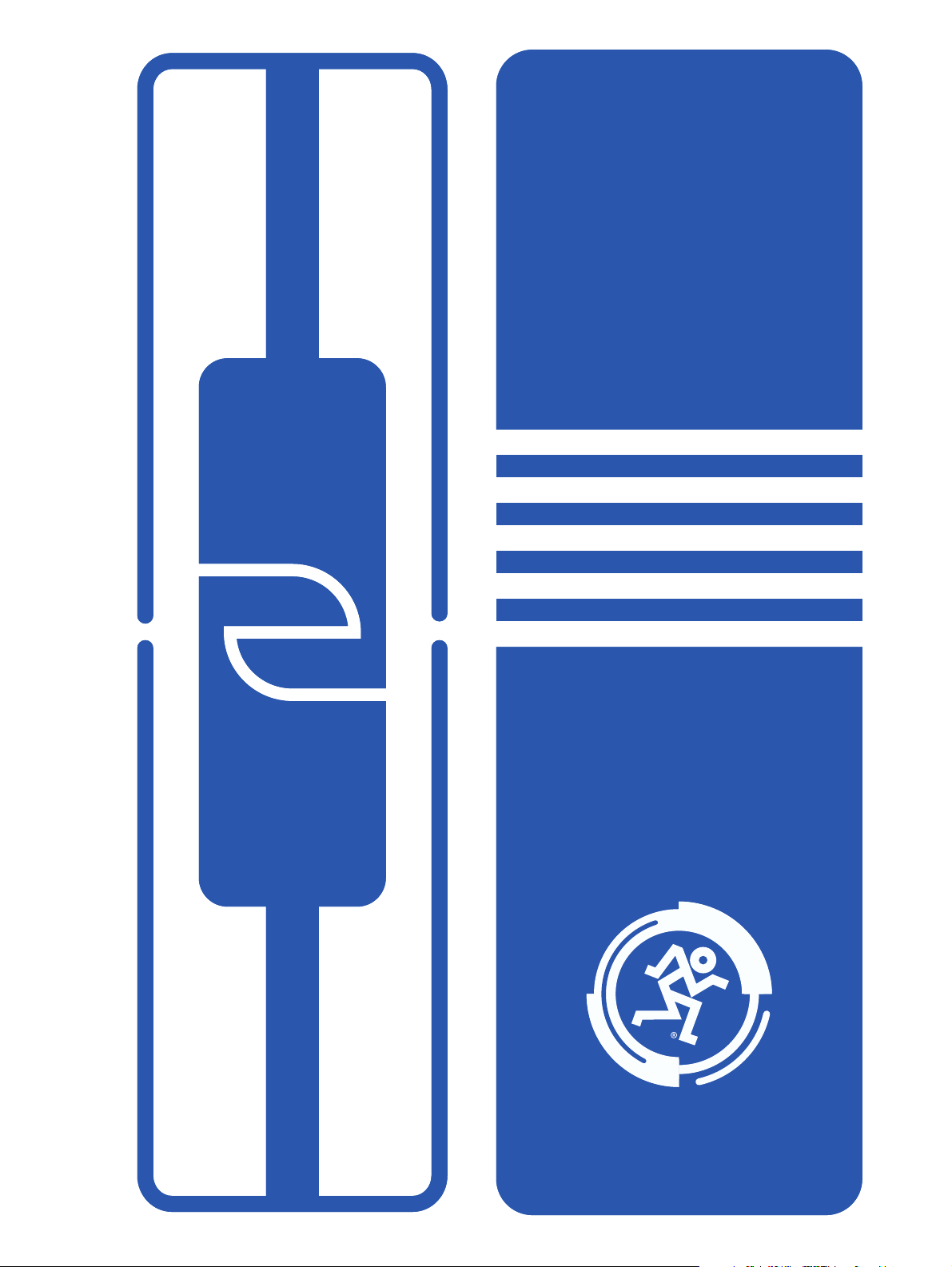
MACKIE
HOOK-UP
GUIDE
8•BUS
SERIES
OUR [IN]FAMOUS PRODUCT
HOOKUPS IN BYTE-SIZED MORSELS
Copyright © 2002 Mackie Designs Inc. All Rights Reserved.
Page 2
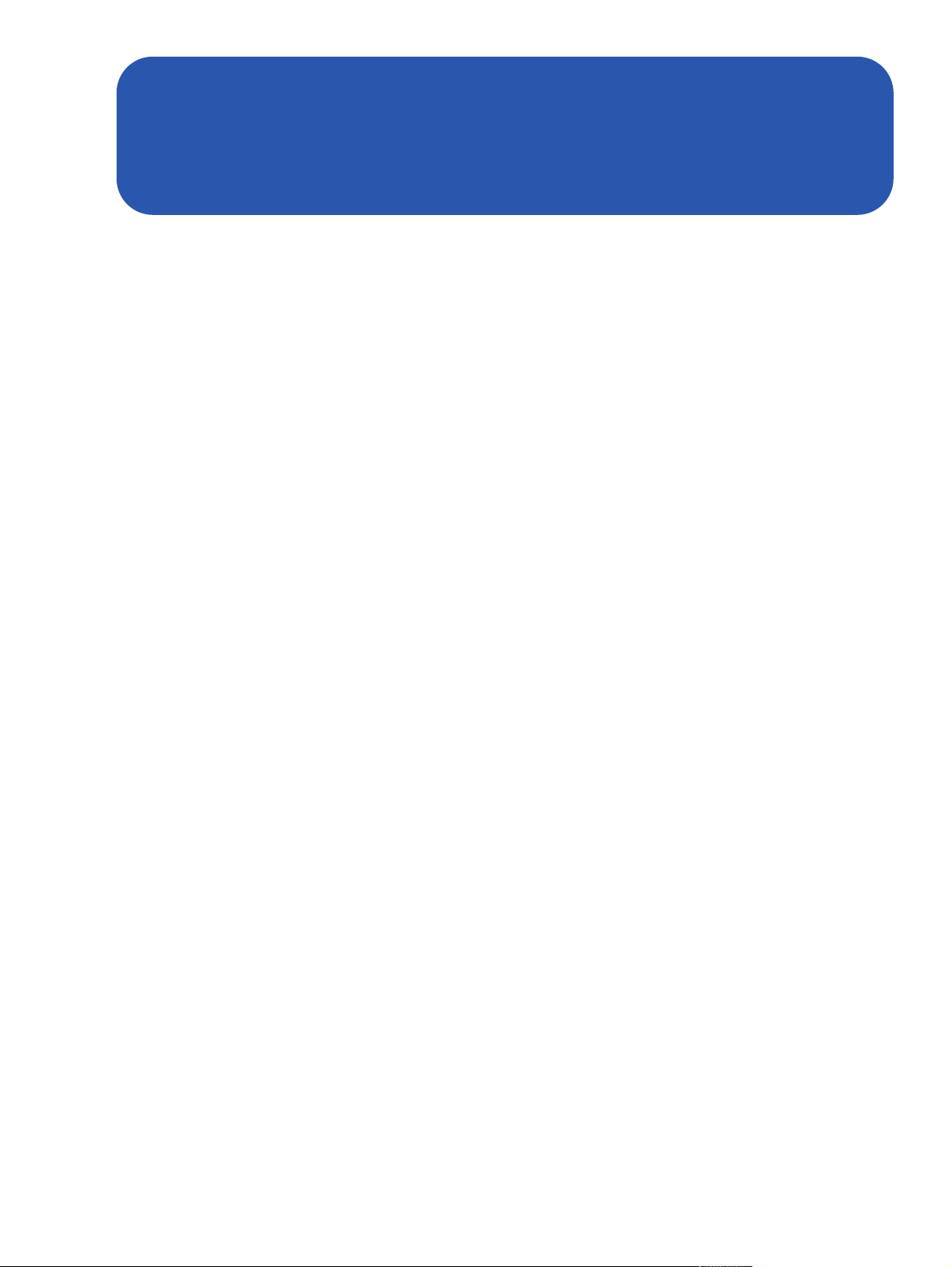
PRINTING NOTE: These pages were built 21cm wide (8.26in) by 27.94cm (11in) tall to
accommodate the printers of both our North American users and our users around the
globe. This PDF will print at 100% on both “Letter” sized and “A4” sized paper (with room in
the left margin for hole punching).
Hello and welcome to one of many download-
able web editions of Mackie’s Product Hook-Up
Guide. Since 1992, we’ve been including these
helpful “connection maps” in our In Your Face
product guides, and we’ve been urged to continue
doing so because they’re so gosh-darned helpful. Now, we’ve split our hook-ups into product
famlies, and made them available to you over this
new-fangled “Internet” thingy that everyone is
talking about these days.
There will be documents that cover hooking
up our compact VLZ
®
PRO Series, Analog 8•Bus
Series consoles, CFX Series effects mixers, DFX
Series compact effects mixers, the D8B digital
console, the HDR24/96 hard disk recorder, PPM
Series powered mixers, the FR Series amplifi ers,
SR Series front-of-house mixers, and our Active
loudspeakers.
Inside you’ll fi nd lots of useful information
— most likely your questions will be answered
here. We realize that there’s no possible way to
cover every single question or application in so few
pages because new ways to use Mackie products
are invented every day. You may come up with
some ideas on how to do what you want by looking at the various diagrams we’ve included here.
Keep in mind that a good half of the battle in
hooking up our products is having the proper
connections. Check the cables ’n’ plugs that you
already have with the diagrams on the next
page. We know it may look boring, but one of
these drawings could save your life. Well, maybe
not your life, but probably a lot of weeping and
sorrow. And don’t forget to check out the tech
tips/FAQs document also available for download
on the web at www.mackie.com/techsupport
If you don’t fi nd the answers you’re after, then
why not give our mighty Tech Support gang a
call? These folks have tons of experience in the
real world, and they’ve got lots of equipment and
mixers at their beck and call. They’re aching to
share their knowledge with you. (And calling them
would be a very humanitarian thing to do — they’re
located in the dank sub-basement of our building
and they rarely get visitors. Your call just may be
the one that keeps their spirits alive.)
Call Mackie Tech Support toll-free (in the U.S.)
at 800-258-6883 (Monday through Friday, 7 AM
to 5 PM Pacifi c Time) with any Mackie productquestion you can conjure. Put them through the
wringer! We encourage it.
Incidentally, the Mackie Product Hook-Up Guide
(Web Editions) were put together from within the
confi nes of the Mackie Digital Mosh Pit — located
on the second fl oor near the Area Of Refuge — by
the well-meaning, super-preening Mackie Macintosh Department. We used Adobe InDesign
®
,
Illustrator®, Photoshop®, and Acrobat® on a
number of suped-up big daddy Macs.
Oh yeah: Copyright © 2002 Mackie Designs Inc.
All Rights Reserved.
The following are trademarks or registered trademarks of Mackie Designs Inc.: “MACKIE.”, the
“Running Man” fi gure, VLZ, XDR, D8B, HUI, CFX
Series, FR Series, and HR Series.
Page 3

A VISUAL
GUIDE
COMMON
PRO AUDIO PLUGS AND CONNECTORS
KNOW YOUR
PLUGS
SET IT UP, AND GO!
TS Plug (mono)
Standard mono/unbalanced phone
plug used for most mixer connections.
TRS Plug (stereo)
Standard stereo/balanced phone plug used for
balanced connections on Mackie mixers.
Insert “Y” Cable
Balanced XLR
Standard XLR microphone connector to be used
with mic-level.
RCA/Phono Plug
Tape deck connections
on most Mackie mixers.
The “Y” Cable is used for connecting serial effects
devices, such as graphic equalizers or compressors, to a
Mackie mixer’s Channel or Bus insert jacks. On one end is
a standard Tip-Ring-Sleeve “stereo” plug. Its tip and ring
are wired to separate mono Tip-Sleeve plugs. Note that
the RING of the TRS plug (A) is actually wired to the TIP of
one of the mono TS plugs (B). If you insert a TS (mono)
1/4" plug only partially (to the first click) into an insert
jack, the plug will not activate the jack switch and will not
break the insert connection in the circuit (thereby allowing
the channel signal to continue on its merry way through
Insert Points
TS Plug (mono)
Direct out with no signal interruption to master.
Insert only to first “click.”
TS Plug (mono)
Direct out with signal interruption to master.
Insert all the way in to the second “click.”
TRS Plug (stereo)
For use as an effects loop.
(TIP = SEND to effects
RING = RETURN from effects)
the mixer). See (C) in “Insert Points” below.
Partial insertion allows you to tap out of the channel or
bus circuit at that point in the circuit without interrupting
normal operation.
If you push the 1/4" TS plug in to the second click, you
will open the jack switch and create a direct out, which does
interrupt the signal in that channel or bus circuit. See (D) in
“Insert Points” above. Note: Do not overload or short-circuit
the signal you are tapping from the mixer. That will affect
the internal signal of the mixer.
Attention !
A
You may notice these effects unit hookups (Figure A)
throughout this applications guide. These hookups utilize
the Insert "Y" Cable (explained on the facing page).
B
MIXER INSERT
Figure B is a closeup of Figure A. The two colors
represent the input and output traveling the length of the
"Y" cable. The dotted line represents the two signals
travelling alongside one another.
COMPRESSOR
OUT
IN
Page 4

8•BUS
VLZ PRO
TRACKING
Delay2
SET IT UP, AND GO!
Mono FX
Stereo Compressor
BAL/UNBAL)
CHANNEL INSERTS
CHANNEL INPUTS
DIRECT OUT (
AUX RETURNS
AUX SENDS BAL/UNBAL
Reverb2
Delay1
Reverb1
Keyboard
Drum Machine
Guitar
Mic 1-2
OPTIONAL:
You can use 24 Direct Outs
as the signal source for your HDR24/96
hard disk recorder or three 8-track
Digital recorders. Then, route the signals
from the recorder(s) back to the
Tape Returns for mixdown.
8•BUS TRACKING PART 1
Contuinued on
next page
Page 5

TAPE RETURNS
Q:
A:
Q:
A:
For the simplest recording solution, plug
24 Submaster/Tape Outputs into one HDR24/96
hard disk recorder or three 8-track
Digital recorders. Then, route the signals
back to the Tape Returns for mixdown.
What does Mix-B do?
Q:
Mix-B is where your tape returns show up during
A:
tracking. Select Mix-B as the control room source to
hear what's coming out of the recorder. Mix-B also allows
you to create a separate stereo mix for monitoring or
recording purposes. If you want to drop a live event to 2track, you can obtain a stereo mix for a recorder by using
this feature. You can start an overall monitor mix by using
the Mix-B outputs to feed an appropriate distributing
device and then send other instruments in independently.
How do I use the Source
Q:
Bu t ton for Mix - B?
The Source button lets the Mix-B access signals
A:
from two different places. You can use this as you
see fi t depending on your current mixing situation. One
choice is to have it access the channel. This lets it receive
its information as the channel “hears” it. Whatever is in
the channel and is being manipulated by EQ, channel
inserts, or Low-Cut, will appear on that channel’s Mix-B.
The other option is to have Mix-B fed before all of the
channels’ processing power. If the Source switch is in the
Up or “Flip Switch” position, Mix-B will receive its signal
according to the position of the Flip Switch.
SUBMASTER/TAPE OUTPUTS
Contuinued from
previous page
Stereo Compressor
HR824s or other
powered monitors
CD Player
8•BUS TRACKING PART 2
MAIN MIX
MAIN INSERTS
PHONES
MIX-B OUT
C/R OUT
BAL/UNBAL
BAL/UNBAL
STUDIO OUT
INPUT
INPUT
2-TRACK
EXTERNAL
MAIN BAL OUTPUTS
Headphones
HR824s or other
powered monitors
DAT Recorder
