Lytro Camera User Manual

LYTRO User Manual 1
User Manual
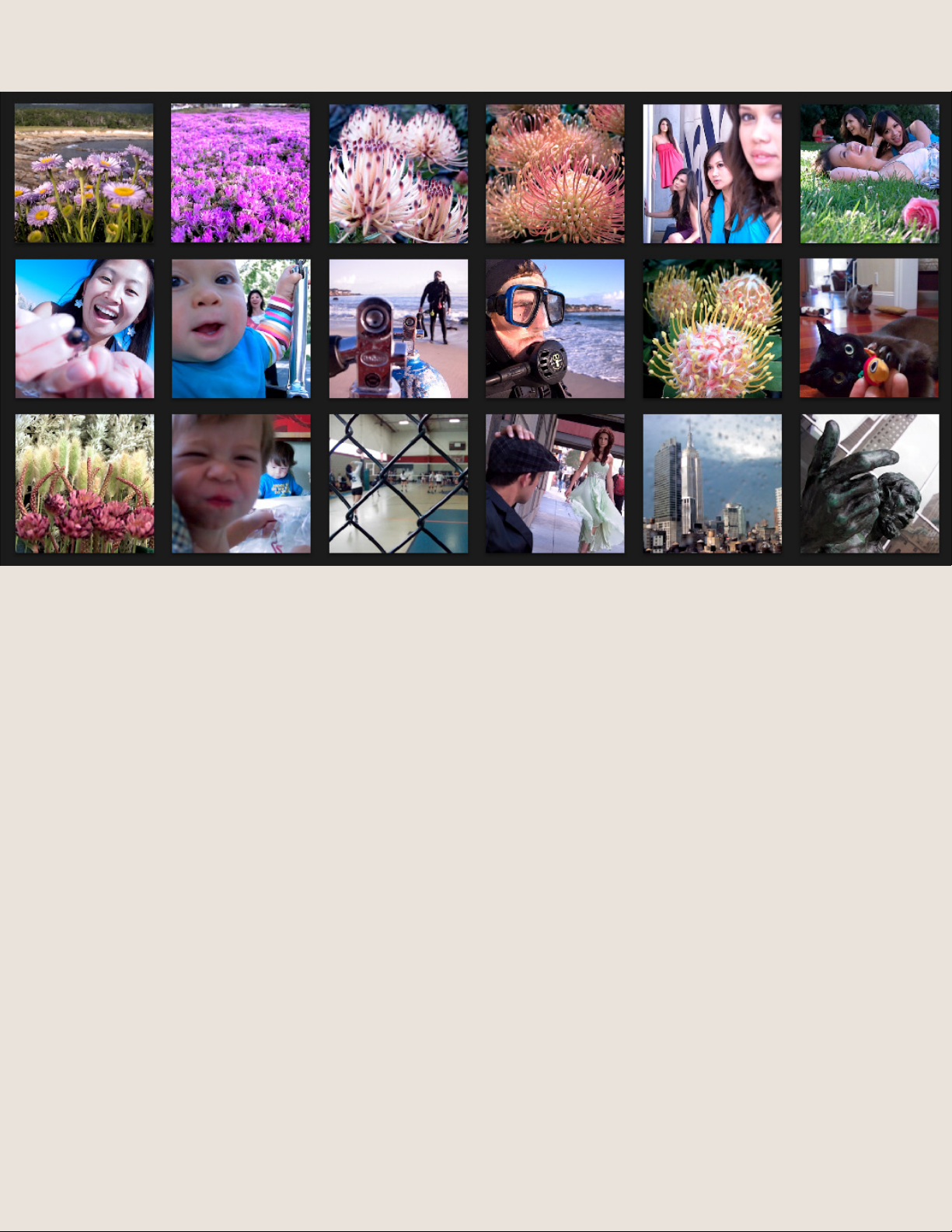
LYTRO User Manual 2
Introducing the Lytro Light Field Camera 3
Benefits of the Light Field 4
What’s in the Box? 5
Lytro Camera Features 5
Getting to Know your Lytro Camera 6
Taking “Living Pictures” in Everyday Mode 8
Taking “Living Pictures” in Creative Mode 9
Using Manual Controls 11
Learn More 13
Software Overview 14
Lytro Desktop Application 15
Menus and Shortcuts 19
Your Page on Lytro.com 20
Where Can I Share? 22
Charging the Lytro Camera 23
A Peek into the Future of Light Field 24
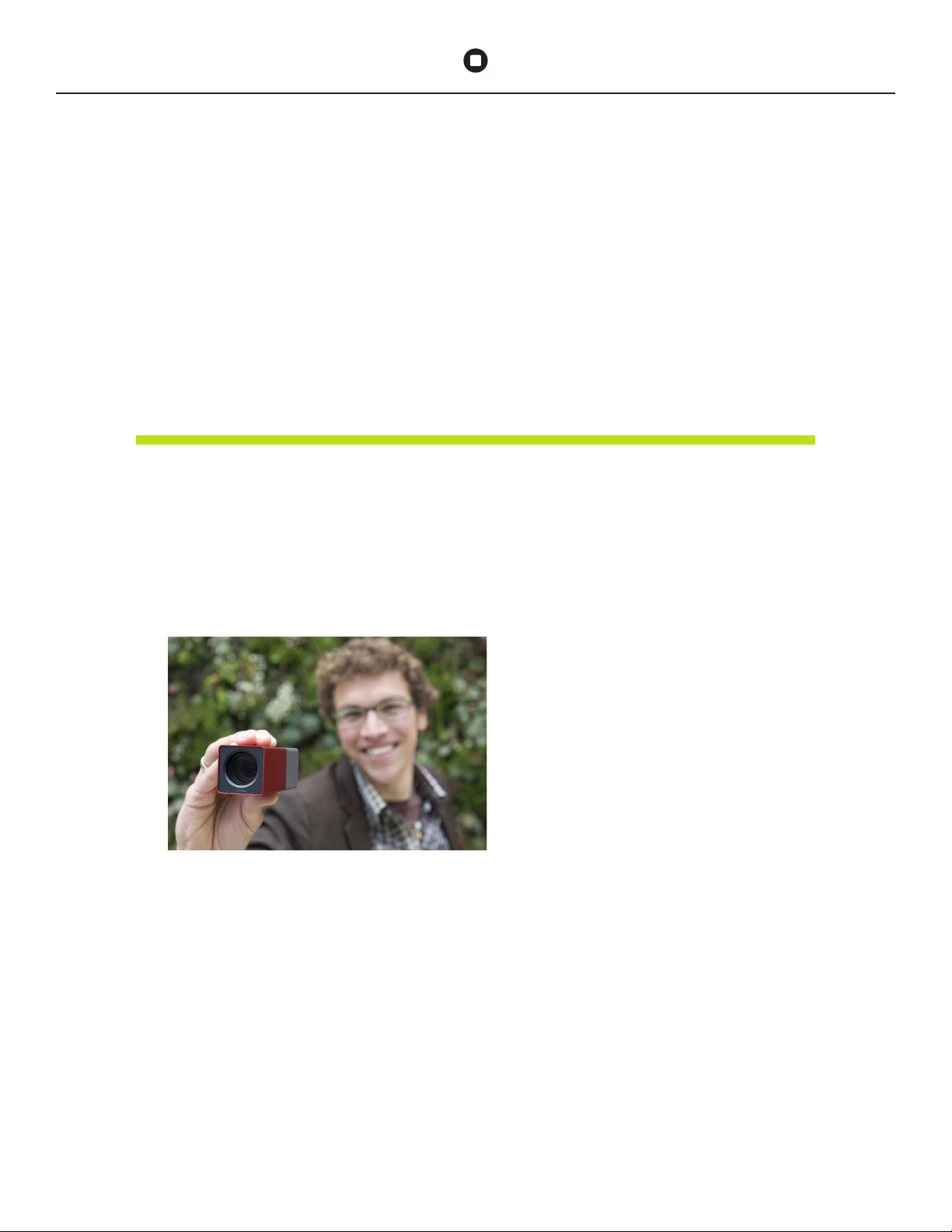
LYTRO User Manual 3
Introducing the
Lytro Light Field Camera
A new way to take and experience pictures has arrived.
The Lytro Light Field Camera is the only camera that allows
you to instantly capture interactive, “living pictures” to share
with your friends and family online.
What is the light field?
The light field is all the light traveling in every direction at every point in space.
Unlike a conventional digital camera, the Lytro camera is the only consumer camera that
captures the light field, which includes the direction of light. Most recently, light field cameras
lived only in academic labs – via a roomful of cameras tethered to a super computer. Lytro’s
scientists and engineers have miniaturized this technology so that the power of the light
field can fit right in your pocket.
Capturing this fundamentally new data gives consumers unprecedented capabilities,
including the ability to focus after a picture is taken. Photographers using the Lytro camera
have new creative opportunities to take and share interactive, “living pictures” with friends
and family that can be re-focused endlessly, anytime, after the fact.
Welcome to the picture revolution.
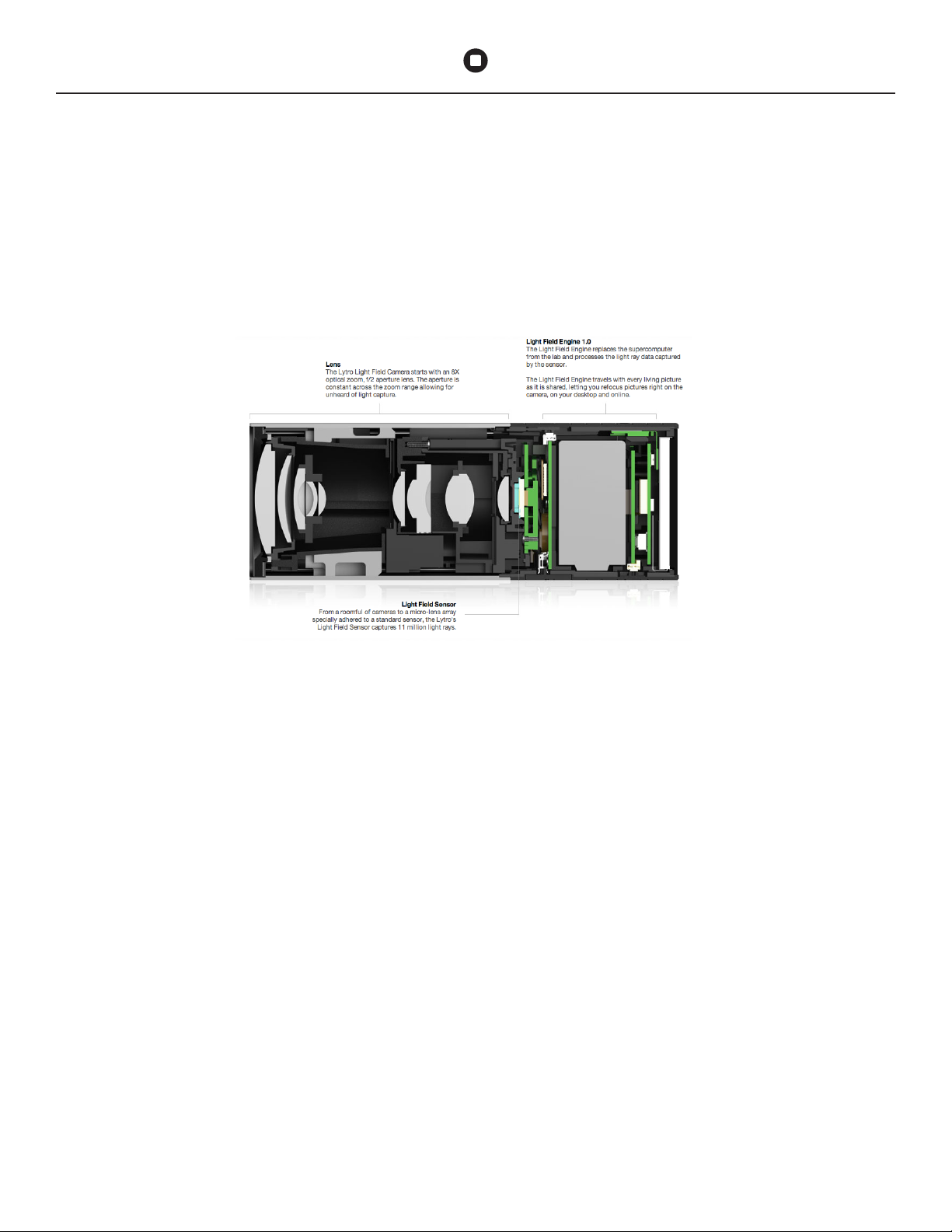
LYTRO User Manual 4
Benefits of the Light Field
The Lytro camera offers a range of unique qualities that
make it different from any other camera on the market.
The advantages of the camera begin with the design.
A look at what makes the Lytro camera unique:
Form follows function
The Lytro camera’s 8X optical zoom, f/2 lens captures significantly more light than most
cameras. It’s iconic design starts here.
Intelligent design
The camera’s anodized aluminum structural skin is lightweight yet substantial. With only two
buttons and an intuitive touchscreen, it’s simple to get started. Finally, at less than eight
ounces, the Lytro camera gives you remarkable power without weighing you down.
Science inside
Lytro’s innovative light field sensor lets the camera capture fundamentally more data than
conventional cameras. The light field engine on the camera processes all that data instantly.
Speed, indeed
New capabilities are great, but capturing the moment when it happens is still critical. The
camera turns on instantly and since there is no auto-focus motor, there is no shutter delay.
Shot in the dark
Where is the flash? Admittedly, it takes some time to figure out the best way to bring this
new technology to your camera, as we’re not satisfied with how flash works on conventional
cameras. In the meantime, we choose not to include a flash.
The numbers
The Lytro camera comes in 8GB and 16GB models and has an extra-long battery life.
You can take more than 400 pictures between charges.
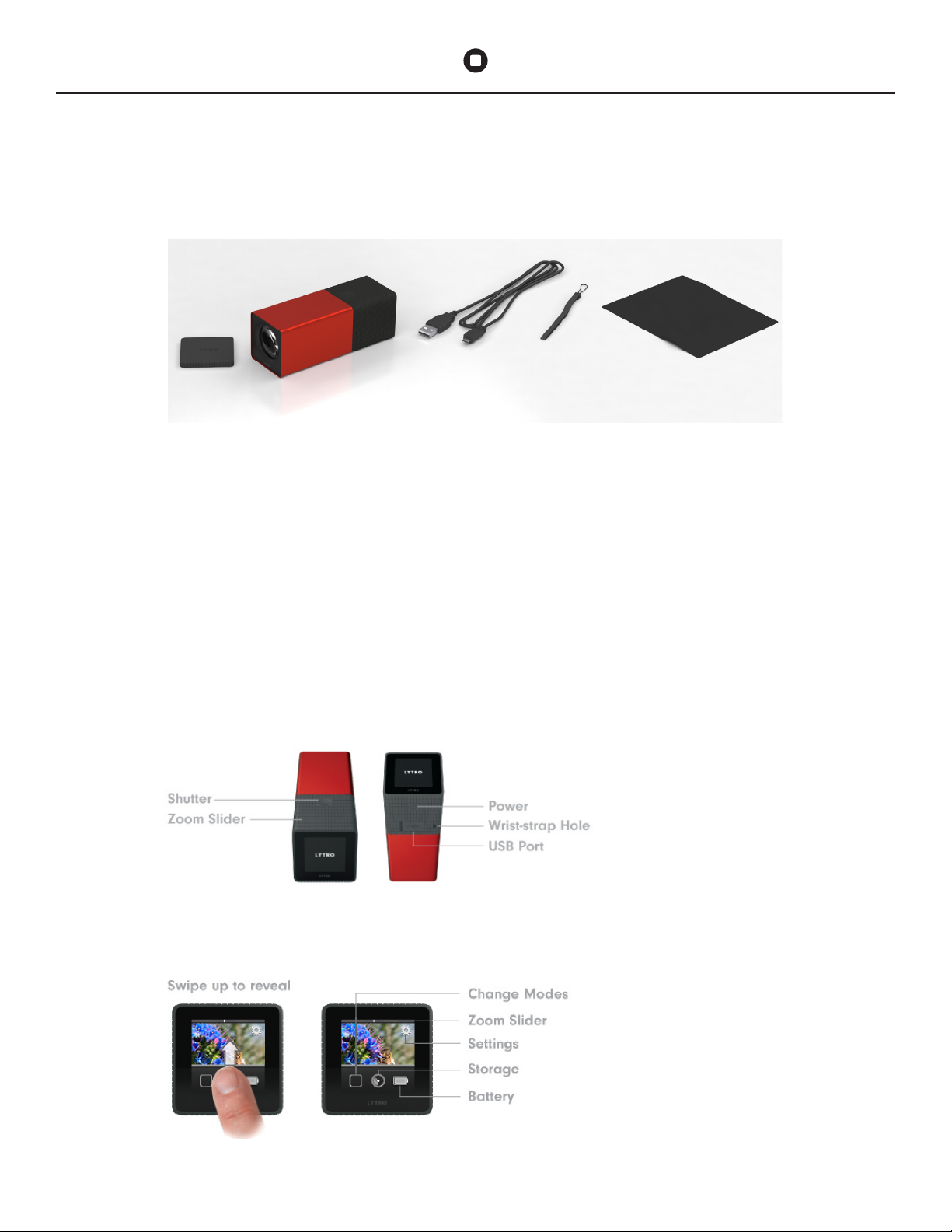
LYTRO User Manual 5
What’s in the Box?
A B C D E
A. Lens Cap
B. Lytro Camera
C. USB Cable
(for charging camera & transferring pictures)
D. Wrist Strap
E. Cleaner Cloth
Lytro Camera Features
The Camera
The Interface
Screens may be simulated.
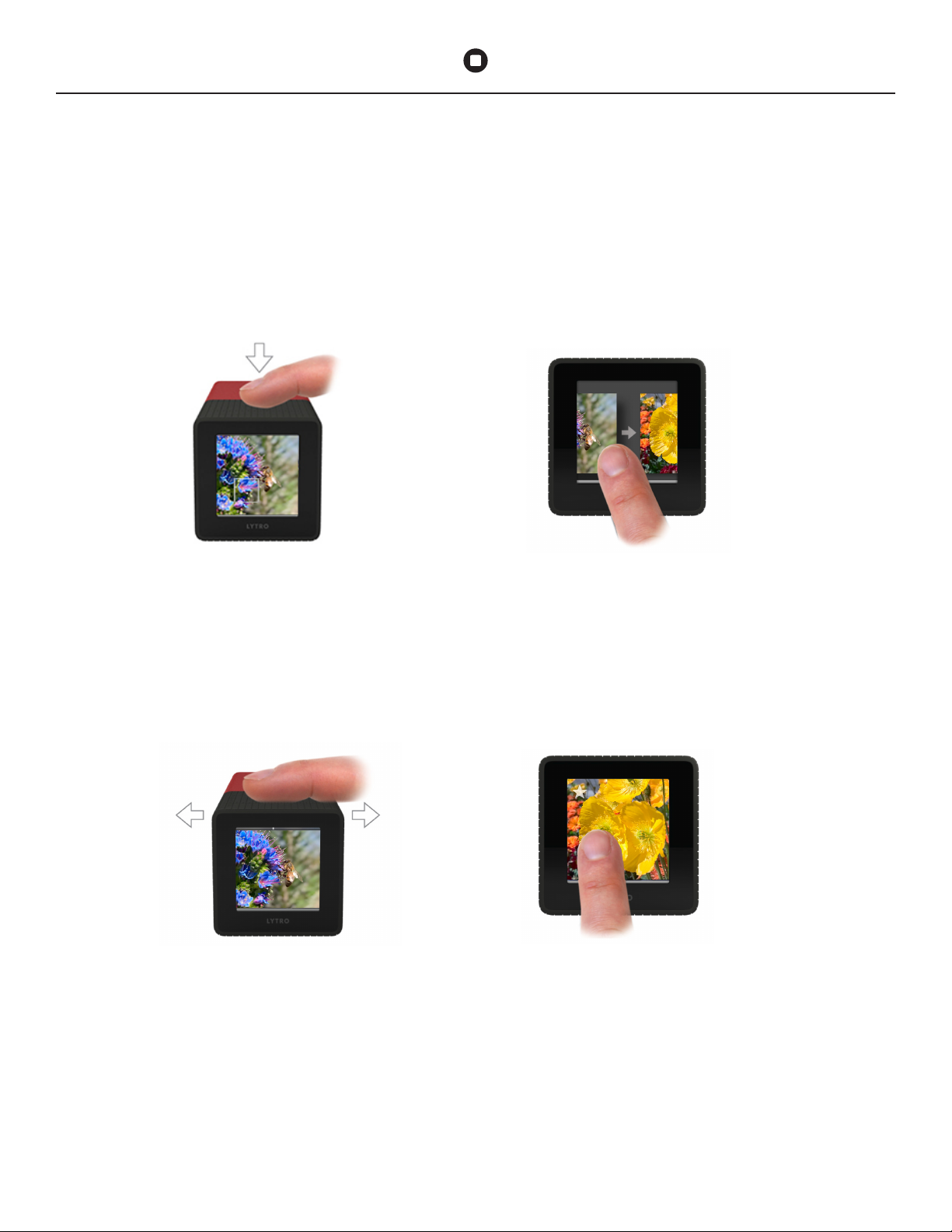
LYTRO User Manual 6
Getting to Know your
Lytro Camera
Take a picture
Press the shutter button to instantly
take a picture.
Zoom
Frame your picture on the touchscreen
and then slide your finger to the right to
zoom in and compose your picture. The
inertial sliding makes for a smooth zoom
in or out, as you frame your shot.
Review your pictures
When in shooting mode, swipe your finger
to the right on the touchscreen to enter
review mode. Press the shutter button to
continue taking pictures.
Star your favorites
Tap the star to remember your favorites.
Starred pictures will be the first to import once
the camera is connected to your computer.

LYTRO User Manual 7
Change the exposure
The default Lytro camera setting is
Everyday Mode. When in this mode,
simply tap on the screen before you
take a picture to change exposure.
You’ll see the picture get noticeably
lighter or darker depending on the
lighting in your scene.
Auto Exposure Lock
Shoot with a fixed auto exposure by
touching and holding the LCD screen
at the point you’d like to lock it in at.
To disable the lock, tap again anywhere
on the screen.
Menu
Swipe right to review your pictures. Once you
are in review mode, swipe up from the bottom
of the touchscreen to pull up the menu dock.
This will allow you to do the following:
- Delete a single picture.
- Check remaining storage space.
When storage available becomes 50 or fewer pictures,
a picture count will be added to the Dashboard.
- Check how much battery is left.
Go into Creative Mode
Creative Mode is an advanced
light field mode that gives photographers
more control over the refocus range
in the scene. This allows photographers
to control the amount of blur in the
scene. To get into Creative Mode,
swipe up from the bottom of the
touchscreen to pull up a dock and
tap the square icon.
Quickly review a picture taken in the past
Reviewing pictures you took weeks ago is
easy. When in review mode, use the zoom
slider on the top of the camera. Slide it all
the way to the left and a 3x3 grid of your
pictures will appear. Swipe right to find
the picture you are looking for.
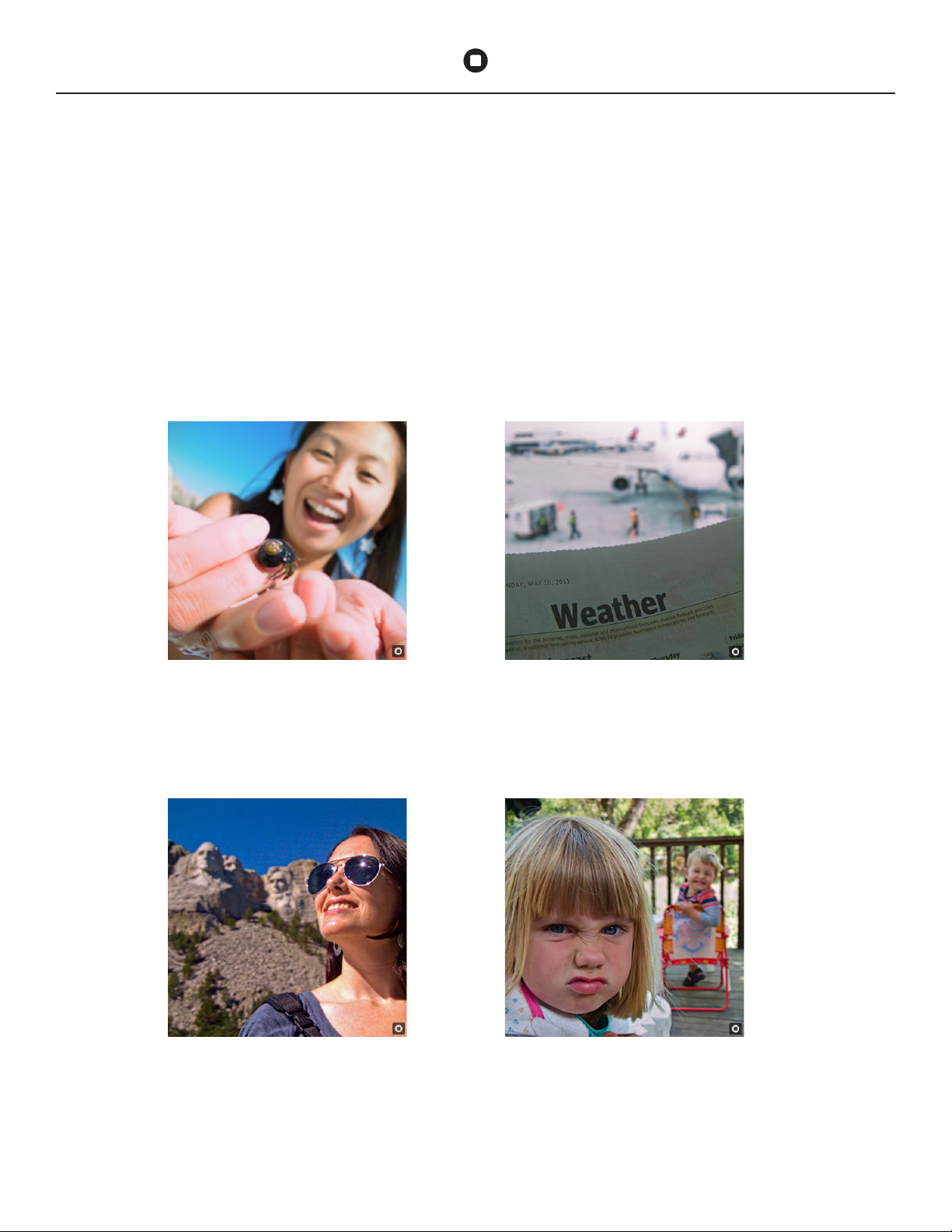
LYTRO User Manual 8
Taking “Living Pictures”
in Everyday Mode
The Lytro camera opens up new creative possibilities when you compose pictures
in a multi-dimensional, rather than two-dimensional, way. These interactive pictures
are fun for you and are fun for sharing online with friends and family.
To take compelling and interesting “living pictures” that will delight your friends
and family, give these techniques a try:
The Present
Get in close to your subject, about a
hand’s-length away. Include something in
the background to create depth. This photographer was almost touching the sea creature.
When in doubt, move the camera closer.
The Portrait
Frame your friend from the shoulders up by
zooming in on them. Including a compelling
(or historic!) backdrop never hurts your picture.
The Reveal
In this picture the viewer must click to see
what is behind the newspaper. In this case,
the ‘reveal’ is an unfortunate weather delay.
The Expression
Capture the moment, really. The camera
turns on instantly and has an instant shutter.
