Page 1
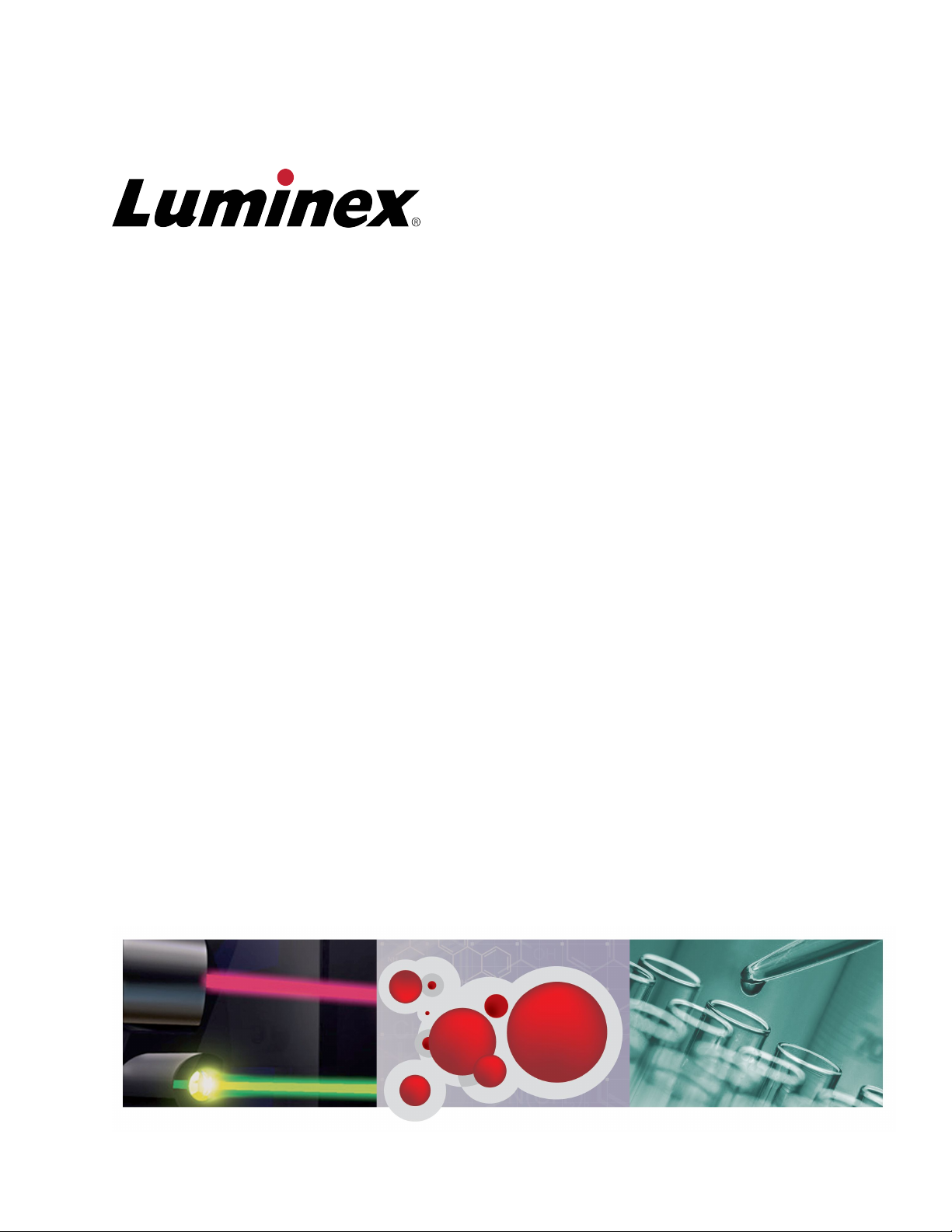
xPONENT® for
®
FLEXMAP 3D
Software Version 4.2 User Guide
Page 2

©
Luminex Corporation, 2012. All rights reserved. No part of this publication may be
reproduced, transmitted, transcribed, or translated into any language or computer language,
in any form or by any means without prior express, written consent of Luminex Corporation.
LUMINEX CORPORATION
12212 Technology Boulevard
Austin, Texas 78727-6115
U.S.A.
Voice: (512) 219-8020
Fax: (512) 219-5195
xPONENT® for FLEXMAP 3D® Software Verison 4.2 User Manual
89-00002-00-399 Rev. A
July 2012
Luminex Corporation (Luminex) reserves the right to modify its products and services at any
time. This guide is subject to change without notice. Although prepared to ensure accuracy,
Luminex assumes no liability for errors or omissions, or for any damages resulting from the
application or use of this information.
The following are trademarks of Luminex Corporation: Luminex®, xMAP®, xTAG®,
xPONENT®, Luminex® SD™, Luminex® XYP™, MAGPIX®, MagPlex® Microspheres,
MicroPlex®.
All other trademarks, including ProClin®, Cheminert®, Windows® Pentium® and Dell® are
trademarks of their respective companies.
xPONENT® for FLEXMAP 3D
ii
®
Page 3
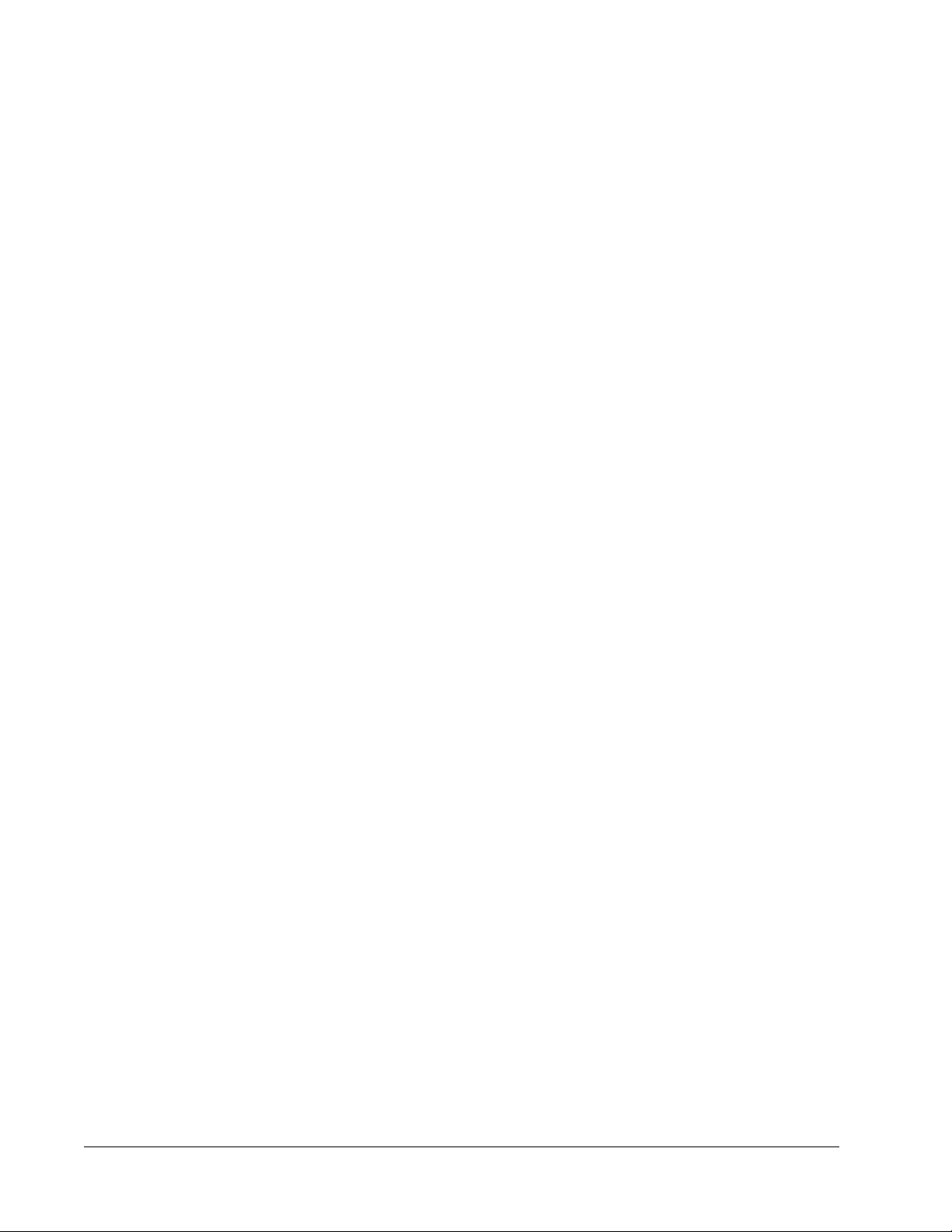
Standard Terms and Conditions for Use of Instrument
Product
By opening the packaging containing this instrument product ("Product") or by using
such Product in any manner, you are consenting and agreeing to be bound by the
following terms and conditions. You are also agreeing that the following terms and
conditions constitute a legally valid and binding contract that is enforceable against
you. If you do not agree to all of the terms and conditions set forth below, you must
promptly return the Product for a full refund prior to using them in any manner.
1. Acceptance
ALL SALES ARE SUBJECT TO AND EXPRESSLY CONDITIONED UPON THE TERMS
AND CONDITIONS CONTAINED HEREIN, AND UPON BUYER'S ASSENT THERETO. NO
VARIATION OF THESE TERMS AND CONDITIONS SHALL BE BINDING UPON LUMINEX
CORPORATION ("LUMINEX") UNLESS AGREED TO IN WRITING AND SIGNED BY AN
AUTHORIZED REPRESENTATIVE OF LUMINEX.
For purposes of this agreement, "Seller" shall mean either Luminex, if the Product is
purchased directly from Luminex, or a Luminex authorized reseller. Buyer, by accepting the
Product, shall be deemed to have assented to the terms and conditions set forth herein,
notwithstanding any terms contained in any prior or later communications from Buyer and
whether or not Seller shall specifically or expressly object to any such terms.
2. Warranties
THIS WARRANTY IS APPLICABLE FOR PARTS AND SERVICE FOR LUMINEX
INSTRUMENTS PURCHASED DIRECTLY FROM LUMINEX TO BUYER AND ONLY TO
THE EXTENT SUCH INSTRUMENTS ARE LOCATED IN NORTH AMERICA AND THE
COUNTRIES THAT COMPRISE THE EUROPEAN UNION. LUMINEX MAKES NO
WARRANTY, EITHER EXPRESS OR IMPLIED, WITH RESPECT TO PRODUCTS SOLD,
DISTRIBUTED, LOCATED OR USED OUTSIDE OF NORTH AMERICA OR THE
COUNTRIES COMPRISING THE EUROPEAN UNION. PRODUCTS SOLD OUTSIDE OF
NORTH AMERICA OR THE COUNTRIES COMPRISING THE EUROPEAN UNION ARE
SOLD ONLY ON AN "AS IS, WHERE IS" BASIS. NOTWITHSTANDING THE FOREGOING,
LUMINEX SHALL PROVIDE BUYER A WARRANTY ON FIELD SERVICE PARTS
PROCURED FROM LUMINEX FOR MAINTENANCE OF LUMINEX INSTRUMENTS IN ALL
COUNTRIES IN THE WORLD AND PER THE TERMS AND CONDITIONS HEREIN. TO
THE EXTENT THAT THE FOREGOING DISCLAIMERS ARE INVALID OR
UNENFORCEABLE UNDER THE LAWS OF ANY JURISDICTION, THE WARRANTY,
DISCLAIMER, LIMITATION OF LIABILITY AND OTHER PROVISIONS SET FORTH BELOW
SHALL THEREUPON BE EFFECTIVE TO THE FULLEST EXTENT PERMITTED BY
APPLICABLE LAW.
Notwithstanding Buyer's acceptance thereof, if Product is purchased directly from Luminex,
Luminex warrants that for a period of twelve (12) months from date of delivery that the
Product shall conform in all material respects with the Product Specifications provided by
Luminex with the Product. The warranty provided herein specifically excludes any software or
iii
Page 4

hardware not provided by Luminex. If Product is purchased from a Luminex authorized
reseller, any warranty obligations shall be provided in writing directly by such Luminex
authorized reseller to Buyer. THIS WARRANTY IS EXCLUSIVE AND LUMINEX MAKES NO
OTHER WARRANTY, EXPRESS OR IMPLIED, INCLUDING, WITHOUT LIMITATION, ANY
IMPLIED WARRANTY OF MERCHANTABILITY, FITNESS FOR A PARTICULAR
PURPOSE, OR NON-INFRINGEMENT. Seller's warranties made in connection with this sale
shall not be effective if Seller has determined, in its sole discretion, that Buyer has misused
the Product in any manner, has failed to use the Product in accordance with industry
standards or practices, or has failed to use the Product in accordance with instructions, if any,
furnished by Seller.
BUYER'S EXCLUSIVE REMEDY WITH RESPECT TO PRODUCT PROVED TO SELLER'S
SATISFACTION TO BE DEFECTIVE OR NONCONFORMING, SHALL BE, REPAIR OR
REPLACEMENT OF SUCH PRODUCTS WITHOUT CHARGE OR REFUND OF THE
PURCHASE PRICE, IN SELLER'S SOLE DISCRETION, UPON THE RETURN OF SUCH
PRODUCTS IN ACCORDANCE WITH SELLER'S INSTRUCTIONS BELOW. NEITHER
SELLER NOR LUMINEX NOR ANY OF ITS AFFILIATES SHALL IN ANY EVENT BE LIABLE
FOR INCIDENTAL, CONSEQUENTIAL OR SPECIAL DAMAGES OF ANY KIND
RESULTING FROM ANY USE OR FAILURE OF THE PRODUCT, EVEN IF SELLER OR
LUMINEX OR ITS AFFILIATE HAS BEEN ADVISED OF THE POSSIBILITY OF SUCH
DAMAGES, INCLUDING, WITHOUT LIMITATION, LIABILITY FOR LOSS OF WORK IN
PROGRESS, DOWN TIME, LOSS OF REVENUE OR PROFITS, FAILURE TO REALIZE
SAVINGS, LOSS OF PRODUCTS OF BUYER OR OTHER USE OR ANY LIABILITY OF
BUYER TO A THIRD PARTY ON ACCOUNT OF SUCH LOSS, OR FOR ANY LABOR OR
ANY OTHER EXPENSE, DAMAGE OR LOSS OCCASIONED BY SUCH PRODUCT,
INCLUDING PERSONAL INJURY OR PROPERTY DAMAGE UNLESS SUCH PERSONAL
INJURY OR PROPERTY DAMAGE IS CAUSED BY SELLER'S GROSS NEGLIGENCE.
In the event that Product is located outside of North America or the European Union and fails
to conform to the warranty set forth herein, during the warranty period: (i) Buyer shall notify
Luminex in a timely manner in writing that such Product failed to conform and shall furnish a
detailed explanation of any alleged nonconformity; (ii) Buyer, at its expense, will contact
either Luminex or a Luminex trained service engineer to assess the issue and identify the
defective FS-PART; and (iii) at Luminex's option and election, Buyer shall either return such
nonconforming Product to Luminex's manufacturing facility or destroy such Product and
provide Luminex with written certification of destruction. In the event that an FS-PART is
returned to Luminex's manufacturing facility, Luminex may analyze such FS-PART for
defects. In the event that Luminex determines that such FS-PART is not defective, the FSPART shall be shipped to Buyer and Buyer shall be responsible for the payment for such FSPART and related shipping charges. In the event that Luminex determines that such FSPART is defective, Luminex shall be responsible for the payment for such FS-PART and
related shipping charges. Except as expressly provided herein, Buyer shall not have the right
to return a Product to Luminex without Luminex's prior written consent.
3. Buyer's Use of Product
Buyer shall not use this Product for any commercial purpose, including without
limitation, performance of testing services, unless expressly agreed to in writing by
Luminex or as specifically authorized by Luminex through a Luminex distributor.
Buyer agrees that no rights or licenses under Luminex's patents shall be implied from the
sale of the Product, except as expressly provided herein or as specifically agreed to in writing
by Luminex, and Buyer does not receive any right under Luminex's patent rights hereunder.
Buyer acknowledges and agrees that the Product is sold and licensed only for use with
xPONENT® for FLEXMAP 3D
iv
®
Page 5
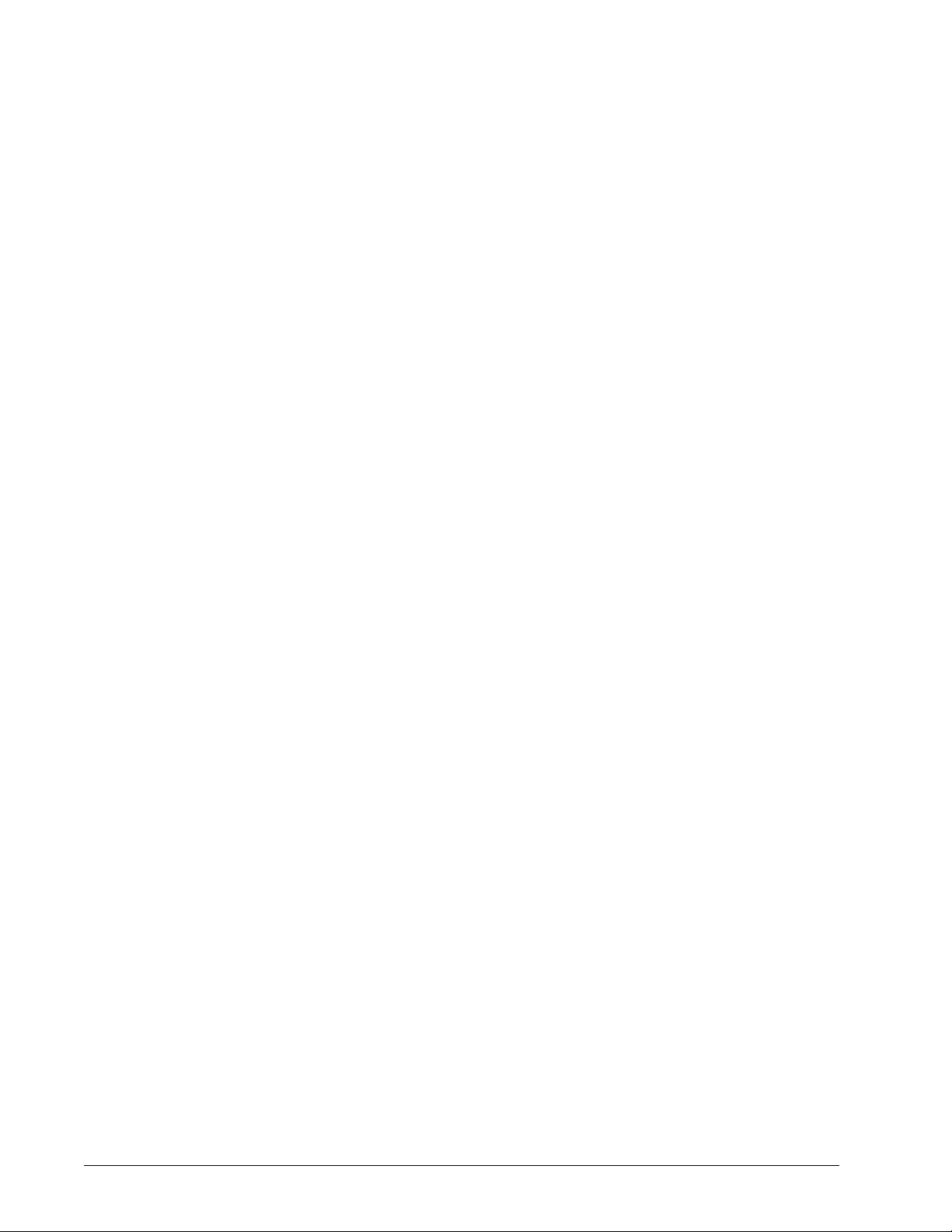
Luminex's laser based fluorescent analytical test instrumentation. Buyer further
acknowledges that the Product has not received approval from the United States Food and
Drug Administration or other federal, state or local regulatory agencies and has not been
tested by Seller or Luminex for safety or efficacy in food, drug, medical device, cosmetic,
commercial or any other use, unless otherwise stated on the Product label or in Seller's
technical specifications or material data sheets furnished to Buyer. Buyer expressly
represents and warrants to Seller that Buyer will use the Product in accordance with the
Product label, if applicable, and will properly test and use any Product in accordance with the
practices of a reasonable person who is an expert in the field and in strict compliance with the
United States Food and Drug Administration and all applicable domestic and international
laws and regulations, now and hereinafter enacted.
BUYER HEREBY GRANTS TO LUMINEX A NONEXCLUSIVE, WORLDWIDE,
UNRESTRICTED, ROYALTY-FREE, FULLY PAID-UP LICENSE, WITH THE RIGHT TO
GRANT AND AUTHORIZE SUBLICENSES, UNDER ANY AND ALL PATENT RIGHTS IN
INVENTIONS COMPRISING MODIFICATIONS, EXTENSIONS, OR ENHANCEMENTS
MADE BY BUYER TO THE PRODUCT OR TO THE MANUFACTURE OR USE OF THE
PRODUCT ("IMPROVEMENT PATENTS"), TO MAKE, HAVE MADE, USE, IMPORT,
OFFER FOR SALE OR SELL ANY AND ALL OF THE PRODUCT; EXPLOIT ANY AND ALL
METHODS OR PROCESSES; AND OTHERWISE EXPLOIT IMPROVEMENT PATENTS
FOR ALL PURPOSES. NOTWITHSTANDING THE FOREGOING, "IMPROVEMENT
PATENTS" SPECIFICALLY EXCLUDES PATENT CLAIMS CONCEIVED AND REDUCED
TO PRACTICE BY BUYER CONSISTING OF METHODS OF SAMPLE PREPARATION,
METHODS OF CONJUGATING PRODUCT TO ANALYTES, THE COMPOSITION OF
MATTER OF THE SPECIFIC CHEMISTRIES OF THE ASSAYS DEVELOPED BY BUYER
AND METHODS OF PERFORMING THE ASSAYS (I.E., THE PROTOCOL FOR THE
ASSAY).
Buyer has the responsibility and hereby expressly assumes the risk to verify the hazards and
to conduct any further research necessary to learn the hazards involved in using the Product.
Buyer also has the duty to warn Buyer's customers, employees, agents, assigns, officers,
successors and any auxiliary or third party personnel (such as freight handlers, etc.) of any
and all risks involved in using or handling the Product. Buyer agrees to comply with
instructions, if any, furnished by Seller or Luminex relating to the use of the Product and to
not misuse the Product in any manner. Buyer shall not reverse engineer, decompile,
disassemble or modify the Product. Buyer acknowledges that Luminex retains ownership of
all patents, trademarks, trade secrets and other proprietary rights relating to or residing in the
Product and Buyer receives no rights to such intellectual property rights by virtue of its
purchase of Product other than as expressly set forth herein. Buyer shall have no right to use
any trademarks owned or licensed to Luminex without the express written permission of
Luminex.
4. Buyer's Representations, Release and Indemnity
Buyer represents and warrants that it shall use the Product in accordance with Paragraph 3,
"Buyer's Use of Product," and that any such use of the Product will not violate any law,
regulation, judicial order or injunction. Buyer agrees to release, discharge, disclaim and
renounce any and all claims, demands, actions, causes of action and/or suits in law or equity,
now existing or hereafter arising, whether known or unknown, against Seller and Luminex,
and their respective officers, directors, employees, agents, successors and assigns
(collectively the "Released Parties"), with respect to the use of the Product. Buyer agrees to
indemnify and hold harmless the Released Parties from and against any suits, losses, claims,
demands, liabilities, costs and expenses (including attorney, accounting, expert witness, and
v
Page 6

consulting fees) that any of the Released Parties may sustain or incur as a result of any claim
against such Released Party based upon negligence, breach of warranty, strict liability in tort,
contract or any other theory of law or equity arising out of, directly or indirectly, the use of the
Product or by reason of Buyer's failure to perform its obligations contained herein. Buyer shall
fully cooperate with the Released Parties in the investigation and determination of the cause
of any accident involving the Product which results in personal injury or property damage and
shall make available to the Released Parties all statements, reports, recordings, and tests
made by Buyer or made available to Buyer by others.
5. Patent Disclaimer
Neither Seller nor Luminex warrants that the use or sale of the Product will not infringe the
claims of any United States or other patents covering the Product itself or the use thereof in
combination with other products or in the operation of any process.
89-30000-00-186 (Rev C.)
xPONENT® for FLEXMAP 3D
vi
®
Page 7

End-User License Agreement (EULA) for Luminex
xPONENT® Software
This Luminex End-User License Agreement (“EULA”) is a legal agreement between you
(either an individual or a single entity, also referred herein as “you”) the end-user and
Luminex Corporation (“Luminex”) regarding the use of the xPONENT software product
provided to you above, which includes computer SOFTWARE and online or electronic
documentation and may include associated media and printed materials (if any)
(“SOFTWARE”). The terms also apply to any updates, supplements, web content or internetbased services, such as remote access.
BY USING THE SOFTWARE, YOU ACCEPT THESE TERMS. IF YOU DO NOT ACCEPT
THESE TERMS, DO NOT USE THE SOFTWARE. INSTEAD, RETURN IT TO LUMINEX OR
THE LUMINEX AUTHORIZED DISTRIBUTOR FROM WHICH YOU PURCHASED THE
SOFTWARE FOR A REFUND OR CREDIT. IF YOU COMPLY WITH THESE LICENSE
TERMS, YOU HAVE THE RIGHTS TO USE THE SOFTWARE AS SPECIFICALLY SET
FORTH BELOW.
1. OVERVIEW. The SOFTWARE is protected by copyright laws and international copyright
treaties, as well as other intellectual property laws and treaties. The SOFTWARE is
licensed, not sold.
2. ADDITIONAL LICENSING REQUIREMENTS AND/OR USE RIGHTS.
a. Trial and Conversion. Some or all of the SOFTWARE may be licensed on a trial basis.
Your rights to use trial SOFTWARE are limited to the trial period. The trial SOFTWARE
and length of the trial period are set forth during the activation process. The
SOFTWARE may be used for evaluation purposes only during the trial period and not
for any commercial use, including without limitation to any diagnostic use. You may
have the option to convert your trial rights to perpetual rights. Conversion options will
be presented to you at the expiration of your trial period.
b. Activation. For certain SOFTWARE, you can activate the SOFTWARE by obtaining a
license key provided by Luminex Technical Support at support@luminexcorp.com or
1-877-785-2323 or 1-512-381-4397.
c. Branding. You may only add additional branding or other graphics to SOFTWARE with
Luminex's express written consent.
d. Upgrades. You may only obtain updates or upgrades for the SOFTWARE from
Luminex Technical Support at orders@luminexcorp.com or authorized resellers. For
more information on obtaining updates from authorized resellers, see http://
www.luminexcorp.com.
3. GRANT OF LICENSE. Subject to the terms and conditions of this EULA, Luminex hereby
grants to you a non-exclusive, non-transferable, non-assignable license (without right to
sublicense) under Luminex's copyrights and trade secrets to use the SOFTWARE on a
single computer running with a single unit of a specific model of Luminex instrument, as
such model is identified on the packaging included with the SOFTWARE. You may make
one (1) copy of the SOFTWARE for backup or archival purposes only. You may also
install the SOFTWARE on up to two (2) additional computers for purposes of performing
ancillary tasks (i.e. preparing templates/protocols, performing further analysis or rerunning previous data), provided such computers are at a single location and are NOT
connected with a Luminex instrument. In addition, you may purchase the right to use the
®
vii
Page 8
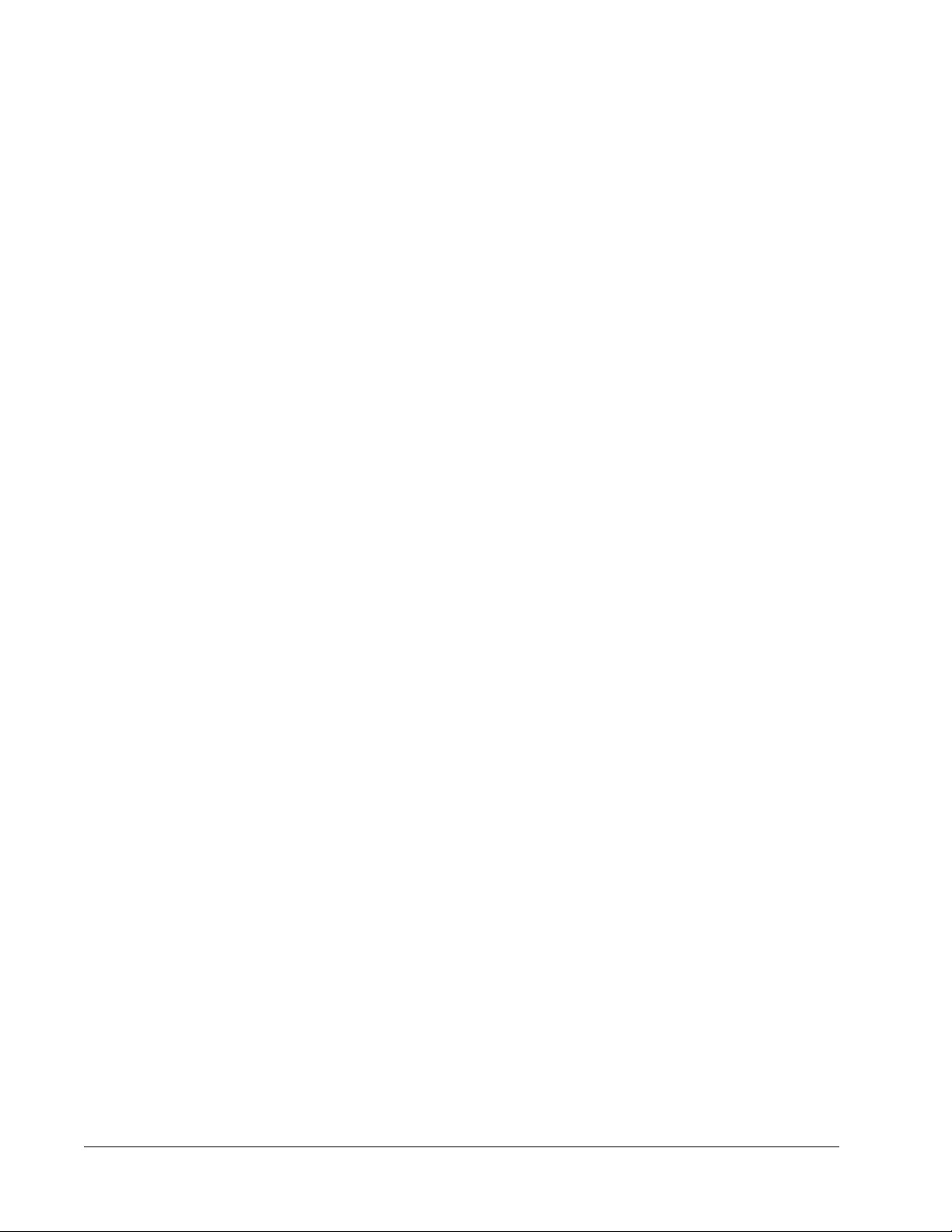
SOFTWARE on additional computers, as agreed to in writing with Luminex or its
authorized reseller, for purposes of performing ancillary tasks (i.e. preparing templates/
protocols, performing further analysis or re-running previous data), provided such
computers are at a single location and are NOT connected with a Luminex instrument.
Although no rights or licenses under any of Luminex's patents are granted by or shall be
implied from the license of the SOFTWARE or the sale of Luminex instrumentation to
you, the purchaser, you may obtain a license under Luminex's patents, if any, to use this
unit of Luminex instrumentation with fluorescently labeled microsphere beads authorized
by Luminex by purchasing such beads from Luminex or an authorized Luminex reseller.
4. RESTRICTIONS
• SOFTWARE must only be installed and operated on a single computer running with a
Luminex instrument, as set forth above.
• You may not use this SOFTWARE for any commercial purpose, including in the
performance of testing services, unless expressly agreed to in writing by Luminex or
as authorized in writing by Luminex through an authorized reseller of the SOFTWARE.
• You may only use the SOFTWARE with microspheres manufactured by Luminex or
with kits developed, manufactured and distributed by licensees authorized in writing by
Luminex.
• You must maintain all proprietary notices on all copies of the SOFTWARE.
• You may not distribute copies of the SOFTWARE to third parties.
• You may not reverse-engineer, decompile, disassemble, or otherwise attempt to derive
source code from the SOFTWARE.
• You may not copy (other than one backup or archival copy), distribute, sublicense,
rent, lease, transfer or grant any rights in or to all or any portion of the SOFTWARE.
• You must comply with all applicable laws regarding the use of the SOFTWARE.
• You may not modify or prepare derivative works of the SOFTWARE, including
modifying any branding or graphics.
• You may not use the SOFTWARE in a computer-based service business or publicly
display visual output of the SOFTWARE.
• You may not transmit the SOFTWARE over a network, by telephone, or electronically
by any means.
5. TERM AND TERMINATION. Your rights under this EULA are effective until termination.
You may terminate this EULA at any time by destroying the SOFTWARE, including all
computer programs and documentation, and erasing any copies residing on your
computer equipment. Luminex may terminate this EULA upon thirty (30) days written
notice to you. Your rights under this EULA automatically terminate without further action
on the part of Luminex if you do not comply with any of the terms or conditions of this
EULA. Upon any termination of this EULA, you agree to destroy the SOFTWARE and
erase any copies residing on your computer equipment.
6. RIGHTS IN SOFTWARE. All rights and title in and to the SOFTWARE and any copies
thereof are owned by Luminex or its suppliers. This EULA is not a sale and does not
transfer to you any title or ownership interest in or to the SOFTWARE or any patent,
copyright, trade secret, trade name, trademark or other intellectual property right therein.
You shall not remove, alter, or obscure any proprietary notices contained on or within the
SOFTWARE and shall reproduce such notices on any back-up copy of the SOFTWARE.
All title and intellectual property rights in and to the content which may be accessed
through use of the SOFTWARE is the property of the respective content owner and may
xPONENT® for FLEXMAP 3D
viii
®
Page 9
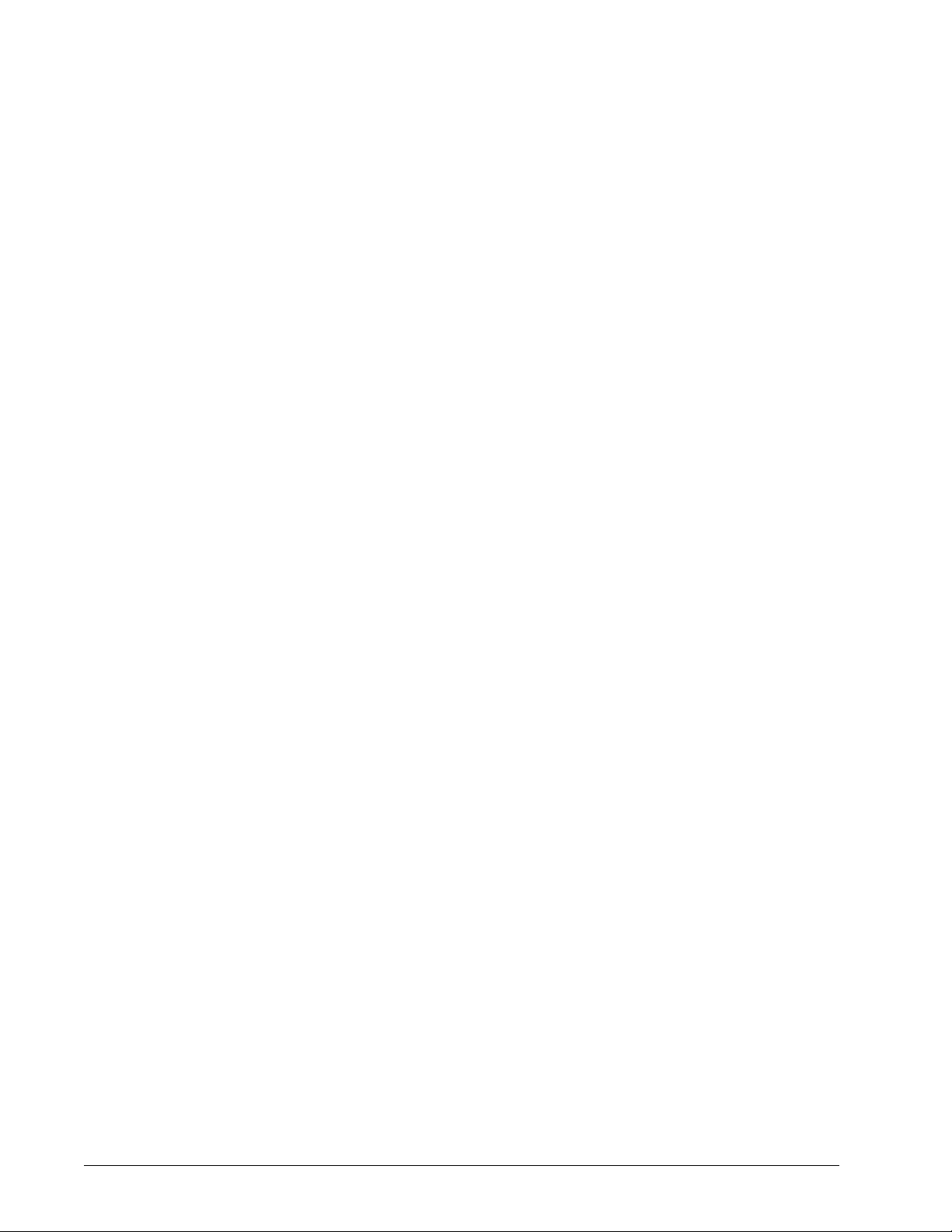
be protected by applicable copyright or other intellectual property laws and treaties. This
EULA grants you no rights to use such content.
7. EXPORT RESTRICTIONS. You agree that you will not export or re-export the
SOFTWARE to any country, person, entity, or end-user subject to U.S.A. export
restrictions. You hereby warrant no state or federal agency has suspended, revoked, or
denied your export privileges.
8. NO WARRANTY. THE SOFTWARE IS LICENSED "AS IS." ANY USE OF THE
SOFTWARE IS AT YOUR OWN RISK. THE SOFTWARE IS PROVIDED FOR USE
ONLY WITH LUMINEX PRODUCTS. TO THE MAXIMUM EXTENT PERMITTED BY
APPLICABLE LAW, LUMINEX AND ITS SUPPLIERS DISCLAIM ALL WARRANTIES,
EITHER EXPRESS OR IMPLIED, INCLUDING, BUT NOT LIMITED TO, IMPLIED
WARRANTIES OF MERCHANTABILITY, FITNESS FOR A PARTICULAR PURPOSE,
AND NONINFRINGEMENT.
9. LIMITATION OF LIABILITY. IN NO EVENT SHALL LUMINEX OR ITS AFFILIATES OR
SUPPLIERS BE LIABLE FOR ANY SPECIAL, INCIDENTAL, INDIRECT, OR
CONSEQUENTIAL DAMAGES WHATSOEVER (INCLUDING, WITHOUT LIMITATION,
DAMAGES FOR LOSS OF BUSINESS PROFITS, BUSINESS INTERRUPTION, LOSS
OF BUSINESS INFORMATION, OR ANY OTHER PECUNIARY LOSS) ARISING OUT
OF THE USE OF OR INABILITY TO USE THE SOFTWARE, EVEN IF LUMINEX OR ITS
AFFILIATES OR SUPPLIERS HAVE BEEN ADVISED OF THE POSSIBILITY OF SUCH
DAMAGES.
10. MISCELLANEOUS. This EULA is governed by the laws of the State of Texas, U.S.A.,
without reference to conflicts of laws principles. You shall not assign or sublicense or
otherwise transfer the rights or license granted hereunder, by agreement or by operation
of law, without the prior written consent of Luminex, and all assignments in violation of
this prohibition shall be null and void. This EULA is the complete and exclusive
agreement of Luminex and you and supersedes all other communications, oral or written,
relating to the subject matter hereof. No change to this EULA shall be valid unless in
writing and signed by the party against whom enforcement is sought. The waiver or
failure of Luminex or you to exercise in any respect any right or rights provided for herein
shall not be deemed a waiver of any further right hereunder. If any provision of this EULA
is held unenforceable, the remainder of this EULA will continue in full force and effect.
89-30000-00-403 Rev. A
ix
Page 10
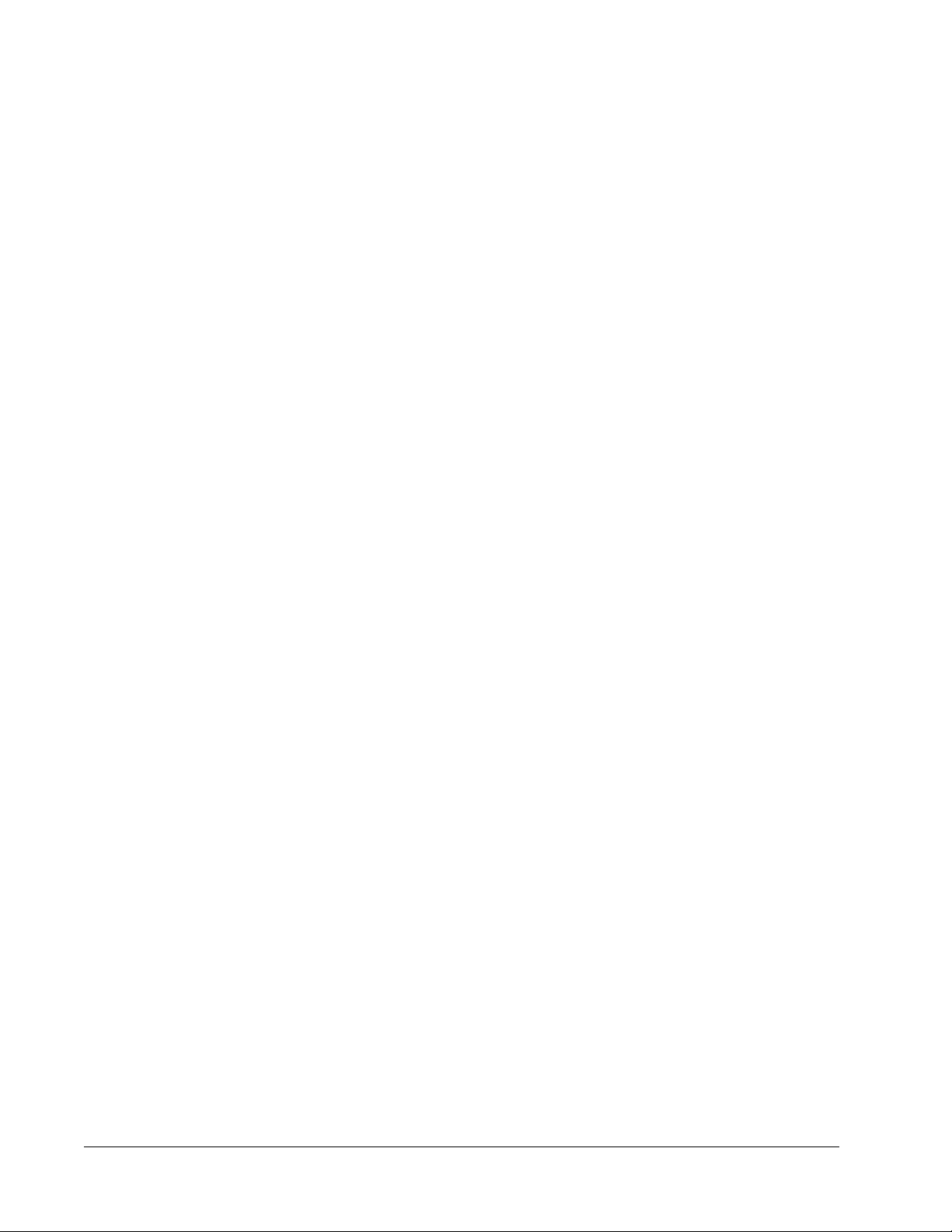
xPONENT® for FLEXMAP 3D
x
®
Page 11
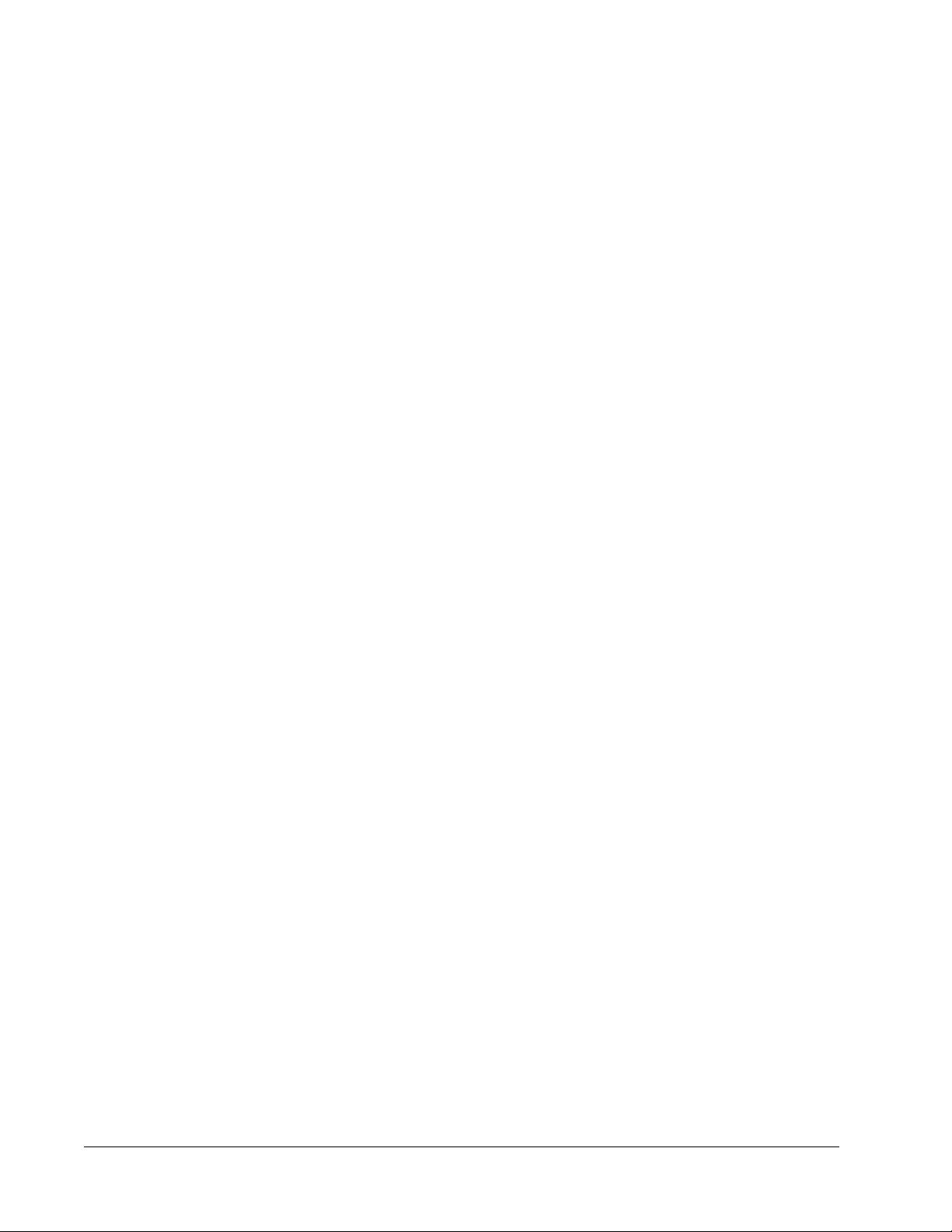
Table of Contents
Chapter 1 Introduction .......................................................................................................1
Safety Precautions .......................................................................................................................................1
Elements of the Software .............................................................................................................................1
Home Page ...........................................................................................................................................1
Screen Elements ...................................................................................................................................3
System Monitor .....................................................................................................................................4
Help .......................................................................................................................................................5
Quick Start .............................................................................................................................................5
System Info Tab ....................................................................................................................................6
Basic Procedures .........................................................................................................................................8
StartingxPONENT®...............................................................................................................................8
Adding a New License Key ...................................................................................................................8
Logging On to xPONENT®....................................................................................................................8
Initial Startup .......................................................................................................................................10
Shutting Down the Analyzer ................................................................................................................13
Logging Off and Exiting .......................................................................................................................13
Using Online Help ...............................................................................................................................14
Luminex® Support .....................................................................................................................................15
Viewing the Luminex® Website ...........................................................................................................15
Contacting Technical Support .............................................................................................................15
Software Packages ....................................................................................................................................15
Chapter 2 Running Assays with FLEXMAP 3D®............................................................17
General Guidelines ....................................................................................................................................17
Biological Samples ....................................................................................................................................18
Bead (Microsphere) Handling ....................................................................................................................18
Sample Volume .........................................................................................................................................18
Plates .........................................................................................................................................................19
Chapter 3 Samples Page ..................................................................................................21
Samples Page Overview ...........................................................................................................................21
Creating New Samples ........................................................................................................................22
Editing a Sample List ...........................................................................................................................24
Chapter 4 Batches Page ...................................................................................................27
Batches Page Functionality .......................................................................................................................27
Setting Up Batches ....................................................................................................................................28
Using the Batches Page ............................................................................................................................29
Create a New Batch from an Existing Protocol ...................................................................................29
Create a New Batch from a New Protocol ...........................................................................................35
Create a New Multi-Batch ...................................................................................................................46
Batch Procedures ......................................................................................................................................49
Running a Pending Batch ....................................................................................................................49
xi
Page 12
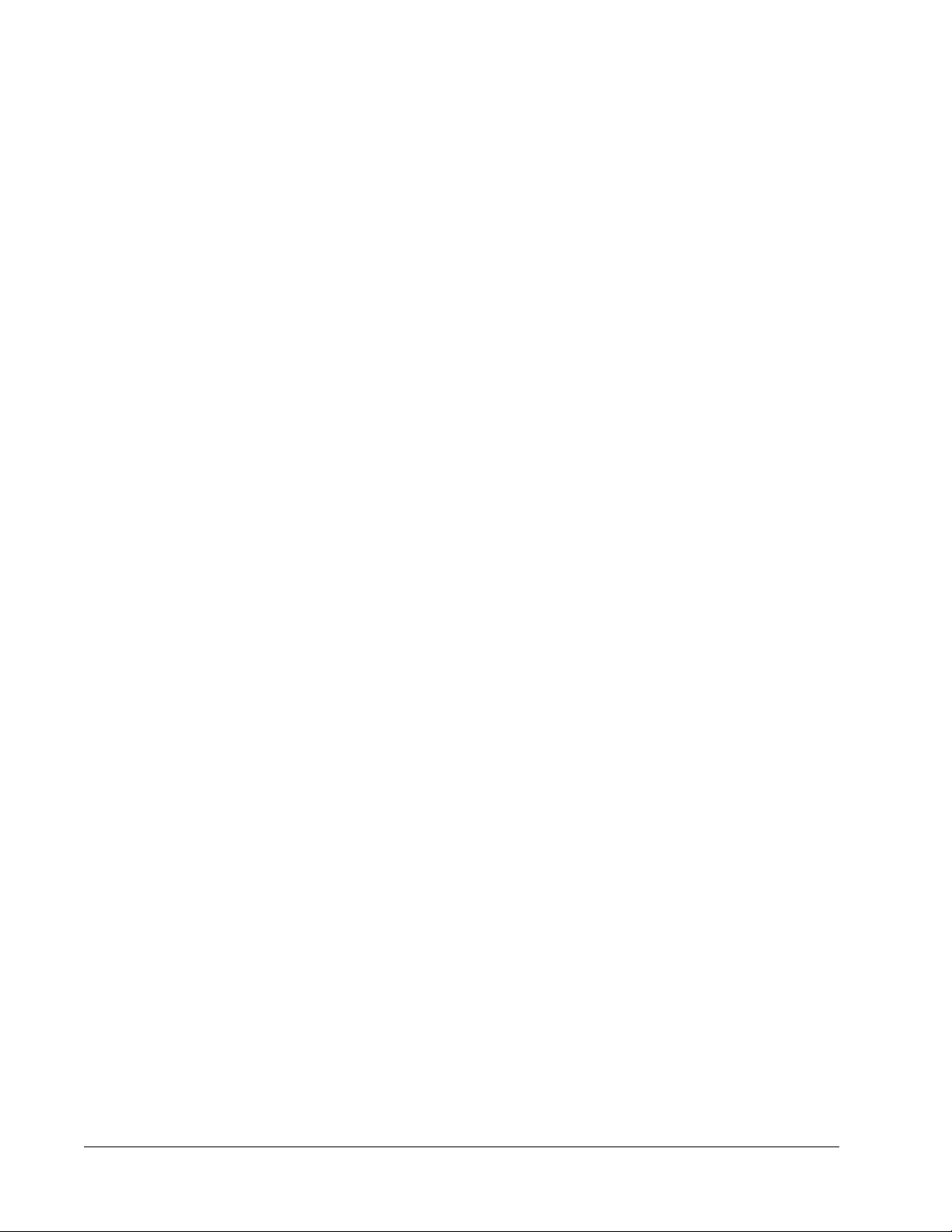
Importing a Batch ................................................................................................................................49
Exporting a Batch ................................................................................................................................49
Editing a Batch ....................................................................................................................................50
Deleting a Batch ..................................................................................................................................50
Chapter 5 Results Page ....................................................................................................51
Results Page .............................................................................................................................................51
Performing Analysis ...................................................................................................................................52
Current Batch Tab .....................................................................................................................................53
Saved Batches Tab ...................................................................................................................................59
Replaying a Batch ...............................................................................................................................63
Results Subtab ....................................................................................................................................63
Settings Subtab ..................................................................................................................................66
Log Subtab ..........................................................................................................................................67
Sample Details Subtab ........................................................................................................................68
LIS Results Tab .........................................................................................................................................69
Reports Tab ...............................................................................................................................................70
Generating a Report ............................................................................................................................72
Chapter 6 Protocols Page .................................................................................................73
Protocols Page Functionality .....................................................................................................................73
Protocol Procedures ..................................................................................................................................74
Creating an Allele Call Protocol ...........................................................................................................74
Creating a Quantitative Assay Protocol ...............................................................................................75
Creating a Qualitative Assay Protocol .................................................................................................77
Deleting a Protocol ..............................................................................................................................78
Editing a Protocol ................................................................................................................................78
Exporting a Protocol ............................................................................................................................79
Importing a Protocol ............................................................................................................................79
Adding a New Lot for Protocol .............................................................................................................79
Lots and Kits Procedures ...........................................................................................................................79
Creating a Lot ......................................................................................................................................79
Editing a Lot ........................................................................................................................................80
Deleting a Lot ......................................................................................................................................80
Exporting a Lot ....................................................................................................................................80
Importing a Lot ....................................................................................................................................80
Creating a Kit .......................................................................................................................................80
Protocols Tab .............................................................................................................................................81
Settings Subtab ...................................................................................................................................82
Plate Layout Subtab ............................................................................................................................86
Analytes Subtab ..................................................................................................................................88
Standards and Controls (Stds & Ctrls) Tab ...............................................................................................91
Chapter 7 Maintenance Page ...........................................................................................93
Auto Maintenance (Auto Maint) Tab ..........................................................................................................93
Running Calibration and Verification ...................................................................................................95
Running the Performance Verification Routine ...................................................................................95
Lot Management Tab .................................................................................................................................95
Importing CAL or VER Kits ..................................................................................................................97
Deleting CAL and VER Kit Information ................................................................................................97
xPONENT® for FLEXMAP 3D
xii
®
Page 13

Commands and Routines ..........................................................................................................................97
Creating a New Routine ......................................................................................................................99
Editing a Routine ...............................................................................................................................100
Deleting a Routine .............................................................................................................................100
Running a Routine .............................................................................................................................100
Importing a Routine ...........................................................................................................................100
Exporting a Routine ...........................................................................................................................101
Probe and Heater Tab .............................................................................................................................101
Adjusting the Sample Probe Height ..................................................................................................102
System Info Tab .......................................................................................................................................103
System Status Tab ..................................................................................................................................105
Schedule Tab ...........................................................................................................................................106
Support Utility Tab ...................................................................................................................................107
Sending a Support.zip File ................................................................................................................108
Chapter 8 Admin Page ....................................................................................................109
System Setup Tab ...................................................................................................................................109
Adding an External Analysis Program ...............................................................................................112
Editing an Analysis Program .............................................................................................................112
Removing an Analysis Program ........................................................................................................112
Arranging Main Navigation Buttons ...................................................................................................112
Maintenance Options ........................................................................................................................113
Group Setup Tab .....................................................................................................................................114
User Setup Tab ........................................................................................................................................116
Create User Account Window ...........................................................................................................118
Edit User Account Window ................................................................................................................119
Batch Options Tab ...................................................................................................................................120
Alert Options Tab .....................................................................................................................................122
Alert Options Tasks .................................................................................................................................123
CSV Options Tab .....................................................................................................................................124
Archive Options Tab ................................................................................................................................126
Archive Utility .....................................................................................................................................126
Licensing Tab ..........................................................................................................................................130
Adding a New License Key ...............................................................................................................131
Schedule Tab ...........................................................................................................................................131
Editing Maintenance Schedule Settings ............................................................................................132
Report Options Tab .................................................................................................................................133
Table of Contents
xiii
Page 14

xPONENT® for FLEXMAP 3D
xiv
®
Page 15
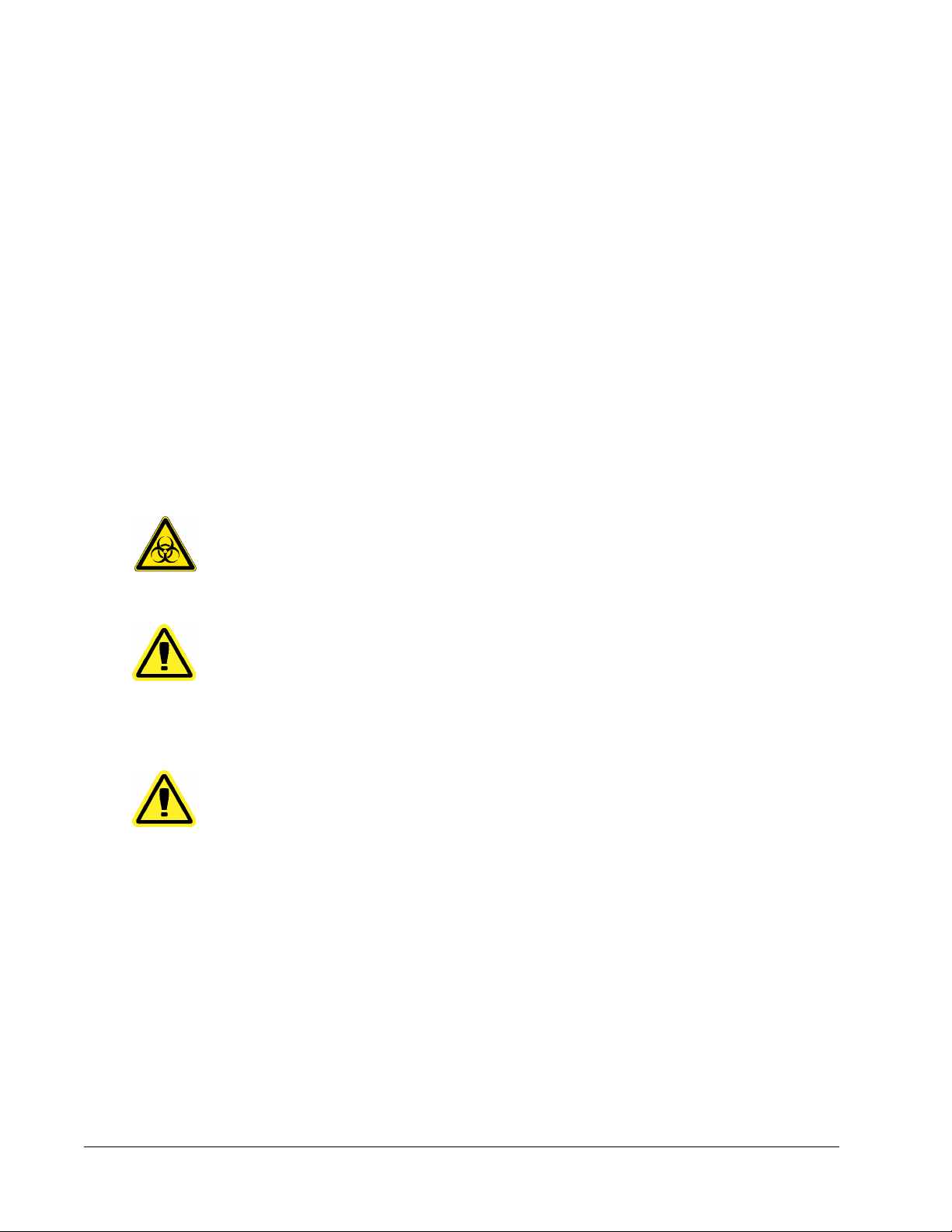
Chapter 1: Introduction
Safety Precautions
DANGER: Samples and waste fluid can contain biohazardous infectious
agents. Handle them at Biosafety level 2, as recommended for
any potentially infectious human serum or blood specimen in the
DCE/NIH manual, Biosafety in Microbiological and Biomedical
Laboratories, 1984.
CAUTION: Although beads do not contain hazardous or carcinogenic
components at toxic levels, they can be toxic if swallowed. In
addition, contact with acids liberates toxic gases. If beads come
into contact with skin, wash immediately with copious amounts of
water. In case of an accident, seek medical advice immediately
and show the product label or container to your medical provider.
A material safety data sheet (MSDS) is available upon request.
CAUTION: Luminex® reagents can contain ProClin® as a preservative. This
can cause an allergic reaction in some people. Use personal
protective equipment (PPE), including gloves and safety glasses.
Check the assay package insert for assay component
information.
NOTE: Do not use strong organic solvents with this instrument. Contact
Luminex® Technical Support when in doubt about compatibility of
cleaning and decontamination agents or materials.
Elements of the Software
Home Page
Home > Home
1
Page 16
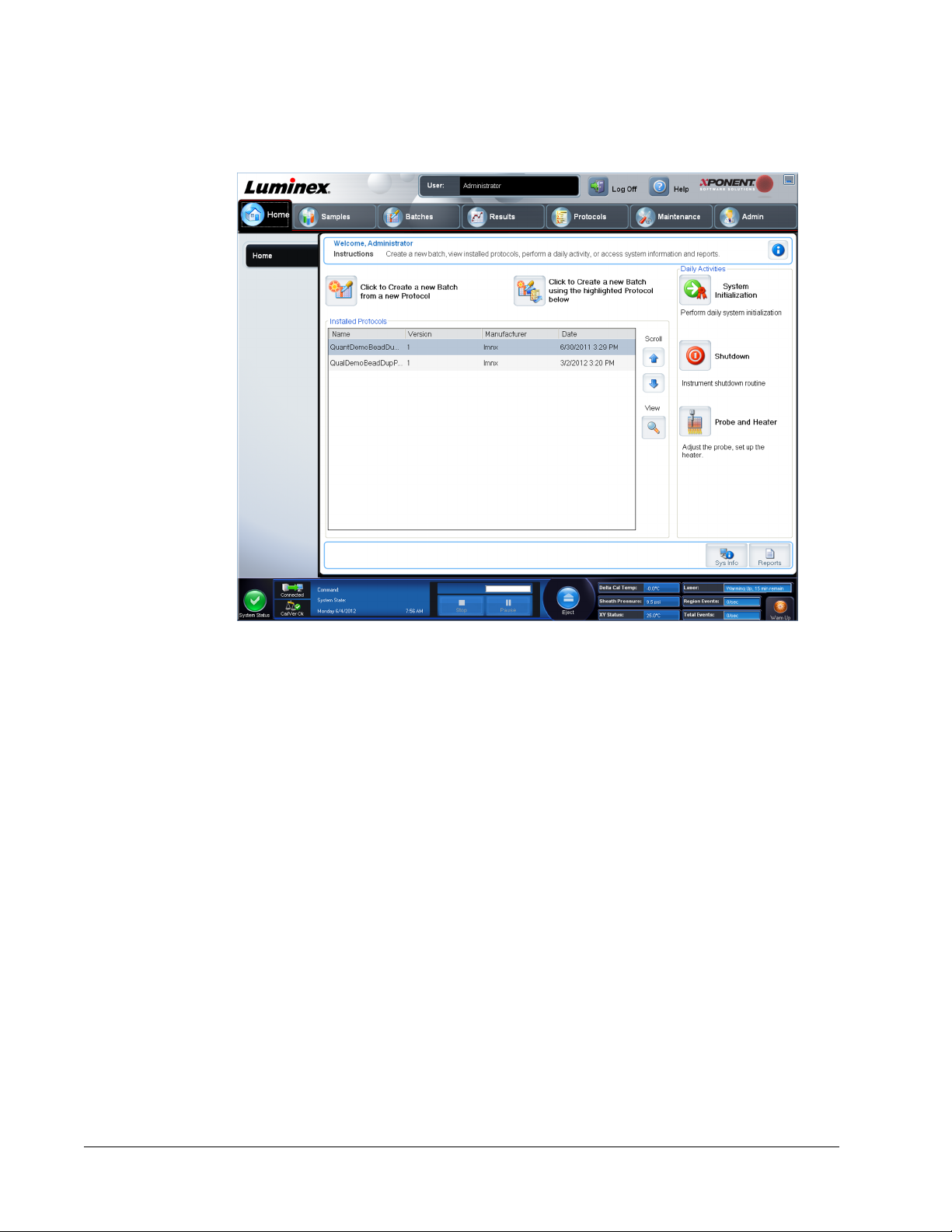
The Home page displays a Welcome message, batch creation buttons, Daily Activities
shortcuts, and the Installed Protocols list.
Return to the Home page at any time by clicking Home in the Navigation toolbar. This page
contains the following:
Click to Create a new Batch using the highlighted Protocol below - Creates a new batch
from a new protocol. This allows you to create a new protocol while you are creating the
batch. Choose this function if you want to quickly create a batch and run it and you do not
already have a protocol that is appropriate for use. This is useful for one time batches you do
not expect to rerun frequently. However, you always have the option of saving a protocol
once a batch is created.
Click to Create a new Batch using the highlighted Protocol below - Creates a new batch
using a selected protocol from the Installed Protocols list.
Installed Protocols - Displays a list of protocols. The list contains the following information
about each protocol:
• Name
• Version
• Manufacturer
• Date
Scroll - Use the arrows on the right to move through the list of protocols.
View - Opens the Settings tab of the Protocols page to view the selected protocol. This tab
enables viewing the settings, analytes, and plate layout for the selected protocol.
Daily Activities - Contains shortcut buttons to common commands in the Luminex
®
xPONENT® software:
xPONENT® for FLEXMAP 3D
2
®
Page 17
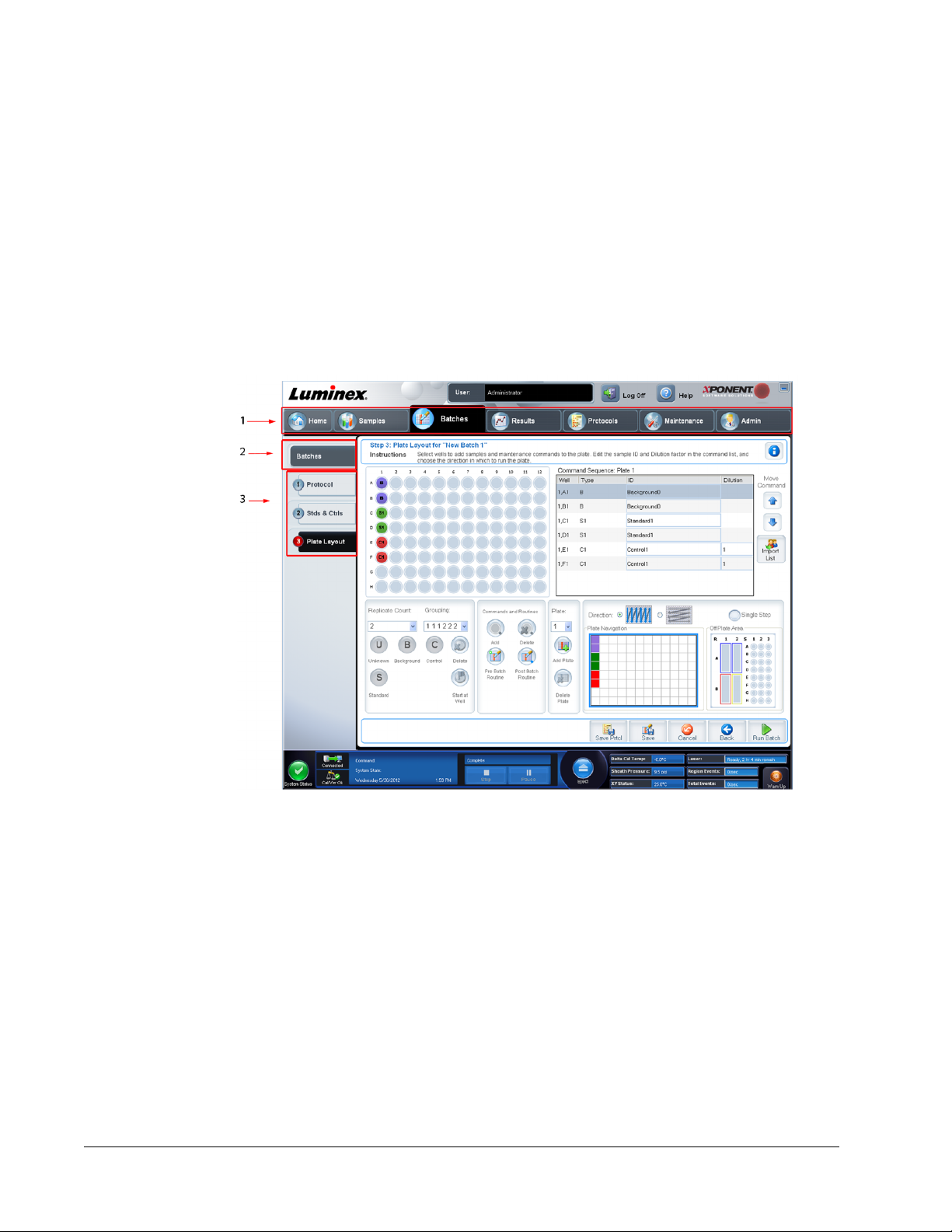
• System Initialization - Opens the routine specified in the Maintenance Options on the
Admin page.
• Shutdown - Opens the System Shutdown command in the Auto Maint tab on the
Maintenance page.
• Probe and Heater - Opens the Probe and Heater tab on the Maintenance page.
Sys Info - Opens the System Info tab of the Maintenance page.
Reports - Opens the Reports tab of the Results page.
Screen Elements
This section shows screen elements and the terms used in this book to describe them.
1 Page 2 Tab 3 Subtab
Navigation Elements
Page - Across the top of the window, there is a content pane with page tabs. Click a page to
go to that part of xPONENT®.
Tab - On the left side of the window, along the left side of the content pane, are tabs. Click a
tab to go to that subsection of the software.
Subtab -
A tab can have one or more subtabs. These are located below the tab, are smaller, and are
identified by the circle on the left end of the subtab. The circle is red when the subtab is open.
For some workflows, you must move through the subtabs of a tab sequentially, completing
the work on one subtab and clicking Next to move to the next subtab.
Introduction
3
Page 18

Right-Click Menu
Certain sections of the software such as tables, lists, and text boxes have right-click option
menus. Menus are different depending upon the item you right-clicked.
• Apply Dilution Down - sets the dilution levels for the sample.
• Print All - Prints all sections or cells of the item.
• Print Selection - Prints only the selected section or cell.
• Import - Imports a file.
• Export Grid Contents - Opens a File Dialog dialog box. Use the Browse button to select
a location, file name, and file type (either a text or CSV file) for the export. This exports all
data from the right-clicked item.
• Cut - Cuts the selected data.
• Copy All - Copies all data.
• Copy - Copies only the selected data.
• Paste - Pastes previously copied text or data into the box.
• Delete - Erases text or data from the selection.
System Monitor
The System Monitor is displayed at the bottom of all xPONENT® windows. It displays the
physical state of the Luminex® system. Values are reported directly from the Luminex
®
system.
1 System Status button 2 Connection Status 3 Check Cal/Ver Ok
4 Command Display 5 Progress Bar and buttons 6 Stop button
7 Pause button 8 Eject button 9 Delta Cal Temp Status
10 Sheath Pressure 11 XY Status 12 Laser Status
13 Region Event Status 14 Total Events Status 15 Warm Up button
System Status Button - This button has two functions: When clicked, it opens the system
log. It also displays the current status of the system. If there are no warnings or errors, the
System Status button is green with a check mark. If there is a warning, out of calibration
condition, or other important user notification, the button is yellow with an exclamation point.
Connection Display - Displays the connection status.
Cal/Ver Ok - This will be lit up if the calibrations and verifications are connected. When you
click the Cal/Ver button, it takes you to Maintenance > System Setup.
xPONENT® for FLEXMAP 3D
4
®
Page 19

Command Display - Displays the following:
• The command currently running.
• The system state (i.e. running, idle, etc.).
• Date and time.
Progress - Displays a bar graph showing the progress of the current command or routine; if
the command or routine is finished, it displays a full progress bar and the command status as
Complete.
Pause - Pauses the system after the current command completes. Pause does not stop the
system in the middle of running a command. You cannot run another command while the
system is paused. Pause the system before stopping it so that it will finish the current
command, store the pending batch and then resume exactly where it left off.
Stop - Stops the system, regardless of command status. Use this only if it does not matter
whether the data from the current well is lost.
Eject - Ejects the plate. Once the plate is ejected, the Eject button changes to Retract.
Retract retracts the plate, and the Retract button changes back to Eject.
Delta Cal Temp - Displays the difference in temperature in degrees Celsius between the
current reading and the reading when the system was calibrated. If the temperature is out of
tolerance, this shows a high or low arrow. When clicked, it opens the Auto Maint tab.
Sheath Pressure - Displays the sheath pressure in psi. A high or low arrow is displayed if the
pressure is trending up or down versus the calibration pressure it turns yellow. When clicked,
it opens the System Info tab.
XY Status - Displays the current location of the command and the temperature of the plate
heating block in degrees Celsius. When clicked, it opens the Probe & Heater tab.
Laser Status - Displays the laser status, including the time remaining until you must warm
up the laser again. The Laser status box is blue. The button turns yellow when the lasers are
turned off and about ten minutes before they turn off. Clicking the Warm Up button restarts
the active clock for the laser.
Region Events Status - Displays the number of bead events detected per second that are
classified in a region.
Total Events Status - Displays the number of total events detected per second.
Warm Up Button - Starts or schedules a warmup.
Help
To display online help for the tab in which you are currently working, click the blue “i” icon at
the upper right of the xPONENT® window. This opens a help window with information specific
to that tab.
To display system-level help, click the blue question mark at the top of the xPONENT
window, then click Contents and Index. The online help opens and you can navigate to any
available topic.
To display quick start information, click the blue question mark at the top of the xPONENT
window, then click Quick Start.This displays information about the seven basic steps to start
the system.
Quick Start
The five steps to starting and using xPONENT® are the following:
®
®
Introduction
5
Page 20
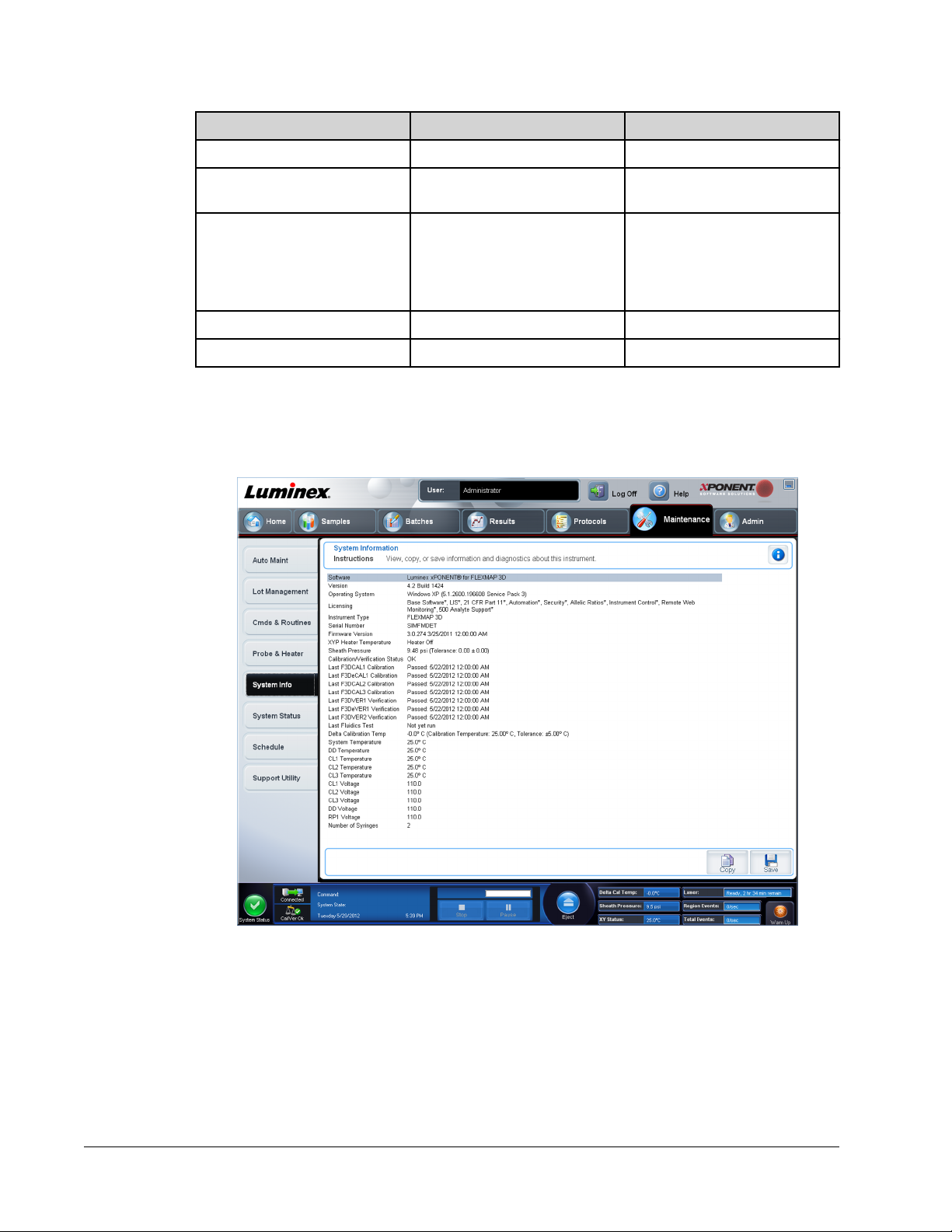
To Go to Expanded Help
Adjust the sample probe height Home > Probe and Heater Adjusting the Sample Probe
Initialize the system Home > System Initialization Running the System Initialization
Routine
Run an assay Home > Create a new Batch
Analyze Results > Saved Batches Performing Analysis
Print reports Results > Reports Reports Tab
System Info Tab
Maintenance > System Info
from a new protocol, or Home
> Create a new Batch using
the highlighted protocol below
Create a New Batch from a New
Protocol
Create a New Batch from an
Existing Protocol
Use this tab to view information and diagnostics about the Luminex instrument.
This tab contains the following information:
• Software
• Version
• Operating System
• Licensing
• Instrument Type
xPONENT® for FLEXMAP 3D
6
®
Page 21
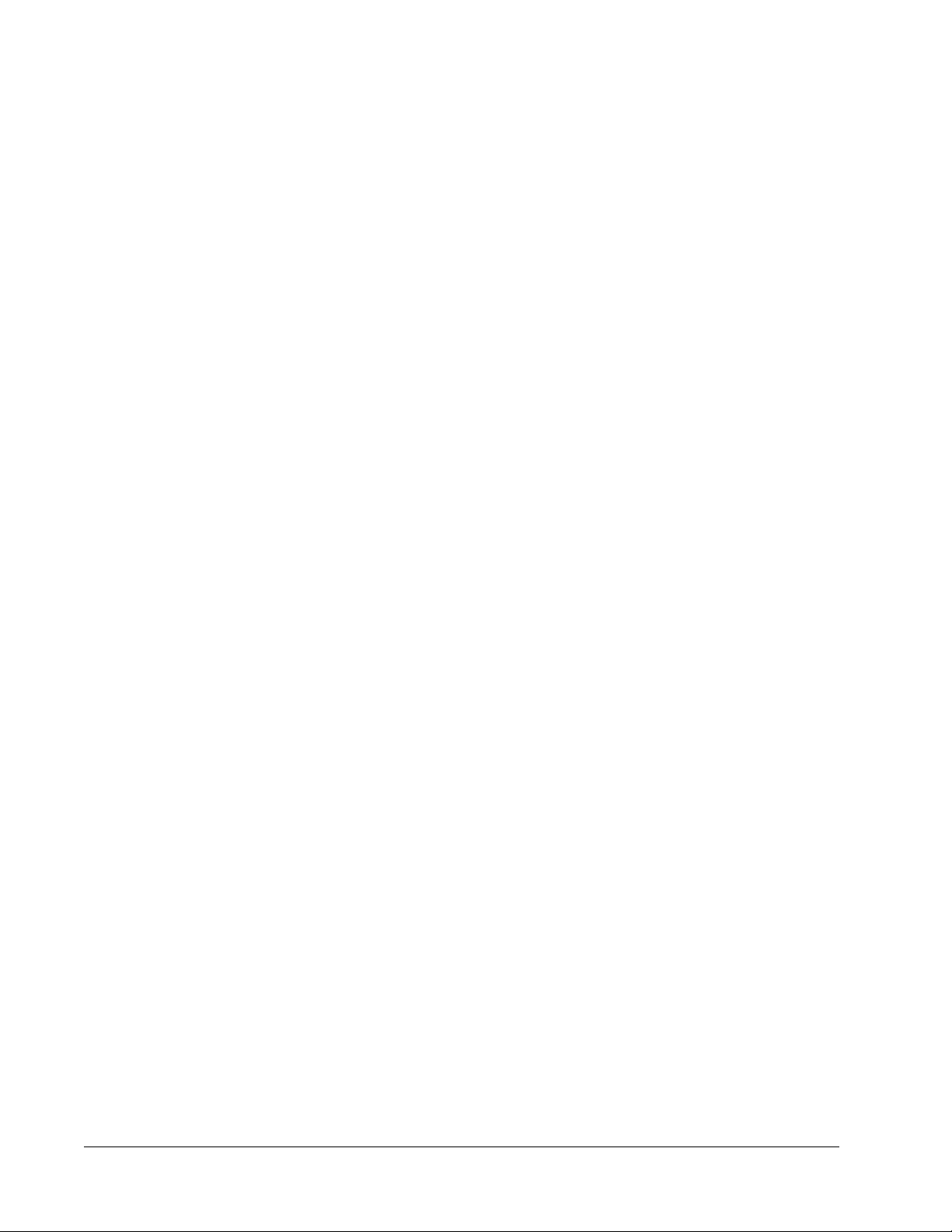
• Serial Number
• Firmware Version
• XYP Heater Temperature
• Sheath Pressure
• Calibration/Verification Status
• Last F3DCAL1 Calibration
• Last F3DeCAL1 Calibration
• Last F3DCAL2 Calibration
• Last F3DCAL3 Calibration
• Last F3DVER1 Verification
• Last F3DeVER1 Verification
• Last F3DVER2 Verification
• Last Fluidics Test
• Delta Calibration Temp
• System Temperature
• DD Temperature
• CL1 Temperature
• CL2 Temperature
• CL3 Temperature
• CL1 Voltage
• CL2 Voltage
• CL3 Voltage
• DD Voltage
• RP1 Voltage
• Number of Syringes
Items in this list relating to calibration and verification (CAL/VER) have one of the following
states:
• Passed - Indicates that the process completed successfully.
• Failed - Indicates that the process was not completed successfully. Failed items appear in
red.
• Not Current - Indicates that verifiers are not current. Verifiers are not current if you have
not calibrated the system since the last time you ran the verifiers.
• Not Yet Run - Indicates that this process has not yet been run on the machine.
Copy - Copies the system information to the Windows clipboard. You can then paste it into a
text editor such as Notepad.
Save - Opens the Save As dialog box to specify a file name and location to save the system
information file.
Introduction
7
Page 22
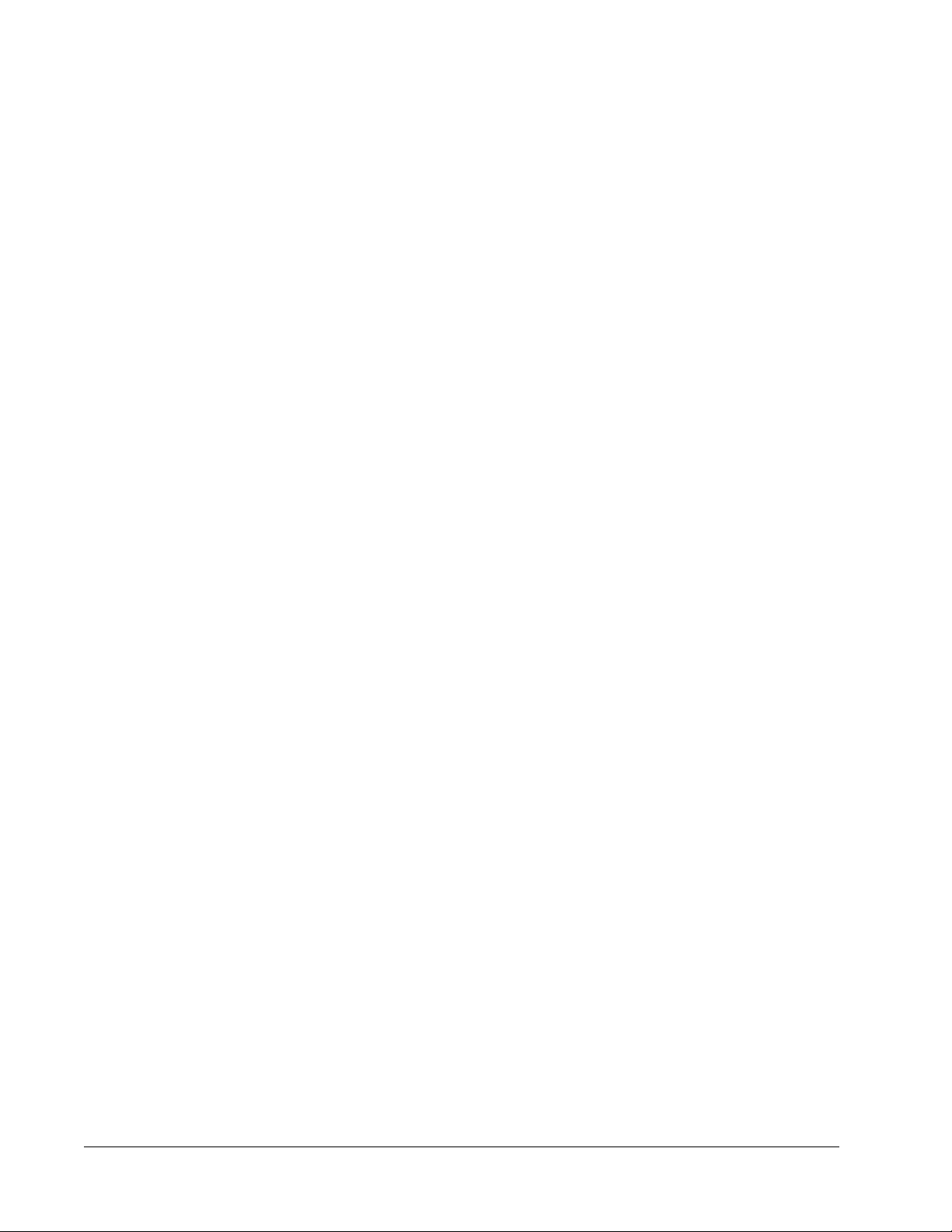
Basic Procedures
StartingxPONENT
• On the PC desktop, click the Luminex® xPONENT® icon, or click Start > All Programs >
Luminex > xPONENT > Luminex xPONENT.
• If you have a trial license, contact Luminex® Technical Support to obtain a full license, or
click OK in the dialog box to continue.
• If this is the first time you have started the software, the User License Agreement may
display. Read the license agreement. Select I accept the terms of this license
agreement, then click OK.
NOTE: For safety and legal information, refer to the xPONENT® for
®
FLEXMAP 3D ® Hardware Version 4.2 User Manual that you
received with your instrument.
Adding a New License Key
1. Access the Admin page, then the Licensing tab.
2. Click License (bottom right corner of window).
3. Copy and paste the new key into the License Code field. The License File field remains
blank.
4. Click OK. This closes xPONENT®, applies the license, and restarts xPONENT®.
Contact Luminex® Technical Support if you have any difficulty saving or adding a new
license key.
Logging On to xPONENT
If your version of xPONENT® is licensed for 21 CFR Part 11 or Security, an application
administrator must set up user IDs (and passwords, if required).
NOTE: Contact Luminex® Technical Support if you have problems logging
xPONENT® for FLEXMAP 3D
8
®
in. If you want to purchase a license for 21 CFR Part 11 or the
security module, contact Luminex® to place an order.
®
Page 23
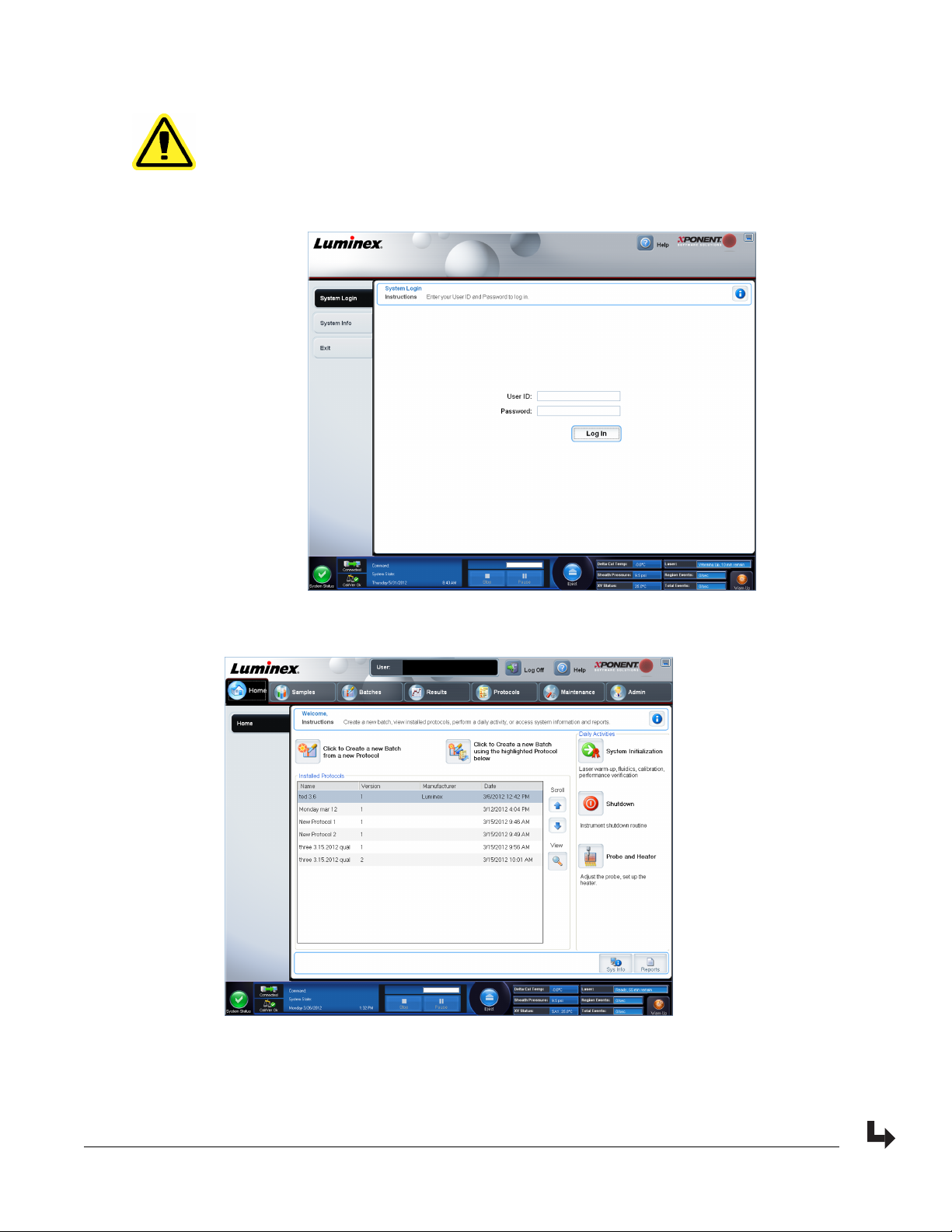
CAUTION: Use of this software by untrained personnel can result in
inaccurate data and test results. Users of xPONENT® must read
the documentation thoroughly before operating the software.
1. On the System Login tab, type your user ID.
2. If you are using a secure version of the software, type your password. The Home page
opens.
3. From the Home page, open the Admin page. Open System Setup tab.
NOTE: This allows you to define the System Initialization routine.
Introduction
9
Page 24
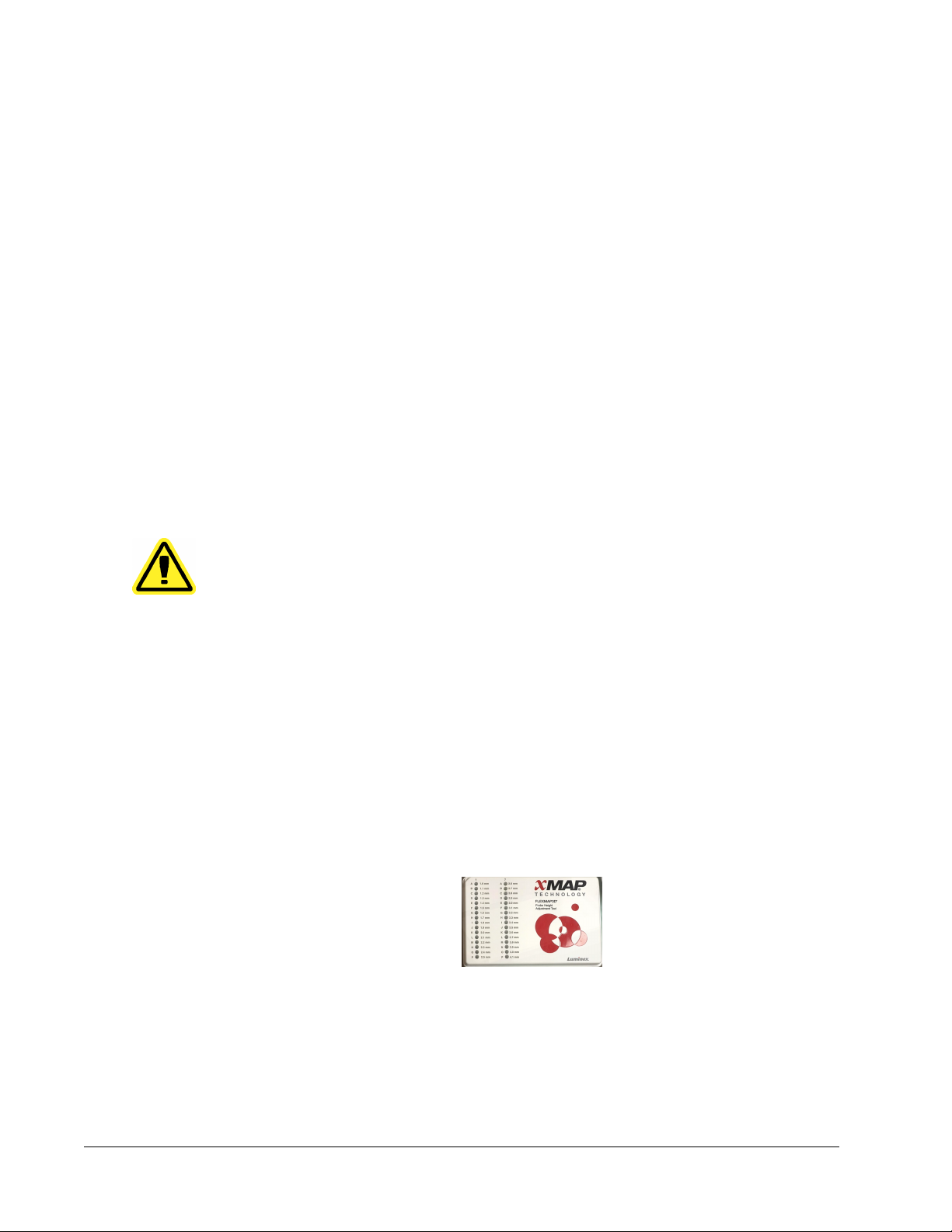
4. From the Maintenance options drop-down menu you can define the daily startup routine.
Select the check box if you want to Allow running the calibration or verification if the
instrument is not warmed up.
5. You can set how often the system will run the calibration routine.
Initial Startup
When you turn on the system for the first time, perform the following procedures:
1. Adjusting the Sample Probe Height
2. System Initialization
Adjusting the Sample Probe Height
Adjust the sample probe height to ensure that the probe drops far enough into the well to
acquire sample.
NOTE: Ensure that there is no liquid in the wells or reservoirs before
NOTE: When you adjust and save the probe height settings for all three
WARNING: Correct sample probe height is critical to successful sample
adjusting the sample probe height.
areas under a plate name, all areas retain the adjustment.
acquisition and calibration. Problems with the sample probe
height can lead to fluid leaks and inhibit sample acquisition.
1. On the Home page, click Probe and Heater under Daily Activities. The Probe &
Heater tab opens.
2. Select a plate in the Plate Type list.
• 96-well and 384-well Hard Bottom Plates - No disk is required. Ensure that the well
location is selected on the plate image. Use well D6 for the 96-well plate and well H12
for the 384-well plate (a green pin marks the location). To change the well location,
click on the desired well in the plate image.
• 96-well Filter or Mylar Bottom Plate - Place one (5.08) alignment disk into a well.
Ensure that the well location is selected on the plate image. Luminex® recommends
using well D6 for 96-well plates.
• 384-well Filter or Mylar Plate - Use the Probe Height Adjustment Tool (not supplied).
NOTE: You can order the Probe Height Adjustment Tool (P/N CN-0298-01)
at http://www.luminexcorp.com/Products/ORDERING-
INFORMATION
3. Verify that the microtiter is not warped. Warped plates can lead to incorrect probe height
adjustment.
4. Click Eject to eject the plate carrier.
xPONENT® for FLEXMAP 3D
10
®
Page 25
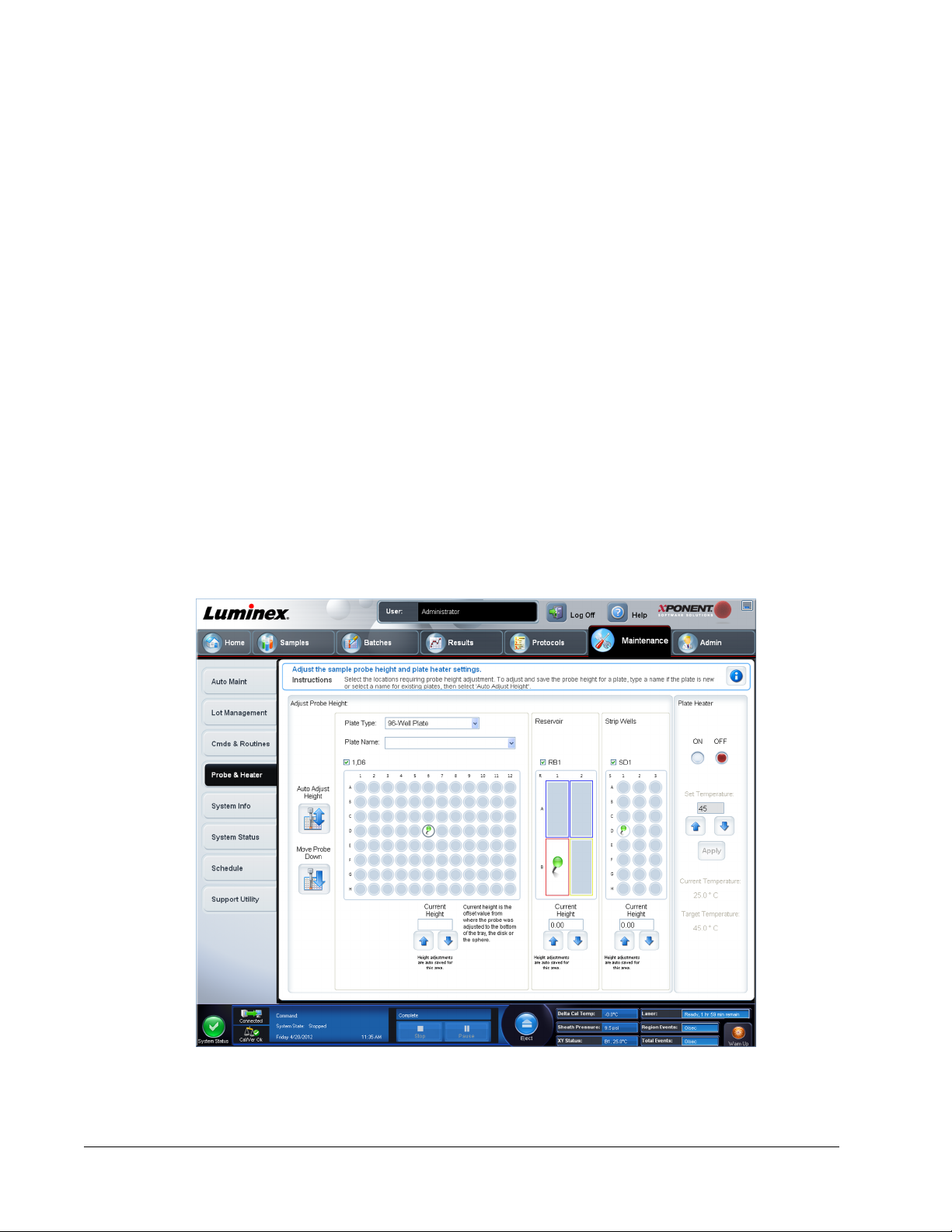
NOTE: If using a strip-well plate, ensure that a strip is present in the
selected well location, prior to calibration.
5. Place the plate on the plate holder with A1 in the top left corner. Place the off-plate
reagent block on the plate carrier. Place a well-strip (provided with the Calibration and
the Performance Verification kits) in column S1 of the block.
NOTE: Make sure there is no liquid in the plate or the off plate reagent
block.
6. Click Retract to retract the plate carrier.
7. Type a name for the plate in the Plate Name box, or select a saved plate from the Plate
Name list.
NOTE: If a saved plate is selected the results of the new calibration will
override the previous calibration.
8. In the Plate section, click D6 for the 96-well plate. Click H12 for the 384-well plate.
9. In the Reservoir section, click RB1.
10. In the Strip-Wells section, click SD1.
11. Click Auto Adjust Height. The probe automatically adjusts itself and saves it to the plate
you selected.
NOTE: The probe height is automatically set to 0.49 mm. The probe
automatically adjusts this distance from the bottom of the plate or
calibration disks.
NOTE: When you adjust and save the probe height settings for all three
under a plate name, all areas retain the adjustment.
Introduction
11
Page 26

WARNING: Correct sample probe height is critical to successful sample
acquisition and calibration. Problems with the sample probe can
lead to fluid leaks and inhibit sample acquisition.
CAUTION: Ensure that the probe height is set correctly before calibrating
the system.
Revive After Storage Routine
NOTE: The Revive After Storage routine is necessary when the system
has been idle for more than a week.
After you have adjusted the sample probe height, run the Revive After Storage (Luminex)
routine.
1. Open the Maintenance page, then the Cmds & Routines tab.
2. Select Revive After Storage (Luminex) from the Routine Name drop-down list. The
Revive After Storage routine performs the following commands:
• Warmup
• Backflush (x2)
• Drain RA2 (x3)
• Alcohol Flush RB1 (x2)
• Backflush
• Wash RA1 (x3)
3. Add 70% isopropanol or 70% ethanol to reservoir RB1 on the off-plate reagent block as
indicated on the Cmds & Routines tab. Add DI Water to reservoir RA1.
NOTE: The drain reservoir (RA2) should be empty.
4. Click Run.
After the Revive After Storage routine is complete, run the System Initialization routine.
System Initialization
Warm up the lasers to prepare the optics prior to sample acquisition. The system
automatically begins warming up when you turn power on; however, you will need to use the
Warmup command if the system is idle for four hours or longer. Failure to properly warm up
the lasers will affect assay results and system performance.
• On the System Status bar, click the Warm Up button.
OR
• Open the Maintenance page, and then the Cmds & Routines tab. Click Warmup in the
Commands section at the left of the screen, and then click the Run button at the bottom
right to begin the procedure. The warmup process takes 30 minutes to complete.
Calibrate the system before use. Open the Maintenance page and then the Auto Maint tab
and select the Calibration Verification button and follow the instructions provided on the
screen.
xPONENT® for FLEXMAP 3D
12
®
Page 27
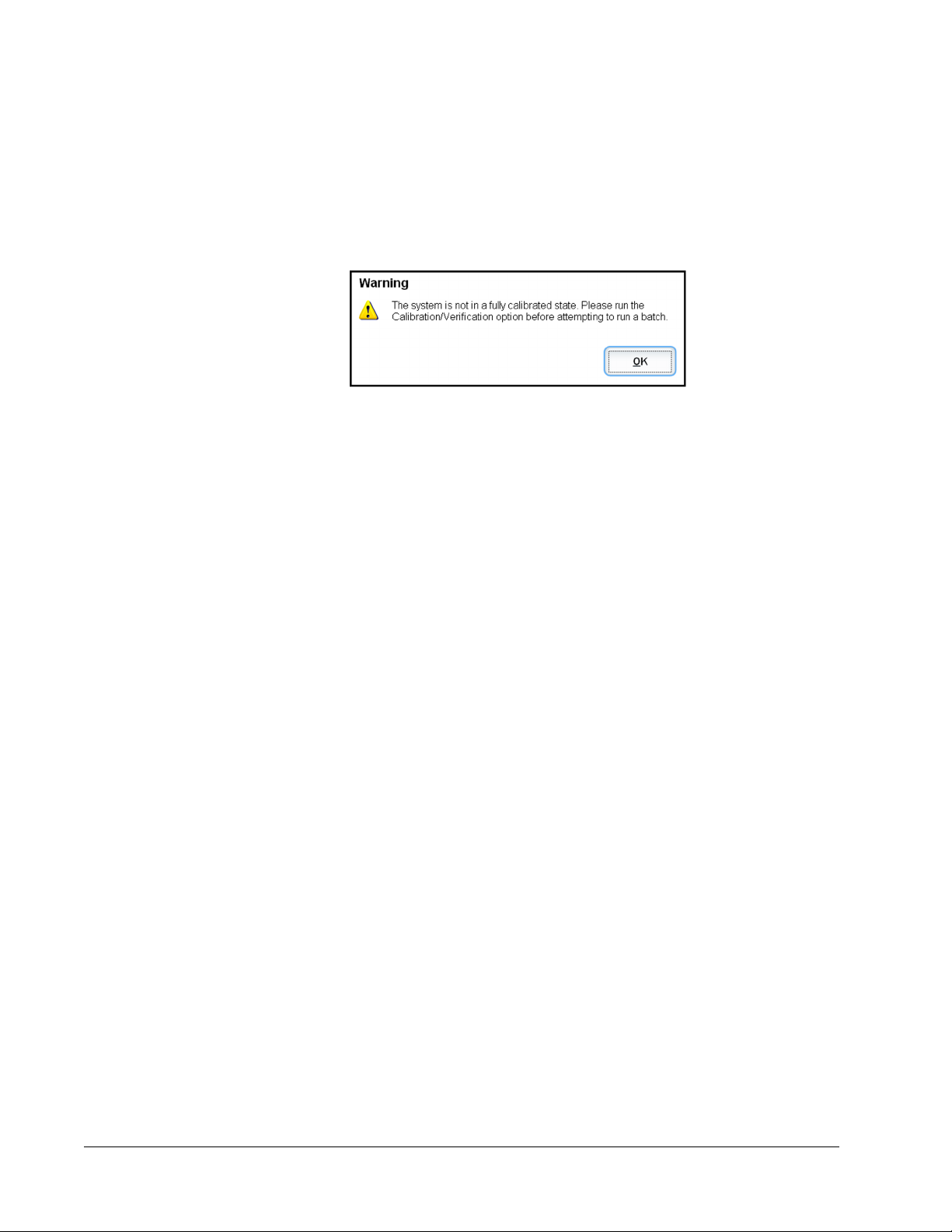
NOTE: See the Defining the System Initialization section for more
information.
Calibrator xMAP beads are used to normalize the settings for the reporter channel, all
classification channels, and the doublet discriminator channel. Verification xMAP beads are
used to verify calibration and optical integrity of the system.
If the system is not fully calibrated, a warning message opens.
Once calibrated, the values remain until you recalibrate. You can track system calibration and
verification results through the Calibration and Verification report.
Luminex® recommends that you calibrate your system once a week. In addition, recalibrate
the system if any of the following things occur:
• The delta calibration temperature exceeds ± 5°C.
• You move the instrument.
• You experience sample acquisition problems.
• The instrument undergoes hardware maintenance, such as replacement of a part.
Luminex® recommends that you verify system performance on a daily basis.
The daily system initialization routine can be set to include calibration and or verification
under the Admin page, System Setup tab, Maintenance Options section.
Before you can calibrate or verify the system, you must import FLEXMAP 3D® calibrator and
verification bead lot information. Do this using the Lot Management tab of the Maintenance
page. This information is available on the CD that accompanies the Performance Verification
Kit and the Calibration Kit, and also available on the Luminex website at http://
www.luminexcorp.com/Support/index.htm.
NOTE: Ensure that the Luminex analyzer lasers are warmed up and the
probe height is set correctly before calibrating the system. Do not
move the system waste line while calibrating.
Shutting Down the Analyzer
Run the daily shutdown routine to prevent clogs and crystallization of salt in the sample
probe. Clogs and crystallization of salt in the sample probe can cause problems with
calibration, verification, and data acquisition; they can also cause sample splashing. Shut
down the system properly to ensure system integrity.
Logging Off and Exiting
To log off and exit xPONENT®:
1. Click Logoff at the top of the page.
2. When the Confirm dialog box opens, click OK. This opens the Log In page, with Exit on
the left tab.
Introduction
13
Page 28

3. Click Exit to exit the application.
Using Online Help
English-language help is available at all times while you are using xPONENT®. To display
online help for the page or tab in which you are currently working, click the blue “i” icon at the
upper-right of the xPONENT® window. This opens a help window with information specific to
that page or tab.
To display system-level help, click the blue question mark at the top of the xPONENT
window, then click Contents and Index. The online help opens, where you can navigate to
any available topic.
To display quick start information, click the blue question mark at the top of the xPONENT
window, then click Quick Start. This displays information about the basic steps to start the
system.
To display software information, click the blue question mark at the top of the xPONENT
window, then click About Luminex xPONENT. The xPONENT information dialog box opens,
displaying the software version information.
®
®
®
xPONENT® for FLEXMAP 3D
14
®
Page 29
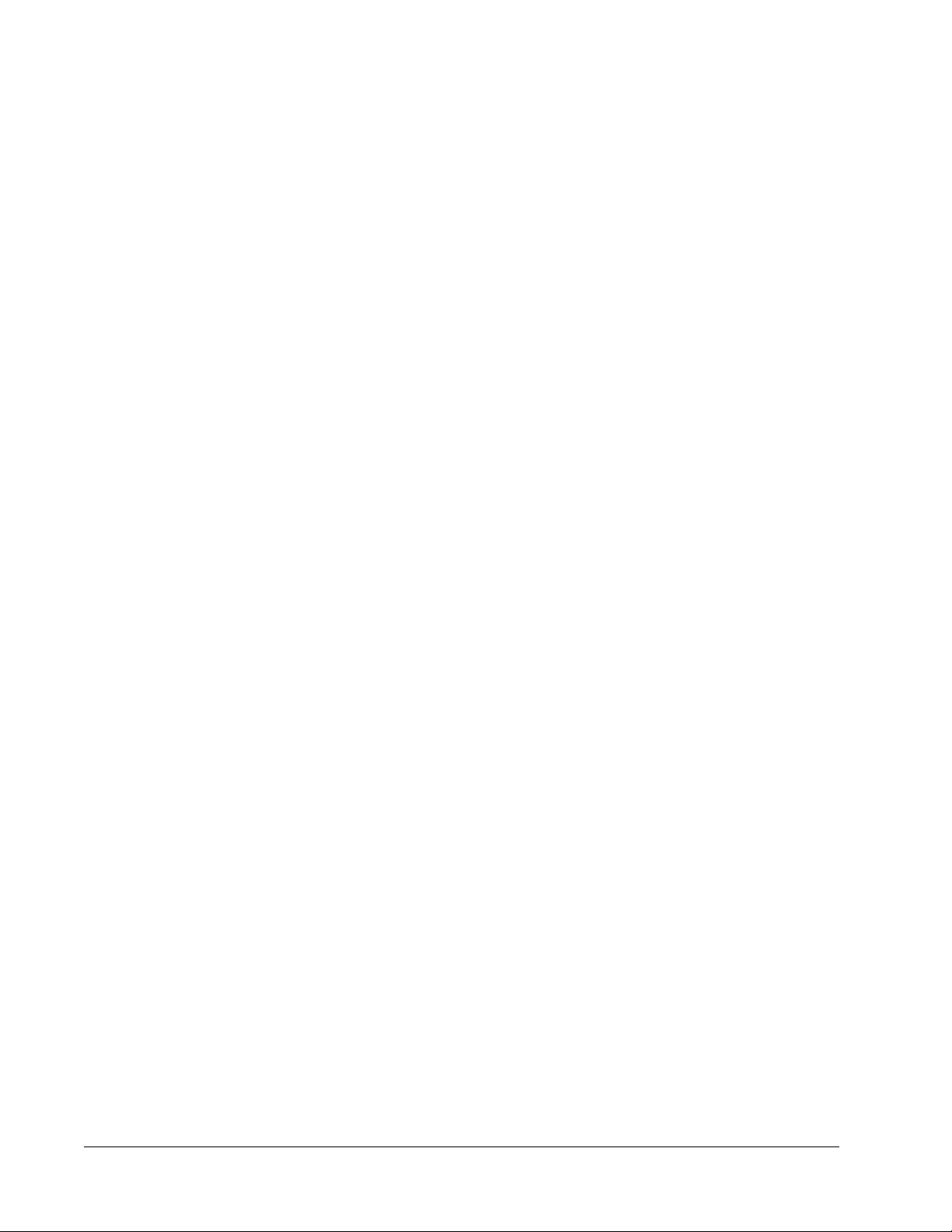
Luminex® Support
Viewing the Luminex® Website
Additional information is available on the Luminex® website. FAQs are available at http://
www.luminexcorp.com/Support/index.htm.
You can access the Technical Support Website using a user name and password at https://
esupport.luminexcorp.com/OA_HTML/jtflogin.jsp.
Contacting Technical Support
Luminex® Technical Support representatives are ready to help you. If the question or problem
relates to materials from the assay kit, contact the kit provider directly.
Luminex® Technical Support is available to users in the U.S. and Canada by calling
1-877-785-BEAD (2323). Users outside of the U.S. and Canada can contact us at +1
512-381-4397. Inquiries may also be sent by email to support@luminexcorp.com.
Software Packages
Multiple levels of user access can be licensed for xPONENT®.
Basic - Allows instrument control.
Additional features for which you can obtain a license:
• Secure - Includes all of the Basic functions as well as administrator-controlled user
permission levels.
• 21 CFR Part 11 - Includes all of the Secure package features as well as the option to
require electronic signatures to perform certain tasks. (Electronic signatures are listed in
the system log.)
• Automation - Includes the ability to communicate with external hardware.
• Remote Web Monitoring - Enables you to view alerts and system status using a
webpage.
• LIS - Enables the system to communicate with an external Laboratory Information System
(LIS) database. The LIS package enables you to export and import patient result data in
ASTM file format.
You must have an instrument control license to operate the instrument.
For more information about purchasing upgraded packages, or to obtain specific package
documentation, contact your vendor.
Introduction
15
Page 30
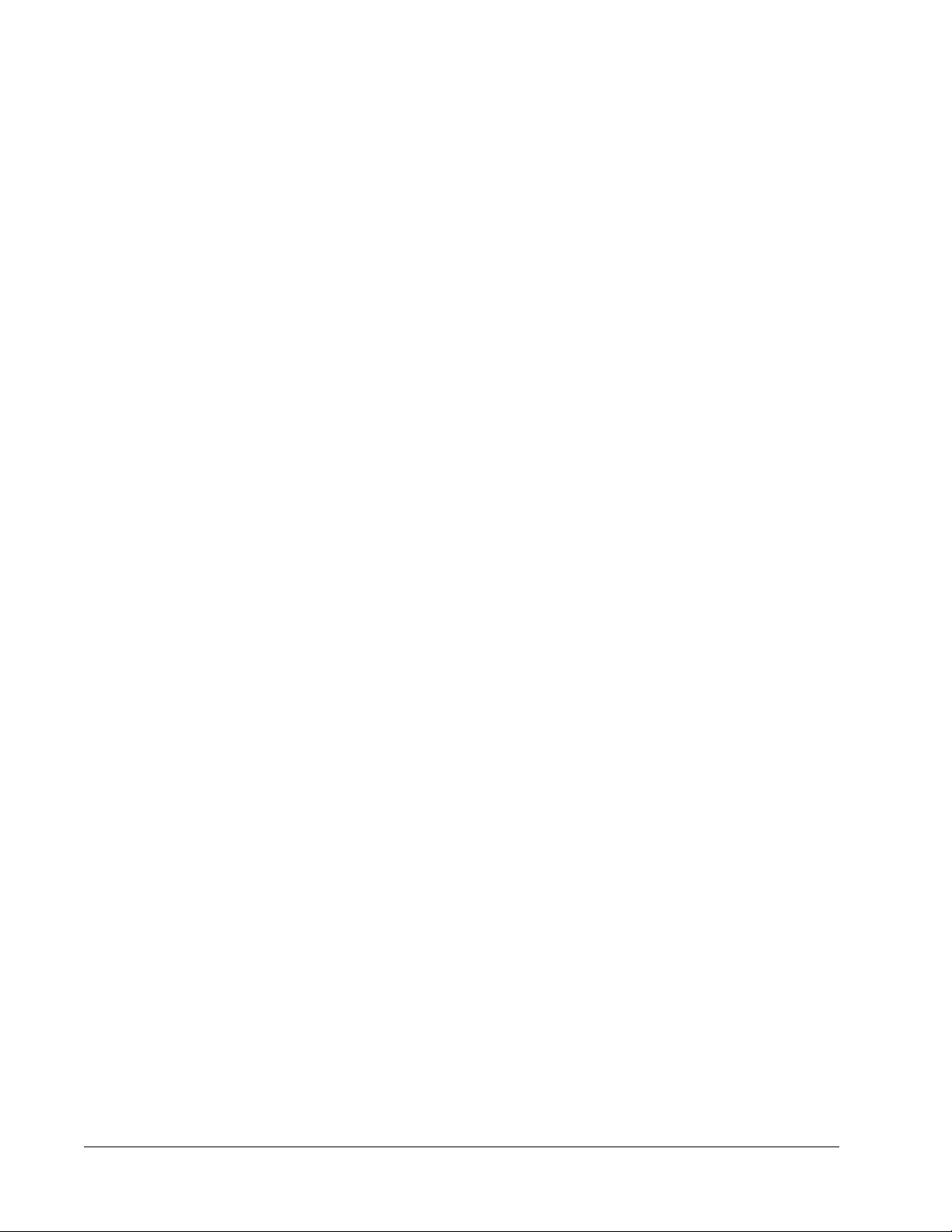
xPONENT® for FLEXMAP 3D
16
®
Page 31

Chapter 2: Running Assays with
®
FLEXMAP 3D
General Guidelines
WARNING: Modifying or deleting xPONENT® system files can cause
degradation of system performance. Repair modified or deleted
xPONENT® system files by uninstalling and re-installing the
xPONENT® software. Luminex ®recommends that you contact
Luminex® Technical Support before uninstalling and reinstalling
xPONENT®.
WARNING: Using unauthorized third-party software with xPONENT
software can result in corruption or failure of the xPONENT
software. Use third-party software at your own risk. The
operation of the system software is validated only when it runs
alone on the dedicated PC.
NOTE: If you are using a screen saver on the PC on which xPONENT® is
installed, xPONENT® prevents it from activating. A dialog box opens
each time xPONENT® is launched, recommending that the screen
saver and any power management settings be turned off.
CAUTION: This system contains electrical and mechanical components that,
if handled improperly, are potentially harmful. Adhere to standard
laboratory safety practices.
CAUTION: Protection provided by the equipment can be impaired or the
warranty voided if the Luminex® system is used in a manner not
specified by Luminex® documentation or Luminex® Corporation.
®
®
17
Page 32

Biological Samples
CAUTION: Human and animal samples may contain biohazardous
infectious agents. Where exposure to potentially biohazardous
material—including aerosol—exists, follow appropriate biosafety
procedures and use personal protective equipment such as
gloves, gowns, laboratory coats, face shields, or mask and eye
protection. Use ventilation devices. Observe all local, state, and
federal biohazard handling regulations when disposing of
biohazardous waste material.
Dilute concentrated biological samples, such as plasma or serum, at least 1:5 with reagents
as part of assay setup or as a final dilution step to reduce the chance of system clogs. If you
are running a MagPlex® or MicroPlex®kit, follow the dilution instructions in the kit’s product
insert.
Bead (Microsphere) Handling
MicroPlex® and MagPlex® beads come in various configurations. To reduce foaming and
precipitation, avoid agitating the beads until you are ready to vortex and use them. Beads
settle and must be resuspended by vortexing before use. In addition:
• Multiple pipetting from the original container can affect bead concentrations.
• Protect MagPlex® and MicroPlex® beads from light at all times to prevent photobleaching.
Photobleaching effects are cumulative. To maintain the integrity of the beads, minimize
their exposure to light.
• Store MagPlex® and MicroPlex® beads at 2 degrees C to 8 degrees C.
NOTE: Refer to the product information sheet that accompanies your
Sample Volume
Sample volume or sample sizes range from 10 to 200 µL. Ensure that some of the sample
remains in the well after aspiration; about 25 µL greater than the sample volume. This
amount may vary depending on the type of plate used. After acquisition, the Luminex
analyzer washes the sample lines resulting in ejection of approximately 45 µL of sheath fluid
back into the well for a 96 and 384-well plate. Ensure that there is room to add this amount to
the well without overflowing and contaminating other wells.
The volume restrictions on the assay design can be expounded by the following formula:
Total well volume (µL) - Sample uptake volume (µL) + 45 (µL) <Maximum Well Volume (µL)
• Total well volume = Starting sample volume of a well before the unit samples for
acquisition. Well volume is determined by the consistency of the bead set.
• Sample uptake volume = Uptake volume for acquisition (program this in the protocol as
sample volume).
• 45 (μL) = Volume expelled back into the well.
xPONENT® for FLEXMAP 3D
18
MapgPlex® beads or assay for additional information.
®
®
Page 33

Plates
• Maximum well volume plate = The maximum volume capacity of the wells in a selected 96
and 384-well microtiter plate.
NOTE: This sample volume information is for a 96 and 384-well plate.
Follow the IVD assay manufacturer's instructions for use on the selection of plates. If not
specified, follow these guidelines when choosing plates:
• When using uncovered plates, use black opaque plates to reduce photobleaching.
• For heated assays, use CoStar® Thermowell® 96-well or 384-well, thin-wall polycarbonate,
model P plates.
• For unheated assays, use a 96-well plate or a 384-well plate with an overall height no
greater than 0.75 inches (19 mm).
CAUTION: The heater block or plate can be hot and can cause personal
injury when touched. Use care when you are working with it and
do not touch it.
See the recommended consumables list on the Luminex® website at http://
www.luminexcorp.com/Support/index.htm and click Recommended Materials from the
Support Resources section for more information.
Running Assays with FLEXMAP 3D
®
19
Page 34

xPONENT® for FLEXMAP 3D
20
®
Page 35

Chapter 3: Samples Page
Samples Page Overview
Samples > Samples
Use this tab for the following:
Create New Samples - Click to create a new sample.
Protocol - Displays the protocol selected in the Samples tab. If xPONENT® has a Laboratory
Information System (LIS) license enabled, any sample details provided by the LIS also
appear in the Sample list.
Version - Displays the protocol version number.
21
Page 36

Number of Samples - Displays the number of samples are in the protocol.
NOTE: If a protocol is created using the same name and version as a
previously deleted protocol, previous, or pending are relinked to the
added protocol.
Details - Displays the details of the selected protocol.
Create Batch - Creates a new batch from the selected protocol.
Creating New Samples
Follow these steps to create a new sample list.
1. Open the Samples page.
xPONENT® for FLEXMAP 3D
22
®
Page 37

2. In the Sample Lists section, select the protocol you are using for the sample list, then
click Create New Samples. The Create Sample tab opens.
3. In the ID box, type the sample ID.
WARNING: You will not warned if you create a sample ID that is the same
as another.
4. Type a patient first name in the First name box (optional).
5. Type a patient last name in the Last name box (optional).
6. Type any comments (optional).
7. Click Save to add the sample to the Sample list.
8. To add more samples, click New. Repeat Steps 3-7 until you have added all of the
samples you want in your samples list.
9. Once you have added all the desired samples, click Close.
NOTE: Samples can also be added using an LIS.
Samples Page
23
Page 38

Editing a Sample List
1. Open the Samples page.
xPONENT® for FLEXMAP 3D
24
®
Page 39

2. In the Samples list section, choose the protocol you want to edit, then click Details. The
Edit Samples subtab opens.
3. Click a sample, then use the Move arrows to move it up or down in the sample list,
changing the order in which they will be acquired.
4. To add a new sample to the list, click New, then perform the following steps:
a. In the ID box, type the sample ID.
b. Type a patient first name in the First name box if desired
c. Type a patient last name in the Last name box if desired.
d. To add a comment about the sample, type it in the Comment box; this is optional.
e. Click Save to add the sample to the Sample list.
5. To edit an existing sample, click the sample, then click Edit.
6. Once you have completed editing the sample list, click Close.
Samples Page
25
Page 40

xPONENT® for FLEXMAP 3D
26
®
Page 41

Chapter 4: Batches Page
Batches Page Functionality
Batches > Batches
Options on the Batches tab on the Batches page are:
• Create a New Batch from an existing Protocol
• Create a New Batch from a new Protocol
• Create a New Multi-Batch
27
Page 42

NOTE: These tabs (except New MultiBatch) are sequential. You must
complete each screen in a specific order.
The Pending Batches list displays the name of the protocol used with the batch, the protocol
version, date, and status for each pending batch. The following buttons only appear if the
pending batches have data:
Reacquire - Reacquires the selected batch.
WARNING: Performing this action may result in varying results due to
decreased bead counts, potential carry over effects, and timesensitive reagents.
Save Prtcl. - Saves protocol and/or assay information for a standard/control.
Plate Layout - Opens the Report dialog box, which includes the Batch Plate Layout Report.
Import - Imports a batch not previously run in xPONENT® 4.2 from a folder on the PC into
xPONENT
Export - Exports the batch information in order to move it to another computer, make a copy
of the data, and then import it into xPONENT® on another computer.
Delete - Deletes a batch.
Edit - Edits a batch.
Run - Runs a batch.
®
Setting Up Batches
Batches consist of protocols and samples for acquisition and can span more than one plate.
Protocols contain predefined commands that must be included in every batch acquisition.
You can group batches together as a multi-batch. Multi-batches can consist of any number of
batches that have been set up from different protocols and are processed consecutively.
Multi-batches cannot be run on multiple plates.
NOTE: It is recommended that the manufacturer assay kit controls are
analyzed with each plate.
WARNING: Human and animal samples may contain biohazardous
When setting up a batch, if the number of samples exceeds the number of wells in one
microtiter plate, you can add additional plates in the Add and Change Plate secondary
window. Additional plates are identified on the bottom of the plate image as Plate a of b,
where a is the plate number and b is the total number of plates.
infectious agents. Where exposure (including aerosol) to
potentially biohazardous material exists, follow appropriate
biosaftey procedures and use personal protective equipment,
such as gloves, gowns, laboratory coats, face shields, or mask
and eye protection, and ventilation devices. Observe all local,
state, and federal biohazard handling regulations when
disposing of biohazardous waste material.
xPONENT® for FLEXMAP 3D
28
®
Page 43

Using the Batches Page
1. Open the Batches page.
2. Click one of the following:
• Create a New Batch from an Existing Protocol
• Create a New Batch from a New Protocol - if you select this option, you can save
the protocol and/or stds/ctrls information.
• Create a New Multi-Batch
3. Type the batch name in the Batch Name box.
4. Type an optional description of the batch in the Enter Optional Description box.
5. If you are creating a batch from an existing protocol, select the protocol in the list. Click
Next. If the protocol uses standards and/or controls, the Stds & Ctrls tab displays.
NOTE: If you are creating a batch from a new protocol, the next steps do not
apply. You have to add Acquisition Settings and Analysis
Settings before moving to the next screen.
6. The Stds & Ctrls tab appears. View the details of the active reagents, apply different
assay standards/controls, or manually enter new information. Click Next.
7. On the Plate Layout tab, assign well commands for this batch.
8. Click Run Batch to begin batch acquisition, or click Save to save batch information to the
Pending Batch list to be run at a later time.
NOTE: If the batch spans more than one plate, the tray ejects automatically
when all defined wells have been acquired. A dialog box displays
prompting you to insert the next plate.
Create a New Batch from an Existing Protocol
Read the instructions provided with the assay kit you are using.
1. Open the Batches page.
2. Click Create a New Batch from an existing Protocol.
3. Type the batch name in the Batch Name box.
4. Type a description about the batch in the Enter Optional Description box.
5. Click a protocol you wish to use in the Select a Protocol list.
6. Click Next. If the protocol uses standards, controls, or both, the next tab that opens is the
Stds & Ctrls tab. View the details of the active reagents or apply different assay
standards, controls, or both or manually enter new information. Select Next. If the
selected protocol does not use standards, controls, or both, the next tab that opens is the
Plate Layout tab.
7. On the Plate Layout tab, assign well commands for this batch. See Plate Layout Tab for
a complete description of the commands and options on this tab.
8. Click Run Batch to begin batch acquisition, or click Save to save batch information to the
Pending Batch list to be run at a later time.
Batches Page
29
Page 44

NOTE: If the batch spans more than one plate, the tray ejects automatically
when all defined wells have been acquired. A dialog box opens,
prompting you to insert the next plate.
Protocol Subtab
Batches > Batches > Protocol
Use this tab to name a batch, type a batch description, select a protocol, and view active
reagents. This tab contains the following:
Batch Name/Description - Used to name and describe a batch.
Select a Protocol - Contains the protocol name, version, manufacturer, and creation date for
each protocol.
Active Reagents - Displays assay and control lots/kits associated with the selected protocol.
The Standard/Ctrls Kit Name - Lot# field displays the assay standard/control kit/ lot name and
lot number currently associated with the selected protocol. The Standard Lots and Controls
Lots fields display any standard or control lots associated with the selected protocol.
Cancel - Returns to the main Batches tab.
Next - If you have selected a protocol with no standards or controls (displayed as None in
the Active Reagents section), clicking Next continues to the Plate Layout tab. If you have
selected a protocol with standards and controls, clicking Next continues to the Stds & Ctrls
tab.
Standards and Controls (Stds & Ctrls) Subtab
Batches > Batches > Stds & Ctrls
xPONENT® for FLEXMAP 3D
30
®
Page 45

Use this tab to apply a kit or lot to the batch. This tab contains the following:
Apply Std/Ctrl Kit - Opens the Select Std/Ctrl Kit dialog box. The dialog box displays the
Std/Ctrl Kit Lot #, Std/Ctrl Kit Name, Expiration, and Manufacturer for the kit. Select a
Std/Ctrl kit from the list and then click OK to close the dialog box. The kit information will
display in the boxes to the right of the Apply Std/Ctrl Kit button. The selected kit must be
associated with the same analyte names. You can also type information by clicking in the
Name, Std/Ctrl Kit Lot #, Expiration, and Manufacturer boxes and typing the information.
Assay Standard Information - Displays the selected standard reagents in a list. The list
displays the Reagent, Name, Lot #, Expiration, Manufacturer, and expected concentration
value of each analyte.
NOTE: Click a Reagent column header to re-sort the order from the highest
number standard to standard number one. This is useful for applying
dilutions in which the last standard is the highest standard.
Batches Page
31
Page 46

Apply Std Lot - Opens the Select Lot dialog box.
Select a lot from the list and then click OK to apply the lot.
Apply Values - Applies a value across or down the Reagent, Name, Lot #, Expiration, and
Analyte fields. Type a value in these fields by double-clicking on them, and then using one of
the two Apply Values arrows to apply that value down or across the list of analytes.
Dilution - Contains the following dilution options:
• 1:2 - Halves the standard from each previous iteration.
• 1:10 (Log) - Computes a value of one-tenth of the standard from each previous iteration.
• 1/2 Log - Creates a 1:3.16 dilution, or half of each 1:10 (Log) from each previous iteration.
Apply Dilution - Applies the dilution selected in the Dilution list.
NOTE: The Dilution list and Apply Dilution button are displayed only if a
quantitative analysis has been selected.
NOTE: You can also manually type a number to set your own dilution factor.
It must be a whole number.
Assay Control Information - Lists the selected control reagents. The list displays the
Reagent, Name, Lot Number, Expiration, and Manufacturer. Existing control lot information
can be applied or new information can be typed manually.
• Apply Ctrl Lot - Opens the Select Lot dialog box. Select a lot from the list and then click
OK.
• Show Concentration - Expected, Low, and High set the expected, lowest, or highest
acceptable concentration of the analyte in the sample.
• Apply Values - Applies a value down or across the list of analytes.
xPONENT® for FLEXMAP 3D
32
®
Page 47

Cancel - Returns to the Batches tab.
Back - Returns to the previous tab.
Next - Continues to the Plate Layout tab.
Plate Layout Subtab
Batches > Batches > Plate Layout
Use this tab to define commands that apply to one or more wells. You can also define offplate
and maintenance commands. This tab contains the following:
Plate Image - This is a representation of the plate. Each well is displayed as a circle on the
grid. Well commands appear in the appropriate circles as you assign them to wells on the
plate.
Command Sequence - Contains the command sequence for the active plate. The list
includes all active wells, the type of command (Unknown, Standard, Control, Background, or
assigned maintenance command), ID, and dilution factor. Double-click the ID field to type an
ID. Double-click the Dilution field to type a dilution factor.
NOTE: A command's ID and Dilution fields have a blue border around them
if they can be double-clicked to type information.
Move Command - These arrows move a selected command up or down in the Command
Sequence list, changing the acquisition order.
Import List - Opens the Open dialog box to import an existing command sequence list.
NOTE: A list of unknowns must be specified before importing a list without
locations specified.
Batches Page
33
Page 48

Replicate Count - Defines a quantity of replicate sets from one to nine.
NOTE: Replicate count selection must be made before adding a well
command.
Grouping - Selects the sequence in which the replicates are laid out in plate wells.
NOTE: Grouping selection must be made before adding a well command.
The options are:
• 123123123. . . Lays out one of each replicate set at a time in numerical order.
• 111222333. . . Lays out all the replicates in a set before moving on to the next set in
numerical order.
You can assign the following well commands. Each command is associated with a color. You
can click and drag to highlight a series of wells, click a column or row header to highlight the
entire column or row, or click and highlight different wells and then click a command below to
assign that command to all the highlighted wells.
• Unknown (U): Yellow
• Background (B): Purple
• Control (C): Red
• Standard (S): Green
The Delete and Start at Well commands are also available to assign as well commands.
Delete removes the well command for the selected well. The Start at Well command enables
you to begin acquisition at a well other than A1.
NOTE: Before adding well commands, delete all standards from the plate
layout if any of the standards need to be rearranged. Delete all
controls from the plate layout if any of the controls need to be
rearranged.
NOTE: Wells and commands you assign to the protocol plate layout are
saved into the protocol settings and execute each time you use the
protocol to run a batch. Standards and controls associated with a
given protocol typically remain constant, while the number of
unknown wells often varies. You can assign a specific number of
unknown wells to the plate when setting up a batch.
Commands and Routines - Allows you to add and delete commands and routines, and to
create pre and post batch routines. Select a well and then select the appropriate command:
• Add
• Delete
• Pre Batch Routine
• Post Batch Routine
NOTE: If you select a routine you created, that routine must also exist on
any system to which you import this protocol. The system displays
xPONENT® for FLEXMAP 3D
34
®
Page 49

an error when attempting to run a batch on a system where the
routine does not exist.
Clicking either Pre Batch Routine or Post Batch Routine opens the Commands and
Routines dialog box, where you can select the command or routine you want before or after
running the batch. Clicking Add after selecting a well opens the same box for you to select a
command or routine for that well. Clicking Delete after selecting a well deletes any
commands or routines associated with that well.
Plate - Specifies the plate to display in the plate image in the list. Add Plate adds a new plate
to the batch, and Delete Plate deletes the plate highlighted in the list.
Direction - Specifies the direction to run the plate commands. Select either horizontally or
vertically. The selected direction also dictates how wells are added to the plate when
assigning multiple unknowns, standards, and controls at one time.
Plate Navigation - Displays a smaller plate image for the current batch.
Single Step - Instructs the system to acquire one well and then stop. Use this to ensure the
system is working correctly before you run the whole batch.
Off Plate Area - - Designates an alternate location for maintenance commands in the
Commands and Sequence list.
Save Prtcl - Opens the Save Protocol dialog box to save the protocol and/or kit.
• Select Save Protocol and/or Save Std/Ctrl Kit to save the protocol and/or kit.
• Type information in the following boxes and click Save to save the protocol or kit.
• Protocol Name
• Version
• Manufacturer
• Optional Description
• Std/Ctrl Kit Name
• Std/Ctrl kit Lot#
• Expiration
• Manufacturer
• Lots
Save - Saves the information as a pending batch.
Cancel - Returns to the Batches tab.
Back - Returns to the previous window.
Run Batch - Runs the batch and opens the Current Batch tab, where you can monitor the
batch as it runs.
Create a New Batch from a New Protocol
Click this option to create a new batch from a new protocol. This option enables you to create
a protocol while you are creating the batch.
1. Open the Batches page.
2. Click Create a New Batch from a new protocol to open the Settings tab.
3. Type a name in the Batch Name box.
4. Type a description in the Description box.
Batches Page
35
Page 50

5. Define the settings in the Acquisition Settings section. These are Volume, XY Heater
(enable/disable and set temperature), Plate Name, and enable/disable Sample Wash.
NOTE: Final washes are required for proper analysis. If you are not
performing a final wash step on your plate before acquisition on the
FLEXMAP 3D® instrument, enable Sample Wash here. This
automatically washes each sample.
If you select Qualitative, Quantitative, or Allele Call from the Analysis Type list, you
can select Analyze results while acquiring samples to view real-time analysis.
6. Next, complete the Analysis Settings. These include Analysis Type, MFI enable/disable
(used for Allele Call analysis), # of standards, # of controls, either Fit all Standards or
Mean of Replicates.
7. Click Next. The Analytes tab opens. Click the analytes of interest in the numbered grid.
Information about the analytes opens in a list on the right side of the grid. Name the
analytes.
8. To change the Default Analysis, click Change. The Analysis Settings dialog box
opens.
9. Select the analysis method from the Method list. Click OK to change the default analysis
for analytes to be selected. Click Apply to All Analytes to apply the selection to all
analytes. The Analysis dialog box closes.
10. Type a unit of measurement in the Units box.
11. Type the desired bead count for each analyte in the Count box.
12. If you click Apply All, this applies to all analytes.
13. To change individual units or counts, change them in the analyte table.
14. Click Next. The Stds & Ctrls tab opens if you selected an analysis type other than None.
• If you are using an assay standard/control kit, click Apply Std/Ctrl Kit. In the Select
Std/Ctrl Kit dialog box, click the kit from the list and click OK. Applying a kit only works
for kits already installed, but you can also manually type the information.
• If you are not using a kit, type the appropriate information in the Standard Information
and Control Information sections. The number of standards and/or controls in these
sections is defined on the Settings tab in the Analysis Settings section. If your batch
uses controls, enter the appropriate values for Expected Values. Click Low Value
from the Show list, and enter the low value for each analyte. Click High Value from
the Show list, and enter the high value for each analyte. Reagent information is not
required for a custom batch unless you want to use the analysis feature.
15. Click Next. The Plate Layout tab opens.
• To add well commands, click the appropriate wells and mark them as unknown,
standard, control, background, or wash. You can also delete commands that you’ve
added, and change the starting location on the plate. If you want to run in replicate,
change the Replicate Count to the appropriate number and the Grouping to your
preferred grouping method.
• As you add commands to your plate, they are listed in the Command Sequence list.
Here you can give each of your wells an ID. You can also import an ID list and move
your commands up and down to change the plate location.
xPONENT® for FLEXMAP 3D
36
®
Page 51

16. Click Single Step to acquire the first well, then pause acquisition.
17. Click Run Batch to start acquisition, or Save to save the batch for a later time. You can
also save the protocol and/or standard and control information by clicking Save Prtcl.
NOTE: If the batch spans more than one plate, the tray ejects automatically
when all defined wells have been acquired. A dialog box displays
prompting you to insert the next plate.
Settings Subtab
Batches > Batches > Settings
Use this tab to name your new batch and configure acquisition settings. For existing batches,
you can view the acquision parameters of the selected saved batch and print the batch
settings report.
This tab contains the following:
• Name box and box for description - Type a name and a description in the appropriate
boxes.
• Acquisition Settings - Use this section to set the following:
• Volume - This is the volume the instrument will aspirate into the system for analysis.
Type the desired sample volume in microliters. Use values from 20 to 200 µl. To avoid
air intake, add at least 25 µl to the sample well in addition to the sample size. The
default value is 50 µl.
• XY heater - Select to enable the XY heater. In the box, type the desired value in
degrees Celsius. The temperature range is 35°C to 60°C.
Batches Page
37
Page 52

CAUTION: Acquiring data before the heater has reached the proper
temperature can compromise test results.
• Timeout - Check the Enabled box to enable the Timeout.
• Bead Type - Check the Bead Type box. From the drop down menu you can select
MicroPlex or MagPlex.
• Plate Name - Select the plate name from the drop down menu. Select Current 96-well
plate, Current 384-well plate, or a plate that you have created.
• DD Gating (Doublet Discriminator) - Use this to set the minimum and maximum DD
Gating values. In the first box, type the minimum value. In the second box, type the
maximum value. The default is 7500 to 15000.
• Reporter Gain - Select Standard PMT from the drop down menu to decrease the
reporter gain.
• Analysis Settings - Displays the analysis type to be used for the batch.
Analysis Type - Use this list to choose from the following analysis types:
• None - No analysis. Select if you have your own data post-processing program and
want to obtain only fluorescent intensity results. You cannot apply standards or
controls when you select None. You cannot analyze acquisitions with this setting.
• Qualitative - Qualitative analysis determines results as either positive or negative,
reactive or non-reactive. The software is flexible in defining custom result ranges,
such as negative, low positive, or high positive. Determinations are based on a single
standard. For qualitative analysis the Luminex software uses a specific algorithm,
shown below.
(FIsample)/(FIstandard) = Ki
Where FI = Fluorescent Intensity and Ki = a “Quali” value entered in lot information to
determine the value or the qualitative assay standard.
• The “Quali” value determines a cutoff or threshold. This, in conjunction with ranges
using the Lum Qual formula or an edited range specific for your assay, helps to
determine qualitative results for unknown samples.
• Two predefined formulas using the algorithm are included in the system. You can use
them as is or edit their range values to meet your requirements.
• Quantitative - Determines the sample concentrations from standard curves using
regression methods Cubic Spline, Linear, Logistic 4P, and Logistic 5P, , and. Type
the desired values for standards and controls in the Number of Standards and
Number of Controls boxes. Select either Fit of All Standards or Mean of
Replicates for the calculation of the curve fit.
NOTE: Luminex® recommends Fit of All Standards as the most accurate
calculation of the curve fit .
Based on a range of quantitative, numerical results, a threshold range can be applied
to a quantitative analysis, for example, high, low, saturated, and expected.
• Allele Call - Sets analysis for an allele call. Analytes must be put in groups of 2, 3, or
4 analytes.
• Min MFI Enabled - Select this box to enable a minimum MFI for the Allele Call
analysis. Type a value in this box to set the minimum MFI for analysis.
xPONENT® for FLEXMAP 3D
38
®
Page 53

• Number of Standards - Click to type the number of standards for the protocol.
• Number of Controls - Click to type the number of controls for the protocol.
• Fit of all Standards - The standard curve is determined by using each individual
standard replicate when calculating the standard curve. For example, if you run
duplicates of a 7-point standard curve, the software will calculate the standard curve
by using 14-points.
• Mean of Replicates - The standard curve will be determined by averaging the
individual standard replicates when calculating the standard curve. For example, if
you run duplicates of a 7-point standard curve, the software will calculate the standard
curve by using 7-averaged points.
• Analyze Results While Acquiring Samples - The software allows for real-time
viewing of the results as the instrument analyzes samples.
• Use External Analysis Program - Select this check box to use a third-party program
to analyze the data. The Analysis Program list becomes active when this is selected.
• Analysis Program - Use this list to select which program to use for data analysis.
• Cancel - Click to return to the main Batches tab.
• Next - Click to advance to the Analytes tab.
Analytes Tab
Batches > Batches > Analytes
Use this tab to select or edit analytes used in the batch or protocol.
This tab contains the following:
Batches Page
39
Page 54

Default Analysis - The default analysis changes based on the Analysis Type selected in the
Settings tab. You can change the analysis settings for all analytes by clicking Change if this
button is enabled in this tab. This displays the Analysis Settings dialog box.
FIGURE 1.
Analysis Settings Dialog Box
If you selected Quantitative on the Settings tab, the default analysis formula is 5P Weighted.
To change the default, select one of the following from the Method list:
• No Analysis
• Cubic Spline
• Linear Fit
• Logistic 4P
• Logistic 5P
If you selected Logistic 4P or Logistic 5P, select a weight type of either None or 1/y2.
If you selected Qualitative on the Settings tab, the default analysis is Luminex Qualitative.
Change the default value by selecting either Luminex Qualitative or No Analysis.
Click Apply to All Analytes to apply your selection to all selected analytes. Click OK to
change the default analysis to the analysis you selected. Click Cancel to close the dialog box
without saving. For more information, see the “Analysis Settings” section.
Units - Type the desired units for the analytes in this box.
Count - Type the desired bead count for the analytes by clicking in the Count box. If each
selected bead set does not acquire this number of events, a warning is added to the log that
not enough bead events were acquired. If you select bead sets that are not present, the
analyzer continues to acquire, trying to reach the number of events per bead for bead sets
that are not in the sample. Therefore, choose only the bead sets present in your sample.
Apply All - Applies the information in the Units and Counts boxes to all analytes.
Total Count - Select Stop after bead count reaches: to stop acquisition when the bead count
reaches a certain number determined by the user. Type the desired value in the box. The
default value is 100.
You can also specify the minimum allowable bead count per well that the xPONENT
®
software analyzes. This excludes data from any beads carried over during acquisition.
xPONENT® for FLEXMAP 3D
40
®
Page 55

Selected Analytes List - Selected analytes appear in a list on the right side of the analyte
grid. This list includes the following information:
• Name - The name of the analyte. Click and type to rename the analyte.
• Analysis - To change the type of analysis for an analyte, click this field to open the
Analysis Settings dialog box and select another analysis from the list.
• Select a method from the Method list.
• If necessary, select a weight type from the Weight Type list.
• Apply the analysis to all analytes in the list by clicking Apply to All Analytes.
• Select Mark as Intra-Well Normalization Bead to make the analyte an intra-well
normalization bead.
• Add a range to the analysis by clicking Add Range.
• Select Use Threshold Ranges to enable ranges for the analysis.
• Click Add Range to add a range.
• Type a Range Name, a Low Value, a High Value, and select Inclusive if you wish to
include the low and high values in the range. Click OK to exit the dialog box.
• Units - The unit of measurement you specified in the Unit box. Click this box to type a
value for the analyte.
Group - If you have selected Allele Call from the Analysis Type in the Settings tab, this
button displays. Click Group to group 2, 3, or 4 analytes for the group. Multiple groups can be
defined.
Cancel - Click Cancel to return to the Batches tab.
Back - Click Back to return to the Settings tab.
Next - Click to go to the next tab. If the Analysis Type selected in the Settings tab was
None or Allele, this takes you to the Plate Layout tab. If the Analysis Type selected was
Quantitative or Qualitative, this button takes you to the Stds & Ctrls tab.
Standards and Controls (Stds & Ctrls) Subtab
Batches > Batches > Stds & Ctrls
Batches Page
41
Page 56

Use this tab to apply a kit or lot to the batch. This tab contains the following:
• Apply Std/Ctrl Kit - Opens the Select Std/Ctrl Kit dialog box. The dialog box displays the
Std/Ctrl Kit Lot #, Std/Ctrl Kit Name, Expiration, and Manufacturer for the kit. Select a
Std/Ctrl kit from the list and then click OK to close the dialog box. The kit information will
display in the boxes to the right of the Apply Std/Ctrl Kit button. The selected kit must be
associated with the same analyte names. You can also type information by clicking in the
Name, Std/Ctrl Kit Lot #, Expiration, and Manufacturer boxes and typing the
information.
• Assay Standard Information - Displays the selected standard reagents in a list. The list
displays the Reagent, Name, Lot #, Expiration, Manufacturer, and expected
concentration value of each analyte.
NOTE: Click a Reagent column header to re-sort the order from the highest
number standard to standard number one. This is useful for applying
dilutions in which the last standard is the highest standard.
• Apply Std Lot - Opens the Select Lot dialog box.
Select a lot from the list and then click OK to apply the lot.
• Apply Values - Applies a value across or down the Reagent, Name, Lot #, Expiration,
and Analyte fields. Type a value in these fields by double-clicking on them, and then
using one of the two Apply Values arrows to apply that value down or across the list of
analytes.
• Dilution - Contains the following dilution options:
xPONENT® for FLEXMAP 3D
42
®
Page 57

• 1:2 - Halves the standard from each previous iteration.
• 1:10 (Log) - Computes a value of one-tenth of the standard from each previous
iteration.
• 1/2 Log - Creates a 1:3.16 dilution, or half of each 1:10 (Log) from each previous
iteration.
• Apply Dilution - Applies the dilution selected in the Dilution list.
NOTE: The Dilution list and Apply Dilution button are displayed only if a
quantitative analysis has been selected.
NOTE: You can also manually type a number to set your own dilution factor.
It must be a whole number.
• Assay Control Information - Lists the selected control reagents. The list displays the
Reagent, Name, Lot Number, Expiration, and Manufacturer. Existing control lot
information can be applied or new information can be typed manually.
• Apply Ctrl Lot - Opens the Select Lot dialog box. Select a lot from the list and then
click OK.
• Show Concentration - Expected, Low, and High set the expected, lowest, or highest
acceptable concentration of the analyte in the sample.
• Apply Values - Applies a value down or across the list of analytes.
• Cancel - Returns to the Batches tab.
• Back - Returns to the previous tab.
• Next - Continues to the Plate Layout tab.
Plate Layout Subtab
Batches > Batches > Plate Layout
Batches Page
43
Page 58

Use this tab to define commands that apply to one or more wells. You can also define offplate and maintenance commands. This tab contains the following:
• Plate Image - This is a representation of the plate. Each well is displayed as a circle on the
grid. Well commands appear in the appropriate circles as you assign them to wells on the
plate.
• Command Sequence - Contains the command sequence for the active plate. The list
includes all active wells, the type of command (Unknown, Standard, Control, Background,
or assigned maintenance command), ID, and dilution factor. Double-click the ID field to
type an ID. Double-click the Dilution field to type a dilution factor.
NOTE: A command's ID and Dilution fields have a blue border around them
if they can be double-clicked to type information.
• Move Command - These arrows move a selected command up or down in the Command
Sequence list, changing the acquisition order.
• Import List - Opens the Open dialog box to import an existing command sequence list.
NOTE: A list of unknowns must be specified before importing a list without
locations specified.
• Replicate Count - Defines a quantity of replicate sets from one to nine.
NOTE: Replicate count selection must be made before adding a well
command.
• Grouping - Selects the sequence in which the replicates are laid out in plate wells.
NOTE: Grouping selection must be made before adding a well command.
The options are:
xPONENT® for FLEXMAP 3D
44
®
Page 59

• 123123123. . . Lays out one of each replicate set at a time in numerical order.
• 111222333. . . Lays out all the replicates in a set before moving on to the next set in
numerical order.
You can assign the following well commands. Each command is associated with a color.
You can click and drag to highlight a series of wells, click a column or row header to
highlight the entire column or row, or click and highlight different wells and then click a
command below to assign that command to all the highlighted wells.
• Unknown (U): Yellow
• Background (B): Purple
• Control (C): Red
• Standard (S): Green
The Delete and Start at Well commands are also available to assign as well commands.
Delete removes the well command for the selected well. The Start at Well command enables
you to begin acquisition at a well other than A1.
NOTE: Before adding well commands, delete all standards from the plate
layout if any of the standards need to be rearranged. Delete all
controls from the plate layout if any of the controls need to be
rearranged.
NOTE: Wells and commands you assign to the protocol plate layout are
saved into the protocol settings and execute each time you use the
protocol to run a batch. Standards and controls associated with a
given protocol typically remain constant, while the number of
unknown wells often varies. You can assign a specific number of
unknown wells to the plate when setting up a batch.
Commands and Routines - Allows you to add and delete commands and routines, and to
create pre and post batch routines. Select a well and then select the appropriate command:
• Add
• Delete
• Pre Batch Routine
• Post Batch Routine
NOTE: If you select a routine you created, that routine must also exist on
any system to which you import this protocol. The system displays
an error when attempting to run a batch on a system where the
routine does not exist.
Clicking either Pre Batch Routine or Post Batch Routine opens the Commands and
Routines dialog box, where you can select the command or routine you want before or after
running the batch. Clicking Add after selecting a well opens the same box for you to select a
command or routine for that well. Clicking Delete after selecting a well deletes any
commands or routines associated with that well.
• Plate - Specifies the plate to display in the plate image in the list. Add Plate adds a new
plate to the batch, and Delete Plate deletes the plate highlighted in the list.
• Direction - Specifies the direction to run the plate commands. Select either horizontally or
vertically. The selected direction also dictates how wells are added to the plate when
assigning multiple unknowns, standards, and controls at one time.
Batches Page
45
Page 60

• Plate Navigation - Displays a smaller plate image for the current batch.
• Single Step - Instructs the system to acquire one well and then stop. Use this to ensure
the system is working correctly before you run the whole batch.
• Off Plate Area - Designates an alternate location for maintenance commands in the
Commands and Sequence list.
• Save Prtcl - Opens the Save Protocol dialog box to save the protocol and/or kit.
• Select Save Protocol and/or Save Std/Ctrl Kit to save the protocol and/or kit.
• Type information in the following boxes and click Save to save the protocol or kit.
• Protocol Name
• Version
• Manufacturer
• Optional Description
• Std/Ctrl Kit Name
• Std/Ctrl Kit Lot#
• Expiration
• Manufacturer
• Lots
• Save - Saves the information as a pending batch.
• Cancel - Returns to the Batches tab.
• Back - Returns to the previous window.
• Run Batch - Runs the batch and opens the Current Batch tab, where you can monitor the
batch as it runs.
Create a New Multi-Batch
Batches > Batches > New Multibatch
Use the Create a New Multi-Batch button to add or remove batches to the multi-batch set up
and to run a multi-batch.
You must ensure that the batches fit on one plate. After you add each batch, the software
automatically adds the next batch to the first well of the next column or row (depending on
your plate orientation) as long as space is available on the plate. You can also select a well
first, which places the next batch in your chosen location. If space limitations create an
overlap, an error message appears. Results for each batch are saved as individual batch
files.
NOTE: You cannot add a batch that forces multiple plates to a multi-batch
operation. When creating or adding batches, ensure your batches fit
on one plate. All batches must use the same plate name previously
defined and adjusted.
This tab contains the following:
Select Pending Batch - Contains a list of all pending batches. The list includes name,
protocol, protocol version, date, and status information for each pending batch. Select the
batch you want to add to the plate. Click OK. A plate layout diagram automatically populates
the wells for the batch. Click Add to open this box again and add additional batches.
xPONENT® for FLEXMAP 3D
46
®
Page 61

Multi-Batch - Lists pending batches selected for the multi-batch. The list includes name and
“Start at” well.
Plate Layout - Opens the Multi-batch Report dialog box that contains:
• Page - Use these arrows to scroll through the report pages.
• Zoom - Select from the list to change the report magnification.
• Print - Prints report.
• Save - Saves report.
• Close - Closes report dialog box.
Multi-batch Plate Layout Report - includes the multi-batch plate layout, command number,
plate location, command type, sample ID and dilution. The report is date and time stamped.
New Batch - Opens the Create New Batch tab. Create your new batch. Click Save to return
to the New Multi-batch tab.
Add - Opens the Select Pending Batch box. Add a batch from the available options,
including batches newly created. The selected batch then appears on the plate layout. If the
batches selected do not fit on the plate, a Multi-Batch error dialog box opens, indicating you
must edit one or more of the selected batches. The Multi-batch feature will automatically set
the batches side-by-side if space remains on the plate. After you add each batch, the
software automatically adds the next batch to the first well of the next column or row
(depending on the plate direction). You can also select a well first, which places the next
batch in your chosen location.
Remove - Removes a selected batch in the Multi-Batch list. The batch still remains in the
Pending Batches section This button is displayed only if you have added a batch to the
Multi-Batch list and selected the batch from the list.
Cancel - Returns to the main Batches tab without saving.
Save - Saves the batch.
Run - Runs the batch
Creating a New Multi-Batch
Use the Create a New Multi-Batch button to add or remove batches to the multi-batch set up
and to run a multi-batch.
1. Select the pending batch from the Select Pending Batch dialog box.
Batches Page
47
Page 62

2. Once you've selected a batch click Ok.
3. On the next screen, select a well location for the next batch and click Add.
xPONENT® for FLEXMAP 3D
48
®
Page 63

4. Once the batches are created, click Run.
After creating a multi-batch, you can save it to the Select Pending Batch list. When saved to
this list, the protocol appears as “Multibatch.”
To save a Multi-Batch:
1. Create a new Multi-Batch.
2. Select a pending batch.
3. Type the name for the Multi-Batch Name field.
4. Click Save. You are returned to the Batches page, and the multi-batch is added to the
pending batches list.
NOTE: Batches saved to a multi-batch cannot be edited or deleted unless
they are removed from the multi-batch. However, you can edit the
multi-batch itself. To remove a batch from a multi-batch, click a well
in the plate layout, and click Remove.
Batch Procedures
Running a Pending Batch
Open the Batches page. Select the pending batch that you want to run, then click Run.
NOTE: If the batch spans more than one plate, the tray ejects automatically
when all defined wells have been acquired. A dialog box displays
prompting you to insert the next plate.
Importing a Batch
You only need to import batches to the system once. You must type lot information for the
standard and control reagents as specified in the protocol. This lot information is used for
every batch set up using the protocol, until it is changed.
To import a batch:
1. Open the Batches page.
2. Click Import. The Import Batch dialog box opens. Batch files are MDF files.
3. Click Browse to open the Select File dialog box. Navigate to the batch file you want to
import, then click Open.
4. Click OK in the Import Batch dialog box. The batch displays in the Pending Batches
list.
Exporting a Batch
1. Open the Batches page.
2. In the Pending Batches section, click the batch you want to export, then click Export.
The Export Batch dialog box opens.
3. Click Browse. The Select File dialog box opens.
Batches Page
49
Page 64

4. Navigate to the location to which you want to save the file, then click Save.
5. Click OK in the Export Batch dialog box.
NOTE: When exporting a large batch and including the LXB files, such as a
batch with hundreds of wells or hundreds of analytes, the export
process may take ten minutes or more.
Editing a Batch
1. Open the Batches page.
2. Click the batch you want to edit, then click Edit. The Protocol tab opens.
3. Edit the information as needed on the Protocol, Std & Ctrls, and Plate Layout tabs.
4. Click Save on the Plate Layout tab.
Deleting a Batch
You can only delete unprocessed batches. Batches are deleted from the Open Batch list and
moved to the Open Incomplete Batch list.
To delete a batch:
1. Open the Batches page.
2. In the Pending Batches section, click the batch you want to delete, then click Delete.
The Delete Pending Batch dialog box opens.
3. Click Yes.
NOTE: You can remove a batch that includes results only through the
Archive Utility. See Archive Utility.
xPONENT® for FLEXMAP 3D
50
®
Page 65

Chapter 5: Results Page
Results Page
Once data is collected in a batch, observation and analysis take place in the Results page.
This page contains the following tabs:
Current Batch - View statistics for the current run and progress per well.
Saved Batches - View information about already processed batches and if necessary, replay
them or recalculate their data.
• From the Saved Batches tab, select the Open button located at the bottom right of the
screen. Four subtabs will open:
• Results - Shows the results of a new or saved batch.
• Settings - Shows the report type you selected.
• Log - Information about acquisition.
• Sample Details - Details about the sample.
• From the Saved Batches tab, select the Replay button located at the bottom right of the
screen. A dialog box will display Recalculate data and Replay batch. Select either
Replay batch or Recalculate data. Three subtabs will open:
• Protocols
• Stds & Ctrls
• Plate Layout
LIS Results- View a batch or transmit a batch that contains LIS results.
Reports - This enables you to select a report to view.
From the Report drop-down box you can choose the Type of report to view.
• Batches Reports
• Data Interpretation
• Batch Settings
• Plate Layout
51
Page 66

• Batch Audit
• Patient Report
• Protocol Reports
• Protocol Settings
• Plate Layout
• Protocol Audit
• Calibration and Verification Reports
NOTE: Calibration and Verification Reports gives you Dates fields to
select which dates to view the report.
• All
• F3DCAL1
• F3DeCAL1
• F3DCAL2
• F3DCaL3
• F3DVER1
• F3DeVER1
• F3DVER2
• Fluidics
• Performance Verification Reports
NOTE: Performance Verification Reports gives you Dates fields to select
which type of report you want to view between specified dates. You
can specify the Type of report you want from the drop-down menu.
You can choose from:
• Condensed
• Detailed
• System Log Reports
• All
• Maintenance
• Security
• Warning and Errors
• Advanced Reports
User Report
Performing Analysis
You may direct the system to acquire samples in replicate regardless of batch type.
For qualitative batches, qualitative results for replicates are averaged and the reported
interpretation is determined from this replicate average.
For Quantitative batches, quantitative results can be viewed on the Standard Curve.
xPONENT® for FLEXMAP 3D
52
®
Page 67

Current Batch Tab
Results > Current Batch
Use this tab to view results, statistics, and log information related to the current batch, and to
perform statistical analysis on batch results. This tab offers real-time monitoring of batch
sampling during acquisition through a display of sample bead statistics and analytes, and dot
plot data. The statistics available on this tab are intrawell bead statistics. They do not
describe replicate well assay results.
There are four maximize buttons in this window, one for each major pane. Click the
appropriate one to maximize the pane. After clicking, the clicked button becomes a minimize
button. Click minimize to return the pane to its standard size.
NOTE: The buttons on this tab change based on settings chosen on other
application pages.
Results Page
53
Page 68

The Current Batch tab has the following features:
• Statistic - To view a particular statistic for analytes in a batch, select one of the options on
the drop-down list. The statistical options displayed change according to the type of
analysis.
• Median (MFI) - The point is a data set where there are as many values occurring above
it as there are below it.
• Net MFI (Median Background) - Net MFI median background.
• Count - Gated events, if gates are set.
• % CV of microspheres - The measure of relative dispersion within the distribution.
%CV = 100 x Std Dev / Mean
• Standard Deviation - For calculating sample variability or dispersion, Luminex uses the
standard deviation formula.
• Peak - The value that is equal to the largest number of data points within the distribution.
For example, in data set {1,2,2,3,3,3,4,5}, 3 is the peak because it occurs the most
frequently in the distribution list.
• Trimmed Count
• Trimmed % CV of Microspheres
• Trimmed Standard Deviation
• Trimmed Peak
* Trimmed statistics remove the lower and upper five percent of the extreme statistic
values, then use the remaining values for the Standard Deviation, or %CV calculations.
The statistics displayed change according to the analysis type selected.
xPONENT® for FLEXMAP 3D
54
®
Page 69

• Analyte - Contains a list of analytes run in the batch. Select an analyte to view all statistics
for that analyte.
• Well(s) to View
• Current Well - Displays the statistics of the well currently being displayed. (This
changes to Displayed Well if viewing a batch using the Open button of the Saved
Batches tab.)
• Single Step - Instrument analyzes one well at a time. Click to turn function on or off.
This is useful to run prior to running an entire batch to confirm that the system is set up
correctly.
• Results pane - Displays statistics related to the batch. Use the up, down. left and right
arrow buttons to move through the table, or use the scroll bars. The maximize/minimize
toggle button expands the batch table and returns it to the standard size.
Plate - Select the plate you want to view, if there is more than one plate.
WARNING: If using multiple plates, ensure that plates are used in the proper
order. Failure to do so can result in inaccurate data and test
results.
Well Report pane - This pane displays a representation of the plate and the status of
acquired wells. Each well displays one of three possible states:
• Histogram/Dot Plot - Displays real-time monitoring of batch sampling during
acquisition.Both the histogram and the dot plot have buttons that enable you to change the
default view:
• Click the maximize button to maximize the graph to fill the whole window. In the
maximized view, use sliders to zoom in or zoom out. To return to the standard view, click
the minimize button. If the histogram or dot plot display have been changed to another
view (e.g. Progress, Well Report), click Default to return to the default histogram and
dot plot displays.
• The dot plot default display when using 1 to 100 bead regions Classification 1 and
Classification 2. When running regions greater than 100 beads, the default is
Classification 2 and Classification 3 axes, and radio buttons are displayed on the right
for the Classification 1 axis slices. To view the dot plot, you must use the default axis.
To display the bead set information, hover over the desired region. Click the upper view
classification button immediately below the maximize button to change the display to
show Classification 2 and Classification 3. This view displays a series of radio buttons
on the right side of the dot plot. When one of the radio buttons is clicked, the bead
regions in view are those in a fixed range of CL1 values plotted against CL2 and CL3.
Click the bottom view classification button to change back to the default classification
display.
• Histogram - The default location of the histogram is the lower left section of the Current
Batch tab. The Doublet Discriminator (DD) displays on the X axis. Events display on the
Y axis. Doublets appear when two beads stick together, creating undesired results. When
you select the gate, two vertical dashed red lines appear. These represent gate positions
determined by the protocol. Once the gate is set, everything outside of it is ignored. For
batches created using an existing protocol, the gate cannot be changed while running the
batch. For new batches created from new protocols, the gate can be changed while
running the batch. Any changes made to the gate while running new protocol batches
immediately affect the visual display of the dot plot and histogram. In addition, changes
made to the gate while running new protocol batches affect the acquisition for all wells
initiated after the change is made. When viewing saved batch data, the gate can be
Results Page
55
Page 70

changed to visually inspect the effect. Only the visual display of the dot plot and histogram
is affected for saved batches, not the acquired data.
NOTE: Gate positions are dependant upon buffer composition. Any changes
made to you assay buffer composition may result in a different
optimal gate location.
Right click inside the histogram area to access the following options:
X Axis - Use this function to change the X axis to the following: Doublet Discriminator,
Reporter 1, Classification 1, Classification 2, and Classification 3. Doublet Discriminator
is the default.
NOTE: You can change the X axis of the histogram for troubleshooting
purposes. Use only the default settings in all other instances.
• Gate - Show, create, delete, or move the gate. You can also move the gates by clicking
and dragging the red lines on the histogram.
• Autoscale - Click to automatically adjust the maximum number of events shown on the
Y axis. Click during acquisition to readjust the Y axis scale.
• Set Scale - The Set Scale dialog box displays. Set the maximum number of events and
click OK. The default number of events is 60.
• View- You can choose to view all events or only gated events.
• Display Mode - Opens the Histogram Options dialog box. Click either Logarithmic or
Linear display. Logarithmic display is the default. Select the Zoom check box for a
magnified view of the histogram.
• Dot Plot - The default location of the dot plot is the lower-right section of the Current
Batch tab. The dot plot is a graphical display of real-time data collection. Luminex
recommends using the default settlings to collect data.
Right-click inside the dot plot area to access the following options:
• X Axis - Changes the X axis to the following: Doublet Discriminator, Reporter 1,
Classification 1, Classification 2, and Classification 3.
NOTE: You can change the X axis of the dot plot for troubleshooting
purposes. Use only the default settings in all other instances.
• Y Axis - Changes the Y axis to the following: Doublet Discriminator, Reporter 1,
Classification 1, Classification 2, and Classification 3.
• View - Choose to view all events or only gated events.
• Display Mode - Select either Logarithmic or Linear display. The software defaults to
Logarithmic display. Click maximize for a magnified view of the dot plot.
• Plot Type - Select either Density Plot or Decaying Plot. The software defaults to
Density Plot, which displays a constant accumulation of events. Contrasting colors
indicate increasing density. The Decaying Plot plots only the last 100 events.
NOTE: The Density Plot allows the visual elimination of data values that are
determined to be insignificant to the display. Luminex recommends
collecting data in Density Plot mode to observe all collected events.
You can only view the Decaying Plot during batch acquisition.
Right-click inside the dot plot area to access the following options:
• Log - Displays a log of system processes. The log includes the following information:
xPONENT® for FLEXMAP 3D
56
®
Page 71

• Date
• Message
• Code
Log entries indicating warnings are highlighted ion yellow. Errors are highlighted in red. Other
log entries are not highlighted. Click the maximize button to maximize the log. The log
expands to fill the whole window. Click minimize to return to the standard size.
• Save Image - Opens a Save As dialog box to save a screen capture.
• Details - Opens the Results tab, enabling more analysis and results.
• Progress - Click to display real-time progress of the well acquisition. Analyte counts are
displayed in a dynamic bar graph as they are acquired. The scroll bar at the bottom of the
Progress displays scrolls through the analyte list.
• Maximize - Maximizes the Progress display to fill the window.
• Zoom - Enable a closer look at the analyte progress.
• Save Image - Opens a Save As dialog box to save a screen capture.
• Default - Returns to the histogram and dot plot display.
• Well Report - Displays a representation of the plate and the status of acquired well. Wells
will display one of three possible states:
• Yellow - Well acquired, but the system detects a possible problem (select the Log tab for
more information).
• Green - Well acquired successfully.
• Red - Well acquisition unsuccessful, the system may have stopped, depending on the
circumstances (select Log tab for more information).
• 3D View
The 3D view enables a three dimensional look at the batch results. This view can be
manipulated in a variety of ways to view regions, specific events, and results outside
expected parameters.
NOTE: The 3D View must be enabled in the Admin > System Setup
screen.
Move the green, purple, and red balls to display only a selection of Classification 3, 2, and 1
data. As you move the balls, a square forms in the middle of the 3D view and excludes data
outside that range.
Results Page
57
Page 72

• 3D BeadMap - The main display is the 3D BeadMap. The display shows the CL1, CL2,
and CL3 axes. Left-click and drag your mouse to move the display for better viewing of a
particular section. Right-click anywhere in the display to select from the following viewing
options.
Select the Settings button at the bottom to display:
• Show Regions
• 3D
• CL1/CL3 Plane
• CL2/CL3 Plane
• CL1/CL2 Plane
• Show Beads
• 3D
• CL1/CL3 Plane
• CL2/CL3 Plane
• CL1/CL2 Plane
• View
• Show Cursors
• Show Region Labels
• Show 3D Region View Box
• Display Mode
• Logarithmic
xPONENT® for FLEXMAP 3D
58
®
Page 73

• Linear
• Display Position
• 3D View
• CL1/CL3 Plane
• CL2/CL3 Plane
• CL1/CL2 Plane
• View
• All Events
• Gated Events
• Show Cursors
• Show Region Labels
• Show 3D Region View Box
• 3D Region View - This view in the upper right of the window displays a small 3D
representation of the regions. The three axes are shown in the bottom left corner of the
display and can be manipulated by left-clicking and dragging the mouse. Move the slider
on the right to zoom in or out. Enable the 3D View Box by clicking Settings for an easier
way to manipulate the viewing angles.
• Region - A list that enables viewing of specific region.
• View - A list with the options to Show All Events, or Show Gated Events.
• Histogram - A smaller histogram display identical to the histogram display in the 2D view.
• Save Image - Displays the Save As dialog box to save a screen capture of the 3D display.
• Settings - Opens the 3D Settings dialog box the following options:
These settings are also available on the toolbar of the main 3D display:
• Save Image - Saves the current 3D image.
• Settings - Saves the settings to view different angles.
• All Regions - Displays all regions of the batch.
• 2D - Returns to the default display.
Saved Batches Tab
Results > Saved Batches
Results Page
59
Page 74

Use this tab to open a batch that has been run and view its details, and to export, approve, or
replay a batch.
Select a Completed Batch and click Open to view the batch details.
The Saved Batches tab has 4 subtabs:
• Click the Results subtab to view statistical information about the batch.
• Click the Settings subtab to view the batch settings report.
• Click the Log subtab to view a log for the activity that occurred during acquisition of the
selected batch.
• Click the Sample Details tab to view sample details for each sample in the batch.
When the Saved Batches tab opens, it includes the following features:
Filter - Click Filter to open the Filter Setup dialog box.
xPONENT® for FLEXMAP 3D
60
®
Page 75

This dialog box lets you choose the saved batches you want to display in the Completed
Batches list, based on options you select or clear in these check boxes:
• Batch Name
• Protocol
• Batch Status
• Lot ID
• Kit ID
• Analyte
• Sample ID
• First Name
• Last Name
• User ID
• Date
• Reset - Clears all check boxes.
• OK - Closes the dialog box and applies any changes you made.
• Cancel - Closes the dialog box and cancels any changes that you made.
When you fill in the Filter Setup box and click OK, the message Filter is on is displayed
on the Saved Batches page. To turn off the filter, click Clear.
Completed Batches table - This displays a list of completed batches, including the Name,
Protocol, Protocol Version, Date, Status, and User information for each batch. This list
does not include batches that have not been run.
There are more Results options at the bottom of the Saved Batches screen.
Reacquire - Allows you to reacquire any set of wells from a completed or partial batch.
WARNING: Performing this action may result in varying results due to
decreased bead counts, potential carry effects, and timesensitive reagents.
• Save Prtcl - Opens the Save Protocol dialog box, displaying the kit information for the
selected batch.
Results Page
61
Page 76

• Plate Layout - Opens the Report dialog box, which contains the Batch Plate Layout
Report.
• Approve - Opens the Batch Approval Confirmation dialog box to approve the selected
batch.
Only approved batches can be transmitted to the LIS. If your software is licensed for LIS
use, you can transmit batches to the LIS from the Sample Results tab. After you have
approved a batch, the status of the batch changes to Approved in the Complete Batches
list.
• Exp Results - Opens the Save As dialog box to choose an export destination for the .CSV
file containing your results.
• Import - Opens the Open dialog box so you can select a batch file (.mdf) to import. Select
Include Raw Files (LXB) to include raw files in the import. Select Overwrite to overwrite
existing files.
• Export - Opens the Export Batch dialog box, where you can choose a location for the file
you selected to export. Select Include Raw Files (LXB) to include raw files in the export.
Select Overwrite to overwrite existing files.
• Replay - Opens the Select Replay Mode dialog box. This box enables you to use the data
stored in the run files from the initial acquisition to reprocess a batch, creating a new batch
output file. A batch can be reprocessed multiple times. When you replay or recalculate a
batch, you perform the same steps to create the batch as you did when you created the
batch the first time. This sequence varies based on whether or not you created a new
batch from a new protocol or a new batch from an existing protocol. The initial batch data
and output file always remain intact and unchanged. Each time you replay a batch, the
system handles it as if it is new data, and creates a separate batch entry and output file.
• Replay batch - Use to replay raw bead data files. The bead data files are replayed
using the gate, analyte, analysis settings, and plate layout that were selected in the new
or updated protocol. Settings such as bead type, volume, timeout, XY heater, and report
gain have no effect on the replayed results.
xPONENT® for FLEXMAP 3D
62
®
Page 77

• Recalculate data - Reanalyze the batch results using only the batch MFI values. The
batch MFI values are recalculated using the analysis settings and plate layout selected
in the new recalculated batch or protocol. Settings such as bead type, volume, timeout,
XY heater, and report gain have no effect on the replayed results. Because only the MFI
values are reanalyzed, no data is displayed in the dot plot.
• OK - Saves your changes.
• Cancel - Cancels your changes and closes the box.
• - Opens the Results tab. Use this tab to view the saved batch results for the selected
batch. When you click Open, the Results subtab opens.
Replaying a Batch
Replay batch uses the raw bead data files from the initial acquisition to reprocess the batch,
and creates a new batch output file. The bead data files are replayed using the analyte,
analysis settings, and plate layout selected in the new batch or protocol. Settings such as
bead type, Volume, and XY Heater have no effect.
Results from replaying a batch are generated in the usual manner, with new .lxb and .csv
files.
Replaying or recalculating a large batch can take 1 hour or more to complete. Batch replay
cannot be stopped while in progress. Allow adequate time for the operation to complete. The
operation is complete when all progress bars have disappeared.
A batch can be reprocessed multiple times. If the system crashes but the plate finished, the
data can be recovered by replaying the batch.
The initial batch data and output file always remain intact and unchanged. Each time you
replay or recalculate a batch, the system handles it as if it is a new batch, creating a separate
batch entry and output file.
If you select to replay or recalculate a batch that was originally run without a saved protocol,
you have to modify the settings on the following subtabs:
• Settings
• Analytes
• Stds & Ctrls
• Plate Layout
These subtabs appear under the Saved Batches tab. After you have completed them in
order, click Replay Batch on the Plate Layout subtab to perform the replay or recalculate
procedure.
Results Subtab
Results > Saved Batches > Results
Results Page
63
Page 78

This subtab displays the following features:
There are three maximize buttons in this window, one for each major pane. Click the
appropriate one to maximize the pane. After clicking, the clicked button becomes a minimize
button. Click minimize to return the pane to its standard size.
This tab has the following features:
• Statistic - To view a particular statistic for analytes in a batch.
NOTE: The statistics displayed change according to the analysis type
selected.
• Median (MFI) - The value (detected signal) that is in the middle of the microsphere
population when sorted by reporter value lowest to highest. The median value is much
less sensitive than the mean value to outliers and carryover.
• Test Result - The calculated analysis value for quantitative or qualitative assays derived
from standards with known values.
• Count - Gated events, if gates are set.
• Net MFI (Median Background) - Net MFI median Background.
• % CV of microspheres - The measure of relative dispersion within the distribution.
%CV = 100 x Std Dev / Mean
• Standard Deviation - For calculating sample variability or dispersion, Luminex uses the
standard deviation formula.
• Peak - The value that is equal to the largest number of data points within the distribution.
For example, in data set {1,2,2,3,3,3,4,5}, 3 is the peak because it occurs the most
frequently in the distribution list.
• Trimmed Count
xPONENT® for FLEXMAP 3D
64
®
Page 79

• Trimmed%CV of microspheres
• Trimmed Standard Deviation
• Trimmed Peak
• %CV of Replicates
• % Recovery
• Expected Result - The known or expected test result value for a standard or control.
• Control Range - Low - The lowest value for an assay control used to determine pass/
fail criteria for an assay.
• Control Range - High - The highest value for an assay control used to determine pass/
fail criteria for an assay.
• Normalized New Median
• Units
• Analyte - Contains a list of analytes run in the batch. Select an analyte to view all statistics
for that analyte.
• Displayed Well - Displays the number of the well whose contents currently appear in the
graph.
• Results pane - Displays statistics related to the batch.
• Use the up, down, left, and right arrow buttons to move through the table, or use the
scroll bars.
• Plate - Select the plate you want to view, if there is more than one plate.
CAUTION: If using multiple plates, ensure that plates are used in the proper
order. Failure to do so can result in inaccurate data and test
results.
• Save Image
• Formula - Opens the Change Analysis dialog box with a list of analytes used in the batch.
Click an analyte to open the Analysis Settings dialog box from which you can select a
new analysis setting for the analyte.
• Default - Returns to the default view.
• Edit Patients - Updates patient information.
• 3D - Ability to look at a region map in three dimensions.
NOTE: The 3D option must be enabled on the Admin > System Settings
page.
• Approve - Opens the Batch Approval Confirmation dialog box, which contains the data
for analytes selected in the Results tab. Click Yes to approve the batch. The dialog box
confirms the approval.
• Validate - Validates an entire selected row or cell in the Results table. Average rows or
cells cannot be selected. If you haven't selected an item or the item you selected does not
need to be validated, a warning dialog box displays. Your xPONENT® system administrator
must give you privileges to invalidate standards if you are using the Secure xPONENT
®
package.
• Invalidate - Invalidates an entire selected row or cell in the Results table. The selection will
turn red when invalidated. Select the same item and click Validate to remove the
invalidation status.
Results Page
65
Page 80

• Close - Closes the batch and reopens the Saved Batches tab.
• Save - Saves the batch. This button only appears if a change has been made to the batch.
• Analyze - Analyzes data that has been invalidated. This button only appears if you have
clicked Invalidate on a portion of the data, or if you have clicked Validate on an
invalidated portion of the data. This will analyze the data again with the invalidated
standard removal.
Validate Standards
Your xPONENT® system administrator must give you privileges to validate standards if you
are using the Secure xPONENT® package. All standards are assumed to be valid unless
explicitly invalidated.
1. Open the Results page.
2. Open the Saved Batches tab.
3. Click the batch name, then click Open. The Results tab opens.
4. Click the square area next to left of the standard you wish to validate, then click Validate.
For information on assay controls and guidelines regarding accepting or rejecting control
values, contact the assay kit manufacturer.
Invalidate Standards and Controls
NOTE: It is possible to invalidate or remove a control in data analysis.
However, Luminex does not recommend invalidating controls.
For information on assay controls and guidelines regarding accepting or rejecting control
values, contact the assay kit manufacturer.
To invalidate standards and controls:
1. Open the Results page, then open the Saved Batches tab.
2. Open the Saved Batches tab.
3. Click the batch name, then click Open. The Results tab opens.
4. Click the square area to the left of the well you wish to invalidate, then click Invalidate.
The whole row turns red.
Settings Subtab
Results > Saved Batches > Settings
Use this tab to view the acquisition parameters of the selected saved batch and print the
batch settings report.
Page - Scrolls through the Batch Settings report.
Save - Opens the Save As dialog box to save the Batch Settings report. Select a location
and click OK to save the file. The default save type is a .pdf file.
Print - Prints the report.
Close - Returns to the Saved Batches tab.
xPONENT® for FLEXMAP 3D
66
®
Page 81

Viewing Batch Settings
1. Open the Results page, then open the Saved Batches tab.
2. Click Saved Batches, then click the batch for which you want to view details.
3. Click Open, then click the Settings tab.
4. Click the left and right Page arrows to view the pages of the batch settings report.
5. Click Save to open the Save As dialog box. Navigate to the location where you want to
save the batch settings report, and click Save.
Log Subtab
Results > Saved Batches > Log
This tab displays a log of the activity which occurred during the acquisition of the selected
batch; you can print the log.
The following information is displayed about each activity:
• Date
• Message
• Code
Log entries display yellow if a well was acquired but there was a possible problem, and red if
acquisition failed.
• Print - Prints the log.
Results Page
67
Page 82

• Export - Opens the Save As dialog box to save the batch log file. Select a location and
click Save.
• Close - Reopens the Saved Batches tab.
Viewing Batch Logs
1. Open the Results page, then open the Saved Batches tab.
2. Click Saved Batches, then click the batch for which you want to view details.
3. Click Open. The Results tab opens.
4. Click Log to open the Log tab.
Sample Details Subtab
Results > Saved Batches > Sample Details
The following information is shown on this tab:
• SampleID
• Samples Status
• Analyte
• < and > Arrows - Scroll left to right through the sample details.
• ^ and v Arrows - Scroll up and down through the sample details.
• Transmit - For systems configured for LIS transmission, select a single analyte or the
entire sample and click Transmit to send the results.
• Close - Reopens the Saved Batches tab.
xPONENT® for FLEXMAP 3D
68
®
Page 83

Viewing Sample Details
1. Open the Results page, then open the Saved Batches tab.
2. Click Saved Batches, then click the batch for which you want to view details.
3. Click Open, then click Sample Details. The Sample Details tab opens. If you are using
an LIS licensed package of the software, click Transmit to transmit sample details to the
LIS database. You can transmit either a single analyte per sample or the entire sample.
LIS Results Tab
This tab displays information about saved batches that contain LIS samples.
Results > LIS Results
• Filter - Opens the Filter Setup dialog box.
Batch-Specific Details
• Batch Name
• Protocol
• Batch Status
• Lot ID
• Kit ID
• Analyte
Sample Details
• Sample ID
• First Name
• Last Name
Results Page
69
Page 84

Others
• User ID
• Date
• Reset
• OK / Cancel
• Clear - Click to turn off the filter.
• Completed Samples - Displays Name, Protocol, Sample Count, Date, Status, and User
information for each batch displayed in this list.
• Transmit - Transmits a batch to a LIS if xPONENT® is connected to one.
• Details - Opens the Sample Details tab to view sample results.
Reports Tab
Results > Reports
Use this tab to view, generate, and print reports.
Report and Type lists - Report lists the categories of reports. The selections in the Type list
change depending on the selection you made from the Report list. Depending on the choice
you make, various other changes occur on the Reports tab:
Batch Reports - A list of batches appears below the Type list. This includes Name,
Protocol, Protocol Version, Date, Status, and User information. Chose from the
following reports:
xPONENT® for FLEXMAP 3D
70
®
Page 85

• Data Interpretation
• Batch Settings
• Plate Layout
• Batch Audit
• Patient Report
If you choose Data Interpretation, a Select Analysis section appears on the right and
displays a list of the analytes in the batch. Select the analytes you want to include in the
report. Select All to select all the analytes in the list. Select Clear to clear all the analytes
in the list.
A series of new buttons appears when you click Generate Report.
• Analyte arrows - This feature is directly below the Report list. Use the left and right
arrows to display information for individual analytes of those selected for the report.
• Page arrows - Use the arrows to scroll through the pages being displayed.
• Save All - Click to open the Browse For Folder dialog box. Select a location to save the
file, and click OK. This file includes all selected analytes.
• Print All - Click to print the analyte information for all the analytes in the report.
• Save - Click to open the Save As dialog box. Select a location and click Save. This saves
only the analyte information currently displayed.
• Print - Click to print the analyte information currently being viewed.
• New Report - Click to return to the main Reports window.
NOTE: If running a data interpreation of an allele call batch, be aware that
when choosing analytes from the Select Analytes list, selecting one
analyte will select all analytes in that group.
• Protocol Reports - A list of protocols displays. Choose from the following reports:
• Protocol Settings
• Plate Layout
• Protocol Audit
Select a protocol and then click Generate to generate the report.
• Calibration and Verification Reports - Displays a list of calibrations and verifications.
Choose from the following selections:
• All
• F3DCAL1
• F3DeCAL1
• F3DCAL2
• F3DCAL3
• F3DVER1
• F3DeVER1
• F3DVER2
Select a calibration componenet, a date from the Date list, and click Generate to generate
the report.
Results Page
71
Page 86

Perfomance Verification Reports - Displays two report types. Choose either of the
following:
• Condensed
• Detailed
Select a report type, a date range from the Date list, and then click Generate to generate
the report.
System Log Reports - Displays a list of system log reports. Choose from the following
selections:
• All
• Maintenance
• Security
• Warnings and Errors
Select a system log report, a date from the Date list, and then click Generate to generate
the report.
Advanced Reports - Enables a single option, User Report, in the list.
Click Generate to generate the report.
Generating a Report
1. Open the Results page, then the Reports tab.
2. In the Report drop-down list, select the category of report: batch, protocol, calibration
and verification, performance verification, system log, or advanced. Depending on what
you choose in the Report list, the content of the Type list changes and other features
can be displayed in the window.
3. Select the specific report from the Type list.
4. If you selected either a batch report or a protocol report, select the specific batch or
protocol from the list.
5. If the report you selected requires a date range (calibration and verification, performance
verification, and system log), use the calendars available when you click the Start and
Through buttons to establish the date range.
6. If the report you selected requires a choice of analytes, select them from the Select
Analytes box. Select them all using the All button; clear your selections using the Clear
button.
7. Click Generate.
If the report includes multiples analytes, use the arrows above the report to move through the
list of analytes.
If the report is lengthy, use the Page arrows to scroll through the pages in the report.
Use the Zoom button to focus on a particular part of the report.
xPONENT® for FLEXMAP 3D
72
®
Page 87

Chapter 6: Protocols Page
Protocols Page Functionality
Protocols > Protocols
The Protocols page enables you to create or import a new protocol, or select an existing
protocol from the Installed Protocols list.
The following installed protocol information is shown on this page:
73
Page 88

• Name
• Version
• Manufacturer
• Date
Click the Create New Protocol button or click Stds/Ctrls to move to those pages.
There are action buttons at the bottom of the page. Most of these buttons are not displayed
unless you are working with a saved protocol. While you are creating a protocol, only Cancel
and Next buttons are displayed. After saving a protocol or opening a saved protocol, the
following buttons are displayed:
• New Std/Ctrl
• Plate Layout
• Delete
• Import
• Export
• Edit
• View
NOTE: The buttons are only visible when there is an existing protocol in the
system. If no protocols have been created or imported, then only the
Import button is visible
Protocol Procedures
Creating an Allele Call Protocol
Protocols > Protocols > Create New Protocol
This protocol contains no standards or controls. An allele call protocol compares groups of
two, three, or four analytes to identify genotypes.
To create an allele call protocol:
1. Open the Protocols page, then open the Protocols tab. Click Create New Protocol.
The Protocol Settings tab opens.
2. In the Name box, type the name of the protocol.
3. In the Description box, type a description of the protocol.
4. In the Version box, type the version of the protocol.
5. In the Manufacturer box, type the manufacturer information for the protocol.
6. Define the settings in the Acquisition Settings section.
NOTE: Final washes are required for proper analysis. If you are not
performing a final wash step on your plate before acquisition on the
FLEXMAP 3D® instrument, enable Sample Wash here. This
automatically washes each sample.
7. Define settings in the Analysis Settings section, selecting Allele Call as the analysis
type.
xPONENT® for FLEXMAP 3D
74
®
Page 89

8. Click Next. The Analytes tab opens.
9. Click the desired analyte (bead ID) in the numbered grid. Information about the analytes
is displayed in a list on the right side of the grid. For an allele call analysis, you must
select a group of two, three, or four analytes.
10. Click Group to group analytes for the allele call. The grouped analytes display in a list to
the right. Select more analytes and then click Group again if you want to add another
group to the analysis.
11. Click and type an analyte name in the Allele column to the right of the analyte grid.
12. In the Count box, type the desired bead count for each analyte. Click Apply All.
13. To set a bead count and the units for a single analyte, click in the Units and Count
columns directly to the right of the analyte grid, and type a units value and bead count.
14. Click in the Call % column and type a value to set an individual analyte's call percentage.
15. Click Next. The Plate Layout tab opens.
• To add well commands, select the appropriate wells and mark them as unknown,
standard, control, background, or wash. You can also delete commands that you've
added and change the starting location on the plate. If you want to run in replicate,
change the Replicate Count to the appropriate number and the Grouping to your
preferred grouping method.
• Delete a command by clicking the well, and clicking Delete. The Delete Options
dialog box opens. Select Delete just the selected wells to delete a single well
command, or Delete all wells containing these samples to delete all wells with the
same command.
NOTE: The Post Batch routine runs after the batch is complete. This routine
is selected by default when the protocol or batch is set up. The
default Post Batch routine can be changed in the Batch Options
tab of the Admin page.
NOTE: For more information about the commands and settings on the Plate
Layout tab, see the Plate Layout Tab.
Creating a Quantitative Assay Protocol
The protocol must contain multiple standards. The standards are assigned lot value
information for each test. A standard curve is generated according to the lot values. Including
controls in the protocol is optional, but recommended for judging the acceptability of batch
results.
To create a quantitative assay protocol:
1. Open the Protocols page, then open the Protocols tab. Click Create New Protocol.
The Settings tab opens.
2. In the Name box, type the name of the protocol.
3. Type a description in the box to the right of the Name box.
4. In the Version box, type the version of the protocol.
5. In the Manufacturer box, type the manufacturer information for the protocol.
6. Define settings in the Acquisition Settings section.
7. Define settings in the Analysis Settings section, selecting Quantitative as the analysis
type.
Protocols Page
75
Page 90

NOTE: The protocol for a quantitative assay must have at least two or more
standards. The number of controls are optional.
8. Click Next. The Analytes tab opens.
9. Click the desired analytes (bead ID) in the numbered analyte grid. Information about the
analyte displays to the right side of the grid.
10. Click and type an analyte name in the Name column to the right of the analyte grid.
11. Click and type the desired unit of measurement in the Units box to the left of the Apply
All button.
12. Click and type the desired bead count for each analyte in the Count box. Click Apply All.
13. To set a bead count and the units for a single analyte, click in the Units and Count
columns directly to the right of the analyte grid, and type a bead count and units value.
14. To change the default analysis for all analytes, click Change. The Analysis Settings
dialog box opens.
15. In the Analysis Settings dialog box, select the analysis method from the Method list,
and the weighting in the Weight Type list. Click Apply to All Analytes to apply the
selection to all analytes.
16. To change the analysis for a single analyte, click the Analysis field for the analyte you
want to modify. The Analysis Settings dialog box opens.
• Select an analysis method in the Method list.
• Select a weight type in the Weight Type list (Weight Type may not display, depending
on the analysis method selected in the Method list).
Select a single analyte to view the Analysis Settings for that analyte. This will open up a
dialog box.
xPONENT® for FLEXMAP 3D
76
®
Page 91

• Check Mark as Intra-Well Normalization Bead if you want to use the analyte as a
normalization bead.
NOTE: The normalization bead is a microsphere set that is included in the
assay as an internal control. It controls for sample variation and can
be used to normalize data between samples in a run.
• Check Use Threshold Ranges if you want to use a range for the analysis.
• Click Add Range to setup the threshold range.
• Type a name for the range in the Range Name field.
• Type low and high range values in the Low Value and High Value fields.
• Select the check box in the Inclusive column to include the value in the range, or
leave it clear to make the range value one unit higher than the low value, and one unit
lower than the high value.
• Highlight a range and click Delete Range to delete the range.
• Click OK to apply the new settings to the analyte first clicked, or Apply to All
Analytes to apply them to all the analytes in the protocol.
17. Click Next. The Plate Layout tab opens.
• To add maintenance commands, choose a command from the list. Highlight the well
that you want to apply it to, and then choose Pre Batch Routine or Post Batch
Routine. The Commands and Routines dialog box opens. If you are working with
more than one plate, click Add Plate to select plates to display in the Plate list.
• Delete a command by clicking the well, and clicking Delete. The Delete Options
dialog box opens. Select Delete just the selected wells to delete a single well
command, or Delete all wells containing these samples to delete all wells with the
same command.
• As you add commands to your plate, they appear in the Command Sequence list.
Type a well ID in the ID field. Here, you can give each of your wells an ID. You can
also import a patient file by clicking Import List.
• Move commands up or down in the sequence by highlighting a command and using
the Move Command arrows to move the command up or down in the list.
18. Click Save.
Creating a Qualitative Assay Protocol
You define each Qualitative assay protocol using a single kit. The kit must contain one
standard. The standard is assigned a “Quali” value for each test. Controls are optional, but
are recommended for judging the acceptability of batch results.
To create a Qualitative Assay Protocol:
1. Open the Protocols page, then open the Protocols tab. Click Create New Protocol.
The Settings tab opens.
2. In the Name box, type the name of the protocol.
3. In the Version box, type the version of the protocol.
4. In the Manufacturer box, type the manufacturer information for the protocol.
5. Define settings in the Acquisition Settings section.
Protocols Page
77
Page 92

6. Define settings in the Analysis Settings section, selecting Qualitative as the analysis
type.
NOTE: The protocol for a qualitative assay contains a single standard. The
number of controls are optional.
7. Click Next. The Analytes tab opens.
8. Click the desired analytes (bead IDs) in the numbered grid. Information about the analyte
displays in a list on the right side of the grid.
9. To change the Default Analysis, click Change. The Analysis Settings dialog box
opens.
10. In the Analysis Settings dialog box, click the analysis method from the Analysis
Method list. Click OK to change the default analysis to a single analyte. Click Apply to
All Analytes to apply the selection to all analytes. Skip this step if you do not want to
change the default analysis or if you chose No Analysis on the Settings tab.
11. In the Units box, type the desired unit of measurement.
12. In the Count box, type the desired bead count for each analyte. Click Apply All.
13. Click Next. The Plate Layout tab opens.
• To add well commands, highlight the appropriate wells and mark them as unknown,
standard, control, background, or wash. You can also delete commands that you’ve
added, and change the starting location on the plate. If you want to run in replicate,
change the Replicate Count to the appropriate number and the grouping to your
preferred grouping method.
• To add maintenance commands, choose a command from the list. Highlight the well
that you want to apply it to, and then choose Pre Batch Routine or Post Batch
Routine. The Commands and Routines dialog box opens.
If you are working with more than one plate, choose Add Plate. Here, you can add a
plate, change the order of the plates, and scroll through all plates.
14. Click Save.
Deleting a Protocol
1. Open the Protocols page, then open the Protocols tab.
2. Select a protocol.
3. Click Delete. The Delete Protocol dialog box opens.
4. Click Yes.
Editing a Protocol
1. Open the Protocols page, then open the Protocols tab.
2. Select a protocol.
3. Click Edit. The Settings tab opens.
4. Define settings and click Next. The Analytes tab opens.
5. Define analytes and click Next. The Plate Layout tab opens.
6. Define the plate layout.
7. Click Save.
xPONENT® for FLEXMAP 3D
78
®
Page 93

Exporting a Protocol
1. Open the Protocols page, then open the Protocols tab.
2. Select a protocol.
3. Click Export. The Save as dialog box opens.
4. Select a location to export the file to, and click Save.
Importing a Protocol
1. Open the Protocols page, then open the Protocols tab. Click Import.
2. In the Open dialog box, navigate to the protocol file you want to import, then click Open.
3. The imported protocol displays in the Installed Protocols list.
Adding a New Lot for Protocol
1. Open the Protocols page.
2. Click the Stds & Ctrls tab.
3. Click Create New Std/Ctrl Lots and select a protocol from the drop down list in the
Select Protocol dialog box, then click OK. The Std/Ctrl Details tab opens.
4. Click Apply Std/Ctrl Kit to associate a kit with the protocol. If you are not using a kit,
type the appropriate Standard and Controls information in the Assay Standard
Information and Assay Control Information sections.
5. Click Save.
Lots and Kits Procedures
You can edit standard and control lot information. Once a lot is used, changing or modifying it
will prompt you for a new lot name.
For assay reagents specified in protocols, you can create new lots, edit lot information, select
pre-existing lots for reuse, import lots, and export lots.
Assay kits include standards and/or controls. Once you enter the assay kit information, it can
be used in multiple protocols. However, you should create separate kits specific for use with
each protocol.
Once a lot is used, changing or modifying it will prompt you for a new lot name.
Creating a Lot
To create lots, you must use a protocol that uses either Quantitative or Qualitative analysis
settings.
To create a lot:
1. Open the Stds & Crtls tab from the Protocols page, then open the Create New Std/Ctrl
Lots button.
2. In the Select Protocol dialog box, select the protocol you want to use for this lot, then
click OK. The Std/Ctrl Details tab opens.
Protocols Page
79
Page 94

3. If the protocol uses standards, type the appropriate information for each standard in the
Assay Standard Information section. In each analyte column, type the expected
concentration for the analyte.
4. Alternatively, click Apply Std/Ctrl Kit and select a lot from the Select Lot dialog box.
Click OK to apply the lot.
5. If your batch uses controls, select Expected, Low, or High from the Show Value
options. Use the Apply Values arrows to apply values down or across the range of
analytes.
6. Click Save.
Editing a Lot
To edit a lot:
1. Open the Protocols page, then open the Stds & Ctrls tab.
2. In the Installed Kits And Lots section, select a lot and then click Edit. The Std/Ctrl
Details tab opens. Change the lot information as appropriate.
Deleting a Lot
To delete a lot:
1. Open the Protocols page, then open the Stds & Ctrls tab.
2. In the Installed Kits And Lots section, click the lot you want to delete, then click Delete.
Exporting a Lot
NOTE: Lots and kits can only be exported if the protocol they were originally
created with exists within the system. If the protocol has been
deleted, the lot or kit cannot be exported.
To export a lot:
1. Open the Protocols page, then open the Stds & Ctrls tab.
2. In the Installed Kits And Lots section, click the lot you want to export, then click Export.
The Save As dialog box opens.
3. Navigate to the location you want to export the file to, then click Save.
Importing a Lot
1. Open the Protocols page, open the Stds & Ctrls tab, and then click Import.
2. In the Open dialog box, navigate to the file, then click Open.
Creating a Kit
To create a kit:
1. Open the Protocols page, then open the Protocols tab.
2. Select the protocol that you want to use for the kit, then click New Std/Ctrl. The Std/Ctrl
Details tab opens.
xPONENT® for FLEXMAP 3D
80
®
Page 95

3. Type the name of the kit in the Name box, the lot number in the Std/Ctrl Kit Lot# box,
the expiration date using MM/DD/YYYY format in the Expiration box, and the
manufacturer in the Manufacturer box.
4. Click Apply Std Lot if you want to apply a standard lot. The Select Lot dialog box
opens. Click a lot and select OK.
5. Click Apply Ctrl Lot to apply a control lot. The Select Lot dialog box opens. Select a lot
and click OK.
6. Alternatively, type the appropriate information in the Assay Standard Information and
Assay Control Information sections. The number of standards, controls, or both in
these sections is defined in the protocol. If your batch uses controls, select Expected,
Low or High from the Show Value options. Use the Apply Values arrows to apply
values down or across the range of analytes.
7. Click Save.
Protocols Tab
Protocols > Protocols
Use this tab to create, export, or delete a protocol. You can also add new assay standard and
or control information using one of the installed protocols.
This tab contains the following:
Create New Protocol - Opens the Settings tab to create a new protocol. For more
information, see "Settings Tab".
Protocols Page
81
Page 96

Installed Protocols - Displays installed protocols. The list includes Name, Version,
Manufacturer, and Date information for each protocol.
New Std/Ctrl - Opens the Std/Ctrl Details tab.
Plate Layout - Open the Report dialog box, which includes the Plate Layout Report.
Delete - Opens the Delete Protocol dialog box to delete a protocol selected in the Installed
Protocol list. Click Yes to delete the selected protocol.
Import - Opens the Open dialog box to select a protocol (.lxt file) to import. Navigate to the
protocol file you wish to import and click Open..
Export - Opens the Save As dialog box to export a selected protocol. Choose an export
destination and name, and select Save.
Edit - Opens the Settings tab to edit a selected protocol.
View - Opens the Settings tab to view the protocol. Click Next to advance the tab, and Next
again to advance to the Plate Layout tab. Click Close at any time of the three tabs to return
to the main Protocols tab, or Back to return to a preceding tab. The View option does not
allow any changing of the protocol settings.
Settings Subtab
Protocols > Protocols > Settings
Click Create a New Protocol on the Protocols tab to open the Settings subtab.
Name and description boxes - Type the name and description in the appropriate box.
Acquisition Settings
• Volume - This is the volume the instrument aspirates into the system for analysis. Type the
desired sample volume in microliters. Use values from 10 to 200 µl. To avoid air intake,
xPONENT® for FLEXMAP 3D
82
®
Page 97

add at least 25 µl to the sample well in addition to the sample size. The default value is 45
µl.
• XY heater - Select Enabled to enable the XY heater. In the box type the desired value in
degrees Celsius. The temperature range is 35° C to 60° C.
CAUTION: Acquiring data before the heater has reached the proper
temperature can compromise test results.
• Timeout - Check the Enabled box to enable the Timeout.
• Bead Type - Check the Bead Type box. From the drop down menu you can select
MicroPlex or MagPlex.
• Plate Name - Select the plate name from the drop down menu. Select Current 96-well
plate, Current 384-well plate, or a plate that you have created.
• DD Gating (Doublet Discriminator) - Use this to set the minimum and maximum DD Gating
values. In the first box, type the minimum value. In the second box, type the maximum
value. The default is 7500 to 15000.
• Reporter Gain - Select Standard PMT from the drop down menu to decrease the reporter
gain.
Analysis Settings - Use this section to set the analysis type, set the number of standards
and controls, select an external analysis program, and choose whether or not to analyze
results while acquiring samples.
• Analysis Type - Use this list to choose from the following analysis types:
• None - No analysis. Select if you have your own data post-processing program. You
cannot apply standards or controls when you select None. You cannot analyze
acquisitions with this setting.
•
• Qualitative - Qualitative analysis determines results as either positive or negative,
reactive or non-reactive. The software is flexible in defining custom result ranges, such
as negative, low positive, or high positive. Determinations are based on a single
standard. For qualitative analysis the Luminex software uses a specific algorithm, shown
below.
(FIsample)/(FIstandard) = Ki
Where FI = Fluorescent Intensity and Ki = a “Quali” value entered in lot information to
determine the value or the qualitative assay standard.
Two predefined formulas using the algorithm are included in the system. You can use
them as-is or edit their range values to meet your requirements.
• The “Quali” value determines a cutoff or threshold. This, in conjunction with ranges using
the Lum Qual formula or an edited range specific for your assay, helps to determine
qualitative results for unknown samples.
• Quantitative - Determines the sample concentrations from standard curves using
regression methods. Cubic Spline, Linear, Logistic 4P, and Logistic 5P. Type the desired
values for standards and controls in the Number of Standards and Number of
Controls boxes. Select either Fit of All Standards or Mean of Replicates for the
calculation of the curve fit.
Protocols Page
83
Page 98

NOTE: Luminex recommends Fit of All Standards as the most accurate
calculation of the curve fit.
Based on a range of quantitative, numerical results, a threshold range can be applied to
a quantitative analysis, for example, high, low, saturated, and expected.
• Allele Call - Sets analysis for an allele call. Analytes must be put in groups of 2, 3, or 4.
• Number of Standards - Click to type the number of standards for the protocol. Applies
only to qualitative and quantitative analysis.
• Number of Controls - Click to type the number of controls for the protocol. Applies only to
qualitative and quantitative analyses.
• Fit of all Standards - The standard curve will be determined by using each individual
standard replicate when calculating the standard curve. For example, if you run duplicates
of a 7-point standard curve, the software will calculate the standard curve by using 14points. Applies only to quantitative analysis.
• Mean of Replicates - The standard curve will be determined by averaging the individual
standard replicates when calculating the standard curve. For example, if you run duplicates
of a seven-point curve, the software calculates the standard curve by using 7-averaged
points. Applies only to quantitative analysis.
• Min MFI Enabled - Select this box to enable a minimum MFI for the Allele Call analysis.
Type a value in this box to set the minimum MFI for analysis.
• Analyze results while acquiring samples - The software allows real-time viewing of the
results as the instrument analyzes samples. This feature is not available if you select None
as your analysis type.
• Use External Analysis Program - Select this check box to use a third-party program to
analyze the data. The Analysis Program list becomes active when this is selected.
Applies only to qualitative and quantitative analysis. Use this list to select which program to
use for data analysis.
Cancel - Returns you to the main Batches tab.
Next - Click to advance to the Analytes tab.
Editing Qualitative Analysis Settings
1. Open the Protocols page, then open the Protocols tab. Select a protocol and click Edit.
2. In the Settings tab, enter a new version number before clicking the Analytes subtab.
3. From the Analytes sub tab, click on any analyte in the Analysis field to open the
Analysis Settings dialog box.
4. From the Method list, click Luminex Qualitative or No Analysis. Check Mark as Intra-
Well Normalization Bead if you want to use a normalization bead. The normalization
bead is a microsphere set that is included in the assay as an internal control. It controls
for sample variation and can be used to normalize data between samples in a run. An
analyte used as a normalization bead will appear blue in the analyte grid.
5. From the Formulas list, click Lum Qual or Adv Qual.
6. Type a new name for the edited formula in the Formula Name box.
xPONENT® for FLEXMAP 3D
84
®
Page 99

7. If you selected Lum Qual in the Formulas list, edit the values for each range under
Negative, Low Positive, or High Positive. If you selected Adv Qual in the Formulas
list, edit Negative, Low Positive, Moderate Positive, or Strong Positive. Select the
check box in the Inclusive column to include the value in the range. If you clear the
check box, the value will be one unit higher than the low value, and one unit lower than
the high value.
8. Click Add Range if you want to add a new range. Type a Range Name, Low Value,
High Value, and check or clear the Inclusive check boxes.
9. If you want to delete a range, click a range to highlight it, and click Delete Range.
10. Type a name for the new formula in the Formula Name box.
11. Click Save Formula. The new formula displays in the Formulas list.
12. Click Apply to All Analytes to apply the new formula to all analytes in the list, or click
OK to apply the new formula to the single analyte you first clicked.
Editing Quantitative Analysis Settings
To edit quantitative analysis settings:
1. Open the Protocols page, the Protocols tab opens. Select a protocol and click Edit.
2. The Settings - subtab opens.
NOTE: Update the version of the protocol before opening the Analytes
subtab.
3. From the Analytes tab, click on any analyte in the Analysis field to open the Analysis
Settings dialog box.
4. From the Method list, click No Analysis, Cubic Spline, Linear Fit, Logistic 4P, or
Logistic 5P.
• No Analysis
• Cubic Spine
• Linear Fit
• Logistic 4P
• Logistic 5P
5. From the Weight list, click None or 1/Y^2.
NOTE: The Weight options are only available if the chosen Method is
Logistic 4P or Logistic 5P.
6. Check Mark as Intra-Well Normalization Bead if you want to use a normalization bead.
The normalization bead is a microsphere set that is included in the assay as an internal
control. It controls sample variation and can be used to normalize data between samples
in a run.
7. Check Use Threshold Ranges if you want to use a range for the analysis.
8. Click Add Range to setup the threshold range.
9. Type a name for the range in the Range Name field.
10. Type low and high range values in the Low Value and High Value fields.
11. Select the check box in the Inclusive column to include the value in the range, or leave it
clear to make the range value one unit higher than the low value, and one unit lower than
the high value.
Protocols Page
85
Page 100

12. Highlight a range and click Delete Range to delete the range.
13. Click OK to apply the new settings to the analyte first clicked, or Apply to All Analytes
to apply them to all the analytes in the protocol.
Plate Layout Subtab
Protocols > Protocols > Plate Layout
• Plate Image - This is a representation of the plate. Each well appears as a circle on the
grid. Well commands appear in the appropriate circles as you assign them to wells on the
plate. The Plate Navigation section in the lower right part of the window can be used to
display all the wells in the plate image. Click and drag in the Plate Navigation box to
display different portions of the plate.
• Command Sequence - Contains the command sequence for the active plate. The list
includes all active wells, the type of command (Unknown, Standard, Control, Background,
or assigned maintenance command), ID, and dilution factor. Double-click the ID field to
type an ID. Double-click the Dilution field to type a dilution factor.
NOTE: A command’s ID and Dilution fields have a blue border around them
• Move Command - These arrows move a selected command up or down in the Command
Sequence list, changing the acquisition order.
• Import List - Opens the Open dialog box to import an existing command sequence list.
NOTE: The import feature allows you to import patient information into
xPONENT® for FLEXMAP 3D
86
if they can be double clicked to type information.
unknown wells or wells with specified locations.
®
