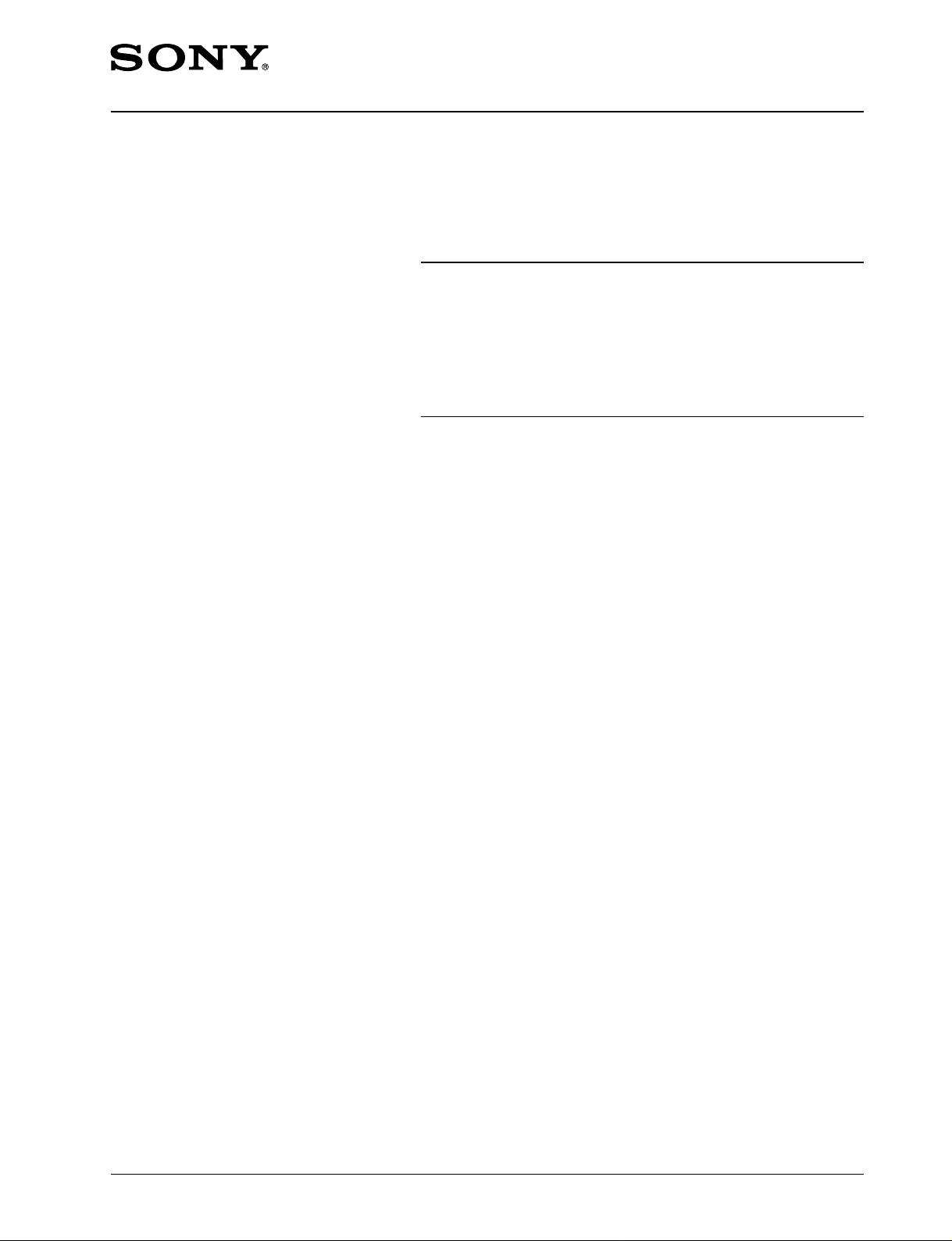
DIGITAL PHOTO PRINTER
DPP-EX5
SERVICE MANUAL
V olume 1 1st Edition
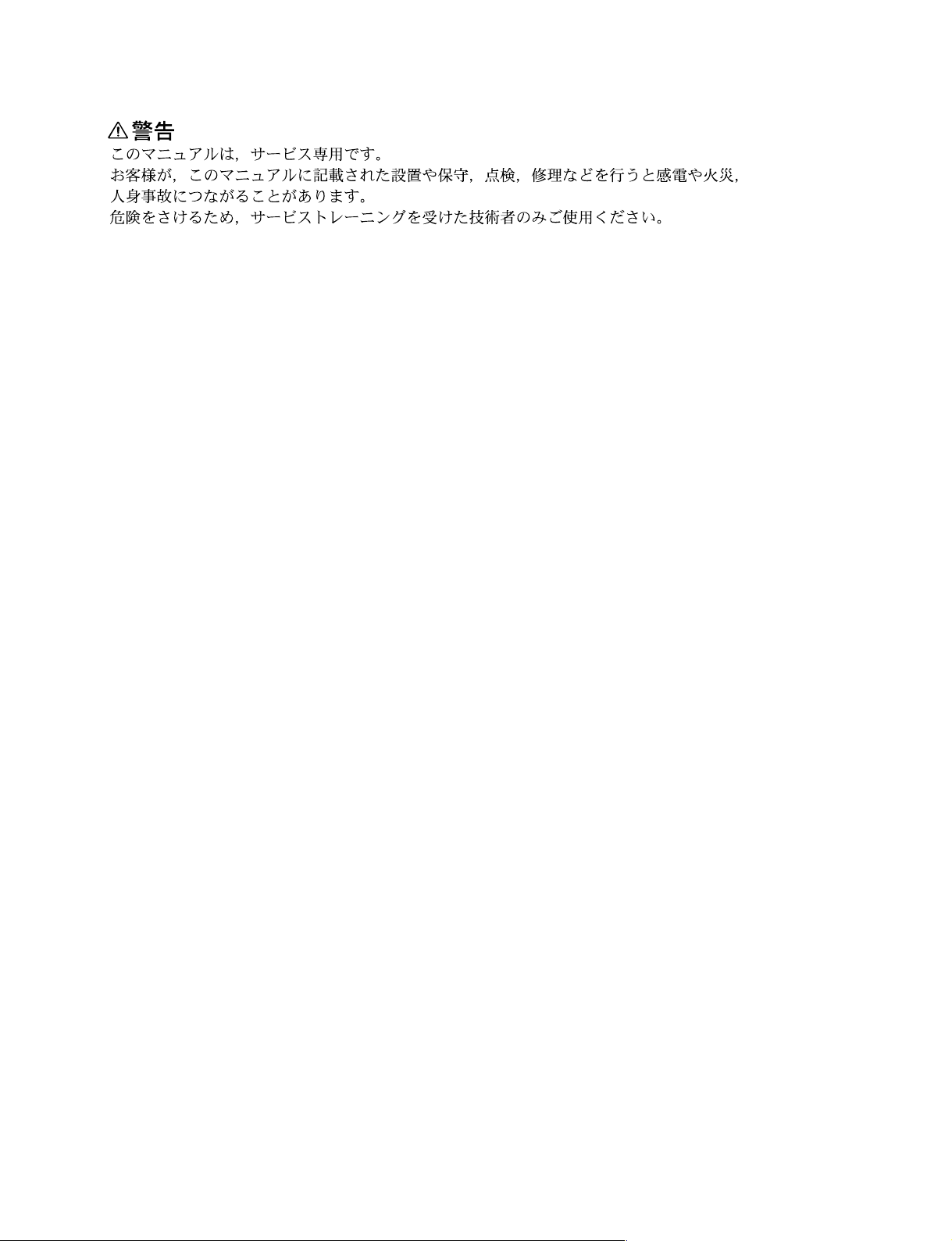
! WARNING
This manual is intended for qualified service personnel only.
To reduce the risk of electric shock, fire or injury, do not perform any servicing other than that
contained in the operating instructions unless you are qualified to do so. Refer all servicing to
qualified service personnel.
! WARNUNG
Die Anleitung ist nur für qualifiziertes Fachpersonal bestimmt.
Alle Wartungsarbeiten dürfen nur von qualifiziertem Fachpersonal ausgeführt werden. Um die
Gefahr eines elektrischen Schlages, Feuergefahr und Verletzungen zu vermeiden, sind bei
Wartungsarbeiten strikt die Angaben in der Anleitung zu befolgen. Andere als die angegeben
Wartungsarbeiten dürfen nur von Personen ausgeführt werden, die eine spezielle Befähigung
dazu besitzen.
! A VERTISSEMENT
Ce manual est destiné uniquement aux personnes compétentes en charge de l’entretien. Afin
de réduire les risques de décharge électrique, d’incendie ou de blessure n’effectuer que les
réparations indiquées dans le mode d’emploi à moins d’être qualifié pour en effectuer d’autres.
Pour toute réparation faire appel à une personne compétente uniquement.
WARNING
This unit has no power switch.
When installing the unit, incorporate a readily
accessible disconnect device in the fixed wiring, or
connect the power cord to a socket-outlet which must
be provided near the unit and easily accessible, so that
the user can turn off the power in case a fault should
occur.
WARNUNG
Dieses Gerät hat keinen Netzschalter.
Beim Einbau des Geräts ist daher im Festkabel ein
leicht zugänglicher Unterbrecher einzufügen, oder das
ß
Netzkabel mu
befindlichen, leicht zugänglichen Wandsteckdose
verbunden werden, damit sich bei einer
Funktionsstörung die Stromversorgung zum Gerät
jederzeit unterbrechen läßt.
mit einer in der Nähe des Geräts
DPP-EX5 V1
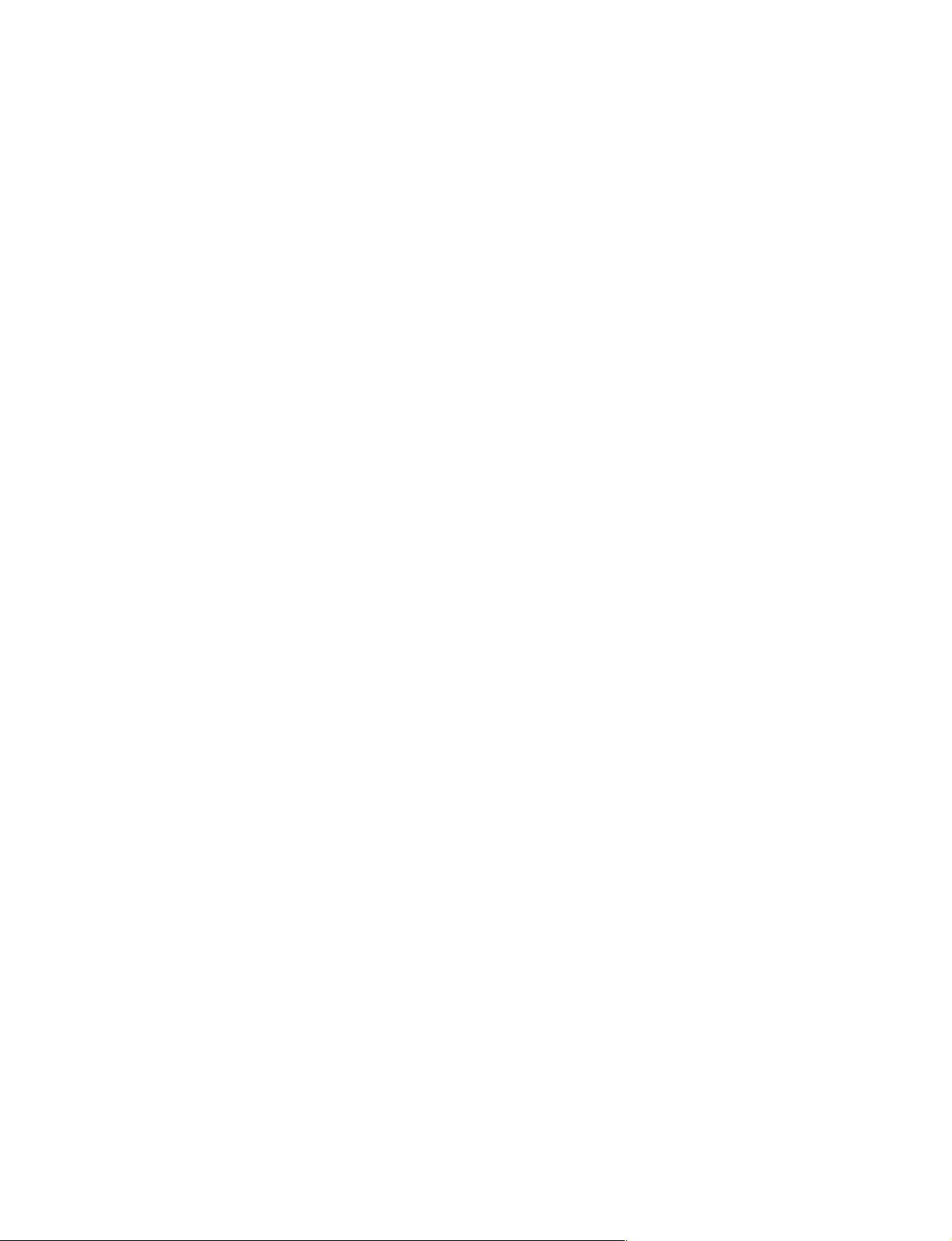
Table of Contents
Manual Structure
Purpose of this manual .............................................................................................. 3
Related manuals......................................................................................................... 3
Trademarks ................................................................................................................ 3
1. Service Information
1-1. Main Parts Location ....................................................................................1-1
1-1-1. Main Block Location..................................................................1-1
1-1-2. Board Location ...........................................................................1-1
1-1-3. Sensor Location and Function Description ................................1-2
1-2. Removal and Installation of Cabinet........................................................... 1-4
1-2-1. Panel (L) .....................................................................................1-4
1-2-2. Panel (R).....................................................................................1-4
1-2-3. Panel (TOP) Assembly............................................................... 1-5
1-2-4. Front Door ..................................................................................1-5
1-2-5. Cabinet (L) .................................................................................1-6
1-3. Rewriting the Serial Number (when Replacing the DK-44 Board) ............1-6
2. Replacement of Main Parts
2-1. Replacement of Boards ............................................................................... 2-1
2-1-1. SW-44 Board.............................................................................. 2-1
2-1-2. DK-44 Board ..............................................................................2-1
2-1-3. UV-44 Board ..............................................................................2-2
2-1-4. MD-44 Board .............................................................................2-2
2-1-5. JD-44 Board ...............................................................................2-3
2-1-6. PE-44 Board ...............................................................................2-4
2-1-7. RM-44 Board ............................................................................. 2-5
2-2. Switching Regulator.................................................................................... 2-6
2-3. Paper Eject Guide Assembly.......................................................................2-7
2-4. E Chassis Assembly ....................................................................................2-7
2-5. Paper Feed Frame Assembly.......................................................................2-8
2-6. DC Fan ........................................................................................................ 2-8
2-7. Thermal Head.............................................................................................. 2-9
2-8. Ferrite Holder ..............................................................................................2-9
2-9. Stepping Motor..........................................................................................2-10
2-10. E Capstan Roller .......................................................................................2-10
DPP-EX5 V1
1
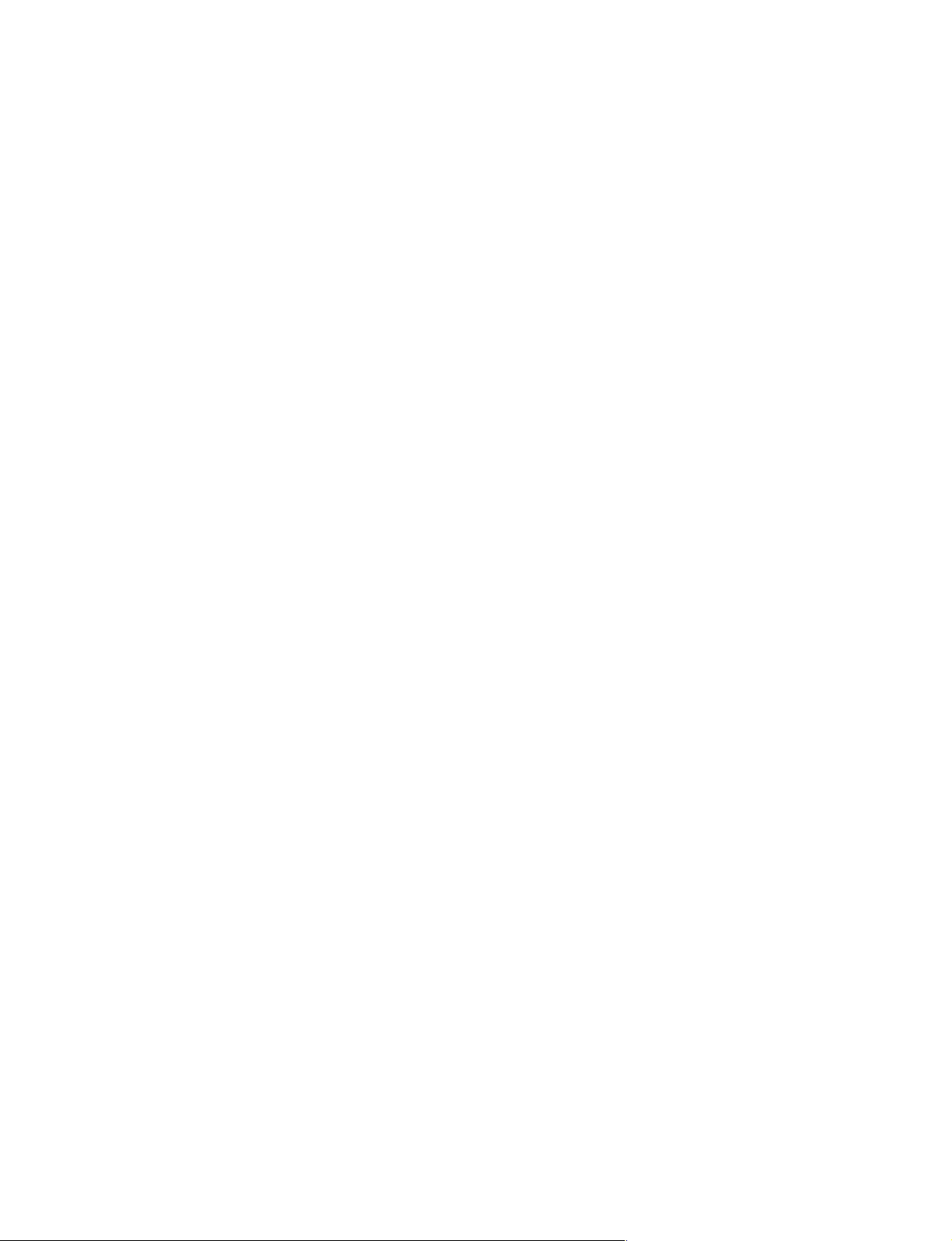
3. Service Mode
3-1. Density Adjustment during Thermal Head Replacement ...........................3-2
3-2. Confirmation and Adjustment of Video Output Level ...............................3-7
4. Troubleshooting
4-1. Electrical Troubleshooting ..........................................................................4-1
4-2. Error Display ...............................................................................................4-2
4-3. Upgrade .......................................................................................................4-5
4-3-1. Firmware ....................................................................................4-5
4-3-2. Upgrade ......................................................................................4-5
4-3-3. Upgrading method...................................................................... 4-6
4-4. Mechanical Troubleshooting.......................................................................4-7
2
DPP-EX5 V1
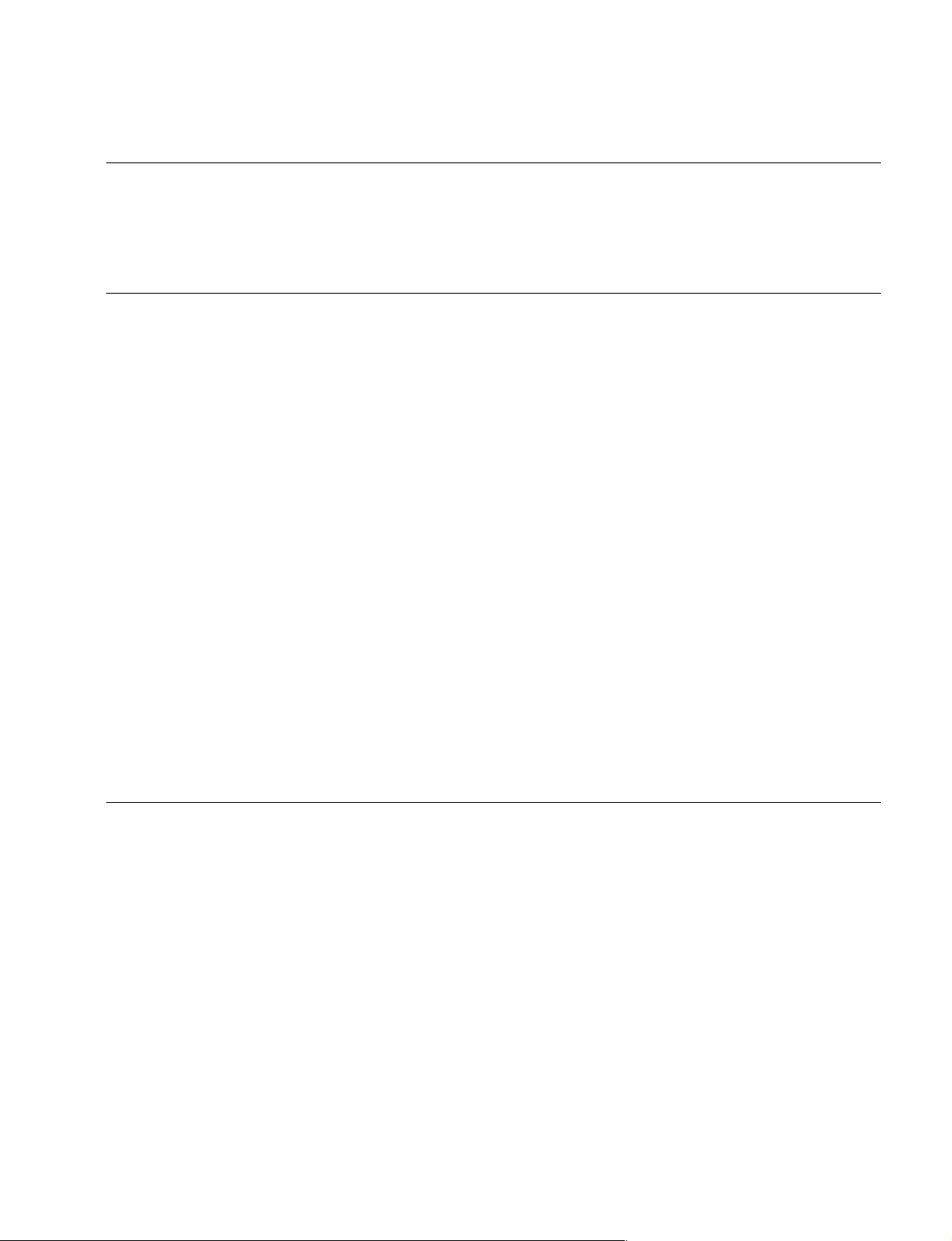
Purpose of this manual
Related manuals
Manual Structure
This manual is the service manual Vol. 1 of Digital Photo Printer DPP-EX5.
This manual describes the information on maintenance and the service information
such as service information, parts replacement, service mode and troubleshooting.
In addition to this “Service Manual Vol. 1”, this unit is provided with the manual
below.
..
. Service Manual Vol. 2 (Not supplied for products.)
..
Part No.: 9-955-370-21
This manual describes the semiconductors, spare parts, block diagrams, schematic
diagrams, and board layouts of this unit.
..
. Operating Instruction (Supplied for products.)
..
Part No.: 3-207-119-14
These manuals describe the information required for the actual management and
operation of this unit.
Trademarks
..
. “Semiconductor Pin Assignments” CD-ROM (Available on request)
..
This “Semiconductor Pin Assignments” CD-ROM allows you to search for
semiconductors used in B&P Company equipment.
Semiconductors that cannot be searched for on this CD-ROM are listed in the
service manual for the corresponding unit. The service manual contains a complete list of all semiconductors and their ID Nos., and thus should be used together
with the CD-ROM.
Part number: 9-968-546-XX
Trademarks and registered trademarks used in this manual are follows.
. Memory Stick is a registered trademark of SONY Corporation.
DPP-EX5 V1
3

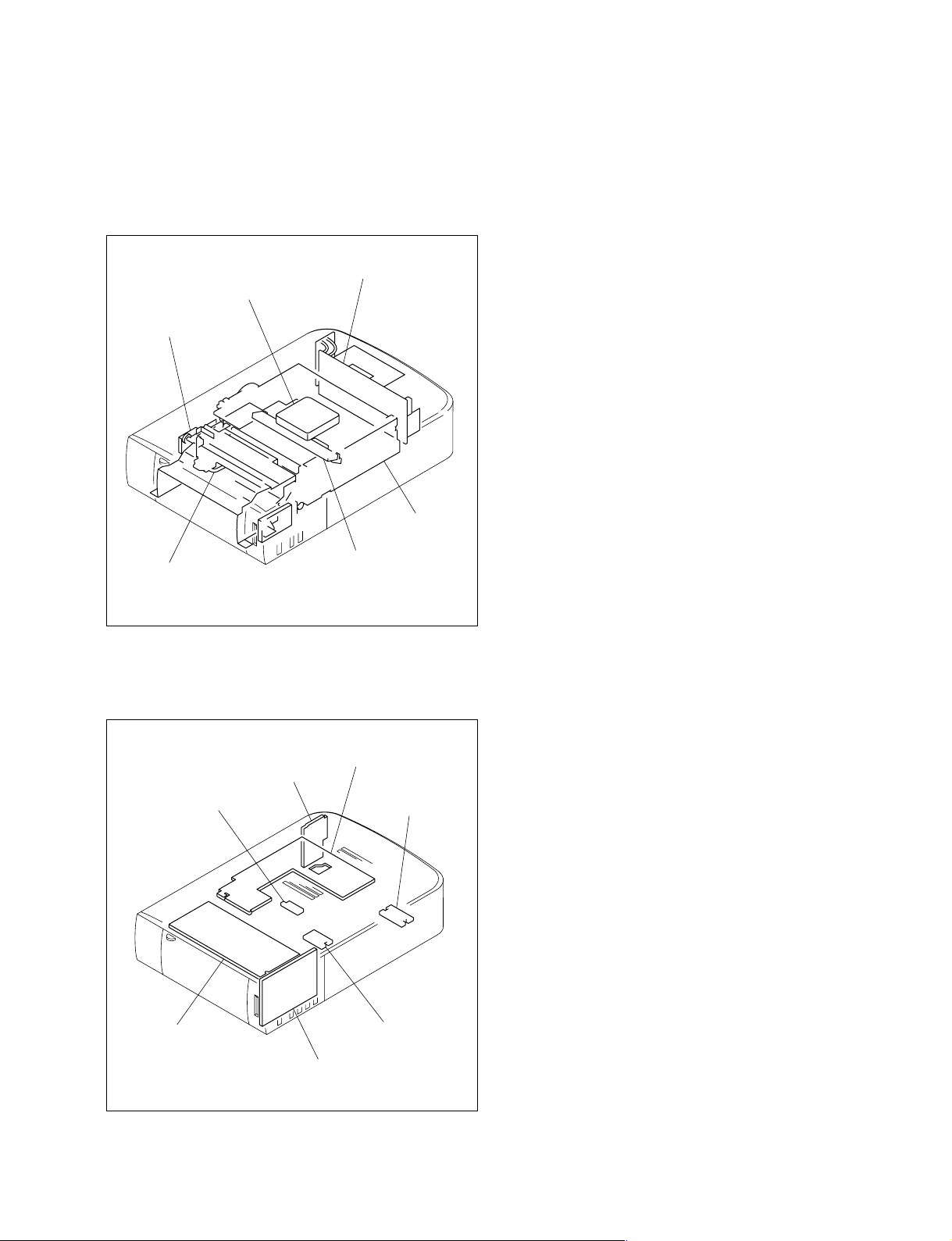
y
1-1. Main Parts Location
1-1-1. Main Block Location
Switching regulator
DC fan
Paper eject
guide assembly
Thermal head
Paper feed
frame assembl
Section 1
Service Information
E chassis
assembly
1-1-2. Board Location
UV-44 board
RM-44 board
DK-44 board
MD-44 board
JD-44 board
PE-44 board
SW-44 board
DPP-EX5 V1
1-1
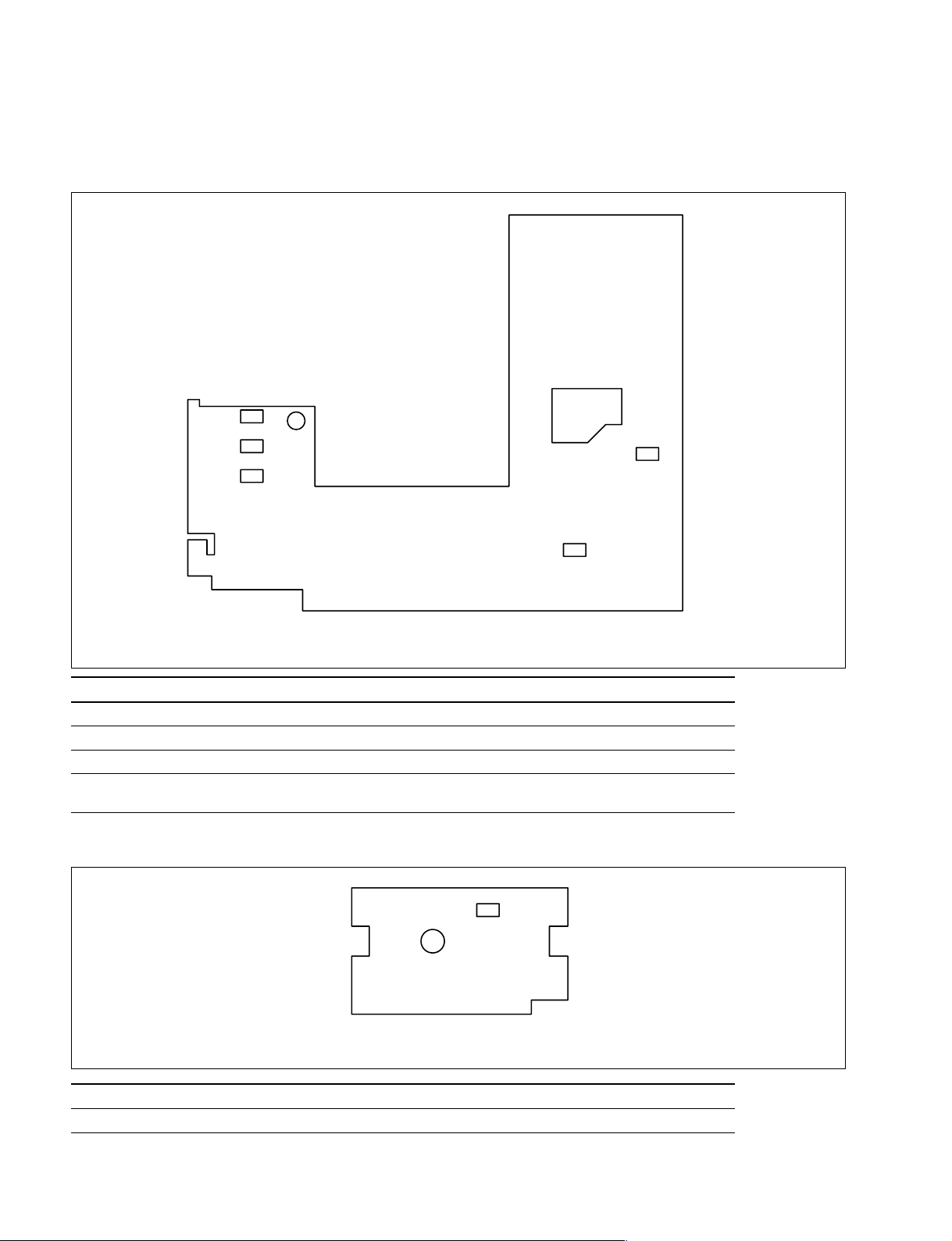
1-1-3. Sensor Location and Function Description
MD-44 board
PH901
PH902
PH905
D901
PH903
PH904
MD-44 board (Side A)
Ref. Name Type Function
PH903, 904 Mode position sensor Reflective x2 Detection of DC motor position
PH901, 902 Ribbon code sensor Reflective x2 Detection of ribbon type
D901 Ribbon mark sensor LED Detection of ribbon position
PH905 Ribbon in sensor Reflective x1 Detection of presence or absence
of ribbon cassette
JD-44 board
PH961
JD-44 board (Side A)
Ref. Name Type Function
PH961 Jamming dead sensor Reflective x1 Detection of paper position
1-2
DPP-EX5 V1
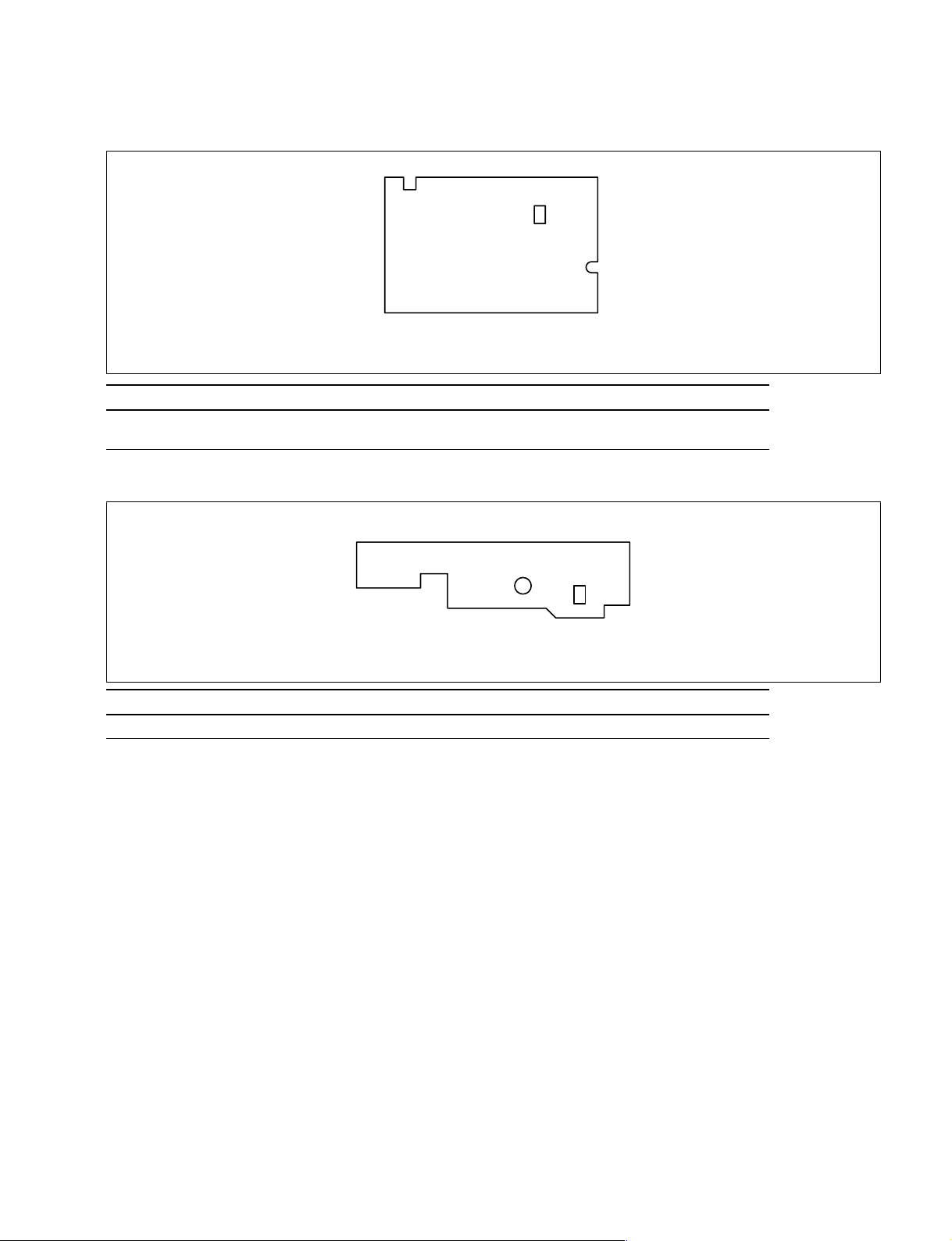
PE-44 board
PH971
PE-44 board (Side A)
Ref. Name Type Function
PH971 Paper edge sensor Reflective x1 Detection of paper position
Detection of paper type
RM-44 board
Q981
RM-44 board (Side A)
Ref. Name Type Function
Q981 Ribbon mark sensor Photo transistor Detection of ribbon position
DPP-EX5 V1
1-3
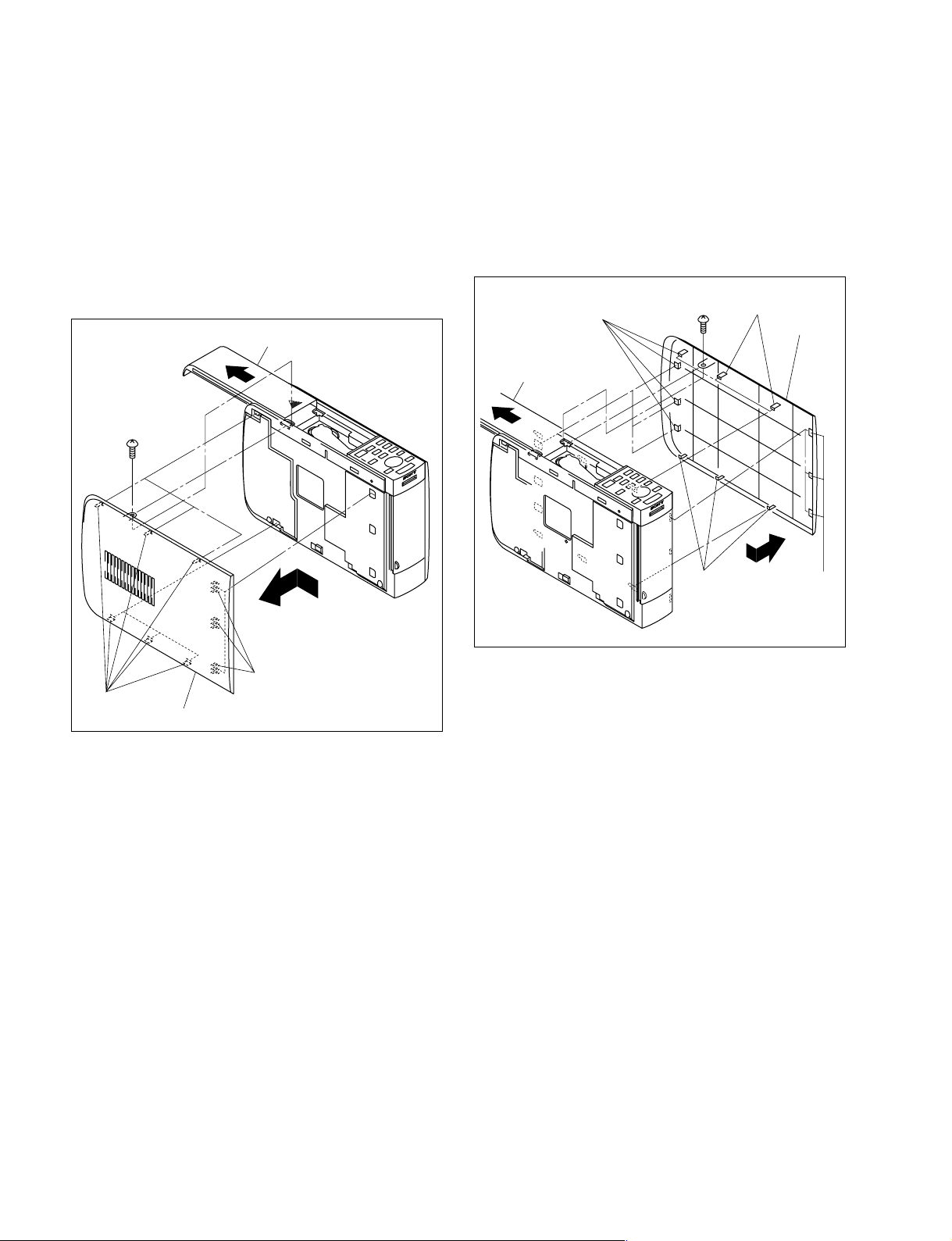
)
1-2. Removal and Installation of Cabinet
1-2-2. Panel (R)
1-2-1. Panel (L)
1. Open the ribbon door in the direction indicated by the
arrow A, then remove the one screw.
2. Move the panel (L) in the direction indicated by the
arrow and remove the nine hooks, then remove the
panel (L).
Ribbon door
A
BVTP
2.6x8
B
1. Open the ribbon door in the direction indicated by the
arrow A, then remove the one screw.
2. Move the panel (R) in the direction indicated by the
arrow and remove the twelve hooks, then remove the
panel (R).
Ribbon door
Hooks
BVTP
2.6x8
Hooks
Panel (R)
A
B
Hooks
Hooks
Hooks
Hooks
Panel (L
3. Attach the panel (L) in the reverse order of step 1 to 2.
3. Attach the panel (R) in the reverse order of step 1 to 2.
1-4
DPP-EX5 V1
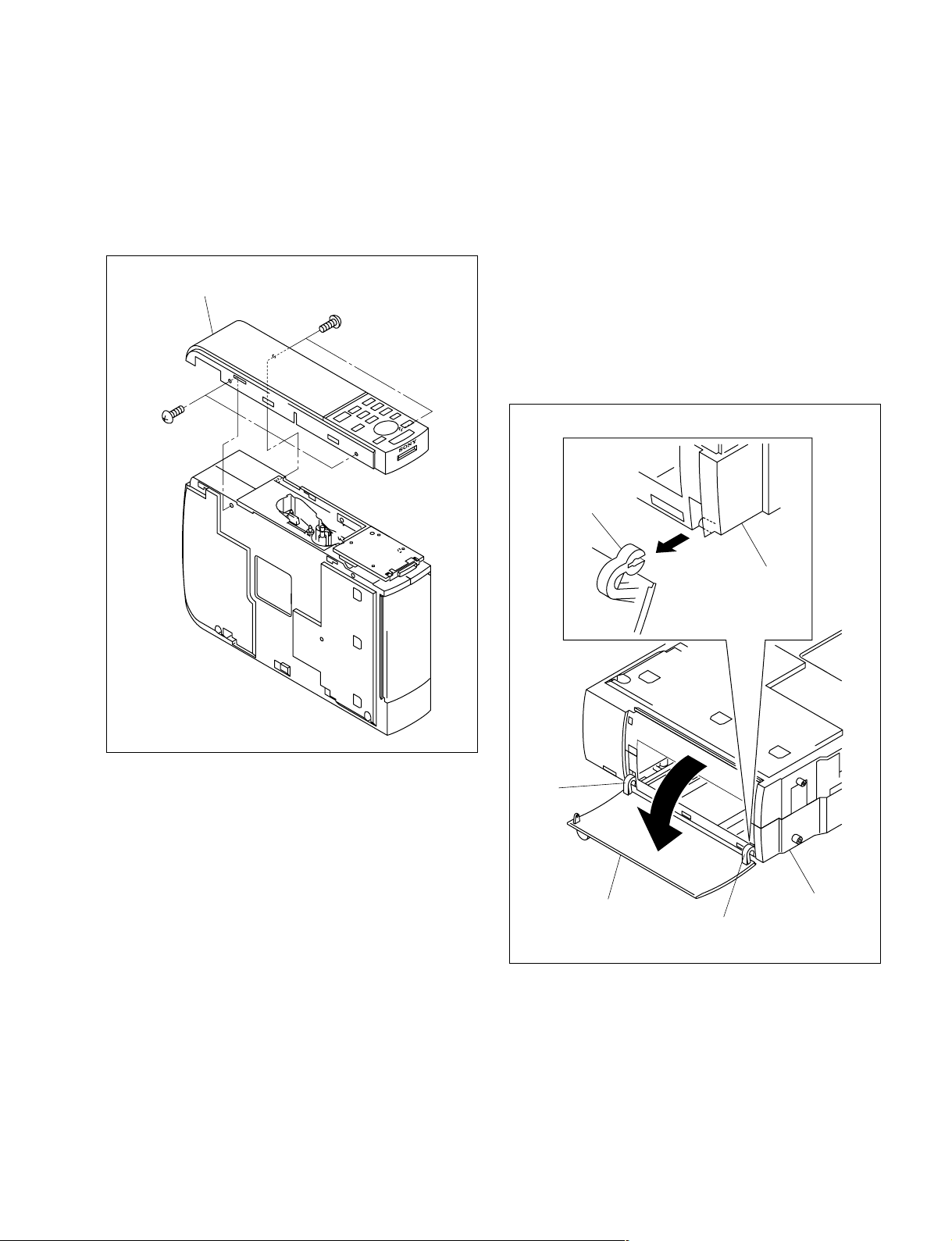
1-2-3. Panel (TOP) Assembly
1-2-4. Front Door
1. Remove the panel (L). (Refer to Section 1-2-1.)
2. Remove the panel (R). (Refer to Section 1-2-2.)
3. Remove the four screws, then remove the panel (TOP)
assembly.
Panel (TOP) assembly
BVTP 2.6x8
BVTP 2.6x8
n
When removing the front door, be careful not to break the
two hooks of the front door.
1. Remove the panel (L). (Refer to Section 1-2-1.)
2. Remove the panel (R). (Refer to Section 1-2-2.)
3. Open the front door in the direction indicated by the
arrow A.
4. Pull the front door in the direction indicated by the
arrow B and remove the two hooks, then remove the
front door from the cabinet R.
Hook
B
Cabinet R
4. Attach the panel (TOP) assembly in the reverse order
of steps 1 to 3.
DPP-EX5 V1
Hook
A
Front door
Hook
Cabinet R
5. Attach the front door in the reverse order of steps 1 to
4.
1-5

1-2-5. Cabinet (L)
1. Remove the panel (L). (Refer to Section 1-2-1.)
2. Remove the panel (R). (Refer to Section 1-2-2.)
3. Remove the panel (TOP) assembly. (Refer to Section
1-2-3.)
4. Remove the SW-44 board. (Refer to Section 2-1-1.)
5. Remove the front door. (Refer to Section 1-2-4.)
6. Remove the two screws and expand the portion A of
the cabinet (L) in the direction indicated by the arrow
B to remove the two hooks.
7. Remove the cabinet (L) in the direction indicated by
the arrow C.
Cabinet (L)
BVTP 3x20
Hook
B
1-3. Rewriting the Serial Number (when
Replacing the DK-44 Board)
n
A serial number must be written in a new DK-44 board
when the DK-44 board is replaced.
Rewrite the serial number according to the procedure
below.
Equipment required
. Personal computer (that can copy a file to a memory
stick)
. Memory stick (to which no data is copied)
. Text file for rewriting serial number (File name:
058USBSN.txt)
n
Consult a Sony’s Sales Office for how to acquire the text
file for rewriting a serial number.
Hook
Portion A
Portion A
B
C
8. Attach the cabinet (L) in the reverse order of steps 1 to
7.
Preparation (before replacing the DK-44 board)
1. Make a note of a USB’s (eight-digit) serial number in
the test mode.
2. Create a “SONY\DPPSV” folder in the memory stick
and copy a 058USBSN.txt text file to it.
3. Open the text file copied in step 2 and enter the serial
number written in step 1 using a half-size numeric
character.
Write
1. Turn on the power of DPP-EX5.
2. Press the MENU button, ENTER button, and power
button simultaneously and start the test mode. (Refer
to Section 3.)
The test menu is then displayed.
3. Install the memory stick supplied in “Preparation” in
DPP-EX5.
4. Move the cursor to the “USB S/N” button and press
the ENTER key.
After about one second, the screen becomes dark and
the test menu is displayed again. The write operation
is then completed.
5. Confirm that the numeric characters below USB S/N
are those written in step 1 of “Preparation”.
1-6
DPP-EX5 V1
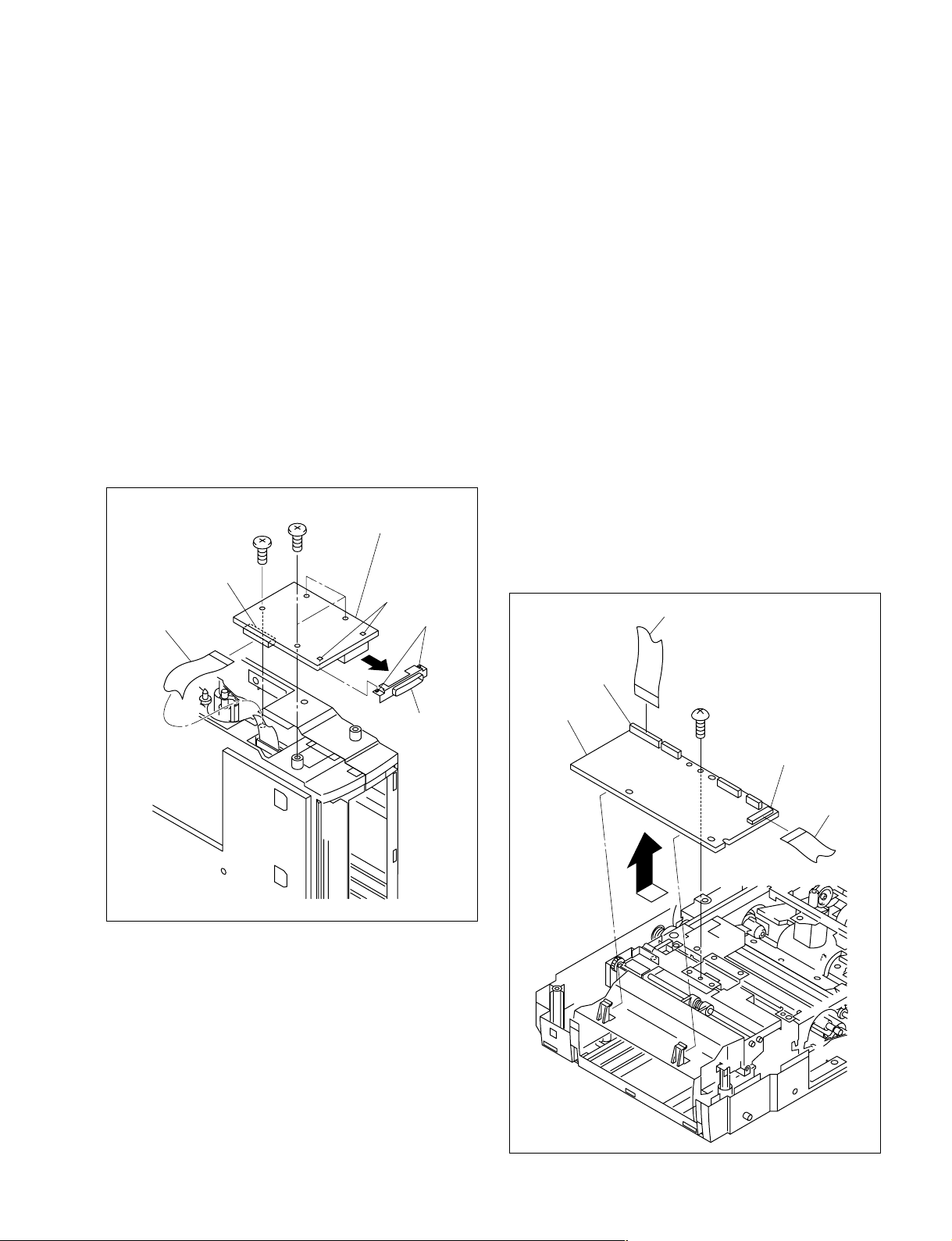
Section 2
BVTT
2.6x5
Flexible flat cable
Flexible
flat cable
CN251
DK-44 board
CN201
Replacement of Main Parts
2-1. Replacement of Boards
2-1-1. SW-44 Board
1. Remove the panel (L). (Refer to Section 1-2-1.)
2. Remove the panel (R). (Refer to Section 1-2-2.)
3. Remove the panel (TOP) assembly (Refer to Section
1-2-3.)
4. Remove the three screws (BTP 2x6) and one precision
screw (P 2x5), then remove the SW-44 board.
5. Disconnect one flexible flat cable from the connector
(CN2002) on the SW-44 board.
6. Remove the two hooks from the holes of the SW-44
board, then remove the MS guide in the direction
indicated by the arrow.
Precision P 2x5
BTP 2x6
CN2002
Flexible flat cable
SW-44 board
Holes
Hooks
2-1-2. DK-44 Board
n
Before replacing the DK-44 board, check the serial number
in the service mode and make a note of it.
The serial number is used when writing a serial number in
a new DK-44 board.
Refer to section 1-3 for how to rewrite the serial number.
1. Remove the panel (L). (Refer to Section 1-2-1.)
2. Remove the panel (R). (Refer to Section 1-2-2.)
3. Remove the panel (TOP) assembly (Refer to Section 1-2-3.)
4. Remove the SW-44 board. (Refer to Section 2-1-1.)
5. Remove the front door. (Refer to Section 1-2-4.)
6. Remove the cabinet (L). (Refer to Section 1-2-5.)
7. Remove the ferrite holder. (Refer to Section 2-8.)
8. Disconnect two flexible flat cables from the
connectors (CN251 and CN201) on the DK-44 board.
9. Remove one screw, then remove the DK-44 board in
the direction indicated by the arrow.
MS guide
7. Install the SW-44 board in the reverse order of steps 1
to 6.
DPP-EX5 V1
10. Install the DK-44 board in the reverse order of steps 1 to 9.
2-1

2-1-3. UV-44 Board
2-1-4. MD-44 Board
1. Remove the panel (L). (Refer to Section 1-2-1.)
2. Remove the panel (R). (Refer to Section 1-2-2.)
3. Remove the panel (TOP) assembly (Refer to Section
1-2-3.)
4. Remove the SW-44 board. (Refer to Section 2-1-1.)
5. Remove the front door. (Refer to Section 1-2-4.)
6. Remove the cabinet (L). (Refer to Section 1-2-5.)
7. Remove the ferrite holder. (Refer to Section 2-8.)
8. Remove the DK-44 board. (Refer to Section 2-1-2.)
9. Remove the paper eject guide assembly. (Refer to
Section 2-3.)
10. Remove the E chassis assembly. (Refer to Section 2-
4.)
11. Remove one screw (BVTP 2.6x8), then remove the
UV fixing plate.
12. Remove the UV cover from the UV-44 board.
13. Remove the two precision screws (P 2x5) and
disconnect one flexible flat cable from the connector
(CN3001) on the UV-44 board, then remove the UV44 board.
UV cover
UV fixing plate
UV-44 board
1. Remove the panel (L). (Refer to Section 1-2-1.)
2. Remove the panel (R). (Refer to Section 1-2-2.)
3. Remove the panel (TOP) assembly (Refer to Section
1-2-3.)
4. Remove the SW-44 board. (Refer to Section 2-1-1.)
5. Remove the front door. (Refer to Section 1-2-4.)
6. Remove the cabinet (L). (Refer to Section 1-2-5.)
7. Remove the ferrite holder. (Refer to Section 2-8.)
8. Disconnect the seven harnesses from the connectors
(CN903, CN904, CN905, CN906, CN908, CN909 and
CN910) and two flexible flat cables from the
connectors (CN901 and CN907) on the MD-44 board.
9. Remove the three screws, then remove the MD-44
board.
Flexible
flat cable
Harnesses
Harness
CN906
CN905
CN904
CN908
BVTT
2.6x5
CN910
Harnesses
Precision P 2x5
Flexible flat cable
CN3001
BVTP
2.6x8
CN909
BVTT
2.6x5
MD-44 board
CN903
CN907
Harness
CN901
Flexible
flat cable
10. Install the MD-44 board in the reverse order of steps 1
to 9.
14. Install the UV-44 board in the reverse order of steps 1
to 13.
2-2
DPP-EX5 V1

2-1-5. JD-44 Board
1. Remove the panel (L). (Refer to Section 1-2-1.)
2. Remove the panel (R). (Refer to Section 1-2-2.)
3. Remove the panel (TOP) assembly (Refer to Section
1-2-3.)
4. Remove the SW-44 board. (Refer to Section 2-1-1.)
5. Remove the front door. (Refer to Section 1-2-4.)
6. Remove the cabinet (L). (Refer to Section 1-2-5.)
7. Remove the ferrite holder. (Refer to Section 2-8.)
8. Remove the MD-44 board. (Refer to Section 2-1-4.)
9. Remove one screw, then remove the JD-44 board.
10. Disconnect one harness from the connector (CN961)
on the JD-44 board.
Harness
P2x3
CN961
JD-44 board
11. Install the JD-44 board in the reverse order of steps 1
to 10.
DPP-EX5 V1
2-3

2-1-6. PE-44 Board
1. Remove the panel (L). (Refer to Section 1-2-1.)
2. Remove the panel (R). (Refer to Section 1-2-2.)
3. Remove the panel (TOP) assembly (Refer to Section
1-2-3.)
4. Remove the SW-44 board. (Refer to Section 2-1-1.)
5. Remove the front door. (Refer to Section 1-2-4.)
6. Remove the cabinet (L). (Refer to Section 1-2-5.)
7. Remove the ferrite holder. (Refer to Section 2-8.)
8. Remove the DK-44 board. (Refer to Section 2-1-2.)
9. Remove the paper eject guide assembly. (Refer to
Section 2-3.)
10. Remove the E chassis assembly. (Refer to Section 2-
4.)
11. While pushing the hook of the paper feed frame
assembly in the direction indicated by the arrow A,
remove the PE-44 board in the direction indicated by
the arrow B.
12. Disconnect one harness from the connector (CN971)
on the PE-44 board.
Paper feed
frame assembly
Paper feed
frame assembly
E chassis
assembly
Harness
Hook
B
A
PE-44 board
CN971
13. Install the PE-44 board in the reverse order of steps 1
to 12.
2-4
DPP-EX5 V1

2-1-7. RM-44 Board
1. Remove the panel (L). (Refer to Section 1-2-1.)
2. Remove the panel (R). (Refer to Section 1-2-2.)
3. Remove the panel (TOP) assembly (Refer to Section
1-2-3.)
4. Remove the SW-44 board. (Refer to Section 2-1-1.)
5. Remove the front door. (Refer to Section 1-2-4.)
6. Remove the cabinet (L). (Refer to Section 1-2-5.)
7. Remove the ferrite holder. (Refer to Section 2-8.)
8. Remove the DK-44 board. (Refer to Section 2-1-2.)
9. Remove the paper eject guide assembly. (Refer to
Section 2-3.)
10. Remove the E chassis assembly. (Refer to Section 2-
4.)
11. Remove the MD-44 board. (Refer to Section 2-1-4.)
12. Remove the paper feed frame assembly. (Refer to
Section 2-5.)
13. Remove the four hooks, then remove the paper guide
assembly from the paper feed frame assembly.
14. Remove the two hooks of the paper feed frame
assembly in the direction indicated by the arrow A,
then remove the RM-44 board in the direction
indicated by the arrow B.
15. Disconnect one harness from the connector (CN981)
on the RM-44 board.
Harness
CN981
Hook
Paper feed
frame assembly
Hook
RM-44 board
Hook
B
Hook
A
A
RM-44 board
Paper guide
assembly
Hook
Paper feed
frame assembly
Hook
16. Install the RM-44 board in the reverse order of steps 1
to 15.
DPP-EX5 V1
2-5

2-2. Switching Regulator
1. Remove the panel (L). (Refer to Section 1-2-1.)
2. Remove the panel (R). (Refer to Section 1-2-2.)
3. Remove the panel (TOP) assembly (Refer to Section
1-2-3.)
4. Remove the front door. (Refer to Section 1-2-4.)
5. Remove the cabinet (L). (Refer to Section 1-2-5.)
6. Remove one screw, then remove the earth lug from the
E chassis assembly.
7. Disconnect one harness from the connector (CN2) on
the switching regulator.
8. Remove the switching regulator in the direction
indicated by the arrow.
9. Attach the switching regulator in the reverse order of
steps 1 to 8.
m
. When attaching the switching regulator, be sure to
securely attach it to the three grooves of the PS
cover.
. When attaching the switching regulator, be sure to
securely hook the harness and earth lug in the notch
of the PS cover.
Grooves
Earth lug
PS cover
Switching
regulator
BVTT
2.6x5
PS cover
Groove
Switching
regulator
Harness
CN2
Cabinet (R)
2-6
E chassis assembly
Harness
Earth lug
Notch of
PS cover
DPP-EX5 V1

2-3. Paper Eject Guide Assembly
2-4. E Chassis Assembly
1. Remove the panel (L). (Refer to Section 1-2-1.)
2. Remove the panel (R). (Refer to Section 1-2-2.)
3. Remove the panel (TOP) assembly (Refer to Section
1-2-3.)
4. Remove the SW-44 board. (Refer to Section 2-1-1.)
5. Remove the front door. (Refer to Section 1-2-4.)
6. Remove the cabinet (L). (Refer to Section 1-2-5.)
7. Remove the ferrite holder. (Refer to Section 2-8.)
8. Remove the DK-44 board. (Refer to Section 2-1-2.)
9. Remove the two screws, then remove the DK holder.
10. Remove the two screws (BVTP 2.6x8) and one screw
(BVTT 2.6x5).
11. Remove the two hooks in the direction indicated by
the arrow, then remove the paper eject guide assembly.
BVTT
2.6x5
Paper eject
guide assembly
BVTP
2.6x8
DK holder
BVTT
2.6x5
1. Remove the panel (L). (Refer to Section 1-2-1.)
2. Remove the panel (R). (Refer to Section 1-2-2.)
3. Remove the panel (TOP) assembly (Refer to Section
1-2-3.)
4. Remove the SW-44 board. (Refer to Section 2-1-1.)
5. Remove the front door. (Refer to Section 1-2-4.)
6. Remove the cabinet (L). (Refer to Section 1-2-5.)
7. Remove the ferrite holder. (Refer to Section 2-8.)
8. Remove the DK-44 board. (Refer to Section 2-1-2.)
9. Remove the paper eject guide assembly. (Refer to
Section 2-3.)
10. Remove the three screws, then remove the E chassis
assembly.
E chassis
BVTP
BVTP
2.6x8
2.6x8
assembly
Hook
Hook
12. Attach the paper eject guide assembly in the reverse
order of steps 1 to 11.
DPP-EX5 V1
11. Attach the E chassis assembly in the reverse order of
steps 1 to 10.
2-7

2-5. Paper Feed Frame Assembly
2-6. DC Fan
1. Remove the panel (L). (Refer to Section 1-2-1.)
2. Remove the panel (R). (Refer to Section 1-2-2.)
3. Remove the panel (TOP) assembly (Refer to Section 1-2-3.)
4. Remove the SW-44 board. (Refer to Section 2-1-1.)
5. Remove the front door. (Refer to Section 1-2-4.)
6. Remove the cabinet (L). (Refer to Section 1-2-5.)
7. Remove the ferrite holder. (Refer to Section 2-8.)
8. Remove the DK-44 board. (Refer to Section 2-1-2.)
9. Remove the paper eject guide assembly. (Refer to
Section 2-3.)
10. Remove the E chassis assembly. (Refer to Section 2-4.)
11. Remove the two screws (BVTP 2.6x8) and two screws
(BVTT 2.6x5), then remove the SW earth plate (2)
and paper feed frame assembly in the direction
indicated by the arrow.
BVTP
Paper feed
frame holder
2.6x8
SW earth
plate (2)
BVTT
2.6x5
1. Remove the panel (L). (Refer to Section 1-2-1.)
2. Remove the panel (R). (Refer to Section 1-2-2.)
3. Remove the panel (TOP) assembly (Refer to Section
1-2-3.)
4. Remove the SW-44 board. (Refer to Section 2-1-1.)
5. Remove the front door. (Refer to Section 1-2-4.)
6. Remove the cabinet (L). (Refer to Section 1-2-5.)
7. Remove the two screws and disconnect one harness
from the connector (CN903) on the MD-44 board, then
remove the DC fan.
Harness
CN903
MD-44 board
PS 3x10
DC fan
E chassis
Paper feed
frame assembly
BVTP
2.6x8
assembly
12. Attach the paper feed frame assembly in the reverse
order of steps 1 to 11.
m
. When attaching the paper feed frame assembly, be sure
to attach it while repressing the R pendulum lever
assembly in the direction indicated by the arrow.
. When attaching the paper feed frame assembly, be sure to
securely insert the four hooks of the E chassis assembly
into the four holes of the paper feed frame assembly.
8. Attach the DC fan in the reverse order of steps 1 to 7.
2-8
DPP-EX5 V1

2-7. Thermal Head
Ferrite holder
Flexible
flat cable
Flexible
flat cable
Ferrite bead
(Large)
Ferrite bead
(Small)
DK-44 board
CN253 CN202
2-8. Ferrite Holder
n
After removing the thermal head, check that center shim is
attached.
1. Remove the panel (L). (Refer to Section 1-2-1.)
2. Remove the panel (R). (Refer to Section 1-2-2.)
3. Remove the panel (TOP) assembly (Refer to Section
1-2-3.)
4. Remove the SW-44 board. (Refer to Section 2-1-1.)
5. Remove the front door. (Refer to Section 1-2-4.)
6. Remove the cabinet (L). (Refer to Section 1-2-5.)
7. Remove the ferrite holder. (Refer to Section 2-8.)
8. Remove the DK-44 board. (Refer to Section 2-1-2.)
9. Remove the MD-44 board. (Refer to Section 2-1-4.)
10. Remove the E chassis assembly. (Refer to Section 2-
4.)
11. Remove the DC fan. (Refer to Section 2-6.)
12. Pull out the portion A of the connectors on the thermal
head in the direction indicated by the arrow, then
disconnect the two flexible flat cables.
13. Remove the two screws, then remove the thermal
head.
14. Remove the center shim from the thermal head.
1. Remove the panel (L). (Refer to Section 1-2-1.)
2. Remove the panel (R). (Refer to Section 1-2-2.)
3. Remove the panel (TOP) assembly (Refer to Section
1-2-3.)
4. Remove the SW-44 board. (Refer to Section 2-1-1.)
5. Remove the front door. (Refer to Section 1-2-4.)
6. Remove the cabinet (L). (Refer to Section 1-2-5.)
7. Disconnect the two flexible flat cables from the
connectors (CN202 and CN253) on the DK-44 board.
8. Remove the two ferrite beads and disconnect the two
flexible flat cables from the ferrite holder.
PSW
2.6x6
E chassis assembly
Flexible flat cables
A
Connector
A
Thermal head
Center shim
15. Attach the thermal head in the reverse order of steps 1
to 14.
9. Attach the ferrite holder in the reverse order of steps 1
to 8.
DPP-EX5 V1
2-9

2-9. Stepping Motor
2-10. E Capstan Roller
1. Remove the panel (L). (Refer to Section 1-2-1.)
2. Remove the panel (R). (Refer to Section 1-2-2.)
3. Remove the panel (TOP) assembly (Refer to Section
1-2-3.)
4. Remove the SW-44 board. (Refer to Section 2-1-1.)
5. Remove the front door. (Refer to Section 1-2-4.)
6. Remove the cabinet (L). (Refer to Section 1-2-5.)
7. Remove the ferrite holder. (Refer to Section 2-8.)
8. Remove the DK-44 board. (Refer to Section 2-1-2.)
9. Remove the paper eject guide assembly. (Refer to
Section 2-3.)
10. Remove the E chassis assembly. (Refer to Section 2-
4.)
11. Remove the two screws and disconnect one harness
from the connector (CN905) on the MD-44 board, then
remove the stepping motor.
BVTT
2.6x5
Harness
Stepping motor
CN905
n
When replacing the E capstan roller, platen roller or pinch
roller, be extremely careful not to touch the roller with bear
hands or dirty gloves.
1. Remove the panel (L). (Refer to Section 1-2-1.)
2. Remove the panel (R). (Refer to Section 1-2-2.)
3. Remove the panel (TOP) assembly (Refer to Section
1-2-3.)
4. Remove the SW-44 board. (Refer to Section 2-1-1.)
5. Remove the front door. (Refer to Section 1-2-4.)
6. Remove the cabinet (L). (Refer to Section 1-2-5.)
7. Remove the ferrite holder. (Refer to Section 2-8.)
8. Remove the DK-44 board. (Refer to Section 2-1-2.)
9. Remove the paper eject guide assembly. (Refer to
Section 2-3.)
10. Remove the E chassis assembly. (Refer to Section 2-
4.)
11. Remove the MD-44 board. (Refer to Section 2-1-4.)
12. Remove the paper feed frame assembly. (Refer to
Section 2-5.)
13. Remove the stepping motor. (Refer to Section 2-9.)
14. Remove the two screws, then remove the reinforcing
plate (L).
15. Remove the four screws, then remove the E
transmission gear assembly.
MD-44 board
12. Attach the stepping motor in the reverse order of steps
1 to 11.
2-10
E transmission
BVTT
2.6x5
BVTT
2.6x5
Reinforcing plate (L)
gear assembly
BVTT
2.6x5
DPP-EX5 V1

16. Remove the R pendulum lever assembly.
Pinch roller
E capstan roller
Roller bearing
Roller
bearing
B
A
A
C
17. Remove one screw, then remove the CP shaft earth
and two roller bearings.
18. Rotate the two roller bearings in the direction indicated
by the arrow A, then remove them.
19. Move the platen roller in the direction indicated by the
arrow B, then remove the platen roller in the direction
indicated by the arrow C.
20. Rotate the two roller bearings in the direction indicated
by the arrow, then remove them.
21. Move the E capstan roller in the direction indicated by
the arrow B, then remove it in the direction indicated
by the arrow C.
BVTT
2.6x5
CP shaft earth
A
R pendulum
lever assembly
Roller bearing
Platen roller
B
A
Roller
bearing
C
22. Attach the E capstan roller in the reverse order of steps
1 to 21.
DPP-EX5 V1
2-11


Operation panel
Section 3
Service Mode
Power
Input select
Effect
Menu
Paper error indicator
Cartridge error indicator
Picture
Print
Auto print
Creative print
Cancel
Enter
Arrow
Activation
1. Connect the power cord to DPP-EX5 (hereafter referred to as this unit) and connect the video cable,
connected to a monitor, to the VIDEO OUT terminal of this unit.
2. Turn on the power while pressing the Menu and Enter keys simultaneously.
3. Release the keys when the service mode screen (shown in Fig. 3-1) appears on the monitor screen.
DPP-EX5 V1
Fig.3-1
3-1

3-1. Density Adjustment during Thermal Head Replacement
Before replacing the thermal head, print a test pattern (gray pattern) as the reference of density using an
old head or normal unit.
n
For the test pattern print of an old head, use the thermal head that is not damaged as a whole due to black
and white stripes.
Procedure
1. Set the ribbon and paper.
n
Use the set paper below.
Small-size photo paper SVM-30SS
2. Enter the service mode, move the \ mark to “Mechanic Test” using Direction keys, and press the
Enter key. (Fig. 3-2)
Fig.3-2
3. Press the Print key when the screen (shown in Fig. 3-3) is displayed on the monitor screen. This
unit initiates the print of a density confirmation pattern (gray).
Fig.3-3
3-2
DPP-EX5 V1

4. Press the Cancel key when the printing is completed.
5. When the screen shown in Fig. 3-2 is displayed on the monitor screen, turn off the power and
disconnect the power cord from this unit.
6. Replace the thermal head.
m
. When replacing the thermal head, confirm the resistance value of old and new heads and find the
difference in the resistance value.
. The resistance value is described beside the head.
7. After the thermal head is replaced, connect the power cord and enter the service mode again. At that
time, confirm that a \ mark is located in “Print Calibrate” on the monitor screen and press the Enter
key. (Fig. 3-4)
Fig.3-4
8. Confirm the display in parentheses in the lower-left position when the screen (shown in Fig. 3-5) is
displayed on the monitor screen. (An example of the screen is R2-4.)
The print voltage after replacement is determined by the difference between the display in
parentheses and the head resistance value in step 6.
n
The voltage applied to the head is changed by the head resistance value. The change in a voltage is
adjusted in two levels.
DPP-EX5 V1
3-3

For eight steps (R1 to R8) (Fig. 3-5)
In this case, R1 has the lowest resistance value of a head. The difference in a resistance value is
approximately 290 Z for each step.
Fig.3-5
For seven steps (R1 to R7) (Fig. 3-6)
In this case, R1 has the lowest resistance value of a head. The difference in a resistance value is
approximately 73 Z for each step.
3-4
Fig.3-6
DPP-EX5 V1

(Example)
Assume that the first display is (R2-4) and that the difference between the display and head resistance
value is 350 Z (the resistance value of a new head is higher). The display after replacement is (R3-
5).
(Since the difference the display and head resistance value is 290 Z or more, the step of R
automatically increase by one step. The step of a numeric character also increases by one step
because of 350 _ 290 = 60. For the step of a numeric character, the width of one step is
approximately 73 Z. Therefore, the step of the numeric character increases or decreases by one step
if the difference is 36 to 37 Z or more.)
9. Move a \ mark using Direction keys so that it is located in Rx (x = 1 to 8) obtained by the difference
between the display and head resistance value. (In Fig. 3-7, a \ mark is located in R3.)
Press the Print key when the \ mark is moved to the determined “Rx” position.
10. Printing is initiated and the screen (shown in Fig. 3-8) is displayed on the monitor screen.
Fig.3-7 Fig.3-8
11. After the printing is completed, move the \ mark to the determined numeric character (“5” because
of (R3-5) in this example) using Direction keys and press the Enter key. (Fig. 3-9)
Fig.3-9
DPP-EX5 V1
3-5

12. The screen (Shown in Fig. 3-10) is displayed on the monitor screen.
Fig.3-10
n
At that time, confirm that the display below “Print Calibrate” is the determined numeric character
(R3-5 in this example).
13. Print a density confirmation pattern (gray) again according to the method in steps 2 to 4.
Confirm that the print result is equal to the density of a test pattern as reference.
If fine adjustment is required, perform steps 7 and later again and increase or decrease the numeric
character in step 11.
m
To increase the density, increase the numeric character.
To decrease the density, decrease the numeric character.
14. Set the screen to the initial screen of the service mode, turn off the power, and disconnect the power
cord from the printer.
3-6
DPP-EX5 V1

3-2. Confirmation and Adjustment of Video Output Level
n
Connect the equipment below when confirming and adjusting the level of a video output signal.
Equipment required
. Monitor television (with S video input)
. Oscilloscope (with a band of more than 30 MHz)
. 75 Z terminator
Connection diagram
DPP-EX5
Monitor TV
S1
Video
output
GND
75 Z terminator
GND
Oscilloscope
DPP-EX5 V1
3-7

Procedure
1. Switch S1 to the monitor TV side.
Fig.3-11
2. Enter the service mode, move the \ mark to “YC out level” using Direction keys, and press the
Enter key. (Fig. 3-11)
3. A color-bar signal is displayed on the monitor.
4. Switch S1 to the oscilloscope side.
5. Adjust using Direction keys (Use ↑ and ↓ keys.) so that the video output level (SYNC to 100%
white) and burst level satisfy the specifications.
Video output level (Use ↑ and ↓ keys.)
Specifications: 1 ±0.05 V p-p
n
key: Increases the level.
↑
key: Decreases the level.
↓
6. Confirm that the video output level and burst level satisfy the specifications and press the Enter key.
7. Switch S1 to the monitor TV side.
8. When the monitor screen returns to the screen shown in Fig. 3-11, turn off the power and disconnect
the power cord from this unit.
3-8
DPP-EX5 V1

Section 4
Troubleshooting
4-1. Electrical Troubleshooting
Trouble: No video signal is output. (No monitor screen is displayed on the monitor.)
Remedy: . Confirm the flat cable (DKUV) and connector.
. Confirm IC201 and IC202 on the DK-44 board and the peripheral circuit.
. Confirm that the input select key is set to “Memory Stick”.
n
Confirm the flexible flat cable (13-pin) and connector when a video signal is not output.
Trouble: No Memory Stick image can be read.
Remedy: . Confirm that the input select key is set to Memory Stick.
. Confirm the flat cable (DKSW) and connector.
. Confirm CN2001 on the SW-44 board and the peripheral circuit.
. Confirm IC101 on the DK-44 board and the peripheral circuit.
. Confirm that an image is based on the compatible file format.
. Confirm the Memory Stick operates correctly.
Trouble: A printer is not recognized by the personal computer.
Remedy: . Confirm the flexible flat cable (DKUV) and connector.
. Confirm IC3001 on the UV-44 board and the peripheral circuit.
. Confirm IC101 on the DK-44 board and the peripheral circuit.
Trouble: No buttons on the operation panel can be operated.
Remedy: Confirm the flat cable (DKSW) and connector.
DPP-EX5 V1
4-1

4-2. Error Display
In this unit, the “status of mechanical deck” can be displayed in the service mode.
Activation
1. Connect the power cord to DPP-EX5 (hereafter referred to as this unit) and connect the video cable,
connected to a monitor, to the VIDEO OUT terminal of this unit.
2. Turn on the power while pressing the Menu and Save keys simultaneously.
3. Release the keys when the service mode screen (shown in Fig. 4-1) appears on the monitor screen.
Fig.4-1
Status display of mechanical deck
1. Enter the service mode, move the \ mark to “Print Status” using Direction keys (shown in Fig. 4-2),
and press the Enter key.
2. The monitor screen is displayed. (Fig. 4-3)
*** PrintStatus EEPROM Data ***
Now: 404F 0000 2000 0000 000A 000A 0000 EB00
Last: 4053 0000 2000 0000 000A 000A 0000 EB00
01: 4064 9308 B501 0100 0005 0004 0000 2C02
02: 4070 9308 B501 0100 010F 010A 0000 2C02
03: 4060 9308 B501 0100 0491 048C 0000 2C02
04: FFFF FFFF FFFF FFFF FFFF FFFF FFFF FFFF
05: FFFF FFFF FFFF FFFF FFFF FFFF FFFF FFFF
06: FFFF FFFF FFFF FFFF FFFF FFFF FFFF FFFF
07: FFFF FFFF FFFF FFFF FFFF FFFF FFFF FFFF
08: FFFF FFFF FFFF FFFF FFFF FFFF FFFF FFFF
09: FFFF FFFF FFFF FFFF FFFF FFFF FFFF FFFF
10: FFFF FFFF FFFF FFFF FFFF FFFF FFFF FFFF
Fig.4-2
Fig.4-3
4-2
DPP-EX5 V1

Viewing the status display screen
*** PrintStatus EEPROM Data ***
Now: 404F 0000 2000 0000 0491 048C 0000 EB00
Last: 4053 0000 2000 0000 0491 048C 0000 EB00
01: 4064 9308 B501 0100 0005 0004 0000 2C02
02: 4070 9308 B501 0100 010F 010A 0000 2C02
03: 4060 9308 B501 0100 0491 048C 0000 2C02
04: FFFF FFFF FFFF FFFF FFFF FFFF FFFF FFFF
05: FFFF FFFF FFFF FFFF FFFF FFFF FFFF FFFF
06: FFFF FFFF FFFF FFFF FFFF FFFF FFFF FFFF
07: FFFF FFFF FFFF FFFF FFFF FFFF FFFF FFFF
08: FFFF FFFF FFFF FFFF FFFF FFFF FFFF FFFF
09: FFFF FFFF FFFF FFFF FFFF FFFF FFFF FFFF
10: FFFF FFFF FFFF FFFF FFFF FFFF FFFF FFFF
CAB
Fig.4-4
Displays the present status
Displays the status obtained when the
power was turned off previously
Displays that no writing in FFFF portions
A:
Displays the total number when printing would be performed (Hexadecimal digit)
B:
Displays the total number when printing can be completed (Hexadecimal digit)
C:
Error status (Refer to the detail of status in this section)
n
To confirming whether the contents of occuring error, make sure to read the nearest value at C portion
compare with the value of present status at A portion into 01: to 10: on the screen.
DPP-EX5 V1
4-3

Detail of status
1 Error & ribbon code
Bit76543210
Name PES4 PES3 PES2 PES1 PES0 RM2 RM1 RM0
Contents Print error status Ribbon code
Print error status
PES4 PES3 PES2 PES1 PES0 Decimal State
0 0 0 0 0 0 No error
0 0 1 0 0 4 No ribbon
0 0 1 0 1 5 Ribbon completed
0 0 1 1 1 7 Ribbon code error
0 1 0 0 0 8 No paper
0 1 0 0 1 9 Paper completed
0 1 0 1 0 10 Paper length error (Long)
0 1 0 1 1 11 Paper length error (Short)
0 1 1 0 0 12 Remaining paper
1 0 0 0 0 16 Sensor or PE error (Jamming)
1 0 0 0 1 17 Sensor or JD error (Jamming)
1 0 0 1 0 18 Head error
1 0 0 1 1 19 Mode motor error
1 0 1 0 0 20 Stepping motor error or jamming
1 0 1 0 1 21 Transition error
1 0 1 1 0 22 Ribbon error
1 1 1 1 1 31 Others
Ribbon code
RC2 RC1 RC0 Decimal State
0 0 0 0 Reserved
0 0 1 1 Reserved
0 1 0 2 Reserved
0 1 1 3 Reserved
1 0 0 4 Small size
1 0 1 5 Post card size
1 1 0 6 Long size
1 1 1 7 Reserved
4-4
DPP-EX5 V1

4-3. Upgrade
n
Download the latest firmware and technical memo from the home page of GSP.
4-3-1. Firmware
The firmware of this unit is stored in IC102 (flash memory) on the DK-44 board. The firmware can be
upgraded using a Memory Stick by employing flash memory for program storage memory.
4-3-2. Upgrade
Upgrade when requiring the improvement in a function (the version of firmware).
DPP-EX5 V1
4-5

4-3-3. Upgrading method
Procedure
1. Copy the latest firmware (together with the downloaded and extracted folder) to the route directory of
a Memory Stick.
2. Insert the Memory Stick containing the latest firmware into the Memory Stick slot of this unit and
connect the power cord to the printer.
3. Press the POWER key while pressing the Menu and Print keys simultaneously.
4. Release the Menu , Print and Power keys when the buzzer “beeps”.
5. After completion is confirmed (The print LED then blinks at approximately two minutes), disconnect
the power cord from the printer and remove the Memory Stick from the printer.
6. Connect the power cord to the printer and then connect the video cable, connected to the monitor
television, to the video output terminal of the printer.
7. Press the POWER key while pressing the Menu and Save keys simultaneously.
8. Release the Menu , Save and POWER keys when the service mode screen below is displayed on
the screen of the monitor television.
9. Confirm that the “Check Sum” value displayed at the bottom of the monitor screen is the same as the
technical memo value.
10. Press the POWER key, disconnect the power cord and video cable from the printer.
Example of monitor screen (The Check Sum value is an example.)
4-6
Fig.4-5
DPP-EX5 V1

4-4. Mechanical Troubleshooting
The troubles caused by a mechanical deck can be mainly classified into the following.
1. Any paper cannot be fed normally. (Paper feed/eject trouble)
2. Any ink ribbon cannot be fed normally. (Ribbon trouble)
3. Printing cannot be performed normally. (Print trouble)
The cause and remedy of each trouble are described below.
1. Paper feed/eject trouble
Trouble: . No paper is ejected from the paper feed tray.
. Paper is ejected from the paper feed tray, but it stops halfway.
Cause: Perform the mode transition operation in MECHANIC TEST and confirm whether the UP
plate operation is normal. (Tap MODE RESET)
Normal: The chassis assembly is abnormal.
Abnormal: The paper feed block (K (paper feed) frame assembly) is abnormal.
Remedy: . Clean (wipe with dry cloth) if the paper feed roller and separation roller are dirty due to an
abnormal paper feed block.
. Replace the K (paper feed) frame assembly if the paper feed roller and separation roller are
not dirty.
. Replace the chassis assembly if it is abnormal (the mode gear is damaged).
Trouble: . Paper is fed normally, but it is ejected as blank paper.
. Multiple sheets of paper are fed continuously. (Multiple paper feed)
Cause: Incorrect paper detection.
Remedy: . Confirm the fixing state of the PE-44 and JD-44 boards. Replace the PE-44 and JD-44
boards if the state is normal.
Trouble: Paper is folded inside a printer and cannot be taken out. (Paper jamming)
Cause: . Abnormal ribbon cassette.
. Abnormal paper feed block. (e.g., Separation plate deformation and damage)
Remedy: . Remove the mechanical deck block from the lower cabinet and eliminate the paper.
. Replace the K (paper feed) frame assembly if the paper feed block is abnormal.
n
The ribbon cassette is judged to be abnormal when no abnormality is detected in a paper feed
block. Confirm the ribbon cassette. (e.g., Ribbon rewind and counter wind)
DPP-EX5 V1
4-7

2. Ribbon trouble
Trouble: The ribbon is wound round the capstan roller and cannot be taken out. (Ribbon jamming)
Cause: . Abnormal ribbon cassette
. Abnormal installation position of ribbon guide
. Abnormal chassis assembly (Deterioration in take-up reel clutch torque or ribbon path
abnormality due to chassis deformation)
Remedy: . Remove the mechanical deck block from the lower cabinet, turn the gear engaged with the
stepping motor gear, and eliminate the ribbon.
. Confirm that the ribbon guide is fixed in clockwise direction with the heat sink and in the
non-floating state.
(If the ribbon guide is not fixed in the conditions above)
Loosen the fixing screw and fix the ribbon guide again.
. Replace the chassis assembly if it is abnormal.
3. Print trouble
Trouble: . Paper is not fed from the paper feed tray.
. Abnormality is detected at equal pitch intervals in the paper feed direction of the printed
side.
n
An abnormal point can be confirmed according to the interval of a pitch.
. Pitch interval of 18.8 mm: Pinch roller abnormality
. Pitch interval of 20.4 mm: Capstan roller abnormality
. Pitch interval of 37.7 mm: Platen roller abnormality
Cause: . Adhesion of dust or grease
. Adhesion defect (in case of a pinch roller and platen roller)
. Welding defect (in case of a capstan roller)
Remedy: . Remove the mechanical deck block from the lower cabinet and clean each roller. (For the
dust adhering to the capstan roller, eliminate it using a gum tape.)
Trouble: A stripe is detected in the paper feed direction of the printed side.
Cause: . Adhension of foreign objects to the thermal head surface
. Broken thermal head
. Flaw and scar on ribbon guide
. Flaw and burr on the printed side of paper path of K (paper feed) frame assembly
Remedy: Clean the paper feed path using the cleaning kit supplied with this unit. When the trouble
persists even after cleaning, replace other faulty parts that may cause the trouble.
4-8
DPP-EX5 V1

SAFETY CHECK-OUT
After correcting the original service problem,
perform the following safety checks before
releasing the set to the customer :
Check the metal trim, “metallized” knobs, screws,
and all other exposed metal parts for AC
leakage. Check leakage as described below.
LEAKAGE TEST
The AC leakage from any exposed metal part to
earth ground and from all exposed metal parts to
any exposed metal part having a return to
chassis, must not exceed 3.5 mA. Leakage
current can be measured by any one of three
methods.
1. A commercial leakage tester, such as the
Simpson 229 or RCA WT -540A. Follow the
manufacturers’ instructions to use these
instruments.
2. A battery-operated AC milliammeter. The
Data Precision 245 digital multimeter is
suitable for this job.
3. Measuring the voltage drop across a resistor
by means of a VOM or battery-operated AC
voltmeter. The “limit” indication is 5.25 V, so
analog meters must have an accurate lowvoltage scale. The Simpson 250 and Sanwa
SH-63Trd are examples of a passive VOM
that is suitable. Nearly all battery operated
digital multimeters that have a 20 V AC range
are suitable. (See Fig. A)
DPP-EX5 V1
To Exposed Metal
Parts on Set
0.15 µF 1.5 k
Fig A. Using an AC voltmeter to check AC leakage.
Z
Earth Ground
AC
voltmeter
(5.25V)

DPP-EX5 (UC, CE, KR, CN) E
9-955-370-11
Printed in Japan
Sony Corporation 2002. 10 22
B&P Company ©2002
