Page 1
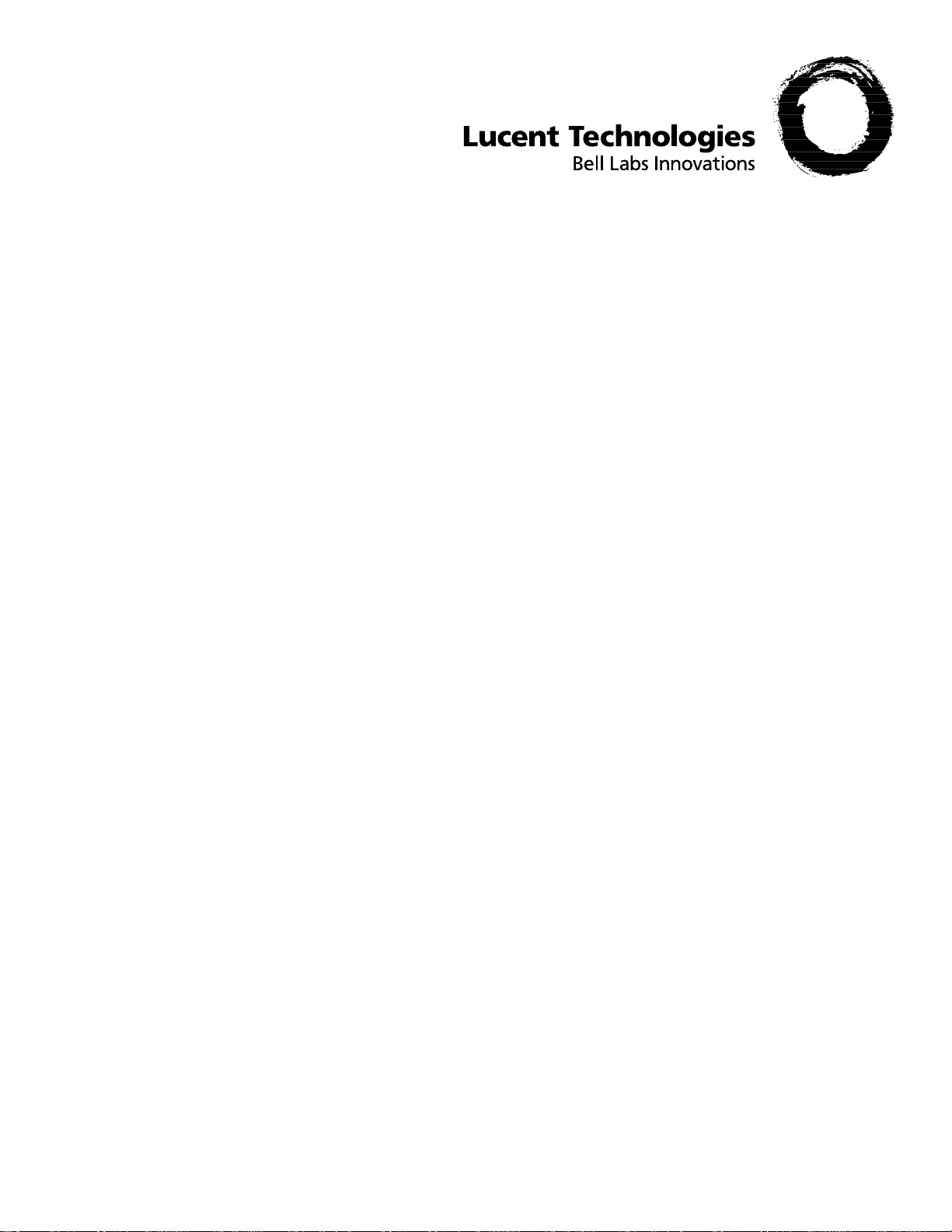
Stinger®
Administration Guide
Part Number: 7820-0712-008
For software version 9.7.0
August, 2004
Page 2
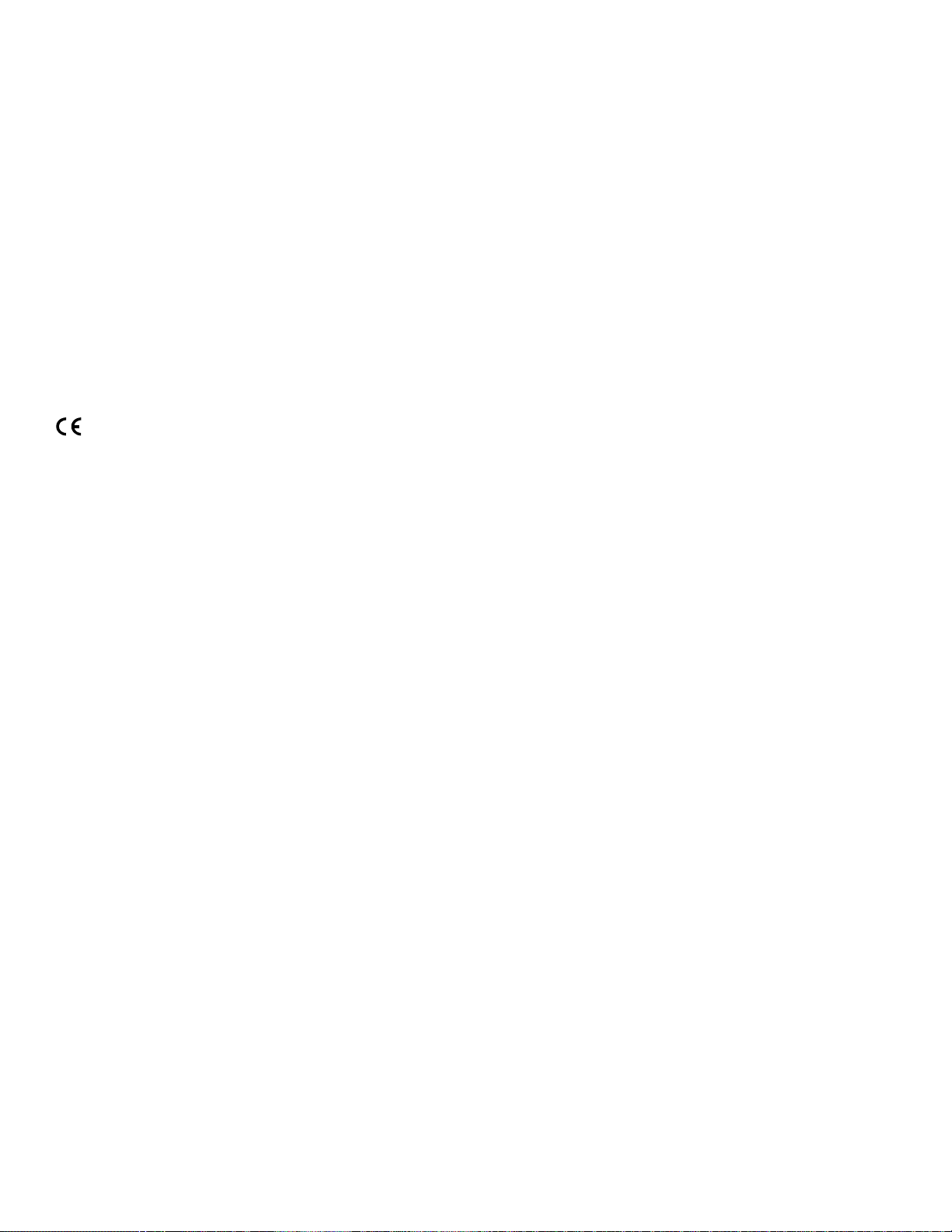
Copyright © 2002, 2003, 2004 Lucent Technologies Inc. All rights reserved.
This material is protected by the copyright laws of the United States and other countries. It may not be reproduced, distributed, or altered in
any fashion by any entity (either internal or external to Lucent Technologies), except in accordance with applicable agreements, contracts, or
licensing, without the express written consent of Lucent Technologies. For permission to reproduce or distribute, please email your request to
techcomm@lucent.com.
Notice
Every effort was made to ensure that the information in this document was complete and accurate at the time of printing, but information is
subject to change.
For latest information, refer to online product documentation at www.lucent.com/support.
This product may utilize zlib for the execution of certain compression functions.
(C) 1995-2002 Jean-loup Gailly and Mark Adler. Provided "AS IS" without warranty of any kind.
European Community (EC) RTTE compliance
Hereby, Lucent Technologies, declares that the equipment documented in this publication is in compliance with the essential requirements and other relevant provisions of the Radio and Telecommunications Technical Equipment (RTTE) Directive 1999/5/EC.
To view the official Declaration of Conformity certificate for this equipment, according to EN 45014, access the Lucent INS online documentation
library at http://www.lucentdocs.com/ins.
Safety, compliance, and warranty Information
Before handling any Lucent Access Networks hardware product, read the Edge Access and Broadband Access Safety and Compliance Guide included
in your product package. See that guide also to determine how products comply with the electromagnetic interference (EMI) and network
compatibility requirements of your country. See the warranty card included in your product package for the limited warranty that Lucent
Technologies provides for its products.
Security statement
In rare instances, unauthorized individuals make connections to the telecommunications network through the use of access features.
Trademarks
Lucent, the Lucent logo, and all Lucent brand and product names are trademarks or registered trademarks of Lucent Technologies Inc. Other
brand and product names are trademarks of their respective holders.
Ordering Information
You can order the most up-to-date product information and computer-based training online at http://www.lucentdocs.com/bookstore.
How to comment
To comment on this information product, go to the Online Comment Form (http://www.lucent-info.com/comments/enus/) or email your
comments to the Comments Hotline (comments@lucent.com).
Lucent Technologies
Page 3
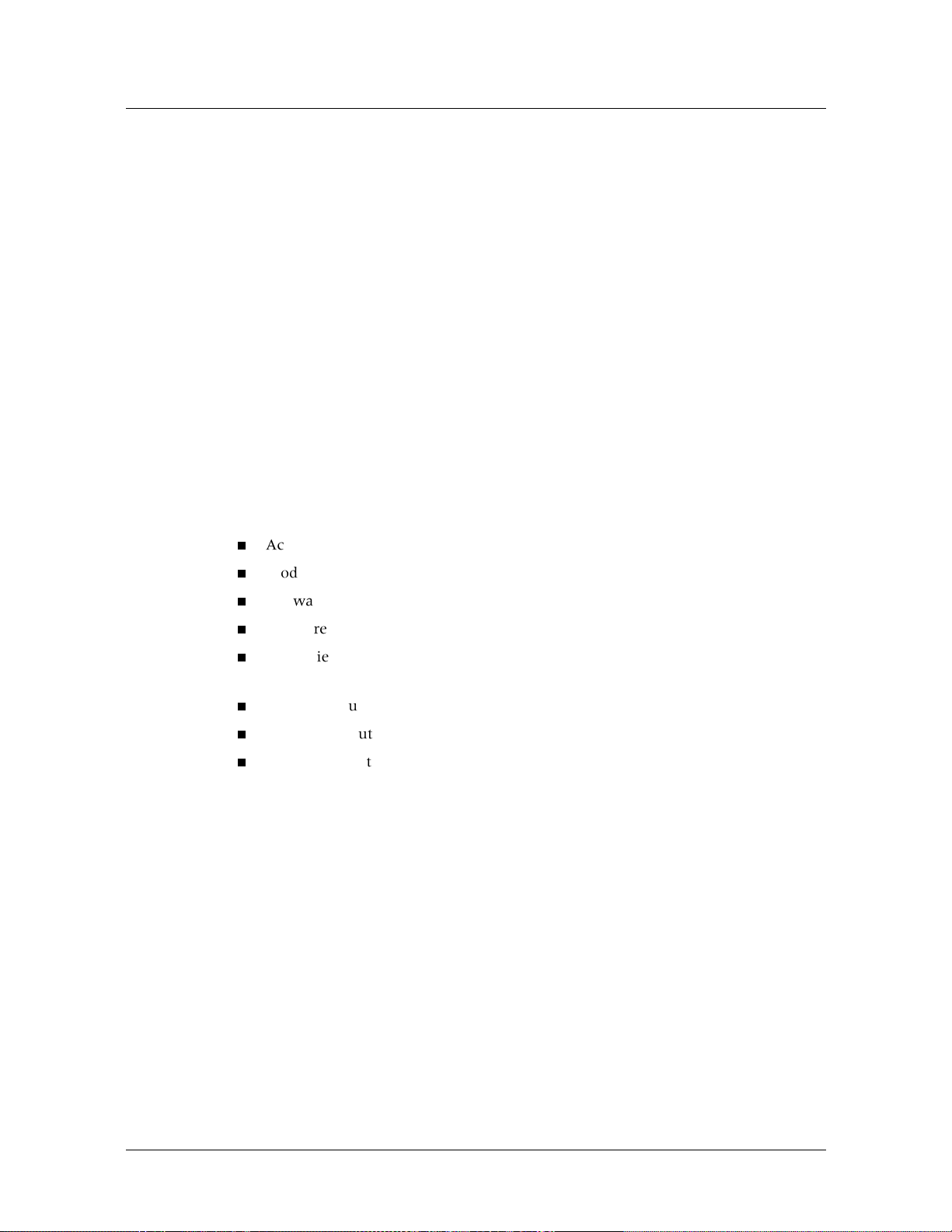
Customer Service
Product and service information, and software upgrades, are available 24 hours a day.
Technical assistance options accommodate varying levels of urgency.
Finding information and software
To obtain software upgrades, release notes, and addenda for this product, log in to
Lucent OnLine Customer Support at http://www.lucent.com/support.
Lucent OnLine Customer Support also provides technical information, product
information, and descriptions of available services. The center is open 24 hours a day,
seven days a week. Log in and select a service.
Obtaining technical assistance
Lucent OnLine Customer Support at http://www.lucent.com/support provides easy
access to technical support. You can obtain technical assistance through email or the
Internet, or by telephone. If you need assistance, make sure that you have the
following information available:
Customer Service
Active service or maintenance contract number, entitlement ID, or site ID
Product name, model, and serial number
Software version or release number
Software and hardware options
If supplied by your carrier, service profile identifiers (SPIDs) associated with your
line
Whether you are routing or bridging with your Lucent product
Type of computer you are using
Description of the problem
Obtaining assistance through email or the Internet
If your services agreement allows, you can communicate directly with a technical
engineer through Email Technical Support or a Live Chat. Select one of these sites
when you log in to http://www.lucent.com/support.
Calling the technical assistance center (TAC)
If you cannot find an answer through the tools and information of
Customer Support
OnLine Customer Support
for a list of telephone numbers inside and outside the United States.
or if you have a very urgent need, contact TAC. Access
at
http://www.lucent.com/support
Lucent OnLine
and click
Contact Us
Lucent
Alternatively, call 1-866-LUCENT8 (1-866-582-3688) from any location in North
America for a menu of Lucent services. Or call +1 510-747-2000 for an operator. If
you do not have an active services agreement or contract, you will be charged for
time and materials.
Stinger® Administration Guide iii
Page 4
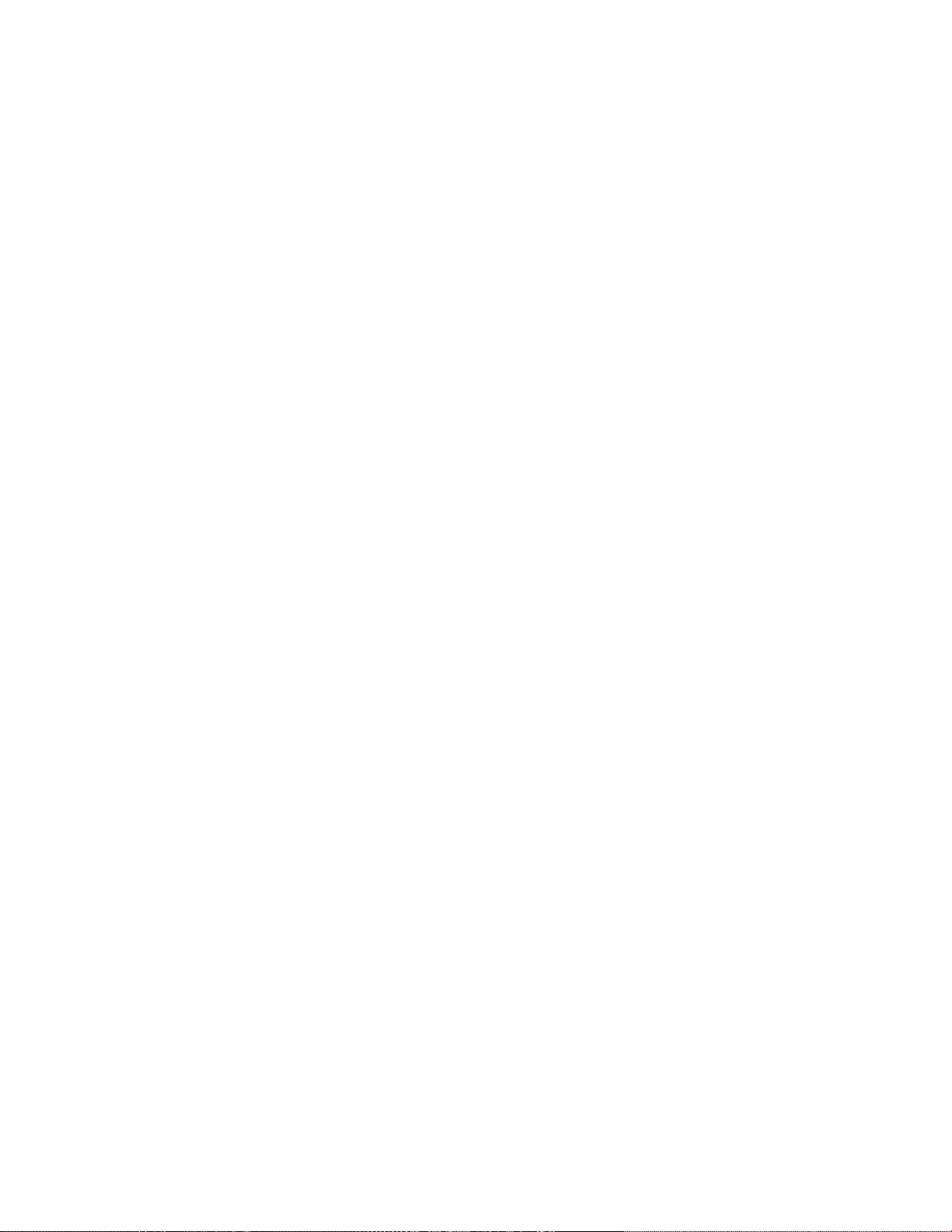
Page 5
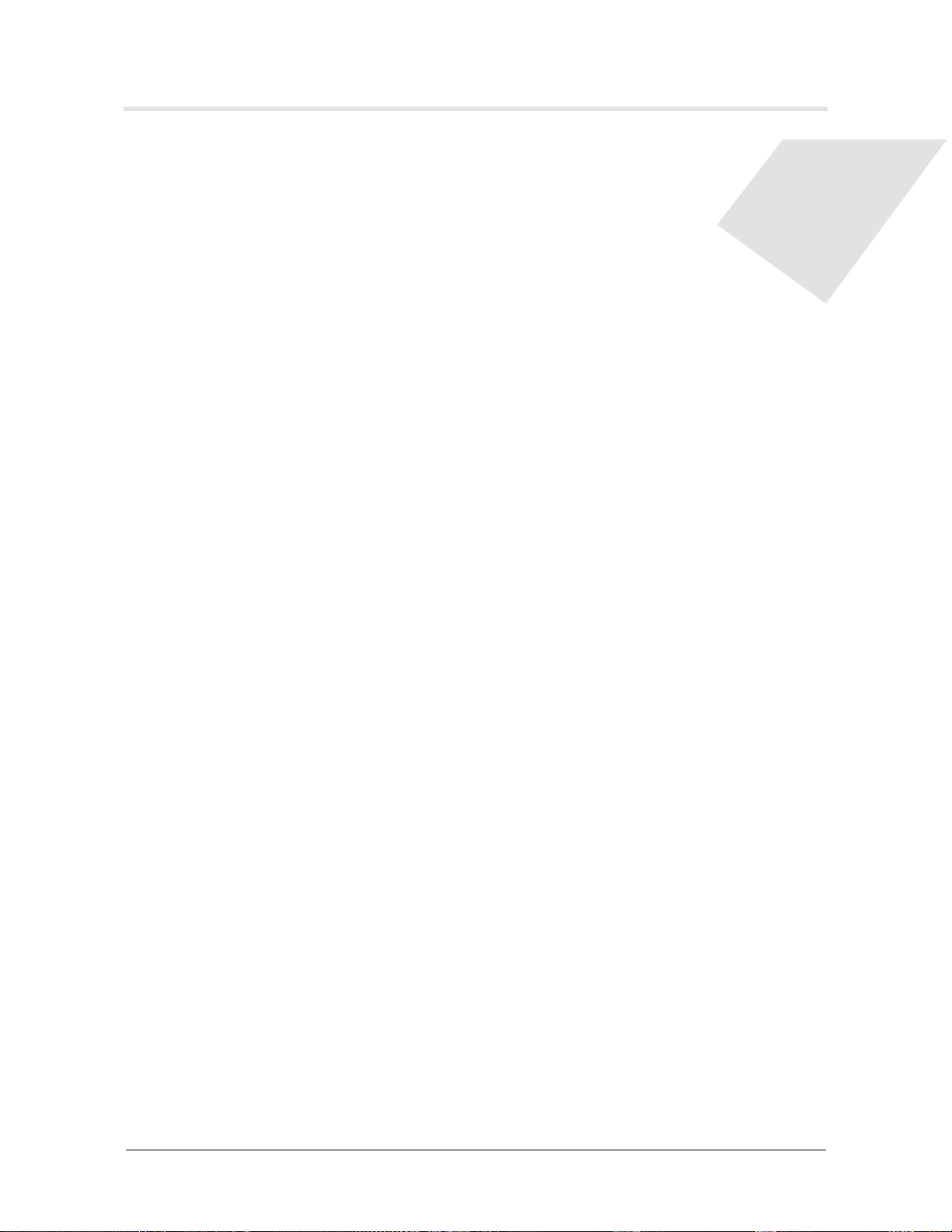
Contents
Customer Service ........................................................................................................iii
About This Guide ..............................................................................xix
What is in this guide .................................................................................................xix
What you should know.............................................................................................xix
Documentation conventions ......................................................................................xx
Stinger documentation set ........................................................................................xxi
Chapter 1 Administering a Stinger System ......................................................1-1
About standalone and hosted Stinger systems ......................................................... 1-1
Logging into a Stinger unit....................................................................................... 1-2
Enabling basic security measures ............................................................................. 1-2
Changing the default Admin password ............................................................... 1-3
Securing the serial port of each control module................................................ 1-3
Specifying a management-only Ethernet interface ........................................... 1-4
Securing Telnet access ....................................................................................... 1-5
Managing administrative access to the unit ............................................................. 1-5
Logging into the Stinger unit ............................................................................. 1-6
Creating a new administrative profile ............................................................... 1-6
Enabling two level authentication ..................................................................... 1-7
Specifying the maximum number of login attempts ....................................... 1-11
Authentication from a remote shelf to a host Stinger unit.............................. 1-11
User account and user password expiration .................................................... 1-12
What happens when a user account or user password expires ................ 1-12
RADIUS support for account and password expiration ............................ 1-12
Setting expiration dates for user accounts and passwords ........................ 1-13
Enforcing a password check ...................................................................... 1-14
Changing a user password......................................................................... 1-14
Creating Telnet access control lists .................................................................. 1-15
Assigning permissions ...................................................................................... 1-16
Understanding command permissions ...................................................... 1-17
Specifying group permissions for commands and profile access ............... 1-19
Specifying a time-out for user logins ............................................................... 1-24
Setting the command-line prompt .................................................................. 1-24
Setting log levels for each login ....................................................................... 1-24
Logging in as a different user ........................................................................... 1-25
Displaying the current user ............................................................................. 1-25
Basic system settings .............................................................................................. 1-25
Setting the system name.................................................................................. 1-25
Setting the system time and date..................................................................... 1-26
Stinger® Administration Guide v
Page 6
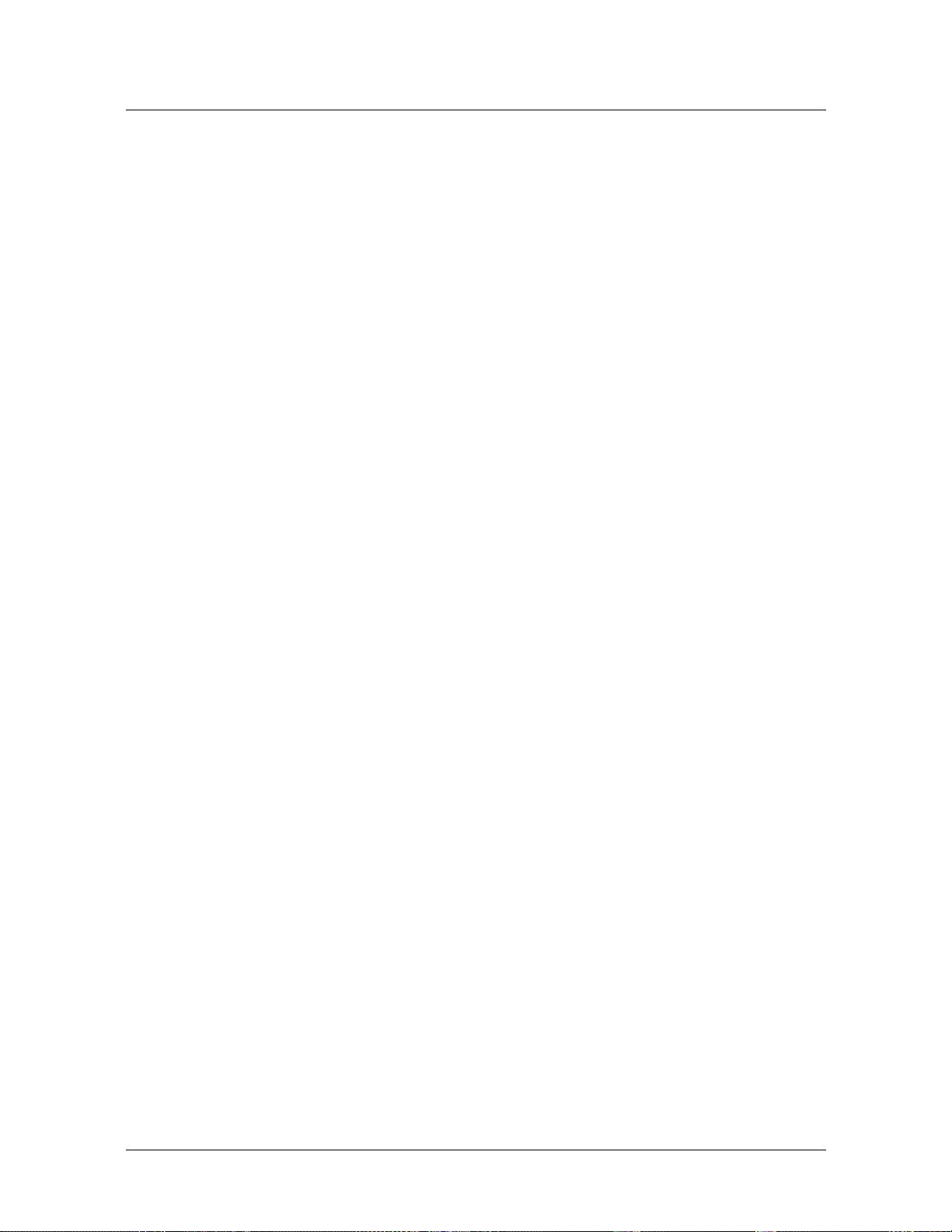
Contents
Viewing the system time and date ............................................................ 1-26
Changing the system time ......................................................................... 1-26
Changing the system date ......................................................................... 1-26
Configuring system clocking ............................................................................ 1-27
Displaying the current clock-source.......................................................... 1-27
Configuring trunk ports as clock sources .................................................. 1-27
Displaying basic system information ...................................................................... 1-28
Displaying system hardware information and software version ..................... 1-28
System and module uptime ............................................................................. 1-29
Using the status window.................................................................................. 1-30
Displaying the status window ................................................................... 1-30
Understanding the status window ............................................................ 1-31
Connection status information.................................................................. 1-31
General status information........................................................................ 1-32
Line and channel status ................................................................................... 1-32
Log message information .......................................................................... 1-33
Customizing the status window display .................................................... 1-34
Changing current status window sizes...................................................... 1-34
Viewing the factory configuration and software licenses ................................ 1-35
Managing administrative connections ................................................................... 1-35
Displaying administrative session information with the userstat command ... 1-35
Customizing the output of the userstat command.................................. 1-36
Displaying information related to a known IP address ............................. 1-36
Displaying information related to a known username.............................. 1-37
Using the view left session command ......................................................... 1-37
Displaying administrative users ....................................................................... 1-38
Terminating a user connection ........................................................................ 1-38
Disconnecting an idle connection .................................................................... 1-38
Resetting a Stinger system...................................................................................... 1-39
Chapter 2 Working with Stinger Shelves and Modules ..................................2-1
Understanding physical addressing on Stinger units................................................ 2-1
Viewing system components .................................................................................... 2-3
Using the show command................................................................................... 2-3
Field description from the output of the show command ............................ 2-4
Displaying the status of LPMs, PSMs, and CLT modules............................. 2-4
Monitoring the status of remote shelves ........................................................... 2-5
Using the remote-shelf-stat profile .......................................................... 2-5
Displaying information about enabled remote shelves ............................... 2-7
Displaying hosted MRT system topology and statistics ............................... 2-7
Displaying a picture of the topology............................................................ 2-8
Sending an init packet to a remote shelf................................................... 2-11
Viewing information about a particular module ............................................. 2-11
Using the show command with the shelf and slot numbers ...................... 2-11
Using the slot-info profile....................................................................... 2-12
Opening a session with a module .......................................................................... 2-12
Sample open commands................................................................................... 2-13
Opening a session ...................................................................................... 2-13
Ending a session ........................................................................................ 2-13
Module-level commands ................................................................................. 2-13
Changing a module’s state ..................................................................................... 2-14
vi Stinger® Administration Guide
Page 7
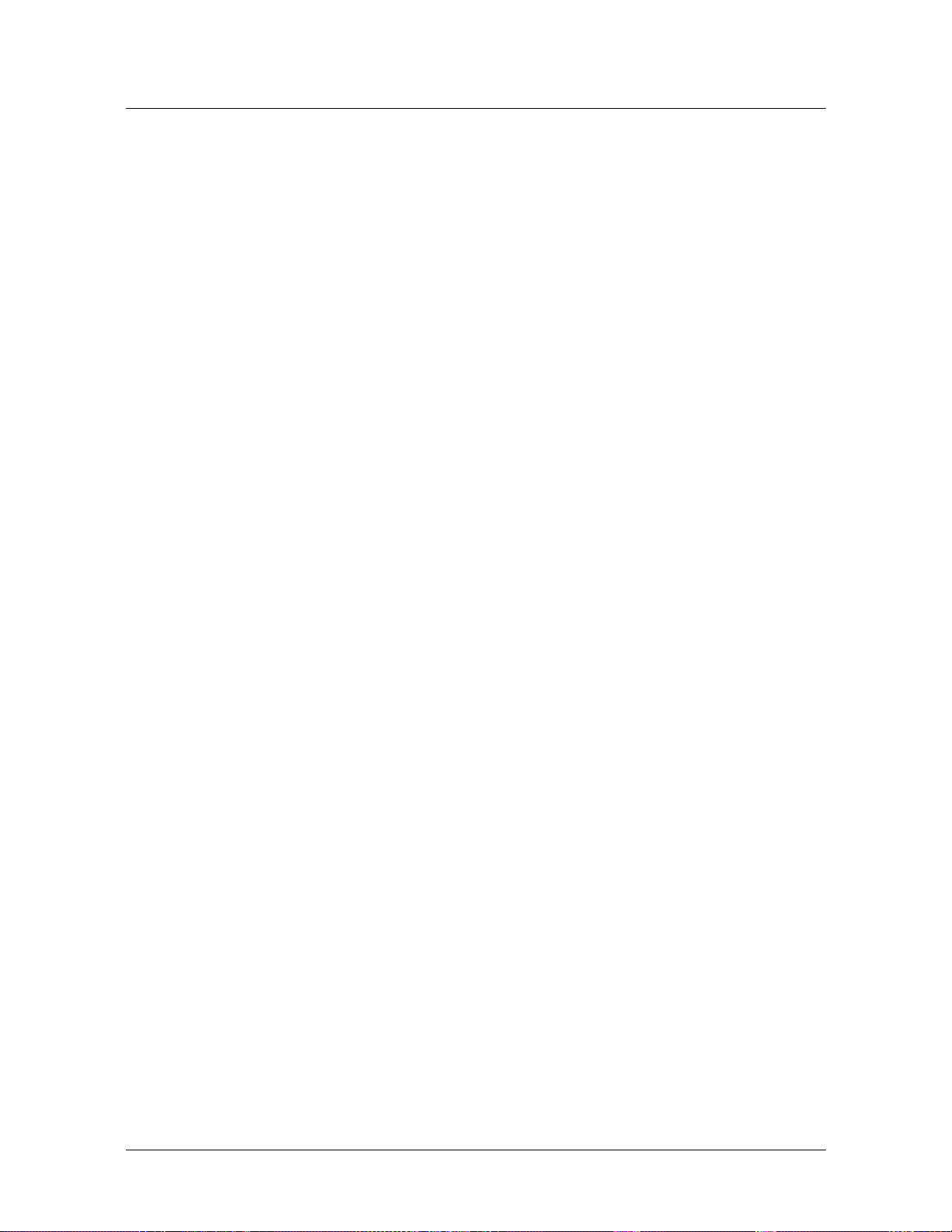
Contents
Using the slot command................................................................................. 2-14
Using slot-admin profiles ................................................................................ 2-14
Changing the state of a module’s interface ............................................................ 2-15
Using the device command ............................................................................. 2-15
Using the device-state profile........................................................................ 2-16
Removing a module and its configuration ............................................................. 2-17
Removing LIMs that use system-generated ATM addresses............................ 2-17
Replacing a LIM and retaining the existing ATM addresses on the slot .......... 2-17
Moving a LIM that uses system-generated ATM addresses ............................. 2-18
Recovering from a failed module installation ........................................................ 2-18
Using the nvram command ............................................................................... 2-18
Removing the module ..................................................................................... 2-19
Chapter 3 Configuring logging, Syslog, and call logging services .................3-1
Configuring system logging and Syslog services ...................................................... 3-1
Overview of log profile parameters ................................................................... 3-1
Configuring system logging ............................................................................... 3-4
Enabling command logging ............................................................................... 3-4
Viewing command logs ............................................................................... 3-5
Viewing the cmd-log profile ........................................................................ 3-6
Saving command logs.................................................................................. 3-7
Storing log messages across system resets ................................................... 3-7
Configuring the Stinger unit Syslog facility .................................................... 3-10
Enabling the Syslog facility on the Stinger unit ........................................ 3-11
Specifying a session ID base ...................................................................... 3-12
Configuring the Syslog daemon ................................................................ 3-12
Configuring call logging ......................................................................................... 3-12
Overview of call logging .................................................................................. 3-12
Enabling call logging ........................................................................................ 3-13
Chapter 4 Monitoring System and Network Processor operations................4-1
Maintaining ASIC Integrity ...................................................................................... 4-1
Checking the defaults for control module self-tests .......................................... 4-1
Enabling centralized integrity checks ................................................................ 4-4
Optimizing system performance .............................................................................. 4-4
Optimizing performance with filters and flow classification ............................. 4-5
Overview of system profile settings............................................................. 4-5
Configuration recommendations ................................................................ 4-6
Adjusting network processor FPP memory compaction .................................... 4-6
Configuring queue size from controller to LIM ................................................. 4-7
Monitoring network processor operations ............................................................... 4-7
Monitoring network processor operations on the IP2000 module.................... 4-7
Enabling and disabling statistics collection.................................................. 4-8
Monitoring IP QoS ...................................................................................... 4-8
Monitoring statistics for a connection ....................................................... 4-11
Monitoring FPP statistics ........................................................................... 4-12
Global RSP statistics................................................................................... 4-13
Monitoring logical port traffic ................................................................... 4-13
Scheduler traffic and error statistics .......................................................... 4-15
Displaying APP driver statistics ................................................................. 4-15
Monitoring network operations on the the Fast Ethernet Trunk module ...... 4-15
Stinger® Administration Guide vii
Page 8

Contents
Enabling, disabling, and clearing statistics collection ................................ 4-16
Displaying Ethernet traffic and error statistics and traffic rates ................ 4-17
Displaying ATM statistics—Fast Ethernet Trunk module.......................... 4-19
Obtaining AAL5 statistics .......................................................................... 4-20
Chapter 5 Monitoring Interfaces on LIMs and Trunk Modules.......................5-1
Where to find related information ........................................................................... 5-1
Summary of profiles and commands for monitoring interfaces............................... 5-2
Using profiles to monitor LIM and trunk interfaces................................................. 5-3
Monitoring trunk module interfaces ................................................................. 5-3
Monitoring LIM interfaces ................................................................................. 5-4
Displaying interface information.............................................................................. 5-6
Displaying trunk port status .............................................................................. 5-7
Resetting trunk statistics .................................................................................... 5-8
Displaying LIM interfaces .................................................................................. 5-8
Displaying ADSL LIM interfaces.................................................................. 5-8
Displaying T1 and E1 interfaces ................................................................ 5-10
Displaying IMAgroups ..................................................................................... 5-10
Testing IMA connectivity ................................................................................. 5-10
Displaying DSL performance settings..................................................................... 5-10
Displaying the current time ............................................................................. 5-11
Displaying ADSL physical entries .................................................................... 5-11
Displaying channel entries............................................................................... 5-11
Displaying interval statistics for disruption of service events .......................... 5-12
Displaying interval totals for ADSL block counts ............................................ 5-12
Displaying disruption of service statistics......................................................... 5-12
Displaying ADSL block counts ......................................................................... 5-13
Displaying performance data interval.............................................................. 5-14
Displaying channel performance intervals ...................................................... 5-15
Displaying monitor parameters ....................................................................... 5-16
Displaying time and interval information........................................................ 5-16
Displaying initialization failure statistics.......................................................... 5-16
Monitoring LIM and LIM port redundancy ........................................................... 5-17
Overview of port redundancy parameters ....................................................... 5-17
Verifying port redundancy status .................................................................... 5-18
Verifying slot configuration redundancy status ............................................... 5-18
Displaying redundancy or ignore-lineup settings for LIM ports...................... 5-19
Monitoring redundant trunk groups...................................................................... 5-20
Chapter 6 Managing System Configuration and Memory..............................6-1
Saving system configuration .................................................................................... 6-1
Saving the configuration to a local file .............................................................. 6-2
Saving the configuration to a network host ...................................................... 6-2
Saving the configuration in GZIP compressed format ....................................... 6-2
Displaying NVRAM usage statistics .......................................................................... 6-2
Clearing system configuration.................................................................................. 6-3
Retaining configuration information after clearing NVRAM ................................... 6-3
How it works ..................................................................................................... 6-3
Loading a default.cfg file from the TFTP server .............................................. 6-4
Verifying that the default.cfg is saved to the desired directories .................... 6-4
Issuing the nvram command on a system with a default.cfg file..................... 6-5
viii Stinger® Administration Guide
Page 9
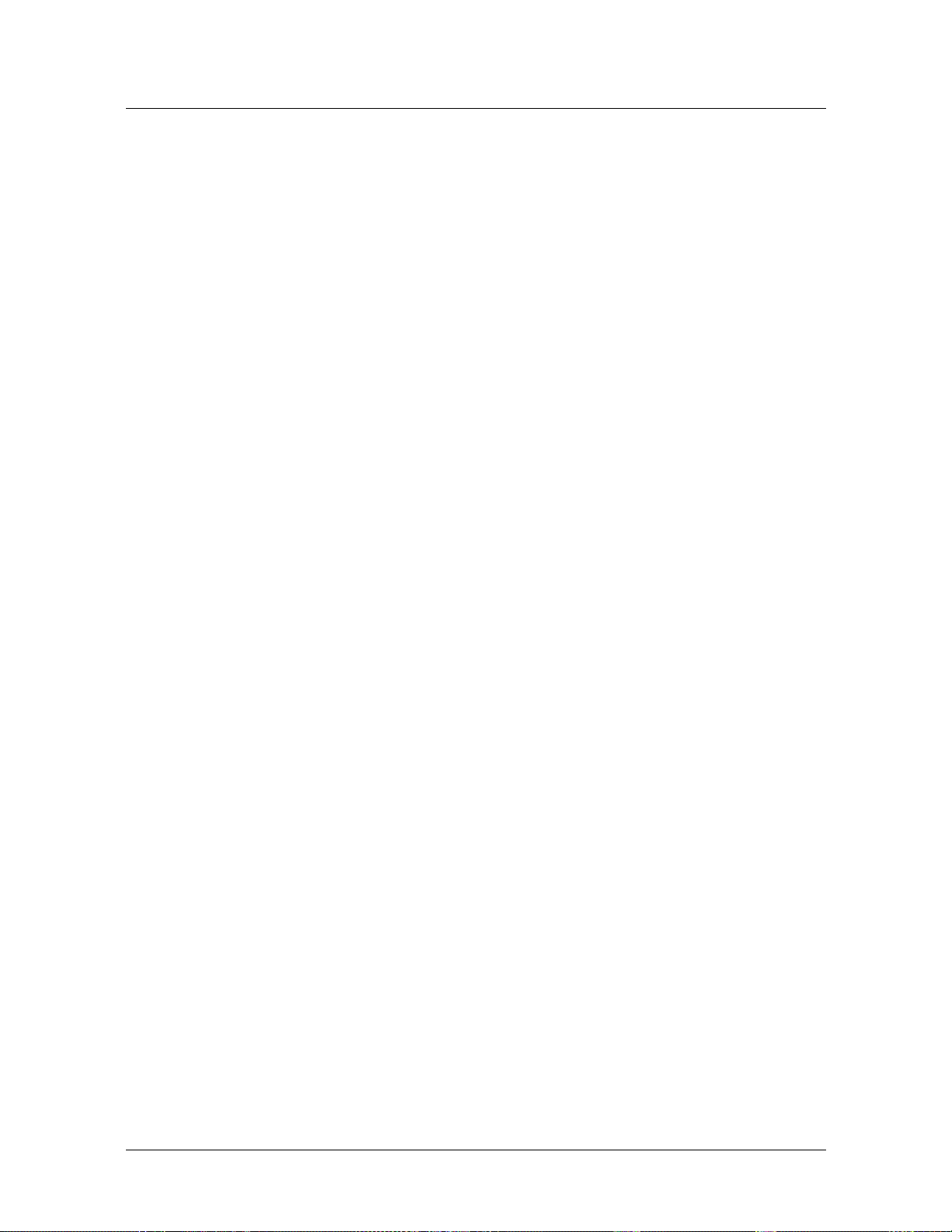
Contents
Restoring or updating system configuration ............................................................ 6-6
Restoring from a local file .................................................................................. 6-6
Restoring from a network host .......................................................................... 6-6
Updating the configuration................................................................................ 6-6
Transferring code images between control modules ................................................ 6-7
Using FTP to transfer files......................................................................................... 6-9
FTP client command-line interface .................................................................... 6-9
Typical command-line FTP file transfer ............................................................. 6-9
FTP client URL interface .................................................................................. 6-10
Username and password details ................................................................ 6-11
URL path details ........................................................................................ 6-11
Typical FTP URLs ............................................................................................. 6-11
Sample FTP URL with complete syntax .................................................... 6-11
Sample FTP URL with no URL path or local directory .............................. 6-12
Sample FTP URL with no username or password ..................................... 6-12
Sample FTP URL by specifying a source IP Address .................................. 6-12
Using extended profiling ........................................................................................ 6-13
Requirements and limitations.......................................................................... 6-13
Enabling extended profiling............................................................................. 6-13
Restoring an earlier configuration after enabling extended profiling.............. 6-13
Using a script to configure a Stinger unit ............................................................... 6-14
Timing the saving of profiles .................................................................................. 6-15
Reloading profiles from RADIUS............................................................................ 6-15
Loading specific module images ............................................................................. 6-15
Using the load-select profile.......................................................................... 6-16
Loading images for unknown modules ........................................................... 6-16
Loading an extracted code image .................................................................... 6-17
Using the load configuration command with an ATM VCC ......................... 6-17
Managing PCMCIA flash cards ............................................................................... 6-17
Formatting a flash card .................................................................................... 6-18
Displaying the contents of flash ....................................................................... 6-18
Compressing and uncompressing files on a flash card..................................... 6-18
Checking the file system .................................................................................. 6-19
Chapter 7 Administering the SNMP Agent.......................................................7-1
Overview of Stinger SNMP support ......................................................................... 7-1
Stinger unit as an SNMP agent .......................................................................... 7-1
Requirement for a soft IP address ...................................................................... 7-2
Overview of the snmp profile .................................................................................... 7-2
Activating the SNMP agent ...................................................................................... 7-3
Securing the SNMP agent ........................................................................................ 7-4
Enabling read-write access and setting community strings ............................... 7-4
Configuring host address security...................................................................... 7-4
Enabling host address security .................................................................... 7-4
Configuring the snmp-manager profile ......................................................... 7-5
Example of configuring host address security ............................................. 7-6
Configuring SNMPv3 USM privacy ................................................................... 7-6
Verifying the SNMPv3 license is enabled .................................................... 7-6
SNMPv3 USM features ................................................................................ 7-6
Enabling SNMPv3 USM privacy .................................................................. 7-7
Using the snmpv3-usm-user profile.............................................................. 7-7
Stinger® Administration Guide ix
Page 10
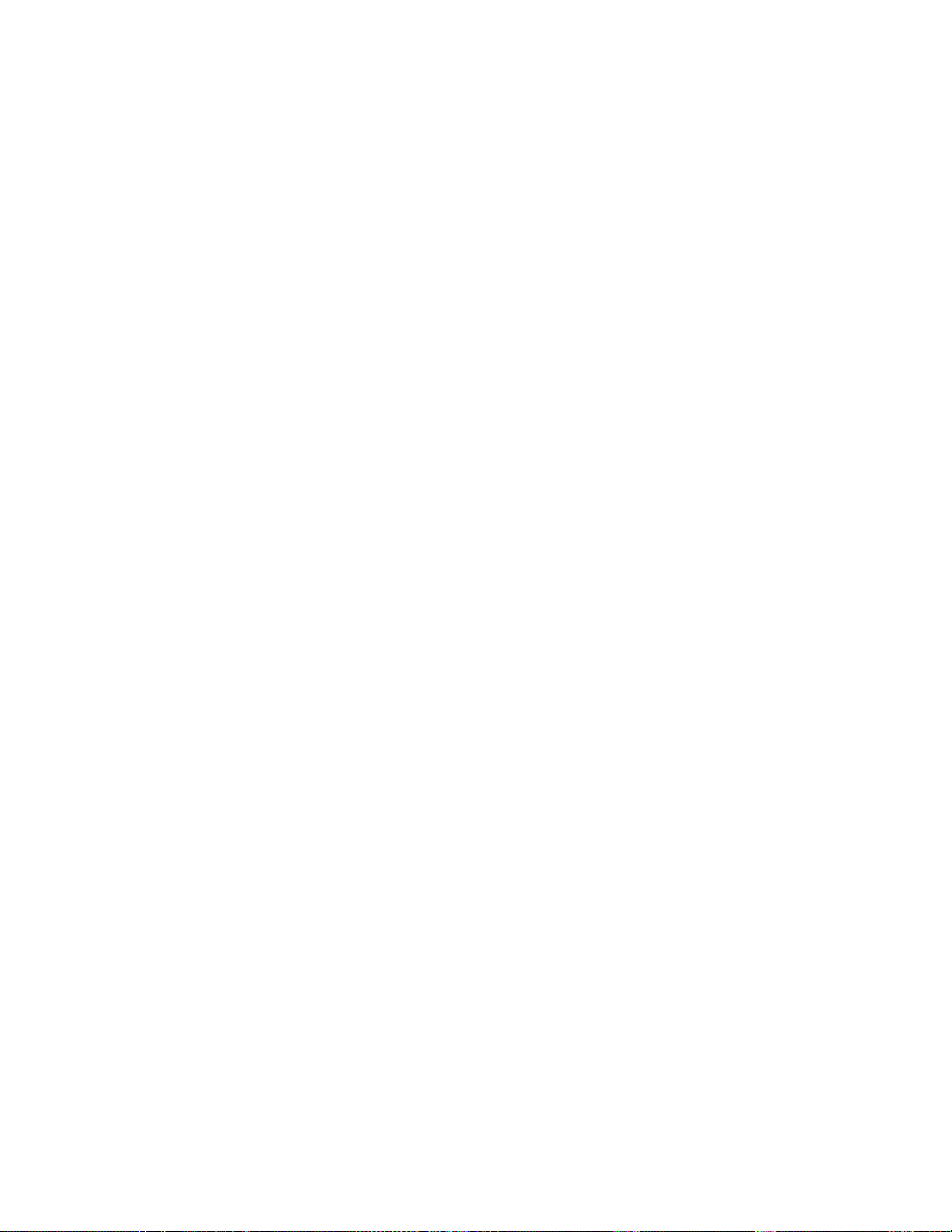
Contents
Generating authentication keys .................................................................. 7-9
Generating privacy keys .............................................................................. 7-9
Example of SNMPv3 USM configuration .................................................. 7-10
Restricting the agent to SNMPv3 .............................................................. 7-10
SNMPv3 notifications ................................................................................ 7-11
Configuring view-based access control ............................................................ 7-13
Enabling VACM......................................................................................... 7-14
Mapping a security name and security model to a security group............ 7-14
Specifying view names for different types of access .................................. 7-15
Defining views........................................................................................... 7-16
Managing SNMP interfaces .................................................................................... 7-17
Verifying SNMP state ....................................................................................... 7-18
Using the admin-state-perm-if profile..................................................... 7-18
Using the admin-state-phys-if profile..................................................... 7-19
Viewing SNMP interface numbers ................................................................... 7-21
Initiating interface state changes ..................................................................... 7-21
Resetting the SNMP interface table sequentially ............................................. 7-22
Naming convention for SNMP-configured profiles ................................................ 7-22
Default naming convention ............................................................................. 7-22
Configurable naming convention .................................................................... 7-23
Selecting the naming convention for connection profiles............................... 7-23
Chapter 8 Watchdogs, Alarms, and Traps ........................................................8-1
Configuring SNMP watchdogs ................................................................................. 8-1
Settings in a watchdog-config profile ................................................................ 8-3
Enabling a watchdog to monitor fan failure...................................................... 8-3
Watchdog routines for input relays ................................................................... 8-4
Watchdog routines for a remote shelves ........................................................... 8-4
Defining alarms ........................................................................................................ 8-4
Overview of alarm profile settings ..................................................................... 8-5
Sample alarm profile configuration .................................................................. 8-7
Working with alarms ......................................................................................... 8-7
Listing alarms using the alarm command.................................................... 8-7
Using the alarm-stat profile ....................................................................... 8-8
Acknowledging alarms ................................................................................ 8-9
Clearing alarms ........................................................................................... 8-9
Turning off an alarm status light ................................................................. 8-9
Closing a relay ............................................................................................. 8-9
Setting alarms for events on remote shelves ..................................................... 8-9
Monitoring environmental conditions ............................................................ 8-12
Configuring alarm settings for the alarm MIB................................................. 8-12
Setting the maximum number of alarms in alarmClearTable ..........8-13
Clearing alarms from alarmActiveTable and alarmClearedTable ......8-13
Deleting an alarm model table .................................................................. 8-13
Configuring SNMP traps......................................................................................... 8-13
Creating a trap profile ...................................................................................... 8-13
Configuring the trap profile ............................................................................ 8-14
Trap classes ...................................................................................................... 8-15
Alarm class traps ....................................................................................... 8-15
Security class traps .................................................................................... 8-18
Port class trap ............................................................................................ 8-19
x Stinger® Administration Guide
Page 11
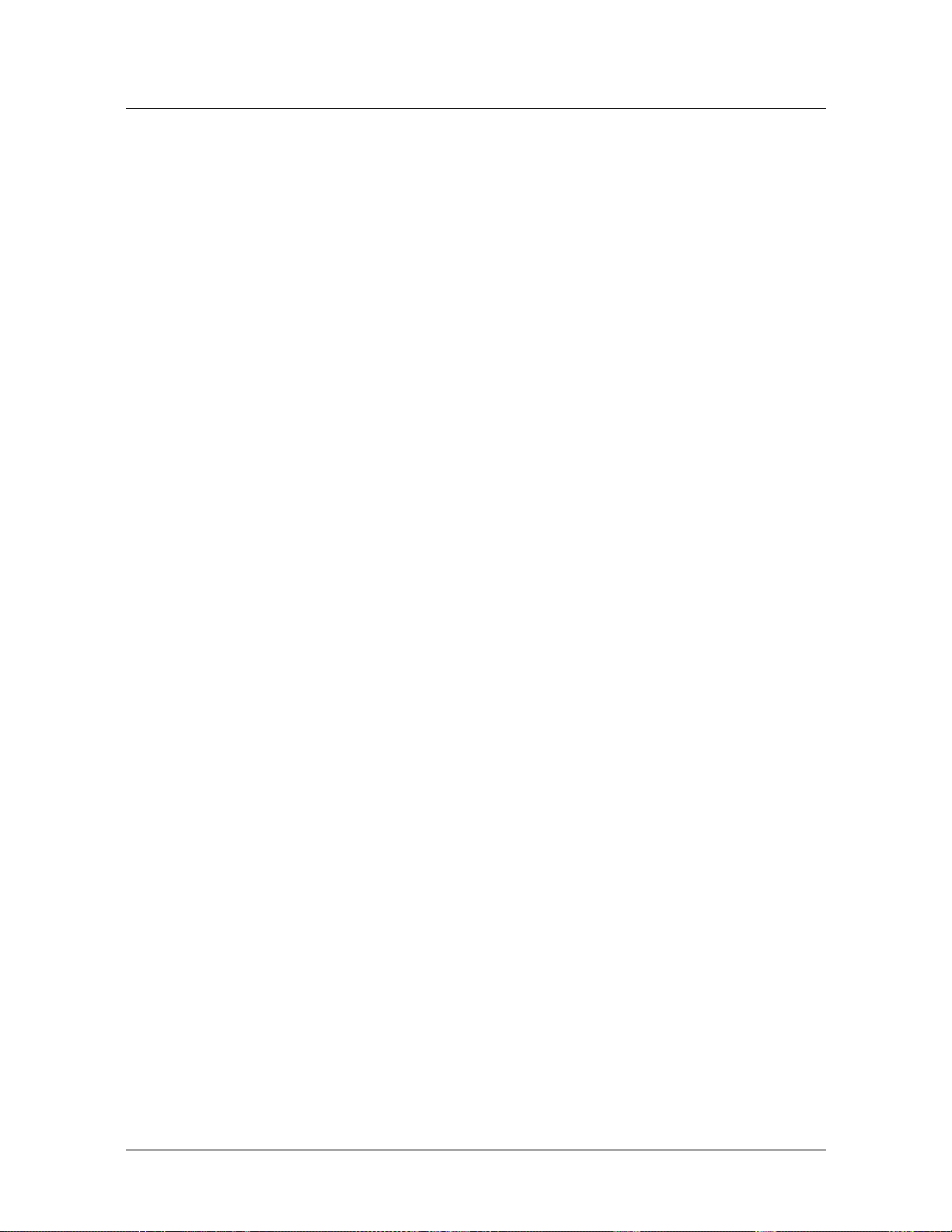
Contents
Slot class trap............................................................................................. 8-19
OSPF class traps......................................................................................... 8-20
Typical uses of traps and trap classes......................................................... 8-22
Traps not belonging to any class ............................................................... 8-23
Monitoring ADSL threshold values ................................................................. 8-23
Specifying the dsl-threshold profile ........................................................ 8-24
Overview of the dsl-threshold profile settings ........................................ 8-24
Lucent-specific ADSL threshold traps ....................................................... 8-25
Enabling the system to generate ADSL threshold traps ............................ 8-26
How the system generates link-state traps for trunk ports .............................. 8-26
Configuring trap sequencing and heartbeat traps............................................ 8-28
Trap sequencing and the heartbeat trap.................................................... 8-28
Configuring trap sequencing and the sending of heartbeat traps ............. 8-29
Enabling traps for events on remote shelves ................................................... 8-30
Stinger trap optimization ................................................................................. 8-31
Optimizing the number of traps generated by the system ........................ 8-31
Trap optimization ...................................................................................... 8-32
Displaying information about notification logs ............................................... 8-32
Chapter 9 Working with IP Traffic ....................................................................9-1
Testing IP connectivity ............................................................................................. 9-1
Displaying the IP interface table............................................................................... 9-2
Displaying and modifying IP routes ......................................................................... 9-4
Using the netstat command to display the IP routing table ............................. 9-4
Modifying the IP routing table........................................................................... 9-5
Adding a static IP route to the routing table ............................................... 9-5
Deleting a static IP route from the routing table ......................................... 9-5
Tracing IP routes ...................................................................................................... 9-6
Displaying IP protocol statistics ................................................................................ 9-6
Displaying IP route cache information..................................................................... 9-9
Verifying name service settings ................................................................................ 9-9
Displaying the ARP cache....................................................................................... 9-10
Displaying the DNS host table ................................................................................ 9-11
Displaying the Ethernet information ..................................................................... 9-11
Displaying the contents of Ethernet packets.................................................... 9-12
Displaying Ethernet statistics and error counters ............................................ 9-12
Displaying information about IGMP ...................................................................... 9-13
Displaying WAN IP interface information.............................................................. 9-15
Displaying packets on WAN IP interfaces ........................................................ 9-15
Displaying WAN data for a particular user ...................................................... 9-16
Displaying WAN data during connection establishment for users .................. 9-16
Chapter 10 Monitoring OSPF routing ...............................................................10-1
Overview of the OSPF command ........................................................................... 10-1
Displaying general information about OSPF routing ............................................. 10-2
Displaying the OSPF database ................................................................................ 10-4
Displaying OSPF external advertisements ....................................................... 10-6
Displaying OSPF internal advertisements ........................................................ 10-7
Displaying the OSPF link-state database ................................................................ 10-7
Displaying OSPF LSAs ............................................................................................ 10-9
Displaying the OSPF routing table ....................................................................... 10-10
Stinger® Administration Guide xi
Page 12
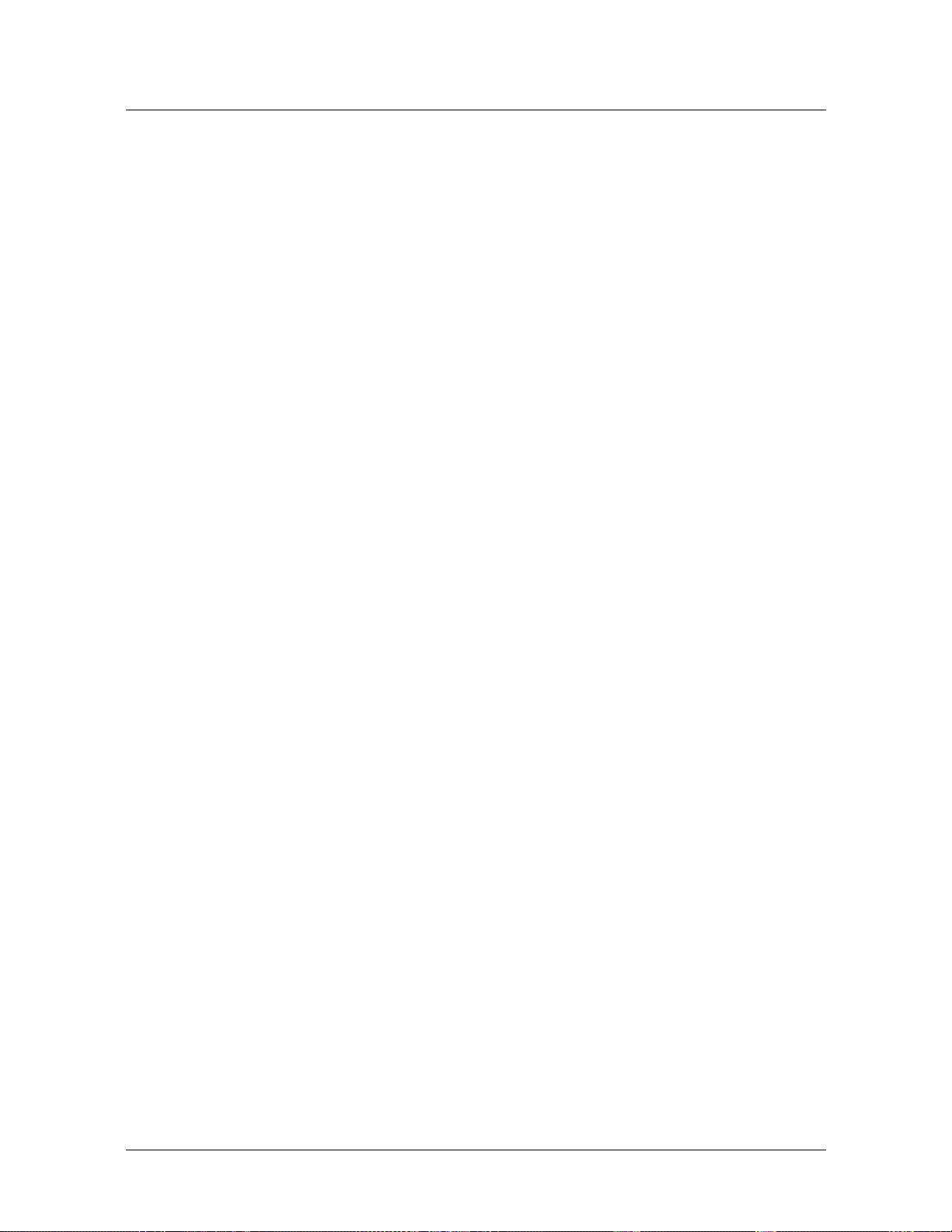
Contents
Displaying information about OSPF areas............................................................ 10-11
Displaying information about OSPF routers ........................................................ 10-11
Displaying OSPF interfaces................................................................................... 10-12
Displaying summarized information.............................................................. 10-12
Displaying information about a specific interface.......................................... 10-13
Displaying OSPF neighbors .................................................................................. 10-14
Chapter 11 Monitoring ATM and PNNI.............................................................11-1
Monitoring ATM networks .................................................................................... 11-1
Using the ATM status window......................................................................... 11-2
Determining ATM line status........................................................................... 11-3
Displaying the status of ATM internal lines..................................................... 11-4
Changing ATM debug levels ............................................................................ 11-4
Displaying the status of ATM trunk modules and their connections .............. 11-5
Checking the status of a VCC interface........................................................... 11-5
Checking the status of a terminating PVC ....................................................... 11-6
Displaying ATM VCC information and packet statistics .................................. 11-6
Displaying ATM virtual link information ........................................................ 11-7
Displaying ATM virtual link cross-connect information................................ 11-10
Displaying SPVC information ........................................................................ 11-11
Displaying SPVC target ATM addresses ......................................................... 11-13
Monitoring failing SPVCs............................................................................... 11-14
Displaying signal statistics .............................................................................. 11-14
Displaying CAC bandwidth allocation statistics............................................. 11-15
Displaying ATM connection failures .............................................................. 11-17
Displaying QoS statistics ................................................................................ 11-18
Monitoring PNNI nodes ....................................................................................... 11-18
Verifying the PNNI link.................................................................................. 11-19
Displaying general PNNI information ............................................................ 11-20
Displaying PNNI interface information......................................................... 11-21
Displaying information about PNNI logical links........................................... 11-22
Displaying information about the PNNI hierarchy ........................................ 11-24
Displaying details about neighbor nodes ....................................................... 11-27
Displaying local node information................................................................. 11-28
Displaying information about other nodes .................................................... 11-30
Displaying the PNNI topology database ......................................................... 11-32
Displaying the PNNI routing table ................................................................. 11-33
Chapter 12 Diagnostic Testing ..........................................................................12-1
OAM testing ........................................................................................................... 12-1
Overview of F4 and F5 OAM tests................................................................... 12-1
Using the oam command and atm-oam profile to run OAM tests...................... 12-2
Overview of the oam command ................................................................. 12-3
Overview of the atm-oam profile................................................................ 12-4
Enabling F4 OAM on a LIM ...................................................................... 12-7
Continuity check and monitoring ................................................................... 12-9
Continuity check implementation ............................................................ 12-9
Deactivating a continuity check test ....................................................... 12-10
Running F4 and F5 continuity tests using the oam command................. 12-11
Running F5 continuity tests using the atm-oam profile ........................... 12-12
OAM loopback tests ....................................................................................... 12-12
xii Stinger® Administration Guide
Page 13
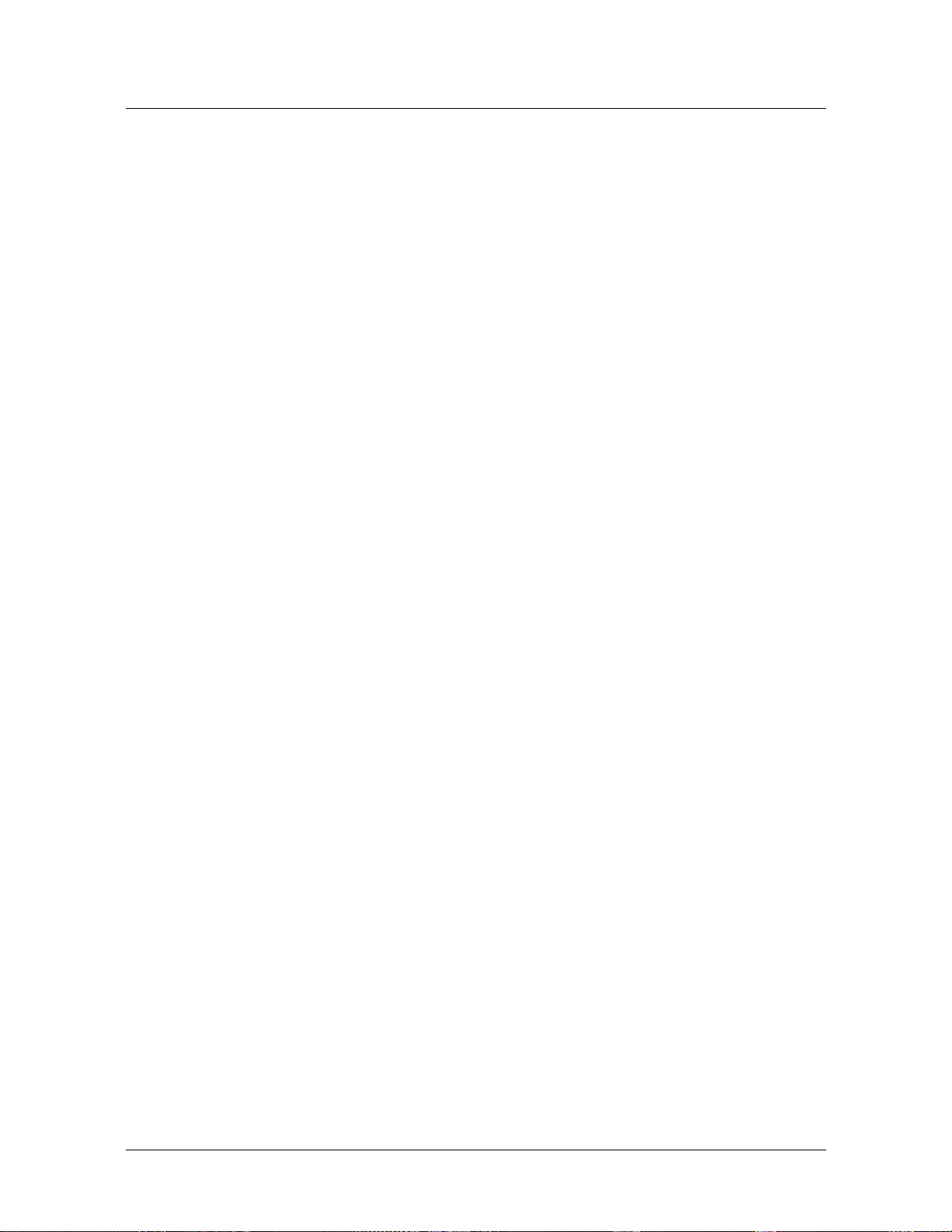
Contents
Running F4 and F5 loopback tests using the oam command ................... 12-12
Running F4 and F5 loopback tests using the atm-oam profile ................. 12-14
Specifying that a trap is sent ................................................................... 12-15
Using the oamloop command................................................................... 12-16
Configuring loopback on OC3, E3, and DS3 interfaces........................... 12-16
Displaying OAM entries................................................................................. 12-17
Fault reporting and alarms ............................................................................ 12-21
Traps for AIS/RDI and continuity check alarms ............................................ 12-22
Internal and external diagnostic tests .................................................................. 12-22
Running an internal diagnostic test (IDT) ..................................................... 12-22
Running an external diagnostic test (EDT) feature ....................................... 12-24
Digital loopback....................................................................................... 12-24
Analog loopback...................................................................................... 12-25
Running built-in self tests (BISTs) on DSL ports ........................................... 12-25
Supported LIMs ....................................................................................... 12-25
Enabling the built-in self test using the command-line interface ........... 12-25
Relay alarm testing............................................................................................... 12-26
Overview of the inputrelaytest command.................................................. 12-26
Examples using the inputrelaytest command............................................. 12-27
Displaying the status of input relays.............................................................. 12-29
Configuring a bit-error rate test (BERT) .............................................................. 12-29
Testing DSL copper loops ..................................................................................... 12-30
Using the line-tests profile ......................................................................... 12-30
Galvanic isolation test .................................................................................... 12-31
Using the line-tests profile ................................................................... 12-31
Using the isolate command................................................................... 12-32
Multiport tone generation test....................................................................... 12-33
Using the line-tests profile ................................................................... 12-33
Using the gen-tone command................................................................. 12-33
Appendix A Using Debug Commands .................................................................A-1
Enabling debug permissions .....................................................................................A-1
Enabling debug output .............................................................................................A-2
Setting debug levels..................................................................................................A-2
Getting online help for debug commands ................................................................A-2
Summary of common debug commands .................................................................A-3
System and devices debugging.................................................................................A-3
Displaying IP2000 module network processor information ........................A-4
Displaying network processor connection information ..............................A-5
Obtaining information about routes on the network processor .................A-6
Obtaining detailed information for a DID ...................................................A-7
Displaying ARP entries ................................................................................A-8
Displaying SED parameters for a DID .........................................................A-8
Displaying multicast group information......................................................A-8
Displaying IP QoS details.............................................................................A-8
Displaying bridge group information ..........................................................A-9
Displaying scheduler IDs associated with a logical port ............................A-10
Displaying information for a specific queue..............................................A-11
Displaying details for a specific scheduler .................................................A-11
Displaying Fast Ethernet trunk protocol and connection information............A-11
Displaying connection information ...........................................................A-12
Displaying ATM information.....................................................................A-13
Stinger® Administration Guide xiii
Page 14

Contents
Displaying AAL5 channel information......................................................A-14
Displaying Ethernet device information....................................................A-14
Displaying Stinger port information ................................................................A-16
Resetting TCP port 23 ......................................................................................A-16
Displaying the serial numbers..........................................................................A-17
Modifying Stinger unit functionality ...............................................................A-17
RADIUS debugging.................................................................................................A-17
Using the acct-failsafe debug command......................................................A-18
Verifying settings in the external-auth profile ...............................................A-18
Displaying RADIUS accounting session status .................................................A-19
Displaying RADIUS authentication and accounting statistics..........................A-20
Interface debugging ................................................................................................A-21
Displaying network interface mappings ..........................................................A-21
Using the EOC command on ADSL interfaces .................................................A-22
Control module debugging.....................................................................................A-23
Displaying the status of redundant control modules .......................................A-23
Displaying interface management information ...............................................A-24
Appendix B Stinger Log Messages...................................................................... B-1
Fatal and warning error messages............................................................................B-1
Reviewing the fatal error log ............................................................................. B-1
Clearing the fatal error log................................................................................. B-2
Definitions of fatal errors .........................................................................................B-2
Definitions of warning messages .............................................................................. B-4
Fatal crash information on the console.................................................................... B-7
Syslog messages........................................................................................................B-7
PCMCIA flash card error messages........................................................................... B-8
load command messages ................................................................................... B-9
format command messages.............................................................................. B-10
dircode command messages............................................................................B-10
Index .......................................................................................... Index-1
xiv Stinger® Administration Guide
Page 15
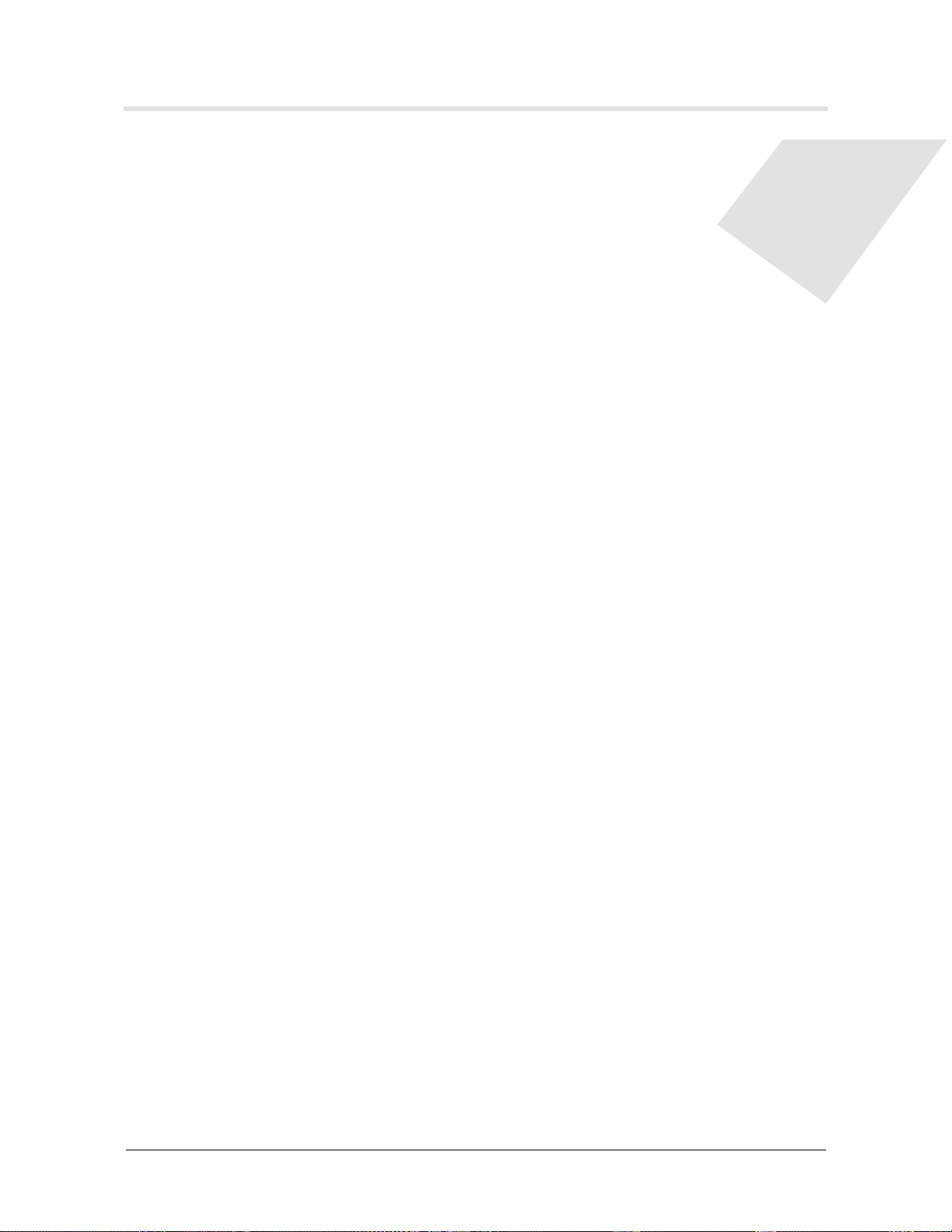
Figures
Figure Sample contents of a status window 1-31
Figure Front panel of a Stinger FS unit 2-2
Figure Status window for ATM VCCs 11-3
Figure Data passing through a modem’s digital circuitry 12-25
Figure Data passing through a modem’s digital and analog circuitry 12-25
Stinger® Administration Guide xv
Page 16
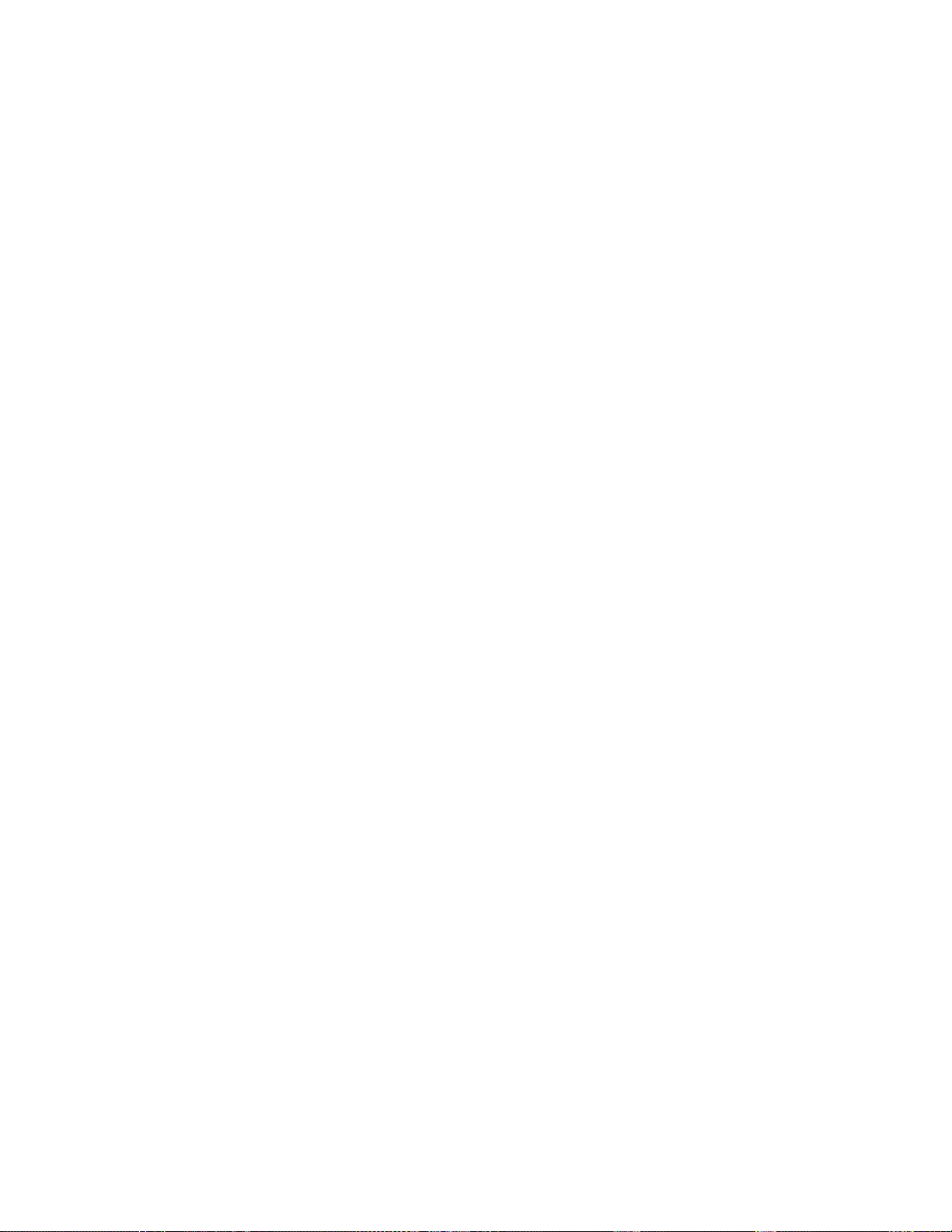
Page 17
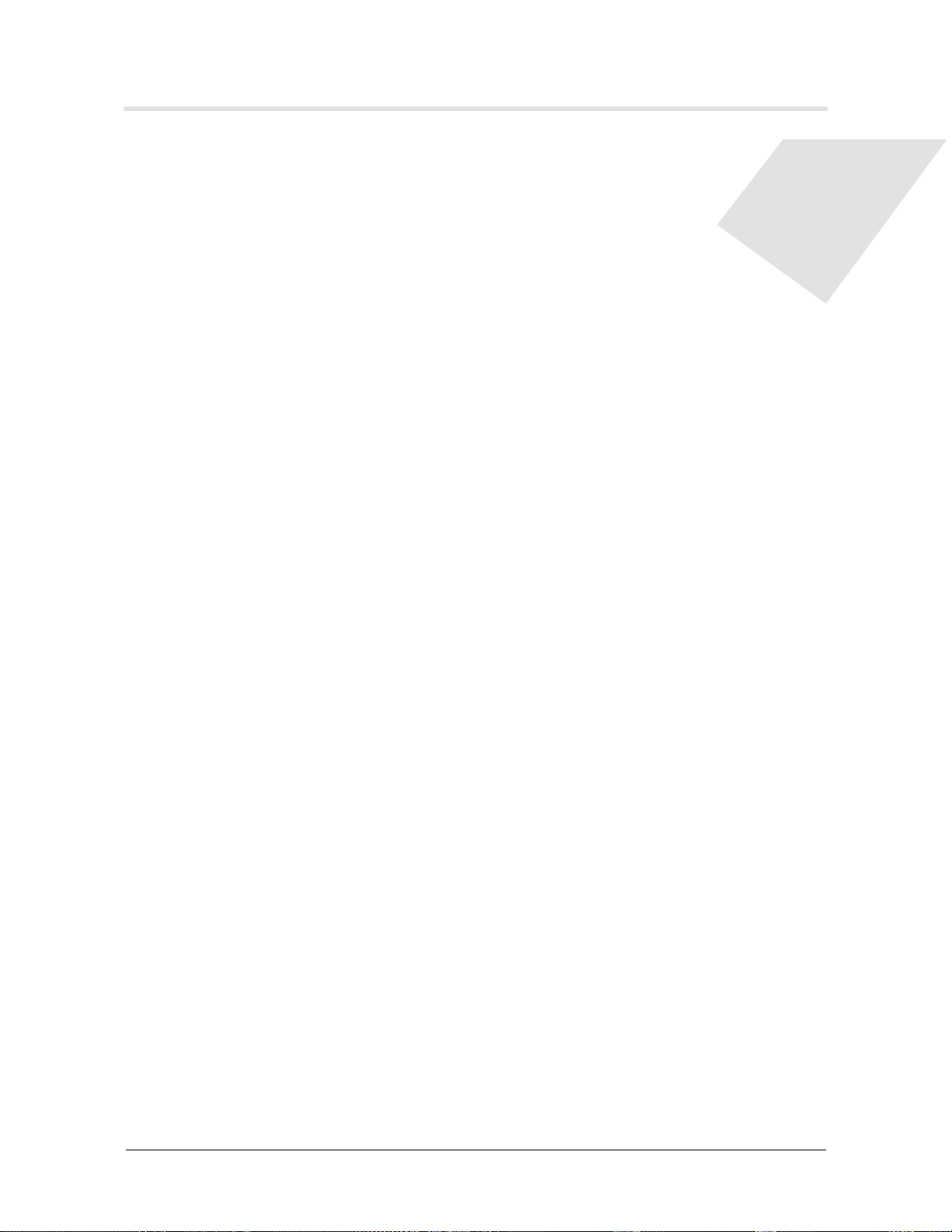
Tables
Table 1-1 Permissions and associated commands ........................................... 1-18
Table 1-2 .Message levels ................................................................................ 1-25
Table 2-1 How TAOS organizes Stinger module functions ............................... 2-2
Table 2-2 Description of Reqd, Oper, and Slot Type fields................................ 2-4
Table 2-3 Statistics displayed for a remote shelf ............................................... 2-9
Table 2-4 Statistics displayed for the host shelf............................................... 2-10
Table 2-5 Statistics displayed in an open session on the remote shelf ............ 2-10
Table 4-1 Sample call performance statistics with different values of
np-update-time............................................. 4-6
Table 5-1 Where to find additional information ............................................... 5-1
Table 5-2 Summary of profiles and commands for monitoring interfaces........ 5-2
Table 5-3 Field descriptions for status commands............................................. 5-6
Table 7-1 SNMP parameters and associated tasks............................................. 7-2
Table 8-1 Hosted MRT alarm events ............................................................... 8-10
Table 8-2 Compact Remote alarm events ....................................................... 8-10
Table 8-3 Parameters that enable or disable traps in the alarm class.............. 8-15
Table 8-4 Parameters that enable or disable traps in the security class .......... 8-18
Table 8-5 Parameter that enables or disables traps in the port-state class ...... 8-19
Table 8-6 Parameter that enables or disables traps in the slot class ................ 8-20
Table 8-7 Parameters that enable or disable traps in the OSPF class .............. 8-20
Table 8-8 Lucent-specific ADSL threshold traps ............................................. 8-25
Table 8-9 ADSL threshold traps and required settings in the trap profile...... 8-26
Table 8-10 Description of fields for the output of the nlmstat command ........ 8-33
Table 8-11 Additional fields reported by the nlmstat Ipaddress command .... 8-34
Table 11-1 Profiles and commands for monitoring ATM networks .................. 11-1
Table 11-2 Commands and profiles for monitoring PNNI operations............. 11-19
Table 12-1 Direction specified by the remote peer and the results ................. 12-10
Table A-1 Commonly used debug commands ................................................... A-3
Table B-1 Load command error messages (loading a tar file) ........................... B-9
Table B-2 Load command error messages (uploading to PCMCIA flash cards) B-9
Table B-3 Format command error messages ................................................... B-10
Table B-4 Dircode command error messages .................................................. B-10
Stinger® Administration Guide xvii
Page 18
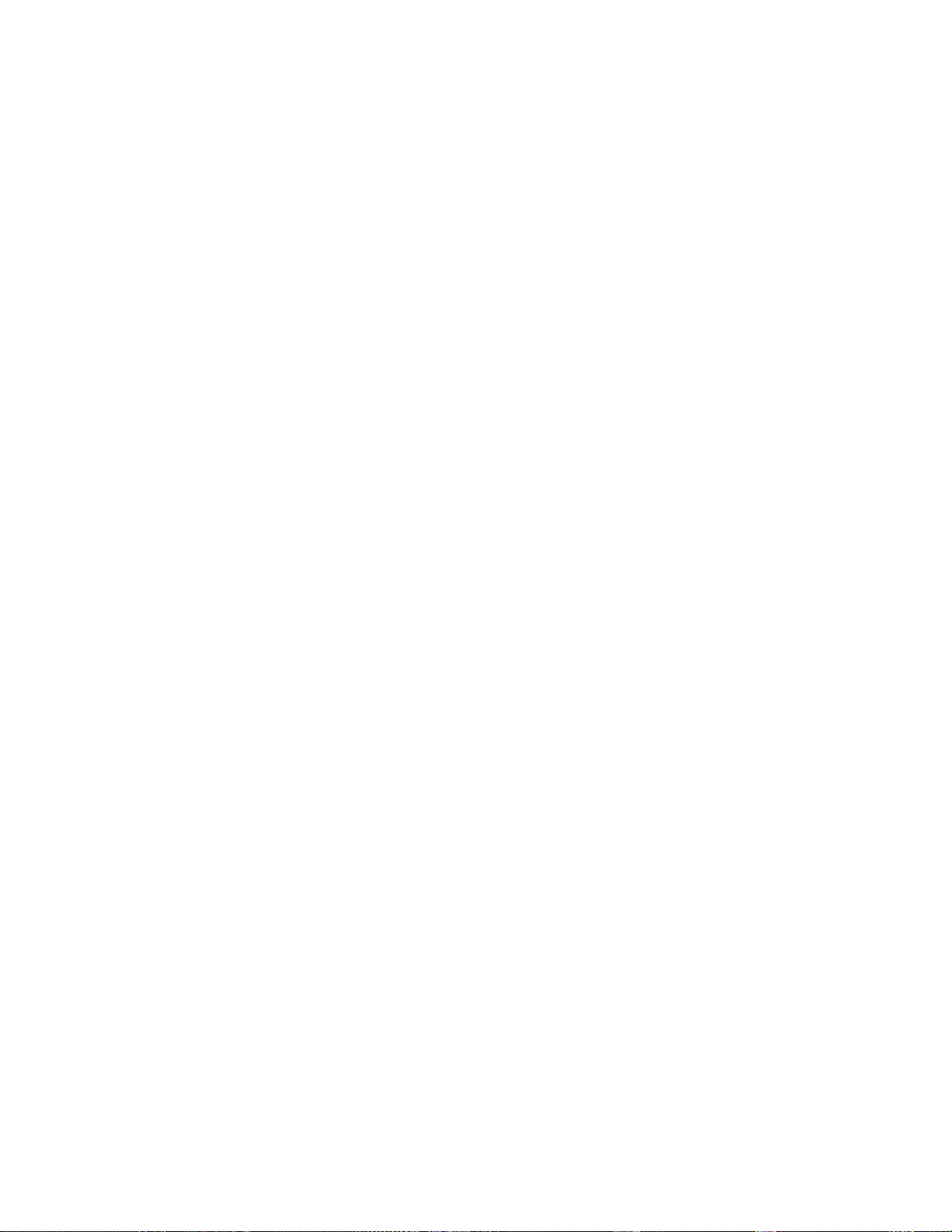
Page 19
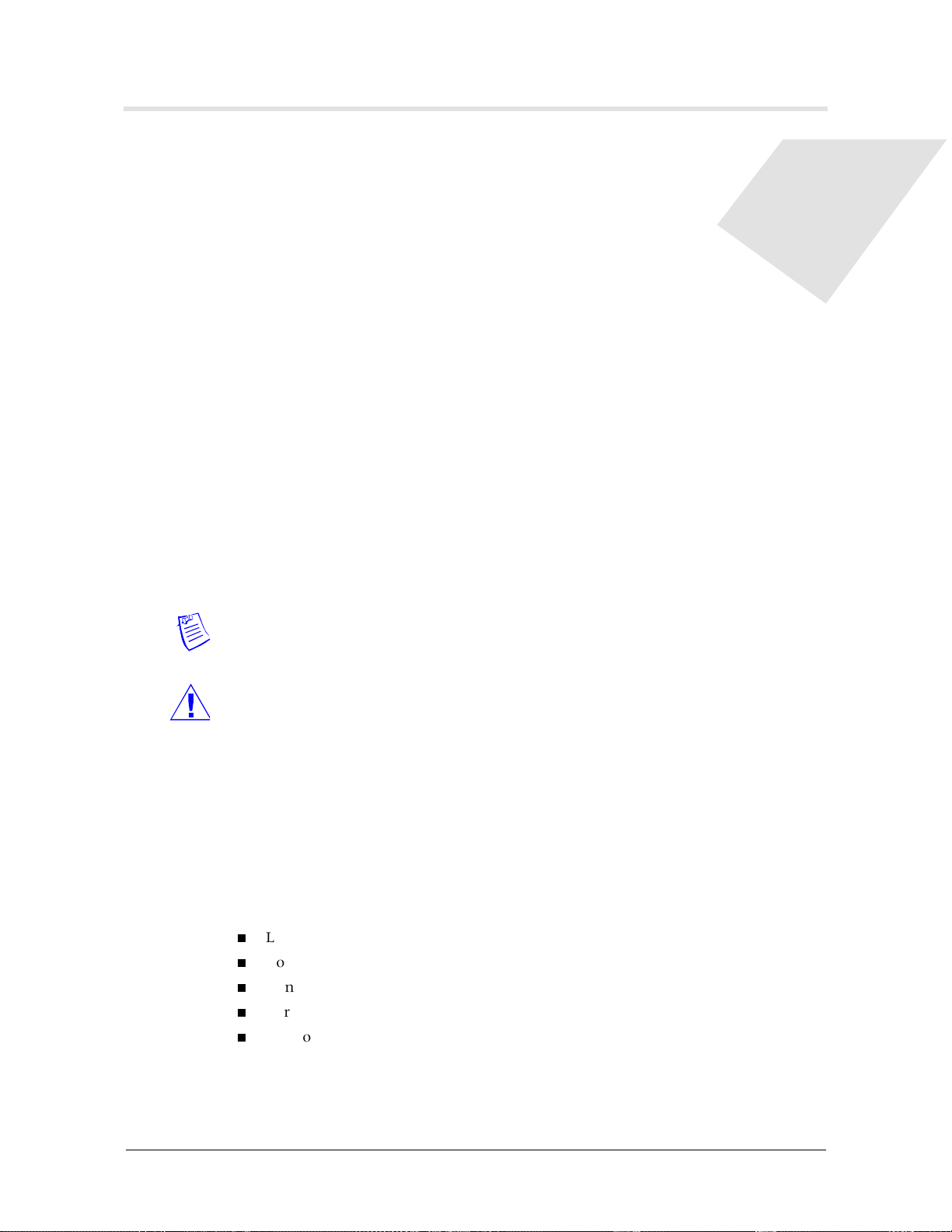
About This Guide
This guide explains how to administer a Stinger unit and manage its operations. To
use this guide, you must have set up the Stinger system as described in the Getting
Started Guide for your Stinger unit and configured it for network connectivity as
described in the Stinger ATM Configuration Guide.
What is in this guide
Each chapter in this guide focuses on a particular aspect of Stinger unit
administration and operations. The chapters describe tools for system management,
network management, and SNMP agent management.
To perform many of the tasks in this manual, you must have administrative
permission on the Stinger unit. For instructions on logging into the Stinger unit with
administrative permissions, see “Logging into a Stinger unit” on page 1-2.
Note This manual describes the set of features for Stinger units running software
version TAOS 9.7.0. Some features might not be available with earlier versions or
specialty loads of the software.
Warning Before installing or operating your Stinger unit, be sure to read the safety
instructions in the Edge Access and Broadband Access Safety and Compliance Guide. For
information specific to your unit, see the “Safety-Related Electrical, Physical, and
Environmental Information” appendix in your unit’s Getting Started Guides.
What you should know
This guide attempts to provide enough information to enable an administrator who is
not an expert in a particular network technology to operate and troubleshoot a
Stinger unit. However, this guide does not provide a complete explanation of any
network management topic. For best results, when working with the following
capabilities on a Stinger unit, make sure that you have some applicable general
knowledge:
Line configuration and testing
Connection negotiation and authentication
Connection cost management and accounting
IP routing
Network security
Stinger® Administration Guide xix
Page 20
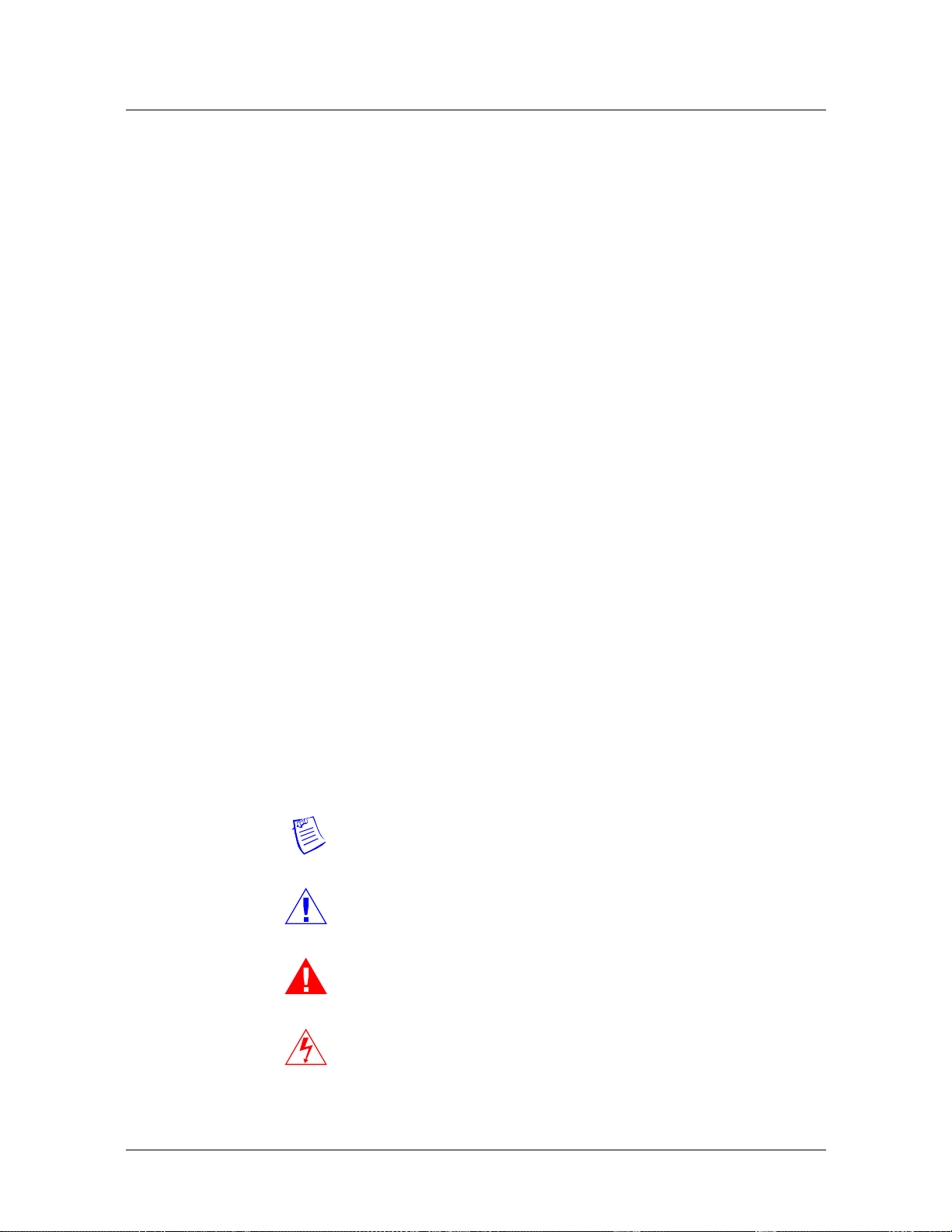
About This Guide
Documentation conventions
Documentation conventions
Following are all the special characters and typographical conventions used in this
manual:
Convention Meaning
Monospace text Represents text that appears on your computer’s screen, or that
could appear on your computer’s screen.
Boldface
monospace text
Italics Represent variable information. Do not enter the words
[ ] Square brackets indicate an optional argument you might add
| Separates command choices that are mutually exclusive.
> Points to the next level in the path to a parameter or menu
Key1+Key2 Represents a combination keystroke. To enter a combination
Press Enter Means press the Enter or Return key or its equivalent on your
Represents characters that you enter exactly as shown (unless
the characters are also in italics—see Italics, below). If you
could enter the characters but are not specifically instructed to,
they do not appear in boldface.
themselves in the command. Enter the information they
represent. In ordinary text, italics are used for titles of
publications, for some terms that would otherwise be in
quotation marks, and to show emphasis.
to a command. To include such an argument, type only the
information inside the brackets. Do not type the brackets unless
they appear in boldface.
item. The item that follows the angle bracket is one of the
options that appear when you select the item that precedes the
angle bracket.
keystroke, press the first key and hold it down while you press
one or more other keys. Release all the keys at the same time.
(For example, Ctrl+H means hold down the Ctrl key and press
the H key.)
computer.
Introduces important additional information.
Note
Warns that a failure to follow the recommended procedure
Caution
Warning
Warning
xx Stinger® Administration Guide
could result in loss of data or damage to equipment.
Warns that a failure to take appropriate safety precautions
could result in physical injury.
Warns of danger of electric shock.
Page 21

Stinger documentation set
The Stinger documentation set consists of the following manuals, which can be found
at http://www.lucent.com/support and http://www.lucentdocs.com/ins.
Read me first:
– Edge Access and Broadband Access Safety and Compliance Guide. Contains
important safety instructions and country-specific information that you must
read before installing a Stinger unit.
– TAOS Command-Line Interface Guide. Introduces the TAOS command-line
environment and shows you how to use the command-line interface
effectively. This guide describes keyboard shortcuts and introduces
commands, security levels, profile structure, and parameter types.
Installation and basic configuration:
– Getting Started Guide for your Stinger platform. Shows how to install your
Stinger chassis and hardware. This guide also shows you how to use the
command-line interface to configure and verify IP access and basic access
security on the unit, and how to configure Stinger control module
redundancy on units that support it.
About This Guide
Stinger documentation set
– Module guides. For each Stinger line interface module (LIM), trunk module,
or other type of module, an individual guide describes the module's features
and provides instructions for configuring the module and verifying its status.
Configuration:
– Stinger Compact Remote Installation and Configuration Guide. Provides an
overview of the Stinger Compact Remote and provides instructions for the
installation and replacement of its components. This guide also describes how
to configure and manage the Compact Remote as a hosted unit
– Stinger ATM Configuration Guide. Describes how to integrate the Stinger into
the ATM and Digital Subscriber Line (DSL) access infrastructure. The guide
explains how to configure PVCs, and shows how to use standard ATM
features such as quality of service (QoS), connection admission control
(CAC), and subtending.
– Stinger IP2000 Configuration Guide. For Stinger systems with the IP2000
control module, this guide describes how to integrate the system into the IP
infrastructure. Topics include IP-routed switch-through ATM PVCs and RFC
1483 PVCs that terminate on the IP2000, IEEE 802.1Q VLAN, and
forwarding multicast video transmissions on DSL interfaces.
– Stinger Private Network-to-Network Interface (PNNI) Supplement. For the optional
PNNI software, this guide provides quick-start instructions for configuring
PNNI and soft PVCs (SPVCs), and describes the related profiles and
commands.
– Stinger SNMP Management of the ATM Stack Supplement. Describes SNMP
management of ATM ports, interfaces, and connections on a Stinger unit to
provide guidelines for configuring and managing ATM circuits through any
SNMP management utility.
– Stinger T1000 Module Routing and Tunneling Supplement. For the optional T1000
module, this guide describes how to configure the Layer 3 routing and virtual
private network (VPN) capabilities.
Stinger® Administration Guide xxi
Page 22
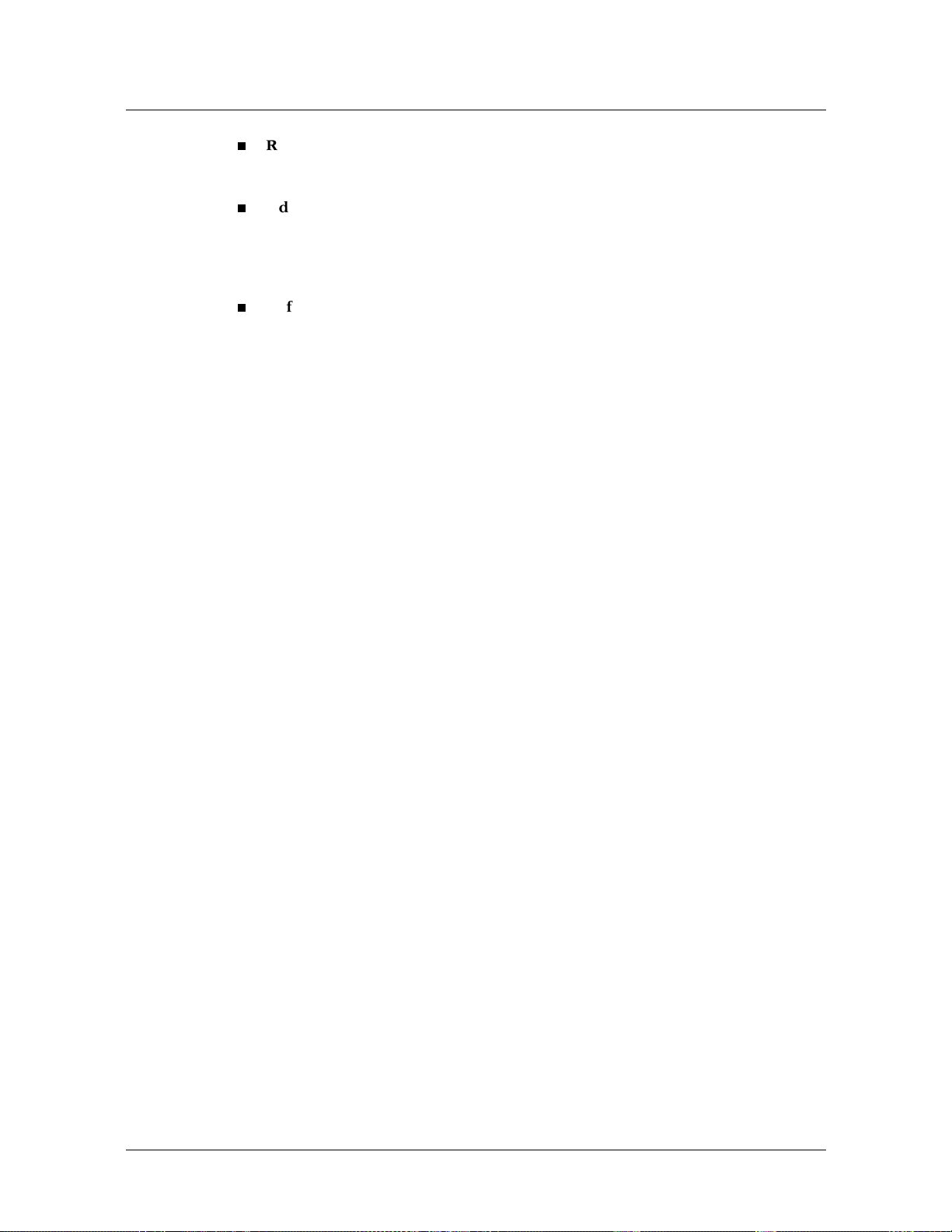
About This Guide
Stinger documentation set
RADIUS: TAOS RADIUS Guide and Reference. Describes how to set up a unit to use
the Remote Authentication Dial-In User Service (RADIUS) server and contains a
complete reference to RADIUS attributes.
Administration and troubleshooting: Stinger Administration Guide (this guide).
Describes how to administer the Stinger unit and manage its operations. Each
chapter focuses on a particular aspect of Stinger administration and operations.
The chapters describe tools for system management, network management, and
Simple Network Management Protocol (SNMP) management.
Reference:
– Stinger Reference. An alphabetic reference to Stinger profiles, parameters, and
– TAOS Glossary. Defines terms used in documentation for Stinger units.
commands.
xxii Stinger® Administration Guide
Page 23
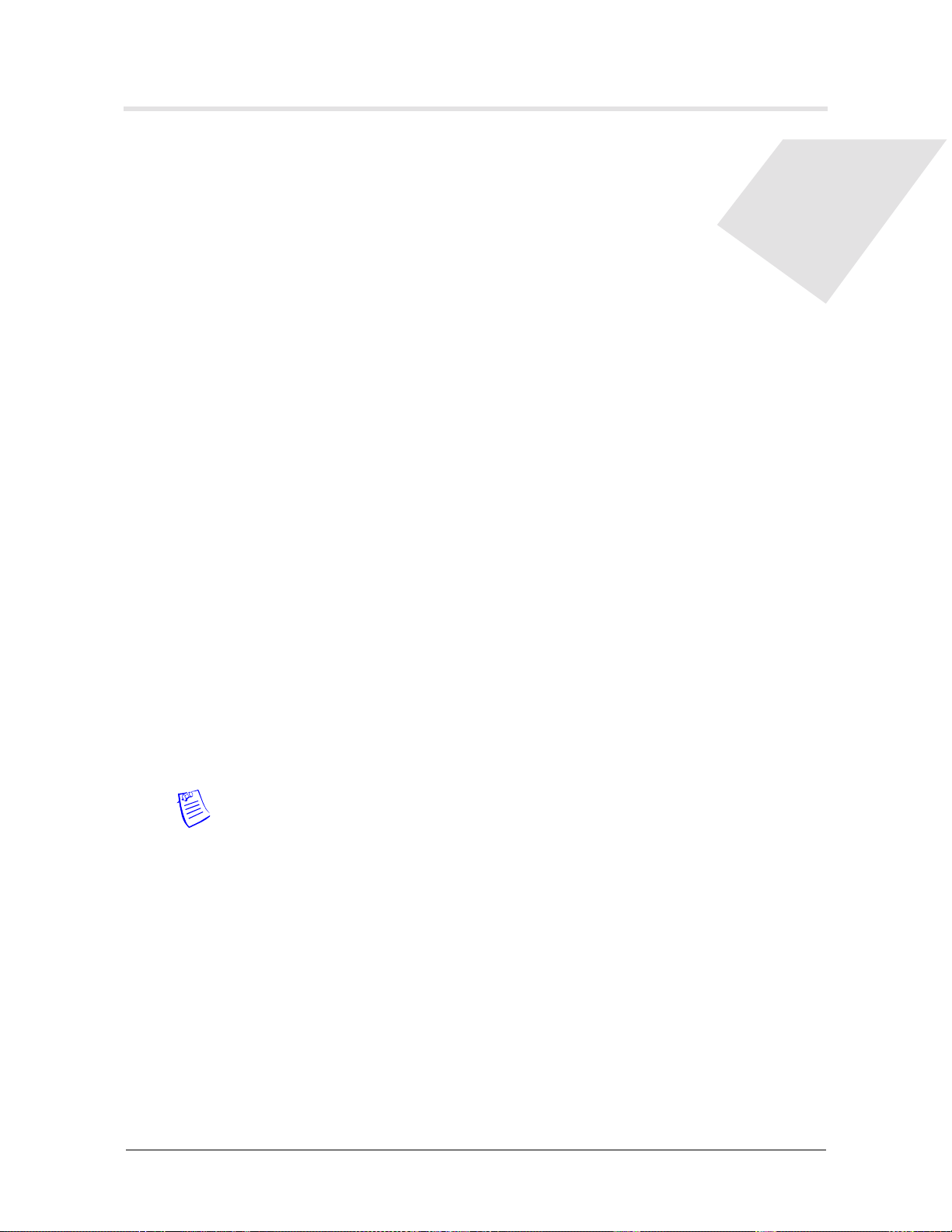
Administering a Stinger System
About standalone and hosted Stinger systems . . . . . . . . . . . . . . . . . . . . . . . . . . . 1-1
Logging into a Stinger unit. . . . . . . . . . . . . . . . . . . . . . . . . . . . . . . . . . . . . . . . . . 1-2
Enabling basic security measures . . . . . . . . . . . . . . . . . . . . . . . . . . . . . . . . . . . . . 1-2
Managing administrative access to the unit . . . . . . . . . . . . . . . . . . . . . . . . . . . . . 1-5
Basic system settings . . . . . . . . . . . . . . . . . . . . . . . . . . . . . . . . . . . . . . . . . . . . . 1-25
Displaying basic system information . . . . . . . . . . . . . . . . . . . . . . . . . . . . . . . . . 1-28
Managing administrative connections . . . . . . . . . . . . . . . . . . . . . . . . . . . . . . . . 1-35
Resetting a Stinger system . . . . . . . . . . . . . . . . . . . . . . . . . . . . . . . . . . . . . . . . . 1-39
This chapter describes the system administration tasks that you might perform on the
Stinger unit, such as enabling basic security, configuring and managing
administrative access to a system, configuring and displaying basic system settings,
and managing user connections.
1
To use this chapter, you must have performed the tasks described in the Getting
Started Guide for your unit and the Stinger ATM Configuration Guide. You can obtain
Stinger manuals at http://www.lucent.com/support.
Note On a Stinger MRT device, control module and line interface module (LIM)
functions are incorporated into the unit’s chassis. The terms control module and LIM in
this guide refer to the control module and the LIM port functions on a Stinger MRT
and not to physical modules.
About standalone and hosted Stinger systems
In this document, a Stinger FS, Stinger FS+, Stinger LS, Stinger RT, Stinger MS+ or
Stinger MRT unit that does not provide host functions to other Stinger units is
referred to as a standalone unit.
You can provision and manage up to five cascaded Stinger MRT units as a single
hosted system, with a single management interface. Only one of the Stinger MRT
units supports ATM trunk interfaces, and that unit must be the controlling unit (the
host) for the hosted system. The other cascaded units (remote shelves) are included in
the hosted system topology by enabling the remote shelf through a profile for that
shelf ID. For more information about the hosted operations of Stinger MRT units, see
the Stinger MRT Getting Started Guide for your unit.
Stinger® Administration Guide 1-1
Page 24
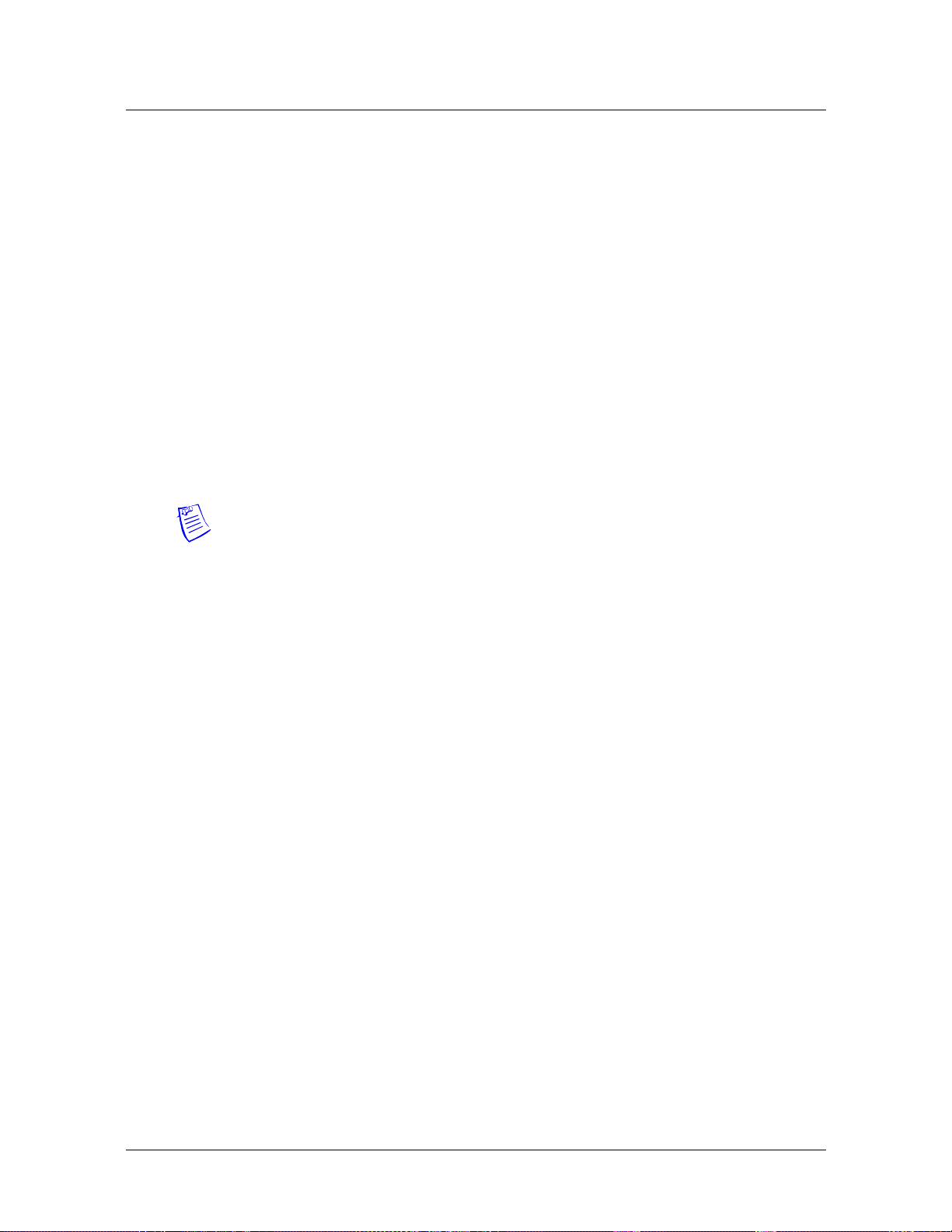
Administering a Stinger System
Logging into a Stinger unit
Stinger FS+, Stinger LS, and Stinger RT units with revision 2.0, revision 2.1, and
IP2000 control modules can also support host functions to Stinger Compact Remote
units. The Stinger Compact Remote unit is a small temperature-hardened unit that
extends the reach of host Stinger units located in the central office. For more
information about the hosted operations of a Compact Remote unit, see the Stinger
Compact Remote Getting Started Guide.
On hosted systems, provisioning and management of the remote shelves is performed
on the host. The look and feel of the host management interface is very similar to
that of a standalone system, except that some commands require that you specify a
shelf ID in the physical address of a slot or port, and the shelf ID is also displayed in
the output of commands that previously showed only slot and port information. For
more information about shelf, slot, and port addressing on Stinger systems, see
“Understanding physical addressing on Stinger units” on page 2-1.
Logging into a Stinger unit
When you log into a Stinger unit, you actually connect to its control module. If the
Stinger unit contains two control modules, you can connect to either control module.
Note On units with redundant control modules, only one control module is active at
a time. The secondary control module becomes the primary (active) control module if
the primary control module can no longer support the Stinger unit. The unit transfers
any configuration changes that you make on the primary control module to the
secondary control module, except for changes to IP addresses. Each control module
must have a unique IP address.
To administer the system, you can log in from a PC connected to the control module’s
serial port, or from a workstation that has Telnet access to the system. When you log
in, you are prompted for a username:
User:
To log in with administrative privileges, enter the default password (Ascend) assigned
to the Stinger admin login at the factory:
User: admin
Password: Ascend
The name specified in the name parameter of the admin user profile appears as your
system prompt. For example:
admin>
If you are already connected to the Stinger unit as a different user, use the auth
command to log in as the administrator:
admin> auth user
Password:
For additional information about user profiles, see “Managing administrative access
to the unit” on page 1-5.
Enabling basic security measures
The Stinger unit is shipped with certain default parameters set to allow easy access for
the initial configuration. After you have initially logged in as administrator, ensure
that the following three basic security tasks have been completed:
1-2 Stinger® Administration Guide
Page 25

Change the default admin password.
Secure the serial port on both control modules.
Specify one of the Ethernet ports as a management-only port.
You can also manage administrative access to the Stinger unit by specifying the types
of tasks administrative users can perform on the Stinger unit. See “Managing
administrative access to the unit” on page 1-5.
If the Stinger unit will be configured for SNMP, see also “Securing the SNMP agent”
on page 7-4.
Changing the default Admin password
Because the admin login has superuser privileges, you must change the default
password immediately. Be sure to write down the password you assign and store it in
a safe place.
To change the password for the admin login, proceed as follows:
admin> read user admin
USER/admin read
admin> set password = top-secret
admin> write
USER/admin written
Administering a Stinger System
Enabling basic security measures
All subsequent administrator logins are required to supply the new password. (For
more information about configuring user profiles, see “Managing administrative
access to the unit” on page 1-5.)
Securing the serial port of each control module
The default settings for the control module allow anyone connecting to the serial port
to access the system as the admin user, without logging in or being authenticated.
Therefore, you must configure each control module to request a username and
password and to automatically log the user out when the terminal session is
terminated.
To secure the serial port on a single or primary control module, proceed as follows:
1 Read the serial profile of the primary (or single) control module:
admin> read serial {1 8 2}
The serial profile index refers to a physical port on the control module. The
serial port is always designated as the second physical port of the control module.
2 Set the user-profile parameter to null:
admin> set user-profile =
3 Set the auto-logout parameter to yes:
admin> set auto-logout = yes
With this setting, the system automatically logs off the current user profile if the
Data Terminal Ready (DTR) signal is lost on the serial port.
4 Write the profile:
admin> write
Stinger® Administration Guide 1-3
Page 26
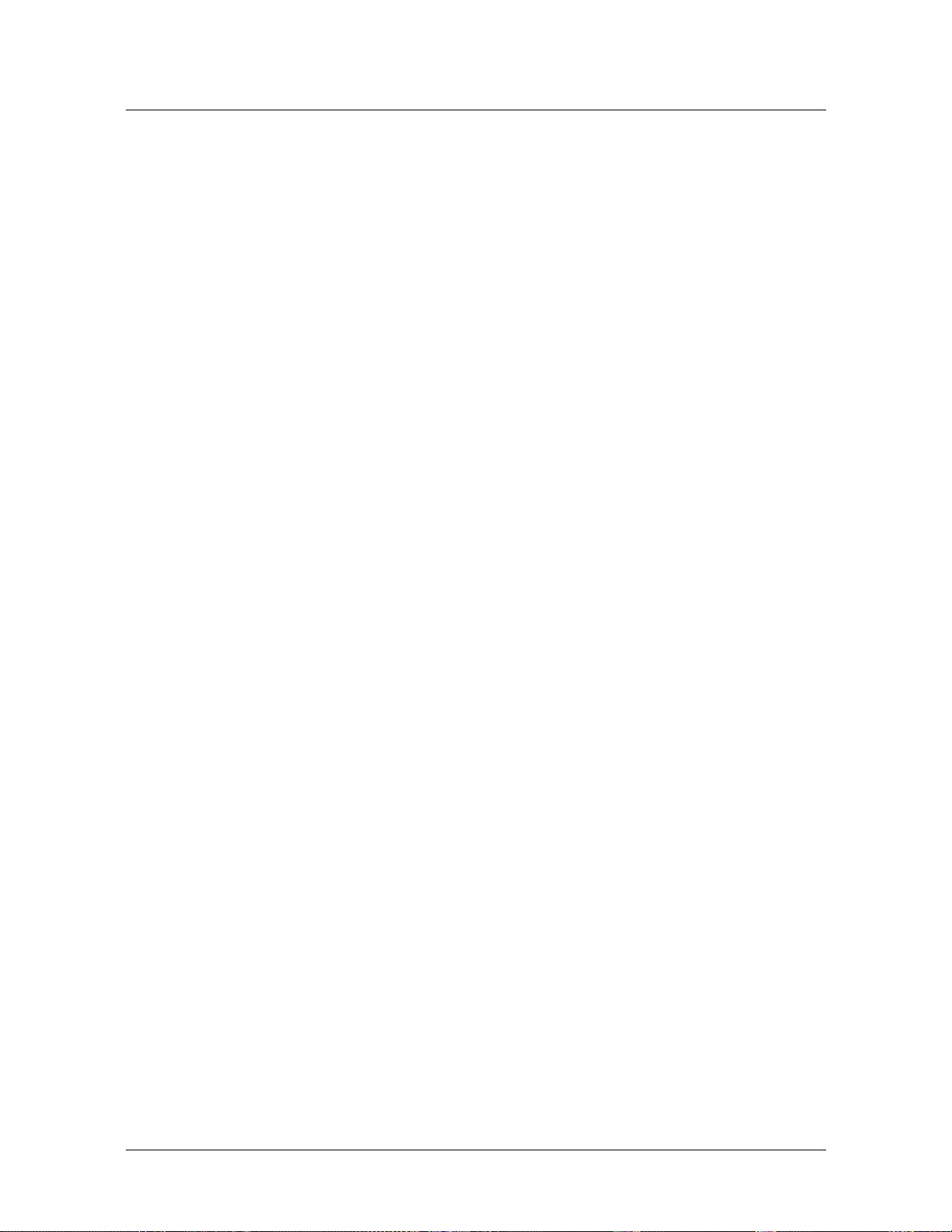
Administering a Stinger System
Enabling basic security measures
If your Stinger unit is operating with two control modules, both are working in
parallel. As a result, the primary control module does not copy over this
configuration to the secondary control module. You must secure both serial ports
manually.
The following sample commands show how to secure the serial port on a secondary
control module:
admin> read serial {1 9 2}
admin> set user-profile =
admin> set auto-logout = yes
admin> write
Now users connecting to a control module must supply a valid username and
password for access to the Stinger unit.
Specifying a management-only Ethernet interface
You can specify that a control module’s Ethernet interface is for management only.
Following is the relevant parameter, which is shown with its default setting:
[in IP-INTERFACE/{ { any-shelf any-slot 0 } 0 }]
management-only-interface = no
Setting the management-only-interface parameter to yes means that incoming traffic
on the interface terminates in the system itself and is not forwarded on any other
interface. In addition, only traffic generated by the system is forwarded onto the
management-only interface. Traffic generated externally is dropped by the interface.
To configure a management interface for each of the control modules, proceed as in
the following example:
admin> read ip-int {{ 1 8 1 } 0}
IP-INTERFACE/{ { shelf-1 slot-8 1 } 0 } read
admin> set management-only = yes
admin> write
IP-INTERFACE/{ { shelf-1 slot-8 1 } 0 } written
admin> read ip-int {{ 1 9 1 } 0}
IP-INTERFACE/{ { shelf-1 slot-9 1 } 0 } read
admin> set management-only = yes
admin> write
IP-INTERFACE/{ { shelf-1 slot-9 1 } 0 } written
Verifying the Ethernet port status
You can view the Ethernet’s port status using the ifmgr command. For the system to
respond to this command, your user profile must be enabled with debug privileges.
For information on enabling debug privileges see “Enabling debug permissions” on
page A-1.
To verify that an Ethernet interface has been set for management only, display the
output of the ifmgr -d command, as shown in the following example:
admin> ifmgr -d
bif slot sif u m p ifname host-name remote-addr local-addr
1-4 Stinger® Administration Guide
Page 27
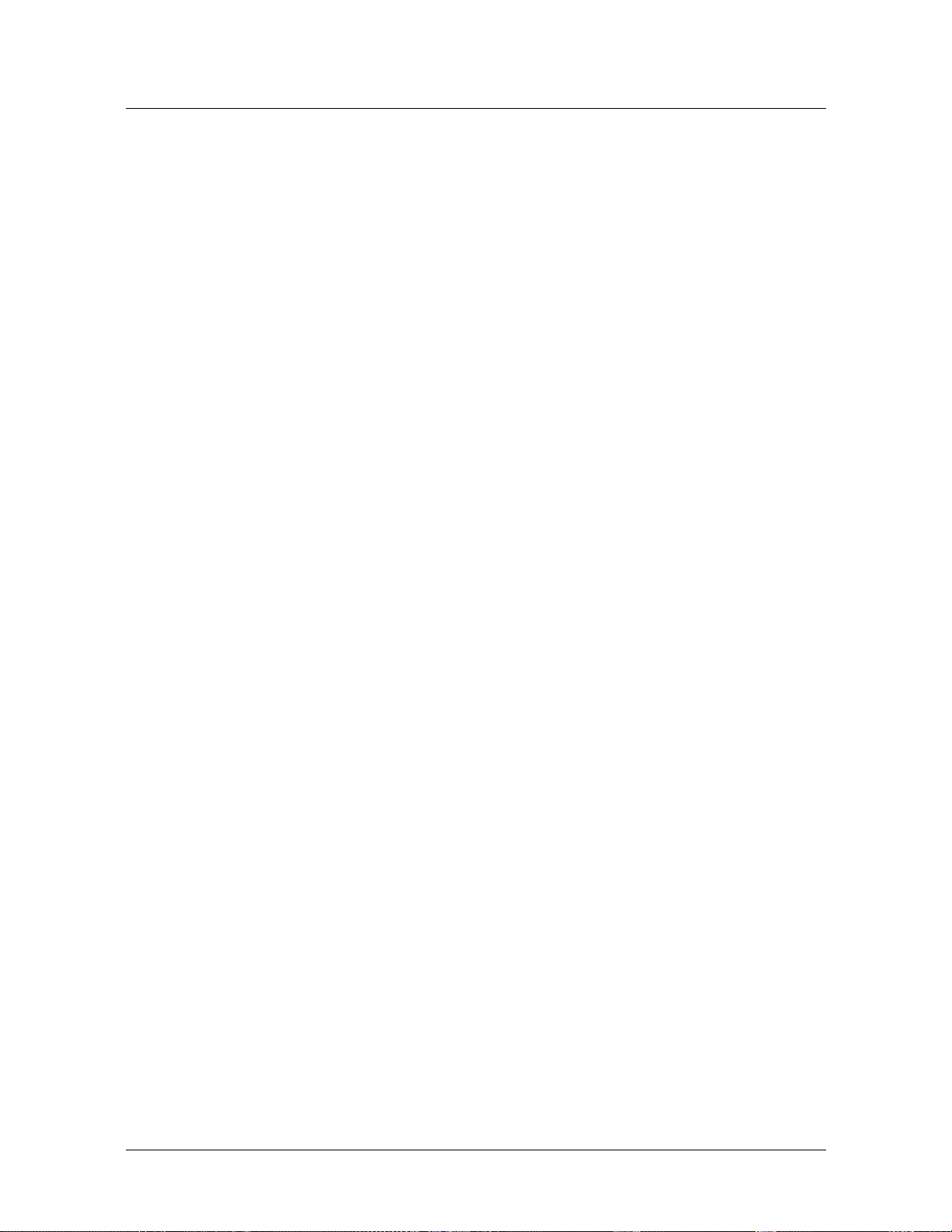
--------------------------------------------------------------------------000 1:09 000 * ie0 - 0.0.0.0/32 134.112.26.201/32
001 1:09 001 * ie1 - 0.0.0.0/32 0.0.0.0/32
002 1:09 002 * lo0 - 0.0.0.0/32 127.0.0.1/32
003 0:00 000 * rj0 - 0.0.0.0/32 127.0.0.2/32
004 0:00 000 * bh0 - 0.0.0.0/32 127.0.0.3/32
005 1:09 000 * wanabe - 0.0.0.0/32 127.0.0.3/32
006 0:00 000 * local - 0.0.0.0/32 127.0.0.1/32
007 0:00 000 * mcast - 0.0.0.0/32 224.0.0.0/32
008 0:00 000 - tunnel0 - 0.0.0.0/32 134.112.26.201/32
009 0:00 000 * vr0_main - 0.0.0.0/32 134.112.26.201/32
010 0:00 000 - sip0 - 0.0.0.0/32 0.0.0.0/32
011 1:05 006 * p wan11 bir-2-2 222.222.222.222/32 222.222.222.1/32
The u column displays an asterisk (*) to indicate that the interface is operational or a
hyphen (-) to indicate that it is disabled.
Securing Telnet access
If the telnet-password parameter in the ip-global profile (without specifying a
user-profile name), you can configure a Stinger system to support mild
authentication for telnet access. When a user attempts to access the system via telnet,
the user must provide a password when prompted. After telnet authentication, the
user goes through the terminal session authentication similar to authentication for
console access.
Administering a Stinger System
Managing administrative access to the unit
User authentication can be internal or external based on system configuration. If the
user-profile parameter in the ip-global profile is set with the name of a user
profile, then the terminal session's user authentication is bypassed. To ensure that the
user is authenticated for telnet access, the user-profile parameter should not be set
to any user profile. See also, “Creating Telnet access control lists” on page 1-15 for
more information about managing Telnet access to the system.
Managing administrative access to the unit
You create and define administrative access to the Stinger unit using user profiles. Do
not confuse them with connection profiles. You configure user profiles to provide
access to the Stinger command-line interface to monitor or configure the unit. In
contrast, connection profiles contain authentication and configuration information
for a remote device or user and allow the remote user to connect to the Stinger unit
for WAN or LAN access.
You can create any number of user profiles and fine-tune the privileges they allow. In
addition to authentication and permission information, user profiles also contain
parameters that affect how the user’s environment appears at login.
A Stinger unit is shipped with the predefined user profiles admin and default. An
admin user profile provides full read-write permissions, while the default user profile
authorizes minimal use of commands.
Many sites choose to create some administrative accounts with read-only
permissions, to allow certain users to check status windows, read log buffers, and
enter diagnostic commands. You need at least one administrative account with readwrite permissions, but you might choose to create several read-only accounts.
Stinger® Administration Guide 1-5
Page 28
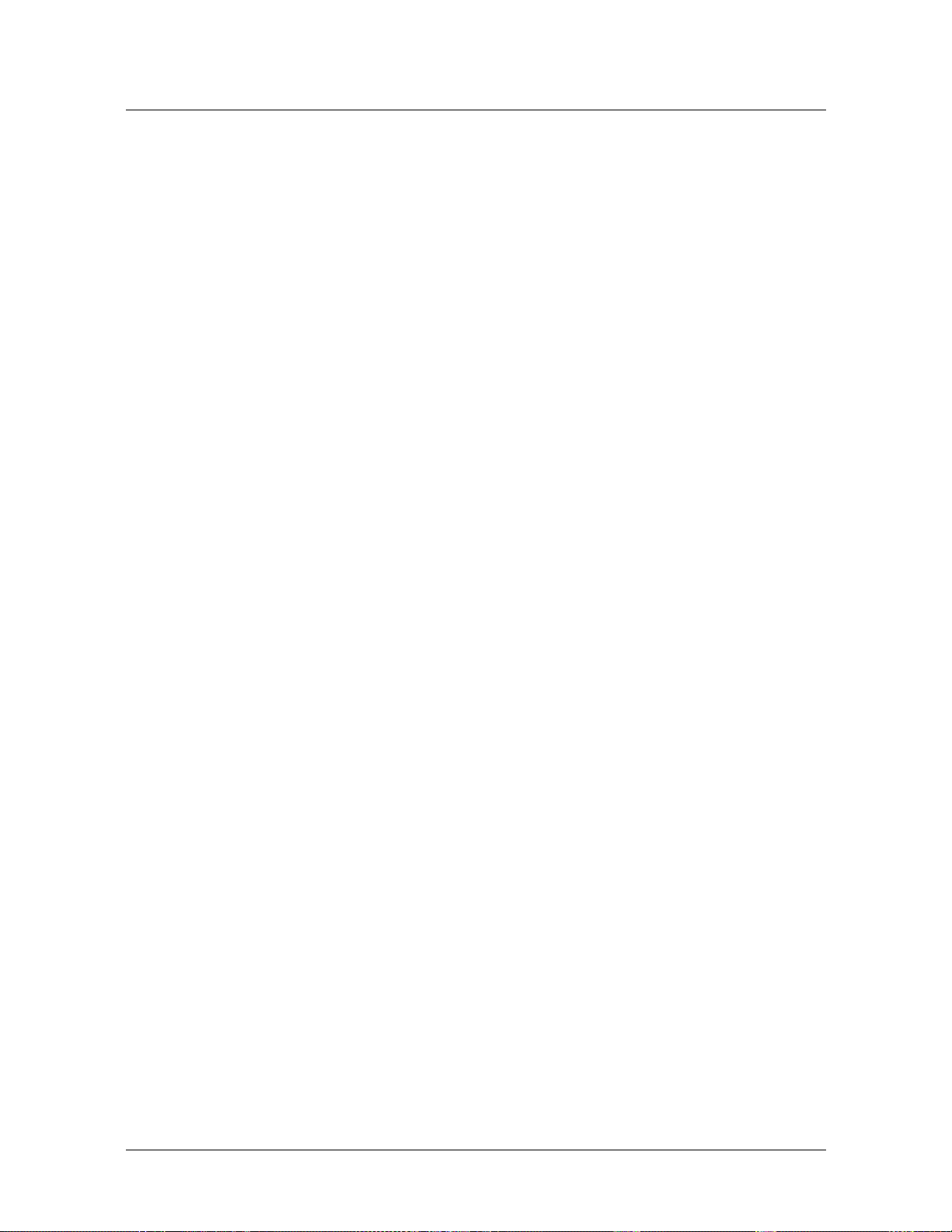
Administering a Stinger System
Managing administrative access to the unit
For information about managing administrative sessions, see “Managing
administrative connections” on page 1-35.
Logging into the Stinger unit
To log into the Stinger unit for administrative tasks, use a profile that has write
permissions, as in the following example:
% telnet myStinger
User: admin
Password: mypassword
admin>
If you are already logged into the Stinger unit, make sure you are at the highest level
by entering the list .. command (possibly more than once), as in the following
example:
admin> list ..
name = ““
physical-address* = { shelf-1 slot-1 1 }
line-interface = { yes esf b8zs eligible middle-priority inband wink-start
digi+
admin> list ..
error: at highest level
Creating a new administrative profile
You use the new user command to create a new administrative profile. You must then
activate and authenticate the new profile.
To creat e a new user profile based on the user profile admin, append admin to the new
user command. The following example shows how to create a new user profile
named test, with full administrative privileges:
admin> new user admin
USER/admin read
admin> set name = test
admin> set password = test-pw
admin> write
USER/admin written
To create a new user profile based on the user profile default, use the new user
command with no additional arguments. The following example shows how to create
a new user profile named test2, with default administrative privileges:
admin> new user
USER/default read
admin> set name = test2
admin> set password = my-password
admin> write
USER/test2 written
1-6 Stinger® Administration Guide
Page 29
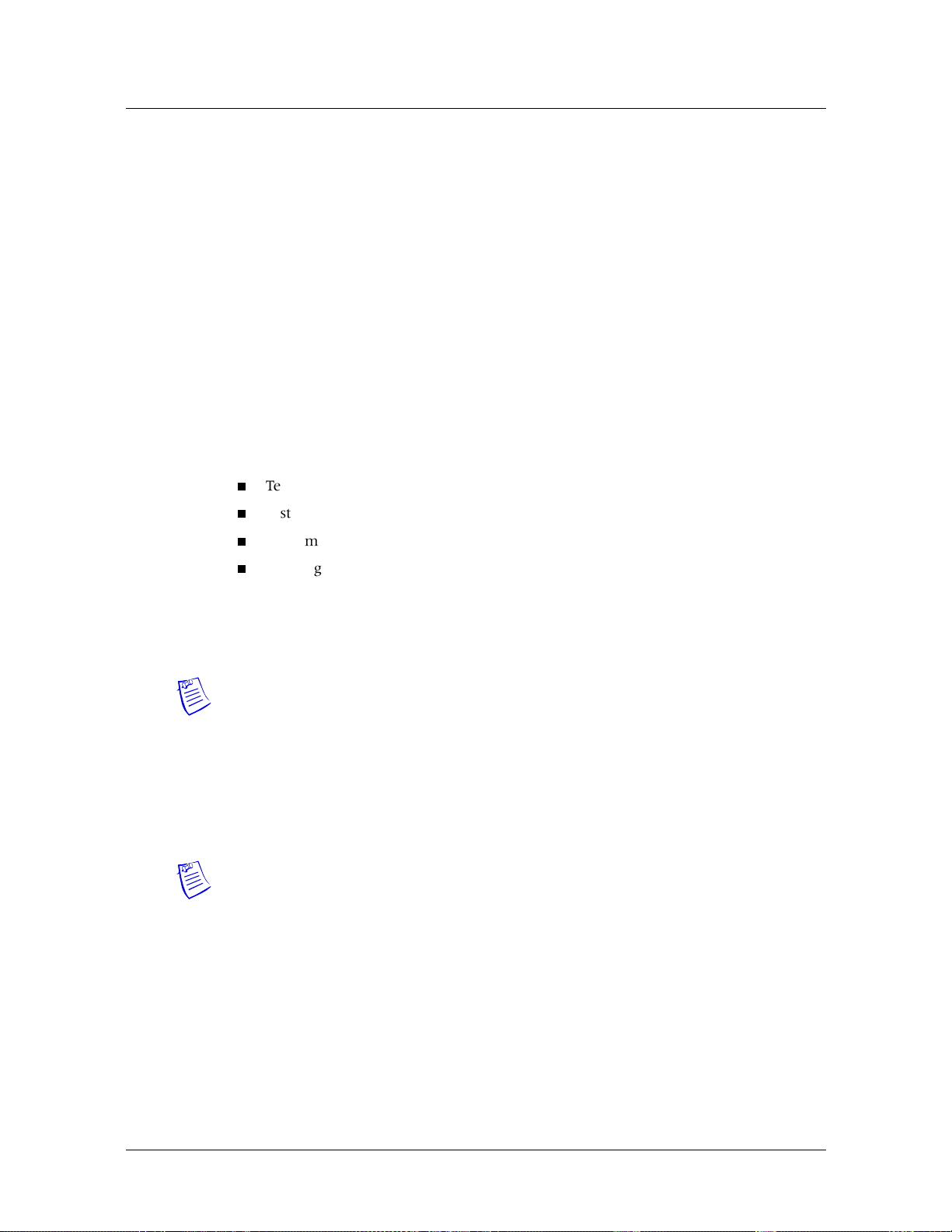
To activate a user profile, proceed as follows:
admin> read user test
USER/test read
admin> set active-enabled = yes
admin> write
USER/test2 written
If you are connected to the Stinger unit as a different user, use the auth command to
log in as the administrator:
admin> auth user
Password:
Enabling two level authentication
You can configure the system to require a second level of authentication for the
following types of access to a Stinger unit or for any combination of the following:
Telnet access using system IP address
system console access
Administering a Stinger System
Managing administrative access to the unit
modem access
opening a session from a remote shelf to a host Stinger unit
By default, the system uses only single-level authentication.
If two-level authentication is enabled, at login, the system prompts the user to log in
twice, each time with a different username and password.
Note After an NVRAM operation, the system defaults to a single level of
authentication.
To enable two-level authentication, you must perform the following tasks, in the
following recommended order:
1 Create a second-level user profile and link it to a first level user profile.
2 Specify the type of access for which two-level authentication is required,
systemwide.
Note Before enabling two-level authentication for a system, make sure that you
have configured first-level and second-level user profiles for your system. If you
configure the system to require two-level authentication without defining first-level
and second-level user profiles, you might be unable to log into the system.
Settings in the user profile and comparable RADIUS attributes
To configure second-level authentication for a system, configure first and second
level user profiles that define the user name and password for each login level. Then,
specify a first-level profile for the second-level user profile.
You use the following parameters in the user profile to designate the login level for a
user profile and to associate a first-level user profile with a second-level user profile.
The comparable RADIUS attributes are also shown below.
Stinger® Administration Guide 1-7
Page 30
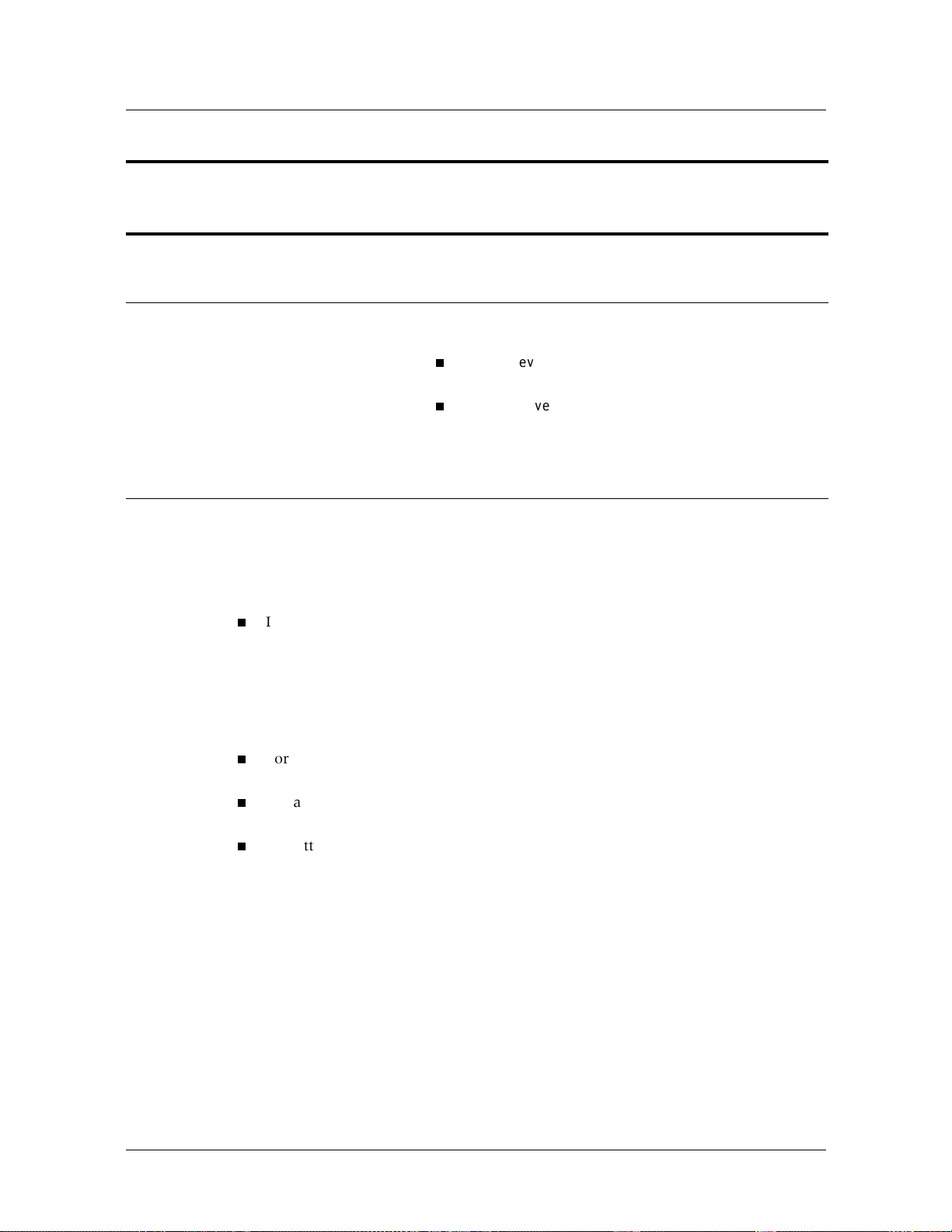
Administering a Stinger System
Managing administrative access to the unit
Command-line
interface
parameter
RADIUS attribute Specifies
first-level-user Ascend-First-
Level-User
login-level
Ascend-User-LoginLevel
A user cannot use a first-level user profile name and password to login for the second
level of authentication or use a second-level user profile name and password to login
at the first level of authentication.
If you are configuring the system for RADIUS support, keep the following in mind:
If the rad-serv-enable and rad-auth-client parameters are enabled in the
external-auth
by selecting the appropriate setting for the cli-user-auth parameter in the
external-auth profile. If the system is set for single-level authentication, the
system uses the RADIUS server for single level authentication. If the system is
configured for two-level authentication, RADIUS authentication also requires
two levels of authentication.
For all telnet user accounts, first and second level, the attribute Ascend-TelnetProfile must be set to a valid Stinger user profile.
For a second level user, the attribute Ascend-First-Level-User must specify a
first-level user account.
The attributes Ascend-User-Login-Level and Ascend-First-Level-User must be
set as part of the check list items in the telnet user account.
Name of a first-level user profile. The default setting is
null. If possible, do not assign a first-level user profile
to more than one second-level user profile.
Login level for this user profile. Specify one of the
following values:
first-level (the default)—This user profile is to
be used for first level authentication.
second-level—This user profile is to be used for
second level authentication. If the login-level
parameter is set to second-level, you must
specify the name of a valid first-level user profile
for the first-level-user parameter.
profile, external authentication is supported by a RADIUS server
1-8 Stinger® Administration Guide
Page 31

Administering a Stinger System
Managing administrative access to the unit
Settings in the system profile
To configure second-level authentication for a Stinger system, in the system profile,
set the user-second-level-authentication parameter. The definition of the user-
second-level-authentication parameter is as follows:
Parameter Specifies
user-secondlevelauthentication
Enables/disables two-level user authentication for the different
types of administrative access to a Stinger system.
Specify one of the following the values:
none (the default)—Second level authentication is disabled
for the system.
console-only—Second level authentication is enabled
only for console access.
telnet-only—Second level authentication is enabled only
for console access.
modem-only—Second level authentication is enabled only
for modem access.
control-bus-only: Second level authentication is required
only for control-bus access (from a remote shelf to a host
Stinger system).
console-modem-only—Second level authentication is
enabled for console and modem access.
console-telnet-only—Second level authentication is
enabled for console and telnet access.
telnet-modem-only—Second level authentication is
enabled only for telnet and modem access.
console-control-bus-only—Second level authentication
is required for console and control-bus access.
telnet-control-bus-only—Second level authentication is
required for telnet and control-bus access.
modem-control-bus-only—Second level authentication is
required for telnet and control-bus access.
console-telnet-modem-only—Second level authentication
is enabled for console,telnet, and modem access.
console-telnet-ctrl-bus-only—Second level
authentication is enabled for console, telnet and controlbus access.
console-modem-ctrl-bus-only—Second level
authentication is enabled for console, modem and controlbus access.
modem-telnet-ctrl-bus-only—Second level
authentication is enabled for modem, telnet, and controlbus access.
system-level—Second level authentication is enabled
system access.
Stinger® Administration Guide 1-9
Page 32

Administering a Stinger System
Managing administrative access to the unit
Sample configuration
Suppose you have an existing user profile called admin. To require two levels of
authentication for the user admin, create a new user john and configure it as a firstlevel login. Then, configure the user profile admin as a second level login and specify
the user profile john as its first level login profile.
The following sample commands create the first level user profile john:
admin> new user john
USER/john read
admin> set login-level = first-level
admin> write
USER/john written
The following commands configure the user profile admin as a second-level login
profile and assigns the profile john as its first-level login profile:
admin> read user admin
USER/admin read
admin> set login-level = second-level
admin> set first-level-user = john
admin> write
USER/admin read
Following are examples of RADIUS user files for telnet user accounts with settings for
first-level and second-level authentication.
raduser1 Password = "system123", Ascend-User-Login-Level = First-Level
User-Service = Shell-User,
Ascend-Telnet-Profile = "admin",
Ascend-User-Acct-Expiration = "Jan 6, 2006"
raduser2 Password = "system234", Ascend-User-Login-Level = Second-Level,
Ascend-First-Level-User = "raduser1"
User-Service = Shell-User,
Ascend-Telnet-Profile = "admin",
Ascend-User-Acct-Expiration = "Dec 01 2003"
The following sample commands configure the system to require second-level
authentication for telnet access:
admin> read system
SYSTEM read
admin> set user-second-level-authentication = telnet-only
admin> write
SYSTEM written
The system generates a log message whenever a user has successfully logged in. For
example:
LOG info, Shelf 1, Controller-1, Time: 12:57:14-login success : user 'admin', source '135.17.134.39'on first level access
1-10 Stinger® Administration Guide
Page 33

Administering a Stinger System
Managing administrative access to the unit
Specifying the maximum number of login attempts
To specify the maximum number of login attempts that a user can make, set the
maximum-login-attempts parameter in the system profile. Specify a number between
1 through 6. The default value is 3.
The system generates a log message whenever a login attempt fails. The log message
indicates whether the level of authentication failure is at the first level or second
level. For example:
LOG critical, Shelf 1, Controller, Time: 16:46:32-login failure: user 'john', source '135.17.134.39' on first level access
or
LOG critical, Shelf 1, Controller, Time: 16:47:17-login failure: user 'mitch', source '135.17.134.39' on second level access
If a user fails to login after making the number of attempts specified by the maximumlogin-attempts parameter, the system generates the maxTelnetAttempts trap.
Authentication from a remote shelf to a host Stinger unit
When a user opens a session from a remote shelf (Stinger MRT or Compact Remote)
to a host Stinger unit using the open shelf slot command, the systems creates a
terminal session using the control bus.
The host Stinger unit authenticates a user by prompting the user for a user name and
password. The user name and password must be defined in a user profile in the host
Stinger system. The host grants access to the user only after successful authentication,
and the host Stinger unit logs a message for every successful login and for every login
failure.
If the host unit is configured for two-level authentication or control bus access, the
host requires the user to log in twice.
No authentication is required when a user opens a session from the host Stinger unit
to any of its own slots or to a remote controller or remote LIM.
The following sample session shows a user logging in from a remote shelf to a host
unit. Two-level authentication is not configured on the host.
admin> show
Shelf 2 ( slave ):
Reqd Oper Slot Type
{ shelf-2 slot-1 0 } N/A UP mrt-36-adsl-card
{ shelf-2 trunk-module-1 0 } UP UP oc3-atm-trunk-daughter-card
admin> open 1 8
Usage: open - start session with master controller
User: admin
Password:
shelf-router-1/8>
The following sample session shows a user logging in from a remote shelf to a host
unit. Two-level authentication is configured on the host Stinger unit.
admin> open 1 8
Usage: open - start session with master controller
Stinger® Administration Guide 1-11
Page 34

Administering a Stinger System
Managing administrative access to the unit
User: admin
Password:
User: user1
II Level Password:
shelf-router-1/8>
When a user has successfully logged in, the host generates the following sample log
messages:
LOG info, Shelf 1, Controller, Time: 19:57:03-login success : user 'admin', source 'control bus'on first level access
LOG info, Shelf 1, Controller, Time: 19:57:08-login success : user 'user1', source 'control bus'on second level access
User account and user password expiration
You can configure Stinger systems to monitor for expired user accounts and user
passwords. To enable the system to audit user profiles for expired passwords or user
accounts, set the audit-user-profiles in system profile to yes. By default, the system
does not audit user profiles.
If the audit-user-profiles parameter is set to yes, by default, a user account expires
after three years and a password expires after 60 days. Users with Admin privileges can
modify user account and password expiration dates.
What happens when a user account or user password expires
If enabled, the system monitors user profiles for expired accounts and passwords. If a
user account is expired, the system disables that account and terminates any active
user sessions. A user with an expired account is denied access to the system. Note
that the system-generated user profile admin and its password do not expire.
Note After an NVRAM operation, the system reverts to the default settings for this
feature. That is, the system does not audit user profiles for expired accounts or
passwords.
When the system terminates a user session because the user account is expired, it
generates the following sample log message:
LOG critical, Shelf 1, Controller, Time: 00:51:55-Account expired for User: user1 from 135.17.134.39, disconnected by system
If the user’s account is still active, the user can change the expired password from the
terminal session.
RADIUS support for account and password expiration
RADIUS supports user account expiration, but a user cannot change an expired
password. All password administration must be performed by the RADIUS server
system administrator. After successful authentication, the RADIUS server returns the
name of the Stinger user profile that is linked to the external user account. The
system authenticates users as defined in the user profile for user terminal session.
1-12 Stinger® Administration Guide
Page 35

Administering a Stinger System
Managing administrative access to the unit
Setting expiration dates for user accounts and passwords
The following parameters in the user profile enable you to view the last login date for
a user account and specify an expiration date for a user account and user password.
Only user account expiration is supported by RADIUS.
Parameter RADIUS attribute Specifies
last-login-date n/a Date when this user profile was used to log in.
user-acctexpiration-date
user-passwdexpiration-date
Ascend-User-Acct-
Expiration date for this user account. Complex field.
Expiration
Not supported User password expiration date. Complex field.
Note Stinger systems do not audit RADIUS server user accounts. If a Stinger system
is configured for external authentication and the audit-user-profiles parameter in
the system profile is enabled, for the users to be authenticated, the RADIUS server
administrator must ensure that for all system telnet user accounts, the attribute
Ascend-User-Acct-Expiration is set to the correct date.
The following sample commands specify the expiration date for the user account
remote and the expiration date for its password. Note that you cannot set the
parameter weekday.
admin> read user remote
USER/test read
admin> list user-acct-expiration-date
[in USER/remote:user-acct-expiration-date]
weekday = Monday
month = January
year = 1990
day = 1
admin> set month = December
admin> set year =2005
admin> set day = 31
admin> list user-passwd-expiration-date
[in USER/remote:user-passwd-expiration-date]
weekday = Monday
month = January
year = 1990
day = 1
admin> set month = dec
admin> set year = 2003
admin> set day = 31
admin> write -f
USER/remote written
Stinger® Administration Guide 1-13
Page 36

Administering a Stinger System
Managing administrative access to the unit
Enforcing a password check
To configure the system to validate that any new password created is unique and that
it is at least 8 characters in length, with at least two numbers and four alphabetical
characters, set the enforce-password-check parameter in user profileto yes. By
default, this feature is disabled.
If this feature is enabled, the system administrator must provide a new user with a
password for the user’s initial login. After a user has logged in and has been
authenticated by the system, the user can use the changepasswd command to set a
new password.
Changing a user password
If a user with an expired password attempts to log in and the user account is still
valid, the system prompts the user to set a new password.
The changepasswd command enables a user to change password from the terminal
session. When a user enters the changepasswd command, the system first
authenticates the old password and then accepts the new password. If the system is
configured for two-level authentication, the user can change the first and second
level passwords. If password validation is enabled for the user’s account (the
enforce-password-check parameter in the user profile is set to yes), the new
password must be at least 8 characters long, containing at least two numbers and four
alphabetical characters.
Following is a sample session showing a user changing a password using the
changepasswd command:
bash-2.05$ telnet 135.17.134.28
Trying 135.17.134.28...
Connected to 135.17.134.28.
Escape character is '^]'.
User: user1
Password:
SECOND LEVEL ACCESS
User: user2
II Level Password:
user2>
user2>
user2> changePasswd
Old SYSTEM Password:
New SYSTEM Password:
ReEnter New Password:
Old II Level Password:
New II Level Password:
ReEnter New Password:
user2>
user2> quit
Connection closed by foreign host.
bash-2.05$
1-14 Stinger® Administration Guide
Page 37

The following sample session shows a user changing an expired password:
bash-2.05$ telnet 135.17.134.28
Trying 135.17.134.28...
Connected to 135.17.134.28.
Escape character is '^]'.
User: user1
Old Password:
New Password:
ReEnter New Password:
SECOND LEVEL ACCESS
User: user2
Old II Level Password:
New II Level Password:
ReEnter New Password:
user2>
Creating Telnet access control lists
Administering a Stinger System
Managing administrative access to the unit
You can restrict telnet access to the Stinger system by configuring a tacl (telnet
access control list) profile. You must have system authorization to create, read, or
modify the profile.
You can configure up to 20 entries in the tacl profile, each of which specifies a
source IP address that is explicitly allowed telnet access to the system. Specifying a
subnet address allows access from any of the addresses within the subnet range.
The tacl profile contains the following parameters, shown with default values:
[in TACL]
enable-permit = no
[in TACL:permit-list[1]]
valid-entry = no
source-address = 0.0.0.0/0
source-address-mask = 0.0.0.0
Parameter Setting
enable-permit Enables or disables control over telnet access to the
system on the basis of the permit-list settings in the
tacl profile. If set to no (the default), the permit-list
settings have no effect. If set to yes, only the IP
addresses specified in the permit-list subprofiles are
allowed telnet access. Setting enable-permit to yes has
no effect if none of the permit-list subprofiles have
been configured.
valid-entry Enables or disables the permit-list entry.
Stinger® Administration Guide 1-15
Page 38

Administering a Stinger System
Managing administrative access to the unit
Parameter Setting
source-address Source IP address of a host or subnet to be allowed
source-address-mask The subnet mask to be applied to the source-address
For example, the following commands create a tacl profile that enables telnet access
from 30 host addresses from 10.27.34.1 to 10.27.34.31:
admin> new tacl
admin> set enable-permit = yes
admin> set permit-list 1 valid-entry = yes
admin> set permit-list 1 source-address = 10.27.34.1/27
telnet access to the system. If you specify the subnet
mask as part of the source-address value, the sourceaddress-mask value is set automatically to the
corresponding dotted decimal value.
value. You can set the value directly in dotted decimal
format or by including a subnet as part of the source-
address value.
admin> write -f
With this tacl configuration, only telnet attempts from the specified subnet will be
allowed access. For example, the following sequence shows a successful telnet session
established to a Stinger system at 210.210.210.99 from a valid IP address:
(sys10-27-34-1) telnet 210.210.210.99
Trying 210.210.210.99...
Connected to 210.210.210.99.
Escape character is '^]'.
User: admin
Password:
An attempt to telnet to the Stinger system from an IP address that is not on the
specified subnet will fail. For example, the following sequence is displayed:
(sys10-27-45-45) telnet 210.210.210.99
Trying 210.210.210.99...
Connected to 210.210.210.99.
Escape character is '^]'.
Connection closed by foreign host.
Assigning permissions
If you have administrative privileges, you can create any number of user profiles that
grant other administrators various degrees of access to the system.
1-16 Stinger® Administration Guide
Page 39

Administering a Stinger System
Managing administrative access to the unit
You can set the following permission parameters in any combination:
Parameter Setting
allow-code Enable/disable permission to upload code to the Stinger
unit and use the following code-level commands:
format—Prepares a flash card for use
fsck—Checks the file system on a flash card
allow-diagnostic Enable/disable administrative access to diagnostic profiles.
allow-password Enable/disable administrative access to the password
command.
allow-system Enable/disable administrative access to system profiles.
allow-termserv Does not apply to the Stinger unit. Enable/disable
administrative access to the terminal-server commands.
allow-update Enable/disable administrative access to update profiles.
allow-debug Enable/disable administrative access to debug commands.
This parameter is not visible on the interface. See “Enabling
debug permissions” on page A-1.
Understanding command permissions
Permissions control the actions that a user who logs in with a particular profile can
perform on a Stinger unit. Each permission enables the use of a particular command
class. When you use the help command to display available commands, the left
column shows command names, and the right column shows the command class. For
example:
admin> ?
? ( user )
acct-failsafe ( debug )
agsh ( debug )
alarm ( system )
aliasTable ( debug )
annexType ( debug )
apsMgr ( debug )
arptable ( system )
atmcacstat ( debug )
atmCacToggle ( debug )
atmCktState ( debug )
atmConnectionFailures ( system )
atmControlState ( debug )
atmDelGet ( debug )
atmds3trunkdev ( debug )
atme3trunkdev ( debug )
atmems ( debug )
AtmEmsDebug ( debug )
atmFlexVpiVci ( debug )
atmGet ( debug )
atmInternalLines ( system )
Stinger® Administration Guide 1-17
Page 40

Administering a Stinger System
Managing administrative access to the unit
atmnbase ( debug )
[More? <ret>=next entry, <sp>=next page, <^C>=abort]
Typically, read-write accounts enable the System command class. They might also
enable the Update and Code command classes. Read-only accounts might be limited
to the Diagnostic command class. Table 1-1 shows command class and the associated
permission.
Table 1-1. Permissions and associated commands
Permission Command class
N/A
User
(always enabled)
Allow-System System
Allow-Update Update
Allow-Code Code
Allow-
Diagnostic
Diagnostic
Allow-Termserv Termserv (Does not apply to the Stinger unit.)
Allow-Password N/A. The Allow-Password permission enables a user to view
passwords. If the permission is set to no, the user sees a row
of asterisks instead of the actual configured password. If the
administrator who backs up system configurations does not
have the allow-password permission set to yes, passwords
are not saved as part of the configuration.
Typical permission configurations
The following commands create a read-write administrative login named Marco,
which is based on the admin user profile, but has access only to System, Diagnostic,
and Update command classes:
admin> new user admin
USER/admin read
admin> set name = marco
admin> set password = my-password
admin> set allow-password = yes
admin> set allow-code = no
admin> write
USER/marco written
The following commands create a user profile named test based on the user profile
admin, but restricts some permissions and assigns a different password:
1-18 Stinger® Administration Guide
Page 41

Administering a Stinger System
Managing administrative access to the unit
admin> new user admin
USER/admin read
admin> set name = test
admin> set password = test-pw
admin> set allow-update = no
admin> set allow-code = no
admin> write
USER/admin written
The following commands create a profile that enables the user to use the update
commands, but not to perform any other actions:
admin> new user
USER/default read
admin> set name = techpubs
admin> set password = january
admin> set allow-update= yes
admin> set prompt = *
admin> set log-display-level = none
admin> write
USER/techpubs written
Specifying group permissions for commands and profile access
You can create a centralized definition of the TAOS commands that a group of users
can perform, and associate individual users with a command user group. You use the
user-group profile to define command access for a group of users you specify. Then,
assign a user group to a user by specifying a valid user-group profile for the user-
group parameter in the user profile.
Creating a user group
To define a command user group, set the following parameters in the user-group
profile. You can specify access settings and a list of up to 512 commands that users in
the user group have permission to use.
Parameter Setting
name Name of a command user group. Specify up to
23 characters. The default is null.
use-group-permissions Enable/disable the user’s access to all the allow-xxx
settings in the user-group profile specified by the user-
group parameter. With the default no setting, the user
does not have access to the commands permitted by the
allow-xxx settings in the user-group profile and only
the commands permitted by the allow-xxx settings in
the user profile apply. Specify yes for the user to have
access to all commands permitted by the allow-xxx
setting in the user-group profile and for the allow-xxx
settings in the user profile to be ignored.
Stinger® Administration Guide 1-19
Page 42

Administering a Stinger System
Managing administrative access to the unit
Parameter Setting
allow-termserv Enable/disable permission for the users in the group to
allow-system Enable/disable permission for the users in the group to
allow-diagnostic Enable/disable permission for the users in the group to
allow-update Enable/disable permission for the users in the group to
allow-password Enable/disable permission for the users in the group to
allow-code Enable/disable permission for the users in the group to
exclude-listed-commands Enable/disable permission for the users in the group to
command [n] Commands to allow or exclude.
profile Array that contains a listing of system profiles to which
use terminal-server commands. With the default no
setting, users do not have terminal-server permission.
Specify yes to enable users to have terminal-server
permission.
use system-level commands. With the default no
setting, users do not have system-level permission.
Specify yes to give users system-level permission.
use diagnostic-level commands. With the default no
setting, users do not have diagnostic-level permission.
Specify yes to give users diagnostic-level permission.
use update-level commands. With the default no
setting, users do not have update-level permission.
Specify yes to give users update-level permission.
view passwords. With the default no setting, users
cannot view passwords. Specify yes to enable users to
view passwords.
use code-level commands. With the default no setting,
users do not have code-level permission. Specify yes to
give users code-level permission.
use the commands designated by the command
parameter. With the default no setting, users have
permission to use the designated commands. Specify
yes to disable permission to use the designated
commands.
users in this user group are denied access. You can
specify up to 400 profiles. The default setting for this
array is null.
1-20 Stinger® Administration Guide
Page 43

Administering a Stinger System
Managing administrative access to the unit
Specifying a command user group for a user
You assign a command user group to a user by specifying a valid user-group profile
name for the user-group parameter in the user profile. Following is the definition for
the user-group parameter:
Parameter Setting
user-group Name of a user-group profile. The default is null. If the
user-group parameter refers to a valid user-group
profile, the access settings of the user-group profile are
applied to the user session, overriding those in the user
profile. If the user-group profile cannot be found, the
user cannot log on or perform any commands. If no
user-group profile is specified in the user profile, the
access settings in the user profile apply.
In this example, the existing user bill is given permission to use the six commands
that he needs to provision new users. The existing user ted can use all the Stinger
commands except reset, slot, and read:
admin> read user bill
USER/bill read
admin> set user-group = provisioning
admin> write -f
USER/bill written
admin> new user-group provisioning
USER-GROUP/provisioning read
admin> set command 1 = new
admin> set command 2 = list
admin> set command 3 = delete
admin> set command 4 = write
admin> set command 5 = get
admin> set command 6 = auth
admin> write -f
USER-GROUP/provisioning written
admin> read user ted
USER/ted read
admin> set allow-update = yes
admin> set allow-system = yes
admin> set allow-termserv = yes
admin> set allow-diagnostic = yes
admin> set allow-password = yes
admin> set allow-code = yes
admin> set user-group = maintenance
admin> write -f
USER/ted read
Stinger® Administration Guide 1-21
Page 44

Administering a Stinger System
Managing administrative access to the unit
admin> new user-group maintenance
USER-GROUP/maintenance read
admin> set use-group-permissions = yes
admin> set exclude-listed-commands = yes
admin> set command 1 = reset
admin> set command 2 = slot
admin> set command 3 = read
admin> write -f
USER-GROUP/maintenance written
When you change the user-group settings, the permissions of the associated users are
automatically adjusted. If a user-group profile is deleted, the sessions of all the
associated users are terminated.
Restricting access to profiles
You can maintain a list of system profiles that are critical to system security, for
which access is denied. You define the restricted profiles in the array called profile in
the user-group profile. Users that belong to this user group cannot perform read,
write, get, new, delete, or save commands on restricted profiles. If a user attempts to
access a restricted profile, the system prompts the user with an access denial message.
In the following sample user-group profile called remote, users that belong to this
user group cannot perform read, write, get, new, delete, or save commands on the
user, ip-interface, and user-group profiles.
[in USER-GROUP/remote (changed)]
name* = remote
use-group-permissions = no
allow-termserv = yes
allow-system = yes
allow-diagnostic = yes
allow-update = yes
allow-password = no
allow-code = no
allow-debug = no
exclude-listed-commands = no
command = [ "" "" "" "" "" "" "" "" "" "" "" "" "" "" "" "" "" "" "" "" "" "+
profile = [ user ip-int user-group "" "" "" "" "" "" "" "" "" "" "" "" "" ""
Verifying user group settings
The system does not prohibit you from entering a command user group or a user that
does not exist, nor from entering an invalid list of commands. Use the
usergroupcheck command to verify that your specifications are valid. For syntax
information, see the Stinger Reference.
To verify that all the user-group profiles specify valid lists of commands and that all
user-group profiles specified by user profiles are valid, use the usergroupcheck
command with the -a option. For example:
admin> usergroupcheck -a
All groups and users verified
1-22 Stinger® Administration Guide
Page 45

Administering a Stinger System
Managing administrative access to the unit
To verif y t hat the user-group profile specified in the user profile enter the
usergroupcheck command with the -u option. For example:
admin> usergroupcheck -u bill
Group provisioning: Commands all valid.
Commands available to this user are:
? ( user )
auth ( user )
clear ( user )
date ( user )
delete ( update )
dtunnel ( user )
filtcache ( user )
get ( system )
gre ( user )
grep ( user )
help ( user )
l2tp ( user )
l2tpcards ( user )
l2tpsessions 9.6.0 ( user )
l2tptunnels ( user )
list ( system )
netware ( user )
new ( system )
prtcache ( user )
quit ( user )
whoami ( user )
write ( update )
To verif y t he user-group profile specified by the user-group parameter in the user
profile called user, and display the commands to which user has access, use the -g
group option. For example, the following example verifies that the newyork command
user group contains a valid list of commands:
admin> usergroupcheck -g newyork
Group provisioning commands all valid
Extra levels of security for some commands
Certain command options have extra levels of security restricting access beyond that
of standard commands, and these security levels cannot be bypassed by means of the
user-group profile. For example, the standard arptable command displays the
contents of the ARP cache, and is protected by the system level in both the user and
user-group profiles. In addition, the option to add entries to the table is protected by
the diagnostic or update level. As a result, allowing a command user group access to
the arptable command by designating it with the command parameter does not allow
members of the group to add entries to the ARP cache, unless the group or any of its
users is granted access to system, diagnostic, and update commands.
Following are other commands and options that have additional levels of security:
arptable -a—Protected by update or diagnostic permission.
arptable -d—Protected by update or diagnostic permission.
arptable -f—Protected by update or diagnostic permission.
loadmate—Protected by debug and code permissions.
Stinger® Administration Guide 1-23
Page 46

Administering a Stinger System
Managing administrative access to the unit
filtcache -f—Protected by update or diagnostic permission.
prtcache -f—Protected by update or diagnostic permission.
resrcmgr -t—Protected by diagnostic permission.
When used to restore configurations, the load command also requires the use of the
new, set, and write commands, because the device runs these commands in the
process of loading the configuration.
Specifying a time-out for user logins
You can specify a time-out period after which idle sessions on the Stinger unit
disconnect. The default is 60 seconds. To configure an idle time-out, proceed as in the
following example:
admin> read user test
admin> set idle-logout = 120
admin> write
User test written
Setting the command-line prompt
The command-line prompt is configured with the prompt parameter. The following
sample commands show how to configure a command-line prompt of hello:
admin> read user test
admin> set prompt = hello
admin> write
User test written
The default command-line prompt is an asterisk followed by a right angle bracket
(*>). An asterisk in this setting causes the Stinger system to substitute the value of
the profile’s name parameter after a successful login. For example, for the admin
profile, the following prompt appears:
admin>
Setting log levels for each login
You can configure the user profile to display one or more levels of log messages
immediately in the interface. The display level you set causes messages at that level
and above to be displayed in the interface, interrupting whatever work might be
going on at the prompt. For example, the following commands cause messages at the
critical, alert, and emergency levels to be displayed:
admin> read user test
USER/test read
admin> set log-display-level = critical
admin> write
USER/test written
Table 1-2 lists the message levels in order from highest to lowest severity.
1-24 Stinger® Administration Guide
Page 47

Table 1-2. .Message levels
Administering a Stinger System
Basic system settings
Message
level
emergency Error condition in the Stinger unit. The unit is probably not
alert Error condition in the unit. However, the unit is still operating
critical Inoperative interface or a security error.
error Error event.
warning Unusual event (a user entering an incorrect password, for example).
notice Event of interest in normal operation (for example, the
info State or status change that is not of general interest.
debug Helpful debug information.
none No messages are displayed.
Indicates
operating normally.
normally.
However, the unit is otherwise operating normally.
establishment of a link).
Logging in as a different user
To log in with a different user profile, use the auth command, as in the following
example:
admin> auth test
Password:@3wPZHd2
You must supply the password configured in the specified profile to be logged in as
the user. Logging in as a different user can be helpful for verifying that the user
profile permissions are correct.
Displaying the current user
To display the user profile that you are currently using, enter the whoami or who am i
command. For example:
admin> whoami
User Name : admin User Profile : admin
Basic system settings
The following sections describe how to set the system name, time, date and system
clock source.
Setting the system name
The Stinger system name is used only during Point-to-Point Protocol (PPP)
negotiations. The name is not used in Domain Name System (DNS) lookups.
Stinger® Administration Guide 1-25
Page 48

Administering a Stinger System
Basic system settings
The system name is specified in the system profile. For example, to set the Stinger
unit’s system name to Stinger01, proceed as follows:
admin> read system
SYSTEM read
admin> set name = Stinger01
admin> write
SYSTEM written
Setting the system time and date
The Stinger unit maintains the time and date. For proper operation, set the time and
date at initial configuration using the timedate profile.
Viewing the system time and date
To view the current time and date, enter the date command with no argument. For
example:
admin> date
Tue Nov 6 14:52:25 2001
You can also access the timedate profile to view the information:
admin> get timedate
[in TIMEDATE]
time = { 14 53 10 }
date = { Tuesday November 2001 6 }
Changing the system time
If the time is incorrect, you can change it by entering the current time in the
timedate profile. The following example shows how to change the system time to
12:30:08 a.m.:
admin> read timedate
TIMEDATE read
admin> set time = { 12 30 08 }
admin> write
TIMEDATE written
Changing the system date
If the date is incorrect, you can change it by entering the current time in the timedate
profile. Because the date subprofile includes a read-only field (day of week), you
must set the date parameters independently. The following example shows how to
change the system date to January 6, 2002.
admin> read timedate
TIMEDATE read
admin> set date month = 01
admin> set date day = 06
admin> set date year = 2002
admin> write
TIMEDATE written
1-26 Stinger® Administration Guide
Page 49

Configuring system clocking
The Stinger unit requires a clock source for its timing subsystem. By default, the
system uses the a built-in 8kHz clock on the single or primary control module as its
timing source. The system-8k-clock parameter in the system profile specifies the
clock source for the Stinger system. You can configure the system to take its clock
source from a line interface module (LIM), trunk port, or from an external building
integrated timing supply (BITS) clock connected to the unit’s alarm relay. By default,
the system-8k-clock parameter is set to controller.
Displaying the current clock-source
You can view the current clock source by using the get command to display the
setting for the system-8k-clock parameter. For example:
admin> get system system-8k-clock
[in SYSTEM:system-8k-clock]
system-8k-clock = controller
The clock-source command also displays the current clock-source along with
available clock sources.
admin> clock-source
Master: slot-1/1 line 3
Source List:
Source: slot-1/1 Available priority: 1
Administering a Stinger System
Basic system settings
A line specified as the clock source can be used as the source of timing information
for synchronous connections, so both the sending device and the receiving device can
determine where one block of data ends and the next begins. If multiple lines specify
that they are the clock-source (the default configuration), you can assign clocksource priority among multiple lines.
The following commands cause the system to first attempt to use a trunk port as its
clock source, and to use the built-in clock only if it finds no ports that are eligible
clock sources:
admin> read system
SYSTEM read
admin> set system-8k-clock = lim-or-trunk-module
admin> write
SYSTEM written
Configuring trunk ports as clock sources
You can specify whether a trunk port can be used to source the ATM network clock
and feed it to the primary control module as the master clock for the unit. To specify
whether a trunk port as eligible or ineligible for this use, set the clock-source
parameter in the trunk profile for that port (ds3-atm, oc3-atm, or e3-atm profile). You
can assign a high, middle, or low priority for being elected as the clock source by
setting the clock-priority parameter in the trunk profile for that port.
If more than one line is eligible to be the clock source, the system chooses the one
with the highest priority, as specified by the clock-priority setting. If multiple
sources of equal priority are present, the system selects the first valid clock source. (A
clock source is valid if the clock-source parameter is set to eligible and the OC12,
DS3, OC3, or E3 interface is synchronized.)
Stinger® Administration Guide 1-27
Page 50

Administering a Stinger System
Displaying basic system information
Once it has selected a clock source, the system uses that source until the source
becomes unavailable or a higher-priority source becomes available. If no eligible
external sources exist, the system uses an internal clock generated by the primary
control module.
The following sample commands configure both ports of the first DS3-ATM module
as eligible clock sources, with the first port assigned a higher priority for this use:
admin> read ds3-atm { 1 trunk-module-1 1 }
DS3-ATM/{ shelf-1 trunk-module-1 1 } read
admin> set line-config clock-source = eligible
admin> set line-config clock-priority = high
admin> write
DS3-ATM/{ shelf-1 trunk-module-1 1 } written
admin> read ds3-atm { 1 trunk-module-1 2 }
DS3-ATM/{ shelf-1 trunk-module-1 2 } read
admin> set line-config clock-source = eligible
admin> set line-config clock-priority = low
admin> write
DS3-ATM/{ shelf-1 trunk-module-1 2 } written
The following commands configure only the first port of the second OC3-ATM trunk
module as an eligible clock source. If this port becomes unavailable and is not backed
up, the unit begins using the built-in clock on the primary control module.
admin> read oc3-atm { 1 trunk-module-1 1 }
OC3-ATM/{ shelf-1 trunk-module-1 1 } read
admin> set line-config clock-source = eligible
admin> set line-config clock-priority = high
admin> write
OC3-ATM/{ shelf-1 trunk-module-1 1 } written
The Getting Started Guide for your unit provides additional information about
configuring the system clock source.
Displaying basic system information
The following sections describe how to display hardware platform, system name,
serial number, software version, boot firmware version, control module role, control
module revision and model number, system and module uptime.
For information about see displaying system components, see “Working with Stinger
Shelves and Modules” on page 2-1
Displaying system hardware information and software version
The system-level command info displays information about the Stinger system,
including hardware platform, system name, serial number, software version, boot
firmware version, installed memory and control module role.
During system reboot, if you are connected to the control module console port, the
system displays the platform type and the TAOS version running on the system.
1-28 Stinger® Administration Guide
Page 51

Administering a Stinger System
Displaying basic system information
admin> info
Platform : Lucent Stinger CRT COP
System Name : (not configured)
Serial Number : 58737
Software Version : TAOS 9.6.0 (crtcm)
* * * rtr/crtcm <ss120> June 06 2004 18:16 * * *
Boot Version : TAOS 9.7.0
Installed Memory : 64MB
Hardware revision: 1.0
The fields displayed by the info command are defined as follows:
Field Definition
Platform Hardware platform type. This field reports one of the following
values:
Lucent Stinger MRT - 23"
Lucent Stinger MRT - 19"
Lucent Stinger LS/RT - 23"
Lucent Stinger LS/RT - 19"
Lucent Stinger FS
Lucent Stinger FS+
Lucent Stinger CRT COP
On a redundant system, if you enter the info command from
the secondary control module, this field shows Lucent Stinger.
System name Name of the system as configured in the system profile. If the
system profile has not been configured, the command displays
(not configured).
Serial number Serial number of the control module on which you entered the
command.
Software version Current version of TAOS.
Boot version Version of boot loader on the system.
Controller role Current role of the control module, either primary or
secondary.
Installed Memory Installed memory on the system.
Hardware revision Revision number of the control module on which you entered
the command.
System and module uptime
The uptime command reports how long the system and its individual modules have
been operating. Without an argument, the command displays system uptime. For
example:
admin> uptime
12:53:37
{ shelf-1 first-control-module } cm-v2 0 days 18:58:57 (PRIMARY)
Stinger® Administration Guide 1-29
Page 52

Administering a Stinger System
Displaying basic system information
If you specify a slot and shelf number, the uptime command displays the current
time; identifies the module installed in the slot, and the length of time that the
module installed in the slot has been operating. The following example shows that an
SDSL LIM in slot 3 has been operating for 48 minutes and 38 seconds:
admin> uptime 1 3
16:15:06
{ shelf-1 slot-3 } sdsl-atm-card 0 days 00:48:38 9.6.0
If you use the -a option, the command displays the uptime only for modules in the
UP state. For example:
admin> uptime -a
Current system time: 16:49:30
{ shelf-1 slot-5 } ima-8-e1-card 9 days 06:17:16 9.6.0
{ shelf-1 first-control-module } cm-v2 9 days 06:18:37 ( PRIMARY )
{ shelf-1 slot-12 } glite-atm-48-card 9 days 06:16:54 9.6.0
{ shelf-1 slot-15 } sdsl-atm-v2-card 9 days 06:17:00 9.6.0
{ shelf-1 slot-16 } ima-8-t1-card 9 days 06:17:16 9.6.0
Using the status window
You can use a status window to display the continuous stream of statistics that the
Stinger unit generates about its activities. For example, one status window displays
up to 100 of the most recent system events that have occurred since the Stinger unit
was started up, and another displays statistics about the currently active session. A
VT100 window that can accommodate an image of at least 80 columns by 24 rows is
required for displaying the status screens.
Displaying the status window
You can open the status window using the status, connection, line, view, or log
command. For details about using these commands, see the Stinger Reference.
To open the system status window, enter the status command. Figure 1-1 shows the
sample contents for each area of the status window.
1-30 Stinger® Administration Guide
Page 53

Figure 1-1. Sample contents of a status window
Left: Connections
Top : G e neral
Administering a Stinger System
Displaying basic system information
12 Connections
0008 c9 ATM 04/09/ 0 7616K
0007 c7 ATM 04/07/ 0 7616K
0006 c11 ATM 04/11/ 0 7616K
0005 c10 ATM 04/10/ 0 7616K
0004 c8 ATM 04/08/ 0 7616K
0003 c6 ATM 04/06/ 0 7616K
0002 c5 ATM 04/05/ 0 7616K
0001 c4 ATM 04/04/ 0 7616K
The system prompt moves to just below the status window. If the system prompt is
not visible below the status window, press Escape to display it.
To close the status window, enter the status command again:
admin> status
Understanding the status window
Figure 1-1 shows the main areas of the status window. In its default configuration,
these areas contain the following information:
Left—Connection information is displayed on the left side of the window.
Top—General information, such as serial number, software version, and uptime
are displayed in the upper right side of the window.
Bottom—Log information is displayed in the lower right side of the window.
ScootersStngr Status
Serial number: 123456 Version: 9.5.206
Rx Pkt: 998004
Tx Pkt: 266585
Col: 34
07/03/2003 12:47:16 Up:42days, 15:15:36
M: 242 L: notice Src: shelf-1/slot-6
Line 48 00S
Issued: 09:37:03, 07/23/2003
Bottom: Log
Connection status information
With the default settings in a user profile, the left area of the status window initially
displays connection information, as shown in Figure 1-1. Each line represents an
active connection; its username or station name; the type of connection (A for ATM, P
for PPP, or M for MPP); the shelf ID, line, and channel (separated by slashes) on which
the call was placed or received; and the bandwidth or baud rate of the connection.
Stinger® Administration Guide 1-31
Page 54

Administering a Stinger System
Displaying basic system information
If the status window is not already visible, the connection command opens it with
the connection-status information displayed:
admin> connection
2 Connections | Status
0003 test1 A 02/01/01/ 0 8000 | Serial number: 11XYZ90A7 Version: 9.7
0002 test2 A 01/17/01/ 1 155M |
===========================================================================
This command puts the window in connection-status mode, with the following
message displayed below the status window:
[Next/Last Conn: <dn/up arw>, Next/Last Page: <pg dn/up>, Exit: <esc>]
| Rx Pkt: 184381
| Tx Pkt: 735
|Col: 5
|
|08/08/2003 08:03:33 Up: 0 days, 12:36:12
|________________________________________
| 1/ 17/ 1/ 0/ 555 Rx:0 Tx:0
| 1/ 17/ 1/ 0/ 777 Rx:0 Tx:0
|
|
This message indicates the keystroke sequences you can use for displaying additional
information in the connection-status area. The Down Arrow and Up Arrow keys
display the next and previous connections, respectively, in the list of active
connections. The Page Down and Page Up keys display the list, one screen at a time.
When the connection-status-mode message is displayed, the system prompt does not
appear at the bottom of the window. Press the Escape key to exit this mode and
return to the system prompt.
General status information
With the default settings in a user profile, the top area of the status window initially
displays general status information about the Stinger unit, including its serial
number, the version of system software that the unit is running, and the number of
packets transmitted and received. This area also shows the current system date and
time and how long the system has been operational.
If the top of the status window is displaying another kind of information, you can
redisplay the general status information with the view command:
admin> view top general
Line and channel status
To display information about WAN lines and channels, use the line command.
Because space is limited for this graphical display of status information about lines
and channels, the line-status window uses identifiers and codes. For example, the
line’s link status uses a two-character code such as LA (link active), RA (Red Alarm),
YA (Yellow Alarm), and so forth. For complete information on line-status codes, see
the Stinger Reference.
If the status window is not already displayed, the following line command opens it
with line-status information displayed in the bottom (lower right) of the window:
1-32 Stinger® Administration Guide
Page 55

Administering a Stinger System
Displaying basic system information
admin> line
Or, you can use the following command to specify that the line-status information
appears in the top of the window, replacing the general status information:
admin> line top
You can display information about all lines installed in the system if you wish, but
the default is to show information only about enabled lines. To display the status of
all lines, enter the following command:
admin> line all
When you enter the line command, the system puts the window in line-status mode
and displays the following message, which indicates the key sequences for displaying
additional information in the line-status area:
[Next/Last Line: <dn/up arw>, Next/Last Page: <pg dn/up>, Exit: <esc>]
The Down Arrow and Up Arrow keys display the next and previous lines,
respectively, in the list. The Page Down and Page Up keys display the list a screen at a
time.
Line status information includes the following identifiers and codes:
Line identifier in the format shelf slot line
Two-character code indicating the line’s link status
Single-character code indicating channel status
Single-character code indicating channel type
For additional information about identifiers and codes, see the Stinger Reference.
When the line-status-mode message is displayed, the system prompt does not appear
at the bottom of the window. Press the Escape key to exit this mode and return to the
system prompt.
Log message information
With the default settings in a user profile, the bottom area of the status window
initially displays the most recent message from the Stinger log buffer. The number of
system event messages stored in the log is set by the save-number parameter in the
log profile.
The first line of the event log window shows the log entry number (M: 00 through M:
N, where N is set in the save-number parameter of the log profile), the level of
message, and the device on which the event occurred. The last line shows the date
and time when the event occurred.
The middle of the window displays the text of the most recent message.
If the status window is not already displayed or if you want to scroll through the log,
use the log command:
admin> log
If the Status window is not displayed, the log command opens it and displays the logmode message below the Status window. (If the Status window is already open, the
log command just displays the message.)
[Next/Last Conn:<dn/up arw>, Next/Last Page:<pg dn/up>,Exit: <esc>]
Stinger® Administration Guide 1-33
Page 56

Administering a Stinger System
Displaying basic system information
This message indicates the key sequences you can use for displaying additional
information in the Log area:
The Down Arrow and Up Arrow keys display the next and previous messages in
the buffer, respectively.
The Page Up and Page Down keys display the first and last messages in the buffer,
respectively.
When the log-mode message is displayed, the system prompt does not appear at the
bottom of the window. Press the Escape key to exit this mode and return to the
system prompt.
Customizing the status window display
You use the user profile to specify whether these statistics are always displayed when
a user logs in using that profile, the areas of the window that are displayed by default,
and the size of the status windows.
The following parameters in a user profile, shown with their default values, specify
the contents of the status window:
left-status = connection-list
top-status = general-info
bottom-status = log-window
The following parameters in a user profile, shown with their default values, specify
the size of the status window. The status-length parameter must be at least 6 lines
smaller than screen-length.
screen-length = 24
status-length = 18
See the Stinger Reference for details about these parameters.
The following commands configure the user profile to display the status window
after login, and to show line information in the bottom area of the window. This set
of commands also configures a larger terminal emulator window and status screens.
admin> set default-status = yes
admin> set bottom-status = line-status
admin> set screen-length = 36
admin> set status-length = 30
Changing current status window sizes
The screen command enables you to change the size of the terminal emulator and
status windows for the current session. For syntax information, see the Stinger
Reference.
The following example changes the current display size to 55 lines long and 100
characters wide:
admin> screen 55 -w 100
If the Status window is open when you enter the screen command, the command
resizes it dynamically. If it is not open, the Status window is resized when you next
open it.
1-34 Stinger® Administration Guide
Page 57

Administering a Stinger System
Managing administrative connections
Viewing the factory configuration and software licenses
The read-only base profile displays software version, enabled features (software
licenses), network interfaces, and other system information that is not modified
across resets. These values are read from the system ROM, security program array
logic (PAL), and the hardware assembly itself. For information about the parameters
in the base profile, see the Stinger Reference.
To view t h e base profile, use the get command. For example:
admin> get base
[in BASE]
shelf-number = 1
software-version = 9
software-revision = 7
software-level = ""
...
...
...
nm-prov-core = yes
ras-enabled = yes
h248 = no
Managing administrative connections
You can use the userstat, view left session, or who command to display connection
information for users.
Displaying administrative session information with the userstat command
To display the most complete information about active sessions, use userstat with
the -l option, as in the following example:
admin> userstat -l
SessionID Line/Chan Slot:Item Tx/Rx Rate Svc Address Username
ConnTime IdleTime Dialed#
383578461 1.17.02/002 1:17:02/002 155M/ 155M ATM 0.0.0.0
sig-17-2-0-5
32:21:18 unknown
383578460 1.17.03/002 1:17:03/002 44M/ 44M ATM 0.0.0.0
rcc-17-3-0-18
32:21:18 unknown
383578459 1.17.03/001 1:17:03/001 44M/ 44M ATM 0.0.0.0
sig-17-3-0-5
32:21:19 unknown
383578458 1.17.02/001 1:17:02/001 155M/ 155M ATM 0.0.0.0
rcc-17-2-0-18
32:21:27 unknown
<end user list> 4 active user(s)
Stinger® Administration Guide 1-35
Page 58

Administering a Stinger System
Managing administrative connections
Following are the userstat output fields with descriptions:
Field Description
Sessionid Unique ID assigned to the session.
Line/Chan Physical address (shelf.slot.line/channel) of the
Slot:Item Shelf:slot:item/logical-item of the host port to which
Tx/Rx Rate Transmit and receive rate.
Svc Type of service in use for the session. Following are
network port on which the connection was
established.
the call was routed.
the possible values:
--- The service is being negotiated.)
TLN Telnet
BTN Binary Telnet
ATM Asynchronous Transfer Mode
Address IP address of the user.
Username Name of the user.
ConnTime The amount of time (in hours:minutes:seconds
format) since the session was established. This field
appears only with the -l option.
IdleTime The amount of time (in hours:minutes:seconds
format) since data was last transmitted across the
connection. This field appears only with the -l
option.
Dialed# The number dialed to initiate this session.
Customizing the output of the userstat command
The -o option with one or more format specifiers can limit the commands’s output to
those fields of interest. For example, if you use the -o option and indicate the codes
for session ID and line or channel information, the command shows only the
following details:
admin> userstat -o %i %l
SessionID Line/Chan
288532030 1.01.01/012
<end user list> 1 active user(s)
For definitions of the available specifiers, see the Stinger Reference.
Displaying information related to a known IP address
Use the userstat -a command to display information related to a known IP address.
The userstat -a command requires an IP address argument on the command line.
For example:
admin> userstat -a 1.1.1.238
1-36 Stinger® Administration Guide
Page 59

SessionID Line/Chan Slot:Item Tx/Rx Rate Svc Address Username
288532030 1.01.01/012 1:03:01/002 56000/56000 PPP 1.1.1.238 net1
<end user list> 1 active user(s)
To display only the relevant username, include the -o option as follows:
admin> userstat -a 1.1.1.238 -o %u
Username
net1
<end user list> 1 active user(s)
Displaying information related to a known username
Use the userstat -u command to display information related to a known username.
You must enter a username argument on the command line. For example:
admin> userstat -u net1
SessionID Line/Chan Slot:Item Tx/Rx Rate Svc Address Username
288532030 1.01.01/012 1:03:01/002 56000/56000 PPP 1.1.1.238 net1
<end user list> 1 active user(s)
To display only the user’s IP address, include the -o option as follows:
admin> userstat -u net1 -o %a
Address
1.1.1.238
<end user list> 1 active user(s)
Administering a Stinger System
Managing administrative connections
Using the view left session command
To display information about administrative users, including user name and source IP
address, use the view left session command. For example:
admin> view left session
essions x Status
dmin console x Serial number: 11038184 Version: 9.6.0
dmin 192.11.156.32 x
dmin 192.11.156.149 x Rx Pkt: 230059
dmin 192.11.157.123 x Tx Pkt: 1186
x Col: 3
x
x01/10/2004 16:33:21 Up: 9 days, 06:22:31
xqqqqqqqqqqqqqqqqqqqqqqqqqqqqqqqqqqqqqqqqqqqqqq
xM: 181 L: notice Src: shelf-1/slot-3
x
x Line 48 up
x
x
x
x
x Issued: 10:14:29, 01/01/2004
qqqqqqqqqqqqqqqqqqqqqqqqqqqqqqqqqqqqqqqqqqqqqqqqqqqqqqqqqqqqqqqqqqqqqqqqqqqq
The Sessions section shows the user name and source IP address of administrative
users from Telnet sessions. An asterisk (*) denotes the current session.
Stinger® Administration Guide 1-37
Page 60

Administering a Stinger System
Managing administrative connections
Displaying administrative users
The who command displays names of administrative users, user profiles, and IP
addresses of administrative users from Telnet sessions. An asterisk (*) denotes the
current session. For example:
admin> who
user profile from
super console
* admin admin 135.254.196.37
pratul admin 135.254.196.37
Terminating a user connection
To terminate a user connection, use the userstat -k command. For example:
admin> userstat
SessionID Line/Chan Slot:Item Rate Svc Address Username
332429649 1.13.01/000 1:13:01/000 3360/3360 ATM 1.1.1.1 11-0-13
<end user list> 1 active user(s)
admin> userstat -k 332429649
Session 246986325 cleared
The userstat command can terminate Telnet, Telnet binary, Raw TCP, or terminal
server user sessions.
You can also terminate an administrative session using the who -k command. The
who -k command requires System privileges. For example, the following command
disconnects the user pratul logged in from IP address 135.254.96.37:
admin> who -k pratul 135.254.196.37
LOG critical, Shelf 1, Controller-1, Time: 05:24:17--user
admin from 135.254.196.37 disconnected user pratul from 135.254.196.37
1 administrative user killed.
The who -k command disconnects all sessions with the user name pratul logged in
from IP address 135.254.96.7.
You cannot use the who -k command to disconnect the current session or a session
from the console if for its serial port the user-profile parameter in the serial profile
is set to a value other than null.
Disconnecting an idle connection
You can configure a Stinger unit to disconnect a modem connection after a specified
period of inactivity. To configure a timeout value, set the inactivity-time parameter
in the modem profile with a value from 0 through 255 seconds. With the default setting
of 0, the timer is disabled and an inactive modem connection is not disconnected
after any period of inactivity.
The following sample commands configure the Stinger unit to disconnect a modem
connection after it has been inactive for 120 seconds.
admin> read modem { shelf-1 first-control-module 3 }
MODEM/{ shelf-1 first-control-module 3 } read
admin> list
[in MODEM/{ shelf-1 first-control-module 3 }]
admin> set inactivity-time = 120
1-38 Stinger® Administration Guide
Page 61

admin> write
MODEM/{ shelf-1 first-control-module 3 } written
Resetting a Stinger system
When you reset the Stinger system, it restarts and terminates all active connections.
All users are logged out, and the default security level is reactivated. In addition, a
system reset can cause a WAN line to temporarily shut down due to momentary loss
of signaling or framing information. After a reset, the system runs power-on self tests
(POSTs).
When you enter the reset command without any arguments, the system resets each
control module. In hosted systems, this command resets each controller on the
remote shelves. To reset the Stinger with confirmation, proceed as follows:
admin> reset
Reboot the entire system, dropping all connections? [y/n]
In a redundant system, to reset the secondary control module only with no
confirmation. For example:
admin> reset -f -r secondary_controller
Please standby. System reset in progress.
Administering a Stinger System
Resetting a Stinger system
On a hosted system, to reset only the master controller (the controller in the host
system), use the -m option. For example:
HOST> reset –m
To reset a specific remote shelf, use the -s option and specify the shelf’s ID. For
example, the following command resets shelf 3:
HOST> reset –s 3
In an open session to a remote shelf, the -m and -s options are not supported.
Executing a reset on a remote shelf resets only that shelf.
For additional command options, see the Stinger Reference.
Stinger® Administration Guide 1-39
Page 62

Page 63

Working with Stinger Shelves and Modules
a
Understanding physical addressing on Stinger units . . . . . . . . . . . . . . . . . . . . . . 2-1
Viewing system components . . . . . . . . . . . . . . . . . . . . . . . . . . . . . . . . . . . . . . . . 2-3
Opening a session with a module . . . . . . . . . . . . . . . . . . . . . . . . . . . . . . . . . . . 2-12
Changing a module’s state . . . . . . . . . . . . . . . . . . . . . . . . . . . . . . . . . . . . . . . . . 2-14
Changing the state of a module’s interface . . . . . . . . . . . . . . . . . . . . . . . . . . . . 2-15
Removing a module and its configuration . . . . . . . . . . . . . . . . . . . . . . . . . . . . . 2-17
Recovering from a failed module installation . . . . . . . . . . . . . . . . . . . . . . . . . . 2-18
For information about how to configure a particular module, see the module guide
for your device at http://www.lucentdocs.com/ins. For information about managing
the Stinger system, see Chapter 1, “Administering a Stinger System.”
2
Understanding physical addressing on Stinger units
On modular Stinger units, the True Access™ Operating System (TAOS) software uses
the physical address to provide configuration and administration access to a shelf or
module’s functions. Because TAOS associates module functions with the same slot
numbers on all Stinger units, the functions are grouped into virtual slots on the
Stinger MRT chassis. In this document, Stinger MRT refers to both the Stinger MRT 23
and Stinger MRT 19 chassis.
The chassis of Stinger FS, Stinger FS+, Stinger LS, Stinger RT, or Compact Remote
units have slots that accept plug-in modules with different functions. The smaller
Stinger MRT units integrate the functions of the control module, line interface
modules (LIMs), and line protection modules (LPMs) into the chassis, and have a
single trunk module slot. Each module has a physical address composed of its shelf
number, slot number, and item number in the format {shelf-
On hosted Stinger MRT systems, the value of shelf is defined by the SHELF ID switch
on that shelf. On hosted Compact Remote systems, the value for shelf is assigned.
Figure 2-1 shows the modules on the front panel of a Stinger FS or Stinger FS+ unit.
The slots are numbered from left to right, with the middle slots reserved for the
control modules. On a Stinger LS or Stinger RT unit, which has fewer slots, the
control modules are on the right.
N slot-N item-N }.
Stinger® Administration Guide 2-1
Page 64

Working with Stinger Shelves and Modules
Understanding physical addressing on Stinger units
Figure 2-1. Front panel of a Stinger FS unit
Note On a Stinger MRT, because control module and LIM functions are
incorporated into the unit’s chassis, the terms control module and LIM in this guide
refer to the control module and LIM functions on the Stinger MRT, and not to
physical modules.
Table 2-1 shows how TAOS relates slot numbers to modules and module functions on
all Stinger units, for configuration and administration. (LPMs are not configured.)
Table 2-1. How TAOS organizes Stinger module functions
Module type LIM Control module(s) Trunk module (s)
Module Function: Connecting the unit to
subscriber lines
General control and
configuration of the
Connecting the unit
to ATM links
unit
Slot numbers on
Stinger FS, Stinger
FS+, Stinger LS, and
Stinger RT units
Stinger MRT units
Slots 1 through 7
Slots 10 through 16
(Stinger FS and
Stinger FS+ only)
Virtual slot 1 Virtual slot 8
Slots 8 and 9 Slots 17 and 18
Virtual slot 17
(built-in STS-3
interface)
Virtual slot 18
(trunk module)
Stinger MS+ units
Slots 1 through 4 Virtual slot 8 Virtual slot 17
2-2 Stinger® Administration Guide
Page 65

Viewing system components
You can use the show command and slot-info profile to display information about
the modules installed or configured in Stinger systems and the status of each module.
Using the show command
The show command lists the address of all modules installed in a Stinger system
including those installed in remote shelves, their required operating states and
current operating states, and the type of module installed.
Following is a sample output from a standalone Stinger FS, Stinger FS+, Stinger LS,
or Stinger RT,
admin> show
Controller { first-control-module } ( PRIMARY ):
Reqd Oper Slot Type
{ shelf-1 slot-2 0 } UP NONE stngr-48a-adsl-card
{ shelf-1 slot-3 0 } UP UP al-dmtadsl-atm-card
{ shelf-1 slot-5 0 } UP NONE dadsl-atm-24-card
{ shelf-1 slot-6 0 } UP NONE dadsl-atm-24-card
{ shelf-1 slot-7 0 } DOWN RESET glite-atm-48-card
{ shelf-1 slot-11 0 } UP NONE stngr-48a-adsl-card
{ shelf-1 slot-14 0 } DOWN RESET stngr-48b-adsl-card
{ shelf-1 trunk-module-1 0 } UP UP ds3-atm-trunk-daughter-card
Working with Stinger Shelves and Modules
Viewing system components
On an ADSL 36-port Stinger MRT, the show command displays the following output:
admin> show
Shelf 1 ( standalone ):
Reqd Oper Slot Type
{ second-control-module } UP UP ( SECONDARY )
{ shelf-1 slot-1 0 } UP UP mrt-36-adsl-card
{ shelf-1 trunk-module-1 0 } UP UP oc3-atm-trunk-daughter-card
{ shelf-1 trunk-module-2 0 } UP UP oc3-atm-trunk-daughter-card
On a unit with dual control modules, the show command identifies which control
module is primary. The command also lists the addresses of each slot with an installed
module.
On a hosted system, the show command displays information about all shelves with
an active control link to the host. For example, on a hosted Stinger MRT system, the
following command output shows that in addition to the host shelf (shelf ID 1),
shelves 3, 4, 5, and 6 have an active link to the host. For more information about
physical addressing on Stinger systems, see “Understanding physical addressing on
Stinger units” on page 2-1.
HOST> show
Shelf 1 ( master ):
Reqd Oper Slot Type
{ shelf-1 slot-1 0 } UP UP mrt-36-adsl-card
{ shelf-1 trunk-module-1 0 } UP UP oc3-atm-trunk-daughter-card
{ shelf-1 trunk-module-2 0 } UP UP ds3-atm-trunk-daughter-card
{ shelf-3 slot-1 0 } UP UP mrt-36-adsl-card
{ shelf-3 first-control-mod+ UP UP mrt-cm
{ shelf-4 slot-1 0 } UP UP mrt-36-shdsl-card
{ shelf-4 first-control-mod+ UP UP mrt-cm
Stinger® Administration Guide 2-3
Page 66

Working with Stinger Shelves and Modules
Viewing system components
{ shelf-5 slot-1 0 } UP UP mrt-36-adsl-card
{ shelf-5 first-control-mod+ UP UP mrt-cm
{ shelf-6 slot-1 0 } UP UP mrt-36-adsl-card
{ shelf-6 first-control-mod+ UP UP mrt-cm
Note All configuration profiles reside on and are accessible only on the host system.
Field description from the output of the show command
Table 2-2 describes the values displayed for the Reqd, Oper, and Slot-Type fields.
Table 2-2. Description of Reqd, Oper, and Slot Type fields
Field Indicates
Reqd Required operational state of the module, which can be up, down, or
maint. This field reports the setting of the reqd-state parameter in
the slot-state profile. See “Using slot-admin profiles” on
page 2-14.
Oper Current operational state of the slot, which can be one of the
following values:
UP—Normal operational mode.
DOWN—Not in an operational mode.
POST—Module is running power-on self tests (POSTs).
BOOT—Control module has recognized the module and has
begun to run the code in its boot ROM. Typically, the LOAD
state quickly follows the BOOT state.
LOAD—Module is loading code as part of booting up.
RESET—Module is resetting.
NONE—Module has been removed, but its configuration remains
in NVRAM.
DIAG—The slot is being controlled by a remote debugger or is
trying to perform a core dump as the result of a fatal error.
Slot Type Type of device installed in a slot, or the function defined by a virtual
slot. For a list of all the devices, see the definition of the slot-type
parameter in the Stinger Reference.
The system considers a module to be present if a slot-type profile exists for that type
of module. If you remove a module, the system does not delete the slot-type profile
for that module until you use the slot -r command or clear NVRAM. For more
information, see “Removing a module and its configuration” on page 2-17.
Displaying the status of LPMs, PSMs, and CLT modules
The rearslotshow command shows the status of all slots used for LPMs, path selector
modules (PSMs), and copper loop test (CLT) modules. It also reports on the status of
the midplane sparing bus. For details, see “Verifying port redundancy status” on
page 5-18.
2-4 Stinger® Administration Guide
Page 67

Monitoring the status of remote shelves
The remote-shelf-stat profile resides on the host for monitoring remote shelves.
The remoteshelf command displays information about enabled remote shelves in the
hosted system.
You can set alarms and traps to notify an SNMP management station when certain
conditions occur on a remote shelf. See “Enabling traps for events on remote shelves”
on page 8-30 for more information.
Using the remote-shelf-stat profile
When the host detects an enabled remote shelf, the system creates a remote-shelfstat profile for the shelf. For example:
HOST> dir remote-shelf-stat
0 08/27/2003 16:11:22 shelf-2
0 08/27/2003 16:17:39 shelf-3
0 08/27/2003 16:13:33 shelf-4
The remote-shelf-stat profile is read-only, and maintains dynamic state information
regarding the remote shelf. It is accessible by SNMP managers.
The contents of the remote-shelf-stat profile are listed in the following table. The
differences in the fields of the remote-shelf-stat profile for a hosted Compact
Remote system and a hosted MRT system are noted where applicable.
Working with Stinger Shelves and Modules
Viewing system components
Parameter Setting
remote-shelf-id Shelf ID of the remote shelf represented in this profile.
remote-shelf-oper-state Operational state of the remote shelf. Values can
indicate that the remote shelf is up or down, if the link
between the host and remote shelf failed to come up,
or that the host-to-shelf autodiscovery process is
currently in progress or has established the link to the
operational remote shelf.
internal-fan-unit-failed An alarm was received from the remote shelf fan to
indicate a failure of the internal fan unit (yes or no).
Not meaningful for Stinger MRT units.
external-fan-unit-failed An alarm was received from the remote shelf fan to
indicate a failure of the external fan unit (yes or no).
Not meaningful for Stinger MRT units.
door-open An alarm was received from the remote shelf fan to
indicate that the door is open (yes or no).
Not meaningful for Stinger MRT units.
over-temperature Whether the cabinet temperature exceeds the
threshold (yes or no).
Stinger® Administration Guide 2-5
Page 68

Working with Stinger Shelves and Modules
Viewing system components
Parameter Setting
contact-closure[n] An array of indexed parameters that indicate the
contact closure state (yes if contact closure is detected)
on the corresponding remote shelf. Only the first two
contact closure values are meaningful for Stinger MRT units.
host-port:physicaladdress
Physical address of the remote shelf. The address
specifies a shelf ID, followed by a slot number, followed
by the item number of an addressable entity within the
context of shelf and slot.
Not meaningful for Stinger CR units.
host-port:logical-item Number that specifies an addressable logical entity
within the context of a physical address.
Not meaningful for Stinger CR units.
topology:port-towardshost-shelf
Port on the remote shelf used for the link to the host.
Not meaningful for Stinger CR units.
topology:port-1-shelf Shelf ID of the remote shelf directly connected to the
first cascade port on the host.
Not meaningful for Stinger CR units.
topology:port-2-shelf Shelf ID of the remote shelf directly connected to the
second cascade port on the host.
Not meaningful for Stinger CR units.
validation-status:idvalid
Indicates whether the validation-id setting in the
remote-shelf-config profile matches the validation ID
specified by the remote shelf’s DIP-switch setting. The
disabled value indicates that no validation was
performed. A true setting indicates that validation was
done, and the software validation ID setting matched
the DIP switch setting. A false setting indicates that
validation was done, and the software validation ID
setting did not match the DIP switch setting.
Not meaningful for Stinger MRT units.
validation-status:
validation-id-setting
Physical validation ID set by DIP switches on the
remote shelf (from 0 to 255). This value is read from
the remote shelf.
Not meaningful for Stinger MRT units.
validation-status:
validation-id
The validation ID specified in the remote-shelf-config
profile. This value is compared against the validation-
id- setting from the remote shelf to determine the
validation result, which is shown in the id-valid field.
Not meaningful for Stinger MRT units.
2-6 Stinger® Administration Guide
Page 69

Working with Stinger Shelves and Modules
Displaying information about enabled remote shelves
The remoteshelf command displays information about enabled remote shelves. It
uses the following syntax on a hosted system:
HOST> help remoteshelf
usage: remoteShelf -[s|o] <param>
remoteShelf with no options, show all configured remote shelves
remoteShelf -s <shelf> show detailed information for a single remote shelf
For example, the following command shows details about remote shelf 3:
HOST> remoteshelf -s 3
Shelf: 3
Shelf Name: MyShelfName
Shelf Location: MyShelfLocation
Shelf Type: Stinger MRT
Host Port: { { 1 17 1 } 0 }
Shelf Enabled: Yes
Oper State: OPER_UP
Up Count: 2
Last Up Time: Wed Sep 17 15:45:25 2003
Last down Time: Wed Sep 17 15:45:21 2003
Viewing system components
Without any options, the command displays all configured remote shelves:
HOST> remoteshelf
Shelf Name AdminState OperState host-port up-count
2 MyShelfName Enabled OPER_Down {{ 0 0 0} 0} 0
Displaying hosted MRT system topology and statistics
To display the topology of a hosted system, use the topology command. For syntax
information, see the Stinger Reference.
You can also execute the topology command in an open session on a remote shelf. In
that case, the command displays the details of that shelf.
Displaying the entire topology
With no options, the topology command displays details about each shelf in the
hosted system. In the following example, remote shelf 3 is connected to EXP1, and no
remote shelves are connected after it. On EXP2 remote shelf 2 is connected, followed
by remote shelf 5.
HOST> topol
Slaves connected to EXP1 of Master
==================================
ShelfId : 3
Operational State : UP
Admin State : UP
Position : 1
MrtType : STINGER_MRT_23INCH_PLATFORM
MRT Connected to Exp1 : 1
MRT Connected to Exp2 : 16
Port connected to - On Master : 0
Port connected to - On Slave : 0
Stinger® Administration Guide 2-7
Page 70

Working with Stinger Shelves and Modules
Viewing system components
Slaves connected to EXP2 of Master
==================================
ShelfId : 2
Operational State : UP
Admin State : UP
Position : 1
MrtType : STINGER_MRT_23INCH_PLATFORM
MRT Connected to Exp1 : 1
MRT Connected to Exp2 : 5
Port connected to - On Master : 1
Port connected to - On Slave : 0
ShelfId : 5
Operational State : UP
Admin State : UP
Position : 2
MrtType : STINGER_MRT_23INCH_PLATFORM
MRT Connected to Exp1 : 2
MRT Connected to Exp2 : 16
Port connected to - On Master : 1
Port connected to - On Slave : 0
For an explanation about the output of the toplogy command, see the Stinger MRT
Getting Started Guide for your unit or the Stinger Reference.
Displaying a picture of the topology
For a picture of the topology, use the topology -p command. For example:
HOST> topol -p
------------------- | MASTER: 1 |
EXP1---------------------------EXP2
| |
| |
-------EXP1------- -------EXP1------ | Slave : 5 | | Slave : 4 |
-------EXP2------- -------EXP2------ | |
| |
-------EXP1------- -------EXP1------ | Slave : 3 | | Slave : 6 |
-------EXP2------- -------EXP2-------
Displaying the details for a specific shelf
To display the details about a particular shelf by using the topology -d command and
specifying the remote shelf ID. For example:
HOST> topol -d 5
ShelfId : 5
Operational State : UP
Admin State : UP
Position : 2
2-8 Stinger® Administration Guide
Page 71

Working with Stinger Shelves and Modules
Viewing system components
MrtType : STINGER_MRT_23INCH_PLATFORM
MRT Connected to Exp1 : 2
MRT Connected to Exp2 : 16
Port connected to - On Master : 1
Port connected to - On Slave : 0
Displaying statistics for a specific shelf
To display statistics about the types of packets received and sent to a particular shelf,
use the topology -s command with the remote shelf ID. For example:
HOST> topol -s 3
Statistics of Shelf: 3
discovery restart : 0
Number of requests received
Valid : 1
Duplicate ShelfId : 0
Admin State not UP: 0
Invalid : 0
Discarded : 0
Number of Ack Sent : 1
Number of Nack Sent : 0
Number of Reset Sent : 0
Number of Init Sent : 0
Table 2-3 shows details displayed by this command:
Table 2-3. Statistics displayed for a remote shelf
Output field Description of value
discovery restart Number of times autodiscovery has been restarted.
Number of requests received
Valid Count of valid requests received.
Duplicate
ShelfId
Another MRT sent requests with
this shelf ID.
Admin State not UPRequest was received when
administrative state for this shelf
was down or unknown.
Invalid An invalid request was received.
A request is invalid is it contains a
protocol Id or version mismatch,
or is sent from invalid
intermediate shelf.
Discarded Request discarded, which might
indicate that the intermediate
shelf is down.
Number of Ack Sent Number of Acks sent to the shelf.
Stinger® Administration Guide 2-9
Page 72

Working with Stinger Shelves and Modules
Viewing system components
Table 2-3. Statistics displayed for a remote shelf (Continued)
Output field Description of value
Number of Nack Sent Number of Nacks sent to the shelf.
Number of Reset Sent Number of Resets sent to the shelf.
Number of Init Sent Number of Inits sent to the shelf.
When you specify shelf ID 1, indicating the host, the topology -s command displays
the number of erroneous packets received. For example:
HOST> topol -s 1
Discarded packets : 0
Request Rcvd with Invalid ShelfID : 0
Table 2-4 shows details displayed by this command:
Table 2-4. Statistics displayed for the host shelf
Output field Description of value
Discarded packets Packets discarded due to header errors, intermediate
shelves being down. No action had been taken on
these packets, they were silently discarded.
Request Rcvd with
Invalid ShelfID
Autodiscovery received from with invalid shelf ID (a
shelf ID outside the range from 2 to 7).
If you execute this command on the remote shelf, statistics are displayed for that
shelf only. For example:
HOST> open 3 8
SLAVE3/8>> topol -s
Statistics of Shelf: 3
Discarded packets : 0
Discovery restart : 0
Number of Req Sent : 126
Number of Ack Rcvd : 0
Number of Nack Rcvd : 0
Number of PassThruReq : 0
Number of PassThruRep : 0
Number of Init Rcvd : 0
Number of Reset Rcvd : 0
Table 2-5 shows details displayed by this command:
Table 2-5. Statistics displayed in an open session on the remote shelf
Output field Description of value
Discarded packets Packet discarded due to header errors.
2-10 Stinger® Administration Guide
Page 73

Table 2-5. Statistics displayed in an open session on the remote shelf
Output field Description of value
Discovery restart Number of times Auto Discovery has been restarted.
Number of Req Sent Number of Auto Discovery Request sent.
Number of Ack Rcvd Number of Acks received from the host.
Number of Nack Rcvd Number of Nacks received from the host.
Number of PassThruReq Number of pass through request forwarded.
Number of PassThruRep Number of pass through replies forwarded.
Number of Init Rcvd Number of Inits received from the host.
Number of Reset Rcvd Number of Resets received from the host.
Sending an init packet to a remote shelf
Working with Stinger Shelves and Modules
Viewing system components
Usually, the host sends an init packet to a remote shelf only if its administrative state
is UP and its operational state is DOWN. To restart autodiscovery between the host
and a remote shelf without resetting the shelf, use the topology -r command and
specify the shelf’s ID. For example:
HOST> topol -r 2
Viewing information about a particular module
You can obtain information about a particular module by entering the show command
with the shelf-number and slot-number arguments or by displaying the slot-info
profile.
Using the show command with the shelf and slot numbers
To use th e show command for information about a particular module, add the shelf
and slot numbers as arguments. For example:
admin> show 1 3
Controller { first-control-module } ( PRIMARY ):
Reqd Oper Slot Type
{ shelf-1 slot-3 0 } UP UP al-dmtadsl-atm-card:
{ shelf-1 slot-3 1 } DOWN xdsl-12-line1
{ shelf-1 slot-3 2 } DOWN xdsl-12-line-2
{ shelf-1 slot-3 3 } DOWN xdsl-12-line-3
{ shelf-1 slot-3 4 } DOWN xdsl-12-line-4
{ shelf-1 slot-3 5 } DOWN xdsl-12-line-5
{ shelf-1 slot-3 6 } DOWN xdsl-12-line-6
{ shelf-1 slot-3 7 } DOWN xdsl-12-line-7
{ shelf-1 slot-3 8 } DOWN xdsl-12-line-8
{ shelf-1 slot-3 9 } DOWN xdsl-12-line-9
{ shelf-1 slot-3 10 } DOWN xdsl-12-line-10
{ shelf-1 slot-3 11 } DOWN xdsl-12-line-11
Stinger® Administration Guide 2-11
Page 74

Working with Stinger Shelves and Modules
Opening a session with a module
{ shelf-1 slot-3 12 } DOWN xdsl-12-line-12
The following sample command displays information about the trunk module
installed in a Stinger MRT, which is identified as virtual slot 18 :
admin> show 1 18
Shelf 1 ( standalone ):
{ shelf-1 trunk-module-2 0 } UP UP oc3-atm-trunk-daughter-card:
{ shelf-1 trunk-module-2 1 } UP atm-oc3-trunk-1
{ shelf-1 trunk-module-2 2 } DOWN atm-oc3-trunk-2
Using the slot-info profile
The read-only slot-info profile stores information about each module that has
successfully booted. This profile is not stored in NVRAM, so it does not persist across
system resets or power cycles. The system creates a slot-info profile when you boot
the module and deletes the profile when your remove or reboot the module. SNMP
managers can read the slot-info profile.
The following sample commands display the contents of the slot-info profile for the
module installed in slot 13:
admin> read slot-info {1 13 0}
SLOT-INFO/{ shelf-1 slot-13 0 } read
admin> list
[in SLOT-INFO/{ shelf-1 slot-13 0 }]
slot-address* = { shelf-1 slot-13 0 }
serial-number = 1018540161
software-version = 9.4-185.2
software-revision = 0
software-level = ""
hardware-level = 0
software-release = e0
Reqd Oper Slot Type
For information about the parameters in the slot-info profiles, see the Stinger
Reference.
Opening a session with a module
Each installed and operating LIM or T1 or E1 module on a Stinger FS, Stinger FS+,
Stinger LS, or Stinger RT unit has its own processor and is running its own operating
system. You can use the open command to connect to a module directly and run
commands. On a Stinger MRT, you can open a session with virtual slot 1. (See
“Understanding physical addressing on Stinger units” on page 2-1 for additional
information.)
This type of connection is useful for performing debug operations, because when you
issue a debug command from a module, the command operates only from the
context of that module.
The syntax of the open command is as follows:
open shelf-number slot-number
To open a session with a remote shelf, specify a shelf-number.
2-12 Stinger® Administration Guide
Page 75

Sample open commands
The open command creates an internal Telnet-like session with the module and
displays a modified prompt indicating the slot and module you are managing.
Opening a session
The following command opens a session to the secondary control module in slot 9:
admin> open 1 9
shelf-router-1/9>
The following command opens a session to the LIM located in shelf 1, slot 4 of a
Stinger FS, Stinger LS, or Stinger RT unit:
admin> open 1 4
dmtadsl-atm-1/4>
The following command opens a session with virtual slot 1 on a Stinger MRT:
admin> open 1 1
mrtdmt-1/1>
Ending a session
Working with Stinger Shelves and Modules
Opening a session with a module
To exit the session with the module, enter quit, as in the following example:
dmtadsl-atm-1/4> quit
Terminated from far-end
Module-level commands
When you are connected to a module, only a subset of the Stinger commands are
available. To list the commands available on the module, enter a question mark (?) or
help, as in the following example:
dmtadsl-atm-1/4> ?
? ( user )
@fatalTest ( debug )
addrpool ( debug )
alErrs ( debug )
alPorts ( debug )
alRestart ( debug )
apctog ( debug )
arptable ( system )
atm1483State ( debug )
atmAdd ( debug )
atmApc ( debug )
atmARam ( debug )
atmAtab ( debug )
atmcacstat ( debug )
atmCacToggle ( debug )
atmcallif ( debug )
atmCktState ( debug )
atmCT ( debug )
atmDebug0 ( debug )
atmDebug1 ( debug )
atmDel ( debug )
Stinger® Administration Guide 2-13
Page 76

Working with Stinger Shelves and Modules
Changing a module’s state
atmDpRam ( debug )
[More? <ret>=next entry, <sp>=next page, <^C>=abort]
For information about module-level commands, see the Stinger Reference.
Changing a module’s state
You can temporarily start or stop the operation of a module, put it in maintenance
mode, or reset it by using the slot command or by setting the reqd-state parameter
in the slot-admin profile. This feature is particularly useful while performing
maintenance operations, when you might want to replace a failed module without
deleting its configuration.
Using the slot command
The slot command allows you to control the state of an installed module. For the
syntax of the slot command, see the Stinger Reference.
To temporarily stop the operation of a module, use the slot command with the -d
option, and specify the module’s shelf and slot number. For example:
admin> slot -d 1 3
slot 1/3 state change forced
When you stop a module’s operation with the slot command, it remains disabled
only until the next reboot, and retains its configuration.
To start the operation of a module, use the slot command with the -u option, and
specify the module’s shelf and slot number. For example:
admin> slot -u 1 3
slot 1/3 state change forced
Note You cannot change the state of a secondary control module by using the slot
-u or slot -d commands.
To put a module in maintenance state, use the -m option. For example:
admin> slot -m 1 3
Slot 1/1, state change forced
warning: new state will remain until next explicit management action.
To reset a module, use the slot command with the -b option, and specify the shelf
and slot number of the module you want to reset (bounce). For example:
admin> slot -b 1 3
slot 1/3 state change forced
Using slot-admin profiles
You can also change the state of a slot and its module using the reqd-state parameter
in the slot-admin profile.
The following commands display the contents of the slot-admin profile for the
module in slot 1. The parameter descriptions follow the profile listing.
admin> read slot-admin {1 1 0}
SLOT-STATE/{ shelf-1 slot-1 0 } read
2-14 Stinger® Administration Guide
Page 77

admin> list
[in SLOT-ADMIN/{ shelf-1 slot-1 0 }]
slot-address* = { shelf-1 slot-1 0 }
reqd-state = reqd-state-up
Parameter Setting
slot-address Address of the slot.
reqd-state
Required operational state of the slot. If you change the value
of this parameter to nonoperational, you temporarily disable a
slot and its module. The change in status is complete when the
setting of current-state parameter has changed to match the
setting of the reqd-state parameter. The unit retains this
setting only until you reset the system or remove power to the
unit.
At system startup, the system reinitializes the required state to
match the actual state of the module. Specify one of the
following values:
reqd-state-down—Requires the device to be in an inactive,
nonoperational state.
reqd-state-up—Requires the device to be in a normal
operating state.
reqd-state-maint—Requires the device be in a
nonoperational maintenance state.
Working with Stinger Shelves and Modules
Changing the state of a module’s interface
The following sample commands disable a slot:
admin> read slot-admin {1 3 0}
SLOT-STATE/{ shelf-1 slot-3 0 } read
admin> set reqd-state = reqd-state-down
admin> write
SLOT-STATE/{shelf-1 slot-3 0} written
The following commands return a slot to normal operating mode:
admin> set reqd-state = reqd-state-up
admin> write
SLOT-STATE/{ shelf-1 slot-3 0} written
Changing the state of a module’s interface
You can change the state of an interface on a module by entering the device
command or by setting the reqd-state parameter in the device-state profile. An
interface is specified by its interface address, which consists of the shelf number
(always 1), slot number, item number, and logical item number (if necessary) of the
interface.
Using the device command
The device command initiates a state change to a specified interface on a module.
You typically use this command to administratively disable or enable an interface.
Stinger® Administration Guide 2-15
Page 78

Working with Stinger Shelves and Modules
Changing the state of a module’s interface
For example, to administratively disable port 24 on a module in slot 3, use the device
command with the -d option as follows:
admin> device -d {{1 3 24} 0}
device { { 1 3 24 } 0 } state change forced
To reenable the port, use the device command with the -u option as follows:
admin> device -u {{1 3 24} 0}
device { { 1 3 24 } 0 } state change forced
Using the device-state profile
Every host interface or network interface on a Stinger unit has a device-state
profile, which stores the current state of an interface and allows you to change it.
The following commands display the device profile for port 24 in slot 3. The
description of the parameters follow the profile listing.
admin> read device-state {{1 3 24} 0}
DEVICE-STATE/{ { shelf-1 slot-3 24 } 0 } read
admin> list
device-address* = { { shelf-1 slot-3 24 } 0 }
device-state = down-dev-state
up-status = idle-up-status
reqd-state = up-reqd-state
Parameter Setting
device-address Address of the device whose state is stored in this profile,
defined by the address {{shelf slot item}} logical item}.
device-state Current operational state of the interface, which can be down-
dev-state, up-dev-state, or none. A status of none indicates
that the interface does not exist on the unit.
up-status
Status of an operational interface. This parameter is valid only
if the device-state parameter is set to up-dev-state. An
operational interface displays one of the the following values:
idle—Interface is not in use.
reserved—Interface is not used until all idle interfaces of
the same type are in use.
assigned—Interface is in use.
reqd-state Required operational state of the interface, which can be up-
reqd-state or down-reqd-state. Changing this value initiates a
state change for the interface. The change is complete when
device-state parameter changes to match the reqd-state
parameter. A Stinger system retains this setting only until you
reset or remove power to the unit. At system startup, the
system reinitializes the required state to match the actual state
of the interface.
2-16 Stinger® Administration Guide
Page 79

Working with Stinger Shelves and Modules
Removing a module and its configuration
The following commands disable port 24 on the device installed in slot 3:
admin> read device-state {{1 3 24} 0}
DEVICE-STATE/{ { shelf-1 slot-3 24 } 0 } read
admin> set reqd-state = down-reqd-state
admin> write
DEVICE-STATE/{ { shelf-1 slot-3 24 } 0 } written
Removing a module and its configuration
Stinger FS, Stinger FS+, Stinger LS, Stinger RT and Compact Remote modules are
hot-swappable. When you remove a module, the system retains its configuration.
You can reinstall a module or install another of the same type in the same slot
without reconfiguring the system or uploading a backup configuration. Keep in mind
that when you remove a module, the NVRAM used to store configuration
information is not cleared until you explicitly clear the configuration.
When you remove a module from a Stinger system, the show command reports a
value of NONE for the empty slot. For example:
admin> show 1 4
Controller { first-control-module } ( PRIMARY ):
Reqd Oper Slot Type
{ second-control-module } UP UP ( SECONDARY )
{ shelf-1 slot-4 0 } UP NONE stngr-32-idsl-card:
The status NONE indicates that the module was removed, but its profiles have been
saved. The Stinger system saves the profile of modules that you have removed until
you install a module of a different type in the same slot, or until you enter the slot -
r command, as in the following example:
admin> slot -r 4
slot 1/4 removed
In either case, the system deletes all the old profiles associated with the slot. If you
insert a different type of module, the system creates the appropriate new profiles.
Removing LIMs that use system-generated ATM addresses
In a Stinger unit enabled for Private Network-to-Network Interface (PNNI) protocol,
the system generates a unique ATM address for each ATM interface via the
AtmInterfaceSoftPvcAddressTable. These ATM addresses are used as the target
address (atmSoftPvccTargetAddress) during the creation of a soft permanent virtual
circuit (SPVC). The system generates the ATM addresses based on the LIM serial
number, using the following formula:
SPVC address = pnni-node-prefix + LIM-serial-number + port-number
For details, see the Stinger Private Network-to-Network Interface (PNNI) Supplement.
Replacing a LIM and retaining the existing ATM addresses on the slot
If you replace a LIM and wish to retain the existing ATM addresses for the slot
(whether the addresses were generated by the system or assigned explicitly), do not
use the
the slot. The system recognizes the existing ATM addresses and does not generate
slot -r command. Simply remove the old LIM and insert the new LIM into
Stinger® Administration Guide 2-17
Page 80

Working with Stinger Shelves and Modules
Recovering from a failed module installation
new ones. An SPVC initiator switch can reestablish subscriber SPVCs, because the
SPVC addresses have not changed.
Moving a LIM that uses system-generated ATM addresses
If you move a LIM to a slot that does not already have assigned ATM addresses, you
must remove the configuration from the previous slot by using the
Otherwise, when you insert the LIM into the new slot, the system generates new
ATM addresses using the same formula based on the serial number of this LIM, which
results in duplicate ATM addresses for the interfaces in two slots. If duplicate ATM
addresses occur on multiple LIM interfaces, calls can be established only on one of
the interfaces.
For example, suppose slot 4 contains a LIM that will be moved to slot N, and the LIM
interfaces have system-generated ATM addresses based on the serial number of the
LIM. Slot N has no addresses configured (for example, it has never been used or its
configuration has been removed via
procedure:
1 Remove the LIM from slot 4.
2 Delete the configuration by using the slot -r command. For example:
slot -r). To move the LIM, you must follow this
slot -r command.
admin> slot -r 4
3 Insert the LIM into its new slot.
4 Save the new configuration using the save command.
After the move, slot 4 has no addresses configured. In slot
system-generated ATM addresses based on the serial number of the LIM. Saving the
new configuration is recommended, to avoid the possibility of restoring old ATM
address assignments.
Note If existing subscriber loops are connected to the LIM and you remove the
configuration by using the
slot -r command, when you insert a new LIM in that slot,
the interfaces will have new ATM addresses. In that case, you must inform the SPVC
initiator switch of the new ATM addresses associated with the LIM to enable the
switch to reestablish the subscriber SPVCs.
Recovering from a failed module installation
If you installed a new module in a Stinger FS, Stinger FS+, Stinger LS, or Stinger RT
unit before upgrading the system software, and the module does not begin operating
properly, you can attempt to recover using one of the following methods:
Use the nvram command.
Remove the module.
N, the LIM interfaces have
Using the nvram command
Caution Using the nvram command resets the entire system. You cannot perform
this task remotely because the nvram command clears the Stinger unit configuration,
including its IP address. Before performing this procedure, make sure that you have
access to the Stinger unit’s serial port.
2-18 Stinger® Administration Guide
Page 81

Working with Stinger Shelves and Modules
Recovering from a failed module installation
To recover from a failed module installation using the nvram command, proceed as
follows:
1 Save the current system configuration. For example:
admin> save network bonzo 971001
This command saves the configuration to a file named 971001 in the TFTP home
directory on a host named bonzo.
2 Clear the system configuration and restart the Stinger unit by entering the nvram
command:
admin> nvram
3 Restore the saved system configuration.
You can restore the configuration through the serial port, or you can reassign an
IP address and default gateway through the serial port, then use the load
command to load the rest of the configuration, as in the following example:
admin> load config network bonzo 971001
This command restores the configuration from a file named 971001 in the TFTP
home directory on a host named bonzo.
For a complete description of saving and restoring configurations, see Chapter 1,
“Administering a Stinger System”
Removing the module
To recover from a failed module installation by removing the module:
1 Save the current configuration of any profiles on the module. For example:
admin> save network bonzo 971001 ds3-atm
This command saves the configuration of all DS3-ATM profiles for this trunk
module to a file named 971001 in the TFTP home directory on a host named
bonzo.
2 Stop the module’s operation, as in the following example:
admin> slot -d 1 1
This command disables the module in shelf 1, slot 1.
3 Remove the module profile:
admin> slot -r 1 1
4 Reenable the module:
admin> slot -u 1 1
5 Restore the configuration of any profiles on the module. For the DS3-ATM trunk
module in this example, you enter the following command:
admin> load config network bonzo 971001
This command restores the configuration from a file named 971001 in the TFTP
home directory on a host named bonzo.
Stinger® Administration Guide 2-19
Page 82

Page 83

Configuring logging, Syslog, and call logging services
Configuring system logging and Syslog services . . . . . . . . . . . . . . . . . . . . . . . . . 3-1
Configuring call logging . . . . . . . . . . . . . . . . . . . . . . . . . . . . . . . . . . . . . . . . . . . 3-12
The Stinger unit monitors itself continuously and generates error and event messages
related to its operations. It also monitors itself for alarm events, such as failures and
state changes. For information about remote monitoring using SNMP, see
“Administering the SNMP Agent” on page 7-1.
Configuring system logging and Syslog services
The Stinger unit generates error and event messages related to its operations. You can
use the log profile to perform the following tasks:
Configure how the system handles log messages that are displayed on a status
window. (See also, “Setting log levels for each login” on page 1-24.)
3
Enable and configure the system to save log messages to the Syslog server.
Overview of log profile parameters
The following commands display the contents of the log profile and auxiliarysyslog subprofile, shown with default settings. Parameter descriptions follow the
profile listing.
[in LOG]
save-level = info
save-number = 100
software-debug = no
call-info = none
syslog-enabled = no
host = 0.0.0.0
port = 514
facility = local0
syslog-format = tnt
log-call-progress = no
log-software-version = no
syslog-level = info
auxiliary-syslog = [ { no info 0.0.0.0 514 local0 } { no info 0.0.0.0 514
local
Stinger® Administration Guide 3-1
Page 84

Configuring logging, Syslog, and call logging services
Configuring system logging and Syslog services
admin> list auxiliary-syslog
[in LOG:auxiliary-syslog]
auxiliary-syslog[1] = { no info 0.0.0.0 514 local0 }
auxiliary-syslog[2] = { no info 0.0.0.0 514 local0 }
admin> list 1
[in LOG:auxiliary-syslog[1]]
syslog-enabled = no
syslog-level = info
host = 0.0.0.0
port = 514
facility = local0
Parameter Setting
save-number Maximum number of log messages that the Stinger unit saves
for display in the status windows.
save-level Lowest level of log messages that the Stinger unit displays in
the log status window. The unit logs all messages that are at
the specified level or higher. For example, if alert is specified,
all messages at the alert and emergency levels are logged.
Specify one of the following settings:
none (the default)—Displays no log messages.
emergency—Announces error conditions that are likely to
prevent normal operation.
alert—Announces error conditions that do not prevent
normal operation.
critical—Announces interface failures and security
errors.
error—Announces error events.
warning—Displays unusual events that do not affect
normal operation.
notice—Displays operational events of interest.
info—Displays state and status changes.
debug—Displays helpful debug information.
The save-level parameter does not control the level of syslog
records sent to a syslog server.
call-info
Does not apply to the Stinger unit.
syslog-enabled Enable/disable the forwarding of log messages to a syslog
server.
host Domain Name System (DNS) hostname or address of a syslog
host for the first data stream.
In the auxiliary-syslog [1] subprofile, the host value
specifies the host to which the unit sends syslog messages for
the second data stream. In the auxiliary-syslog [1]
subprofile, the host value specifies the host to which the unit
sends syslog messages for the third data stream.
3-2 Stinger® Administration Guide
Page 85

Configuring logging, Syslog, and call logging services
Configuring system logging and Syslog services
Parameter Setting
port Destination port of the syslog host that receives the first data
stream.
In the auxiliary-syslog [1] subprofile, the port value
specifies the destination port of the syslog host that receives
the second data stream. In the auxiliary-syslog [1]
subprofile, the port value specifies the destination port of the
syslog host that receives the third data stream.
facility Syslog daemon facility code for messages logged from the
Stinger unit. For detailed information, see the syslog.conf
manual page entry on the UNIX syslog server. Specify one of
the following settings:
local0 (the default)
local1
local2
local3
local4
local5
local6
local7
In the auxiliary-syslog [1] subprofile, the facility value
applies to the second data stream.
In the auxiliary-syslog [2] subprofile, the facility value
applies to the third data stream.
The settings in each auxiliary-syslog subprofile affect an
individual syslog stream, and override the setting in the log
profile.
log-callprogress
Enable/disable the unit to log incoming call-progress messages.
Specify one of the following values:
yes—The unit logs incoming call-progress messages.s
no (the default)—The unit discards incoming call-progress
messages.
log-softwareversion
Enable/disable the hourly log message reporting of the
current software version to the syslog host. Specify yes to
enable hourly log messages reporting the current software
version or no (the default) to disable it. If debug permission is
enabled, the messages are displayed on the screen (as well as
sent to the syslog host).
Stinger® Administration Guide 3-3
Page 86

Configuring logging, Syslog, and call logging services
Configuring system logging and Syslog services
Parameter Setting
syslog-level Lowest level of log messages that the Stinger unit sends to the
syslog server. All levels above the level you indicate are
included in your syslog messages. For example, if alert is
specified, messages at the emergency and alert levels are
included. Values are the same as those for save-level on
page 3-2.
By default, syslog records with a level of debug are filtered out,
and records with a level of info or above are transmitted to the
syslog server.
The syslog-level value in the log profile affects all data
streams. The syslog-level value in each auxiliary syslog
subprofile affects the individual data stream directed to the
device specified by the host value, and overrides the value in
the log profile.
auxiliarysyslog [1]
auxiliarysyslog [2]
Configuring system logging
The Stinger unit records system events in its status window event log. (For additional
information, see “Log message information” on page 1-33.)
The save-level parameter specifies the lowest level of message to be saved for status
display. The lowest possible level is none (the default). The highest level is debug. For
a list of the log message levels, see the description of save-level on page 3-2.
The save-number parameter specifies the number of messages to be saved in the
status display. The default is 100.
The following commands configure the Stinger unit to save 200 messages in the
event log and to display emergency type messages on the status display:
admin> read log
LOG read
admin> set save-level = emergency
admin> set save-number = 200
admin> write
LOG written
Subprofile that specifies the settings for the syslog server for
the second data stream.
Subprofile that specifies the settings for the syslog server for
the third data stream.
Enabling command logging
You can configure a Stinger system to log command-line interface (CLI) commands
issued by system users. You can use these command logs to determine if certain
system failures are caused by user configuration errors.
The history-size parameter in the log profile enables or disables command logging
for a system. To enable command logging, specify the number of commands entered
by users that the system logs. Valid values are from 0 through 1000. With the default
3-4 Stinger® Administration Guide
Page 87

setting of zero (0), command logging is disabled for a Stinger system (the system logs
no user commands). To enable command logging, set this parameter to a value
greater than zero. For example, the following commands configure the system to
save up to 100 commands:
admin> read log
LOG read
admin> set history-size = 100
admin> write -f
LOG written
If the history-size parameter is set to a value other than 0, consider saving the
existing command logs before changing its value. The system deletes all existing
command logs when a users resets the value of the history-size parameter. See
“Saving command logs” on page 3-7 for more information. If the new setting is 0, the
system deletes all existing command logs, but logs no new commands. If the new
setting is a value other than 0, the system deletes all existing command logs and starts
logging commands for the new history size.
Viewing command logs
To view command logs, use the history command or display the cmd-log profiles. For
security reasons, consider limiting user access to the history command and the cmd-
log profiles to users with System privileges. You can use a user-group profile to
restrict access to the history commands and the cmd-log profiles. For more
information about configuring group privileges to commands and profiles using the
user-group profile, see“Specifying a command user group for a user” on page 1-21
and “Restricting access to profiles” on page 1-22.
Configuring logging, Syslog, and call logging services
Configuring system logging and Syslog services
Using the history command
The history command displays command logs to the terminal session.
Following is a sample output of the history command, followed by a description of
the fields in the output:
admin> history
Date Time Source User Id Card Command
11/13/2003 16:31:00 console admin 01 {01 08} history
11/13/2003 16:30:52 135.17.134.39 user2 03 {01 08} quit
11/13/2003 16:30:49 135.17.134.39 user2 03 {01 08} save c log
11/13/2003 16:30:41 135.17.134.39 user2 03 {01 08} dir cmd-log
11/13/2003 16:30:32 135.17.134.39 user2 03 {01 08} help
11/13/2003 16:30:29 135.17.134.39 user2 03 {01 08} atmcacstat
11/13/2003 16:30:25 135.17.134.39 user2 03 {01 08} show
11/13/2003 16:30:16 135.17.134.39 user1 02 {01 08} quit
11/13/2003 16:30:07 135.17.134.39 user1 02 {01 08} history
11/13/2003 16:29:58 135.17.134.39 user1 02 {01 08} dir
Field Indicates
Date
Time
Date the command was entered.
Time the command was entered
Stinger® Administration Guide 3-5
Page 88

Configuring logging, Syslog, and call logging services
Configuring system logging and Syslog services
Field Indicates
Source
How the user initiated the session, for example, via telnet or by
connecting to the serial port.
User
The user profile associated with the user who entered the
command.
Id
Card
Command
User session ID number.
Shelf and slot number from which the command was entered.
Command entered by the user.
Viewing the cmd-log profile
If command logging is enabled, the system creates a cmd-log profile for every
command entered by a user. The cmd-log profile contains read-only parameters that
provide details about a logged command entry.
Following is a listing of a sample cmd-log profile with an index number of 92. The
description of the parameters follow the profile listing.
admin> read cmd-log 92
CMD-LOG/92 read
admin> list
[in CMD-LOG/92]
user = admin
session-id = 2
login-source = console
log-date = { Friday November 2003 7 }
log-time = { 6 58 12 }
information = "dir cmd-log"
index* = 92
shelf = 1
slot = 9
Parameter Specifies
user The user profile associated with the administrator who entered
the command.
session-id ID number of the user session.
login-source How the user initiated the session, for example, by way of
telnet or the serial port, and so forth.
log-date Date the command log was generated, in the format { Weekday
Month Year Date }.
log-time Time the command was entered, in the format { Hour Minute
Second }.
information Command-line interface command entered by the user.
shelf Shelf number on which the command issued.
slot Slot number on which the CLI command issued.
index Index number of the command log.
3-6 Stinger® Administration Guide
Page 89

Saving command logs
You can save command log profiles to a file in the flash card or to a remote system
using the save command. For example:
admin> save -a 1/current/cmd.log cmd-log
Note You cannot save cmd-log profiles with other system profiles.
For more information about using the save command, see the Stinger Reference.
Storing log messages across system resets
You can store log messages across system resets by saving log messages as profiles.
System logs are saved in volatile memory and are erased during system resets. You
can optionally save each log message as profile, which is saved in system NVRAM.
These message profiles are then retained across system resets. This feature can help
determine the cause of an unexpected system reset.
This feature is available only in the debug environment. That is, in the user profile,
allow-debug must be set to yes.
Note Limit the use of this feature for debugging purposes only. Enabling this feature
causes the system to constantly access NVRAM while creating log messages. It should
not be provisioned on regular systems.
Configuring logging, Syslog, and call logging services
Configuring system logging and Syslog services
How it works
The system classifies each log message for storage purpose as one of the following
types:
boot message—log message that is generated before a device (controller card or
slot module) reaches the Operational UP state.
runtime message—log message that is generated after a device is in the
Operational Up state.
Boot message logging includes all messages from system power up until slot POST
test is completed. After the slots are up, if a slot reverts to slot down, slot POST test,
slot none or slot diagnostic states, the system collects boot log messages again
until slot POST test is completed.
After system initialization, to indicate the start of runtime message logging, the
system generates an INFO log message, Post done & start runtime log.
If enabled, a Stinger system saves log messages generated from control modules
(controllers), line interface modules (LIMs), Compact Remote units, MRT controllers
and remote LIMs as profile log-entry.
Stinger® Administration Guide 3-7
Page 90

Configuring logging, Syslog, and call logging services
Configuring system logging and Syslog services
Enabling the system to save log messages as profiles
The following parameters in the log profile enable the saving of a log message as a
profile. These parameters are visible only if in the user profile, allow-debug is set to
yes.
Parameter Specifies
boot-level Lowest level of boot log message to be saved. Valid
values (shown from highest to lowest level) are:
run-time-level Lowest level of runtime log message to be saved.
Valid values (shown from highest to lowest level)
are:
emergency—Critical event has occured; normal
operation is doubtful.
alert—Undesired event has occurred, but
normal operation can probably continue.
critical—An interface is disabled or a
security error has occured.
error—Unexpected event has occured.
none (the default)—No log messages are saved
or displayed.
emergency—Critical event has occured; normal
operation is doubtful.
alert—Undesired event has occurred, but
normal operation can probably continue.
critical—An interface is disabled or a
security error has occured.
error—Unexpected event has occured.
none (the default)—No log messages are saved
or displayed
By default, the system does not save log messages as profiles. For the system to save
boot and runtime messages as profiles, set the boot-level and run-time-level
parameters, respectively, to values other than none. For example:
admin> set boot-level = critical
admin> set run-time-level = critical
The system can store up to 1000 each of boot and runtime log-entry profiles. These
profiles are stored in circular queue. When the system has saved save 100 boot
messages, it discards the oldest boot log profile for every new boot log message saved.
To disable the saving of log messages, set the parameters to none. Saved log messages
are not erased when you disable this feature.
The system automatically disables the saving of log messages 24 hours from the time
you set the boot-level or run-time-level parameter to a value other than none.
3-8 Stinger® Administration Guide
Page 91

Configuring logging, Syslog, and call logging services
Configuring system logging and Syslog services
If the system undergoes a reset for any reason while logging is enabled, the system
disables logging during reinitialization. Note that saved logs are retained during
initialization.
If you restore an saved configuration in which log saving enabled, the system will
ignore the restored setting and will continue to use the existing setting.
Viewing log-entry profiles
You can save log-entry profiles to a file in the system flash card or to another device
on the network. The log command displays log message profiles to the system user
screen or saving them to a file in flash card or to a remote system.
The system does not save log-entry profiles to the system config file when you save
system configuration. However, you can save log-entry profiles to a file using the
specific profile option. For example:
admin> save -a 1/current/system.log log-entry
Using the log command
To display log-entry profile contents to a user terminal or to save it to a file in flash
or to remote system, use the log command with the -d option. The command syntax
is follows:
log -s [-b|-r] <target> dump log
Replace target with the console, flash, or network options. You can opt to display
boot messages only (-b option) or runtime messages only (-r option). For example:
admin> log -s -b c
Date Time Source Level Description
06/04/2004 03:23:39 shelf-3/first-contro alert Saving of system logs as
profile is disabled
For more information about the log command, see the Stinger Reference.
Overview of the log-entry profile
The contents of the log-entry profile have read-only access. Following is a sample
listing of log-entry profile, followed by parameter descriptions:
[in LOG-ENTRY/{ boot 11 }]
log-entry-index* = { boot 11 }
date = { Sunday February 2004 8 }
time = { 8 22 17 }
level = info
shelf = shelf-1
slot = first-control-module
message = "Initialization complete, starting normal operation"
[in LOG-ENTRY/{ boot 11 }:log-entry-index]
log-type = boot
Stinger® Administration Guide 3-9
Page 92

Configuring logging, Syslog, and call logging services
Configuring system logging and Syslog services
index = 11
Parameter Specifies
log-type Type of log message saved—boot for boot log messages or run-
time for runtime log messages.
index Instance of a particular type of log entry (boot or runtime). This
value is incremented by 1 every time an instance of the type of
log occurs.
date
Date when the log was saved.
time Time when the log was saved.
level Level of the log message. Reported values can be one of the
following:
none—No log messages are saved or displayed.
emergency—Critical event has occurred; normal operation
is doubtful.
alert—Undesired event has occurred; normal operation
can probably continue.
critical—An interface is disabled or a security error has
occured.
error—Unexpected event has occured.
shelf
Shelf number on which the message was logged. Reported
values can be one of the following:
any-shelf—Special value used to specify any shelf.
shelf-n—Shelf number from 1 through 25.
slot
Slot number on which the message was logged. Reported
values are:
any-slot—Any slot.
slot-x—Slot number from 1 through 7 or 10 through 16.
first-control-module—The control module in slot 8.
second-control-module—The control module in slot 9.
trunk-module-1—Trunk Module 1 pseudo slot.
trunk-module-2—Trunk Module 2 pseudo slot.
control-module—The control module pseudo-slot. -STNGR
only
message
Log information. Text field, 255 characters
Configuring the Stinger unit Syslog facility
By configuring the Stinger unit to report events to a syslog host on the local IP
network, you can maintain a permanent log of events and send Call Detail Reporting
(CDR) reports to a host that can record and process them.
The host running a syslog daemon is typically a UNIX host, but it can also be a
Microsoft Windows system. If the log host is not on the same subnet as the Stinger
3-10 Stinger® Administration Guide
Page 93

Configuring logging, Syslog, and call logging services
unit, the unit must have a route to that host, either via RIP or a static route. (For
information about syslog messages, see “Syslog messages” on page B-7.)
Note Do not configure the Stinger to send reports to a syslog host that can be
reached only by a dial-up connection. Doing so causes the Stinger unit to dial the log
host for every logged action, including hangups.
Enabling the Syslog facility on the Stinger unit
The following sample commands enable syslog reporting
admin> read log
LOG read
admin> set syslog-enabled = yes
Configuring Syslog streams
The stream of records sent by the Stinger unit to a syslog server is called a syslog
stream. The Stinger unit supports up to three syslog servers and define an
independent syslog stream for each server.
For example, you can define a syslog stream to transfer all records, another stream
to transfer records with a severity level of warning or above, and a third stream to
transfer records with a severity level of emergency.
Configuring system logging and Syslog services
The syslog-format parameter controls the format of all syslog streams. The
parameters in the log profile and two auxiliary syslog subprofiles configure the
syslog streams as follows:
The syslog-level, host, port, and facility settings in the log profile affect the
first data stream.
The syslog-level, host, port, and facility settings in the auxiliary-syslog
[1] subprofile affect the second data stream and override the settings in the log
profile.
The syslog-level, host, port, and facility settings in the auxiliary-syslog
[2] subprofile affect the the third data stream and override the settings in the log
profile.
The following sample commands define the first data stream and direct the Stinger
unit to send end-of-call syslog messages to the host 10.2.3.4 on port 588:
admin> read log
LOG read
admin> set host = 10.2.3.4
admin> set port = 588
admin> set facility = local0
admin> write
LOG written
Note After setting a log facility number, configure the syslog daemon to write all
messages containing that facility number to a particular log file. This file is the Stinger
log file.
Stinger® Administration Guide 3-11
Page 94

Configuring logging, Syslog, and call logging services
Configuring call logging
Specifying a session ID base
The sessionid-base parameter in the system profile specifies the base number to use
for generating a unique ID for each session. The system uses this value to identify the
session to SNMP, RADIUS, or other external entities. If this parameter is set to zero,
the Stinger unit sets the initial base for session IDs to the absolute clock. For details
about this parameter, see the Stinger Reference.
Configuring the Syslog daemon
To configure the syslog daemon to interact with a Stinger system, you must modify
the file /etc/syslog.conf on the host. This file specifies the action that the daemon
performs when it receives messages from a particular log facility number (which
represents the Stinger).
For example, if you set the log parameter facility to local5 in the Stinger unit, and
want to log its messages in /var/log/Stinger01, add the following line to
/etc/syslog.conf:
local5.info<tab>/var/log/Stinger01
Note The syslog daemon must reread /etc/syslog.conf after it has been changed.
Configuring call logging
The call-logging protocol supports real-time surveillance of Stinger units using the
Navis™ family of network management products. If configured, it allows
NavisAccess™ 5.1 and later releases to monitor, report, and send alarms on various
performance and failure information for the Stinger unit. For additional information,
go to http://www.lucent.com/products/ and search on NavisAccess.
Overview of call logging
The main purpose of Stinger call logging is to provide details about physical-layer line
statistics to a management station for all active DSL OC3, DS3, and E3 trunk lines in
a Stinger unit.
The Stinger unit uses a method called streaming to periodically collect call-logging
data and send it to call-logging servers in an evenly distributed manner.
Once you have configured call logging, the Stinger unit sends Start Session, Stop
Session, and Streaming packets to a call-logging server. A call-logging server is a local
host that is configured to communicate with the Stinger, such as a host running
NavisAccess™ software.
DSL statistics are generated on the DSL drivers of Stinger LIMs and trunk modules.
These statistics are propagated to the management station by means of the calllogging protocol. The call-logging packets on the Stinger unit deliver ADSL, SDSL,
HDSL, SHDSL, IDSL, OC3, E3, or DS3 statistics about the physical layer.
Note Call logging for the Stinger unit is supported by NavisAccess™ 5.1 or later
releases.
3-12 Stinger® Administration Guide
Page 95

Enabling call logging
To enable Stinger call logging to a call-logging server on the local network, proceed as
in the following example:
1 Read in the call-logging profile:
admin> read call-logging
CALL-LOGGING read
2 Enable call logging:
admin> set call-log-enable = yes
3 Specify the IP address of a call-logging host:
admin> set call-log-host-1 = 10.2.3.4
4 Specify the number of seconds that the Stinger unit waits for a response to a call-
logging request:
admin> set call-log-timeout = 10
5 Specify that the unit can send a stop packet without a username:
admin> set call-log-stop-only = yes
6 Specify a retry limit in seconds for call-logging requests to the host:
admin> set call-log-limit-retry = 3
7 Write the profile to save the changes:
admin> write
CALL-LOGGING written
Configuring logging, Syslog, and call logging services
Configuring call logging
Stinger® Administration Guide 3-13
Page 96

Page 97

Monitoring System and Network Processor operations
Maintaining ASIC Integrity . . . . . . . . . . . . . . . . . . . . . . . . . . . . . . . . . . . . . . . . . 4-1
Optimizing system performance . . . . . . . . . . . . . . . . . . . . . . . . . . . . . . . . . . . . . 4-4
Monitoring network processor operations . . . . . . . . . . . . . . . . . . . . . . . . . . . . . . 4-7
Maintaining ASIC Integrity
A Stinger unit includes mechanisms for maintaining the integrity of ATM cellprocessing application-specific integrated circuits (ASICs) for control modules and
line-interface modules (LIMs).
Because the ATM cell-processing application-specific integrated circuits (ASICs) are
so central to the unit’s performance, error detection and correction mechanisms are
supported for both the control module and LIM ASICs.
The default system-integrity profile configuration for control modules enables
continuous background testing of the control module ASIC. Lucent Technologies
recommends that you do not disable this default.
4
The default system-integrity configuration for LIM testing is a periodic integrity test
for those LIMs that support it, and a periodic reset for earlier LIMs that are not
equipped for integrity testing (STGR-LIM-AD-12 and STGR-LIM-SH-48). You can
configure the control module to perform LIM integrity testing centrally, as described
in “Enabling centralized integrity checks” on page 4-4.
Checking the defaults for control module self-tests
If a problem occurs in the control module’s ATM ASIC, the unit might stop switching
data traffic. To prevent this possibility, by default, the system performs background
integrity tests of the control module ASIC at a specified interval of 100 milliseconds.
The system keeps track of the past 20 integrity tests, and verifies after each test how
many failures have occurred in the previous 20 tests. If this failure rate is higher than
the configured correction factor, the control module performs a correction by
resetting its ASIC.
Following are the integrity-config subprofile settings, shown with default values
for a control module in slot 8. With the default configuration, continuous checking is
enabled, and Lucent Technologies recommends that you keep this default.
[in SYSTEM-INTEGRITY:integrity-config[8]]
enable-continuous-detection = yes
detection-interval = 100
Stinger® Administration Guide 4-1
Page 98

Monitoring System and Network Processor operations
Maintaining ASIC Integrity
only-one-correction = yes
correction-factor = 5
auto-correction-enable = yes
interval-auto-correction = 600000
Parameter Setting
enable-continuousdetection
detection-interval
only-one-correction Enable/disable multiple corrections in a row. The
correction-factor Number of problems that must be detected in the
auto-correctionenable
interval-autocorrection
Enable/disable detection and correction in continuous
mode. The default of yes is recommended for the
control modules.
Detection interval in milliseconds. When continuous
detection is enabled, the control module performs
integrity tests at defined intervals. Valid values are from
0 to 65535.
Note The default value of 100ms is recommended for
control modules.
default yes value causes the system to apply the ASIC
correction only once. Only one correction is
recommended.
previous 20 integrity tests to cause a correction. With
the default value of 5, a correction results if the system
detects five problems in its history of 20 previous tests.
Valid values are from 1 to 20.
Does not apply to control modules.
Does not apply to control modules.
LIM automatic correction settings
By default, detection and correction of the LIM ASICs are performed every few hours
or at a specified interval. For earlier LIMs that are not equipped for integrity testing
(STGR-LIM-AD-12 and STGR-LIM-SH-48), the ASIC is simply reset automatically.
For recent LIMs that can perform integrity testing, instead of an automatic correction,
an integrity test is performed every few hours and the ASIC is corrected only if a
problem is detected.
Following are the integrity-config settings for LIM ASIC integrity testing, shown
with default values for a LIM in slot 1:
[in SYSTEM-INTEGRITY:integrity-config[1]]
enable-continuous-detection = no
detection-interval = 100
only-one-correction = yes
correction-factor = 5
4-2 Stinger® Administration Guide
Page 99

Monitoring System and Network Processor operations
auto-correction-enable = yes
interval-auto-correction = 600000
Parameter Setting
Maintaining ASIC Integrity
enable-continuousdetection
Enable/disable detection and correction in continuous
mode. The default value is no for LIM slots, which
allows sufficient correction for most LIMs while
conserving system resources.
detection-interval
Detection interval in milliseconds. The default value is
100ms. Valid values are from 0 to 65535. When
continuous detection is enabled, the LIM performs
integrity tests at the defined interval.
only-one-correction Enable/disable multiple corrections in a row. If the unit
is configured to perform only one correction, after
resetting the ASIC, the control module erases the
previous 20 tests and begins again. This mechanism
prevents multiple resets if the past few tests have failed
continuously, and is the recommended setting.
correction-factor Number of problems that must be detected in the
previous 20 integrity tests to cause a correction. Valid
values are from 1 to 20. The default is 5.
auto-correctionenable
Enable/disable automatic correction for the LIM. With
the default yes value, the LIM performs an integrity
test (for LIMs equipped for integrity testing) or
performs a correction at the interval specified by the
interval-auto-corection parameter. If this parameter
is set to no, the LIM performs these actions every 2 to 3
hours.
interval-autocorrection
Number of milliseconds between LIM automatic
correction actions. The default is 600000ms
(10 minutes). Valid values are from 0 to 2147483647.
For example, the following commands verify that a 12-port SDSL LIM resides in
slot 14 and change the automatic correction interval for that LIM to 1 hour:
admin> show
Controller { first-control-module } ( PRIMARY ):
Reqd Oper Slot Type
{ shelf-1 slot-3 0 } UP UP dadsl-atm-24-card
{ shelf-1 slot-14 0 } UP UP sdsl-atm-card
{ shelf-1 trunk-module-1 0 } UP UP ds3-atm-trunk-daughter-card
{ shelf-1 trunk-module-2 0 } UP UP oc3-atm-trunk-daughter-card
admin> read system-integrity
SYSTEM-INTEGRITY read
admin> set integrity-config 14 interval-auto-correction = 3600000
admin> write
SYSTEM-INTEGRITY written
Stinger® Administration Guide 4-3
Page 100

Monitoring System and Network Processor operations
Optimizing system performance
Enabling centralized integrity checks
In addition to the periodic automatic correction performed by the LIMs, you can
enable centralized detection, which causes the control module to perform integrity
tests on every LIM in the unit that is equipped for ASIC testing. If a LIM requires
correction, the control module sends a message causing the LIM to reset its ASIC. If
the LIM problem is not corrected within 5 minutes, the control module resets the
LIM ASIC again and also resets its own ASIC. Resetting both the control module and
LIM ASICs at the same time clears most problems.
Note By default, all LIMs are corrected every few hours, which is typically sufficient
for most LIMs.
Following are the relevant parameters, shown with default values:
[in SYSTEM-INTEGRITY]
enable-centralized-detection = no
ratio-centralized-detection = 5
Parameter Setting
enable-centralizeddetection
ratio-centralizeddetection
For example, the following commands enable centralized detection and specify a
ratio of 100. Because the control module self-tests are performed every 100ms by
default, this ratio causes the control module to perform LIM testing every 10 seconds.
admin> read system-integrity
SYSTEM-INTEGRITY read
admin> set enable-centralized-detection = yes
admin> set ratio-centralized-detection = 100
admin> write
SYSTEM-INTEGRITY written
Enable/disable centralized error detection. This option
is disabled by default. If the parameter is set to yes, the
control module is required to perform LIM testing
using its own failure ratio and correction setting. If a
LIM requires a reset of the ASIC, the control module
sends a message to the LIM to initiate the reset. If the
reset does not correct the detected problem within 5
minutes, the control module initiates a second LIM
reset and simultaneously resets its own ASIC.
If centralized detection is enabled, this parameter
specifies the ratio of problem detection between the
control module and all other modules. For example, if
the ratio is 5, the control module performs five selftests before triggering centralized LIM tests. Values can
be from 0 to 65535. The default is 5.
Optimizing system performance
The following sections describe recommendations for optimizing performance on
systems installed with an IP2000 module.
4-4 Stinger® Administration Guide
