Page 1
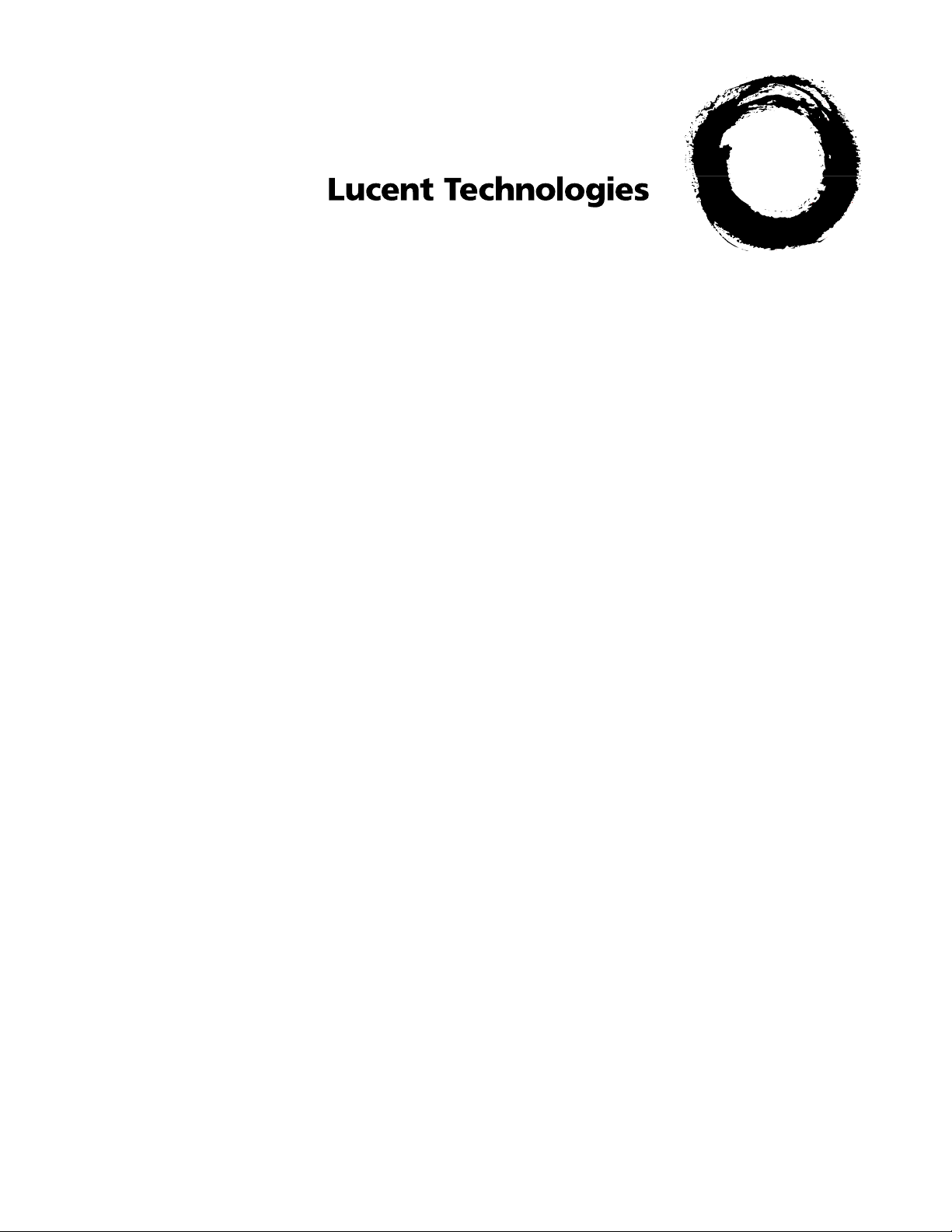
FrameSaverrSLV 9124
User's Guide
9124-A2-LB20-00
March 2000
Page 2

FrameSaverrSLV 9124
User's Guide
9124-A2-LB20-00
March 2000
Page 3
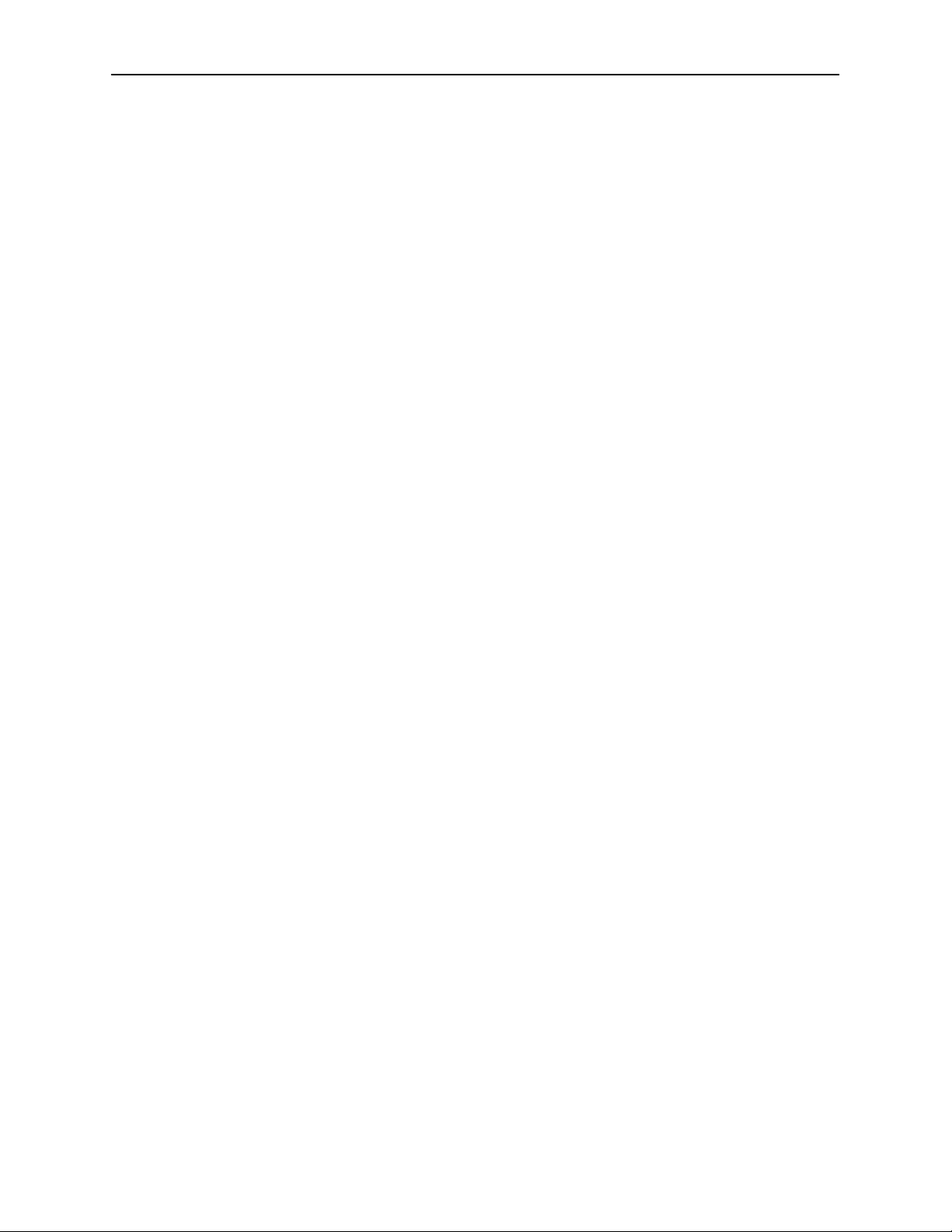
Copyright E 2000 Paradyne Corporation.
All rights reserved.
Reprinted under license agreement with Paradyne Corporation.
Printed in U.S.A.
Trademarks
ACCULINK, COMSPHERE, FrameSaver, Hotwire, and NextEDGE are registered trademarks of Paradyne
Corporation, and MVL, OpenLane, Performance Wizard, and TruePut are trademarks of Paradyne Corporation, and
are used by Lucent Technologies, Inc. pursuant to a license agreement granted by Paradyne Corporation. All other
products and services mentioned are the trademarks, service marks, registered trademarks, or registered service
marks of their respective owners.
Patent Notification
FrameSaver products are protected by U.S. Patents: 5,550,700 and 5,654,966. Other patents are pending.
A
March 2000
9124-A2-LB20-00
Page 4
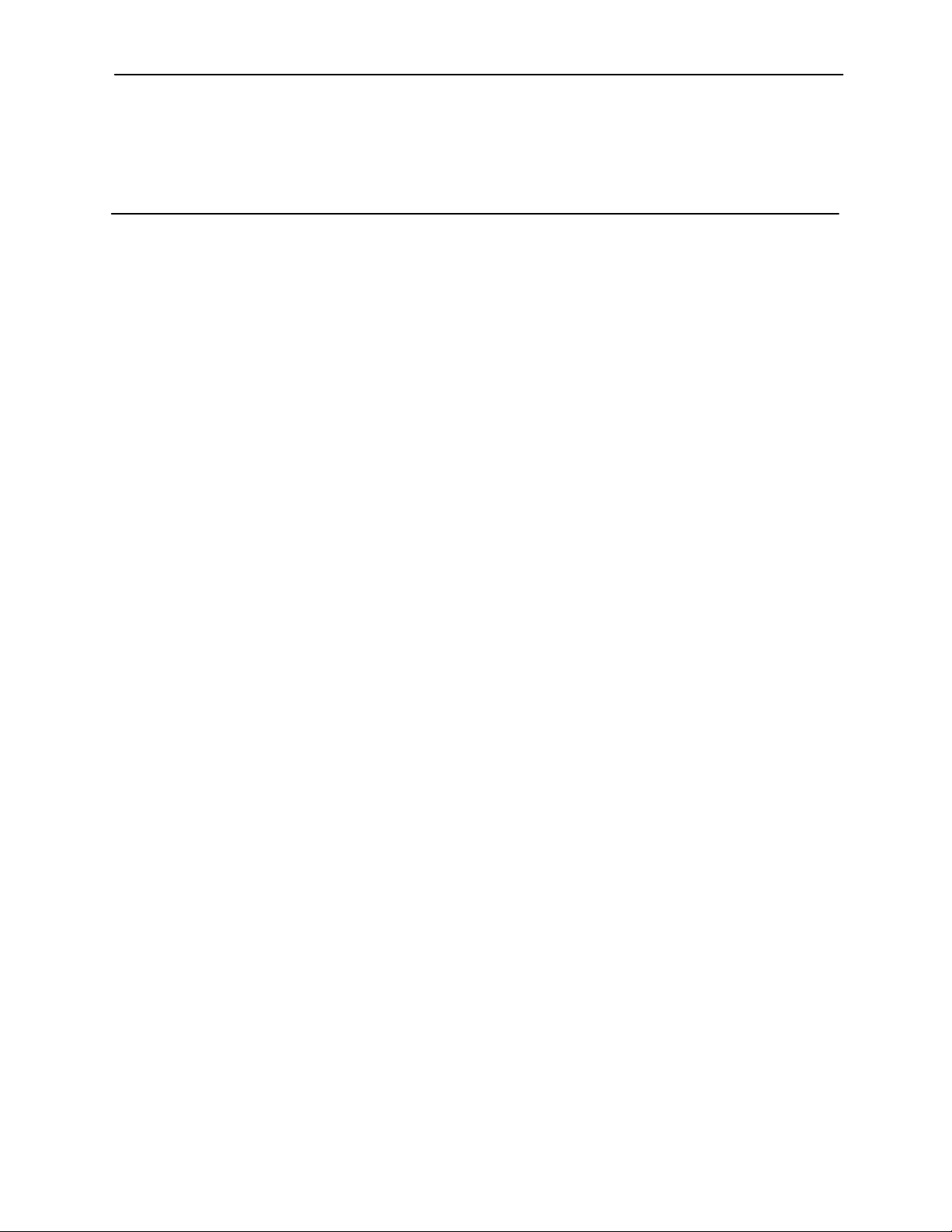
Contents
About This Guide
H Purpose and Intended Audience vii. . . . . . . . . . . . . . . . . . . . . . . . . . . . . . . . . .
H Document Organization vii. . . . . . . . . . . . . . . . . . . . . . . . . . . . . . . . . . . . . . . . . .
H Product-Related Documents ix. . . . . . . . . . . . . . . . . . . . . . . . . . . . . . . . . . . . . .
H Conventions Used x. . . . . . . . . . . . . . . . . . . . . . . . . . . . . . . . . . . . . . . . . . . . . .
1 About the FrameSaver SLV 9124
H SLM Overview 1-1. . . . . . . . . . . . . . . . . . . . . . . . . . . . . . . . . . . . . . . . . . . . . . . . . .
H FrameSaver SLV 9124 Features 1-2. . . . . . . . . . . . . . . . . . . . . . . . . . . . . . . . . .
2 User Interface and Basic Operation
H Logging On 2-2. . . . . . . . . . . . . . . . . . . . . . . . . . . . . . . . . . . . . . . . . . . . . . . . . . . .
H Main Menu 2-4. . . . . . . . . . . . . . . . . . . . . . . . . . . . . . . . . . . . . . . . . . . . . . . . . . . . .
H Screen Work Areas 2-5. . . . . . . . . . . . . . . . . . . . . . . . . . . . . . . . . . . . . . . . . . . . .
H Navigating the Screens 2-6. . . . . . . . . . . . . . . . . . . . . . . . . . . . . . . . . . . . . . . . . .
Keyboard Keys 2-6. . . . . . . . . . . . . . . . . . . . . . . . . . . . . . . . . . . . . . . . . . . . . .
Function Keys 2-7. . . . . . . . . . . . . . . . . . . . . . . . . . . . . . . . . . . . . . . . . . . . . . .
Selecting from a Menu 2-8. . . . . . . . . . . . . . . . . . . . . . . . . . . . . . . . . . . . . . .
Switching Between Screen Areas 2-8. . . . . . . . . . . . . . . . . . . . . . . . . . . . . .
Selecting a Field 2-9. . . . . . . . . . . . . . . . . . . . . . . . . . . . . . . . . . . . . . . . . . . .
Entering Information 2-9. . . . . . . . . . . . . . . . . . . . . . . . . . . . . . . . . . . . . . . . .
3 Configuration
H Basic Configuration 3-3. . . . . . . . . . . . . . . . . . . . . . . . . . . . . . . . . . . . . . . . . . . . .
H Entering System Information and Setting the System Clock 3-8. . . . . . . . . . .
H Setting Up for Trap Dial-Out 3-9. . . . . . . . . . . . . . . . . . . . . . . . . . . . . . . . . . . . . .
9124-A2-LB20-00
Configuration Option Areas 3-4. . . . . . . . . . . . . . . . . . . . . . . . . . . . . . . . . . .
Accessing and Displaying Configuration Options 3-5. . . . . . . . . . . . . . . .
Changing Configuration Options 3-6. . . . . . . . . . . . . . . . . . . . . . . . . . . . . . .
Saving Configuration Options 3-7. . . . . . . . . . . . . . . . . . . . . . . . . . . . . . . . .
Minimal Configuration Before Deploying Remote Units 3-8. . . . . . . . . . .
Setting Up an External Modem for Trap Dial-Out 3-9. . . . . . . . . . . . . . . . .
Setting Up Call Directories for Trap Dial-Out 3-9. . . . . . . . . . . . . . . . . . . .
March 2000
i
Page 5
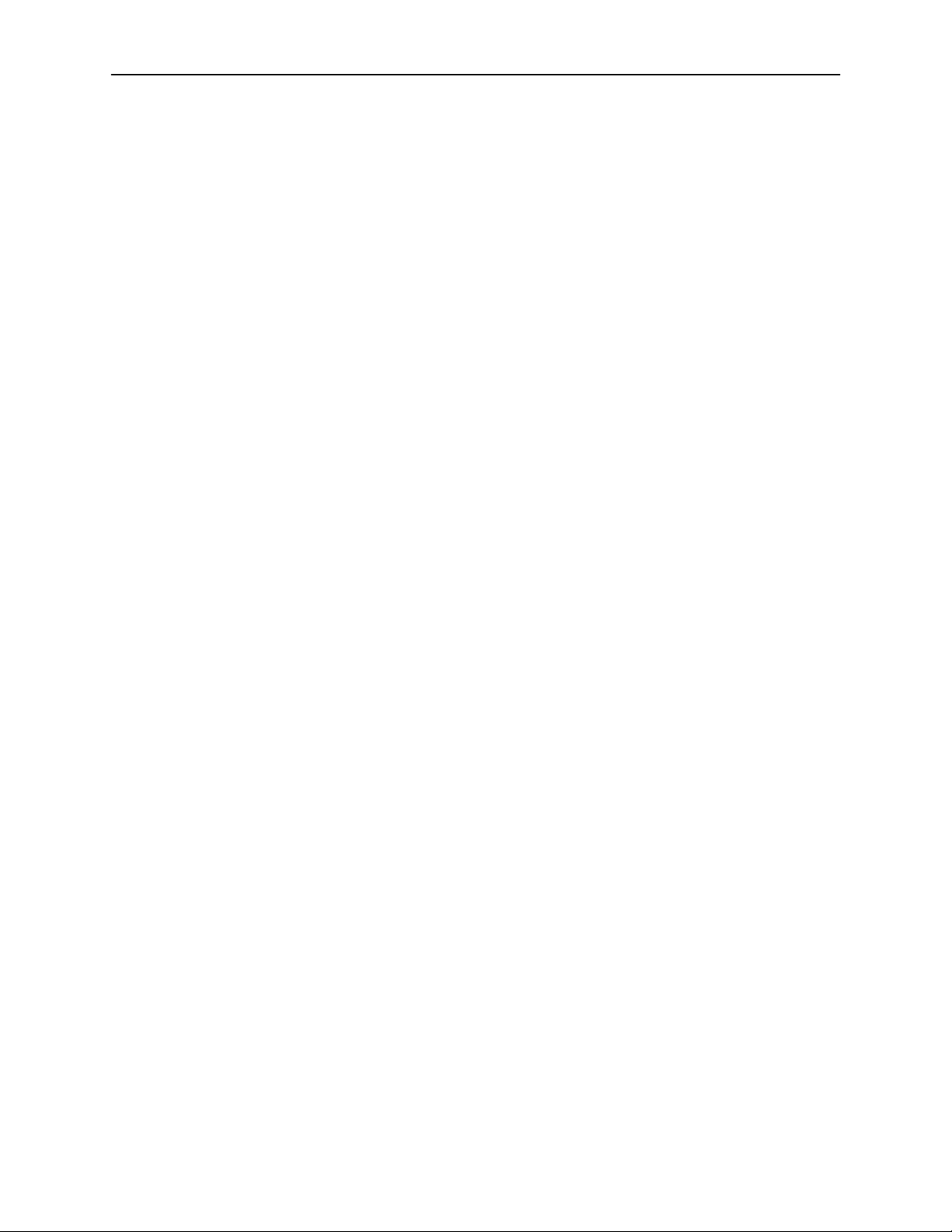
Contents
H Setting Up Auto-Configuration 3-10. . . . . . . . . . . . . . . . . . . . . . . . . . . . . . . . . . . .
Selecting a Frame Relay Discovery Mode 3-11. . . . . . . . . . . . . . . . . . . . . .
Automatically Removing a Circuit 3-13. . . . . . . . . . . . . . . . . . . . . . . . . . . . . .
H Setting Up Management 3-14. . . . . . . . . . . . . . . . . . . . . . . . . . . . . . . . . . . . . . . . .
Setting Up Local Management at the Central Site 3-14. . . . . . . . . . . . . . . .
Setting Up So the Router Can Receive RIP 3-15. . . . . . . . . . . . . . . . . . . . .
Setting Up Service Provider Connectivity at the Central Site 3-15. . . . . . .
H Setting Up Back-to-Back Operation 3-16. . . . . . . . . . . . . . . . . . . . . . . . . . . . . . . .
Changing Operating Mode 3-16. . . . . . . . . . . . . . . . . . . . . . . . . . . . . . . . . . . .
H Configuration Option Tables 3-17. . . . . . . . . . . . . . . . . . . . . . . . . . . . . . . . . . . . . .
H Configuring the Overall System 3-17. . . . . . . . . . . . . . . . . . . . . . . . . . . . . . . . . . .
Configuring Frame Relay and LMI for the System 3-18. . . . . . . . . . . . . . . .
Configuring Service Level Verification Options 3-20. . . . . . . . . . . . . . . . . . .
Configuring General System Options 3-22. . . . . . . . . . . . . . . . . . . . . . . . . . .
H Configuring the Physical Interfaces 3-24. . . . . . . . . . . . . . . . . . . . . . . . . . . . . . . .
Configuring the Network Interface 3-24. . . . . . . . . . . . . . . . . . . . . . . . . . . . .
Configuring the User Data Port 3-28. . . . . . . . . . . . . . . . . . . . . . . . . . . . . . . .
Configuring the DSX-1 Interface 3-30. . . . . . . . . . . . . . . . . . . . . . . . . . . . . . .
H Assigning Time Slots/Cross Connections 3-32. . . . . . . . . . . . . . . . . . . . . . . . . . .
Assigning Frame Relay Time Slots to the Network Interface 3-32. . . . . . .
Assigning DSX-1 Time Slots to the Network Interface 3-34. . . . . . . . . . . .
Clearing Assignments 3-39. . . . . . . . . . . . . . . . . . . . . . . . . . . . . . . . . . . . . . . .
H Configuring Frame Relay for an Interface 3-40. . . . . . . . . . . . . . . . . . . . . . . . . .
H Manually Configuring DLCI Records 3-43. . . . . . . . . . . . . . . . . . . . . . . . . . . . . . .
H Configuring PVC Connections 3-46. . . . . . . . . . . . . . . . . . . . . . . . . . . . . . . . . . . .
H Setting Up Management and Communication Options 3-48. . . . . . . . . . . . . . .
Configuring Node IP Information 3-48. . . . . . . . . . . . . . . . . . . . . . . . . . . . . . .
Configuring Management PVCs 3-51. . . . . . . . . . . . . . . . . . . . . . . . . . . . . . .
Configuring General SNMP Management 3-54. . . . . . . . . . . . . . . . . . . . . . .
Configuring Telnet and/or FTP Session Support 3-55. . . . . . . . . . . . . . . . .
Configuring SNMP NMS Security Options 3-58. . . . . . . . . . . . . . . . . . . . . .
Configuring SNMP Traps and Trap Dial-Out 3-59. . . . . . . . . . . . . . . . . . . . .
Configuring the Communication Port 3-63. . . . . . . . . . . . . . . . . . . . . . . . . . .
Configuring the COM Port to Support an External Modem 3-67. . . . . . . .
ii
March 2000
9124-A2-LB20-00
Page 6
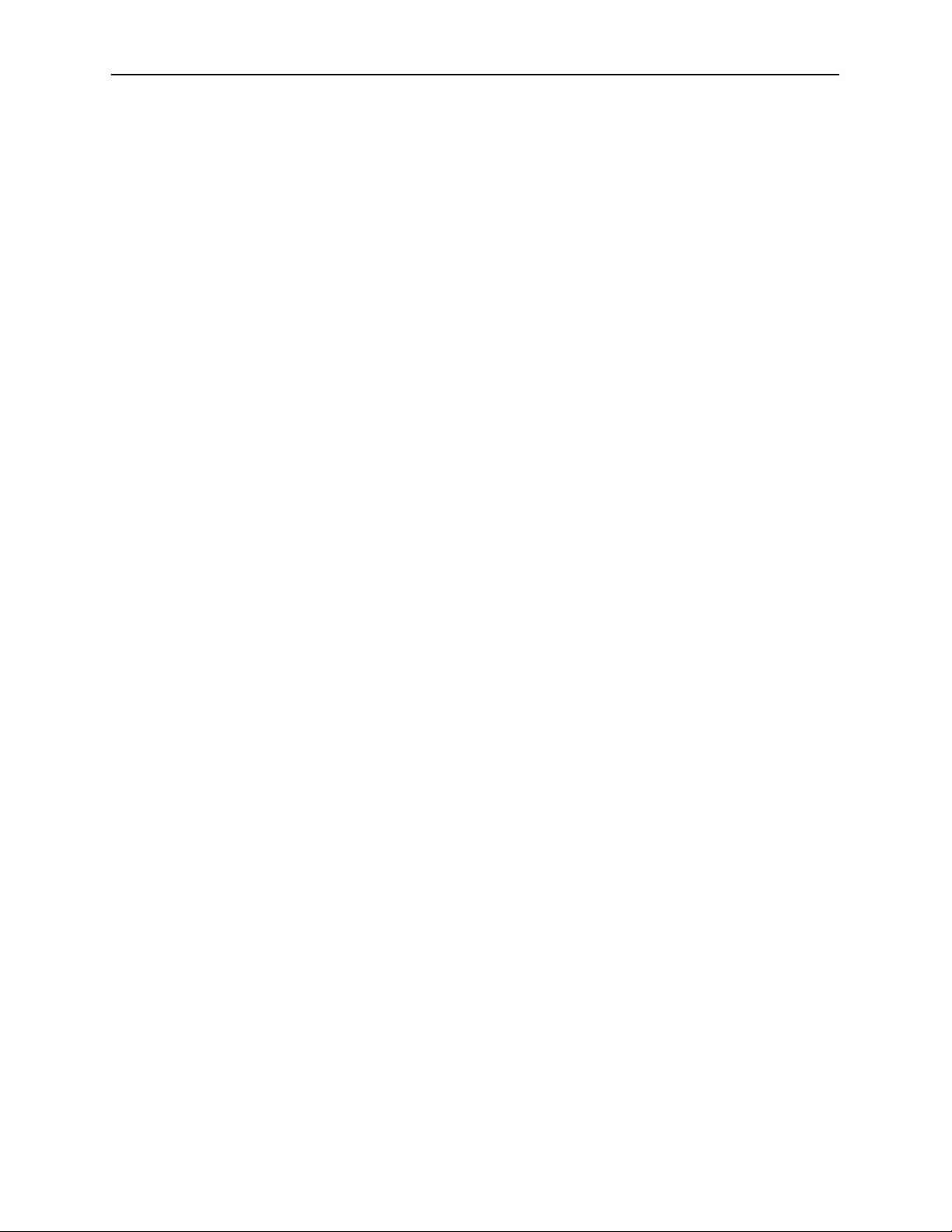
4 Security and Logins
H Limiting Access 4-2. . . . . . . . . . . . . . . . . . . . . . . . . . . . . . . . . . . . . . . . . . . . . . . . .
H Controlling Asynchronous Terminal Access 4-2. . . . . . . . . . . . . . . . . . . . . . . . .
H Controlling External COM Port Device Access 4-4. . . . . . . . . . . . . . . . . . . . . .
H Controlling Telnet or FTP Access 4-4. . . . . . . . . . . . . . . . . . . . . . . . . . . . . . . . . .
Limiting Telnet Access 4-5. . . . . . . . . . . . . . . . . . . . . . . . . . . . . . . . . . . . . . .
Limiting FTP Access 4-6. . . . . . . . . . . . . . . . . . . . . . . . . . . . . . . . . . . . . . . . .
Limiting Telnet or FTP Access Over the TS Management Link 4-7. . . . .
H Controlling SNMP Access 4-8. . . . . . . . . . . . . . . . . . . . . . . . . . . . . . . . . . . . . . . .
Disabling SNMP Access 4-8. . . . . . . . . . . . . . . . . . . . . . . . . . . . . . . . . . . . . .
Assigning SNMP Community Names and Access Levels 4-9. . . . . . . . .
Limiting SNMP Access Through IP Addresses 4-10. . . . . . . . . . . . . . . . . .
H Creating a Login 4-11. . . . . . . . . . . . . . . . . . . . . . . . . . . . . . . . . . . . . . . . . . . . . . . .
H Modifying a Login 4-12. . . . . . . . . . . . . . . . . . . . . . . . . . . . . . . . . . . . . . . . . . . . . . .
H Deleting a Login 4-12. . . . . . . . . . . . . . . . . . . . . . . . . . . . . . . . . . . . . . . . . . . . . . . .
Contents
5 Operation and Maintenance
H Displaying System Information 5-2. . . . . . . . . . . . . . . . . . . . . . . . . . . . . . . . . . . .
H Viewing LEDs and Control Leads 5-3. . . . . . . . . . . . . . . . . . . . . . . . . . . . . . . . .
LED Descriptions 5-4. . . . . . . . . . . . . . . . . . . . . . . . . . . . . . . . . . . . . . . . . . . .
Control Lead Descriptions 5-6. . . . . . . . . . . . . . . . . . . . . . . . . . . . . . . . . . . .
H Device Messages 5-7. . . . . . . . . . . . . . . . . . . . . . . . . . . . . . . . . . . . . . . . . . . . . . .
H Status Information 5-12. . . . . . . . . . . . . . . . . . . . . . . . . . . . . . . . . . . . . . . . . . . . . . .
System and Test Status Messages 5-13. . . . . . . . . . . . . . . . . . . . . . . . . . . .
Network LMI-Reported DLCIs Status 5-19. . . . . . . . . . . . . . . . . . . . . . . . . . .
PVC Connection Status 5-21. . . . . . . . . . . . . . . . . . . . . . . . . . . . . . . . . . . . . .
Time Slot Assignment Status 5-23. . . . . . . . . . . . . . . . . . . . . . . . . . . . . . . . . .
H Performance Statistics 5-25. . . . . . . . . . . . . . . . . . . . . . . . . . . . . . . . . . . . . . . . . . .
Clearing Performance Statistics 5-26. . . . . . . . . . . . . . . . . . . . . . . . . . . . . . .
Service Level Verification Performance Statistics 5-27. . . . . . . . . . . . . . . .
DLCI Performance Statistics 5-29. . . . . . . . . . . . . . . . . . . . . . . . . . . . . . . . . .
Frame Relay Performance Statistics 5-31. . . . . . . . . . . . . . . . . . . . . . . . . . .
ESF Line Performance Statistics 5-34. . . . . . . . . . . . . . . . . . . . . . . . . . . . . .
H FTP File Transfers 5-37. . . . . . . . . . . . . . . . . . . . . . . . . . . . . . . . . . . . . . . . . . . . . .
Upgrading System Software 5-39. . . . . . . . . . . . . . . . . . . . . . . . . . . . . . . . . .
Determining Whether a Download Is Completed 5-40. . . . . . . . . . . . . . . . .
Changing Software 5-40. . . . . . . . . . . . . . . . . . . . . . . . . . . . . . . . . . . . . . . . . .
Transferring Collected Data 5-41. . . . . . . . . . . . . . . . . . . . . . . . . . . . . . . . . . .
9124-A2-LB20-00
March 2000
iii
Page 7
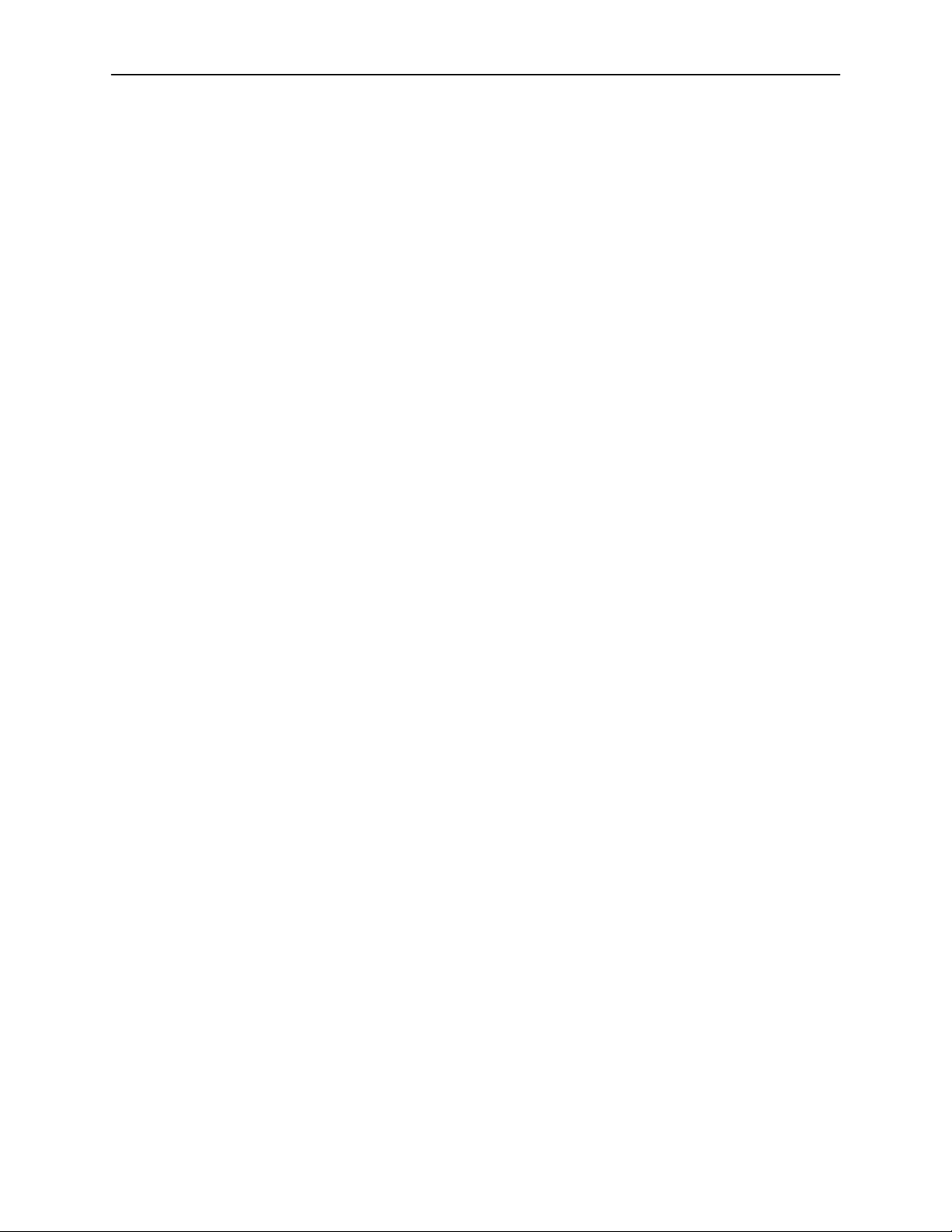
Contents
6 Troubleshooting
H Problem Indicators 6-2. . . . . . . . . . . . . . . . . . . . . . . . . . . . . . . . . . . . . . . . . . . . . .
H Resetting the Unit and Restoring Communication 6-3. . . . . . . . . . . . . . . . . . .
H Troubleshooting Management Link Feature 6-5. . . . . . . . . . . . . . . . . . . . . . . . .
H LMI Packet Capture Utility Feature 6-5. . . . . . . . . . . . . . . . . . . . . . . . . . . . . . . .
H Alarms 6-7. . . . . . . . . . . . . . . . . . . . . . . . . . . . . . . . . . . . . . . . . . . . . . . . . . . . . . . . .
H Troubleshooting Tables 6-13. . . . . . . . . . . . . . . . . . . . . . . . . . . . . . . . . . . . . . . . . .
H Tests Available 6-16. . . . . . . . . . . . . . . . . . . . . . . . . . . . . . . . . . . . . . . . . . . . . . . . .
H Starting and Stopping a Test 6-17. . . . . . . . . . . . . . . . . . . . . . . . . . . . . . . . . . . . . .
H PVC Tests 6-19. . . . . . . . . . . . . . . . . . . . . . . . . . . . . . . . . . . . . . . . . . . . . . . . . . . . .
H Physical Tests 6-22. . . . . . . . . . . . . . . . . . . . . . . . . . . . . . . . . . . . . . . . . . . . . . . . . .
H IP Ping Test 6-31. . . . . . . . . . . . . . . . . . . . . . . . . . . . . . . . . . . . . . . . . . . . . . . . . . . .
H Lamp Test 6-32. . . . . . . . . . . . . . . . . . . . . . . . . . . . . . . . . . . . . . . . . . . . . . . . . . . . . .
Resetting the Unit from the Control Menu 6-3. . . . . . . . . . . . . . . . . . . . . . .
Resetting the Unit By Cycling the Power 6-3. . . . . . . . . . . . . . . . . . . . . . . .
Restoring Communication with a Misconfigured Unit 6-4. . . . . . . . . . . . .
Viewing Captured Packets from the Menu-Driven User Interface 6-6. . .
Device Problems 6-13. . . . . . . . . . . . . . . . . . . . . . . . . . . . . . . . . . . . . . . . . . . .
Frame Relay PVC Problems 6-15. . . . . . . . . . . . . . . . . . . . . . . . . . . . . . . . . .
Test Timeout Feature 6-16. . . . . . . . . . . . . . . . . . . . . . . . . . . . . . . . . . . . . . . .
Aborting All Tests 6-18. . . . . . . . . . . . . . . . . . . . . . . . . . . . . . . . . . . . . . . . . . .
PVC Loopback 6-20. . . . . . . . . . . . . . . . . . . . . . . . . . . . . . . . . . . . . . . . . . . . . .
Send Pattern 6-20. . . . . . . . . . . . . . . . . . . . . . . . . . . . . . . . . . . . . . . . . . . . . . . .
Monitor Pattern 6-21. . . . . . . . . . . . . . . . . . . . . . . . . . . . . . . . . . . . . . . . . . . . . .
Connectivity 6-21. . . . . . . . . . . . . . . . . . . . . . . . . . . . . . . . . . . . . . . . . . . . . . . .
Line Loopback 6-23. . . . . . . . . . . . . . . . . . . . . . . . . . . . . . . . . . . . . . . . . . . . . .
Payload Loopback 6-24. . . . . . . . . . . . . . . . . . . . . . . . . . . . . . . . . . . . . . . . . . .
Repeater Loopback 6-25. . . . . . . . . . . . . . . . . . . . . . . . . . . . . . . . . . . . . . . . . .
DTE Loopback 6-26. . . . . . . . . . . . . . . . . . . . . . . . . . . . . . . . . . . . . . . . . . . . . .
Send Line Loopback 6-27. . . . . . . . . . . . . . . . . . . . . . . . . . . . . . . . . . . . . . . . .
Data Channel Loopbacks on a Frame Relay Link 6-28. . . . . . . . . . . . . . . .
Send Remote Line Loopback 6-29. . . . . . . . . . . . . . . . . . . . . . . . . . . . . . . . .
Send and Monitor Pattern Tests 6-30. . . . . . . . . . . . . . . . . . . . . . . . . . . . . . .
7 Setting Up OpenLane for FrameSaver Devices
H OpenLane Support of FrameSaver Devices 7-1. . . . . . . . . . . . . . . . . . . . . . . .
H Setting Up the OpenLane SLM System 7-2. . . . . . . . . . . . . . . . . . . . . . . . . . . .
H Setting Up FrameSaver SLV Support 7-2. . . . . . . . . . . . . . . . . . . . . . . . . . . . . .
iv
March 2000
9124-A2-LB20-00
Page 8
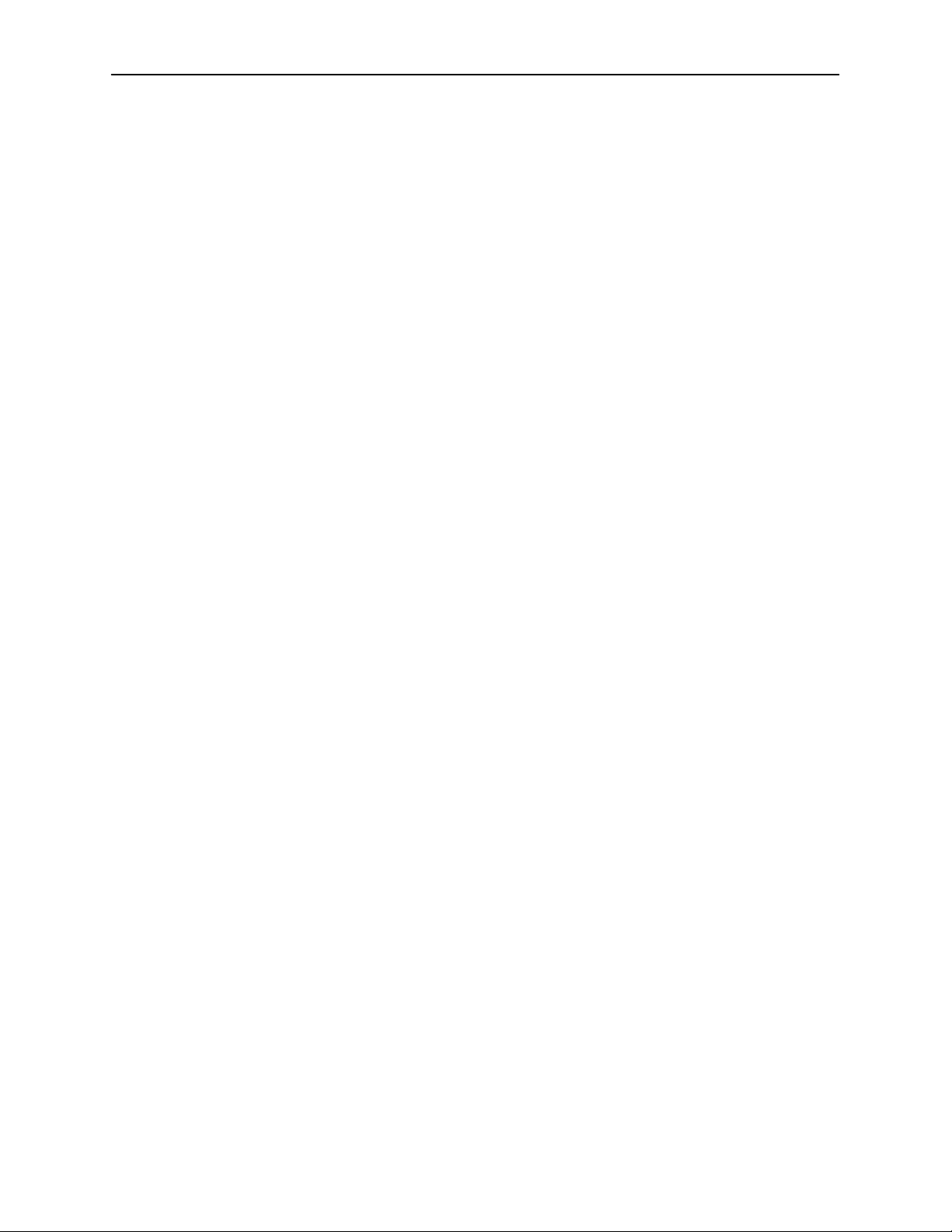
Contents
8 Setting Up NetScout Manager Plus for FrameSaver Devices
H Before Getting Started 8-2. . . . . . . . . . . . . . . . . . . . . . . . . . . . . . . . . . . . . . . . . . .
H Configuring NetScout Manager Plus 8-3. . . . . . . . . . . . . . . . . . . . . . . . . . . . . . .
Adding FrameSaver SLV Units to the NetScout Manager
Plus Network 8-4. . . . . . . . . . . . . . . . . . . . . . . . . . . . . . . . . . . . . . . . . . . . . . .
Verifying Domains and Groups 8-5. . . . . . . . . . . . . . . . . . . . . . . . . . . . . . . .
Correcting Domains and Groups 8-6. . . . . . . . . . . . . . . . . . . . . . . . . . . . . .
Adding SLV Alarms Using a Template 8-8. . . . . . . . . . . . . . . . . . . . . . . . . .
Editing Alarms 8-9. . . . . . . . . . . . . . . . . . . . . . . . . . . . . . . . . . . . . . . . . . . . . .
Adding SLV Alarms Manually 8-11. . . . . . . . . . . . . . . . . . . . . . . . . . . . . . . . .
Creating History Files 8-13. . . . . . . . . . . . . . . . . . . . . . . . . . . . . . . . . . . . . . . .
Installing the User-Defined History Files 8-15. . . . . . . . . . . . . . . . . . . . . . . .
H Monitoring a DLCI’s History Data 8-16. . . . . . . . . . . . . . . . . . . . . . . . . . . . . . . . . .
H Monitoring the Agent Using NetScout Manager Plus 8-18. . . . . . . . . . . . . . . . .
H Statistical Windows Supported 8-20. . . . . . . . . . . . . . . . . . . . . . . . . . . . . . . . . . . .
9 Setting Up Network Health for FrameSaver Devices
H Installation and Setup of Network Health 9-2. . . . . . . . . . . . . . . . . . . . . . . . . . .
H Discovering FrameSaver Elements 9-3. . . . . . . . . . . . . . . . . . . . . . . . . . . . . . . .
H Configuring the Discovered Elements 9-4. . . . . . . . . . . . . . . . . . . . . . . . . . . . . .
H Grouping Elements for Reports 9-5. . . . . . . . . . . . . . . . . . . . . . . . . . . . . . . . . . .
H Generating Reports for a Group 9-6. . . . . . . . . . . . . . . . . . . . . . . . . . . . . . . . . . .
About Service Level Reports 9-6. . . . . . . . . . . . . . . . . . . . . . . . . . . . . . . . . .
About At-a-Glance Reports 9-6. . . . . . . . . . . . . . . . . . . . . . . . . . . . . . . . . . .
About Trend Reports 9-7. . . . . . . . . . . . . . . . . . . . . . . . . . . . . . . . . . . . . . . . .
Printed Reports 9-7. . . . . . . . . . . . . . . . . . . . . . . . . . . . . . . . . . . . . . . . . . . . .
H Reports Applicable to SLV Devices 9-7. . . . . . . . . . . . . . . . . . . . . . . . . . . . . . . .
A Menu Hierarchy
H Menus A-1. . . . . . . . . . . . . . . . . . . . . . . . . . . . . . . . . . . . . . . . . . . . . . . . . . . . . . . . .
B SNMP MIBs and Traps, and RMON Alarm Defaults
H MIB Support B-2. . . . . . . . . . . . . . . . . . . . . . . . . . . . . . . . . . . . . . . . . . . . . . . . . . . .
H Downloading MIBs and SNMP Traps B-2. . . . . . . . . . . . . . . . . . . . . . . . . . . . . .
H System Group (mib-2) B-3. . . . . . . . . . . . . . . . . . . . . . . . . . . . . . . . . . . . . . . . . . .
FrameSaver Unit’s sysDescr (system 1) B-3. . . . . . . . . . . . . . . . . . . . . . . .
FrameSaver Unit’s sysObjectID (system 2) B-3. . . . . . . . . . . . . . . . . . . . .
H Interfaces Group (mib-2) B-4. . . . . . . . . . . . . . . . . . . . . . . . . . . . . . . . . . . . . . . . .
Paradyne Indexes to the Interface Table (ifTable) B-4. . . . . . . . . . . . . . . .
NetScout Indexes to the Interface Table (ifTable) B-5. . . . . . . . . . . . . . . .
9124-A2-LB20-00
March 2000
v
Page 9
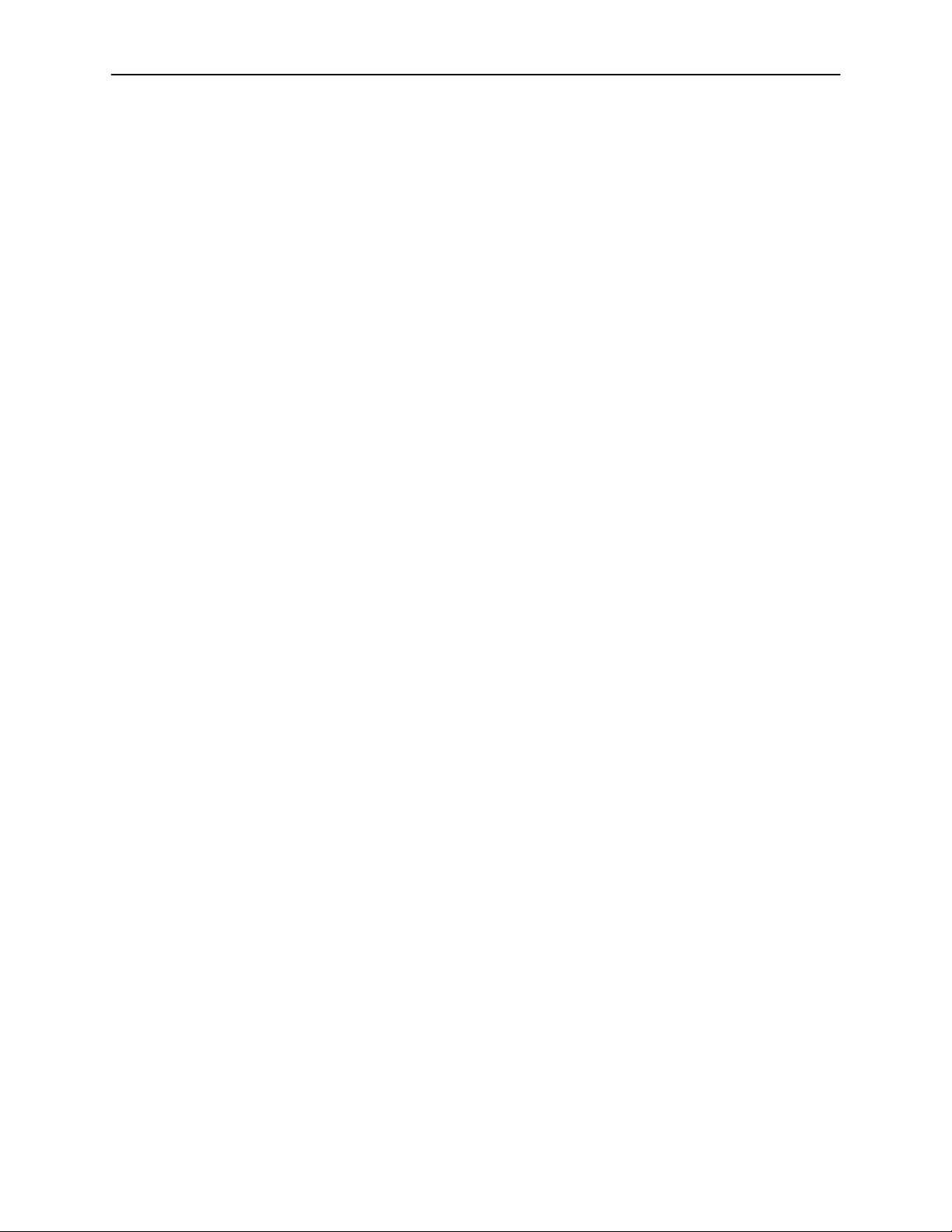
Contents
H Standards Compliance for SNMP Traps B-6. . . . . . . . . . . . . . . . . . . . . . . . . . . .
Trap: warmStart B-7. . . . . . . . . . . . . . . . . . . . . . . . . . . . . . . . . . . . . . . . . . . . .
Trap: authenticationFailure B-7. . . . . . . . . . . . . . . . . . . . . . . . . . . . . . . . . . .
Traps: linkUp and linkDown B-8. . . . . . . . . . . . . . . . . . . . . . . . . . . . . . . . . . .
Traps: enterprise-Specific B-1 1. . . . . . . . . . . . . . . . . . . . . . . . . . . . . . . . . . . .
Traps: RMON-Specific B-14. . . . . . . . . . . . . . . . . . . . . . . . . . . . . . . . . . . . . . .
H RMON Alarm and Event Defaults B-15. . . . . . . . . . . . . . . . . . . . . . . . . . . . . . . . .
Physical Interface Alarm Defaults B-16. . . . . . . . . . . . . . . . . . . . . . . . . . . . . .
Frame Relay Link Alarm Defaults B-17. . . . . . . . . . . . . . . . . . . . . . . . . . . . . .
DLCI Alarm Defaults – Paradyne Area B-19. . . . . . . . . . . . . . . . . . . . . . . . .
DLCI Alarm Defaults – NetScout Area B-20. . . . . . . . . . . . . . . . . . . . . . . . . .
H Object ID Cross-References (Numeric Order) B-22. . . . . . . . . . . . . . . . . . . . . . .
C Connectors, Cables, and Pin Assignments
H Rear Panel C-1. . . . . . . . . . . . . . . . . . . . . . . . . . . . . . . . . . . . . . . . . . . . . . . . . . . . .
H COM Port Connector C-2. . . . . . . . . . . . . . . . . . . . . . . . . . . . . . . . . . . . . . . . . . . .
LAN Adapter Converter and Cable C-3. . . . . . . . . . . . . . . . . . . . . . . . . . . . .
Standard EIA-232-D Crossover Cable C-4. . . . . . . . . . . . . . . . . . . . . . . . . .
H Port 1 Connector C-6. . . . . . . . . . . . . . . . . . . . . . . . . . . . . . . . . . . . . . . . . . . . . . . .
Standard V.35 Straight-through Cable C-7. . . . . . . . . . . . . . . . . . . . . . . . . .
Standard V.35 Crossover Cable C-7. . . . . . . . . . . . . . . . . . . . . . . . . . . . . . .
H T1 Network Cable (Feature No. 3100-F1-500) C-8. . . . . . . . . . . . . . . . . . . . . .
Canadian T1 Line Interface Cable (Feature No. 3100-F1-510) C-8. . . . .
H DSX-1 Connector C-9. . . . . . . . . . . . . . . . . . . . . . . . . . . . . . . . . . . . . . . . . . . . . . .
DSX-1 Adapter (Feature No. 9008-F1-560) C-9. . . . . . . . . . . . . . . . . . . . .
D Technical Specifications
E Equipment List
H Equipment E-1. . . . . . . . . . . . . . . . . . . . . . . . . . . . . . . . . . . . . . . . . . . . . . . . . . . . .
H Cables E-2. . . . . . . . . . . . . . . . . . . . . . . . . . . . . . . . . . . . . . . . . . . . . . . . . . . . . . . . .
Index
vi
March 2000
9124-A2-LB20-00
Page 10
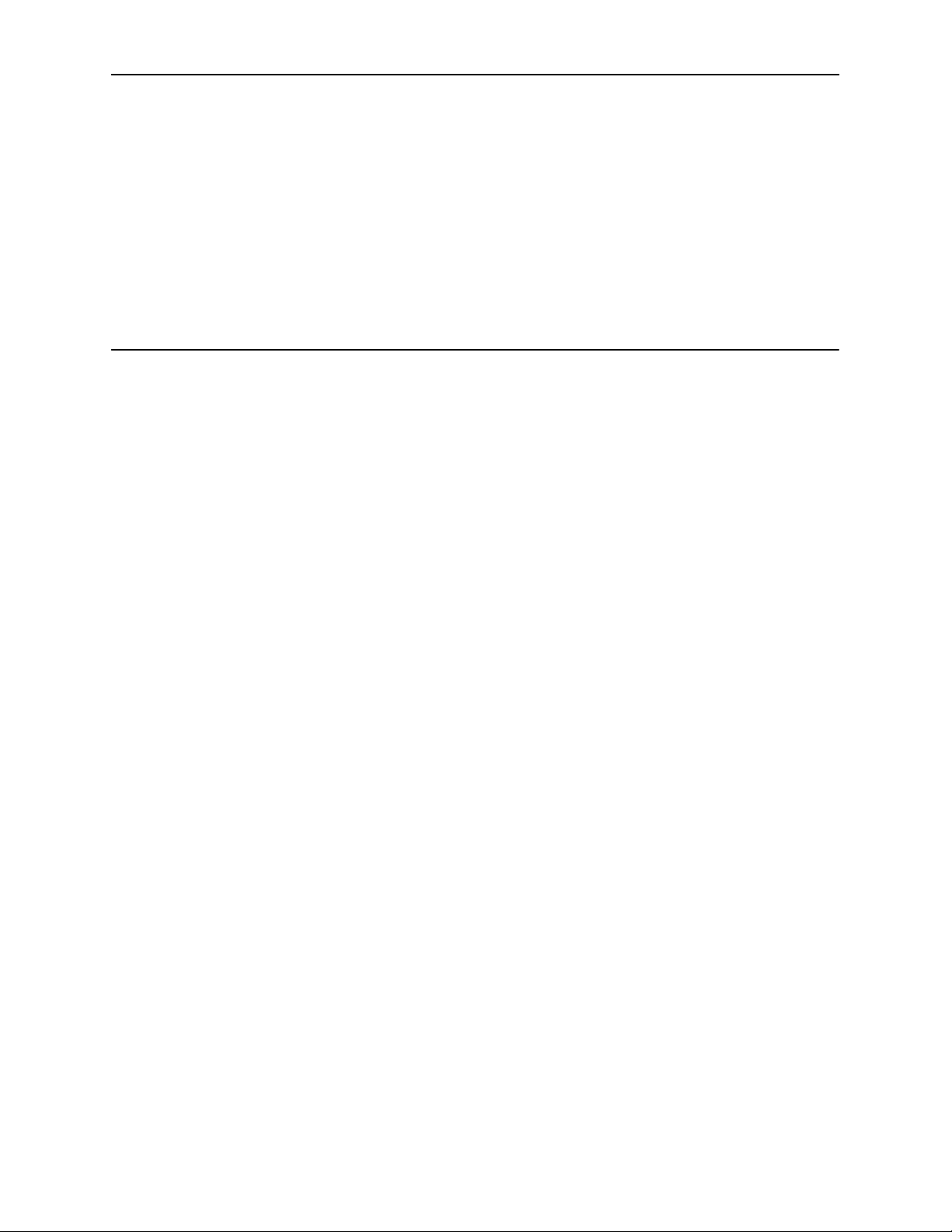
About This Guide
Purpose and Intended Audience
This document contains information that applies to the Model 9124 FrameSaver
Service Level Verifier (SLV) unit. It is intended for system designers, engineers,
administrators, and operators.
You must be familiar with the functional operation of digital data communications
equipment and frame relay networks.
Document Organization
Section Description
Chapter 1 About the FrameSaver SLV 9124. Identifies how the
FrameSaver 9124 unit fits into a Service Level
Management (SLM) solution, and describes the unit’s
features.
Chapter 2 User Interface and Basic Operation. Shows how to
navigate the user interface.
Chapter 3 Configuration. Provides configuration information for the
FrameSaver 9124.
Chapter 4 Security and Logins. Provides procedures for controlling
access to the FrameSaver SLV and setting up logins.
Chapter 5 Operation and Maintenance. Provides procedures to
display unit identification information and perform file
transfers, as well as how to display and interpret status
and statistical information.
Chapter 6 Troubleshooting. Provides device problem resolution,
alarm, and other information, as well as troubleshooting
and test procedures.
9124-A2-LB20-00
March 2000
vii
Page 11
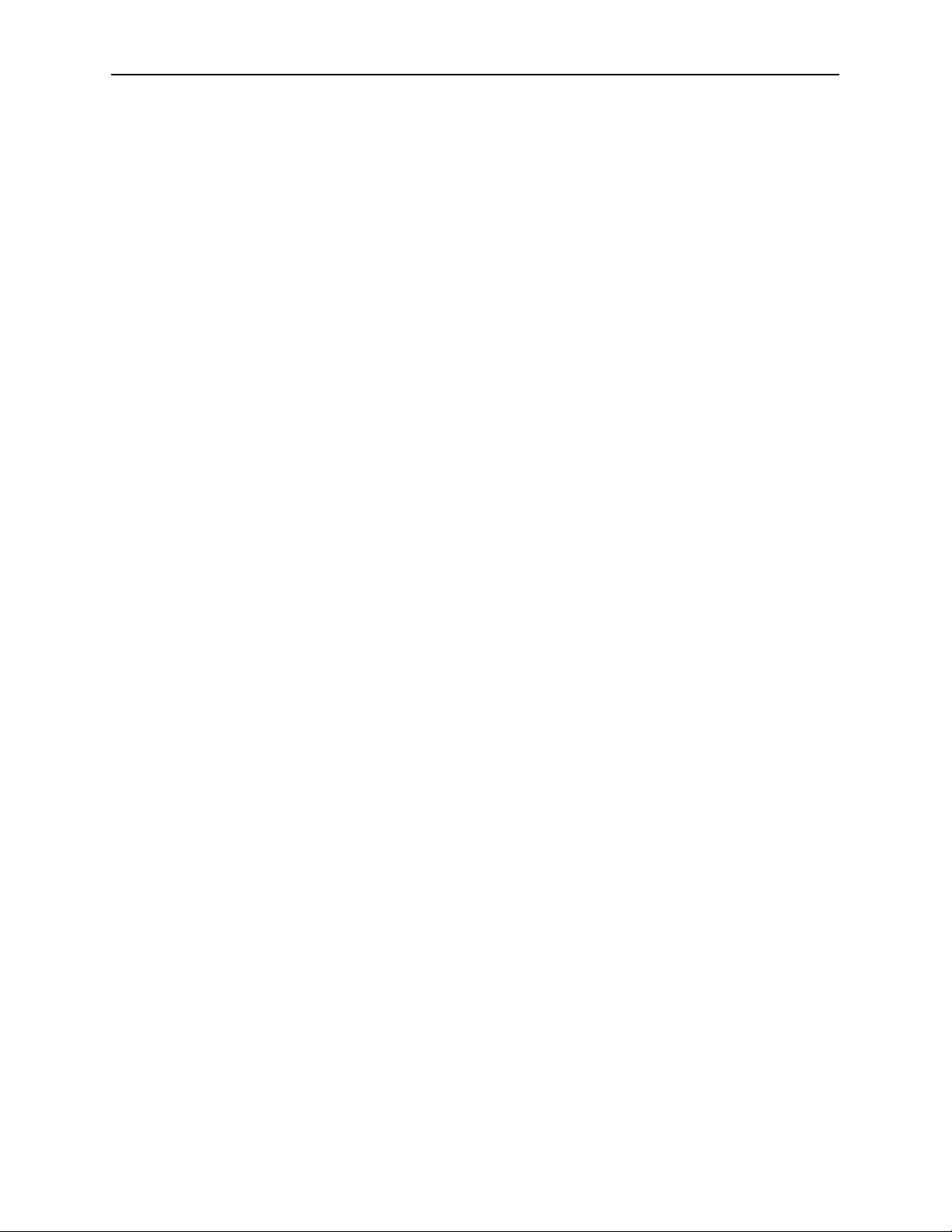
About This Guide
Section Description
Chapter 7 Setting Up OpenLane for FrameSaver Devices. Identifies
where installation and setup information is located and how
FrameSaver units are supported.
Chapter 8 Setting Up NetScout Manager Plus for FrameSaver
Devices. Describes setup of the NetScout Manager Plus
application so it supports FrameSaver units.
Chapter 9 Setting Up Network Health for FrameSaver Devices.
Describes setup of Concord’s Network Health application
so reports can be created for FrameSaver units, and
identifies those reports that apply to FrameSaver units.
Appendix A Menu Hierarchy. Contains a graphical representation of
how the user interface screens are organized.
Appendix B SNMP MIBs and Traps, and RMON Alarm Defaults.
Identifies the MIBs supported and how they can be
downloaded, describes the unit’s compliance with SNMP
format standards and with its special operational trap
features, and describes the RMON-specific user history
groups, and alarm and event defaults.
Appendix C Connectors, Cables, and Pin Assignments. Shows the
rear panel, tells what cables are needed, and provides pin
assignments for interfaces and cables.
Appendix D Technical Specifications.
Appendix E Equipment List.
Index Lists key terms, acronyms, concepts, and sections.
viii
March 2000
9124-A2-LB20-00
Page 12
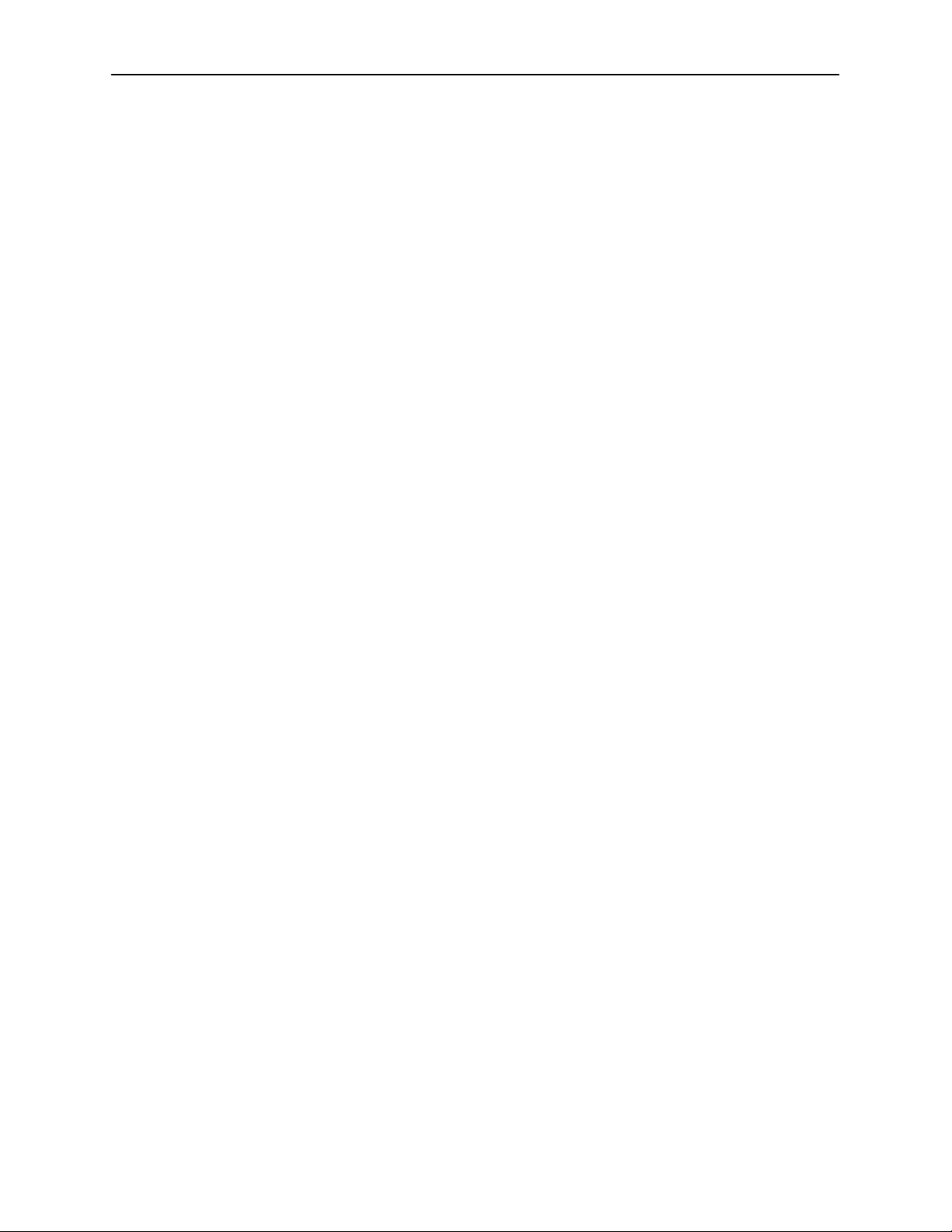
Product-Related Documents
Document Number Document Title
FrameSaver SLV Documentation:
9124-A2-LN10 FrameSaver SLV 9124 Installation Instructions
9124-A2-LL10 FrameSaver SLV 9124 Quick Reference
Paradyne OpenLane NMS Documentation:
7800-A2-GZ41 OpenLane 5.x Service Level Management for UNIX
7800-A2-GZ42 OpenLane 5.x Service Level Management for
NetScout Documentation:
2930-170 NetScout Probe User Guide
2930-610 NetScout Manager/Plus User Guide
About This Guide
Quick Start Installation Instructions
Windows NT Quick Start Installation Instructions
2930-620 NetScout Manager/Plus & NetScout Server
Administrator Guide
2930-788 NetScout Manager Plus Set Up & Installation Guide
Concord Communications Documentation:
09-10010-005 Network Health User Guide
09-10020-005 Network Health Installation Guide
09-10050-002 Network Health – Traffic Accountant Reports Guide
09-10070-001 Network Health Reports Guide
Contact your sales or service representative to order product documentation.
9124-A2-LB20-00
March 2000
ix
Page 13
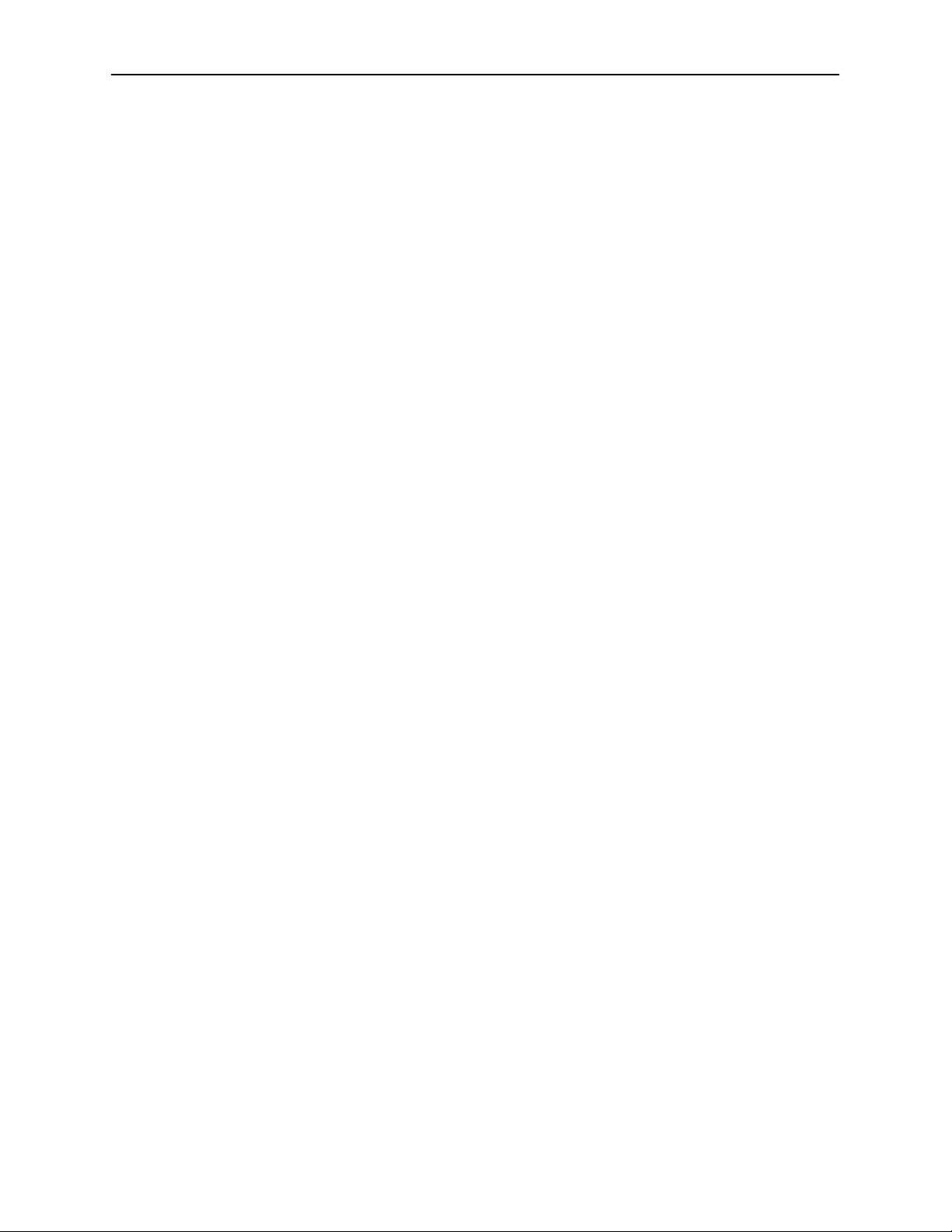
About This Guide
Conventions Used
Convention Used When Used
Italic To indicate variable information (e.g.,
Menu selection sequence To provide an abbreviated method for indicating
(Path:) To provide a checkpoint that coincides with the
DLCI nnnn).
the selections to be made from a menu or
selections from within a menu before
performing a procedural step.
For example,
Main Menu →Status →System and Test Status
indicates that you should select Status from the
Main Menu, then select System and Test Status
from the Status menu).
menu path shown at the top of the screen.
Always shown within parentheses so you can
verify that you are referencing the correct table
(e.g., Path: main/config/alarm).
Brackets [ ] To indicate multiple selection choices when
multiple options can be displayed (e.g., Clear
[Network/Port-1] Statistics).
Text highlighted in red To indicate a hyperlink to additional information
when viewing this manual online. Click on the
highlighted text.
x
March 2000
9124-A2-LB20-00
Page 14
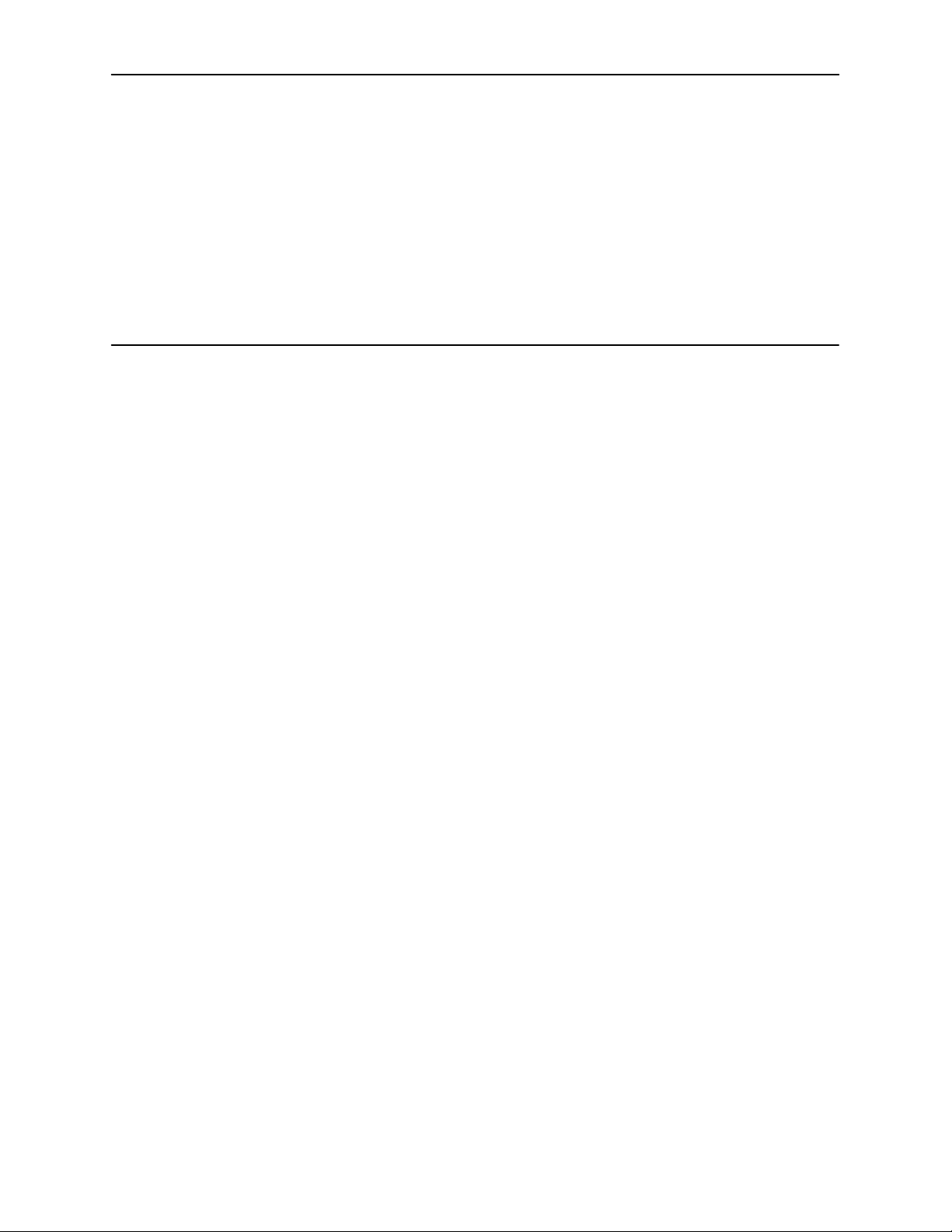
About the FrameSaver SLV 9124
This chapter includes the following:
H SLM Overview
H FrameSaver SLV 9124 Features
SLM Overview
The Service Level Management (SLM) Solution consists of:
H FrameSaverr SLV units
1
H OpenLaner SLM system
H NetScout Manager Plus application
H Standalone NetScout Probes, if needed
This solution provides increased manageability, monitoring, and diagnostics so
customers can identify problems more efficiently, troubleshoot those problems
faster, and maximize their network to control costs. It is also compatible with
Concord Communication’s Network Health software.
FrameSaver SLV (Service Level Verifier) 9124 units operate with other
FrameSaver devices, and when teamed with multinationally based FrameSaver
devices in multinational applications, provides a complete global frame relay
management solution.
9124-A2-LB20-00
March 2000
1-1
Page 15
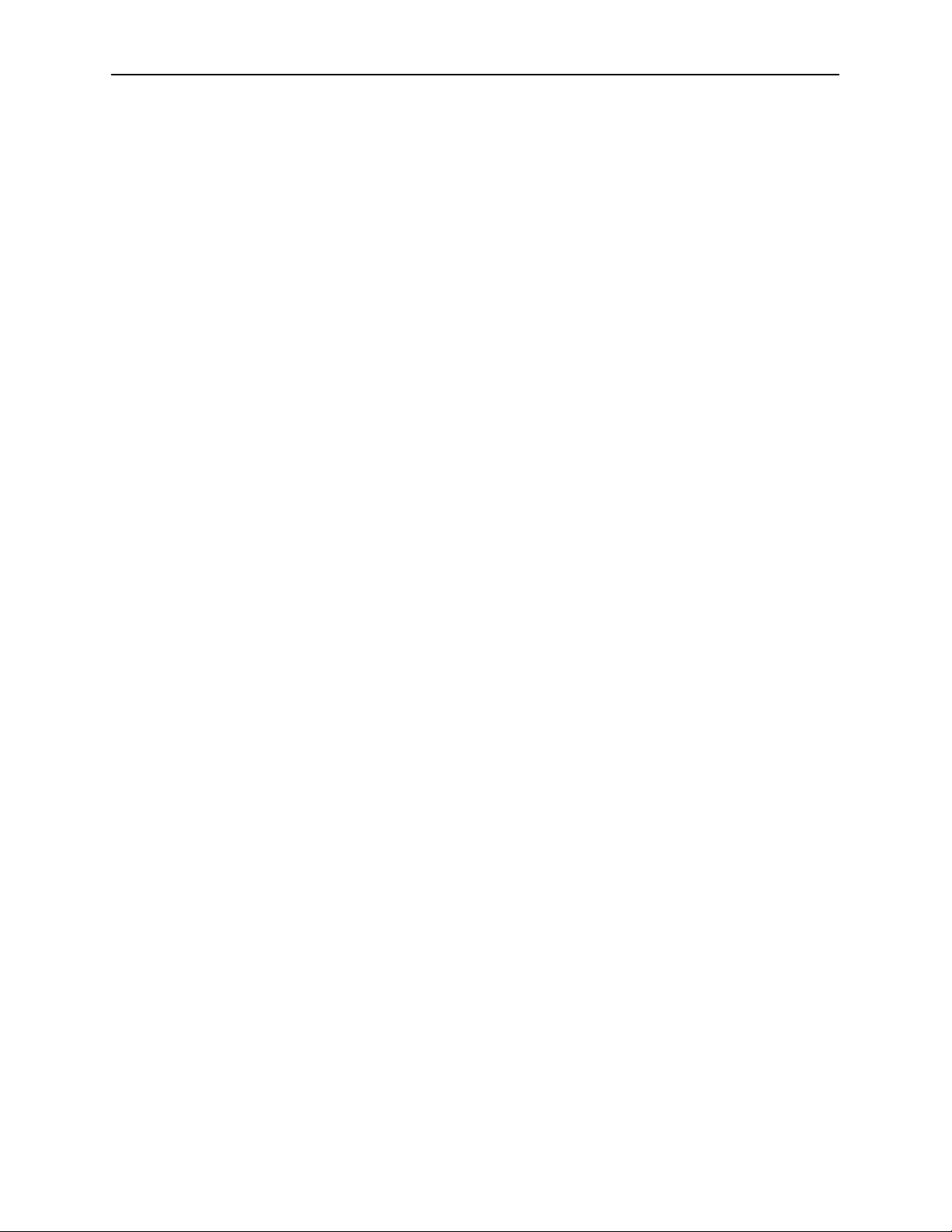
About the FrameSaver SLV 9124
FrameSaver SLV 9124 Features
The FrameSaver SLV 9124 unit provides the following features:
H Intelligent Service Level Verification. Provides accurate throughput,
latency, and availability measurements to determine network performance
and whether service level agreements (SLAs) are being met, along with SLA
reporting. SLA parameter thresholds can be configured to provide proactive
notification of a developing network problem.
H Security. Provides multiple levels of security to prevent unauthorized access
to the unit.
H TruePutt Technology. Using Frame Delivery Ratios (FDR) and Data
Delivery Ratios (DDR), throughput (within and above CIR, as well as between
CIR and EIR, and above EIR) can be measured precisely, eliminating
inaccuracies due to averaging. These ratios are available through OpenLane
SLV reports.
H Frame Relay Aware Management. Supports diagnostic and network
management features over the frame relay network using the Annex-A,
Annex-D, and Standard UNI (User Network Interface) LMI management
protocol. The unit’s frame relay capability also supports:
— Inband management channels over the frame relay network using
dedicated PVCs.
— Unique nondisruptive diagnostics.
— CIR monitoring on a PVC basis.
— Multiple PVCs on an interface.
— Multiplexing management PVCs with user data PVCs.
— Multiplexing multiple PVCs going to the same location onto a single
network PVC.
H Auto-Configuration. Provides the following automatic configuration features:
— Frame Relay Discovery – For automatic discovery of network DLCIs and
configuration of a user data port DLCI, the PVC connection, and a
management PVC, which is multiplexed with user data DLCIs.
— LMI Protocol Discovery – For automatic configuration of the protocol
being used by the network.
— DLCI Deletion – For automatic removal of configuration of unused DLCIs
from the unit’s configuration and statistical databases.
— CIR Determination – For automatic recalculation of the committed rate
measurement interval (Tc) and excess burst size (Be) when a DLCI’s CIR
changes.
Excess burst size (Be) and committed burst size (Bc) are recalculated
when Committed Burst Size Bc (Bits) is set to CIR. The committed rate
measurement interval (Tc) is recalculated when Committed Burst Size Bc
(Bits) is set to Other.
1-2
March 2000
9124-A2-LB20-00
Page 16
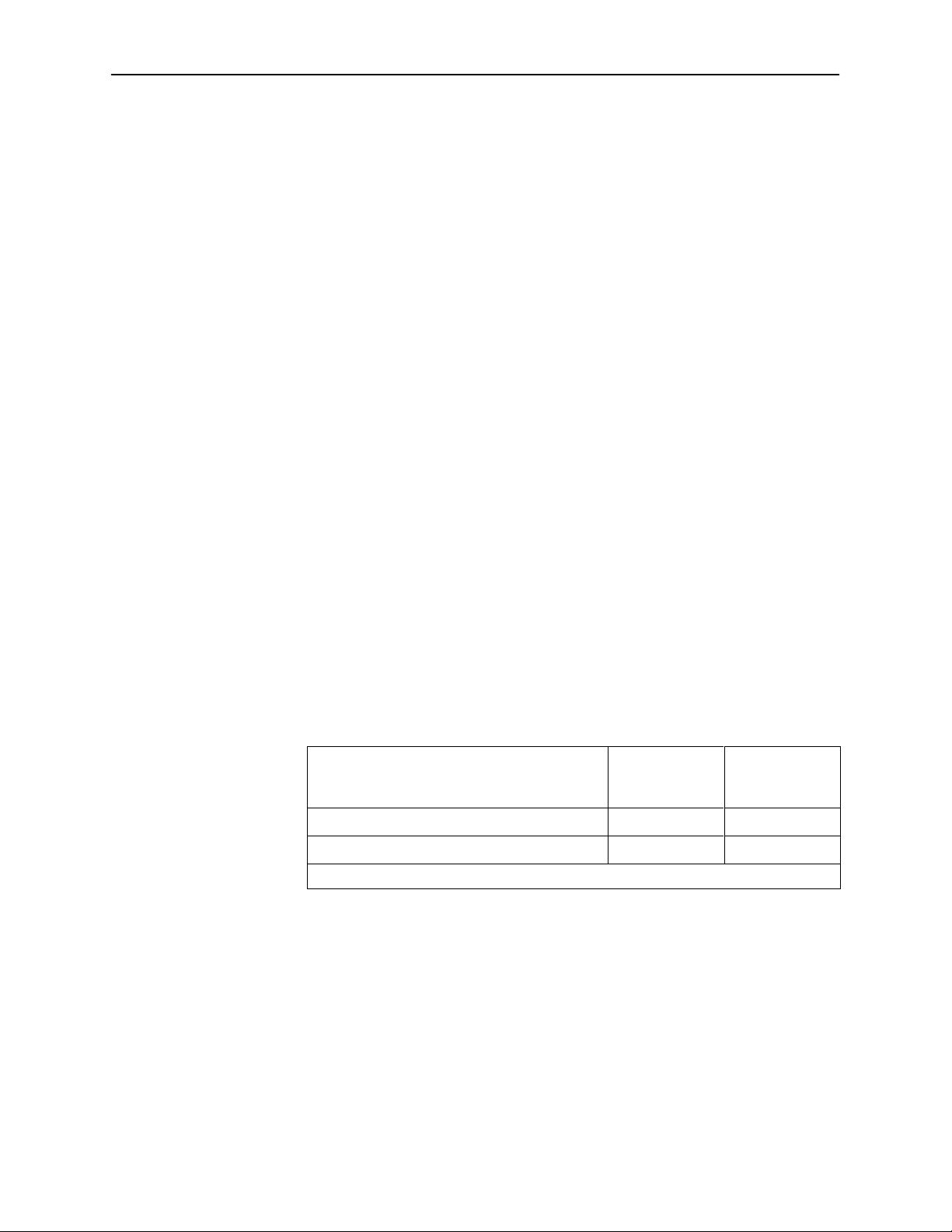
About the FrameSaver SLV 9124
H RMON-Based User History Statistics Gathering. Provides everything
needed to monitor network service levels, plus throughput with accurate data
delivery, network latency , and LMI and PVC availability.
In addition, port bursting statistics are kept for all frame relay links. These
statistics are available real-time via the Enterprise MIB and historically as an
RMON2 User History object. In future releases of the OpenLane SLM
system, this will enable even more accurate calculations of utilization.
H Network User History Synchronization. Allows correlation of RMON2 User
History statistics among all SLV devices in a network for more accurate
OpenLane SLV reports. Using a central clock, called the network reference
time, all SLV device user history statistics are synchronized across the
network, further enhancing the accuracy of OpenLane SLV reports.
H Extensive Testing Capability. Provides a variety of tests to identify
and diagnose device, network, and other problems. These tests can be
commanded from the unit’s menu-driven user interface or the OpenLane
system (using its easy-to-use Diagnostic Troubleshooting feature).
These tests include V.54 or FT1-ANSI data channel loopback support so the
frame relay network service provider can perform a physical loopback from its
own switch without having to contact the leased line provider for loopback
activation.
H Dedicated Troubleshooting PVC. Provides a troubleshooting management
link that helps service providers isolate problems within their network. This
feature can be configured.
H LMI Packet Capture. Provides a way to upload data that has been captured
in a trace file so the data can be uploaded and transferred to a Network
Associates Sniffer for analysis, or viewed via the menu-driven user interface.
The 12 most recent LMI messages can be displayed from the menu-driven
user interface.
H Maximum Number of PVCs and Management PVCs Supported.
Central Site
FrameSaver
Feature
Through Connections (PVCs) 120 64
Dedicated Management PVCs 2 2
* Model for Japan only .
SLV 9124*
Remote Site
FrameSaver
SLV 9124
H Router-Independence. Unique diagnostics, performance monitoring,
PVC-based in-band network management, and SNMP connectivity is not
dependent upon external routers, cables, or LAN adapters.
H Inverse ARP and Standard RIP Support. Provides Inverse ARP (Address
Resolution Protocol) support so the frame relay router at one end of a
management PVC can acquire the IP address of a FrameSaver unit at the
other end of the PVC. Standard RIP (Routing Information Protocol) allows the
router to automatically learn the routes to all FrameSaver units connected to
that FrameSaver unit.
9124-A2-LB20-00
March 2000
1-3
Page 17
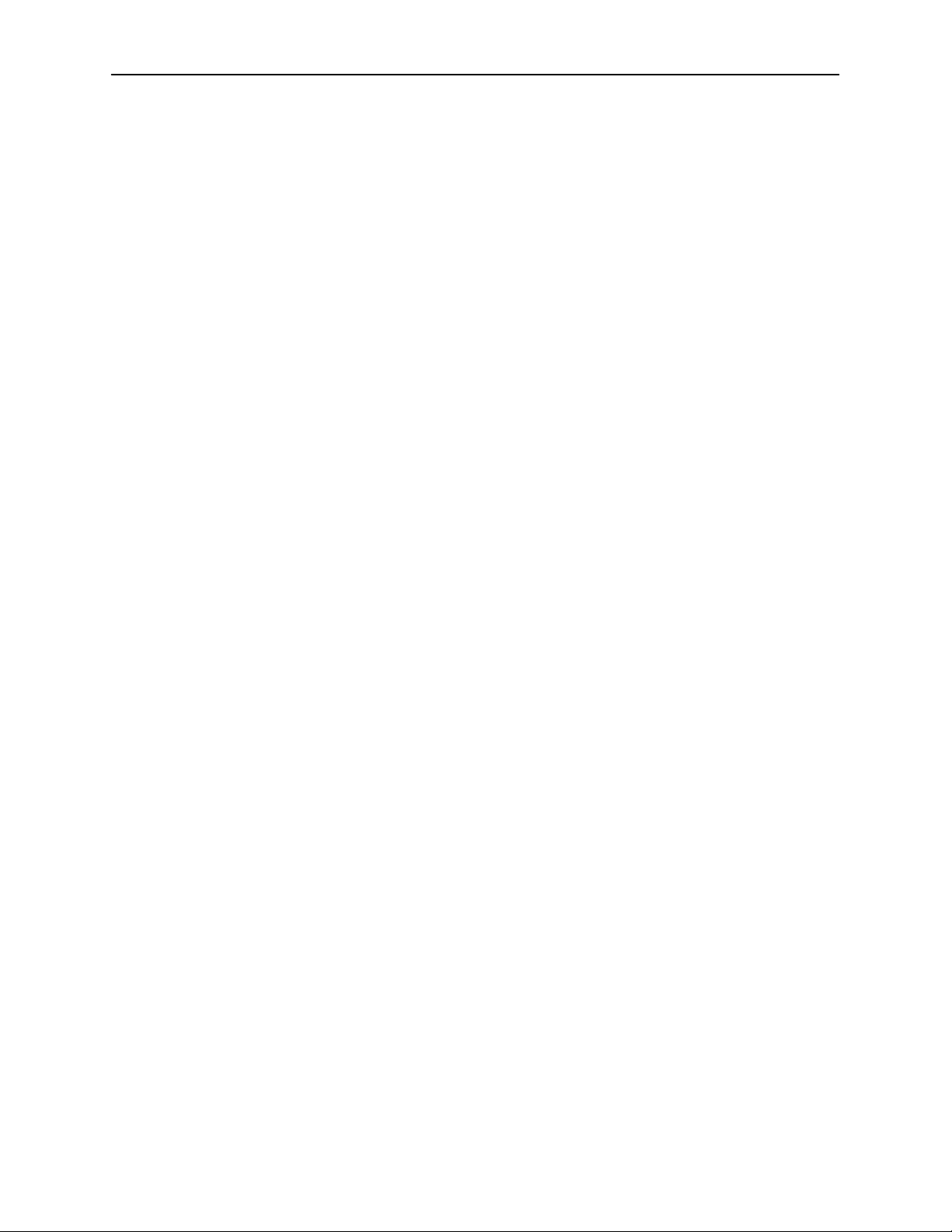
About the FrameSaver SLV 9124
H Configuration Upload/Download and Software Download Capability.
Provides quick transfer of configuration options to and from nodes and
software downloads while the unit is running using the standard File Transfer
Protocol (FTP). Two software images can be stored.
H Dual Flash Memory. Allows software upgrades while the unit is up and
running. Two software loads can be stored and implemented at the user’s
discretion.
H ATM VPI/VCI and DLCI Correlation. For networks with both ATM and frame
relay-access endpoints, allows the FrameSaver unit to report the originating
Virtual Path or Channel Identifier (VPI/VCI) in the far-end ATM-access
endpoint where the local DLCI is mapped so they can be correlated for
OpenLane SLV reports.
H Back-to-Back Operation. Allows two FrameSaver devices to be connected
via a leased-line network or simulation so a point-to-point configuration can
be implemented.
H OpenLane Service Level Management Solution. Provides an
advanced, standards-based performance monitoring and management
application.
Being standards-based, the OpenLane SLM system can also be used with
other management applications like HP OpenView or IBM’s NetV iew.
OpenLane includes HP OpenView adapters for integrating OpenLane
features with the OpenView Web interface.
Being Web-based, the OpenLane system provides Web access to the data
contained in the database to provide anytime, anywhere access to this
information via a Web browser.
Some of the OpenLane SLM system’s features include:
— Real-time performance graphs provide exact performance measurement
details (not averages, which can skew performance results) of service
level agreement (SLA) parameters.
— Historical SLV graphs provide service level management historical
reports so frame relay SLAs can be verified.
— Diagnostic troubleshooting provides an easy-to-use tool for performing
tests, which include end-to-end, PVC loopback, connectivity, and physical
interface tests.
— Basic configuration allows you to configure FrameSaver devices, and set
RMON alarms and thresholds. Network DLCI Circuit IDs can also be
assigned.
— Automatic SLV device and PVC discovery allows all SLV devices with
their SLV Delivery Ratio configuration option enabled to be discovered
automatically, along with their PVCs.
— A FrameSaver unit can be reset from the OpenLane system.
— Firmware downloading provides an easy-to-use tool for downloading to
an entire network or a portion of the network.
— On-demand polling of FrameSaver devices, and SNMP polling and
reporting are available.
1-4
March 2000
9124-A2-LB20-00
Page 18
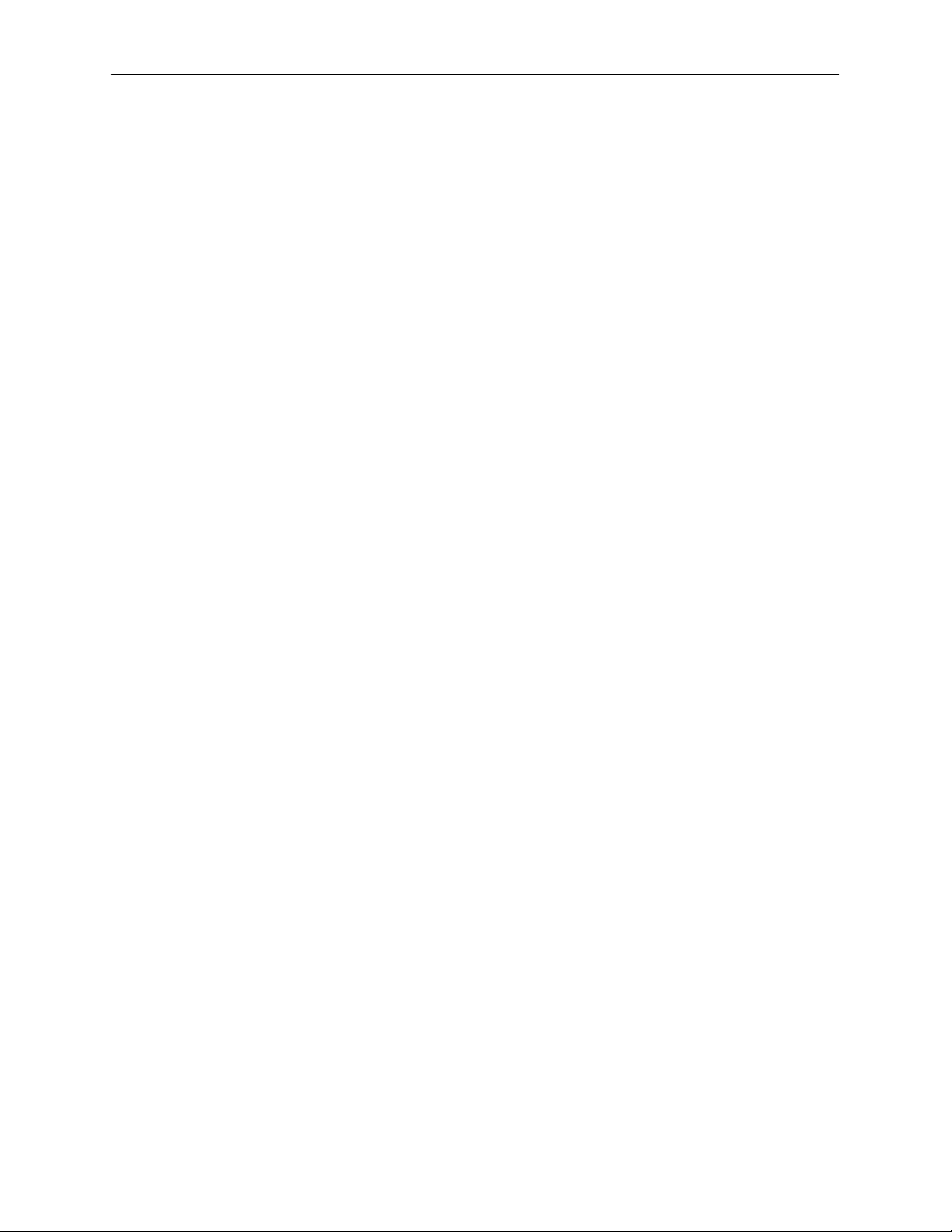
About the FrameSaver SLV 9124
H NetScout Manager Plus and NetScout Probe Support. Provides complete
LAN and WAN traffic analysis and monitoring functions for FrameSaver SLV
devices. The following features are supported using this application:
— Thresholds for RMON 1 (Remote Monitoring, Version 1) alarms and
events can be configured.
— Performance monitoring can be performed using collected RMON 2
(Version 2) data. NetScout Manager Plus’s Protocol Directory and
Distribution functionality allows FrameSaver devices to measure up to
eleven network-layer protocols and report the amount of traffic generated
by each. Its IP Top Talkers and Listeners reporting identifies the devices
using network bandwidth for traffic and protocol analysis, identifying the
network’s top six users. In addition, it collects performance statistics from
FrameSaver devices. Up to 900 samples can be stored in 15-minute
buckets, with 96 buckets in a 24-hour period, for up to five days worth of
data.
— Optional standalone NetScout Probes can be used with FrameSaver
devices at sites where full 7-layer monitoring, an unlimited number of
protocols, and advanced frame capture and decode capabilities are
desired.
9124-A2-LB20-00
March 2000
1-5
Page 19
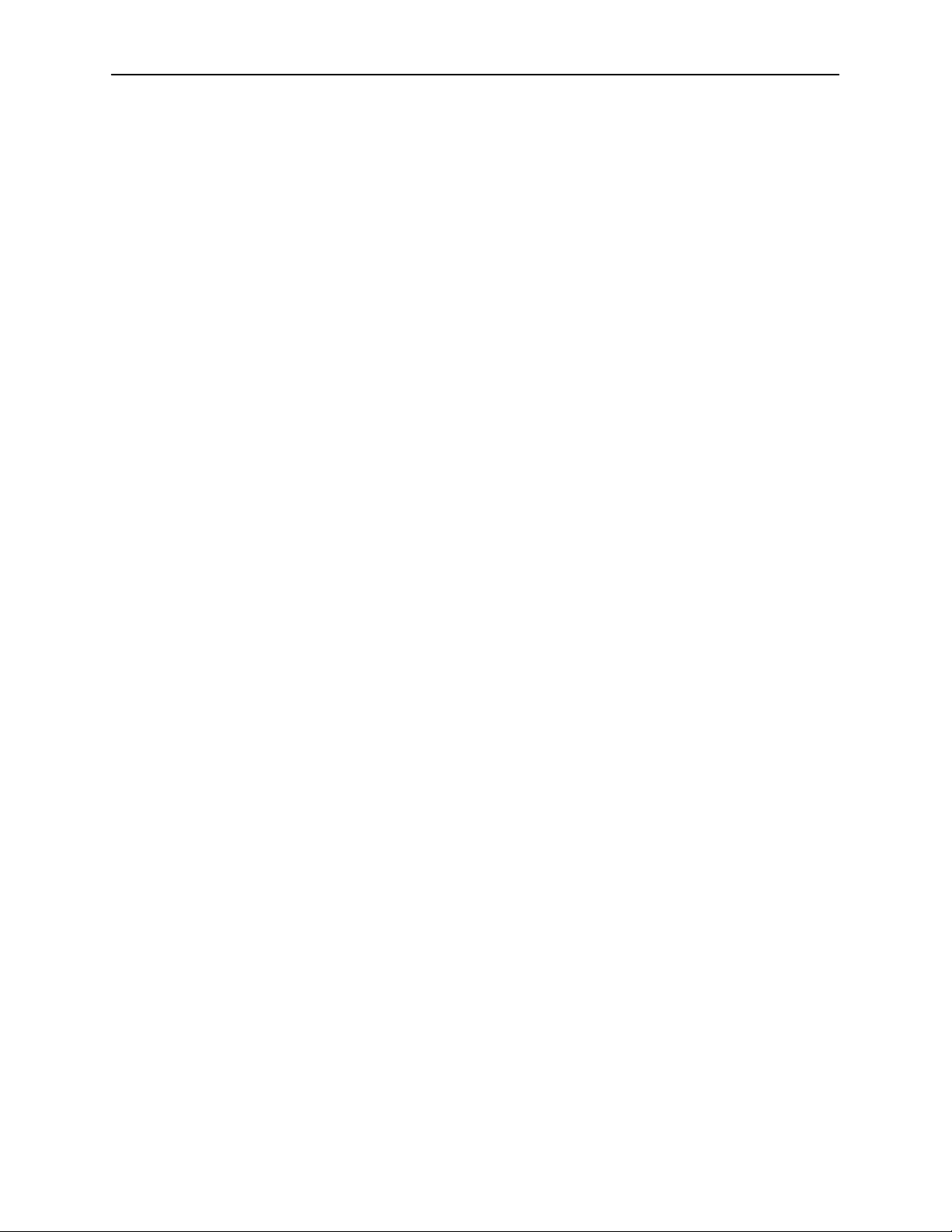
About the FrameSaver SLV 9124
This page intentionally left blank.
1-6
March 2000
9124-A2-LB20-00
Page 20
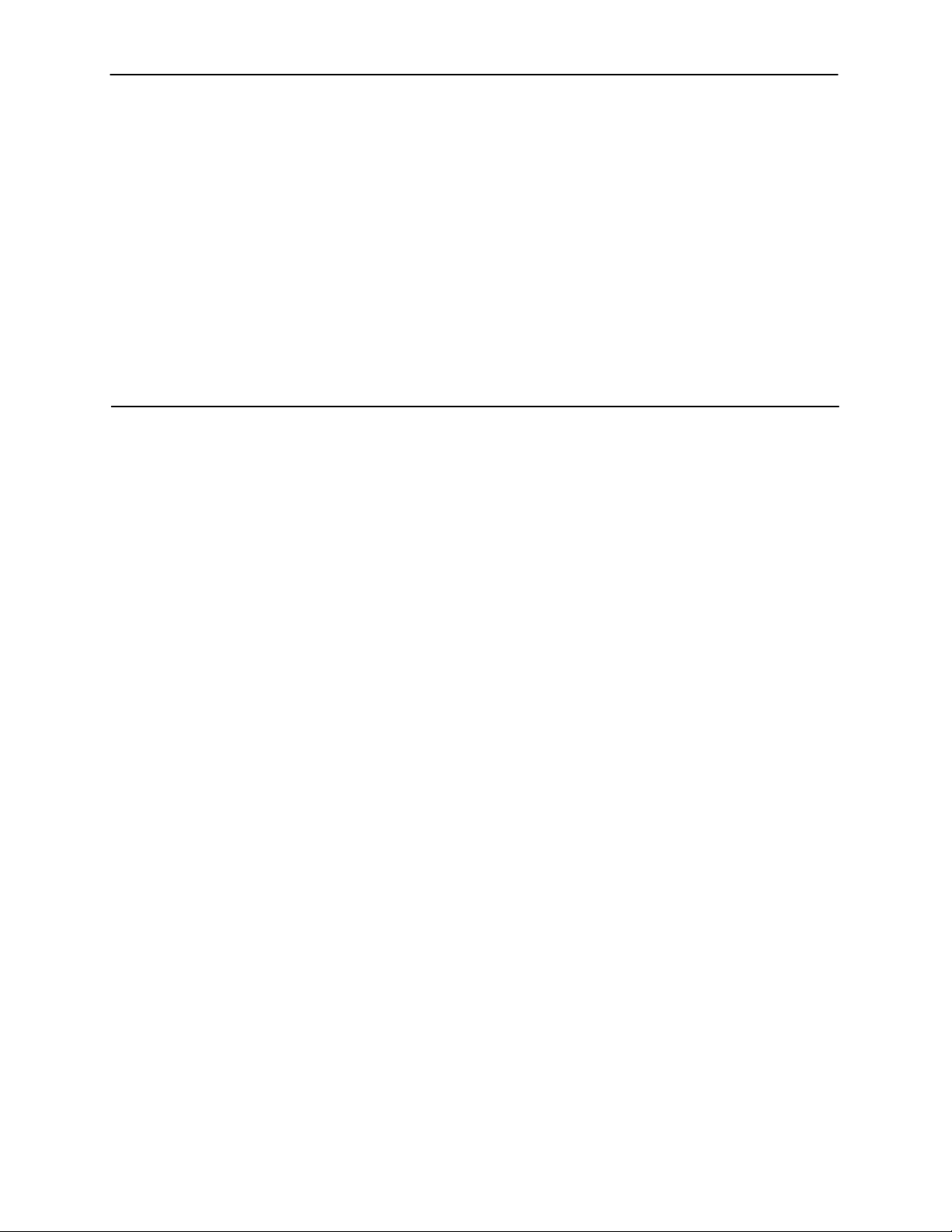
User Interface and Basic Operation
This chapter tells you how to access, use, and navigate the menu-driven user
interface. It includes the following:
H Logging On
H Main Menu
H Screen Work Areas
H Navigating the Screens
2
— Keyboard Keys
— Function Keys
— Selecting from a Menu
— Switching Between Screen Areas
— Selecting a Field
— Entering Information
What appears on the screens depends on:
H Current configuration – How your network is currently configured.
H Security access level – The security level set by the system administrator
for each user.
H Data selection criteria – What you entered in previous screens.
9124-A2-LB20-00
March 2000
2-1
Page 21
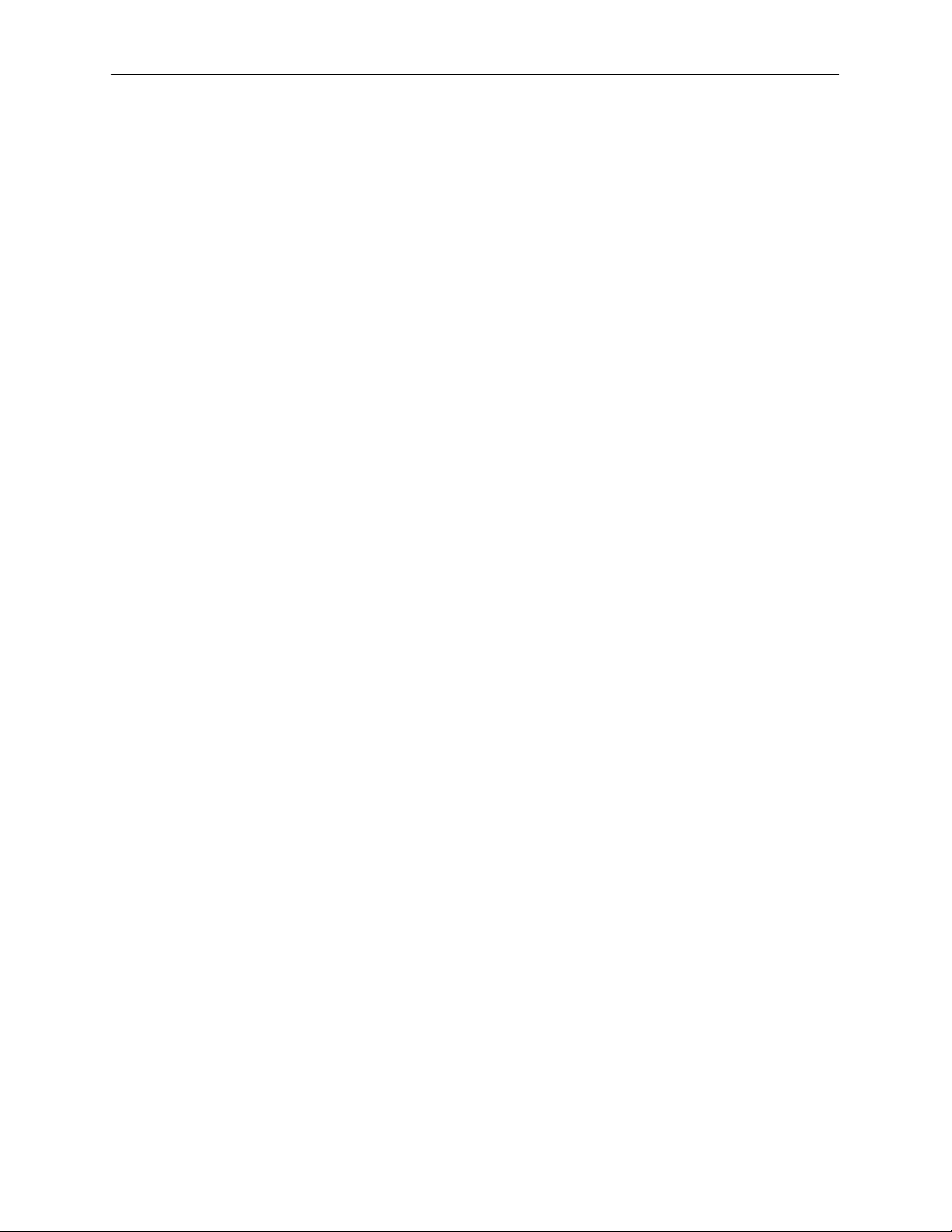
User Interface and Basic Operation
Logging On
Start a session using one of the following methods:
H Telnet session via:
— An in-band management channel through the frame relay network.
— A local in-band management channel configured on the DTE port
between the FrameSaver unit and the router.
H Dial-in connection using the internal modem.
H Direct terminal connection over the COM port.
When logging on, the User Interface Idle screen appears.
H If no security was set up or security was disabled, the Main Menu screen
appears (see page 2-4). You can begin your session.
H If security was set up and is enabled, you are prompted for a login. Enter
your login ID and password.
When the user interface has been idle, a session is automatically ended and the
screen goes blank when the unit times out. Press Enter to reactivate the
interface.
" Procedure
To log in when security is being enforced:
1. Type your assigned Login ID and press Enter.
2. Type your Password and press Enter.
— Valid characters – All printable ASCII characters
— Number of characters – Up to 10 characters can be entered in the
Login ID and Password fields
— Case-sensitive – Yes
An asterisk (*) appears in the password field for each character entered.
2-2
March 2000
9124-A2-LB20-00
Page 22
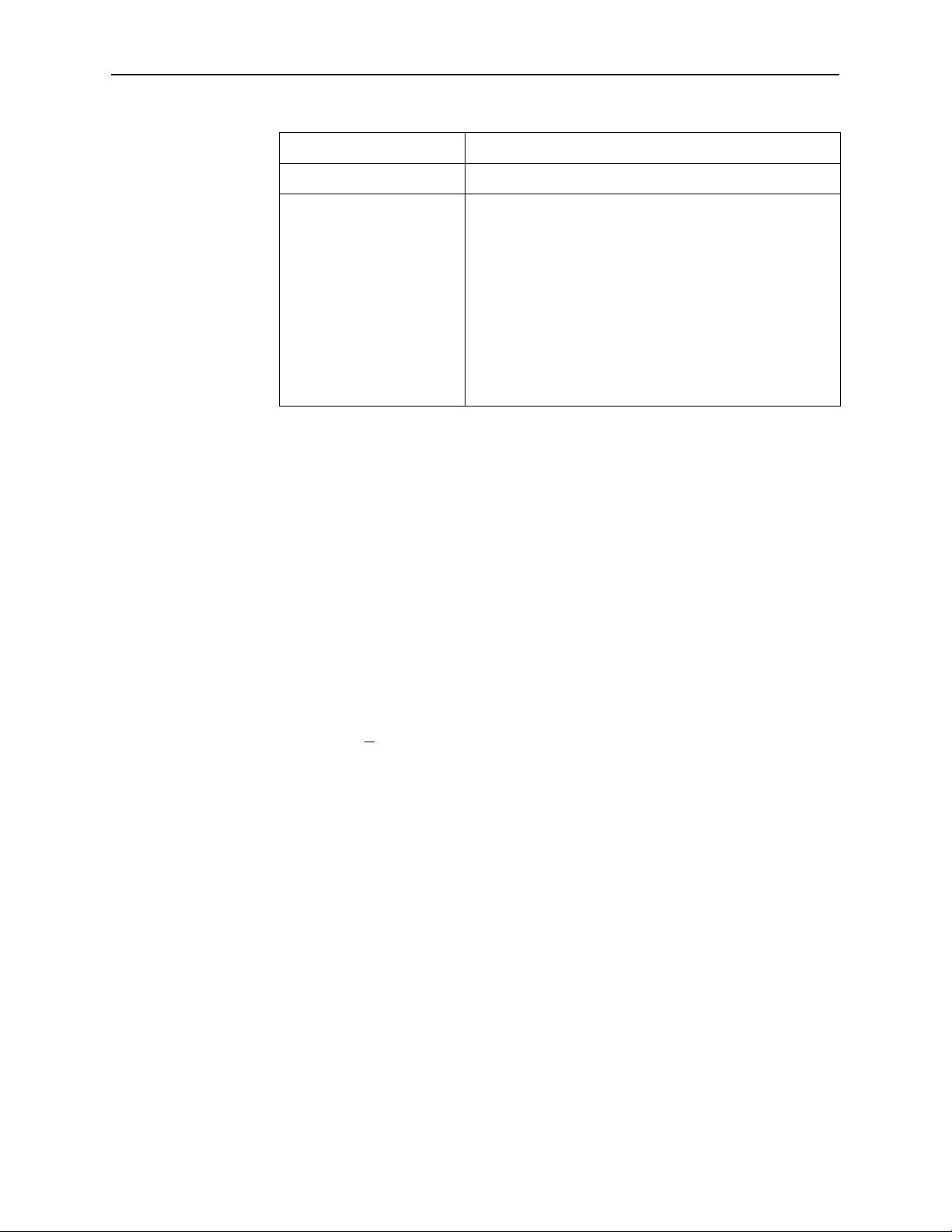
User Interface and Basic Operation
If your login was . . . Then the . . .
Valid Main Menu appears (see page 2-4). Begin your session.
Invalid Message, Invalid Password, appears on line 24, and
the Login screen is redisplayed.
After three unsuccessful attempts:
– A Telnet session is closed.
– The User Interface Idle screen appears for a directly
connected terminal.
– An SNMP trap is generated.
Access is denied.
See your system administrator to verify your login (Login
ID/Password combination).
If two sessions are already active, wait and try again.
H If attempting to access the unit through Telnet, the local Telnet client process
returns a Connection refused: message at the bottom of the screen.
H If attempting to access the unit over the COM port or modem port, not via
Telnet, the User Interface Already In Use screen is redisplayed.
The type of connection (Telnet Connection, Direct COM Port Connection, or
Direct Modem Port Connection) for each current user is identified, along with
the user’s login ID.
" Procedure
To end the session:
1. Press Ctrl-a to switch to the function keys area of the screen.
2. Type e (E
— For a COM port-connected terminal, the session is ended.
— For a modem port-connected terminal, the session is ended and the
— For a Telnet connection, the session is closed and, if no other Telnet or
If ending a session from the Configuration branch, see Saving Configuration
Options in Chapter 3, Configuration.
xit) and press Enter.
modem is disconnected.
FTP session is occurring over the connection, the modem is
disconnected.
9124-A2-LB20-00
March 2000
2-3
Page 23
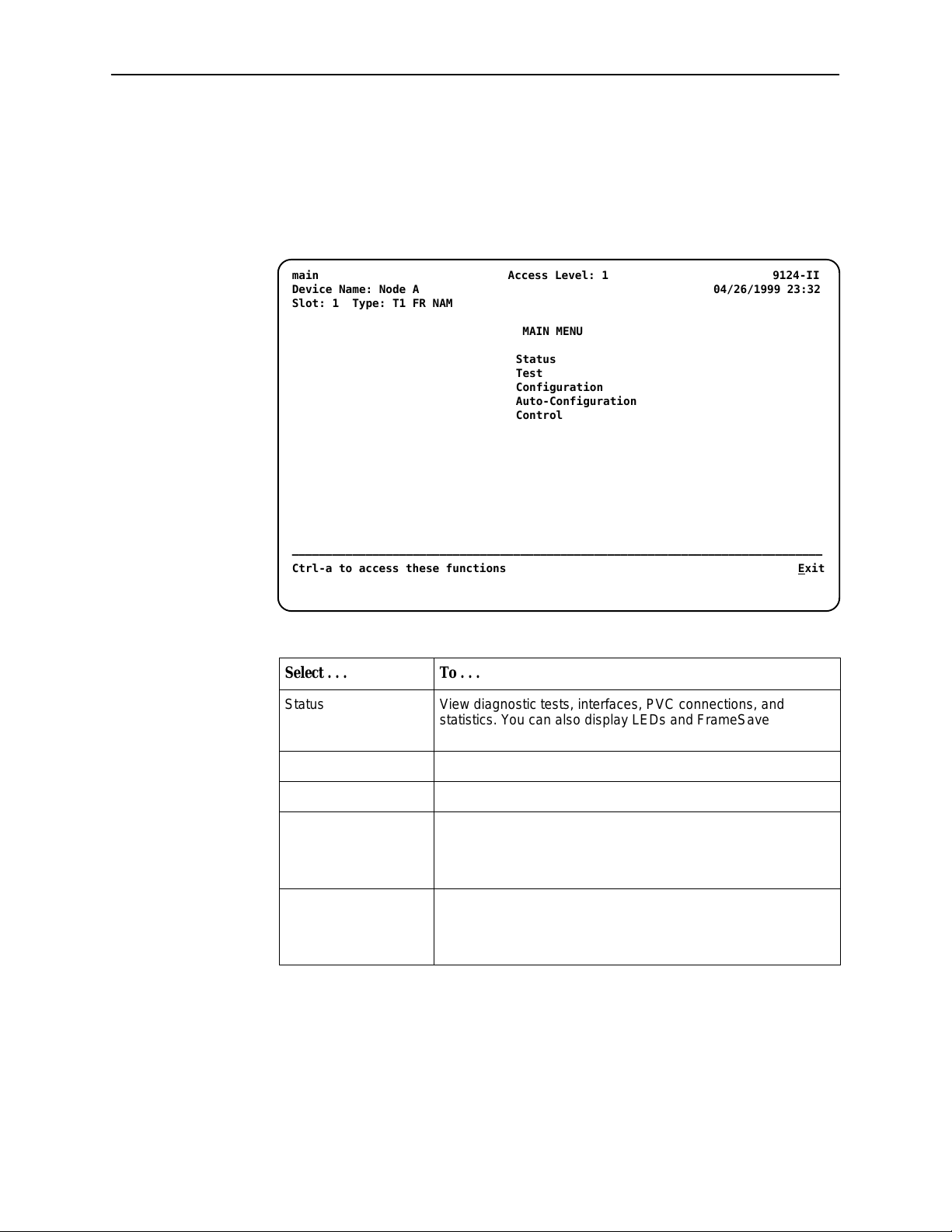
User Interface and Basic Operation
Main Menu
Entry to all of the FrameSaver unit’s tasks begins at the Main Menu, which has
five menus or branches. The Access Level at the top of the screen only appears
when security has been set up.
main Access Level: 1 9124-II
Device Name: Node A 04/26/1999 23:32
Slot: 1 Type: T1 FR NAM
MAIN MENU
Status
Test
Configuration
Auto-Configuration
Control
–––––––––––––––––––––––––––––––––––––––––––––––––––––––––––––––––––––––––––––––
Ctrl-a to access these functions E
xit
Select . . . To . . .
Status View diagnostic tests, interfaces, PVC connections, and
statistics. You can also display LEDs and FrameSaver unit
identity information.
Test Select and cancel test for the FrameSaver unit’s interfaces.
Configuration Display and edit the configuration options.
Auto-Configuration Configure basic access unit setup automatically based upon a
selected application. You can also automatically populate
network and data port DLCI configuration options with numeric
settings.
Control Control the menu-driven user interface for call directories,
device naming, login administration, and selecting software
releases. You can also initiate a power-on reset of the
FrameSaver unit.
2-4
See Appendix A, Menu Hierarchy, for a pictorial view of the menu hierarchy,
which represents the organization of the FrameSaver unit’s menus and screens.
March 2000
9124-A2-LB20-00
Page 24
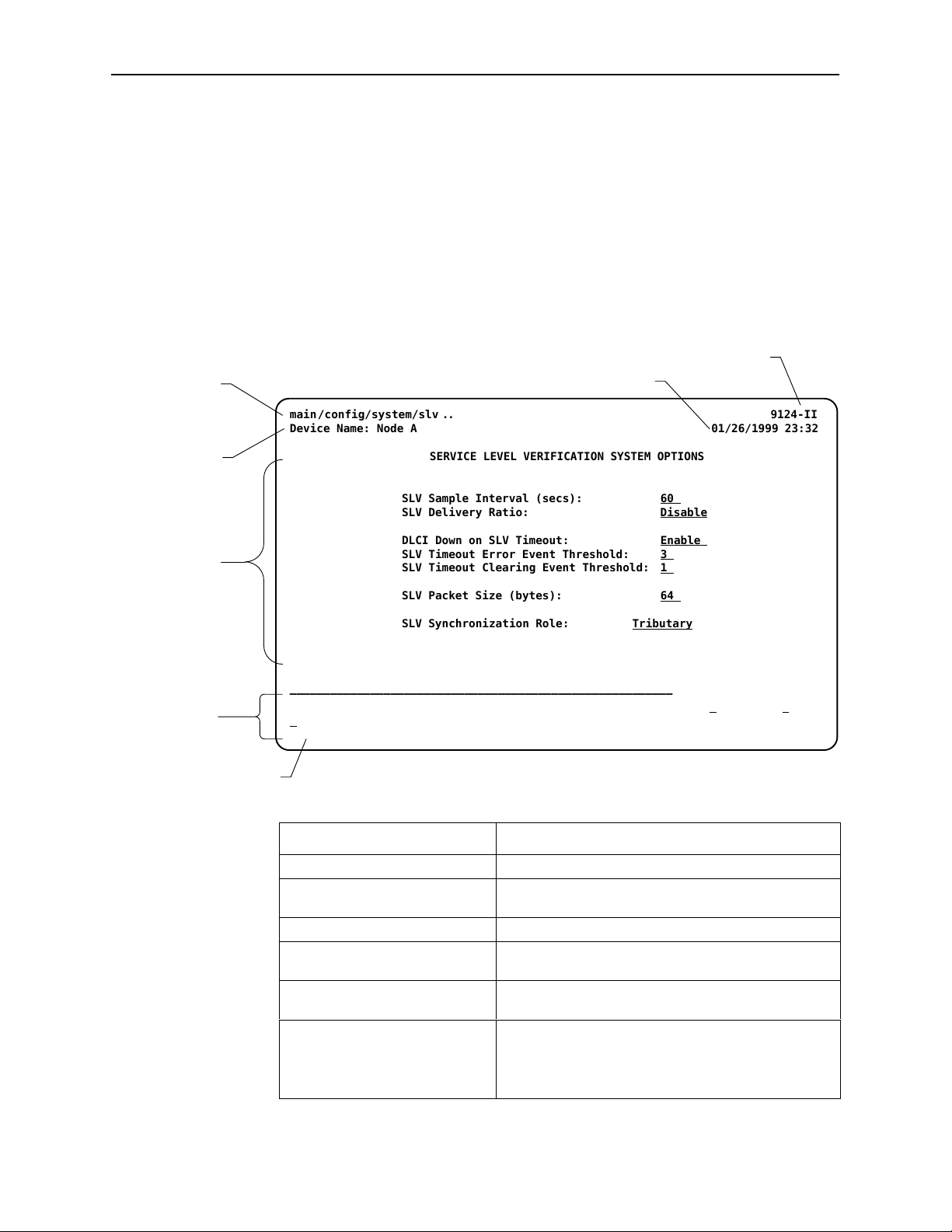
Screen Work Areas
There are two user work areas:
H Screen area – Where you input information into fields.
H Function keys area – Where you perform specific screen functions.
Below is a sample configuration screen.
Menu Path
main/config/system/slv 9124-II. .
Device Name: Node A 01/26/1999 23:32
User Interface and Basic Operation
Model Number
Date and Time
Device
Name
Screen
Area
Function
Keys Area
Message Area
SERVICE LEVEL VERIFICATION SYSTEM OPTIONS
SLV Sample Interval (secs): 60
SLV Delivery Ratio: Disable
DLCI Down on SLV Timeout: Enable
SLV Timeout Error Event Threshold: 3
SLV Timeout Clearing Event Threshold: 1
SLV Packet Size (bytes): 64
SLV Synchronization Role: Tributary
–––––––––––––––––––––––––––––––––––––––––––––––––––––––––––––––––––––––––––––––
Ctrl-a to access these functions, ESC for previous menu M
ave
S
ainMenu Exit
Screen Format Description
Menu Path Menu selections made to reach the current screen.
Device Name Customer-assigned identification of the FrameSaver
unit.
9124-II FrameSaver unit’s model number .
Screen Area Selection, display, and input fields for monitoring and
maintaining the FrameSaver unit.
Function Keys Area Specific functions that can be performed by pressing
a specified key , then pressing Enter.
Message Area System-related information and valid settings for
input fields in the lower left corner.
System and Test Status messages in the lower right
corner.
9124-A2-LB20-00
March 2000
2-5
Page 25
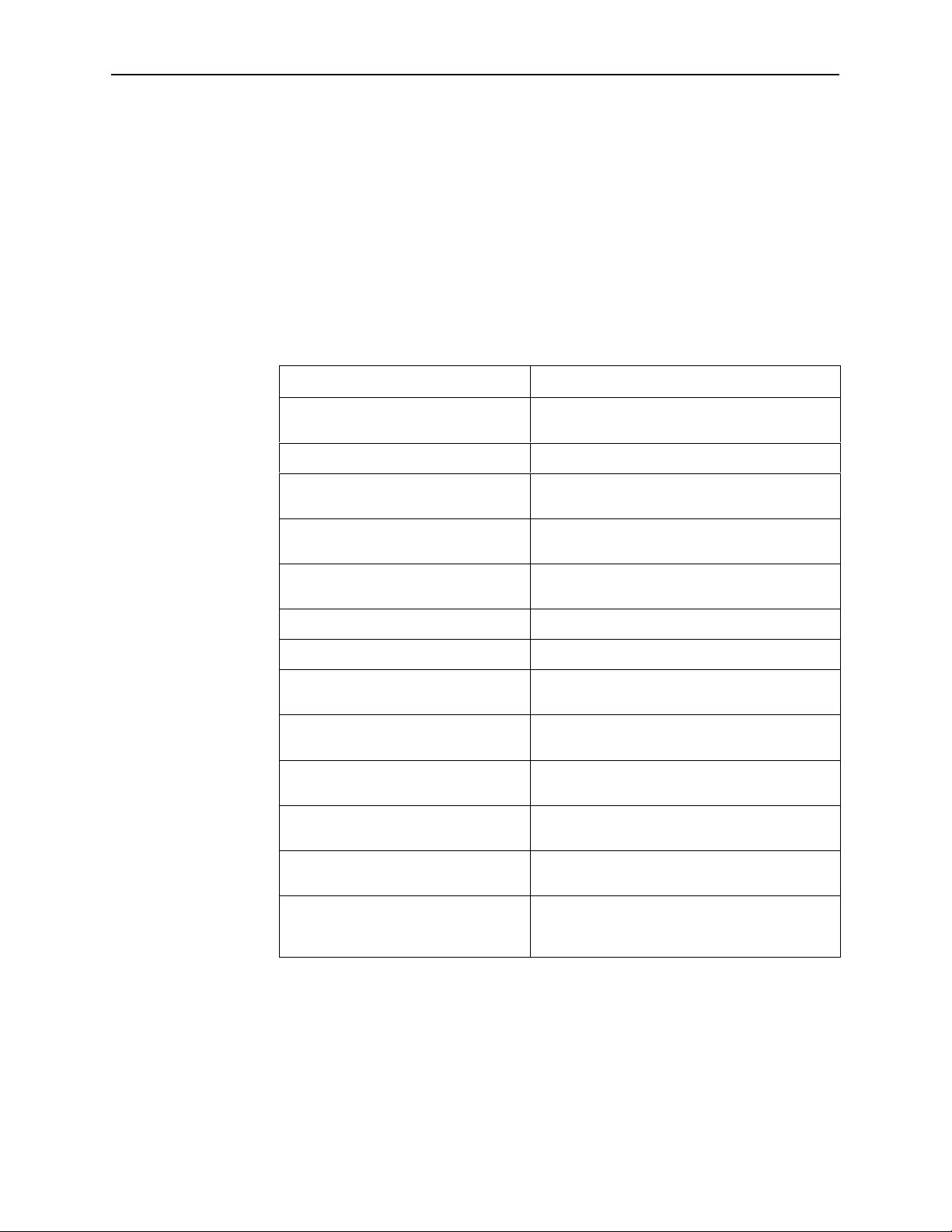
User Interface and Basic Operation
Navigating the Screens
You can navigate the screens by:
H Using keyboard keys.
H Switching between the two screen work areas using function keys.
Keyboard Keys
Use the following keyboard keys to navigate within the screen area:
Press . . .
Ctrl-a Move cursor between the screen area and the
Esc Return to the previous screen.
Right Arrow (on same screen row), or
Tab (on any screen row)
Left Arrow (on same screen row), or
Ctrl-k
Backspace Move cursor one position to the left or to the
Spacebar Select the next valid value for the field.
Delete (Del) Delete character that the cursor is on.
Up Arrow or Ctrl-u Move cursor up one field within a column on the
Down Arrow or Ctrl-d Move cursor down one field within a column on
Right Arrow or Ctrl-f Move cursor one character to the right if in edit
Left Arrow or Ctrl-b Move cursor one character to the left if in edit
To . . .
screen function keys area.
Move cursor to the next field.
Move cursor to the previous field.
last character of the previous field.
same screen.
the same screen.
mode.
mode.
2-6
Ctrl-l Redraw the screen display, clearing information
typed in but not yet entered.
Enter (Return) Accept entry or, when pressed before entering
data or after entering invalid data, display valid
options on the last row of the screen.
March 2000
9124-A2-LB20-00
Page 26
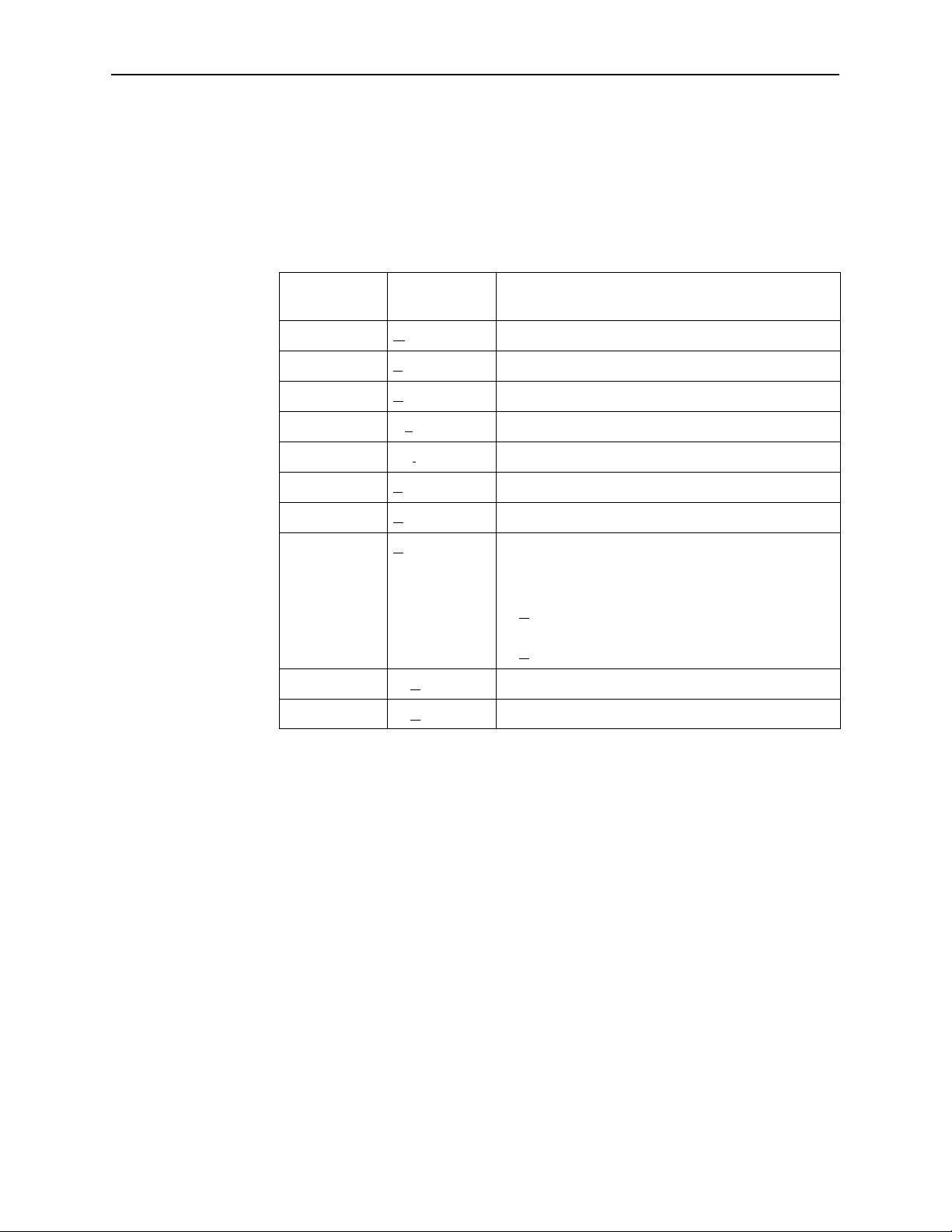
Function Keys
User Interface and Basic Operation
All function keys (located in the lower part of the screen; see the example on
page 2-5) operate the same way throughout the screens. They are not
case-sensitive, so upper- or lowercase letters can be used interchangeably.
These keys use the following conventions:
For the screen
Select . . .
M or m MainMenu Return to the Main Menu screen.
E or e Exit T erminate the menu-driven user interface session.
N or n New Enter new data.
O or o Modify Modify existing data.
L or l Delete Delete data.
S or s Save Save information.
function . . .
And press Enter to . . .
R or r Refresh Update screen with current information.
C or c ClrStats Clear network performance statistics and refresh the
screen.
V ariations include:
H ClrSLV&DLCIStats for clearing SLV and DLCI
statistics.
H ClrLinkStats for clearing frame relay link statistics.
U or u PgUp Display the previous page.
D or d PgDn Display the next page.
9124-A2-LB20-00
March 2000
2-7
Page 27
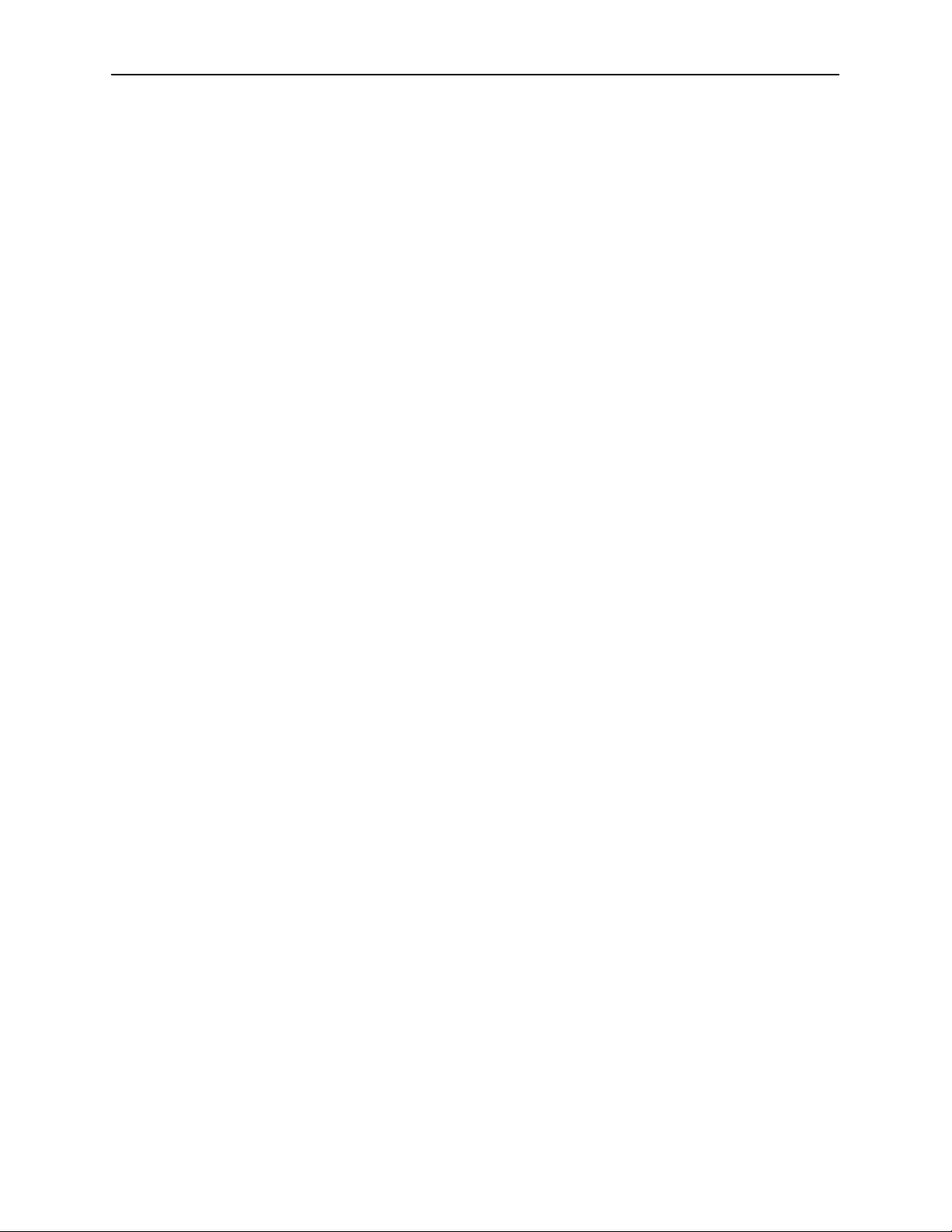
User Interface and Basic Operation
Selecting from a Menu
Procedure
"
To select from a menu:
1. Tab or press the down arrow key to position the cursor on a menu selection,
or press the up arrow key to move the cursor to the bottom of the menu list.
Each menu selection is highlighted as you press the key to move the cursor
from position to position.
2. Press Enter. The selected menu or screen appears.
" Procedure
To return to a previous screen, press the Escape (Esc) key until you reach the
desired screen.
Switching Between Screen Areas
Use Ctrl-a to switch between screen areas (see the example on page 2-5).
" Procedure
To switch to the function keys area:
1. Press Ctrl-a to switch from the screen area to the function keys area.
2. Select either the function’s designated (underlined) character or
Tab to the desired function key.
3. Press Enter. The function is performed.
To return to the screen area, press Ctrl-a again.
2-8
March 2000
9124-A2-LB20-00
Page 28
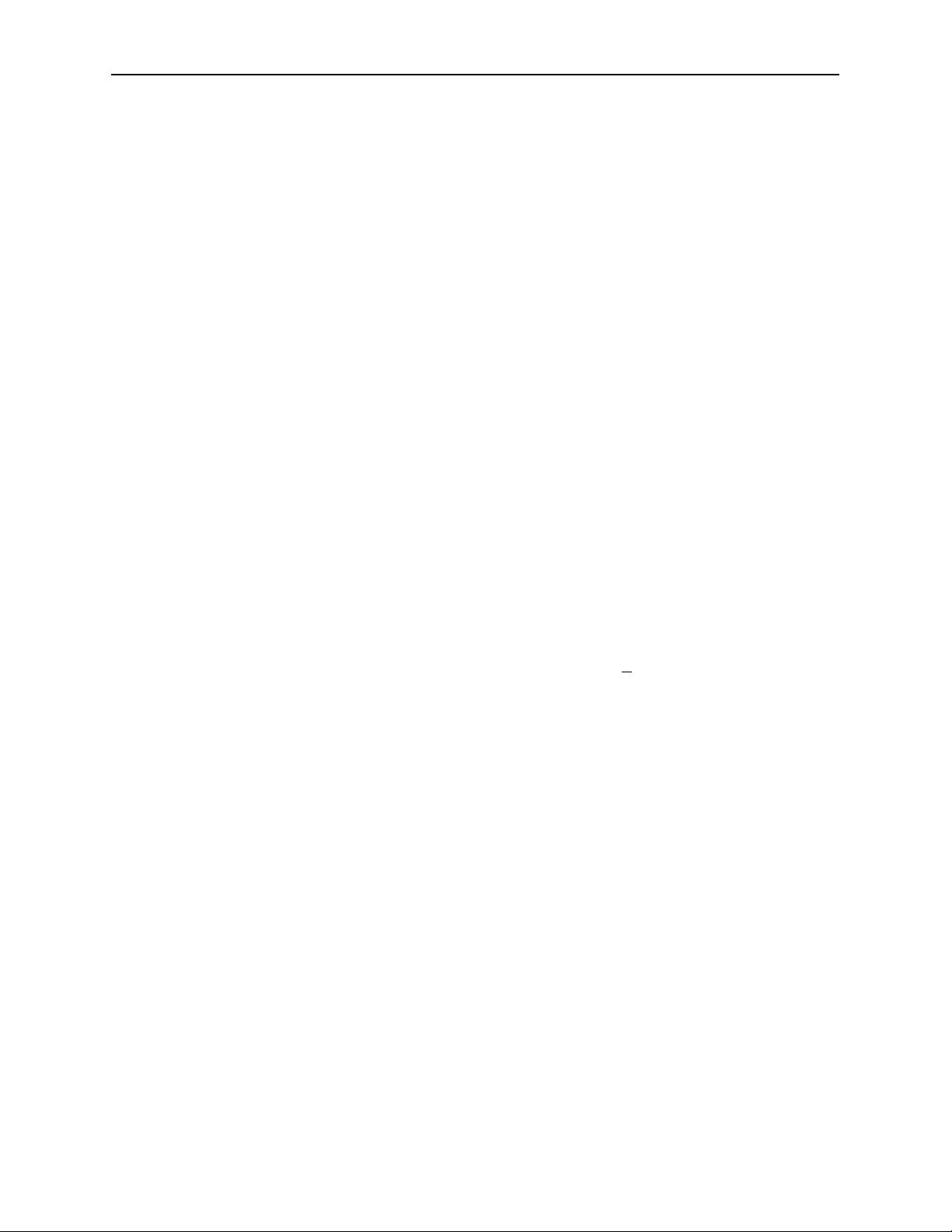
Selecting a Field
Entering Information
User Interface and Basic Operation
Once you reach the desired menu or screen, select a field to view or change, or
issue a command.
Press the Tab or right arrow key to move the cursor from one field to another. The
current setting or value appears to the right of the field.
You can enter information in one of three ways. Select the field, then:
H Manually type in (enter) the field value or command.
Example:
Entering bjk as a user’s Login ID on the Administer Logins screen (from the
Control menu/branch).
H Type in (enter) the first letter(s) of a field value or command, using the unit’s
character-matching feature.
Example:
When configuring a port’s physical characteristics with the Port (DTE)
Initiated Loopbacks configuration option/field selected (possible settings
include Disable, Local, DTPLB, DCLB, and Both), entering d or D displays
the first value starting with d – Disable. In this example, entering dt or DT
would display DTPLB as the selection.
H Switch to the function keys area and select or enter a designated
function key.
Example:
To save a configuration option change, select S
function key.
If a field is blank and the Message area displays valid selections, press the
spacebar; the first valid setting for the field appears. Continue pressing the
spacebar to scroll through other possible settings.
ave. S or s is the designated
9124-A2-LB20-00
March 2000
2-9
Page 29
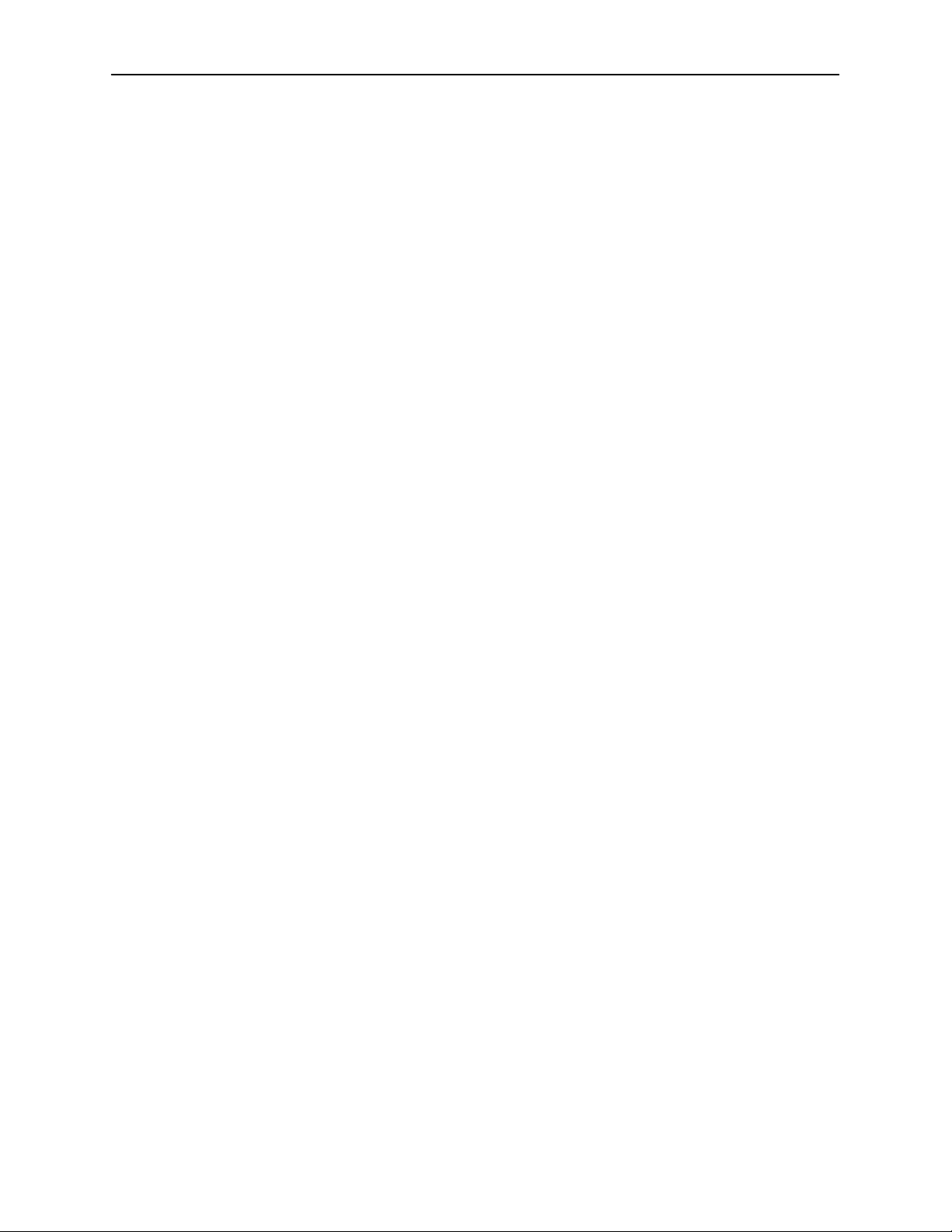
User Interface and Basic Operation
This page intentionally left blank.
2-10
March 2000
9124-A2-LB20-00
Page 30
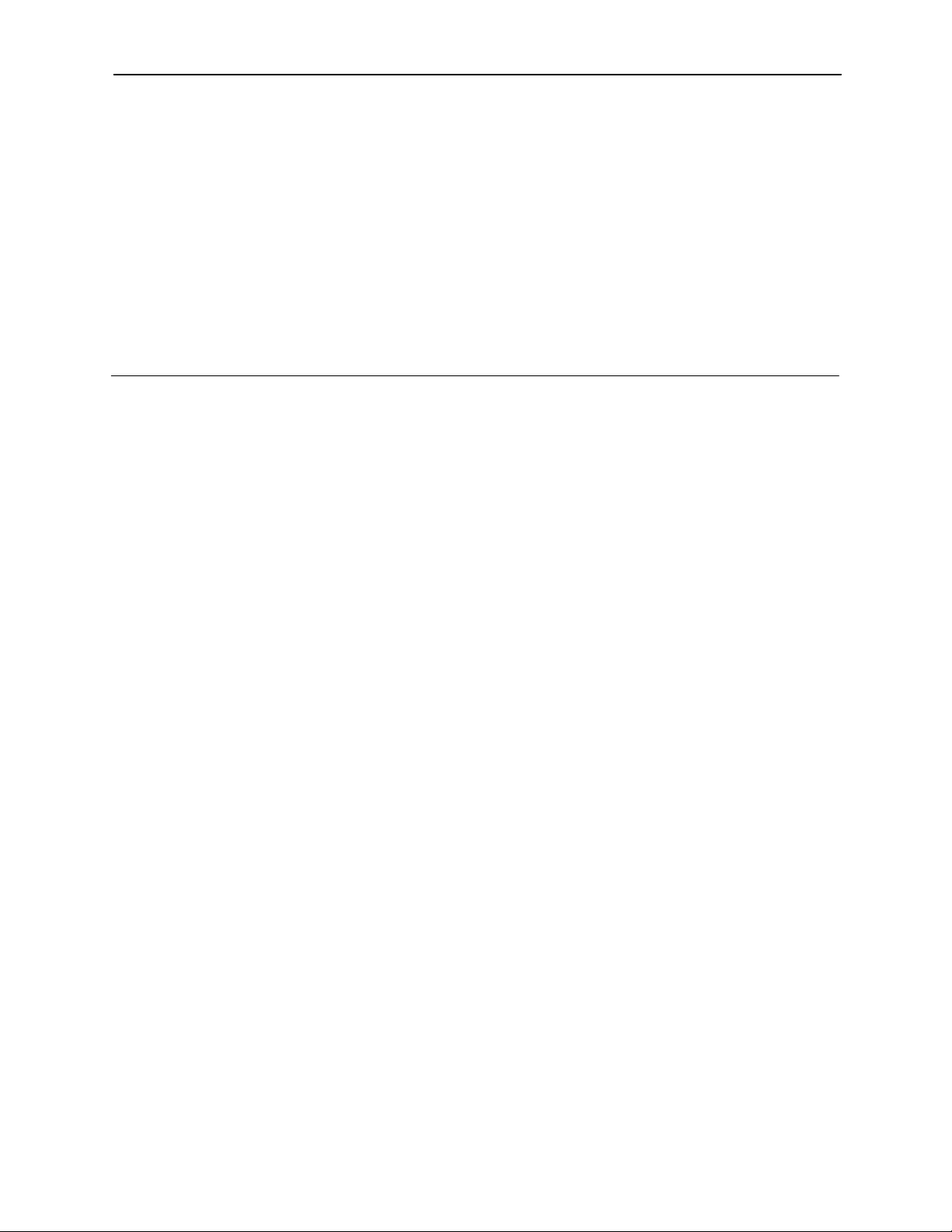
Configuration
This chapter includes the following:
H Basic Configuration
3
— Configuration Option Areas
— Accessing and Displaying Configuration Options
— Changing Configuration Options
— Saving Configuration Options
— Minimal Configuration Before Deploying Remote Units
H Entering System Information and Setting the System Clock
H Setting Up for Trap Dial-Out
— Setting Up an External Modem for Trap Dial-Out
— Setting Up Call Directories for Trap Dial-Out
H Setting Up Auto-Configuration
— Selecting a Frame Relay Discovery Mode
— Automatically Removing a Circuit
H Setting Up Management
— Setting Up Local Management at the Central Site
— Setting Up So the Router Can Receive RIP
— Setting Up Service Provider Connectivity at the Central Site
H Setting Up Back-to-Back Operation
— Changing Operating Mode
H Configuration Option Tables
9124-A2-LB20-00
March 2000
3-1
Page 31

Configuration
H Configuring the Overall System
— Configuring Frame Relay and LMI for the System
— Configuring Service Level Verification Options
— Configuring General System Options
H Configuring the Physical Interfaces
— Configuring the Network Interface
— Configuring the User Data Port
— Configuring the DSX-1 Interface
H Assigning Time Slots/Cross Connections
— Assigning Frame Relay Time Slots to the Network Interface
— Assigning DSX-1 Time Slots to the Network Interface
— Clearing Assignments
H Configuring Frame Relay for an Interface
H Manually Configuring DLCI Records
H Configuring PVC Connections
H Setting Up Management and Communication Options
— Configuring Node IP Information
— Configuring Management PVCs
— Configuring General SNMP Management
— Configuring Telnet and/or FTP Session Support
— Configuring SNMP NMS Security Options
— Configuring SNMP Traps and Trap Dial-Out
— Configuring the Communication Port
— Configuring the COM Port to Support an External Modem
3-2
March 2000
9124-A2-LB20-00
Page 32

Basic Configuration
Configuration option settings determine how the FrameSaver unit operates. Use
the FrameSaver unit’s Configuration Edit/Display menu to display or change
configuration option settings.
The Configuration Edit/Display menu of the FrameSaver 9124 is shown below.
Configuration Menu
main/config 9124-II
Device Name: Node A 5/26/1999 23:32
Configuration
CONFIGURATION EDIT/DISPLAY
System
Network
DSX-1
Data Ports
Time Slot Assignment
PVC Connections
Management and Communication
––––––––––––––––––––––––––––––––––––––––––––––––––––––––––––––––––––––––––––––––
Ctrl-a to access these functions, ESC for previous menu M
ave
S
ainMenu Exit
Changing an Auto-Configuration setting can also change the FrameSaver unit’s
configuration. See Setting Up Auto-Configuration for additional information.
9124-A2-LB20-00
March 2000
3-3
Page 33

Configuration
Configuration Option Areas
The FrameSaver unit arrives with configured factory default settings, which are
located in the Factory Default Configuration option area. You can find the default
settings for configuration options in the:
H FrameSaver SLV 9124 Quick Reference
H Configuration Option Tables
If the factory default settings do not support your network’s configuration, you can
customize the configuration options to better suit your application.
Four configuration option storage areas are available.
Configuration Option Area
Current Configuration The currently active set of configuration options.
Customer Configuration 1 An alternate set of configuration options that the
Customer Configuration 2 Another alternate set of configuration options that the
Default Factory Configuration A read-only configuration area containing the factory
Description
customer can set up and store for future use.
customer can set up and store for future use.
default set of configuration options.
You can load and edit default factory configuration
settings, but you can only save those changes to the
Current, Customer 1, or Customer 2 configuration
option areas.
The Current, Customer 1, and Customer 2 configuration
option areas are identical to the Default Factory
Configuration until modified by the customer.
3-4
March 2000
9124-A2-LB20-00
Page 34

Accessing and Displaying Configuration Options
To access and display configuration options, load (copy) the applicable
configuration option set into the edit area.
" Procedure
To load a set of configuration options for editing:
1. From the Main Menu, press the down arrow key so the cursor is on
Configuration.
2. Press Enter to display the Configuration menu. The Load Configuration
From: menu appears.
NOTE:
Loading a configuration with many DLCIs from a unit’s Customer
Configuration 1 or 2 option area may take time. Allow a minute or more
for the file to be loaded.
3. Select the configuration option area from which you want to load
configuration options and press Enter (Current Configuration, Customer
Configuration 1, Customer Configuration 2, or Default Factory Configuration).
The selected set of configuration options is loaded into the configuration edit
area and the Configuration Edit/Display menu appears.
Configuration
This sequence of steps would be shown as the menu selection sequence:
Main Menu →Configuration
9124-A2-LB20-00
March 2000
3-5
Page 35

Configuration
Changing Configuration Options
Procedure
"
To change configuration option settings:
1. From the Configuration Edit/Display menu, select a set of configuration
options and press Enter.
For example:
Configuration →PVC Connections
2. Select the configuration options that are applicable to your network, and
make appropriate changes to the setting(s). See Chapter 2, User Interface
and Basic Operation, for additional information.
When creating new PVC connections or management PVCs, some
configuration options will be blank. For a valid setting to appear, Tab to the
configuration option and press the spacebar.
3. Repeat Steps 1 and 2 until all changes are complete.
NOTE:
— Only Security Access Level 1 users can change configuration options.
— Security Access Level 2 users can only view configuration options and
run tests.
— Security Access Level 3 users can only view configuration options; they
cannot change configuration options or run tests.
3-6
March 2000
9124-A2-LB20-00
Page 36

Saving Configuration Options
When changes to the configuration options are complete, use the Save function
key to save your changes to either the Current, Customer 1, or Customer 2
configuration areas.
NOTE:
When changing settings, you must Save for changes to take effect.
" Procedure
To save the configuration option changes:
1. Press Ctrl-a to switch to the function key area at the bottom of the screen.
Configuration
2. Type s or S to select the S
The Save Configuration To: screen appears.
ave function and press Enter.
NOTE:
If you try to exit the Configuration menu without saving changes, a Save
Configuration screen appears requiring a Yes or No response.
— If you select N
are not saved.
— If you select Y
3. Select the configuration option area to which you want to save your changes
(usually the Current Configuration) and press Enter.
When Save is complete, Command Complete appears in the message area
at the bottom of the screen.
o, the Main Menu screen reappears and the changes
es, the Save Configuration To: screen appears.
NOTE:
There are other methods of changing configurations, like SNMP and
Auto-Configuration. Since multiple sessions can be active at the same
time, the last change made overwrites any previous or current changes
being made. For instance:
— Saving your configuration changes would cause configuration
changes made via another method to be lost.
9124-A2-LB20-00
— If you are making changes and someone else makes changes and
saves them, your changes would be lost.
March 2000
3-7
Page 37

Configuration
Minimal Configuration Before Deploying Remote Units
At a minimum, the following configuration options must be set before deploying a
a FrameSaver unit to a remote site:
H Node IP Address
H Node Subnet Mask
See Table 3-11, Node IP Options, for a description of these options.
Entering System Information and Setting the System Clock
Select System Information to set up or display the general SNMP name for the
unit, its location, and a contact for the unit, as well as to set the system clock.
Main Menu →Control →System Information
The following information is available for viewing. S
If the selection is . . . Enter the . . .
Device Name Unique name for device identification of up to 20 characters.
System Name SNMP system name; can be up to 255 characters.
System Location System’s physical location; can be up to 255 characters.
System Contact Name and how to contact the system person; can be up to
255 characters.
Date Current date in the month/day/year format (mm/dd/yyyy).
Time
Current time in the hours:minutes format (hh:mm).
ave any entries or changes.
NOTE:
To clear existing information, place the cursor in the Clear field (Tab to the
Clear field) and press Enter.
See Chapter 4, Security and Logins, to set up and administer logins.
3-8
March 2000
9124-A2-LB20-00
Page 38

Setting Up for Trap Dial-Out
An external modem can be attached to the COM port for dialing out when an
SNMP trap is generated.
To set up an external modem, you need to:
1. Set up SNMP trap managers.
2. Set up an external modem.
3. Set up Modem Directory phone numbers.
4. Configure trap dial-out.
See Configuring SNMP NMS Security Options to set up SNMP trap managers.
See Setting Up Call Directories for Trap Dial-Out when trap dial-out is desired.
See Configuring SNMP Traps and T rap Dial-Out for trap and alarm information.
Setting Up an External Modem for Trap Dial-Out
Configuration
When trap dial-out is desired, the PC or asynchronous terminal must be
disconnected from the unit’s COM port when setup is complete, and an external
modem connected instead. See Configuring the COM Port to Support an External
Modem for additional information.
Setting Up Call Directories for Trap Dial-Out
"
Procedure
1. Set up directory phone numbers.
Main Menu →Control →Modem Call Directories
2. Select Directory Number A (for Alarm).
3. Enter the phone number(s).
Valid characters include . . .
ASCII text Entering the phone number.
Space,
underscore ( _ ), and
dash (–)
Comma (,) Readability character for a 2-second pause.
B Blind dialing.
P Pulse dialing, unless B is specified.
T Tone dialing, unless B is specified.
W Wait for dial tone.
For . . .
Readability characters.
9124-A2-LB20-00
4. Save the phone number(s).
March 2000
3-9
Page 39

Configuration
Setting Up Auto-Configuration
The auto-configuration feature allows you to select a method of automatic
configuration and connection of DLCIs within the FrameSaver unit, as well as to
automatically remove DLCIs and connections that are no longer supported by the
network service provider. Auto-configuration also maintains associated DLCI
option settings when Standard LMI is used on the network interface.
Main Menu →Auto-Configuration
Auto-Configuration Screen Example
main/auto-configuration 9124-II
Device Name: Node A 1/26/1999 23:32
Frame Relay Discovery Mode: 1MPort
Automatic Circuit Removal: Enable
AUTO-CONFIGURATION
––––––––––––––––––––––––––––––––––––––––––––––––––––––––––––––––––––––––––––––––
Ctrl-a to access these functions, ESC for previous menu M
ave
S
ainMenu Exit
3-10
March 2000
9124-A2-LB20-00
Page 40

Selecting a Frame Relay Discovery Mode
When a Frame Relay Discovery Mode is active, the FrameSaver unit “discovers”
network DLCIs from the network LMI status response message. It configures a
network DLCI, a user data port DLCI, and automatically connects them to create
a PVC.
Main Menu →Auto-Configuration →Frame Relay Discovery Mode
Automatically configured network DLCIs are multiplexed, and each automatically
configured port DLCI carries the same DLCI Number as its corresponding
network DLCI. These are the same DLCI numbers that would have been
available had the FrameSaver unit not been inserted in the link, between your
equipment and the network.
NOTE:
A local Management PVC (e.g., the PVC between the router and the
FrameSaver unit’s user data port) must be configured manually; it cannot
be configured automatically (see Setting Up Local Management at the
Central Site).
Configuration
The following will occur when a Frame Relay Discovery Mode is selected:
Discovery Mode
1MPort
(default)
1Port H Auto-configuration is enabled on Port-1.
NetOnly H Auto-configuration of a network DLCI only; no Port-1 or
Disable H No frame relay discovery or automatic configuration
Configuration Description
H Auto-configuration is enabled on Port-1.
H A management DLCI is configured.
H A multiplexed network DLCI containing two embedded
DLCIs (EDLCIs) is configured for Port-1 user data and
management data.
H A PVC connection is configured between the network
and port DLCIs.
H No management DLCI is configured.
H A multiplexed network DLCI is configured for Port-1
user data.
H A PVC connection is configured between the network
and port DLCIs.
PVC connections are configured.
H No Port-1, PVC connection, or management DLCI is
configured.
takes place.
The FrameSaver unit will be configured manually .
9124-A2-LB20-00
March 2000
3-11
Page 41

Configuration
NOTE:
If 1MPort (the default) is not the setting required for your application, change
the Frame Relay Discovery Mode before connecting the network cable or
editing discovered option settings. Otherwise, the FrameSaver unit will start
“discovering” DLCIs as soon as it powers up.
To recover from this problem, edit a selected “discovered” DLCI or PVC
connection manually if any DLCIs or PVC Connections have been configured
manually. If only a local management PVC between the router and the
FrameSaver unit has been configured, select the desired Frame Relay
Discovery Mode and S
The default discovery mode is 1MPort (management DLCIs multiplexed with data
DLCIs on Port-1, which creates two embedded DLCIs [EDLCIs] – one EDLCI for
Port-1 user data, and another EDLCI for management data); that is, for each
DLCI discovered on the network, a multiplexed network DLCI and a standard
data port DLCI will be configured and connected, and a Management PVC will be
embedded in the network DLCI. When LMI is active on the network interface and
PVC status information (with provisioned DLCI numbers) is next received from
the network, the unit automatically saves the settings to the Current Configuration
area.
ave the change.
Configuration options set by the selected discovery mode can be manually
modified, refined, or deleted at any time using the Configuration menus.
No previously discovered and configured DLCIs or cross-connections will be
removed unless authorized or Automatic Circuit Removal is enabled (see
Automatically Removing a Circuit). Additional discovered DLCIs will be configured
according to the current Frame Relay Discovery Mode setting. Selecting or
changing the setting will not affect IP Addresses or Subnet Masks.
NOTE:
When auto-configuration creates a multiplexed DLCI, but a standard DLCI is
needed, change the DLCI to standard from the network DLCI Records
screen: Configuration →Network →DLCI Records
3-12
March 2000
9124-A2-LB20-00
Page 42

Configuration
When a Frame Relay Discovery Mode is changed and saved, the Saving will
cause Auto-Configuration to update and Restart. Are you
sure? prompt appears. N
o is the default for this prompt.
H If Y
H If N
es (y) is entered, the Delete All DLCIs and PVC Connections?
prompt appears. N
— If Y
es is entered, all multiplexed DLCIs and PVC Connections are
deleted, except for Management PVCs with the user data port as the
primary destination and the Management PVC that is designated as
TS Management Link.
— If N
no Auto-Configuration updates are performed and updates due to LMI
response messages are performed according to the previously saved setting.
o is entered, previously discovered and auto-configured option
settings will not be removed, but configuration updates due to LMI
response messages are performed according to the just saved mode
setting.
o (n) is entered, or if you exit the screen without responding to the prompt,
Automatically Removing a Circuit
Using the automatic circuit removal feature, which comes enabled, network
DLCIs and PVCs can be automatically removed from the unit’s configuration
when the the network service provider no longer supports them. Automatic
deletion is based upon information from a LMI full status response on an active
frame relay link.
When this feature is set to:
o is the default for this prompt.
H Enable – The following will be automatically removed from the unit’s
configuration:
— Unsupported network DLCIs and PVC connections that include
multiplexed network DLCIs.
— Unsupported standard network DLCIs that are not configured as the
primary destination in a management PVC.
— Non-management PVCs in which unsupported standard network DLCIs
are included.
— DLCIs not included in three consecutive LMI full status response
messages.
— LMI status responses that indicate a Deleted status for the DLCI.
All configured options relating to the deleted circuits are also deleted and
they revert to their default settings.
A DLCI will not be deleted if the physical interface or frame relay link is down,
or if the DLCI is used for the TS Management Link.
H Disable – Unused network DLCIs, PVC connections, and management PVCs
must be manually removed.
9124-A2-LB20-00
March 2000
3-13
Page 43

Configuration
Setting Up Management
FrameSaver units are already set up for SNMP management, with Community
Name 1 set to Public and Name 1 Access set to Read/Write. For remote sites,
other than the IP Address, this is all that is required.
Configuration →Management and Communication →
General SNMP Management
See Table 3-13, General SNMP Management Options, for configuration
information. For the central site, local management between the unit and the
router must be set up, as well (see Setting Up Local Management at the Central
Site).
Setting Up Local Management at the Central Site
Set up a local management PVC between the central site unit and its router for
local management control by the end-user customer.
" Procedure
To set up management through the router:
1. Create a DLCI that will be used for management on the user data port.
Configuration →Data Ports →DLCI Records
2. Create a Management PVC using the user data port DLCI just created.
Configuration →Management and Communication →Management PVC
Minimally, enter the following options:
— Name for the management PVC
— Interface IP Address and Subnet Mask, if different from the Node’s
— Primary Link for this Management PVC (the user data port)
— Primary DLCI (i.e., the data port DLCI)
3. S
ave the configuration.
See Table 3-9, DLCI Record Options, and Table 3-12, Management PVC Options,
for configuration information.
3-14
March 2000
9124-A2-LB20-00
Page 44

Setting Up So the Router Can Receive RIP
Using the system’s standard Routing Information Protocol (RIP) feature, routing
information is passed to the router over the management PVC, so the router can
learn routes to FrameSaver SLV devices. Node IP information should be set up
(see Configuring Node IP Information).
" Procedure
1. Configure the router to receive RIP.
For example, if using a Cisco router, configure config-t, router RIP,
int serialx, IP RIP Receive version 1, then ctl-z WR.
2. Create a Standard DLCI for the user data port.
Configuration →Data Ports →DLCI Records
3. Create a Management PVC using the user data port DLCI just configured.
Configuration →Management and Communication →Management PVCs
Configuration
4. Set Primary Link RIP to Standard_Out, and S
Refer to Table 3-9, DLCI Record Options, and Table 3-12. Management PVC
Options for configuration information.
Setting Up Service Provider Connectivity at the Central Site
When management needs to be set up between a service provider’s customer
and its network operations center (NOC), a non-multiplexed DLCI must be
configured to carry management data between the customer’s central site and
the NOC console. This requires that a frame relay discovered DLCI needs to be
modified. This is because all auto-configured network DLCIs are configured as
multiplexed DLCIs.
" Procedure
To set up NOC management:
1. Select DLCI Records on the network interface.
Configuration →Network →DLCI Records
2. Select Mo
appears.
3. Select the DLCI that will be used by pressing the spacebar until the correct
DLCI number appears, then select it.
dify. The Modify DLCI Record for DLCI Number prompt
ave the configuration.
9124-A2-LB20-00
4. Change the DLCI Type from Multiplexed to Standard.
The DLCI in connections. Update DLCI usage as follows:
prompt appears.
March 2000
3-15
Page 45

Configuration
5. Select the Delete EDLCI Connections and Make a Mgmt Only
PVC option.
PVC connections for the selected DLCI are broken, the Port-1 DLCI mapped
to this network DLCI and the embedded management DLCI (EDLCI) are
deleted, and the selected DLCI will be reconfigured as a management PVC
using the Node IP Address.
See Table 3-9, DLCI Record Options, for configuration information.
Setting Up Back-to-Back Operation
Using this special feature, you can set up two FrameSaver units that are
connected back-to-back without frame relay switches between them, as in a
test bench setup.
Changing Operating Mode
When setting up back-to-back operation:
H One unit must be configured for Standard operation, which is the setting for
normal operation.
H The other unit must be configured for Back-to-Back operation so it presents
the network side of the UNI (user-network interface).
Only one of the units will have its operating mode changed.
" Procedure
To set up back-to-back operation:
1. On the unit to be configured for Back-to-Back operation, manually configure
DLCIs; DLCIs should be configured before connecting the two units.
2. Access the Change Operating Mode screen.
Main Menu →Control →Change Operating Mode
3. Select Back-to-Back Operation, and respond Y
prompt.
4. S
ave the change.
es to the Are you sure?
" Procedure
To return the unit to normal operation:
3-16
1. Return to the Change Operating Mode screen and switch back to Standard
Operation.
2. Respond Y
reconnected to a standard frame relay network.
es to the prompt and save the change. The units can be
March 2000
9124-A2-LB20-00
Page 46

Configuration Option Tables
Configuration option descriptions contained in this chapter are in menu order,
even though this may not be the order in which you access each when
configuring the unit.
The following configuration option tables are included:
H Table 3-1. System Frame Relay and LMI Options
H Table 3-2. Service Level Verification Options
H Table 3-3. General System Options
H Table 3-4. Network Physical Interface Options
H Table 3-5. Data Port Physical Interface Options
H Table 3-6. DSX-1 Physical Interface Options
H Table 3-7. Signaling and Trunk Conditioning Values (when
Assigning DSX-1-to-Network Time Slots/Cross Connections)
H Table 3-8. Interface Frame Relay Options
Configuration
H Table 3-9. DLCI Record Options
H Table 3-10. PVC Connection Options
H Table 3-11. Node IP Options
H Table 3-12. Management PVC Options
H Table 3-13. General SNMP Management Options
H Table 3-14. Telnet and FTP Session Options
H Table 3-15. SNMP NMS Security Options
H Table 3-16. SNMP Traps and Trap Dial-Out Options
H Table 3-17. Communication Port Options
H Table 3-18. External Modem (COM Port) Options
Configuring the Overall System
The System menu includes the following:
H Frame Relay and LMI
H Service Level Verification
9124-A2-LB20-00
H General
March 2000
3-17
Page 47

Configuration
Configuring Frame Relay and LMI for the System
Select Frame Relay and LMI from the System menu to display or change the
Frame Relay and LMI options for the entire system (see Table 3-1).
Main Menu →Configuration →System →Frame Relay and LMI
See Configuring Frame Relay for an Interface to set an interface’s frame relay
options.
Table 3-1. System Frame Relay and LMI Options (1 of 2)
LMI Behavior
Possible Settings: Independent,
Port-1_Follows_Net1-FR1,
Net1-FR1_Follows_Port-1,
Port-1_Codependent_with_Net1-FR1
Default Setting: Independent
Configures the device to allow the state of the LMI to be passed from one interface to
another, determining how the unit will handle a change in the LMI state. Sometimes
referred to as LMI pass-through.
Independent – Handles the LMI state of each interface separately so that the LMI state
of one interface has no effect on the LMI state of another interface. Provides LMI
Spoofing. This is the recommended setting when backup is configured, and for Network
Service Providers (NSPs).
Net1-FR1_Follows_Port-1 – Brings LMI down on the network interface when LMI on
Port-1 goes down, disabling the network interface and deasserting its control leads.
When LMI on Port-1 comes back up, the network interface is reenabled. The LMI state
on the network interface has no effect on the LMI state on Port-1. That is, the network
interface’s LMI follows Port-1’s LMI. Used at central sites, this setting is useful when the
remote site router on the other end of the PVC connection can initiate recovery via a
redundant central site when there is a catastrophic central site LAN or router failure. Not
recommended for NSPs.
Port-1_Follows_Net1-FR1 – Brings LMI down on Port-1 when LMI on the network
interface goes down, disabling Port 1 and deasserting its control leads. When LMI on the
network interface comes back up, Port-1 is reenabled and its control leads are
reasserted. The LMI state on Port-1 has no effect on the LMI state on the network
interface. That is, Port-1’s LMI follows the network interface’s LMI. This setting is useful
if the router connected to Port-1 is used to initiate recovery when network failures are
detected.
Port-1_Codependent_with_Net1-FR1 – Brings LMI down on the network interface
when LMI on Port-1 goes down (or LMI down on Port-1 when LMI on the network
interface goes down), and allows LMI to come back up when LMI comes back on the
other interface. That is, the LMI state for one interface is dependent on the other. Use
this setting when backup is through the router instead of the unit. It is not recommended
since it makes fault isolation more difficult.
3-18
LMI Error Event (N2)
Possible Settings: 1, 2, 3, 4, 5, 6, 7, 8, 9, 10
Default Setting: 3
Configures the LMI-defined N2 parameter, which sets the number of errors that can
occur on the LMI link before an error is reported. Applies to both the user and network
sides of a UNI.
1 – 10 – Specifies the maximum number of errors.
March 2000
9124-A2-LB20-00
Page 48

Configuration
Table 3-1. System Frame Relay and LMI Options (2 of 2)
LMI Clearing Event (N3)
Possible Settings: 1, 2, 3, 4, 5, 6, 7, 8, 9, 10
Default Setting: 1
Configures the LMI-defined N3 parameter, which sets the number of error-free
messages that must be received before clearing an error event. Applies to both the user
and network sides of a UNI.
1 – 10 – Specifies how many error-free messages it will take to clear the error event.
LMI Status Enquiry (N1)
Possible Settings: 1, 2, 3, 4, . . . 255
Default Setting: 6
Configures the LMI-defined N1 parameter, which sets the number of status enquiry
polling cycles that the user side of the LMI initiates before a full status enquiry is
initiated. Applies to the user side of a UNI only .
1 – 255 – Specifies the number of status enquiry polling cycles that can be initiated
before a full status enquiry is initiated.
LMI Heartbeat (T1)
Possible Settings: 5, 10, 15, 20, 25, 30
Default Setting: 10
Configures the LMI-defined T1 parameter, which sets the number of seconds between
the initiation of status enquiry messages on the user side of the LMI. Applies to the user
side of a UNI only.
5 – 30 – Specifies the number of seconds between the initiation of status enquiry
messages in increments of 5.
LMI Inbound Heartbeat (T2)
Possible Settings: 5, 10, 15, 20, 25, 30
Default Setting: 15
Configures the LMI-defined T2 parameter, which sets the number of seconds between
the receipt of status enquiry messages on the network side of the LMI. Applies to the
network side of a UNI only.
5 – 30 – Specifies the number of seconds between the receipt of status enquiry
messages in increments of 5.
LMI N4 Measurement Period (T3)
Possible Settings: 5, 10, 15, 20, 25, 30
Default Setting: 20
Configures the LMI-defined T3 parameter, which is the time interval (in seconds) that the
network side of the LMI uses to measure the maximum number of status enquiry
messages that have been received (N4) from the user side.
5 – 30 – Specifies the interval of time in increments of 5.
9124-A2-LB20-00
March 2000
3-19
Page 49

Configuration
Configuring Service Level Verification Options
SLV options are selected from the System menu (see Table 3-2).
Main Menu →Configuration →System →Service Level Verification
Table 3-2. Service Level Verification Options (1 of 2)
SL V Sample Interval (secs)
Possible Settings: 10 – 3600
Default Setting: 60
Sets the inband communications interval between FrameSaver SL V devices. Inband
communications are used to pass frames that calculate latency , as well as transmission
success and other SLV information.
10 – 3600 – Sets the SLV Sample Interval (secs) in seconds.
SL V Delivery Ratio
Possible Settings: Enable, Disable
Default Setting: Disable
Determines whether communication of Frame and Data Delivery Ratios (FDR/DDR)
between FrameSaver SL V devices is enabled. To use this capability, both ends of all
PVCs must be FrameSaver SLV devices. If some of the units are FrameSaver 9124s or
9624s, they must be running software version 1.2 or higher.
Enable – An extra byte for FDR/DDR statistics collection is included with each frame,
which is used at the receiving end to determine the amount of data dropped by the
network.
Disable – Extra byte is not included.
DLCI Down on SLV Timeout
Available Settings: Enable, Disable
Default Setting: Disable
Determines whether missed SL V packets will be monitored along with the LMI status to
determine the status of PVC connections to remote FrameSaver units.
NOTE: This option does not apply to multiplexed DLCIs connected to a far-end unit
Enable – After the configured threshold for missed SLV packets has been exceeded,
causing the DLCI’s status to turn Inactive, an alarm and SNMP trap are generated, and
a Health and Status message created.
Disable – Missed SLV communications will not be monitored.
SL V Timeout Error Event Threshold
Available Settings: 1, 2, 3, 4 . . . 20
Default Setting: 3
Specifies the number of consecutive missed SL V communications that must be
detected before a DLCI Inactive status is declared.
1–20 – Sets the limit for these error events.
with hardware bypass capability .
3-20
March 2000
9124-A2-LB20-00
Page 50

Configuration
Table 3-2. Service Level Verification Options (2 of 2)
SL V Timeout Clearing Event Threshold
Available Settings: 1, 2, 3, 4 . . . 20
Default Setting: 1
Specifies the number of consecutive SL V messages that must be received before the
DLCI Inactive status is cleared.
1 – 20 – Sets the limit for the clearing event.
SL V Packet Size (bytes)
Available Settings: 64 – 2048
Default Setting: 64
Sets the size of packets, in bytes, that will be used for SL V communications. SLV
packets are used to track latency and other SLV-related variables.
When the packet size is changed, a new round trip and average latency calculation
must be performed, so these measurements will not appear on the SL V Performance
Statistics screen until a new sampling interval has occurred.
64 – 2048 – Sets the packet size for SLV communications.
SLV Synchronization Role
Available Settings: Tributary, Controller, None
Default Setting: Tributary
Determines the role the unit plays in maintaining synchronization of user history data
collection and storage between SL V devices.
Tributary – Uses network timing received from incoming SLV communications and
provides network-based synchronization information to other devices in the network.
Controller – Uses its own internal time-of-day clock and provides synchronization
information to other devices in the network based upon its own clock.
NOTE: Only one device in the network should be configured as the SLV
None – Incoming timing information is ignored and no timing information is sent out.
This setting should only be used when network synchronization is not desirable, or
when a single unit connects multiple networks or network segments.
synchronization controller.
9124-A2-LB20-00
March 2000
3-21
Page 51

Configuration
Configuring General System Options
Select General from the System menu to configure the general system
configuration options (see Table 3-3).
Main Menu →Configuration →System→General
Table 3-3. General System Options (1 of 2)
T est Timeout
Possible Settings: Enable, Disable
Default Setting: Enable
Determines whether or not loopback and pattern tests have a duration after which they
are terminated automatically .
Enable – All Loopback and Pattern tests have a timeout. This setting is recommended
when the FrameSaver unit is managed remotely through an in-band data stream. If the
FrameSaver unit is accidently commanded to execute a disruptive test on the interface
providing the management access, control can be regained after the timeout expires,
terminating the test.
Disable – Loopback and pattern tests must be manually terminated.
Test Duration (min)
Possible Settings: 1 – 120
Default Setting: 10
Specifies the maximum duration of the tests.
Display Conditions – This option only appears when Test Timeout is set to Enable.
1 – 120 – Sets the Test Timeout period in minutes (inclusive).
Primary Clock Source
Possible Settings: Net1, DSX, Internal
Default Setting: Net1
Allows you to select the primary clock source for the unit. The source selected provides
all of the timing within the FrameSaver unit and the clocks for all of the external
interfaces. Failure of the clock specified by this configuration option results in automatic
fallback to the Secondary Clock Source configuration option setting.
NOTE: For the Primary and Secondary Clock Source options, only Internal can be
Net1 – The primary clock is derived from the Network1 T1 interface.
DSX – The primary clock is derived from the DSX-T1 interface. This setting only
appears if the DSX-1 interface is installed and enabled (see Configuring the DSX-1
Interface).
Internal – The primary clock is the internal clock.
selected for both options. All other selections must have different settings
(e.g., if Primary Clock Source is set to Net1, Secondary Clock Source
cannot be set to Net1).
3-22
March 2000
9124-A2-LB20-00
Page 52

Configuration
Table 3-3. General System Options (2 of 2)
Secondary Clock Source
Possible Settings: Net1, DSX, Internal
Default Setting: Internal
Provides a secondary clock source when the primary clock source fails. The source
selected for this configuration option provides all of the timing within the unit and the
clocks for all of the external interfaces.
The clock source will switch back to primary when the primary clock source returns and
is stable for 10 seconds. If the secondary clock source fails, the clock source will switch
to internal. The clock source will switch back to primary when the primary clock source
returns and is stable for 10 seconds.
NOTE: For the Primary and Secondary Clock Source options, only Internal can be
Net1 – The secondary clock is derived from the Network1 T1 interface.
DSX – The secondary clock is derived from the DSX-T1 interface. This setting only
appears if the DSX-1 interface is installed and enabled (see Configuring the DSX-1
Interface).
Internal – The secondary clock is the internal clock.
selected for both options. All other selections must have different settings
(e.g., if Primary Clock Source is set to Net1, Secondary Clock Source
cannot be set to Net1).
9124-A2-LB20-00
March 2000
3-23
Page 53

Configuration
Configuring the Physical Interfaces
Characteristics for the following physical interfaces can be configured:
H Network Interface
H User Data Port
H DSX-1 Interface Physical Options
Configuring the Network Interface
When configuring the physical characteristics for the network interface, select
Physical from the Network menu (see Table 3-4).
Main Menu →Configuration →Network →Physical
Table 3-4. Network Physical Interface Options (1 of 4)
Line Framing Format
Possible Settings: D4, ESF
Default Setting: ESF
Specifies the framing format for transmitted and received signals on the T1 network
interface.
D4 – Uses D4 framing format.
NOTE: This setting is not recommended by network carriers. False yellow alarms
ESF – Uses Extended Superframe framing format.
Line Coding Format
Possible Settings: AMI, B8ZS
Default Setting: B8ZS
Specifies the line coding format for the network interface.
AMI – Uses Alternate Mark Inversion (AMI) line coding format.
B8ZS – Uses Bipolar 8 Zero Substitution (B8ZS) line coding format.
Line Build Out (LBO)
Possible Settings: 0.0, –7.5, –15, –22.5
Default Setting: 0.0
Specifies the line build out for the signal transmitted to the network.
0.0, –7.5, –15, –22.5 – Specifies line build out in dB.
may occur after traffic has been running and the channel returns to idle, or
when there is light traffic when other settings are selected. ESF format
does not create this problem.
3-24
March 2000
9124-A2-LB20-00
Page 54

Configuration
Table 3-4. Network Physical Interface Options (2 of 4)
Bit Stuffing
Possible Settings: 62411, Disable
Default Setting: 62411
Determines the type of bit insertion to provide ones density requirements for data
transmitted to the network.
Display Conditions – This option does not appear when Line Coding Format is set
to B8ZS.
62411 – Inserts a one in the data after 15 consecutive zeros are received or the density
of ones falls below 12.5%. This setting complies with A T&T TR 62411, but is not
recommended for frame relay data because it inserts errors in the data traffic.
Disable – Disables bit stuffing. Ones density is not enforced on data sent to the
network.
Transmit T iming
Possible Settings: System, Interface
Default Setting: System
Allows transmit timing to be selected from either the system master clock source or from
the currently selected interface.
System – Transmit timing is derived from the current system clock source (see
Table 3-3, General System Options).
Interface – Transmit timing is derived from this interface.
NOTE: When Interface is configured, the clock must be synchronized to the
Network Initiated LLB
system clock source.
Possible Settings: Enable, Disable
Default Setting: Enable
Allows the initiation and termination of the line loopback (LLB) to be controlled by the
receipt of LLB-Actuate and LLB-Release commands from the network.
Enable – LLB is controlled by LLB-Actuate and LLB-Release commands. Receiving a
LLB-Actuate command causes the FrameSaver unit to enter a line loopback (provided
an LLB can be performed in the FrameSaver unit’s current state). Receiving an
LLB-Release command terminates the LLB.
Disable – The FrameSaver unit ignores the LLB-Actuate and LLB-Release commands.
NOTE: When disabled, the system is not in compliance with ANSI T1.403 or
A T&T TR 62411.
9124-A2-LB20-00
March 2000
3-25
Page 55

Configuration
Table 3-4. Network Physical Interface Options (3 of 4)
Network Initiated PLB
Possible Settings: Enable, Disable
Default Setting: Enable
Allows the initiation and termination of the payload loopback (PLB) to be controlled by
the receipt of PLB-Actuate and PLB-Release commands from the network.
Display Conditions – This option only appears when Line Framing Format is set
to ESF.
Enable – PLB is controlled by PLB-Actuate and PLB-Release commands. Receiving a
PLB-Actuate command causes the system to enter a payload loopback (provided a PLB
can be performed in the unit’s current state). Receiving a PLB-Release command
terminates the PLB.
Disable – The FrameSaver unit ignores the PLB-Actuate and PLB-Release commands.
NOTE: When disabled, the unit is not in compliance with ANSI T1.403 or
A T&T TR 54016.
Network Initiated DCLB
Possible Settings: Disable, V.54_&_ANSI
Default Setting: V.54_&_ANSI
Allows the initiation and termination of the Data Channel Loopback (DCLB V.54 Loop 2)
to be controlled by the receipt of a DCLB-actuate or DCLB-release sequence (either
V.54 or FT1-ANSI compliant) from the network on the DS0s used for the network frame
relay link. When enabled and a DCLB-activate sequence is received, the unit initiates a
DCLB on the network interface. When a DCLB-release sequence is received, the DCLB
is stopped.
Disable – DCLB-actuate and DCLB-release sequences are ignored.
V.54_&_ANSI – DCLB-actuate and DCLB-release sequences that comply with either
V.54 or ANSI T1.403, Annex B standard will be recognized and will control initiation and
termination of a DCLB for the network frame relay link. The actuate and release
sequences do not need to match (for example, a DCLB started with a V.54 actuate
sequence can be stopped with an FT1 release sequence).
3-26
ANSI Performance Report Messages
Possible Settings: Enable, Disable
Default Setting: Disable
Specifies whether ANSI T1.403 compliance performance report messages (PRMs) are
generated and sent to the network over the ESF facility data link every second.
Display Conditions – This option only appears when Line Framing Format is set
to ESF.
Enable – Generates and sends PRMs.
Disable – Does not generate and send PRMs.
March 2000
9124-A2-LB20-00
Page 56

Configuration
Table 3-4. Network Physical Interface Options (4 of 4)
Excessive Error Rate Threshold
Possible Settings: 10E-4, 10E-5, 10E-6, 10E-7, 10E-8, 10E-9
Default Setting: 10E-4
Sets the error rate threshold that determines when an EER condition is declared. The
excessive error rate is determined by the ratio of the number of CRC6 errors to the total
number of bits received over a set period of time.
Display Conditions – This option only appears when Line Framing Format is set
to ESF.
10E-4 – Declares an EER if more than 1,535 CRC6 errors are detected in a 10 second
period. Clears when fewer than 1,536 CRC6 errors are detected within the same time
period.
10E-5 – Declares an EER if more than 921 CRC6 errors are detected in a 60 second
period or a 10
detected within the same time period.
10E-6 – Declares an EER if more than 92 CRC6 errors are detected in a 60 second
period or a 10
detected within the same time period.
10E-7 – Declares an EER if more than 9 CRC6 errors are detected in a 60 second
period or a 10
errors are detected within the same time period.
10E-8 – Declares an EER if more than 41 CRC6 errors are detected in three 15 minute
intervals or a 10
42 CRC6 errors are detected within the same time period.
10E-9 – Declares an EER if more than 4 CRC6 errors are detected in three 15 minute
intervals or a 10
than 5 CRC6 errors are detected within the same time period.
Circuit Identifier
–4
condition occurs. Clears when fewer than 922 CRC6 errors are
–5
or 10–4 condition occurs. Clears when fewer than 93 CRC6 errors are
–6
, or 10–5, or 10–4 condition occurs. Clears when fewer than 10 CRC6
–7
, 10–6, 10–5, 10–4 condition occurs. Clears when fewer than
–8
, 10–7, 10–6, 10–5, or 10–4 condition occurs. Clears when fewer
Possible Settings: Text Field, Clear
Default Setting: blank
Identifies the transmission vendor’s circuit information to facilitate troubleshooting.
Text Field – Edit or display circuit identifier information (maximum 255 characters).
Clear – Removes the circuit identifier information.
9124-A2-LB20-00
March 2000
3-27
Page 57

Configuration
Configuring the User Data Port
Select Physical from the Data Ports menu to configure the physical
characteristics for the user data port (see Table 3-5).
Main Menu →Configuration →Data Ports →Physical
Table 3-5. Data Port Physical Interface Options (1 of 2)
Transmit Clock Source
Possible Settings: Internal, External
Default Setting: Internal
Determines whether the DTE’s transmitted data is clocked into the FrameSaver unit by
its internal transmit clock or by the external clock provided by the DTE.
NOTE: Changing settings for this configuration option causes the FrameSaver unit
Internal – The FrameSaver unit uses the interchange circuit DB (ITU 114) – Transmit
Signal Element Timing (TXC) (DCE source) for timing the incoming data.
External – The DTE provides the clock for the transmitted data, and the FrameSaver
unit uses the interchange circuit DA (ITU 1 13) – Transmit Signal Element Timing (XTXC)
(DTE source) for timing the incoming data.
to abort any physical port tests, including any DTE-initiated loopback tests.
Invert Transmit Clock
Possible Settings: Auto, Enable, Disable
Default Setting: Auto
Determines whether the clock supplied by the FrameSaver unit on interchange circuit
DB (ITU 114) – Transmit Signal Element Timing (DCE Source) TXC is phase inverted
with respect to the clock used to time the incoming Transmitted Data (TD).
Auto – The port will check the clock supplied by the DCE on TXC on this port. If
necessary, the port will automatically phase invert the clock with respect to the
transmitted data.
Enable – Phase inverts the TXC clock. Use this setting when long cable lengths
between the FrameSaver unit and the DTE are causing data errors.
Disable – Does not phase invert the TXC clock.
Monitor DTR
Possible Settings: Enable, Disable
Default Setting: Enable
Specifies whether the state of the DTE Ready (DTR) circuit on the user data port will be
used to determine when valid data communication is possible with the DTE. When the
DTR off condition is detected, an alarm is generated, LMI is declared down, and no
further transfer of frame relay data can occur on this interface.
Enable – Interchange circuit CD (ITU 108/1/2) – DTR is monitored to determine when
valid data is sent from the DTE.
Disable – DTR is not monitored. DTR is assumed to be asserted and data is being
transmitted, regardless of the state of the lead.
3-28
March 2000
9124-A2-LB20-00
Page 58

Configuration
Table 3-5. Data Port Physical Interface Options (2 of 2)
Monitor RTS (Control)
Possible Settings: Enable, Disable
Default Setting: Enable
Specifies whether the state of the Request To Send (RTS) circuits on the user data port
will be used to determine when valid data communication is possible with the DTE.
When the RTS off condition is detected, CTS is deasserted, LMI is declared down, and
no further transfer of frame relay data can occur on this interface.
Enable – Interchange circuit CA (ITU 105) – RTS is monitored to determine when valid
data communication is possible with the DTE.
Disable – RTS is not monitored. RTS is assumed to be asserted and data is being
transmitted, regardless of the state of the lead.
Port (DTE) Initiated Loopbacks
Possible Settings: Local, Disable
Default Setting: Disable
Allows a local external DTE Loopback to be started or stopped via the port’s attached
data terminal equipment using the port’s interchange lead LL (ITU 141).
Local – The DTE attached to the port controls the local external DTE Loopback.
Disable – The DTE attached to the port cannot control the local external DTE
Loopback.
9124-A2-LB20-00
March 2000
3-29
Page 59

Configuration
Configuring the DSX-1 Interface
Select DSX-1 to display or change the physical configuration options when a
DSX-1 interface is installed (see Table 3-6).
Main Menu →Configuration →DSX-1
Table 3-6. DSX-1 Physical Interface Options (1 of 2)
Interface Status
Possible Settings: Enable, Disable
Default Setting: Disable
Specifies whether the DSX-1 interface selected is available for use.
Enable – The interface is available.
Disable – The interface is not available for use. If there are time slots assigned to the
DSX-1 interface when you attempt to disable it, the message This action will
clear all DSX-1 Cross Connections. Are You Sure? No
select:
No – The operation is cancelled.
Yes – The following occurs:
H All existing DSX-1 interface cross-connect assignments are cleared.
H Alarms or traps associated with the DSX-1 interface are not generated.
H LEDs associated with the DSX-1 interface are held in an “off’’ state.
Line Framing Format
appears. If you
Possible Settings: D4, ESF
Default Setting: ESF
Specifies the framing format for transmitted and received signals on the DSX-1
interface.
D4 – Uses D4 framing format.
ESF – Uses Extended Superframe (ESF) framing format.
Line Coding Format
Possible Settings: AMI, B8ZS
Default Setting: B8ZS
Specifies the line coding format for the DSX-1 interface.
AMI – Uses Alternate Mark Inversion (AMI) line coding format.
B8ZS – Uses Bipolar 8 Zero Substitution (B8ZS) line coding format.
3-30
March 2000
9124-A2-LB20-00
Page 60

Configuration
Table 3-6. DSX-1 Physical Interface Options (2 of 2)
Line Equalization
Possible Settings: 0–133, 133–266, 266–399, 399–533, 533–655
Default Setting: 0–133
Permits a standard DSX signal to be delivered over a distance of up to 655 feet.
0–133 – Equalization on the DSX-1 side allows up to 133 feet of cable between the
FrameSaver unit and the DTE.
133–266 – Equalization on the DSX-1 side allows up to 266 feet of cable between the
FrameSaver unit and the DTE.
266–399 – Equalization on the DSX-1 side allows up to 399 feet of cable between the
FrameSaver unit and the DTE.
399–533 – Equalization on the DSX-1 side allows up to 533 feet of cable between the
FrameSaver unit and the DTE.
533–655 – Equalization on the DSX-1 side allows up to 655 feet of cable between the
FrameSaver unit and the DTE.
Send All Ones on DSX-1 Failure
Possible Settings: Enable, Disable
Default Setting: Enable
Determines whether action is taken when a valid signal cannot be recovered for the
DSX-1 (LOS, continuous OOF, or AIS).
Enable – Sends all ones on the DS0 channels allocated to the DSX-1 interface in the
event of an LOS, AIS, or continuous OOS condition on the DSX-1 interface.
Disable – No action is taken when a signal fails on the DSX-1 interface. The data
received is passed through the network interface channels unchanged.
9124-A2-LB20-00
March 2000
3-31
Page 61

Configuration
Assigning Time Slots/Cross Connections
The system allows you to assign data paths between the various interfaces to
share the T1 network. Assuming that the DSX-1 interface is enabled, you can
make the following cross connection assignments:
H Frame relay links to the network interface time slots
H DSX-1 time slots to the network interface time slots
You can also clear cross-connection assignments for the system, or for a
selected slot or interface.
NOTE:
Although it is not required, it is suggested that you progress through each
screen in order, from top to bottom.
Use the following procedures to assign cross connections.
Assigning Frame Relay Time Slots to the Network Interface
Before assigning network time slots for use by frame relay traffic, configure the
Network physical and Frame Relay options (if needed), then allow Time Slot
Discovery to autodetect and assign the appropriate time slots to frame relay.
If there are multiple Frame Relay data links on the network interface, or if
Time Slot Discovery is not currently active, you can manually assign time slots on
the network interface for frame relay traffic using the Frame Relay Network
Assignments screen. This screen is read-only when Time Slot Discovery is set to
Enable for the network interface.
3-32
March 2000
9124-A2-LB20-00
Page 62

Configuration
Frame Relay Network Time Slot Assignment Screen Example
main/config/tslot_assign/frame_relay 9124
Device Name: Node A 5/26/1999 23:32
FRAME RELAY NETWORK 1
Time Slot Discovery: Disable
N01 N02 N03 N04 N05 N06 N07 N08
Available
N09 N10 N11 N12 N13 N14 N15 N16
Available
N17 N118 N19 N20 N21 N22 N23 N24
FrameRly1
––––––––––––––––––––––––––––––––––––––––––––––––––––––––––––––––––––––––––––––––
Ctrl-a to access these functions, ESC for previous menu M
ave ClearAll DSXAssign
S
Available Available Available Available Available Available Available
Available FrameRly1 FrameRly1 FrameRly1 FrameRly1 FrameRly1 FrameRly1
FrameRly1 FrameRly1 FrameRly1 FrameRly1 FrameRly1 FrameRly1 FrameRly1
ASSIGNMENT
ainMenu Exit
Value Meaning
Time Slot
Discovery
Specifies whether the time slots used for frame relay traffic should
be discovered from the network interface upon detection of an LMI
failure. This option allows additional time slots to be added without
manually reconfiguring the device.
Ntt This field represents time slot tt of the selected network interface.
Assigned The time slot is already assigned to something other than frame
relay , so it is unavailable. Assigned time slots cannot be modified
from this screen.
Available The time slot is currently unassigned.
FrameRly1 The time slot is assigned to frame relay service, link 1.
For easy movement between screens, select the DSXAssign function key to go
directly to the DSX-1 to Network Assignments screen.
Time Slot Assignment Rule:
Valid network time slots are either Available or contain a frame relay link 1
assignment.
9124-A2-LB20-00
March 2000
3-33
Page 63

Configuration
" Procedure
1. Follow this menu selection sequence:
Main Menu →Configuration →Time Slot Assignment →
Frame Relay Network Assignments
The Frame Relay Network Assignments screen appears. This screen
contains a matrix of the current assignment status of all time slots on the
network interface.
2. Enable or disable Time Slot Discovery.
— When enabled, the unit examines all time slots not cross-connected to
other ports to determine which time slots are being used by the network
for frame relay traffic. These time slots are set to FrameRly1. This is
the factory default.
— When disabled, time slot assignments must be manually configured.
3. If Time Slot Discovery is disabled, assign network time slots for use by frame
relay service, link 1, by typing FrameRly1 in the selected Network field.
4. Repeat Step 3 until all desired time slots are assigned.
5. S
ave the configuration.
Assigning DSX-1 Time Slots to the Network Interface
DSX-1 time slots are assigned by channel allocation, where you specify individual
time slots. The DSX-1 interface must be enabled to assign DSX-1 time slots to
the network interface (see Table 3-6, DSX-1 Physical Interface Options).
Value
Ntt It represents time slot tt of the selected network interface.
Assigned The time slot is already assigned to something other than a DSX-1
Available The time slot is currently unassigned.
Ds-p/tt Time slot tt of DSX-1 interface p in slot s is assigned to the network
Meaning
time slot, so it is unavailable. Assigned time slots cannot be
modified from this screen.
interface time slot identified right above it (Ntt).
3-34
March 2000
9124-A2-LB20-00
Page 64

Configuration
DSX-1 to Network Time Slot Assignment Screen Example (Page 1)
main/config/tslot_assign/dsx 9124
Device Name: Node A 5/26/1999 23:32
DSX-1 TO NETWORK 1
N01 N02 N03 N04 N05 N06 N07 N08
D01-1/01
N09 N10 N11 N12 N13 N14 N15 N16
D01-1/09
N17 N118 N19 N20 N21 N22 N23 N24
Available
––––––––––––––––––––––––––––––––––––––––––––––––––––––––––––––––––––––––––––––––
Ctrl-a to access these functions, ESC for previous menu M
ave PgDn PgUp ClearAll FrAssign
S
D01-1/02 D01-1/03 D01-1/04 Assigned Assigned Assigned Assigned
D01-1/01 Available Available Available Available Available Available
Available Available Available Available Available Available Available
ASSIGNMENTS Page 1 of 2
ainMenu Exit
Page 2 of 2 is for defining signaling assignments and trunk conditioning for each
DSX-1 interface time slot. See DSX-1 Signaling Assignments and Trunk
Conditioning for an example of this screen.
For easy movement between screens, select the F
rAssign function key to go
directly to the Frame Relay Network Assignments screen.
Time Slot Assignment Rules:
H Valid Network time slots are either Available or contain a DSX-1 time slot
assignment.
H Valid DSX-1 time slots are those that are unassigned, including the currently
assigned time slot.
H Order of display is as follows:
— Available is the first selection.
— Then, from the lowest DSX-1 interface to the highest DSX-1 interface.
— Then the lowest available time slot number to the highest available time
slot number.
For example, if the cursor is on a field with the Available value under
assigned time slot Ntt, pressing the spacebar causes this field’s values to
cycle through all valid DSX-1 time slots, starting with Ds-p/yy, assuming it is
unassigned. If Ds-p/tt is already assigned, the next valid time slot in the order
described above is displayed.
9124-A2-LB20-00
March 2000
3-35
Page 65

Configuration
" Procedure
1. Follow this menu selection sequence:
Configuration →Time Slot Assignment→DSX-to-Network Assignments
The DSX-1 to Network Assignments screen appears. This screen contains a
matrix of the current cross-connect status of all time slots on the network
interface.
2. Move the cursor to the next time slot that can be edited (underlined). Use the
spacebar or type in the desired time slot to display its time slot assignment.
3. Repeat Step 2 until all desired time slots are assigned.
4. S
ave the configuration.
DSX-1 Signaling Assignments and Trunk Conditioning (Page 2)
The second page of the DSX-1 to Network Assignments screen allows you to
define the signaling assignments and trunk conditioning for each time slot on the
DSX-1 interface. You can specify whether robbed bit signaling information is
being passed within a given DS0, and the value of the signaling bits that will be
transmitted for that DS0 to the other cross-connected T1 network interface if a
Carrier Group Alarm (CGA) occurs on a T1 network interface.
DSX-1 to Network Time Slot Assignment Screen Example (Page 2)
main/config/tslot_assign/dsx 9124
Device Name: Node A 5/26/1999 23:32
DSX-1 TO NETWORK 1
SIGNALING AND TRUNK CONDITIONING
Network 1 Side DSX-1 Side Network 1 Side DSX-1 Side
Net1/01 E&M-busy - D01-1/01 E&M-busy Net1/02 E&M-busy - D01-1/01 E&M-busy
Net1/03 E&M-busy - D01-1/03 E&M-busy Net1/04 E&M-busy - D01-1/04 E&M-busy
Net1/09 None - D01-1/09 None Net1/10 None - D01-1/10 None
––––––––––––––––––––––––––––––––––––––––––––––––––––––––––––––––––––––––––––––––
Ctrl-a to access these functions, ESC for previous menu M
ave PgDn PgUp ClearAll FrAssign
S
ASSIGNMENTS Page 2 of 2
ainMenu Exit
For easy movement between screens, select the FrAssign function key to go
directly to the Frame Relay Network Assignments screen.
3-36
Only those DSX-1-to-Network assignments from page 1 are displayed on this
page, from left to right and top to bottom in ascending order, by network and time
slot.
March 2000
9124-A2-LB20-00
Page 66

Configuration
When a CGA condition (LOS, OOF, or AIS) is declared for a T1 interface, the
signaling bits being transmitted to the other T1 interface for the DS0 are forced to
idle for two seconds (except for user-defined patterns which are transmitted
immediately). This drops any call in progress. The signaling bits are then forced
to the selected state (Busy or Idle), and remain in this state until the CGA
condition clears. At this point, the received signaling bits from the T1 interface
which formerly had the CGA condition are passed through to the other T1
interface.
NOTE:
Trunk conditioning will only occur on DS0s that are cross-connected to
another T1 interface. All other DS0s remain unaffected by trunk conditioning.
Enter one of the values shown in Table 3-7 in each of the fields on both the
Network side and the DSX-1 side. Although you can choose any value for the
DSX-1 side, the default value displayed is based on a typical setting that would
be used with the corresponding Network side value. Typical pairs of values are
shown in the table below. If you change the Network side value, the DSX side
value is changed to the corresponding default value.
Table 3-7. Signaling and Trunk Conditioning Values (1 of 3)
Network Side
None No signaling used on this DS0. Use this setting if
RBS (default) Robbed Bit Signaling is used on this DS0, but no
The following values configure the cross-connect for RBS, as well as perform the
trunk conditioning. Although ABCD signaling bits for each setting are described,
only AB bits are transmitted when the cross-connected T1 network interface is
using D4 framing.
Meaning DSX-1 Side
None
there is no voice signaling information being passed
on this DS0 (clear channel).
RBS
trunk conditioning. Signaling bits will be passed to the
T1 interface to which this DS0 is cross-connected
when this T1 interface is not in CGA, but the
signaling bits will be all ones when CGA is present.
9124-A2-LB20-00
March 2000
3-37
Page 67

Configuration
Table 3-7. Signaling and Trunk Conditioning Values (2 of 3)
Network Side DSX-1 SideMeaning
E&M-idle The signaling bits transmitted to the cross-connected
T1 interface during a CGA represent the idle state for
an E&M interface (ABCD = 0000).
E&M-busy The signaling bits transmitted to the cross-connected
T1 interface during a CGA represent the busy state
for an E&M interface (ABCD = 1111).
FXOg-idle The signaling bits transmitted to the cross-connected
T1 interface during a CGA represent the idle state for
an FXO Ground-Start interface (ABCD = 1111).
FXOg-busy The signaling bits transmitted to the cross-connected
T1 interface during a CGA represent the busy state
for an FXO Ground-Start interface (ABCD = 0101).
FXOl-idle The signaling bits transmitted to the cross-connected
T1 interface during a CGA represent the idle state for
an FXO Loop-Start interface (ABCD = 0101).
FXOl-busy The signaling bits transmitted to the cross-connected
T1 interface during a CGA represent the busy state
for an FXO Loop-Start interface (ABCD = 0101).
FXSg-idle The signaling bits transmitted to the cross-connected
T1 interface during a CGA represent the idle state for
an FXS Ground-Start interface (ABCD = 0101).
FXSg-busy The signaling bits transmitted to the cross-connected
T1 interface during a CGA represent the busy state
for an FXS Ground-Start interface (ABCD = 1111).
E&M idle
E&M busy
FXSg-idle
FXSg-busy
FXSl-idle
FXSl-busy
FXOg-idle
FXOg-busy
FXSl-idle The signaling bits transmitted to the cross-connected
T1 interface during a CGA represent the idle state for
an FXS Loop-Start interface (ABCD = 0101).
FXSl-busy The signaling bits transmitted to the cross-connected
T1 interface during a CGA represent the busy state
for an FXS Loop-Start interface (ABCD = 1 111).
FXOD-idle The signaling bits transmitted to the cross-connected
T1 interface during a CGA represent the idle state for
an FXODN interface (ABCD = 0000).
FXOD-busy The signaling bits transmitted to the cross-connected
T1 interface during a CGA represent the busy state
for an FXODN interface (ABCD = 1111).
FXSD-idle The signaling bits transmitted to the cross-connected
T1 interface during a CGA represent the idle state for
an FXSDN interface (ABCD = 0000).
FXOl-idle
FXOl-busy
FXSD-idle
FXSD-busy
FXOD-idle
3-38
March 2000
9124-A2-LB20-00
Page 68

Table 3-7. Signaling and Trunk Conditioning Values (3 of 3)
Network Side DSX-1 SideMeaning
Configuration
FXSD-busy The signaling bits transmitted to the cross-connected
T1 interface during a CGA represent the busy state
for an FXSDN interface (ABCD = 1111).
PLAR3idle The signaling bits transmitted to the cross-connected
T1 interface during a CGA represent the idle state for
a PLAR D3 interface (ABCD = 0000).
PLAR3busy The signaling bits transmitted to the cross-connected
T1 interface during a CGA represent the busy state
for an PLAR D3 interface (ABCD = 1111).
PLAR4idle The signaling bits transmitted to the cross-connected
T1 interface during a CGA represent the idle state for
a PLAR D4 interface (ABCD = 1111).
PLAR4busy The signaling bits transmitted to the cross-connected
T1 interface during a CGA represent the busy state
for an PLAR D4 interface (ABCD = 0000).
DPO-idle The signaling bits transmitted to the cross-connected
T1 interface during a CGA represent the idle state for
a DPO interface (ABCD = 0000).
DPO-busy The signaling bits transmitted to the cross-connected
T1 interface during a CGA represent the busy state
for a DPO interface (ABCD = 1111).
DPT-idle The signaling bits transmitted to the cross-connected
T1 interface during a CGA represent the idle state for
a DPT interface (ABCD = 0000).
FXOD-busy
PLAR3idle
PLAR3busy
PLAR4idle
PLAR4busy
DPT-idle
DPT-busy
DPO-idle
Clearing Assignments
DPT-busy The signaling bits transmitted to the cross-connected
T1 interface during a CGA represent the busy state
for a DPT interface (ABCD = 1111).
USER-xxxx The signaling bits transmitted to the cross-connected
T1 interface during a CGA represent a user-defined
pattern of ABCD = xxxx.
1
xxxx is the same value on both the Network and the DSX-1 sides.
DPO-busy
USER-xxxx
Clearing assignments sets all time slots to Unassgn (unassigned).
Main Menu →Configuration →Time Slot Assignment →Clear Assignments
1
9124-A2-LB20-00
March 2000
3-39
Page 69

Configuration
Configuring Frame Relay for an Interface
Select Frame Relay from the interface’s menu to display or change the Frame
Relay options for an individual interface (see Table 3-8).
Main Menu →Configuration →[Network/Data Ports] →Frame Relay
See Configuring Frame Relay and LMI for the System for additional information.
Table 3-8. Interface Frame Relay Options (1 of 3)
LMI Protocol
Possible Settings: Initialize_From_Net1FR1, Initialize_From_Interface,
Auto_On_LMI_Fail, Standard, Annex-A, Annex-D
Default Setting:
For user data port links: Initialize_From_Interface
For network links: Auto_On_LMI_Fail
Specifies either the LMI protocol supported on the frame relay interface or the discovery
source for the LMI protocol.
Initialize_From_Net1FR1 – The LMI type supported on this frame relay link will be
configured to match the LMI protocol initially discovered on the primary Network frame
relay link (Net1FR1). LMI Protocol is set to None internally , but once a protocol has
become active or is set on the primary Network link, the protocol will be set to the same
value on this link (Standard, Annex-A or Annex-D). The protocol will not be updated
based on changes to Net1FR1 after being set initially .
Display Conditions – This option value only appears for a user data port.
Initialize_From_Interface – The LMI type supported on this frame relay link will be
configured to match the LMI protocol discovered from the attached Network line or DTE
device. Once a protocol has become active, the protocol will be set to the protocol
discovered (Standard, Annex-A or Annex-D) on the frame relay link. The protocol will not
be updated after being initially discovered. Frame relay links on user data ports discover
the LMI protocol from an attached device via LMI status polls. Frame relay links on the
network interface discover LMI protocol by sending polls to an attached Network line and
“listening” for correct poll response messages.
Auto_On_LMI_Fail – The LMI type supported on this frame relay link will be configured
to match the LMI protocol discovered from the attached Network line or the DTE device
whenever an LMI Link Down failure occurs. This option is available for frame relay links
on the Port and network interfaces. Frame relay links on user data ports discover the
LMI protocol from LMI status polls by attached DTE devices. Frame relay links on the
network interface discover LMI protocol by sending polls to an attached Network line and
“listening” for correct poll response messages.
Standard – Supports Standard LMI and the Stratacom enhancements to the
Standard LMI.
Annex-A – Supports LMI as specified by Q.933, Annex A.
Annex-D – Supports LMI as specified by ANSI T1.617, Annex D
.
3-40
March 2000
9124-A2-LB20-00
Page 70

Configuration
Table 3-8. Interface Frame Relay Options (2 of 3)
LMI Parameters
Possible Settings: System, Custom
Default Setting: System
Allows you to use the system LMI options, or to set specific LMI options for this
interface.
System – Use system LMI options (see Table 3-1, System Frame Relay and LMI
Options).
Custom – Use the following options in this table to configure LMI parameters.
LMI Error Event (N2)
Possible Settings: 1, 2, 3, 4, 5, 6, 7, 8, 9, 10
Default Setting: 3
Configures the LMI-defined N2 parameter, which sets the number of errors that can
occur on the LMI link before an error is reported. Applies to both the user and network
sides of a UNI.
1 – 10 – Specifies the maximum number of errors.
LMI Clearing Event (N3)
Possible Settings: 1, 2, 3, 4, 5, 6, 7, 8, 9, 10
Default Setting: 1
Configures the LMI-defined N3 parameter, which sets the number of error-free
messages that must be received before clearing an error event. Applies to both the user
and network sides of a UNI.
1 – 10 – Specifies how many error-free messages it will take to clear the error event.
LMI Status Enquiry (N1)
Possible Settings: 1, 2, 3, 4, . . . 255
Default Setting: 6
Configures the LMI-defined N1 parameter, which sets the number of status enquiry
polling cycles that the user side of the LMI initiates before a full status enquiry is
initiated. Applies to the user side of a UNI only .
1 – 255 – Specifies the number of status enquiry polling cycles that can be initiated
before a full status enquiry is initiated.
LMI Heartbeat (T1)
Possible Settings: 5, 10, 15, 20, 25, 30
Default Setting: 10
Configures the LMI-defined T1 parameter, which sets the number of seconds between
the initiation of status enquiry messages on the user side of the LMI. Applies to the user
side of a UNI only.
5 – 30 – Specifies the number of seconds between the initiation of status enquiry
messages in increments of 5.
9124-A2-LB20-00
March 2000
3-41
Page 71

Configuration
Table 3-8. Interface Frame Relay Options (3 of 3)
LMI Inbound Heartbeat (T2)
Possible Settings: 5, 10, 15, 20, 25, 30
Default Setting: 15
Configures the LMI-defined T2 parameter, which sets the number of seconds between
the receipt of status enquiry messages on the network side of the LMI. Applies to the
network side of a UNI only.
5 – 30 – Specifies the number of seconds between the receipt of status enquiry
messages in increments of 5.
LMI N4 Measurement Period (T3)
Possible Settings: 5, 10, 15, 20, 25, 30
Default Setting: 20
Configures the LMI-defined T3 parameter, which is the time interval (in seconds) that the
network side of the LMI uses to measure the maximum number of status enquiry
messages that have been received (N4) from the user side.
5 – 30 – Specifies the interval of time in increments of 5.
Frame Relay DS0s Base Rate
Possible Settings: Nx64, Nx56
Default Setting: Nx64
Selects the base rate for the DS0s allocated to frame relay on the network interface.
Display Conditions – This option only appears for the network interface.
Nx64 – The base rate is 64 kbps.
Nx56 – The base rate is 56 kbps.
3-42
March 2000
9124-A2-LB20-00
Page 72

Manually Configuring DLCI Records
The Auto-Configuration feature automatically configures DLCI Records and their
PVC Connections. DLCI Records can also be created manually (see Table 3-9).
Main Menu→Configuration→[Network/Data Port]→DLCI Records
Typically, DLCI Records only need to be configured when building Management
PVCs between the NOC and the central site unit; the unit automatically
configures non-management DLCI Records and PVC Connections.
Table 3-9. DLCI Record Options (1 of 3)
DLCI Number
Possible Settings: 16 – 1007
Default Setting: Initially blank; no default.
Specifies the number for the DLCI in the DLCI record. The parameter determines which
DLCI record is used for transferring data on a particular frame relay interface. DLCI
numbers range from 0 to 1023. However, the numbers 0 – 15 and 1008 – 1023 are
reserved. Entry of an invalid number results in the error message Value Out of
Range (16 – 1007). If the DLCI number is part of a connection, this field is read-only.
NOTES: – If a DLCI number is not entered, the DLCI record is not created.
– The DLCI number entered must be unique for the interface.
– Changing settings for this configuration option causes the FrameSaver
unit to abort any active frame relay tests.
16 – 1007 – Specifies the DLCI number (inclusive).
DLCI Type
Configuration
Possible Settings: Standard, Multiplexed
Default Setting:
For user data port DLCIs: Standard
For network interface DLCIs: Multiplexed
Specifies whether the DLCI is standard or multiplexed. This field is read-only when the
selected DLCI is used in a PVC or Management link connection and the DLCI Type is
Standard.
Display Conditions – This option does not appear for a user data port, and it cannot
be changed if the DLCI is specified as the TS Management Link.
Standard – Supports standard DLCIs as specified by the Frame Relay Standards. Use
this setting when a non-FrameSaver unit is at the other end. For user data port DLCIs,
this is the only selection available.
Multiplexed – Enables multiplexing of multiple connections into a single DLCI. Allows a
single PVC through the frame relay network to carry multiple DLCIs as long as these
connections are between the same two endpoints (proprietary). Do not select
Multiplexed unless there are FrameSaver units at both ends of the connection.
9124-A2-LB20-00
March 2000
3-43
Page 73

Configuration
Table 3-9. DLCI Record Options (2 of 3)
CIR (bps)
Possible Settings: 0 – 1536000
Default Setting: 64000
Determines the data rate for the DLCI that the network commits to accept and carry
without discarding frames; the CIR in bits per second. Entry of an invalid rate causes the
error message Value Out of Range (0 – x), where x = the maximum line rate
available on the port.
0 – 1536000 – Specifies the network-committed data rate.
Tc
Possible Settings: 1 – 65535
Default Setting: Read Only
Displays the DLCI’s calculated value of its committed rate measurement interval (Tc) in
milliseconds. This value is calculated based upon the settings for the Committed Burst
Size Bc (Bits) and CIR (bps) options.
Committed Burst Size Bc (Bits)
Possible Settings: CIR, Other
Default Setting: CIR
Specifies whether the DLCI’s committed burst size will follow the CIR, or whether it will
be entered independently. This value is the maximum amount of data that the service
provider has agreed to accept during the committed rate measurement interval (Tc).
CIR – Uses the value in the CIR (bps) option as the committed burst size (Bc). The Bc
and excess burst size (Be) options are updated when a CIR update is received from the
network switch.
Other – Allows you to specify the committed burst size for the DLCI. When Other is
selected, the Bc and Be values must be manually entered and maintained, as well.
Bc
Possible Settings: 0 – 1536000
Default Setting: 64000
Allows you to display or change the DLCI’s committed burst size.
Display Conditions – This option only appears when Committed Burst Size is set
to Other.
Excess Burst Size (Bits)
Specifies the maximum amount of data in bits that the network may accept beyond the
CIR without discarding frames.
Be
Possible Settings: 0 – 1536000
Default Setting: 1472000
Allows you to display or change the DLCI’s excess burst size.
3-44
March 2000
9124-A2-LB20-00
Page 74

Configuration
Table 3-9. DLCI Record Options (3 of 3)
DLCI Priority
Possible Settings: Low, Medium, High
Default Setting: High
Specifies the relative priority for data received on the DLCI from an attached device
(also known as quality of service). All data on Port 1 is cut-through, as long as there is
no higher-priority data queued from another user port. The DLCI priority set for an
interface applies to data coming into that interface. For example, the priority set for
DLCIs on Port 1 applies to data coming into Port 1 from the attached equipment (such
as a router).
Display Conditions – This option is not available for the network interface.
Low – Data configured for the DLCI has low priority .
Medium – Data configured for the DLCI has medium priority.
High – Data configured for the DLCI has high priority .
Outbound Management Priority
Possible Settings: Low, Medium, High
Default Setting: Medium
Specifies the relative priority for management traffic sent on management PVCs on this
DLCI to the network.
Display Conditions – This option is not available on a user data port.
Low – Management data configured for the DLCI has low priority .
Medium – Management data configured for the DLCI has medium priority.
High – Management data configured for the DLCI has high priority .
9124-A2-LB20-00
March 2000
3-45
Page 75

Configuration
Configuring PVC Connections
The Auto-Configuration feature automatically configures PVC Connections
and their DLCI Records. PVC Connections can also be created manually
(see Table 3-10).
Main Menu →Configuration →PVC Connections
From this screen, you can go directly to the Management PVC screen by
selecting the MgmtP
Quick removal of unused DLCIs included in an existing PVC Connection, except
for HQ_Site, is also available when the Del
respond Yes to the Remove otherwise unused components associated
with the deleted PVC? prompt.
Table 3-10. PVC Connection Options (1 of 2)
Source Link
Possible Settings: Port-1, Net1-FR1
Default Setting: Initially blank; no default.
Specifies the frame relay interface that starts a PVC connection; the from end of a
from-to link. The only valid settings for this configuration option are frame relay
interfaces that have at least one DLCI or EDLCI defined that are not part of a PVC
connection or management link. For example, if Port-1 has no DLCIs defined, Port-1
would not appear as a valid setting.
Port-1 – Specifies the user data port as the source link.
Net1-FR1 – Specifies the Network interface or network data port as the source link.
Clear All – Clears all Link and DLCI settings, and suppresses EDLCIs.
VCs function key for easy movement between screens.
ete function key is selected and you
Source DLCI
Possible Settings: 16 – 1007
Default Setting: Initially blank; no default.
Specifies the source DLCI for a frame relay interface. The DLCI must be defined and
cannot be part of a PVC connection or management link. For multiplexed DLCIs, at least
one EDLCI must be unconnected for the DLCI to be a valid selection.
NOTE: Source DLCI has no value if Source Link contains no value.
16 – 1007 – Specifies the DLCI number.
Source EDLCI
Possible Settings: 0 – 62
Default Setting: Initially blank; no default.
Specifies the source Embedded Data Link Connection Identifier (EDLCI) for a frame
relay interface when a multiplexed DLCI record is selected as one end of a connection.
Display Conditions – This option only appears when Source DLCI contains a
multiplexed DLCI record number.
0 – 62 – Specifies the EDLCI number.
3-46
March 2000
9124-A2-LB20-00
Page 76

Configuration
Table 3-10. PVC Connection Options (2 of 2)
Primary Destination Link
Possible Settings: Net1-FR1
Default Setting: Initially blank; no default.
Specifies the frame relay interface used as the primary destination link; the to end of a
from-to link. The only valid settings for this configuration option are frame relay
interfaces that have at least one DLCI or EDLCI defined which are not part of a PVC
connection or management link. For example, if the network interface has no DLCIs
defined, Net1-FR1 would not appear as a valid setting.
Net1-FR1 – Specifies the Network interface as the destination link.
Primary Destination DLCI
Possible Settings: 16 – 1007
Default Setting: Initially blank; no default.
Specifies the primary destination DLCI for a frame relay interface. The DLCI must be
defined and cannot be part of a PVC connection or management link. For multiplexed
DLCIs, at least one EDLCI must be unconnected for the DLCI to be a valid selection.
NOTE: Primary Destination DLCI has no value if Primary Destination Link contains
16 – 1007 – Specifies the DLCI number.
Primary Destination EDLCI
no value.
Possible Settings: 0 – 62
Default Setting: Initially blank; no default.
Specifies the primary destination Embedded Data Link Connection Identifier (EDLCI) for
a frame relay interface when a multiplexed DLCI record is selected as one end of a
connection.
Display Conditions – This option only appears when the Primary Destination DLCI
contains a multiplexed DLCI record number.
0 – 62 – Specifies the EDLCI number.
9124-A2-LB20-00
March 2000
3-47
Page 77

Configuration
Setting Up Management and Communication Options
The following options can be selected from the Management and Communication
menu:
H Node IP Options
H Management PVC Options
H General SNMP Management Options
H Telnet and FTP Sessions Options
H SNMP NMS Security Options
H SNMP Traps and Trap Dial-Out Options
H Communication Port Options
H External Modem (COM Port) Options
Configuring Node IP Information
Select Node IP to display, add, or change the information necessary to support
general IP communications for the node (see Table 3-1 1). When deploying units
to remote sites, minimally configure the Node IP Address and Subnet Mask.
Main Menu →Configuration →Management and Communication →Node IP
This set of configuration options includes a Troubleshooting (TS) Management
Link feature to help service providers isolate device problems within their
networks. This feature allows Telnet or FTP access to the unit on this link.
Troubleshooting over this link is essentially transparent to customer operations.
No alarms or SNMP traps are generated to create nuisance alarms for the
customer.
TS_Management_Link is initially disabled in most models, but the link can be
enabled at any time. Any valid network Management PVC created on a standard
DLCI can be used. When enabled, a troubleshooting link can be accessed any
time the service provider requests access. An assigned security level can also
control access.
When a DLCI has been defined as the troubleshooting management link, the
link is identified in the status field at the bottom of the Management PVC Entry
screen with the This PVC has been designated as the TS
Management Link message.
NOTE:
The unit may come from the factory with a TS Management PVC already
set up (e.g., 980).
3-48
March 2000
9124-A2-LB20-00
Page 78

Configuration
Table 3-11. Node IP Options (1 of 2)
Node IP Address
Possible Settings: 001.000.000.000 – 223.255.255.255, Clear
Default Setting: Clear (000.000.000.000)
Specifies the IP address needed to access the node. Since an IP address is not bound
to a particular port, it can be used for remote access via a management PVC.
001.000.000.000 – 223.255.255.255 – Shows the IP address for the node, which can be
viewed or edited.
Clear – Fills the node IP address with zeros.
Node Subnet Mask
Possible Settings: 000.000.000.000 – 255.255.255.255, Clear
Default Setting: 000.000.000.000
Specifies the subnet mask needed to access the node. Since the subnet mask is not
bound to a particular port, it can be used for remote access via a management PVC.
000.000.000.000 – 255.255.255.255 – Shows the subnet mask for the node, which can
be viewed or edited.
Clear – Fills the node subnet mask with zeros. When the node’s subnet mask is
all zeros, the IP protocol creates a default subnet mask based upon the class of the
IP address: Class A: 255.000.000.000, Class B: 255.255.000.000, or Class C:
255.255.255.000.
Default IP Destination
For models without an internal modem:
Possible Settings: Default, COM, PVCname
Specifies an IP destination to route data that does not have a specifically defined route.
Examples:
H If the default IP network is connected to the communications port, select COM.
H If the default IP network is connected to a far-end device over the management PVC
named London for the remote device located in the London office, select the PVC
name London (as defined by the Name configuration option, Table 3-12,
Management PVCs Options).
NOTE: If the link to the IP destination selected as the default route becomes
CAUTION: Use care when configuring a default route to an interface that has a
None – No default network destination is specified. Unrouteable data will be discarded.
This is the recommended setting.
COM – Specifies that the default destination is connected to the COM port. Only
appears when Port Use is set to Net Link (see Table 3-17, Communication Port
Options).
PVCname – Specifies a name for the management PVC. Only appears when a
management PVC name is defined for the node. For example, when the network is
connected to a remote device located in the London office, London can be specified as
the PVC name, which is the link between the local FrameSaver unit and the one located
in London. London would appear as one of the available selections.
disabled or down, the unrouteable data will be discarded. Make sure that
the link selected is operational, and if that link goes down, change the
default destination.
subnet route configured at a remote end where the NMS, router, LAN
adapter, terminal server, etc. is connected. Communicating with an
unknown IP address on the subnet will cause temporary routing loops,
which will last 16 iterations times the retry count.
9124-A2-LB20-00
March 2000
3-49
Page 79

Configuration
Table 3-11. Node IP Options (2 of 2)
TS Management Link
Available Settings: None, PVCname
Default Setting: None
Specifies a troubleshooting management link for the special needs of network service
providers.
If the option is changed from the management PVC name to None, the Delete the
Management PVC PVCname and the associated DLCI Record? prompt
appears. If you select:
H No – The link designation is removed and the option is set to None.
H Yes – The link designation is removed and the option is set to None, and the link
and its DLCI will be deleted.
None – Disables or does not specify a TS Management Link.
PVCname – Specifies the name of the TS Management PVC.
Display Conditions – This selection only appears when a dedicated Management
PVC has been defined on the network frame relay link as a DLCI with DLCI Type set
to Standard.
TS Management Link Access Level
Available Settings: Level-1, Level-2, Level-3
Default Setting: Level-1
Specifies the highest access level allowed when accessing the unit via a Telnet or FTP
session when the service provider is using the TS Management Link.
Display Conditions – This option does not appear when TS Management Link is set
to None.
NOTES: Telnet and FTP sessions on this link are not affected by the access level
Level-1 – Allows Telnet or FTP access by network service providers with the capability
to view unit information, change configuration options, and run tests. This is the highest
access level allowed. Use this setting when downloading files.
Level-2 – Allows Telnet or FTP access by network service providers with the capability
to view unit information and run tests only; they cannot change configuration options.
Level-3 – Allows Telnet access by network service providers with the capability to view
unit information only; they cannot change configuration options or run tests.
set by the Session Access Level, Login Required, or FTP Login Required
option settings (see Table 3-14, Telnet and FTP Sessions).
Telnet and FTP sessions on this link are affected by the Telnet Session,
Inactivity Timeout, Disconnect Time and FTP Session option settings.
3-50
March 2000
9124-A2-LB20-00
Page 80

Configuring Management PVCs
Select Management PVCs to define inband management links by adding or
changing Management PVCs (see Table 3-12). First, DLCI records must have
been configured for the interface where the Management PVC will reside. See
Manually Configuring DLCI Records for additional information.
Main Menu →Configuration →Management and Communication →
Management PVCs
Configuration
Select N
ew or Modify to add or change Management PVCs.
H When you select New, the configuration option field is blank.
H When you select Mo
dify, the values displayed for all fields are based on the
PVC ID number that you specified.
From this screen, you can go directly to the PVC Connections screen by selecting
the PVCC
Select the Del
onn function key for easy movement between screens.
ete function key, a Management PVC ID#, and respond Yes to the
Remove otherwise unused components associated with the
deleted PVC? prompt for quick removal of unused DLCIs. If the Management
PVC selected is defined as a trap Initial Route Destination, a Default IP
Destination, or a TS Management Link, an ... Are You Sure? prompt appears
to warn you.
Table 3-12. Management PVC Options (1 of 3)
Name
Possible Settings: ASCII Text Entry
Default Setting: Initially blank; no default.
Specifies a unique name for the management PVC as referenced on screens
(e.g., Tpa for T ampa, Florida).
ASCII Text Entry – Enter a unique name for the management PVC (maximum length
8 characters).
Intf IP Address
9124-A2-LB20-00
Possible Settings: Node-IP-Address, Special (nnn.nnn.nnn.nnn)
Default Setting: Node-IP-Address
Specifies the IP address needed to access the unit via this management PVC, providing
connectivity to an external IP network through the frame relay network.
Node-IP-Address – Uses the IP address contained in the Node IP Address (see
Table 3-11, Node IP Options).
Special (001.000.000.000 – 223.255.255.255) – Allows you to display/edit an IP
address for the unit’s management PVC when the IP address for this interface is
different from the node’s IP address.
March 2000
3-51
Page 81

Configuration
Table 3-12. Management PVC Options (2 of 3)
Intf Subnet Mask
Possible Settings: Node-Subnet-Mask, Calculate, Special (nnn.nnn.nnn.nnn)
Default Setting: Node-Subnet-Mask
Specifies the subnet mask needed to access the unit when the management PVC is
providing connectivity to an external IP network (through frame relay) that requires a
specific subnet mask for the interface.
Node-Subnet-Mask – Uses the Interface IP Subnet contained in the Node-Subnet
Mask configuration option (see Table 3-11, Node IP Options).
Calculate – Calculates the subnet mask created by the IP protocol based on the class
of the IP address (Class A: 255.000.000.000, Class B: 255.255.000.000, or
Class C: 255.255.255.000). Cannot be displayed or edited.
Special (000.000.000.000 – 255.255.255.255) – Allows you to edit/display the subnet
mask for the management PVC when the subnet mask is different for this interface. A
text field displays where you can enter the subnet mask for this unit’s management
PVC.
Set DE
Possible Settings: Enable, Disable
Default Setting: Disable
Specifies whether frames (packets) sent on a management PVC have the Discard
Eligible (DE) bit set. This bit is used by the network to prioritize which frames to discard
first during periods of network congestion. This allows management traffic to be viewed
as lower priority than customer data.
Enable – Sets the DE bit to one on all frames sent on the management PVC.
Disable – Sets the DE bit to zero on all frames sent on the management PVC. This is
the recommended setting, particularly for NSPs providing a managed network service.
Primary Link
Possible Settings: Net1-FR1, Port-1, Clear
Default Setting: Initially blank; no default.
Specifies the frame relay interface to use for this management PVC. The interface
selected must have at least one DLCI (or DLCI with EDLCI) defined, which is not part of
a PVC connection or already assigned as a management PVC.
Net1-FR1 – Specifies that the network interface be used in the connection.
Port-1 – Specifies that the frame relay link on the user data port be used in the
connection.
Clear – Clears the link and the DLCI field, and suppresses the EDLCI field if the DLCI
was multiplexed.
3-52
March 2000
9124-A2-LB20-00
Page 82

Configuration
Table 3-12. Management PVC Options (3 of 3)
Primary DLCI
Possible Settings: 16 – 1007
Default Setting: Initially blank; no default.
Specifies the DLCI number used for the management PVC after the frame relay
interface is selected.
The DLCI must be defined for the link (i.e., has a DLCI record), and it must not be part
of a PVC connection or already assigned as a management PVC. For multiplexed
DLCIs, at least one EDLCI must be unconfigured for the DLCI.
NOTES: – DLCI cannot be entered if the Link field is blank.
– Clearing the Link also clears the DLCI.
16 – 1007 – Specifies the DLCI number (inclusive).
Primary EDLCI
Possible Settings: 0 – 62
Default Setting: Initially blank; no default.
Specifies the EDLCI number used for a management PVC when a multiplexed DLCI is
selected. EDLCIs identify individual connections within multiplexed DLCIs that are
unique to those DLCIs.
Use a unique EDLCI to identify an individual connection within a multiplexed DLCI.
Use 0 to identify the primary EDLCI. Use 1 – 62 to identify secondary EDLCIs. Use the
primary EDLCI for customer data, which has a higher utilization rate than management
data, with slightly less line overhead.
Display Conditions – This option does not appear if the DLCI field does not reference
a multiplexed DLCI.
NOTE: Clearing the DLCI or changing it to a standard DLCI suppresses EDLCI
0 – 62 – Specifies the EDLCI number (inclusive).
Primary Link RIP
field.
Possible Settings: None, Proprietary, Standard_out
Default Setting:
For multiplexed DLCIs: Proprietary
For nonmultiplexed DLCIs: Standard_out
Specifies which Routing Information Protocol (RIP) is used to enable routing of
management between FrameSaver units and attached equipment.
None – Does not use a routing protocol.
Proprietary – Uses a proprietary variant of RIP version 1 to communicate routing
information between FrameSaver units. A FrameSaver unit must be on the other end of
the link. This is the factory default for management PVCs configured on multiplexed
DLCIs (see Table 3-9, DLCI Record Options).
Standard_out – The device will send standard RIP messages to communicate routing
information only about other FrameSaver SLV units in the network. This is the factory
default for management PVCs configured on standard DLCIs.
NOTE: The router must be configured to receive RIP on the port connected to the
FrameSaver unit for the management interface (e.g., Cisco: config-t,
router RIP, int serialx, IP RIP Receive version 1,
ctl-z WR). See Setting Up So the Router Can Receive RIP.
9124-A2-LB20-00
March 2000
3-53
Page 83

Configuration
Configuring General SNMP Management
Select General SNMP Management to add, change, or delete the information
needed to allow the FrameSaver unit to be managed as an SNMP agent by the
NMS supporting the SNMP protocols (see Table 3-13).
Main Menu →Configuration →Management and Communication →
General SNMP Management
Table 3-13. General SNMP Management Options
SNMP Management
Possible Settings: Enable, Disable
Default Setting: Enable
Determines whether the FrameSaver unit can be managed as an SNMP agent by an
SNMP-compatible NMS.
Enable – Can be managed as an SNMP agent.
Disable – Cannot be managed as an SNMP agent. The FrameSaver unit will not
respond to SNMP messages nor send SNMP traps.
Community Name 1
Possible Settings: ASCII text entry, Clear
Default Setting: Public in ASCII text field
Specifies the first of two names that are allowed to access the objects in the
FrameSaver unit’s MIB. The community name must be supplied by an external SNMP
manager whenever the manager tries to access an object in the MIB.
ASCII text entry – Adds to or changes Community Name 1 (maximum 255 characters).
Clear – Clears Community Name 1.
Name 1 Access
Possible Settings: Read, Read/Write
Default Setting: Read/Write
Specifies the type of access allowed to the objects in the MIB. This is the type of access
allowed for external SNMP managers accessing MIB objects using Community Name 1.
Read – Allows read-only access (SNMP Get command). This includes all objects
specified as either read-only or read/write in the MIB RFCs.
Read/Write – Allows read and write access (SNMP get and set commands).
Community Name 2
Possible Settings: ASCII text entry, Clear
Default Setting: Clear
Specifies the second of two names that are allowed to access the objects in the
FrameSaver unit’s MIB. The community name must be supplied by an external SNMP
manager whenever the manager tries to access an object in the MIB.
ASCII text entry – Adds to or changes Community Name 2 (maximum 255 characters).
Clear – Clears Community Name 2.
Name 2 Access
Possible Settings: Read, Read/Write
Default Setting: Read
Specifies the type of access allowed to the objects in the MIB. This is the type of access
allowed for external SNMP managers accessing MIB objects using Community Name 2.
Read – Allows read-only access (SNMP Get command). This includes all objects
specified as either read-only or read/write in the MIB RFCs.
Read/Write – Allows read and write access (SNMP get and set commands).
3-54
March 2000
9124-A2-LB20-00
Page 84

Configuring Telnet and/or FTP Session Support
Telnet and FTP options control whether a Telnet or FTP (File Transport Protocol)
session is allowed through an interconnected IP network and the access security
applicable to the session. Two Telnet sessions can be active at a time
(see Table 3-14).
Main Menu →Configuration →Management and Communication →
Telnet and FTP Session
When a TS Management Link has been set up and activated, the following
options have no effect upon the PVC:
H Telnet Login Required
H Session Access Level
H FTP Login Required
Table 3-14. Telnet and FTP Session Options (1 of 3)
T elnet Session
Configuration
Possible Settings: Enable, Disable
Default Setting: Enable
Specifies whether the FrameSaver unit will respond to a session request from a Telnet
client on an interconnected IP network.
Enable – Allows Telnet sessions between the FrameSaver unit and Telnet client.
Disable – Does not allow Telnet sessions.
T elnet Login Required
Possible Settings: Enable, Disable
Default Setting: Disable
Specifies whether a user ID and password (referred to as the login) are required to
access the menu-driven user interface via a Telnet session. If required, the login used is
the same login used for an menu-driven user interface session. This option does not
affect the TS Management Link.
Enable – Requires a login to access a Telnet session.
Disable – Does not require a login.
9124-A2-LB20-00
March 2000
3-55
Page 85

Configuration
Table 3-14. Telnet and FTP Session Options (2 of 3)
Session Access Level
Possible Settings: Level-1, Level-2, Level-3
Default Setting: Level-1
Specifies the highest security level allowed when accessing the menu-driven user
interface via a Telnet session. If a login is required for the session, the effective access
level is also determined by the user’s access level. When a login is not required, the
effective access level is determined by this option. This option does not affect the TS
Management Link.
NOTE: The effective access level is always the lowest one assigned to either the
session or the user. For example, if the assigned Session Access Level is
Level-2, but the User Access Level is Level-3, then only level-3 access is
allowed for the session.
Level-1 – Allows Telnet access by users with Login ID access levels of 1, 2, and 3, with
the capability to view system information, change configuration options, and run tests.
This is the highest access level allowed.
CAUTION: Before changing the session access level to Level-2 or 3, make sure that
the COM port’s Port Access Level is set to Level-1 and that at least one
Login ID is set to Level-1. Otherwise, access will be lost. If this occurs,
you must reset the unit to the factory defaults and begin the
configuration process again. A reset is required if the Communication
Port’s Port Use option is set to Net Link (see Table 3-3, General System
Options).
Level-2 – Allows Telnet access by users with Login ID access levels of 1, 2, and 3, with
the capability to view system information and run tests only; they cannot change
configuration options.
Level-3 – Allows Telnet access by users with Login ID access levels of 1, 2, and 3, with
the capability to view system information only; they cannot change configuration options
or run tests.
Inactivity Timeout
Possible Settings: Enable, Disable
Default Setting: Enable
Determines whether a Telnet session is disconnected after a specified period of
keyboard inactivity.
Enable – Terminates the session after the Disconnect Time expires.
Disable – Does not terminate Telnet session during inactivity.
3-56
March 2000
9124-A2-LB20-00
Page 86

Configuration
Table 3-14. Telnet and FTP Session Options (3 of 3)
Disconnect Time (Minutes)
Possible Settings: 1 – 60
Default Setting: 10
Sets the amount of keyboard inactive time allowed before a user session is
disconnected.
Display Conditions – This option does not appear when Inactivity Timeout is disabled.
1 – 60 – Up to an hour can be set.
FTP Session
Possible Settings: Enable, Disable
Default Setting: Enable
Determines whether the system responds as a server when an FTP (file transfer
protocol) client on an interconnected IP network requests an FTP session. This option
must be enabled when downloading files.
Enable – Allows an FTP session between the system and an FTP client.
Disable – Does not allow FTP sessions.
FTP Login Required
Possible Settings: Enable, Disable
Default Setting: Disable
Specifies whether a login ID and password are required for an FTP session. If required,
the login used is the same login used for a menu-driven user interface session. This
option does not affect the TS Management Link.
Enable – User is prompted for a login ID and password.
Disable – No login is required for an FTP session.
FTP Max Receive Rate (kbps)
Possible Settings: 1 – 1536
Default Setting: 1536
Sets the maximum receive rate of file transfer to the system. This option allows new
software and configuration files to be downloaded using selected bandwidth without
interfering with normal operation. Using this option, new software and configuration files
can be downloaded quickly using the default settings, or at a slower rate over an
extended period of time by selecting a slower speed. Based upon TCP flow control, the
FTP server in the system throttles bandwidth to match this setting.
1 – 1536 – Sets the download line speed from 1 kilobits per second to the maximum
management speed.
9124-A2-LB20-00
March 2000
3-57
Page 87

Configuration
Configuring SNMP NMS Security Options
Select SNMP NMS Security from the Management and Communication menu to
display, add, or change SNMP security configuration options for the FrameSaver
unit to set up trap managers (see Table 3-15).
Main Menu →Configuration →Management and Communication →
SNMP NMS Security
A table is displayed consisting of the network management systems identified by
IP address that are allowed to access the FrameSaver unit by SNMP.
Table 3-15. SNMP NMS Security Options
NMS IP Validation
Possible Settings: Enable, Disable
Default Setting: Disable
Specifies whether security checks are performed on the IP address of SNMP
management systems attempting to access the node. Only allows access when the
sending manager’s IP address is listed on the SNMP NMS Security Options screen.
Enable – Performs security checks.
Disable – Does not perform security checks.
Number of Managers
Possible Settings: 1 – 10
Default Setting: 1
Specifies the number of SNMP management systems that are authorized to send
SNMP messages to the FrameSaver unit. An IP address must be configured for each
management system allowed to send messages. Configure IP addresses in the NMS n
IP Address configuration option.
1 – 10 – Specifies the number of authorized SNMP managers.
NMS n IP Address
Possible Settings: 001.000.000.000 – 223.255.255.255, Clear
Default Setting: Clear (000.000.000.000)
Provides the IP address of an SNMP manager that is authorized to send SNMP
messages to the unit. If an SNMP message is received from an unauthorized NMS and
its IP address cannot be matched here, access is denied and an authenticationFailure
trap is generated. If a match is found, the type of access (read-only or read/write) is
determined by the corresponding Access Type.
Display Conditions – This option appears for each trap manager specified in the
Number of Trap Managers configuration option.
001.000.000.000 – 223.255.255.255 – Adds to or changes the NMS IP address.
Clear – Fills the NMS IP address with zeros.
Access T ype
Possible Settings: Read, Read/Write
Default Setting: Read
Specifies the type of access allowed for an authorized NMS when IP address validation
is performed.
Display Conditions – This option appears for each trap manager specified in the
Number of Trap Managers configuration option.
Read – Allows read-only access (SNMP Get command) to the MIB objects. This
includes all objects specified as either read-only or read/write in the MIB RFCs.
Read/Write – Allows read and write access (SNMP Get and Set commands) to the MIB
objects. However, access for all read-only objects is specified as read-only.
3-58
March 2000
9124-A2-LB20-00
Page 88

Configuring SNMP Traps and Trap Dial-Out
Select SNMP Traps from the Management and Communication menu to
configure SNMP traps and dial-out when a trap is generated (see Table 3-16).
Main Menu →Configuration →Management and Communication →
SNMP Traps
See Appendix B, SNMP MIBs and Traps, and RMON Alarm Defaults, for trap
format standards and special trap features, including RMON-specific traps, and
the default settings that will generate RMON-specific SNMP traps.
Table 3-16. SNMP Traps and Trap Dial-Out Options (1 of 4)
SNMP Traps
Possible Settings: Enable, Disable
Default Setting: Disable
Determines whether the FrameSaver unit sends trap messages to the currently
configured SNMP trap manager(s).
Enable – Sends trap messages.
Disable – Does not send trap messages.
Number of Trap Managers
Possible Settings: 1 – 6
Default Setting: 1
Specifies the number of SNMP management systems that will receive SNMP trap
messages from the FrameSaver unit. An NMS IP Address must be configured in the
NMS n IP Address configuration option for each trap manager to receive trap
messages.
1 – 6 – Specifies the number of trap managers (inclusive).
NMS n IP Address
Possible Settings: 001.000.000.000 – 223.255.255.255, Clear
Default Setting: Clear (000.000.000.000)
Specifies the IP address that identifies the SNMP manager(s) to receive SNMP traps.
Display Conditions – This option appears for each trap manager specified in the
Number of Trap Managers configuration option.
001.000.000.000 – 223.255.255.255 – Adds to or changes the IP address for the trap
manager.
Clear – Fills the NMS IP address with zeros.
Configuration
9124-A2-LB20-00
March 2000
3-59
Page 89

Configuration
Table 3-16. SNMP Traps and Trap Dial-Out Options (2 of 4)
Initial Route Destination
Possible Settings: AutoRoute, COM, PVCname
Default Setting: AutoRoute
Specifies the initial route used to reach the specified Trap Manager. When proprietary
RIP is active, only one unit in the network needs to specify an interface or management
link as the initial destination. All other units can use the default setting.
Display Conditions – This option appears for each trap manager specified in the
Number of Trap Managers configuration option.
AutoRoute – Uses proprietary RIP from other FrameSaver devices to learn the route
for sending traps to the specified Trap Manager, or the Default IP Destination when no
route is available in the routing table (see Table 3-11, Node IP Options).
COM – Uses the COM port. This selection is only available when Port Use is set to
Net Link (see Table 3-17, Communication Port Options).
PVCname – Uses the defined management linkname (the name given the Management
PVC). This selection only appears when at least one Management PVC is defined for
the node.
General Traps
Possible Settings: Disable, Warm, AuthFail, Both
Default Setting: Both
Determines whether SNMP trap messages for warmStart and/or authenticationFailure
events are sent to the currently configured trap manager(s).
Disable – Does not send trap messages for these events.
Warm – Sends trap messages for warmStart events only.
AuthFail – Sends trap messages for authenticationFailure events only .
Both – Sends trap messages for both warmStart and authenticationFailure events.
Enterprise Specific Traps
Possible Settings: Enable, Disable
Default Setting: Disable
Determines whether trap messages for enterpriseSpecific events are sent to the
currently configured trap manager(s).
Enable – Sends trap messages for enterpriseSpecific events.
Disable – Does not send trap messages for enterpriseSpecific events.
Link Traps
Possible Settings: Disable, Up, Down, Both
Default Setting: Both
Determines whether SNMP linkDown or linkUp traps are sent to the currently configured
trap manager(s). A linkDown trap indicates that the unit recognizes a failure in one of
the interfaces. A linkUp trap indicates that the unit recognizes that one of its interfaces
is active.
Use the Link Traps Interface and the DLCI T raps on Interface configuration options to
specify which interface will monitor linkUp and linkDown traps messages.
Disable – Does not send linkDown or linkUp trap messages.
Up – Sends trap messages for linkUp events only.
Down – Sends trap messages for linkDown events only.
Both – Sends trap messages for linkUp and linkDown events.
3-60
March 2000
9124-A2-LB20-00
Page 90

Configuration
Table 3-16. SNMP Traps and Trap Dial-Out Options (3 of 4)
Link Traps Interfaces
Possible Settings: Network, DSX-1, T1s, Ports, All
Default Setting: All
Specifies which interfaces will generate linkUp, linkDown, and enterpriseSpecific trap
messages. These traps are not supported on the COM port.
Network – Generates these trap messages on the network interface only.
DSX-1 – For applicable T1 FrameSaver units, generates these trap messages on the
DSX-1 interface only .
T1s – For applicable T1 FrameSaver units, generates these trap messages for linkUp,
linkDown, and enterpriseSpecific events on both the T1 network and DSX-1 interfaces.
Ports – Generates these trap messages for linkUp, linkDown, and enterpriseSpecific
events on the user data port only .
All – Generates these trap messages for linkUp and enterpriseSpecific events on all
interfaces, except for the COM port, that are applicable to the FrameSaver model.
DLCI Traps on Interfaces
Possible Settings: Network, Ports, All
Default Setting: All
Specifies which interfaces will generate linkUp and linkDown trap messages for
individual DLCIs. These traps are only supported on the frame relay interfaces.
Network – Generates these trap messages on DLCIs for the network interface only.
Ports – Generates these trap messages for DLCIs on a user data port only .
All – Generates these trap messages on all frame relay interfaces.
RMON Traps
Possible Settings: Enable, Disable
Default Setting: Enable
Specifies whether remote monitoring traps are sent to the currently configured trap
manager(s). RMON traps are typically sent as a result of the Alarms and Events Groups
of RMON1 when a selected variable’s configured threshold is exceeded.
Enable – Sends trap messages when set thresholds are exceeded.
Disable – Does not send trap messages when set thresholds are exceeded.
Trap Dial-Out
Possible Settings: Enable, Disable
Default Setting: Disable
Controls whether SNMP trap messages initiate a call automatically . If the call cannot be
completed and the Call Retry option is set to Enable, the SNMP trap message is held
(queued) until the call completes to either the Alarm or alternate directory .
Enable – Automatically calls the phone number contained in the Control menu’s Modem
Call Directories, Directory Number A (Alarm).
Disable – Automatic calls will not be initiated. Traps sent to the modem are held until a
dial-in connection is established.
9124-A2-LB20-00
March 2000
3-61
Page 91

Configuration
Table 3-16. SNMP Traps and Trap Dial-Out Options (4 of 4)
Trap Disconnect
Possible Settings: Enable, Disable
Default Setting: Enable
Determines whether the COM port-connected modem disconnects after the SNMP trap
message has been sent. This configuration option only applies to modem connections
initiated as a result of sending the SNMP trap message.
Enable – Disconnects the call after sending an SNMP trap message(s).
Disable – Does not disconnect the call and holds the line until it is disconnected
manually or by the remote modem. This allows the NMS to poll the FrameSaver unit for
more information after receiving an SNMP trap.
Call Retry
Possible Settings: Enable, Disable
Default Setting: Disable
Controls whether an incomplete call (busy , no answer, etc.) is retried when an SNMP
trap message is sent to the COM port-connected external device.
If an Alternate Dial-Out Directory is specified, the alarm directory’s telephone number is
called first. If the call cannot be completed, then the alternate directory’s telephone
number is called (see the Control menu’s Modem Call Directories).
Enable – Attempts to retry the call, up to one time per SNMP trap message, with a
delay between the retry . The delay is specified by the Dial-Out Delay Time (Min)
configuration option.
Disable – Does not retry an incomplete call.
Dial-Out Delay TIme (Min)
Possible Settings: 1 – 10
Default Setting: 5
Specifies the amount of time between call retries when an SNMP trap message is sent;
the wait between call attempts (see Call Retry).
1 – 10 – Sets the number of minutes for the delay between call retry attempts
(inclusive).
Alternate Dial-Out Directory
Possible Settings: None, 1 – 5
Default Setting: None
Specifies whether an incomplete call (busy , or no answer, etc.) resulting from an attempt
to send an SNMP trap message is retried using an alternate telephone number. Up to
5 alternate call directories can be set up, but only one at a time can be used.
When Call Retry is enabled, the alarm directory’s telephone number is called first. If the
call cannot be completed after one additional try , then the specified alternate directory’s
telephone number is called.
None – Does not dial-out using one of the alternate directory telephone numbers.
1 – 5 – Specifies the call directory containing the telephone number to call if a call
cannot be completed using the telephone number in the alarm directory (Directory
Number A in the Control menu’s Modem Call Directories).
3-62
March 2000
9124-A2-LB20-00
Page 92

Configuring the Communication Port
Select Communication Port from the Management and Communication menu to
display or change the communication port configuration options (see Table 3-17).
Main Menu →Configuration →Management and Communication →
Communication Port
Table 3-17. Communication Port Options (1 of 4)
Port Use
Possible Settings: T erminal, Net Link
Default Setting: Terminal
Assigns a specific use to the COM port.
NOTE: If the Default IP Destination is set to COM (see Table 3-11, Node IP
Options) and you change Port Use to Terminal, the Default IP Destination
is forced to None.
Terminal – The COM port is used for the asynchronous terminal connection.
Net Link – The COM port is the network communications link to the IP network or
IP device port.
Data Rate (Kbps)
Configuration
Possible Settings: 9.6, 14.4, 19.2, 28.8, 38.4, 57.6, 115.2
Default Setting: 19.2
Specifies the rate for the COM port in kilobits per second.
9.6 – 115.2 kbps – Sets the communication port speed.
Character Length
Possible Settings: 7, 8
Default Setting: 8
Specifies the number of bits needed to represent one character.
NOTE: Character length defaults to 8 and cannot be changed if Port Use is set to
7 – Sets the character length to seven bits.
8 – Sets the character length to eight bits. Use this setting if using the COM port as the
network communication link.
Parity
Possible Settings: None, Even, Odd
Default Setting: None
Provides a method of checking the accuracy of binary numbers for the COM port. A
parity bit is added to the data to make the “1” bits of each character add up to either an
odd or even number. Each character of transmitted data is approved as error-free if the
“1” bits add up to an odd or even number as specified by this configuration option.
None – Provides no parity .
Even – Makes the sum of all 1 bits and its corresponding parity bit always even.
Odd – Makes the sum of all 1 bits and its corresponding parity bit always odd.
Net Link.
9124-A2-LB20-00
March 2000
3-63
Page 93

Configuration
Table 3-17. Communication Port Options (2 of 4)
Stop Bits
Possible Settings: 1, 2
Default Setting: 1
Determines the number of stop bits used for the COM port.
1 – Provides one stop bit.
2 – Provides two stop bits.
Ignore Control Leads
Possible Settings: Disable, DTR
Default Setting: Disable
Specifies whether DTR is used.
Disable – Treats control leads as standard operation.
DTR – Ignores DTR. This may be necessary when connecting to some PAD devices.
Login Required
Possible Settings: Enable, Disable
Default Setting: Disable
Determines whether a user ID and password (referred to as the login) is required in
order to log on to the asynchronous terminal connected to the COM port.
Display Conditions – This option only appears when Port Use is set to Terminal.
Enable – Requires a login to access the menu-driven user interface.
Disable – Does not requires a login.
Port Access Level
Possible Settings: Level-1, Level-2, Level-3
Default Setting: Level-1
Specifies level of user access privilege for an asynchronous terminal connected to the
COM port. If a login is required for the port, the effective access level is determined by
the user’s access level. When a login is not required, the effective access level is
determined by this option.
NOTE: The effective access level is always the lowest one assigned to either the
Display Conditions – This option only appears when Port Use is set to Terminal.
Level-1 – Allows full access and control of the device including monitoring, diagnostics,
and configuration. The user can add, change, and display configuration options, and
perform device testing.
CAUTION: Before changing the communication port’s access level to Level-2 or 3,
Level-2 – Allows limited access and control of the device. The user can monitor and
perform diagnostics, display status and configuration option information.
Level-3 – Allows limited access with monitoring control only. The user can monitor and
display status and configuration screens only .
port or the user. For example, if the Port Access Level assigned is Level-2,
but the User Access Level is Level-3, then only level-3 access will be
permitted for the port.
make sure that the Telnet Session Access Level is set top Level-1 and at
least one Login ID is set to Level-1. Otherwise, access will be lost. If this
occurs, you must reset the unit to the factory defaults and begin the
configuration process again.
3-64
March 2000
9124-A2-LB20-00
Page 94

Configuration
Table 3-17. Communication Port Options (3 of 4)
Inactivity Timeout
Possible Settings: Enable, Disable
Default Setting: Enable
Determines whether a user session is disconnected after a specified time of inactivity
(no keyboard activity).
Display Conditions – This option only appears when Port Use is set to Terminal.
Enable – Disconnects user session after the specified time of inactivity.
Disable – Does not disconnect user session.
Disconnect Time (Minutes)
Possible Settings: 1 – 60
Default Setting: 10
Specifies the number of minutes of inactivity that can elapse before the session is
disconnected.
Display Conditions – This option only appears when Port Use is set to Terminal.
1 – 60 – Sets the time from 1 to 60 minutes (inclusive).
IP Address
Possible Settings: 001.000.000.000 – 223.255.255.255, Clear
Default Setting: Clear (000.000.000.000)
Specifies a unique IP address for accessing the unit via the COM port. Only in effect
when the COM port is configured as a network communication link (Port Use option is
set to Net Link).
Display Conditions – This option only appears when Port Use is set to Net Link.
001.000.000.000 – 223.255.255.255 – Shows the IP address for the COM port, which
you can view or edit.
Clear – Clears the IP address for the COM port and fills the address with zeros. When
the IP Address is all zeros, the COM port uses the Node IP Address if one has been
configured.
Subnet Mask
Possible Settings: 000.000.000.000 – 255.255.255.255, Clear
Default Setting: 000.000.000.000
Specifies the subnet mask needed to access the unit. Only in effect when the COM port
is configured as a network communication link (Port Use option is set to Net Link).
Display Conditions – This option only appears when Port Use is set to Net Link.
000.000.000.000 – 255.255.255.255 – Shows the subnet mask for the COM port, which
you can view or edit.
Clear – Clears the subnet mask for the COM port and fills the address with zeros. When
the node subnet mask is all zeros, the IP protocol creates a default subnet mask based
upon the class of the IP address: Class A: 255.000.000.000, Class B: 255.255.000.000,
or Class C: 255.255.255.000.
9124-A2-LB20-00
March 2000
3-65
Page 95

Configuration
Table 3-17. Communication Port Options (4 of 4)
Link Protocol
Possible Settings: PPP, SLIP
Default Setting: PPP
Specifies the link-layer protocol to be used. Only in effect when the COM port is
configured as a network communication link (Port Use option is set to Net Link).
Display Conditions – This option only appears when Port Use is set to Net Link.
PPP – Point-to-Point Protocol.
SLIP – Serial-Line Internet Protocol.
RIP
Possible Settings: None, Proprietary, Standard_out
Default Setting: None
Specifies which Routing Information Protocol (RIP) is used to enable routing of
management data between devices.
Display Conditions – This option only appears when Port Use is set to Net Link.
None – No routing is used.
Proprietary – A proprietary variant of RIP version 1 is used to communicate routing
information only between devices to enable routing of IP traffic.
Standard_out – The device will send standard RIP messages to communicate routing
information about other FrameSaver units in the network. Standard RIP messages
received on this link are ignored.
Standard_out – The device will send standard RIP messages to communicate routing
information about other FrameSaver units in the network. Standard RIP messages
received on this link are ignored.
NOTE: The router must be configured to receive RIP on the port connected to the
COM port, configured as the management interface (e.g., Cisco:
config-t, router RIP, int serialx, IP RIP Receive
version 1, ctl-z WR).
To create this management interface, make sure that Node or COM port IP
Information has been set up (Configuring Node IP Information).
3-66
March 2000
9124-A2-LB20-00
Page 96

Configuring the COM Port to Support an External Modem
Select External Modem (Com Port) to display or change the configuration options
that control call processing for an external device attached to the COM port
(see Table 3-18).
Main Menu →Configuration →Management and Communication →
External Modem (Com Port)
NOTE:
A standard EIA-232 crossover cable is required when connecting an external
modem to the FrameSaver unit’s COM port. See Standard EIA-232-D
Crossover Cable in Appendix C, Connectors, Cables, and Pin Assignments,
for cable pin assignments.
Table 3-18. External Modem (COM Port) Options (1 of 2)
External Modem Commands
Possible Settings: Disable, A T
Default Setting: Disable
Specifies the type of commands to be sent over the COM port.
Disable – Commands will not be sent over the COM port.
AT – Standard Attention (AT) Commands are sent over the COM port to control the
external device. All A T command strings will end with a carriage return (hex 0x0D) and a
line feed (hex 0x0A).
CAUTION: Do not use this setting if you have an asynchronous terminal connected
to the COM port.
Dial-In Access
Configuration
Possible Settings: Enable, Disable
Default Setting: Enable
Controls whether external devices can dial-in to the FrameSaver unit through the COM
port (based on the Port Use option setting).
Display Conditions – This option does not appear if External Modem Commands is
disabled.
Enable – Answers incoming calls and establishes connection to the remote terminal or
IP network.
Disable – Does not answer incoming calls.
9124-A2-LB20-00
March 2000
3-67
Page 97

Configuration
Table 3-18. External Modem (COM Port) Options (2 of 2)
Alternate IP Address
Possible Settings: 001.000.000.000 – 223.255.255.255, Clear
Default Setting: Clear (000.000.000.000)
Specifies the Alternate IP Address for the COM port when the alternate phone directory
is used. If this configuration option is not configured (i.e., it is zero), the COM port’s
primary IP Address is used when the alternate telephone directory is used.
Display Conditions – This option does not appear if External Modem Commands is
set to A T. Only in effect when the COM port is configured as a network
communication link (Port Use is set to Net Link, see Table 3-17, Communication Port
Options).
001.000.000.000 – 223.255.255.255 – Shows the COM port’s Alternate IP Address,
which you can view or edit. The first byte (i.e., nnn.255.255.255) can be any number
from 001 through 223, excluding 127. Remaining bytes (i.e., 223.nnn.nnn.nnn) can be
any number from 000 through 255. Leading zeros are required.
Clear – Clears the Alternate IP Address for the COM port and fills the address with
zeros (i.e., 000.000.000.000).
Alternate Subnet Mask
Possible Settings: 000.000.000.000 – 255.255.255.255, Clear
Default Setting: 000.000.000.000
Specifies the Alternate Subnet Mask for the COM port when the alternate phone
directory is used.
Display Conditions – This option does not appear if External Modem Commands is
set to A T. Only in effect when the COM port is configured as a network
communication link (Port Use is set to Net Link, see Table 3-17, Communication Port
Options).
000.000.000.000 – 255.255.255.255 – Shows the subnet mask for the COM port, which
you can view or edit.
Clear – Clears the subnet mask for the COM port and fills the address with zeros
(i.e., 000.000.000.000). When the node subnet mask is all zeros, the IP protocol creates
a default subnet mask based upon the class of the IP address:
Class A: 255.000.000.000, Class B: 255.255.000.000, or Class C: 255.255.255.000.
3-68
March 2000
9124-A2-LB20-00
Page 98

Security and Logins
This chapter includes the following:
H Limiting Access
H Controlling Asynchronous Terminal Access
H Controlling External COM Port Device Access
H Controlling Telnet or FTP Access
— Limiting Telnet Access
4
— Limiting FTP Access
— Limiting Telnet or FTP Access Over the TS Management Link
H Controlling SNMP Access
— Disabling SNMP Access
— Assigning SNMP Community Names and Access Levels
— Limiting SNMP Access Through IP Addresses
H Creating a Login
H Modifying a Login
H Deleting a Login
9124-A2-LB20-00
March 2000
4-1
Page 99

Security and Logins
Limiting Access
The FrameSaver unit provides access security on the following interfaces:
H Asynchronous (async) terminal
H Telnet
H FTP
H SNMP
Up to two direct or Telnet sessions can be active at any given time; that is, you
can have two simultaneous Telnet sessions, or one Telnet session and one active
asynchronous terminal session, or two simultaneous asynchronous terminal
sessions.
Controlling Asynchronous Terminal Access
Direct asynchronous terminal access to the menu-driven user interface can be
limited by:
H Requiring a login.
H Assigning an access level to the port or interface.
See Configuring the Communication Port in Chapter 3, Configuration, for
more information about communication (COM) port configuration options.
4-2
March 2000
9124-A2-LB20-00
Page 100

Security and Logins
" Procedure
To limit asynchronous terminal access to the menu-driven user interface:
1. Select the Communication Port options.
Main Menu →Configuration →Management and Communication →
Communication Port
2. Set the following configuration options, as appropriate.
To . . .
Require a login Login Required to Enable.
Limit the effective access level to
Level-3 or Level-2
Set the configuration option . . .
NOTE: User ID and password combinations
must be defined. See Creating a Login.
Port Access Level to Level-2 or Level-3.
NOTE: Regardless of a user’s login access
level, a user cannot operate at a level higher
than the access level specified for the port
(e.g., if a user has a Level-1 login and Level-2
port access has been set, the Level-1 user
can only operate as a Level-2 user).
If you are going to allow Level-1 users to
configure the unit, keep the access at Level-1.
NOTE:
See Resetting the Unit and Restoring Communication in Chapter 6 ,
Troubleshooting, should you be locked out inadvertently.
3. S
ave your changes.
9124-A2-LB20-00
March 2000
4-3
