Page 1
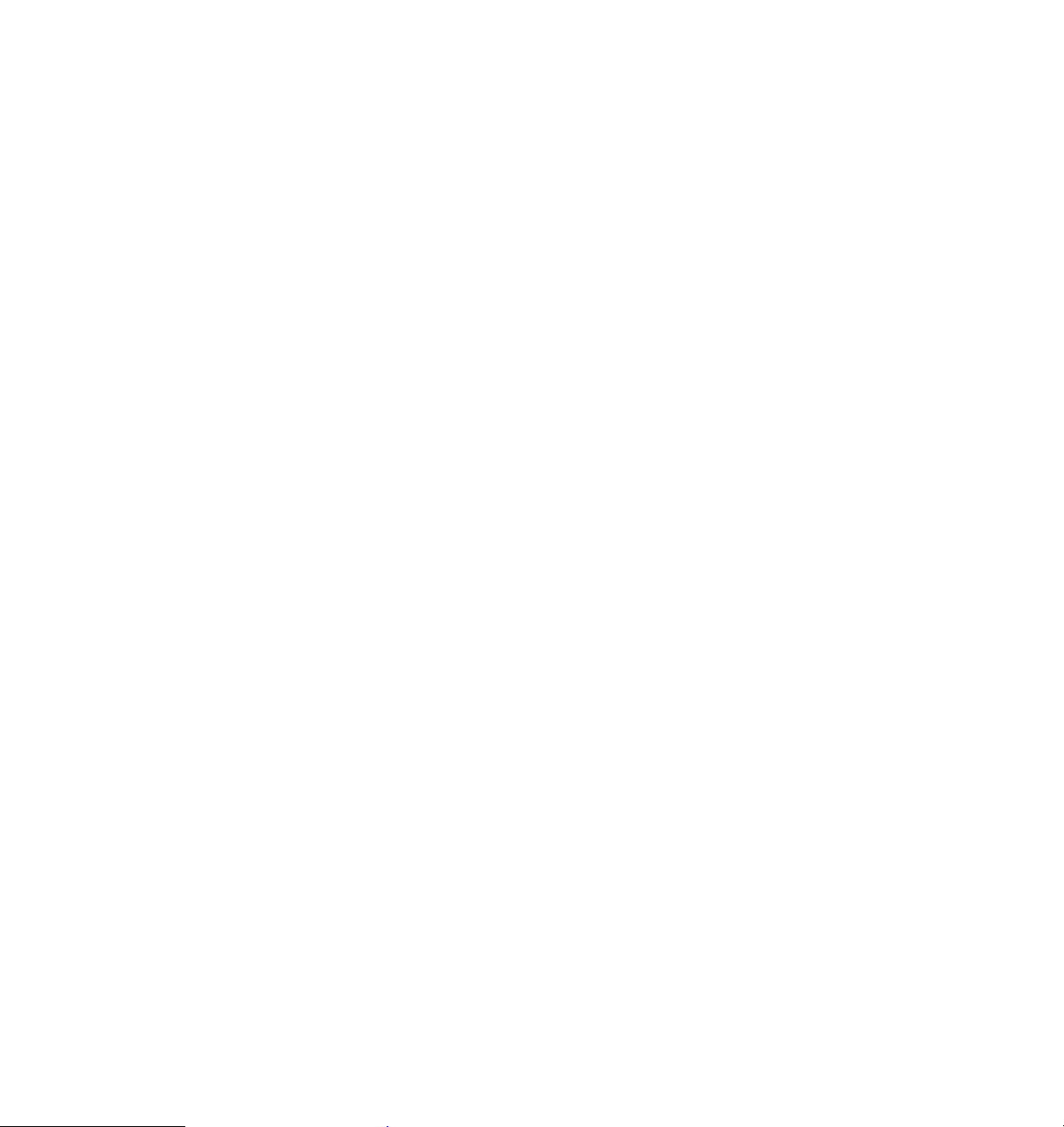
®
PortMaster
Configuration Guide
Lucent Technologies
Remote Access Business Unit
4464 Willow Road
Pleasanton, CA 94588
925-737-2100
800-458-9966
May 1998
950-1182D
Page 2
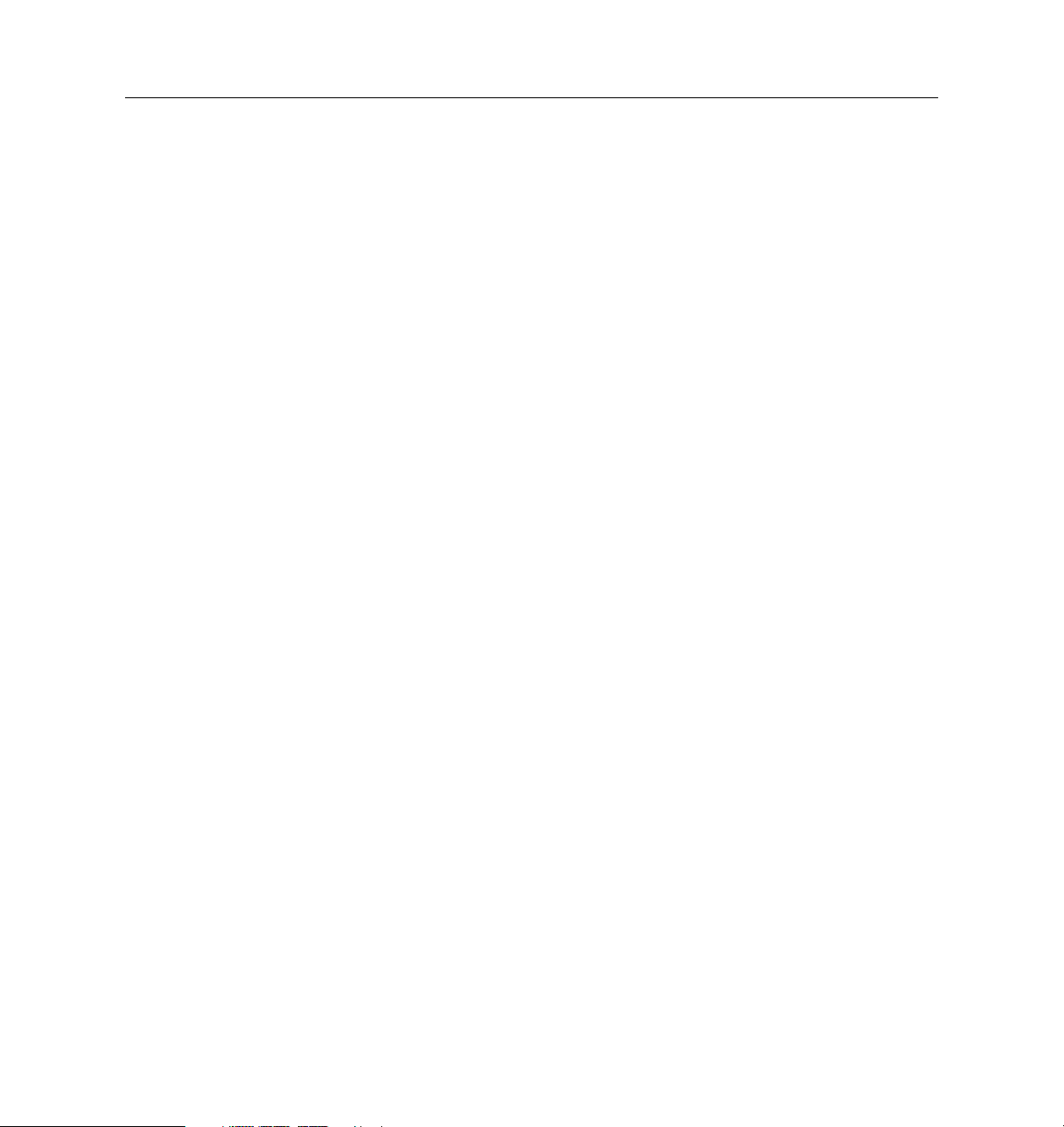
Copyright and Trademarks
© 1995, 1997, 1998 Lucent Technologies. All rights reserved.
PortMaster, ComOS, and ChoiceNet are registered trademarks of Lucent Technologies. RADIUS ABM, PMVision,
PMconsole, and IRX are trademarks of Lucent Technologies, Inc. ProVision is a service mark of Lucent
Technologies, Inc. All other marks are the property of their respective owners.
Disclaimer
Lucent Technologies, Inc. makes no express or implied representations or warranties with respect to the contents
or use of this manual, and specifically disclaims any implied warranties of merchantability or fitness for a
particular purpose. Lucent Technologies, Inc. further reserves the right to revise this manual and to make changes
to its content at any time, without obligation to notify any person or entity of such revisions or changes.
Page 3
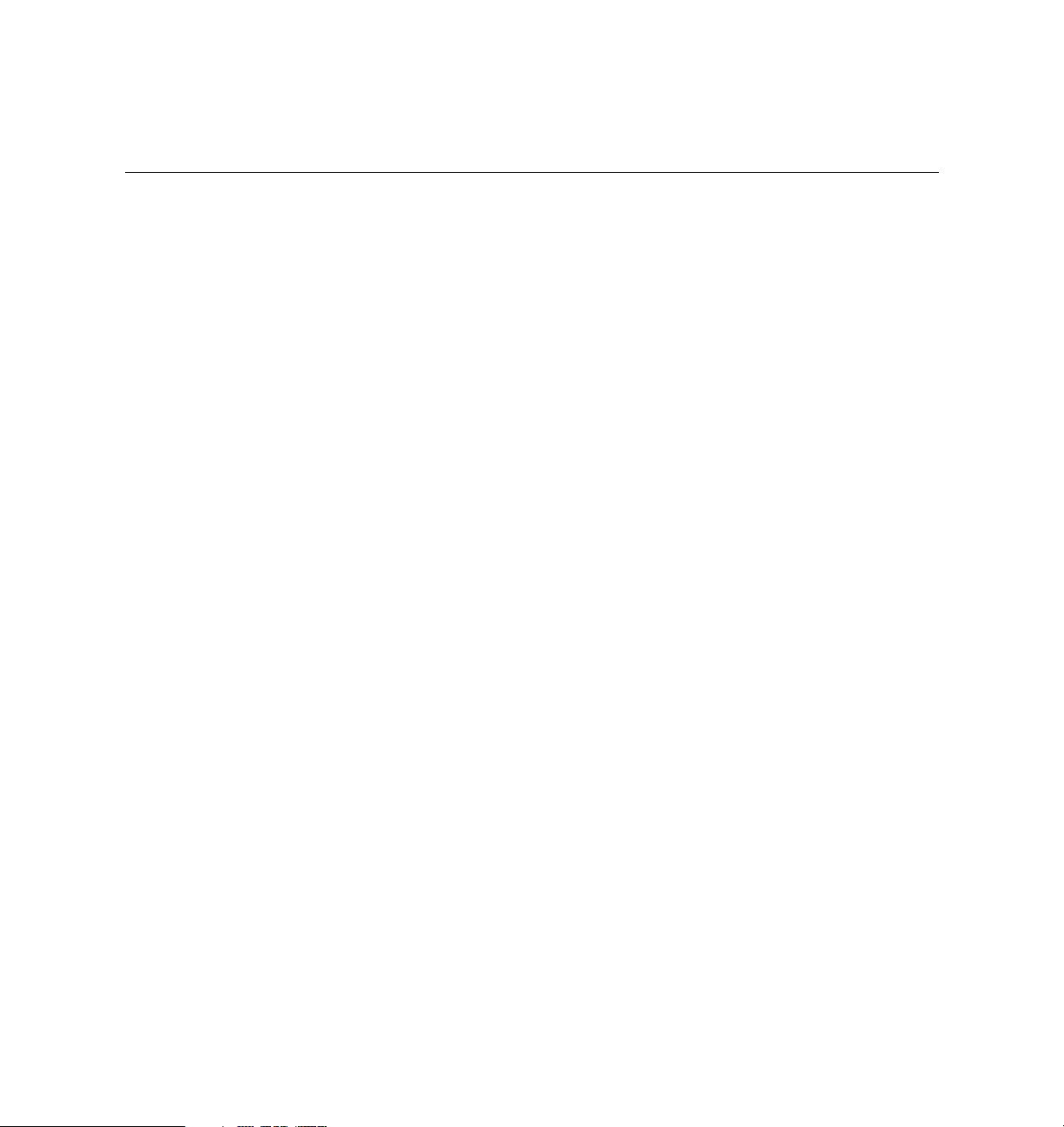
Contents
About This Guide
Audience . . . . . . . . . . . . . . . . . . . . . . . . . . . . . . . . . . . . . . . . . . . . . . . . . . . . . . . . . . . . . . . . xvii
PortMaster Documentation . . . . . . . . . . . . . . . . . . . . . . . . . . . . . . . . . . . . . . . . . . . . . . . . . xvii
Additional References . . . . . . . . . . . . . . . . . . . . . . . . . . . . . . . . . . . . . . . . . . . . . . . . . . . . . xix
RFCs . . . . . . . . . . . . . . . . . . . . . . . . . . . . . . . . . . . . . . . . . . . . . . . . . . . . . . . . . . . . . . . . . xix
ITU-T Recommendations . . . . . . . . . . . . . . . . . . . . . . . . . . . . . . . . . . . . . . . . . . . . . . . xxi
Books . . . . . . . . . . . . . . . . . . . . . . . . . . . . . . . . . . . . . . . . . . . . . . . . . . . . . . . . . . . . . . . . xxi
Document Conventions . . . . . . . . . . . . . . . . . . . . . . . . . . . . . . . . . . . . . . . . . . . . . . . . . . . . xxii
Document Advisories . . . . . . . . . . . . . . . . . . . . . . . . . . . . . . . . . . . . . . . . . . . . . . . . . . . . . . xxiii
Contacting Lucent Remote Access Technical Support . . . . . . . . . . . . . . . . . . . . . . . . . . . xxiii
For the EMEA Region . . . . . . . . . . . . . . . . . . . . . . . . . . . . . . . . . . . . . . . . . . . . . . . . . . xxiv
For North America, Latin America, and the Asia Pacific Region . . . . . . . . . . . . . . xxiv
PortMaster Training Courses . . . . . . . . . . . . . . . . . . . . . . . . . . . . . . . . . . . . . . . . . . . . . . . . xxiv
Subscribing to PortMaster Mailing Lists . . . . . . . . . . . . . . . . . . . . . . . . . . . . . . . . . . . . . . xxv
1. Introduction
PortMaster Software . . . . . . . . . . . . . . . . . . . . . . . . . . . . . . . . . . . . . . . . . . . . . . . . . . . . . . . 1-1
Preconfiguration Planning . . . . . . . . . . . . . . . . . . . . . . . . . . . . . . . . . . . . . . . . . . . . . . . . . . 1-2
Configuration Tips . . . . . . . . . . . . . . . . . . . . . . . . . . . . . . . . . . . . . . . . . . . . . . . . . . . . . . . . 1-3
Basic Configuration Steps . . . . . . . . . . . . . . . . . . . . . . . . . . . . . . . . . . . . . . . . . . . . . . . . . . 1-4
2. How the PortMaster Works
Booting the PortMaster . . . . . . . . . . . . . . . . . . . . . . . . . . . . . . . . . . . . . . . . . . . . . . . . . . . . . 2-1
PortMaster Initialization . . . . . . . . . . . . . . . . . . . . . . . . . . . . . . . . . . . . . . . . . . . . . . . . . . . 2-3
iii
Page 4
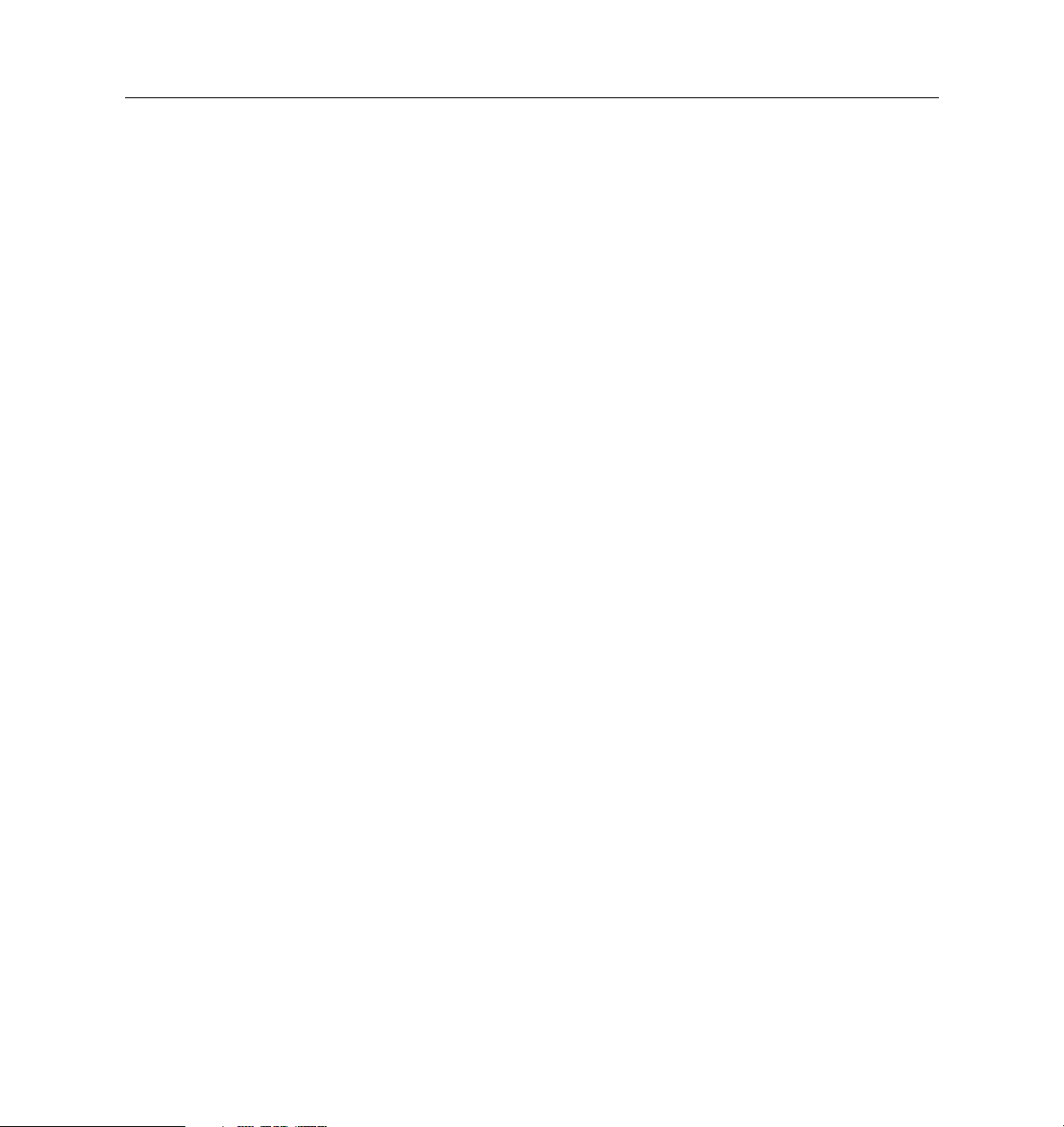
Contents
On-Demand Connections . . . . . . . . . . . . . . . . . . . . . . . . . . . . . . . . . . . . . . . . . . . . . . . . . . . 2-4
PortMaster Security Management . . . . . . . . . . . . . . . . . . . . . . . . . . . . . . . . . . . . . . . . . . . . 2-4
Port Status and Configuration . . . . . . . . . . . . . . . . . . . . . . . . . . . . . . . . . . . . . . . . . . . . . . . 2-5
3. Configuring Global Settings
Setting the System Name . . . . . . . . . . . . . . . . . . . . . . . . . . . . . . . . . . . . . . . . . . . . . . . . . . . 3-2
Setting the Administrative Password . . . . . . . . . . . . . . . . . . . . . . . . . . . . . . . . . . . . . . . . . 3-2
Setting the Dynamic Host Control Protocol (DHCP) Server . . . . . . . . . . . . . . . . . . . . . . 3-2
How the Cable Modem Telephone Return System Works . . . . . . . . . . . . . . . . . . . . 3-3
Setting the Default Route Gateway . . . . . . . . . . . . . . . . . . . . . . . . . . . . . . . . . . . . . . . . . . . 3-5
Configuring Default Routing . . . . . . . . . . . . . . . . . . . . . . . . . . . . . . . . . . . . . . . . . . . . . . . . 3-6
Configuring Name Resolution . . . . . . . . . . . . . . . . . . . . . . . . . . . . . . . . . . . . . . . . . . . . . . 3-6
Using the Host Table . . . . . . . . . . . . . . . . . . . . . . . . . . . . . . . . . . . . . . . . . . . . . . . . . . . 3-7
Setting the Name Service . . . . . . . . . . . . . . . . . . . . . . . . . . . . . . . . . . . . . . . . . . . . . . . 3-7
Setting the Name Server . . . . . . . . . . . . . . . . . . . . . . . . . . . . . . . . . . . . . . . . . . . . . . . . 3-8
Setting the Domain Name . . . . . . . . . . . . . . . . . . . . . . . . . . . . . . . . . . . . . . . . . . . . . . . 3-8
Setting the Telnet Port . . . . . . . . . . . . . . . . . . . . . . . . . . . . . . . . . . . . . . . . . . . . . . . . . . . . . . 3-9
Using the Telnet Port as a Console Port . . . . . . . . . . . . . . . . . . . . . . . . . . . . . . . . . . . . 3-9
Setting the Number of Management Application Connections . . . . . . . . . . . . . . . . . . . 3-9
Setting System Logging . . . . . . . . . . . . . . . . . . . . . . . . . . . . . . . . . . . . . . . . . . . . . . . . . . . . 3-9
Setting the Loghost . . . . . . . . . . . . . . . . . . . . . . . . . . . . . . . . . . . . . . . . . . . . . . . . . . . . 3-10
Disabling and Redirecting Syslog Messages . . . . . . . . . . . . . . . . . . . . . . . . . . . . . . . . 3-10
Setting Administrative Logins to Serial Ports . . . . . . . . . . . . . . . . . . . . . . . . . . . . . . . . . . 3-12
Configuring an IP Address Pool . . . . . . . . . . . . . . . . . . . . . . . . . . . . . . . . . . . . . . . . . . . . . 3-12
Setting the Reported IP Address . . . . . . . . . . . . . . . . . . . . . . . . . . . . . . . . . . . . . . . . . . . . . 3-13
Configuring SNMP . . . . . . . . . . . . . . . . . . . . . . . . . . . . . . . . . . . . . . . . . . . . . . . . . . . . . . . . 3-13
About the livingston.mib Definition File . . . . . . . . . . . . . . . . . . . . . . . . . . . . . . . . . . 3-14
Examining the MIB Structure . . . . . . . . . . . . . . . . . . . . . . . . . . . . . . . . . . . . . . . . . . . . 3-14
iv Configuration Guide for PortMaster Products
Page 5
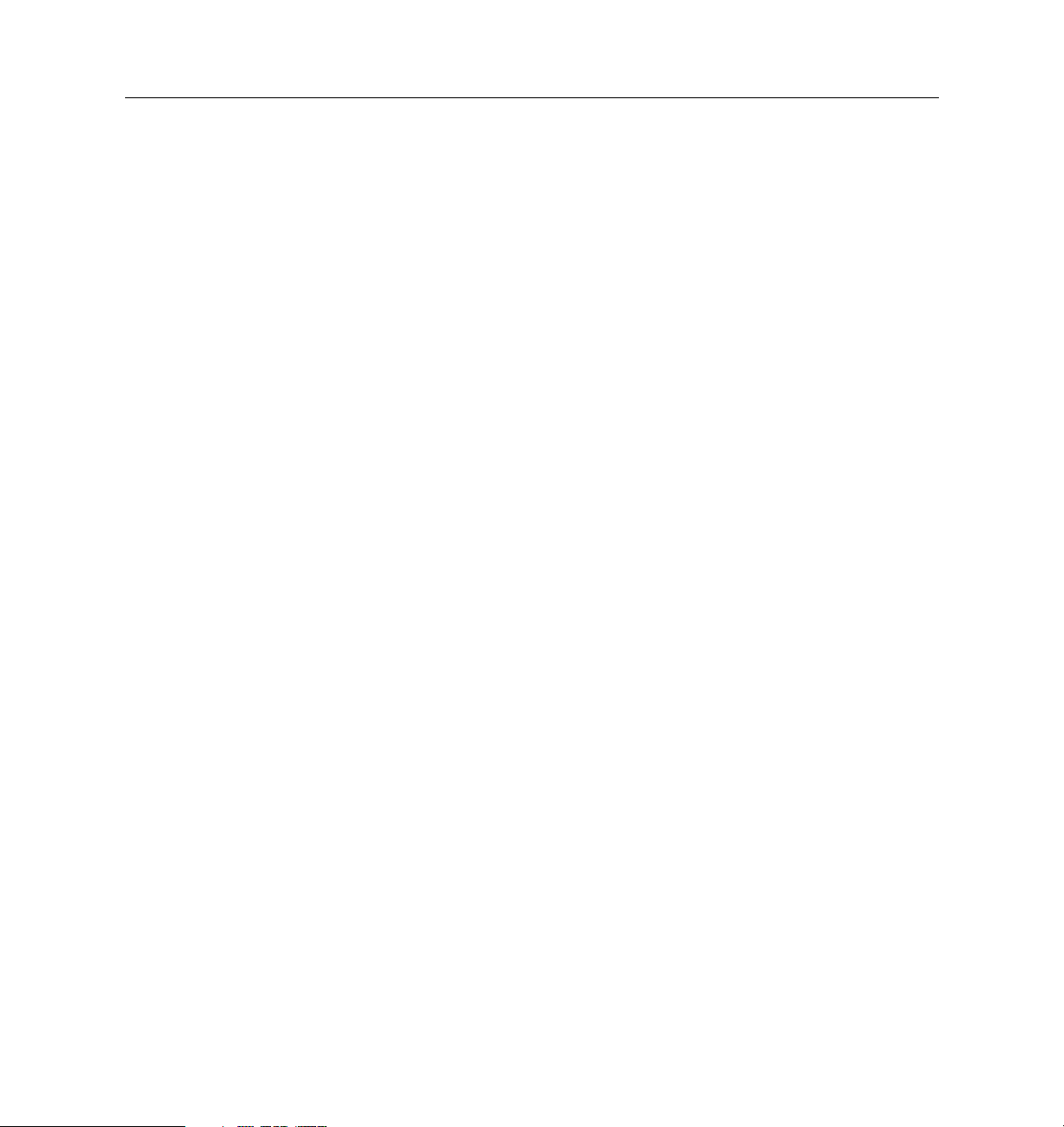
Contents
PortMaster Modem Table . . . . . . . . . . . . . . . . . . . . . . . . . . . . . . . . . . . . . . . . . . . . . . . 3-20
Setting SNMP Monitoring . . . . . . . . . . . . . . . . . . . . . . . . . . . . . . . . . . . . . . . . . . . . . . . 3-21
Setting SNMP Read and Write Community Strings . . . . . . . . . . . . . . . . . . . . . . . . . 3-21
Adding SNMP Read and Write Hosts . . . . . . . . . . . . . . . . . . . . . . . . . . . . . . . . . . . . . 3-22
Viewing SNMP Settings . . . . . . . . . . . . . . . . . . . . . . . . . . . . . . . . . . . . . . . . . . . . . . . . 3-23
Monitoring SNMP Alarms . . . . . . . . . . . . . . . . . . . . . . . . . . . . . . . . . . . . . . . . . . . . . . 3-23
Displaying the Routing Table . . . . . . . . . . . . . . . . . . . . . . . . . . . . . . . . . . . . . . . . . . . . . . . 3-23
Setting Static Routes . . . . . . . . . . . . . . . . . . . . . . . . . . . . . . . . . . . . . . . . . . . . . . . . . . . . . . . 3-24
Adding and Deleting a Static Route for IP . . . . . . . . . . . . . . . . . . . . . . . . . . . . . . . . . 3-24
Adding and Deleting a Static Route for IPX . . . . . . . . . . . . . . . . . . . . . . . . . . . . . . . . 3-25
Modifying the Static Netmask Table . . . . . . . . . . . . . . . . . . . . . . . . . . . . . . . . . . . . . . 3-26
Enabling NetBIOS Broadcast Packet Propagation . . . . . . . . . . . . . . . . . . . . . . . . . . . . . . 3-29
Setting Authentication for Dial-In Users . . . . . . . . . . . . . . . . . . . . . . . . . . . . . . . . . . . . . . 3-29
Setting Call-Check Authentication . . . . . . . . . . . . . . . . . . . . . . . . . . . . . . . . . . . . . . . . . . . 3-30
Setting the ISDN Switch . . . . . . . . . . . . . . . . . . . . . . . . . . . . . . . . . . . . . . . . . . . . . . . . . . . . 3-30
4. Configuring the Ethernet Interface
Setting General Ethernet Parameters . . . . . . . . . . . . . . . . . . . . . . . . . . . . . . . . . . . . . . . . . 4-1
Configuring RIP Routing . . . . . . . . . . . . . . . . . . . . . . . . . . . . . . . . . . . . . . . . . . . . . . . 4-1
Applying Filters . . . . . . . . . . . . . . . . . . . . . . . . . . . . . . . . . . . . . . . . . . . . . . . . . . . . . . . 4-2
Setting IP Parameters . . . . . . . . . . . . . . . . . . . . . . . . . . . . . . . . . . . . . . . . . . . . . . . . . . . . . . 4-3
Setting the IP Address . . . . . . . . . . . . . . . . . . . . . . . . . . . . . . . . . . . . . . . . . . . . . . . . . . 4-3
Setting the Subnet Mask . . . . . . . . . . . . . . . . . . . . . . . . . . . . . . . . . . . . . . . . . . . . . . . . 4-4
Setting the Broadcast Address . . . . . . . . . . . . . . . . . . . . . . . . . . . . . . . . . . . . . . . . . . . 4-4
Enabling or Disabling IP Traffic . . . . . . . . . . . . . . . . . . . . . . . . . . . . . . . . . . . . . . . . . . 4-4
Setting Ethernet IPX Parameters . . . . . . . . . . . . . . . . . . . . . . . . . . . . . . . . . . . . . . . . . . . . . 4-5
Setting the IPX Network Address . . . . . . . . . . . . . . . . . . . . . . . . . . . . . . . . . . . . . . . . 4-5
Enabling or Disabling IPX Traffic . . . . . . . . . . . . . . . . . . . . . . . . . . . . . . . . . . . . . . . . . 4-5
Setting the IPX Frame Type . . . . . . . . . . . . . . . . . . . . . . . . . . . . . . . . . . . . . . . . . . . . . . 4-6
v
Page 6
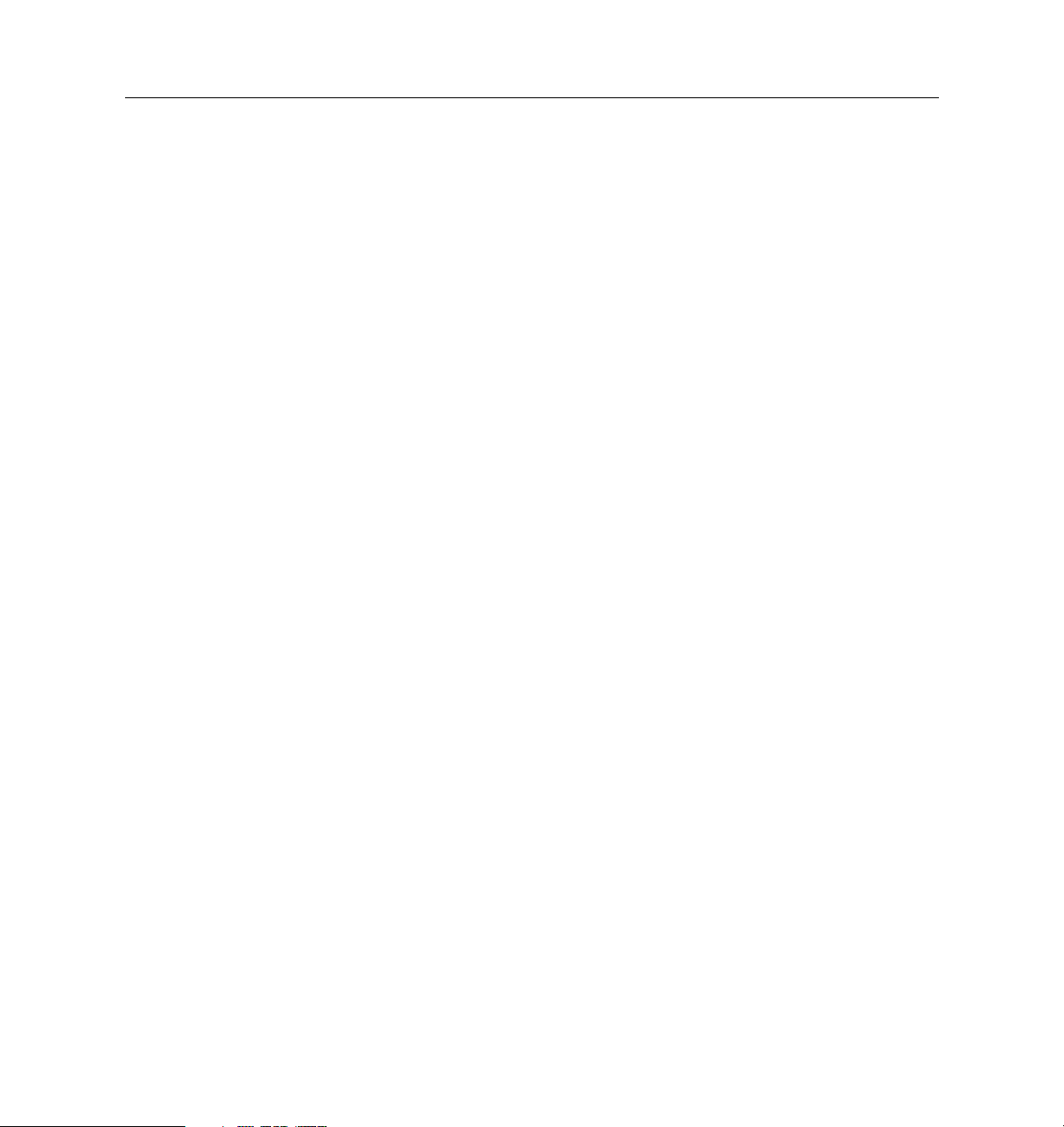
Contents
Configuring Ethernet Subinterfaces . . . . . . . . . . . . . . . . . . . . . . . . . . . . . . . . . . . . . . . . . . 4-7
Setting OSPF on the Ethernet Interface . . . . . . . . . . . . . . . . . . . . . . . . . . . . . . . . . . . . . . . 4-8
5. Configuring an Asynchronous Port
Asynchronous Port Uses . . . . . . . . . . . . . . . . . . . . . . . . . . . . . . . . . . . . . . . . . . . . . . . . . . . 5-1
General Asynchronous Port Settings . . . . . . . . . . . . . . . . . . . . . . . . . . . . . . . . . . . . . . . . . 5-3
Overriding Certain Port Settings . . . . . . . . . . . . . . . . . . . . . . . . . . . . . . . . . . . . . . . . . 5-3
Setting the Port Speed . . . . . . . . . . . . . . . . . . . . . . . . . . . . . . . . . . . . . . . . . . . . . . . . . . 5-3
Parity Checking . . . . . . . . . . . . . . . . . . . . . . . . . . . . . . . . . . . . . . . . . . . . . . . . . . . . . . . 5-4
Setting Databits . . . . . . . . . . . . . . . . . . . . . . . . . . . . . . . . . . . . . . . . . . . . . . . . . . . . . . . 5-4
Setting Flow Control . . . . . . . . . . . . . . . . . . . . . . . . . . . . . . . . . . . . . . . . . . . . . . . . . . . 5-4
Setting the Dial Group . . . . . . . . . . . . . . . . . . . . . . . . . . . . . . . . . . . . . . . . . . . . . . . . . . 5-5
Displaying Extended Port Information . . . . . . . . . . . . . . . . . . . . . . . . . . . . . . . . . . . . 5-5
Setting the Login Prompt . . . . . . . . . . . . . . . . . . . . . . . . . . . . . . . . . . . . . . . . . . . . . . . 5-5
Setting the Login Message . . . . . . . . . . . . . . . . . . . . . . . . . . . . . . . . . . . . . . . . . . . . . . 5-6
Setting an Optional Access Filter . . . . . . . . . . . . . . . . . . . . . . . . . . . . . . . . . . . . . . . . . 5-6
Setting Port Security . . . . . . . . . . . . . . . . . . . . . . . . . . . . . . . . . . . . . . . . . . . . . . . . . . . 5-6
Allowing Users to Connect Directly to a Host . . . . . . . . . . . . . . . . . . . . . . . . . . . . . . 5-6
Setting a Port as the Console . . . . . . . . . . . . . . . . . . . . . . . . . . . . . . . . . . . . . . . . . . . . 5-7
Setting the Port Idle Timer . . . . . . . . . . . . . . . . . . . . . . . . . . . . . . . . . . . . . . . . . . . . . . 5-7
Configuring a PortMaster for Login Users . . . . . . . . . . . . . . . . . . . . . . . . . . . . . . . . . . . . 5-8
Setting the Port Type . . . . . . . . . . . . . . . . . . . . . . . . . . . . . . . . . . . . . . . . . . . . . . . . . . . 5-9
Setting the Login Service . . . . . . . . . . . . . . . . . . . . . . . . . . . . . . . . . . . . . . . . . . . . . . . . 5-10
Setting the Login Host . . . . . . . . . . . . . . . . . . . . . . . . . . . . . . . . . . . . . . . . . . . . . . . . . . 5-11
Setting the Terminal Type . . . . . . . . . . . . . . . . . . . . . . . . . . . . . . . . . . . . . . . . . . . . . . . 5-11
Configuring a Port for Access to Shared Devices . . . . . . . . . . . . . . . . . . . . . . . . . . . . . . . 5-11
Setting the Device Service . . . . . . . . . . . . . . . . . . . . . . . . . . . . . . . . . . . . . . . . . . . . . . . 5-14
Configuring a Port for Network Access . . . . . . . . . . . . . . . . . . . . . . . . . . . . . . . . . . . . . . . 5-15
Network Dial-In-Only Access . . . . . . . . . . . . . . . . . . . . . . . . . . . . . . . . . . . . . . . . . . . . 5-16
vi Configuration Guide for PortMaster Products
Page 7
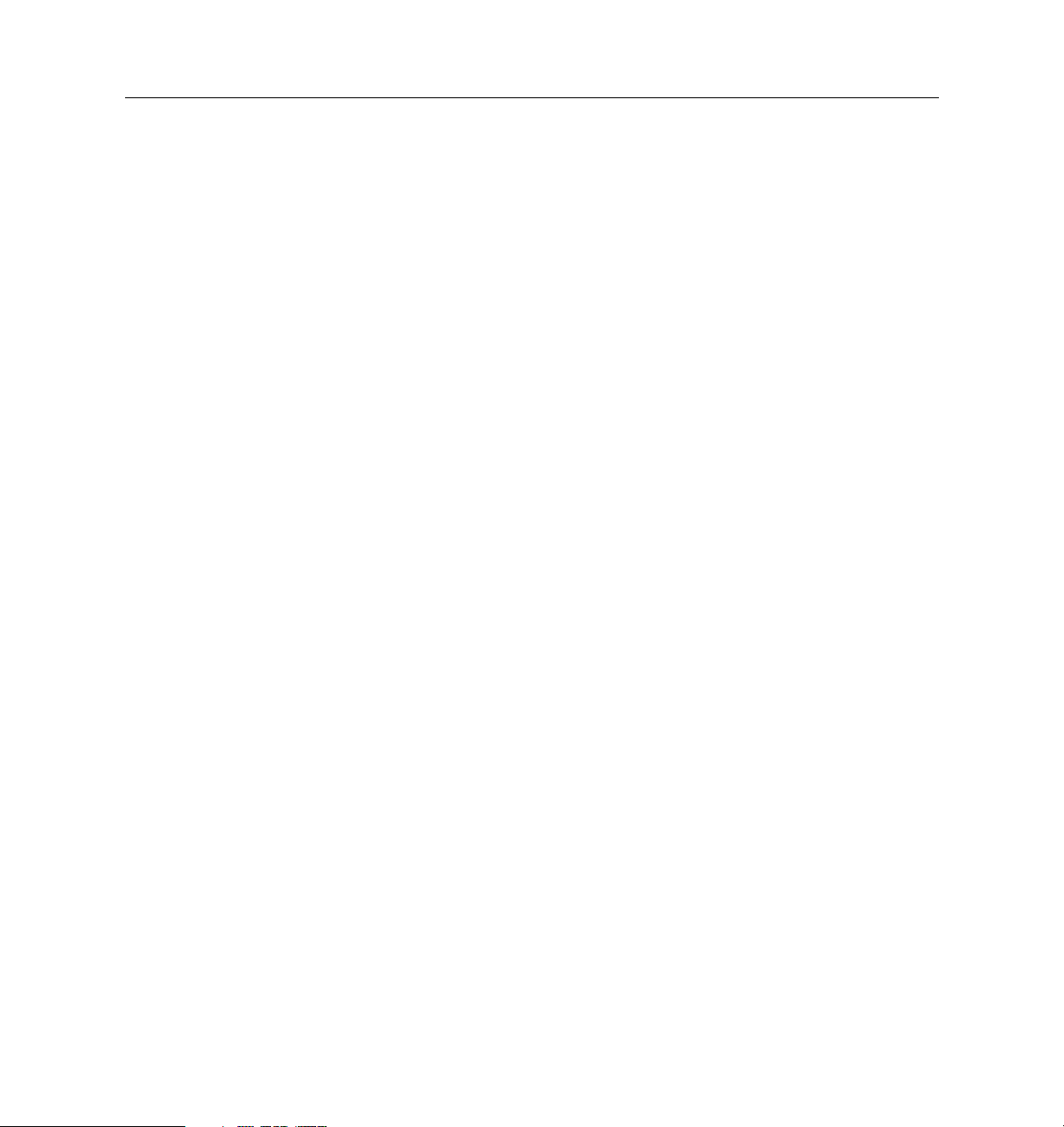
Network Dial-Out-Only Access . . . . . . . . . . . . . . . . . . . . . . . . . . . . . . . . . . . . . . . . . . 5-17
Network Dial-In-and-Out (Two-Way) Access . . . . . . . . . . . . . . . . . . . . . . . . . . . . . . . 5-18
Configuring a Port for a Dedicated Connection . . . . . . . . . . . . . . . . . . . . . . . . . . . . . . . . 5-20
Setting the Protocol . . . . . . . . . . . . . . . . . . . . . . . . . . . . . . . . . . . . . . . . . . . . . . . . . . . . 5-22
Setting the MTU Size . . . . . . . . . . . . . . . . . . . . . . . . . . . . . . . . . . . . . . . . . . . . . . . . . . . 5-22
Setting the Destination IP Address and Netmask . . . . . . . . . . . . . . . . . . . . . . . . . . . 5-22
Setting the IPX Network Number . . . . . . . . . . . . . . . . . . . . . . . . . . . . . . . . . . . . . . . . 5-22
Configuring RIP Routing . . . . . . . . . . . . . . . . . . . . . . . . . . . . . . . . . . . . . . . . . . . . . . . 5-23
Configuring Compression . . . . . . . . . . . . . . . . . . . . . . . . . . . . . . . . . . . . . . . . . . . . . . . 5-23
Setting the PPP Asynchronous Map . . . . . . . . . . . . . . . . . . . . . . . . . . . . . . . . . . . . . . 5-24
Setting Input and Output Filters . . . . . . . . . . . . . . . . . . . . . . . . . . . . . . . . . . . . . . . . . 5-25
Connecting without TCP/IP Support . . . . . . . . . . . . . . . . . . . . . . . . . . . . . . . . . . . . . . . . . 5-25
6. Configuring a Synchronous WAN Port
Synchronous Port Uses . . . . . . . . . . . . . . . . . . . . . . . . . . . . . . . . . . . . . . . . . . . . . . . . . . . . . 6-1
Contents
Configuring WAN Port Settings . . . . . . . . . . . . . . . . . . . . . . . . . . . . . . . . . . . . . . . . . . . . . 6-4
General Synchronous Settings . . . . . . . . . . . . . . . . . . . . . . . . . . . . . . . . . . . . . . . . . . . 6-4
Settings for Hardwired Connections . . . . . . . . . . . . . . . . . . . . . . . . . . . . . . . . . . . . . . 6-7
7. Configuring Dial-In Users
Configuring the User Table . . . . . . . . . . . . . . . . . . . . . . . . . . . . . . . . . . . . . . . . . . . . . . . . . 7-1
Displaying User Information . . . . . . . . . . . . . . . . . . . . . . . . . . . . . . . . . . . . . . . . . . . . 7-2
Adding Users to the User Table . . . . . . . . . . . . . . . . . . . . . . . . . . . . . . . . . . . . . . . . . . 7-2
Deleting Users from the User Table . . . . . . . . . . . . . . . . . . . . . . . . . . . . . . . . . . . . . . . 7-3
User Types . . . . . . . . . . . . . . . . . . . . . . . . . . . . . . . . . . . . . . . . . . . . . . . . . . . . . . . . . . . . . . . 7-3
Network Users . . . . . . . . . . . . . . . . . . . . . . . . . . . . . . . . . . . . . . . . . . . . . . . . . . . . . . . . 7-3
Login Users . . . . . . . . . . . . . . . . . . . . . . . . . . . . . . . . . . . . . . . . . . . . . . . . . . . . . . . . . . . 7-3
Configuring Settings for Network and Login Users . . . . . . . . . . . . . . . . . . . . . . . . . . . . . 7-4
Setting a Password . . . . . . . . . . . . . . . . . . . . . . . . . . . . . . . . . . . . . . . . . . . . . . . . . . . . . 7-4
vii
Page 8
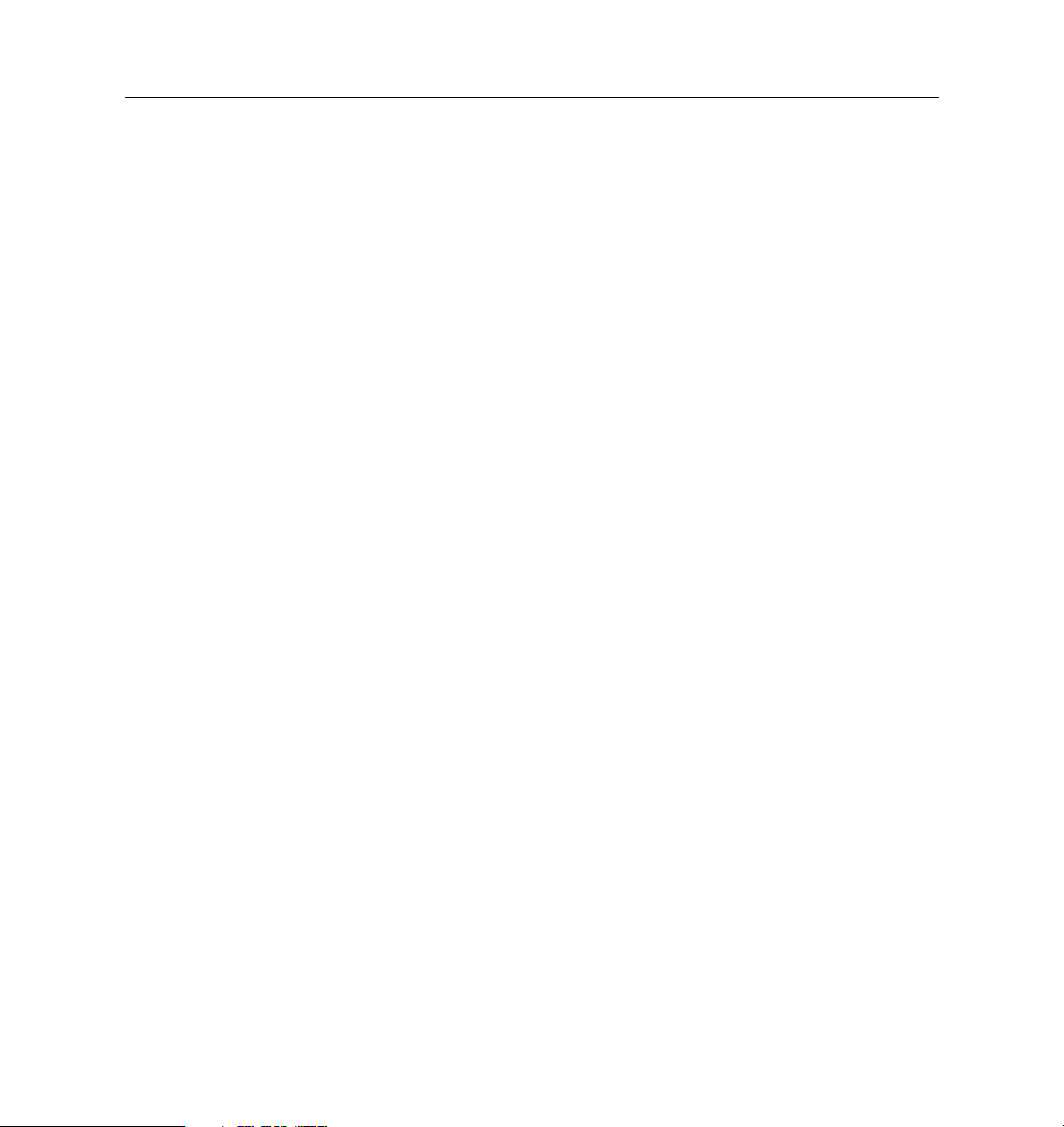
Contents
Setting the Idle Timer . . . . . . . . . . . . . . . . . . . . . . . . . . . . . . . . . . . . . . . . . . . . . . . . . . . 7-4
Setting the Session Limit . . . . . . . . . . . . . . . . . . . . . . . . . . . . . . . . . . . . . . . . . . . . . . . . 7-4
Configuring Network Users . . . . . . . . . . . . . . . . . . . . . . . . . . . . . . . . . . . . . . . . . . . . . . . . 7-4
Setting the Protocol . . . . . . . . . . . . . . . . . . . . . . . . . . . . . . . . . . . . . . . . . . . . . . . . . . . . 7-5
Setting the User IP Address . . . . . . . . . . . . . . . . . . . . . . . . . . . . . . . . . . . . . . . . . . . . . 7-5
Setting the Subnet Mask . . . . . . . . . . . . . . . . . . . . . . . . . . . . . . . . . . . . . . . . . . . . . . . . 7-6
Setting the IPX Network Number . . . . . . . . . . . . . . . . . . . . . . . . . . . . . . . . . . . . . . . . 7-6
Configuring RIP Routing . . . . . . . . . . . . . . . . . . . . . . . . . . . . . . . . . . . . . . . . . . . . . . . 7-6
Setting the Asynchronous Character Map . . . . . . . . . . . . . . . . . . . . . . . . . . . . . . . . . 7-7
Setting the MTU Size . . . . . . . . . . . . . . . . . . . . . . . . . . . . . . . . . . . . . . . . . . . . . . . . . . . 7-7
Setting the Maximum Number of Dial-In Ports . . . . . . . . . . . . . . . . . . . . . . . . . . . . . 7-8
Setting Compression . . . . . . . . . . . . . . . . . . . . . . . . . . . . . . . . . . . . . . . . . . . . . . . . . . . 7-8
Setting Filters . . . . . . . . . . . . . . . . . . . . . . . . . . . . . . . . . . . . . . . . . . . . . . . . . . . . . . . . . 7-9
Specifying a Callback Location . . . . . . . . . . . . . . . . . . . . . . . . . . . . . . . . . . . . . . . . . . . 7-10
Configuring Login Users . . . . . . . . . . . . . . . . . . . . . . . . . . . . . . . . . . . . . . . . . . . . . . . . . . . 7-10
Setting the Login Host . . . . . . . . . . . . . . . . . . . . . . . . . . . . . . . . . . . . . . . . . . . . . . . . . . 7-10
Applying an Optional Access Filter . . . . . . . . . . . . . . . . . . . . . . . . . . . . . . . . . . . . . . . 7-11
Setting the Login Service Type . . . . . . . . . . . . . . . . . . . . . . . . . . . . . . . . . . . . . . . . . . . 7-12
Specifying a Callback Telephone Number . . . . . . . . . . . . . . . . . . . . . . . . . . . . . . . . . 7-13
8. Configuring Dial-Out Connections
Configuring the Location Table . . . . . . . . . . . . . . . . . . . . . . . . . . . . . . . . . . . . . . . . . . . . . . 8-1
Creating a Location . . . . . . . . . . . . . . . . . . . . . . . . . . . . . . . . . . . . . . . . . . . . . . . . . . . . 8-3
Setting the Connection Type . . . . . . . . . . . . . . . . . . . . . . . . . . . . . . . . . . . . . . . . . . . . . 8-3
Setting the Telephone Number . . . . . . . . . . . . . . . . . . . . . . . . . . . . . . . . . . . . . . . . . . . 8-5
Setting the Username and Password . . . . . . . . . . . . . . . . . . . . . . . . . . . . . . . . . . . . . . 8-5
Setting the Protocol . . . . . . . . . . . . . . . . . . . . . . . . . . . . . . . . . . . . . . . . . . . . . . . . . . . . 8-5
Setting the Destination IP Address . . . . . . . . . . . . . . . . . . . . . . . . . . . . . . . . . . . . . . . 8-6
Setting the Destination Netmask . . . . . . . . . . . . . . . . . . . . . . . . . . . . . . . . . . . . . . . . . 8-6
Setting the IPX Network Number . . . . . . . . . . . . . . . . . . . . . . . . . . . . . . . . . . . . . . . . 8-6
viii Configuration Guide for PortMaster Products
Page 9
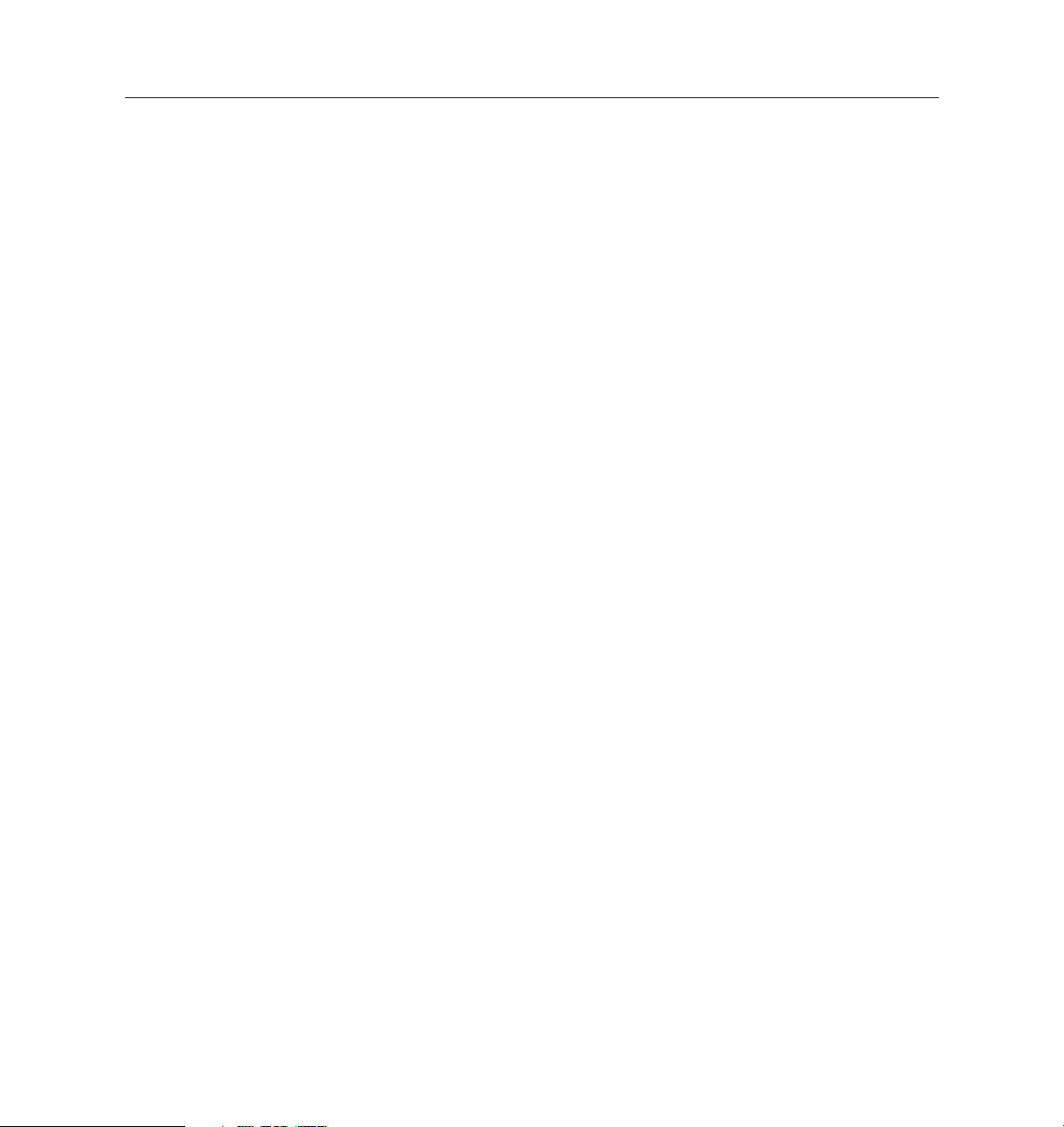
Contents
Setting RIP Routing . . . . . . . . . . . . . . . . . . . . . . . . . . . . . . . . . . . . . . . . . . . . . . . . . . . . 8-7
Setting the Dial Group . . . . . . . . . . . . . . . . . . . . . . . . . . . . . . . . . . . . . . . . . . . . . . . . . . 8-8
Setting the MTU Size . . . . . . . . . . . . . . . . . . . . . . . . . . . . . . . . . . . . . . . . . . . . . . . . . . . 8-8
Configuring Compression . . . . . . . . . . . . . . . . . . . . . . . . . . . . . . . . . . . . . . . . . . . . . . . 8-8
Setting the Idle Timer . . . . . . . . . . . . . . . . . . . . . . . . . . . . . . . . . . . . . . . . . . . . . . . . . . . 8-10
Setting Data over Voice . . . . . . . . . . . . . . . . . . . . . . . . . . . . . . . . . . . . . . . . . . . . . . . . . 8-10
Setting CHAP . . . . . . . . . . . . . . . . . . . . . . . . . . . . . . . . . . . . . . . . . . . . . . . . . . . . . . . . . 8-10
Setting the Asynchronous Character Map . . . . . . . . . . . . . . . . . . . . . . . . . . . . . . . . . 8-11
Setting Multiline Load Balancing . . . . . . . . . . . . . . . . . . . . . . . . . . . . . . . . . . . . . . . . . . . . 8-11
Setting the Maximum Number of Dial-Out Ports . . . . . . . . . . . . . . . . . . . . . . . . . . . 8-12
Setting Bandwidth-on-Demand . . . . . . . . . . . . . . . . . . . . . . . . . . . . . . . . . . . . . . . . . . 8-12
Setting Filters . . . . . . . . . . . . . . . . . . . . . . . . . . . . . . . . . . . . . . . . . . . . . . . . . . . . . . . . . . . . . 8-13
Input Filters . . . . . . . . . . . . . . . . . . . . . . . . . . . . . . . . . . . . . . . . . . . . . . . . . . . . . . . . . . . 8-13
Output Filters . . . . . . . . . . . . . . . . . . . . . . . . . . . . . . . . . . . . . . . . . . . . . . . . . . . . . . . . . 8-13
Testing Your Location Configuration . . . . . . . . . . . . . . . . . . . . . . . . . . . . . . . . . . . . . . . . . 8-14
9. Configuring Filters
Overview of PortMaster Filtering . . . . . . . . . . . . . . . . . . . . . . . . . . . . . . . . . . . . . . . . . . . . 9-1
Filter Options . . . . . . . . . . . . . . . . . . . . . . . . . . . . . . . . . . . . . . . . . . . . . . . . . . . . . . . . . 9-2
Filter Organization . . . . . . . . . . . . . . . . . . . . . . . . . . . . . . . . . . . . . . . . . . . . . . . . . . . . . 9-3
How Filters Work . . . . . . . . . . . . . . . . . . . . . . . . . . . . . . . . . . . . . . . . . . . . . . . . . . . . . . 9-4
Creating Filters . . . . . . . . . . . . . . . . . . . . . . . . . . . . . . . . . . . . . . . . . . . . . . . . . . . . . . . . . . . 9-5
Creating IP Filters . . . . . . . . . . . . . . . . . . . . . . . . . . . . . . . . . . . . . . . . . . . . . . . . . . . . . 9-6
Filtering TCP and UDP Packets . . . . . . . . . . . . . . . . . . . . . . . . . . . . . . . . . . . . . . . . . . 9-7
Creating IPX Filters . . . . . . . . . . . . . . . . . . . . . . . . . . . . . . . . . . . . . . . . . . . . . . . . . . . . 9-7
Displaying Filters . . . . . . . . . . . . . . . . . . . . . . . . . . . . . . . . . . . . . . . . . . . . . . . . . . . . . . . . . 9-8
Deleting Filters . . . . . . . . . . . . . . . . . . . . . . . . . . . . . . . . . . . . . . . . . . . . . . . . . . . . . . . . . . . 9-8
Example Filters . . . . . . . . . . . . . . . . . . . . . . . . . . . . . . . . . . . . . . . . . . . . . . . . . . . . . . . . . . . 9-9
Simple Filter . . . . . . . . . . . . . . . . . . . . . . . . . . . . . . . . . . . . . . . . . . . . . . . . . . . . . . . . . . 9-9
ix
Page 10
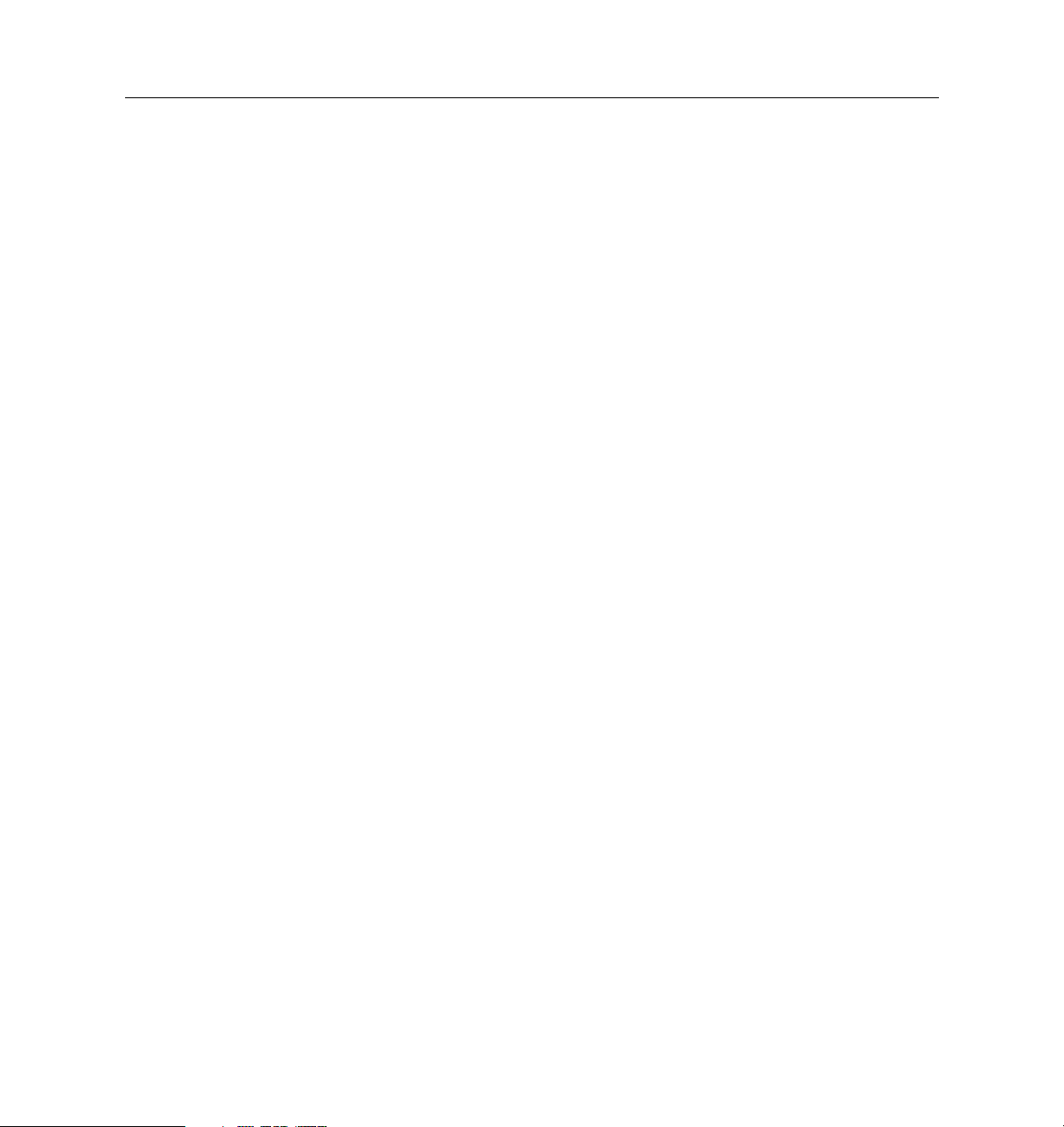
Contents
Input Filter for an Internet Connection . . . . . . . . . . . . . . . . . . . . . . . . . . . . . . . . . . . . 9-10
Input and Output Filters for FTP Packets . . . . . . . . . . . . . . . . . . . . . . . . . . . . . . . . . . 9-11
Rule to Permit DNS into Your Local Network . . . . . . . . . . . . . . . . . . . . . . . . . . . . . . 9-12
Rule to Listen to RIP Information . . . . . . . . . . . . . . . . . . . . . . . . . . . . . . . . . . . . . . . . 9-12
Rule to Allow Authentication Queries . . . . . . . . . . . . . . . . . . . . . . . . . . . . . . . . . . . . 9-13
Rule to Allow Networks Full Access . . . . . . . . . . . . . . . . . . . . . . . . . . . . . . . . . . . . . . 9-13
Restrictive Internet Filter . . . . . . . . . . . . . . . . . . . . . . . . . . . . . . . . . . . . . . . . . . . . . . . . 9-13
Restricting User Access . . . . . . . . . . . . . . . . . . . . . . . . . . . . . . . . . . . . . . . . . . . . . . . . . . . . 9-15
10. Using Modems
Null Modem Cable and Signals . . . . . . . . . . . . . . . . . . . . . . . . . . . . . . . . . . . . . . . . . . . . . . 10-1
Modem Functions . . . . . . . . . . . . . . . . . . . . . . . . . . . . . . . . . . . . . . . . . . . . . . . . . . . . . . . . . 10-2
Using Automatic Modem Configuration . . . . . . . . . . . . . . . . . . . . . . . . . . . . . . . . . . . . . . 10-2
Displaying Modem Settings and Status . . . . . . . . . . . . . . . . . . . . . . . . . . . . . . . . . . . 10-2
Adding a Modem to the Modem Table . . . . . . . . . . . . . . . . . . . . . . . . . . . . . . . . . . . . 10-3
Associating a Modem with a Port . . . . . . . . . . . . . . . . . . . . . . . . . . . . . . . . . . . . . . . . 10-6
Configuring Ports for Modem Use . . . . . . . . . . . . . . . . . . . . . . . . . . . . . . . . . . . . . . . . . . . 10-7
Setting the Port Speed . . . . . . . . . . . . . . . . . . . . . . . . . . . . . . . . . . . . . . . . . . . . . . . . . . 10-7
Setting Modem Control . . . . . . . . . . . . . . . . . . . . . . . . . . . . . . . . . . . . . . . . . . . . . . . . . 10-8
Setting Parity . . . . . . . . . . . . . . . . . . . . . . . . . . . . . . . . . . . . . . . . . . . . . . . . . . . . . . . . . 10-8
Setting the Flow Control . . . . . . . . . . . . . . . . . . . . . . . . . . . . . . . . . . . . . . . . . . . . . . . . 10-8
Hanging Up a Line . . . . . . . . . . . . . . . . . . . . . . . . . . . . . . . . . . . . . . . . . . . . . . . . . . . . . 10-9
11. Configuring the PortMaster 3
Configuring General Settings . . . . . . . . . . . . . . . . . . . . . . . . . . . . . . . . . . . . . . . . . . . . . . . 11-1
Displaying Line Status . . . . . . . . . . . . . . . . . . . . . . . . . . . . . . . . . . . . . . . . . . . . . . . . . . 11-2
Configuring Line Use . . . . . . . . . . . . . . . . . . . . . . . . . . . . . . . . . . . . . . . . . . . . . . . . . . 11-2
Setting Channel Groups . . . . . . . . . . . . . . . . . . . . . . . . . . . . . . . . . . . . . . . . . . . . . . . . 11-2
Setting the Channel Rate . . . . . . . . . . . . . . . . . . . . . . . . . . . . . . . . . . . . . . . . . . . . . . . . 11-3
Setting the Inband Signaling Protocol for T1 . . . . . . . . . . . . . . . . . . . . . . . . . . . . . . . . . . . 11-3
x Configuration Guide for PortMaster Products
Page 11
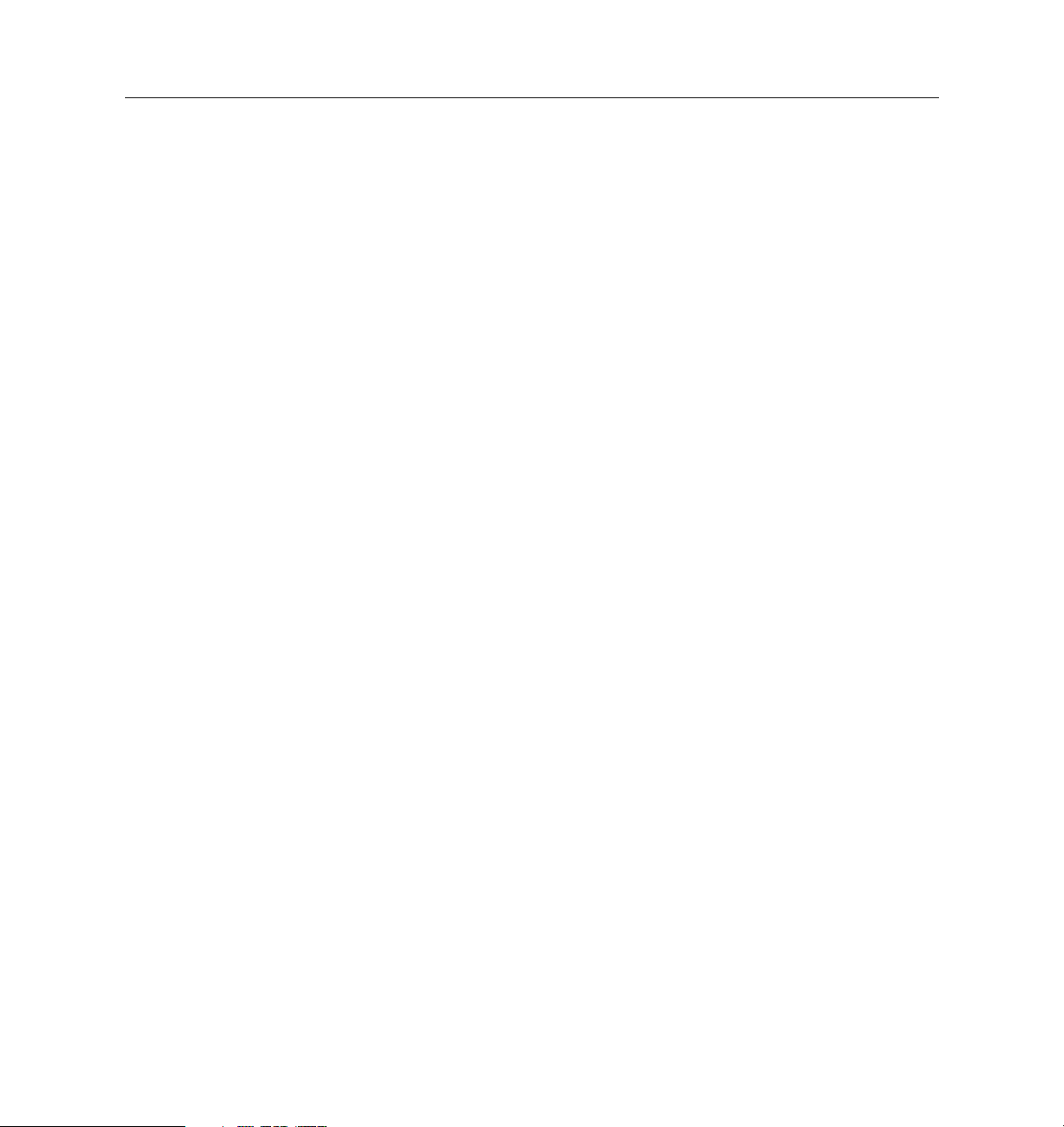
Contents
Setting the Inband Signaling Protocol for E1 . . . . . . . . . . . . . . . . . . . . . . . . . . . . . . . . . . . 11-4
Configuring ISDN PRI Settings . . . . . . . . . . . . . . . . . . . . . . . . . . . . . . . . . . . . . . . . . . . . . . 11-5
Setting the ISDN PRI Switch . . . . . . . . . . . . . . . . . . . . . . . . . . . . . . . . . . . . . . . . . . . . . 11-5
Setting the Framing Format . . . . . . . . . . . . . . . . . . . . . . . . . . . . . . . . . . . . . . . . . . . . . 11-5
Setting the Encoding Method . . . . . . . . . . . . . . . . . . . . . . . . . . . . . . . . . . . . . . . . . . . . 11-6
Setting the Pulse Code Modulation . . . . . . . . . . . . . . . . . . . . . . . . . . . . . . . . . . . . . . . 11-7
Setting the Loopback . . . . . . . . . . . . . . . . . . . . . . . . . . . . . . . . . . . . . . . . . . . . . . . . . . . 11-7
Setting the Directory Number . . . . . . . . . . . . . . . . . . . . . . . . . . . . . . . . . . . . . . . . . . . 11-7
Using True Digital Modems . . . . . . . . . . . . . . . . . . . . . . . . . . . . . . . . . . . . . . . . . . . . . . . . . 11-8
Setting Digital Modems . . . . . . . . . . . . . . . . . . . . . . . . . . . . . . . . . . . . . . . . . . . . . . . . . 11-8
Hot-Swapping Digital Modem Cards . . . . . . . . . . . . . . . . . . . . . . . . . . . . . . . . . . . . . 11-9
Setting Digital Modems to Analog Service . . . . . . . . . . . . . . . . . . . . . . . . . . . . . . . . . 11-9
Using Channelized T1 . . . . . . . . . . . . . . . . . . . . . . . . . . . . . . . . . . . . . . . . . . . . . . . . . . . . . 11-10
Why Use Channelized T1? . . . . . . . . . . . . . . . . . . . . . . . . . . . . . . . . . . . . . . . . . . . . . . 11-10
How to Order DS-1 Service from the Telephone Company . . . . . . . . . . . . . . . . . . . 11-10
Configuring the PortMaster 3 for Channelized T1 . . . . . . . . . . . . . . . . . . . . . . . . . . . 11-11
Example Channelized T1 Configuration . . . . . . . . . . . . . . . . . . . . . . . . . . . . . . . . . . . 11-11
Using the T1 Expansion Card . . . . . . . . . . . . . . . . . . . . . . . . . . . . . . . . . . . . . . . . . . . . . . . 11-12
Clocking . . . . . . . . . . . . . . . . . . . . . . . . . . . . . . . . . . . . . . . . . . . . . . . . . . . . . . . . . . . . . 11-12
Configuring the T1 Expansion Card for Fractional T1 . . . . . . . . . . . . . . . . . . . . . . . 11-13
Troubleshooting the T1 Expansion Card . . . . . . . . . . . . . . . . . . . . . . . . . . . . . . . . . . . 11-14
Using Multichassis PPP . . . . . . . . . . . . . . . . . . . . . . . . . . . . . . . . . . . . . . . . . . . . . . . . . . . . 11-15
Setting Multichassis PPP . . . . . . . . . . . . . . . . . . . . . . . . . . . . . . . . . . . . . . . . . . . . . . . . 11-15
Displaying Multichassis PPP Addresses . . . . . . . . . . . . . . . . . . . . . . . . . . . . . . . . . . . 11-15
Disconnecting a User from a Virtual Port . . . . . . . . . . . . . . . . . . . . . . . . . . . . . . . . . . 11-15
Troubleshooting the PortMaster 3 . . . . . . . . . . . . . . . . . . . . . . . . . . . . . . . . . . . . . . . . . . . . 11-16
12. Using ISDN BRI
Overview of ISDN BRI Connections . . . . . . . . . . . . . . . . . . . . . . . . . . . . . . . . . . . . . . . . . . 12-1
xi
Page 12
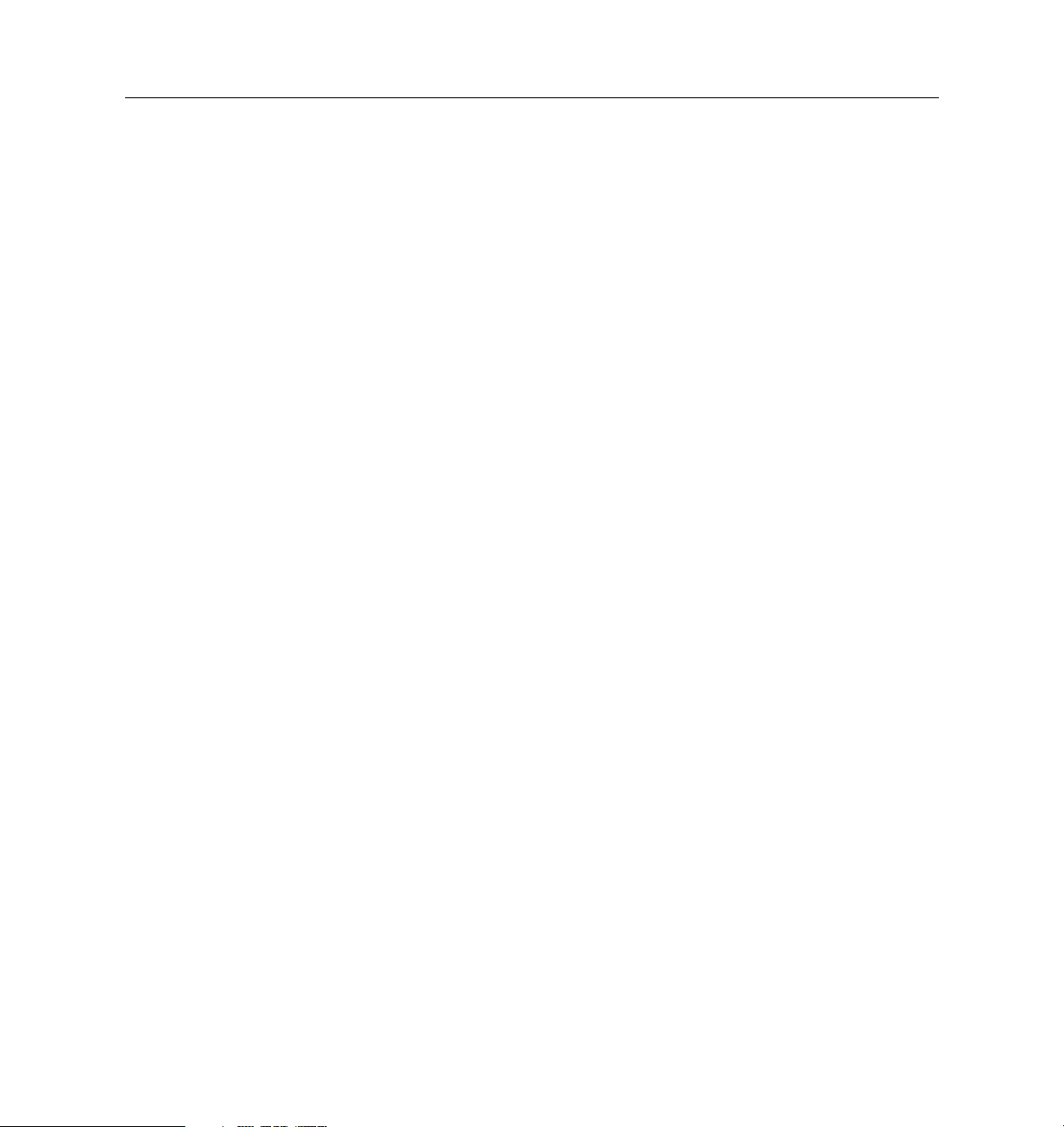
Contents
Provisioning . . . . . . . . . . . . . . . . . . . . . . . . . . . . . . . . . . . . . . . . . . . . . . . . . . . . . . . . . . 12-3
Configuring ISDN . . . . . . . . . . . . . . . . . . . . . . . . . . . . . . . . . . . . . . . . . . . . . . . . . . . . . . . . . 12-4
ISDN BRI Switch Types . . . . . . . . . . . . . . . . . . . . . . . . . . . . . . . . . . . . . . . . . . . . . . . . . 12-4
Setting the Switch Type . . . . . . . . . . . . . . . . . . . . . . . . . . . . . . . . . . . . . . . . . . . . . . . . . 12-5
Service Profile Identifier (SPID) for ISDN BRI . . . . . . . . . . . . . . . . . . . . . . . . . . . . . . 12-5
Terminal Identifier (TID) for ISDN BRI . . . . . . . . . . . . . . . . . . . . . . . . . . . . . . . . . . . . 12-6
Directory Number . . . . . . . . . . . . . . . . . . . . . . . . . . . . . . . . . . . . . . . . . . . . . . . . . . . . . 12-6
Information Elements (IEs) . . . . . . . . . . . . . . . . . . . . . . . . . . . . . . . . . . . . . . . . . . . . . . 12-6
Multilink PPP . . . . . . . . . . . . . . . . . . . . . . . . . . . . . . . . . . . . . . . . . . . . . . . . . . . . . . . . . 12-7
Multiple Subscriber Network for an S/T Interface . . . . . . . . . . . . . . . . . . . . . . . . . . 12-8
Port Limits . . . . . . . . . . . . . . . . . . . . . . . . . . . . . . . . . . . . . . . . . . . . . . . . . . . . . . . . . . . . 12-8
Data over Voice . . . . . . . . . . . . . . . . . . . . . . . . . . . . . . . . . . . . . . . . . . . . . . . . . . . . . . . . 12-8
ISDN Port Configuration Tips . . . . . . . . . . . . . . . . . . . . . . . . . . . . . . . . . . . . . . . . . . . . . . . 12-9
ISDN BRI Unnumbered IP Configuration Example . . . . . . . . . . . . . . . . . . . . . . . . . . . . . 12-9
Configuration Steps . . . . . . . . . . . . . . . . . . . . . . . . . . . . . . . . . . . . . . . . . . . . . . . . . . . . 12-9
Configuring the PortMaster in Denver . . . . . . . . . . . . . . . . . . . . . . . . . . . . . . . . . . . . 12-11
Configuring the PortMaster in San Francisco . . . . . . . . . . . . . . . . . . . . . . . . . . . . . . . 12-15
Testing the Setup . . . . . . . . . . . . . . . . . . . . . . . . . . . . . . . . . . . . . . . . . . . . . . . . . . . . . . 12-20
Troubleshooting an ISDN BRI Connection . . . . . . . . . . . . . . . . . . . . . . . . . . . . . . . . . . . . . 12-21
Interpreting ISDN BRI Port Status . . . . . . . . . . . . . . . . . . . . . . . . . . . . . . . . . . . . . . . . 12-22
13. Using Frame Relay
Overview of Frame Relay . . . . . . . . . . . . . . . . . . . . . . . . . . . . . . . . . . . . . . . . . . . . . . . . . . . 13-1
PVCs and DLCIs . . . . . . . . . . . . . . . . . . . . . . . . . . . . . . . . . . . . . . . . . . . . . . . . . . . . . . . 13-2
Line Speed . . . . . . . . . . . . . . . . . . . . . . . . . . . . . . . . . . . . . . . . . . . . . . . . . . . . . . . . . . . . 13-2
Port Speed . . . . . . . . . . . . . . . . . . . . . . . . . . . . . . . . . . . . . . . . . . . . . . . . . . . . . . . . . . . . 13-2
CIR and Burst Speed . . . . . . . . . . . . . . . . . . . . . . . . . . . . . . . . . . . . . . . . . . . . . . . . . . . 13-2
Discarding Frames . . . . . . . . . . . . . . . . . . . . . . . . . . . . . . . . . . . . . . . . . . . . . . . . . . . . . 13-3
Ordering Frame Relay Service . . . . . . . . . . . . . . . . . . . . . . . . . . . . . . . . . . . . . . . . . . . 13-3
xii Configuration Guide for PortMaster Products
Page 13
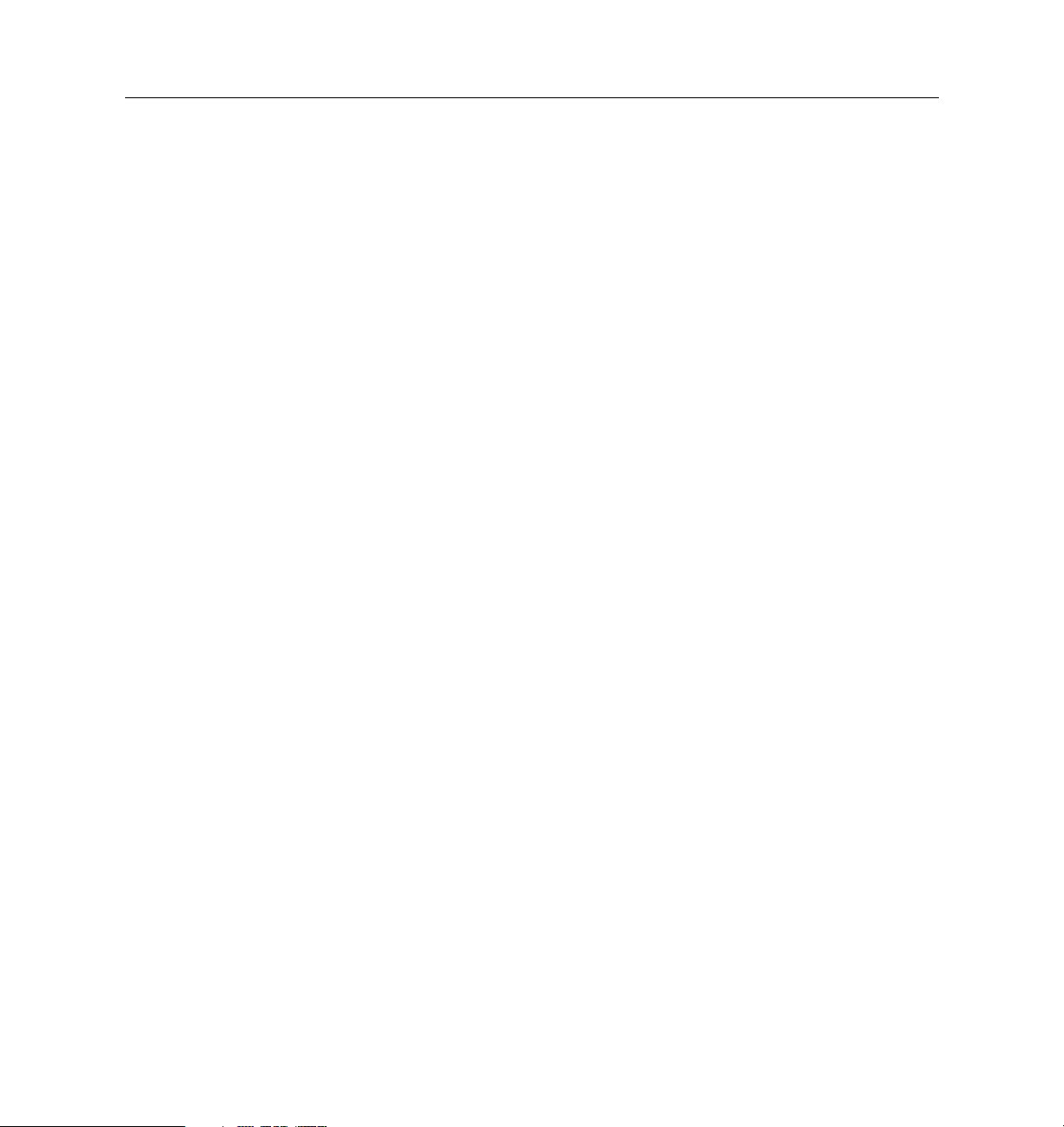
LMI Types . . . . . . . . . . . . . . . . . . . . . . . . . . . . . . . . . . . . . . . . . . . . . . . . . . . . . . . . . . . . 13-3
Frame Relay Configuration on the PortMaster . . . . . . . . . . . . . . . . . . . . . . . . . . . . . . . . . 13-4
Enabling LMI . . . . . . . . . . . . . . . . . . . . . . . . . . . . . . . . . . . . . . . . . . . . . . . . . . . . . . . . . 13-5
Enabling Annex-D . . . . . . . . . . . . . . . . . . . . . . . . . . . . . . . . . . . . . . . . . . . . . . . . . . . . . 13-6
Listing DLCIs for Frame Relay Access . . . . . . . . . . . . . . . . . . . . . . . . . . . . . . . . . . . . 13-6
Configuration Steps for a Frame Relay Connection . . . . . . . . . . . . . . . . . . . . . . . . . . . . . 13-7
Configuring the PortMaster in Bangkok . . . . . . . . . . . . . . . . . . . . . . . . . . . . . . . . . . . 13-8
Configuring the PortMaster in New York . . . . . . . . . . . . . . . . . . . . . . . . . . . . . . . . . . 13-9
Troubleshooting a Frame Relay Configuration . . . . . . . . . . . . . . . . . . . . . . . . . . . . . . . . . 13-11
Frame Relay Subinterfaces . . . . . . . . . . . . . . . . . . . . . . . . . . . . . . . . . . . . . . . . . . . . . . . . . . 13-12
Configuring Subinterfaces . . . . . . . . . . . . . . . . . . . . . . . . . . . . . . . . . . . . . . . . . . . . . . 13-12
Troubleshooting Subinterfaces . . . . . . . . . . . . . . . . . . . . . . . . . . . . . . . . . . . . . . . . . . . 13-14
Example: Configuring a Frame Relay Subinterface . . . . . . . . . . . . . . . . . . . . . . . . . . 13-15
14. Using Synchronous V.25bis Connections
Contents
Overview of Synchronous V.25bis Dial-Up Connections . . . . . . . . . . . . . . . . . . . . . . . . . 14-1
Configuration Steps for a Synchronous V.25bis Connection . . . . . . . . . . . . . . . . . . . . . . 14-3
Configuring the PortMaster in Boston . . . . . . . . . . . . . . . . . . . . . . . . . . . . . . . . . . . . . 14-3
Configuring the PortMaster in Miami . . . . . . . . . . . . . . . . . . . . . . . . . . . . . . . . . . . . . 14-7
Testing the Configuration . . . . . . . . . . . . . . . . . . . . . . . . . . . . . . . . . . . . . . . . . . . . . . . 14-12
Troubleshooting a Synchronous V.25bis Connection . . . . . . . . . . . . . . . . . . . . . . . . . . . . 14-13
15. Using Office-to-Office Connections
Overview of Example Configuration . . . . . . . . . . . . . . . . . . . . . . . . . . . . . . . . . . . . . . . . . 15-1
Configuration Steps for an Office-to-Office Connection . . . . . . . . . . . . . . . . . . . . . . . . . 15-3
Configuring the Office Router in London . . . . . . . . . . . . . . . . . . . . . . . . . . . . . . . . . . 15-4
Configuring the PortMaster in Paris . . . . . . . . . . . . . . . . . . . . . . . . . . . . . . . . . . . . . . 15-8
Testing the Setup . . . . . . . . . . . . . . . . . . . . . . . . . . . . . . . . . . . . . . . . . . . . . . . . . . . . . . 15-12
Setting the Console Port for Multiline Load Balancing . . . . . . . . . . . . . . . . . . . . . . . . . . 15-13
xiii
Page 14
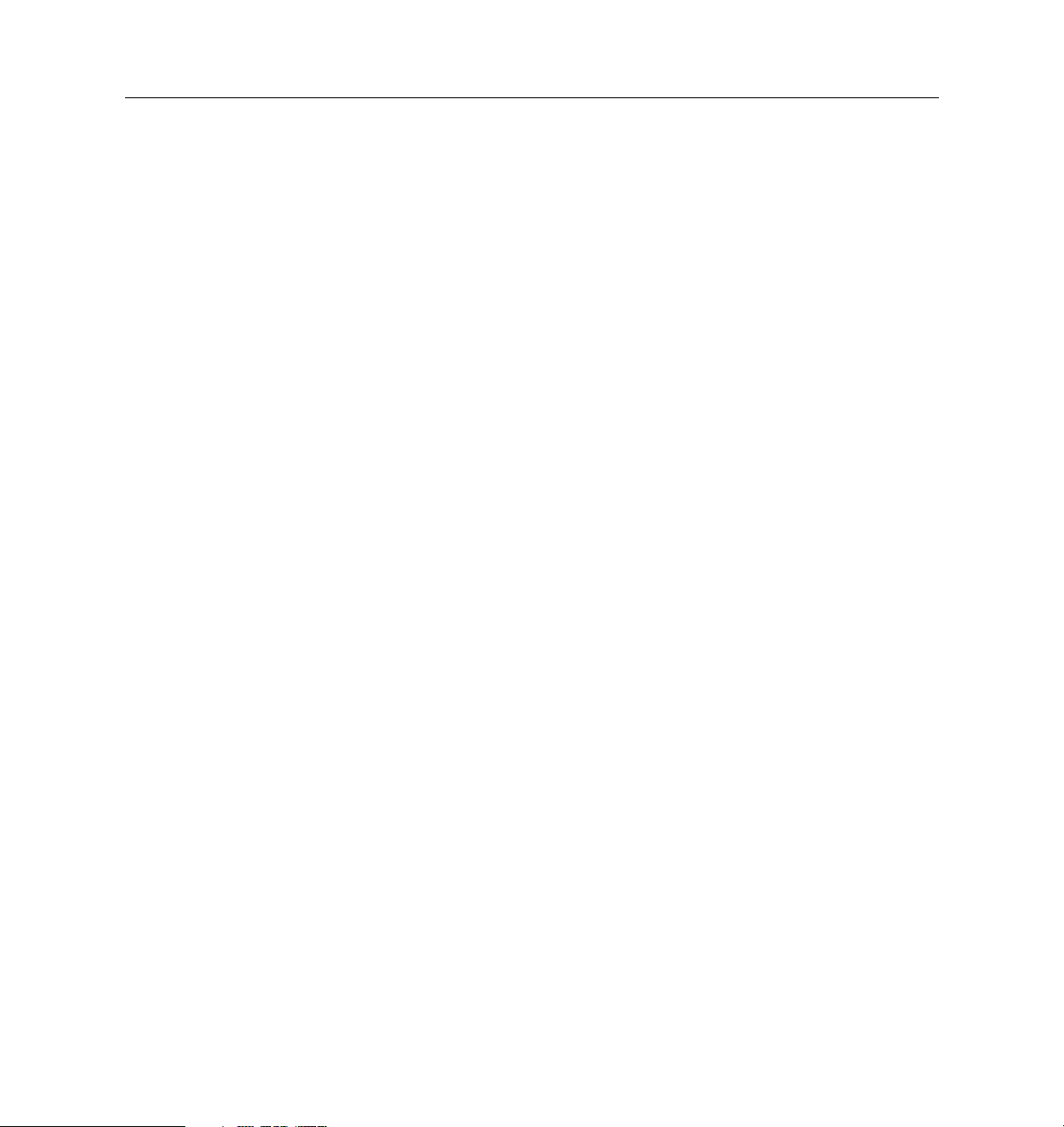
Contents
Using ISDN for On-Demand Connections . . . . . . . . . . . . . . . . . . . . . . . . . . . . . . . . . . . . . 15-15
16. Using Internet Connections
Overview of Continuous Internet Connections . . . . . . . . . . . . . . . . . . . . . . . . . . . . . . . . 16-3
Configuration Steps for an Internet Connection . . . . . . . . . . . . . . . . . . . . . . . . . . . . . . . . 16-3
Configuring Global Settings . . . . . . . . . . . . . . . . . . . . . . . . . . . . . . . . . . . . . . . . . . . . . 16-4
Configuring Port Settings . . . . . . . . . . . . . . . . . . . . . . . . . . . . . . . . . . . . . . . . . . . . . . . 16-4
Configuring a Dial-Out Location . . . . . . . . . . . . . . . . . . . . . . . . . . . . . . . . . . . . . . . . . 16-7
Testing the Continuous Dial-Out Setup . . . . . . . . . . . . . . . . . . . . . . . . . . . . . . . . . . . 16-8
Testing the Network Hardwired Setup . . . . . . . . . . . . . . . . . . . . . . . . . . . . . . . . . . . . 16-9
Providing Network Filtering . . . . . . . . . . . . . . . . . . . . . . . . . . . . . . . . . . . . . . . . . . . . . . . . 16-10
Using ISDN for Internet Connections . . . . . . . . . . . . . . . . . . . . . . . . . . . . . . . . . . . . . . . . . 16-11
17. Providing User Dial-In Access
Overview of Dial-In Configuration . . . . . . . . . . . . . . . . . . . . . . . . . . . . . . . . . . . . . . . . . . . 17-1
Example Configuration . . . . . . . . . . . . . . . . . . . . . . . . . . . . . . . . . . . . . . . . . . . . . . . . . 17-3
Configuration Steps for Dial-In Access . . . . . . . . . . . . . . . . . . . . . . . . . . . . . . . . . . . . . . . 17-4
Connecting Modems . . . . . . . . . . . . . . . . . . . . . . . . . . . . . . . . . . . . . . . . . . . . . . . . . . . 17-5
Configuring Global Settings . . . . . . . . . . . . . . . . . . . . . . . . . . . . . . . . . . . . . . . . . . . . . 17-5
Configuring Ports . . . . . . . . . . . . . . . . . . . . . . . . . . . . . . . . . . . . . . . . . . . . . . . . . . . . . . 17-6
Configuring Users . . . . . . . . . . . . . . . . . . . . . . . . . . . . . . . . . . . . . . . . . . . . . . . . . . . . . 17-8
Dial-In Login Users . . . . . . . . . . . . . . . . . . . . . . . . . . . . . . . . . . . . . . . . . . . . . . . . . . . . 17-9
Dial-In Network Users . . . . . . . . . . . . . . . . . . . . . . . . . . . . . . . . . . . . . . . . . . . . . . . . . 17-9
Testing the User Dial-In Setup . . . . . . . . . . . . . . . . . . . . . . . . . . . . . . . . . . . . . . . . . . . 17-10
18. Accessing Shared Devices
Overview of Shared Device Access Methods . . . . . . . . . . . . . . . . . . . . . . . . . . . . . . . . . . 18-1
Host Device Configuration . . . . . . . . . . . . . . . . . . . . . . . . . . . . . . . . . . . . . . . . . . . . . . 18-1
Network Device Configuration . . . . . . . . . . . . . . . . . . . . . . . . . . . . . . . . . . . . . . . . . . 18-2
Configuration Steps for Shared Device Access . . . . . . . . . . . . . . . . . . . . . . . . . . . . . . . . . 18-4
xiv Configuration Guide for PortMaster Products
Page 15
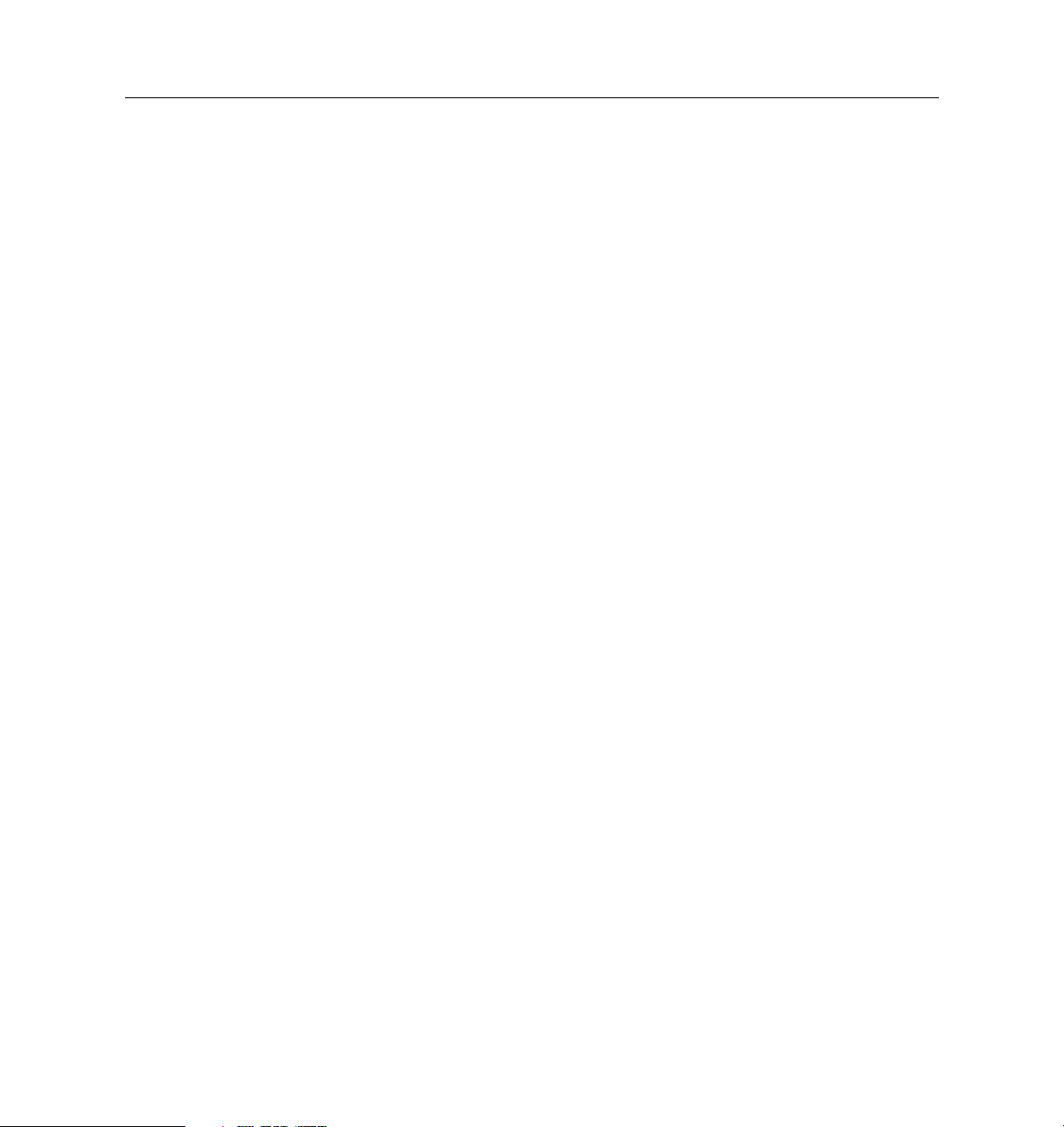
Configuring Global Settings . . . . . . . . . . . . . . . . . . . . . . . . . . . . . . . . . . . . . . . . . . . . . 18-4
Configuring Port Settings . . . . . . . . . . . . . . . . . . . . . . . . . . . . . . . . . . . . . . . . . . . . . . . 18-5
Configuring a Network Device for Telnet Access . . . . . . . . . . . . . . . . . . . . . . . . . . . 18-8
19. Using Synchronous Leased Lines
Overview of Leased Line Connections . . . . . . . . . . . . . . . . . . . . . . . . . . . . . . . . . . . . . . . . 19-1
Configuration Steps for Leased Line Connections . . . . . . . . . . . . . . . . . . . . . . . . . . . . . . 19-3
Configuring the PortMaster Office Router in Rome . . . . . . . . . . . . . . . . . . . . . . . . . 19-4
Configuring the PortMaster Office Router in Florence . . . . . . . . . . . . . . . . . . . . . . . 19-6
Troubleshooting a Leased Line Connection . . . . . . . . . . . . . . . . . . . . . . . . . . . . . . . . . . . . 19-8
A. Networking Concepts
Network Addressing . . . . . . . . . . . . . . . . . . . . . . . . . . . . . . . . . . . . . . . . . . . . . . . . . . . . . . A-1
IP Addressing . . . . . . . . . . . . . . . . . . . . . . . . . . . . . . . . . . . . . . . . . . . . . . . . . . . . . . . . . A-1
IP Address Notation . . . . . . . . . . . . . . . . . . . . . . . . . . . . . . . . . . . . . . . . . . . . . . . . . . . A-2
Reserved IP Addresses . . . . . . . . . . . . . . . . . . . . . . . . . . . . . . . . . . . . . . . . . . . . . . . . . A-5
Contents
Private IP Networks . . . . . . . . . . . . . . . . . . . . . . . . . . . . . . . . . . . . . . . . . . . . . . . . . . . . A-5
IP Address Conventions . . . . . . . . . . . . . . . . . . . . . . . . . . . . . . . . . . . . . . . . . . . . . . . . A-6
IPX Addressing . . . . . . . . . . . . . . . . . . . . . . . . . . . . . . . . . . . . . . . . . . . . . . . . . . . . . . . . A-6
Netmasks . . . . . . . . . . . . . . . . . . . . . . . . . . . . . . . . . . . . . . . . . . . . . . . . . . . . . . . . . . . . . A-7
Using Naming Services and the Host Table . . . . . . . . . . . . . . . . . . . . . . . . . . . . . . . . . . . . A-8
Managing Network Security . . . . . . . . . . . . . . . . . . . . . . . . . . . . . . . . . . . . . . . . . . . . . . . . A-9
RADIUS . . . . . . . . . . . . . . . . . . . . . . . . . . . . . . . . . . . . . . . . . . . . . . . . . . . . . . . . . . . . . . A-10
ChoiceNet . . . . . . . . . . . . . . . . . . . . . . . . . . . . . . . . . . . . . . . . . . . . . . . . . . . . . . . . . . . . A-10
B. TCP and UDP Ports and Services
Glossary
Command Index
Subject Index
xv
Page 16
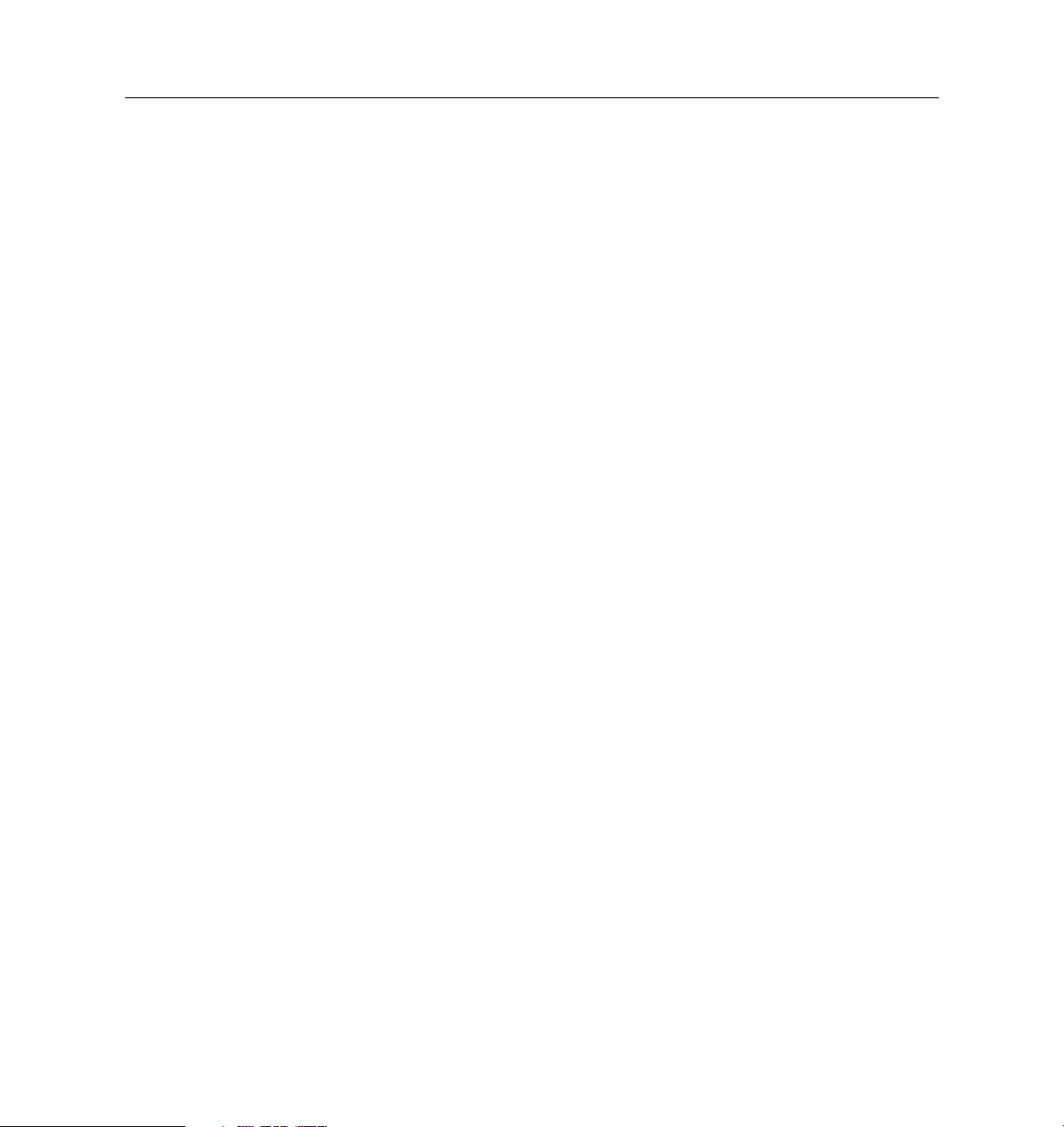
Contents
xvi Configuration Guide for PortMaster Products
Page 17
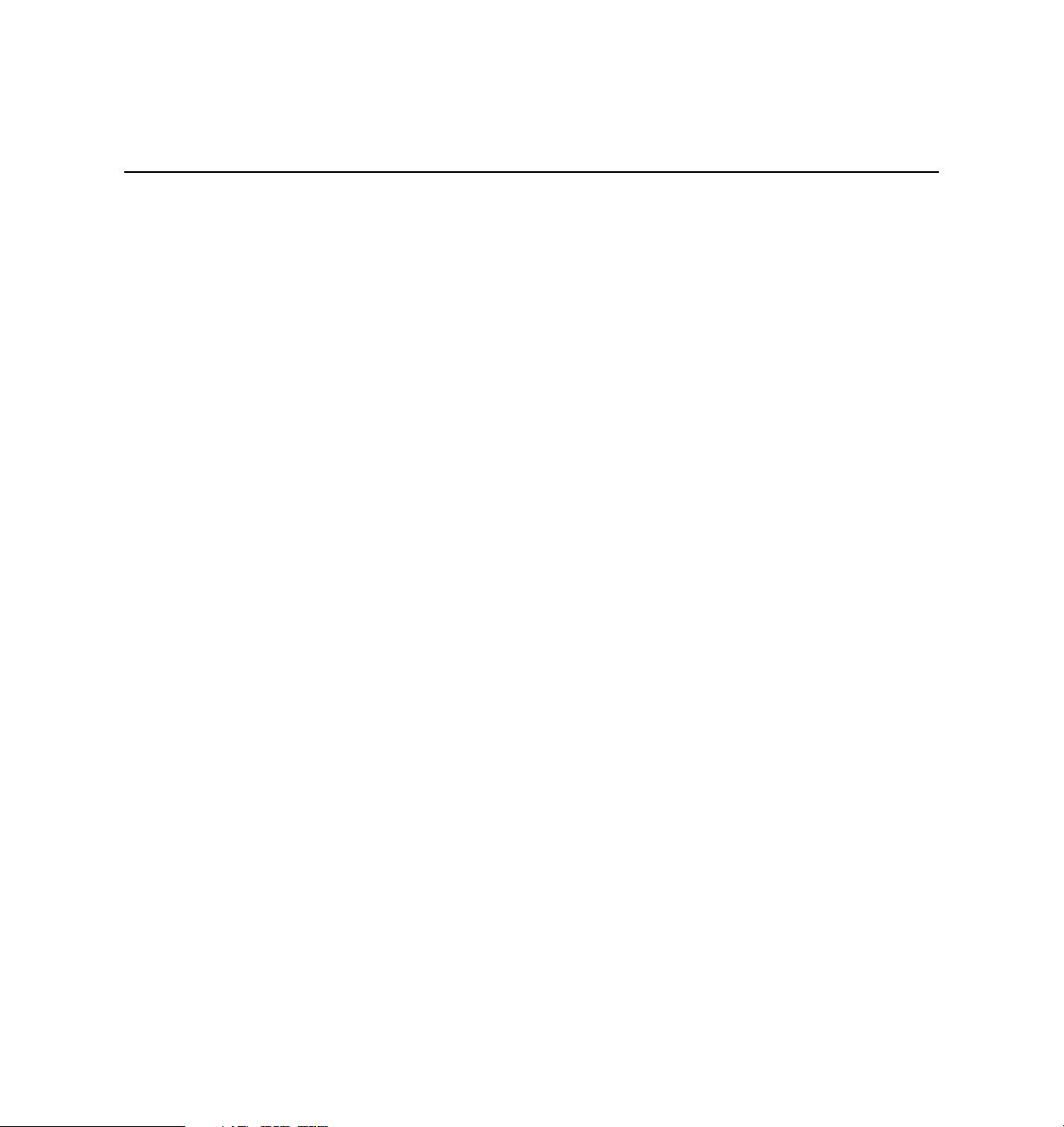
About This Guide
PortMaster® Configuration Guide
The
network configuration as well as specific information needed to configure PortMaster
products. Review this guide thoroughly before configuring your PortMaster. This guide
provides the settings required for the most commonly used PortMaster configurations.
To use this guide you must have successfully installed your PortMaster according to the
instructions provided in the relevant installation guide. This guide provides
configuration information only.
You can use either of two interfaces to configure the PortMaster:
provides general information about networking and
• Command line interface—use this guide and the
Reference
• PMVision™ graphical user interface (GUI).
This guide assumes you are using the command line interface and provides examples of
command line usage.
for more detailed command descriptions and instructions.
Audience
This guide is designed for qualified system administrators and network managers, and
for persons with a working knowledge of networking and routing. Appendix A,
“Networking Concepts,” provides an overview of network address conventions but is
intended as a quick refresher and should not be used as a substitute for careful study of
these principles.
Refer to “Additional References” in this Preface for appropriate RFCs and other
suggested reading. See the
protocols and routing with PortMaster products.
PortMaster Documentation
The following manuals are available from Lucent Technologies. The hardware
installation guides are included with most PortMaster products; other manuals can be
ordered through your
PortMaster
PortMaster Routing Guide
distributor or directly from Lucent.
PortMaster Command Line
for advanced information on routing
xvii
Page 18
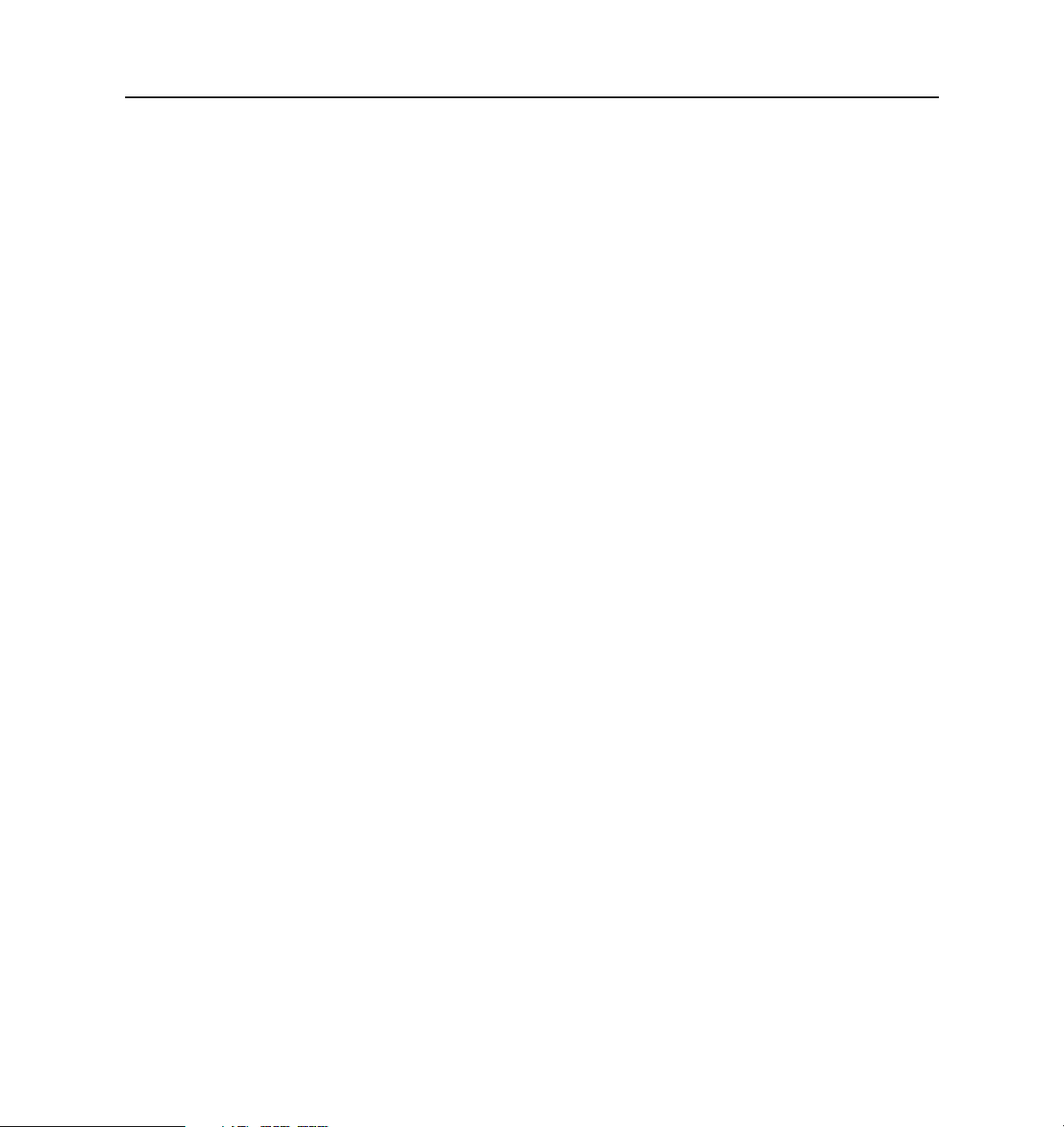
PortMaster Documentation
The manuals are also provided as PDF and PostScript files on the
shipped with your PortMaster.
In addition, you can download PortMaster information and documentation from
http://www.livingston.com.
• ChoiceNet® Administrator’s Guide
This guide provides complete installation and configuration instructions for
ChoiceNet server software.
• PortMaster Command Line Reference
This guide provides the complete description and syntax of each command in the
ComOS command set.
• PortMaster Configuration Guide
This guide provides a comprehensive overview of networking and configuration
issues related to PortMaster products.
• PortMaster hardware installation guides
These guides contain complete hardware installation instructions. An installation
guide is available for each PortMaster product line—IRX™, Office Router,
Communications Server, and Integrated Access Server.
• PMconsole™ for Windows Administrator’s Guide
PortMaster Software CD
This guide covers PMconsole Administration Software for Microsoft Windows, a
graphical tool for configuring the PortMaster. The majority of the material in this
guide also applies to the UNIX version of PMconsole. Lucent recommends that you
use the Java GUI PMVision rather than PMconsole to configure and manage a
PortMaster.
• PortMaster Routing Guide
This guide describes routing protocols supported by PortMaster products, and how
to use them for a wide range of routing applications.
xviii PortMaster Configuration Guide
Page 19
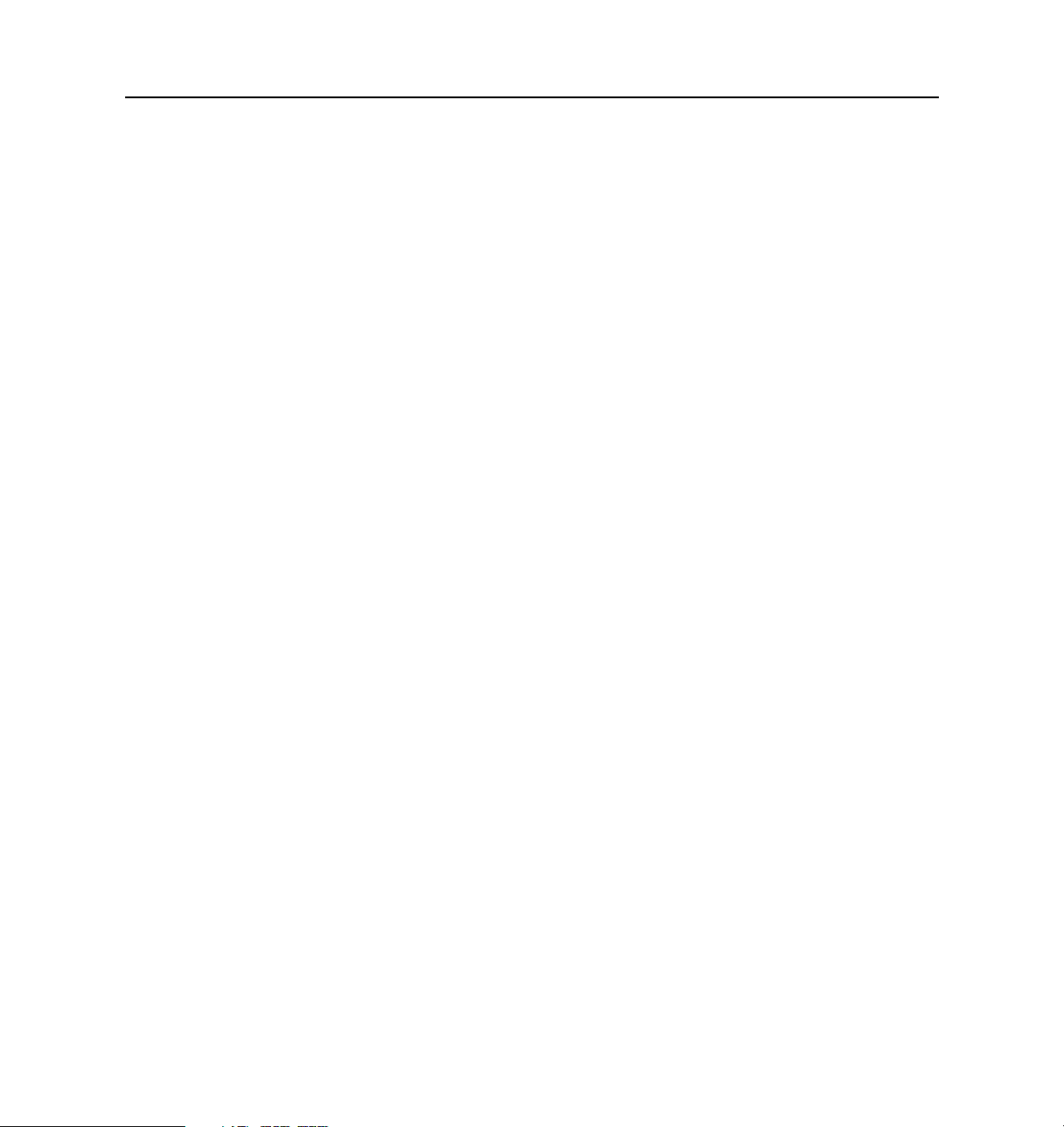
• PortMaster Troubleshooting Guide
This guide can be used to identify and solve software and hardware problems in the
PortMaster family of products.
• RADIUS Administrator’s Guide
This guide provides complete installation and configuration instructions for Lucent
Remote Authentication Dial-In User Service (RADIUS) software.
Additional References
RFCs
Use any World Wide Web browser to find a Request for Comments (RFC) online.
Additional References
RFC 768,
RFC 791,
RFC 792,
RFC 793,
RFC 854,
RFC 950,
RFC 1058,
RFC 1112,
RFC 1144,
RFC 1157,
RFC 1166,
RFC 1213,
MIB-II
RFC 1256,
RFC 1321,
RFC 1331,
over Point-to-Point Links
RFC 1332,
RFC 1334,
RFC 1349,
RFC 1413,
RFC 1490,
RFC 1541,
RFC 1542,
RFC 1552
User Datagram Protocol
Internet Protocol
Internet Control Message Protocol
Transmission Control Protocol
Telnet Protocol Specification
Internet Standard Subnetting Procedure
Routing Information Protocol
Host Extensions for IP Multicasting
Compressing TCP/IP Headers for Low-Speed Serial Links
A Simple Network Management Protocol (SNMP)
Internet Numbers
Management Information Base for Network Management of TCP/IP-based Internets:
ICMP Router Discovery Messages
The MD5 Message-Digest Algorithm
The Point-to-Point Protocol (PPP) for the Transmission of Multiprotocol Datagrams
The PPP Internet Protocol Control Protocol (IPCP)
PPP Authentication Protocols
Type of Service in the Internet Protocol Suite
Identification Protocol
Multiprotocol Interconnect Over Frame Relay
Dynamic Host Configuration Protocol
Clarifications and Extensions for the Bootstrap Protocol
, The PPP Internet Packet Exchange Control Protocol (IPXCP)
About This Guide xix
Page 20
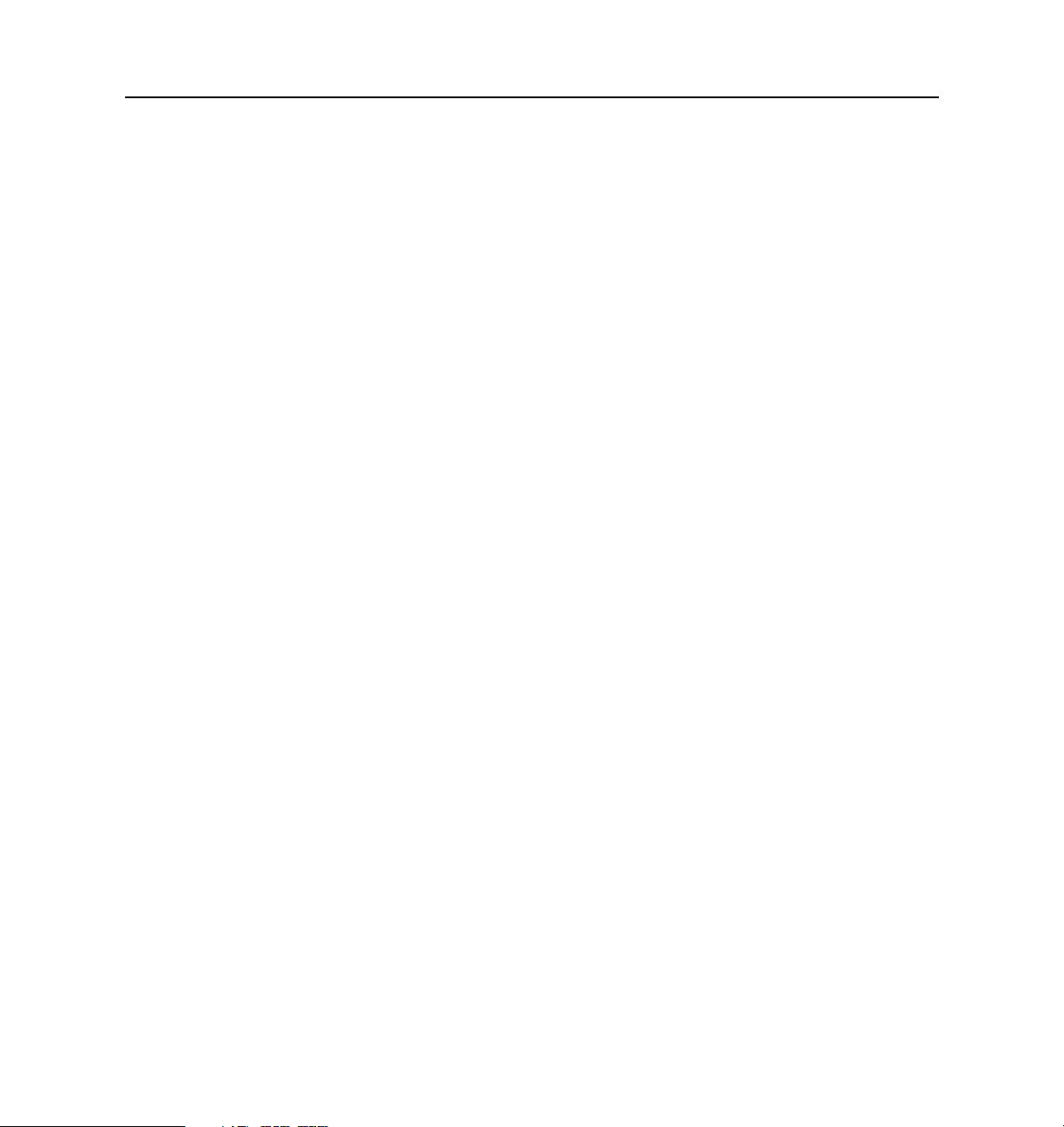
Additional References
RFC 1587,
RFC 1597,
RFC 1627,
RFC 1634,
RFC 1661,
RFC 1700,
RFC 1771,
RFC 1812,
RFC 1814,
RFC 1818,
RFC 1824,
RFC 1825,
RFC 1826,
RFC 1827,
RFC 1828,
RFC 1829,
RFC 1877,
RFC 1878,
RFC 1918,
RFC 1965,
RFC 1966,
RFC 1974
RFC 1990
RFC 1994,
RFC 1997,
RFC 2003,
RFC 2104,
RFC 2125,
Control Protocol (BACP)
RFC 2138,
RFC 2139,
RFC 2178,
OSPF NSSA Options
Address Allocations for Private Internets
Network 10 Considered Harmful (Some Practices Shouldn’t be Codified)
Novell IPX Over Various WAN Media (IPXWAN)
The Point-to-Point Protocol (PPP)
Assigned Numbers
A Border Gateway Protocol 4 (BGP-4)
Requirements for IP Version 4 Routers
Unique Addresses are Good
Best Current Practices
Requirements for IP Version 4 Routers
Security Architecture for the Internet Protocol
IP Authentication Header
IP Encapsulating Payload
IP Authentication Using Keyed MD5
The ESP DES-CBC Transform
PPP Internet Protocol Control Protocol Extensions for Name Server Addresses
Variable Length Subnet Table for IPv4
Address Allocation for Private Internets
Autonomous System Confederations for BGP
BGP Route Reflection, An Alternative to Full Mesh IBGP
, PPP Stac LZS Compression Protocol
, The PPP Multilink Protocol (MP)
PPP Challenge Handshake Authentication Protocol (CHAP)
BGP Communities Attribute
IP Encapsulation within IP
HMAC: Keyed-Hashing for Message Authentication
The PPP Bandwidth Allocation Protocol (BAP), The PPP Bandwidth Allocation
Remote Authentication Dial In User Service (RADIUS)
RADIUS Accounting
OSPF Version 2
xx PortMaster Configuration Guide
Page 21
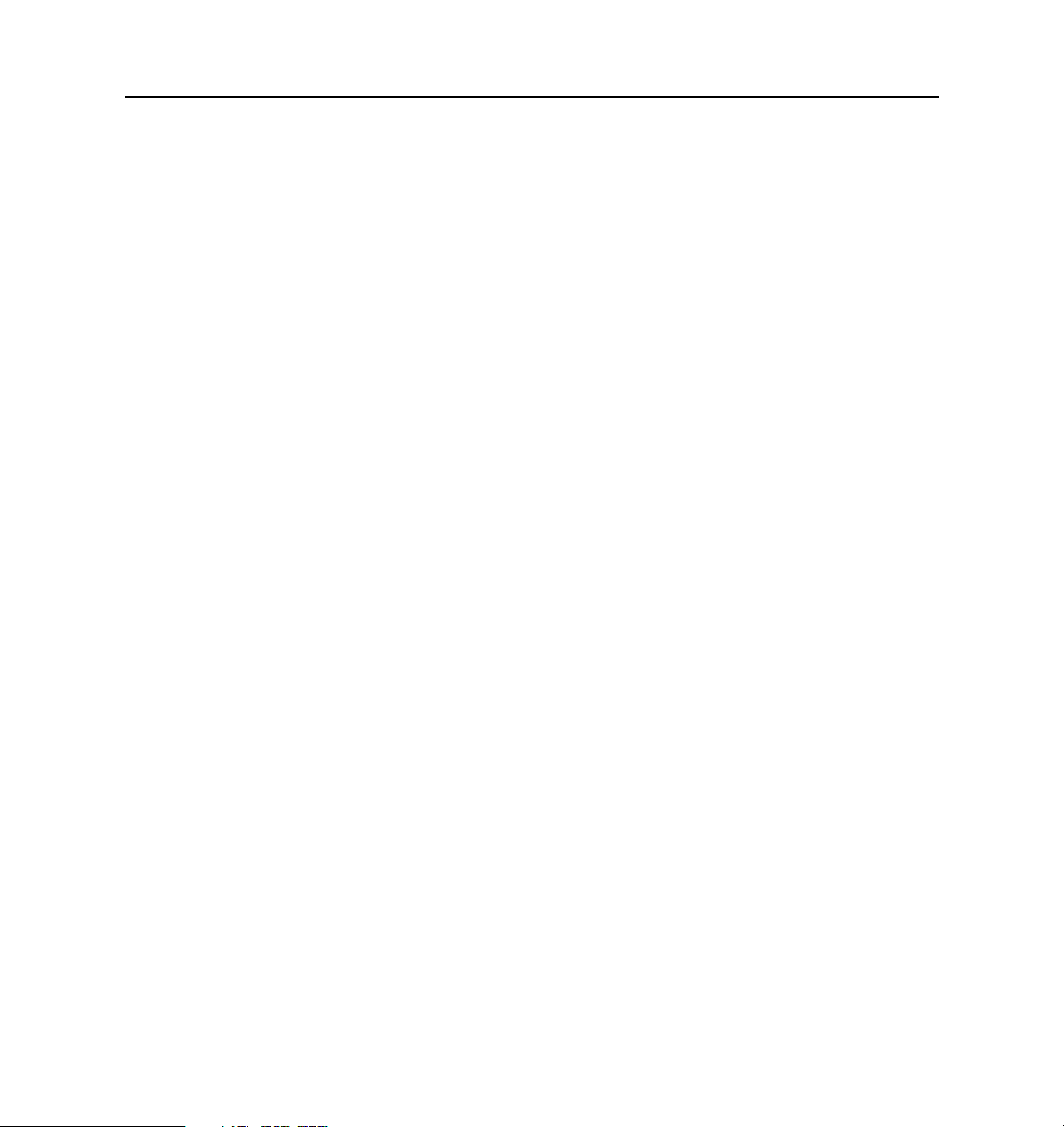
ITU-T Recommendations
The following documents are recommendations of the International Telecommunication
Union Telecommunication Standardization Sector (ITU-T), formerly known as CCITT:
Additional References
Books
• Recommendation V.25bis (1988)—
general switched telephone network (GSTN) using the 100-series interchange circuits
• Recommendation V.120 (09/92)—
V-series type interfaces for statistical multiplexing
The Basics Book of ISDN.
Company, 1991. (ISBN 0-201-56368-1)
Building Internet Firewalls.
O’Reilly & Associates, Inc., 1995. (ISBN 1-56592-124-0)
DNS and BIND,
Associates, Inc., 1992. (ISBN 1-56592-236-0)
Firewalls and Internet Security: Repelling the Wily Hacker.
M. Bellovin. Reading, MA: Addison-Wesley Publishing Company, 1994. (ISBN 0-20163357-4) Japanese translation is available (ISBN 4-89052-672-2). Errata are available
from ftp://ftp.research.att.com/dist/internet_security/firewall.book.
Internetworking with TCP/IP Volume 1: Principles, Protocols, and Architecture,
E. Comer. Englewood Cliffs, NJ: Prentice-Hall, Inc., 1995. (ISBN 0-13-216987-8)
The ISDN Consultant.
(ISBN 0-13-259052-2)
2nd ed. Paul Albitz and Cricket Liu. Sebastopol, CA: O’Reilly &
Motorola Codex. Reading, MA: Addison-Wesley Publishing
D. Brent Chapman and Elizabeth D. Zwicky. Sebastopol, CA:
Robert E. Lee. Upper Saddle River, NJ: Prentice-Hall, Inc. 1996.
Automatic calling and/or answering equipment on the
Support by an ISDN of data terminal equipment with
William R. Cheswick and Steven
3rd ed. Douglas
ISDN: How to Get a High-Speed Connection to the Internet.
Dunetz. New York, NY: John Wiley and Sons, Inc. 1996. (ISBN 0-47-113326-4)
TCP/IP Network Administration.
1992. (ISBN 0-937175-82-X)
About This Guide xxi
Craig Hunt. Sebastopol, CA: O’Reilly & Associates, Inc.,
Charles Summers and Bryant
Page 22
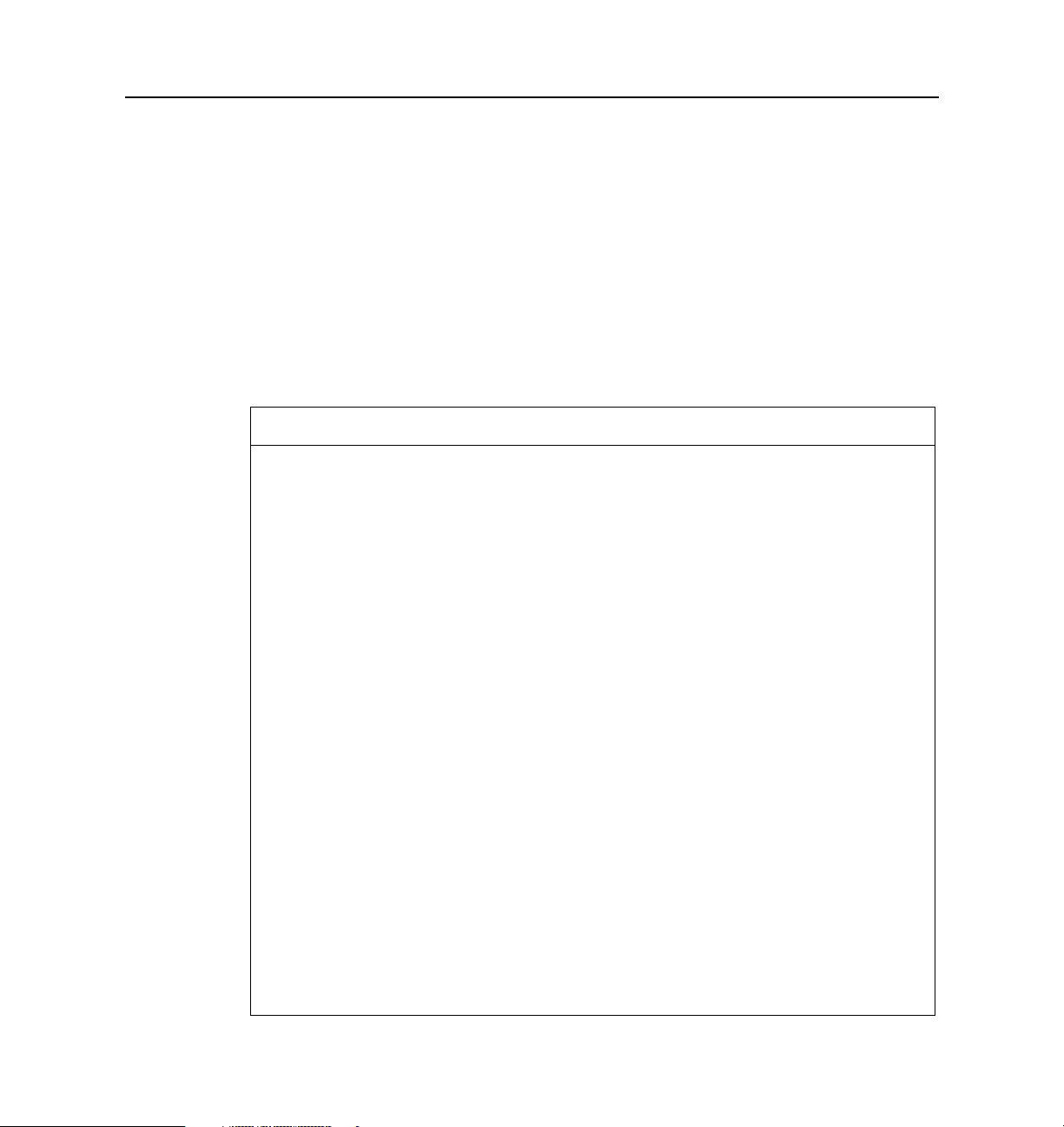
Document Conventions
Routing in the Internet.
(ISBN 0-13-132192-7)
TCP/IP Illustrated, Volume 1: The Protocols
Company. 1994. (ISBN 0-201-63346-9)
Internet Routing Architectures
Document Conventions
The following conventions are used in this guide:
Convention Use Examples
Bold font Indicates a user
Italic font Identifies a
Christian Huitema. Prentice Hall PTR, 1995.
. W. Richard Stevens. Addison-Wesley Publishing
. Bassam Halabi. Cisco Press, 1997.
• Enter version to display the version
entry—a
command, menu
option, button, or
key—or the name
of a file, directory,
or utility, except
in code samples.
command-line
placeholder.
Replace with a
real name or
value.
number.
• Press Enter.
•Open the permit_list file.
set Ether0 address Ipaddress
•
•Replace
OSPF area.
Area
with the name of the
set nameserver [2] Ipaddress
Square brackets ([ ]) Enclose optional
keywords and
values in
command syntax.
Curly braces ({ }) Enclose a
required choice
between
keywords and/or
values in
command syntax.
xxii PortMaster Configuration Guide
•
set S0 destination Ipaddress
•
[Ipmask]
set syslog Logtype {[disabled]
[Facility.Priority]}
Page 23
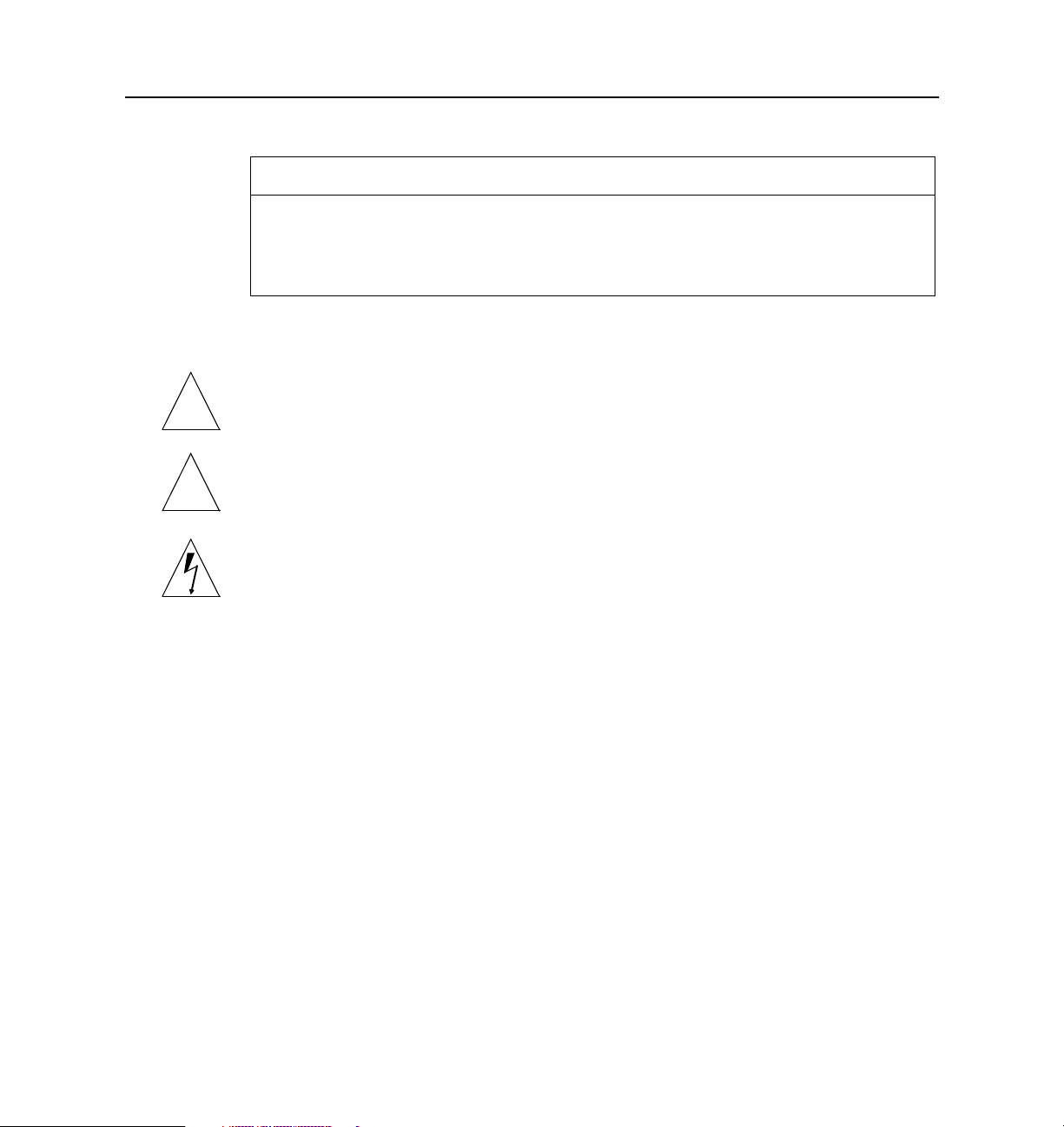
Convention Use Examples
Document Advisories
Vertical bar (|) Separates two or
more possible
options in
command syntax.
• set S0|W1 ospf on|off
• set S0 host
default|prompt|Ipaddress
Document Advisories
Note – means take note. Notes contain information of importance or special interest.
✍
Caution – means be careful. You might do something—or fail to do something—that
!
Contacting Lucent Remote Access Technical Support
results in equipment failure or loss of data.
War ning – means danger. You might do something—or fail to do something—that
results in personal injury or equipment damage.
The PortMaster comes with a 1-year hardware warranty.
For all technical support requests, record your PortMaster ComOS version number and
report it to the technical support staff or your
authorized sales channel partner
.
New releases and upgrades of PortMaster software are available by anonymous FTP from
ftp://ftp.livingston.com.pub/le/.
In North America you can schedule a 1-hour software installation appointment by
calling the technical support telephone number listed below. Appointments must be
scheduled at least one business day in advance.
About This Guide xxiii
Page 24
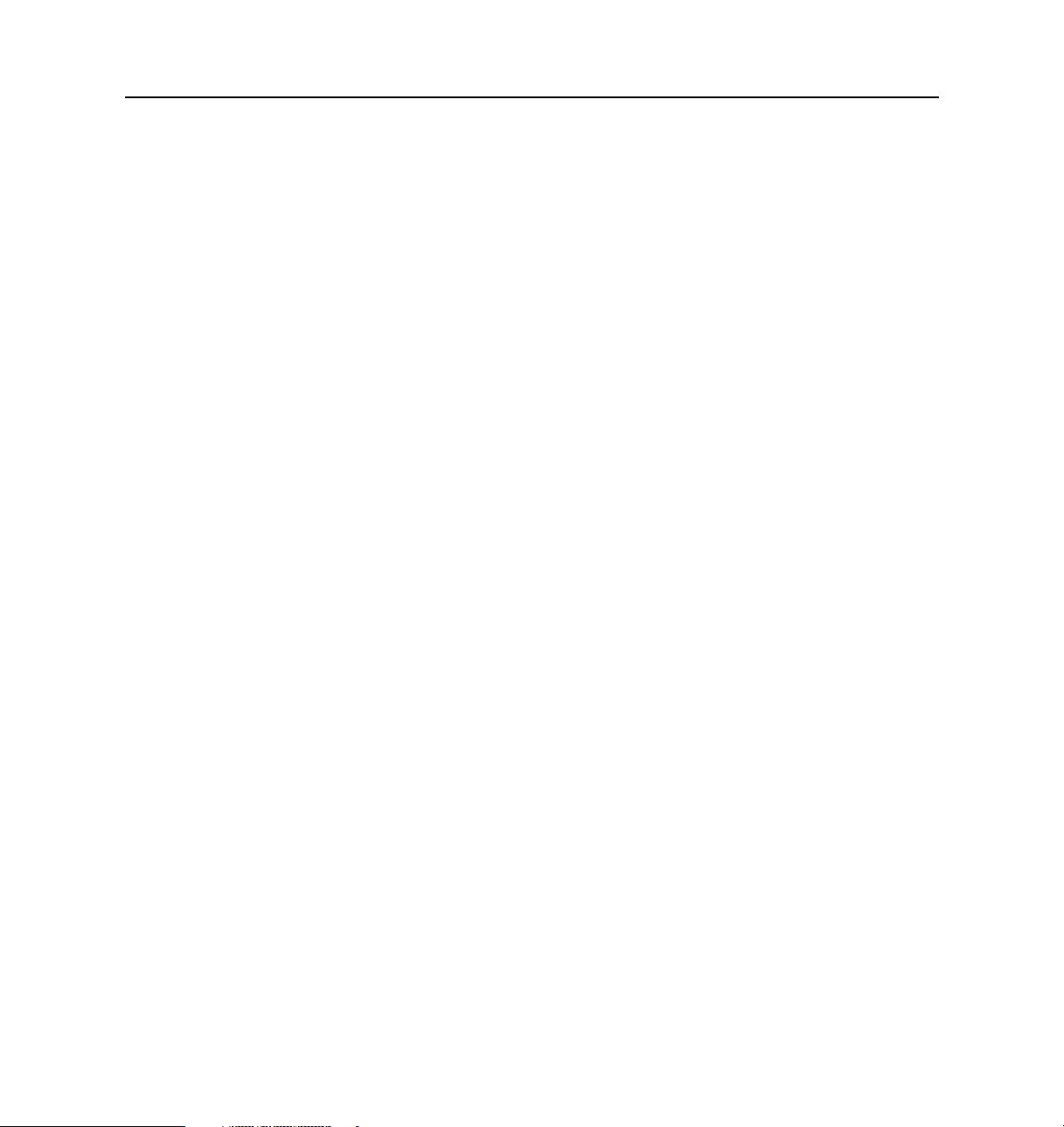
PortMaster Training Courses
For the EMEA Region
If you are an Internet service provider (ISP) or other end user in Europe, the Middle
East, Africa, India, or Pakistan, contact your local Lucent Remote Access sales channel
partner. For a list of authorized sales channel partners, see the World Wide Web at
http://www.livingston.com/International/EMEA/distributors.html
If you are an authorized Lucent Remote Access sales channel partner in this region,
contact the Lucent Remote Access EMEA Support Center Monday through Friday
between the hours of 8 a.m. and 8 p.m. (GMT+1), excluding French public holidays.
• By voice, dial +33-4-92-92-48-88.
• By fax, dial +33-4-92-92-48-40.
• By electronic mail (email) send mail to emea-support@livingston.com
For North America, Latin America, and the Asia Pacific Region
Contact Lucent Remote Access Monday through Friday between the hours of 6 a.m.
and 6 p.m. (GMT –8).
.
• By voice, dial 800-458-9966 within the United States (including Alaska and
Hawaii), Canada, and the Caribbean, or +1-925-737-2100 from elsewhere.
• By fax, dial +1-925-737-2110.
• By email, send mail as follows:
– From North America and Latin America to support@livingston.com.
– From the Asia Pacific Region to asia-support@livingston.com.
• Using t he World Wid e Web, se e http://www.livingston.com/.
PortMaster Training Courses
Lucent Remote Access offers hands-on, technical training courses on PortMaster
products and their applications. For course information, schedules, and pricing, visit the
Lucent Remote Access website at http://www.livingston.com, click Services
then click Training.
xxiv PortMaster Configuration Guide
,
and
Page 25
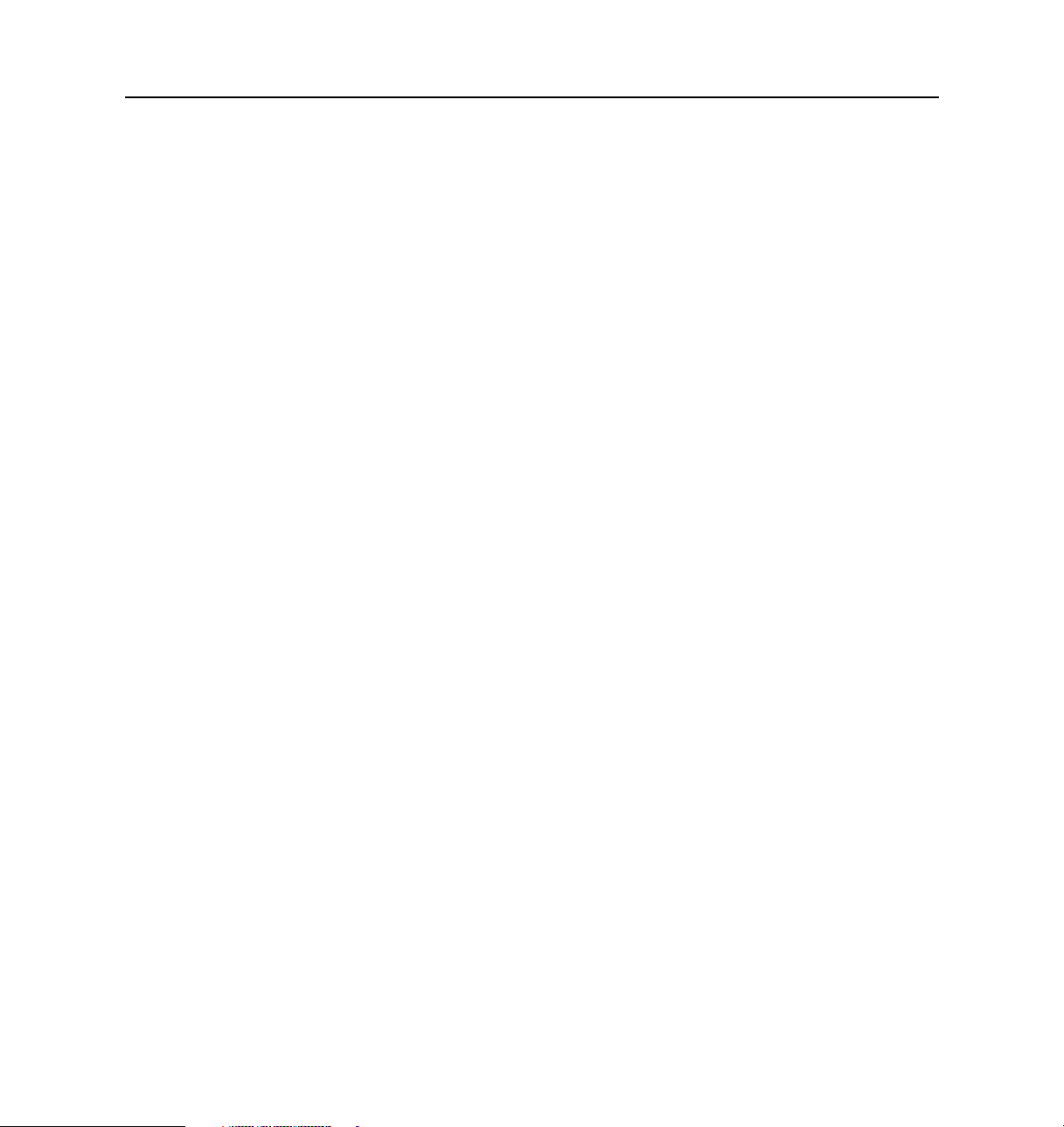
Subscribing to PortMaster Mailing Lists
Lucent maintains the following Internet mailing lists for PortMaster users:
• portmaster-users—a discussion of general and specific PortMaster issues, including
configuration and troubleshooting suggestions. To subscribe, send email to
majordomo@livingston.com with subscribe portmaster-users in the body of
the message.
The mailing list is also available in a daily digest format. To receive the digest, send
email to majordomo@livingston.com with subscribe portmaster-users-digest
in the body of the message.
• portmaster-radius—a discussion of general and specific RADIUS issues, including
configuration and troubleshooting suggestions. To subscribe, send email to
majordomo@livingston.com with subscribe portmaster-radius in the body of
the message.
The mailing list is also available in a daily digest format. To receive the digest, send
email to majordomo@livingston.com with subscribe
portmaster-radius-digest in the body of the message.
Subscribing to PortMaster Mailing Lists
• portmaster-announce—announcements of new PortMaster products and software
releases. To subscribe, send email to majordomo@livingston.com with subscribe
portmaster-announce in the body of the message. All announcements to this list
also go to the portmaster-users list. You do not need to subscribe to both lists.
About This Guide xxv
Page 26
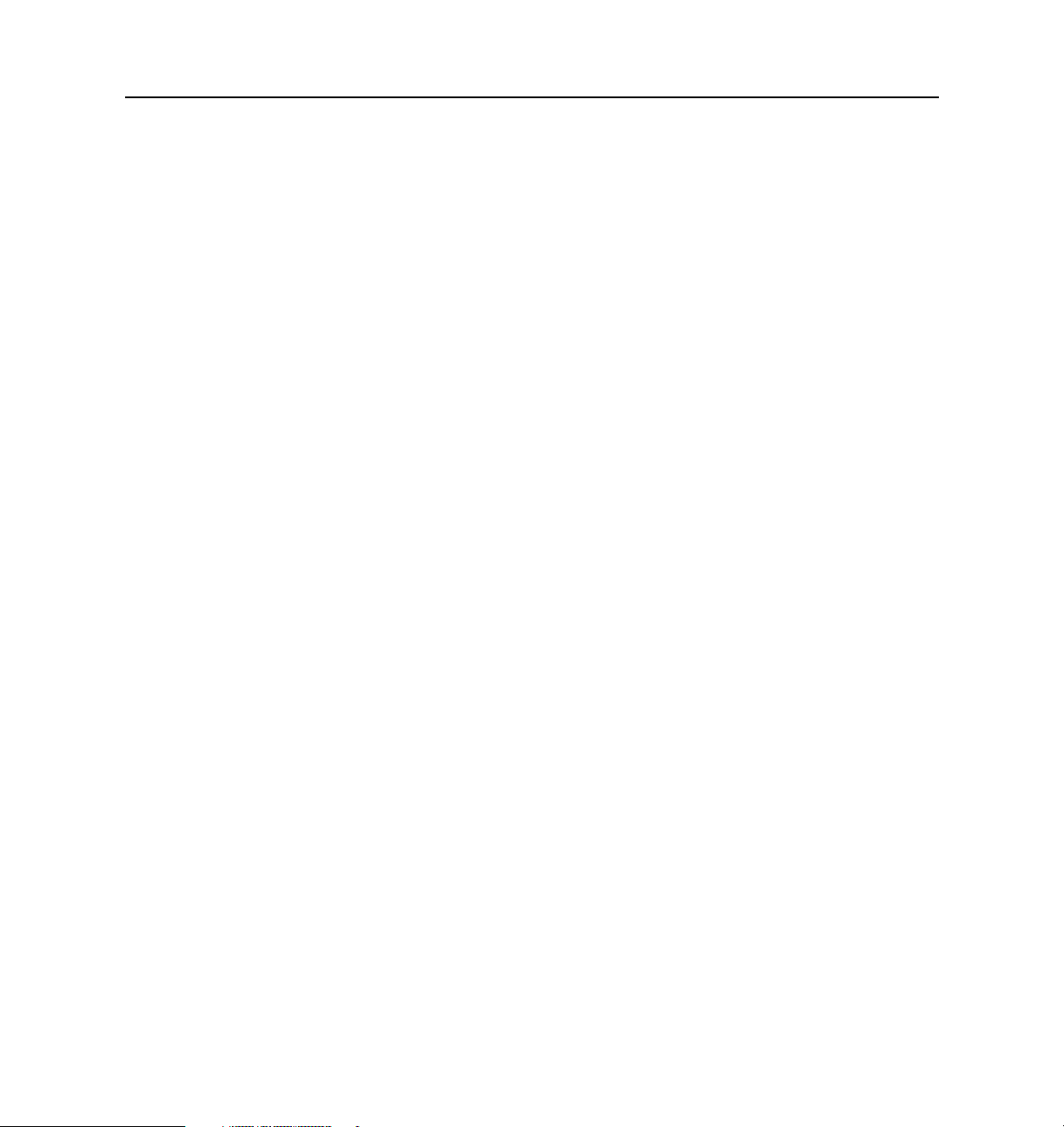
Subscribing to PortMaster Mailing Lists
xxvi PortMaster Configuration Guide
Page 27
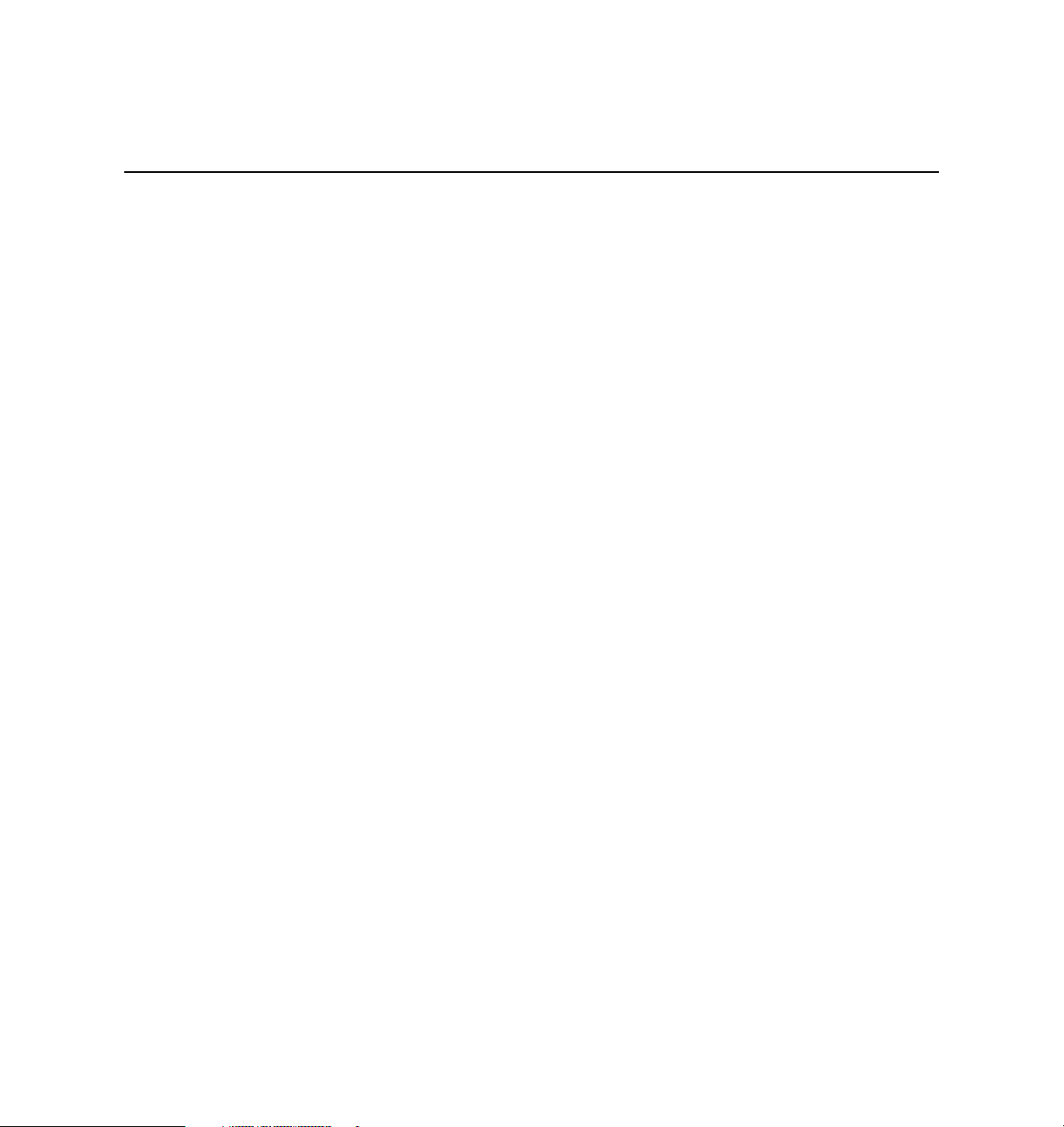
This chapter discusses the following topics:
• “PortMaster Software” on page 1-1
• “Preconfiguration Planning” on page 1-2
• “Configuration Tips” on page 1-3
• “Basic Configuration Steps” on page 1-4
PortMaster Software
All PortMasters are shipped with the following software:
•ComOS®—The communication software operating system already loaded in Flash
RAM on each PortMaster. You can use the ComOS command line interface to
configure your PortMaster through a console.
• PMVision—A GUI companion to the ComOS command line interface for Microsoft
Windows, UNIX, and other platforms that support the Java Virtual Machine (JVM).
Because PMVision also supports command entry, you can use a combination of GUI
panels and ComOS commands to configure, monitor, and debug a PortMaster.
When connected to one or more PortMaster products, PMVision allows you to
monitor activity and edit existing configurations. PMVision replaces the PMConsole
interface to ComOS.
Introduction
1
• pmd or in.pmd—The optional PortMaster daemon software that can be installed
on UNIX hosts to allow the host to connect to printers or modems attached to a
PortMaster. The daemon also allows the PortMaster to multiplex incoming users
onto the host using one TCP stream instead of multiple streams like rlogin. The
daemon is available for SunOS, Solaris, AIX, HP-UX, and other platforms.
For installation and configuration instructions, copy the PortMaster software to the
UNIX host as described in the
PortMaster Software CD
booklet.
1-1
Page 28
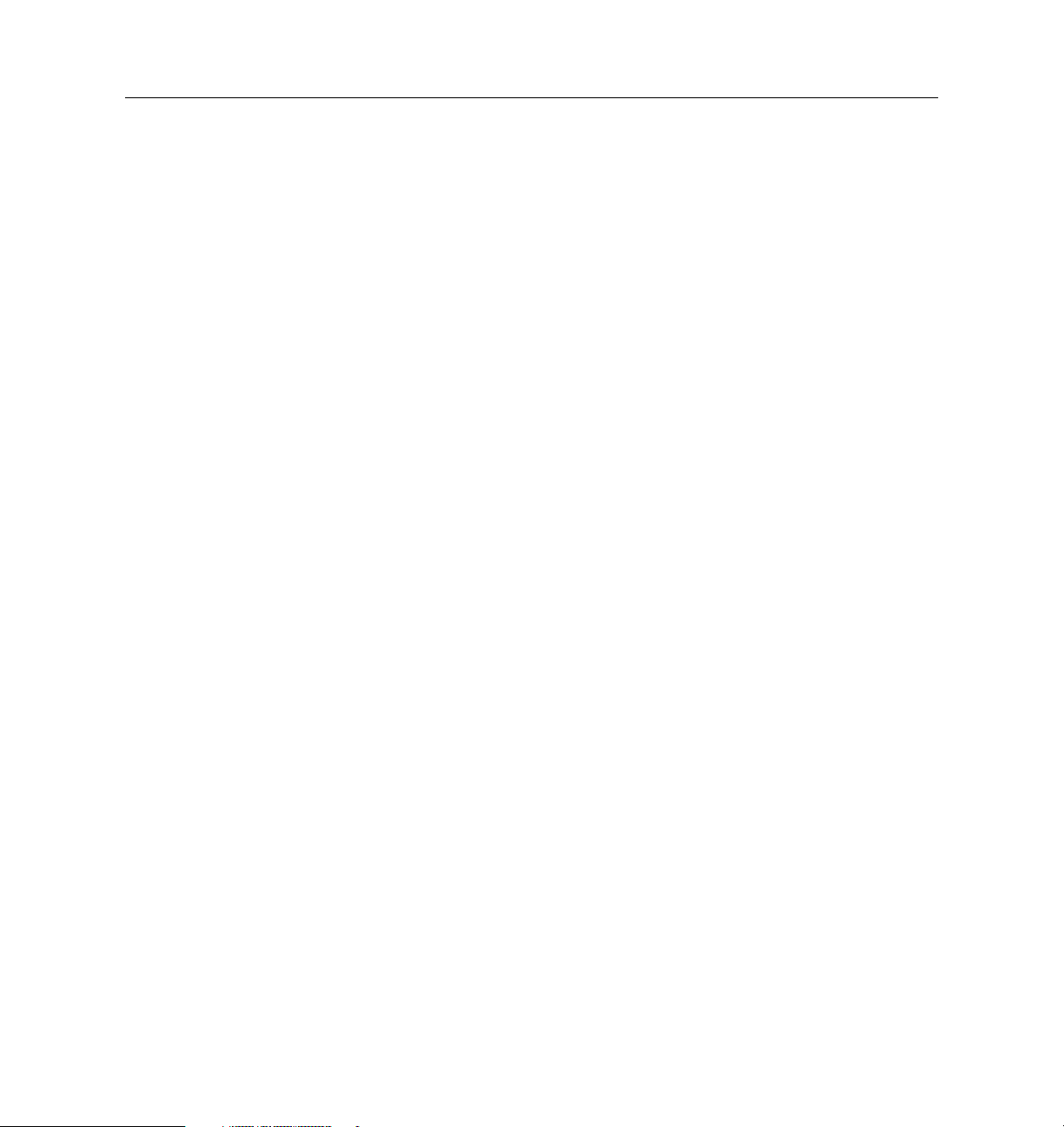
Preconfiguration Planning
• RADIUS—The RADIUS server, radiusd, runs as a daemon on UNIX systems,
providing centralized authentication for dial-in users. The radiusd daemon is
provided to customers in binary and source form for SunOS, Solaris, Solaris/X8.6,
AIX, HP-UX, IRIX, Alpha OSF/1, Linux, and BSD/OS platforms.
For installation and configuration instructions, see the
• ChoiceNet—ChoiceNet is a security technology invented by Lucent to provide a
traffic filtering mechanism for networks using dial-up remote access, synchronous
leased-line, or Ethernet connections. When used with RADIUS, ChoiceNet provides
exceptional flexibility in fine-tuning the level of access provided to users.
For installation and configuration instructions, see the
Guide
.
Preconfiguration Planning
Before the PortMaster can be used to connect wide area networks (WANs), you must
install the hardware using the instructions in the installation guide for your system.
This configuration guide is designed to introduce the most common configuration
options available for PortMaster products. Review this material before you configure
your PortMaster and, if possible, answer the following questions:
• What general configuration do you want to implement?
• Do you want to use a synchronous connection to a high-speed line?
• Will your high-speed lines use Frame Relay, ISDN, switched 56Kbps, or PPP?
• If you want dial-on-demand routing, do you want multiline load-balancing?
RADIUS Administrator’s Guide.
ChoiceNet Administrator’s
• Do you want multilink PPP (RFC 1717)?
• Do you want packet filtering for Internet connections?
• Do you want packet filtering for connections to other offices?
• Do you want dial-in users to use SLIP, PPP, or both?
• If you use PPP, do you want PAP or CHAP authentication?
• Are you using a name service—DNS or NIS?
• Have you obtained the necessary network addresses?
1-2 PortMaster Configuration Guide
Page 29
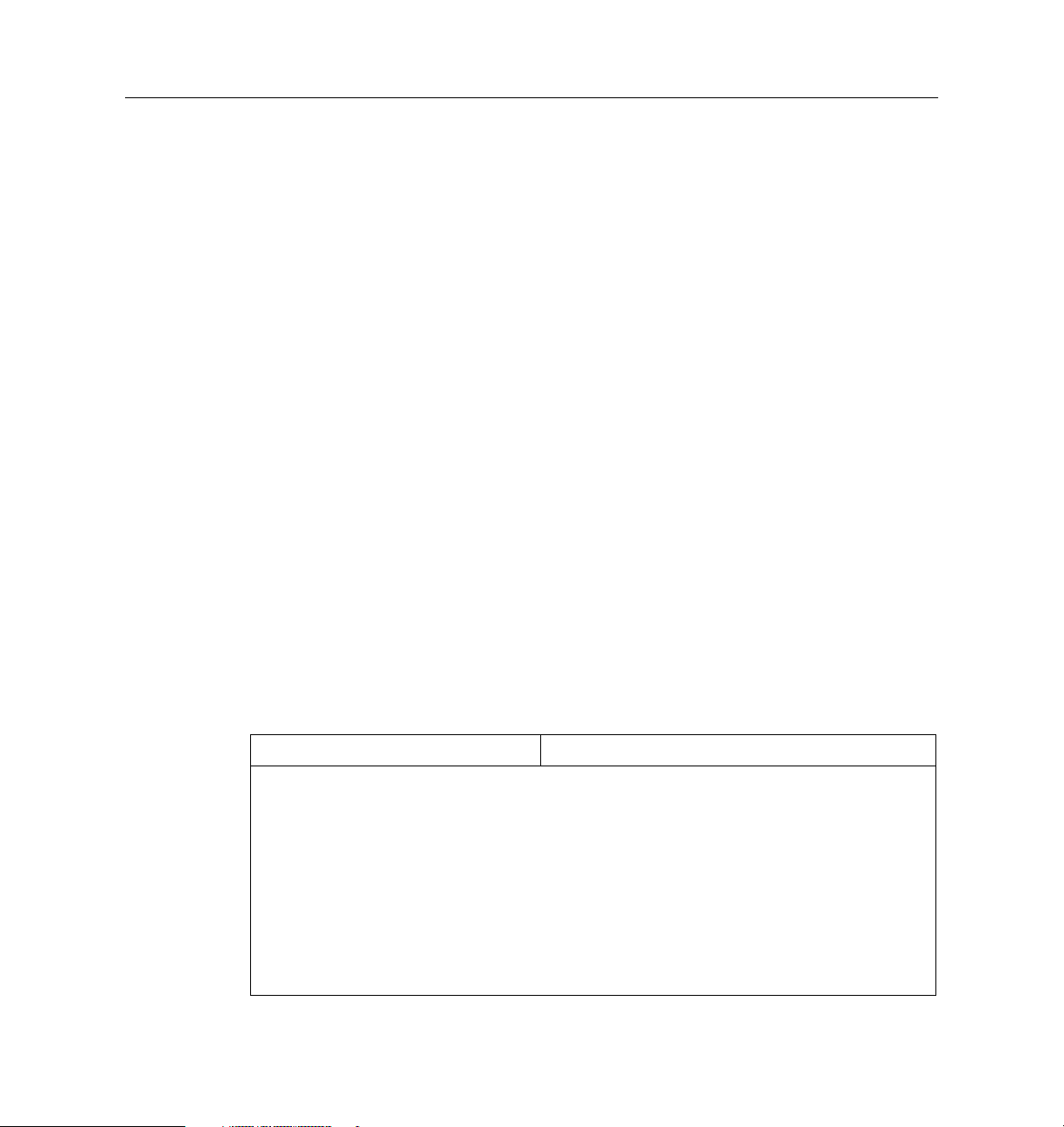
Configuration Tips
• Are you running IP, IPX, or both?
• Do you want to enable SNMP for network monitoring?
• Do you want dial-in only, dial-out only, or two-way communication on each port?
• What characteristics do you want to assign to the dial-out locations?
• How do you want to configure dial-in users?
• Do you want to use RADIUS to authenticate dial-in users, or the internal user table
on the PortMaster?
• Do you want to use ChoiceNet to filter network traffic?
• Do you want to use the console port for administration functions, or do you want to
attach an external modem to the port?
• For dial-in uses, do you receive service on analog lines, ISDN BRI, ISDN PRI,
channelized T1, or E1?
Many other decisions must be made during the configuration process. This guide
discusses the various configuration options and their implications.
Configuration Tips
PortMaster configuration can be confusing because settings can be configured for a port,
a user, or a remote location. Use the following tips to determine how to configure your
PortMaster:
If You Are Configuring... Then Configure Settings on...
A network hardwired port or
hardwired multiline load
balancing
One or more ports for dial-out
operation
One or more ports for dial-in
operation
A callback network user The callback location in the location table, and
Introduction 1-3
The port
Dial-out locations using the location table
Dial-in users using the user table or RADIUS
refer to the location name in the user table
Page 30
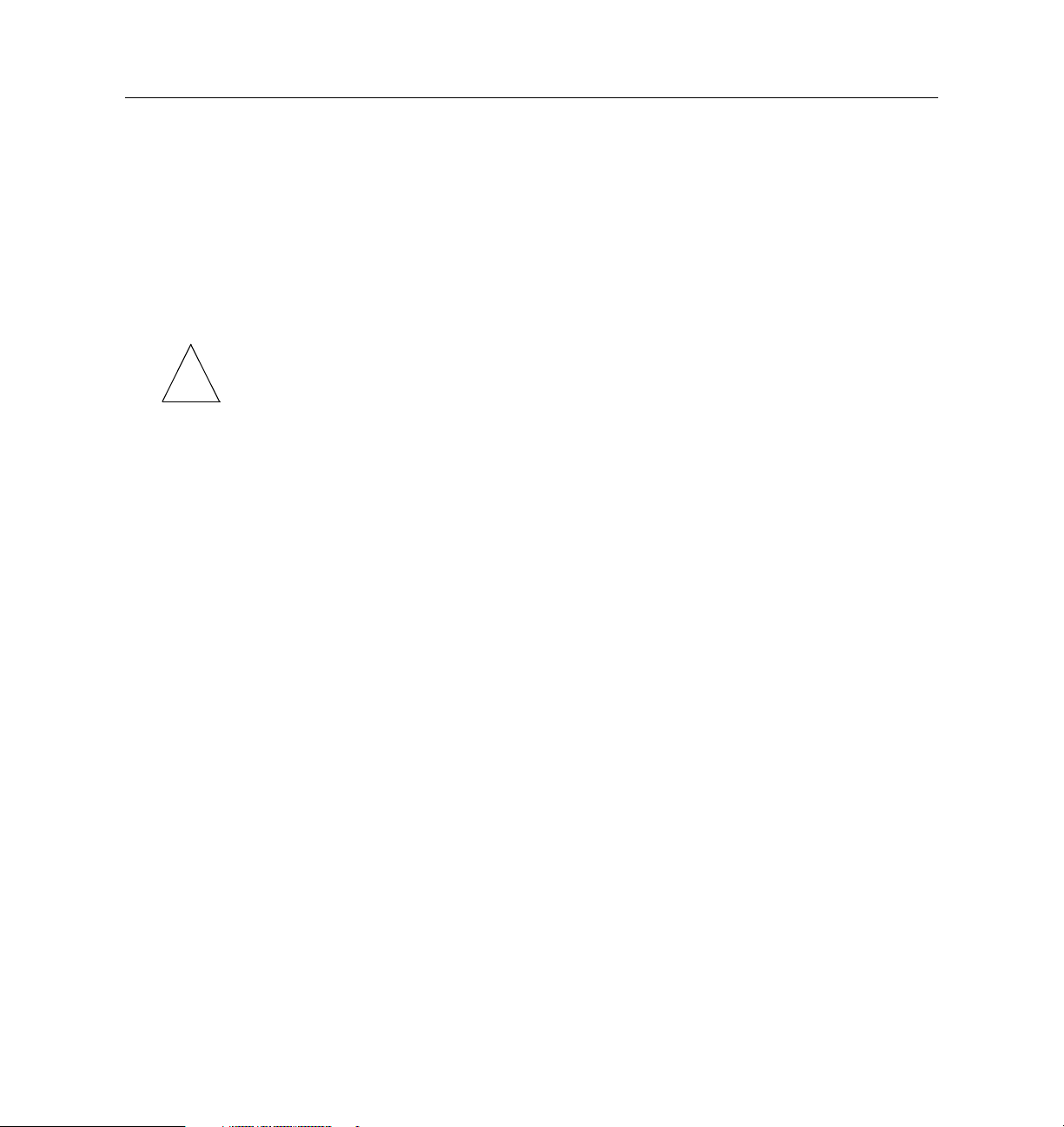
Basic Configuration Steps
Basic Configuration Steps
The exact PortMaster configuration steps you follow depend upon the hardware you are
installing and your network configuration. However, the following general configuration
steps are the same for all PortMaster products:
1. Install the PortMaster hardware and assign an IP address and a password
as described in the installation guide shipped with your PortMaster.
Note – This guide assumes that you have completed Step 1 and does not give details on
hardware installation or IP address assignment.
✍
2. Boot the system and log in with the administrative password.
You can configure the PortMaster from a terminal attached to the console port, by
an administrative Telnet session, or by a network connection.
3. If you want to use PMVision software to configure your PortMaster, install
it on a workstation anywhere on your network.
See the PMVision online help for more information.
4. Configure the global settings.
PortMaster global settings are described in Chapter 3, “Configuring Global Settings.”
5. Configure the Ethernet settings, and configure the IP and IPX protocol
settings for your network.
PortMaster Ethernet settings are described in Chapter 4, “Configuring the Ethernet
Interface.”
6. Configure the asynchronous port(s).
PortMaster asynchronous port settings are described in Chapter 6, “Configuring a
Synchronous WAN Port.”
7. Configure the synchronous port(s), if available.
PortMaster synchronous port settings are described in Chapter 6, “Configuring a
Synchronous WAN Port.”
8. Configure ISDN BRI connection(s), if available.
1-4 PortMaster Configuration Guide
Page 31

Basic Configuration Steps
ISDN PRI connection configuration is described in Chapter 11, “Configuring the
PortMaster 3.” ISDN BRI connection configuration is covered in Chapter 12, “Using
ISDN BRI.”
9. Configure dial-in users in the user table, or configure RADIUS.
The user table is described in Chapter 7, “Configuring Dial-In Users.” If you are
using RADIUS security instead of the user table, see the
Guide
.
10. Configure ChoiceNet, if you are using it.
ChoiceNet is a traffic filtering mechanism for networks using dial-up remote access,
synchronous leased-line, or Ethernet. Refer to the
more information.
11. Configure dial-out locations in the location table.
The location table is described in Chapter 8, “Configuring Dial-Out Connections.”
12. Configure filters in the filter table.
Once the filters are created, they can be assigned as input or output filters for the
Ethernet interface, users, locations, or hardwired ports. Filters are described in
Chapter 9, “Configuring Filters.”
RADIUS Administrator’s
ChoiceNet Administrator’s Guide
for
13. Configure OSPF, if you are using this protocol.
OSPF is described in the
14. Configure BGP, if you are using this protocol.
BGP is described in the
15. Troubleshoot your configuration, if necessary, and back it up.
See the
Once you have correctly configured all the settings necessary for your circumstances,
your PortMaster is ready to provide communication service and routing for your
network.
Introduction 1-5
PortMaster Troubleshooting Guide
PortMaster Routing Guide
PortMaster Routing Guide
for instructions.
.
.
Page 32

Basic Configuration Steps
1-6 PortMaster Configuration Guide
Page 33

How the PortMaster Works
This chapter summarizes PortMaster operation and capabilities so you can choose how
to configure your system. Consult the glossary for definitions of unfamiliar terms.
This chapter discusses the following topics:
• “Booting the PortMaster” on page 2-1
• “PortMaster Initialization” on page 2-3
• “On-Demand Connections” on page 2-4
• “PortMaster Security Management” on page 2-4
• “Port Status and Configuration” on page 2-5
2
See the
instructions.
PortMaster Command Line Reference
Booting the PortMaster
When you start up the PortMaster, it carries out the following functions during the
booting process:
1. Self-diagnostics are performed. The results are displayed to asynchronous console
port C0 or S0 if the console DIP switch (first from the left, also known as DIP 1) is
up.
2. ComOS is loaded.
– If the netboot DIP switch (second from the left, also known as DIP 2) is down,
the PortMaster boots from the ComOS stored in nonvolatile Flash RAM. The
PortMaster uncompresses and loads the ComOS into dynamic RAM (DRAM). If
a valid ComOS is not found in Flash, the PortMaster attempts to boot from the
network as described in the next paragraph.
– If the netboot DIP switch is up, or if a valid ComOS is not found in Flash, the
PortMaster sends a Reserve Address Resolution Protocol (RARP) message to the
Ether0 Ethernet interface to find its IP address. If it gets a reply, the PortMaster
for more detailed command descriptions and
2-1
Page 34

Booting the PortMaster
then attempts to boot itself across the network using the Trivial File Transfer
Protocol (TFTP) to download a netbootable ComOS image from the host that
replied to the RARP.
The TFTP process begins by transferring the /tftpboot/
address
with the uppercase 8-character hexadecimal expression of the IP address
of the PortMaster and
model of PortMaster, as shown in Table 2-1. If /tftpboot/
found, the PortMaster requests /tftpboot/
Tabl e 2-1
Boot Extension PortMaster Model
PM3 PM3
PM2 PM-2, PM-2E, PM-2R, PM-2ER, PM-2i, PM-2Ei
IRX IRX, any model
P25 PM-25
PMO PortMaster Office Router, any model
The netbootable ComOS can also be downloaded via serial cable through the
console port. Refer to the
3. The user configuration is loaded from Flash RAM.
4. The IP address is located.
If no address is configured for the Ethernet interface and no address was obtained
from netbooting, the PortMaster sends a RARP message to discover its IP address. If
the PortMaster receives a reply to the RARP message, its IP address is set in dynamic
memory.
Boot Extensions
typ
with the 3-character boot extension describing the
GENERIC.OS
PortMaster Troubleshooting Guide
address.typ
address.typ
.
for details.
file, replacing
is not
At this point the PortMaster is fully booted with its configuration loaded into DRAM.
This process takes less than a minute. After the PortMaster boots successfully, the status
LED is on, blinking off once every 5 seconds. Refer to the hardware installation guide
for your PortMaster for the location of the status LED and for troubleshooting
procedures if the LED is not behaving as described.
2-2 PortMaster Configuration Guide
Page 35

PortMaster Initialization
Once the PortMaster has successfully booted, it does the following:
1. Ethernet interfaces are started.
2. Modem initialization strings are sent to asynchronous ports that have modem table
entries defined.
3. Network hardwired ports are initiated.
4. Continuous dial-out connections are initiated.
5. On-demand dial-out connections for locations that have routing enabled are
initiated, and routing information is exchanged between the PortMaster and those
locations.
6. Broadcasting and listening for routing packets are initiated on interfaces configured
for routing.
7. TCP connections to PortMaster hosts are established.
8. TCP connections are established to ports configured as host devices by means of the
PortMaster device service.
PortMaster Initialization
9. The PortMaster listens for TCP connections to any ports configured as network
devices.
10. The PortMaster listens for activity on TCP and UDP ports, such as for administrative
Telnet sessions on TCP port 23, PMconsole connections on TCP port 1643, and
SNMP requests on UDP port 161.
11. Syslog starts, if configured.
12. RADIUS starts, if configured.
13. ChoiceNet starts, if configured.
The PortMaster is now ready to begin providing service.
How the PortMaster Works 2-3
Page 36

On-Demand Connections
On-Demand Connections
The PortMaster establishes on-demand connections in the following way:
• When the PortMaster receives packets going to an on-demand location that is
suspended (not currently active), it dials out to that location if a line is available.
• If idle timers expire on a connection, the connection is brought down, freeing the
port for other uses.
• At regular intervals, packet queues are checked for dial-out locations configured for
multiline load balancing to determine if more bandwidth is needed. If it needs more
bandwidth, the PortMaster dials out on an additional port and adds that port to the
existing interface.
• When users dial in, they are authenticated and provided with their configured
service.
PortMaster Security Management
The PortMaster provides security through the user table, or if configured, RADIUS
security. When a dial-in user attempts to authenticate at the login prompt, or via PAP or
CHAP authentication, the PortMaster refers to the entry in the user table that
corresponds to the user. If the password entered by the user does not match, the
PortMaster denies access with an “Invalid Login” message. If no user table entry exists
for the user and port security is off, the PortMaster passes the user on to the host
defined for that port using the selected login service. In this situation, the specified host
is expected to authenticate the user.
If port security is on and the user was not found in the user table, the PortMaster
queries the RADIUS server if one has been configured. If the username is not found in
the user table, port security is on, and no RADIUS server is configured in the global
configuration of the PortMaster, access is denied with an “Invalid Login” message. If the
RADIUS server is queried and does not respond within 30 seconds (and neither does the
alternate RADIUS server), access is denied with an “Invalid Login” message.
If security is set to off, any username that is not found in the user table is sent to the
port’s host for authentication and login. If security is set to on, the user table is checked
first. If the username is not found and a RADIUS server is configured, RADIUS is
consulted. When you are using RADIUS security, you must use the
set security
2-4 PortMaster Configuration Guide
S0
command to set security to on.
Page 37

Port Status and Configuration
Access can also be denied if the specified login service is unavailable—for example, if the
PortMaster Login Service has been selected for the user but the selected host does not
have the in.pmd PortMaster daemon installed. Access is denied with the “Host Is
Currently Unavailable” message if the host is down or otherwise not responding to the
login request.
If an access filter is configured on the port and the login host for the user is not
permitted by the access filter, the PortMaster refuses service with an “Access Denied”
message. If the access override parameter is set on the port, the PortMaster instructs the
user to authenticate himself, even though the default access filter is set to deny access.
Refer to the
RADIUS Administrator's Guide
Port Status and Configuration
Use the following command to display the current status, active configuration, and
default configuration of each port:
Command> show s0|W1|P0
Table 2-2 describes each possible status. Refer to the
for verification information.
for more information about RADIUS.
PortMaster Troubleshooting Guide
How the PortMaster Works 2-5
Page 38

Port Status and Configuration
Tabl e 2-2
Status Description
IDLE The port is not in use.
USERNAME The data carrier detect (DCD) signal has been asserted and
HOSTNAME The host: prompt has been sent to the port. The PortMaster
PASSWORD The Password: prompt has been sent to the port. The
CONNECTING A network connection is attempting to become established
PortMaster Port Status
observed on the port.
• On older PortMaster expansion cards (ports S10 through
S29) and system cards (ports S0 through S9), DCD floats
high when nothing is attached to the port.
• On newer cards, in two-way and device environments,
DCD is high when the device is busy. When terminals are
attached to the device port and modem control is set to
off, USERNAME status indicates that the login: prompt
has been sent to the port and should be displayed on the
terminal. The PortMaster is waiting for a login request.
is waiting for a reply.
PortMaster is waiting for a reply.
on the port.
ESTABLISHED A connection is active on the port.
DISCONNECTING The connection has just ended, and the port is returning to
the IDLE state.
INITIALIZING The modem attached to the port is being initialized by the
modem table.
COMMAND The command line interface is being used on the port.
NO-SERVICE An ISDN port is not receiving service from the telephone
company.
2-6 PortMaster Configuration Guide
Page 39

Configuring Global Settings
This chapter describes how to configure settings that the PortMaster uses across all its
ports and interfaces.
This chapter discusses the following topics:
• “Setting the System Name” on page 3-2
• “Setting the Administrative Password” on page 3-2
• “Setting the Dynamic Host Control Protocol (DHCP) Server” on page 3-2
• “Setting the Default Route Gateway” on page 3-5
• “Configuring Default Routing” on page 3-6
• “Configuring Name Resolution” on page 3-6
• “Setting the Telnet Port” on page 3-9
• “Setting the Number of Management Application Connections” on page 3-9
3
• “Setting System Logging” on page 3-9
• “Setting Administrative Logins to Serial Ports” on page 3-12
• “Configuring an IP Address Pool” on page 3-12
• “Setting the Reported IP Address” on page 3-13
• “Configuring SNMP” on page 3-13
• “Displaying the Routing Table” on page 3-23
• “Setting Static Routes” on page 3-24
• “Enabling NetBIOS Broadcast Packet Propagation” on page 3-29
• “Setting Authentication for Dial-In Users” on page 3-29
• “Setting Call-Check Authentication” on page 3-30
• “Setting the ISDN Switch” on page 3-30
3-1
Page 40

Setting the System Name
See the
instructions.
PortMaster Command Line Reference
Setting the System Name
The system name is the name that identifies the PortMaster for SNMP queries, IPX
protocol routing, and CHAP authentication. Enter a name that is valid for your network.
The system name can have up to 16 characters, and appears in place of the Command>
prompt on PortMaster products that have it set.
To set the system name, use the following command:
Command> set sysname String
Setting the Administrative Password
The PortMaster is shipped without a password. Press Enter at the password prompt
when accessing the PortMaster for the first time. The password is an ASCII printable
string of up to 16 characters used to access the PortMaster administration features. Only
the administrator can change the password.
To set the password, use the following command
Command> set password [Password]
for more detailed command descriptions and
Using the set password command and pressing Enter resets the password to the
default value, which is no password.
Setting the Dynamic Host Control Protocol (DHCP) Server
The set dhcp server command supports the Cable Modem Telephone Return Interface
Specification (CMTRIS) developed by the Multimedia Cable Network System (MCNS)
Partners Limited. The CMTRIS solves the problem of limited upstream bandwidth in a
cable modem system by providing for the use of a standard telephone interface for
upstream traffic. Downstream traffic travels on the coaxial cable.
The specification requires that a cable modem be able to use the telephone interface to
request and receive the cable interface address and configuration information via a
dynamic host control protocol (DHCP) request.
3-2 PortMaster Configuration Guide
Page 41

Setting the Dynamic Host Control Protocol (DHCP) Server
Use the following command to configure a PortMaster product to forward a DHCP
request from a cable modem to the DHCP server:
Command> set dhcp server address
Note – The ComOS does not support DHCP requests over Ethernet (nor requests from
✍
PortMaster OR-U dial-up routers).
How the Cable Modem Telephone Return System Works
After you set the IP address of the DHCP server on the PortMaster product, the cable
modem dynamically configures itself so that all subsequent data travels upstream via the
telephone interface, and downstream on the coaxial cable.
Figure 3-1, using sample IP addresses, illustrates the series of events that begin upon
startup and culminate in the dynamic configuration of the cable modem.
Configuring Global Settings 3-3
Page 42

Setting the Dynamic Host Control Protocol (DHCP) Server
Figure 3-1
DST 10.66.98.96
SRC
192.168.33.10
DHCP Request
Cable Modem Telephone Return Interface Startup
Internet
3
IP Packet
WAN
PM3
10.66.98.96
DHCP server
WAN
4
IP Packet
DST 192.168.33.10
SRC
10.66.98.96
DHCP Response
Coaxial cable interface
address = 172.16.98.67
Configuration info.
asynchronous
2
IP Packet
DST 255.255.255.255
SRC
192.168.33.10
DHCP Request
1
Telephone interface
PPP connection
192.168.33.10
Cable modem
router
5
Dynamic configuration
172.16.98.67
Coaxial cable
interface
Cable
Headend
11820024
3-4 PortMaster Configuration Guide
Page 43

Setting the Default Route Gateway
1. Using the telephone interface, the cable modem dials the PortMaster and establishes
a PPP connection. The PortMaster assigns IP address 192.168.33.10 to the telephone
interface of the cable modem.
2. Using the telephone interface, the cable modem broadcasts a DHCP request. The
destination of the request is 255.255.255.255 and the source is 192.168.33.10.
3. The PortMaster forwards the request to the DHCP server by substituting the IP
address of the DHCP server (10.66.98.96) for the broadcast destination address.
4. The DHCP server responds with configuration information for the cable modem and
an IP address (172.16.98.67) for the coaxial cable interface on the cable modem.
5. Using the configuration information received from the DHCP server, the cable
modem dynamically assigns 172.16.98.67 to the cable interface, and configures the
cable modem so that upstream IP packets leave the cable modem via the
interface with the IP address of the cable interface (172.16.98.67) as the source
address. Because packets now carry the source address of the cable interface,
response to these packets travels via the coaxial cable.
The ComOS does not add routes to its table when forwarding or returning DHCP
requests. It transparently forwards and returns DHCP requests from dial-in clients to the
specified server.
telephone
To view DHCP relaying information, use the set console command followed by the set
debug 0x81 command. See the
information.
To disable DHCP reply information, enter the following command:
Command> set dhcp server 0.0.0.0.
The PortMaster does not forward packets to the address 255.255.255.255.
PortMaster Troubleshooting Guide
for debugging
Setting the Default Route Gateway
The default route gateway is the address of a router of last resort to which packets are
sent when the PortMaster has no routing information for a packet. The default route
gateway is also the destination address the PortMaster selects when it cannot locate the
destination of a packet on the local Ethernet segment. You identify the default gateway
by its IP address entered in dotted decimal notation. A PortMaster can never be its own
default gateway.
Configuring Global Settings 3-5
Page 44

Configuring Default Routing
You can set a metric between 1 and 15 for the IP and IPX gateways to indicate the hop
count associated with the gateway route. The PortMaster uses the hop count value for
comparisons if the PortMaster is set to listen for default routes from other routers.
Refer to Appendix A, “Networking Concepts,” for more information about address
formats. Refer to the
To set the default gateway, use the following command:
Command> set gateway Ipaddress [Metric]
PortMaster Routing Guide
for more information about routing.
If you do not specify a value for
Configuring Default Routing
As described in the
and accept route information as part of RIP messages if routing is turned on. If default
routing is on, default routes are sent and accepted as part of the messages.
To configure default routing, use the following command:
Command> set default on|off|broadcast|listen
Table 3-1 describes the results of using each keyword.
Tabl e 3-1
Keyword Description
on The PortMaster broadcasts and listens for default route
off The PortMaster neither broadcasts nor listens for default route
broadcast The PortMaster broadcasts default route information, if it has a
Default Routing Keywords
PortMaster Routing Guide,
information.
information. This is the default.
default route.
Metric
, the PortMaster assumes a default value of 1.
PortMaster products can automatically send
listen The PortMaster listens for default route information.
Configuring Name Resolution
You can use either a network name service or the host table on the PortMaster to map
hostnames to IP addresses.
3-6 PortMaster Configuration Guide
Page 45

Using the Host Table
Each host attached to an IP network is assigned a unique IP address. Every PortMaster
supports a local host table to map hostnames to IP addresses. If your network lacks a
computer that can perform hostname resolution, the PortMaster allows entries in a local
host table. Hostnames are used by the PortMaster only for your convenience when
using the command line interface, or if you require users to enter hostnames at the host
prompt.
To avoid confusion and reduce administrative overhead, Lucent recommends using the
Domain Name System (DNS) or Network Information Service (NIS) for hostname
resolution rather than the local host table. The PortMaster always checks the local host
table before using DNS or NIS. For information on setting the NIS or DNS name service,
refer to “Setting the Name Service” on page 3-7.
Setting the Name Service
The PortMaster can work with network name services such as the Network Information
Service (NIS) or the Domain Name System (DNS). Appendix A, “Networking Concepts,”
describes these name services. You must explicitly identify any name service used on
your network.
Configuring Name Resolution
The PortMaster stores all information by address rather than name. As a result,
configuring the name server is useful only if you are using the command line interface
for administration or if you prompt a login user for a host. If you are not using either of
these features, you do not need to set the name service.
Configuring Global Settings 3-7
Page 46

Configuring Name Resolution
To set the name service, use the following command:
Command> set namesvc dns|nis
Once the name service is set, you must set the address of your NIS or DNS name server
and enter the domain name of your network. See “Setting the Name Server” on page
3-8 for instructions.
Setting the Name Server
The PortMaster supports RFC 1877, which allows remote hosts also supporting
RFC 1877 to learn a name server through PPP negotiation. You must provide the IP
address of the name server if you use a name service.
You must set a name service before you set a name server. See “Setting the Name
Service” on page 3-7. If you are not using a name service, you do not need a name
server.
To set the name server, use the following command:
Command> set nameserver Ipaddress
You can set an alternate name server with the following command:
Command> set nameserver 2 Ipaddress
You must set a domain name for your network after you set a name server. See “Setting
the Domain Name” on page 3-8.
You can disable the use of a name service by setting the name server’s IP address to
0.0.0.0.
Setting the Domain Name
The domain name is used for hostname resolution. If you are using DNS or NIS, you
must set a domain name for your network.
To set the domain name of your network, use the following command:
Command> set domain String
3-8 PortMaster Configuration Guide
Page 47

Setting the Telnet Port
The Telnet access port can be set to any number between 0 and 65535. The Telnet port
enables you to access and maintain the PortMaster using a Telnet connection to this TCP
port. If 0 (zero) is used, Telnet administration is disabled. The default value is 23. Ports
numbered 10000 through 10100 are reserved and should not be used for this function.
Up to four administrative Telnet sessions at a time can be used.
Setting the Telnet Port
To set the Telnet access port to port number
Command> set telnet Tport
Tport
, use the following command:
Using the Telnet Port as a Console Port
If the console port is set from a Telnet session, the current connection becomes the
console. This feature is useful for administrators who log in to a port using Telnet and
need to access the console for debugging purposes.
Note – Only one Telnet session can receive console messages at a time.
✍
To set the current Telnet access port as a console port, enter the following command:
Command> set console
Setting the Number of Management Application Connections
PMVision, ChoiceNet, and the ComOS utilities pmdial, pmcommand, pminstall,
pmreadconf, pmreadpass, and pmreset all use port 1643. In order for more than
one of these applications to connect at the same time, you must set the maximum
number of connections to two or higher. The maximum is 10 connections.
To set the maximum number of concurrent connections for management applications
into the PortMaster, use the following command:
Command> set maximum pmconsole Number
Setting System Logging
PortMaster products enable you to log authentication information to a system log file for
network accounting purposes.
Configuring Global Settings 3-9
Page 48

Setting System Logging
Setting the Loghost
To set the IP address of the loghost—the host to which the PortMaster sends syslog
messages—use the following command:
Note – Do not set a loghost at a location configured for on-demand connections,
because doing so keeps the connection up or brings up the connection each time a
✍
syslog message is queued for the syslog host.
Setting the loghost’s IP address to 0.0.0.0 disables syslog from the PortMaster. This
change requires a reboot to become effective.
RADIUS accounting provides a more complete method for logging usage information.
Refer to the
Disabling and Redirecting Syslog Messages
By default, the PortMaster logs five types of events at the informational (info) priority
level using the authorization (auth) facility on the log host. You can disable logging of
one or more types of events and change the facility and/or priority of log messages.
Command> set loghost Ipaddress
RADIUS Administrator’s Guide
for more information on accounting.
To disable logging of a type of event, use the following command:
Command> set syslog Logtype disabled
Use the
disable—or enable again:
Tabl e 3-2
3-10 PortMaster Configuration Guide
Logtype
Logtype
Keyword Description
admin-logins !root and administrative logins.
user-logins Nonadministrative logins; you might want to disable this
packet-filters Packets that match rules with the log keyword.
commands Every command entered at the command line interface.
termination More detailed information on how user sessions terminate.
keyword described in Table 3-2 to identify the type of event you want to
Logtype Keywords
logtype if you are using RADIUS accounting.
Page 49

Setting System Logging
You can change the facility, the priority, or both, of log messages.
To change the facility or priority of log messages, use the following command. Be sure to
separate the
Command> set syslog Logtype Facility.Priority
The facility and priority can be set for each of the five types of logged events listed in
Tabl e 3 -2 .
Table 3-3 and Table 3-4 show the keywords used to identify facilities and priorities.
Lucent recommends that you use the auth facility or the local0 through local7
facilities to receive syslog messages from PortMaster products, but all the facilities are
provided. See your operating system documentation for information on configuring
syslog on your host.
Facility
and
Priority
keywords with a period (.).
Tabl e 3-3
Facility Facility Number Facility Facility Number
kern
user
mail
daemon
auth
syslog
lpr
news
uucp
Tabl e 3 -4
Priority Number Typically Used for
emerg 0 System is unusable
alert 1 Action must be taken immediately
crit 2 Critical messages
Syslog Facility Keywords
0
1
2
3
4
5
6
7
8
Syslog Priority Keywords
cron
local0
local1
local2
local3
local4
local5
local6
local7
15
16
17
18
19
20
21
22
23
err 3 Error messages
Configuring Global Settings 3-11
Page 50

Setting Administrative Logins to Serial Ports
Tabl e 3-4
Priority Number Typically Used for
warning 4 Warning messages
notice 5 Normal but significant messages
info 6 Informational messages
debug 7 Debug-level messages
To determine current syslog settings, enter the following command:
Command> show syslog
Syslog Priority Keywords
(Continued)
Setting Administrative Logins to Serial Ports
When you log in using !root, administrative logins to the serial ports are enabled by
default. You can disable or enable them by using the following command
Command> set serial-admin on|off
If administrative login is disabled, you can still use port S0 (or C0) by setting the console
DIP switch (first from the left, also known as DIP 1) to the up position.
:
Configuring an IP Address Pool
You can dynamically assign IP addresses to PPP or SLIP dial-in users. By assigning
addresses as needed from a pool, the PortMaster requires fewer addresses than if each
user is assigned a specific address. When a dial-in connection is closed, the address goes
back into the pool and can be reused.
When creating an address pool, you explicitly identify the first address in the sequence
of addresses available for temporary assignment. The PortMaster allocates one address in
the pool of addresses for each port configured for network dial-in.
To set the value of the first IP address to assign for dial-in ports, use the following
command:
Command> set assigned_address Ipaddress
3-12 PortMaster Configuration Guide
Page 51

The default number of addresses available for the address pool is equal to the number of
ports configured for network dial-in. The address pool size is determined during the boot
process. You can instead set the number of IP addresses assigned to the pool with the
set pool command.
To limit the size of the IP address pool, use the following command:
Command> set pool Number
Note – If you decrease the number of addresses in the pool, you must reboot the
PortMaster for the change to take effect.
✍
Setting the Reported IP Address
Some sites require a number of different PortMaster devices to appear as a single IP
address to other networks. You can set a reported address different from the Ether0
address. For PPP connections, this address is reported to the outside and placed in the
PPP startup message during PPP negotiation. For SLIP connections, this address is
reported and placed in the SLIP startup message during SLIP startup.
To set a reported IP address, use the following command:
Setting the Reported IP Address
Command> set reported_ip Ipaddress
Configuring SNMP
The simple network management protocol (SNMP) is an application-layer protocol that
allows devices to communicate management information. You can configure the
PortMaster to provide network and device information via SNMP to a network
management system (NMS). You must have NMS software to use SNMP.
SNMP consists of the following parts:
• SNMP agent (provided in ComOS)
• SNMP manager (not provided)
• Management Information Base (MIB)
SNMP specifies the message format for exchanging information between the SNMP
manager and an SNMP agent.
Configuring Global Settings 3-13
Page 52

Configuring SNMP
About the livingston.mib Definition File
The SNMP agent returns values for management information base (MIB) variables that
can be changed or queried by the SNMP manager. The agent gathers information from
the MIB, which resides on the target device. MIB information can include device
parameters and network status. The agent is capable of responding to requests to get or
set data from the manager.
PortMaster products support MIB II variables as specified in RFC 1213, along with a
MIB specific to PortMaster products. SNMP management can be enabled for any
PortMaster. Lucent Remote Access ships configuration files compatible with various
network management packages along with the PMconsole software.
livingston.mib is the MIB definitions file that SNMP tools can read and use to query
SNMP agents for information about PortMaster products. The PortMaster extensions to
the MIB are located in the latter part of this file under
The livingston.mib file can be found in the SNMP directory of the ComOS software, or
on the World Wide Web at: http://www.livingston.com/Forms/one-click-
dnload.cgi. To view the file with a browser, scroll down to the Miscellaneous dropdown menu, select SNMP—Livingston MIB, and then click the Download button.
When the Download page appears, click the livingston.mib link.
Livingston Extensions
.
Examining the MIB Structure
The entire management information base (MIB) hierarchy can be represented by a tree
structure. In this representation, the unnamed “root” of the tree divides into the
following main branches:
• Consultative Committee for International Telegraph and Telephone (CCITT)
• International Organization for Standardization (ISO)
•ISO/CCITT
Each branch and sub-branch in the tree structure is known as an object, and each
object is represented by an object name and an object identifier (OID). Figure 3-2
traces the “path” from the ISO branch of the MIB to the
OIDs provide compact representations of object names. An OID shows the position of an
object in the MIB hierarchy. As shown in Figure 3-2, the OID for the Livingston MIB is
1.3.6.1.4.1.307.
3-14 PortMaster Configuration Guide
Livingston
MIB.
Page 53

Configuring SNMP
Figure 3-2
Management Information Base (MIB) Hierarchy
unnamed
0
CCITT
1
iso
3
org
6
dod
1
internet
2
joint
ISO/CCITT
1
directory
2
mgmt
3
experimental
4
private
1
mib
307
Livingston
11820021
Configuring Global Settings 3-15
Page 54

Configuring SNMP
Figure 3-3 shows the tree structure of the private Livingston portion of the MIB.
Figure 3-3
Part of MIB Structure showing PortMaster Port S0.
Livingston Enterprise
305 306 307 308
1. (not used) 2. products 3. livingstonMib
1. livingstonSystem
2. livingstonInterfaces
1. livingstonSerial
1. livingstonSerialTable
1. livingstonSerialEntry
1. Index 2. PortName 3. PhysType 4. User ...
Reading from the top down, the object identifier (OID) in Figure 3-3 (307.3.2.1.1.1.2)
breaks out as follows:
2. livingstonT1E1
11820020
• 307 refers to the Livingston namespace
• 3 refers to the MIB
• 2 refers to interfaces
• 1 refers to serial interfaces
• 1 refers to the serial interfaces table
• 1 refers to an entry in the serial interfaces table
• 2 refers to the PortName variable
3-16 PortMaster Configuration Guide
Page 55

Configuring SNMP
The SNMP manager queries the agents by means of OIDs. Each OID uniquely identifies
a single MIB variable. For example, the OID 307.3.2.1.1.1.2.0, returns the portname for
port S0, and the OID 307.3.2.1.1.1.2.1 returns the port name for port S1 (see Table 3-5).
Tabl e 3-5
OID S0
...307.3.2.1.1.1.
...307.3.2.1.1.1.
...307.3.2.1.1.1.
...307.3.2.1.1.1.
...307.3.2.1.1.1.
...307.3.2.1.1.1.
...307.3.2.1.1.1.
Partial View of the Livingston Serial Table.
1
Index Index Index Index Index
2
PortName PortName PortName PortName PortName
3
PhysType PhysType PhysType PhysType PhysType
4
User User User User User
5
SessionId SessionId SessionId SessionId SessionId
6
Ty pe Typ e Ty p e Typ e Ty pe
7
Direction Direction Direction Direction Direction
PortMaster Serial Interfaces
Table 3-6 lists the objects in the serial interface table from the Livingston Extensions
section of the MIB. Modem-specific objects apply to the PortMaster 3 only.
Tabl e 3 -6
Object Definition
Index Unique value for each serial interface.
Serial Interfaces Table
S1
(0)
(1)
S2
(2)
S3
(3)
S4
(4)
PortName Text string containing the name of the serial interface (for
example, S0, W1, and so on).
PhysType Type of physical serial interface, distinguished according to
the physical or link protocol(s) currently being used on the
interface.
User Name of the active user. Blank if not active.
SessionId Unique session identifier that matches the RADIUS session
ID.
Type Active type of service being provided by the serial interface.
Configuring Global Settings 3-17
Page 56

Configuring SNMP
Tabl e 3-6
Object Definition
Direction Direction in which the active session was initiated.
PortStatus Status of the serial interface.
Started Amount of time this session has been active.
Idle Amount of time this session has been idle.
InSpeed Estimate of the current inbound bandwidth in bits per
OutSpeed Estimate of the current outbound bandwidth in bits per
ModemName
(PortMaster 3 only)
IpAddress IP address associated with the serial interface. When
ifDescr Text string containing information about the network
Serial Interfaces Table
(Continued)
second of the serial interface.
second of the serial interface.
Text string containing the name of the digital modem in use
by the serial interface.
characterizing a network port, this value is the IP address of
the remote user. When characterizing a device or login port,
this value is the IP address of the host to which the user is
connected.
interface bound to the serial interface.
InOctets Total number of octets received on the serial interface.
OutOctets Total number of octets transmitted on the serial interface.
QOctets Total number of octets queued on the serial interface.
ModemStatus Status of the modem used by the serial interface.
ModemCompression
(PM-3 only)
ModemProtocol
(PortMaster 3 only)
ModemRetrains
(PortMaster 3 only)
ModemRenegotiates
(PortMaster 3 only)
3-18 PortMaster Configuration Guide
Compression being used in the modem or by the serial
interface.
Error correcting protocol being used in the modem or by the
serial interface.
Number of retrains attempted by the modem attached to
the serial interface.
Number of renegotiates attempted by the modem attached
to the serial interface.
Page 57

Configuring SNMP
PortMaster T1/E1 Interfaces
Table 3-7 lists the objects in the T1/E1 interfaces from the Livingston Extensions section
of the MIB. T1/E1 interfaces are supported on the PortMaster 3 only.
Tabl e 3-7
Object Definition
Index Unique value for each T1/E1 interface
PhysType Type of interface (T1 or E1)
Function Configured function of the interface
Status Current operational state of the interface. Operational states
Framing Configured line framing. Line framing types include the
T1/E1 Interfaces Table
include the following:
•up (1)
• down (2)
• loopback (3)
following:
•esf (1)
• d4 (2)
•crc4 (3)
•fas (4)
Encoding Configured line signal encoding
PCM Configured voice modulation
ChangeTime Amount of time this interface has been up or down
RecvLevel Estimate of the current receive signal level, in decibels, of
the interface
BlueAlarms Total number of blue alarms on the interface
YellowAlarms Total number of yellow alarms on the interface
Configuring Global Settings 3-19
Page 58

Configuring SNMP
Tabl e 3-7
Object Definition
CarrierLoss Total number of times the interface has lost the carrier
SyncLoss Total number of times the interface has lost frame
BipolarErrors Total number of frame-level CRC errors detected on the
CRCErrors Total number of frame-level CRC errors detected on the
SyncErrors Total number of frame synchronization errors detected on
T1/E1 Interfaces Table
PortMaster Modem Table
Table 3-8, lists the objects in the modem table from the Livingston Extensions section of
the MIB. Modem objects are supported only on the PortMaster 3 Integrated Access
Server.
Tabl e 3-8
Modem Table
(Continued)
signal
synchronizations
interface
interface
the interface
Object Type Definition
livingstonModemIndex Unique value for each modem interface
livingstonModemPortName Textual string containing the name of the serial
interface (for example, S0, S1, and so on)
livingstonModemStatus Current state of the modem
livingstonModemProtocol Error-correcting protocol being used in the
modem
livingstonModemCompression Compression being used in the modem
interface
livingstonModemInSpeed Estimate of the modem interface’s current
inbound bandwidth in bits per second
livingstonModemOutSpeed Estimate of the modem interface’s current
outbound bandwidth in bits per second
3-20 PortMaster Configuration Guide
Page 59

Configuring SNMP
Tabl e 3-8
Object Type Definition
livingstonModemInByteCount Total number of bytes received by the modem
livingstonModemOutByteCount Total number of bytes transmitted by the
livingstonModemRetrains Number of retrains attempted by the modem
livingstonModemRenegotiates Number of renegotiates attempted by the
livingstonModemCalls Number of times a call received by the modem
livingstonModemDetects Number of analog calls received by the modem
livingstonModemConnects Number of successful calls received by the
Modem Table
(Continued)
Setting SNMP Monitoring
Simple network management protocol (SNMP) monitoring is used to set and collect
information on SNMP-capable devices. This feature is most often used to monitor
network statistics such as usage and error rate.
If SNMP monitoring is on, the PortMaster accepts SNMP queries. If SNMP monitoring is
off, all SNMP queries are ignored.
modem
modem
modem
To turn SNMP monitoring on or off, use the following commands:
Command> set snmp on|off
Command> save all
Command> reboot
Setting SNMP Read and Write Community Strings
Community strings allow you to control access to the MIB information on selected
SNMP devices. The read and write community strings act like passwords to permit access
to the SNMP agent information. The read community string must be known by any
device allowed to access or read the MIB information. The default read community
string is public. The write community string must be known by any device before
Configuring Global Settings 3-21
Page 60

Configuring SNMP
information can be set on the SNMP agent. The default write community string is
private. Community strings must be set on SNMP agents so that configuration
information is not changed by unauthorized users.
To use this feature, you must set both a read community string and a write community
string for your network.
To set SNMP read and write community strings, use the following command:
Command> set snmp readcommunity|writecommunity String
Note – Use of the default write community string—private—is strongly discouraged.
✍
Because it is the default, it is known to all users and therefore provides no security. Use
another value for the write community string.
Adding SNMP Read and Write Hosts
PortMaster products allow you to control SNMP security by specifying the IP addresses
of the hosts that are allowed to access SNMP information. The specification of read and
write hosts allows another level of security beyond the community strings. If SNMP
hosts are specified, each host attempting to access SNMP information must not only
possess the correct community string, it must also be on the read or write host list. This
additional level of security allows only authorized SNMP managers to access or change
sensitive MIB information.
You can also specify a list of hosts allowed to read or write SNMP information. You can
permit all hosts or you can deny all hosts.
Note – Permitting all hosts to read and write SNMP information can compromise
✍
security and is not recommended.
To add SNMP read and write hosts, use the following command:
Command> add snmphost reader|writer any|none|Ipaddress
To delete read and write hosts, use the following command:
Command> delete snmphost reader|writer Ipaddress
3-22 PortMaster Configuration Guide
Page 61

Viewing SNMP Settings
Settings for SNMP monitoring, read and write community strings, and read and write
hosts are stored in the SNMP table.
To display the SNMP table, enter the following command:
Command> show table snmp
Monitoring SNMP Alarms
When an interface or modem fails, the SNMP agent traps the error message generated
by the failure and sends it to the SNMP Manager.
To view the status of failed modems or interfaces from the command line interface,
enter the following command:
Command> show alarm
The output of this command lists alarm messages and associated alarm identification
numbers. For details about a specific alarm, enter the following command:
Displaying the Routing Table
Command> show alarm [alarm-id]
To clear alarms from the SNMP alarm table, enter the following command:
Command> clear alarm alarm-id|all
Refer to the
PortMaster Command Line Reference
for more information.
Displaying the Routing Table
Use the following command to display the IP routing table entries:
Command> show routes [String|Prefix/NM]
You can re place
Prefix/NM
Enter the IP address prefix in dotted decimal format and the netmask as a number from
1 to 32, preceded by a slash—for example, /24. The netmask indicates the number of
high-order bits in the IP prefix.
Configuring Global Settings 3-23
with an IP address prefix and netmask displays only routes to that destination.
String
ospf or bgp to display only OSPF or BGP routes. Replacing
with
Page 62

Setting Static Routes
To display the IPX routing table entries, enter the following command:
Command> show ipxroutes
The routes appear in the following order:
1. Default route
2. Host routes
3. Network routes
4. Expired routes that are no longer being advertised
Setting Static Routes
Static routes provide routing information unavailable from the Routing Information
Protocol (RIP), Open Shortest Path First (OSPF) protocol, or Border Gateway Protocol
(BGP). RIP, OSPF, or BGP might not be running for one of the following two reasons.
• Network administrators choose not to run RIP, OSPF, or BGP.
• Hosts connected to the PortMaster do not support RIP, OSPF, or BGP.
Separate static routes tables are maintained for IP and for IPX, which you display with
the show routes and show ipxroutes commands.
You construct a static route table manually on a PortMaster by adding and deleting static
routes as described in the following sections. Refer to the
information about routing and static routes.
PortMaster Routing Guide
for
Adding and Deleting a Static Route for IP
A static route for IP contains the following items:
• Destination—The IP address prefix of the host or the number of the IPX network
to which the PortMaster will be routing.
• Netmask —The static netmask in use at the destination. See “Modifying the Static
Netmask Table” on page 3-26 for more information about netmasks.
3-24 PortMaster Configuration Guide
Page 63

✍
Setting Static Routes
• Gateway—The address of a locally attached router where packets are sent for
forwarding to the destination.
• Metric—The number of routers (or hops) a packet must cross to reach its
destination. The metric represents the cost of sending the packet through the
gateway to the specified destination.
Note – Never set the gateway for the PortMaster to an address on the same PortMaster;
the gateway must be on another router.
Use the following commands to add a static route for IP:
Command> add route Ipaddress[/NM] Ipaddress(gw) Metric
Command> save all
Use the following commands to delete a static route for IP:
Command> delete route Ipaddress[/NM] Ipaddress(gw)
Command> save all
You can delete only static routes.
Adding and Deleting a Static Route for IPX
A static route for IPX contains the following items:
• Destination—The number of the IPX network to which the PortMaster will be
routing.
• Gateway—The address of a locally attached router where packets are sent for
forwarding to the destination.
For IPX networks, the gateway address consists of 8 hexadecimal digits for the
network address, a colon (:) and the node address of the gateway router expressed
as 12 hexadecimal digits—for example, 00000002:A0B1C2D3E4F5.
The IPX node address is usually the media access control (MAC) address on a
PortMaster.
• Metric—The number of routers (or hops) a packet must cross to reach its
destination. The metric represents the cost of sending the packet through the
gateway to the specified destination.
Configuring Global Settings 3-25
Page 64

Setting Static Routes
• Ticks—The time required to send the packet to its destination. Ticks are measured
Note – Never set the gateway for the PortMaster to an address on the same PortMaster;
the gateway must be on another router.
✍
Use the following commands to add a static route for IPX:
Use the following commands to delete a static route for IPX:
Use the following command to set a static default route for all IPX packets not routed by
a more specific route:
Note – You can delete only static routes.
in 50ms increments.The ticks metric is used in addition to the hops metric only on
IPX networks.
Command> add route Ipxnetwork Ipxaddress Metric Ticks
Command> save all
Command> delete route Ipxnetwork Ipxaddress
Command> save all
Command> set ipxgateway Network|Node Metric
✍
Modifying the Static Netmask Table
The netmask table is provided to allow routes advertised by RIP to remain uncollapsed
on network boundaries in cases where you want to break a network into noncontiguous
subnets. The PortMaster normally collapses routes on network boundaries as described
in RFC 1058. However, in certain circumstances where you do not want to collapse
routes, the netmask table is available.
Note – Do not use the static netmask table unless you thoroughly understand and need
✍
3-26 PortMaster Configuration Guide
its function. In most circumstances its use is
can result from too much use of the netmask table, adversely affecting performance. In
most cases it is easier to use OSPF instead of using the netmask table and RIP. Lucent
strongly recommends you use OSPF if you require noncontiguous subnets or variablelength subnet masks (VLSMs).
not
necessary. Very large routing updates
Page 65

Setting Static Routes
For example, suppose the address of Ether0 is 172.16.1.1 with a 255.255.255.0 subnet
mask (a class B address subnetted on 24 bits) and the destination of ptp1 is 192.168.9.65
with a 255.255.255.240 subnet mask (a class C address subnetted on 28 bits). If routing
broadcast is on, the PortMaster routing broadcast on Ether0 claims a route to the entire
192.168.9.0 network. Additionally, the broadcast on ptp1 claims a route to 172.16.0.0.
Sometimes, however, you want the PortMaster to collapse routes to some bit boundary,
other than the network boundary. In this case, you can use the static netmask table.
However, RIP supports only host and network routes, because it has no provision to
include a netmask. Therefore, if you set a static netmask in the netmask table, the
PortMaster collapses the route to that boundary instead, and broadcasts a host route
with that value. Other PortMaster routers with the same static netmask table entry
convert the host route back into a subnet route when they receive the RIP packet.
This work-around works only if all the products involved are from PortMaster products,
with the following two exceptions:
• If you use a netmask table entry of 255.255.255.255. In this case, the routes
broadcast as host routes really are host routes, so non-PortMaster routers can use
them. Keep in mind that not all routers accept host routes.
• If the non-PortMaster router can convert host routes into subnet routes through
some mechanism of its own.
Uses for Static Netmasks
The most common use for the static netmask table is to split a single class C network
into eight 30-host subnets for use in assigned pools. Subnetting allows each PortMaster
to broadcast a route to the subnet instead of claiming a route to the entire class C
network. An example of that use is provided below.
The next most common use for the static netmask table is to allow dial-in users to use
specified IP addresses across multiple PortMasters in situations where assigned IP
addresses are not sufficient. This use can result in very large routing tables and is not
recommended except where no other alternative is possible.
The netmask table can be accessed only through the command line interface. To add a
static netmask, use the add netmask command. To delete a static netmask, use the
delete netmask command. The show table netmask command shows both dynamic
netmasks and static netmasks, marking them accordingly.
Configuring Global Settings 3-27
Page 66

Setting Static Routes
Note – Static routes use the netmask table entries that are in effect when the routes are
added. If the netmask table is changed, the static route must be deleted from the route
✍
table and added again.
Example of Applying Static Netmasks
Note – Lucent recommends that you use OSPF in this circumstance instead of static
routes.
This static netmask example assumes the following:
• You have anywhere between 8 and 250 PortMaster routers.
• You assign all the user addresses from the dynamic address assignment pools on the
• You are using 27-bit subnets of these three class C networks 192.168.207.0,
• You are using the 192.168.206.0 network for your Ethernet.
• All PortMaster routers involved are running ComOS 3.1.2 or later.
PortMaster routers.
192.168.208.0, and 192.168.209.0.
• You do not use proxy ARP. Instead, you use your 192.168.206.0 network for the
Ethernet, and divide your other networks up among the PortMaster routers.
• Each network provides 30 addresses for the assigned pool of each PortMaster.
To create the subnets defined in this example, enter the following commands on all the
PortMaster routers:
Command> set Ether0 address 192.168.206.X (for some value of X)
Command> set gateway 192.168.206.Y (where Y points at your gateway)
Command> add netmask 192.168.207.0 255.255.255.224
Command> add netmask 192.168.207.0 255.255.255.224
Command> add netmask 192.168.207.0 255.255.255.224
Command> set Ether0 rip on
Command> save all
The netmask table collapses routes on the boundaries specified. As a result, if one
PortMaster has an assigned pool starting at 192.168.207.33, it broadcasts a host route to
192.168.207.32 instead of broadcasting a route to the 192.168.207.0 network. The other
PortMaster routers consult their own netmask tables and convert that route back into a
subnet route to 192.168.207.33 through 192.168.207.32.
3-28 PortMaster Configuration Guide
Page 67

Enabling NetBIOS Broadcast Packet Propagation
If your gateway on the Ethernet is not a PortMaster product, the netmask table is not
supported. However, you can set a static route on the gateway for each of the three
destination networks for your assigned pools (192.168.207.0, 192.168.208.0, and
192.168.209.0), pointing at one of the PortMaster routers. The identified PortMaster
then forwards packets to the proper PortMaster.
If you are using an IRX running ComOS 3.2R or later as your gateway, you can
configure the netmask table on the router also. This allows your PortMaster to listen to
RIP messages from the other PortMaster routers and route directly to each of them.
Enabling NetBIOS Broadcast Packet Propagation
NetBIOS is a programmable entry into the network that enables systems to
communicate over multiple media. NetBIOS over IPX uses type 20 broadcast packets
propagated to all networks to get and forward information about the named nodes on
the network.
NetBIOS uses a broadcast mechanism to get this information because it does not
implement a network layer protocol. Before forwarding the packets, the PortMaster
performs loop detection as described by the IPX Router Specification available from
Novell.
Full NetBIOS protocol compliance requires that the PortMaster be set to propagate and
forward type 20 broadcast packets across your IPX network router. When the NetBIOS
parameter is on, the PortMaster broadcasts type 20 packets. When the NetBIOS
parameter is off, the type 20 packets are not broadcast across the router. The default is
off.
To turn NetBIOS on or off, use the following command:
Command> set netbios on|off
Setting Authentication for Dial-In Users
You can configure the PortMaster for three authentication methods, PAP, CHAP, and
username/password login.
By default, PAP and CHAP are set to on. Dial-in users are asked to authenticate with
PAP when PPP is detected. If users refuse, they are asked to authenticate with CHAP.
Configuring Global Settings 3-29
Page 68

Setting Call-Check Authentication
If you set PAP to off, and CHAP to on, dial-in users are asked to authenticate with
CHAP. PAP authentication is neither requested nor accepted. If you set both PAP and
CHAP to off, dial-in users must authenticate with a username/password login.
To set PAP authentication, use the following command:
Command> set pap on|off
To set CHAP authentication, use the following command:
Command> set chap on|off
Setting Call-Check Authentication
You can enable services without authenticating the user at the point of entry on
PortMaster products that support PRI or in-band signaling. To enable the call-check
feature in the ComOS, you must first configure call-check user entries on the RADIUS
server.
To enable call checking on the PortMaster, use the following command:
Command> set call-check on|off
Note – The call-check feature is off by default.
✍
For more information about enabling RADIUS call checking, refer to the ComOS 3.8
Release Notes.
Setting the ISDN Switch
You can configure the switch provisioning for ISDN PRI and BRI connections to
PortMaster ISDN ports. See Chapter 11, “Configuring the PortMaster 3,” for details on
PRI connections. See Chapter 12, “Using ISDN BRI,” for details on BRI connections.
3-30 PortMaster Configuration Guide
Page 69

Configuring the Ethernet Interface
This chapter describes how to configure PortMaster Ethernet interfaces and
subinterfaces, and includes the following topics:
• “Setting General Ethernet Parameters” on page 4-1
• “Setting IP Parameters” on page 4-3
• “Setting Ethernet IPX Parameters” on page 4-5
• “Configuring Ethernet Subinterfaces” on page 4-7
• “Setting OSPF on the Ethernet Interface” on page 4-8
Before configuring the Ethernet interface, you must make the appropriate Ethernet
connection for your needs. Refer to the relevant installation guide for your PortMaster
product for information on making the Ethernet connection.
4
See the
instructions.
PortMaster Command Line Reference
Setting General Ethernet Parameters
The commands described in this section allow you to configure your Ethernet interface.
In addition to specifying the protocol type (IP, IPX, or both) and address, you must
specify any routing and filtering you want on the Ethernet interface.
This subsection describes the general Ethernet settings that apply to your network
regardless of the protocol you use.
Configuring RIP Routing
As described in the
accept route information as RIP messages.
To configure RIP routing, use the following command:
Command> set Ether0 rip on|broadcast|listen|off
PortMaster Routing Guide
for more detailed command descriptions and
, PortMaster products automatically send and
4-1
Page 70

Setting General Ethernet Parameters
Note – ComOS releases prior to 3.5 use the keyword routing instead of the rip
keyword.
✍
Table 4-1 describes the results of using each keyword.
Tabl e 4-1
Keyword Description
on The PortMaster broadcasts and listens for RIP information
off The PortMaster neither broadcasts nor listens for RIP
broadcast The PortMaster broadcasts RIP information to the local
listen The PortMaster listens for RIP information from the local
See the
Keywords for Configuring RIP Routing
PortMaster Routing Guide
Applying Filters
Filters enable you to control network traffic. After you have created filters in the filter
table, you can apply them to the Ethernet interface as either input or output filters. For
more information about filters, see Chapter 9, “Configuring Filters.”
from other routers on the local Ethernet. This is the default.
information from the local Ethernet.
Ethernet.
Ethernet.
for OSPF and BGP routing configuration instructions.
Filters applied to the Ethernet interface take effect immediately. If you change the filter,
the change will not take effect until you set the filter on the interface again or you
reboot the PortMaster.
Input Filters
When an input filter is used, all traffic coming into the PortMaster on the Ethernet
interface is compared to the input filter rules. Only packets permitted by the filter rules
are accepted by the PortMaster.
4-2 PortMaster Configuration Guide
Page 71

✍
Setting IP Parameters
To apply an input filter to the Ethernet interface, use the following command:
Command> set Ether0 ifilter Filtername
To remove the input filter, omit the filter name when entering the command.
Output Filters
When an output filter is used, all traffic going out of the PortMaster on the Ethernet
interface is compared to the output filter rules. Only packets permitted by the filter rules
are sent by the PortMaster.
Note – ICMP and UDP packets generated by the PortMaster are never blocked by the
output filter.
To apply an output filter to the Ethernet interface, use the following command:
Command> set Ether0 ofilter Filtername
To remove the output filter, omit the filter name when entering the command.
Setting IP Parameters
PortMaster products support both the IP and IPX protocols. When you select a protocol
for the Ethernet interface, you must enter certain values appropriate for the selected
protocol.
This section describes the IP commands, keywords, and values that must be entered if
you select IP protocol support.
Setting the IP Address
During the PortMaster installation process, you set the IP address for the Ethernet
interface.
To change the IP address of the Ethernet interface, use the following command:
Command> set Ether0 address Ipaddress
Note – If you change the IP address of the Ethernet interface, you must reboot the
PortMaster for the change to take effect.
✍
Configuring the Ethernet Interface 4-3
Page 72

Setting IP Parameters
Setting the Subnet Mask
The default subnet mask is 255.255.255.0. If you have divided your network into
subnets, enter the subnet mask that identifies how your network addresses are divided
between the network portion and the host portion.
To set the subnet mask, use the following command:
See Appendix A, “Networking Concepts,” for more information about using subnet
masks.
Setting the Broadcast Address
You can define the IP address used as the local broadcast address. The RIP routing
protocol uses this address to send information to other hosts on the local Ethernet
network. The actual broadcast address is constructed from the IP address of the Ethernet
interface and the netmask. The two valid values are high, where the host part of the
address is all 1s (such as 192.168.1.255) or low, where the host part of the address is all
0s (such as 192.168.1.0). The PortMaster default is low. The standard for hosts is to
broadcast high, but some hosts still use the low broadcast address, including hosts
running SunOS 4.x (Solaris 1.x) and earlier.
Command> set Ether0 netmask Ipmask
The broadcast address you set for the Ethernet interface on the PortMaster must match
the broadcast address set for other hosts on your local Ethernet segment.
To set the broadcast address, use the following command:
Command> set Ether0 broadcast high|low
Enabling or Disabling IP Traffic
IP traffic is sent and received through the PortMaster Ethernet interface. IP is enabled by
default on PortMaster Ethernet ports. If the setting has been changed, you must enable
IP on the Ethernet interface of all PortMaster products attached directly to a local
Ethernet. Disable IP traffic on this port only if the PortMaster is not attached to a local
Ethernet network.
4-4 PortMaster Configuration Guide
Page 73

To enable or disable IP traffic, use the following command:
Command> set ether0 ip enable|disable
Note – This command is currently available only on the Ether0 port.
✍
Setting Ethernet IPX Parameters
You must set the following values to send IPX traffic on the Ethernet interface. IPX
routing is enabled when routing is enabled.
• Network address
•Protocol
•Frame type
Setting the IPX Network Address
Setting Ethernet IPX Parameters
You must identify the IPX network of your local Ethernet segment. An IPX network
address is a number entered in hexadecimal format, described in Appendix A,
“Networking Concepts.”
To set the IPX network address, use the following command:
Command> set Ether0 ipxnet Ipxnetwork
Note – If you change the IPX network address of the Ethernet interface, you must
reboot the PortMaster for the change to take effect.
✍
Enabling or Disabling IPX Traffic
Ethernet IPX traffic is sent and received through the PortMaster Ethernet interface. You
may enable IPX on the Ethernet interface on any PortMaster products attached directly
to a local Ethernet. Disable IPX traffic on this port only if the PortMaster is not attached
to a local Ethernet network.
Configuring the Ethernet Interface 4-5
Page 74

Setting Ethernet IPX Parameters
To enable or disable IPX traffic, use the following command:
Command> set ether0 ipx enable|disable
Note – This command is available only on the Ether0 port.
✍
Setting the IPX Frame Type
The IPX frame type must be identified and set to the value used on the local IPX
network. The frame type identifies the encapsulation method used on your IPX ports.
The IPX protocol can be implemented with one of the four commonly used IPX
encapsulation and frame types shown in Table 4-2.
Tabl e 4 -2
IPX Frame Type Encapsulation
Ethernet_802.2 Consists of a standard 802.3 media access control (MAC)
Ethernet_802.2_II Not commonly used.
Ethernet_802.3 Consists of a standard 802.3 MAC header followed
Ethernet_II Uses Novell’s Ethernet_II and is sometimes used for
The encapsulation method and frame type were selected when your IPX network
servers were installed. The IPX frame type you set on the PortMaster must match the
frame type set for your network. Contact your IPX network administrator for
information about the frame type used on your network.
To set the IPX frame type, use the following command—entered on one line:
Command> set Ether0 ipxframe
ethernet_802.2|ethernet_802.2_ii|ethernet_802.3|ethernet_ii
Novell IPX Encapsulation and Frame Types
header followed by an 802.2 Logical Link Control (LLC)
header. This is the default encapsulation used by Novell
NetWare 4.0.
directly by the IPX header with a checksum of FFFF. This
is the default encapsulation used by Novell NetWare
3.11.
networks that handle both TCP/IP and IPX traffic.
4-6 PortMaster Configuration Guide
Page 75

Configuring Ethernet Subinterfaces
With the subinterface feature of the ComOS, you can create up to 512 subinterfaces (the
total number of interfaces available on a PortMaster) on a single primary Ethernet
interface. Because you have the bandwidth of only a single Ethernet interface, however,
efficiency begins to degrade significantly when you add more than 8 subinterfaces.
Subinterfacing is essentially the segmenting of a single wire, or port, into multiple IP
networks. Instead of subnetting and routing, you can create a subinterface and then set
it up as you would a standard Ethernet interface. To avoid routing loops, however, you
must be sure not to create two subinterfaces in the same TCP/IP network on the same
port. Each Ethernet subinterface must have a unique network.
A drawback to subinterfacing is that it supports static routing only; IPX, RIP, OSPF,
packet filtering, and route propagation are not supported on subinterfaces.
You must configure the primary Ethernet interface before adding subinterfaces (see
“Setting General Ethernet Parameters” on page 4-1 for details). After you configure the
primary Ethernet interface, follow this procedure to add a subinterface.
1. Create a subinterface.
Configuring Ethernet Subinterfaces
Command> add subinterface name
This command adds an entry to the subinterface table, which you can then view
with the show subi command. Remove a subinterface from the subinterface table
with the del subi command.
2. Associate the subinterface with a physical port.
Command> set subinterface name port-name portlabel
3. Assign an IP address or and IP address and net mask to the subinterface.
Command> set subinterface name Ipaddress [/NM]|[Ipaddress/NM]
You can specify the netmask in the
configure the IP address and netmask separately (see the
Reference
4. Set the broadcast for the interface.
Command> set subinterface name broadcast high|low
Configuring the Ethernet Interface 4-7
for details
).
/NM
or dotted decimal format. You can also
PortMaster Command Line
Page 76

Setting OSPF on the Ethernet Interface
You can view or modify a subinterface with the ifconfig command (see the
Command Line Reference
must reboot the PortMaster for the changes to take effect.
). If you modify the interface with the ifconfig command, you
Setting OSPF on the Ethernet Interface
You can enable or disable Open Shortest Path First (OSPF) routing protocol on an
Ethernet interface.
To set OSPF on the interface, use the following command—entered all on one line:
Command> set Ether0 ospf on|off [cost Number] [hello-interval Seconds]
[dead-time Seconds]
The on keyword enables OSPF on the specified Ethernet interface; off disables OSPF on
that interface.
You can specify the cost of sending a packet on the interface with a link state metric by
using the cost
between 1 and 65535; the default is 1.
Routers in OSPF networks continually exchange hello packets with their neighbor
routers. You can set the interval that elapses between the transmission of hello packets
on the interface by using the hello-interval
range from 10 to 120 seconds; the default is 10 seconds.
Number
keyword and value. The
Number
Seconds
metric is a 16-bit number
keyword and value.
Seconds
PortMaster
can
If the PortMaster stops receiving hello packets from a neighbor, it treats that router as
inactive, or down. You can specify how long the PortMaster waits for hello packets from
neighbors by using the dead-time
40 to 1200 seconds; the default is 40 seconds.
Note – You must set the same cost value, the same hello-interval value, and the same
dead-time value on all routers attached to a common network.
Seconds
keyword and value.
Seconds
can range from
✍
To enable acceptance of RIP packets on the OSPF network, use the following command:
Command> set Ether0 ospf accept-rip on|off
See the
4-8 PortMaster Configuration Guide
PortMaster Routing Guide
for more information about OSPF.
Page 77

Configuring an Asynchronous Port
Each asynchronous port can be configured for several different functions, giving the
PortMaster configuration more flexibility. However, each port can carry out only one
function at a time. For example, if a port receives a dial-in user login request, this port
cannot be used for anything else until the current session is terminated. The port is then
available for dial-out use or any other purpose specified when the port was configured.
This chapter discusses the following topics:
• “Asynchronous Port Uses” on page 5-1
• “General Asynchronous Port Settings” on page 5-3
• “Configuring a PortMaster for Login Users” on page 5-8
• “Configuring a Port for Access to Shared Devices” on page 5-11
• “Configuring a Port for Network Access” on page 5-15
• “Configuring a Port for a Dedicated Connection” on page 5-20
• “Connecting without TCP/IP Support” on page 5-25
5
See the
instructions.
PortMaster Command Line Reference
Asynchronous Port Uses
The following examples describe various uses for asynchronous ports.
Connections between Offices. Office-to-office connections can be achieved with
either dial-up asynchronous connections or dial-up synchronous connections,
depending on your application. Chapter 15, “Using Office-to-Office Connections,” gives
an example of a dial-up asynchronous office-to-office connection. Chapter 12, “Using
ISDN BRI,” gives an example of a dial-up synchronous office-to-office connection.
Once a PortMaster is installed in each office and connected to the local Ethernet with an
AUI, 10Base2, or 10BaseT connector, one or more asynchronous serial ports can be
configured to dial another office or a set of offices when network traffic for the specified
location exists. The two most common configurations are a star where multiple branch
for more detailed command descriptions and
5-1
Page 78

Asynchronous Port Uses
offices dial into a central hub that routes among them, and a mesh where every office
can speak to any other office on demand. Intermediate configurations between star and
mesh are also possible.
To add network bandwidth on-demand, additional ports can be configured for loadbalancing. These ports can be configured to connect to a location when the network
traffic exceeds a specific level. In this configuration, multiple ports are connected during
times of heavy traffic, thereby adding bandwidth as needed, and are disconnected when
traffic drops.
Connections to the Internet. You can set an asynchronous port for a continuous
connection to an Internet service provider (ISP) by configuring it for continuous dialout. In this configuration if the dial-out line is dropped, the PortMaster automatically
reestablishes the connection.
Connecting to the Internet should include packet filtering and security to ensure that
access to the local network is restricted.
Chapter 16, “Using Internet Connections,” gives an example of an asynchronous
continuous dial-out connection to the Internet.
Logging in to Remote Hosts. Communication servers are most commonly used to
allow remote users to dial in to a network location and access a host with their local
account. This configuration is also used by ISPs that provide many users access to shell
accounts. PortMaster asynchronous ports can be configured for login by dial-in users.
When users dial in, they are connected to a modem, are allowed to log in, and are then
connected to a specified host for the current session.
Chapter 17, “Providing User Dial-In Access,” gives an example of an asynchronous
remote log-in connection.
Dial-In Network Connectivity. A PortMaster asynchronous port can provide PPP or
SLIP service to a dial-in user, allowing the user to route TCP/IP traffic across a modem
to access the local network or the entire Internet. If the port is running PPP, the user can
also route IPX traffic in this way. This configuration is very heavily used by ISPs and by
corporations with remote users running client/server applications that require to access
central hosts from home, field offices, or on the road.
Chapter 17, “Providing User Dial-In Access,” gives an example of an asynchronous dialin connection.
Sharing Devices across the Network. PortMaster asynchronous ports can be
configured to allow network hosts access to shared devices connected directly to the
PortMaster. If the network host is running the PortMaster in.pmd daemon, a
5-2 PortMaster Configuration Guide
Page 79

connection can be established to a specified port on the PortMaster. Once the
connection is established, the connected device such as a printer or modem can be
accessed as if it were connected directly to the host.
Ports can also be configured to be accessed by programs using TCP/IP sockets, or by
Telnet from the network.
Chapter 18, “Accessing Shared Devices,” gives an example of sharing devices across a
network.
General Asynchronous Port Settings
Certain settings must be configured for every asynchronous port, regardless of the port
type and configuration you select.
Overriding Certain Port Settings
If you configure a port as a host device, you can specify that the host device can
override certain port settings. This feature allows the host running in.pmd to alter the
active parameters through software control, by using operating system I/O calls (ioctl
calls in UNIX). The settings that the host can override are speed, parity, databits, and
flow control. These settings can be changed by the host using an ioctl() system call. All
overrides are turned off by default. If you want to allow a host to override a port setting,
turn override for the parameter on.
General Asynchronous Port Settings
You can override the settings for all asynchronous commands by using the set all
override command.
To turn override on for a particular parameter, use the following command:
Command> set S0|all override xon|rts|speed|parity|databits on|off
Setting the Port Speed
Modern modems should be set to run at a fixed rate. To define a fixed rate, lock the data
terminal equipment (DTE) rate by setting all three speeds to the same value.
You can set the speed for all the asynchronous ports simultaneously by using the set all
speed command.
Configuring an Asynchronous Port 5-3
Page 80

General Asynchronous Port Settings
To set the port speed, use the following command—entered on one line:
Command> set S0|all speed [1|2|3] Speed
You can set
300 1200 4800 19200 57600 115200
600 2400 9600 38400 76800
speed
to any of the following standard modem speed settings:
Parity Checking
Parity checking is off by default.
Setting Databits
You can set the number of databits per byte for a single asynchronous port or all
asynchronous ports. The default (8) is the most common.
You can set the databits for all the asynchronous ports simultaneously by using the set
all databits command.
T
o set databits, use the following command:
Command> set S0|all databits 5|6|7|8
Setting Flow Control
The PortMaster can use either software or hardware flow control to communicate with
the attached device to start and stop the flow of data. Because hardware flow control is
more reliable, Lucent recommends that you set software flow control to off and
hardware flow control to on.
To set software flow control to off, use the following command:
Command> set S0|all xon/xoff off
To set hardware flow control to on, use the following command:
Command> set S0|all rts/cts on
5-4 PortMaster Configuration Guide
Page 81

Setting the Dial Group
You can create modem pools for dial-out connections by associating ports and dial-out
locations with dial groups. Dial groups can be used to reserve ports for dial-out to
specific locations, or to differentiate among different types of modems that are
compatible with the remote location. Dial groups are numbered 0 to 99. The default dial
group is 0.
To assign a port to a dial group, use the following command:
Command> set S0 group Group
Displaying Extended Port Information
The PortMaster can display port information in brief or extended modes. The default
setting is off.
To enable or disable extended information for a port, use the following command:
Command> set S0 extended on|off
General Asynchronous Port Settings
Note – This command only affects the display of port information. It does not affect port
behavior.
✍
Setting the Login Prompt
You can set a custom login prompt for each port using any valid ASCII characters. The
default login prompt is $
login prompt is marketing login:. Double quotation marks and control characters must
not be used inside the login prompt.
To set a login prompt for a port, use the following command:
Command> set S0 prompt String
For example
Command> set s1 prompt marketing
Configuring an Asynchronous Port 5-5
:
hostname
login:. For example, on a host named marketing, the
Page 82

General Asynchronous Port Settings
Setting the Login Message
The PortMaster allows you to specify a message for each port, up to 240 characters long,
that is displayed to the user before login. To insert a new line, use a caret (^). Do not
include double quotation marks within the message.
To set a login message for a port, use the following command:
Command> set S0 message String
For example:
Command> set s1 prompt Welcome to the FTP Server
Setting an Optional Access Filter
An access filter can provide additional login security. To enable access security, you must
define an access filter as described in Chapter 9, “Configuring Filters.”
Setting Port Security
Port security requires that each username be found in the user table or in the RADIUS
database. If port security is on, all users who log in must have their usernames verified
before they are allowed to connect to the specified host.
If security is turned off, any user not found in the user table is passed through to the
host for authentication. If you are using RADIUS authentication, security must be
turned on.
To turn security for a port on or off, use the following command:
Command> set S0 security on|off
Allowing Users to Connect Directly to a Host
With the automatic login feature, you can set up users so that they connect directly to a
specified host without receiving a login prompt. When you set
the set autolog command, the PortMaster product automatically substitutes that
username for the login prompt and starts the host session.
5-6 PortMaster Configuration Guide
String
to a username with
Page 83

To enable automatic login for a particular user on a particular port, use the following
command:
Command> set S0 username|autolog String
Setting a Port as the Console
You can set any asynchronous port to be the console for administrative functions such
as configuring the PortMaster. The set console command takes effect immediately. If
you use the save console command, the port remains the console even after the
current session is ended.
To set a port as the console port, use the following command:
Command> set console S0
Setting the Port Idle Timer
The idle timer is used to control how long the PortMaster waits after activity stops on a
port before disconnecting a dial-in connection, and how long the PortMaster should
wait for a response to a login, password, or host prompt.
General Asynchronous Port Settings
You can set the idle time in seconds or minutes, to any value from 0 to 240. The default
setting is 0 minutes.
If set to the special value of 1 second, a dial-in user has 5 minutes to respond to a login,
password, or host prompt. If the user does not respond, the port resets, making it
available to another user. Setting the idle time to 1 second turns off the idle timer after
the user logs in.
Note – The idle time special value of 1 second applies only to asynchronous ports that
✍
Configuring an Asynchronous Port 5-7
have modem control turned on with the set S0 cd on command. Ports that are in the
command state—with an administrator logged on—are not timed out with the special
value of 1 second. In ComOS releases earlier than 3.5, the idle time special value is 1
minute.
You can set the idle time of all the ports simultaneously by using the set all idletime
command.
Page 84

Configuring a PortMaster for Login Users
To enable the idle timer and set a timeout value, use the following command:
Command> set S0 |all idletime Number [minutes|seconds]
To disable the idle timer, set it to 0.
Configuring a PortMaster for Login Users
A PortMaster can be configured to allow dial-in users to log in to a specified host. This
configuration is called user login. In user login mode, the user is prompted for his or
her login name after the attached modem answers and completes rate negotiation. Once
the user is identified as a valid user through the user table or RADIUS security, a login
session is established on the host specified for the asynchronous port.
Figure 5-1
User Login Configuration
serial
connection
PortMaster
host sales
11820001
11820001
In Figure 5-1 the user named
the host named
sales
, which has been specified as the host for this port.
user susan
workstation 1
susan
is verified as an authorized user and is connected to
workstation 2
5-8 PortMaster Configuration Guide
Page 85

Configuring a PortMaster for Login Users
To configure a PortMaster for user login, use the following steps. These steps are
described in more detail in later sections.
1. Set the port type to login.
Command> set S0 login
2. Set the login service.
Command> set S0 service_login portmaster|rlogin|telnet|netdata [Tport]
3. Set the login host.
Command> set S0 host 1|2|3|4 default|prompt|Ipaddress
4. Specify the terminal type.
Command> set S0|all termtype String
5. Reset the port and save the settings.
Command> reset S0
Command> save all
Setting the Port Type
If you use the set S0 login command, the port is set for user login. After being verified
or authenticated, a login session is established to the host computer.
You can set the port type to login for all asynchronous ports simultaneously by using
the set all command as shown in the following example:
Command> set all login
Configuring an Asynchronous Port 5-9
Page 86

Configuring a PortMaster for Login Users
Setting the Login Service
The login service specifies how login sessions are established. Table 5-1 describes the
four types of login services available.
Tabl e 5-1
Login Service Function
portmaster PortMaster is the default login service and can be used to
rlogin The remote login service rlogin uses the rlogin protocol to
telnet Telnet is supported on most TCP/IP hosts. This login service
netdata The netdata login service creates a virtual connection
Types of Login Service
access any host that has the PortMaster in.pmd daemon
installed. This type of login service is preferred because it
makes the PortMaster port operate like a serial port attached
to the host. This service is the most cost effective in terms of
host resources.
establish a login session to the specified host. Generally,
rlogin is used on mixed UNIX networks where the
PortMaster login service is impractical to use.
should be selected when the PortMaster and rlogin protocols
are not available.
The default port number is 23.
between the PortMaster port and another serial port on
another PortMaster, or between the PortMaster port and a
host. This login service creates a clear channel TCP
connection. To connect to another PortMaster port using
netdata, you must configure that port as /dev/network
with the netdata device service and the same TCP port
number.
The default netdata port is 6000; however, you can specify
any TCP port number between 1 and 65535. This range
allows TCP/IP to be used with a hardwired connection using
an RS-232 cable. However, some serial communications
protocols, such as FAX, might have latency problems with
netdata.
5-10 PortMaster Configuration Guide
Page 87

Setting the Login Host
You can specify how the login host is determined for the selected port. The three ways
to determine the login host are described in Table 5-2.
Configuring a Port for Access to Shared Devices
Tabl e 5-2
Host Option Description
default The host used for this port is the default or alternate host
prompt The user is given the opportunity to enter a hostname or IP
Ipaddress
Login Host Options
specified in the global settings.
address instead of the standard login prompt.
You set a primary host and up to three alternate hosts for
this port. This option allows you to assign specific ports to
specific hosts.
Setting the Terminal Type
You can set the terminal type for a port if it has been configured as a user login or
twoway port and you have set the login service to PortMaster, rlogin, or Telnet. The
terminal type is passed as an environment variable when a connection is established
with a host. The terminal type should be compatible with the host you are logging in to.
You can set the terminal type for all asynchronous ports simultaneously using the set
all termtype command.
Configuring a Port for Access to Shared Devices
One of the functions of a communications server is to provide network users access to
shared devices such as printers and modems. The port connected to the printer or
modem can provide shared access if it is configured as a host device port. This
configuration is also useful when using the UNIX tip command and UNIX-to-UNIX
Copy Protocol (UUCP) services.
Once a port is defined as host device, a device service must be selected that defines the
method used to connect the user to the specified port and device. Host device services
include PortMaster, Telnet, and netdata.
Configuring an Asynchronous Port 5-11
Page 88

Configuring a Port for Access to Shared Devices
You can provide access to host device ports by establishing a pseudo-tty connection to
the port from a UNIX host with the PortMaster daemon software installed. In this case,
the port operates as a host-controlled device. Figure 5-2 shows a host device
configuration using the PortMaster device service and a pseudo-tty connection. This
configuration is most commonly used to provide access to shared devices such as
printers.
Figure 5-2
Host Device Configuration
printer
√
PortMaster
pseudo-tty
X
11820002
Figure 5-3 shows a host device configuration where the device service is set as rlogin,
Telnet, or netdata. In this configuration, the host device name is set as /dev/network.
This configuration is used in cases where users want to log in remotely via Telnet or
rlogin to the shared device before transferring data, such as with a modem.
5-12 PortMaster Configuration Guide
Page 89

Configuring a Port for Access to Shared Devices
Figure 5-3
Network Device Configuration
modems
host: /dev/network
PortMaster
Telnet/rlogin/netdata
11820003
user 1
user 2
11820003
Once the port type is set to accommodate a host device, the device service must be
selected and the hostname entered. If the device service selected is PortMaster for
pseudo-tty service, a hostname must be specified either in the port configuration or as
the global default host. In addition, the PortMaster in.pmd daemon must be installed
on the specified host.
To configure a port for access to shared devices, follow these steps:
1. Set the port type to device.
Command> set S0 device Device
2. Set the device service.
Command> set S0 service_device portmaster|telnet|netdata [Tport]
3. Save the configuration.
Command> save all
Configuring an Asynchronous Port 5-13
Page 90

Configuring a Port for Access to Shared Devices
Setting the Device Service
The device service defines the method used to connect a host to a host device port. The
following device service options can be selected:
• PortMaster
•Telnet
•Netdata
Selecting the host device port type with the PortMaster device service is sometimes
referred to as the host device configuration because the shared device you are
connecting to through the PortMaster is known to the host as /dev/tty**, where the
double asterisk (**) is the specific host device identifier.
Selecting the host device port type with the rlogin, Telnet, or netdata device service is
sometimes referred to as the network device configuration because the shared device
you are connecting to through the PortMaster is specified as /dev/network.
PortMaster Device Service
The PortMaster device service is the most efficient and highest-performance service. This
service can be used with any workstation that has the PortMaster in.pmd daemon
installed. PortMaster service is the default and preferred service because it allows the
specified port to operate like a serial port installed on the host.
When using the PortMaster device service, you must use a host device name listed in
the /dev directory of each UNIX host with access to the shared device. The standard
device entries have ranges like the following:
• /dev/ttyp0 through /dev/ttypf
• /dev/ttyq0 through /dev/ttyqf
• /dev/ttyr0 through /dev/ttyrf
These tty devices can be dynamically selected for use by a variety of host programs.
Most programs start their selection from the beginning of the device list. You should
select devices at the end of the list to maximize the possibility of finding a device
available.
5-14 PortMaster Configuration Guide
Page 91

✍
Configuring a Port for Network Access
Telnet Device Service
Telnet is a remote terminal protocol supported by most computers using TCP/IP
protocols. Telnet allows the user at one site to establish a TCP connection to a login
server at another site. Once the connection is established, keystrokes are passed from
one system to the other. Use Telnet service in networks where a variety of hardware
devices with different operating systems must use the selected port.
In this configuration, the device name must be set to /dev/network.
The default TCP port number for Telnet is 23; however, another TCP port can be
specified on a per-port basis. All ports with a common Telnet port number form a pool
similar to the rlogin pool.
Note – If you use Telnet to administer the PortMaster, select a TCP port number for
your shared device port that is different from your administrative Telnet port.
Netdata Device Service
The netdata device service provides a TCP clear channel on which 8-bit data is passed
without interpretation. This service can be used to connect to the selected port from
another serial port on a different PortMaster. This configuration can provide network
connections between hosts on different networks. The netdata service is most
commonly used for special applications which require the use of TCP-CLEAR channel
access to a network socket. This device service provides a direct data link from the
application to the device connected to the PortMaster port. With the socket connection,
no special option negotiation or protocol is required.
The default TCP port number for the netdata service is 6000, but you can specify
another port.
In this configuration, the device name must be set to /dev/network.
Configuring a Port for Network Access
You can configure PortMaster asynchronous ports for network dial-in-only access, dialout-only access, or both dial-in-and-out access (also known as two-way access). You can
combine dial-in and dial-out access with the login and device services discussed in the
previous sections.
Configuring an Asynchronous Port 5-15
Page 92

Configuring a Port for Network Access
When you configure a port for network dial-in, dial-out, or two-way access, the port
becomes available for connections to and from remote sites using modems and the
Serial Line Internet Protocol (SLIP) or the Point-to-Point Protocol (PPP).
To configure a port for network access, follow these steps:
1. Set the port to network and choose the access type.
Command> set S0 network dialin|dialout|twoway
2. Save the configuration.
Command> save all
Note – In any of these dial modes (dial-in, dial-out, and two-way) you can also
configure the port for other concurrent port types.
✍
Network Dial-In-Only Access
Network dial-in-only access can be set on ports dedicated to answering requests from
mobile or home users. In this configuration, the selected port allows an authorized user
to connect to the network for mail, file, and other services through SLIP or PPP
encapsulation. Figure 5-4 shows how the PortMaster provides network connectivity for
remote users.
5-16 PortMaster Configuration Guide
Page 93

Configuring a Port for Network Access
Figure 5-4
Dial-In-Only Port Access
mobile or at-home user
dial-in connection
modems
PortMaster
11820017
11820017
workstation 1
Network Dial-Out-Only Access
workstation 2
Network dial-out-only access can be set on ports dedicated to Internet connections or
connections to another office. In this configuration, the port is used to establish
communication from the PortMaster to an outside location. SLIP or PPP is used for these
types of connections. Figure 5-5 shows an example of a dial-out-only configuration.
Configuring an Asynchronous Port 5-17
Page 94

Configuring a Port for Network Access
Figure 5-5
main office
modems
Dial-Out-Only Access
branch office
modem
dial-out
connection
workstation 2
PortMaster
workstation 1
PortMaster
workstation 1
11820018
11820018
Network Dial-In-and-Out (Two-Way) Access
Dial-in-and-out service on a selected port is also called two-way access. Two-way access
is specified for ports where both dial-in and dial-out access are needed. Dial-in modes
with modems allow users to connect to the main network without the cost of a leasedline connection. This method can also be used for connecting to remote sites that need
only occasional telecommuting or backup connectivity.
To configure two-way access, set the port type for network use and then set the network
dial access for two-way use. The specified port operates in user login mode if DCD is
detected on pin 8 of the RS-232 connector. Otherwise, it can be accessed as a host
device on the computer through in.pmd or a Telnet session.
As mentioned in “Network Dial-In-Only Access” on page 5-16, SLIP or PPP is used to
define the method for sending IP packets over standard asynchronous lines with a
minimum line speed of 1200bps. These encapsulation methods allow you to establish
connections on an as-needed basis to reduce telephone costs.
5-18 PortMaster Configuration Guide
Page 95

✍
Configuring a Port for Network Access
To set a port for network two-way access, use the following commands
Command> set S0 network twoway
Command> save all
PPP and SLIP Connections
The Serial Line Internet Protocol (SLIP) is an older protocol than PPP and not as robust.
However, some hosts support only SLIP. The type of protocol allowed is specified for
each dial-in user, dial-out location, or network hardwired port.
PPP is a method of encapsulating network layer IP protocol information on
asynchronous point-to-point links. PPP is described in RFC 1331 and RFC 1332. Lucent’s
implementation of PPP provides PPP autodetection support for the Challenge Handshake
Authentication Protocol (CHAP) and Password Authentication Protocol (PAP) on serial
ports running PPP. ComOS 3.3 and later releases support Multilink PPP as described in
RFC 1717 on ISDN BRI ports, and all ports on the PortMaster 3.
Note – Be sure to use the set S0 rts/cts command to enable hardware flow control
(RTS/CTS) for all SLIP and PPP connections.
PAP and CHAP Authentication
PAP and CHAP authentication occur in the following sequence:
1. A user dials in to a port and starts sending PPP packets.
2. The PortMaster negotiates the authentication protocol with the remote host.
3. If the host refuses PAP authentication, the PortMaster prompts the host to
authenticate using CHAP. If the host refuses CHAP authentication, the PortMaster
hangs up.
Both the local communications server and the remote device must support CHAP to use
this protocol.
To configure PAP or CHAP for PPP users, the local user table or RADIUS must have an
entry for each authorized user that includes the username and password. The passwords
on both ends of the connection must be identical or the authentication process fails.
To disallow PAP authentication and accept only CHAP, enter the following command:
Command> set pap off
Configuring an Asynchronous Port 5-19
Page 96

Configuring a Port for a Dedicated Connection
Configuring a Port for a Dedicated Connection
You can configure an asynchronous port for a permanent network connection (also
known as a hardwired connection). Hardwired connections require no modem dialing
or authentication protocol and are designed for connections to modems configured for
leased line service, asynchronous-to-synchronous converters, or Frame Relay
asynchronous devices (FRADs). Hardwired connections can use SLIP or PPP with IP and
IPX.
Note – This type of configuration creates a continuous uninterrupted connection on
✍
this port. If the port is configured for a hardwired connection, it cannot be used for any
other purpose.
Figure 5-6 illustrates an example of a hardwired connection.
Figure 5-6
Hardwired Port Configuration
analog leased line
leased line
modem
PortMaster
modem
workstation 2
workstation 1
PortMaster
11820019
11820019
Hardwired connections on asynchronous ports provide the continuous connection
advantage of a synchronous port at lower bandwidth, but without the cost of T1 line
connection.
5-20 PortMaster Configuration Guide
Page 97

Configuring a Port for a Dedicated Connection
To configure a port for a hardwired connection, follow this procedure:
1. Set the port for network hardwired.
Command> set S0 network hardwired
2. Set the protocol.
Command> set S0 protocol slip|ppp
3. Set the maximum transmission unit (MTU) size.
Command> set S0 MTU MTU
4. Set the destination IP address.
Command> set S0 destination Ipaddress
5. Set the IPX network number if you are using IPX.
Command> set S0 ipxnet Ipxnetwork
6. Enable RIP routing.
Command> set S0 rip on|off|broadcast|listen
7. Set compression.
Command> set S0 compression on|off|stac|vj
8. Set the PPP asynchronous map (if required).
Command> set S0 map Hex
9. Set input and output filters (if using).
Command> set S0 ifilter [Filtername]
Command> set S0 ofilter [Filtername]
Omitting the
10. Save the configuration.
Command> save all
Filtername
removes any filter previously set on the port.
[Ipmask]
11. Reset the port.
Command> reset S0
Configuring an Asynchronous Port 5-21
Page 98

Configuring a Port for a Dedicated Connection
Setting the Protocol
The network protocol for the hardwired port can be set for PPP packet encapsulation or
SLIP encapsulation as described in “PPP and SLIP Connections” on page 5-19. If you
want to use PPP you have your choice of the following options:
• PPP with IP packet routing
• PPP with IPX packet routing
• PPP with both IP and IPX packet routing
You should select a protocol that is compatible with your network configuration.
Setting the MTU Size
The maximum transmission unit (MTU) defines the largest frame or packet that can be
sent through this port. If a packet exceeds the specified MTU size, it is automatically
fragmented if IP or discarded if IPX. PPP connections can have an MTU set from 100 to
1500 bytes. SLIP connections can have an MTU set from 100 to 1006 bytes. The remote
host can negotiate smaller MTUs if necessary.
The MTU is typically set to the maximum allowed for the protocol being used, either
1500 or 1006 bytes. Setting smaller MTU values is useful for interactive (typing) users
who send small packets, while larger values are better for multi-line load balance.
Setting the Destination IP Address and Netmask
The IP address or hostname of the machine on the other end of the hardwired
connection must be entered to identify the port destination. For PPP, the IP destination
can be set to negotiated (255.255.255.255). You can optionally specify the netmask of
the system on the other end of the hardwired connection.
Setting the IPX Network Number
IPX traffic can be passed through a port if you assign an IPX network number to the
hardwired network connection.
Note – The IPX network number must be different from the IPX networks used on the
✍
5-22 PortMaster Configuration Guide
Ethernets on either end of the connection.
Page 99

Configuring RIP Routing
Configuring a Port for a Dedicated Connection
✍
As described in the
accept route information as part of RIP messages if RIP routing is turned on.
To configure RIP routing for a network hardwired asynchronous port, use the following
command:
Command> set S0 rip on|broadcast|listen|off
Note – ComOS releases prior to 3.5 use routing instead of the rip keyword.
Table 5-3 describes the results of using each keyword.
Tabl e 5-3
Keyword Description
on The PortMaster broadcasts and listens for RIP information
off The PortMaster neither broadcasts nor listens for RIP
broadcast The PortMaster broadcasts RIP information on this interface.
listen The PortMaster listens for RIP information on this interface.
Keywords for Configuring RIP Routing
PortMaster Routing Guide
from other routers on this interface. This is the default.
information on this interface.
, PortMaster products automatically send and
Refer to the
PortMaster Routing Guide
for OSPF and BGP configuration instructions.
Configuring Compression
Compression can increase the performance of interactive TCP sessions over network
hardwired asynchronous lines. Lucent implements Van Jacobson TCP/IP header
compression and Stac LZS data compression. Compression is on by default.
Compression should not be used with multiline load-balancing, but can be used with
Multilink PPP.
Compression must be enabled on both ends of the connection if you are using SLIP. For
PPP connections, the PortMaster supports both bidirectional and unidirectional
compression. Refer to RFC 1144 for more information about header compression.
Configuring an Asynchronous Port 5-23
Page 100

Configuring a Port for a Dedicated Connection
The PortMaster supports Stac LZS data compression only for PPP connections with
bidirectional compression. Stac LZS data compression cannot be used for SLIP
connections.
To configure compression, use the following command:
Command> set S0|W1 compression on|stac|vj|off
Table 5-4 describes the results of using each keyword.
✍
Tabl e 5-4
Keyword Description
on Enables compression. The PortMaster tries to negotiate both
off Disables compression.
stac Enables Stac LZS data compression only. Stac LZS
vj Enables Van Jacobson TCP/IP header compression only.
Note – This command is used only on network hardwired asynchronous ports. Dial-in
users must use the user table or RADIUS instead. Dial-out locations must use the
location table instead.
To display compression information about a connection, enter the following command:
Command> show S0
Keywords for Configuring Compression
Van Jacobson and Stac LZS compression on PortMaster 3 and
on leased lines on Office Router products, or Van Jacobson
compression only on other PortMaster products. This is the
default.
compression is supported only on PortMaster 3 and leased
lines on Office Router products.
Setting the PPP Asynchronous Map
The PPP protocol supports the replacement of nonprinting ASCII characters found in the
datastream. These characters are not sent through the connection but are instead
replaced by a special set of characters that the remote system interprets as the original
5-24 PortMaster Configuration Guide
