Page 1
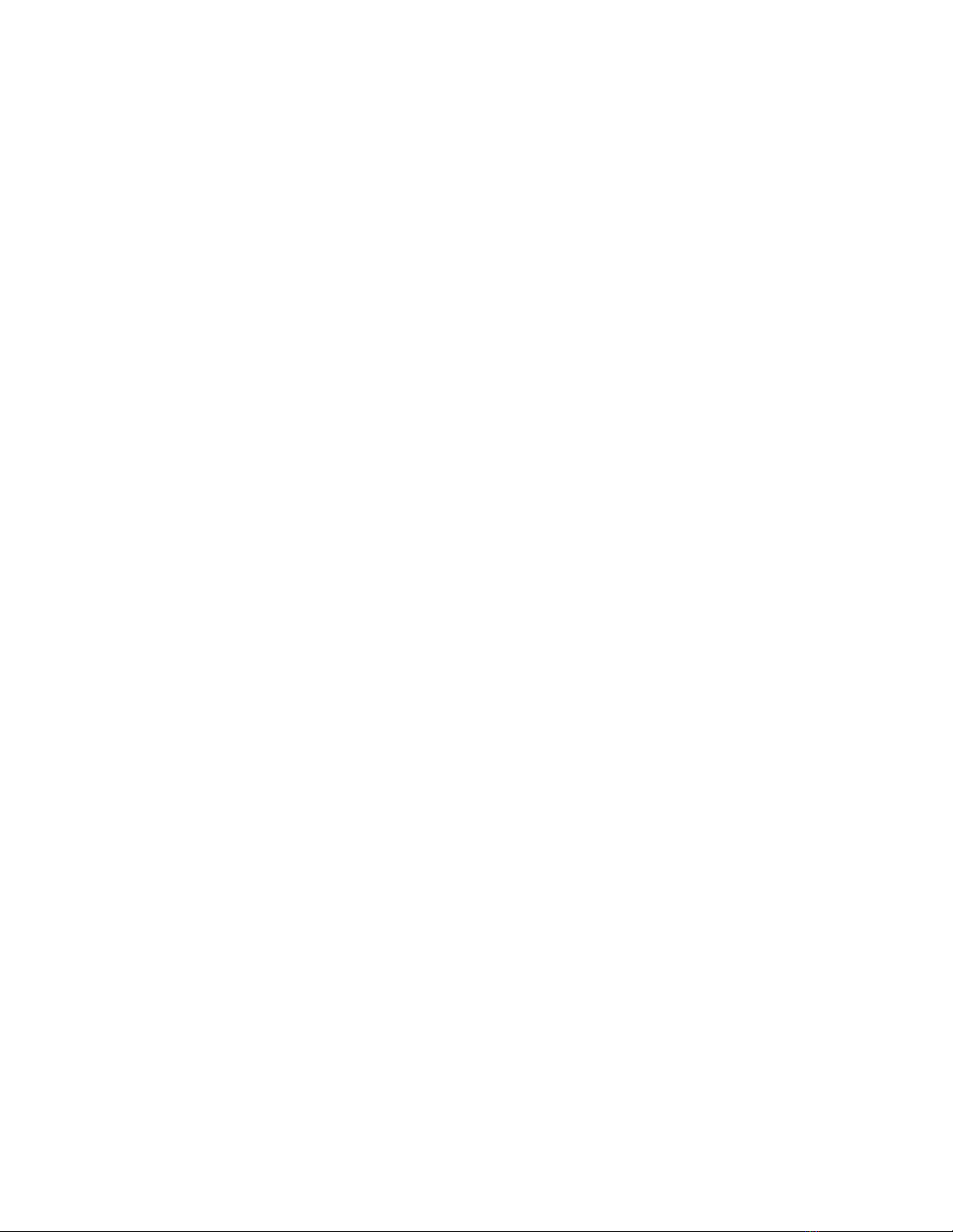
Cajun™ P550/P220™
Switch Operation
Guide Version 4.0
Page 2
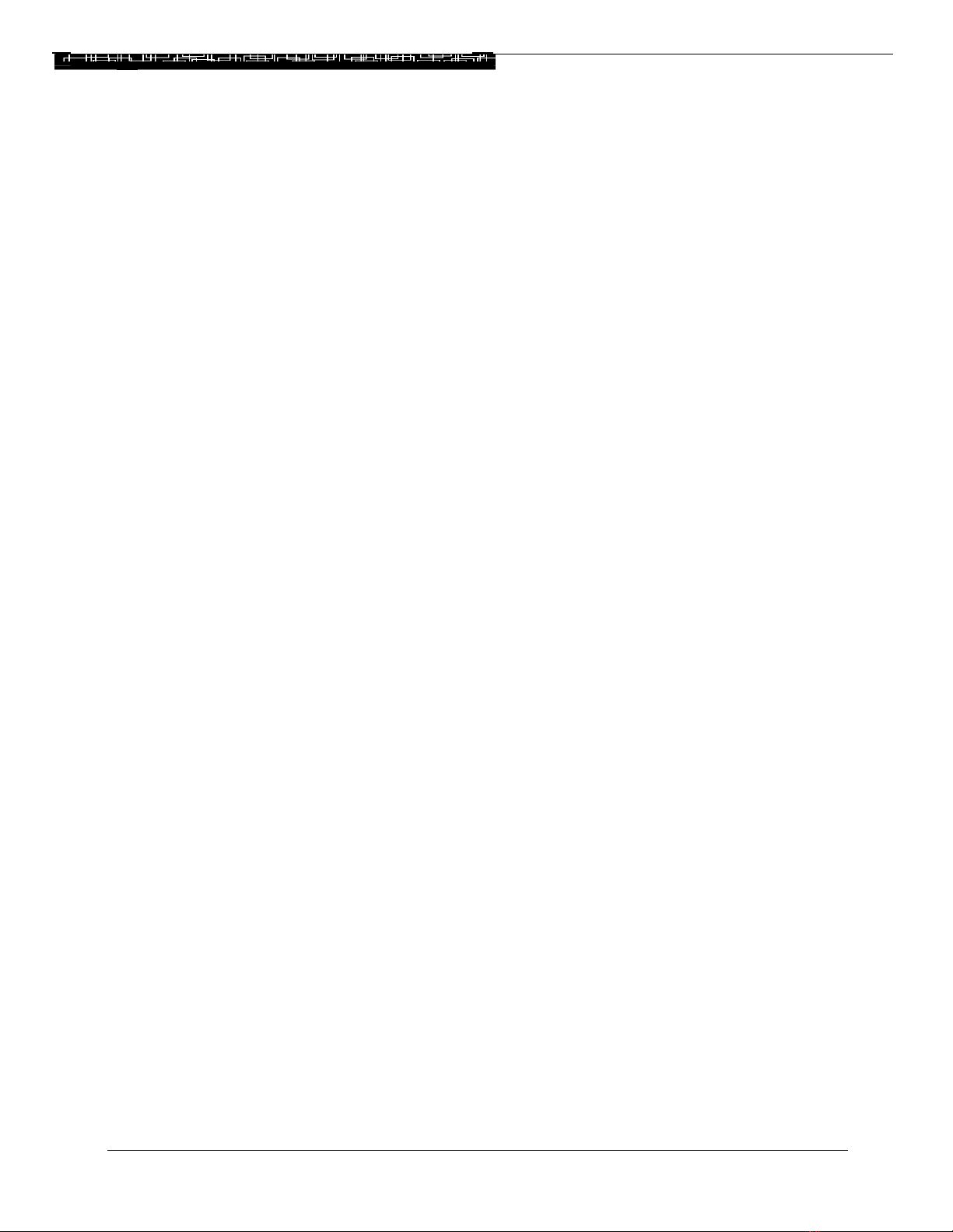
Cajun P550/P220 Switch Operation Guide - Version 4.0
© Copyright LUCENT TECHNOLOGIES 1999 ALL RIGHTS RESERVED
Produced in USA, November 1999
The produc ts, specifications, and ot her technic al information regarding the products contained in this document are subject to
change without notice. All information in this document is believed to be accurate and reliable, but is presented without warranty of
any kind, expres s or implied, and use rs must ta ke full responsibility for their application of any produc ts specified in this document.
Lucent disclaims responsibility for errors which may appear in this document, and it reserves the right, in its sole discretion and
without notice, to make substitution s and modificat ions in the products and practices descri bed in this docume nt.
Lucent, Cajun, CajunDocs, OpenTrunk, P550, P220 and CajunView are t rademarks of Lucent Technologies.
Microsoft, Windows, Wind ows NT, Windows 95, Windows 98, and Internet Expl orer are tradem arks or registered tradem arks of
Microsoft Corporation in the U.S. and/or other countries.
OpenView is a tr ademark of Hewl ett Packard Company.
Netscape and Netscape Navigator are regis tered trademarks of Netscape Communications Co rporation in the United St ates and
other countries.
3Com is a regi stered tradem ark and PACE is a trademark of 3Com or its subsidiaries.
Adobe is a registered trademark of Adobe Systems In corporated.
Bay Network s and System 5000 are registered tradem arks of Nortel Net works.
Cisco Catalyst 5000 is a registered tra dem ark of Cisco System s Incorpora ted.
ALL OTHER TRADEMARKS MENTIONED IN THIS DOCUMENT ARE PROPERTY OF THEIR RESPECTIVE OWNERS.
Page 3
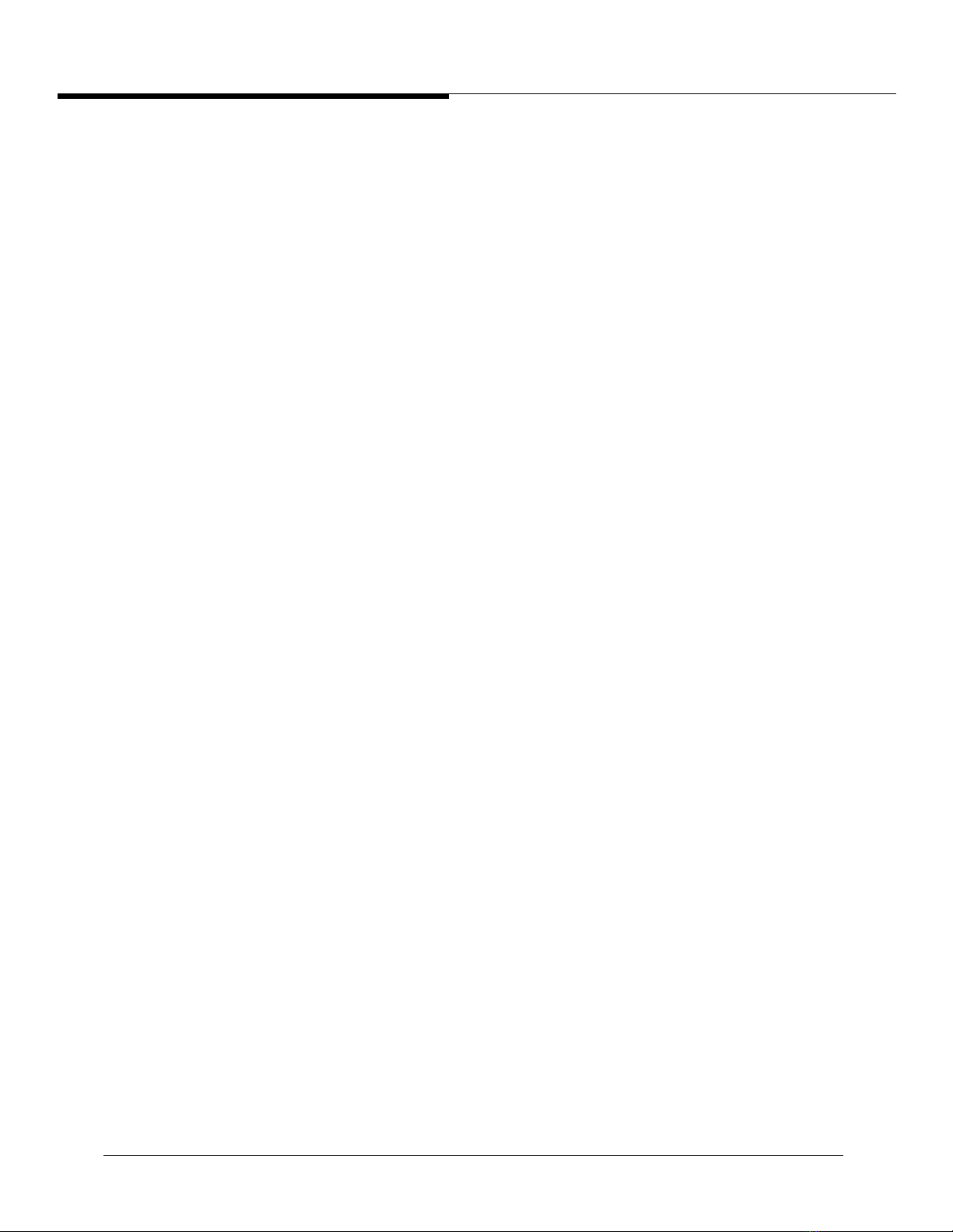
Page 4
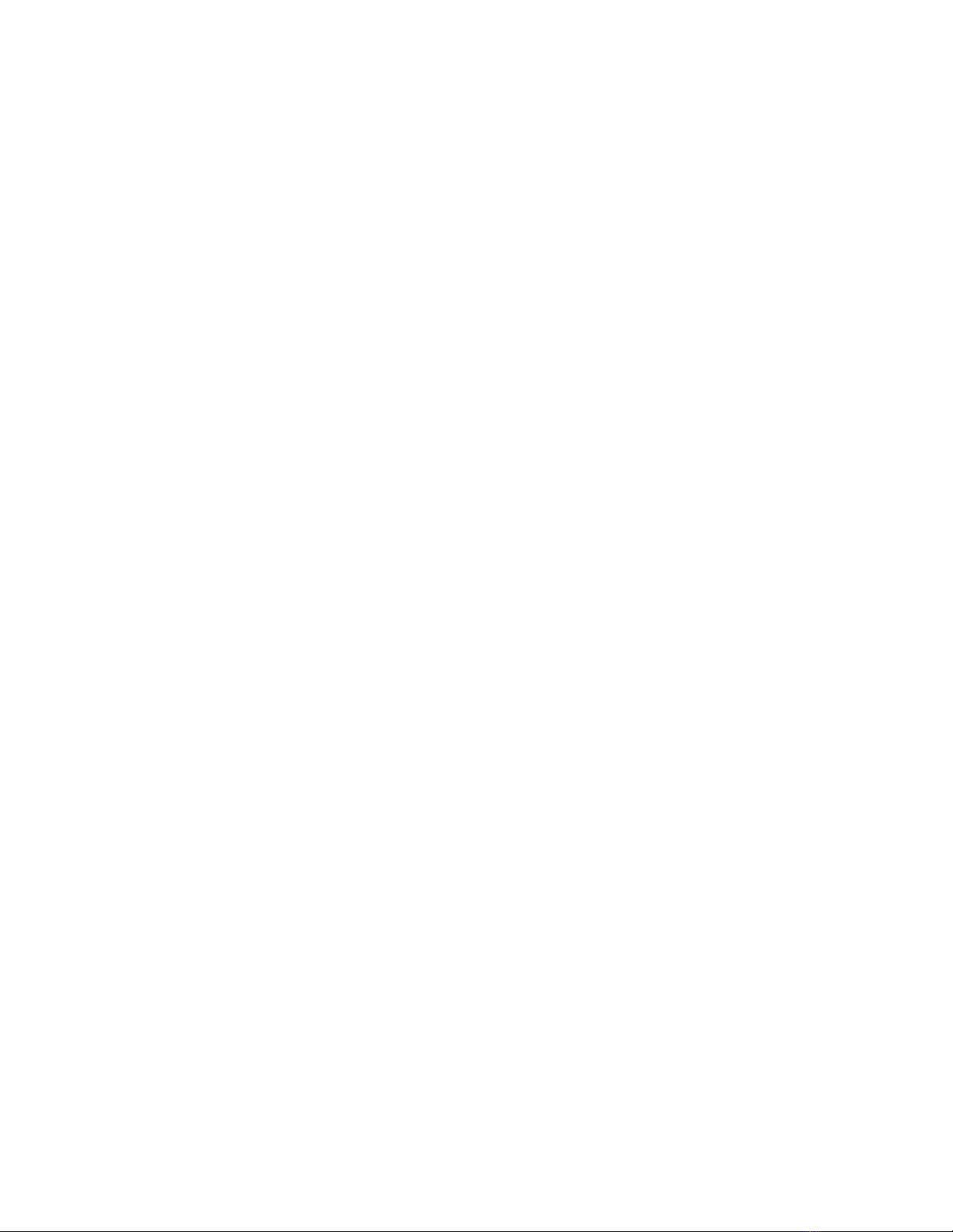
Contents
Preface
Documentation Feedback . . . . . . . . . . . . . . . . . . . . . . . . . . . . . . . . . . . . . . . . . . . . . . . . . . . . .xiv
Online Documentation . . . . . . . . . . . . . . . . . . . . . . . . . . . . . . . . . . . . . . . . . . . . . . . . . . . . . . . xiv
Installing Online Documentation and Help Files . . . . . . . . . . . . . . . . . . . . . . . . . . . . . . . . xv
Installing the Lucent HTTP Documentation Server . . . . . . . . . . . . . . . . . . . . . . . . . . . xv
Starting the Lucent HTTP Web Server . . . . . . . . . . . . . . . . . . . . . . . . . . . . . . . . . . . . . xv
Entering the Server Location at the Switch . . . . . . . . . . . . . . . . . . . . . . . . . . . . . . . . . xvi
Adding the Document Files to an Existing Server . . . . . . . . . . . . . . . . . . . . . . . . . . . . xvi
Downloading an Updated CajunDocs CD from the Internet . . . . . . . . . . . . . . . . . . . xvii
Conventions . . . . . . . . . . . . . . . . . . . . . . . . . . . . . . . . . . . . . . . . . . . . . . . . . . . . . . . . . . . . . . xvii
Using Note, Caution, and Warning . . . . . . . . . . . . . . . . . . . . . . . . . . . . . . . . . . . . . . . . . . xvii
Audience . . . . . . . . . . . . . . . . . . . . . . . . . . . . . . . . . . . . . . . . . . . . . . . . . . . . . . . . . . . . . . . . . xviii
Overview of The Contents . . . . . . . . . . . . . . . . . . . . . . . . . . . . . . . . . . . . . . . . . . . . . . . . . . . xviii
Related Documents . . . . . . . . . . . . . . . . . . . . . . . . . . . . . . . . . . . . . . . . . . . . . . . . . . . . . . . . . . xix
Lucent Documents . . . . . . . . . . . . . . . . . . . . . . . . . . . . . . . . . . . . . . . . . . . . . . . . . . . . . . . xix
Reference Documents . . . . . . . . . . . . . . . . . . . . . . . . . . . . . . . . . . . . . . . . . . . . . . . . . . . . . xix
Terminology . . . . . . . . . . . . . . . . . . . . . . . . . . . . . . . . . . . . . . . . . . . . . . . . . . . . . . . . . . . . . . . xx
Contacting Lucent Technologies . . . . . . . . . . . . . . . . . . . . . . . . . . . . . . . . . . . . . . . . . . . . . . . . xx
Chapter 1 — Cajun P550 Switch Overview
Switch Description . . . . . . . . . . . . . . . . . . . . . . . . . . . . . . . . . . . . . . . . . . . . . . . . . . . . . . . . . . 1-1
Hardware Overview . . . . . . . . . . . . . . . . . . . . . . . . . . . . . . . . . . . . . . . . . . . . . . . . . . . . . . . . .1-1
Chassis . . . . . . . . . . . . . . . . . . . . . . . . . . . . . . . . . . . . . . . . . . . . . . . . . . . . . . . . . . . . . . . . .1-1
Modules . . . . . . . . . . . . . . . . . . . . . . . . . . . . . . . . . . . . . . . . . . . . . . . . . . . . . . . . . . . . . . .1-2
Layer 2 Supervisor Module . . . . . . . . . . . . . . . . . . . . . . . . . . . . . . . . . . . . . . . . . . . . . .1-2
Layer 3 Supervisor Module . . . . . . . . . . . . . . . . . . . . . . . . . . . . . . . . . . . . . . . . . . . . . .1-3
Media Modules . . . . . . . . . . . . . . . . . . . . . . . . . . . . . . . . . . . . . . . . . . . . . . . . . . . . . . .1-4
Layer 3 and Layer 2 Fast Ethernet Modules . . . . . . . . . . . . . . . . . . . . . . . . . . . . . . . . .1-4
Layer 3 and Layer 2 Gigabit-Speed Modules . . . . . . . . . . . . . . . . . . . . . . . . . . . . . . . .1-5
Cajun P550 Switch Features . . . . . . . . . . . . . . . . . . . . . . . . . . . . . . . . . . . . . . . . . . . . . . . . . . .1-5
Crossbar Switch Fabric . . . . . . . . . . . . . . . . . . . . . . . . . . . . . . . . . . . . . . . . . . . . . . . . . . . .1-6
Cajun Routing Overview . . . . . . . . . . . . . . . . . . . . . . . . . . . . . . . . . . . . . . . . . . . . . . . . . . . . .1-7
Compatibility with the Layer 2 Switch . . . . . . . . . . . . . . . . . . . . . . . . . . . . . . . . . . . . . . . .1-7
Routing with Layer 2 and Layer 3 Modules . . . . . . . . . . . . . . . . . . . . . . . . . . . . . . . . . . . .1-7
Virtual Bridging Functions . . . . . . . . . . . . . . . . . . . . . . . . . . . . . . . . . . . . . . . . . . . . . . . . .1-8
VLAN Functions . . . . . . . . . . . . . . . . . . . . . . . . . . . . . . . . . . . . . . . . . . . . . . . . . . . . . . . . .1-9
Hunt Groups . . . . . . . . . . . . . . . . . . . . . . . . . . . . . . . . . . . . . . . . . . . . . . . . . . . . . . . . . .1-10
OpenTrunk Technology . . . . . . . . . . . . . . . . . . . . . . . . . . . . . . . . . . . . . . . . . . . . . . . . . .1-11
Spanning Tree Models . . . . . . . . . . . . . . . . . . . . . . . . . . . . . . . . . . . . . . . . . . . . . . . . . . .1-12
Extensive Fault Tolerance . . . . . . . . . . . . . . . . . . . . . . . . . . . . . . . . . . . . . . . . . . . . . . . . .1-13
Buffer and Queue Management . . . . . . . . . . . . . . . . . . . . . . . . . . . . . . . . . . . . . . . . . . . .1-14
Web-Based Management . . . . . . . . . . . . . . . . . . . . . . . . . . . . . . . . . . . . . . . . . . . . . . . . .1-14
Cajun P550/P220 Switch Operation Guide iv
Page 5
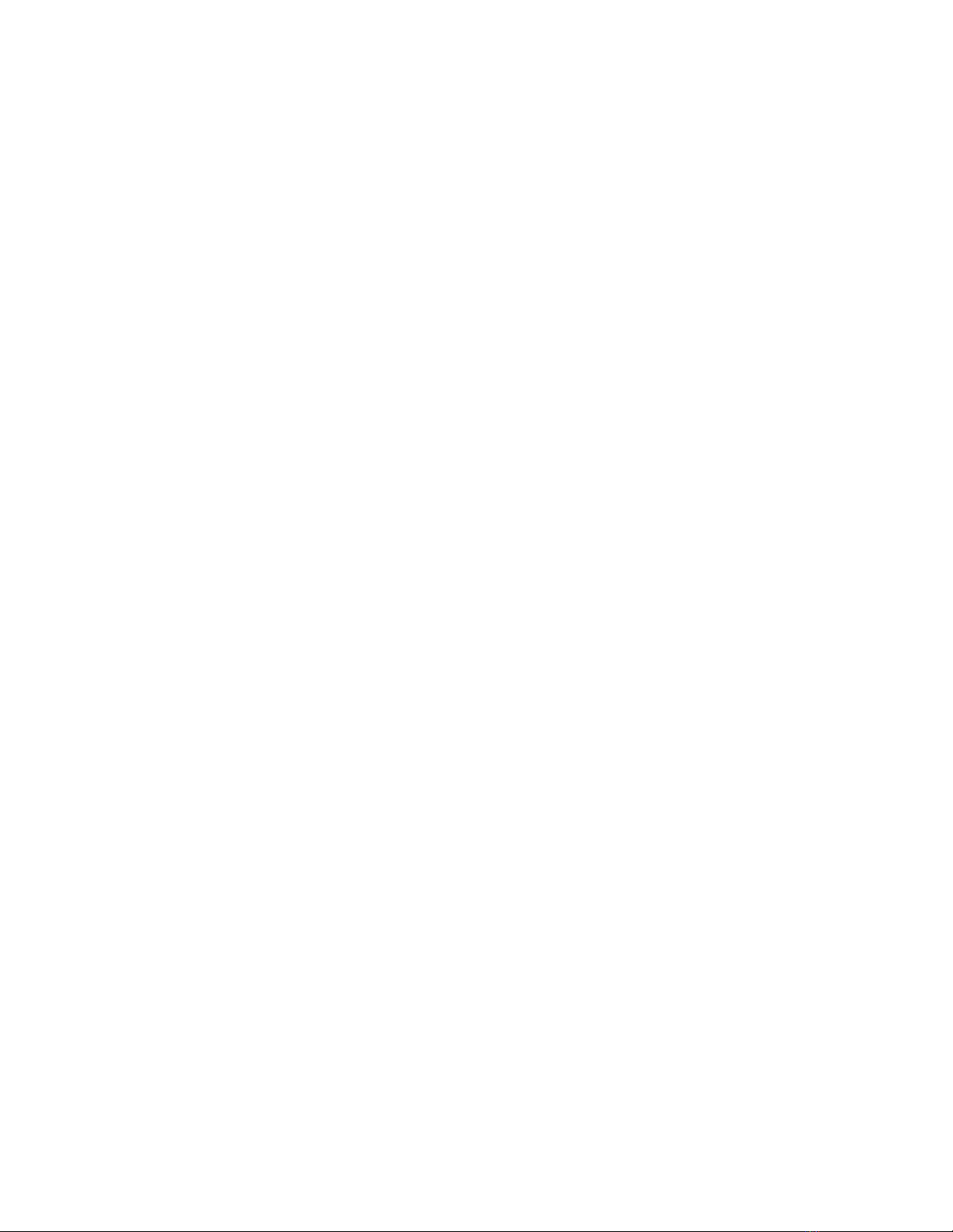
Smart Agent . . . . . . . . . . . . . . . . . . . . . . . . . . . . . . . . . . . . . . . . . . . . . . . . . . . . . . . .1-15
Cajun P550 Switch Modules . . . . . . . . . . . . . . . . . . . . . . . . . . . . . . . . . . . . . . . . . . . . . . .1-15
Chapter 2 — Overview of the P220 Gigabit Switch Family
Overview . . . . . . . . . . . . . . . . . . . . . . . . . . . . . . . . . . . . . . . . . . . . . . . . . . . . . . . . . . . . . . . . . .2-1
Switch Features . . . . . . . . . . . . . . . . . . . . . . . . . . . . . . . . . . . . . . . . . . . . . . . . . . . . . . . . . . . . .2-2
Crossbar Switch Fabric . . . . . . . . . . . . . . . . . . . . . . . . . . . . . . . . . . . . . . . . . . . . . . . . . . . .2-2
Virtual Bridging Functions . . . . . . . . . . . . . . . . . . . . . . . . . . . . . . . . . . . . . . . . . . . . . . . . .2-4
VLAN Functions . . . . . . . . . . . . . . . . . . . . . . . . . . . . . . . . . . . . . . . . . . . . . . . . . . . . . . . . .2-4
Hunt Groups . . . . . . . . . . . . . . . . . . . . . . . . . . . . . . . . . . . . . . . . . . . . . . . . . . . . . . . . . . . .2-5
OpenTrunk Technology . . . . . . . . . . . . . . . . . . . . . . . . . . . . . . . . . . . . . . . . . . . . . . . . . . .2-5
Dual Layer Spanning Trees . . . . . . . . . . . . . . . . . . . . . . . . . . . . . . . . . . . . . . . . . . . . . . . . .2-7
Buffer and Queue Management . . . . . . . . . . . . . . . . . . . . . . . . . . . . . . . . . . . . . . . . . . . . .2-8
Web-Based Management . . . . . . . . . . . . . . . . . . . . . . . . . . . . . . . . . . . . . . . . . . . . . . . . . .2-9
Smart Agent . . . . . . . . . . . . . . . . . . . . . . . . . . . . . . . . . . . . . . . . . . . . . . . . . . . . . . . . .2-9
RMON for Traffic Analysis . . . . . . . . . . . . . . . . . . . . . . . . . . . . . . . . . . . . . . . . . . . . . .2-9
Chapter 3 — Configuring the Cajun P550 Switch (Layer 2 & Layer 3)
Terminal Settings . . . . . . . . . . . . . . . . . . . . . . . . . . . . . . . . . . . . . . . . . . . . . . . . . . . . . . . . . . .3-1
Configuring the Supervisor Module Using the CLI . . . . . . . . . . . . . . . . . . . . . . . . . . . . . . . . .3-1
Configuring the Switch Using the Web Agent . . . . . . . . . . . . . . . . . . . . . . . . . . . . . . . . . . . . .3-5
Logging In to the Web Agent . . . . . . . . . . . . . . . . . . . . . . . . . . . . . . . . . . . . . . . . . . . . . . .3-6
Setting Up User Accounts . . . . . . . . . . . . . . . . . . . . . . . . . . . . . . . . . . . . . . . . . . . . . . . . . .3-6
Configuring Port Parameters Using the Web Agent . . . . . . . . . . . . . . . . . . . . . . . . . . . . . . . . .3-7
Configuring Physical Port Parameters on Gigabit Ports . . . . . . . . . . . . . . . . . . . . . . . . . . .3-7
Configuring Physical Port Parameters on Fast Ethernet Ports . . . . . . . . . . . . . . . . . . . . . .3-9
Using the All Ports Configuration Dialog Box . . . . . . . . . . . . . . . . . . . . . . . . . . . . . . . . .3-12
Viewing Switch Port Parameters . . . . . . . . . . . . . . . . . . . . . . . . . . . . . . . . . . . . . . . . . . . .3-13
Configuring Switch Port Parameters . . . . . . . . . . . . . . . . . . . . . . . . . . . . . . . . . . . . . . . . .3-13
Configuring Port VLAN Parameters . . . . . . . . . . . . . . . . . . . . . . . . . . . . . . . . . . . . . . . . .3-16
Configuring VTP Snooping . . . . . . . . . . . . . . . . . . . . . . . . . . . . . . . . . . . . . . . . . . . . . . . .3-18
Configuring Non-VLAN Switch Port Parameters . . . . . . . . . . . . . . . . . . . . . . . . . . . . . . .3-19
Examples of Switch Ports Settings for Various VLAN Connection Types . . . . . . . . . .3-20
Configuring Fast Start Mode . . . . . . . . . . . . . . . . . . . . . . . . . . . . . . . . . . . . . . . . . . . .3-21
Using the All Ports Configuration Dialog Box . . . . . . . . . . . . . . . . . . . . . . . . . . . . . . . . .3-22
Setting Up SNMP Communities . . . . . . . . . . . . . . . . . . . . . . . . . . . . . . . . . . . . . . . . . . . .3-23
Changing the Console Serial Port Settings . . . . . . . . . . . . . . . . . . . . . . . . . . . . . . . . . . . .3-24
Configuring the Serial Console Port as a TTY Console . . . . . . . . . . . . . . . . . . . . . . . .3-25
Connecting a Modem . . . . . . . . . . . . . . . . . . . . . . . . . . . . . . . . . . . . . . . . . . . . . . . . .3-25
Configuring the Serial Console Port as a PPP Console . . . . . . . . . . . . . . . . . . . . . . . .3-26
Regaining Configuration Access to the PPP Serial Port Console . . . . . . . . . . . . . . . . .3-27
Configuring Dial-Up Networking . . . . . . . . . . . . . . . . . . . . . . . . . . . . . . . . . . . . . . . .3-28
Using Dial-Up Networking with a PPP Serial Port Console . . . . . . . . . . . . . . . . . . . .3-29
Configuring the IP Interface for the PPP Console . . . . . . . . . . . . . . . . . . . . . . . . . . . .3-30
Configuring a Static Route for the PPP Console . . . . . . . . . . . . . . . . . . . . . . . . . . . . .3-30
Hardware Requirements for Routing . . . . . . . . . . . . . . . . . . . . . . . . . . . . . . . . . . . . . . . .3-31
Configuring IP Routing on the Switch . . . . . . . . . . . . . . . . . . . . . . . . . . . . . . . . . . . . . . .3-31
Minimum IP Routing Configuration Requirements . . . . . . . . . . . . . . . . . . . . . . . . . .3-31
v Cajun P550/P220 Switch Operation Guide
Page 6
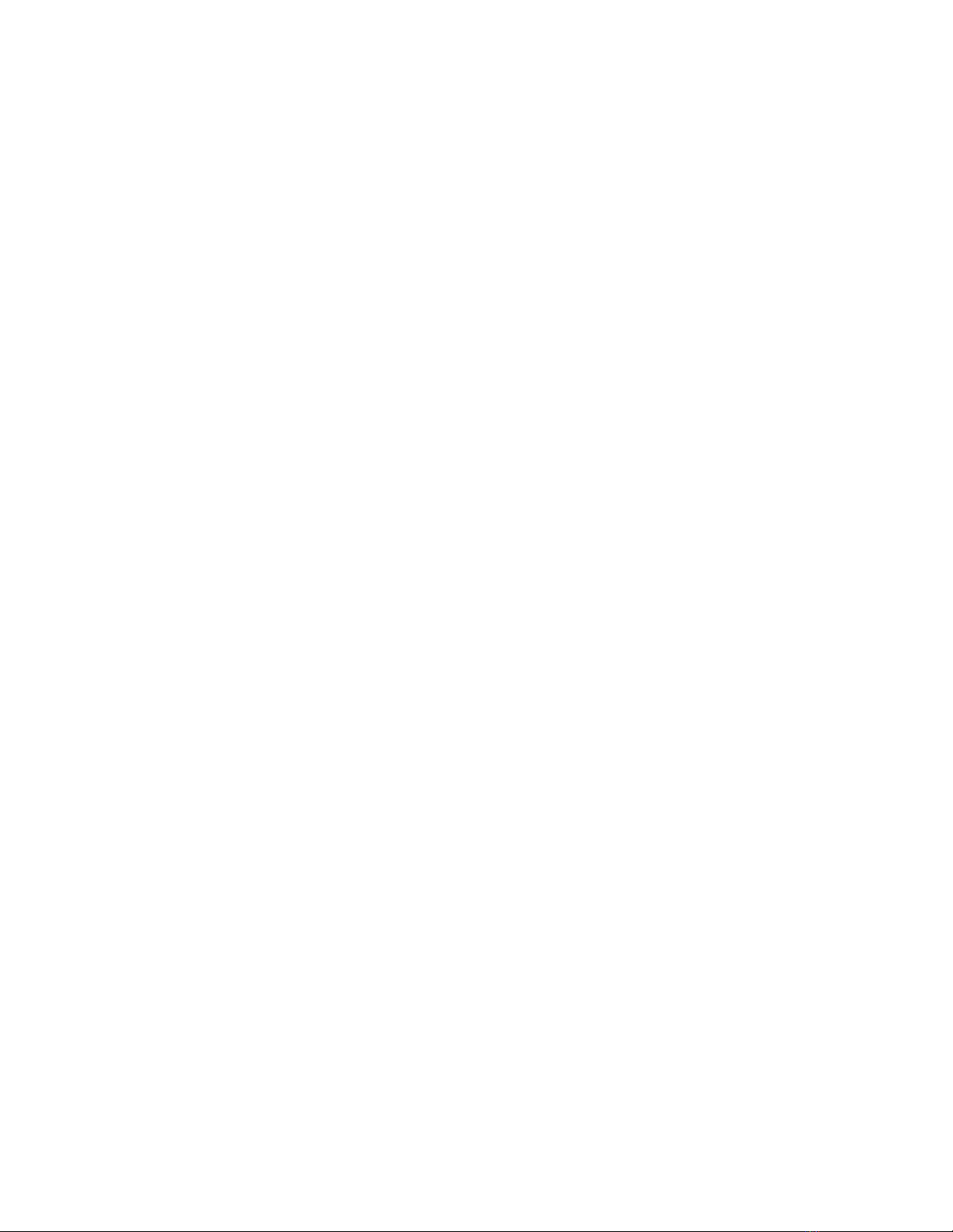
Routing Configuration Quickstart . . . . . . . . . . . . . . . . . . . . . . . . . . . . . . . . . . . . . . . .3-31
Configuring System Information . . . . . . . . . . . . . . . . . . . . . . . . . . . . . . . . . . . . . . . . . . . . . .3-32
Entering General System Information . . . . . . . . . . . . . . . . . . . . . . . . . . . . . . . . . . . . . . .3-33
Enabling SNTP . . . . . . . . . . . . . . . . . . . . . . . . . . . . . . . . . . . . . . . . . . . . . . . . . . . . . . . . .3-33
Setting Summer Time Hours . . . . . . . . . . . . . . . . . . . . . . . . . . . . . . . . . . . . . . . . . . . . . . .3-34
Setting Recurring Summer Time Hours . . . . . . . . . . . . . . . . . . . . . . . . . . . . . . . . . . .3-34
Setting One-Time Summer Time Hours . . . . . . . . . . . . . . . . . . . . . . . . . . . . . . . . . . .3-37
Setting the System Clock . . . . . . . . . . . . . . . . . . . . . . . . . . . . . . . . . . . . . . . . . . . . . . . . .3-39
Setting the Temperature System . . . . . . . . . . . . . . . . . . . . . . . . . . . . . . . . . . . . . . . . . . . .3-39
Displaying the Power System Statistics . . . . . . . . . . . . . . . . . . . . . . . . . . . . . . . . . . . . . . .3-40
Displaying Cooling System Statistics . . . . . . . . . . . . . . . . . . . . . . . . . . . . . . . . . . . . . . . . .3-40
Configuring Redundant Hardware . . . . . . . . . . . . . . . . . . . . . . . . . . . . . . . . . . . . . . . . . .3-41
Installing Redundant Hardware . . . . . . . . . . . . . . . . . . . . . . . . . . . . . . . . . . . . . . . . .3-42
Replacing the Primary Controller . . . . . . . . . . . . . . . . . . . . . . . . . . . . . . . . . . . . . . . .3-43
Replacing an Element . . . . . . . . . . . . . . . . . . . . . . . . . . . . . . . . . . . . . . . . . . . . . . . . .3-44
Performing a System Reset . . . . . . . . . . . . . . . . . . . . . . . . . . . . . . . . . . . . . . . . . . . . . . . .3-45
Managing Configuration Files . . . . . . . . . . . . . . . . . . . . . . . . . . . . . . . . . . . . . . . . . . . . . . . . .3-45
Viewing Your Running Configuration . . . . . . . . . . . . . . . . . . . . . . . . . . . . . . . . . . . . . . .3-46
Viewing Your Startup Configuration . . . . . . . . . . . . . . . . . . . . . . . . . . . . . . . . . . . . . . . .3-46
Viewing Your Script Execution Log File . . . . . . . . . . . . . . . . . . . . . . . . . . . . . . . . . . . . . .3-46
Copying Configuration Files . . . . . . . . . . . . . . . . . . . . . . . . . . . . . . . . . . . . . . . . . . . . . . . 3-46
Copying Running Configuration to Startup Configuration . . . . . . . . . . . . . . . . . . . .3-47
Copying Files . . . . . . . . . . . . . . . . . . . . . . . . . . . . . . . . . . . . . . . . . . . . . . . . . . . . . . . . . . .3-47
Viewing the Status of a TFTP Transfer . . . . . . . . . . . . . . . . . . . . . . . . . . . . . . . . . . . . 3-50
Chapter 4 — Configuring IPX Routing (Layer 3)
Overview . . . . . . . . . . . . . . . . . . . . . . . . . . . . . . . . . . . . . . . . . . . . . . . . . . . . . . . . . . . . . . . . . .4-1
IPX Overview . . . . . . . . . . . . . . . . . . . . . . . . . . . . . . . . . . . . . . . . . . . . . . . . . . . . . . . . . . . . . .4-1
IPX Datagram Structure . . . . . . . . . . . . . . . . . . . . . . . . . . . . . . . . . . . . . . . . . . . . . . . . . . .4-2
Configuring the Cajun Switch as an IPX Router . . . . . . . . . . . . . . . . . . . . . . . . . . . . . . . . . . .4-3
Configuring IPX Interfaces . . . . . . . . . . . . . . . . . . . . . . . . . . . . . . . . . . . . . . . . . . . . . . . . .4-4
Creating IPX Static Routes . . . . . . . . . . . . . . . . . . . . . . . . . . . . . . . . . . . . . . . . . . . . . . . . .4-6
Deleting IPX Static Routes . . . . . . . . . . . . . . . . . . . . . . . . . . . . . . . . . . . . . . . . . . . . . . . . .4-7
Modifying IPX Static Routes . . . . . . . . . . . . . . . . . . . . . . . . . . . . . . . . . . . . . . . . . . . . . . . .4-7
Creating IPX Static Services . . . . . . . . . . . . . . . . . . . . . . . . . . . . . . . . . . . . . . . . . . . . . . . .4-7
Deleting IPX Static Service . . . . . . . . . . . . . . . . . . . . . . . . . . . . . . . . . . . . . . . . . . . . . . . . .4-8
Modifying IPX Static Services . . . . . . . . . . . . . . . . . . . . . . . . . . . . . . . . . . . . . . . . . . . . . . . 4-9
Monitoring Switch Performance Using IPX . . . . . . . . . . . . . . . . . . . . . . . . . . . . . . . . . . . .4-9
Examining IPX Global Statistics . . . . . . . . . . . . . . . . . . . . . . . . . . . . . . . . . . . . . . . . . . . . .4-9
Searching the IPX Route Table . . . . . . . . . . . . . . . . . . . . . . . . . . . . . . . . . . . . . . . . . . . . .4-10
Examining the IPX Route Table . . . . . . . . . . . . . . . . . . . . . . . . . . . . . . . . . . . . . . . . . . . .4-11
Examining IPX Route Table Statistics . . . . . . . . . . . . . . . . . . . . . . . . . . . . . . . . . . . . . . . .4-12
Searching the IPX Service Table . . . . . . . . . . . . . . . . . . . . . . . . . . . . . . . . . . . . . . . . . . . .4-12
Examining the IPX Service Table . . . . . . . . . . . . . . . . . . . . . . . . . . . . . . . . . . . . . . . . . . .4-13
Examining IPX Service Table Statistics . . . . . . . . . . . . . . . . . . . . . . . . . . . . . . . . . . . . . . .4-14
Cajun P550/P220 Switch Operation Guide vi
Page 7
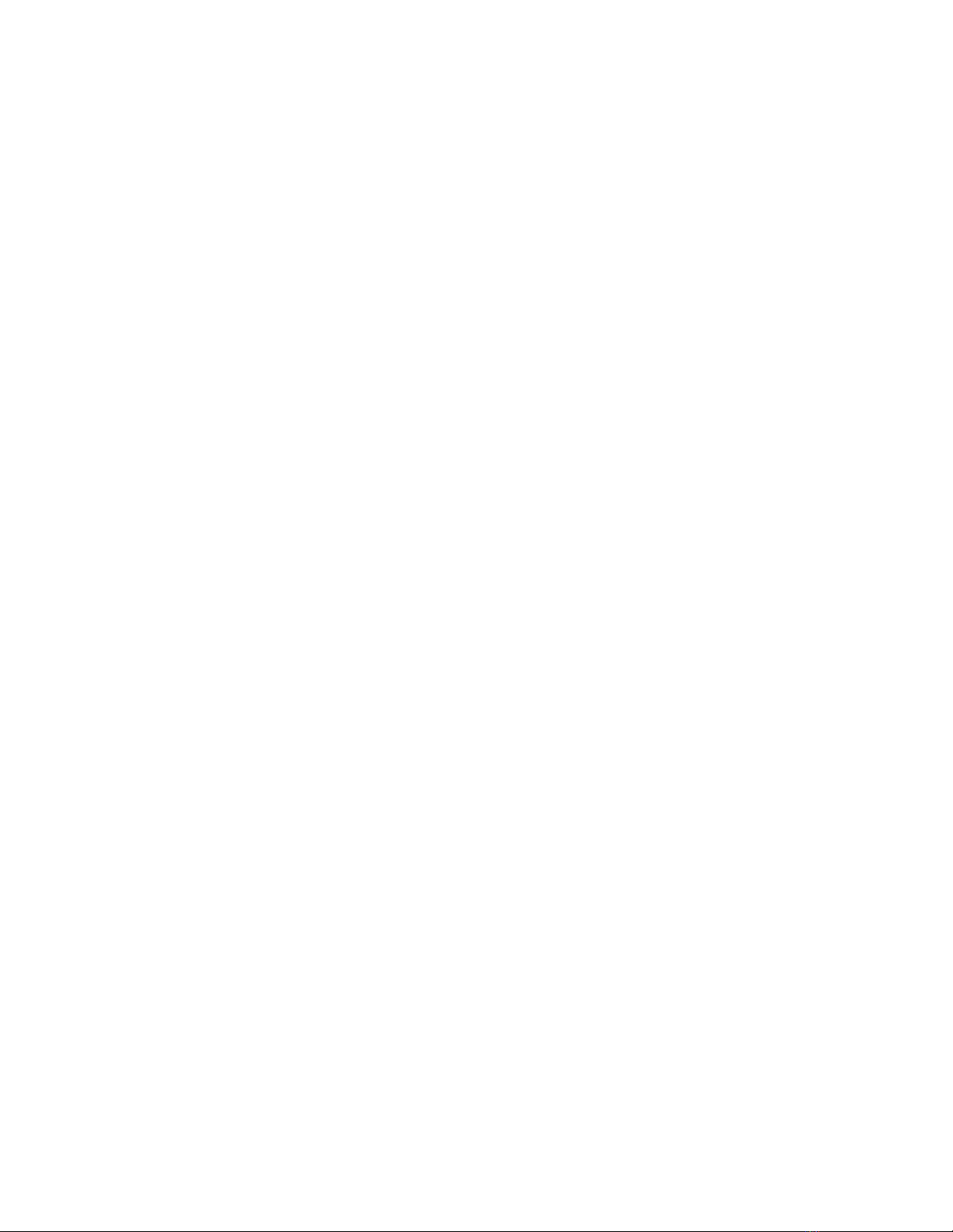
Chapter 5 — Configuring IPX RIP Protocol (Layer 3)
Overview . . . . . . . . . . . . . . . . . . . . . . . . . . . . . . . . . . . . . . . . . . . . . . . . . . . . . . . . . . . . . . . . . .5-1
Configuring IPX RIP Interfaces . . . . . . . . . . . . . . . . . . . . . . . . . . . . . . . . . . . . . . . . . . . . . . . . .5-1
Creating and Modifying IPX RIP Filters . . . . . . . . . . . . . . . . . . . . . . . . . . . . . . . . . . . . . . . . . .5-2
Interpreting IPX RIP Interface Statistics . . . . . . . . . . . . . . . . . . . . . . . . . . . . . . . . . . . . . . . . . .5-5
Chapter 6 — Configuring IPX SAP Protocol (Layer 3)
Overview . . . . . . . . . . . . . . . . . . . . . . . . . . . . . . . . . . . . . . . . . . . . . . . . . . . . . . . . . . . . . . . . . .6-1
Configuring IPX SAP Interfaces . . . . . . . . . . . . . . . . . . . . . . . . . . . . . . . . . . . . . . . . . . . . . . . .6-1
Creating IPX SAP Filters . . . . . . . . . . . . . . . . . . . . . . . . . . . . . . . . . . . . . . . . . . . . . . . . . . . . . . 6-2
Creating IPX SAP Name Filters . . . . . . . . . . . . . . . . . . . . . . . . . . . . . . . . . . . . . . . . . . . . . .6-2
Creating IPX SAP Network Filters . . . . . . . . . . . . . . . . . . . . . . . . . . . . . . . . . . . . . . . . . . . .6-5
Interpreting IPX SAP Interface Statistics . . . . . . . . . . . . . . . . . . . . . . . . . . . . . . . . . . . . . . . . . .6-7
Chapter 7 — Configuring IP Routing (Layer 3)
Overview . . . . . . . . . . . . . . . . . . . . . . . . . . . . . . . . . . . . . . . . . . . . . . . . . . . . . . . . . . . . . . . . . .7-1
Configuring IP Global Routing . . . . . . . . . . . . . . . . . . . . . . . . . . . . . . . . . . . . . . . . . . . . . . . . .7-1
Creating an IP Interface . . . . . . . . . . . . . . . . . . . . . . . . . . . . . . . . . . . . . . . . . . . . . . . . . . .7-2
Enabling IP Routing . . . . . . . . . . . . . . . . . . . . . . . . . . . . . . . . . . . . . . . . . . . . . . . . . . . . . .7-4
Assigning IP Interfaces to the VLAN . . . . . . . . . . . . . . . . . . . . . . . . . . . . . . . . . . . . . . . . . .7-5
IP Multinetting . . . . . . . . . . . . . . . . . . . . . . . . . . . . . . . . . . . . . . . . . . . . . . . . . . . . . . .7-7
Configuring Access Lists . . . . . . . . . . . . . . . . . . . . . . . . . . . . . . . . . . . . . . . . . . . . . . . . . . .7-8
Creating Standard Access Rules . . . . . . . . . . . . . . . . . . . . . . . . . . . . . . . . . . . . . . . . . .7-9
Creating Extended Access Rules . . . . . . . . . . . . . . . . . . . . . . . . . . . . . . . . . . . . . . . . .7-10
Activating Access Lists . . . . . . . . . . . . . . . . . . . . . . . . . . . . . . . . . . . . . . . . . . . . . . . . . . .7-13
Creating IP Static Routes . . . . . . . . . . . . . . . . . . . . . . . . . . . . . . . . . . . . . . . . . . . . . . . . . .7-14
Creating Static ARP Entries . . . . . . . . . . . . . . . . . . . . . . . . . . . . . . . . . . . . . . . . . . . . . . . .7-14
Creating a BOOTP/DHCP Server Entry . . . . . . . . . . . . . . . . . . . . . . . . . . . . . . . . . . . . . . .7-15
IP Multicast . . . . . . . . . . . . . . . . . . . . . . . . . . . . . . . . . . . . . . . . . . . . . . . . . . . . . . . . . . . . . . .7-15
Configuring IGMP . . . . . . . . . . . . . . . . . . . . . . . . . . . . . . . . . . . . . . . . . . . . . . . . . . . . . . .7-16
Enabling the IGMP Global Configuration . . . . . . . . . . . . . . . . . . . . . . . . . . . . . . . . . .7-16
Modifying IGMP Interfaces . . . . . . . . . . . . . . . . . . . . . . . . . . . . . . . . . . . . . . . . . . . . .7-17
Configuring DVMRP . . . . . . . . . . . . . . . . . . . . . . . . . . . . . . . . . . . . . . . . . . . . . . . . . . . . .7-18
Configuring the DVMRP Global Configuration . . . . . . . . . . . . . . . . . . . . . . . . . . . . .7-18
Modifying DVMRP Interface Information . . . . . . . . . . . . . . . . . . . . . . . . . . . . . . . . . . 7-19
Monitoring Switch Performance Using IP Statistics . . . . . . . . . . . . . . . . . . . . . . . . . . . . . . . .7-21
Displaying Global IP Routing Statistics . . . . . . . . . . . . . . . . . . . . . . . . . . . . . . . . . . . .7-21
Searching the IP Routing Table . . . . . . . . . . . . . . . . . . . . . . . . . . . . . . . . . . . . . . . . . .7-25
Examining the IP Routing Table Statistics . . . . . . . . . . . . . . . . . . . . . . . . . . . . . . . . .7-26
Searching the IP ARP Cache . . . . . . . . . . . . . . . . . . . . . . . . . . . . . . . . . . . . . . . . . . . .7-26
IP Multicast Statistics . . . . . . . . . . . . . . . . . . . . . . . . . . . . . . . . . . . . . . . . . . . . . . . . . . . .7-27
Displaying IGMP Global Statistics . . . . . . . . . . . . . . . . . . . . . . . . . . . . . . . . . . . . . . . .7-27
Examining IGMP Interface Statistics . . . . . . . . . . . . . . . . . . . . . . . . . . . . . . . . . . . . . .7-28
Displaying the Multicast Group Table . . . . . . . . . . . . . . . . . . . . . . . . . . . . . . . . . . . . .7-30
Displaying the IGMP Local Multicast Forwarding Cache . . . . . . . . . . . . . . . . . . . . . .7-31
Displaying DVMRP Global Statistics . . . . . . . . . . . . . . . . . . . . . . . . . . . . . . . . . . . . . .7-32
Examining DVMRP Interface Statistics . . . . . . . . . . . . . . . . . . . . . . . . . . . . . . . . . . . .7-33
vii Cajun P550/P220 Switch Operation Guide
Page 8
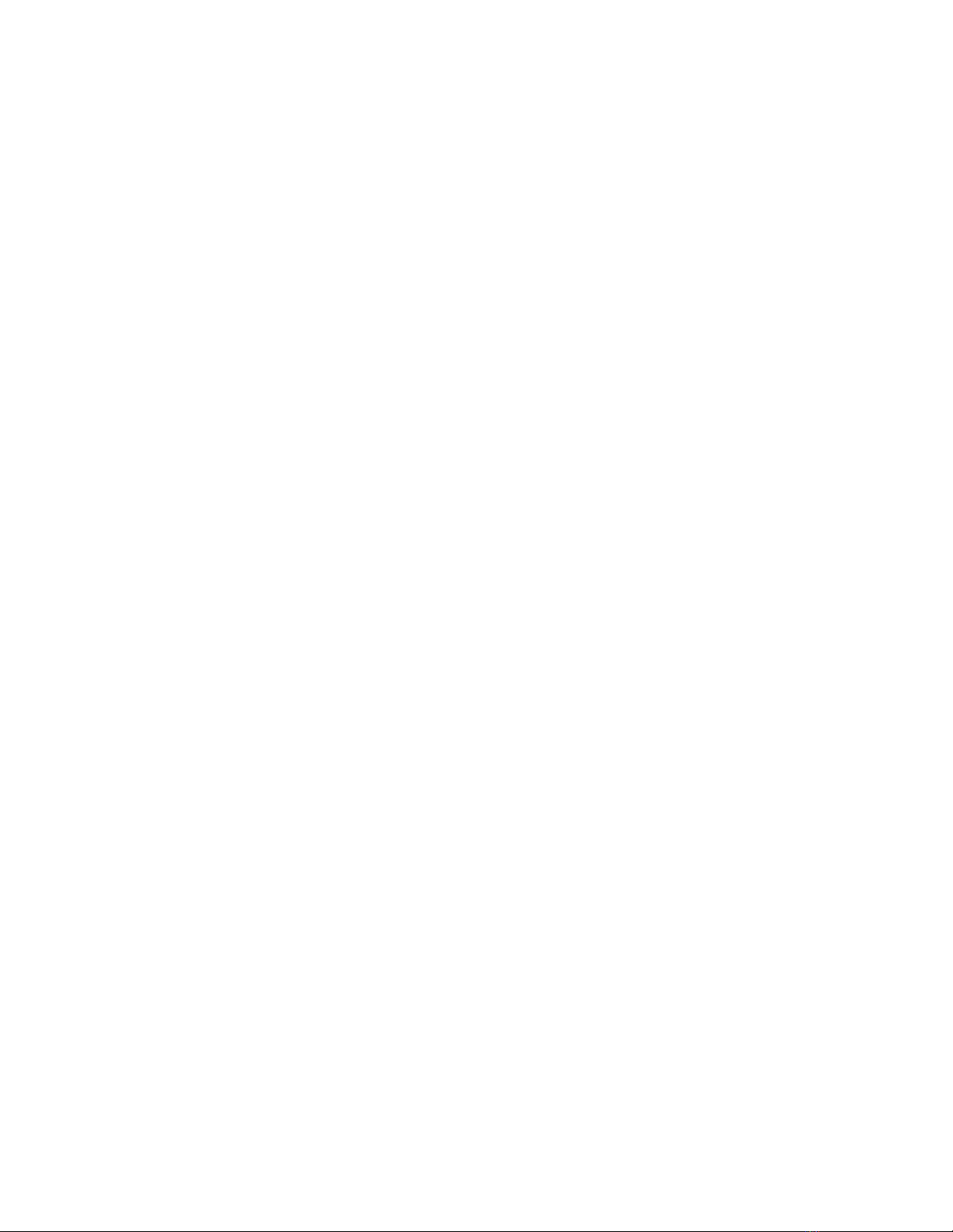
Displaying DVMRP Neighbor Router(s) . . . . . . . . . . . . . . . . . . . . . . . . . . . . . . . . . . .7-34
Displaying DVMRP Routing Table Statistics . . . . . . . . . . . . . . . . . . . . . . . . . . . . . . . .7-35
Displaying the DVMRP Route Table . . . . . . . . . . . . . . . . . . . . . . . . . . . . . . . . . . . . . .7-36
Displaying the DVMRP Upstream Routers . . . . . . . . . . . . . . . . . . . . . . . . . . . . . . . . .7-37
Displaying the DVMRP Designated Forwarder(s) Table . . . . . . . . . . . . . . . . . . . . . . .7-37
Displaying the DVMRP Downstream Dependent Router(s) . . . . . . . . . . . . . . . . . . . .7-38
Displaying the DVMRP Multicast Forwarding Cache . . . . . . . . . . . . . . . . . . . . . . . . .7-39
Configuring VRRP . . . . . . . . . . . . . . . . . . . . . . . . . . . . . . . . . . . . . . . . . . . . . . . . . . . . . . . . . .7-42
Enabling VRRP . . . . . . . . . . . . . . . . . . . . . . . . . . . . . . . . . . . . . . . . . . . . . . . . . . . . . . . . .7-43
Enabling VRRP on an Interface . . . . . . . . . . . . . . . . . . . . . . . . . . . . . . . . . . . . . . . . . . . . .7-43
Creating a VRRP Virtual Router . . . . . . . . . . . . . . . . . . . . . . . . . . . . . . . . . . . . . . . . . . . .7-43
Configuring VRRP Authentication . . . . . . . . . . . . . . . . . . . . . . . . . . . . . . . . . . . . . . . . . .7-44
Displaying VRRP Statistics . . . . . . . . . . . . . . . . . . . . . . . . . . . . . . . . . . . . . . . . . . . . . . . .7-44
Configuring IRDP . . . . . . . . . . . . . . . . . . . . . . . . . . . . . . . . . . . . . . . . . . . . . . . . . . . . . . . . . .7-45
Enabling IRDP on an Interface . . . . . . . . . . . . . . . . . . . . . . . . . . . . . . . . . . . . . . . . . . . . .7-46
Adding an IRDP Interface . . . . . . . . . . . . . . . . . . . . . . . . . . . . . . . . . . . . . . . . . . . . . . . . .7-48
Deleting an IRDP Interface . . . . . . . . . . . . . . . . . . . . . . . . . . . . . . . . . . . . . . . . . . . . . . . .7-48
Configuring LDAP . . . . . . . . . . . . . . . . . . . . . . . . . . . . . . . . . . . . . . . . . . . . . . . . . . . . . . . . . .7-48
Configuring LDAP Settings . . . . . . . . . . . . . . . . . . . . . . . . . . . . . . . . . . . . . . . . . . . . . . . .7-48
Viewing LDAP Statistics . . . . . . . . . . . . . . . . . . . . . . . . . . . . . . . . . . . . . . . . . . . . . . . . . .7-50
Configuring an IP Helper Address . . . . . . . . . . . . . . . . . . . . . . . . . . . . . . . . . . . . . . . . . . .7-50
Creating an IP Helper Address . . . . . . . . . . . . . . . . . . . . . . . . . . . . . . . . . . . . . . . . . .7-51
Deleting an IP Helper Address . . . . . . . . . . . . . . . . . . . . . . . . . . . . . . . . . . . . . . . . . .7-52
Modifying an IP Helper Address . . . . . . . . . . . . . . . . . . . . . . . . . . . . . . . . . . . . . . . . .7-52
Chapter 8 — Configuring the RIP Routing Protocol (Layer 3)
Overview . . . . . . . . . . . . . . . . . . . . . . . . . . . . . . . . . . . . . . . . . . . . . . . . . . . . . . . . . . . . . . . . . .8-1
Configuring the Switch Using the RIP Routing Protocol . . . . . . . . . . . . . . . . . . . . . . . . . . . . .8-1
Configuring RIP for the Switch . . . . . . . . . . . . . . . . . . . . . . . . . . . . . . . . . . . . . . . . . . . . . .8-1
Modifying RIP Interfaces . . . . . . . . . . . . . . . . . . . . . . . . . . . . . . . . . . . . . . . . . . . . . . . . . . .8-2
Creating Trusted RIP Neighbors . . . . . . . . . . . . . . . . . . . . . . . . . . . . . . . . . . . . . . . . . . . . .8-3
Interpreting RIP Statistics . . . . . . . . . . . . . . . . . . . . . . . . . . . . . . . . . . . . . . . . . . . . . . . . . .8-4
Chapter 9 — Configuring the OSPF Routing Protocol (Layer 3)
Overview . . . . . . . . . . . . . . . . . . . . . . . . . . . . . . . . . . . . . . . . . . . . . . . . . . . . . . . . . . . . . . . . . .9-1
Configuring OSPF . . . . . . . . . . . . . . . . . . . . . . . . . . . . . . . . . . . . . . . . . . . . . . . . . . . . . . . . . . .9-1
Configuring the OSPF Global Configuration . . . . . . . . . . . . . . . . . . . . . . . . . . . . . . . . . . .9-2
Creating OSPF Areas . . . . . . . . . . . . . . . . . . . . . . . . . . . . . . . . . . . . . . . . . . . . . . . . . . . . . .9-3
Deleting OSPF Areas . . . . . . . . . . . . . . . . . . . . . . . . . . . . . . . . . . . . . . . . . . . . . . . . . . . . . .9-3
Modifying OSPF Areas . . . . . . . . . . . . . . . . . . . . . . . . . . . . . . . . . . . . . . . . . . . . . . . . . . . .9-4
Modifying OSPF Interfaces . . . . . . . . . . . . . . . . . . . . . . . . . . . . . . . . . . . . . . . . . . . . . . . . .9-4
Creating OSPF Virtual Links . . . . . . . . . . . . . . . . . . . . . . . . . . . . . . . . . . . . . . . . . . . . . . . .9-5
Deleting OSPF Virtual Links . . . . . . . . . . . . . . . . . . . . . . . . . . . . . . . . . . . . . . . . . . . . . . . .9-6
Modifying OSPF Virtual Links . . . . . . . . . . . . . . . . . . . . . . . . . . . . . . . . . . . . . . . . . . . . . .9-7
Creating OSPF Summaries . . . . . . . . . . . . . . . . . . . . . . . . . . . . . . . . . . . . . . . . . . . . . . . . . 9-7
Deleting OSPF Summaries . . . . . . . . . . . . . . . . . . . . . . . . . . . . . . . . . . . . . . . . . . . . . . . . .9-8
Modifying OSPF Summaries . . . . . . . . . . . . . . . . . . . . . . . . . . . . . . . . . . . . . . . . . . . . . . . .9-8
Monitoring Switch Performance Using OSPF Statistics . . . . . . . . . . . . . . . . . . . . . . . . . . . . . .9-8
Cajun P550/P220 Switch Operation Guide viii
Page 9
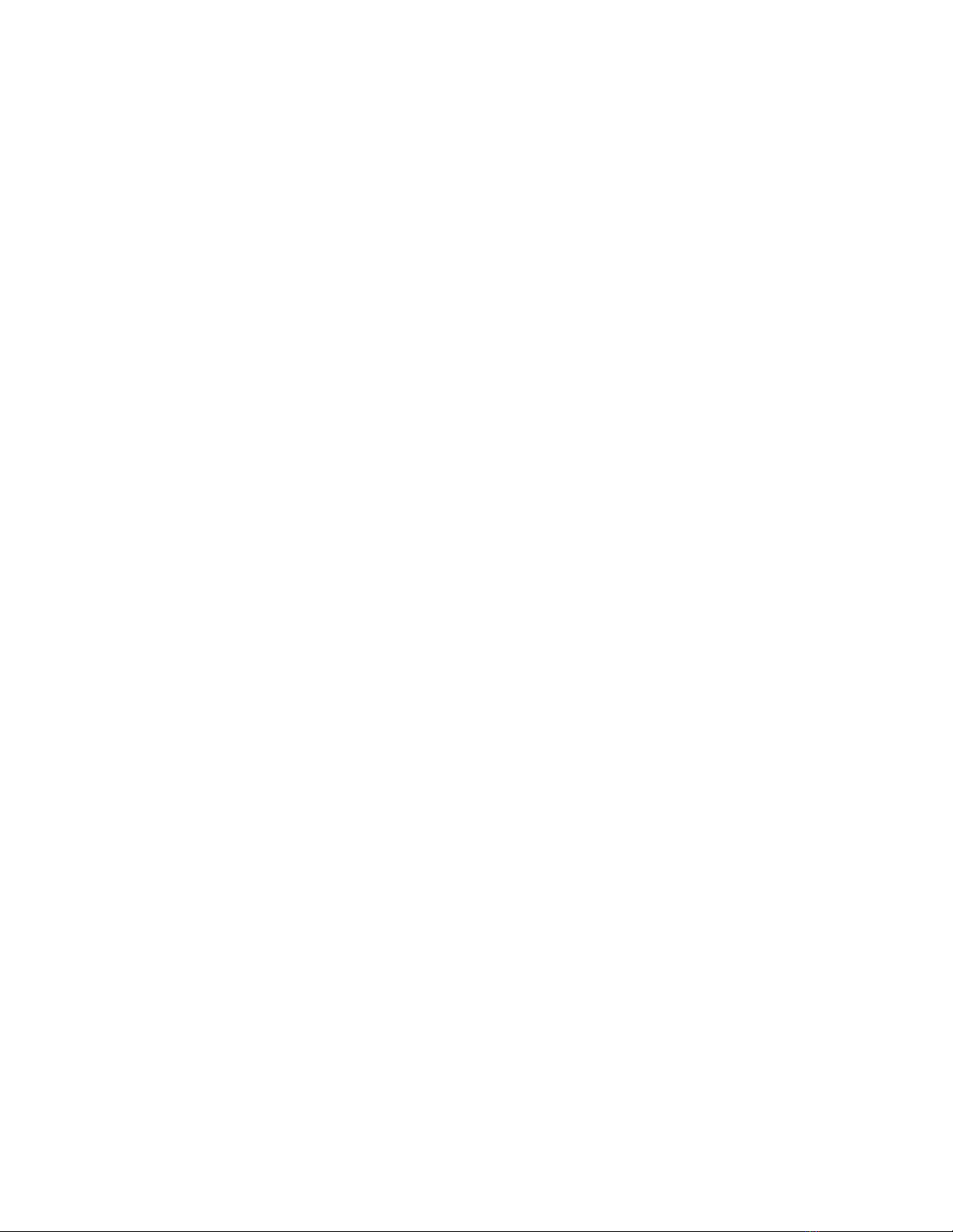
Displaying OSPF Statistics . . . . . . . . . . . . . . . . . . . . . . . . . . . . . . . . . . . . . . . . . . . . . . . . . .9-8
Displaying OSPF Links . . . . . . . . . . . . . . . . . . . . . . . . . . . . . . . . . . . . . . . . . . . . . . . . . . .9-10
Displaying OSPF Neighbors . . . . . . . . . . . . . . . . . . . . . . . . . . . . . . . . . . . . . . . . . . . . . . . .9-10
Searching the OSPF Link State Database . . . . . . . . . . . . . . . . . . . . . . . . . . . . . . . . . . . . .9-12
Viewing LSA Details . . . . . . . . . . . . . . . . . . . . . . . . . . . . . . . . . . . . . . . . . . . . . . . . . . . . .9-15
Chapter 10 — Configuring AppleTalk Routing (Layer 3)
Overview . . . . . . . . . . . . . . . . . . . . . . . . . . . . . . . . . . . . . . . . . . . . . . . . . . . . . . . . . . . . . . . . .10-1
AppleTalk Routing Overview . . . . . . . . . . . . . . . . . . . . . . . . . . . . . . . . . . . . . . . . . . . . . . . . .10-1
Configuring AppleTalk Routing . . . . . . . . . . . . . . . . . . . . . . . . . . . . . . . . . . . . . . . . . . . . . . .10-2
Enabling AppleTalk Global Routing . . . . . . . . . . . . . . . . . . . . . . . . . . . . . . . . . . . . . . . . .10-2
Creating an AppleTalk Routing Interface . . . . . . . . . . . . . . . . . . . . . . . . . . . . . . . . . . . . .10-3
Editing AppleTalk Interfaces . . . . . . . . . . . . . . . . . . . . . . . . . . . . . . . . . . . . . . . . . . . . . . .10-4
Deleting an AppleTalk Interface . . . . . . . . . . . . . . . . . . . . . . . . . . . . . . . . . . . . . . . . . . . .10-5
Creating an AppleTalk Static Route . . . . . . . . . . . . . . . . . . . . . . . . . . . . . . . . . . . . . . . . . 10-6
Editing AppleTalk Static Routes . . . . . . . . . . . . . . . . . . . . . . . . . . . . . . . . . . . . . . . . . . . .10-7
Deleting an AppleTalk Static Route . . . . . . . . . . . . . . . . . . . . . . . . . . . . . . . . . . . . . . . . .10-7
Creating an AppleTalk NBP Filter . . . . . . . . . . . . . . . . . . . . . . . . . . . . . . . . . . . . . . . . . . .10-7
Editing an AppleTalk NBP Filter . . . . . . . . . . . . . . . . . . . . . . . . . . . . . . . . . . . . . . . . . . . .10-8
Adding or Deleting Interfaces to NBP Filter . . . . . . . . . . . . . . . . . . . . . . . . . . . . . . . . . . .10-9
Creating an AppleTalk Zone Filter . . . . . . . . . . . . . . . . . . . . . . . . . . . . . . . . . . . . . . . . . .10-9
Editing an AppleTalk Zone Filter . . . . . . . . . . . . . . . . . . . . . . . . . . . . . . . . . . . . . . . . . .10-10
Adding or Deleting Interfaces to a Zone Filter . . . . . . . . . . . . . . . . . . . . . . . . . . . . . . . .10-11
Viewing AppleTalk Statistics . . . . . . . . . . . . . . . . . . . . . . . . . . . . . . . . . . . . . . . . . . . . . . . . .10-11
Viewing AppleTalk Global Statistics . . . . . . . . . . . . . . . . . . . . . . . . . . . . . . . . . . . . . . . .10-11
Viewing the AppleTalk Interface Statistics Table . . . . . . . . . . . . . . . . . . . . . . . . . . . . . .10-13
Viewing the AppleTalk Route Table . . . . . . . . . . . . . . . . . . . . . . . . . . . . . . . . . . . . . . . .10-14
Viewing AppleTalk Route Table Statistics . . . . . . . . . . . . . . . . . . . . . . . . . . . . . . . . . . . .10-15
Viewing the AppleTalk ARP Cache Table . . . . . . . . . . . . . . . . . . . . . . . . . . . . . . . . . . . .10-15
Viewing the AppleTalk Zone Table . . . . . . . . . . . . . . . . . . . . . . . . . . . . . . . . . . . . . . . . .10-16
View AppleTalk Zone Table Statistics . . . . . . . . . . . . . . . . . . . . . . . . . . . . . . . . . . . . . . .10-17
Viewing the AppleTalk NBP Table . . . . . . . . . . . . . . . . . . . . . . . . . . . . . . . . . . . . . . . . .10-17
Chapter 11 — Monitoring and Configuring the Forwarding Cache (Layer 3)
Overview . . . . . . . . . . . . . . . . . . . . . . . . . . . . . . . . . . . . . . . . . . . . . . . . . . . . . . . . . . . . . . . . .11-1
Configuring the Fowarding Cache . . . . . . . . . . . . . . . . . . . . . . . . . . . . . . . . . . . . . . . . . .11-1
Monitoring the Forwarding Cache Statistics . . . . . . . . . . . . . . . . . . . . . . . . . . . . . . . . . . . . . .11-3
Displaying Frame Fowarding Statistics . . . . . . . . . . . . . . . . . . . . . . . . . . . . . . . . . . . . . . .11-3
Searching the Routing Cache for an Entry . . . . . . . . . . . . . . . . . . . . . . . . . . . . . . . . . . . .11-4
Displaying the Forwarding Cache . . . . . . . . . . . . . . . . . . . . . . . . . . . . . . . . . . . . . . . . . . .11-5
Chapter 12 — Using VLANs, Spanning Tree, and Hunt Groups (Layer 2 and
Layer 3)
Overview . . . . . . . . . . . . . . . . . . . . . . . . . . . . . . . . . . . . . . . . . . . . . . . . . . . . . . . . . . . . . . . . .12-1
VLAN Operation . . . . . . . . . . . . . . . . . . . . . . . . . . . . . . . . . . . . . . . . . . . . . . . . . . . . . . . . . . .12-1
Ingress Rules . . . . . . . . . . . . . . . . . . . . . . . . . . . . . . . . . . . . . . . . . . . . . . . . . . . . . . . . . . . . . . . . . . . . . . . . . . . 12-1
Forwarding Rules . . . . . . . . . . . . . . . . . . . . . . . . . . . . . . . . . . . . . . . . . . . . . . . . . . . . . . . . . . . . . . . . . . . . . . . 12-2
ix Cajun P550/P220 Switch Operation Guide
Page 10
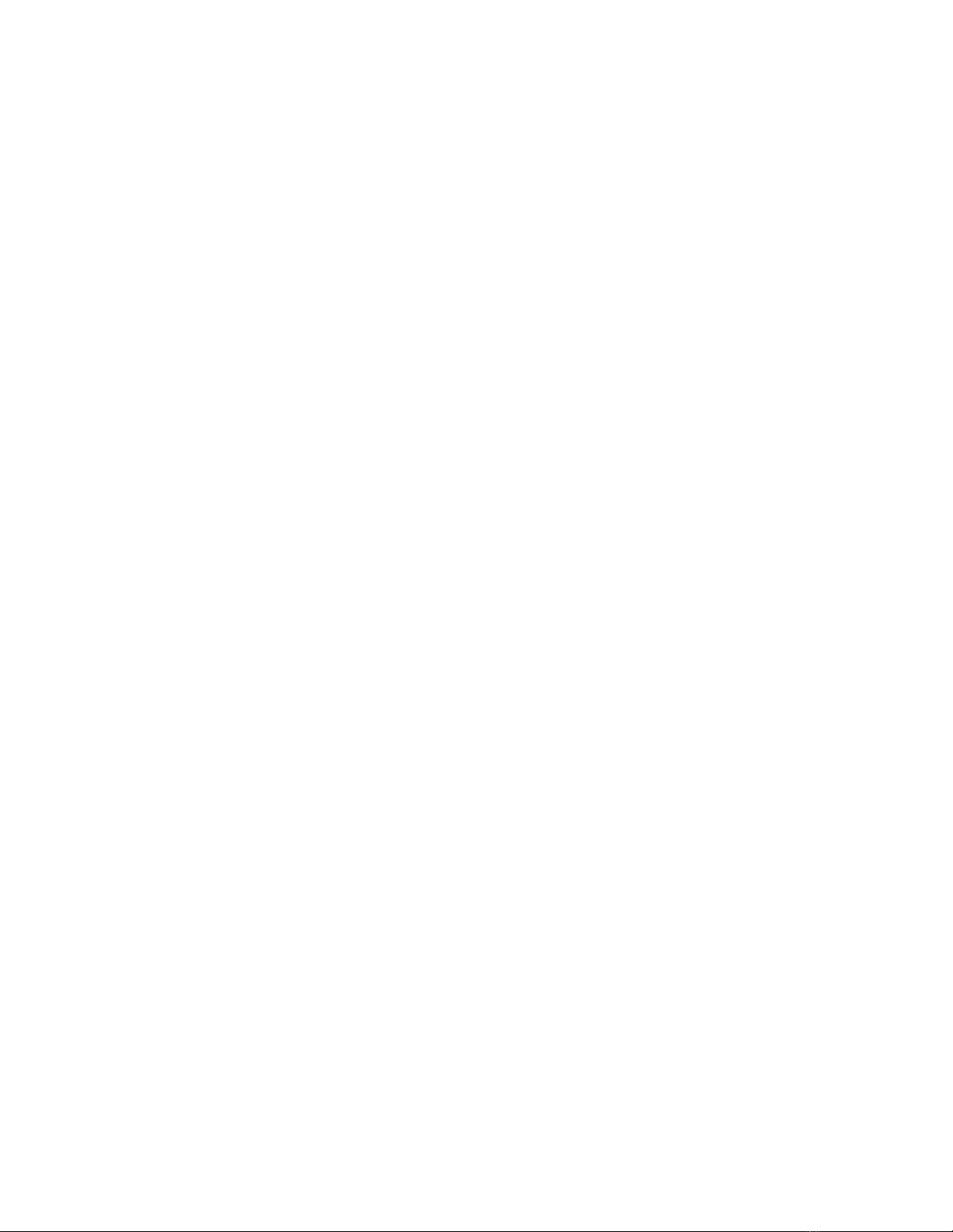
Egress Rules . . . . . . . . . . . . . . . . . . . . . . . . . . . . . . . . . . . . . . . . . . . . . . . . . . . . . . . . . . . . . . . . . . . . . . . . . . . 12-2
Port-Based VLANs . . . . . . . . . . . . . . . . . . . . . . . . . . . . . . . . . . . . . . . . . . . . . . . . . . . . . . .12-2
Creating and Implementing VLANs . . . . . . . . . . . . . . . . . . . . . . . . . . . . . . . . . . . . . . . . . . . .12-3
VLAN Considerations . . . . . . . . . . . . . . . . . . . . . . . . . . . . . . . . . . . . . . . . . . . . . . . . . . . .12-3
Creating a VLAN . . . . . . . . . . . . . . . . . . . . . . . . . . . . . . . . . . . . . . . . . . . . . . . . . . . . . . . .12-3
Configuring VLAN Parameters . . . . . . . . . . . . . . . . . . . . . . . . . . . . . . . . . . . . . . . . . . . . .12-4
Creating 3Com Mapping Tables . . . . . . . . . . . . . . . . . . . . . . . . . . . . . . . . . . . . . . . . . . . .12-5
Assigning Ports To VLANs . . . . . . . . . . . . . . . . . . . . . . . . . . . . . . . . . . . . . . . . . . . . . . . . .12-6
Using Spanning Tree Setup and Monitoring . . . . . . . . . . . . . . . . . . . . . . . . . . . . . . . . . . . . .12-6
Spanning Tree Bridge Options . . . . . . . . . . . . . . . . . . . . . . . . . . . . . . . . . . . . . . . . . . . . .12-7
Managing Spanning Trees . . . . . . . . . . . . . . . . . . . . . . . . . . . . . . . . . . . . . . . . . . . . . . . . .12-7
Configuring Spanning Tree Bridge Ports . . . . . . . . . . . . . . . . . . . . . . . . . . . . . . . . . . . . .12-9
Disabling Spanning Tree Mode for the Port . . . . . . . . . . . . . . . . . . . . . . . . . . . . . . . . . .12-11
Using Hunt Groups to Aggregate Bandwidth between Switches . . . . . . . . . . . . . . . . . . . . .12-11
Hunt Group Considerations . . . . . . . . . . . . . . . . . . . . . . . . . . . . . . . . . . . . . . . . . . . . . .12-12
Configuring Hunt Groups . . . . . . . . . . . . . . . . . . . . . . . . . . . . . . . . . . . . . . . . . . . . . . . .12-12
Viewing Hunt Group Members . . . . . . . . . . . . . . . . . . . . . . . . . . . . . . . . . . . . . . . . . . . .12-13
Adding Ports to a Hunt Group . . . . . . . . . . . . . . . . . . . . . . . . . . . . . . . . . . . . . . . . . . . .12-14
Chapter 13 — Tuning Your Switch Performance (Layer 2 & Layer 3)
Overview . . . . . . . . . . . . . . . . . . . . . . . . . . . . . . . . . . . . . . . . . . . . . . . . . . . . . . . . . . . . . . . . .13-1
How Queues Work . . . . . . . . . . . . . . . . . . . . . . . . . . . . . . . . . . . . . . . . . . . . . . . . . . . . . . . . .13-1
Managing Buffers and Queues . . . . . . . . . . . . . . . . . . . . . . . . . . . . . . . . . . . . . . . . . . . . . . . .13-2
Chapter 14 — Managing Address Forwarding Tables (Layer 2 & Layer 3)
Overview . . . . . . . . . . . . . . . . . . . . . . . . . . . . . . . . . . . . . . . . . . . . . . . . . . . . . . . . . . . . . . . . .14-1
Configuring the Address Forwarding Table . . . . . . . . . . . . . . . . . . . . . . . . . . . . . . . . . . . . . .14-1
Configuring the Age Timer and Super Age Timer . . . . . . . . . . . . . . . . . . . . . . . . . . . . . .14-1
Controlling Reconfiguration of Address Table Sizes . . . . . . . . . . . . . . . . . . . . . . . . . . . . .14-2
Searching the Switch Address Forwarding Table . . . . . . . . . . . . . . . . . . . . . . . . . . . . . . . . . .14-4
Adding Entries to the Address Forwarding Table Manually . . . . . . . . . . . . . . . . . . . . . . . . . .14-6
Chapter 15 — Managing Intelligent Multicasting (Layer 2 & Layer 3)
Overview . . . . . . . . . . . . . . . . . . . . . . . . . . . . . . . . . . . . . . . . . . . . . . . . . . . . . . . . . . . . . . . . .15-1
Introduction . . . . . . . . . . . . . . . . . . . . . . . . . . . . . . . . . . . . . . . . . . . . . . . . . . . . . . . . . . . . . .15-1
Layer 3 Dynamic Intelligent Multicasting . . . . . . . . . . . . . . . . . . . . . . . . . . . . . . . . . . . . .15-2
IGMP Snooping . . . . . . . . . . . . . . . . . . . . . . . . . . . . . . . . . . . . . . . . . . . . . . . . . . . . . .15-2
LGMP Server . . . . . . . . . . . . . . . . . . . . . . . . . . . . . . . . . . . . . . . . . . . . . . . . . . . . . . . .15-3
Layer 2 Dynamic Intelligent Multicasting . . . . . . . . . . . . . . . . . . . . . . . . . . . . . . . . . . . . .15-3
LGMP Client . . . . . . . . . . . . . . . . . . . . . . . . . . . . . . . . . . . . . . . . . . . . . . . . . . . . . . . .15-3
CGMP Snooping . . . . . . . . . . . . . . . . . . . . . . . . . . . . . . . . . . . . . . . . . . . . . . . . . . . . .15-3
Pruning Dynamic Sessions, Client Ports, and Router Ports . . . . . . . . . . . . . . . . . . . .15-3
Configuring Global Intelligent Multicasting . . . . . . . . . . . . . . . . . . . . . . . . . . . . . . . . . . . . . .15-4
Displaying Router Ports . . . . . . . . . . . . . . . . . . . . . . . . . . . . . . . . . . . . . . . . . . . . . . . . . . . . .15-6
Configuring Static Router Ports . . . . . . . . . . . . . . . . . . . . . . . . . . . . . . . . . . . . . . . . . . . . . . .15-6
Searching for Intelligent Multicast Sessions . . . . . . . . . . . . . . . . . . . . . . . . . . . . . . . . . . . . . .15-7
Deleting a Multicast Session Client Port . . . . . . . . . . . . . . . . . . . . . . . . . . . . . . . . . . . . . .15-8
Cajun P550/P220 Switch Operation Guide x
Page 11
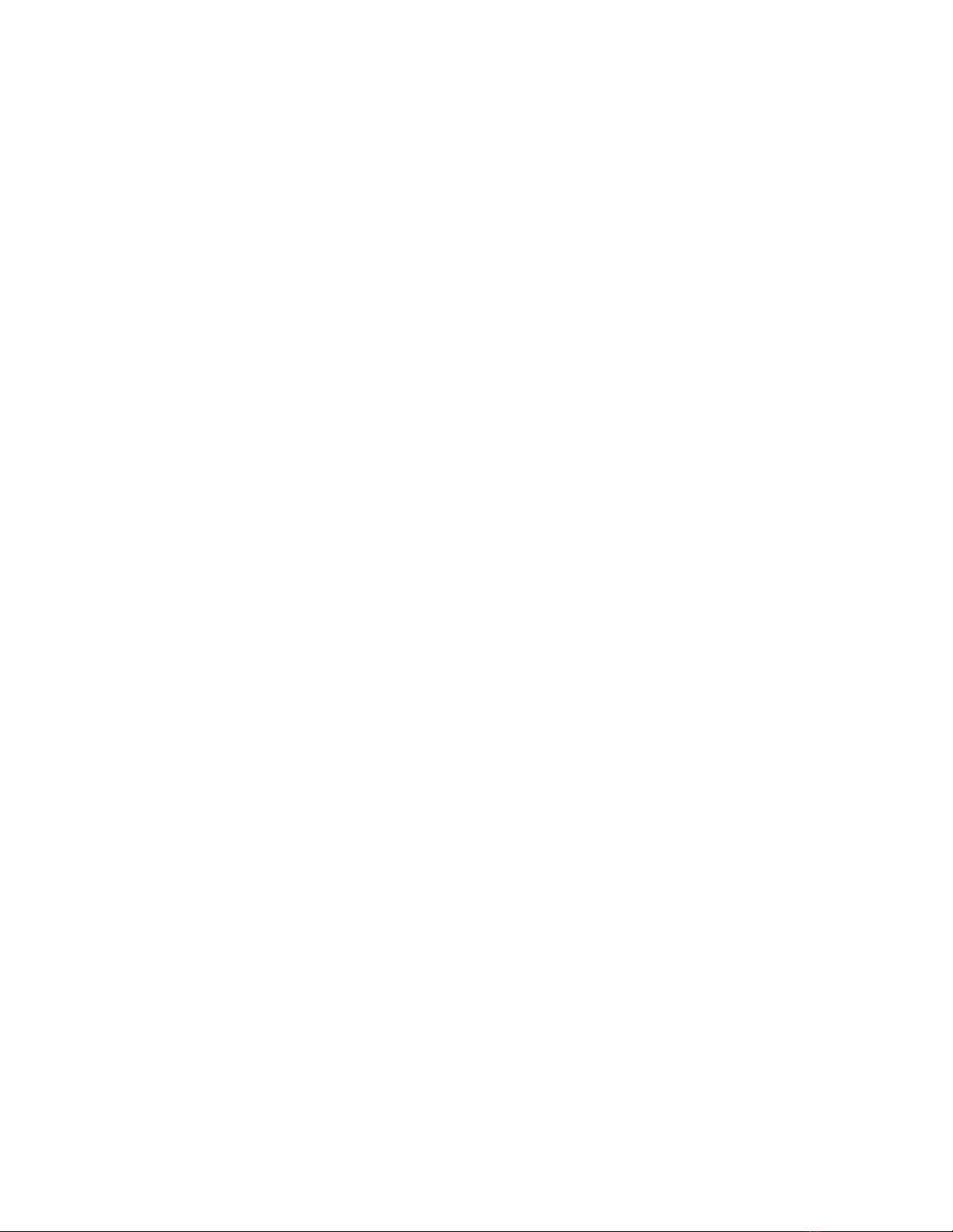
Creating a Static Multicast Session . . . . . . . . . . . . . . . . . . . . . . . . . . . . . . . . . . . . . . . . . . . . .15-9
Deleting Static Multicast Sessions . . . . . . . . . . . . . . . . . . . . . . . . . . . . . . . . . . . . . . . . . .15-10
Creating Static Client Ports . . . . . . . . . . . . . . . . . . . . . . . . . . . . . . . . . . . . . . . . . . . . . . .15-11
Deleting Static Client Ports . . . . . . . . . . . . . . . . . . . . . . . . . . . . . . . . . . . . . . . . . . . . . . .15-11
Configuring IGMP Snooping (Layer 3 only) . . . . . . . . . . . . . . . . . . . . . . . . . . . . . . . . . . . . .15-11
Configuring the LGMP Server . . . . . . . . . . . . . . . . . . . . . . . . . . . . . . . . . . . . . . . . . . . . . . .15-12
Modifying the LGMP Server Display per VLAN . . . . . . . . . . . . . . . . . . . . . . . . . . . . . . .15-14
Configuring/Viewing an LGMP Client . . . . . . . . . . . . . . . . . . . . . . . . . . . . . . . . . . . . . . . . .15-15
Modifying LGMP Clients Per VLAN . . . . . . . . . . . . . . . . . . . . . . . . . . . . . . . . . . . . . . . .15-17
Configuring/Viewing CGMP Snooping . . . . . . . . . . . . . . . . . . . . . . . . . . . . . . . . . . . . . . . . .15-18
Chapter 16 — Monitoring the Cajun Switch (Layer 2 & Layer 3)
Overview . . . . . . . . . . . . . . . . . . . . . . . . . . . . . . . . . . . . . . . . . . . . . . . . . . . . . . . . . . . . . . . . .16-1
Interpreting Front Panel LED Displays . . . . . . . . . . . . . . . . . . . . . . . . . . . . . . . . . . . . . . . . . .16-1
Checking Temperature Status and Configuring Thresholds . . . . . . . . . . . . . . . . . . . . . . . . . .16-2
Checking Active Alarms . . . . . . . . . . . . . . . . . . . . . . . . . . . . . . . . . . . . . . . . . . . . . . . . . . . . .16-3
Viewing the Active Alarm Table . . . . . . . . . . . . . . . . . . . . . . . . . . . . . . . . . . . . . . . . . . . .16-3
Using the Event Subsystem . . . . . . . . . . . . . . . . . . . . . . . . . . . . . . . . . . . . . . . . . . . . . . . . . . 16-3
Configuring the Protocol Event Log . . . . . . . . . . . . . . . . . . . . . . . . . . . . . . . . . . . . . . . . .16-4
Viewing the Event and Shutdown Logs . . . . . . . . . . . . . . . . . . . . . . . . . . . . . . . . . . . . . .16-5
Viewing Event Statistics . . . . . . . . . . . . . . . . . . . . . . . . . . . . . . . . . . . . . . . . . . . . . . . . . .16-6
Setting Log Size . . . . . . . . . . . . . . . . . . . . . . . . . . . . . . . . . . . . . . . . . . . . . . . . . . . . . . . . . . . .16-7
Configuring Event Notification . . . . . . . . . . . . . . . . . . . . . . . . . . . . . . . . . . . . . . . . . . . . . . . .16-9
Chapter 17 — Analyzing Network Performance Using RMON and Ethernet
Statistics (Layer 2 & Layer 3)
Overview . . . . . . . . . . . . . . . . . . . . . . . . . . . . . . . . . . . . . . . . . . . . . . . . . . . . . . . . . . . . . . . . .17-1
Viewing Statistics . . . . . . . . . . . . . . . . . . . . . . . . . . . . . . . . . . . . . . . . . . . . . . . . . . . . . . . . . .17-1
Setting Up a Mirror Port . . . . . . . . . . . . . . . . . . . . . . . . . . . . . . . . . . . . . . . . . . . . . . . . . . . . .17-6
Chapter 18 — Downloading New Operational Code to the Switch (Layer 2 &
Layer 3)
Overview . . . . . . . . . . . . . . . . . . . . . . . . . . . . . . . . . . . . . . . . . . . . . . . . . . . . . . . . . . . . . . . . .18-1
Upgrading from a Previous Version . . . . . . . . . . . . . . . . . . . . . . . . . . . . . . . . . . . . . . . . . . . .18-1
Saving the Previous Configuration . . . . . . . . . . . . . . . . . . . . . . . . . . . . . . . . . . . . . . . . . . . . .18-2
Downloading the Image . . . . . . . . . . . . . . . . . . . . . . . . . . . . . . . . . . . . . . . . . . . . . . . . . . . . .18-2
Selecting the Image for Reboot . . . . . . . . . . . . . . . . . . . . . . . . . . . . . . . . . . . . . . . . . . . . . . . .18-4
Resetting the Switch . . . . . . . . . . . . . . . . . . . . . . . . . . . . . . . . . . . . . . . . . . . . . . . . . . . . . . . . 18-4
Appendix A — FCC Notice
A-1
Appendix B — Supported MIB Groups
MIBs Supported by Layer 2 and Layer 3 Switches . . . . . . . . . . . . . . . . . . . . . . . . . . . . . . . . . B-1
xi Cajun P550/P220 Switch Operation Guide
Page 12
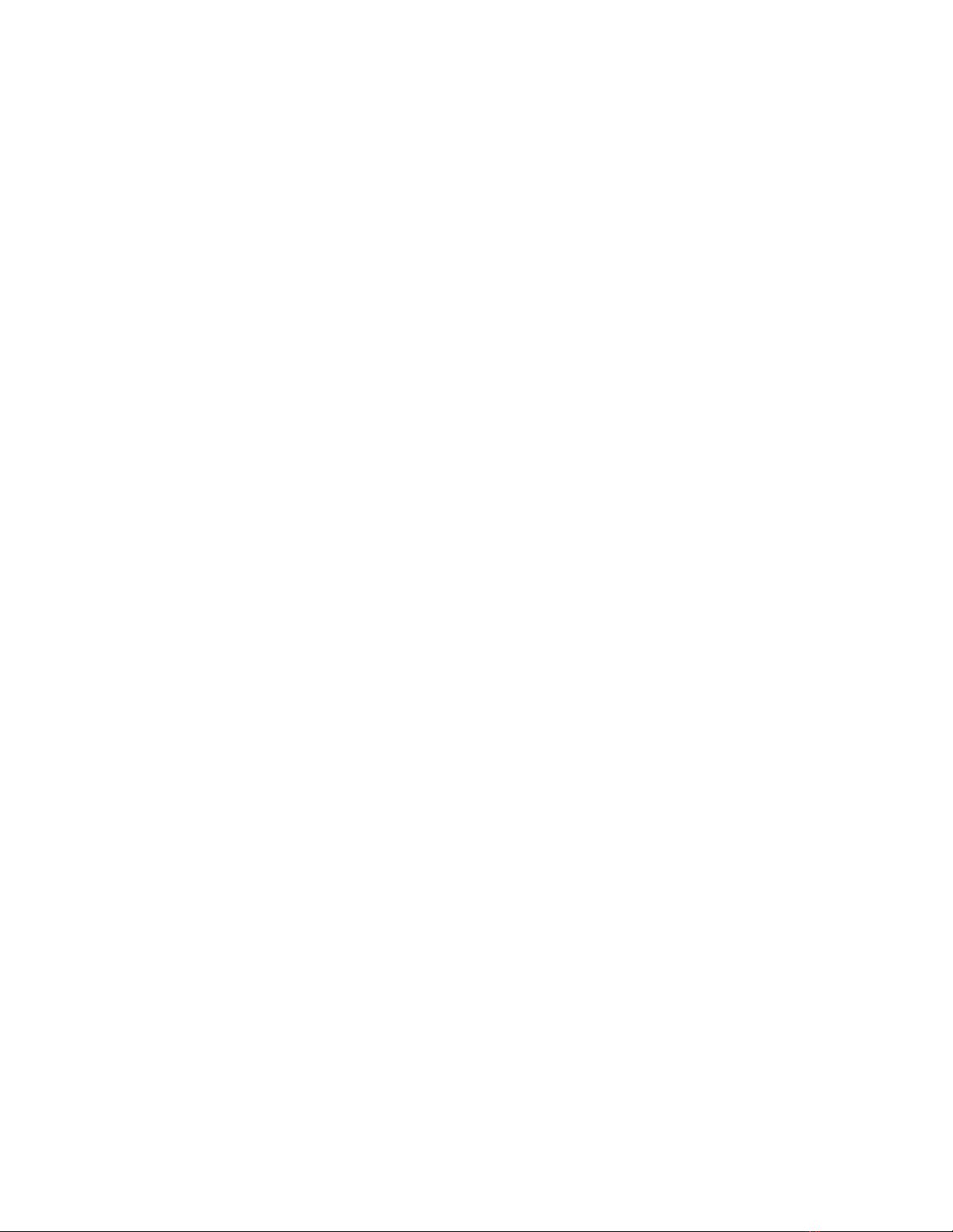
IPX Interface MIBs . . . . . . . . . . . . . . . . . . . . . . . . . . . . . . . . . . . . . . . . . . . . . . . . . . . . . . B-1
The Novel MIB is not currently supported . . . . . . . . . . . . . . . . . . . . . . . . . . . . . . . . . B-1
Private IPX Interface MIBs . . . . . . . . . . . . . . . . . . . . . . . . . . . . . . . . . . . . . . . . . . . . . B-1
Prominet MIB . . . . . . . . . . . . . . . . . . . . . . . . . . . . . . . . . . . . . . . . . . . . . . . . . . . . . . . . . . B-1
IEEE 802.3 MAU Management . . . . . . . . . . . . . . . . . . . . . . . . . . . . . . . . . . . . . . . . . . . . . B-2
IEEE 802.3 Statistics Group . . . . . . . . . . . . . . . . . . . . . . . . . . . . . . . . . . . . . . . . . . . . . . . B-2
Bridge MIB . . . . . . . . . . . . . . . . . . . . . . . . . . . . . . . . . . . . . . . . . . . . . . . . . . . . . . . . . . . . B-2
SNMPv2 . . . . . . . . . . . . . . . . . . . . . . . . . . . . . . . . . . . . . . . . . . . . . . . . . . . . . . . . . . . . . . B-2
RMON . . . . . . . . . . . . . . . . . . . . . . . . . . . . . . . . . . . . . . . . . . . . . . . . . . . . . . . . . . . . . . . . B-2
MIBs Supported by the Layer 3 Switch . . . . . . . . . . . . . . . . . . . . . . . . . . . . . . . . . . . . . . . . . B-2
RIP Version 1.0 and 2.0 . . . . . . . . . . . . . . . . . . . . . . . . . . . . . . . . . . . . . . . . . . . . . . . . . . B-2
Standard MIB . . . . . . . . . . . . . . . . . . . . . . . . . . . . . . . . . . . . . . . . . . . . . . . . . . . . . . . B-2
Private MIB . . . . . . . . . . . . . . . . . . . . . . . . . . . . . . . . . . . . . . . . . . . . . . . . . . . . . . . . . B-2
OSPF Version 2.0 . . . . . . . . . . . . . . . . . . . . . . . . . . . . . . . . . . . . . . . . . . . . . . . . . . . . . . . B-3
Standard MIB . . . . . . . . . . . . . . . . . . . . . . . . . . . . . . . . . . . . . . . . . . . . . . . . . . . . . . . B-3
Private MIB . . . . . . . . . . . . . . . . . . . . . . . . . . . . . . . . . . . . . . . . . . . . . . . . . . . . . . . . . B-3
VRRP . . . . . . . . . . . . . . . . . . . . . . . . . . . . . . . . . . . . . . . . . . . . . . . . . . . . . . . . . . . . . . . . . B-3
Standard MIB . . . . . . . . . . . . . . . . . . . . . . . . . . . . . . . . . . . . . . . . . . . . . . . . . . . . . . . B-3
Private MIB . . . . . . . . . . . . . . . . . . . . . . . . . . . . . . . . . . . . . . . . . . . . . . . . . . . . . . . . . B-3
IGMP . . . . . . . . . . . . . . . . . . . . . . . . . . . . . . . . . . . . . . . . . . . . . . . . . . . . . . . . . . . . . . . . . B-3
Standard MIB . . . . . . . . . . . . . . . . . . . . . . . . . . . . . . . . . . . . . . . . . . . . . . . . . . . . . . . B-3
Private MIB . . . . . . . . . . . . . . . . . . . . . . . . . . . . . . . . . . . . . . . . . . . . . . . . . . . . . . . . . B-3
IP Interface . . . . . . . . . . . . . . . . . . . . . . . . . . . . . . . . . . . . . . . . . . . . . . . . . . . . . . . . . . . . B-3
IP Version 4.0 and Services . . . . . . . . . . . . . . . . . . . . . . . . . . . . . . . . . . . . . . . . . . . . . . . . B-4
Standard MIB . . . . . . . . . . . . . . . . . . . . . . . . . . . . . . . . . . . . . . . . . . . . . . . . . . . . . . . B-4
Private MIB . . . . . . . . . . . . . . . . . . . . . . . . . . . . . . . . . . . . . . . . . . . . . . . . . . . . . . . . . B-4
IP Forwarding/Route Table . . . . . . . . . . . . . . . . . . . . . . . . . . . . . . . . . . . . . . . . . . . . . . . . B-4
Standard MIB . . . . . . . . . . . . . . . . . . . . . . . . . . . . . . . . . . . . . . . . . . . . . . . . . . . . . . . B-4
Private MIB . . . . . . . . . . . . . . . . . . . . . . . . . . . . . . . . . . . . . . . . . . . . . . . . . . . . . . . . . B-4
DVMRP . . . . . . . . . . . . . . . . . . . . . . . . . . . . . . . . . . . . . . . . . . . . . . . . . . . . . . . . . . . . . . . B-4
Standard MIB . . . . . . . . . . . . . . . . . . . . . . . . . . . . . . . . . . . . . . . . . . . . . . . . . . . . . . . B-4
Private MIB . . . . . . . . . . . . . . . . . . . . . . . . . . . . . . . . . . . . . . . . . . . . . . . . . . . . . . . . . B-4
AppleTalk . . . . . . . . . . . . . . . . . . . . . . . . . . . . . . . . . . . . . . . . . . . . . . . . . . . . . . . . . . . . . B-5
Standard MIB . . . . . . . . . . . . . . . . . . . . . . . . . . . . . . . . . . . . . . . . . . . . . . . . . . . . . . . B-5
Private MIB . . . . . . . . . . . . . . . . . . . . . . . . . . . . . . . . . . . . . . . . . . . . . . . . . . . . . . . . . B-5
IP Access List . . . . . . . . . . . . . . . . . . . . . . . . . . . . . . . . . . . . . . . . . . . . . . . . . . . . . . . . . . . B-5
Policy Capability MIB for LDAP . . . . . . . . . . . . . . . . . . . . . . . . . . . . . . . . . . . . . . . . . . . . B-5
Index
Cajun P550/P220 Switch Operation Guide xii
Page 13
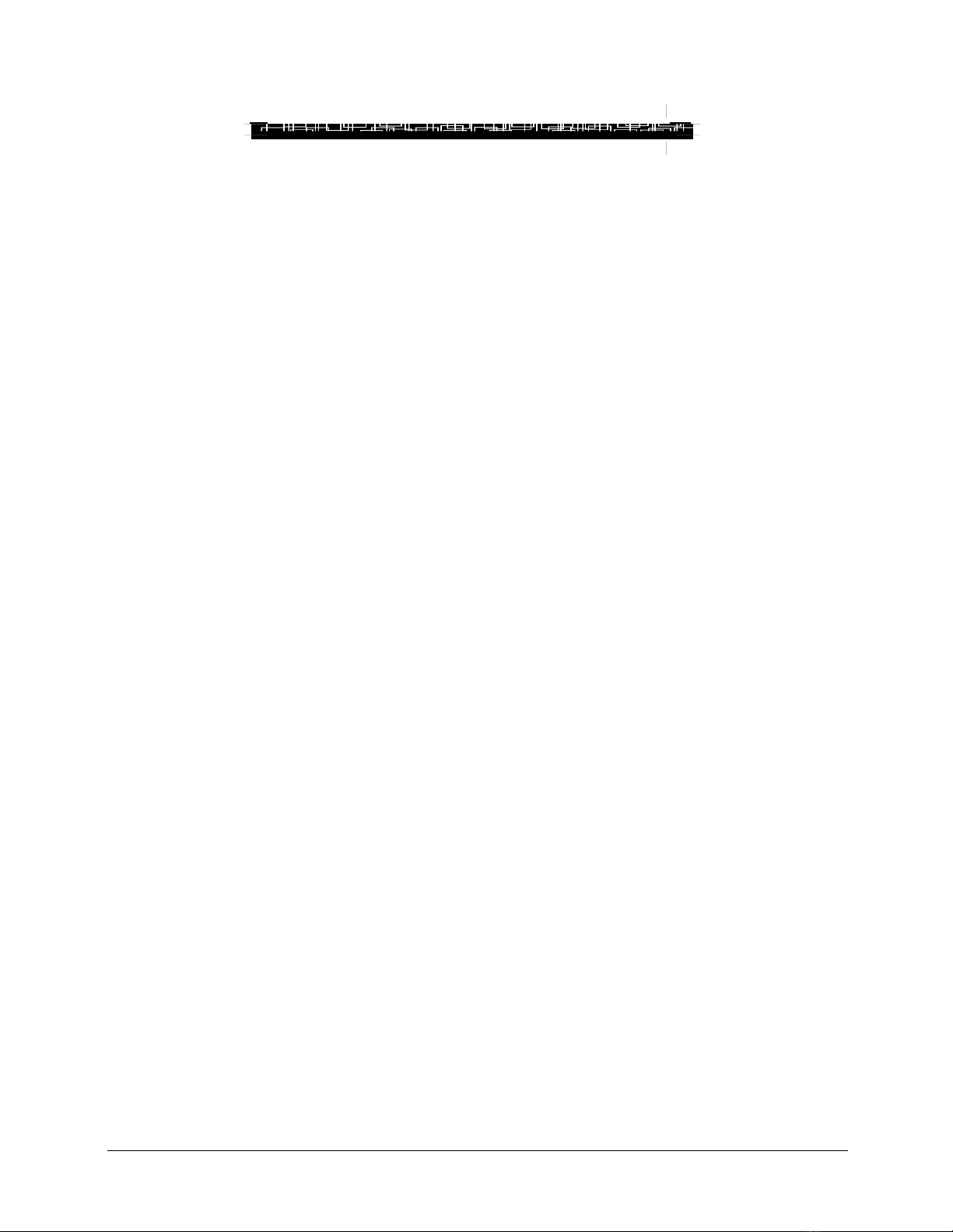
Preface
This guide explains how to configure and operate the Lucent P550, P550R, P220G, and
P220FE Cajun switches. The P220 Cajun switch family contains Layer 2 functionality
only, while the P550 contains both Layer 2 and Layer 3 functionality. Therefore, all
references to Layer 2 functionality apply to both the P220 Cajun switch family, as well as
the P550 Layer 2 switches.
This guide also includes information on downloading new operational code to your
switch. For detailed information on the command line interface, refer to
Command Line Interface Reference Guide
Documentation Feedback
If you have comments about the technical accuracy or general quality of this document
please contact us at:
Cajun P550/P220
.
techpubs@lucent.com
Please cite the document title, part number, and page reference,
if appropriate.
Online Documentation
Lucent Technologies maintains copies of all technical documentation on the corporate
web server. To access online documentation, including HTML and PDF documents, use
Netscape Navigator version 4.5 or above or Internet Explorer version 3.x or above and
enter the URL:
http://pubs.lucentctc.com/
Cajun P550/P220 Switch Operation Guide xiv
Page 14
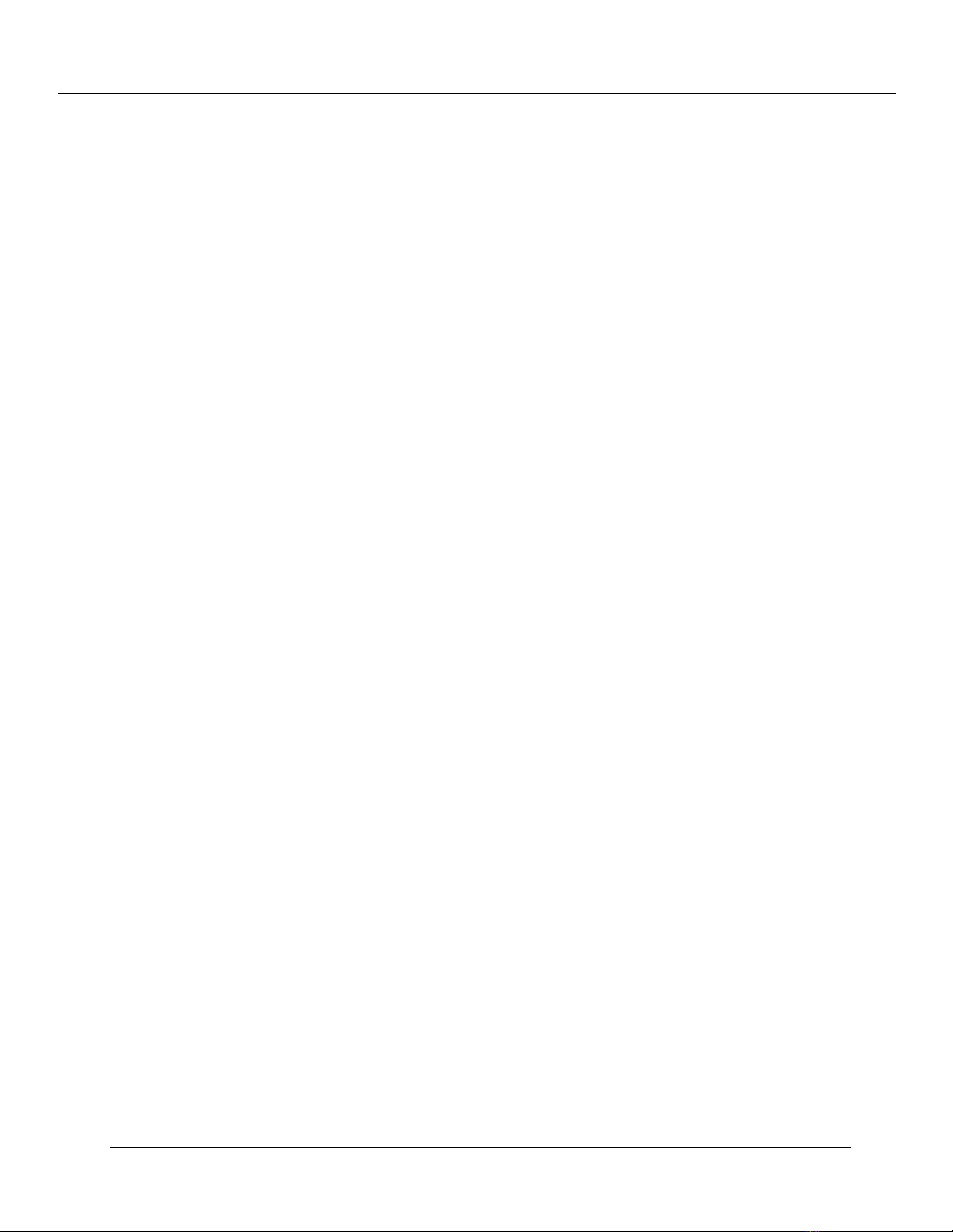
Preface
Installing Online Documentation and Help Files
Certain resources used by the Web Agent are located off the switch to preserve switch
memory. Setting up a help server location for the switch allows the switch to access:
❒ Online documentation
❒ Bitmaps used as part of the interface (logo, wallpaper)
❒ Online help files for the Web Agent
There are two ways to provide this information to the switch:
❒ Install the Lucent HTTP documentation server (available on the Lucent user
documentation CD, CajunDocs)
❒ Add the files to an existing web server on your network
Installing the Lucent HTTP Documentation Server
Lucent provides HTTP server software that you can install to provide access to
documentation and online help directly from the switch. The server must be running a
Win32 compatible operating system (for example, Windows 95, Windows 98, or
Windows NT).
To install the server, you must perform one of the following:
❒ Run the
❒ Click on the latest released version of the CajunDocs CD from the Lucent
Publications web site (http://pubs.lucentctc.com/cdrom/cajundocs.html) and
double-click
server machine and drive.
Setup
program from the CajunDocs CD-ROM
setup.exe
. This extracts the server and the online help system to the
Starting the Lucent HTTP Web Server
To run the Lucent HTTP server:
Click on your Win32/NT Start Menu.
1.
Select the
2.
program group.
CajunDocs
program group and select document server from that
xv
The Lucent document server will launch. To access this server from a Web browser you
need to set a server location on the switch, as specified in the next section.
Cajun P550/P220 Switch Operation Guide
Page 15
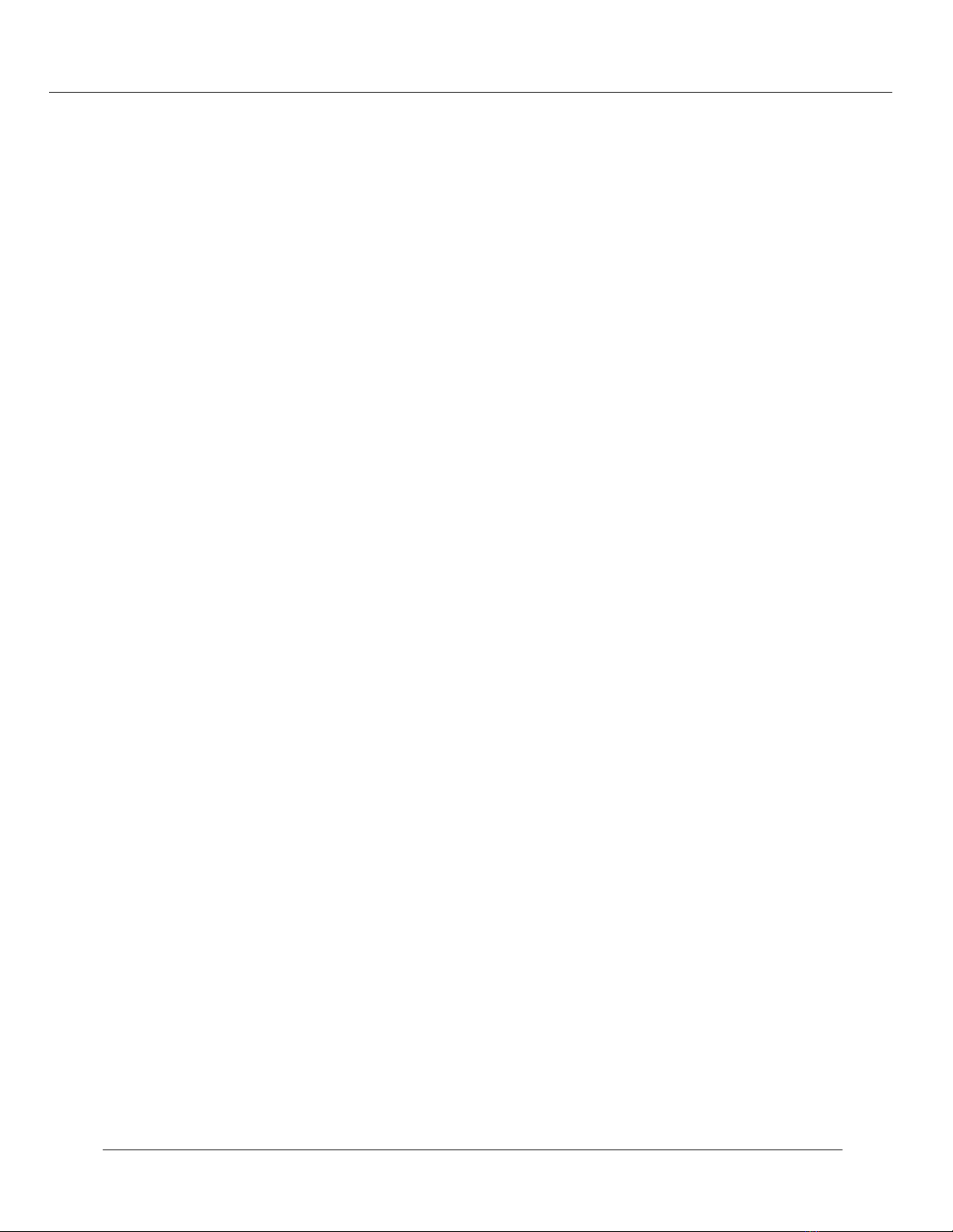
Entering the Server Location at the Switch
To set the location of the documentation server:
Launch your Web browser and connect to your switch.
1.
Preface
Enter your
2.
In the
3.
Location
In the
4.
HTTP server followed by the server name with a port designation of :2010 (for
example, for a host named phantom, enter: http://phantom:2010).
If you decide to install your online help on a Web server other than the Lucent
HTTP server bundled on the CajunDocs CD-ROM, then specify the URL without a
port number if your Web server runs on port 80 (for example,
http://www.abc-company.com). If your Web server does not run on port 80, you
need to add the port number (for example, http://host/path:port).
Note: The default port number for HTTP is port 80. The default port number for
user name
System Configuration
. The
Online Help Configuration
HTTP Server Location
telnet is 126.
and
password
section of the Web Agent window, click
field, enter the
at the respective prompts and click
dialog box opens.
Adding the Document Files to an Existing Server
If you decide to install your online help on a Web server other than the Lucent HTTP
server bundled on the CajunDocs CD-ROM, transfer the help subdirectory to that Web
server and enter the URL for that web server in the Server Location field.
host name
or
IP address
Login
Server
of the
.
For example, if you transfer the CajunDocs help directory to your company server
(http://www.abc-company.com) you would need to:
1. Install the online help and documentation from the CajunDocs CD to a Windows95
or NT node in your network.
2. Transfer the entire help subdirectory located in C:\CajunDocs to the root directory
of your Web server.
3. Launch your browser and connect to your switch.
4. Enter your user name and password at the respective prompts and click Login.
5. In the System Configuration section of the Web Agent window, click Server
Location. The Online Help Configuration dialog box opens.
6. In the HTTP Server Location field, enter the server location (for example,
http://www.abc-company.com).
7. In the HELP Directory Location field, enter the directory name of your help
files. For example, help.
Cajun P550/P220 Switch Operation Guide xvi
Page 16
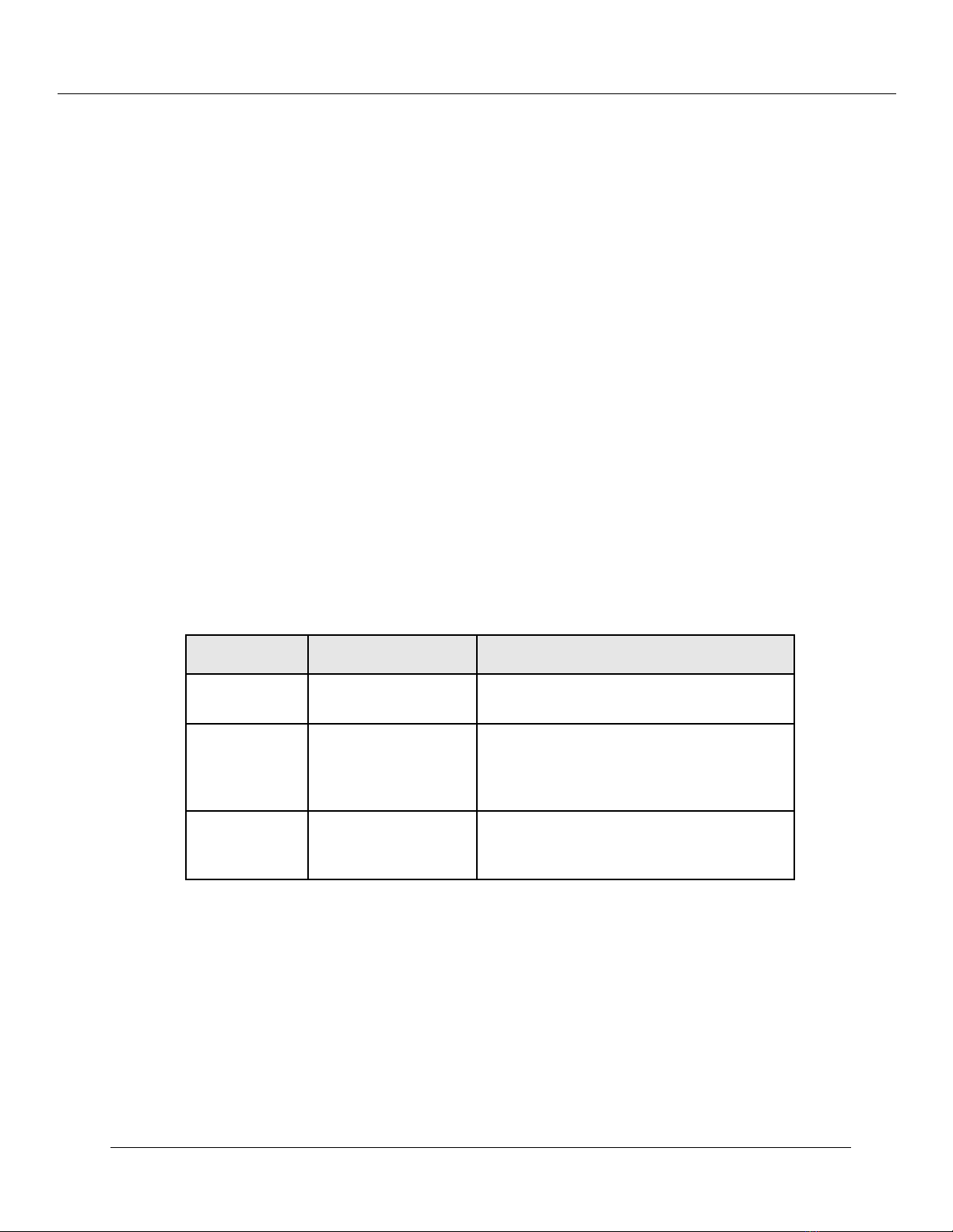
Preface
Note: The default for the help directory is help. You do not need to change this
unless you changed the name of your help directory prior to transferring it to
your Web server.
Downloading an Updated CajunDocs CD from the Internet
The server and help files are available on the Internet. To download update your
CajunDocs CD:
1. Launch a web browser and go to the CajunDocs Installer Web page at:
http://pubs.lucentctc.com/cdrom/cajundocs.html
2. Click the latest version CajunDocs CD-ROM installer to download into the
directory you previously created.
For more information on this product, refer to the online documentation that comes on
your CajunDocs CD-ROM or refer to http://pubs.lucentctc.com to review the online
documentation there.
Conventions
This document uses the following conventions:
Convention Represents Examples
User Input
Boldface
Te xt
System
Output
Using Note, Caution, and Warning
Note: Provides additional information about a procedure or topic.
User entered text. To create a new password, type
password owl
Menu command,
keyword to be acted
upon, or button
name.
Text displayed by the
system.
From the
select
Click
If you attempt the find the physical
location of port 30, the system displays
Unit 2 Por t 2
Interface
Default
Cancel
store
pull-down menu,
.
to cancel the installation.
xvii
CAUTION:Indicates a condition that may damage hardware or software.
WARNING:Indicates a condition that may cause bodily injury or death.
Cajun P550/P220 Switch Operation Guide
Page 17
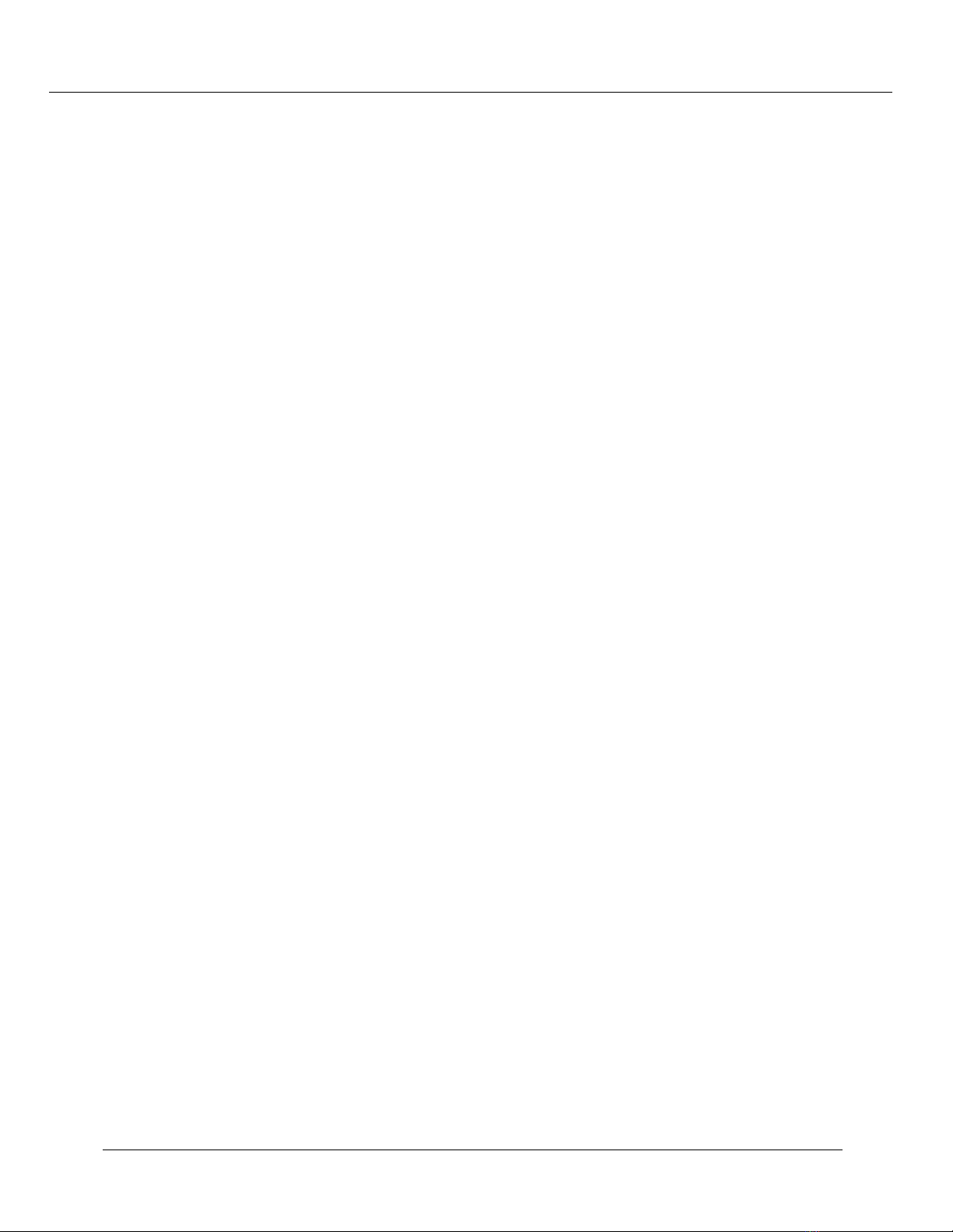
Audience
This guide is intended for:
❒ Network manager or administrator
❒ Hardware installer
Overview of The Contents
This guide contains the following chapters:
Chapter 1, P550 Cajun Switch Overview — Provides an overview of your P550
switch and theory of operation.
Chapter 2, P220 Cajun Switch Family Overview — Provides an overview of your
P220G or P220FE switch and theory of operation.
Chapter 3, Configuring the Cajun Switch — Explains how to perform the initial
configuration of your switch, create users, and configure ports.
Preface
Chapter 4, Configuring IPX Routing — Explains how to configure IPX routing and
interpret IPX statistics.
Chapter 5, Configuring IPX RIP Protocol — Explains how to configure IPX RIP.
Chapter 6, Configuring IPX SAP Protocol — Explains how to configure IPX SAP.
Chapter 7, Configuring IP Routing — Explains how to configure your switch for IP
routing and interpret IP routing statistics.
Chapter 8, Configuring RIP Routing — Explains how to configure your switch for
RIP routing.
Chapter 9, Configuring the OSPF Protocol — Explains how to configure Open
Shortest Path First (OSPF) on your Cajun Switch. In addition, this chapter also provides
information on OSPF statistical displays.
Chapter 10, Configuring AppleTalk — Explains how to configure AppleTalk
parameters and view AppleTalk statistics.
Chapter 11, Monitoring and Configuring the Forwarding Cache (L3 Only) —
Explains how to interpret and monitor forwarding operations that occur in the address
cache of the multilayer media modules.
Chapter 12, Using VLANs, Spanning Tree, and Hunt Groups — Provides detailed
information on how to optimize bandwidth usage on your network.
Cajun P550/P220 Switch Operation Guide xviii
Page 18
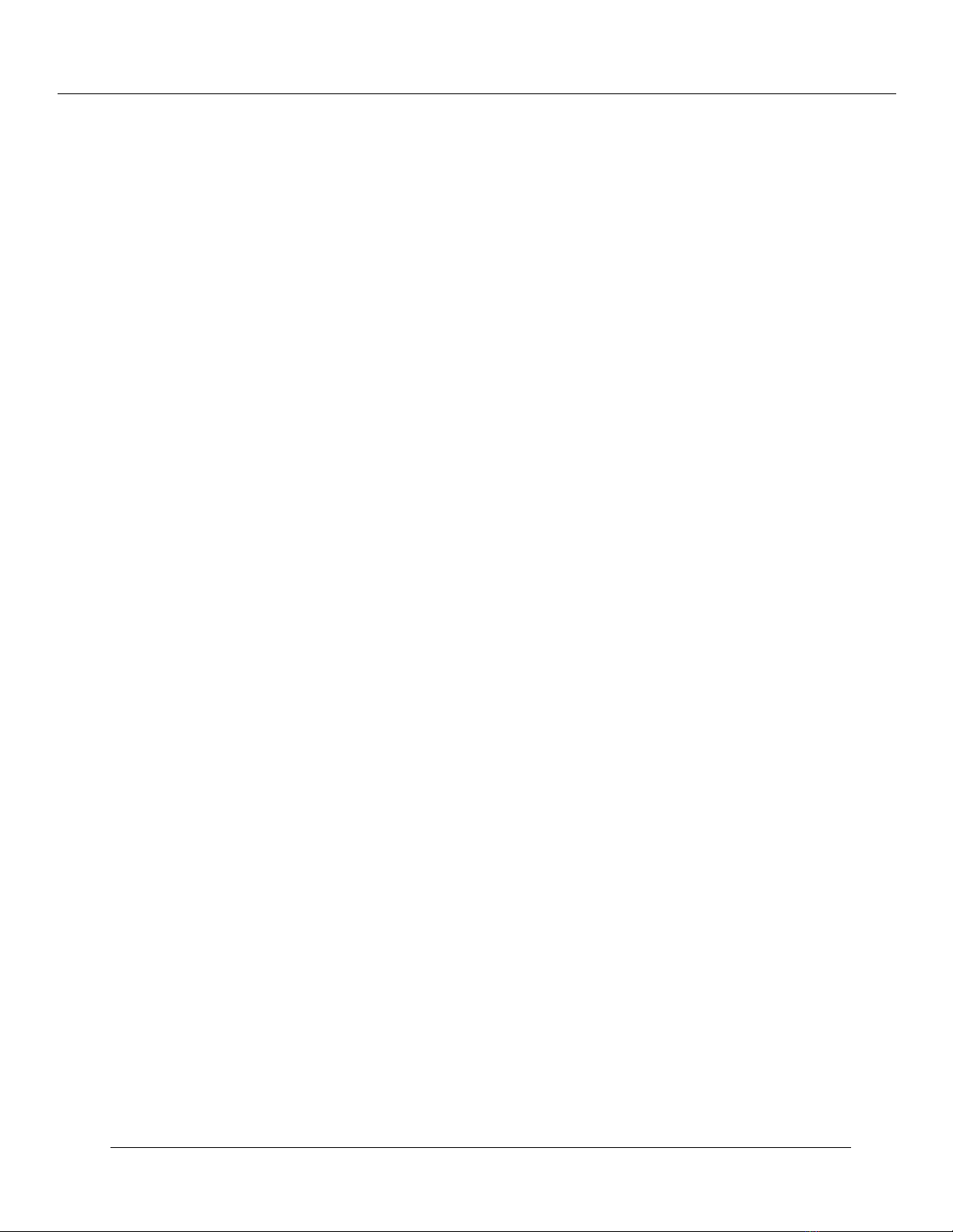
Preface
Chapter 13, Tuning Your Switch Performance — Shows how to use your switch’s
buffer management features to optimize traffic throughput through the switch fabric.
Chapter 14, Managing Address Forward Tables — Provides information on how to
manage the address forwarding tables in your switch.
Chapter 15, Managing Intelligent Multicasting — Provides information on how to
configure and manage intelligent multicast sessions on your switch.
Chapter 16, Monitoring the Cajun Switch — Explains how to use the Web Agent to
assess your switch’s current operational status.
Chapter 17, Analyzing Network Perfor mance Using RMON and Ethernet
Statistics — Provides information on how to interpret the statistics counter values
displayed in your switch.
Chapter 18, Downloading New Operational Code to the Switch — Provides
information on how to update the operational code on your switch.
Appendix A, FCC Notice — Provides the FCC notice statement.
Appendix B, MIB Groups — Provides information on the supported MIB groups.
Index
Related Documents
This section provides information on supporting documentation, including:
❒ Lucent Documents
❒ Reference Documents
Lucent Documents
The following documents provide additional information on Lucent products:
P500 Manager User’s Guide, which describes the installation and use of Lucent’s
Java-based, multiswitch element management system.
Reference Documents
The following documents supply related background information:
❒ Internetworking with TCP/IP Volume I — 3rd Edition, Douglas E. Comer, ISBN
0-13-216987-8.
xix
Cajun P550/P220 Switch Operation Guide
Page 19
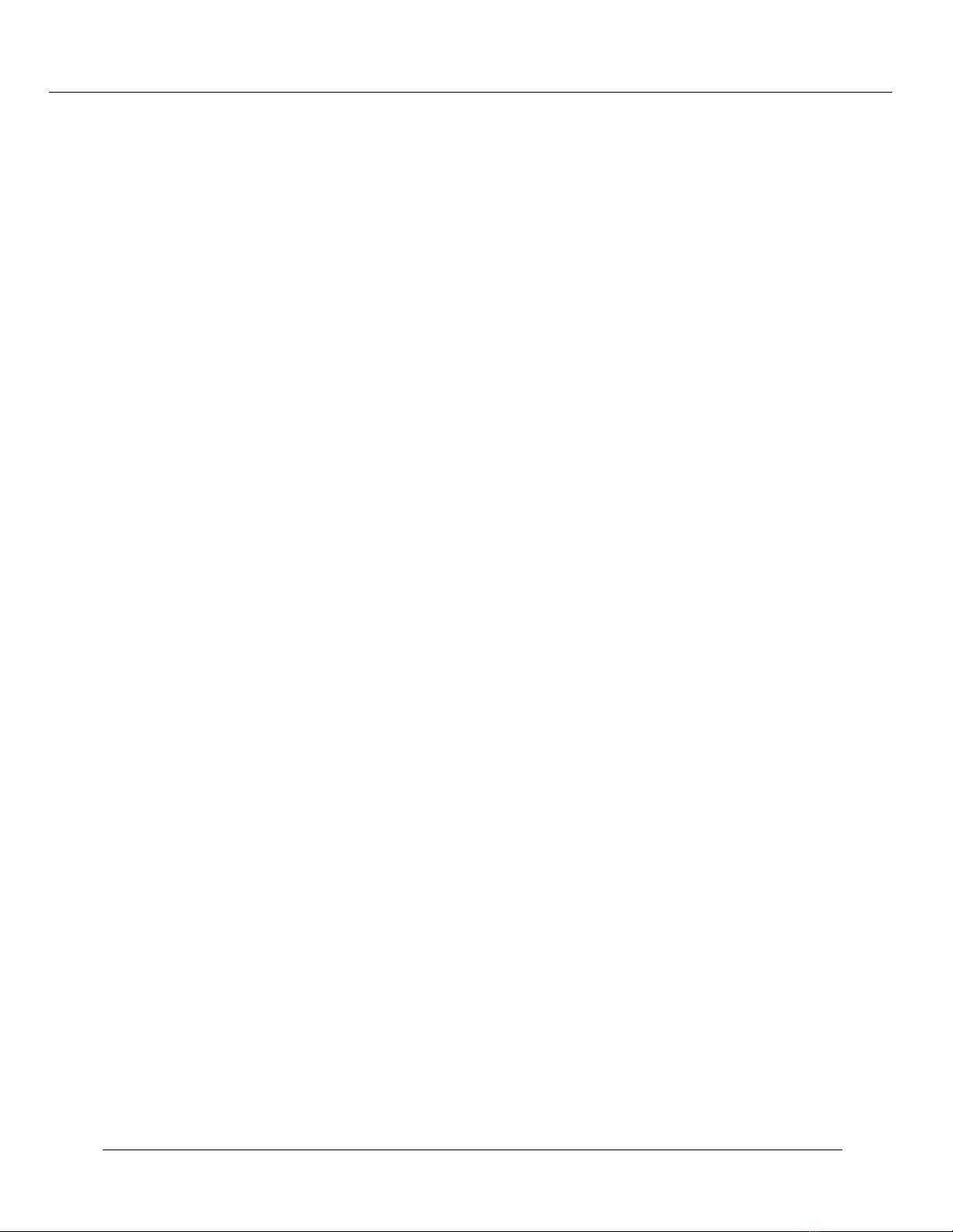
❒ Internet Routing Architectures — Cisco Press, Bassam Halabi
❒ Routing in the Internet — Christian Huitema, ISBN 0-13-132192-7
❒ Interconnections: Bridges and Routers — Radia Perlman, ISBN 0-201-56332-0
Terminology
Throughout the book, the term Layer 2, often followed by the abbreviation L2, is used to
indicate switching capabilities. For example, the name, Layer 2 Supervisor Module,
indicates a supervisor module that enables switching.
The terms, Multilayer and Layer 3, often followed by the abbreviation L3, refer to the
combined ability to switch and route. For example, the name, Multilayer Supervisor
Module, indicates a supervisor module that provides switching and routing capabilities.
Contacting Lucent Technologies
Preface
For information about Lucent Data Networking products and services, please consult the
Lucent World Wide Web site at
If you have any questions, please call Technical Support at 1-800-237-0016, press 0 at
the prompt, then dial ext. 73300. If you are an international customer, please call
Technical Support at 1-813-217-2425.
http://www.lucent.com/dns
.
Cajun P550/P220 Switch Operation Guide xx
Page 20
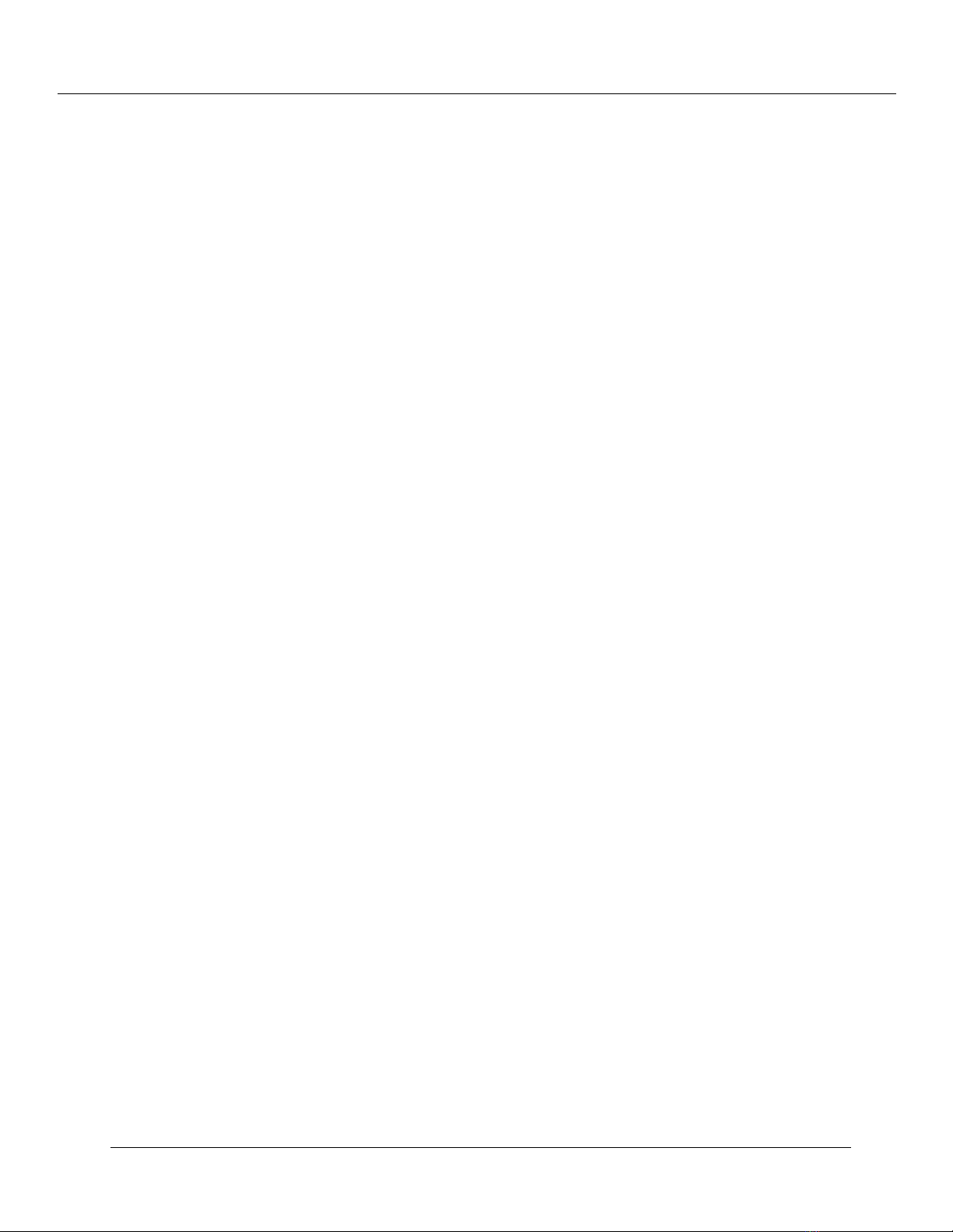
Preface
xxi
Cajun P550/P220 Switch Operation Guide
Page 21
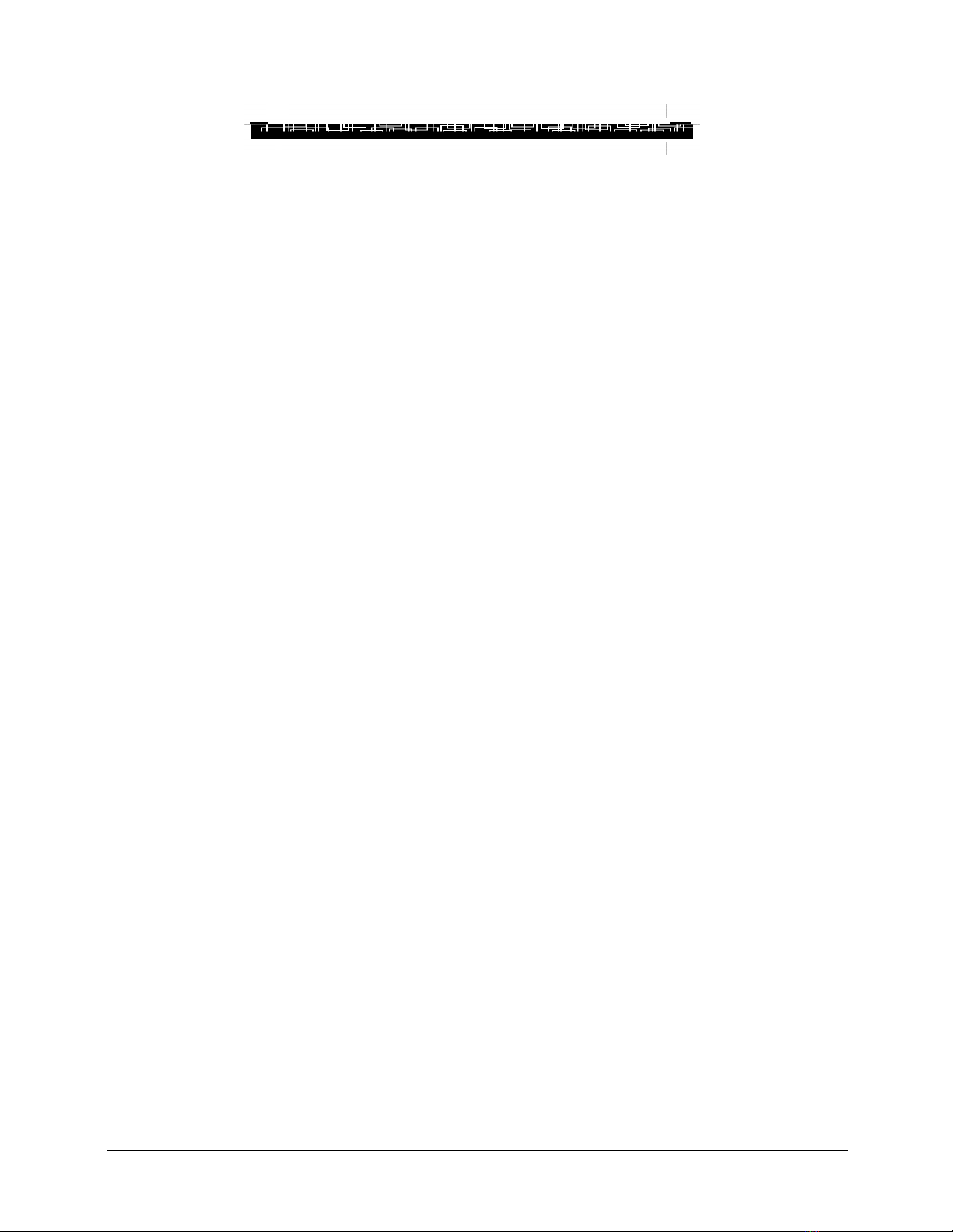
1
Cajun P550 Switch Overview
Switch Description
The Cajun P550 switch is a family member of Gigabit Ethernet switching products from
Lucent Technologies Corporation, and supports:
❒ More bandwidth
❒ Elimination of bottlenecks
❒ Better manageability
❒ Routing
❒ Dependable multimedia support
Hardware Overview
The P550’s hardware features includes:
❒ Chassis
❒ Modules
Chassis
The switching fabric is non-blocking and provides 22.88 Gbps switching throughput
(45.76 Gbps aggregate bandwidth). The chassis features include (Figure 1-1):
❒ Seven slots (six payload slots)
❒ Up to 288 10/100Base-TX ports (autosensing)
❒ Up to 60 100Base-FX ports
❒ Up to 24 gigabit-speed Ethernet ports
Cajun P550/P220 Switch Operation Guide 1-1
Page 22

Cajun P550 Switch Overview
Modules
Figure 1-1. Cajun Switch
Attach serial
port cable here
Attach
Ethernet cable
here
The chassis modules include:
❒ Layer 3 Supervisor Module or Layer 2 Supervisor Module
❒ Layer 3 and Layer 2 Fast Ethernet Modules
❒ Layer 3 and Layer 2 Gigabit-Speed Modules
Layer 2 Supervisor Module
The Supervisor Module features include:
❒ PowerPC 860 Reduced Instruction Set Computer (RISC) processor
❒ Memory: 4 MB Flash, 16 MB DRAM, 128 KB NVRAM
❒ Real-time clock
❒ Out-of-band console: 10Base-T & RS-232
❒ RMON support
❒ Simple Network Management Protocol (SNMP) management agent
❒ Dot matrix display
The supervisor module is responsible for address learning, address cache management,
and spanning tree management.
1-2 Cajun P550/P220 Switch Operation Guide
Page 23
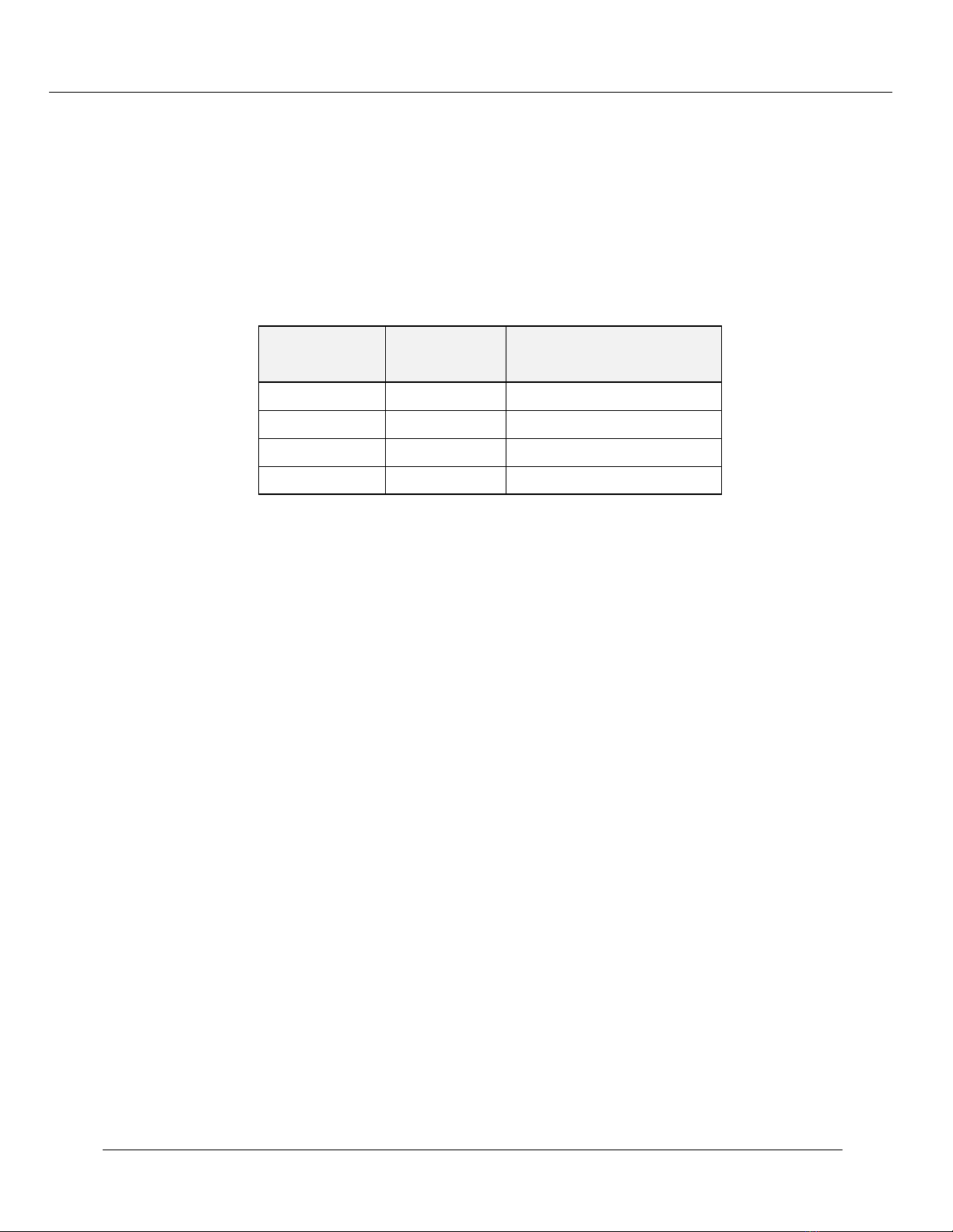
Layer 3 Supervisor Module
The Layer 3 supervisor module features include:
❒ PowerPC 750 (RISC) processor
❒ Memory: 4 MB Flash, 64 MB DRAM, 128 KB NVRAM, 512 KB cache, with
multiple memory configurations:
Cajun P550 Switch Overview
Tab le 1 -1.
DIMM/SIMM
32 MB 1 32 MB
32 MB 2 64 MB
64 MB 1 64 MB (V3.0 or higher)
64 MB 2 128 MB (V3.0 or higher)
Multiple Memory Configuration
Number of
Modules
Total Memory
❒ Real-time clock
❒ Out-of-band console: 10/100Base-T & RS-232
❒ RMON support
❒ Simple Network Management Protocol (SNMP) management agent
❒ Dot matrix display
The supervisor module is responsible for address learning, address cache management,
and spanning tree management.
In addition, the Layer 3 supervisor module:
❒ Implements system management functions and management interfaces.
❒ Uses standard routing protocols and maintains routing table and caches.
❒ Provides 1.5 million packets per second of hardware-based routing for packets that
arrive on Layer 2-only media modules.
❒ Supplies software-based routing for packets that are not routed in hardware.
❒ Supports implementation of AppleTalk, and DECnet, that are not implemented in
hardware.
The Layer 3 supervisor module requires a faster CPU and more memory. Also unlike the
Layer 2 supervisor, the Layer 3 supervisor is part of the path that some packets take
through the system. To accomplish this, the Layer 3 supervisor requires faster data
transfer to and from the switching fabric.
Cajun P550/P220 Switch Operation Guide 1-3
Page 24
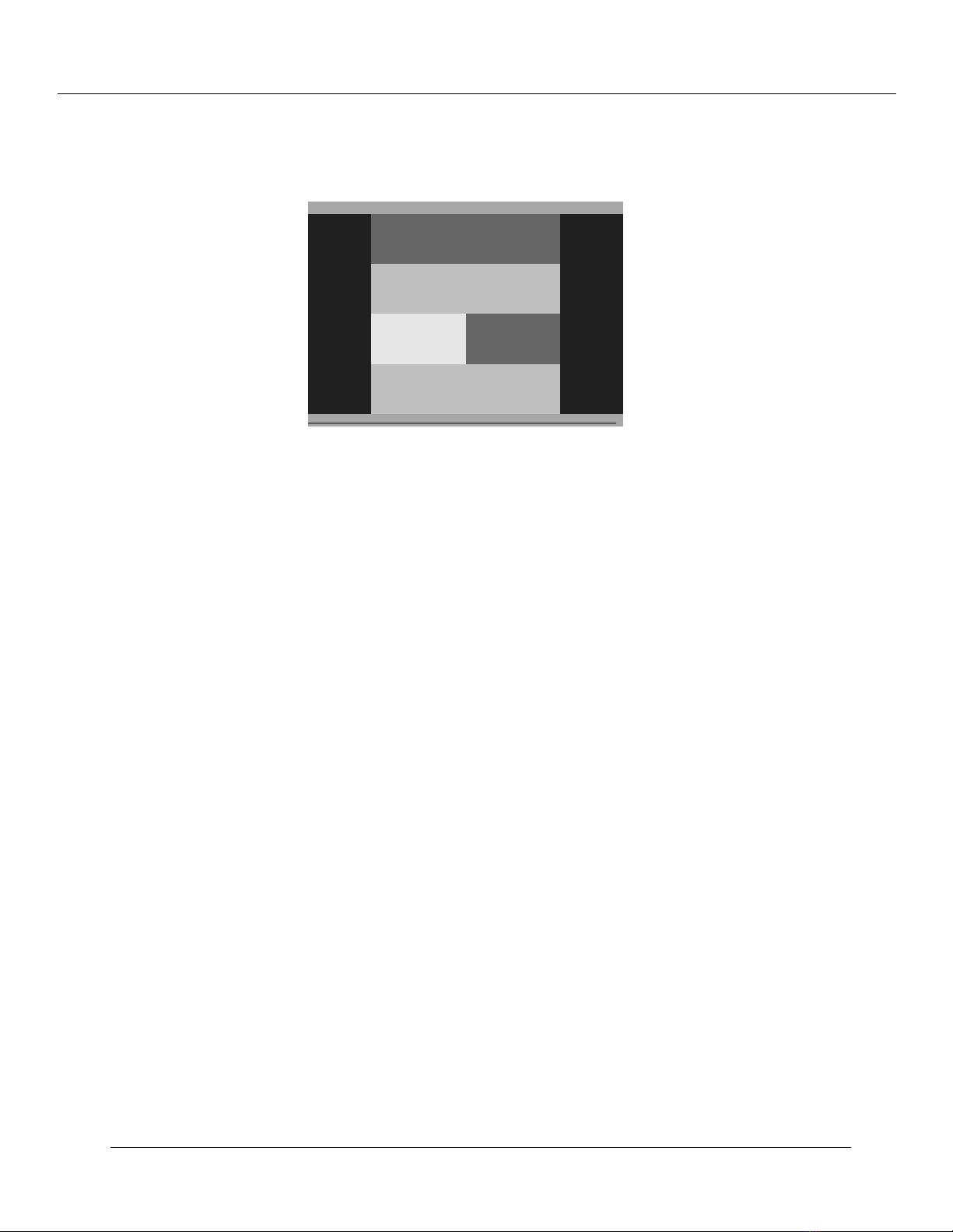
Cajun P550 Switch Overview
Figure 1-2 illustrates a conceptual diagram of the Layer 3 supervisor module’s functions.
Media Modules
All Layer 2 and Layer 3 media modules have full non-blocking performance.
Figure 1-2.
Layer 3 Supervisor Module Conceptual Operation
Wirespeed Routing
High-
Speed
Ac ce ss
To /
From
Switch
Fabric
in Ha rdw are
Software-based
Routing
High-speed
CPU
managem ent
Routing Table and
System
Cache Management
Multilayer Supervisor Conceptual Diagram
Manage-
ment
Int erfac es
Bridging and routing are performed on the input side of each media module.
Each media module features:
❒ IEEE 802.3z full-duplex flow control - This allows the switch ports to send a
pause command before input buffers overflow. Half-duplex ports support active
backpressure (jamming).
❒ VLAN trunking or non-tagged access modes - This allows the switch ports to
interoperate with popular tagged trunking schemes used by large networking
vendors.
❒ Priority Queuing and Class of Service - These features allow you to prioritize
traffic between particular stations or sets of stations to support jitter-sensitive
applications. Supported class of service types: 3Com PACE CoS, IEEE 802.1p CoS.
Layer 3 and Layer 2 Fast Ethernet Modules
The Layer 2 (L2) and Layer 3 (L3) Fast Ethernet modules include:
❒ 20-Port 10/100Base-TX Ethernet Module (L2 support), with 20 RJ-45 Ports -
10/100, HDX/FDX
❒ 10-Port 100Base-FX Ethernet Module (L2 support), with 10 Fast Ethernet Ports -
Fiber, 1300 nM, HDX/FDX
1-4 Cajun P550/P220 Switch Operation Guide
Page 25
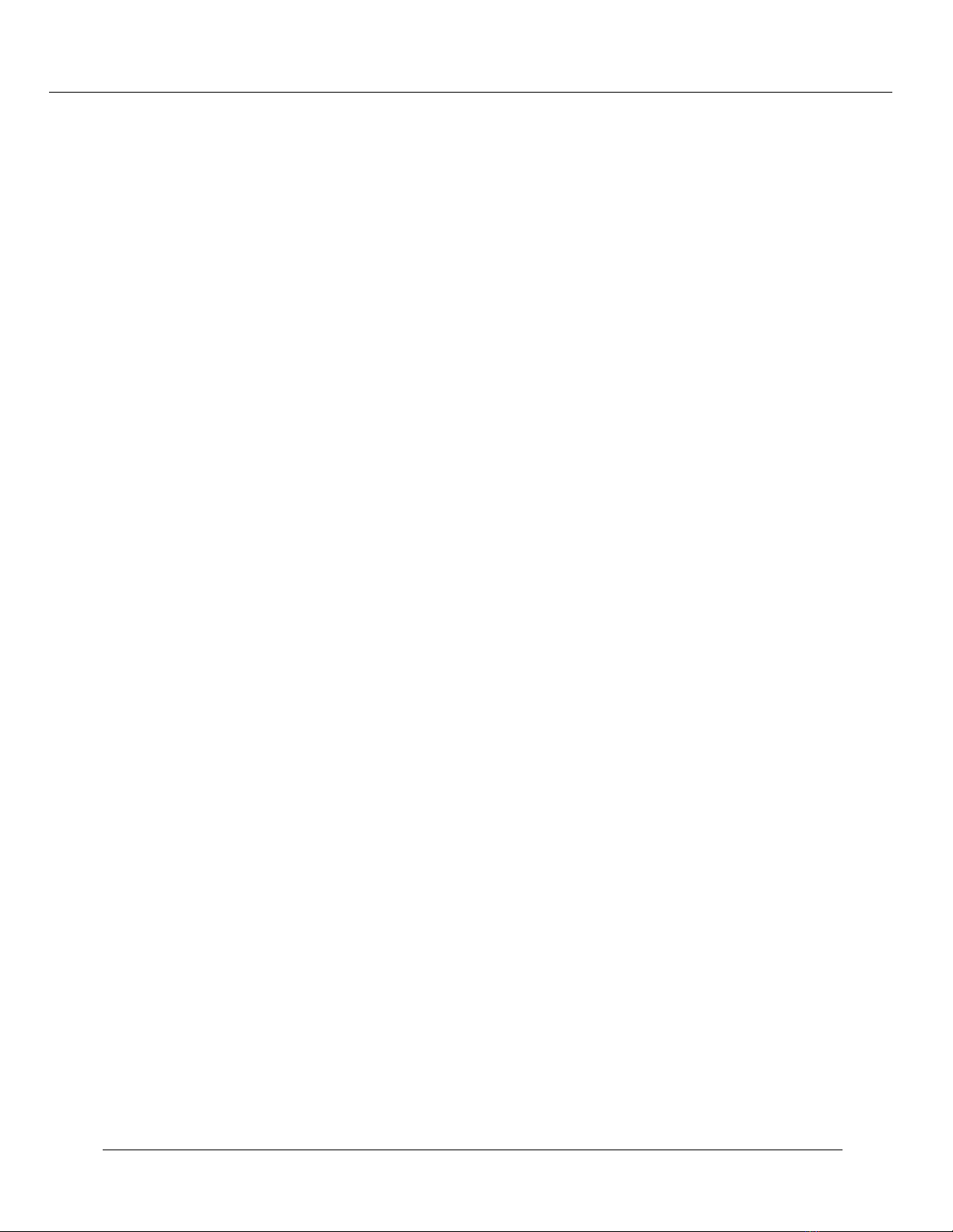
❒ 12-Port 10/100Base-TX Ethernet Module (L2/L3 support), with 12 RJ-45 Ports -
10/100, HDX/FDX
❒ 10-Port 100Base-FX Ethernet Module (L2/L3 support), with 10 Fast Ethernet Ports
- Fiber, 1300 nM, HDX/FDX
❒ 48-Port 10/100Base-TX Ethernet Module (L3 support), with 48 RJ-71 Ports -
10/100, HDX/FDX
Layer 3 and Layer 2 Gigabit-Speed Modules
The Layer 2 (L2) and Layer 3 (L3) Gigabit Ethernet modules include:
❒ 2-Port, Full-Duplex 1000Base-SX module (L2 support) 850 nM optics
❒ 2-Port, Full-Duplex 1000Base-LX module (L2 support) 1300 nM optics
❒ 2-Port, Full-Duplex 1000Base-SLX module (L2 support) 10 Km with 1300nM
optics
Cajun P550 Switch Overview
❒ 4-Port, Full-Duplex 1000Base-SX-F module (L2 support) 850 nM optics
❒ 2-Port, Full-Duplex 1000Base-SX-F module (L2/L3 support) 850 nM optics
❒ 2-Port, Full-Duplex 1000Base-LX-F module (L2/L3 support) 1300 nM optics
Cajun P550 Switch Features
The section includes:
❒ Crossbar Switch Fabric
❒ Cajun Routing Overview
❒ Virtual Bridging Functions
❒ VLAN Functions
❒ Hunt Groups
❒ OpenTrunk Technology
❒ Dual Layer Spanning Trees
❒ Buffer and Queue Management
Cajun P550/P220 Switch Operation Guide 1-5
Page 26
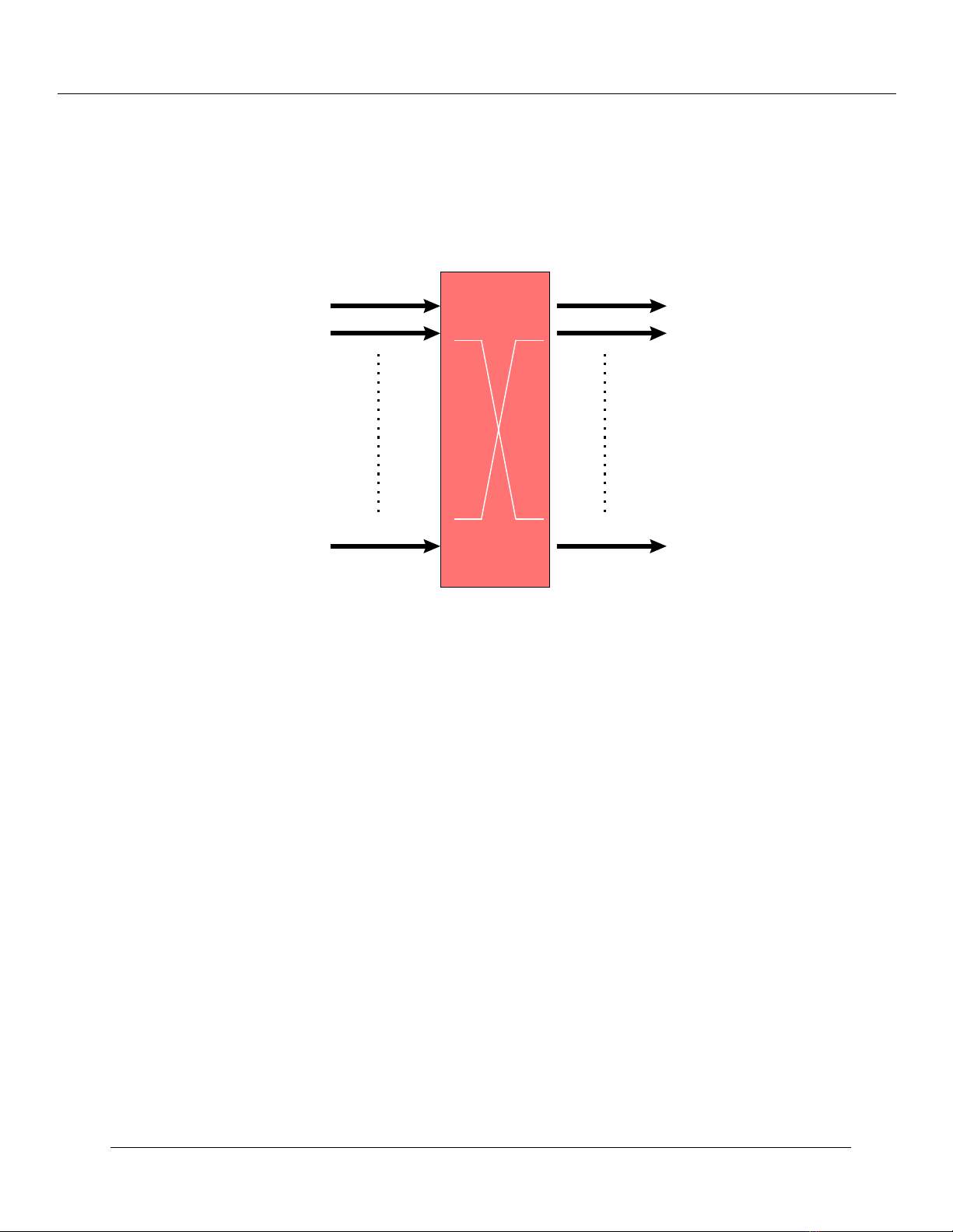
Cajun P550 Switch Overview
Crossbar Switch Fabric
The crossbar switch matrix provides low latency, high throughput packet switching using
a crossbar architecture (Figure 1-3).
Figure 1-3. Crossbar Architecture
Port 1
Port 2
Port 13
1.76 Gb/s
22.88 Gb/s
1.76 Gb/s
Port 1
Port 2
Crossbar
Port 13
Crossbars are more scalable than shared memory architectures. Architecturally, you can
add more capacity simply by adding more switch elements. By comparison, shared
memory switches have an inherent maximum upper boundary in throughput that
makes high-density, single-backplane gigabit switches impractical. With a crossbar
architecture you increase the number of gigabit ports in your network and the
architecture scales to meet your needs.
The crossbar supports:
❒ 13 fabric ports (two per I/O module slot, plus one for the Supervisor Module).
❒ 1.76 Gbps (in and out) on each fabric port.
❒ 22.88 Gbps total capacity, 45.76 Gbps total backplane capacity.
❒ Under-subscribed switching fabric in most configurations (two connections per I/O
module slot, plus one for the supervisor module).
❒ Single copy replication - When possible, input frames destined for output multiple
switch ports pass through the crossbar only once and are copied by the crossbar to
each destination.
❒ Hardware-assisted multicast pruning - The switch only forwards to appropriate
destination switch ports.
1-6 Cajun P550/P220 Switch Operation Guide
Page 27
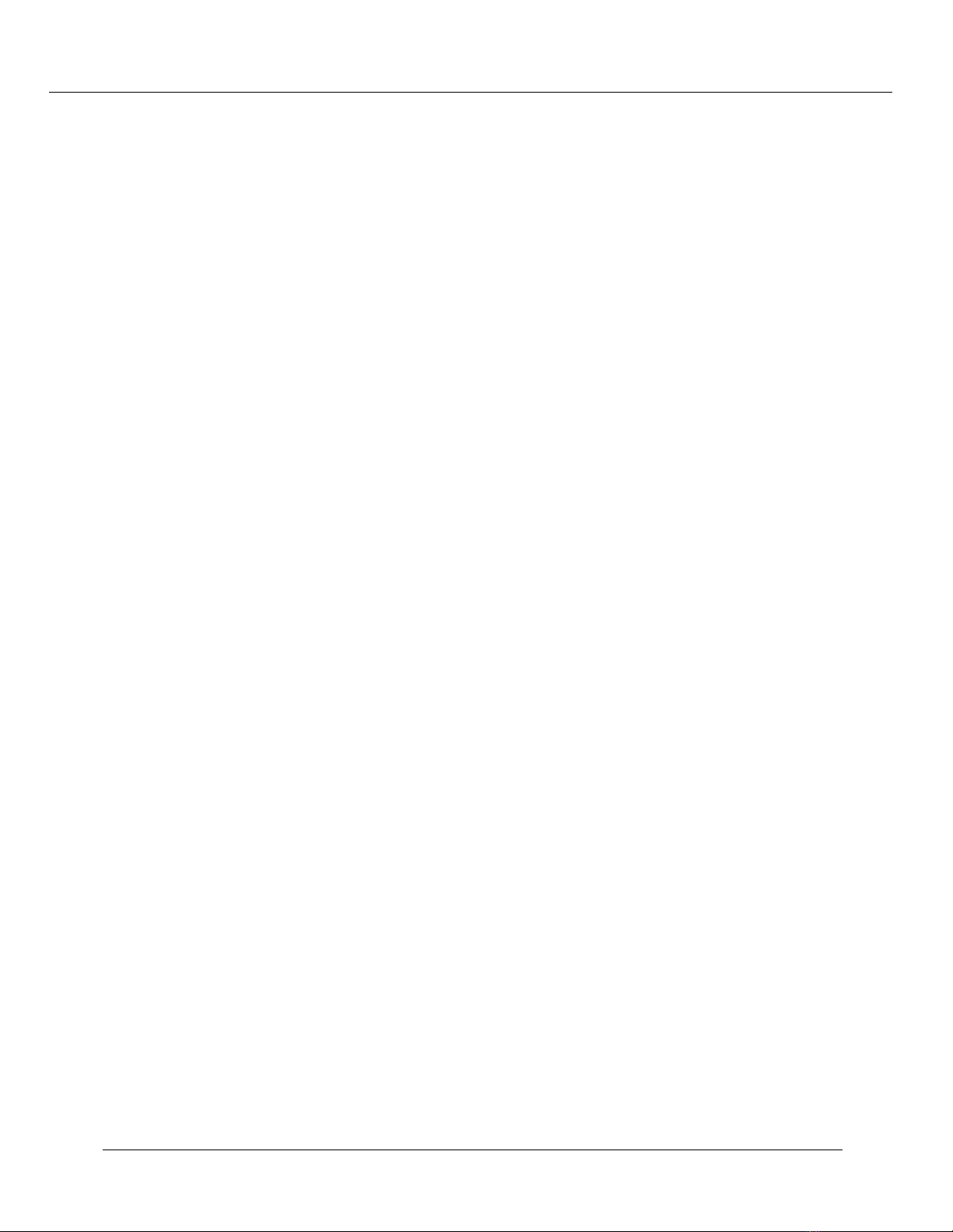
Cajun Routing Overview
The Cajun switch is an IP and IPX router with virtual interfaces. Virtual interfaces are
mapped to physical ports or VLANs. Layer 3 IP traffic is routed between the virtual
interfaces.
Ports become members of VLANs by assignment or by rules. Multiple VLANs can share a
single trunk port. In contrast, multiple physical ports can be associated with a single
VLAN. In all cases, traffic that arrives and leaves the same VLAN is bridged, not routed.
This section provides additional information that includes:
❒ Compatibility with the Layer 2 Switch
❒ Routing with Layer 2 and Layer 3 Modules
Compatibility with the Layer 2 Switch
The switch is completely backwards compatible with all of the Layer 2 media modules
currently supported in the Cajun switch. Traffic from the Layer 2 media module is routed
by sending that traffic to the routing engine on the Layer 3 supervisor module. The
supervisor module routes all traffic from Layer 2 media modules in software as described
in the section, “Routing with Layer 2 and Layer 3 Modules”.
Cajun P550 Switch Overview
Note: Layer 2 traffic that does not require routing is bridged independently of the
Layer 3 traffic based on the MAC address or VLAN information.
Routing with Layer 2 and Layer 3 Modules
When the Cajun switch is configured with a mix of Layer 2 and Layer 3 modules, IP and
IPX routing is performed by the Layer 3 media module or the Layer 3 supervisor module
using special ASICs present on those modules. These ASICs contain an address cache
(forwarding table) that can hold a maximum of 20,000 address cache entries. The entries
consist of packet addressing information and next hop information that enable the
switch to effectively route the packets to their destination.
The Layer 3 supervisor also maintains a master routing table. The master routing table
contains up to 24,000 entries. This routing table enables the supervisor module to keep
track of which entries are in each address cache. As a result, each time a change occurs
in the master routing table, the Layer 3 supervisor module updates the appropriate
address caches. For example, if a unicast route is removed from the master routing table,
then all matching entries in forwarding tables are removed as well.
Cajun P550/P220 Switch Operation Guide 1-7
Page 28
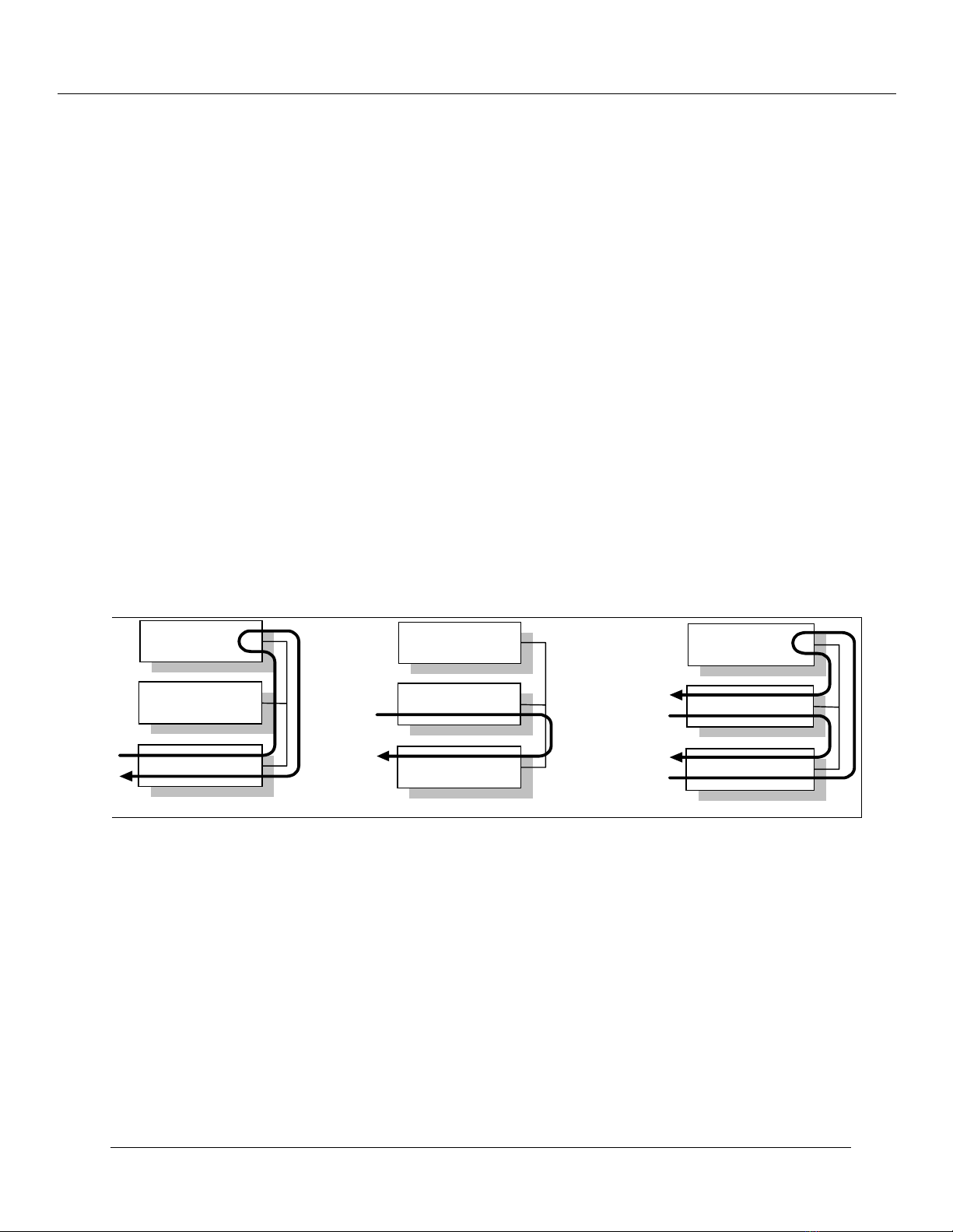
Cajun P550 Switch Overview
Consequently, when you connect a Cajun switch to the network, it begins to receive
frames from the network and builds a master routing table in the supervisor module and
forwarding tables in each media module based on those frames.
This process creates three distinct results:
❒ All known (learned) traffic from Layer 3 modules that requires routing is routed
directly in hardware by the Layer 3 media module without a need to traverse the
switching fabric to get to the supervisor module’s software routing function.
❒ All unknown (not learned) traffic from Layer 3 modules must first be sent to the
Layer 3 supervisor module, where information on the frame is added to the
supervisor module’s master routing table and added to the appropriate address
caches of Layer 3 media modules.
❒ Since Layer 2 modules have no routing capability, packets that are received by a
Layer 2 module and require routing are routed by sending the packet to the Layer
3 supervisor module. The routing engine on the supervisor module then performs
the routing operation for the Layer 2 modules and sends the packet back through
the switching fabric to the destination port.
Figure 1-4 shows a conceptual example of how traffic is routed in a Cajun switch.
Figure 1-4. Layer 2/3 Routing with Cajun Switch
L2/L3
Supervisor
L2/L3 I/O Module
L2 I/O Module
Between L2 I/O Modules Between L3 I/O Modules Between L2 and L3 I/O Modul
Between L2 I/O Modules
L2/L3
Supervisor
L2/L3 I/O Module
L2/L3 I/O Module
Between L3 I/O Modules
L2/L3
Supervisor
L2/L3 I/O Module
L2 I/O Module
Between L2 and L3 I/O Modules
Virtual Bridging Functions
The switch design supports:
❒ Up to 24,000 MAC addresses in the switch address forwarding table - This feature
allows the switch to store forwarding information for hosts in very large networks.
❒ Segmented address tables qualified by address and VLAN membership - This
feature allows the same host to appear on different VLANs on different ports.
1-8 Cajun P550/P220 Switch Operation Guide
Page 29
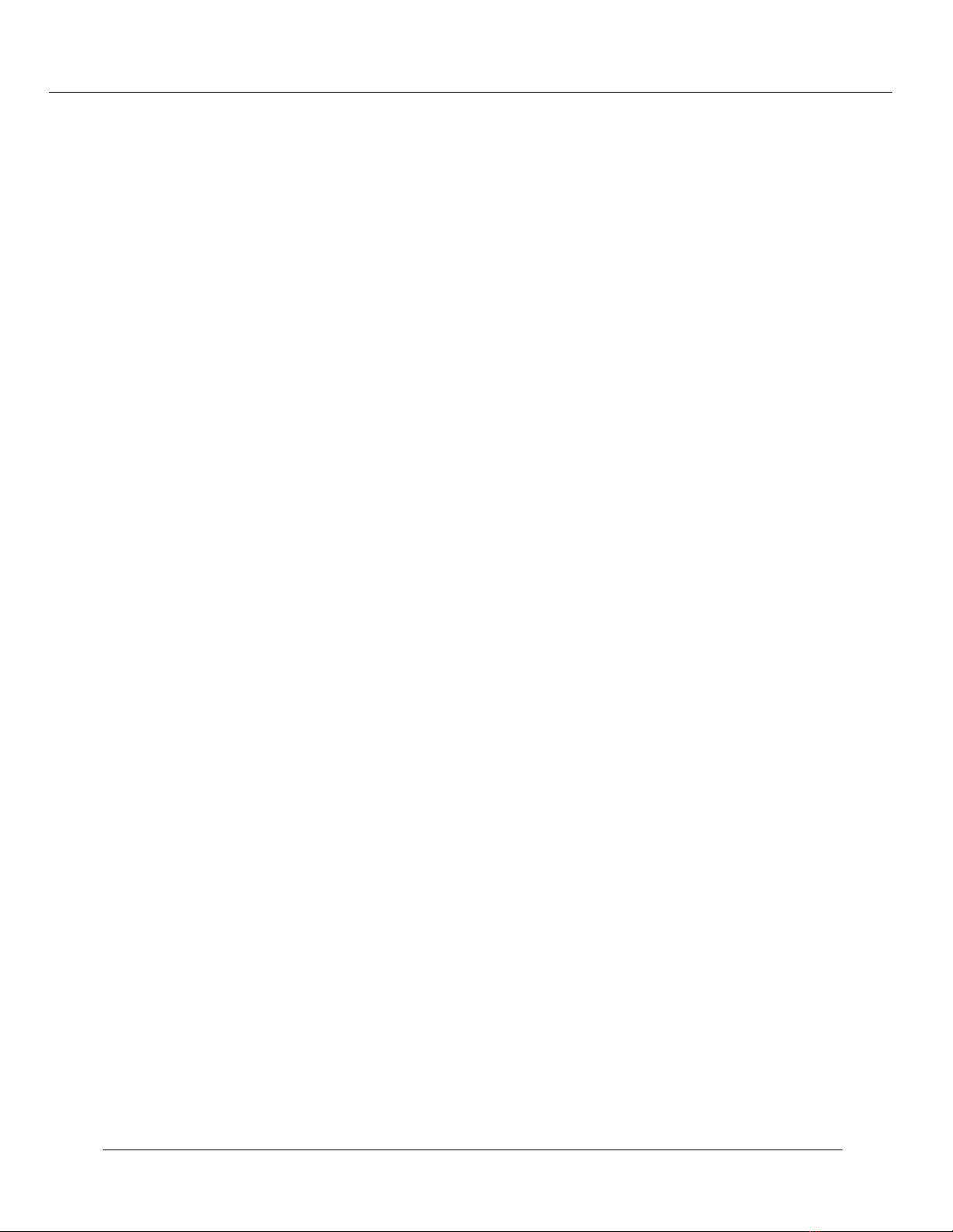
Optional per-VLAN spanning tree - This isolates loop control to smaller domains, so
❒
spanning trees converge faster after a topology change. Otherwise, packets are
forwarded to the port’s default VLAN.
VLAN Functions
A VLAN (Virtual LAN) is a logical group of hosts on a local area network (LAN) that
communicate as if they were on the same wire, even though they are physically on
different LAN segments throughout a site.
Virtual LANs provide network managers with two significant capabilities:
The ability to segment traffic in a flat switched network. This helps prevent traffic
❒
from being forwarded to stations where it is not needed.
The ability to ignore physical switch locations when creating workgroups. VLANs
❒
are logical constructions and can traverse physical switch boundaries.
The switch hardware supports Layer 1, Layer 2, and Layer 3 VLANs. The switch-based
VLANs have the following characteristics:
Cajun P550 Switch Overview
Frames classified as they enter the switch using Layer 1 (Port-based).
❒
Explicitly-tagged VLAN packets are forwarded based on the information in the
❒
packet.
VLANs define a set of ports in a flooding domain. Packets that need to be flooded
❒
are sent only to ports participating in that VLAN (Figure 1-5).
Cajun P550/P220 Switch Operation Guide 1-9
Page 30
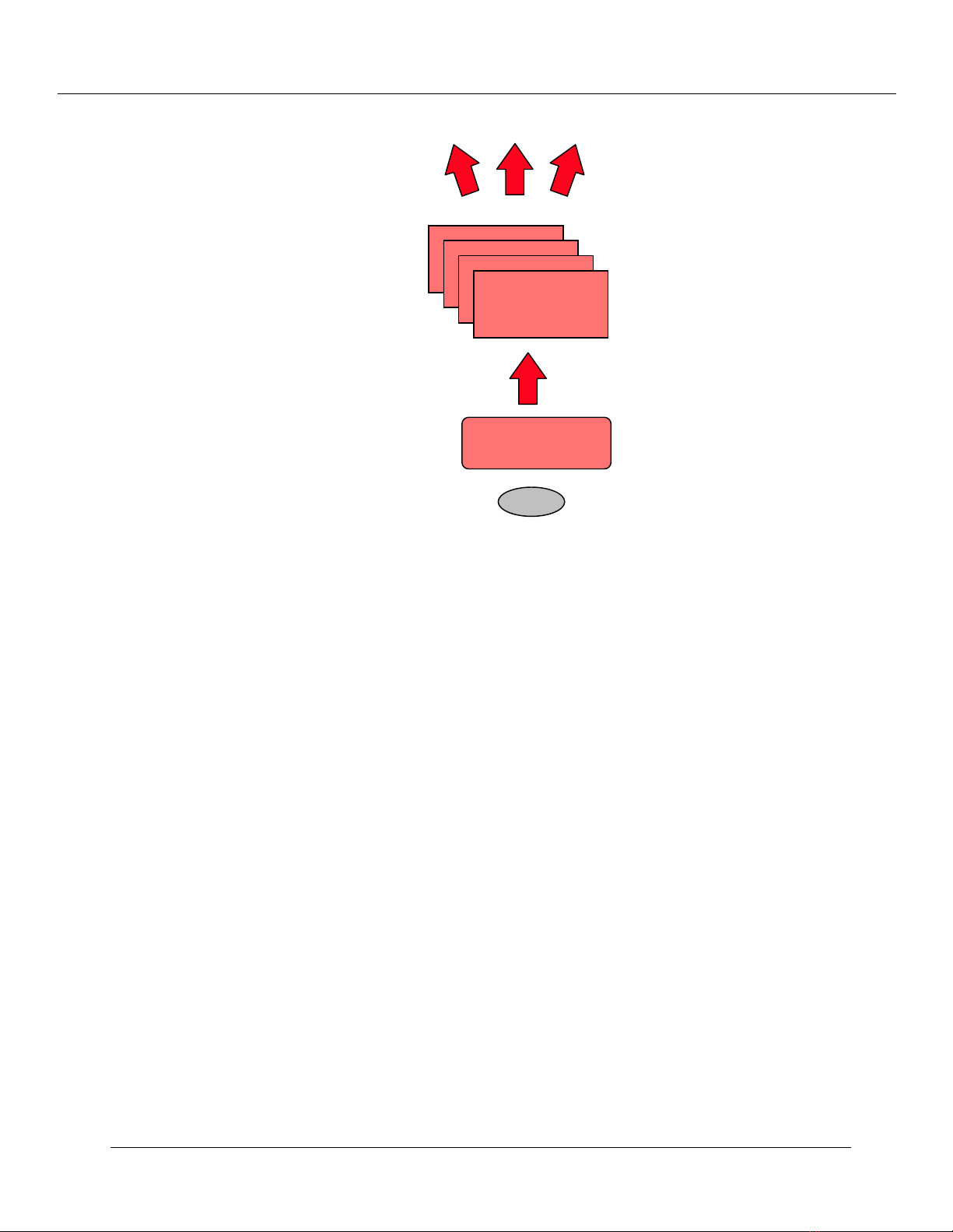
Cajun P550 Switch Overview
Figure 1-5. flooding Domain
Virtual Bridging
Virtual Bridging
Function
Virtual Bridging
Function
Virtual Bridging
Function
Function
Frame Classification
Function
Port
Hunt Groups
Hunt groups (also known as link aggregation) aggregate bandwidth from multiple ports
so they act as one high-bandwidth switch port. The concept used is borrowed from the
world of telephony, where incoming calls to a single phone number are routed to the
first available line. Hunt groups allow you to create multi-gigabit pipes to transport traffic
through the highest traffic areas of your network.
A hunt group provides:
Inter-operation with other vendor’s equipment (for example, Cisco’s Etherchannel
❒
and Sun’s Quad Adapter).
Shared traffic load.
❒
Destination address-based traffic sorting, which keeps packets in the right order.
❒
Fault tolerance. If a port in a group fails, the remaining ports in the group pick up
❒
the traffic load.
Support for any number of same-speed connections in a group.
❒
Faster recovery from link failure: If a port in the group fails, the remaining ports
❒
can carry the load. Recovery not limited by spanning tree convergence time
(convergence time is the time the network takes to resume steady-state forwarding
after spanning tree reconfiguration).
Up to ten groups per switch.
❒
1-10 Cajun P550/P220 Switch Operation Guide
Page 31

OpenTrunk Technology
OpenTrunk technology translates VLAN-tagged frames from one format to another
(including CoS).
The switch is delivered as a plug-and-play IEEE 802.1D standard bridge, but supports
several VLAN tagging schemes. This makes the switch highly interoperable in existing
networks because:
Any port can be a trunk port.
❒
Ports have configurable VLAN tagging on a per-port basis.
❒
Ports process a number of popular VLAN tagging schemes, including major
❒
vendors’ proprietary schemes.
Figure 1-6. Open Trunk Technology
Cajun P550 Switch Overview
3Com LinkSwitch
Multilayer
IEEE 802.1Q
OpenTrunk translates VLAN-tagged frames
from one format to another (including CoS)
P550
Open Trunk Technology features include:
Switch supports frame encapsulation
❒
• Identifies frame VLAN via tag
• Associates frame priority
Switch supports multiple tagging formats
❒
• IEEE 802.1Q standard draft document
• A major vendor’s multi-level tagging scheme
• 3Com VLAN Tag and PACE priority signalling
3Com LinkSwitch
Multilayer
IEEE 802.1Q
Switch supports translation to and from any format. A packet can enter the switch
❒
with a 3Com SuperStack II VLAN tag and exit the switch as a multi-layer tagged
packet.
Cajun P550/P220 Switch Operation Guide 1-11
Page 32

Cajun P550 Switch Overview
Frame
Format:
•“Clear”
•IEEE
802.1Q
•M ultilayer
•3Com
Spanning Tree Models
Spanning trees are an IEEE 802.1 standard which provides distributed routing over
multiple LANs connected by bridges.
Figure 1-7. Trunking Translation
Trunking Translation:
Frame Format:
“Normal” - E thernet
or 802 .3 w ith va lid
CRC
Translation Function
Translation Function
Frame
Format:
•“Clear”
•IEEE
802.1Q
•Multilayer
•3Com
There are three spanning tree models:
Single IEEE 802.1D spanning tree
❒
Spanning tree per VLAN
❒
Optimized “per-VLAN” spanning trees using a scalable, two-layer spanning tree
❒
approach
Note: All models interoperate with legacy IEEE 802.1D bridges and switches.
Dual layer spanning trees provide two very important capabilities:
❒ Smaller spanning tree domains means much faster convergence during spanning
tree reconfiguration.
❒ Per-VLAN operation enables you to use more of the available bandwidth when you
have redundant links. A particular link can be blocked on one VLAN, but still
forward packets on another.
1-12 Cajun P550/P220 Switch Operation Guide
Page 33

Figure 1-8. Spanning Tree
Cajun P550 Switch Overview
Single 802.1D Spanning Tree
One Spanning Tree
Longer convergence
One path to and from root for all VLANs
Improper configuration
can shut down Trunk Links
Extensive Fault Tolerance
The Cajun P550 switch is designed as a backbone switch. You can install the switch in
your network’s core without creating a single point of failure.
Extensive fault tolerance features include:
❒ N+1 power. Power supplies share the power supply load. If a power supply fails,
the remaining supply or supplies assume the load automatically and the switch
management system warns you of the failure.
❒ Hot-swappable power supplies, fans, and modules - Each can be changed from the
switch front panel, without powering down the switch.
Multi-Level Spanning Tree
Multi-layer Spanning Tree
Backbone terminates 802.1D STP
Smaller STP Domains
Quicker Convergence
VLAN Load Balancing
Interoperates w/ existing Bridge/Routers
❒ Redundant switch links (using spanning tree and hunt groups).
❒ Front-loadable cables, modules, power, supplies and fans.
❒ Redundant switch matrix and switch controller modules.
Cajun P550/P220 Switch Operation Guide 1-13
Page 34

Cajun P550 Switch Overview
Buffer and Queue Management
Adding gigabit speeds to existing networks means that there can be a huge disparity
between link speeds. For example, anything more than a 1% load on a gigabit link could
easily overwhelm a 10 Mb/s Ethernet link.
Without queue and buffer management, gigabit links might only move congestion in a
network, rather than relieving it. The switch employs the following buffer and queue
management techniques:
❒ Configurable active backpressure:
• Half-duplex ports use active backpressure to jam input ports when their frame
buffers are full.
• Full-duplex links use IEEE 802.3z pause control frames to pause traffic when
buffers are full.
❒ Packed frame buffers for optimal memory utilization. The memory management
allows virtually 100% utilization of buffer memory.
❒ Two Class of Service priority queues that provide flexible queue management
algorithms to meet application requirements.
❒ Large buffer space:
• 512 KB per gigabit port.
• 128 KB additional for outbound 10/100 ports.
❒ Configurable queue depth for each of two prioritized packet queues.
❒ Configurable priority threshold.
Web-Based Management
Web-based management allows you to manage switches from any station connected to
your network.
The switch offers a command line interface and a rich set of web-based management
features:
❒ Reduced Instruction Set Computing- based (RISC) Supervisor provides high-speed
VLAN, RMON, and network management support.
❒ Web Agent: Built-in SNMP and HTML-based agent, compatible with popular Web
browsers, provides top-to-bottom switch management.
1-14 Cajun P550/P220 Switch Operation Guide
Page 35

Smart Agent
Smart Agent, the software for the Supervisor Module, has the following features:
❒ Built-in support for Simple Network Management Protocol (SNMP) and HTML
❒ Out-of-band from 10Base-T or RS-232
❒ In-band from a defined VLAN
❒ Powerful alarm and event logging subsystem
❒ Point and click interface with Netscape Navigator V3.0 or later or Microsoft
Internet Explorer V3.0 or later
Cajun P550 Switch Modules
The Layer 2 and Layer 3 supervisor and media modules implement wire speed routing
and bridging in Application-Specific Integrated Circuits (ASICs). One set of ASICs
supports a gigabit-per-second’s worth of traffic (any combination of Layer 2 and Layer
3). The routing and bridging ASICs can process 1.5 million packets per second, which is
just slightly more than a gigabit’s worth of minimum-sized Ethernet frames.
Cajun P550 Switch Overview
Note: All Layer 3 modules interoperate with the Layer 2 modules.
Cajun P550/P220 Switch Operation Guide 1-15
Page 36

Cajun P550 Switch Overview
1-16 Cajun P550/P220 Switch Operation Guide
Page 37

2
Overview of the P220 Gigabit Switch Family
The information in this chapter applies to both the P220G and P220FE switches, unless
specified otherwise.
Overview
The P220 switch family supports the requirements of the next wave of networking:
❒ More bandwidth
❒ Elimination of bottlenecks
❒ Better manageability
❒ Dependable multimedia support
The P220 switch family offers an unrivaled combination of capacity and Class of
Service/Quality of Service (CoS/QoS) features. The system satisfies the demanding
requirements of the bandwidth-starved campus backbone and high-performance
workgroup environments.
The P220G switch has the following features:
❒ Seven fixed gigabit-speed Ethernet ports
❒ Optional Expander module
• Four 10/100BaseBase-TX ports (autosensing)
• Two 100Base-FX ports
• One 1000Base-SX
• 1000Base-LX
• One 1000Base-SLX
Cajun P550/P220 Switch Operation Guide 2-1
Page 38

Overview of the P220 Gigabit Switch Family
The P220FE switch has the following features:
❒ 24 10/100Base-TX ports
❒ One Gigabit Ethernet port
❒ Optional Expansion modules:
• Four 10/100Base-TX ports (autosensing)
• Two 100Base-FX ports
• One 1000Base-SX
• One 1000Base-LX
• One 1000Base-SLX
Switch Features
This section describes the following switch features:
❒ Crossbar Switch Fabric
❒ Virtual Bridging Functions
❒ VLAN Functions
❒ Hunt Groups
❒ OpenTrunk Technology
❒ Spanning Tree
❒ Buffer and Queue Management
❒ Web-Based Management
Crossbar Switch Fabric
The crossbar switch matrix provides low latency, high throughput packet switching using
a crossbar architecture (Figure 2-1).
2-2
Cajun P550/P220 Switch Operation Guide
Page 39

Overview of the P220 Gigabit Switch Family
Figure 2-1. Crossbar Architecture
Port 1
Port 2
Port 13
1.76 Gb/s
22.88 Gb/s
1.76 Gb/s
Port 1
Port 2
Crossbar
Port 13
Crossbars are more scalable than shared memory architectures. Architecturally, you can
add more capacity simply by adding more switch elements. By comparison, shared
memory switches have an inherent maximum upper boundary in throughput that
makes high-density, single-backplane gigabit switches impractical. With a crossbar
architecture you increase the number of gigabit ports in your network and the
architecture scales to meet your needs.
The P220G crossbar supports:
❒ Nine fabric ports running at full line rate.
❒ 1.76 Gbps (in and out) on each fabric port.
❒ 31.68 Gbps total capacity.
❒ Under-subscribed switching fabric.
❒ Single copy replication. When possible, input frames destined for output on
multiple switch ports pass through the crossbar only once and are copied by the
crossbar to each destination.
❒ Hardware-assisted multicast pruning. The switch forwards only to appropriate
destination switch ports.
The P220FE crossbar supports:
❒ Five fabric ports running at full line rate.
❒ 1.76 Gbps (in and out) on each fabric port.
Cajun P550/P220 Switch Operation Guide 2-3
Page 40

Overview of the P220 Gigabit Switch Family
❒ 17.6 Gbps total capacity.
❒ Single copy replication. When possible, input frames destined for output on
multiple switch ports pass through the crossbar only once and are copied by the
crossbar to each destination.
❒ Hardware-assisted multicast pruning. The switch forwards only to appropriate
destination switch ports.
Virtual Bridging Functions
The switch design supports:
❒ Over 24,000 Media Access Control (MAC) addresses in the switch address
forwarding table. This feature allows the switch to store forwarding information for
hosts in very large networks.
❒ Segmented address tables qualified by address and Virtual LAN (VLAN)
membership. This feature allows the same host to appear on different VLANs on
different ports.
❒ Optional per-VLAN spanning tree. This isolates loop control to smaller domains, so
spanning trees converge faster during reconfiguration.
VLAN Functions
A VLAN (Virtual LAN) is a software defined group(s) of hosts on a local area network
(LAN) that communicate as if they were on the same wire, even though they are
physically on different LAN segments throughout a site.
VLANs provide network managers with two significant capabilities:
❒ The ability to segment traffic in a “flat” switched network. This helps prevent traffic
from being forwarded to stations where it is not needed.
❒ The ability to ignore physical switch locations when creating workgroups. VLANs
are logical constructions and can traverse physical switch boundaries.
The P220 switch supports Layer 1, port-based VLANs, which have the following
characteristics:
❒ Frames classified as they enter the switch using Layer 1 (Port-based).
2-4
❒ Explicitly tagged VLAN packets are forwarded based on the information in the
packet. (See OpenTrunk Technology on page 2-5 for more information.)
❒ Up to 1000 VLANs. VLANs define a set of ports in a flooding domain. Packets that
need to be flooded are sent only to ports participating in that VLAN.
Cajun P550/P220 Switch Operation Guide
Page 41

Hunt Groups
Hunt groups (also known as link aggregation) aggregate bandwidth from multiple ports
so they act as one high-bandwidth switch port. The concept used is borrowed from the
world of telephony, where incoming calls to a single phone number are routed to the
first available line. Hunt groups allow you to create multi-gigabit pipes to transport traffic
through the highest traffic areas of your network.
A hunt group provides:
❒ Shared traffic load.
❒ Destination address-based traffic sorting, which keeps packets in the right order.
❒ Fault tolerance. If a port in a group fails, the remaining ports in the group pick up
the traffic load.
❒ Support for any number of same-speed connections in a group.
❒ Faster recovery from link failure: If a port in the group fails, the remaining ports
can carry the load. Recovery not limited by spanning tree convergence time
(convergence time is the time the network takes to resume steady-state forwarding
after spanning tree reconfiguration).
Overview of the P220 Gigabit Switch Family
❒ Up to ten hunt groups per switch.
OpenTrunk Technology
OpenTrunk technology translates VLAN-tagged frames from one format to another
(including CoS).
The P220 switch is delivered as a plug and play IEEE 802.1D standard bridge, but
supports several VLAN tagging schemes. This makes the switch highly interoperable in
existing networks because:
❒ Any port can be a trunk port.
❒ Ports have configurable VLAN tagging on a per-port basis.
❒ Ports process a number of popular VLAN tagging schemes, including major
vendors’ proprietary schemes (Figure 2-2).
Cajun P550/P220 Switch Operation Guide 2-5
Page 42

Overview of the P220 Gigabit Switch Family
Figure 2-2. Tagging Schemes
3Com LinkSwitch
Multilayer
IEEE 802.1Q
OpenTrunk translates VLAN-tagged
frames from one form at to anot her,
including CoS
P220FE
P220G
OpenTrunk technology has the following features:
❒ Switch supports frame encapsulation:
• Identifies frame VLAN via tag
• Associates frame priority
❒ Switch supports multiple tagging formats:
• IEEE pre-standard format based on 802.1Q draft document
3Com LinkSwitch
Multilayer
IEEE 802.1Q
• A major vendor’s multi-layer tagging scheme
• 3Com® VLAN Tag and PACE priority signalling
❒ Switch supports translation to and from any format. A packet can enter the switch
with a 3Com SuperStack II VLAN tag and exit the switch as a multi-layer tagged
packet (Figure 2-3).
2-6
Cajun P550/P220 Switch Operation Guide
Page 43

Figure 2-3. Trunking Translation
Dual Layer Spanning Trees
Trunkin g Translat io n:
Frame
Format:
•“Clear”
•IEEE
802.1Q
•Multilayer
•3Com
Translation Function
Overview of the P220 Gigabit Switch Family
Frame Format:
“Normal” - Ethernet
or 802.3 with valid
CRC
Translation Function
Frame
Format:
•“Clear”
•IEEE
802.1Q
•Multilayer
•3Com
Spanning trees are an IEEE 802.1 standard which provides distributed routing over
multiple LANs connected by bridges.
There are three spanning tree models:
Single IEEE 802.1D spanning tree
❒
Spanning tree per VLAN
❒
Optimized “per-VLAN” spanning trees using a scalable, two-layer spanning tree
❒
approach
Note:
All models interoperate with legacy IEEE 802.1D bridges and switches.
Dual layer spanning trees provide two very important capabilities:
Smaller spanning tree domains means much faster convergence during spanning
❒
tree reconfiguration.
Per-VLAN operation enables you to use more of the available bandwidth when you
❒
have redundant links. A particular link can be blocked on one VLAN, but still
forward packets on another.
Cajun P550/P220 Switch Operation Guide 2-7
Page 44

Overview of the P220 Gigabit Switch Family
Figure 2-4. Spanning Tree
Single 802.1D Spanning Tree
One Spanning Tree
Longer convergence
One path to and from root for all VLANs
Improper configuration
can shut down Trunk Links
Buffer and Queue Management
Adding gigabit speeds to existing networks means that there can be a huge disparity
between link speeds. For example, anything more than a 1% load on a gigabit link could
easily overwhelm a 10 Mb/s Ethernet link.
Without queue and buffer management, gigabit links might only move congestion in a
network, rather than relieving it. The switch employs the following buffer and queue
management techniques:
Configurable active backpressure:
❒
• Half-duplex ports use active backpressure to jam input ports when their frame
buffers are full.
Multi-Level Spanning Tree
Multi-layer Spanning Tree
Backbone terminates 802.1D STP
Smaller STP Domains
Quicker Convergence
VLAN Load Balancing
Interoperates w/ existing Bridge/Routers
2-8
•
Full-duplex links use IEEE 802.3z pause control frames to pause traffic when
buffers are full.
❒ Packed frame buffers for optimal memory utilization. The memory management
allows virtually 100% utilization of buffer memory.
❒ Two Class of Service priority queues that provide flexible queue management
algorithms to meet application requirements.
Cajun P550/P220 Switch Operation Guide
Page 45

❒ Large buffer space:
• 512 KB per gigabit port.
• 128 KB additional for outbound 10/100 ports.
❒ Configurable queue depth for each of two prioritized packet queues.
❒ Configurable priority threshold.
Web-Based Management
Web-based management allows you to manage switches from any station connected to
your network.
The switch offers a command line interface to set up connection, and a rich set of
web-based management features:
❒ Reduced Instruction Set Computing- based (RISC) Supervisor provides high-speed
VLAN, RMON, and network management support.
Overview of the P220 Gigabit Switch Family
❒ Web Agent: Built-in SNMP and HTML-based agent, compatible with popular Web
browsers, provides top-to-bottom switch management.
Smart Agent
Smart Agent, the software for the Supervisor Module, has the following features:
❒ Built-in support for Simple Network Management Protocol (SNMP) and HTML
❒ Out-of-band from 10Base-T or RS-232
❒ In-band from a defined VLAN
❒ Powerful alarm and event logging subsystem
❒ Point and click interface with Netscape Navigator V3.0 or later or Microsoft
Internet Explorer V3.0 or later
RMON for Traffic Analysis
RMON (Remote Monitoring) for traffic analysis has the following features:
❒ Four groups implemented in hardware
❒ Configurable mirror destination per switch fabric port
Cajun P550/P220 Switch Operation Guide 2-9
Page 46
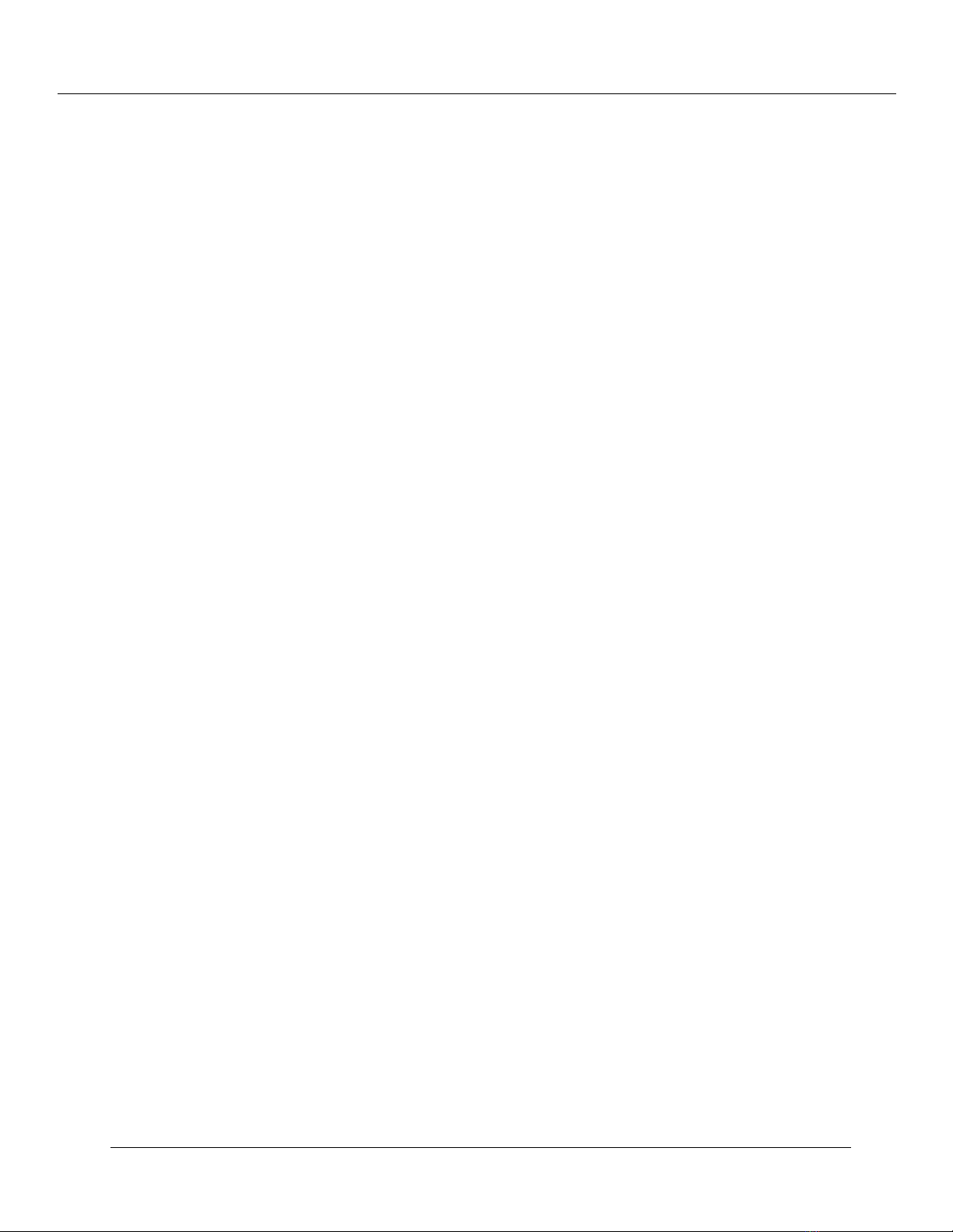
Overview of the P220 Gigabit Switch Family
2-10
Cajun P550/P220 Switch Operation Guide
Page 47
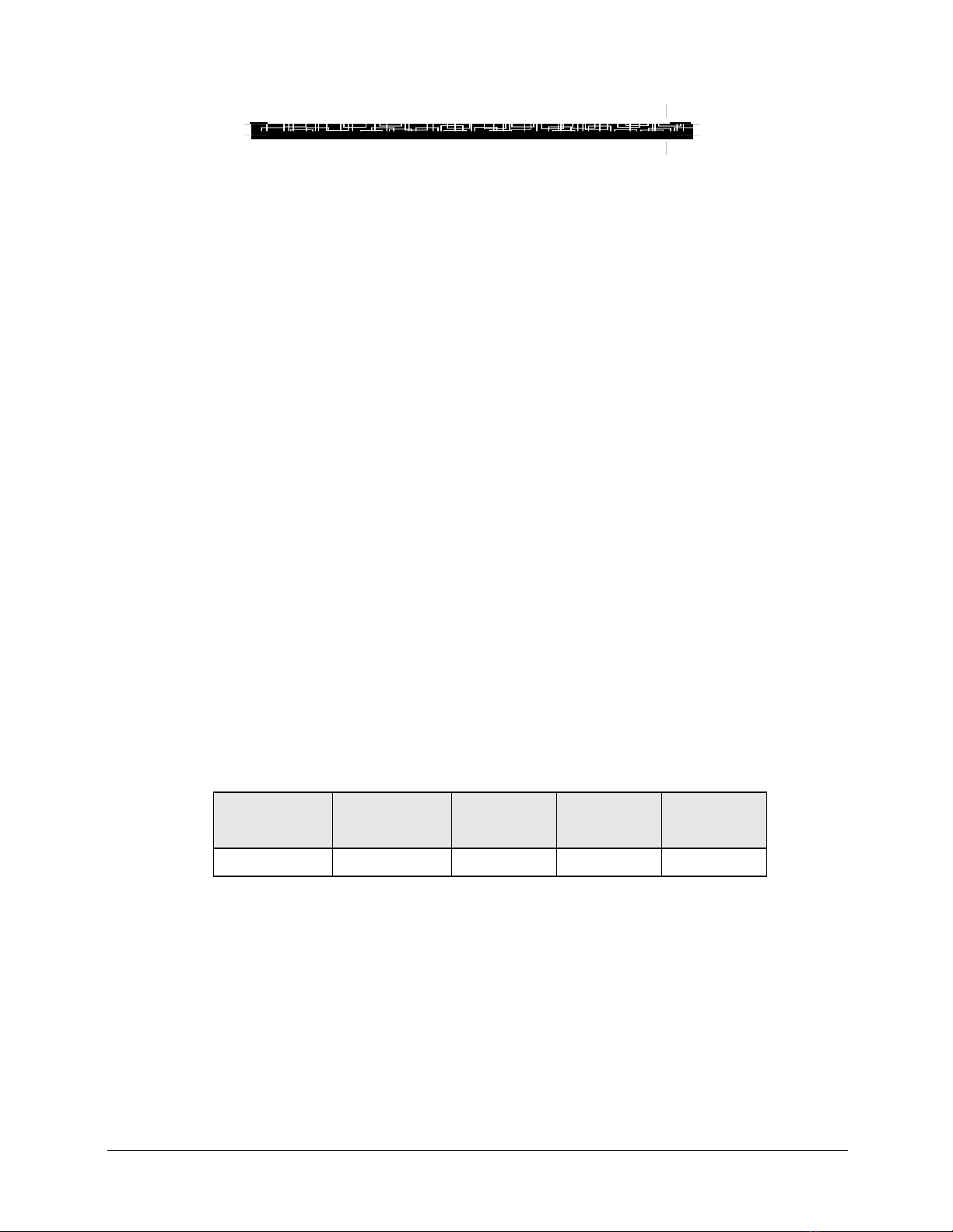
3
Configuring the Cajun P550 Switch (Layer 2 & Layer 3)
This chapter and its procedures are common to both Layer 2 and Layer 3 configuration.
Included in this chapter:
❒ Terminal Settings
❒ Configuring the Supervisor Module Using the CLI
❒ Configuring the Switch Using the Web Agent
❒ Configuring Port Parameters Using the Web Agent
❒ Configuring System Information
❒ Managing Configuration Files
Terminal Settings
To complete initial switch setup, you need a PC with a serial line connection. It must
have the following terminal settings to communicate with the switch (Table 3-1).
Table 3-1. Terminal Settings
Baud Rate Stop Bits Data Bits
9,600 1 8 Xon/Xoff None
Flow
Control
Parity
Configuring the Supervisor Module Using the CLI
To connect to the Web Agent, you must first use the serial command line interface (CLI)
to give the supervisor module an IP address and a subnetwork mask.
Cajun P550/P220 Switch Operation Guide 3-1
Page 48

Configuring the Cajun P550 Switch (Layer 2 & Layer 3)
To configure the supervisor module using the CLI:
1.
Attach a
serial cable
from your PC’s serial port to the serial port of the supervisor
module front panel (refer to Figure 3-1) using a 9-pin straight-through
male-to-female serial cable (refer to “Switch Features,” earlier in this guide for
pinout information).
2.
Run a terminal emulation program (HyperTerminal, for example) on the attached
PC. Ensure that the terminal settings match those listed in Table 3-1.
3.
Power up the switch by turning on the power supplies. In the terminal emulation
program, the switch displays the following startup messages:
Booting the operational system, please wait ....
Initializing the file subsystem ... done
Initializing the event subsystem ... done
Initializing the agent subsystem ... done
Initializing the platform ... done
Initializing the switch subsystem ... done
Starting up threads ...
Periodi c Ta sk
Event
Network Interface
Switch In te rf ac e
Telnet Pr oc es se s
Ping Process
Module Ma na ge r
Address Table Aging
Multica st Pru ni ng
Front Panel Display
Downloa d
Fans Poller
Power Supplies Poller
VTP Snoop in g
Redundant Controller/Element Poller Task
Command Line Parser
Powering up modules
Module 1 Powered
Waiting for power cycle to complete (
Module 2 Po we re d
Initializing the module subsystem ... done
System initialization complete.
Configuring system from Startup Config file [/nvram/startup.txt] ... done
Boot process complete - system is now operational.(3.0->4.0 conversion)
Creating Startup Config file [/nvram/startup.txt] ... done
Copyright © 1999, All rights reserved by Lucent Technologies Corporation
This software is furnished under a license and may be used in accordance
with the terms of such license and with the inclusion of the above
copyright notice. This software or any other copies thereof may
3-2 Cajun P550/P220 Switch Operation Guide
The 17 second power cycle option
)
Page 49

Configuring the Cajun P550 Switch (Layer 2 & Layer 3)
not be provided or otherwise made available to any other person.
No title to and ownership of the software is hereby transferred.
Contains software developed by:
Epilogue Technology Corporation
Copyright (c) 1988 - 1996 Epilogue Technology Corporation
TEC Technically Elite Concepts, Inc.,
Copyright (c) 1994 by Technically Elite Concepts, Inc.,
Hermosa Beach, California, U.S.A.
ISI Integrated Systems, Inc.
Copyright 1991 - 1995, Integrated Systems, Inc.
All other trademarks used herein are the property of their respective
owners.
Lucent Technologies Cajun Switch Agent v4.0.0
Press Ctrl-P for previous command, Ctrl-N for next command,? for help.
Login:
Note:
Information you enter at the Login and Password prompts is case sensitive.
4.
5.
At the
At the
Login
Password:
Password
prompt, enter
prompt, enter
root
. The password prompt displays.
root
as the default password. The command line
interface prompt displays.
6.
Enter the command enable.
7.
Enter the command configure. This changes the command mode to configure
mode so that you can use the setup command.
8.
Enter the command setu p. This initiates a series of queries. Answer each query as
follows:
a.
When prompted to change the super user password, press
default answer of
b.
Enter your
old passw ord
Yes
.
. The system then prompts you for a new password.
Enter
to accept the
The default password is root.
c.
Enter your
new password
, then re-enter the new password to verify your
choice.
d.
Enter the
e.
Enter the
f.
Enter the
IP address
subnet mask
for the switch manager’s Ethernet console.
for the network’s IP address.
default gateway
for the switch.
Figure 3-1 illustrates an example setup command session.
Cajun P550/P220 Switch Operation Guide 3-3
Page 50

Configuring the Cajun P550 Switch (Layer 2 & Layer 3)
Figure 3-1. Layer 2/Layer 3 CLI Setup Command Display
Welcome t o Swi tch S etu p. The br ief s eri es of q ues ti ons t hat
follows w ill h elp y ou to conf ig ure t his swit ch . A ft er co mplet in g
this pr oc ess, you w ill b e abl e to ma nag e the s wit ch us in g:
- the sw itch- bas ed HT TP serv er
- the El ement Ma na gem en t Sys te m.
Text in [ ] is the d efa ul t ans we r f or ea ch qu es tio ns . T o accep t
the def au lt, p res s ENT ER .
Would y ou like to c han ge the su per u ser pass wo rd [Y es] ? Y
Old Passw ord: xxx x
New Passw ord: xxx x
Re-type N ew Pa ssw or d: xx xx
User pa ss word cha ng ed su ccesf ul ly
What do y ou wa nt th e s wi tch m an age r' s c onsol e
Etherne t IP Ad dre ss to b e [0. 0. 0.0 ]? 10 .0.0. 1
What is t he su bne t mas k for y ou r n et wor k's
IP addr es s [0. 0.0 .0 ]? 25 5.255 .2 55. 0
What is t he IP ad dr ess o f the d efa ul t g atewa y for t his n etwor k seg me nt [0.0. 0. 0]?
You can n ow co nne ct to t he sw it ch us ing the fr ont -p ane l
out-of- ba nd 10 Bas e- T c on necti on . T hi s a llows y ou to lo g in
using e it her t he em bed de d web a gen t or the E MS .
See the Inst allation and Opera tion g uide s for ins truc tion o n est ablis hing addition al IP
network c onnec tio ns .
Connect to the system with an out-of-band connection using the 10Base-T port on the
supervisor module front panel for Layer 2 or 10/100Base-T port on the supervisor
module for Layer 3.
Figure 3-2. Cajun P550 Switch
Attach serial
port cable here
Attach
Ethernet cable
here
3-4 Cajun P550/P220 Switch Operation Guide
Page 51

Configuring the Cajun P550 Switch (Layer 2 & Layer 3)
Table 3-2.
Pinouts for 10Base-T Crossover Patch Cables
Pin # Color Pin # Color
1 WO 3 WG
2 O 6 G
3 WG 1 WO
4 B 4 B
5 WB 5 WB
6 G 2 O
7 WBr 7 WBr
8 Br 8 Br
After your switch is connected to the network using an out-of-band connection, log in to
the switch using a Web browser, as described in “Logging In to the Web Agent”, later in
this chapter.
Configuring the Switch Using the Web Agent
The switch includes an embedded HTTP server that allows you to set all the switch’s
parameters. Use this interface for quick and simple configuration changes. Refer to the
Cajun P550 Manager User Guide for information on monitoring and configuring the Cajun
switch using the Cajun P550 Manager interface.
Figure 3-3. Cajun P550 Switch Web Agent Application
Cajun P550/P220 Switch Operation Guide 3-5
Page 52

Configuring the Cajun P550 Switch (Layer 2 & Layer 3)
Logging In to the Web Agent
Although the Web Agent supports any frames-capable browser, the system has been
qualified with the following browsers:
❒
Netscape Navigator 4.5 or later
❒
Microsoft Internet Explorer 3.0 or later
To log in to the Web Agent:
Start your browser.
1.
In the
2.
(for example: http://127.255.255.0). Remember that each interface to the
supervisor module (console or inband) has a separate IP address. For Layer 3, this
location can be that of any of the router interfaces.
Press
3.
Click
4.
Enter a valid
5.
Enter a valid
6.
opens. (Figure 3-3)
Note:
Location
Enter
Login.
Change the root password for the system as soon as possible to optimize
security.
field, enter the
. The login window opens.
The Username/Password dialog box opens.
user name
password
Setting Up User Accounts
User accounts set up in the system allow you to access both the command line interface
and the Web Agent.
of the switch you want to manage
URL
. The default super user name is
. The default password is
. The Web Agent window
root
root
.
To add a user to this interface:
Log in to the switch from your Web browser, using a user name with administrator
1.
privileges. The default login of user
Web Agent application window opens.
In the
2.
Logins
Click
3.
In the
4.
In the
5.
In the
6.
3-6 Cajun P550/P220 Switch Operation Guide
System Configuration
. The User Account Management dialog box opens.
Add User
User Name
Password
Re-enter Password
. The Add User Account dialog box opens.
field, enter a user name for the account.
field, enter a password for the account.
section of the Web Agent window, select
field, re-enter the
, password
root
has this authority. The
root
same password
User
.
Page 53

Configuring the Cajun P550 Switch (Layer 2 & Layer 3)
From the
7.
Access Type
pull-down menu, select an access type (Table 3-3).
Table 3-3. User Account Access Levels
User Level Can Cannot
User (READ_ONLY) View switch configuration
settings and statistics.
Manager
(READ_WRITE)
Administrator
(ADMINISTRATOR)
Click
8.
APPLY
View and set switch
configuration settings, and
view statistics.
View and set all switch
parameters.
save your changes, or
CANCEL
View user accounts and community
strings. Change switch
configurations.
View user accounts and community
strings.
N/A
to restore previous settings.
Configuring Port Parameters Using the Web Agent
The system has two levels of port settings:
❒
Physical port parameters
- Allows you to set up rules that guide the system’s
physical layer interaction (for example, enable/disable, speed, auto-negotiation).
❒
Switch port parameters
- Allows you to specify how the port participates in
switching (for example, VLAN mode, trunking).
The sections that follow explain how to configure these ports.
Configuring Physical Port Parameters on Gigabit Ports
To configure ports on a gigabit module:
In the
1.
2.
& Ports
In the
System Configuration
. The Module Information dialog box opens.
column, click the number (2 or 4 for gigabit modules) for the module
Ports
you want to configure. The Physical Port Configuration dialog box opens.
3.
Click
Enable
to enable a port, or if the check box is enabled, click
want to disable the port.
4.
Click
APPLY
to save your settings, or
section of the Web Agent window, select
CANCEL
to restore previous settings.
Enable
Modules
if you
5.
In the
Name
field, click the
port name
to set additional parameters. The Detailed
Physical Port Configuration dialog box opens.
Cajun P550/P220 Switch Operation Guide 3-7
Page 54

Configuring the Cajun P550 Switch (Layer 2 & Layer 3)
Refer to Table 3-4 for more information on the Gigabit port parameters.
In the
6.
If this is an end-station port, from the
7.
Port
From the
8.
Name
. For trunk ports, select
field, enter a
port name
Service Port
Flow Control Mode
.
Category
pull-down menu, select
.
pull-down menu, select
Enable
User
to use flow control
to prevent buffer overflows. Disable this feature only when flow control is causing
congestion in other areas of the network.
From the
9.
Pace Priority Mode
pull-down menu, select
Enable
to recognize and
use 3Com’s PACE priority mechanism.
From the
10.
Remote Fault Detect
pull-down menu, select
Enable
to detect remote
link errors.
Notes:
• The remote fault detection functionality should be enabled (on both ends of a
Cajun to Cajun link) in two cases. The first case is when two Cajun gigabit ports
are connected that do not support auto-negotiation. The second case is when a
Cajun gigabit port that does not support auto-negotiation is connected to a
Cajun gigabit port that does support auto-negotiation. If two gigabit ports that
support auto-negotiation are connected, you should enable auto-negotiation.
• Auto-negotiation and remote fault detection cannot be enabled concurrently.
Auto-negotiation must be disabled in order to enable remote fault detection.
When auto-negotiation is enabled, remote fault detection is automatically
disabled.
• For GMAC1 gigabit modules, auto-negotiation is always disabled.
11. Click APPLY to save your changes, or CANCEL to restore previous settings.
Table 3-4 describes the gigabit port parameters:
Table 3-4. Gigabit Port Parameters
Parameter Definition
Name
Category
A user-assigned name for this port (possibly a drop name or the
name of the station or other device connected to the port).
Allows you to select either User Port or Service Port. The User
Port is intended for use with switch connections to end user
nodes. The Service Port is intended for use with switch
connections to servers or other switches.
The primary difference between the User and Service Port
designation is that a Service Port allows the switch to generate
both log messages and alarm messages (traps). The User Port
only generates log messages. This prevents your network
management station from being overwhelmed by port up/down
messages that result from users turning workstations on and off.
3-8 Cajun P550/P220 Switch Operation Guide
Page 55

Tab le 3 -4. Gigabit Port Parameters (Continued)
Parameter Definition
Configuring the Cajun P550 Switch (Layer 2 & Layer 3)
Flow Control
Mode
Port PACE Priority
Remote Fault
Detect
Determines if IEEE 802.3z pause control is used on this port.
The pause mechanism allows the port to stop a sending station
from sending more packets if the receiving port’s buffers are full.
This helps prevent lost or dropped packets.
This feature is recommended for use primarily on end station
connections. Using this feature on trunk ports can cause
unnecessary congestion on the network.
Determines if the port detects 3Com’s copyrighted PACE format
as packets pass through the port. PACE allows a packet’s priority
(higher priority packets move through the switch faster) to be
set at the adapter.
Proprietary mechanism to detect remote link errors on Cajun
gigabit ports. The default value is Disabled.
The remote fault detection functionality should be enabled (on
both ends of a Cajun to Cajun link) in two cases:
• When two Cajun gigabit ports are connected that do not
support auto-negotiation.
• When a Cajun gigabit port that does not support
auto-negotiation is connected to a Cajun gigabit port that
does support auto-negotiation.
Configuring Physical Port Parameters on Fast Ethernet Ports
To configure ports on a Fast Ethernet module:
1. In the System Configuration section of the Web Agent window, select Mod ules
& Ports. The Module Information dialog box opens.
2. In the Ports column, click the number for the module you want to configure (for
example, 12 for 100Base-TX). The Physical Port Configuration dialog box opens.
3. Click the Enable check box to enable a port, or if the check box is enabled, click
the Enable check box if you want to disable the port.
4. Click APPLY to save your changes, or CANCEL to restore previous settings.
5. In the Name field, click the port name to set additional parameters. The Detailed
Physical Port Configuration dialog box opens.
Refer to Table 3-5 for more information on the Fast Ethernet (10/100) parameters.
6. In the Name field, enter a port name.
7. If this is an end-station port, from the Category pull-down menu, select User
Port. For trunk ports, select Service Port.
Cajun P550/P220 Switch Operation Guide 3-9
Page 56

Configuring the Cajun P550 Switch (Layer 2 & Layer 3)
From the
8.
Speed Mode
pull-down menu, select a
speed
(10 Mb/s or 100 Mb/s) if
you want to set the port speed manually. If you set the port to auto-negotiate, this
setting is ignored. (This feature is only available for 10/10 TX).
From the
9.
Duplex Mode
pull-down menu, select a
mode
(Half-duplex or
Full-duplex) if you want to set the port’s duplex mode manually. If you set the port
to auto-negotiate, this setting is ignored.
From the
10.
Flow Control Mode
pull-down menu, select
Enable
if you want this
port to use Flow Control to prevent buffer overflows. Disable this feature only
when flow control is causing congestion in other areas of the network.
From the
11.
Auto Negotiation Mode
pull-down menu, select
Enable
. (This feature
is only available for 10/10 TX).
Note:
This feature works best when the port or device on the other end of the
connection auto-negotiates as well. If you are having problems with
auto-negotiating connections, try setting the modes manually using the
command line interface. For example,
From the
12.
Auto Negotiation Speed Adv ertisement
Duplex Advertisement
Advertisement
pull-down menus, set
, respectively. The switch sends these values to the device on the
set port auto 7/3 enable
and
Auto Negotiation
Speed
and
Duplex
other end of the connection at the start of the auto-negotiating process. In general,
the defaults are best, but there may be situations when you want to fix one setting,
but allow the other setting to auto-negotiate. (This feature is only available for
10/10 TX).
.
From the
13.
Rate Limit Mode
pull-down menu, select
Enable
if you want this port
to limit the number of unknown unicast and multicast (flooded) packets it tries to
forward.
From the
a.
Rate Limit Rate
pull-down menu, select the
percentage
of a port’s
traffic that can be unknown unicast and broadcast packets. Lower this value if
the port is having overflow problems.
From the
b.
Rate Limit Burst Size
pull-down menu, select a
packet limit
the number of packets allowed in a single burst. Valid values are 1 to 2048. For
Fast Ethernet ports, set this value lower than 1024 (the output buffer’s
capacity). Set this value lower if the port is experiencing overflow problems.
From the
14.
Pace Priority Mode
pull-down menu, select
Enable
if you want this
port to recognize and use 3Com’s PACE priority mechanism.
15.
Click
APPLY to
save your changes, or
CANCEL
to restore previous settings.
for
3-10 Cajun P550/P220 Switch Operation Guide
Page 57

Configuring the Cajun P550 Switch (Layer 2 & Layer 3)
Table 3-5 describes the Fast Ethernet port parameters:
Tab le 3 -5. Fast Ethernet (10/100) Port Parameters
Parameter Definition
Name A user-assigned name for this port (possibly a drop name or the
name of the station or other device connected to the port).
Category Allows you to select either User Port or Service Port.
• The User Port is intended for use with switch connections to
end user nodes.
• The Service Port is intended for use with switch connections
to servers or other switches. The Service Port allows the
switch to generate both log messages and alarm messages
(traps). The User Port only generates log messages,
preventing your network management station from being
overwhelmed by port up/down messages that result from
users turning workstations on and off.
Speed Mode Allows you to select the speed of the port manually (to either 10
or 100 Mb/s). If auto-negotiation is enabled, this setting is
ignored.
Duplex Mode Allows you set the port duplex mode (half- or full-duplex). If
auto-negotiation is enabled, this setting is ignored.
Flow Control Mode Determines if flow control is used on this port. For half-duplex
links, active backpressure jams the sending Ethernet channel
until the port’s buffers can receive more packets. This prevents
lost or dropped packets.
For full-duplex links, IEEE 802.3z pause control allows the port
to stop a sending station from sending more packets if the
receiving port’s buffers are full.
For TX and FX ports, there is an additional option for Enable
with Aggressive Backoff. This option limits the size of the bursts.
Flow Control is recommended for use primarily on end-station
connections. Using this flow control on trunk ports can cause
unnecessary congestion on the network.
Auto Negotiation
Mode
Allows you to set the port to auto-negotiate a speed and duplex
mode. Auto-negotiate works best when the connection on the
other end of the link is set to auto-negotiate as well. If you set a
port to auto-negotiate, and the connection is not successful, set
the port speed and duplex mode manually.
Auto Negotiation
Speed/Duplex
Advertisement
Determines what information the port advertises when it starts
auto-negotiating. In most cases, 10/100 and Half/Full are the
best settings, but there may be cases when you want to
auto-negotiate one parameter, while keeping the other fixed.
Cajun P550/P220 Switch Operation Guide 3-11
Page 58

Configuring the Cajun P550 Switch (Layer 2 & Layer 3)
Table 3-5. Fast Ethernet (10/100) Port Parameters (Continued)
Parameter Definition
Rate Limit Mode
Rate Limit Rate
Rate Limit Burst Size
Port PACE Priority
Prevents the switch from overwhelming the output buffer on
lower-speed ports by placing a threshold on the percentage of
port traffic that can be flooded packets (unknown unicasts and
multicasts). You can optionally include known multicast packets
in this percentage to further decrease the possibility of the port’s
output buffer being overwhelmed.
Determines the percentage of a port’s forwarded traffic that can
be unknown unicast and multicast (flooded). Lower this value if
the port has overflow problems.
Determines the limit of packets allowed in a single burst.
Accepted values are 1 to 2048. For Fast Ethernet ports, set this
value lower than 1024 (output buffer capacity). Lower this
value if the port has overflow problems.
Determines if the port detects 3Com’s proprietary PACE format
as packets pass through the port. PACE allows a packet’s priority
(higher priority packets move through the switch before lower
priority packets) to be set at the adapter.
Using the All Ports Configuration Dialog Box
The All Ports Configuration dialog box allows you to apply the same parameter settings
to all switch ports for P220 switches and in a module for the P550 using a single
command.
To set all ports in a module:
1. In the System Configuration section of the Web Agent window, select Mod ules
& Ports. The Module Information dialog box opens.
2. In the Ports column, click the number for the module you want to configure (for
example, 10 for 100Base-FX). The Port Configuration dialog box opens.
3. Click All Module Switch Ports Configuration. The All Ports Configuration
dialog box opens.
4. Set port parameters as described beginning in “Configuring Physical Port
Parameters on Gigabit Ports” and/or “Configuring Physical Port Parameters on Fast
Ethernet Ports”, earlier in this chapter.
5. Click APPLY to save your changes, or CANCEL to restore previous settings.
3-12 Cajun P550/P220 Switch Operation Guide
Page 59

Viewing Switch Port Parameters
To view switch port parameters:
Configuring the Cajun P550 Switch (Layer 2 & Layer 3)
In the
1.
2.
& Ports
In the
System Configuration
. The Module Information dialog box opens.
Switch Ports
column, click the
the desired module. The Switch Ports dialog box opens.
Use Table 3-6 for more information on switch port parameters:
3.
Table 3-6. Switch Port Parameters
Parameter Definition
Links
Port
Name
Port VLAN
VLAN Classification
Trunk Mode
Hunt Group
Opens associated dialog boxes.
Displays the port associated with the selected module.
Displays the port name and opens the Switch Port
Configuration dialog box for the selected module.
Displays the port VLAN for the selected module.
Displays the port VLAN classification for the selected
module.
Displays the port’s trunk mode for the selected module.
Displays the hunt group of which the port is a member for
the selected module.
section of the Web Agent window, select
number
for switch port information about
Modules
STAP Mode
MAC Address
Click one of the following for more information on switch ports:
4.
•
Next/Previous Module
Displays whether the spanning tree algorithm protocol is
enabled or disabled for the selected module.
Displays the port’s MAC address for the selected module.
- to view the next or previous module’s switch port
parameters.
•
Modules
•
All Module Switch Ports Configuration
- to return to the Module Information dialog box.
Configuration All Ports dialog box and configure all ports for the selected
module.
Configuring Switch Port Parameters
Switch port parameters set how each port performs switching functions (for example,
VLAN parameters, hunt group assignments, trunk mode, and frame tag scheme). Refer
to Table 3-7 for more information on individual switch port configuration parameters.
- to open the Switch Port
Cajun P550/P220 Switch Operation Guide 3-13
Page 60

Configuring the Cajun P550 Switch (Layer 2 & Layer 3)
To configure switch port parameters:
In the
1.
& Ports
From the
2.
System Configuration
. The Module Information dialog box opens.
Model Number
configure ports. Click the
section of the Web Agent window, select
column, locate the
Switch Ports
Switch Ports dialog box opens.
3.
In the
Name
column, click the name for the port you want to configure. The
Switch Port Configuration dialog box opens.
Figure 3-4. Switch Port Configuration Dialog Box
Modules
module
for which you want to
column next to the selected module. The
Refer to “Configuring Port VLAN Parameters” and “Configuring Non-VLAN Switch
Port Parameters”, later in this chapter, for your specific configuration needs.
3-14 Cajun P550/P220 Switch Operation Guide
Page 61

Configuring the Cajun P550 Switch (Layer 2 & Layer 3)
Table 3-7 describes Switch Port configuration parameters:
Table 3-7.
Switch Port Configuration Parameters
Parameter Definition
Port VLAN
Trunk Mode
Specifies the VLAN assignment for this port.
Select the trunk mode.Allows you to define
the port as a trunk and allows you to select
the appropriate VLAN trunking format if the
port is connected to another switch. Refer to
Table 3-8 for more information on trunk
mode options.
Frame Tags
Select whether to ignore or use received
Frame VLAN tags. If you ignore VLAN tags
on incoming frames, the frames are bound to
the port’s default VLAN. The default value is
Use.
VLAN Binding
Select the port’s outgoing VLAN binding
type. Refer to Table 3-9 for more information
on VLAN binding options.
Automatic VLAN
Creation
Select to enable or disable the ability to
automatically create a VLAN each time the
port receives a frame from an unknown
VLAN. The default value is Disable.
VTP Snooping
Select to enable or disable VTP Snooping on
this port. The default value is Disable.
Allow Learning Select to enable or disable the port’s learning
of new addresses. The default value is
Enable.
Hunt Group Select a hunt group for which this port will
be a member. The default value is None.
Spanning Tree Mode Select to enable or disable spanning tree
protocol on this port. The default value is
Enable.
Note:
For the Cajun P220 switch, you
will be unable to modify this
feature on the CPU switch port.
Fast Start Select to enable or disable fast start on this
port. The default value is Disable.
Note:
For the Cajun P220 switch, you
will be unable to modify this
feature on the CPU switch port.
Cajun P550/P220 Switch Operation Guide 3-15
Page 62

Configuring the Cajun P550 Switch (Layer 2 & Layer 3)
Table 3-7. Switch Port Configuration Parameters (Continued)
Parameter Definition
Known Mode Select to enable or disable known mode. The
default value is Disable.
3Com Mapping Table Select how incoming tagged frames from
3Com equipment are mapped to Lucent
VLANs. The default value is 3ComDefault.
Mirror Port Displays whether the mirror port is enabled
or disabled. This is a Fast Ethernet only
option.
Configuring Port VLAN Parameters
Port VLAN parameters determine how a particular port’s traffic is flooded to VLANs
when tagged and untagged packets are received on the port. See the examples later in
this section for recommendations on settings for particular trunk port connections.
Refer to “VLAN Operation”, in Chapter 12, for more information on creating VLANs.
Refer to “Viewing Switch Port Parameters”, earlier in this chapter, for information on
accessing the Switch Port dialog box.
To configure port VLAN parameters:
1. From the Port VLAN pull-down menu in the Switch Port Configuration for Port
XX dialog box, select a VLAN as the VLAN assignment for this port. This causes all
untagged frames arriving on this port to be assigned to the specified VLAN. The
port will still assign incoming tagged packets to the VLAN indicated by the tag.
2. From the Trunk Mode pull-down menu, select the option (excluding Clear) to
indicate that the port is a trunk and to select the appropriate VLAN trunking format
if the port is connected to another switch.
Table 3-8. describes the VLAN Trunking Mode options:
Table 3-8. VLAN Trunking Mode Options
VLAN Mode
Clear No VLAN tag. This is the default setting.
Applies the following format to packets entering
this port:
IEEE-802.1Q The IEEE 802.1Q Ethernet VLAN tagging scheme.
Multi-layer A widely available proprietary VLAN tagging scheme.
3Com 3Com’s VLAN tagging scheme.
3-16 Cajun P550/P220 Switch Operation Guide
Page 63

Configuring the Cajun P550 Switch (Layer 2 & Layer 3)
From the
3.
Frame Tags pull-down menu, select whether you want to Ignore or
Use received Frame VLAN tags. If you ignore VLAN tags on incoming frames, the
frames are bound to the port’s default VLAN.
4. From the VLAN Binding pull-down menu, select a VLAN binding type for this
port.
Table 3-9 describes the VLAN Binding Options.
Table 3-9. VLAN Binding Options
Option Definition
Static
Bind to All
Assigns VLAN membership manually, using the VLAN Switch
Ports page described in “Creating and Implementing VLANs”, in
Chapter 12.
Binds this port to all VLANs known to the switch. This is an
appropriate mode for switch-to-switch connections.
If you use 3Com Mapping Tables, this setting is ignored.
Note:
When a tagged IEEE 802.1Q packet arrives on a
port that is sat itot al-19(l)-6 anc th( V)-7LsAN
o6(at -25exo6((is)0(at -25on)-18(n-12( th)22(e )25(c)-15wt)21(itc)61(h)-27(,)12( th)22(eph)6(a)11(c)61kn)6(t( i)11(s)07( f92(o6(rs)07w˝/4(ars)07dn)-18eo)23du)-18( )]TJı˝T*ı˝[(o6(ns)-12( )25tot)6( th)22(eVl-19Lu)-18(AN )25a(s)07sc)-15(i)11g(n-12edt)6( ot)6( )271(h)-27(e )25pto ef96(a)11uh
VL64(AN )-25 f92(o6(rs)07t )-25tthatpno68rs o6(( )-25po68rs)07evt(n-12at )-25un-12nsindt
wang nn(w)-9(n)6eVl-13(L-248(AN )25trMa)-7ff(i)-10(c)-14( )25to( th64(e)-7( )]TJı˝T*ı˝0.289 Tcı˝-0.003 Twı˝[pi)23(o-11(r271(t)20(•y)86sr271( )25de)40(fa)40(un)5l)3-8(t)20(Vn-12Li)23 ANon291(f)65(i)38(g)16un291(r271ea)16( t)20hn291ea or271(t)20( )25defft
VL64(AN )-25 otD is T61(h)-27(eaun-12 ot)6m(atca)16( )-25(VL64(ANca)-8rs)07eat io6(ns)-12( )]TJı˝T*ı˝-0.002 Twı˝[fsr nrifs thephort•y7sdeaul VL17(AN )]TJı˝T*ı˝0.061 Tcı˝-0.04 Twı˝[iw th17(e)-6 diwcaVn-43(L-223 N,a)16(bn)-18eo1-8(c)-34(a)-6ueitchdoeeno11t( )]TJı˝T*ı˝0.013 Tcı˝0.002 Twı˝[lea f nis VL18(A2.)]TJı˝/F13 1 Tfı˝-3.80492 -1.8271 TDı˝0.03 Tcı˝0.052 Twı˝[(Bin)67dn1-8r toeivtdl
Binds this port to in VL97(ANi t)30 (r)13(e)5(ef)65(vo)14e(s)13( t)6(r)13afscfro
5. From the Automatic VLAN Creation pull-down menu, select Enable to
automatically create a VLAN each time the port receives a frame from an unknown
VLAN.
Note: This feature does not create entries in 3Com Mapping Tables. Refer to
“Creating 3Com Mapping Tables”, in Chapter 12, for more information on
3Com Mapping Tables.
6. Click APPLY to save your changes, or CANCEL to restore previous settings.
Cajun P550/P220 Switch Operation Guide 3-17
Note:
Page 64

Configuring the Cajun P550 Switch (Layer 2 & Layer 3)
Configuring VTP Snooping
VTP is a Layer 2 protocol developed by Cisco to maintain VLAN configuration
consistency among its switches. this protocol only runs over trunk ports that have
enabled either Cisco ISL or IEEE 802.1Q tagging. VTP Snooping allows a Cajun switch to
synchronize its VLAN configuration with that of a Cisco switch running VTP in the same
network. VLAN additions, deletions, and name changes made on the network’s Cisco
VTP server will be automatically updated on Cajun switches that have VTP Snooping
enabled and have connectivity to the Cisco VTP server. VLAN changes made on a Cajun
switch are not automatically updated on any other switch.
Note:
VTP Snooping is enabled by default. You would only need to change VTP
Snooping port settings if you wanted to disable its ability to learn VLAN
changes on the network’s Cisco VTP server.
To configure switch port VTP Snooping parameters:
1.
2.
In the
Ports
In the
System Configuration
. The Module Information dialog box opens.
Switch Ports
column, click on the
section of the Web Agent, click
Switch Ports link
Modules and
for the module
which you want to enable VTP snooping. The Switch Ports dialog box for that
module opens.
3.
In the
Name
column, click the
on which you want to enable VTP Snooping
port
switch wide. The Switch Port Configuration dialog box opens for that port.
From the
4.
Multi-layer
Trunk Mode
to match the trunk mode setting of the switch port of the switch port
pull-down menu, select either
IEEE 802.1Q
at the other end of the link.
From the
5.
VTP Snooping
pull-down menu, select
Enable
. This is disabled by
default.
6.
Click
APPLY
to save your changes, or
CANCEL
to restore previous settings.
or
3-18
In the
7.
Snooping
Switching Parameters
section of the Web Agent window, click
. The VTP Snooping Configuration dialog box opens.
Cajun P550/P220 Switch Operation Guide
VTP
Page 65

Configuring the Cajun P550 Switch (Layer 2 & Layer 3)
Use Table 3-10 to configure your switch VTP Snooping parameters.
8.
Table 3-10. VTP Snooping Parameters
Parameter Definition
VTP Snooping State Select to enable or disable the VTP snooping protocol
globally for the switch. The default value is Disabled.
Domain Name Enter the name associated with the Cisco VTP domain. The
default is Null.
Note:
Configuration Revision Number Displays the VTP snooping configuration revision number
associated with the last successful VTP configuration
update on the Cajun switch.
Updater Identity Displays the IP address of the Cisco switch that initiated the
configuration update.
The domain name is automatically learned
within approximately five minutes from a
Cisco VTP switch provided both the Domain
Name is Null and the VTP Snooping State is
enabled on the Cajun switch.
Update Timestamp Displays the date and time that the Cisco switch initiated
the configuration update.
9.
Click
APPLY
to save your changes, or
CANCEL
to restore previous settings.
Configuring Non-VLAN Switch Port Parameters
To configure Non-VLAN switch port parameters:
In the
1.
pull-down menu, select
Switch Port Configuration
Disable
feature can be useful for security. Selecting Enable allows the port to learn new
addresses.
For example, you can set this parameter to Disable, then add a static MAC address
entry for this port.
From the
2.
Hunt Group
pull-down menu, select a
will be a member. Refer to “Using Hunt Groups to Aggregate Bandwidth between
Switches”, in Chapter 12, for more information on hunt groups.
From the
3.
Spanning Tree
pull-down menu, select to
tree protocol on this port.
dialog box, from the
Allow Learning
to stop the port’s learning of new addresses. This
hunt group
Enable
for which this port
or
Disable
spanning
Cajun P550/P220 Switch Operation Guide 3-19
Page 66

Configuring the Cajun P550 Switch (Layer 2 & Layer 3)
From the
4.
Fast Start
pull-down menu, select to
Enable or Disable
. When
enabled, Fast Start mode ports begin forwarding traffic without waiting for the
spanning tree negotiation to complete. Fast start eliminates the waiting time of
listen and learn states. Ports immediately enter the forward state.
From the
5.
Known Mode
pull-down menu, select to
Enable or Disable.
Selecting
Enable suppresses the packets with unknown unicast destination addresses flooded
to this port. For example, if a known end-station or file server is connected to the
port, there’s no need to flood unknown unicasts to that port. You must manually
enter a static MAC address for the station actually attached to the port.
From the
6.
3Com Mapping Table
pull-down menu, select an
assignment
to
specify how incoming tagged frames from 3Com equipment are mapped to Lucent
VLANs. Refer to “Creating 3Com Mapping Tables”, in Chapter 12, for more
information on 3Com Mapping Tables.
7.
Click
APPLY
to save your changes, or
CANCEL
to restore previous settings.
Examples of Switch Ports Settings for Various VLAN Connection Types
Use Table 3-11 through Table 3-13 for recommended switch port settings for each
connection type.
Note: Automatic VLAN Creation and VTP Snooping must not be enabled at the
same time.
Table 3-11. Example 1. Trunk to Cisco Catalyst 5000
TM
Parameter Recommended Setting
Port V LAN Default - causes untagged packets to be assigned to the
default VLAN.
Trunk Mode Multi-layer - causes the port to send frames using the
multi-layer format.
VLAN Binding Bind to All - binds the port to all VLANs known to the
switch.
Automatic VLAN
Creation
VTP Snooping Enable - cause the switch to update its VLANs as they are
Enable (Disable if using VTP Snooping) - causes the
switch to learn new VLAN IDs that arrive at the port, and then
bind the port to these VLANs.
created, deleted, or changed on the Catalyst.
3-20 Cajun P550/P220 Switch Operation Guide
Page 67

Configuring the Cajun P550 Switch (Layer 2 & Layer 3)
Table 3-12. Example 2. Trunk to 3Com SuperStack
TM
Parameter Recommended Setting
Port V LAN Default - This parameter is ignored when using 3Com
VLANs.
Trunk Mode 3Com - Allows the switch to read the incoming VLAN tags.
VLAN Binding Static - This parameter is ignored when using 3Com VLANs.
Automatic VLAN
Creation
Table 3-13. Example 3. Trunk to Bay Networks System 5000
Disable - This parameter is ignored when using 3Com VLANs.
TM
Parameter Recommended Setting
Port V LAN Default - Causes untagged packets to be assigned to the
default VLAN.
Trunk Mode IEEE-802.1Q - Causes the port to send frames using the
IEEE-802.1Q format. This assumes that you have configured
the Bay Networks switch to use IEEE-802.1Q VLAN tagging as
well.
VLAN Binding Bind to All - Binds the port to all VLANs known to the
switch.
Automatic VLAN
Creation
Enable - Causes the switch to learn new VLAN IDs that arrive
at the port, and then bind the port to these VLANs.
Configuring Fast Start Mode
Fast Start mode causes ports to begin forwarding traffic without waiting for the spanning
tree negotiation to complete.
Examples of situations where you may want to set a port to Fast Start mode are:
❒
End-station ports that do not need to participate in the full spanning tree
negotiation
❒
Loop-free topologies that do not need spanning tree protocol to resolve redundant
connections
To enable Fast Start for ports on a module associated with a selected bridge:
In the
1.
& Ports
System Configuration
. The Module Information dialog box opens.
section of the Web Agent window, click
Modules
2.
In the
Switch Ports
column, click on the
switch port number
listed for the
selected module. The Switch Ports dialog box opens.
Cajun P550/P220 Switch Operation Guide 3-21
Page 68

Configuring the Cajun P550 Switch (Layer 2 & Layer 3)
To set Fast Start mode on individual ports, in the
3.
name
Or
To set Fast Start mode on all ports in a module, click
Configuration
From the
4.
the selected module ports.
Click
5.
for the selected module. The Switch Port Configuration dialog box opens.
. The Switch Port Configuration on All Ports dialog box opens.
Fast Start
APPLY
to save your changes, or
pull-down menu, select
CANCEL
Name
Enable
to clear your selection.
Using the All Ports Configuration Dialog Box
The All Ports Configuration dialog box allows you to apply the same parameter settings
to all switch ports in a module using a single command.
To set all switch ports in a module using a single command:
In the
1.
& Ports
In the
2.
configure (for example, 10 for 100Base-FX). The Physical Port Configuration dialog
box opens.
System Configuration
. The Module Information dialog box opens.
column, click the
Ports
section of the Web Agent window, select
number
of ports listed for the module you want to
column, click the
All Module Switch Port
to enable Fast Start mode on
port
Modules
Click
3.
4.
5.
6.
All Module Ports Configuration
Ports Configuration dialog box opens.
Select the port on which you want your changes to occur.
Set port parameters for the selected ports, as described in “Viewing Switch Port
Parameters”, earlier in this chapter.
Click
APPLY
to save your changes, or
at the bottom of the dialog box. The All
CANCEL
to restore previous settings.
3-22 Cajun P550/P220 Switch Operation Guide
Page 69

Setting Up SNMP Communities
SNMP communities are the SNMP values that an SNMP manager uses to manage the
switch. SNMP Version 2c is supported.
Table 3-14. SNMP Communities Parameters
Parameter Definition
Configuring the Cajun P550 Switch (Layer 2 & Layer 3)
Community String
This string serves as a password that you enter at the
network management station. It provides the level of
access to the switch that you specify on this page.
IP Address
Allows you
to send SNMP responses only to a station
with any or a particular IP address.
Access
Helps provide security when you use SNMP to
manage the network from a single workstation. Refer
to Table 3-15 for more information on Access options.
The default value is Read-Write.
Security Level Allows you to select the security level for this
community string. Refer to Table 3-16 for more
information on security level options. The default
value is Normal.
Trap Receiver Allows you to enable or disable the transmission of
traps to the selected IP address. The default value is
Disable.
To set SNMP communities:
In the
1.
System Configuration
Admini stration
. The SNMP Community Management dialog box opens.
section of the Web Agent window, select
SNMP
Click
2.
3.
4.
CREATE
In the
Community String
From the
and enter an
Cajun P550/P220 Switch Operation Guide 3-23
. The Create SNMP Community dialog box opens.
IP Address
IP Address
field, enter a
pull-down menu, select
in the appropriate fields.
community name
for any IP address or
Any
.
Specific
Page 70

Configuring the Cajun P550 Switch (Layer 2 & Layer 3)
5. From the Access pull-down menu, select a level for this community (Table 3-15).
Table 3-15. Access Levels
Access Level Manager Can... Manager Cannot...
Read-Only View switch configuration settings
and statistics.
Read-Write View and set switch configuration
settings, and view statistics.
Read-Write with
Security Level Set
to admin
None Do nothing. This selection allows
View and set all switch parameters,
including community table.
you to disable a string without
deleting it.
View community strings.
Change switch
configurations.
View community strings.
N/A
Access any switch
features.
6. From the Security Level pull-down menu, select a security level for this
community string (Table 3-16).
Table 3-16. SNMP Security Levels
Option Allows Access to...
normal All switch configuration and reporting functions.
admin All switch configuration and reporting functions, including
access to community configuration.
7. From the Trap Receiver pull-down menu, select Enable.
8. Click APPLY to save your changes, or CANCEL to restore previous settings.
Changing the Console Serial Port Settings
You can use the Web Agent to change the communications settings for the serial port
connection on the front panel of the Layer 3 supervisor module.
Initially, the switch’s console port is configured as a TTY Console to support a TTY
connection. The Layer 2 and Layer 3 supervisor modules allow you to reconfigure the
console serial port as a PPP Console to support a dial-in PPP connection using a modem.
Note: As a PPP console, you can change only the switch’s baud rate and flow control
parameters. The flow control parameters are limited to None or Xon/Xoff.
3-24 Cajun P550/P220 Switch Operation Guide
Page 71

Configuring the Cajun P550 Switch (Layer 2 & Layer 3)
Configuring the Serial Console Port as a TTY Console
To configure the console serial port as a TTY Console:
1. In the System Configuration section of the Web Agent window, select Console
Configuration. The Console Configuration dialog box opens.
2. Click TTY for your console type and click SELECT. The Console Port
Configuration dialog box opens.
3. Use Table 3-17 to set your console serial port settings:
Table 3-17. Console Serial Port Options
Option Default Available Settings
Baud Rate 9600 300, 1200, 2400, 4800, 9600, 19200, 38400,
57600, 115200
Flow Control Xon/Xoff (TTY) None, Xon/Xoff (TTY)
Data Bits 87 or 8
Parity None Odd, Even, or None
Stop Bits 1 1 or 2
4. Click APPLY to save your changes, or CANCEL to restore previous settings.
Connecting a Modem
In order to use the serial console port as a PPP console, you must connect a modem to
the switch. When you use the specified serial cable and connectors, the switch will
convert the normal DCE interface to a DTE interface that is used by modems.
When the switch is configured for PPP mode, it will periodically send the modem config
string from the serial console port. This will synchronize the baud rates between the
modem and the console port and configure the modem to operate with the switch’s DTE
interface.
The switch does not use any output signals except for TXD. It uses the DTR (converted to
DSR by the specified cable and connectors) input connected to the modem DCD output,
to detect that the modem is connected. It supports XON/XOFF flow control (or none).
To connect a modem:
1. Attach a DB25M-RJ45 (P/N 38210003)connector to the modem.
2. Attach the DB9M-RJ45 MDCE connector to the switch’s serial console port on the
front panel of the switch.
Cajun P550/P220 Switch Operation Guide 3-25
Page 72

Configuring the Cajun P550 Switch (Layer 2 & Layer 3)
Figure 3-5.
DB25 M - RJ45
P/N 38210003
Typical Connection Between the Switch and a Modem
Typical Connection between Cajun
Switch and Modem
Pin 2 - TXD
Pin 3 - RXD
Pin 7 - GND
Pin 8 - DCD out
Modem
Pin 2 - TXD
Pin 3 - RXD
Pin 4 - DTR in
Pin5 - GND
pin 6 - NCpin 20 - DTR in
DB9M - RJ45
Cajun Switch
MDCE
Configuring the Serial Console Port as a PPP Console
You can reconfigure the console serial port as a PPP Console to support a dial-in PPP
connection using a modem.
Note: The lack of an IP address for the PPP serial interface causes the switch to
immediately return to sending the modem configuration string. Typing TTY
will re-access the CLI login prompt.
To configure the console serial port as a PPP console:
1. In the System Configuration section of the Web Agent window, select Console
Configuration. The Console Configuration dialog box opens.
2. Click PPP for your console type and click Select. The Console Port Configuration
dialog box opens.
3. Use Table 3-17 to change your console port settings.
Note: The only parameters you can change as a PPP console is baud rate and
flow control. The flow control settings are limited to None or Xon/Xoff.
3-26 Cajun P550/P220 Switch Operation Guide
Page 73

Configuring the Cajun P550 Switch (Layer 2 & Layer 3)
4. In the Modem Init Cmd field, enter your modem initialization command.
The default modem configuration string is AT&D0S0=1.
Table 3-18. Modem Configuration String Parameters
Parameter Definition
&D0 Disable DTR
S0=1 Auto-answer mode (one ring)
CD follows carrier Depends on modem
E0 Disable local echo
Software Flow Control
(Receive and Transmit)
Depends on modem
5. Click APPLY to save your changes, or CANCEL to restore previous settings.
Note: If you misconfigure your PPP serial console port, you can regain CLI access to
correct the configuration parameters. For more information, refer to
“Regaining Configuration Access to the PPP Serial Port Console”.
Safety Tip: To successfully dial-in with PPP to the switch, you must also configure an IP
address and interface for the PPP Serial Interface (Serial-Console). Refer to
“Configuring the IP Interface for the PPP Console”, later in this chapter for
more information.
Regaining Configuration Access to the PPP Serial Port Console
If the PPP serial port console is configured incorrectly, the command line interface (CLI)
becomes temporarily unavailable for reconfiguration.
To regain access to the CLI when the console port is in PPP mode:
1. In the console window, enter TTY. The CLI login prompt displays. It may be
necessary to press Enter several times to see the login prompt. You may see the
modem init command string.
2. At the Login prompt, enter your user name. The password prompt displays.
3. At the P assword prompt, enter your password. The Cajun CLI prompt displays.
4. Enter the PPP configuration commands necessary to start PPP. Refer to
“Configuring the Serial Console Port as a PPP Console”, earlier in this chapter, and
“Creating an IP Interface”, in Chapter 7, for more information on PPP
configuration commands.
Cajun P550/P220 Switch Operation Guide 3-27
Page 74

Configuring the Cajun P550 Switch (Layer 2 & Layer 3)
After you complete your configuration settings, enter
5.
reinvoke the modem control software and exit CLI mode.
Note:
You do not need to exit from CLI if the serial port console has been
configured as a TTY console, or if you do not intend to re-attempt
connecting using PPP.
Configuring Dial-Up Networking
To configure your PC for dial-up networking with a PPP serial port console:
From
1.
My Computer
Networking dialog box opens.
Note: You must have dial-up networking installed on your PC.
2. Double-click Make New Connection to configure your modem. The Make New
Connection wizard opens.
3. In the Type a name for the computer you are dialing field, enter a
connection name for the computer you are dialing.
, double-click
exit
Dial-Up Networking
at the CLI prompt to
. The Dial-Up
4. From the Select a Modem pull-down menu, select your modem and click
Configure. The Modem Properties dialog box opens.
5. Click the Connection tab. The Connection tab opens.
6. In Connection preferences, select the following:
• From the Data bits pull-down menu, select 8.
• From the Parity pull-down menu, select None.
• From the Stop bits pull-down menu, select 1.
7. Click Advanced. The Advanced Connection Settings dialog box opens.
8. In Use flow control, click Software (XON/XOFF).
9. Click OK to close the dialog box. The Modem Properties dialog box re-opens.
10. Click the Options tab. The Option tab opens.
11. In Connection control, click Bring up terminal window after dialing and
click OK. The Modem Properties dialog box closes and the wizard continues.
12. In the wizard dialog box, click Next and enter the telephone number you are
calling.
13. Click Next. The wizard reports that you have successfully configured a modem.
3-28 Cajun P550/P220 Switch Operation Guide
Page 75

Configuring the Cajun P550 Switch (Layer 2 & Layer 3)
14. Click Finish. The wizard closes and the newly configured connection displays in
your Dial-Up networking program group.
15. Right-mouse click on your new connection and select Properties. The Properties
dialog box opens.
16. Click the Server Types tab and de-select all advanced options except TCP/IP.
17. Click TCP/IP Settings. The TCP/IP settings dialog box opens.
18. Click Specify an IP Address and enter the IP address of the serial port interface.
19. Click Server assigned name server addresses.
20. De-select Use IP header compression and Use default gateway on remote
network.
21. Click OK to close the TCP/IP dialog box.
22. Click OK to close the new connections properties dialog box.
Using Dial-Up Networking with a PPP Serial Port Console
To use TCP/IP applications (Telnet, HTTP, and SNMP) over your PPP serial port interface:
1. From My Computer, double-click Dial-Up Networking. The Dial-Up
Networking program group opens.
2. Double-click on the PPP modem previously created. The Connect To dialog box
opens.
3. Enter your password and click Connect. A Pre-Dial Terminal Screen opens.
When the modem has successfully connected, a Post-Dial Terminal Screen opens.
4. In the Post-Dial Terminal screen, login using your CLI user nam e and
password. It may be necessary to enter several carriage returns to view the Login
prompt.
5. At the CLI prompt, go to configuration mode and enter set console transfer
PPP. ASCII characters display below the CLI prompt. This is typical while the
switch attempts to connect via PPP.
6. In the Post-Dial Terminal screen, click Continue (F7). PPP verification
completes and the Connected To dialog box displays a message that the modem
connection has been successfully established.
Cajun P550/P220 Switch Operation Guide 3-29
Page 76

Configuring the Cajun P550 Switch (Layer 2 & Layer 3)
Configuring the IP Interface for the PPP Console
To configure the PPP console with an IP address and mask:
1. Configure your console serial port as a PPP Console. See “Connecting a Modem”,
earlier in this chapter.
2. Connect your modem cable to the Cajun’s serial port.
3. From the IP Configuration section of the Web Agent, click Interfaces. The IP
Interfaces dialog box opens.
4. Click CREATE. The Add IP Interface dialog box opens.
5. From the VLAN pull-down menu, select Serial-Console. This specifies the
interface for the PPP console.
6. In the Network Address field, enter the IP address to be associated with the PPP
console port.
Note: If you do not enter a name for this interface, the IP address is used as the
interface name.
7. In the Mask field, enter the network mask IP address (for example,
255.255.255.0).
8. Click APPLY to save your changes, or CANCEL to restore previous settings.
Configuring a Static Route for the PPP Console
To configure a PPP Console static route:
1. Configure your console serial port as a PPP Console. Refer to “Connecting a
Modem”, earlier in this chapter.
2. From the IP Configuration section of the Web Agent window, click Static
Routes. The IP Static Routes dialog box opens.
3. Click CREATE. The Add IP Static Routes dialog box opens. This allows you to
define a static route for the PPP console.
4. In the Network Address field, enter the IP address to be associated with the PPP
console port.
5. In the Mask field, enter the network mask IP address.
6. In the Next-Hop Address field, enter the IP address of the gateway associated
with this static route.
7. Click APPLY to save your changes, or CANCEL to restore previous settings.
3-30 Cajun P550/P220 Switch Operation Guide
Page 77

Configuring the Cajun P550 Switch (Layer 2 & Layer 3)
Hardware Requirements for Routing
To configure your switch as an IP/IPX router, you must first configure your Cajun switch
with the following hardware:
❒ Layer 3 supervisor module (mandatory)
❒ Layer 3 media modules (optional) including:
• 2-Port Gigabit Ethernet module
• 10-Port 100-Base-F module
• 12-Port 10/100-Base-T module
Configuring IP Routing on the Switch
The Cajun P550 Switch with Integrated Routing combines scalable wire speed IP Layer 3
switching (routing) with 10/100/1000 Ethernet Layer 2 switching (bridging) in a
high-capacity chassis-based system. The product emphasizes traditional,
standards-compliant IP operation and ample capacity to avoid bottlenecks.
For more detailed information on Cajun P550 Switch routing operations, refer to
“Routing with Layer 2 and Layer 3 Modules”, in Chapter 1.
Minimum IP Routing Configuration Requirements
The configuration process for the Cajun P550 Switch with integrated routing has the
following minimum requirements for using IP routing:
❒ IP routing must be globally enabled.
❒ At least one routing protocol must be enabled (RIP, OSPF) if communication
between routers is necessary.
❒ Determine which interfaces need to have IP routing enabled.
❒ If you plan to expand your current network, create VLANs (subnets) to address
your network configuration.
❒ Assign an IP address, subnet mask, routing protocol, and multicast routing protocol
to each IP interface you configure.
Routing Configuration Quickstart
This section provides an overview of the LAN router configuration operation. For more
information on these configuration steps, see the sections referenced after each step.
Cajun P550/P220 Switch Operation Guide 3-31
Page 78

Configuring the Cajun P550 Switch (Layer 2 & Layer 3)
To configure the switch as a LAN router:
Create a
1.
VLANs”, in Chapter 12.
Create or assign a
2.
VLAN”, in Chapter 7.
3. Bind ports
Port Parameters”, earlier in this chapter.
Assign an
4.
Interfaces to the VLAN”, in Chapter 7.
Specify how the router will communicate with other routers. Refer to “Assigning IP
5.
Interfaces to the VLAN”, in Chapter 7, to configure OSPF and RIP parameters.
IP interface
to the VLANs assigned to the IP interfaces. Refer to “Viewing Switch
IP address
for each subnet. Refer to “Creating and Implementing
VLAN
to the IP interface. Refer to “Assigning IP Interfaces to the
and
subnet mask
Configuring System Information
The System Information section of the Web Agent allows you to configure general
system information and settings, such as:
❒ Entering General System Information
❒ Enabling SNTP
to the VLAN. Refer to “Assigning IP
❒ Setting Summer Time Hours
❒ Displaying the Power System Statistics
❒ Displaying Cooling System Statistics
❒ Configuring Redundant Hardware
❒ Performing a System Reset
❒ Viewing Your Running Configuration
❒ Viewing Your Startup Configuration
❒ Viewing Your Script Execution Log File
❒ Copying Configuration Files
❒ Copying Files
3-32 Cajun P550/P220 Switch Operation Guide
Page 79

Configuring the Cajun P550 Switch (Layer 2 & Layer 3)
Entering General System Information
The system allows you to enter general system identification information from the Web
Agent. Use these fields to uniquely identify each switch:
❒ Switch name
❒ Device location
❒ Device contact
To change these values:
In the
1.
System Information dialog box opens (Figure 3-6).
2. In the Name field, enter a name for the switch.
3. In the Location field, enter the location for the switch (for example, floor and
closet location).
System Information
Figure 3-6. General System Information Dialog Box
section of the Web Agent window, click
General
. The
4. In the Contact field, enter information about the person who should be
contacted in the event of a problem.
5. Click APPLY to save your changes, or CANCEL to restore previous settings.
Enabling SNTP
The Simple Network Time Protocol (SNTP) ensures that you can automatically
synchronize time on all computers, switches, and other devices connected to your Cajun
P550 Switch. By enabling SNTP, you ensure that all devices connected to your switch
reflect the same time.
Cajun P550/P220 Switch Operation Guide 3-33
Page 80

Configuring the Cajun P550 Switch (Layer 2 & Layer 3)
When you enable SNTP, you are required to set your time zone and the rule or dates of
Summer Time Hours followed by your location. For information about setting your time
zone, refer to “Setting One-Time Summer Time Hours”. For information about setting
Summer Time Hours, refer to “Setting Summer Time Hours”.
To enable SNTP:
1. In the System Information section of the Web Agent window, click System
Clock. The System Clock dialog box opens.
2. In the Clock Options section, click Simple Network Time Protocol (SNTP).
The SNTP Client Configuration dialog box opens.
3. From the Enable State pull-down menu, select Enable.
4. In the Server IP Addres s field, enter the IP address of the switch for which you
enable SNTP.
5. Click Apply. SNTP is enabled for the switch.
Setting Summer Time Hours
Summer Time Hours, also referred to as Daylight Savings Time (DST), is the strategy of
moving clocks ahead to provide greater amounts of daylight in the afternoon and to
standardize time with other parts of the world. In many parts of the world, the Summer
Time Hours algorithm is based on a standardized rule. For example, in the Western
hemisphere, the rule used by most locations in Canada, Mexico, and the United States is
to set clocks forward by one hour at 2:00 a.m. on the first Sunday in April and back an
hour at 2:00 a.m. on the first Sunday in October annually. Many countries in Europe
and Asia follow similar rules. The offset, or amount of time by which the clock is set
forward or backward, varies from country to country.
Many parts of the world follow a one-time change of Summer Time Hours. When you
configure the switch for these locations, you reset the clock by specifying a scheduled
time and date.
Note: If you upgrade the Cajun P550 or P220 switch from a previous version, your
local time settings are saved as Greenwich Mean Time values. Ensure that you
change the Summer Time Hours Algorithm before you set the clock.
Setting Recurring Summer Time Hours
To set recurring Summer Time Hours:
1. In the System Information section of the Web Agent window, click System
Clock. The System Clock dialog box opens.
3-34 Cajun P550/P220 Switch Operation Guide
Page 81

Configuring the Cajun P550 Switch (Layer 2 & Layer 3)
2. In Clock Options, click Summer Time Hours Algorithm. The Summer Time
Hours Configuration box opens.
3. From the Enable State pull-down menu, select Enable.
4. In the Offset cell of the Va l u e column, enter the reset value for the clock in
minutes.
For example, if you intend to reset the clock forward or backward by one hour,
retain the default value of 60 minutes.
5. Click Recurring.
Note: The Web Agent enables you to select the boxes next to both Recurring and
One-time Summer Time Hours. However, the option to set both Recurring
and One-time hours is not provided.
6. Use Table 3-19 for information about configuring Summer Time Hours.
Table 3-19. Recurring Summer Time Hours Configuration
Parameter Definition
Recurring Select if Summer Time Hours is defined by a rule such as
Daylight Savings Time (DST). All Start and End fields
associated with Recurring Summer Time Hours provide the
default values for Daylight Savings Time.
When you select recurring Summer Time Hours, you
indicate the time, in hours and minutes, on a specified day,
week, and month that Summer Time Hours begin and end.
Start Specifies the start of Summer Time Hours.
End Specifies the end of Summer Time Hours.
Week Select the week during which you want recurring Summer
Time Hours to start or end. The selected week should
reflect the day on which Summer Time Hours start. For
example, if Summer Time Hours start on the first Sunday
in April, select the First week. Options include:
• First - First week of the month, the default Start value,
when Daylight Savings Time starts in the Western
hemisphere.
• Second - Second week of the month.
• Third - Third week of the month.
• Fourth - Fourth week of the month.
• Last - Remaining days of the month that form the last
week of the month. Last is specified as the default End
value, denoting when Daylight Savings Time ends in
the Western hemisphere.
Cajun P550/P220 Switch Operation Guide 3-35
Page 82

Configuring the Cajun P550 Switch (Layer 2 & Layer 3)
Table 3-19. Recurring Summer Time Hours Configuration
Parameter Definition
Day Select the day of the week when you want recurring
Summer Time Hours to start or end. Options are based on a
seven-day week and include:
• Sunday - the default Start and End values. In the
Western hemisphere, DST starts on the first Sunday in
April and ends on the last Sunday in October.
• Monday
•Tuesday
•Wednesday
• Thursday
•Friday
•Saturday
Month Select the month when recurring Summer Time Hours start
or end. The twelve months of the Gregorian calendar are
provided.
For recurring Summer Time Hours, the default Start value
is April, the month during which DST starts in the Western
hemisphere. The default End value is October, the month
during which DST ends in the Western hemisphere.
Hour Enter a value to represent the hour when Summer Time
Hours start or end for Recurring settings.
For Recurring Summer Time Hours, the default value is 02,
meaning 2:00 a.m., for both Start and End hours.
Minutes Enter a value to represent the number of minutes into the
hour when Summer Time Hours start or end for Recurring
Summer Time Hours. The default value is 00 for both Start
and End minutes.
To set Summer Time Hours that recur annually, according to a rule:
7.
Select
a.
Select values for the Week, Day, and Month when Summer Time Hours start
b.
Recurring
.
and end.
Enter values for the Hour and Minutes when Summer Time Hours start and
c.
end.
8.
Click
APPLY
to save your changes, or
CANCEL
to restore previous settings.
3-36 Cajun P550/P220 Switch Operation Guide
Page 83

Setting One-Time Summer Time Hours
To set Summer Time Hours that are not based on a standard rule:
Configuring the Cajun P550 Switch (Layer 2 & Layer 3)
1.
2.
In the
Clock
In
System Information
. The System Clock dialog box opens.
Clock Options
, click
section of the Web Agent window, click
Summer Time Hours Algorithm
. The Summer Time
Hours Configuration box opens.
From the
3.
In the
4.
Enable State
Offset
cell of the
pull-down menu, select
Va l ue
column, enter the
Enable
.
reset value
for the clock in
minutes.
For example, if you intend to reset the clock forward or backward by one hour,
retain the default value of 60 minutes.
Click
5.
Note:
One-Time
The Web Agent enables you to select the boxes next to both Recurring and
.
One-time Summer Time Hours. However, the option to set both Recurring
and One-time hours is not provided.
Use Table 3-20 to configure Summer Time Hours on a one-time basis.
6.
Table 3-20. One-Time Summer Time Hours Configuration
System
Parameter Definition
One-tim e Select if Summer Time Hours change one time, such as on
a specified date.
When you select one-time Summer Time Hours, you
indicate the time and date on which Summer Time Hours
begin and end.
Start Specifies the start of Summer Time Hours.
End Specifies the end of Summer Time Hours.
Cajun P550/P220 Switch Operation Guide 3
37
-
Page 84

Configuring the Cajun P550 Switch (Layer 2 & Layer 3)
Table 3-20. One-Time Summer Time Hours Configuration (Continued)
Parameter Definition
Week Select the week of the month during which you want
recurring Summer Time Hours to start or end. Options
include:
• First - First week of the month, the default Start value,
when Daylight Savings Time starts in the Western
hemisphere.
• Second - Second week of the month.
• Third - Third week of the month.
• Fourth - Fourth week of the month.
• Last - The final days of a month, such as the 29th,
30th, and 31st days of a month. Last is specified as the
default End value, denoting when Daylight Savings
Time ends in the Western hemisphere.
Day Select the day of the week when you want recurring
Summer Time Hours to start or end. Options are based on a
seven-day week and include:
• Sunday - The default Start and End values. In the
Western hemisphere, DST starts on the first Sunday in
April and ends on the last Sunday in October.
• Monday
•Tuesday
•Wednesday
• Thursday
•Friday
•Saturday
Month Select the month when one-time Summer Time Hours start
or end. The twelve months of the Gregorian calendar are
provided.
For a one-time setting of Summer Time Hours, the default
value for start and end months is January.
Hour Enter a value to represent the hour when Summer Time
Hours start or end for One-time settings. The default value
is 00.
Minutes Enter a value to represent the number of minutes into the
hour when Summer Time Hours start or end for One-time
Summer Time Hours. The default value is 00 for both Start
and End minutes.
To set Summer Time Hours on a one-time basis:
7.
Select
a.
3-38 Cajun P550/P220 Switch Operation Guide
One-Time
.
Page 85

Configuring the Cajun P550 Switch (Layer 2 & Layer 3)
8.
Set the
b.
Month, Day, and Year on which Summer Time Hours start and end.
Enter
c.
end.
Click
values
APPLY
on which Summer Time Hours start and end by selecting the
date
for the Hour and Minutes when Summer Time Hours start and
to save your changes, or
Setting the System Clock
The system clock is used for setting traps, alarms, and other events of the switch. Set
SNTP and Summer Time Hours before you set the system clock.
To set the system clock:
1. In the System Information section of the Web Agent window, click System
Clock. The System Clock dialog box opens.
2. In the Current Time Setting fields, enter the time using 24-hour time format (for
example, 10 p.m. is 22 00 00).
3. From the Time Zone pull-down menu, select your time zone.
CANCEL to restore previous settings.
4. In the Current Date Setting fields, enter the current month, date, and year.
5. Click APPLY to save your changes, or CANCEL to restore previous settings.
Note: The system clock does not automatically change with Daylight Savings Time.
Setting the Temperature System
You can set the upper and lower temperature warning systems for your switch’s
backplane and slot 1.
To configure the temperature warning systems:
1. In the System Information section of the Web Agent window, click
Temperature. The Temperature System dialog box opens.
2. Enter the desired temperature warnings for the switch backplane and slot 1
sensors. For Layer 3 switches, also enter the desired temperature warning for the
CPU sensor.
3. Click on APPLY to save your changes, or Defaults to restore the temperature
defaults.
Cajun P550/P220 Switch Operation Guide 3-39
Page 86

Configuring the Cajun P550 Switch (Layer 2 & Layer 3)
Note: The supervisor modules shut down the switching modules if the temperature
reaches the Shutdown temperature. The modules are restarted if the
temperature goes below the Upper Warning Temperature. The default
Shutdown temperatures are conservative for the slot 1 sensor (50° C) and
backplane sensor (50° C). They can be safely set to 60° C, but settings higher
than 60° C are not recommended. You can set the shutdown temperature to a
value lower than 50° C to ensure prompt notification if a fan fails.
Displaying the Power System Statistics
To display the power system statistics:
1. In the System Information section of the Web Agent window, click Power
System. The Power System dialog box opens.
2. Use Table 3-21 to review your power system statistics:
Table 3-21. Power System Statistical Parameters
Parameter Definition
Power Supply Identifies the power supply.
Status Identifies whether the power supply is detected.
Ty p e Describes the type of power supply detected.
To t a l Sys t e m P ow e r Displays the total system power in Watts.
Current Power Available Displays the current power available.
Note: The power system settings will only display 600W of available power with
three power supplies installed. This is because the switch uses a maximum of
two power supplies. The third power supply is held in reserve for redundancy
in the event one of the other power supplies fails.
Displaying Cooling System Statistics
To display the switch’s cooling system status:
1. In the System Information section of the Web Agent window, click Cooling
System. The Cooling System dialog box opens.
2. Ensure that all the individual components are operational by checking the status
column for each component.
3. If a component’s status is non-operational, power down the switch and contact a
service representative to diagnose the failing unit.
3-40 Cajun P550/P220 Switch Operation Guide
Page 87

Configuring the Cajun P550 Switch (Layer 2 & Layer 3)
Configuring Redundant Hardware
In both Layer 2 and Layer 3 models, the Cajun P550 switch provides a redundant
backplane to ensure that if a controller or an element fails, the switch will continue to
route data properly. The redundant components are available as separate options.
When the redundant controller and element are installed, the backplane consists of the
following parts:
❒
One main controller
❒
One redundant controller
❒
Six switch elements
❒
One redundant element
Figure 3-7. Layout of Redundant Backplane
Redundant
Element
Elements
6 - 4
Primary
Controller
Redundant
Controller
Elements
3 - 1
The Cajun P550 switch is equipped with diagnostics to monitor the status of switch
controllers and elements. When an element fails, diagnostics run automatically and test
the hardware. In the Web Agent, information about a failed controller or element
displays in the Switch Fabric Status dialog box.
If the primary controller fails, the redundant controller takes over switch operation until
you replace the primary controller. If an element fails, the redundant element takes over
the function of the failed element until you replace the element.
The following sections explain how to:
❒ Install Redundant Hardware
❒ Replace the Primary Controller
❒ Replace an Element
Cajun P550/P220 Switch Operation Guide 3-41
Page 88

Configuring the Cajun P550 Switch (Layer 2 & Layer 3)
Installing Redundant Hardware
By default, the switch is configured without the redundant controller or element, as
shown in Figure 3-8.
Figure 3-8. Default Hardware Configuration
Elements
3 - 1
Elements
6 - 4
Primary
Controller
To install the redundant modules and enable module redundancy:
Shut down the switch.
1.
WARNING:
Install the redundant controller in the slot to the left of the primary controller. (Slot
2.
Before replacing switch controllers or elements, turn off the switch.
1 in Figure 3-8).
Note:
Controllers and elements are equipped with keys to ensure that a controller
cannot be inserted into an element slot and an element cannot be inserted
into a controller slot.
Install the redundant element in the slot to the left of the sixth element. (Slot 0 in
3.
Figure 3-8).
Restart the switch and login.
4.
5.
In the
System Information
section of the Web Agent window, click Switch
Fabric. The Switch Fabric Status dialog box opens.
If the redundant controller and element installed properly, settings display as in
Figure 3-9.
3-42 Cajun P550/P220 Switch Operation Guide
Page 89

Configuring the Cajun P550 Switch (Layer 2 & Layer 3)
Figure 3-9. Properly-Installed Redundant Hardware Settings
6. From the Configure Redundant Hardware pull-down menu, select Yes.
7. Click APPLY to save your changes.
The redundant hardware is enabled. If the primary controller fails, the redundant
controller takes over in its place. If an element fails, the redundant element takes
over in its place.
Replacing the Primary Controller
If the primary controller fails, you are notified by a console message and an event log
message. In the Web Agent, the Switch Controller field displays # 0 Failed. If the
switch is installed with a redundant controller, the redundant controller automatically
takes over the operation of the failed primary controller.
To replace the primary controller:
1. In the System Information section of the Web Agent window, click Switch
Fabric. The Switch Fabric Status dialog box displays.
2. From the Configure Redundant Hardware pull-down menu, select No.
3. Click APPLY to disable the primary controller.
Cajun P550/P220 Switch Operation Guide 3-43
Page 90

Configuring the Cajun P550 Switch (Layer 2 & Layer 3)
4. Shut down the switch.
WARNING:Before replacing switch controllers or elements, you must turn off the
switch.
5. Replace the failed primary controller by inserting it in the slot to the right of the
redundant controller and to the left of element three. (See Figure 3-7)
6. Restart the switch and login.
7. In the System Information section of the Web Agent, click Switch Fabric. The
Switch Fabric Status dialog box displays.
8. From the Configure Redundant Hardware pull-down menu, select Yes.
9. Click APPLY to enable the redundant controller.
The Switch Controller field displays # 1 Active to show that the redundant
controller is now enabled.
10. In the Toggle Active Controller field, click Tog g l e to restore control to the
primary controller.
The Switch Controller field displays # 0 Active to show that the primary controller
is now enabled.
Replacing an Element
If an element fails, you are notified by a console message and an event log message. In
the Web Agent, the Switch Elements field displays # Failed <number>, where <numbe r >
is the number that indicates the failed element.
To configure the redundant element:
1. In the System Information section of the Web Agent window, click Switch
Fabric. The Switch Fabric Status dialog box displays.
2. From the Configure Redundant Hardware pull-down menu, select No.
3. Click Apply to disable the failed element.
4. Shut down the switch.
WARNING:Before replacing switch controllers or elements, you must turn off the
switch.
5. Replace the failed element by inserting it into the appropriate slot. (See Figure
3-7.)
6. Restart the switch and login.
3-44 Cajun P550/P220 Switch Operation Guide
Page 91

7. In the System Information section of the Web Agent window, click Switch
Fabric. The Switch Fabric Status dialog box displays.
8. From the Configure Redundant Hardware pull-down menu, select Yes and
click APPLY to enable the redundant element.
The Switch Elements field displays Normal # 0 to show that the redundant element
is now enabled.
9. From the Enable Redundant Element pull-down menu, select Normal and
click APPLY.
The Switch Element field displays Normal # 0 to show that the replaced element is
now enabled.
Performing a System Reset
To perform a system reset:
1. In the System Information section of the Web Agent window, click System
Reset. The System Reset Page dialog box opens.
Configuring the Cajun P550 Switch (Layer 2 & Layer 3)
2. Click Save to save your running configuration to the startup configuration before
performing a system reset.
3. Click Yes to reset the switch, or No to cancel the operation.
Managing Configuration Files
You can manage the system files that contain the configuration data for your Cajun P550
switch. When you first install the switch, or upgrade from a previous installation, your
configuration parameters are stored in a startup.txt file located in the switch’s
Non-Volatile Random Access Memory (NVRAM). When the switch is restarted, the
startup.txt file runs and stores configuration parameters in volatile RAM as a running
configuration.
Changes you make to the switch configuration are automatically recorded in RAM, but
not in NVRAM. When you want to retain your current configuration, you must
manually save it to NVRAM through the Web Agent or the Command Line Interface
(CLI). For information about how to save your running configuration file to your startup
configuration, refer to “Copying Running Configuration to Startup Configuration", later
in this section. To determine changes you have made to your running configuration, you
can view and compare your running and startup configuration files.
Cajun P550/P220 Switch Operation Guide 3-45
Page 92

Configuring the Cajun P550 Switch (Layer 2 & Layer 3)
Viewing Your Running Configuration
To view your running configuration:
❒ In the
Configuration
Or
❒ In
CLI Configuration
priv.mode
.
in the Command Line Interface, enter show running_config.
section of the Web Agent window, click
Viewing Your Startup Configuration
To view your startup configuration:
❒ In the
Configuration
Or
❒ In
CLI Configuration
priv.mode
.
in the Command Line Interface, enter show startup_config.
section of the Web Agent window, click
Viewing Your Script Execution Log File
Each time the startup.txt file or other script runs, a log file is generated. Log files contain
the data that scripts return.
Running
Startup
To view your script execution log file:
❒ In the
File
The Script Execution Log File dialog box opens showing the contents of the script
execution log file.
Or
❒ In
CLI Configuration
.
priv.mode
in the Command Line Interface, enter show file logfile.txt.
Copying Configuration Files
If you modify your running configuration through the Command Line Interface (CLI) or
the Web Agent, and you want your changes to replace your startup configuration, copy
your running configuration to your startup configuration. Before you copy a running
configuration over your startup configuration, copy your startup configuration to a file
on the switch or on a TFTP server using the Web Agent or the Command Line Interface.
On the switch, configuration files are automatically saved as text files using the *.txt
section of the Web Agent window, click
Script Log
3-46 Cajun P550/P220 Switch Operation Guide
Page 93

Configuring the Cajun P550 Switch (Layer 2 & Layer 3)
extension. On a TFTP server, you can edit the startup.txt file using a text editor of your
choice and save copies of it with or without a file extension.
Copying Running Configuration to Startup Configuration
To save your running configuration as your startup configuration in NVRAM:
In the
1.
Management
Click
2.
Or
In priv.mode in the CLI, enter:
copy ru nn ing -c onfig star tup-confi g
Copying Files
Using the Configuration File Management dialog box, you can copy files to and from
multiple locations. For example, if you modify your running configuration and you want
to reinstate your startup configuration parameters, you can copy your startup
configuration to your running configuration in volatile RAM. Also, you can upload
configuration and other ASCII files from the switch to a TFTP server. Likewise, you can
download files by copying files from a TFTP server directory to the switch or to a startup
or running configuration file.
To copy files:
CLI Configuration
.
to save your running configuration as your startup configuration.
Save
section of the Web Agent window, click
Config File
In the
1.
Management
Cajun P550/P220 Switch Operation Guide 3-47
CLI Configuration
. The Configuration File Management dialog box opens.
section of the Web Agent, click
Config File
Page 94

Configuring the Cajun P550 Switch (Layer 2 & Layer 3)
Use Table 3-22 for information about copying a source file to a TFTP server
2.
destination:
Table 3-22. Configuration File Management Parameters
Parameter Description Options
Save Running-Config
to Startup-Config
Copy Source Specifies the source file to
Source Filename Specifies the path and
Copy Destination Specifies the destination
Saves the running
configuration to the
startup configuration
be copied
name of the source file
of the file to be copied
N/A
•Unspecified - Specifies an initialized
value.
• File - Specifies a source file located on the
switch in NVRAM.
• Running-Config - Specifies a running
configuration.
• Startup-Config - Specifies a startup
configuration.
• TFTP Server - Specifies a source file
located in a directory on a TFTP server.
Source files can be ASCII files in NVRAM
available for upload or files located on a TFTP
server available for download
•Unspecified- Specifies an initialized
value.
• File - Specifies that a source is copied or
downloaded to NVRAM.
• Running-Config - Specifies that a source
is copied to the running configuration.
• Startup-Config - Specifies that a source is
copied to the startup configuration.
• TFTP Server - Specifies that a source is
copied to a TFTP server location.
Destination Filename Specifies the location of
the destination
TFTP Server IP Address Specifies the IP address of
a source or destination
TFTP server
3-48 Cajun P550/P220 Switch Operation Guide
Configuration files and other files can be
copied to NVRAM on the switch or to a TFTP
server as a destination location.
Copy (download) source files, located on a
TFTP server, to your running configuration,
your startup configuration, or a location on
the switch. Or, copy (upload) your
configuration files, or a file located on the
switch, to a TFTP server.
Page 95

Configuring the Cajun P550 Switch (Layer 2 & Layer 3)
From the
3.
Copy Source
• Running-Config
configuration, to a file located on the switch, or to a file located on a TFTP
server.
•Startup-Config
configuration, to a file located on the switch, or to a file located on a TFTP
server.
•
- To copy a file stored on the switch to your running or startup
File
configuration, to a location on the switch, or to a location on a TFTP server.
• TFTP Server
configuration or to a file on the switch.
If you select
file in the
From the
4.
File
Source Filename
Copy Destination
• Running-Config
located on the switch or on a TFTP server, to your running configuration.
•Startup-Config
located on the switch or on a TFTP server, to your startup configuration.
pull-down menu, select one of the following:
- To copy your running configuration to your startup
- To copy your startup configuration to your running
- To copy a file stored on a TFTP server to your running or startup
or
TFTP Server
, also provide the path and filename of the source
field.
pull-down menu, select one of the following:
- If you are copying your startup configuration, or other file
- If you are copying your running configuration, or other file
•File
- If you are copying your startup or running configuration, another file
located on the switch, or a file located on a TFTP server to a file on the switch.
• TFTP Server
- If you are copying your startup or running configuration, or
another file located on the switch, to a location on a TFTP server.
If you select
destination file in the
In
5.
TFTP Server IP Address
File
or
TFTP Server
Source Destination
, enter the IP address of the source or destination TFTP
, also provide the path and filename of the
field.
server, if applicable.
6.
Click
. Your source configuration or file is copied to your specified
Copy
destination.
Note:
The Web Agent returns an
Invali d op era ti on !
error message if you
attempt to copy:
• The current running configuration to the running configuration.
• The startup configuration to the same startup configuration.
• The specified TFTP server to a TFTP server.
Cajun P550/P220 Switch Operation Guide 3-49
Page 96

Configuring the Cajun P550 Switch (Layer 2 & Layer 3)
Viewing the Status of a TFTP Transfer
After you have copied the startup configuration or other files to a TFTP server, you can
check the status of the TFTP transfer to ensure that files copied correctly.
To view the status of a TFTP transfer:
1. In the CLI Configuration section of the Web Agent, click Config File
Management. The Configuration File Management dialog box opens.
2. In the Get Status of Most Recent TFTP Copy field, click Status.
3-50 Cajun P550/P220 Switch Operation Guide
Page 97

4
Configuring IPX Routing (Layer 3)
Overview
This chapter and its procedures are specific to Layer 3 configuration.
Included in this chapter:
❒ IPX Overview
❒ Configuring the Cajun Switch as an IPX Router
IPX Overview
The Internetwork Packet Exchange (IPX) protocol is a connectionless protocol that
performs datagram delivery and routing in Novell NetWare networks. Each IPX address
consists of three parts:
❒ Network Number — A 32-bit (8 characters) number that is normally assigned by
the network administrator.
❒ Node Number — A 48-bit (12 characters) number that is normally the MAC layer
address of the physical interface.
❒ Socket Number — A number used to route packets to different processes within
the same node.
The syntax of the IPX address is:
network node socket
For example:
00000 0A Ah 00 e0 3b124213 h 4003h
where 000000AAh is the network number, 00e03b124213h is the node number, and 4003h
is the socket number associated with a running process on the end node (for example,
RIP, NetWare Link State Protocol (NLSP)).
Cajun P550/P220 Switch Operation Guide 4-1
Page 98

Configuring IPX Routing (Layer 3)
IPX Datagram Structure
The IPX datagram contains an IPX header and any data to be transferred on the network.
The IPX header is a 30 byte header that contains 10 fields. Figure 4-1. illustrates a
conceptual view of an IPX datagram:
Figure 4-1. IPX Datagram in Detail
Checksum (2 bytes)
Packet Length (2 bytes)
Transport Control (1 byte)
Packet Type (1 byte)
Destination Network (4 bytes)
Destination Node (6 bytes)
Destination Socket (2 bytes)
Source Network (4 bytes)
Source Node (6 bytes)
Source Socket (2 bytes)
Table 4-1 describes each field in the IPX datagram:
Tab le 4 -1.
IPX Datagram Fields
Field Definition
Checksum
Provides integrity checking.
Note:
Checksum is normally
networks and is usually set to 0xFFFF.
not enabled
30 Bytes
in IPX
Packet Leng th
Transport Control
4-2 Cajun P550/P220 Switch Operation Guide
Length (in bytes) of the packet.
Number of routers a packet has traversed. This is used to
discard a packet if the packet traverses a maximum number
of routers (16).
Page 99

Tab le 4 -1. IPX Datagram Fields (Continued)
Field Definition
Configuring IPX Routing (Layer 3)
Packet Type
Destination Network The IPX network address of the destination network.
Destination Node The MAC address of the destination node.
Destination Socket Address of the process running in the destination node.
Source N etwork The network address of the source network.
Sourc e Node The MAC address of the source node.
Source Socket Address of the process running in the source node.
Indicates the type of service required or offered by the
packet. Types include:
• Sequenced Packet Exchange (SPX packet)
• NetWare Core Protocol (NCP packet)
•NetBIOS (propagated packet)
Sockets route packets to different processes within the
same node.
Configuring the Cajun Switch as an IPX Router
To configure IPX routing globally on your switch:
From the
1.
Configuration
IPX Configuration
. The IPX Routing Global Configuration dialog box opens.
section of the Web Agent window, click
Global
Figure 4-2. IPX Routing Global Configuration Dialog Box
Cajun P550/P220 Switch Operation Guide 4-3
Page 100

Configuring IPX Routing (Layer 3)
Use Table 4-2 to configure your global setup:
2.
Table 4-2.
IPX Global Parameters
Parameter Allows you to...
IPX Routing Enable or disable IPX routing on a global basis. The default value is
Enable.
Use Default Route Enable or disable the default route, if known. The default value is
Disable.
RIP Enable or disable IPX RIP on a global basis. This affects all IPX
interfaces set up to use the IPX RIP routing protocol. The default
value is Enable.
SAP Enable or disable IPX SAP on a global basis. This affects all IPX
interfaces set up to use the IPX SAP routing protocol. The default
value is Enable.
Maximum Number of
Routes
Maximum Number of
Services
Specify the maximum number of routes that can be added to the
routing table. The system rounds up your entry to the nearest
power of 2. For example, if you enter 1000, the system rounds this
number up to 1024 routes. The default value is 2048.
Specify the maximum number of services that can be added. The
system rounds up your entry to the nearest power of 2. For
example, if you enter 1000, the system rounds this number up to
1024 services. The default value is 2048.
3.
Click
APPLY
to save your changes, or
close the dialog box.
Configuring IPX Interfaces
You can create new IPX interfaces and associate up to four interfaces of different
encapsulation types to a VLAN. The concept of more than one IPX interface on a VLAN is
referred to as multinetting.
To create a new IPX interface:
1. From the IPX Configuration section of the Web Agent window, click Interfaces.
The IPX Interfaces dialog box opens.
2. Click CREATE. The Add IPX Interface dialog box opens.
3. From the VLAN pull-down menu, select the VLAN to which you want to assign
an IPX network address.
Note: If you need to create a new VLAN, refer to “Creating and Implementing
VLANs” in Chapter 10.
CANCEL
to restore previous settings and
4-4 Cajun P550/P220 Switch Operation Guide
