Page 1

Lucent Technologies
Integrated Solution II
Bell Labs Innovations
for MERLIN LEGEND™ Communications System
System Manager’s Guide
555-600-726
Issue 1
Page 2
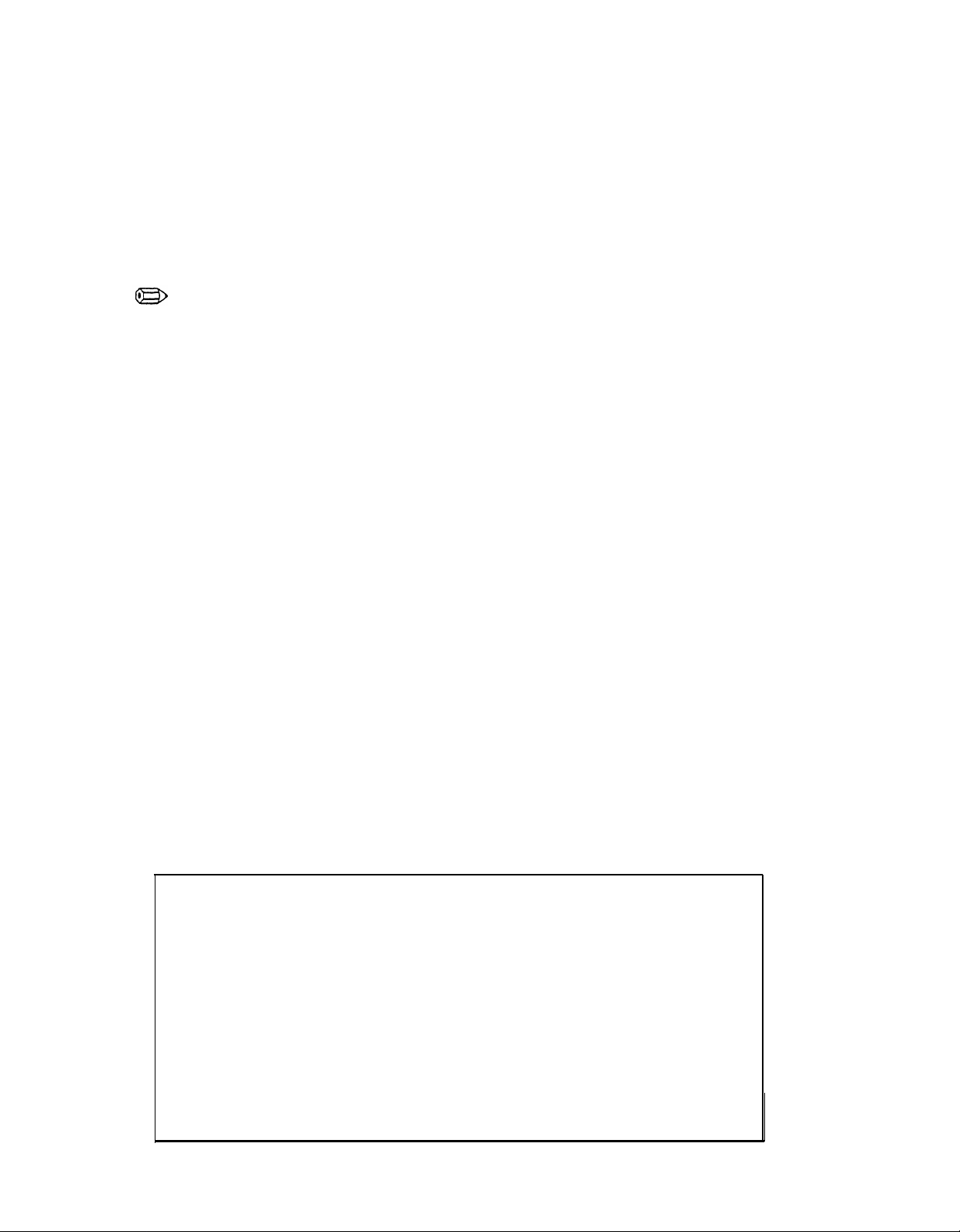
© 1991 AT&T
All Rights Reserved
Printed in U.S.A.
While reasonable effort was made to ensure that the information in this document was
complete and accurate at the time of printing, Lucent Technologies cannot assume
responsibility for any errors. Changes and/or corrections to the information contained in this
document may be incorporated into future issues.
Federal Communications Commission (FCC) Statement
NOTE:
This equipment has been tested and found to comply with the limits for a Class A
digital device, pursuant to Part 15 of the FCC rules, These limits are designed to provide
reasonable protection against such interference when operated in a commercial environment. Operation of this equipment in a residential area is likely to cause interference
in which case the user at his own expense will be required to take whatever measures
may be required to correct the interference.
TRADEMARK NOTICE
UNIX is a registered trademark of Novell Corporation.
AUDIX is a trademark of Lucent Technologies.
ORDERING INFORMATION
To order copies of this manual:
Contact:
or
Call:
or
Write:
Order:
Your Lucent Technologies Account Team or your Lucent Technologies Authorized Dealer.
Lucent Technologies at 1-800-432-6600
Lucent Technologies Customer Information Center
2855 North Franklin Road
P.O. Box 19901
Indianapolis, IN 46219-1385
Document No. 555-600-726
Intellectual property related to this product and registered to AT&T Corporation has been
transferred to Lucent Technologies Incorporated.
Any references within this text to American Telephone and Telegraph Corporation or AT&T
should be interpreted as references to Lucent Technologies Incorporated. The exception is
cross references to books published prior to December 31, 1996, which retain their original
AT&T titles.
Lucent Technologies - formed as a result of AT&T’s planned restructuring – designs,
builds, and delivers a wide range of public and private networks, communication systems
and software, consumer and business telephone systems, and microelectronic components.
The world-renowned Bell Laboratories is the research and development arm for the
company.
Page 3

Contents
1
2
Introduction
Using this Guide
Conventions Used in this Guide
Applications Supported by IS-II
Overview of Integrated Solution II (IS-II)
Chapters in this Guide
Master Controller II Features
■ Introduction
■ Master Controller II Processor
Reset Button
Power Button
Drive Indicators
Disk Drives
Diskettes
1-1
1-1
1-2
1-2
1-3
1-4
2-1
2-1
2-2
2-3
2-3
2-3
2-3
2-4
Tape Drive
Tape Cartridge
Video Monitor
Keyboard
Escape Key
Alphanumeric Key Group
Shift Key
Caps Lock Key
Enter Key
Tab Key
Backspace Key
Ctrl Key
Alt Key
Function Key Group
2-4
2-4
2-5
2-5
2-5
2-6
2-6
2-6
2-6
2-6
2-6
2-7
2-7
2-7
i
Page 4

Contents
Edit Key Group
Cursor Control Key Group (Anew Keys)
Numeric Keypad
Indicator Lights
Keyboard Operating Procedures
Executing System Reset from the Keyboard
Function Keys
Screen Navigation
3
Getting Started
■ Logging In
■ Main Menu 3-3
■ Setting Time and Date
2-7
2-7
2-8
2-8
2-8
2-8
2-9
2-10
3-1
3-1
3-4
4
Administering IS-II Applications
Administration Procedure
System Programming and Maintenance Utility (SPM)
Synchronizing Time and Date
Programming MERLIN LEGEND Communications System
with SPM
Exiting SPM
Related Documentation
■ Automated Attendant (AA)
Accessing AA
Administering AA
Adding or Removing Names or Extensions
Changing Subscriber Data
Moving a Subscriber
Updating the Database
Updating Forms
Printing or Displaying the Subscriber List
4-1
4-1
4-2
4-2
4-8
4-8
4-9
4-9
4-10
4-11
4-12
4-13
4-14
4-15
4-15
4-15
ii
Page 5

Contents
Exiting Automated Attendant
Related Documentation
■ AUDIX Voice Power (AVP)
Accessing AUDIX Voice Power
Administering AVP
Adding or Removing Names or Extensions
Changing Subscriber Data
Moving a Subscriber
Updating the Database
Updating Forms
Printing or Displaying the Subscriber List
Exiting AUDIX Voice Power
Related Documentation
■ Call Accounting System (CAS)
Administering CAS
Adding or Removing Trunks
4-16
4-16
4-17
4-18
4-19
4-19
4-22
4-22
4-23
4-23
4-23
4-25
4-25
4-25
4-26
4-26
Adding or Removing Employees from a Cost Center
Updating Forms
Generating Reports
Selecting a Standard Report
Generating Selection Reports
Scheduling Reports
Detail and Master Commands
Backing Up the Database
Restoring the Database
Exiting CAS
Related Documentation
4-32
4-36
4-37
4-39
4-43
4-45
4-48
4-50
4-51
4-53
4-53
iii
Page 6

Contents
5
6
User Maintenance
■ Backing Up Files
Administrate Files Backup to Diskette
Complete System Backup to Tape
Displaying the Disk Usage Report
Adding or Changing Passwords
Restarting the Printer
Shutting Down the System
Voice System Administration
Exiting From IS-II Applications
Exiting IS-II
Exiting Applications
5-1
5-2
5-4
5-6
5-6
5-10
5-12
5-12
5-13
6-1
6-1
6-2
A
B
iv
Appendix A Forms
■ AUDIX Voice Power
■ Automated Attendant
■ Call Accounting System
Appendix B: Ordering Information
Manuals
A-1
A-1
A-27
A-51
B-1
B-1
Page 7

Figures
2
Master Controller II Features
2-1.
The Master Controller II
2-1
2-2
v
Page 8

vi
Page 9

Screens
1
2
3
4
Introduction
1-1.
IS-II Main Menu
Master Controller II Features
2-1.
Relationship between Function Keys and Screen Labels 2-9
Getting Started
3-1.
3-2.
3-3.
3-4.
3-5.
3-6.
Login Screen
IS-II Main Menu
User Maintenance Menu
Set Time and Date Screen
Choices Menu
Confirm Time and Date Screen
Administering IS-II Applications
1-1
1-4
2-1
3-1
3-2
3-3
3-4
3-5
3-6
3-7
4-1
4-1.
4-2.
4-3.
4-4.
4-5.
4-6.
4-7.
4-8.
4-9.
4-10.
4-11.
4-12.
4-13.
4-14.
4-15.
4-16.
4-17.
IS-II Main Menu
IS-II Main Menu
SPM Main Menu
System Setup Screen
System Programming Screen
System Screen
Date Screen
Time Screen
IS-II Main Menu
Automated Attendant Menu
Subscriber Administration Screen
Sample Subscriber List Printout or Display
IS-II Main Menu
AUDIX Voice Power Menu
Subscriber Administration Form
Sample Subscriber List Printout or Display
Call Accounting System Menu
4-1
4-2
4-3
4-4
4-5
4-6
4-7
4-8
4-10
4-11
4-12
4-16
4-18
4-19
4-20
4-24
4-26
vii
Page 10

Screens
4-18.
4-19.
4-20.
4-21.
4-22.
4-23.
4-24.
4-25.
4-26.
4-27.
4-28.
4-29.
4-30.
4-31.
4-32.
4-33.
5
User Maintenance
Site Configuration Menu
Edit Telephone System Configuration - Site Screen
Edit Telephone System Configuration - Trunk Group Screen
Edit Telephone System Configuration
- Dial Access Code Screen
Edit Telephone System Configuration - Trunk Line Screen
Call Accounting System Menu
Organization Configuration Menu
Edit Organization Table
Edit Organization Table - Site Screen (Detail)
Call Accounting System (CAS) Main Menu
CAS Reports Menu
ANI/Demographics Reports Menu
Area Code Summary Report for Incoming Calls
Generate Selection Report Screen
Schedule Reports Screen
Schedule Reports - Report Details
4-27
4-28
4-29
4-30
4-31
4-32
4-33
4-34
4-35
4-37
4-38
4-40
4-41
4-43
4-46
4-49
5-1
5-1.
5-2.
5-3.
5-4.
5-5.
5-6.
5-7.
5-8.
6
Exiting From IS-II Applications
6-1.
User Maintenance Menu
Backup Files
Maintenance Log
Sample Disk Usage Report
Password Protection
Change/Add
Shutdown Screen
Voice System Administration
Confirm Exit Screen
5-1
5-3
5-8
5-9
5-10
5-11
5-12
5-13
6-1
6-2
viii
Page 11

Forms
A
Appendix A: Forms
A-1.
A-2.
A-3.
A-4.
A-5.
A-6.
A-7.
A-8.
A-9.
A-10.
A-11.
A-12.
A-13.
A-14.
A-15.
A-16.
A-17.
A-18.
A-19.
A-20.
A-21.
A-22.
A-23.
A-24.
A-25.
A-26.
A-27.
A-28.
A-29.
A-30.
A-31.
A-32.
A-33.
AUDIX Voice Power
AUDIX Voice Power
AUDIX Voice Power
AUDIX Voice Power
AUDIX Voice Power
AUDIX Voice Power
AUDIX Voice Power
AUDIX Voice Power
AUDIX Voice Power
AUDIX Voice Power
AUDIX Voice Power
AUDIX Voice Power
Automated Attendant Channel Assignments
Automated Attendant Switch Interface Administration
Automated Attendant System Parameter Administration
Automated Attendant Subscriber Administration
Automated Attendant Administrator Registration
Automated Attendant Holiday Administration
Automated Attendant Service Hour Administration
Automated Attendant Edit Workspace
Automated Attendant Speech Menu
Automated Attendant Announcements
Automated Attendant Custom Messages
CAS Site Information Form
CAS Telephone System Configuration Form
CAS Dialed Digit Processing Example
CAS Dialed Digit Processing Form
CAS Call Record Collection Information Form
CAS Organization Configuration Form
CAS Report Schedules Form
CAS Cost Adjustments Example
CAS Cost Adjustments Form
CAS Account Code Table
Channel Assignments
Switch Interface Administration
System Parameter Administration
Subscriber Administration
Service Administrator Registration
Outcalling Administration
Holiday Administration
Service Hour Administration
Edit Workspace
Speech Menu
Automated Attendant Announcements
Custom Messages
A-1
A-3
A-5
A-7
A-9
A-11
A-13
A-15
A-17
A-19
A-21
A-23
A-25
A-29
A-31
A-33
A-35
A-37
A-39
A-41
A-43
A-45
A-47
A-49
A-53
A-55
A-57
A-59
A-61
A-63
A-65
A-67
A-69
A-71
ix
Page 12

Introduction
Integrated Solution II (IS-II) allows you to update and maintain features of your
telephone network by combining the power of your AT&T MERLIN LEGEND™
Communications System and a UNIX®-based computer with advanced telephony
software. IS-II, in conjunction with the MERLIN LEGEND Communications System,
allows you to easily make updates and changes to your telephone system by making
selections from menus on your computer screen.
1
Using this Guide
At the time you are ready to use this guide, your IS-II system W-II already have been
installed and initialized by AT&T personnel or your AT&T-authorized dealer.
Each application supported by IS-II has its own documentation detailing
administration and daily operation. This System Manager's Guide is not intended to
replace those documents, but is designed to show you how to access those
applications via IS-II. Examples of frequently used procedures are included, and
when necessary, you will be directed to other related documents.
Packaged with this System Manager's Guide is the AT&T Integrated Solution II
Installation and Maintenance Guide, which describes installation and maintenance
procedures for IS-II hardware, Platform Software, and applications. It is intended for
your AT&T technician or your AT&T-authorized dealer.
Included with these documents are four diskettes. The IS-II Platform Software
diskette is provided in case you lose ail data on the hard disk drive. Three blank
diskettes are provided for backing up your administrative and voice system files as
part of regular application maintenance. (See “Backing Up Files” in Chapter 5 of
this book.)
If you have questions or problems with IS-II that this System Manager's Guide does
not resolve, call the AT&T National Hotline at 1-800-626-2888 or your AT&T-
authorized dealer.
.
1-1
Page 13

Introduction
Conventions Used in this Guide
The following conventions are used in this guide:
■
Commands and text you should type appear
■
Values, instructions, and prompts that appear on the screen are
style of type.
■
Key names that are always located on the keyboard in the same place appear
in boxes, as in
■
Key combinations (holding down one key while pressing another key) are
[ENTER]
.
connected with hyphens; for example:
■
Function keys, with changeable names, appear in boxes, as in
Applications Supported by IS-II
in this style of type.
in this
[CTRL]
—
[ALT]
—
[DEL]
[SAVE]
.
Your IS-II consists of one or more of the following applications:
■
System Programming and Maintenance Utility
System Programming and Maintenance Utility (SPM) allows you to add, move,
and change your telephone features and assignments, and back up and
restore the telephone switch system programming information.
■
Call Accounting System (optional)
With the Call Accounting System (CAS), you can track incoming and outgoing
calls so that you can make informed decisions about your telephone needs.
You can monitor the cost of calls, print reports of incoming and/or outgoing
calls, track calls made on behalf of clients, and identify cases of
telephone abuse.
■
Automated Attendant (optional)
Automated Attendant (AA) is a low-cost solution for businesses requiring less
features than those offered with AVP. Calls on specified lines are
automatically answered, and callers are directed to the extension number of
the person or department they are calling. (Y
OU
can have either AVP or AA,
but not both.)
■
AUDIX™ Voice Power (optional)
AUDIX Voice Power (AVP) combines features of the Automated Attendant
(AA) with an information service, message drop, call answer, and voice mail to
retrieve calls and take messages when a user is busy or does not answer.
(You can have either AVP or AA, but not both.)
1-2
Page 14

Introduction
Overview of Integrated Solution II (IS-II)
Your IS-II consists of a processor called the Master Controller II (or II+), a video
monitor (monochrome or color), a keyboard, an optional tape drive, IS-II Platform
Software, and one or more software application packages. This entire system is
connected to your telephone system allowing you to administer your entire telephone
system from your keyboard.
NOTE:
Throughout this guide, references to the Master Controller II apply to the
Master Controller II+ as well. Any information that differs between the two
processors will be noted specifically for the Master Controller II+.
Administration is an ongoing process by which you make changes to the system
(such as adding new employees or changing their extensions) and perform routine
user maintenance functions via menus and screens. You can select the function(s)
you need to perform from the main menu; then, using this guide in conjunction with
the appropriate application guides, you can perform any function on any application.
Once you log in, the IS-II main menu is displayed listing all the applications available
to you. A sample IS-II main menu follows.
NOTE:
Automated Attendant is offered as one of the services in AUDIX Voice Power
and as a standalone application on IS-II. If you install AUDIX Voice Power,
the Automated Attendant service will be installed automatically; therefore, you
cannot install Automated Attendant as a separate application in addition to
AUDIX Voice Power. similarly, if you have already installed the standalone
Automated Attendant, you cannot install AUDIX Voice Power as well.
1-3
Page 15

Introduction
HELP
Integrated Solution II
> AUDIX Voice Power (AVP)
Call Accounting System (CAS)
System Programming & Maintenance Utility (SPM)
User Maintenance
Exit
Screen 1-1.
IS-II Main Menu
Chapters in this Guide
Chapter 1- Introduction
This chapter offers an overview of the Integrated Solution II including basic
components and software applications supported.
1-4
Page 16

Introduction
Chapter 2- Master Controller II Features
This chapter details system components; explains the keyboard arrangement,
function keys, and indicator lights; and shows you how to use the diskettes and
disk drive. .
Chapter 3- Getting Started
This chapter describes how to logon to the IS-II system and introduces the
main menu.
Chapter 4- Administering IS-II Applications
This chapter shows you how to administer each application package and directs you
to specific guides for additional information.
Chapter 5- IS-II User Maintenance
This chapter describes how to maintain the system through the User Maintenance
menu on the system.
Chapter 6- Exiting from IS-II Applications
This chapter explains how to log off the system properly and exit menus
and screens.
Appendix A - Forms
This appendix contains copies of the AVP, AA, and CAS forms that you need
to administer these IS-II applications. Additional forms are required for
the SPM application and are included in the appropriate Planning Guide for
your telephone system.
Appendix B - Ordering Information
This section contains information for ordering additional documents and forms for
your IS-II applications and/or system.
1-5
Page 17

Master Controller II Features
Introduction
Your IS-II Master Controller II hardware consists of the following components:
2
■
Master Controller II processor (with hard disk and diskette drive)
■
Video monitor (monochrome or color)
■ Keyboard
■ Optional tape drive
This chapter highlights operational features of these components.
2-1
Page 18

Master Controller II Features
Figure 2-1.
The Master Controller II
Master Controller II Processor
The Master Controller II is an 80386SX-based processor that is delivered with the
UNIX System V/386 Release 3.2.2 operating system and appropriate expansion
boards already installed. This unit is equipped with a hard disk and a 3.5-inch
diskette drive.
NOTE:
Throughout this guide, references to the Master Controller II apply to the
Master Controller II+ as well. Any information that differs between the two
processors will be noted specifically for the Master Controller II+.
2-2
Page 19

Master Controller II Features
Reset Button
The reset button (brown) on the front panel resets the Master Controller II and
causes the Power On Self-Test to execute. You can use it to restart the system
without turning off the power.
For the Master Controller II+, the reset button is inside the door on the front panel
(on the left side of the compartment behind the door).
Power Button
The power pushbutton is blue and located at the bottom center of the system module
front panel; it turns the system power OFF and ON.
NOTE:
Resetting the Master Controller II or shutting the power OFF should
always be preceded by a system shutdown as described in Chapter 5,
“IS-II User Maintenance.”
The power indicator illuminates green when the system module power is on.
For the Master Controller II+, the power button is grey and located on the lower right
of the system module; it also illuminates green when the power is on.
Drive Indicators
The fixed-disk drive access indicator (on the lower center panel) illuminates amber
(green for the Master Controller II+ and located inside the door on the left) when a
fixed-disk drive is in use.
The diskette drive access indicator illuminates amber (green for the Master Controller
II+) when the drive is in use. The diskette drive has a release button; press it to eject
the diskette.
Disk Drives
The Master Controller II uses diskettes and a hard disk drive to store information.
The 3.5-inch diskettes are supported with IS-II. Fixed disk drives of 40MB, 80MB and
200MB storage capacity are available.
Diskette and fixed-disk drives are used to read and write to disks. Fixed-disk media
is permanently installed in fixed-disk drives and cannot be removed. Diskettes are
inserted and removed as needed.
NOTE:
For the Master Controller II+, 100MB disk drives are available as well.
2-3
Page 20

Master Controller II Features
Diskettes
Preserve the life of diskettes by observing the following guidelines:
■
Do not put heavy objects on the diskettes.
■
Store diskettes in a temperature range between 50 and 125 degrees
Fahrenheit (10 and 51 degrees Celsius).
■
Keep diskettes away from magnetic fields.
Write-protection prevents inadvertent writing or deleting of data on diskettes
diskette is write-protected, the diskette drive cannot write to it. To write-protect a
diskette, turn it over and slide the write-protect tab so the hole is visible.
To insert the diskette, hold it by the edge and insert it (label side up) into the disk
drive until it clicks and locks into place. The release button pops out to indicate the
diskette is inserted properly. The diskettes are protected by a hard plastic case. The
spring-plate cover of the head aperture closes automatically when you remove the
diskette from the disk drive.
To remove the diskette from the disk drive, press the release button after the access
light goes out. The diskette pops out.
Tape Drive
The Tape Drive is optional for systems with 40MB and 80MB hard disk drives and is
required for systems with 100MB or 200MB hard disks. It is used to save UNIX files,
application program files, administrative files, and voice system files during backup.
If a
CAUTION:
DO NOT remove a diskette from the drive when the access indicator light is
on. Removing the diskette while the access indicator is on can damage
the diskette.
Removable tape cartridges are used for data storage. Each tape cartridge has the
storage capacity of 125MB. If a voice application is installed, you will need two tape
cartridges for system backup; otherwise one tape cartridge is sufficient.
Tape Cartridge
Follow the recommendations shown below to insure that your tape cartridges will
perform well for as long as possible.
■
■
■
2-4
Store tapes in their protective cases.
Clean the read-write head as recommended for your tape drive.
Don’t touch the tape itself.
Page 21

Master Controller II Features
■
Don’t store the tape cartridge in dusty environments.
■
Don’t remove the tape cartridge while the drive is moving.
■
Don’t leave the tape cartridge in the drive when you turn the system off.
■
Don’t expose the tape cartridge to magnetic or electrical fields or
extreme temperatures.
You can write-protect the tape cartridge to reduce the possibility of accidentally
writing over or erasing important data. Using a small, non-magnetic, flat blade
screwdriver, turn the write-protection screw until the arrow on the screw points to the
word “SAFE” on the cartridge.
To load the tape cartridge, orient it with the metal plate down and with the long edge
containing the write-protect screw to the left. Push the cartridge into the drive until
you feel resistance and then press the cartridge further into the drive until you hear
and feel a click. This is a latch. Release the cartridge and it will slide back out
slightly and then lock into place.
To remove the tape cartridge, push it fully into the drive until it clicks, and then
release it This causes the cartridge to disengage from the drive. You may then
withdraw it from the tape drive.
Video Monitor
You have either a monochrome or color video monitor attached to your Master
Controller II processor. When you log onto the system, information on the screen
offers you prompting information, allows you to see information as you key it into the
system, and indicates function key assignments (as described in the “Function Keys”
section in this chapter).
Keyboard
The keyboard allows you to communicate with the system by entering data or
commands. The keyboard contains a microprocessor that communicates with the
system module. Each time a key is pressed or released, the keyboard sends a
coded message to the system module. These messages are interpreted by software
running in the Master Controller Il.
The following descriptions of the keys on the keyboard apply only to IS-II.
Documents that came with your applications describe the functionality of these keys
within the application.
Escape Key
The software or operating system determines the function of the
[ESC]
key. Refer to
your operating system and software manuals for an explanation of this key.
2-5
Page 22

Master Controller II Features
Alphanumeric Key Group
The alphanumeric keys are similar to the keys on a typewriter. They include
alphabetic characters, numerals, punctuation marks, and the spacebar.
Shift Key
The keyboard has two
[SHIFT]
keys. Use these keys to select uppercase alphabetic
characters or the upper label on the numeric or character keys. To use, hold down
the
[SHIFT]
key; then press the desired key.
Caps Lock Key
The
[CAPS LOCK]
locks the alphabetic keys in uppercase mode. Press the key
key
again to unlock.
Enter Key
After typing a command or a response to a prompt, press the
[ENTER]
key to the
right of the alphanumeric key group to execute the command or send the response
to the system. Screen prompts and specific documentation will tell you when to use
this key. Some software will prompt you to strike
[RETURN]
. Use the
[ENTER]
key in
these cases.
Tab Key
The
[TAB]
key moves the cursor forward to the next field on a line.
2-6
Backspace Key
The
[BACKSPACE]
key erases the previous character.
Page 23

Master Controller II Features
Ctrl Key
The keyboard has two
[CTRL]
(control) keys. These keys are usually interchangeable,
but some software programs differentiate between the right control key and the left
control key.
You will use the
[CTRL]
key in conjunction with the
[ALT]
(alternate) key and
[DEL]
(delete) keys to reboot the system as described in “Executing System Reset From
the Keyboard” later in this section.
Alt Key
The keyboard has two
conjunction with the
[ALT] (alternate) keys (right and left). Use the [ALT] key in
[CTRL]
key and the
[DEL]
keys to reboot the system as described
in “Executing System Reset from the Keyboard on the next page.
Function Key Group
The software program or operating system determines the action of the twelve
function keys (
[F1]
to
[F12]
), at the top of the keyboard. More detailed information
about these keys is located in the upcoming section, “Function Keys.”
Edit Key Group
The top three keys in this group perform software-defined control functions. These
keys are
[PRINT SCREEN]
,
[SCROLL LOCK]
, and
[PAUSE]
The six keys below the top three keys perform software-defined functions often
related to data editing. These keys are
[PAGE DOWN] .
[INSERT]
,
[DELETE]
,
[HOME]
,
[END]
,
[PAGE UP],
and
Cursor Control Key Group (Arrow Keys)
The keyboard has two sets of arrow keys that move the cursor. With IS-II, use the
arrow keys that are to the left of the alphanumeric keys.
2-7
Page 24

Master Controller II Features
Numeric Keypad
You can use these keys whenever you need to enter numbers.
NOTE:
The
[Num Lock]
indicator must be on for the keypad to function in this manner.
Indicator Lights
Separate indicator lights on the keys show the current settings of the
[Caps Lock]
, and
[Scroll Lock]
is enabled.
Keyboard Operating Procedures
Some common keyboard operating procedures are described in the following
paragraphs. Refer to your operating system and software documentation for more
information about using the keyboard.
The keyboard sends all keystrokes to the system module as you type. Some
software collects these characters without processing them until you end the entry by
pressing the
[ENTER]
key. You can correct typing errors by using the
Executing System Reset from the Keyboard
NOTE:
The keyboard reset ends the currently running program without saving the
contents of the current system memory. Execute a reset only if you are sure
your software has failed.
[Num Lock]
,
functions. When a light is on, the corresponding function
[BACKSPACE]
key.
2-8
Page 25

Master Controller II Features
There are two reset methods: from the keyboard by using the key combination of
[CTRL] — [ALT] — [DEL]
; or from the Master Controller II system module reset button.
NOTE:
Be
sure you use the
[DEL]
key, not the
[DELETE]
key.
To execute a system reset from the keyboard, hold down the
and then press the
reboot executes a subset of the normal power-on sequence. Use this operation to
restart the system after a system shutdown or software failure. Some software
failures prevent the soft reboot from working correctly. If the soft reboot does not
work, or if the hardware has failed, press the reset button.
Function Keys
When labels appear at the bottom of a screen, they correspond to function keys on
the top row of the keyboard. The leftmost label identifies the function of the first
function key,
blank, the corresponding function key has no functionality for that screen.
[DEL]
key. This operation is sometimes called a soft reboot. A soft
NOTE:
Use reset only when prompted with:
[F1]
the key to the right is
Set Time and Date
Date: Apr 24, 1990
Time: 02:10
AM/FM: FM
Is Daylight Savings time ever used? Yes
[F2]
[CTRL]
and
[ALT]
keys
You may reboot the system now.
; and so on. If the label on the screen is
HELP
Screen 2-1.
CHOICES
SAVE
CANCEL
Relationship between Function Keys and Screen Labels
2-9
Page 26

Master Controller II Features
It is important to remember that these keys do not always perform the same
functions, either within the same application or across different applications. Before
pressing a function key, check on the bottom of your screen to see which function
key is assigned to the function you want to perform.
Screen Navigation
To select any item in a menu, you can use the arrow keys to move the cursor or
type the first few characters of the menu item until the cursor moves to it.
Whenever you see a screen in this guide that shows two functions in any key at the
bottom of the screen, it means that you can access the second row of functions by
pressing
[F8]
(CHG-KEYS).
2-10
Page 27

Getting Started
This section discusses some of the procedures you will need to know before you
begin to enter or make changes to the applications.
Logging In
3
At the console Login: prompt, type is and press [ENTER] . If a password is
required, you will be prompted to enter it. If so, type the password (no characters will
display on the screen) and press
[ENTER]
. The screen displays the following:
3-1
Page 28

Getting Started
MERLIN LEGEND Integrated Solution II
Screen 3-1.
Login Screen
3-2
Page 29

Getting Started
Main Menu
The IS-II main menu is then automatically displayed, listing all the applications that
are currently installed. A sample IS-II main menu is shown below.
Integrated Solution II
>AUDIX Voice Power (AVP)
Call Accounting System (CAS)
System Program and Maintenance Utility (SPM)
User Maintenance
Exit
HELP
Screen 3-2.
You can select items from the IS-II Main Menu by using one of two methods:
After you select an application, go to the appropriate section in this guide for
further assistance.
IS-II Main Menu
■
Press the [ ↑ ] or [ ↓ ] key to make your selection and then press
■
Type the first few unique letters of your option and then press
[ENTER]
[ENTER]
.
.
3-3
Page 30

Getting Started
Setting Time and Date
The time and date for IS-II must be synchronized with the time and date for your
system. To set the time and date for IS-II, perform the following procedure
1.
Select
following appears:
User Maintenance
User Maintenance
>Backup Files
Set Time and Date
Maintenance Log
Password Protection
System Shutdown
Voice System Administration
from the IS-II Main Menu. A screen similar to the
HELP
Screen 3-3.
CANCEL
User Maintenance Menu
3-4
Page 31

Getting Started
2.
Select
Set Time and Date
screen appears.
NOTE:
The information in the fields reflects the most recent setting or the
default setting of the time and date.
Set Time and Date
Date: Jul 06, 1991
Time: 03:42
AM/PM: PM
Is Daylight Savings Time ever used? Yes
from the User Maintenance menu. The following
HELP
Screen 3-4.
CHOICES
SAVE
Set Time and Date Screen
-The blinking cursor will be under the month.
CANCEL
3-5
Page 32

Getting Started
3.
To change a field, use
[TAB]
,
[ ↑ ]
or
[ ↓ ]
to move to that field; then press
(CHOICES) to display the choices for that field. For the month field, the
Choices menu appears as follows:
Choices
Jan May Sep
Feb Jun Oct
Mar Jul Nov
Apr Aug Dec
[F2]
Screen 3-5.
CANCEL
Choices Menu
4.
Press the arrow keys to move to the correct month; then press
Change Time and Date Screen
5.
Press the
[ ↓ ]
key to move to the day of the month field and to advance to
each of the following fields. Use the
6.
After you have entered the correct information, press
reappears with the month you selected.
[ ↑ ]
key to move back to previous fields.
the information.
NOTE:
If you answer yes to the question,
ever used?,
the time will automatically adjust by one hour at the
IS Daylight Savings Time
appropriate times of the year.
[ENTER]
[F3]
(SAVE) to save
. The
3-6
Page 33

Getting Started
The
7.
you selected.
Confirm Time and Date
The date is July 6, 1991, time is 03:42 PM
You MUST exit Integrated Solution II for any change to take
effect.
Confirm Time and Date
screen appears to confirm the settings
Screen 3-6.
8.
9.
10.
11.
CONT
CANCEL
Confirm Time and Date Screen
Press
[F3]
(CONT) to confirm the settings and return to the User
Maintenance menu.
Press
[F6]
(CANCEL) to return to the IS-II Main Menu.
Exit from the IS-II Main Menu; then log in again for your changes to
take effect.
Refer to Chapter 4, and follow the procedure to synchronize the time and date
setting with the MERLIN LEGEND Communications System.
3-7
Page 34

Administering IS-II Applications
Administration Procedure
After you log in, the IS-II Main Menu appears listing all the applications available to
you. A sample IS-II Main Menu is shown below:
4
HELP
Screen 4-1.
You can select items from the IS-II Main Menu by using one of two methods:
Integrated Solution II
>AUDIX Voice Power (AVP)
Call Accounting System (CAS)
System Programming and Maintenance Utility (SPM)
User Maintenance
Exit
IS-II Main Menu
■
Press [ ▲ ] or [ ▼ [ then press
■
Type the first few unique letters of your option; then press
[ENTER]
when you have made your selection.
[ENTER]
.
4-1
Page 35

Administration IS-II Applicaiton
NOTE:
Although each application has its own documentation, which you will need, be
sure to read the appropriate section(s) in this chapter before using the
application-specific documentation.
System Programmin
g and Maintenance Utility (SPM)
System Programming and Maintenance Utility (SPM) allows you to add, move, and
change your telephone features and assignments and back up and restore the
telephone switch system programming information on IS-II.
Synchronizing Time and Date
Once you have set the time and date for IS-II (see Chapter 3, “Getting Started’), you
must synchronize the settings with the MERLIN LEGEND Communications System
as follows. A sample IS-II Main Menu is shown below.
Integrated Solution II
AUDIX Voice Power (AVP)
Call Accounting System (CAS)
>System Programming and Maintnenace Utility (SPM)
User Maintnenance
Exit
HELP
Screen 4-2.
4-2
IS-II Main Menu
1.
Select
System Programming and Maintenance Utility (SPM)
the IS-II Main Menu.
— A welcome screen appears.
2.
Press any key to continue.
from
Page 36

Administering IS-II Applications
—
The System Programming and Maintenance Utility Main Menu appears.
QUIT
MENU
Home
End
Screen 4-3. SPM Main Menu
3.
Press
[F1]
(Sys Program) to continue.
SPM Main Menu
Menu: Select
Sys Program
Backup
Boards
Print-Opts
Function
Maint Mode
Restore
Pass-Thru
Password
PgUp
PgDn
F6
F7
F8
F9
F10
MORE
INSP
4-3
Page 37

Administering IS-II Applications
—
A System Setup Screen, similar to the following, appears. (The
displayed information may differ depending on the configuration.)
Screen 4-4.
QUIT
MENU
Home
End
F1
F2
F3
F4
F5
System Setup:
Review and Exit
Size: Small
Type: Hybrid/PBX
Operator: 10 14 18
22
Exit
System Setup Screen
4.
Press [F5] (EXIT) to continue.
PgUp
PgDn
F6
F7
F8
F9
F10
MORE
INSP
4-4
Page 38

Administering IS-II Applications
—
The System Programming Screen appears.
Screen 4-5.
QUIT
MENU
Home
End
System Programming:
Make a selection
System
F1
Sys Renumber
F2
Operator
F3
LinesTrunks
F4
Exit
F5
System Programming Screen
5.
Press [F1] (SYSTEM) to continue.
Extensions
Options
Tables
AuxEquip
NightSrvce >
PgUp
PgDn
F6
F7
F8
F9
F10
MORE
INSP
4-5
Page 39

Administering IS-II Applications
—
The System Screen appears.
QUIT
MENU
Home
End
F1
F2
F3
F4
F5
Screen 4-6. System Screen
6.
Press [F7] (DATE) to continue.
System:
Make a selection
Restart Mainten Busy
SProg Port Date
Mode Time
Board Renum
Exit
PgUp
PgDn
F6
F7
F8
F9
F10
MORE
INSP
4-6
Page 40

Administering IS-II Applications
— The Date Screen appears.
Screen 4-7.
QUIT
MENU
Home
End
Date:
Enter month (00-12)
F1
Day (00-31) Year (00-99)
F2
092190
F3
F4
Backspace
F5
Exit Enter
Date Screen
7.
Use
[F4]
(BACKSPACE) to backspace over the date as shown; then enter the
date as month, day, year (no spaces).
8.
Press
[F10]
(ENTER) to complete the date change.
PgUp
PgDn
F6
F7
F8
F9
F10
MORE
INSP
9.
Press
[F5]
(EXIT) to return to the System Screen.
NOTE:
If you choose not to change the time, exit the program by pressing
[CTRL]
—
[F10]
to return to the IS-II Main Menu.
10.
To change the time while on the System Screen, press
[F8]
(TIME).
4-7
Page 41

Administration IS-II Applications
— The Time Screen appears.
Screen 4-8.
11.
12.
QUIT
MENU
Home
End
Time:
Enter hour (00-23) and
minutes (00-59)
F1
1821
F2
F3
Backspace
F4
Exit Enter
F5
Time Screen
Use
[F4]
(BACKSPACE) to backspace
time as hour and minutes (no spaces).
Press
[F10]
(ENTER) to complete the time change.
PgUp
PgDn
F6
F7
F8
F9
F10
MORE
INSP
over the time as shown; then enter the
13.
Progr
amming MERLIN LEGEND Communications System with SPM
To fully plan and program SPM, refer to the documents listed in the next selection.
Exiting SPM
To exit SPM and return to the IS-II Main Menu, press
4-8
To leave this
screen,
press
[CTRL]
—
[F10]
to return to the IS-II Main Menu.
[Home]
.
Page 42

Administering IS-II Applications
Related Documentation
The following documents detail planning (for either key or PBX systems), system
programming, and reference material; they can be ordered through the AT&T.
Customer Information Center at 1-800-432-6600. When ordering, use the ordering
number given after the document name:
■
AT&T MERLIN LEGEND™ Communications System Key System Planning
Guide and Key System Forms, Doc. # 555-610-112
■
AT&T MERLIN LEGEND™ Communications System PBX System Planning
Guide and PBX System Forms, Doc. # 555-610-113
■
AT&T MERLIN LEGEND™ Communications System: System Programming
Guide, Doc. # 555-610-111
■
AT&T MERLIN LEGEND™ Communications System: System Reference, Doc.
# 555-610-110
Automated Attendant (AA)
Automated Attendant (AA) directs callers through a series of menu selections
to reach a desired department, extension, or attendant. Callers are greeted
with spoken prompts that guide them in pressing touch-tone buttons to
connect to their desired destination. Announcements can also be recorded
for callers.
4-9
Page 43

Administering IS-II Applications
Accessing AA
After you log in, the IS-II Main Menu appears. If Automated Attendant is
installed, it appears as one of your menu selections as shown below:
Integrated Solution II
>Automated Attendant (AA)
Call Accounting System (CAS)
System Programming & Maintenance Utility (SPM)
User Maintenance
Exit
HELP
Screen 4-9.
IS-II Main Menu
Select
Automated Attendant
from the IS-II Main Menu.
4-10
Page 44

Administering IS-II Applications
—
The Voice Power Automated Attendant menu appears:
Voice Power Automated Attendant
>Automated Attendatn Administration
Service Administration Registration
Subscriber Administration
System Paremeter Administration
HELP
Screen 4-10.
Automated Attendant Menu
Administering AA
At this point, you are working within the AA application. The remainder of this
section is intended to give you quick access to administrative functions you
will perform frequently.
Follow the procedure on the next page if you are using subscriber
administration to add or remove an employee or extension from Automated
Attendant. To do Automated Attendant, service administrator, system
parameter, and other subscriber administration, refer to the Automated
Attendant documentation listed at the end of this section.
PREV-FRM
NEXT-FRM
CANCEL
FRM-MGMT
CHG-EYS
CHG-KEYS
4-11
Page 45

Administering IS-II Applications
Adding or Removing Names or Extensions
Before you make any changes, write them on planning Form D1,
Subscriber Administration.
To add or remove a name or an extension from Automated Attendant, use the
following procedure:
1.
From the Voice Power Automated Attendant menu, select
Subscriber Administration.
—
The following screen appears:
Subscriber Administration
TT Eqivalent of Name Addressing Identifier:
Does the Subscriber have Switch Call Coverage?:
If No Call Aoverage, Enter Maximum Rings:
Name Addressing Identifier:
Personal Operator:
Extension:
Name:
Password:
Comments:
ADD
HELP
Screen 4-11.
2.
4-12
DELETE
CHOICES
CHANGE
DB MGMT
DISPLAY
PREV-FRM
Subscriber Administration Screen
Type the information and press
“Comments” fields are optional.)
MOVE
NEXT-FRM
[ENTER]
CANCEL
CANCEL
FRM-MGMT
FRM-MGMT
after each field. (The “Name” and
CHG-KEYS
CHG-KEYS
Page 46

Administering IS-II Applications
3.
Perform the appropriate procedure:
To add a subscriber to AA:
a.
— Press [F1] (ADD).
— AA will confirm the addition.
To remove a subscriber from AA:
b.
— Enter the employee’s extension number.
— Press
— If it is the correct record, press
— AA will ask you to type n or y and then confirm the deletion.
NOTE:
If you make a mistake, use the arrow keys to move to the field with the
error; then enter the correct information. If you have already pressed
[F1] (ADD), enter the extension, press [F4] (DISPLAY), make your
corrections, and press
If you have added an incorrect extension, enter that extension and
press
press
must reenter all the information and press
— The Confirm screen indicates that a subscriber has been added
or removed.
4.
Press
[F6]
(CANCEL) repeatedly until the IS-II Main Menu returns.
Changing Subscriber Data
You can change any subscriber data, except the extension, using the procedure
below. To change an extension, use the Move Subscriber procedure that follows.
[F4]
(DISPLAY) to display the record.
[F2]
(DELETE) to remove it.
[F3]
(CHANGE).
[F4]
(DISPLAY) to display the record. If it is the proper record,
[F2]
(DELETE). If you have mistakenly deleted an extension, you
[F1]
(ADD) again.
1.
From the Voice Power Automated Attendant menu, select
Subscriber Administration.
2.
Enter the extension number of the record being changed.
3.
Press
[F4]
(DISPLAY) to display the record.
4-13
Page 47

Administering IS-II Applications
4. Use the arrow keys to advance to the appropriate field(s), type the change;
then press
—
[F3]
(CHANGE).
The Confirm screen appears indicating the change has been made.
NOTE:
If you make a mistake, use the anew keys to move to the field with the error;
then enter the correct information and press
[F3]
(CHANGE) again.
5. Press
Moving a Subscriber
At some time, you may need to move a subscriber from one extension to another.
To move a subscriber, follow these steps:
From the Voice Power Automated Attendant menu, select
1.
Subscriber Administration.
—
Type the old extension number of the subscriber that you want to move.
2.
Press
3.
the specified extension number.
—
4.
If this is the correct subscriber, press
is not the correct subscriber, return to step 2.
— The Move Subscriber form appears.
5.
Enter the new extension and press
—
[F6]
(CANCEL) repeatedly until the IS-II Main Menu returns.
The Subscriber Administration form appears.
[F4]
(DISPLAY) to display the subscriber information associated with
AUDIX Voice Power fills in the remainder of the Subscriber
Administration form with the associated subscriber data.
[F8]
(MOVE) to begin the move. If this
[F3]
(SAVE).
A window appears requesting confirmation of the move.
4-14
Type y to confirm the move (or n to cancel the move).
6.
—
A window appears confirming that the move has taken place.
Press any key to continue.
7.
—
An empty Subscriber Administration form appears.
8.
Repeat steps 2 through 8 until all changes have been made.
Press
[F6]
9.
(CANCEL) repeatedly to return to the IS-II Main Menu.
NOTE:
The new extension cannot already be in use within the database. On
confirmation, the new extension will inherit voice mail, call-answer greeting,
name, and other subscriber attributes of the old extension. The old extension
will be deleted from the database.
Page 48

Administering IS-II Applications
You cannot move the general mailbox
mailbox (9998) to another extension.
Updating the
Once you have administered changes to AA,
described in Chapter 5, “IS-II User Maintenance,” so that you have a backup of the
Database
most recent database.
Updating Forms
Any changes made through Subscriber Administration must be recorded on Form
D1: Subscriber Administration, which is included in Appendix A of this guide as well
as in the AT&T Integrated Voice Power Automated Attendant Planning Guide
and Forms.
Printing or Displaying the Subscriber List
If you have a working printer connected, you can print a list of the current subscriber
database that you can refer to as you are administering the system. After you
administer additions, changes, or deletions to the subscriber database, print a hard
copy for your records. Then you can refer to the printout before you make further
changes to the database.
(extension 9999) or the maintenance
perform the backup procedure
Use the following procedure to print or display the subscriber list:
1.
If you are going to print, make sure the printer is connected and turned on.
2.
From IS-II the Main Menu, select Automated Attendant.
3.
From the Voice Power Automated Attendant menu, select
Subscriber Administration.
4.
Press [F8] (CHG-KEYS) and then [F3] (DB MGMT).
5.
TO print, select
Subscriber Database.
The following represents a typical subscriber database printout or display:
Print Subscriber Database;
to display, select
Display
4-15
Page 49

Administering IS-II Applications
Ext.
_______________________
201
202
203
204
205
206
207
208
209
210
211
212
213
214
215
Screen 4-12.
Name
_____________-___________
L. Andrews
J. Asay
R. Bidgood
B. Brown
T. Frissora
G. Jelliff
J. Jenkins
D. Jones
S. Norton
N. Nwobi
C. Rafferty
C. Smith
M. Tetley
Sales Dept.
Message Drop
Total Number of Subscribers in the Database: 15
Sample Subscriber List Printout or Display
Subscribers LIst
Comments
DGC Acc. Code
Exiting Automated Attendant
To exit Automated Attendant, press
Menu returns.
Sys. Admin.
[F6]
Name Recorded
________________________
Yes
Yes
Yes
Yes
Yes
Yes
Yes
Yes
Yes
Yes
Yes
Yes
Yes
Yes
Yes
(CANCEL) repeatedly until the IS-II Main
Related Documentation
The following documents were packaged with your Automated Attendant system and
should be referred to for details on Automated Attendant administration, service
administrator registration, subscriber and system parameter administration. If you
need to order any of these documents, call the AT&T Customer Information Center
at 1-800-432-6600 and use the document order numbers.
■
AT&T Integrated Voice Power Automated Attendant System Manager's Guide,
Doc. # 555-600-728
■
AT&T Integrated Voice Power Automated Attendant Planning Guide and
Forms, Doc. # 555-600-727
4-16
Page 50

Administering IS-II Applications
AUDIX
Voice Power (AVP)
AUDIX Voice Power offers five unique services:
■
Automated Attendant
Directs callers through a series of menu selections to reach a desired
department, extension, or attendant. Announcements can also be recorded
for callers.
■
Information Service
Allows the system administrator to record a message, such as providing
business hours, to play to callers on specified lines. Once the message is
played, callers are disconnected.
■
Message Drop
Allows callers on designated lines to leave a specific message, such as a
response to a survey, without connecting them to a department or
an individual.
■
Voice Mail
Enables subscribers within the system to retrieve messages left by callers and
allows users to send messages to individuals and groups of people.
■
Call Answer Service
Acts as a personal answering machine for registered subscribers. Allows
callers to leave messages for a department or person when the extension is
busy or does not answer.
4-17
Page 51

Administering IS-II Applications
Accessing AUDIX Voice Power
After you log in, the IS-II Main Menu appears. If AUDIX Voice Power is installed, it
appears as one of your menu selections as shown below:
Integrated Solution II
>AUDIX Voice Power (AVP)
Call Accounting System (CAS)
System Programming & Maintenance Utility (SPM)
User Maintenance
Exit
HELP
Screen 4-13.
Select
IS-II Main Menu
AUDIX Voice Power
from the IS-II Main Menu.
4-18
Page 52

Administering IS-II Applications
— The following AUDIX Voice Power menu appears:
AUDIX Voice Power
>Automated Attendant Administration
Outcalling Administration
Service Administrator Registration
Subscriber Administration
System Parameter Administration
HELP
Screen 4-14.
AUDIX Voice Power Menu
PREV-FRM
Administering AVP
At this point, you are working within the AVP application. The remainder of this
section is intended to give you quick access to administrative functions you will
perform frequently.
Follow the upcoming procedure if you are using subscriber administration to add or
remove an employee or extension from AVP. To do AVP Automated Attendant,
outcalling, service administrator, system parameter, and other subscriber
administration, refer to the AUDIX Voice Power documentation listed at the end of
this section.
Adding or Removing Names or Extensions
Before you make any changes, write them on planning Form D.
To add or remove a name or an extension from AUDIX Voice Power, use the
following procedure:
NEXT-FRM
CANCEL
FRM-MGMT
CHG-KEYS
CHG-KEYS
1.
From the AUDIX Voice Power menu, select
—
The following screen appears: .
Subscriber Administration.
4-19
Page 53

Administering IS-II Applications
Subscriber Administration
Name Addressing Identifier:
TT Equivalent of
Name Addressing Identifier:
Extension:
Name:
Password:
Mode of Addressing:
Mailbox Size:
Personal Operator:
Class of Service:
Comments:
min
Does the Subscriber have Seitch Call Coverage?:
ADD
HELP
Screen 4-15.
2.
Custom Class of Service Parameters
If No Call Coverage, Enter Maximum Rings:
DELETE
CHOICES
CHANGE
DB MGMT
DISPLAY
PREV-FRM
Coverage Service:
Outcalling Allowed?:
MOVE
NEXT-FRM
CANCEL
CANCEL
Subscriber Administration Form
Type the information and press
[ENTER]
after each field. (The -“Name” and
“Comments” are optional.)
FRM-MGMT
FRM-MGMT
CHG-KEYS
CHG-KEYS
4-20
Page 54

Administering IS-II Applications
3.
Perform the appropriate procedure:
a.
To add a subscriber to AVP:
—
Enter the subscriber information; press
— Press [F1] (ADD).
— AVP will confirm the addition.
b. To remove a subscriber from AVP:
—
Enter the subscriber’s extension number.
—
Press
—
If it is the correct record, press
—
AVP will ask you to type n or y then AVP will confirm
the deletion.
NOTE:
If you make a mistake, use the arrow keys to move to the field with the error;
then enter the correct information. If you have already pressed
enter the extension, press
[F3] (CHANGE) .
[F4]
(DISPLAY) to display the record.
[F2]
(DELETE) to remove it.
[F4]
(DISPLAY), make your corrections, and press
[ENTER]
after each field.
[F1]
(ADD),
If you have added an incorrect extension, enter that extension and press
(DISPLAY) to display the record. If it is the proper record, press
[F2]
[F4]
(DELETE) . If you have mistakenly deleted an extension, you must reenter all
the information and press
[F1]
(ADD) again. (The person whose extension
you deleted by error will have lost all greetings and messages.)
4-21
Page 55

Administering IS-II Applications
—
The Confirm screen indicates that a subscriber has been added
or removed.
4.
Press
[F6]
(CANCEL) until the IS-II Main Menu returns.
Changing Subscriber Data
You can change any subscriber data, except the extension, using the procedure
below. To change an extension, use the Move Subscriber procedure that follows.
1.
From the AUDIX Voice Power menu, select
Enter the extension number of the record being changed.
2.
Press
[F4]
3.
4.
Use the arrow keys to advance to the appropriate field(s), type the change;
then press
(DISPLAY) to display the record.
[F3]
(CHANGE).
Subscriber Administration.
— The Confirm screen appears indicating the change has been made.
NOTE:
If you make a mistake, use the arrow keys to move to the field with the error;
then enter the correct information and press
Press
5.
Moving a Subscriber
At sometime, you may need to move a subscriber from one extension to another.
To move a subscriber, follow these steps:
1.
From the AUDIX Voice Power menu, select
—
Type the old extension number of the subscriber that you want to move.
2.
Press
3.
the specified extension number.
—
4.
If this is the correct subscriber, press
is not the correct subscriber, return to step 2.
[F3]
(CHANGE) again.
[F6]
(CANCEL) repeatedly until the IS-II Main Menu returns.
Subscriber Administration.
The Subscriber Administration form appears.
[F4]
(DISPLAY) to display the subscriber information associated with
AUDIX Voice Power fills in the remainder of the Subscriber
Administration form with the associated subscriber data.
[F8]
(MOVE) to begin the move. If this
4-22
— The Move Subscriber form appears.
5.
Enter the new extension and press
— A window appears requesting confirmation of the move.
Type
6.
y
to confirm the move (or n to cancel the move).
[F3]
(SAVE).
Page 56

Administering IS-II Applications
—
A window appears confirming that the move has taken place.
7.
Press any key to continue.
—
An empty Subscriber Administration form appears.
8.
Repeat steps 2 through 7 until all changes have been made.
9.
Press
[F6]
(CANCEL) repeatedly to return to the IS-II Main Menu.
NOTE:
The new extension cannot already be in use within the database. On
confirmation, the new extension will inherit voice mail, call-answer greeting,
name, and other subscriber attributes of the old extension. The old extension
will be deleted from the database.
You cannot move the general mailbox
mailbox (9998) to another extension.
Updating the Database
Once you have administered changes to AVP, perform the backup procedure
described in Chapter 5, “IS-II User Maintenance,” so that you have a backup of the
most recent database.
Updating Forms
Any changes made through Subscriber Administration must be recorded on Form D:
Subscriber Administration, which can be found in your AT&T AUDIX Voice Power
Planning Guide and Forms. A copy of this form is also provided in Appendix A of
this guide.
Printing or Displaying
If you have a printer connected, you can print a list of the current subscriber
database that you can refer to as you are administering the system. After making
additions, changes, or deletions to the subscriber database, print a hard copy for
your records. You can then refer to the printout before making changes to
the database.
the Subscriber List
(extension 9999) or the maintenance
4-23
Page 57

Administering IS-II Applications
Use the following procedure to print the subscriber list:
1.
Be sure the printer is connected and turned on.
2.
From the IS-II Main Menu, select
3.
From the AUDIX Voice Power menu, select
AUDIX Voice Power.
Subscriber Administration.
Press
4.
5.
TO print, select
[F8]
(CHG-KEYS) and then
Print Subscriber Database;
[F3]
(DB MGMT).
to display, select
Display
Subscriber Database.
The following represents a typical subscriber database printout or display:
Ext.
201
202
203
204
205
206
207
208
209
210
211
212
213
214
215
Subscribers List
Name
L. Andrews
J. Asay
R. Bidgood
B. Brown
T. Frissora
G. Jelliff
J. Jenkins
D. Jones
S. Norton
N. Nwobi
C. Rafferty
C. Smith
M. Tetley
Sales Dept
Message Drop
Total Number of Subscribers in the Database: 15
Comments
Sys. Admin.
DGC. Acc. Code
Name Recorded
Yes
Yes
Yes
Yes
Yes
Yes
Yes
Yes
Yes
Yes
Yes
Yes
Yes
Yes
Yes
Screen 4-16.
4-24
Sample Subscriber List Printout or Display
Page 58

Administering IS-II Applications
Exiting AUDIX Voice Power
To exit AUDIX Voice Power, press
Main Menu.
Related Documentation
The following documents were packaged with your AVP system and should be
referred to for details on AVP Automated Attendant, outcalling, service administrator,
subscriber administration, and system parameter administration. If you want to order
a document, call the AT&T Customer Information Center at 1-800-432-6600 and give
the order number shown after the document name:
■
AT&T AUDIX Voice Power System Manager’s Guide, Doc. # 555-600-723
■
AT&T AUDIX Voice Power Planning Guide and Forms, Doc. # 555-600-721
Call Accounting System (CAS)
The Call Accounting System (CAS) allows you to track incoming and outgoing calls
in order to provide costing reports and accurate records of phone usage. Using
menus and screens, you can update and change the assignments and type of
reports that CAS generates.
After you have read the documentation and are familiar with CAS, you can better
understand the relationship of the various fields on the CAS screens. For example,
if you want to track calls made by each member of your telemarketing group, you
would first identify the department (telemarketing), the cost center (new account
sales), and then each employee who is in that group. You can identify multiple
departments, cost centers, and employees.
[F6]
(CANCEL) repeatedly to return to the IS-II
NOTE:
Before you administer any changes to CAS, be sure you have synchronized
the time and date settings for IS-II and MERLIN LEGEND Communications
System. Refer to “Setting Time and Date” in Chapter 3 for details. If the clocks
are not synchronized, CAS cannot cost calls correctly.
4-25
Page 59

Administer IS-II Applications
Administering CAS
At this point, you are working within the CAS application. The remainder of this
section is intended to give you quick access to administrative functions you will
perform frequently. To fully administer CAS, refer to the documents listed at the end
of this section.
NOTE:
If you need assistance while performing any CAS procedure, press
for a help screen.
Adding or Removing Trunks
[CTRL]
—
[W]
To add or remove a trunk from an existing site, select
from the IS-II Main Menu.
— The CAS menu appears:
Call Accounting System
> Reports Menu
Site Configuration Menu
Organizing Configuration Menu
CDR Collection Configuration Menu
Costing COnfiguration Menu
System Configuration Menu
Exit
HELP
Call Accounting System
Screen 4-17.
4-26
Call Accounting System Menu
1.
Select the
Site Configuration Menu.
Page 60

Administering IS-II Applications
— The following screen appears:
Site Configuration
>Edit Site Information
Edit Telephone System Configuration
Edit Account Code Table
Change Account Code in Call Record
Install a Site
Remove a Site
Site Tables Menu
HELP
Screen 4-18. Site Configuration Menu
2.
Select
Edit Telephone System Configuration.
CANCEL
4-27
Page 61

Administering IS-II Applications
— The first of four edit screens appears.
-Site Screen
.
Screen 4-19.
COMMANDS: Query Next Previous Detail Exit
Query for record
EDIT TELEPHONE SYSTEM CONFIGURATION - SITE
Site: YOUR COMPANY
Edit Telephone System Configuration - Site Screen
4-28
Page 62

Administering IS-II Applications
3.
Select
Trunk Group Screen
Detail
to advance to the second screen as shown:
Screen 4-20.
COMMANDS: Query Next Previous Add Update Remove Master Detail Exit
Find Detail Record
EDIT TELEPHONE SYSTEM CONFIGURATION - TRUNK GROUP
Site: YOUR COMPANY NAME
Trunk Group:
Facility:
Number of Trunks:
Edit Telephone System Configuration - Trunk Group screen
NOTE:
The trunk group ???? is a default that stores all unassigned calls; you
cannot change this field.
4.
Select
Add
to add the group (for example, 1), the facility (for example, CO),
and the number of trunks in the group (for example, 3); or select
remove information from these fields.
5.
Press
Press
[ENTER]
to advance to the next field.
[ESC]
to save the change.
NOTE:
If you make a mistake, press
[CTRL]
—
[C]
to “cancel” the change.
Remove
to
4-29
Page 63

Administering IS-II Applications
6.
Select
-Dial Code Screen
COMMANDS: Query Next Previous Add Update Remove Master Detail Exit
EDIT TELEPHONE SYSTEM CONFIGURATION - DIAL ACCESS CODE
Detail
Find Detail Record
to advance to the third screen as shown:
Screen 4-21.
7.
Trunk Group:
Number of Trunks:
Dial Access Code:
Rate (in cents):
Incoming Calls:
Site: YOUR COMPANY NAME
Facility:
Rate Type:
Carrier:
Edit Telephone System Configuration - Dial Access Code Screen
Select
Add
to add the next five columns (for example, Dial Access Code 11,
Rate -1, Rate Type not applicable, Carrier 0, Incoming Calls N), or select
Remove
to remove information from these fields.
NOTE:
When you reach this step, you can have the system provide the
following defaults by typing
a:
Dial Access Code [blank] (you must fill
this in), Rate Type [-1] (tariff costing), Carrier [0], and Incoming Calls
[N]. Use the default settings unless you are aware of a special need in
your particular system.
4-30
8.
Press
[ESC]
to save the change.
NOTE:
If you make a mistake, press
[CTRL]
—
[C]
.
Page 64

Administering IS-II Applications
9.
Select
Detail
again to display the final screen. You can define the trunks
associated with this dial access code. For example, select
then press
Once more, select
[ESC]
to save. Select
Add
to remove information from all of these fields).
-Trunk Line Screen
COMMANDS: Query Next Previous Add Update Remove Master Detail Exit
EDIT TELEPHONE SYSTEM CONFIGURATION - TRUNK LINE
Number of Trunks:
Dial Access Code:
Rate (in cents):
Incoming Calls:
Find Detail Record
Site: YOUR COMPANY NAME
Trunk Group:
Facility:
Rate Type:
Carrier:
Trunk Line:
Add
to add 11;
Add
again to add 12 and then press
[ESC]
to add 13; then press [ESC] to save (or select
.
Remove
Screen 4-22.
10.
11.
12.
13.
Edit Telephone System Configuration - Trunk Line Screen
NOTE:
The trunk line must be entered exactly as reported to your telephone
system’s call detail record. Also, repeat the facility access code in this
field.
When
you have added all the trunk lines, select
return
to the Site Configuration menu.
Exit
to exit the screen and
NOTE:
If you are adding more trunk lines, select
Access Code screen, or select
Master
Master
to return to the Dial
again to return to the Trunk
Group screen; then repeat the steps above.
Press
[F6]
(CANCEL) to return to the CAS menu.
Select
Press
Exit
[ENTER]
to exit CAS.
to return to the IS-II Main Menu.
4-31
Page 65

Administering IS-II Applications
Adding or Removing Employees from a Cost Center
1.
Select
Call Accounting System
from the IS-II Main Menu.
— After a welcome screen, the Call Accounting System Menu appears:
Call Acounting System
>Reports Menu
Site Configuration Menu
Organization Configuration Menu
CDR Collection Configuration Menu
Costing Configuration Menu
System Configuration Menu
Exit
HELP
Screen 4-23.
2.
Call Accounting System Menu
Select
Organization Configuration Menu
Configuration Menu screen.
to display the Organization
4-32
Page 66

Administering IS-II Applications
Organization Configuration
Edit Company Information
Edit Organization Table
Load Organization Table
Move Cost Centers between Departments
Move Extensions between Cost Centers
Move Personnel between Extensions
Directory Tables Menu
Organization Tables Menu
HELP
Screen 4-24.
3.
Organization Configuration Menu
Select
Edit Organization Table
screen as shown on the next page.
CANCEL
to display the Edit Organization Table
4-33
Page 67

Administering IS-II Applications
-Site Screen
COMMANDS: Query Next Previous Detail Exit
Query for record
EDIT ORGANIZATION TABLE - SITE
Site: YOUR COMPANY NAME
Screen 4-25.
4.
5.
Edit Organization Table
Select
Detail
to advance to the next field. The header will indicate which
field is being edited. For example, when you advance to the department field,
the header changes to
When you reach this step, the department name is
EDIT ORGANIZATION TABLE- DEPARTMENT.
UNATTACHED.
Perform the
appropriate step:
— Select
— Select
— Select
Add
to add a record.
Update
Remove
to update/change a record.
to remove a record.
NOTE:
Anyone not assigned a department or cost center will
automatically be added to the Unattached department or
UNATTACHED cost center.
4-34
Page 68

Administering IS-II Applications
-Site Screen
COMMANDS: Query Next Previous Add Update Remove Master Detail Exit
Authorization Code:
Credit Card Number:
Find Detail Record
EDIT ORGANIZATION TABLE - SITE
Site: YOUR COMPANY NAME
Department: UNATTACHED
Cost Center: UNATTACHED
Extension: 99999
Name: UNASSIGNED
Carrier:
Screen 4-26.
6.
7.
8.
9.
10.
Edit Organization Table - Site Screen (Detail)
When the appropriate information has been entered, press
NOTE:
If you make a mistake, press
To exit, select
Exit.
[CTRL]
—
[C]
.
— The Organization Configuration Menu appears.
Press
[F6]
(CANCEL) to return to the CAS Menu.
Select
Press
Exit
[ENTER]
to exit CAS.
to return to the IS-II Main Menu.
[ESC]
.
4-35
Page 69

Administering IS-II Applications
Updating Forms
It is important that you maintain a written record of any additions, changes, or
deletions you make to the Call Accounting System. Therefore, once you have
entered a new trunk line or removed one, be sure to update the Telephone System
Configuration worksheet that accompanied your Call Accounting System manual.
After you have entered changes, be sure to perform a backup so that you have an
archive of the updated database. Likewise, if you have added, changed, or removed
a department or employee from the company organization, update the Organization
Configuration worksheet that is included with your Call Accounting System manual.
If you need to back up your call records in addition to your administrative files, see
“Backing Up the Database” at the end of this chapter. To backup administrative
files only, see Chapter 5, “IS-II User Maintenance.”
4-36
Page 70

Administering IS-II Applications
Generating Reports
When you select the
Reports Menu
from the CAS Main Menu, you can generate
many different types of standard CAS reports, specify selection criteria for specific
reports that you want to generate, and schedule automatic report generation.
Standard CAS reports are categorized as follows:
■ ANI/Demographics
■ Account Code
■ CDR Analysis
■ Organization By Site
To perform report generation activities, do the following:
1.
From the
[ENTER]
MERLIN LEGEND Call Accounting System
>Reports Menu
Site Configuration Menu
Organization Configuration Menu
CDR Collection Configuration Menu
Costing Configuration Menu
System Configuration Menu
Exit
IS- II Main Menu,
select
.
—
The CAS Main menu appears.
Call Accounting System
and press
HELP
Screen 4-27.
Call Accounting System (CAS) Main Menu
4-37
Page 71

Administering IS-II Applications
NOTE:
To cancel any activity, do one of the following:
■
Press
■
Press
the screen.
■
Type e if
no longer indicated.
[F6]
(CANCEL) if displayed at the bottom of the screen.
[CTRL] — [C]
Exit
(Cancel) if
is indicated at the top of the screen when
^C
is indicated at the top of
^C
is
HELP
2.
Select the
—
Reports
>ANI/Demographics Reports Menu
Generate Selection Report
Organization By Site Reports Menu
Account Code Reports Menu
CDR Analysis Reports Menu
Schedule Reports
The
Reports
Reports
Menu
Menu
and press
appears.
[ENTER]
.
CANCEL
Screen 4-28.
4-38
CAS Reports Menu
Page 72

Admininstering IS-II Applications
From this screen, you have the following options:
3.
— Select one of the standard report menus for updating or generating.
NOTE:
When you generate reports, you can send them to a printer,
save them to files (overwrite or append), or display
them onscreen.
—
Select
generate them.
— Select
any report.
Selecting a Standard Report
To generate one of the CAS standard reports, follow this general procedure:
1.
From the
press
Reports Menu,
[ENTER]
Reports Menu.
Generate
Schedule
Selection Report
Reports
to designate automatic generation for
select the standard report menu that you want and
. For example, select the
to customize reports and
ANI/Demographics
4-39
Page 73

Administering IS-II Applications
— A menu appears indicating the reports in the category that you
selected. For example, the
Menu appears.
ANI/Demographics Reports
>Generate Area Code Summary Report for Incoming Calls
Generate Area Code Summary Report for Outgoing Calls
Generate City/State Report for Incoming Calls
Generate City.State Report for Outgoing Calls
Generate Abandoned Call Selection Report
ANI/Demographics Reports
HELP
Screen 4-29. ANI/Demographics Reports Menu
2.
Select the report that you want and press
Generate Area Code Summary Report for Incoming Calls.
CANCEL
[ENTER]
. For example, select
4-40
Page 74

Administering IS-II Applications
—
A screen appears for the report that you selected. For example,
Code Summary Report for Incoming Calls
Area
appears.
Screen 4-30.
COMMANDS: Update Generate Exit
Area Code Summary Report for Incoming Calls
Reporting Period: A
Update the displayed record
Start of Period: Jan 1 1990
Output Method: P
Output Device: wide 570
I
lp
Area Code Summary Report for Incoming Calls
Before generating the report (by pressing g for Generate), review the
information onscreen. It indicates the reporting period, start date, and output
specifications for the report you are about to generate. If you want to change
it, press u (for
Update)
and then proceed as follows:
a.
The cursor appears in the first field,
Reporting Period.
Type the
code for the period that you want the report to reflect and then move
the cursor to the next field.
NOTE:
If you do not know the code for this or any other field, read the
prompts at the bottom of the screen or press
When you are finished using Help, press
[CTRL]
[CTRL]
—
[C]
to return to
—
[W]
for Help.
the report screen.
b.
In the
Start of Period
field, type the start date for the report period
indicated in the previous field; then move the cursor to the next field.
c.
In the
Output Method field,
indicate one of the following methods for
report output and then move the cursor to the next field:
— printer (type
p
to print the report)
4-41
Page 75

Administering IS-II Applications
— terminal (type t to display the report onscreen)
4.
d.
— file (type
— file (type
In the
Output Device field,
r
to “redirect” or overwrite an existing file)
a
to “append” an existing file)
indicate the appropriate output device for
the output method that you specified in the previous field.
— If you indicated a printer in the
Output Method field,
printer specifications and then move to the next field.
Example:
—
If you indicated that you wanted the report displayed onscreen,
wide 570 I lP
skip this field. It will automatically be filled in as “Your Terminal.”
— If you chose to send the report to a file (by typing
the following path (with the filename of your choice):
/usr/cas/cas/errlogs/<filename>
NOTE:
By putting the files in /usr/cas/cas/errlogs, you will be able to
access them via the
View Logs
option from the System
Configuration screen.
Press
[ESC]
to save your entries (or
[CTRL]
—
[C]
to cancel them).
r
or
type the
a),
type
4-42
5.
6.
7.
When
—
—
When
report
—
Press
you are ready to generate the report, type
g.
The report is sent to the output device you specified.
Information appears briefly to confirm the information you just entered.
NOTE:
If you chose to display the report onscreen, press
[ENTER]
to
page through it.
you reach the end of the report, press
menu. For example, the
ANI/Demographics Reports Menu.
[ENTER]
to return you to the
The report menu reappears.
[F6]
(CANCEL) to return to the
Reports Menu.
Page 76

Administering IS-II Applications
Generating Selection Reports
Selection reports are reports that you customize to reflect all information in the
database that matches your specifications.
To specify selection criteria for the generation of one or more reports, do the
following:
1.
From the Reports Menu, select
press
[ENTER]
.
— The Selection Report screen appears allowing you to generate a
selection report for the data that meets all of the criteria in this screen.
Generate Selection Report
and
— The first field,
Report Number,
indicates that you are selecting criteria
for report number 1. To select criteria for another report, type
COMMANDS: Next Previous Update Generate Exit
Extension Range: 0
Find next record
Selection Report
Report Number: 1
Date Range: Jan 1 1990
Time Range: 0:00
Duration Range: 0:00:00
Cost Range: $0.00
Site:
Department:
Cost Center:
Carrier Type:
Routing Code:
Account Code:
Dialed Digits:
Report Type: D
Trunk:
Source Type:
Call Type:
to Dec 31 1990
to 23:59
to 23:59:00
to $1000.00
to 99999
n
(Next).
Screen 4-31.
2.
Generate Selection Report Screen
Before generating the report (by pressing g for
the information onscreen by pressing u for
the screen, proceed as follows:
— The cursor appears in the second field,
Generate),
Update.
If you choose to update
Date Range.
you can change
4-43
Page 77

Administering IS-II Applications
NOTE:
The first field,
cannot change that field. As indicated in step 1, the report
number indicates the report that you are customizing. To
change the report, you must cancel out of
(for the next report) or type p (for the previous report).
With the exception of Report Number, you can move the cursor to any
a.
field and enter the selection criteria of your choice.
NOTE:
If you do not know the code for this or any other field, read the
prompts at the bottom of the screen or press
When you are finished using Help, press
the report screen.
Report Number,
is generated automatically. You
Update
[CTRL]
[CTRL]
—
—
and type
[C]
n
[W]
for Help.
to return to
When you are finished, press
b.
3.
When you are ready to generate the report, type
4.
Before generating the report (by pressing g for
[ESC]
to save your changes.
g.
Generate),
review the
information onscreen. It indicates the output specifications for the report you
are about to generate. If you want to change it, press
u
(for
Update)
and
then proceed as follows:
In the
a.
Output Method field,
indicate one of the following methods for
report output and then move the cursor to the next field:
b.
— printer (type
— terminal (type
— file (type
—
file (type a to “append’’ an existing file)
In the
Output
p
to print the report)
t
to display the report onscreen)
r
to “redirect” or overwrite an existing file)
Device
field, indicate the appropriate output device for
the output method that you specified in the previous field.
— If you indicated a printer in the output
Method
field, type the
printer specifications and then move to the next field.
Example:
wide 570 I lP
— If you indicated that you wanted the report displayed onscreen,
skip this field. It will automatically be filled in as “Your Terminal.”
4-44
Page 78

Administering IS-II Applications
— If you chose to send the report to a file (by typing r or
the following path (with the filename of your choice):
/usr/cas/cas/errlogs/<filename>
NOTE:
By putting the files in /usr/cas/cas/errlogs, you will be able to
access them via the
View Logs Option
Configuration screen.
5.
Press
[ESC]
to save your entries (or
6.
When you are ready to generate the report, type
[CTRL]
—
— The report is sent to the output device you specified.
— Information appears briefly to confirm the information you just entered.
NOTE:
If you chose to display the report onscreen, press
page through it.
7.
When you reach the end of the report, press
Reports Menu.
from the System
[C]
to cancel them).
g.
[ENTER]
to return you to the
a),
[ENTER]
type
to
Scheduling Reports
You can schedule the automatic generation of any standard or selection report
by entering its report code and then specifying the frequency, next run date,
and output specifications.
1.
From the Reports Menu, select
Schedule Reports
and press
[ENTER]
.
4-45
Page 79

Administering IS-II Applications
—
The
Schedule Reports
screen appears.
Screen 4-32.
COMMANDS: Next Previous Update Detail Exit
Find next record
Schedule Reports
Number: 1
Report Code: ODS1
Frequency: N
Next Run Date: 23:30 December 1 1991
Output Method: P
Output Device: wide 570 I lp
Schedule Reports Screen
— AS with the Selection Reports screen, the first field,
that you are about to schedule automatic report generation for report
number 1. To schedule another report type
n
want is displayed.
Number,
indicates
until the report that you
4-46
Type u to update the information onscreen (and schedule automatic report
2.
generation for a particular report).
— The cursor appears in the
3.
Type the report code for the report that you want to schedule.
To find a particular report code, press
a.
Report Code
[CTRL]
—
field.
[W]
and then
[CTRL]
—
display the report codes and their titles.
b.
Press
[ENTER]
to page through the list until you find the title and code
that you want.
NOTE:
The report code SR (Selection Report Criteria) will give you a
report of all selection criteria that you specified for each selection
report in the system. The report code SR## (Selection Report
##) allows you to select a particular selection report.
[C]
to
Page 80

Administering IS-II Applications
c.
When you have found the code you want, press
the
Report Code
the Account Code Detail Report).
NOTE:
If you are typing over another report code, make sure you space
over any entries from the previous entry.
NOTE:
As an alternative to typing the report code, you can select one
by pressing
then pressing
4.
Move the cursor to the
codes from the bottom of the screen to indicate whether this report will
be generated:
[CTRL]
—
[C]
to return to
field; then type the report code (for example,
[CTRL]
—
[W] ,
highlighting the code that you want, and
[ENTER]
.
Frequency
field; then type one of the frequency
acd
for
■ Y (yearly)
■ Q (quarterly)
■ M (monthly)
■ B (biweekly)
■ W (weekly)
■ D (daily)
■ H (hourly)
■ O (once)
■ N (never)
■
## (every number of days, up to 99)
Example: Type m for monthly.
Move the cursor to the
5.
Next Run Date
field; then type the time and date
(hh:mm mm/dd/yy) to indicate when the first report is to be generated.
NOTE:
If you are typing over another run date, make sure you space
over any entries from the previous entry.
Example: Type
6.
Move the cursor to the
1:30 4/1/91
for
Output Method
1:30 a.m. April 1, 1991.
field; then indicate one of the
following methods for report output and then move the cursor to the next field:
— printer (type
p)
to print the report
4-47
Page 81

Administering
IS-II Applications
— terminal (type
— file (type
t)
to display the report onscreen
r
to “redirect” or overwrite an existing file in the
/usr/cas/cas/errlogs directory)
— file (type a to “append” an existing file in the /usr/cas/cas/errlogs
directory)
7.
In the
Output Device
field, indicate the appropriate output device for the
output method that you specified in the previous field.
— If you indicated a printer in the
Output Method
specifications and then move to the next field.
Example:
—
If you indicated that you wanted the report displayed onscreen, skip this
wide 570 I lp
field. It will automatically be filled in as “Your Terminal.”
— If you chose to send the report to a file (by typing
following path (with the filename of your choice):
ilename>
—
[C]
to cancel them).
8.
Press
/usr/cas/cas/errlogs/<f
[ESC]
to save your entries (or
[CTRL]
— A message appears at the bottom of the screen indicating that the
scheduling criteria is now updated.
field, type the printer
r
or
a),
type the
9.
As prompted, press
[ENTER]
until the following message appears:
This report has been rescheduled
—
The report is now scheduled for automatic generation per
your specifications.
10.
You now have the following options:
■
Change the selection criteria that you specified for this report.
■
Schedule another report by typing n and then u for updating.
■
Access the Report Details screen as described in the next section,
“Detail and Master Commands.”
■
Exit the Schedule Reports screen by typing
e.
Detail and Master Commands
Once you have a report indicated, you can retrieve detailed information for that
report. For standard reports, the
Detail
screen allows you to update the
reporting period.
.
4-48
Page 82

Administering IS-II Applications
1.
From the Schedule Reports screen, select the
NOTE:
Make sure you have canceled out of the
(
[CTRL]
—
[C]
) prior to typing
— The Report Details screen appears.
d.
Detail
Update
command by typing
command
d.
Screen 4-33.
COMMANDS: Update Master Exit
Reporting Period: A
Increment Period?: Y
Update the displayed record
Schedule Reports - Report Details
Number: 1
Report Title: Account Code Detail Report
Start of Period: Dec 1 1991
Schedule Reports - Report Details
— This screen indicates the report number for the scheduled report, the
report title, the period that the report covers, and the start date within
that period.
NOTE:
Selection reports do not have reporting periods; therefore, only
the report number and title are displayed in Detail screens for
selection reports.
2.
If you wish, you can update the reporting period and its start date by changing
these fields.
The
Start of Period
field allows you to specify the start date for the
period that the report will cover.
4-49
Page 83

Administering IS-II Applications
The
Increment Period?
report is automatically incremented each time the report generates. You can
changes this to No if you do not want the next report to reflect the next period.
3.
Type m (Master) to return to the previous screen or type e to exit.
— The Report Menu returns.
Backing Up the Database
Use the following procedure to back up all the data in the Call Accounting System
Database to tape or diskette.
NOTE:
Before beginning the backup procedure, make sure the tape or diskette is in
the appropriate drive.
From the IS-II Main Menu, select
1.
press [ENTER] .
field defaults to Yes so that the period for the
Call Accounting System (CAS)
and
Select the
2.
3.
4.
Select
Select
—
System Configuration Menu
Diagnostics & Monitoring Menu
Backup CAS Data
and press
Messages appear indicating the status of
[ENTER]
and press
and press
.
Costing (running and then
[ENTER]
[ENTER]
stopping).
5.
When Costing stops, press
[ENTER]
to continue
(as prompted).
— A confirmation message appears indicating that the entire CAS
database will be saved to diskette or tape.
6.
As prompted, press
[ENTER]
to continue.
NOTE:
If your system has both tape and diskette drives, you are prompted to
select
d
(for diskette) or t (for tape). Make your selection and press
[ENTER] to continue.
— The time and number of tapes (or diskettes) is calculated and then
displayed. As indicated, diskettes are automatically formatted prior to
the backup.
7.
When the first diskette or tape is in the drive and labeled, press
as prompted.
.
.
[ENTER]
4-50
— Messages appear indicating the progress of the entire
backup procedure.
Follow the onscreen instructions to remove the diskette or tape and then label
8.
it with the appropriate number (if not already labeled).
Page 84

Administering IS-II Applications
9.
Press
10.
[ENTER]
to continue backup with the next tape or diskette.
Continue this procedure until the backup is finished; then press
conclude the backup procedure.
— Messages appear indicating the status of Costing as it restarts.
11.
When prompted, press
[ENTER]
[ENTER]
to
.
— You are returned to the
backup is completed.
12.
To return to the CAS Main Menu, press
13.
To exit CAS, select
Restoring the Database
Use the following procedure to restore all the data in the Call Accounting System
Database from tape or diskette.
NOTE:
Before beginning the restore procedure, make sure the tape(s) or diskette(s)
are in the proper order.
CAUTION:
Backing up the database does not save the PBX/KTS interface; therefore,
whenever you restore the database, observe the following:
If you reinstall CAS and restart it, the PBX/KTS interface will be lost.
a.
To remedy this problem, reinstall PBX/KTS form the PBX/KTS diskette
after reinstalling CAS. Use the Install PBX procedure.
Exit
Diagnostics & Monitoring Menu;
[F6]
(CANCEL) twice.
and press
[ENTER] .
the
b. Check the site information; do not reinstall the site if it already exists.
1.
From the IS-II Main Menu, select
Call Accounting System (CAS)
press [ENTER] .
2.
3.
4.
Select the
Select
Select
—
System Configuration Menu
Diagnostics & Monitoring Menu
Restore CAS Data
and press
and press
and press
[ENTER]
[ENTER]
.
[ENTER]
.
.
Messages appear indicating the status of Costing (running and
then stopping).
and
4-51
Page 85

Administering IS-II Applications
5.
When Costing stops, press
— A confirmation message appears.
6.
As prompted, press
7.
As prompted, press
and ready for restoration.
— Messages appear indicating the progress of the entire
restoration procedure.
8.
Follow the onscreen instructions to remove and insert each diskette (or tape):
a.
Press
[ENTER]
b.
Continue until the entire database is restored; then press
conclude the backup procedure.
— Messages appear indicating the status of Costing as it restarts.
9.
When prompted, press
[ENTER]
[ENTER]
[ENTER]
to continue.
when the first tape (or diskette) is in the drive
to continue (as prompted).
to continue restoration with each tape or diskette.
[ENTER]
[ENTER]
.
to
—
You are returned to the
Diagnostics & Monitoring Menu;
restore procedure is completed.
10.
To return to the CAS Main Menu, press
[F6]
(CANCEL) twice.
the
4-52
Page 86

Administering IS-II Application
Exiting CAS
To exit CAS, select
Related Documentation
For additional details on this application, see the following guides:
■
AT&T Call Accounting System (CAS) Integrated Solution II User's Guide
Doc. # 585-247-070.
■
AT&T Call Accounting System (CAS) Integrated Solution II Planning Guide
and Forms
Doc. # 585-247-050
■
AT&T Call Accounting System (CAS) Integrated Solution II Site Installation
and Implementation Guide
Doc. # 585-247-010
Exit
from the CAS Main Menu and press
[ENTER]
.
4-53
Page 87

User Maintenance
You were already introduced to the user maintenance procedure “Setting Time and
Date,” in Chapter 3, “Getting Started.” This section describes the other user
maintenance procedures available to you: backing up files, displaying the Disk
Usage Report, password protection, printer restart, system shutdown, and voice
system administration.
5
Select
shown below:
HELP
User Maintenance
from the main menu. The User Maintenance menu is
User Maintenance
>Backup Files
Maintenance Log
Password Protection
Printer Restart
Set Time and Date
System Shutdown
Voice System Administration
CANCEL
Screen 5-1.
User Maintenance Menu
5-1
Page 88

User Maintenance
NOTE:
Voice System Administration only
Automated Attendant is installed.
Backing Up Files
The information saved during a backup can be used to restore IS-II in the unlikely
event of a catastrophic failure.
NOTE:
If you choose to do a complete system backup to tape, all IS-II files are
saved. This includes UNIX files; application administrative files; and, if AVP or
AA is installed, all voice system files. If you choose to back up administrative
files to diskette, all the above-mentioned files are saved except for voice
mailbox messages and system or personal greetings.
appears if AUDIX Voice Power or
Prior to backing up IS-II, backup switch translation to the hard disk (via SPM).
See the AT&T MERLIN LEGEND™ Communications System: System
Programming Guide, for SPM backup procedures.
You should back up your files when subscriber information changes or prompt
messages are changed. It is best to perform backups in the evening or when the
telephone system is not busy. Backups performed during busy hours may cause
warning messages.
5-2
Page 89

User Maintenance
Select
Backup Files
screen appears:
HELP
from the User Maintenance menu and the following
Backup Files
>Administer Files Backup to Diskette
Complete System backup to Tape
CANCEL
Screen 5-2.
Backup Files
NOTE:
Complete System Backup to Tape appears only if you have a Streaming
Tape Unit.
5-3
Page 90

User Maintenance
Administrative Files Backup to Diskette
Use this procedure to backup the administrative files for all the applications that
have been installed. If you have AUDIX Voice Power or Automated Attendant, this
procedure will include a process for backing up your voice files excluding messages
and greetings. The blank diskettes you received are for this purpose.
1.
Select
press
Administrative Files Backup to Diskette
[ENTER]
.
— The following screen appears:
Confirm
IS II Application Administrative Files Backup will
save to diskette the administrative files
associated with all installed applications.
Strike ENTER when ready or ESC to stop.
and
2.
3.
Press
[ENTER]
.
— The system calculates the approximate number of diskettes you need
to do the backup. A system message also lets you know the
approximate length of time you need to do the backup, and that the
diskette(s) is (are) automatically formatted prior to backup.
When the
press
— If you
Confirm
[ENTER]
message appears, insert a diskette to be formatted; then
.
have done everything correctly, you will see this message:
Formatting diskette - do not remove.
— If not,
you will see this message
ERROR: diskette not formatted, make sure diskette
is inserted correctly, not write-protected, or
damaged.
— If the diskette is accepted, messages similar to the following
are displayed:
IS II Application Administrative Files backup in progress.
xxx blocks
IS II Application Administrative Files backup to
diskette was successful.
the drive. Please label diskette (s) “System Files
Backup #n”
It is advisable to do a Voice System Backup now,
this will be done automatically.
where n is the diskette number.
Remove the diskette from
Strike ENTER when ready.
5-4
Page 91

User Maintenance
Remove the diskette, label it “System Files Backup”, and press
4.
— If you do not have AUDIX Voice Power or Automated Attendant you
will be returned to the menu.
— If you have either of those applications, the following message appears:
Confirm
The Voice System Backup to diskette will save the
custom voice prompts for AUDIX Voice Power
services.
Personal greetings and messages will not
be saved.
Strike ENTER when ready or ESC to stop.
If you do not want to backup your Voice System files, press
5.
NOTE:
If you exit at this point, be sure to backup your voice files as soon
as possible.
—
The system responds:
Voice System Backup aborted
Strike Enter when ready.
6.
If you want to continue this process, press
[ENTER]
. The system will calculate
the number of diskettes needed to do the Voice System backup.
[ESC]
[ENTER]
.
— The following message appears:
Calculating the number of diskettes required.
Please wait. The backup will need approximately 1
1.44MB 3.5” diskettes. The diskette(s) will be
automatically formatted prior to the backup.
NOTE:
The number of diskettes required to do the backup may vary.
5-5
Page 92

User Maintenance
7.
When you see the following message:
Confirm
Insert diskette #1 to be formatted
Strike ENTER when ready or ESC to stop
insert a diskette to be formatted and press
— The system responds:
Formatting diskette - do not remove
The voice files will now be backed up.
The voice files have been successfully backed up.
Remove the diskette and label it “Voice System
Backup”
Strike ENTER when ready.
8.
Remove the diskette, label it ’’Voice System Backup’’, and press
return to the Backup Files menu.
Complete System Backup to Tape
[ENTER]
.
[ENTER]
to
This procedure should be done only when there is Iittle or no traffic on the switch.
This option is available only to users who have a Streaming Tape Unit (STU)
installed. It will back up UNIX files and administrative fries and, if you have AUDIX
Voice Power or Automated Attendant, all your voice files. You need two blank tapes
to do this.
1.
Select
Complete System Backup to Tape
from the Backup Files window
and press [ENTER] .
—
The system
2.
When you see
Strike ENTER when
responds by telling you how many tapes are required.
ready or ESC to stop.
press [ENTER] .
— The system
Please insert the
responds:
first tape cartridge and press Enter.
5-6
Page 93

User Maintenance
3.
Insert the tape you will use to back up the System Files and press
4.
When you see the Iight on the tape drive go out, remove the tape, label it
“System Files’’, and press
[ENTER]
.
— If you inserted the incorrect tape or used a damaged one, the following
error message appears:
Confirm
Missing or damaged tape cartridge - please correct
— If you insert the right tape, the system responds:
WORKING . . . . . . . . . .
The application files and system
files backup will need approximately 1 cartridge
tape(s).
The application files and system files have been
successfully backed up. After the light on the
tape drive goes out, remove the tape and label it
“System Files”.
Please wait while the files are saved.
Press ENTER when ready.
[ENTER]
.
— lf you do not have AUDIX Voice Power or Automated Attendant, you
will be returned to the menu.
— If you have either of those applications,the following message appears:
Confirm
A Complete Voice System Backup to Tape will backup
all system voice files. This will usually take one
cartridge tape. This tape will take less than one
half hour to complete.
Strike ENTER when ready or ESC to stop.
5. Press [ENTER] .
— The systern responds:
Please insert the second cartridge tape and press
ENTER
.
Insert the tape you will use to back up the voice files and press
6.
— The system responds:
The “Voice System files have been successfully
backed up. After the light on the tape drive goes
out, remove the tape and label it “Voice Files.”
Strike ENTER when ready.
7.
After the light on the tape drive goes out, remove and label the tape.
[ENTER]
.
8.
Press
[ENTER]
to return to the Backup Files window.
5-7
Page 94

User Maintenance
Displacing the Disk Usage Report
The Disk Usage Report provides information on the available disk space for system
and voice partitions. If you are experiencing problems with AUDIX Voice Power or
Call Accounting System, there may be a shortage of available disk space for call
records or voice messages. The Disk Usage Report provides the current status of
the hard disk for these applications.
1.
From the User Maintenance window, select
press [ENTER] .
— The Maintenance Log is displayed.
Maintenance Log
Maintenance Log
and
HELP
Screen 5-3.
>Disk Usage Report
CANCEL
Maintenance Log
5-8
Page 95

User Maintenance
2.
Select
Disk Usage Report
—
The Disk Usage Report appears. The report will look different
and press
[ENTER]
.
depending on the hard disk size of the Master Controller Il. Warning
messages for low partition space are displayed if available disk space
is less than the system thresholds. Voice Partition information will be
displayed only if you are using AUDIX Voice Power (AVP) or
Automated Attendant (AA).
Disk Usage Report
HARD DISK SIZE: 80.00 MB
System Partition Size: 41.00 MB
System Partition Remaining: 3.54 MB
****Warning: System Partition Space is Low!
Voice Partition Size: 4 Hours 50 Minutes
Voice Partition Remaining: 0 Hours 25 Minutes
****Warning: Voice Partition Space is Low:
HELP
Screen 5-4.
Sample Disk Usage Report
If the System Partition Warning is displayed, the disk contains too many
CAS call records. Refer to the documentation supplied with your Call
Accounting System for instructions on how to remove old call records.
If the Voice Partition Warning is displayed, the disk contains too many
mail box voice messages. Ask the AUDIX Voice Power subscribers to
remove old messages from their mail boxes.
3.
Press
[F6]
(CANCEL) to return to the Maintenance Log window.
CANCEL
5-9
Page 96

User Maintenance
Adding or Changing Passwords
If you wish to limit access to applications, you may add or change passwords. For
security reasons, only a technician can delete a password. If you wish to delete a
password, contact your AT&T service representative at 1-800-628-2888 or your
AT&T-authorized dealer.
To be accepted by the system, the passwords must meet the following criteria.
■
Be at least six characters long
■
Contain at least two alphabetic characters
■
Contain at least one numeric or special character
■
New passwords must differ from the old by at least three characters.
To change or add passwords, select
Maintenance window and press
—
The Password Protection window is displayed showing all
[ENTER]
installed applications.
Password Protection
>AUDIX Voice Power (AVP)
Call Accounting Software (CAS)
IS II User Loging (is)
System Programming and Maintenance Utility (SPM)
HELP
Password Protection
from the User
.
CANCEL
Screen 5-5.
5-10
Password Protection
Page 97

User Maintenance
Use the arrow keys to select the item you want, and then press
—
The Change/Add Password window appears.
Change/Add Password
>Change/Add
HELP
CANCEL
[ENTER]
.
Screen 5-6.
1.
2.
3.
4.
Change/Add
Press
[ENTER]
to select
Change/Add.
If a password exists and you are changing it, you will be prompted for the old
password and then the new one as described in step 3. If no password exists,
you will be prompted only for the new one.
When you see the first message below, enter the new password and press
[ENTER] then re-enter it at the next prompt and press [ENTER] again.
Old password:
New password:
Re-enter new password:
The password has been changed
Strike ENTER when ready.
—
When you have completed this, you are notified that the password has
been changed.
Press
[ENTER]
to return to the Password Protection window.
5-11
Page 98

User Maintenance
5.
If you are finished, press
window. Otherwise, continue to make changes.
—
The change will take effect when you exit the Main Menu and log
back in.
Restarting the Printer
To restart the printer scheduler/spooler (when it has run out of paper or been turned
off), do the following:
Make sure the printer is on.
1.
[F6]
(CANCEL) to return to the User Maintenance
Shutting
2.
Select
Printer Restart
from the User Maintenance menu. The Confirm
Printer Restart screen is displayed.
3.
Press
[F6]
(CANCEL) to return to the User Maintenance window.
Down the System
To protect the data stored on the hard disk, this procedure must always be
performed before turning off power to the system and before moving the hardware.
Select
1.
screen appears
System Shutdown
Shutdown will stop all active IS II applications
which may include voice mail, automated attendant,
or call accounting.
from the User Maintenance menu. The following
Shutdown
Screen 5-7.
5-12
CONT
Shutdown Screen
CANCEL
Page 99

User Maintenance
2.
Press
[F3]
(CONT) to continue the shutdown or
The system shuts down and then a reboot prompt appears.
[CTRL]
—
[ALT]
3.
Press
—
off the machine.
Voice System Administration
This entry appears only if you have AVP or AA installed. Choosing it allows you to
access certain administrative functions within the application.
1.
Select
and press
Type the password (if required) and then press
2.
Voice System Administration
[ENTER]
.
— The following screen appears:
Voice System Administration
>Application Package Administration
Configuration Management
Reports
Switch Interface Administration
System Monitor
[F6]
(CANCEL) to cancel.
[DEL]
to reboot the system or press the power button to turn
from the User Maintenance menu
[ENTER]
.
HELP
Screen 5-8.
For more information on how to administer AVP or AA, refer to the System
Manager's Guide provided with the application package.
PREV-FRM
Voice System Administration
3.
Select the item you want and then press
NEXT-FRM
[ENTER]
.
CANCEL
.
CMD-MENU
FRM-MGMT
CHG-KEYS
CHG-KEYS
5-13
Page 100

Exiting From IS-II Applications
6
Exiting
IS-II
Use the following procedure to exit from IS-II. (When you exit IS-II, you will not
cause the system to shut down. The system continues to operate normally after
you exit.)
WARNING:
If you are turning off power to the system, you must follow the procedure in
Chapter 5 under “Shutting Down the System.”
To exit IS-II, select
menu appears
Exit
from the IS-II Main Menu. The
Confirm Exit
6-1
