Page 1

Page 2
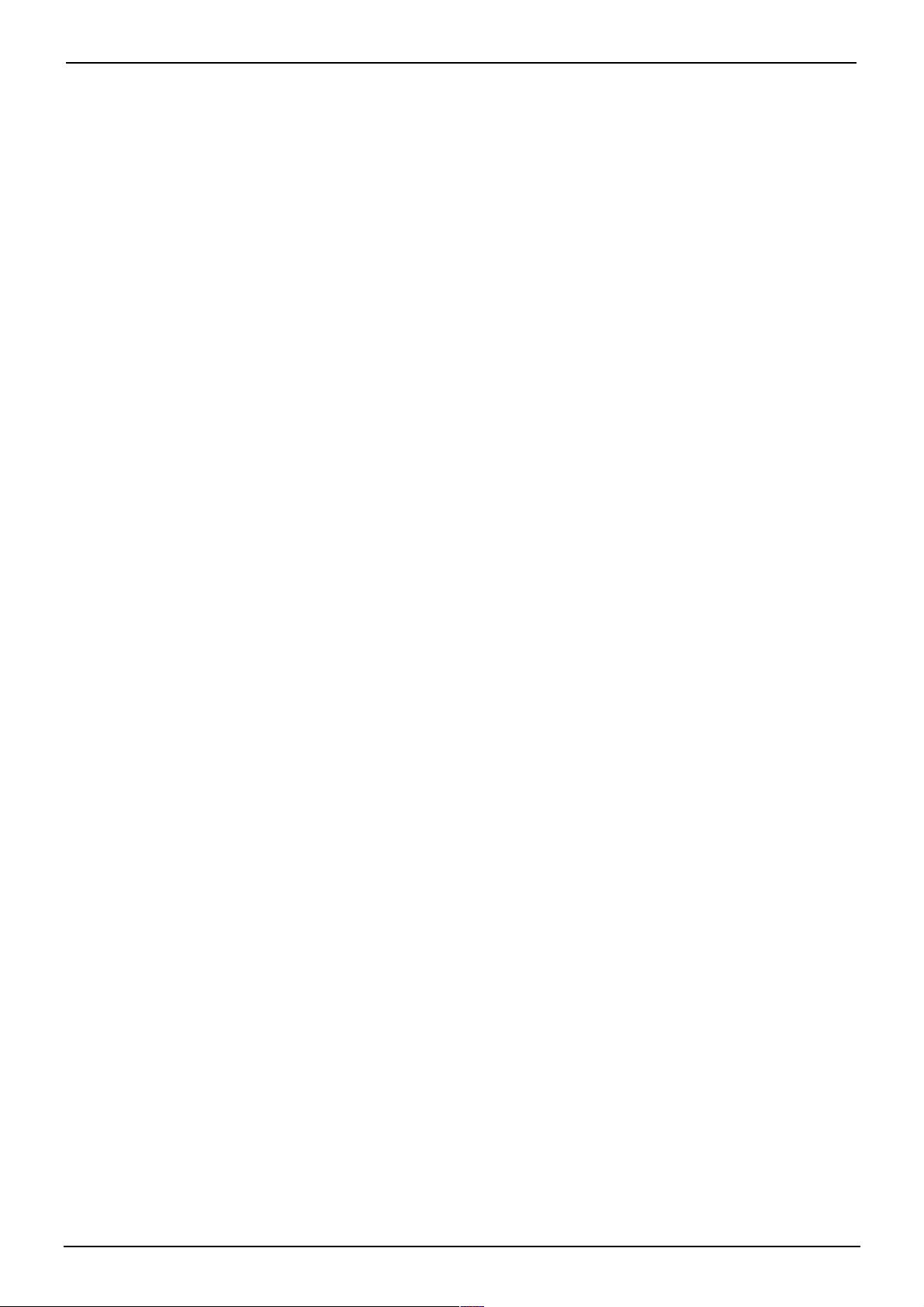
Contents
Contents
Introduction...........................................................................................3
20AT Features .......................................................................................6
INDeX Features .....................................................................................8
Making Calls........................................................................................10
Speed Dials, PIN's & Account Codes................................................12
Busy or Unanswered ..........................................................................14
Answering Calls..................................................................................16
Transfer, Park & Hold Calls................................................................18
Diverting Calls.....................................................................................20
Other Features ....................................................................................22
Voice Manager.....................................................................................24
Good Phone Usage.............................................................................26
Index.....................................................................................................27
INDeX 20AT Telephone User's Guide 38DHB0002UKDU - Issue 1 February 2000
Page 3

Using this Guide – Page 3
Introduction
Using this Guide
This guide covers the INDeX 20AT telephone. The 20AT is
an analogue telephone for use on standard telephone lines
and on PBX analogue extensions of the INDeX System.
Lamp
Further Help
"Why don't you do
something to help me?"
Stan Laurel 1947.
This guide is also available in several computer formats
(eg. Windows Help, Adobe Acrobat)
Manager to obtain copies or download them from the
Lucent Technologies at
Connecting the 20AT
The 20AT can be connected to most analogue telephone
sockets. If connected to a socket on a private telephone
system check with your System Manager that the socket is
suitable for analogue phones.
– Connect the handset lead to the socket marked
H/SET
http://www.sdxplc.com
on the base of the 20AT.
. Contact your System
.
– Connect the phone lead from wall socket to the socket
marked
38DHB0002UKDU - Issue 1 February 2000 INDeX 20AT Telephone User's Guide
LINE
on the base of the 20AT.
Page 4

Page 4 - Introduction
MF & Time Break Recall operation
The 20AT uses MF signalling and TB recall signalling only.
Contact your telephone line provider if unsure of the type
of signalling you should be using.
During a call, phones can use a recall signal to indicate to
the exchange that they are about to send more digits.
REN Values
To ring properly when a call arrives all phones draw a
small current from the telephone line. All telephone
devices have a REN value, a measure of how many
'current units' they need to ring properly.
Most telephone lines can provide ringing current for a total
REN of 4. If the total REN of all the devices on the line
exceeds that value, then some of the devices may not ring
when calls arrive.
If it is necessary to connect more devices to a line than it
can support, equipment exists that can increase the total
REN provided by the line. Contact your line provider for
details.
– The 20AT has a REN of 1. It can share the same
telephone line as other telephone devices so long as
the total REN does not exceed that of the line (usually
4).
INDeX standard telephone sockets provide a REN of 2.
INDeX 20AT Telephone User's Guide 38DHB0002UKDU - Issue 1 February 2000
Page 5

20AT Approvals – Page 5
20AT Approvals
The apparatus is approved for connection to the PSTN or
suitable PBX supporting DTMF signalling.
The 20AT has been approved for use of the following
facilities:
– DTMF signalling.
– Mute.
– Dual level receive volume control.
Any other usage will invalidate the approval of the
apparatus if as a result it then ceases to comply with the
standards against which the approval was granted.
This apparatus is capable of 999/112 calls to the
emergency services.
38DHB0002UKDU - Issue 1 February 2000 INDeX 20AT Telephone User's Guide
Page 6

Page 6 - 20AT Features
20AT Features
Redial Last Number
Pressing the
manually dialled call.
REDIAL
Changing the Caller Volume
During a call, pressing the
volume between normal and loud.
Message Waiting Lamp
The 20AT has a message waiting lamp. On systems that
support message waiting, the lamp will flash when a
message has been left. The method for answering the
message and clearing the lamp will vary according to the
system that left the message.
For the INDeX system:
To answer a message waiting lamp
1. Lift the handset and dial
extension that left the message.
key dials out the number of the last
VOLUME
*1.
The system rings the
changes the caller
:
The Memory Key
Recall
To cancel a message waiting lamp:
1. Lift the handset and dial
The 20AT's
quick dialling (ie. lift the handset and press
The number can be up to 21 digits.
Setting the memory number
1. Lift the handset off-hook.
2. Press
3. Dial the number to store.
4. Press
Some telephone systems require a recall signal to initiate
special functions (refer to your System Administrator for
details). Press
MEMORY
MUTE
MUTE
and then
again and replace the handset.
RECALL
*2.
Replace the handset.
key can store a single number for
MEMORY
to send this signal.
.
MEMORY
).
INDeX 20AT Telephone User's Guide 38DHB0002UKDU - Issue 1 February 2000
Page 7

Mute – Page 7
Mute
During a call, press
you without ending the call. Press
reconnect the caller.
Changing the Ringer
You can alter the volume and ring of the 20AT's ringer.
1. Lift the handset off-hook.
2. Press
3. Press a key between 0 and 9.
–
–
–
–
–
–
–
MUTE
1:
Quiet tone ring.
2:
Tone ring.
3:
Loud tone ring.
4:
Quiet normal ring.
5:
Normal ring.
6:
Loud normal ring
7:
Quiet rapid ring.
and then #.
MUTE
(the default setting)
to stop the caller from hearing
MUTE
again to
.
Stored Numbers
8:
–
Rapid ring.
9:
–
Loud rapid ring.
0:
–
No Ring
next used, then it returns to its previous setting)
4. Press
The 20AT can store 10 numbers for rapid dialling. Each
number can be up to 21 digits in length. (Also see page 12
for Storing Personal Speed Dials numbers on the INDeX
system.)
Dialling a stored number
1. Lift the handset off-hook.
2. Press
the number to dial (0 to 9).
Setting a stored number
1. Lift the handset off-hook.
MUTE
STORE
(this setting is temporary until the 20AT is
.
again and replace the handset.
and then the associated store number of
2. Press
3. Select the store number to use (0 to 9).
4. Dial the number to be stored.
(Prefix 9 for external users).
5. Press
38DHB0002UKDU - Issue 1 February 2000 INDeX 20AT Telephone User's Guide
MUTE
MUTE
and then
again and replace the handset.
STORE
.
Page 8
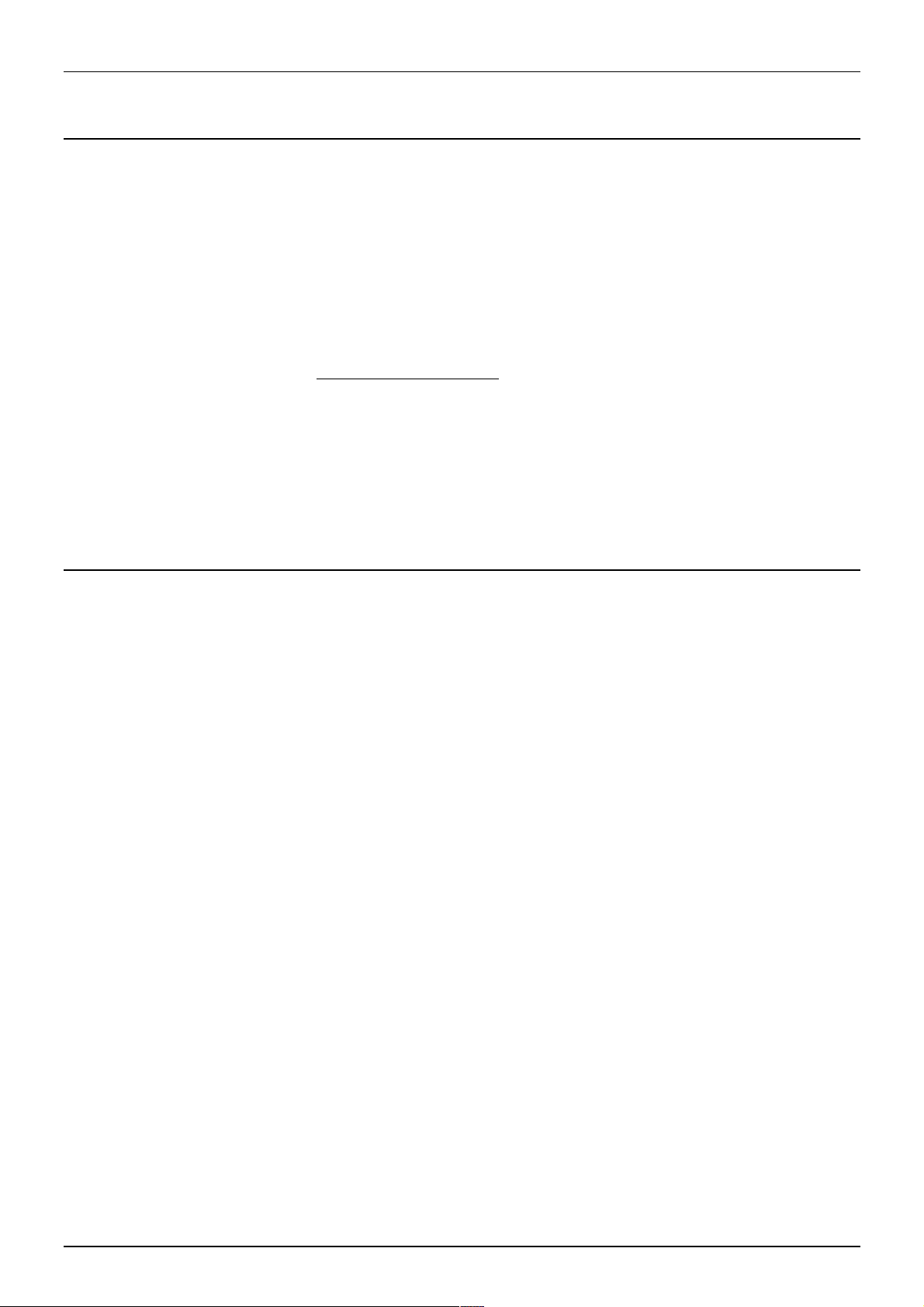
Page 8 - INDeX Features
INDeX Features
Introduction
When used on an INDeX telephone system, the 20AT has
access to a wide range of system features. This section of
the guide covers those features. The 20AT telephone
should only be used in the phone sockets indicated by
your System Manager. It will not work in the sockets used
by INDeX 20DS, 20CC, 2010 and 2030/50/60 phones (and
vice versa).
Network Features
–
Your phone system may be part of a network linking
several sites. Wherever possible, it treats network calls
as internal calls and offers the same features. However,
this depends on the type of network link and also the
type of system at the other end of the link (ie. some
links may be to non-INDeX telephone systems).
Dialling Timeout
After you start dialling, if you do not dial another digit for
several seconds the system assumes that you have
finished dialling. The system then ignores any further digits
that you dial. By default the timeout is 5 seconds, although
this varies between sites.
Since it is your phone that generates the audible dialling
tones, the system's dialling timeout does not affect calls
connected through the system to services that need to
hear additional MF tones (eg. Voice mail systems, BT star
services, etc).
INDeX 20AT Telephone User's Guide 38DHB0002UKDU - Issue 1 February 2000
Page 9

Telephone Tones & Ringing – Page 9
Telephone Tones & Ringing
The INDeX 20AT uses various tones and ringing to
indicate calls and other events.
Incoming Calls:
– Repeated Double Ring:
External call.
Night Service
– Repeated Single Ring:
During Calls:
Repeated Single Pip:
–
intrude or has intruded on your call.
Outgoing Calls:
Continuous Tone:
–
to no calls. Phone locked, no external calls (or phone is
barred).
Repeated Tone:
–
Dial Tone:
–
Repeated Single Pip:
–
The system can take different areas into and out of night
service automatically. It does this following timetables
setup by the System Manager. The effects of night service
vary, but typically they are as follows:
Dial number.
Number called unobtainable or set
Busy number.
Internal call.
Another extension is about to
Phone on divert or no calls.
Lines:
–
or answer phone extension.
Phones:
–
more restricted, eg. no international or long distance
calls.
The system directs calls to a night desk number
The type of calls you can make becomes
38DHB0002UKDU - Issue 1 February 2000 INDeX 20AT Telephone User's Guide
Page 10
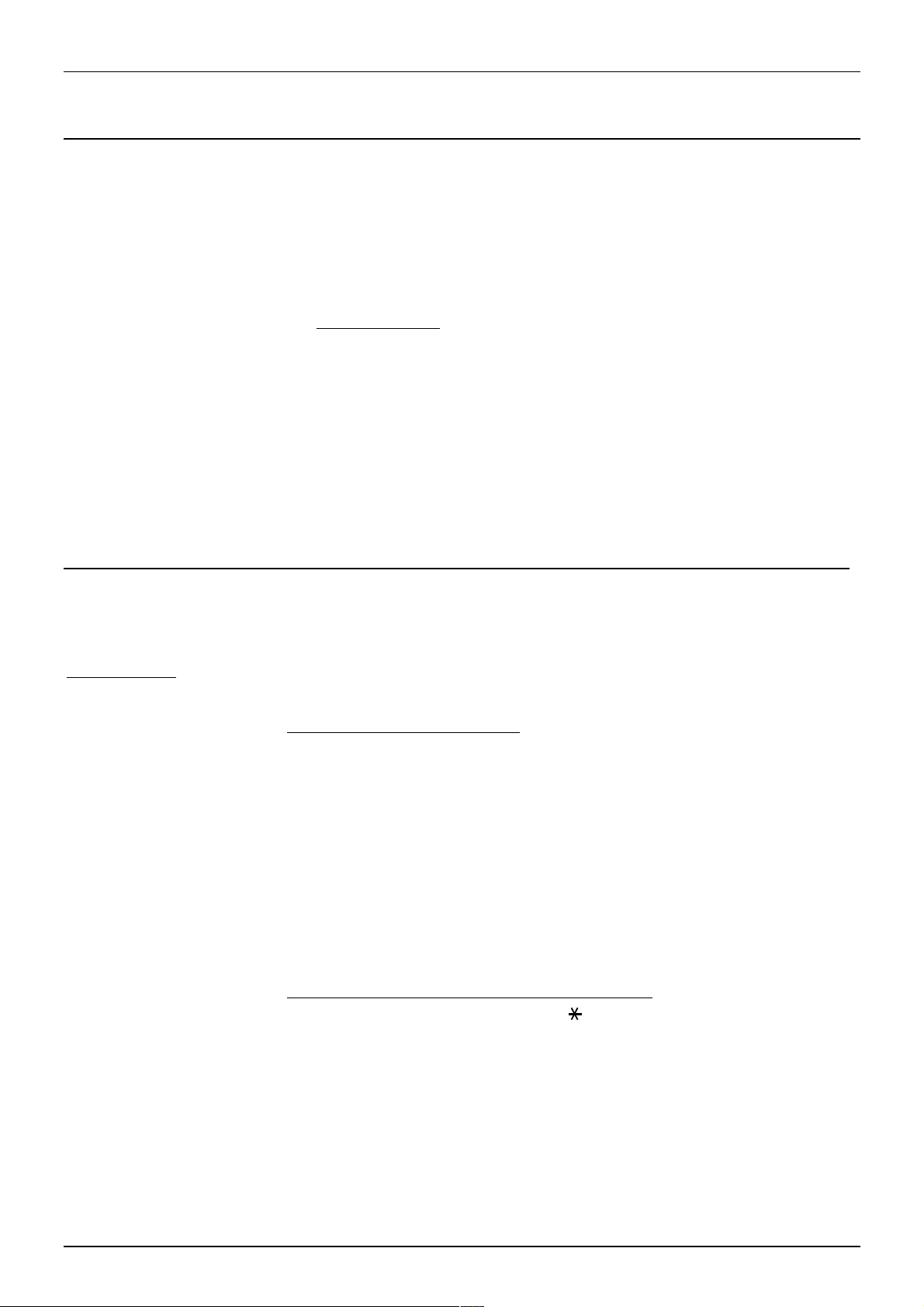
Page 10 - Making Calls
Making Calls
Notes on Making Calls
Your phone allows very simple and quick dialling to make
calls. To simplify dialling further, the INDEX system can
store several hundred speed dials for use by any
extension. It can also store personal speed dials for your
own frequently needed numbers.
Call Barring
–
On external calls, the INDeX system may bar you from
dialling particular numbers or types of numbers (e.g.
national, international). Typically, call barring increases
when the system puts the phone's area into night
service. Call barring can also change according to time,
date and day of the week. As the call barring settings
vary for each site, this guide cannot fully detail their
effect.
Making External Calls
"E.T. phone home"
Steven Spielberg 1982.
Redial - Alias:
- Last number redial
- Saved number redial.
The method below uses normal dialling to make external
calls. The system may apply call barring to some or all
external numbers. You can also lock your phone by wrong
passcode entry
To dial an external call:
1. Lift the handset and dial 9
inform you if you need to dial a different number)
2. If you hear a repeated single pip, the system requires a
PIN code or account code before allowing an external
call
3. Dial the telephone number.
4. During the call you can hold or transfer it
5. To end the call replace the handset.
To redial last external number used:
1. Lift the handset and dial
number used (including speed dials).
(see page 22)
(see page 12)
.
(Your System Manager will
.
.
(see page 18)
#
to repeat the last external
.
INDeX 20AT Telephone User's Guide 38DHB0002UKDU - Issue 1 February 2000
Page 11
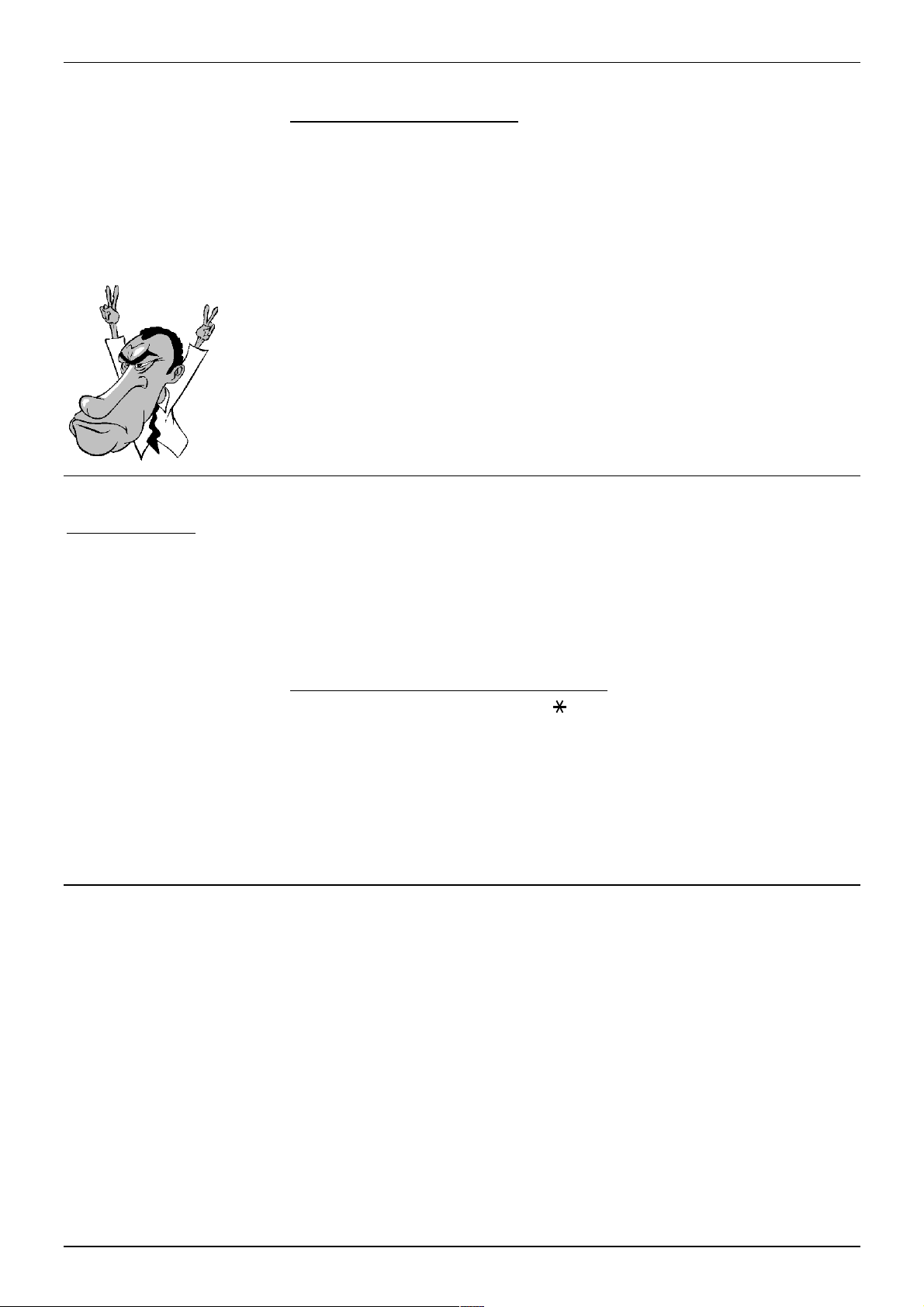
Making Internal Calls – Page 11
Making Internal Calls
"Hello, Neil and Buzz. I'm
talking to you by telephone
from the Oval Room at the
White House, and this
certainly has to be the most
historic telephone call ever
made."
Richard Nixon 1969.
To dial an internal call:
1. Lift the handset and dial the extension or group number.
2. If you hear continuous tone, to leave your number as a
message, dial 1
(see page 14 for full details)
.
3. If you hear just ringing, either leave a message as
above or to set a callback, dial 2
details)
.
(see page 15 for full
4. If you hear busy tone, either leave a message or set a
callback as above. Otherwise, to camp on and wait, dial
3
(see page 15 for full details)
.
5. To end the call, replace the handset.
Making a Page Call
Page Call - Alias:
- Broadcast
- Zone paging.
You can page any free INDeX 20 Series phone or turret or
group of such phones. They hear the call without doing
anything though you cannot hear them. If wanted, they can
turn the page into a normal call. If the extension you page
is diverting calls, the page also diverts (except group
pages).
To page an extension or group:
1. Lift the handset and dial
2. Dial the extension or group number.
3. If you hear busy or continuous tone, you can use the
4. Speak and then replace the handset.
Hotline Operation
Hotline operation allows the phone to automatically dial a
number when left off-hook for a set period. Your System
Manager or maintainer controls the settings for this feature.
7
.
same options as for a normal internal call
14)
.
(see page
38DHB0002UKDU - Issue 1 February 2000 INDeX 20AT Telephone User's Guide
Page 12

Page 12 - Speed Dials, PIN's & Account Codes
Speed Dials, PIN's & Account Codes
Using Speed Dials
Speed Dials - Alias:
- Abbreviated dialling
The INDeX system can store telephone numbers as speed
dials. You can then ring those numbers by dialling the
number of the speed dial store.
System speed dials:
–
though call barring may still apply. Ask your System
Manager for a list.
Personal speed dials:
–
dials for your own use
To use a speed dial:
1. Lift the handset and dial #.
All extensions can us e these,
You can store up to 10 speed
(see below)
.
2. Dial the speed dial store number (00 to 09 for personal
speed dials, 100 to 899 and 9000 to 9999 for system
speed dials).
3. If the phone gives a repeated single-pip, it requires a
PIN or account code before allowing the call.
4. Continue as for a normal external call
Storing Personal Speed Dials
If external, prefix 9 to the stored number, this is the normal
number to seize an external line. Your System Manager
will inform you if you have to add a different prefix number.
To store a personal speed dial number:
1. Lift the handset and immediately dial
Broken dial tone:
2.
09
).
Loud pip:
3.
You will then hear either:-
Dial the speed dial store to use (00 to
Dial the phone's passcode
(see page 10)
0
.
(see page 22)
.
.
Continuous tone:
or
Three soft-tones:
or
Single soft tone:
Then replace the handset to finish.
Also see page 7 for storing telephone numbers on your
20AT.
INDeX 20AT Telephone User's Guide 38DHB0002UKDU - Issue 1 February 2000
Passcode wrong, replace handset.
Number already set, dial
No number set, dial a number and #.
to cancel.
Page 13

Forced Account Code Entry – Page 13
Forced Account Code Entry
A repeating single-pip when making an external call may
indicate that you must dial an account code before
continuing (check with your System Manager). If so, the
system checks the code you dial against its list of codes
before allowing the call. The system can store up to 200
12-digit codes. Ask your System Manager for a list of valid
codes.
To enter a forced account code:
1. Dial an account code
2. If you make a mistake, dial
3. Then dial the external number required.
Forced PIN Code Entry
A repeating single-pip when making an external call may
indicate that you must dial a PIN code before continuing
(check with you System Manager). If so, the system checks
the code you dial against its list of codes before allowing
the call. The PIN code you use also sets your call barring
and phone status for that call. The system stores up to 200
PIN codes of up to 6 digits. Ask your System Manager for a
list of valid PIN codes.
To enter a PIN code:
1. Dial your PIN code
2. If you make a mistake, dial
Continuous tone:
3.
or
and try again.
and try again.
Code not recognised, end the call.
Silence:
Code accepted, continue the call as normal.
Roaming PINS
Roaming PINs - Alias:
- Mobile access.
38DHB0002UKDU - Issue 1 February 2000 INDeX 20AT Telephone User's Guide
You can use a PIN code and its associated phone & call
barring settings to override the restr iction on another
normal phone. Note that when you do this, the system
automatically forces the call to be external.
To use a roaming PIN:
6
1. Lift the handset and dial
Repeated single pip
2.
mistake, dial
either:-
Continuous tone:
3.
Or
Silence:
Code accepted, continue the call as normal.
and dial the number again. You will hear
: Dial your PIN code. If you make a
Code not recognised, end the call.
.
Page 14

Page 14 - Busy or Unanswered
Busy or Unanswered
If Busy or Unanswered
Your phone provides several methods for contacting an
extension that is busy, not answering or set to no calls.
These option work for normal, page and diverted calls.
Leave a Message:
–
Lights the lamp of the extension called. That extension
also stores (and displays if a display phone) your
number as a message to reply.
Callback:
–
Rings your phone when the extension called becomes
free or is next used.
Camp On:
–
Flashes the lamp on the extension called to notify them
that you are waiting. It also stops other calls interrupting
you.
Leaving a Message
The system can store your extension number as a
message for another extension to call you. If that extension
has a message lamp, the system also lights the lamp
(supported on all INDeX 20 Series phones plus some
standard telephones)
message goes to the extension from which you were
diverted.
To leave a message:
1. Dial 1.
2. The system ends your call (unless the extension called
3. Replace the handset.
. If your call was diverted, the
has already reached its limit of five stored messages).
INDeX 20AT Telephone User's Guide 38DHB0002UKDU - Issue 1 February 2000
Page 15

Arrange a Callback – Page 15
Arrange a Callback
Callback - Alias:
- Ringback.
- Call back when free.
- Call back when next used.
If the extension you called is busy or does not answer, you
can set a callback. When that extension becomes free or
is next used, your phone rings. When you answer, the
other extension rings. After setting a callback you can
make other calls, the callback will not take place if you are
busy. You can only arrange one callback at a time.
The Ringer Timeout sets how long a callback rings at your
extension before cancelling
(see page 22)
. The system
also cancels callbacks that have not taken place after a
period set by the System Manager (the default is 2 hours).
To arrange a Call Back:
1. Dial 2.
2. The system ends your call unless you already have a
callback set.
3. Replace the handset.
Camp On and Wait
Camp On - Alias:
Wait on busy.
If the extension you call is busy, you can 'camp on' and
wait. This flashes the lamp on the busy extension if it is an
INDeX phone. If it is an INDeX display phone, the display
shows your name and number. While camped on, you
cannot make or receive any other calls.
To Camp On to a busy extension:
1. Dial
3
and wait.
Do not
replace the handset as this ends the call and
the camp on.
38DHB0002UKDU - Issue 1 February 2000 INDeX 20AT Telephone User's Guide
Page 16

Page 16 - Answering Calls
Answering Calls
Answering Normal Calls
"Phone call from God ...
if it had been collect, it
would have been daring"
Robin Williams
(Dead Poet Society 1989 )
Answer a Message
The phone gives a repeated double ring for external calls,
a repeated single ring for internal calls.
To answer the call:
1. Lift the handset.
2. To end the call, replace the handset.
The system can store a callers number for you to make a
return call
which the system will light when a caller leaves such a
message.
(see page 14)
. Your 20AT has a message lamp
If your system has a Voice Manager attached, this can also
leave its number as a message when you have new voice
mail waiting in your mailbox.
To answer a message waiting lamp:
1
1. Lift the handset and dial
extension that left the message. For Voice Mailbox
messages see page 25.
To cancel a message waiting lamp:
1. Lift the handset and dial
. The system rings the
2
. Replace the handset.
INDeX 20AT Telephone User's Guide 38DHB0002UKDU - Issue 1 February 2000
Page 17

Answering Other Extensions - Call Pickup – Page 17
Answering Other Extensions - Call Pickup
Pickup - Alias:
- Call pickup.
- Take.
You can pickup an incoming external call to any other
extension. In addition your phone can store a pickup group
number
(see below).
You can then pick up incoming
external calls ringing any phone in that group.
To pick up any ringing phone:
1. Lift the handset and dial the extension number followed
by 9.
2. Continue the call as normal.
To pick up any ringing phone in a group:
1. Lift the handset and press
RECALL#
to pickup the
longest ringing call.
2. Continue the call as normal.
To set the phone's pickup group:
0
1. Lift the handset and immediately dial
Broken dial tone:
2.
Loud pip:
3.
22)
.You will hear either:-
Dial the phone's 4-digit passcode
Continuous tone:
Dial
Passcode wrong. Replace the
42
(pickup group)
.
.
(see page
handset.
Or
Three soft-tones:
Pickup group set. Dial
to cancel it.
Or
Single soft tone:
No pickup group set.
Dial a group number and then dial #.
Or
Continuous tone:
Invalid number, replace the handset.
Or
Broken dial tone:
Number okay, replace the handset.
38DHB0002UKDU - Issue 1 February 2000 INDeX 20AT Telephone User's Guide
Page 18

Page 18 - Transfer, Park & Hold Calls
Transfer, Park & Hold Calls
Using Transfer, Park & Hold
After answering a call, you can hold it or transfer it. You
can also make an enquiry call and then switch between
calls. You can hold a call (where only you can retrieve it) or
park the call (where other extensions can retrieve it).
Remember that calls transferred to an extension with
diverts set, follow those diverts just like normal calls.
Transferring Calls
You can transfer a call to an extension that is ringing or
giving busy tone. If the call waits unanswered for too long it
may recall to your extension.
To make an unannounced transfer:
1. Dial
RECALL
the handset as this parks the call
to hold your current call. Do not replace
(see page 19)
.
2. Dial the extension to which you want to transfer the call.
3. Replace the handset (you can do this even if you hear
ringing or busy tone).
To make an announced transfer:
1. Dial
2. Dial the extension to which you want to transfer the call.
3. If unanswered, dial
4. If answered, ask if they wish to accept the transfer.
5. If okay to transfer the call, replace the handset.
6. If not okay to transfer the caller, dial
RECALL
the handset as this parks the call
the held call.
to hold your current call. Do not replace
RECALL
to retrieve the held call.
(see page 19)
RECALL
to retrieve
.
INDeX 20AT Telephone User's Guide 38DHB0002UKDU - Issue 1 February 2000
Page 19
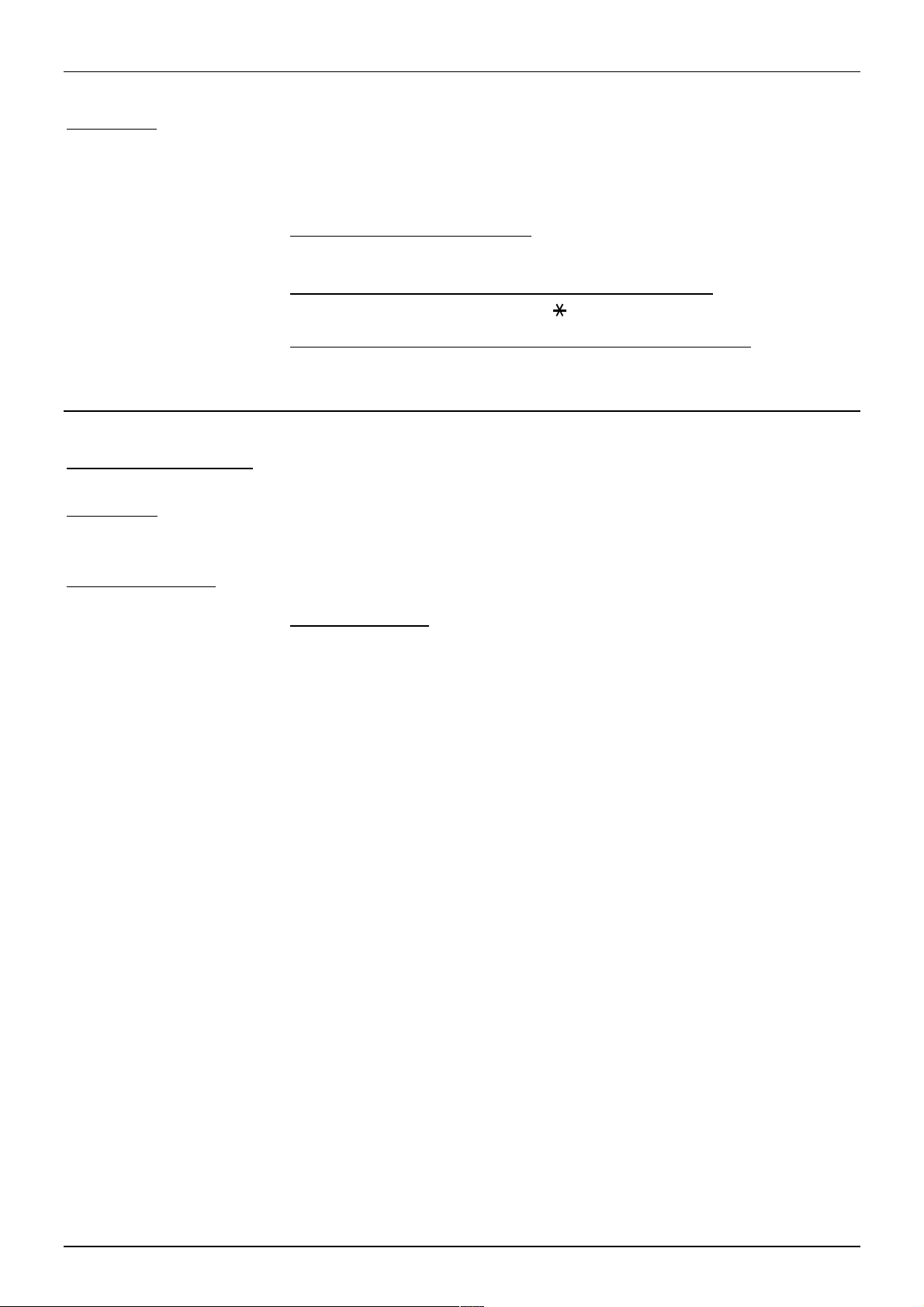
Parking Calls – Page 19
Parking Calls
Park - Alias:
- Common hold.
Any extension can retrieve a parked call by dialling the line
number if known. You can park several calls. Calls parked
and not retrieved, may recall your extension after a short
time.
To park an external call:
1. During the call, dial
RECALL
and replace the handset
.
To unpark calls parked at your extension:
9
1. Lift the handset and dial
.
To unpark a call parked at another extension:
1. Lift the handset and dial the parked calls line number.
Holding Calls
Ringing Transfer - Alias:
- Ring inward transfer.
Hold - Alias:
- Exclusive hold.
- Call hold.
Switch calls - Alias:
- Toggle calls.
- Brokers call.
Only the extension that holds a call can retrieve it unless
they transfer the call. When you hold a call, the caller may
hear music (if installed on your system). You can only hold
one call at a time. You can transfer a call to an extension
that is ringing or giving busy tone. If the call waits
unanswered for too long, it may recall to your extension.
To hold a call:
1. Dial
RECALL
.
2. If you now replace the handset, the system parks the
call
(see previous page)
3. Retrieve the call by dialling
.
RECALL
again or while
holding the call, make another call (enquiry call) and:
– To switch between calls, dial
RECALL
.
– To transfer the held call, replace the handset.
38DHB0002UKDU - Issue 1 February 2000 INDeX 20AT Telephone User's Guide
Page 20

Page 20 - Diverting Calls
Diverting Calls
Using Diverts
Divert All - Alias:
- Manager transfer.
- Secretary filter.
Divert No Answer - Alias:
- Divert no reply.
No Calls - Alias:
- Do not disturb.
Your phone can have diverts for different situations, i.e.
when busy, not answering or to divert all calls. You can
also select no calls
set)
.
Divert on busy:
–
call. When set, callers cannot set a callback or camp on
to your phone.
Divert on no answer:
–
phone for a set period
Divert all:
–
extension to which you divert calls can ring you.
(which uses the Divert All number if
Calls divert when your phone is on a
Calls divert after ringing your
(see page 22)
All calls to your phone are diverted. Only the
.
No calls:
–
hear continuous tone or divert to the
if set.
Switching No Calls On/Off
If you switch on no calls after setting a divert all number, it
diverts all callers and even the divert extension cannot call
you. If you switch it on without setting a divert all number,
all callers hear continuous tone.
Whilst on, you hear a repeated single pip if you lift the
handset, but you can still make calls. Switching no calls on
takes the phone out of group.
Note:
Calls feature.
To switch no calls on/off:
1. Lift the handset and immediately dial
2.
Your System Manager can prevent use of the No
Broken dial tone:
.
off)
Switching no calls on stops
Dial 60
(no calls on)
all
calls. Callers
Divert All
0
.
or 61
(no calls
number
3. Replace the handset to finish.
INDeX 20AT Telephone User's Guide 38DHB0002UKDU - Issue 1 February 2000
Page 21

Switching a Divert On – Page 21
Switching a Divert On
A divert is switched on by setting a divert number. It is
switched off by cancelling that number.
When divert all is on, you hear a repeated single pip if you
lift the handset but you can still make calls. Switching divert
all on takes the phone out of group and no calls.
To set a divert number:
0
1. Lift the handset and immediately dial
.
Broken dial tone:
2.
or 12
Loud pip:
3.
22)
Continuous tone:
handset.
or
Three soft-tones:
– To stop, replace the handset.
– To clear the stored number, press
or
Single soft tone:
– To stop, replace the handset.
– To set a divert number, press
or
Continuous tone:
or
(divert on no answer)
Dial the phone's 4-digit passcode
. You will then hear either:-
followed by #.
Dial 10
Passcode wrong, replace the
Divert number already set, either;
No divert number set, either;
Invalid number, replace the handset.
(divert all)
.
, 11
(divert on busy)
(see page
.
,
then the number
Broken dial tone:
handset.
Switching a Divert Off
A divert is switched off by cancelling the stored divert
number. To do this, follow the process for setting a divert
and press
Number entered okay, replace the
to clear any stored number.
38DHB0002UKDU - Issue 1 February 2000 INDeX 20AT Telephone User's Guide
Page 22

Page 22 - Other Features
Other Features
The Phone Passcode
If the phone gives a loud pip, it requires you to dial its fourdigit passcode. The default passcode is 0000. Wrong
passcode entry more than 5 times results in the phone
becoming barred. Barred phones cannot access features
requiring passcode entry. They can make external calls but
only to special numbers, e.g. emergency numbers.
To change the phone's passcode:
1. Lift the handset and immediately dial
Broken dial tone:
2.
Loud pip:
3.
You will then hear either:-
0
.
Dial 70
Dial the phone's 4-digit passcode.
(passcode)
.
Group
– Continuous tone:
handset.
Single soft tone:
or
Broken dial tone:
or
to finish.
The system can include your phone in a group (or even in
several groups). You can then take your phone in and out
of group. When 'in group', you may receive calls made to
the group number. Going into group switches Divert All and
No Calls off (see page 20).
The group's type sets which group members the system
rings when a call to the group arrives. The different types
are rotary, collective, sequential and longest waiting (see
Error! Reference source not found.
"
Bookmark not defined.
Passcode wrong, replace the
Dial the new four-digit passcode.
Number okay, replace the handset
" on page
).
Error!
To join/leave group:
0
1. Lift the handset and immediately dial
Broken dial tone:
2.
group)
3. Replace the handset to finish.
INDeX 20AT Telephone User's Guide 38DHB0002UKDU - Issue 1 February 2000
.
Dial 40
(in group)
.
or 41
(out of
Page 23

Conference Calls – Page 23
Conference Calls
"No grand idea was ever
born in conference,
but a lot of foolish ideas
have died there"
F.Scott Fitzgerald 1945.
During a call, other extensions can add callers to create a
conference call. They can setup conferences including up
to 64 parties(there are some limitations, consult your
System Manager for details). Standard phones cannot
start or add calls to a conference but can be included in a
conference.
To exit a conference:
1. Replace the handset. This does not affect any other
callers involved in the conference.
Setting the Ringer Timeout
The ringer timeout controls several actions:
Callback:
–
Group hunting:
–
are a member, ring before trying another member.
Divert on no answer:
–
before the system uses Divert on No Answer if set.
How long a callback rings before cancelling.
How long calls to a group of which you
How long calls ring at your phone
Personal Alarms
To set the ringer timeout:
0
1. Lift the handset and immediately dial
Broken dial tone:
2.
Loud pip:
3.
You will then hear either:-
Continuous tone:
or
Three soft-tones:
or
Single soft tone:
to 999 seconds - 10 seconds 3 rings) and then dial #.
or
Broken dial tone:
handset to finish.
You can set a Personal Alarm for your phone. When it
takes place, the phone will give a repeating triple ring for
20 seconds or until you lift and replace the handset.
To set or alter an alarm:
–
Lift the handset and dial
time in 24-hour clock format.
To clear an alarm before it occurs:
–
Lift the handset and dial
Dial the phone's passcode
Dial
Passcode wrong. Replace handset.
Timeout already set. Dial
No timeout set. Dial a new timeout (0
Ringer timeout set. Replace the
13
(ringer timeout)
*8
hhmm
*8*#.
#
where
.
.
(see page 22)
to cancel.
hhmm
is the
.
38DHB0002UKDU - Issue 1 February 2000 INDeX 20AT Telephone User's Guide
Page 24

Page 24 - Voice Manager
Voice Manager
Using Voice Manager
The system can include a Voice Manager to record
messages for you in your own voice mailbox.
To switch voice mail on/off:
1. To switch voice mail usage on, set the Voice Manager
number as your phone's diverts
the diverts to stop voice mail.
Customising Your Mailbox
You can customise your mailbox in many ways. We
strongly recommend that you set a passcode to keep your
mailbox private.
To customise your mailbox:
1. Dial the Voice Manager extension number (________).
2. When answered, dial # for the message desk.
3. Dial your ID. (_____) and your password if requested.
4. If you have fax messages, the Voice Manager will tell
you. Dial 3 to skip fax collection.
5. Dial 7 and select one of the following.
Record Name:
–
Permanent Greeting:
–
plays this to callers diverted to your mailbox.
Set Password:
–
password such as 1234, 0000 or your ext. number.
Temporary Greeting:
–
permanent greeting until it is automatically deleted at
a set time (___:___ am/pm).
Fax Number:
–
takes fax messages, you can set a fax number to
which it should forward your faxes (do not add the
normal external dialling prefix).
Message Light Number:
–
can light the lamp on some phones when you have
new messages. The lamp goes off once you check
your mailbox.
Day Alert Number:
–
Voice Manager rings this number if you have new
messages. This is not used if you set a message light
number.
(see page 20)
Dial 1.
Dial 4. The Voice Manager
Dial 2. Do not set an obvious
Dial 0. This replaces your
Dial 5. If your Voice Manager also
Dial 6. The Voice Manager
Dial 3. During day service, the
. Cancel
INDeX 20AT Telephone User's Guide 38DHB0002UKDU - Issue 1 February 2000
Page 25

Collecting Voice Messages – Page 25
Collecting Voice Messages
Check your mail regularly. The system deletes new and old
messages after set periods. You can check your mailbox
from an external phone. It must have touch tone (MF)
dialling with
After entering your mailbox the Voice Manager tells you
how many messages you have and their type (new or old).
To collect voice messages:
1. Dial the Voice Manager extension number (________).
2. When answered, dial # for the message desk.
3. Dial your ID. (_____) and your password if requested.
4. If you have fax messages, the Voice Manager tells you.
5. To skip collecting your faxes, dial 3.
6. To collect your faxes, dial 9. Dial a fax number to which
to send the faxes (do not prefix 9).
7. The Voice Manager plays the newest voice message.
8. Use the options below to play/action your messages.
and # keys.
Playing Messages
Actioning Messages
While playing messages, use the following controls.
To play messages:
To hear the next message:
–
To hear the previous message:
–
To rewind the message:
–
To fast forward the message:
–
To hear the message details (date, time & sender):
–
Dial 3.
Dial 1.
Dial 4.
Dials 6.
Dial 5.
To record a message in another mailbox:
–
Dial 2.
While playing a message, you can action it in several
ways:
To action a message:
– Dial 0 and select one of the following:
To delete the message:
–
To copy the message to another mailbox:
–
To redirect the message to another mailbox:
–
To record a reply in the senders mailbox:
–
To call the sender:
–
To finish actioning the message:
–
Dial 3.
Dial #.
Dial
Dial 0 .
Dial 1.
Dial 2.
.
38DHB0002UKDU - Issue 1 February 2000 INDeX 20AT Telephone User's Guide
Page 26
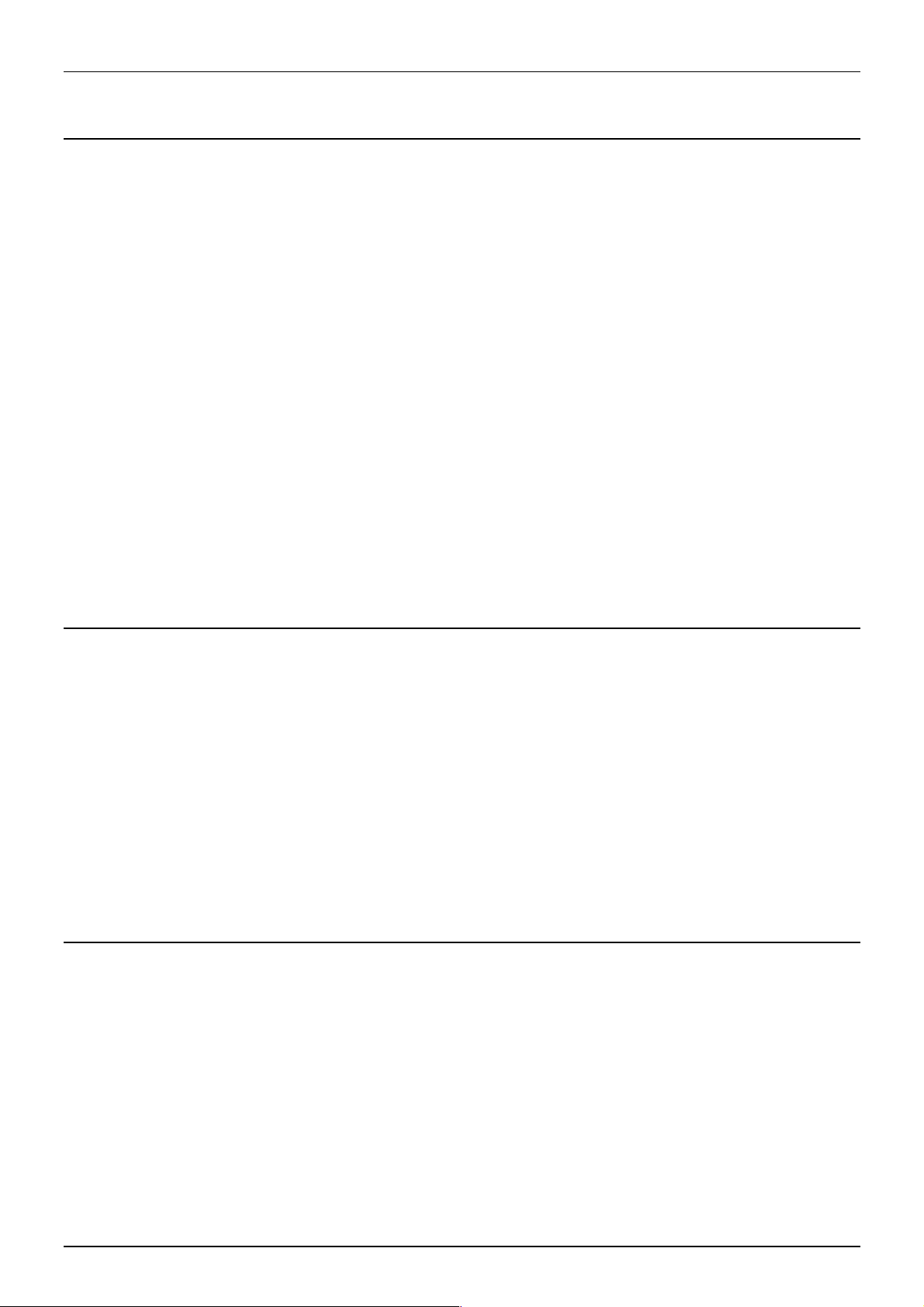
Good Phone Usage – Page 26
Good Phone Usage
General Phone Usage
The phone provides a quick method of communication.
However, think carefully about how you use the phone. Your
manner is a key part of the company's and your image.
Since the phone does not convey smiles, shrugs, nods, etc,
how you speak is all important.
– Speak clearly and maintain a friendly manner.
– Be precise and avoid rambling.
– Position the phone within easy reach for use.
– Keep a pen and paper near the phone and use them.
– Keep a list of company and external numbers handy.
– If you have to talk to someone else in the office during a
call, inform the caller and then use
– Avoid giving your operator unnecessary work:
Transfer callers yourself rather than via the operator.
– Keep your System Manager informed of changes in your
department, so that they can keep your pickup groups,
phone directories, etc. up to date.
HOLD
(see page 19)
.
Answering Calls
"Speak now and I will
answer; how shall I help
you, say."
A.E.Houseman 1896.
Making Calls
"Well, if I called the
wrong number, why did
you answer the phone"
James Thurber,
New Yorker Magazine
1937.
– Answer the phone promptly and identify yourself.
– Sound helpful and friendly.
– Get the caller's name and use it.
– Do not be bad mannered to wrong numbers, always
accept the apology. Transfer the call to the correct
extension if you can.
– Listen to the caller and let them know you are listening.
– If taking a message, include your name, the callers
name, date, time and subject.
– If cut-off, wait for the original caller to call back.
– Know what you want to say, avoid rambling. If necessary
prepare key point notes before the call.
– If you get a wrong number, always apologize, it is not the
other person's fault.
– If cut-off, callback as soon as possible.
– If the extension diverts to Voice Mail, leave a message.
Do not hold for the operator unless urgent.
INDeX 20AT User's Guide 38DHB0002UKDU - Issue 1 February 2000
Page 27
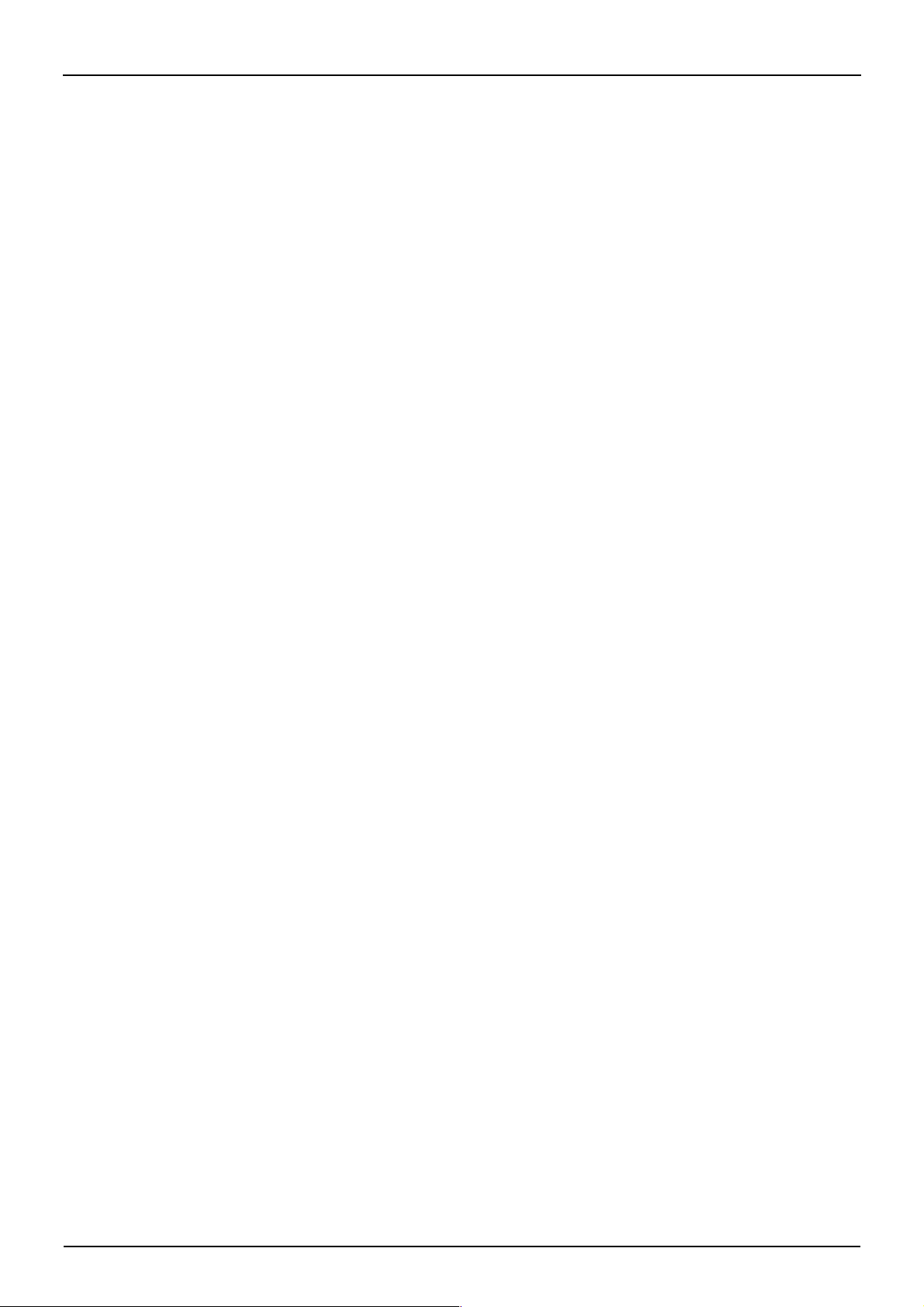
Making Calls – Page 27
Index
Actioning messages. 25
Alarms...................... 23
Alert number............. 24
Answer calls............. 16
Barred terminal......... 22
Broadcast
Make...................... 11
Busy camp on .......... 15
Call
External.................. 10
Make internal......... 11
Call answer.............. 16
Call hold................... 19
Call park................... 19
Call pickup................ 17
Callback................... 15
Callback ring timeout 23
Camp on................... 15
Change passcode.... 22
Collecting message.. 25
Collecting voice mail. 25
Common hold........... 19
Conference calls....... 23
Copy message......... 25
Customise mailbox... 24
Date
Message................ 25
Day alert number...... 24
Delete messages...... 25
Dialling
Internal................... 11
Dialling timeout........... 8
Divert
Set numbers........... 21
Divert all................... 20
Setup...................... 21
Divert no answer time 23
Do not disturb........... 20
Enter passcode......... 22
Enter PIN.................. 13
Exclusive hold........... 19
Extension
Page....................... 11
External call
Making ................... 10
Redial..................... 10
Fast forward.............. 25
Fax collection............ 25
Fax number.............. 24
Greeting.................... 24
Group
Joining/leaving....... 22
Page....................... 11
Group ringing timeout 23
Hold.......................... 19
Hotline operation...... 11
Hunt group................ 22
In Group ................... 22
Internal call
Make...................... 11
Last number redial.... 10
Mailbox
Collection............... 25
Mailbox customise.... 24
Make call
External................. 10
Internal.................. 11
Redial.................... 10
Manager transfer...... 20
Message
Answering.............. 16
Leave..................... 14
Message light number
24
Messages - Actioning 25
Mobile access.......... 13
Name mailbox.......... 24
Next message.......... 25
Night service
Effects of ................ 9
No calls
On/off .................... 20
Out of Group............ 22
Page
Make...................... 11
Park calls................. 19
Passcode
Mailbox.................. 24
Passcode - Terminal 22
Permanent greeting . 24
Personal alarms....... 23
Pickup...................... 17
Pickup group............ 17
Pilot group................ 22
PIN codes
Roaming................ 13
Play messages......... 25
Previous message.... 25
Record message...... 25
Redial....................... 10
Redirect.................... 25
Reply to message.... 25
Rewind message...... 25
Ringback.................. 15
Ringer timeout.......... 23
Ringing....................... 9
Roaming PIN............ 13
Saved number redial 10
Secretary filter.......... 20
Setup mailbox.......... 24
Speak to sender....... 25
Take other calls ........ 17
Temporary greeting.. 24
Terminal passcode... 22
Time
Message................ 25
Timeout
Dialling..................... 8
Ringer.................... 23
Tones......................... 9
Unpark calls............. 19
Voice mail collection. 25
Voice Manager
Collecting messages
25
Mailbox customise. 24
Wait on busy............ 15
"So essential did I consider an Index to be to every book, that I proposed to bring a Bill into
parliament to deprive an author wh o publ i shes a book without an Index of the privilege of
copyright ; and, moreover, to subject him, for his offence, to a pecuniary penalty"
Lord Chief Justice Baron Campbell 1861
38DHB0002UKDU - Issue 1 February 2000 INDeX 20AT Telephone User's Guide
Page 28

Wall & Desk Brackets
Clip-on plastic 'shoes' are available for you to either wall mount
or raise the viewing angle of your phone. Only one pair of
brackets ('shoes') are required per phone. To change the
viewing angle, simply click-on a pair of 'shoes' over the top two
legs of the phone.
To wall mount a phone, click-on a pair of 'shoes' over the
bottom two legs of the phone. Fix two screws to the wall (use
diagram opposite for dimensions). Clip the phone, using the
slots in the top two legs, onto these screws. Screws and wallfixings are not included as they vary with the wall type.
Performance figures and data quoted in this document are
typical, and must be specifically confirmed in writing by Lucent
Technologies before they become applicable to any particular
order or contract. The company reserves the right to make
alterations or amendments to the detailed specifications at its
discretion. The publication of information in this document does
not imply freedom from patent or other protective rights of
Lucent Technologies, or others.
All trademarks acknowledged. INDeX is a registered trademark
of Lucent Technologies.
©Lucent Technologies 2000.
Sterling Court
15 - 21 Mundells
Welwyn Garden City
Hertfordshire AL7 1LZ
England
Tel: +44 (0) 1707 392200
Fax: +44 (0) 1707 376933
Email: contact@sdxplc.com
Web: http://www.sdxplc.com
38DHB0002UKDU - Issue 1 February 2000
