Page 1
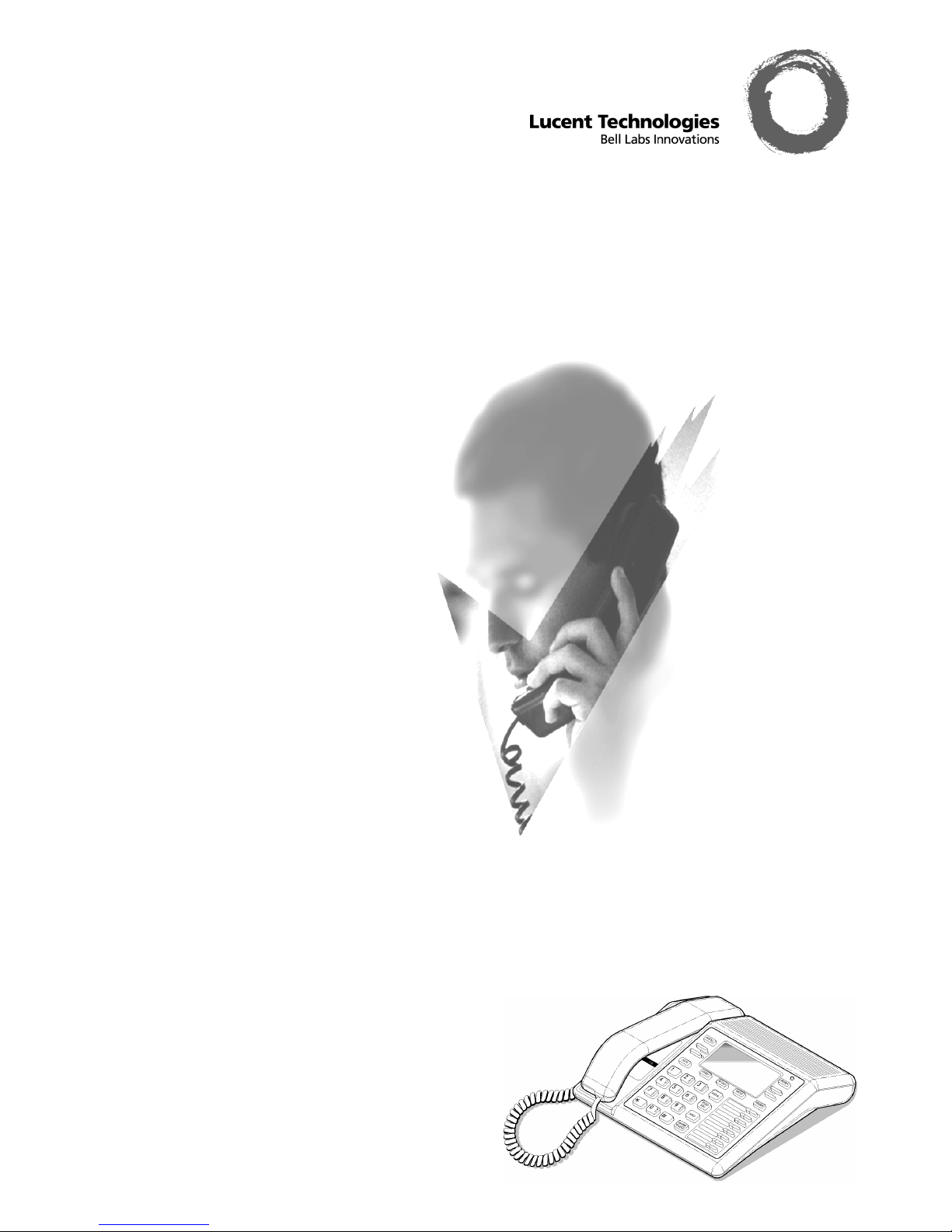
Page 2
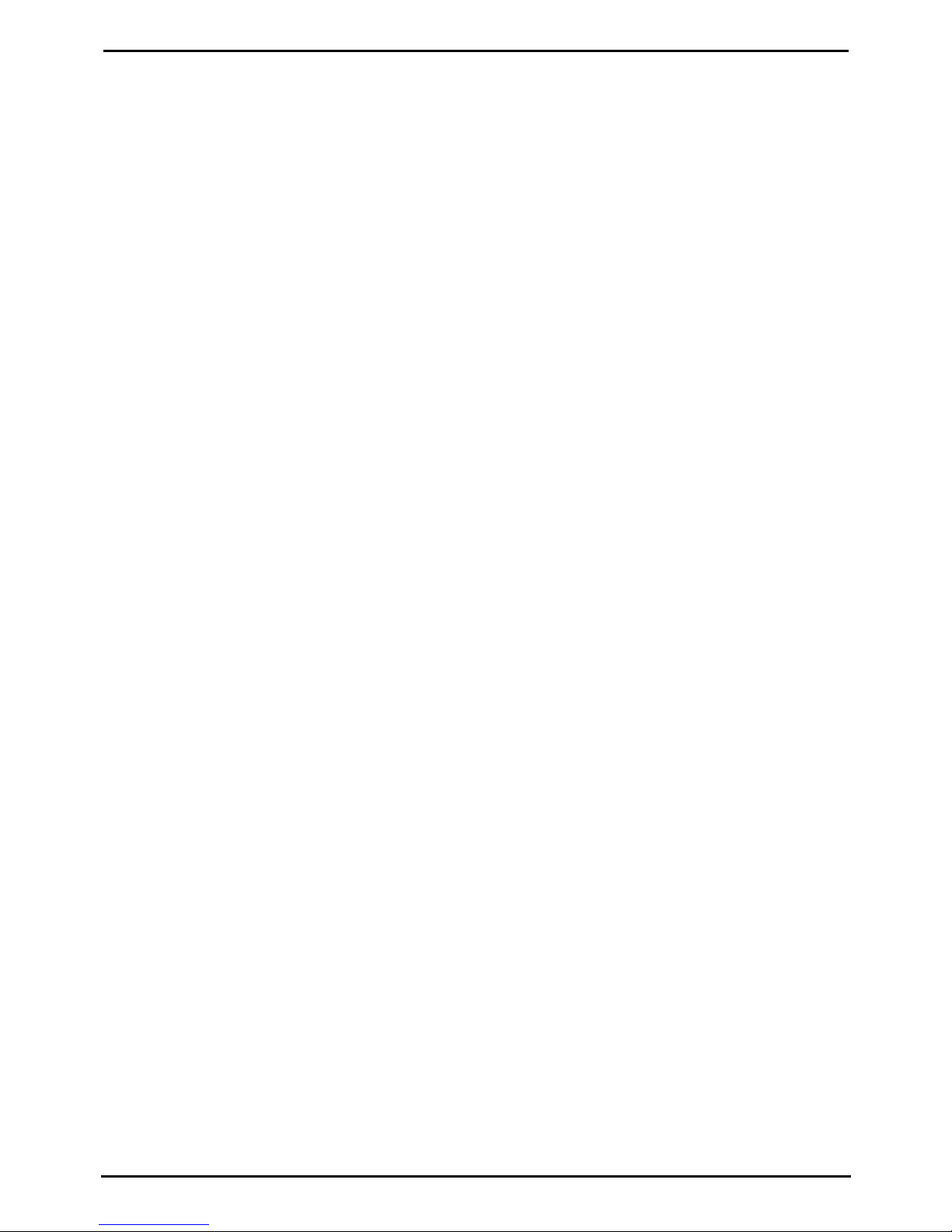
Contents
INDeX 8.1 - DT 3/4/5 Telephone Guide 38DHB0002UKAL - Issue 1 (08/99)
Introduction..................................................................................3
DT Display Phone Features........................................................4
Quick Summary............................................................................6
Making Calls.................................................................................8
Speed Dials, PIN & Account Codes .........................................10
Busy or Unanswered.................................................................12
Actions During a Call.................................................................14
Answering Calls.........................................................................16
Transfer, Park & Hold Calls.......................................................18
Diverting Calls............................................................................20
DSS Keys....................................................................................22
Interruptions During a Call .......................................................24
ACD Working..............................................................................25
Manager-Secretary Working.....................................................26
Manager-Secretary Setup..........................................................28
Ringer Controls..........................................................................30
Other Features...........................................................................32
Phone Settings...........................................................................34
Voice Manager............................................................................36
System Manager Phones..........................................................38
Good Phone Usage....................................................................40
Telephone Numbers..................................................................41
Glossary......................................................................................42
Index............................................................................................43
Contents
Page 3
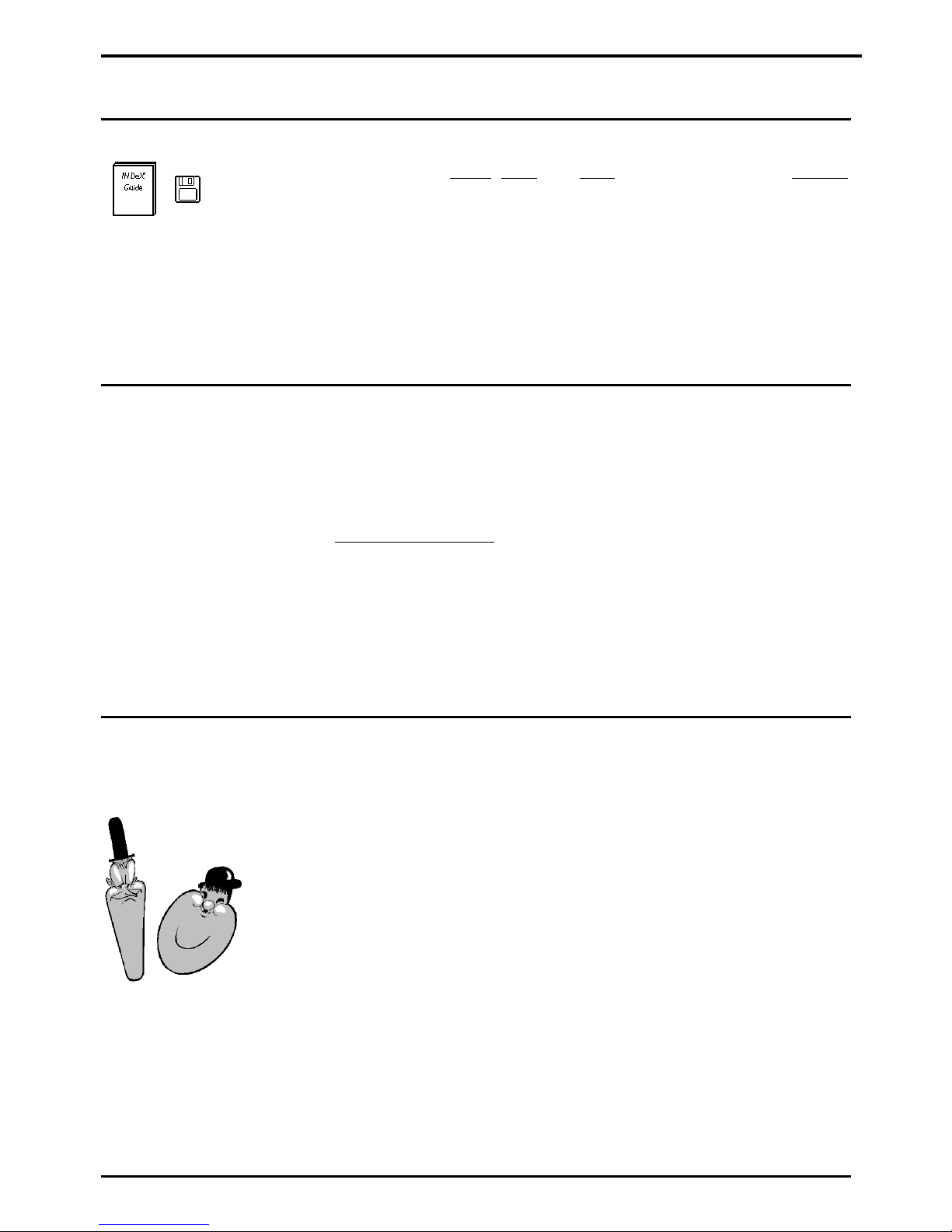
Introduction – Page 3
INDeX 8.1 - DT 3/4/5 Telephone Guide 38DHB0002UKAL - Issue 1 (08/99)
Introduction
Using This Guide
This guide is for
DT 3, DT4
and
DT5
phones used on the
INDeX
telephone system. To check what type of DT phone you have,
press
PROGRAM
. The phone displays its type and directory
number. Cancel the display by pressing
PROGRAM
again.
To check the software level of your system, press
ANSWER
RELEASE
and then
PROGRAM
. The phone displays the
software release
(this guide covers Software Release 8.0)
.
Cancel the display by pressing
ANSWER RELEASE
again.
What Features Can I Use?
This guide covers almost all the features supported by the DT 3,
DT4 and DT5 phones. However, your phone may not be able to
use all the features. If unsure of which you can use, contact
your System Manager.
–
Network Features:
Your phone system may be part of a network linking several
sites. Where possible, it treats network calls as internal calls
and offers the same features. However, this depends on the
type of network link and type of system at the other end of
the link. Some links may be to non-INDeX telephone
systems.
Further Help
"Why don't you do something
to help me?"
Stan Laurel 1947.
In all instances, first seek help from your System Manager.
They will seek further assistance from your system's Maintainer
if necessary.
System Manager:
on
Extension:
This guide is also available in several computer formats
(eg.
Windows Help, Adobe Acrobat)
and as part of a computer
based training program. Contact your System Manager to
obtain copies or download them from our internet site
(http://www.sdxplc.com)
.
Page 4
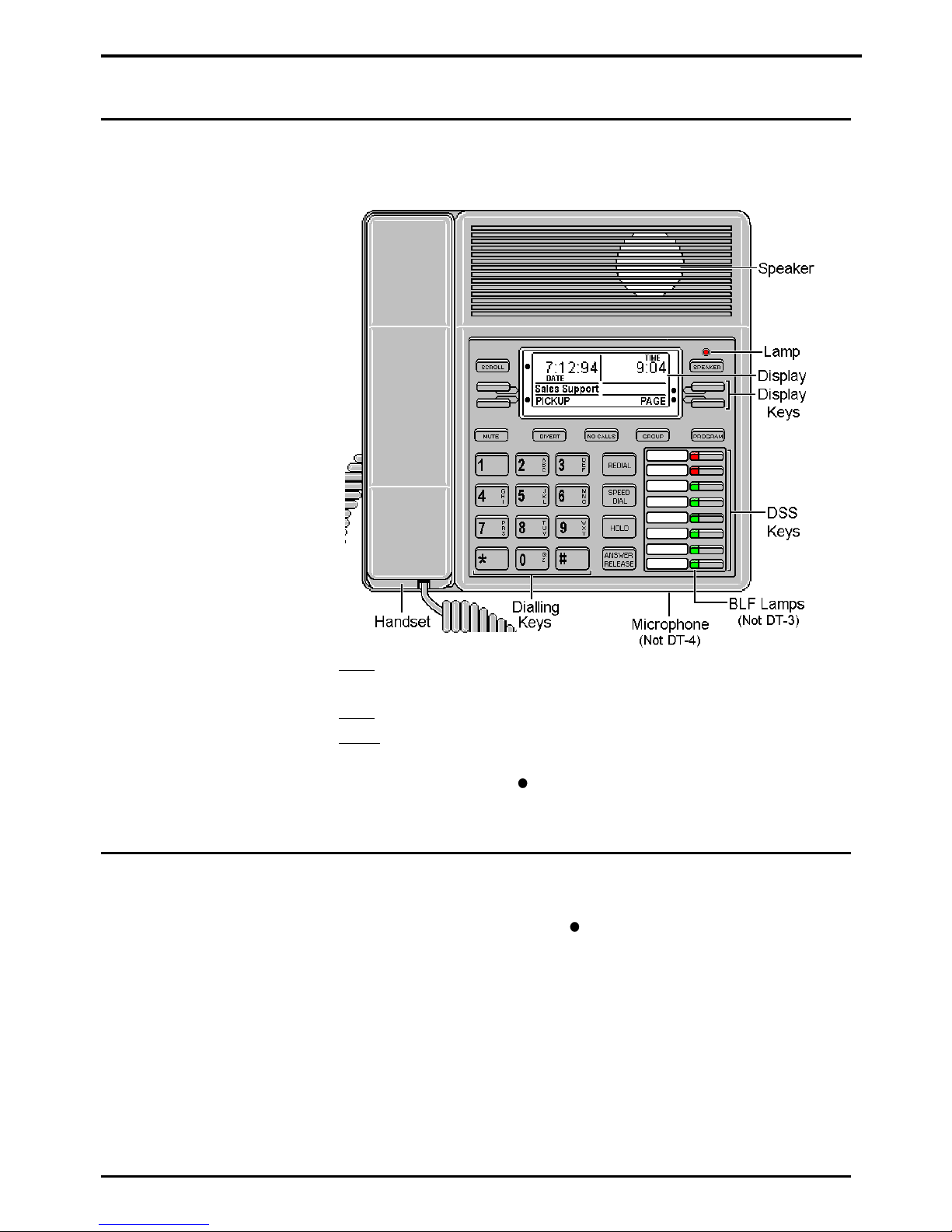
Page 4
INDeX 8.1 - DT 3/4/5 Telephone Guide 38DHB0002UKAL - Issue 1 (08/99)
DT Display Phone Features
Introduction to DT Display Phones
"When at last this little
instrument appeared,
consisting, as it does, of parts
everyone of which is familiar to
us, and capable of being put
together by an amateur, the
disappointment arising from its
humble appearance was only
partially relieved on finding that
it was really able to talk."
James Clerk Maxwell, "The
Telephone" 1878.
The diagram shows the main features of a DT display phone,
the term covers DT 3, DT4 and DT5 phones.
– DT5:
Phone with handsfree operation, DSS keys and BLF
status lamps
(see page 22)
.
– DT4:
Similar to DT5 but without handsfree operation.
– DT 3:
Similar to DT5 but without BLF status lamps.
The phone display changes during use to show options and
information available. A
-symbol next to a display key
indicates an option you can use by pressing that key.
Using the Scroll Key
Sometimes there are more options available than the phone can
display. When this happens, a
-symbol appears next to the
SCROLL
key. Press
SCROLL
to display the other options.
The phone display changes during calls and according to your
own customisation. Thus this guide cannot always detail when
you would have to press the
SCROLL
key to access a function.
Page 5
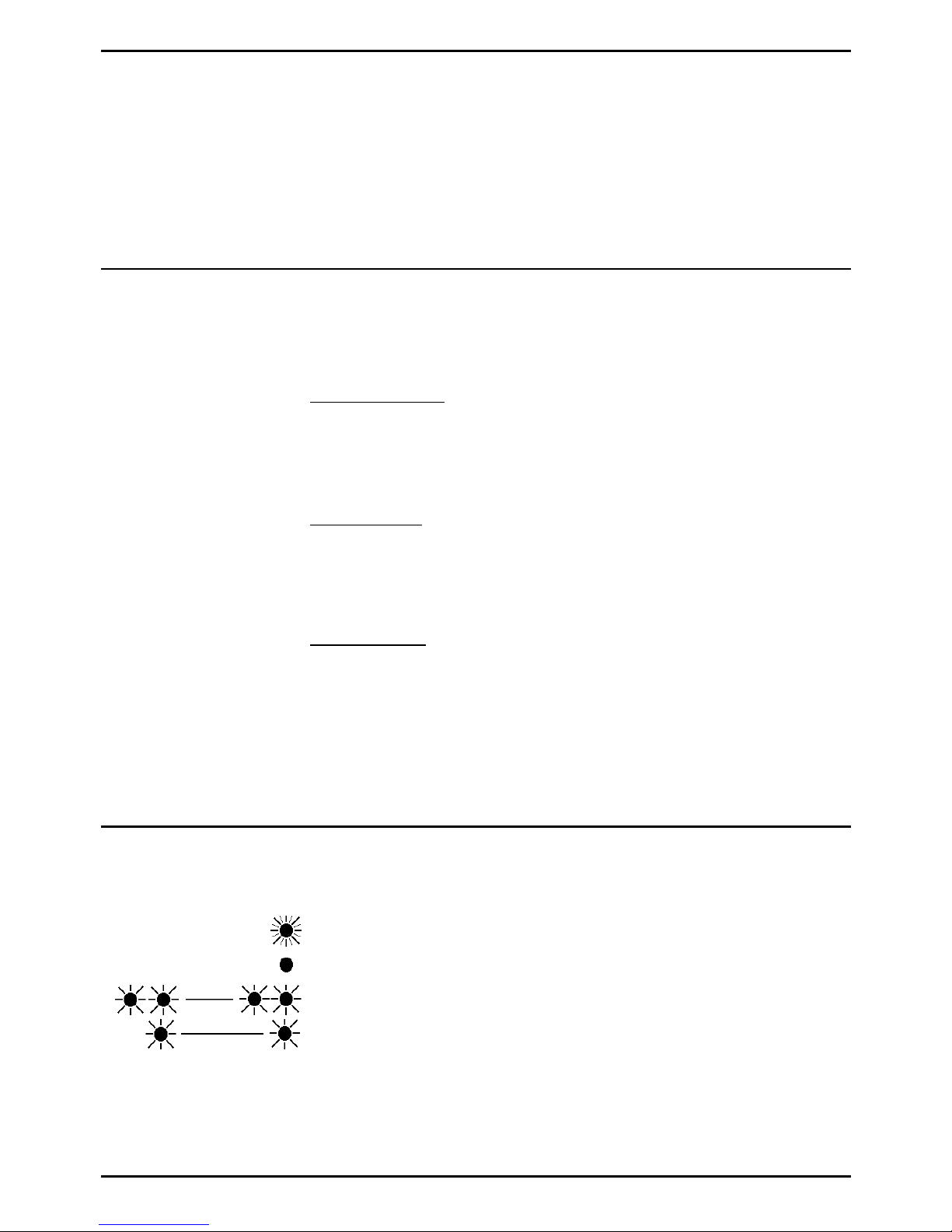
DT Display Phone Features – Page 5
INDeX 8.1 - DT 3/4/5 Telephone Guide 38DHB0002UKAL - Issue 1 (08/99)
On-Hook Dialling, Speaker & Answer Release
On all DT phones you can dial and hear the call progress
without using the handset (known as "on-hook dialling").
Pressing the
ANSWER RELEASE
key has the same effect as
lifting or replacing the handset.
When answered, on a DT4 you must use the handset to speak.
On DT3 and DT5 phones you can continue the call without
using the handset, ie. handsfree.
Tones & Ringing
The phone uses various tones and rings to indicate events. A
sample of these appears below. You can alter the ringer
volume, sound, switch it on/off, etc.
(see page 30)
.
Incoming Calls:
–
Repeated Single Ring:
Internal call.
–
Repeated Double Ring:
External call.
–
Repeated Triple Ring:
System or personal alarm.
–
Single Tone:
Page call
(see page 16)
.
During Calls:
–
Repeated Double Pip:
You have set a camp on
(see page
13)
.
–
Repeated Single Pip:
Another extension is about to intrude
or has intruded on your call.
Making Calls:
–
Dial Tone:
Dial number.
–
Broken Dial Tone:
Phone on divert or no calls
(see page
20)
.
–
Repeated Tone:
Busy number
(see page 12)
.
–
Triple Tone:
Call diverting to external number.
–
Continuous Tone:
Number called unobtainable or set to no
calls. Phone locked or barred.
The Phone Lamp
The phone uses its lamp (above the
SPEAKER
key) to show
calls and messages.
–
Fast Flashing Lamp:
Call Waiting
(see page 24)
.
–
Lamp On:
Message
(see page 16)
.
–
Repeating Double Flash:
External call.
–
Repeating Single Flash:
Internal call.
Page 6
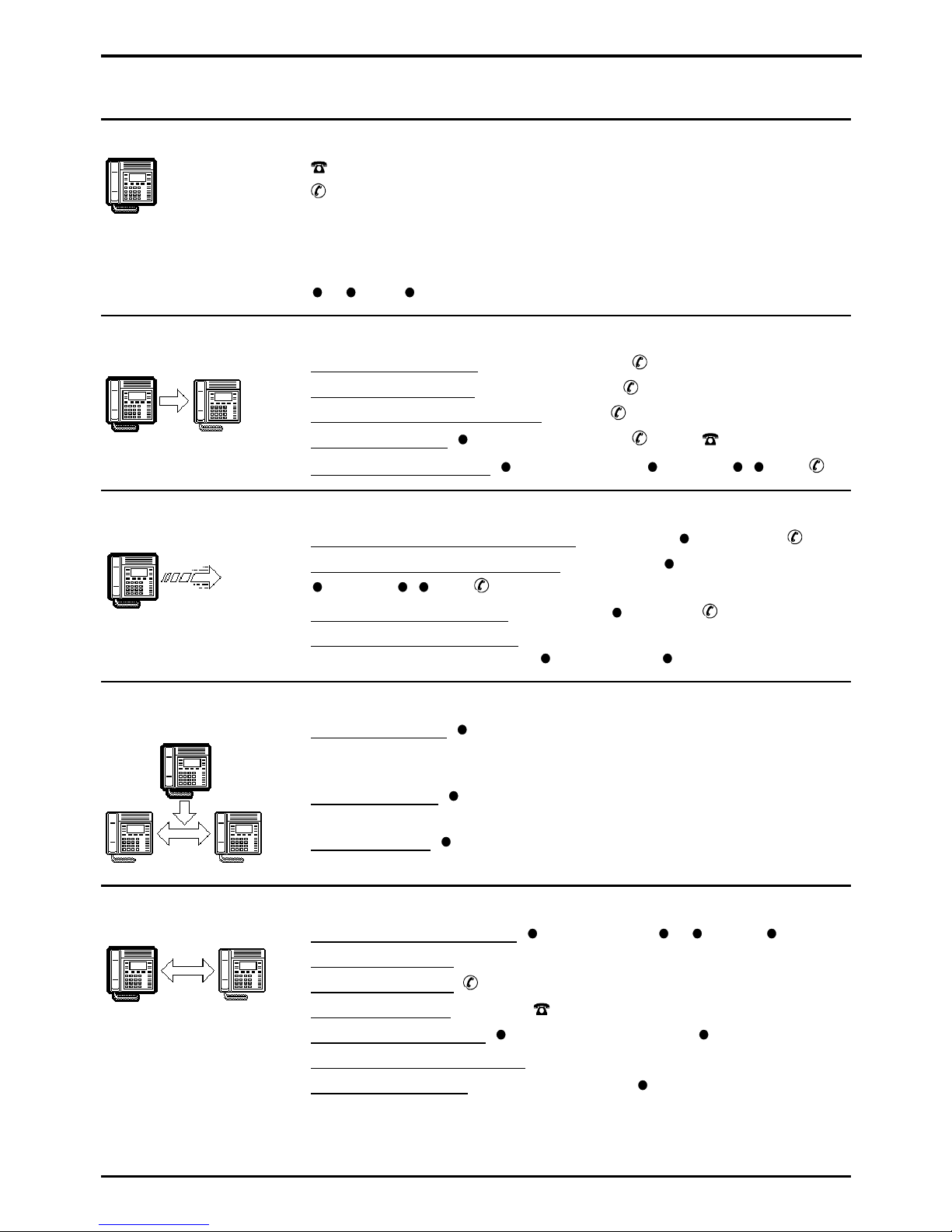
Page 6
INDeX 8.1 - DT 3/4/5 Telephone Guide 38DHB0002UKAL - Issue 1 (08/99)
Quick Summary
Introduction
= Replace handset or press ANSWER RELEASE.
= Pickup the handset (DT4) or talk handsfree.
<value> = Enter value required (eg. phone number).
(note) = Note, {option} = Optional step
X...Y = Enter value in range X to Y.
< > = Use -display keys to change or select.
Making Calls
For full details, see page 8.
To make an external call: 9, <external number>,
To make an internal call: <extension number>,
To redial the last external number: REDIAL, (includes speed dials)
To make a page call: PAGE, <group number>, , speak,
To use the Index directory: INDeX, <letter key>, <(Names)>, CALL,
Speed Dials
For full details, see page 10.
To use a system speed dial by number: SPEED DIAL, SYSTEM, xxx,
To use a system speed dial by name: SPEED DIAL, INDeX, <letter key>,
<
(Names)>, CALL,
To use a personal speed dial: SPEED DIAL, OWN, 0...9,
To store a personal speed dial: For external numbers, put 9 before the number.
PROGRAM, SPEED DIAL, 00...09, DELETE, <no.>, DONE, PROGRAM
If Busy or Unanswered
For full details, see page 12.
To leave a message: MESSAGE
This lights the lamp on the extension called and leaves your number as a message
to reply (unless they have reached their limit of 5 messages).
To camp on & wait: CAMP ON
This flashes the lamp on the busy phone.
To set a call back: CALLBACK
This rings you when that extension becomes free or is next used.
Actions During a Call
For full details, see page 14.
To change the receive volume: VOLUME, (softer) < > (louder), DONE
To switch to speaker: SPEAKER (not full handsfree on DT4)
To switch to handset:
To mute/unmute call: MUTE (the symbol disappears when the call is muted)
To enter an account code: ACCOUNT, <account code>, DONE
To display the software release: PROGRAM
To create a conference: HOLD, <extension no.>, CONFER
Page 7
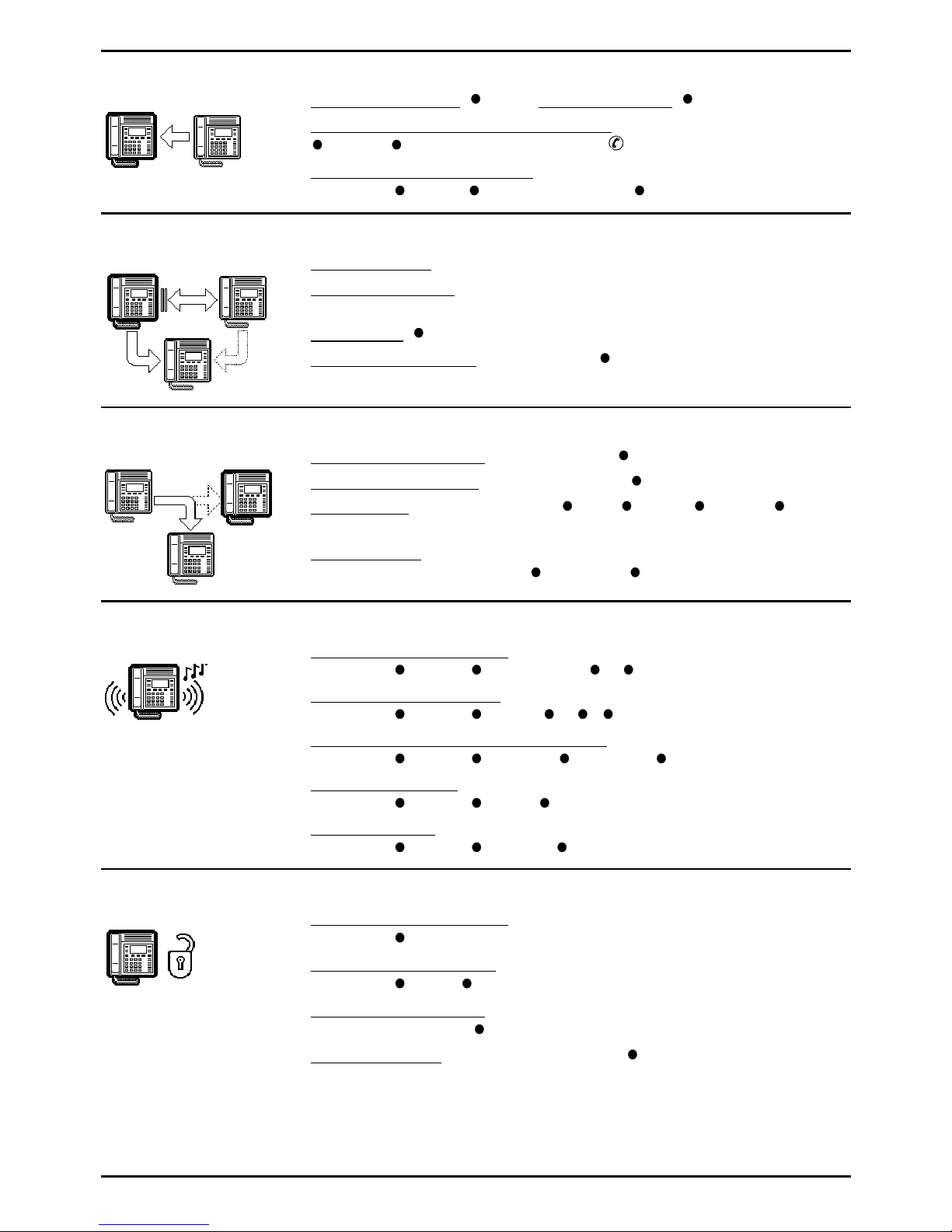
Quick Summary – Page 7
INDeX 8.1 - DT 3/4/5 Telephone Guide 38DHB0002UKAL - Issue 1 (08/99)
Answering Calls
For full details, see page 16.
To answer a message: CALL or To clear a message: CANCEL
To pickup calls in the phone's pickup group:
PICKUP, { NEXT}, ANSWER RELEASE or
To set the phone's pickup group:
PROGRAM, PICKUP, CANCEL, <group no.>, DONE
Parking, Holding & Transferring Calls
For full details, see page 18.
To transfer a call: HOLD, <dial number>, ANSWER RELEASE
To hold/unhold a call: HOLD
Replacing the handset or pressing ANSWER RELEASE parks a held call.
To park a call: PARK
To retrieve a parked call: <line number> or nnn.
Diverting Calls
For full details, see page 20.
To switch divert all on/off: DIVERT (On when over the DIVERT key)
To switch no calls on/off: NO CALLS (On when over the NO CALLS key)
To set a divert: PROGRAM, DIVERT, ALL or BUSY or NO ANS., DELETE,
<extns no.>, PROGRAM
To forward calls:
PROGRAM, FORWARD, <from>, DONE, <to>, DONE, PROGRAM
Ringer Controls
For full details, see page 30.
To change the ringer volume:
PROGRAM, RINGER, VOLUME, (soft) < > (loud), PROGRAM
To change the ringer sound:
PROGRAM, RINGER, SOUND, < > , { TONE}, PROGRAM
To switch the internal/external ringer on/off:
PROGRAM, RINGER, INTERNAL/ EXTERNAL, CHANGE, PROGRAM
To set the ringer step:
PROGRAM, RINGER, STEPS, CHANGE, PROGRAM
To set the timeout:
PROGRAM, RINGER, TIMEOUT, CANCEL, <timeout>, PROGRAM
Other Features
For full details, see page 32.
To set the phone's passcode:
PROGRAM, PASSCODE, <new pass>, PROGRAM
To switch idle music on/off:
PROGRAM, MUSIC, CHANGE, PROGRAM
To lock/unlock the phone:
PROGRAM, NO CALLS, CHANGE, PROGRAM
To enter/exit group: GROUP (When in group, a shows above the GROUP key)
Page 8
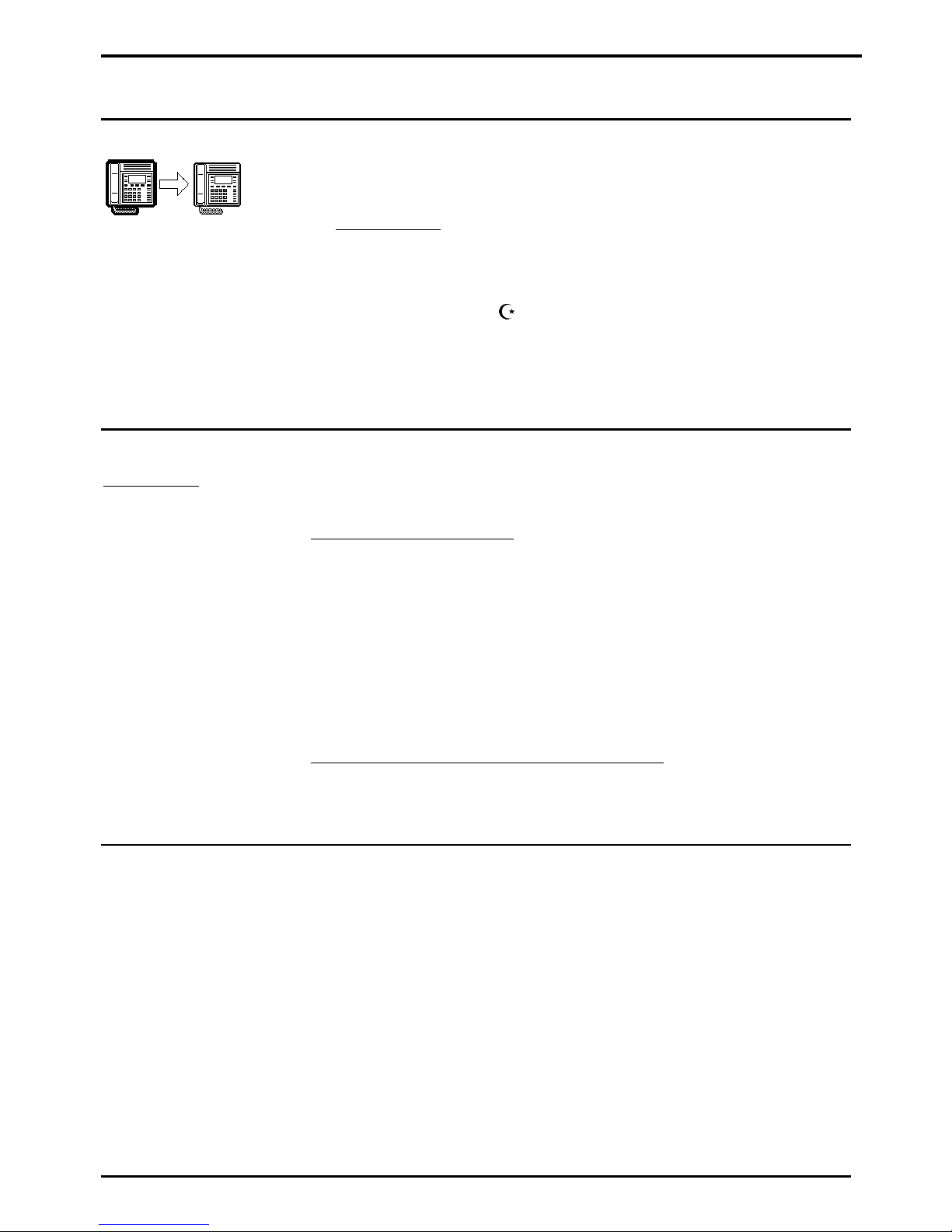
Page 8
INDeX 8.1 - DT 3/4/5 Telephone Guide 38DHB0002UKAL - Issue 1 (08/99)
Making Calls
Notes on Making Calls
When making calls, the display shows details about call
progress. It also shows messages if you cannot make the call.
–
Call barring
:
The system can bar you from dialling particular numbers or
types of number (eg. national, international). Typically call
barring increases when a phone goes into night service
(when it displays a
symbol).
It also changes according to time, date and day of the week.
As the call barring settings vary for each site, this guide
cannot fully detail their effect.
Making External Calls
Redial - Alias:
- Saved number redial.
- Last number redial.
"E.T. phone home" Steven
Spielberg.
The system may apply call barring to some or all external
numbers.
To dial an external call:
1. Dial 9 to get an external line. Your System Manager will
inform you if you need to dial a different number.
– If
"ENTER ACCOUNT"
appears, see page 11.
– If
"ENTER PIN"
appears, see page 11.
2. Dial the external telephone number.
– If
"CALL BARRED"
appears check with your system
manager.
3. When answered, use the handset
(DT4)
or work handsfree.
To redial the last external number used:
1. Press
REDIAL
to repeat the last external number used
(including speed dials).
Redialling Calls
Pressing
REDIAL
will redial the last external call.
Pressing
SPEED DIAL
and then
DIALLED
allows you to select
from the last five external calls and move between them by
pressing the lower left and right symbols. When the number
you require is shown press
CALL
.
You can also save any of the numbers by pressing
SAVE
. This
stops the number being removed as you make further external
calls until you choose to press
DELETE
. The dialled numbers
facility stores five numbers maximum including saved numbers.
Page 9
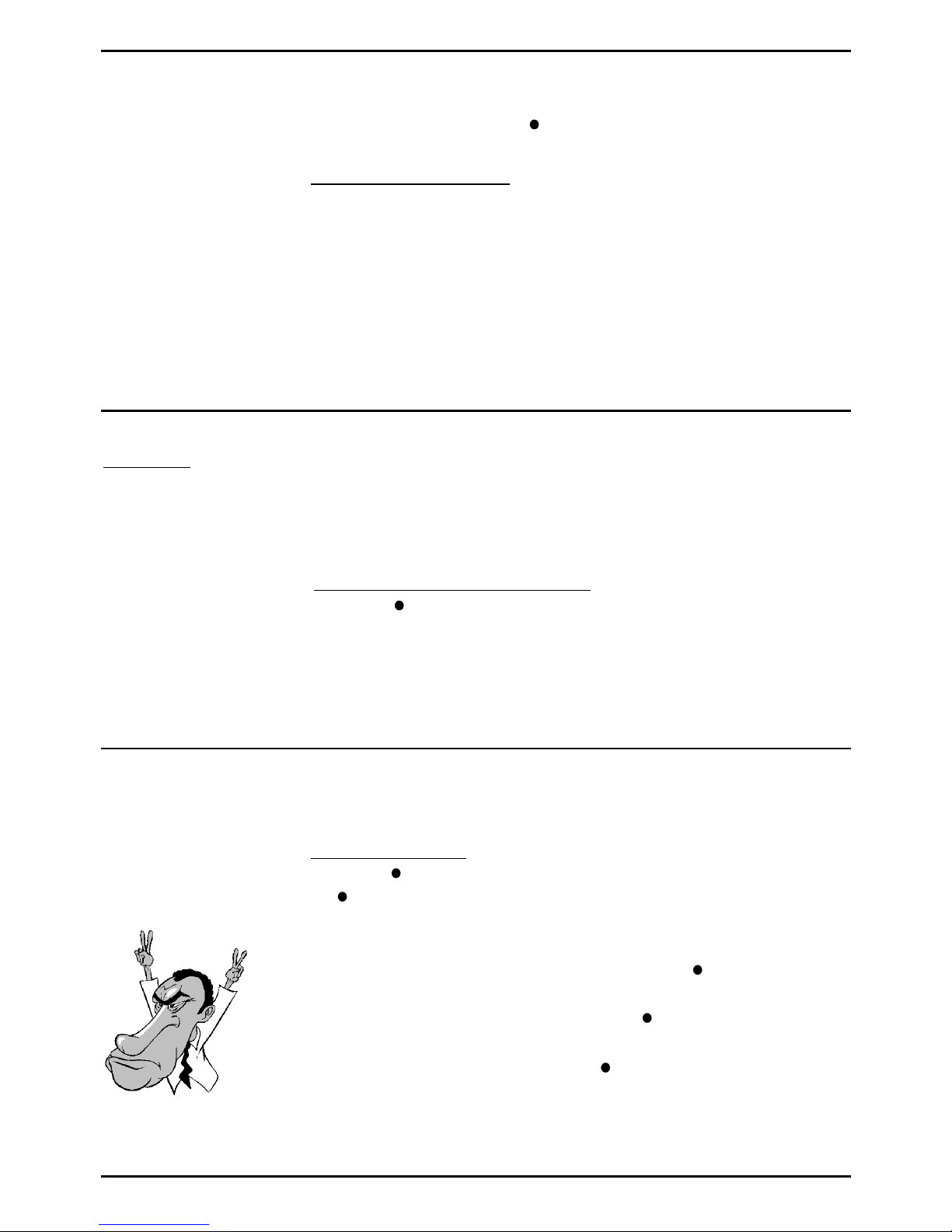
Making Calls – Page 9
INDeX 8.1 - DT 3/4/5 Telephone Guide 38DHB0002UKAL - Issue 1 (08/99)
Making Internal Calls
During the call, the display shows the call progress. You can
also make calls using the
INDeX
feature
(see below)
or DSS
keys
(see page 22 & page 26)
.
To dial an internal call:
1. Dial the extension number. A triple-tone means that
extension is diverting calls to an external number.
2. If unanswered, your phone provides options to wait or notify
the extension
(see page 12).
3. If answered, use the handset
(DT4)
or work handsfree.
– If your phone displays a
RINGER
option then the called
extension is set to automatically connect internal calls.
Press
RINGER
to send a reminder ring if no one has
answered the call.
Making a Page Call
Page - Alias:
- Zone paging.
- Broadcast.
You can page any DT, TT or FT phone or group. They hear the
call without doing anything though you cannot hear them. They
can also turn the page into a normal call
(see page 16)
. If the
phone paged is diverting calls, the page also diverts
(except
group pages)
.
To page an extension or group:
1. Press
PAGE.
Your phone displays
PAGING
.
2. Pickup the handset
(DT4)
or talk handsfree.
3. Dial the number or press a DSS key
(see page 22)
.
4. If busy or unavailable, the display shows options to wait or
leave a message
(see page 12).
5. Speak and then press
ANSWER RELEASE
.
Using the INDeX to Make Calls
"Hello, Neil and Buzz. I'm
talking to you by telephone
from the Oval Room at the
White House, and this
certainly has to be the most
historic telephone call ever
made." Richard Nixon.
The phone can display an index of extension and speed dial
names plus their numbers.
To use the INDeX:
1. Press
INDeX
for an internal call or
SPEED DIAL
and then
INDeX
for an external call.
2. Press the key matching the 1st letter of the name you want.
For example, for L press the
JKL
key 3 times.
– To move through the names, press the
-keys on the
right and left of the current name.
– To skip forward 10 names, press
SKIP
.
– To select another letter, press a letter key.
3. To dial the name shown, press
CALL
, otherwise to exit the
INDeX, press
ANSWER RELEASE
.
Page 10
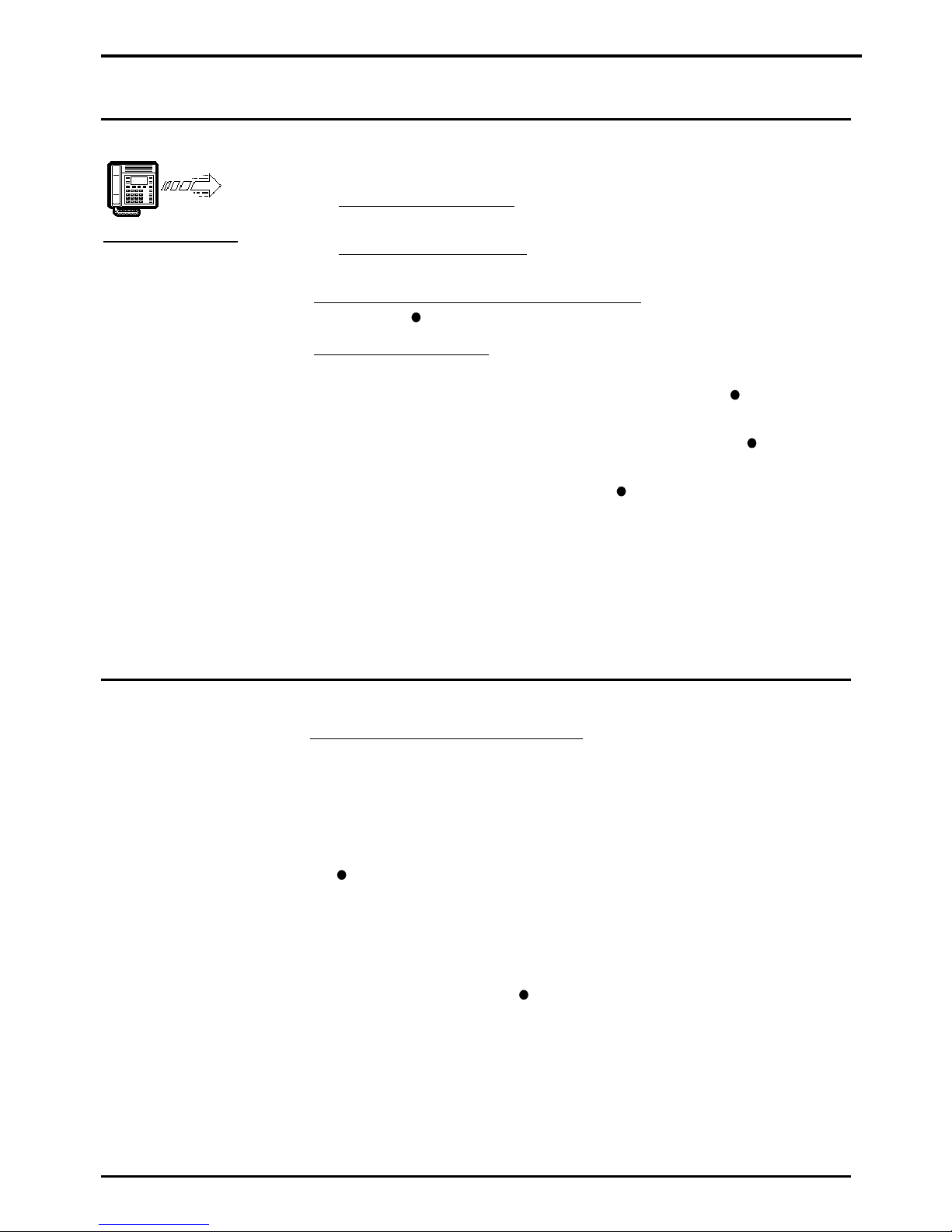
Page 10
INDeX 8.1 - DT 3/4/5 Telephone Guide 38DHB0002UKAL - Issue 1 (08/99)
Speed Dials, PIN & Account Codes
Using Speed Dials
Speed Dials - Alias:
- Abbreviated dialling
The system can store external numbers as speed dials.
–
System speed dials:
Ask your System Manager for a list
(note that call barring may still apply).
–
Personal speed dials:
Your phone can also store up to 10
speed dials for your own use
(see below)
.
To dial a system speed dial by name:
1. Use the
INDeX
feature
(see page 9)
.
To dial a speed dial:
1. Press
SPEED DIAL
.
2. To select a system speed dial by name, press
INDeX
(see
"Using the INDeX to Make Calls" on page 9)
.
3. To select a system speed dial by number, press
SYSTEM
and dial the store number.
4. For a personal speed dial, press
OWN
and dial the
personal speed dial store number (0 to 9) or press the
matching DSS key
(the DSS keys match personal speed
dials 1 to 8 (1 at the top))
.
– If
"ENTER ACCOUNT"
appears, see page 11.
– If
"ENTER PIN"
appears, see page 11.
5. Continue as for a normal external call
(see page 8)
.
Storing Personal Speed Dials
To store a personal speed dial:
1. Press
PROGRAM
and then
SPEED DIAL
.
2. Enter the phone's passcode
(see page 34)
.
3. The display shows
0-9 OR DSS KEY
. Press the number (0 to
9
) or DSS key under which you want to store the speed dial.
4. The display shows the current stored number (if set). Press
DELETE
and dial the number.
– If external, prefix 9 to the number, this is the normal
number to seize an external line. Your System Manager
will inform you if you have to add a different prefix before
external numbers.
5. When finished, press
DONE
.
6. Select another store or press
PROGRAM
to finish.
Page 11
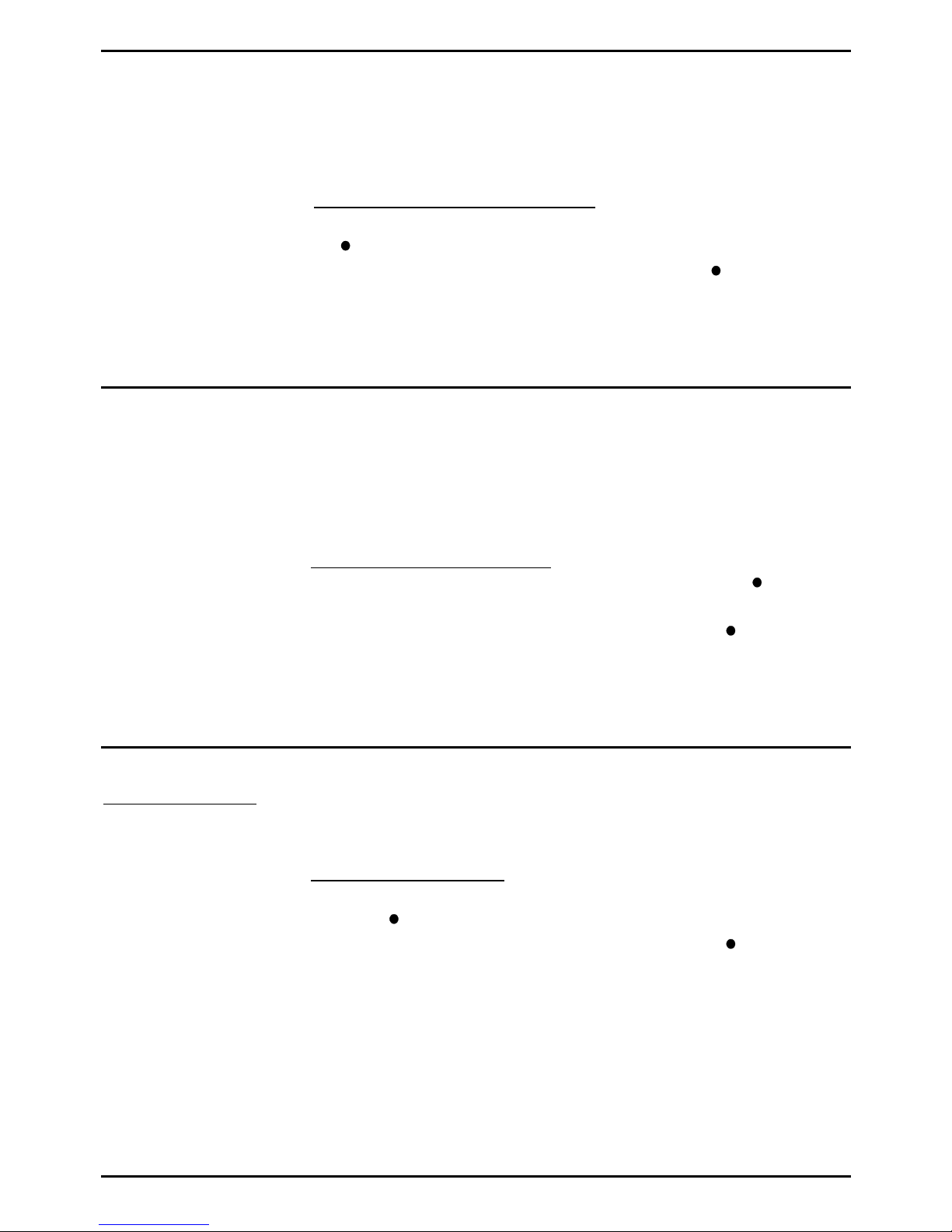
Speed Dials, PIN & Account Codes – Page 11
INDeX 8.1 - DT 3/4/5 Telephone Guide 38DHB0002UKAL - Issue 1 (08/99)
If ENTER ACCOUNT Appears
If
ENTER ACCOUNT
appears when making an external call,
you must enter an account code to continue. The system
checks this against its list of codes before allowing the call
(To
enter an account code at any time during a call, see page 15)
.
To enter a forced account code:
1. Dial the account code. If you make a mistake, press
DELETE
to delete the last digit entered.
2. When you have entered the full code, press
DONE
.
3. If the system does not recognise the code it displays
REENTER ACCOUNT
. Repeat the entry or end the call.
4. If the code is recognised, your call can continue.
If ENTER PIN Appears
If
ENTER PIN
appears when making an external call, you must
enter a PIN code to continue. When used, the PIN code's call
barring settings override those of the phone from which you
dial. The system checks the code against its list of codes before
allowing the call.
To enter a forced PIN code:
1. Dial your
PIN
code. If you make a mistake, press
DELETE
to delete the last digit entered.
2. When you have entered your
PIN
code, press
DONE
.
3. If the system does not recognise the code it gives a constant
tone. End your call attempt.
4. If the code is recognised, your call can continue.
Roaming PIN's
Roaming PIN's - Alias:
- Mobile access.
When you use a PIN code, its settings override those of the
phone from which you dial. Note however that the system
prefixes digits to force the call externally.
To use a roaming PIN:
1. Press # and enter your PIN code. If you make a mistake,
press
DELETE
to delete the last digit entered.
2. When you have entered your
PIN
code, press
DONE
.
3. If the system does not recognise the code, your phone gives
a constant tone. End your call attempt.
4. If the code is recognised, your call can continue.
Page 12
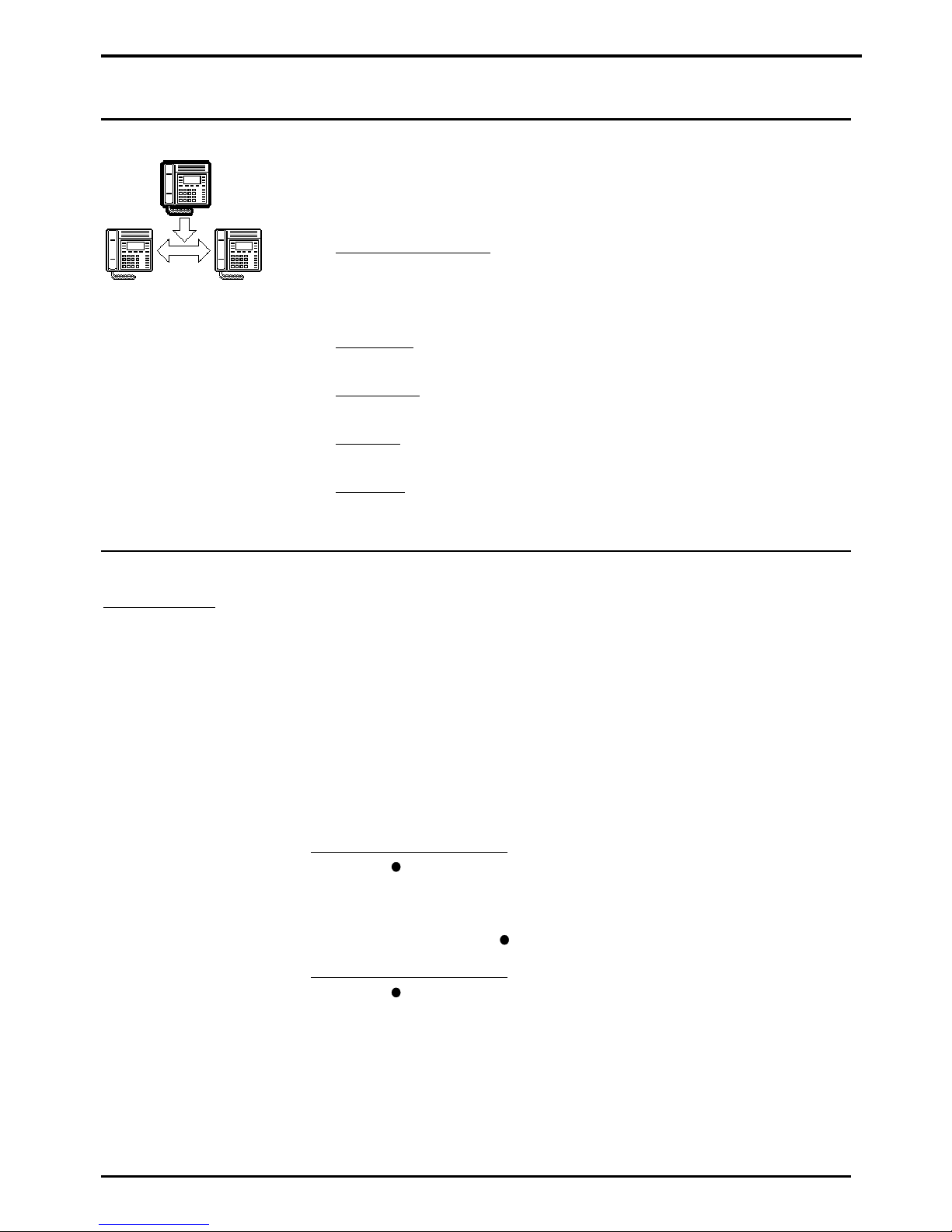
Page 12
INDeX 8.1 - DT 3/4/5 Telephone Guide 38DHB0002UKAL - Issue 1 (08/99)
Busy or Unanswered
Options If Busy or Unanswered
Your phone provides several methods for contacting an
extension that is busy, not answering or set to no calls. These
options work for normal, page and diverted calls.
–
Leave a Message:
Lights the lamp of the extension called. It
also stores your number as a message to reply. If your
system has a Voice Manager attached, you can record a
voice message instead
(see page 37)
.
–
Callback:
Rings your phone when the extension called
becomes free or is next used.
–
Camp On:
Flashes the extension's lamp to warn that you are
waiting. It also stops other calls interrupting you.
–
Intrude:
Forces the other extension's call into a conference
with you
(not available to all phones)
.
–
Monitor:
Allows you to hear the other call without
interrupting it
(not available to all phones)
.
Arrange a Callback
Callback - Alias:
- Call back when next used.
- Call back when free.
- Ringback.
If the extension you call is busy or just rings, you can set a
callback. When that extension becomes free or is next used,
your phone rings. If you answer, the other extension rings. After
setting a callback you can make other calls, it will not take place
while you are busy. You can only arrange one callback at any
time.
The Ringer Timeout sets how long a callback rings your
extension before it cancels
(see page 31)
. The system also
cancels any callbacks that have not taken place after a set
period
(normally 2 hours)
.
To arrange a Callback:
1. Press
CALLBACK
(the option does not appear if you
already have a callback set)
.
2. The system ends the call.
3. Your phone shows
CALLBACK
.
To clear the Call Back:
1. Press
CALLBACK
again
Page 13
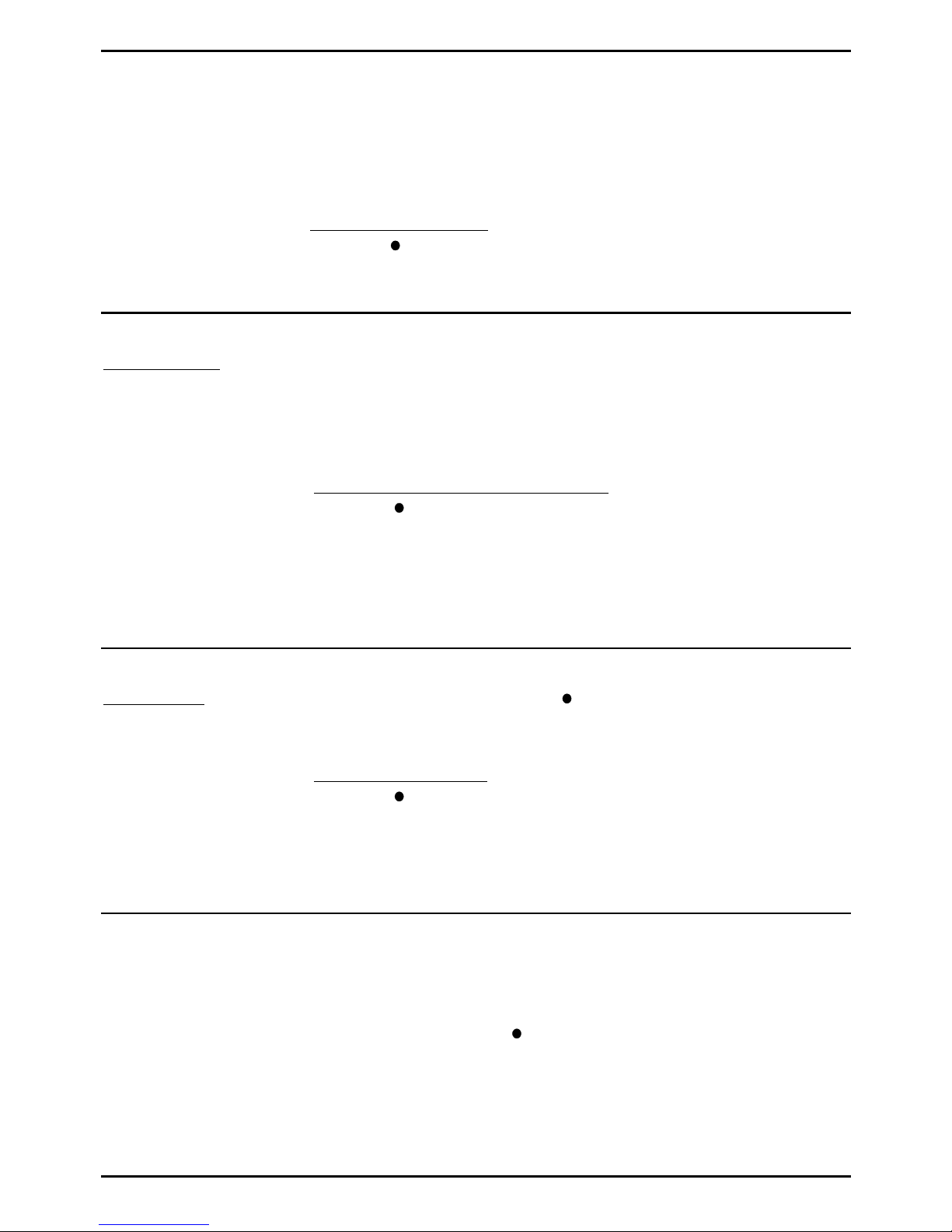
Busy or Unanswered – Page 13
INDeX 8.1 - DT 3/4/5 Telephone Guide 38DHB0002UKAL - Issue 1 (08/99)
Leave a Message
You can leave your extension number as a message for
someone to call you
(see page 16)
. If their extension has a
message lamp, it lights
(supported on DT, TT, FT 1M and FT
2/3/4 phones)
. If your call is diverted, the message goes to the
extension you first called.
To leave a message:
1. Press
MESSAGE
. Your call ends unless the extension
called has already reached its limit of stored messages.
Camp On and Wait
Camp On - Alias:
Wait on busy.
If the extension you call is busy, you can 'camp on' and wait.
This flashes the lamp on the busy extension and if it has a
suitable display, shows your name, number and
CALL
WAITING
. While camped on your phone gives regular pips and
you cannot make or receive other calls.
To Camp On to a busy extension:
1. Press
CAMP ON
.
2. To replace the handset without cancelling the camp on,
press
SPEAKER
first.
3. To end the camp on, press
ANSWER RELEASE
or replace
the handset.
Intrude
Intrude - Alias:
- Executive intrusion.
- Forced intrusion.
- Busy override.
If your phone can intrude, an
INTRUDE
option appears when
calling a busy extension. Your System Manager controls which
extensions can intrude and be intruded on.
To intrude on a call:
1. Press
INTRUDE.
2. There is a short delay during which you and the other parties
hear several short pips.
3. After the intrusion, the system gives regular pips.
Monitoring a Call
Silent monitoring lets you listen to another call without being
heard. Note that there are restrictions on who can use this
function (contact your System Maintainer). If your phone can
use silent monitoring, a
LISTEN
option appears.
Page 14
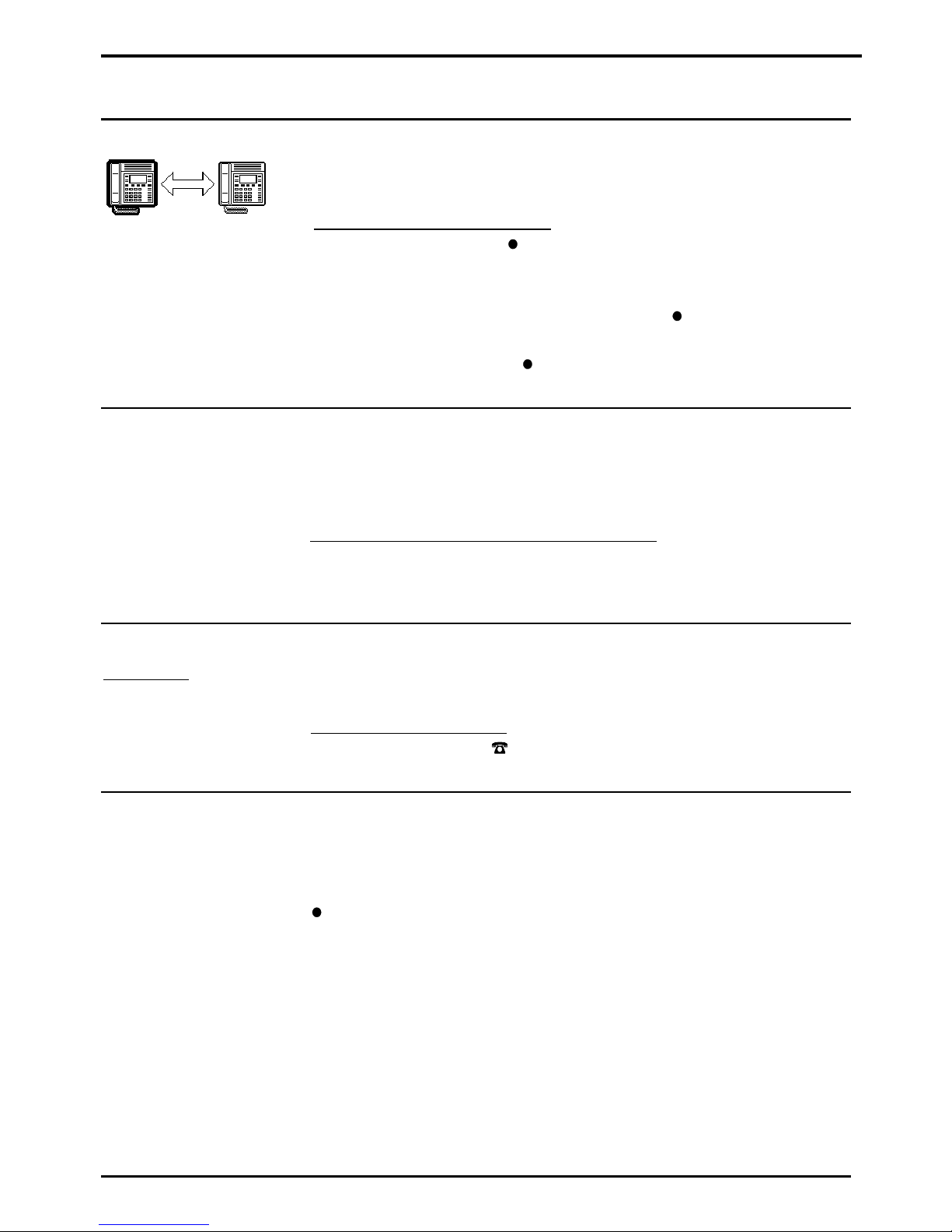
Page 14
INDeX 8.1 - DT 3/4/5 Telephone Guide 38DHB0002UKAL - Issue 1 (08/99)
Actions During a Call
Changing the Call Volume
"Can you hear me mother"
Sandy Powell 1975.
You can change the caller volume during a call. The phone has
separate volume levels for both the speaker and the handset.
To change the call volume:
1. During a call, press
VOLUME
(To change volume without
making a call, just lift the handset or press
ANSWER
RELEASE
first)
.
2. A slider appears. Adjusts this using the
-keys on its left
(softer) and right (louder).
3. When finished, press
DONE
.
Switching to Handsfree
You can switch between handsfree (speaker) and handset
operation without interrupting the call. On the DT4, you still
need to use the handset to speak.
To switch from the handset to speaker:
1. Press
SPEAKER
. You can now replace the handset without
ending the call.
Muting Calls
Mute - Alias:
- Microphone on/off.
You can stop the caller from hearing you if necessary. This
feature works for both handsfree and handset calls.
To switch mute on/off:
1. Press
MUTE
. The -symbol disappears when muted.
Recall
Your phone system may connect to another phone system by a
fixed line (tie line). If this is the case, you may occasionally need
to use a 'recall' (your System Manager will advise). To do this,
RECALL
appears when necessary.
Page 15

Actions During a Call – Page 15
INDeX 8.1 - DT 3/4/5 Telephone Guide 38DHB0002UKAL - Issue 1 (08/99)
Adding Voluntary Account Codes
Voluntary Account - Alias:
- Call account allocation.
You can enter an account code during any external call. If the
system records the call on its call log, it includes the account
code. The system checks the code against its list of valid codes
(ask your System Manager for a copy)
.
To enter a voluntary account code:
1. During the call, press
ACCOUNT
.
2. Enter an account code. If you make a mistake, press
DELETE
to delete the last digit entered.
3. When you have entered the full code, press
DONE
.
4. If the system does not recognise the code, the phone
displays
RE-ENTER ACCOUNT
.
Software Release
Occasionally you may need to talk to someone for support
about your phone or phone system. It may be useful to tell that
person what software your phone system uses.
To display the software release:
1. During a call, press
PROGRAM
, the phone displays the
software installed on your system
(To do this without making
a call, just press
ANSWER RELEASE
first)
.
2. Press
SCROLL
to return to the normal display.
Create a Conference Call
"No grand idea was ever born
in conference, but a lot of
foolish ideas have died there."
F.Scott Fitzgerald.
External Lines:
If your exchange uses digital
lines, you can conference
several of these with internal
parties. However, if your
exchange uses any other type
of line, you can only include
one of those in a conference.
Check with your System
Manager.
During a call, you can add callers to create a conference (of up
to 64 calls!).
To start or add to a conference:
1. Press
HOLD
to hold your current call (or conference).
2. Call the new person that you want in the conference.
3. If answered, ask if they wish to join a conference; if "yes"
press
CONFER
, if "no" press
HOLD
.
4. If unanswered, press
HOLD
to retrieve to the first call.
To exit the conference:
1. Press
ANSWER RELEASE
or replace the handset.
To park all the conference parties:
1. Press
PARK
(see page 19)
.
To split a 3-way conference:
1. Press
SPLIT
to hold one caller and connect the other.
2. To switch between calls, press
HOLD
.
Page 16

Page 16
INDeX 8.1 - DT 3/4/5 Telephone Guide 38DHB0002UKAL - Issue 1 (08/99)
Answering Calls
Answering Normal Calls
When calls arrive, the display shows information about the call
before you answer. It gives a repeated double flash for external
calls or a repeated single flash for internal calls. The ringer also
shows the call type by a repeated single or double ring if on
(see page 30)
.
To answer the call:
1. Lift the handset
(DT4)
or press
ANSWER RELEASE
.
Answering a Page Call
When someone pages your phone
(see page 9)
or a group to
which it belongs
(your phone does not have to be in group)
, the
system connects the page after giving a tone. You can hear the
page but they cannot hear you. The display shows
PAGING
and the pager's number. If you answer a page it turns into a
normal call.
To answer a page:
1. Press
ANSWER/RELEASE
and then pickup the handset
(DT4)
or continue the call handsfree. Note that this feature
can be switched off for the whole system.
Answering a Message
"Phone call from God… if it
had been collect, it would have
been daring."
Robin Williams (Dead Poets
Society).
Other extensions can leave their number on your phone
(see
page 13)
. Your phone can store several messages. It shows
CALL FOR MESSAGE
, the caller's number and the lamp
comes on.
Exceptions are:
– If your own number appears, this indicates an alarm
(see
page 17)
.
– If
"Message From Voice Mail"
appears, this indicates voice
mail
(see page 36)
.
To answer or cancel a message:
1. To view any other message, press
NEXT
(if shown).
2. To call the extension, press
CALL
.
3. To clear the message, press
CANCEL
.
4. At the last message, press
AGAIN
to repeat the list.
Page 17

Answering Calls – Page 17
INDeX 8.1 - DT 3/4/5 Telephone Guide 38DHB0002UKAL - Issue 1 (08/99)
Alarms - Triple Ring, Music or Recorded Message
You can set a personal alarm to ring your phone
(see page 32)
.
The System Manager can also set system alarms to call a
group to which you belong
(your phone does not have to be in
group)
. In both cases, the alarm can consist of ringing, music or
a recording plus a displayed message.
To answer an alarm:
1. Press
CANCEL
or
ANSWER RELEASE
.
Answering a Callback
"My sole inspiration is a
telephone call from a director."
Cole Porter.
You can arrange a callback from a busy or ringing extension
(see page 12)
. When the callback takes place, your phone
displays the call details,
"CALLING"
and
CALLBACK
. If you
do not answer, the callback cancels after a short time
(see
page 31)
.
To answer/cancel a call back:
1. To continue the callback, press
ANSWER RELEASE
.
2. To cancel the callback, press
CALLBACK
.
Answering Other Extensions - Call Pickup
Pickup - Alias:
- Call pickup.
- Take.
Your phone can store a pickup group number. The
PICKUP
option then appears when a phone in your pickup group is
ringing. You can also pickup calls using DSS
(see page 22)
or
Soft DSS keys
(see page 26)
.
To show and pick up ringing phones:
1. Press
PICKUP
to show the longest ringing call.
2. Press the
-symbol
(if shown)
opposite the name to switch
between details of the caller and called party.
3. To show other ringing phones, press
NEXT
(if shown)
.
4. To pick up the call shown, press
ANSWER RELEASE
.
5. To cancel the pickup display, press
CANCEL
.
6. To repeat the list press
AGAIN
.
To set the phone's pickup group:
1. Press
PROGRAM
and then
SCROLL
. Press
PICKUP
.
2. Enter the phone's passcode
(see page 34)
.
3. The display shows the current pickup group (if set).
4. Press
CANCEL
and enter a new pickup group number.
5. Press
PROGRAM
to finish.
Page 18

Page 18
INDeX 8.1 - DT 3/4/5 Telephone Guide 38DHB0002UKAL - Issue 1 (08/99)
Transfer, Park & Hold Calls
Transferring Calls
Ringing Transfer - Alias:
- Ring inward transfer.
You can transfer a call to an extension that is ringing or giving
busy tone. If the call waits unanswered for too long, it may recall
to your extension.
To transfer a call using hold:
1. Press
HOLD
to hold your current call.
2. Dial the extension to which you want to transfer the call.
–
Announced transfer:
Wait to be answered. If okay to
transfer, press
ANSWER RELEASE
. If not okay to
transfer or unanswered, press
HOLD
.
–
Unannounced transfer:
Press
ANSWER RELEASE
immediately (even if you hear ringing or busy tone).
To transfer a call using dial ahead:
1. Dial the number of the other extension.
2. If the display shows
FREE
, press
ANSWER RELEASE
to
transfer, otherwise press
CANCEL
.
To transfer an external call using park
:
1. Press
PARK
to park the current call. Note the line number
of the call and give this to the person whom you want to
unpark the call (eg. by calling or paging them).
Holding Calls
Hold - Alias:
- Exclusive hold.
- Call hold.
Switch calls - Alias:
- Toggle calls.
- Brokers call.
Only the extension that holds a call can retrieve it unless they
transfer the call. When you hold a call, your phone shows its
details on the right of the display and the caller hears music
(if
installed)
. You can only hold one call.
To hold a call:
1. Press
HOLD
(Pressing ANSWER RELEASE now or
replacing the handset parks the call, see page 19).
2. Retrieve the call by pressing
HOLD
again or make another
call (enquiry call) and then:
3. Press the
-symbol
(if shown)
opposite the name to switch
the display between the current and the held call details.
– To switch between calls, press
HOLD
.
– To conference, press
CONFER
(see page 15)
– To transfer the held call, press
ANSWER RELEASE
.
Page 19

Transfer, Park & Hold Calls – Page 19
INDeX 8.1 - DT 3/4/5 Telephone Guide 38DHB0002UKAL - Issue 1 (08/99)
Parking Calls
Park - Alias:
- Common hold.
You can retrieve parked calls at any other extension on the
system. Your phone displays calls you parked by a flashing
symbol next to the line number. You can park several calls
simultaneously. Calls parked and not retrieved may recall your
phone a short time.
To park an external call:
1. During the call, press
PARK.
To unpark calls parked at your extension:
1. Press the display key next to the flashing -symbol.
To unpark a call at another extension:
1. Dial the parked call's line number
(external calls only).
Dialling Ahead
Announced - Alias:
- Screened transfer.
Unannounced - Alias:
- Unscreened transfer.
You can display the status of another extension (or group)
without interrupting your call.
To dial ahead during a call:
1. Dial the number that you want to check.
2. The extension's status appears on the right-hand display;
FREE, BUSY
or NU (Number Unobtainable).
3. Dial another number or press
CANCEL
.
If the extension displayed is free:
1. For an unannounced transfer, press
ANSWER RELEASE
.
2. To make an enquiry, press
HOLD
. This holds your current
caller and rings the dial ahead extension.
3. If unanswered, press
HOLD
to retrieve your first call.
4. If answered, either press
ANSWER RELEASE
to transfer
your call or press
HOLD
again to switch between calls.
You can set your phone to always automatically hold your
current call and ring the dial ahead number if it is free (rather
than display
FREE
).
To select show free or ring if free:
1. Press
PROGRAM
and then
SCROLL
. Press
CALLFREE
.
2. Enter the phone's passcode (see page 34).
3. To change the current setting, press
CHANGE
.
4. Press
DONE
and then press
PROGRAM
to finish.
Page 20

Page 20
INDeX 8.1 - DT 3/4/5 Telephone Guide 38DHB0002UKAL - Issue 1 (08/99)
Diverting Calls
Using Diverts
Divert All - Alias:
- Manager transfer.
- Secretary filter.
Divert No Answer - Alias:
- Divert no reply.
No Calls - Alias:
- Do not disturb.
Your phone can store diverts for different situations, ie. when
busy, not answering and to divert all calls.
–
Divert on Busy:
Used when your phone is on a call. When
set, callers cannot set a callback or camp on.
–
Divert on No Answer:
Used after a call rings your phone for
a set period
(see page 31)
.
–
Divert All:
Used with the
DIVERT
key. When on, only the
extension to which you divert the calls can ring you.
–
No Calls:
Stops
all
calls. Callers hear continuous tone or
divert to the
Divert All
number if set.
–
Remote forward:
Allows you to remotely change your
Divert All
number and switch
DIVERT
on/off.
Setting the Divert Numbers
External Diverts:
Selecting a system speed dial
for Divert All allows you to
divert your calls to an external
number. When you do this,
internal callers hear a triple
tone to warn them of the
external divert.
You can set diverts for when you are busy (
ON BUSY
), do not
answer (
NO ANS.
) or want to divert all calls (
ALL
).
To set a divert number:
1. Press
PROGRAM
and then
DIVERT
.
2. Enter the phone's passcode
(see page 34)
.
3. Select the divert (
ON BUSY, NO ANS.
or
ALL
).
4. The display shows the current diversion number (if set).
5. Press
DELETE
and then dial the new number (for
ALL
,
you can also press
SPEED DIAL
and select a system speed
dial for an external divert).
6. Press
DONE
and select another divert if required.
7. Press
PROGRAM
to finish.
Switching Divert All On/Off
Pressing
DIVERT
switches Divert All on or off. When on, all
your calls go to the Divert All number. That extension can call
you and transfer calls back. Switching
DIVERT
on cancel group
or no calls.
To switch divert all on/off:
1. Press
DIVERT
. When on, a -appears above the key. You
also hear broken dial tone if you lift the handset or press
ANSWER RELEASE
(you can still make calls)
.
Page 21

Diverting Calls – Page 21
INDeX 8.1 - DT 3/4/5 Telephone Guide 38DHB0002UKAL - Issue 1 (08/99)
Switching No Calls On/Off
"....and a period of silence on
your part would be welcome."
Clement Attlee
Pressing
NO CALLS
switches it on or off. When on, you hear
broken dial tone if you lift the handset or press
ANSWER
RELEASE
but you can still make calls. How it works depends
on if you have set a Divert All number
(see page 20)
.
–
With a Divert All Set:
The
-symbol above the
NO CALLS
key stays on. All calls go to the divert number but unlike
divert all, even that number cannot call you.
–
With no Divert All Set:
The
-symbol above the
NO CALLS
key flashes and callers hear continuous tone.
Displaying an Absence Message
You can select an absence message to display on your phone.
It then also appears on any other suitable phones that calls you
(unless you have a Divert All number in use)
.
To select an absence message:
1. Press
PROGRAM
and then
ABSENT
.
2. Enter the phone's passcode (see page 34).
3. Press
CHANGE
to select a message (or
CLEAR
to
cancel an existing message). For just personal text, select
CUSTOM
. Then press
DONE
.
4.
PERSONAL TEXT?
appears. To have no personal text,
press
NONE
. To add some text press
EDIT
. Enter text as
for editing the phone name
(see page 35)
.
5. When complete, press
SET
.
Forwarding Calls
Forward - Alias:
- Follow me.
- Call forward.
- Remote forward.
Forward allows you to remotely set your phone to divert. By
default, the system bars remote forwarding extensions. Contact
your System Manager to enable this feature.
To set a forward:
1. Press
PROGRAM
and then
FORWARD
.
2. The display shows
FORWARD FROM ?
. Enter the phone
from which to forward calls and press
DONE
.
3. Enter
that
phone's passcode
(see page 34)
.
4. The display shows
FORWARD TO ?
and the phone's
current Divert All number (if set).
5. To change the forward, press
CANCEL
and enter the new
number for diverting all calls.
6. Press
DONE
and then press
PROGRAM
to finish.
Page 22

Page 22
INDeX 8.1 - DT 3/4/5 Telephone Guide 38DHB0002UKAL - Issue 1 (08/99)
DSS Keys
Setting Up a DSS Key
DSS Keys - Alias:
- Line keys.
- F Keys.
- Repertory dialling.
DT phones have eight DSS keys along their right-hand edge.
Each can store a line, extension or group number. They allow
you to dial those numbers in a single key press and do actions
such as pickup, unpark, etc.
To set a DSS/BLF key directory number:
1. Press
PROGRAM
and then the DSS key to use.
2. Enter the phone's passcode
(see page 34)
.
3. The display shows the current stored number (if set).
4. Press
CANCEL
and dial the number to store.
5. Select another DSS key or
PROGRAM
to finish.
Using DSS Keys
Once setup, you can use the DSS key for the following actions.
You can also use DSS keys to dial personal speed dial numbers
(see page 10)
.
To make internal calls:
1. Press the DSS key storing the extension or group number.
To make external calls:
1. Press the DSS key storing the line or line group number,
then dial the external number.
To pickup calls:
(DT4/5 only)
1. Press the DSS key storing the ringing extension number
(fast
flashing red BLF lamp)
.
To unpark calls:
(DT4/5 only)
1. Press the DSS key storing the parked line number
(slow
flashing green or red BLF lamp)
.
To make a page call:
1. Press
PAGE
and then the DSS key storing the extension or
group number.
You can also use DSS keys to dial personal speed dial numbers
(see page 10)
.
Page 23

DSS Keys – Page 23
INDeX 8.1 - DT 3/4/5 Telephone Guide 38DHB0002UKAL - Issue 1 (08/99)
BLF Status Lamps
The DSS keys on DT4 & DT5 phones incorporate dual-colour
BLF lamps. These show the status of the number stored under
the DSS key.
Red BLF Lamp Signals:
Calls to/from other extensions.
–
Slow Flash:
Call on line parked at another extension.
–
Fast Flash:
Extension ringing.
–
Solid:
Extension or line busy.
Green BLF Lamp Signals:
Calls to your extension.
–
Slow Flash:
Call on line parked at your extension.
–
Fast Flash:
External call ringing your extension.
–
Solid:
Call connected or held at your extension.
Alternate Green/Red Lamp Signal:
Pilot Number.
–
Slow Flash:
Caller ringing pilot number.
DSS Key Label
DSS Key Label Cover:
Next to the DSS keys is a label. You can remove the label cover
to write on the card below. You can also remove the label cover
under the handset using the same method
(it has a single pin
hole on the bottom edge)
.
To remove the label cover:
1. Insert a fine but not sharp point (eg. end of a paper-clip) into
one pin hole. Squeeze the label to the right.
2. Repeat with the other pin hole.
3. Lift the label cover clear and remove the card insert.
To replace the label cover:
1. Replace the card insert.
2. Slide the tabs on the right-hand edge of the label cover into
their slots.
3. Bow the label cover to slip the tabs on the left-hand edge of
the label cover into their slots.
DSS Key Label Template
A template for printing DSS key labels exists. It can be used
with Word for Windows 2, 6 or 7. Contact your System Manager
for a copy of the template, alternatively you can obtain it from
our internet site (
http://www.sdxplc.com
).
Page 24

Page 24
INDeX 8.1 - DT 3/4/5 Telephone Guide 38DHB0002UKAL - Issue 1 (08/99)
Interruptions During a Call
Answering a Call Waiting
CALL WAITING
and a fast flashing lamp means someone has
'camped on' to your phone
(see page 13)
. Press the -symbol
(if shown)
opposite the name to switch between details of the
waiting and current call.
To answer a call waiting:
1. Park (press
PARK
) or end your current call.
2. The waiting call rings your phone.
Answering an Alert
Alert - Alias:
- Polite intrusion.
If
ON HOLD
appears during a call, an extension with your
number set as a Soft DSS key has sent you an alert
(see page
27)
. Press the -symbol
(if shown)
opposite the name to switch
between details of the current and waiting alert call.
To switch between calls:
1. Press
HOLD
. Use the held call features
(see page 18)
.
Single Pips - Intrusion
Single pips during a call indicate that another phone is about to
intrude on your call. Once they intrude, the system gives regular
reminder pips.
Please Finish Call Message
Clearcheck - Alias:
- Polite shutdown.
The system supports
Clearcheck
. "
PLEASE FINISH CALL"
appears when maintenance is about to start on a part of the
system your phone is using. The message "
THIS TERMINAL IS
OFFLINE
" appears when maintenance is in progress.
Page 25

ACD Working – Page 25
INDeX 8.1 - DT 3/4/5 Telephone Guide 38DHB0002UKAL - Issue 1 (08/99)
ACD Working
ACD on DT5 Phones?
Your System Manager can provide DT5 phones with some ACD
functions. ACD (Automatic Call Distribution) is a process widely
used in telesales. When ACD agents log on from their phone,
the system automatically starts to direct appropriate incoming
calls to them if they are free.
Starting ACD Working - Logging On
To receive ACD calls you must log on.
To Log On:
1. Press
LOG ON
.
2. Enter your agent number. If you make a mistake, press
CANCEL
and re-enter your agent number.
3. Press
DONE
.
4. If not recognised or already in use, either enter your number
again or press
DONE
.
5. A solid
-symbol above the
GROUP
keys indicates when
you are available to receive ACD calls.
Stopping ACD Calls Temporarily - Busy
To temporarily stop receiving ACD calls:
1. To indicate that you are at your desk but doing other work,
press
GROUP
. The flashing
-symbol above the
GROUP
key indicates
'busy wrap up'
to the ACD system. The
system can automatically cancel this after a short time.
2. To indicate that you are away from your desk, press
NO
CALLS
. The flashing
-symbol above the
NO CALLS
key
indicates
'busy not available'
to the ACD system.
3. To indicate you are ready to receive ACD calls again, press
the GROUP key. A solid
-symbol above the
GROUP
key
indicates
'ready'
to the ACD system.
Finishing ACD Working - Logging Off
To Log Off:
1. Press
LOG OFF
.
Page 26

Page 26
INDeX 8.1 - DT 3/4/5 Telephone Guide 38DHB0002UKAL - Issue 1 (08/99)
Manager-Secretary Working
Using Soft DSS Keys
Soft DSS Key Setup:
See page 28.
The system supports a range of functions for users who work
together, ie. regularly call and transfer calls between each
other. This is called "Manager-Secretary working".
Soft DSS displays the name of another extension. The adjacent
display key allows you to make calls to that extension plus
other features. The display key's
-symbol acts as a busy lamp
to show the extension's status.
Soft DSS has two modes. In half-line mode you can set 4 Soft
DSS keys. In full-line mode you can only set 2 keys but these
can display more details and functions.
Soft DSS Key Display
After setting up a Soft DSS key, the -symbol next to the
extension's name shows its status, eg.
Off = Extension is free.
Flashing = Extension is ringing.
On = The extension is busy.
In full-line mode, the display also shows when an extension is
on
DIVERT
or
NO CALLS
.
Set to No Calls, no divert all set.
Set to No Calls, diverting to 204.
Set to Divert All, diverting to 204.
Making Calls
Soft DSS Calls - Alias:
- Hotline dialling.
The -symbol next to the Soft DSS extension name is solid
when busy, flashes when ringing and not shown if free.
To make a call using a Soft DSS key:
1. Press the display key next to the extension name. The Soft
DSS usage setting of your phone and the phone called
determine what type of call occurs
(see page 29)
.
2. If the extension is busy, the phone displays the same
options as for normal calls
(see page 12)
.
Page 27

Manager-Secretary Working – Page 27
INDeX 8.1 - DT 3/4/5 Telephone Guide 38DHB0002UKAL - Issue 1 (08/99)
Park Transferring Calls
During calls, full line Soft DSS keys display
<-PARK
next to
each name. Pressing the
-key next a
<-PARK
option, transfers
and parks your caller against that extension.
To park transfer a call:
1. Note the call's line number on the display.
2. Press the
-key on the right of the Soft DSS name. The
system transfers the call and parks it at that extension.
3. Press the
-key on the left of the Soft DSS name to call that
extension and announce the parked caller.
4. If the Soft DSS extension does not answer or want the call,
dial the line number to retrieve the parked call.
Alerting a Busy Extension
Alert - Alias:
- Polite intrusion.
Intrude - Alias:
- Forced intrusion.
A solid -symbol next to a Soft DSS key means that extension
is busy. In full-line mode, you can send them an alert
(only to
another display phone)
. This places you on hold against their
extension.
To alert the extension:
1. Press the display key on the right of the name. The display
shows details of the extension's current call.
2. If
ALERT
does not appear, the extension is busy for
reasons other than a call, eg. handset off-hook.
3. Press
ALERT
. The display shows
HOLDING
.
4. If
INTRUDE
appears, you can intrude on the call
(see page
13)
.
Remotely Switching No Calls/Divert On/Off
In full-line mode, Soft DSS keys allow you to remotely switch
the extension's
NO CALLS
or
DIVERT ALL
on/off.
To switch on/off divert all or no calls:
1. Press the -key on the right of the extension name.
2. If
ALERT
appears the extension is busy. Press the
key
on the right of the extension name again (press
SCROLL
if
necessary to redisplay the name).
3. Select the option to change;
NOCALLS
or
DIVERT
–
DIVERT
does not appear if the extension does not have a
Divert All number set).
4. The Soft DSS display shows the new status.
Page 28

Page 28
INDeX 8.1 - DT 3/4/5 Telephone Guide 38DHB0002UKAL - Issue 1 (08/99)
Manager-Secretary Setup
Planning Soft DSS Keys
When setting up Soft DSS keys you must decide:
–
How many Soft DSS keys do you want?
Half-line mode supports up to 4 keys. Full-line mode
supports up to 2 keys but shows more information.
–
What Soft DSS key features do you want to have?
You can use half-line mode to make calls only. You can use
full-line mode to make calls, send alerts, etc.
–
What type of calls do you want to make/receive?
When using Soft DSS keys to make a call, the usage setting
of your phone and the phone called determines the type of
call. The possibilities are:
–
Standard Call:
The same as a normally dialled call.
–
Page Call:
The extension called hears a single tone and
can then hear you (you cannot hear them).
–
Direct Call:
The extension called hears a single tone and
then you can hear each other.
There are 4 usage settings (
Normal, Auto Answer, Voice
and
Intercom
).
(See "Changing the Soft DSS Usage" on
page 29 for how the different usage settings interact.)
Setting Up Soft DSS Keys
To clear the Soft DSS keys after setup, cancel all the set
extensions
(see "Changing the Soft DSS Extensions").
To setup Soft DSS keys:
1. Press
PROGRAM, SCROLL
and then
SOFT DSS
.
2. Enter the phone's passcode
(see page 34)
.
3. The phone shows
NO SOFT DSS KEYS
. Press
CHANGE
until the display mode required appears, then press
DONE
.
4. Enter the first extension number and then press
NEXT
. If
the right-hand display is blank, you can enter another. If you
have entered all the extensions, press
DONE
.
5. Press
USAGE
. Press
CHANGE
until the setting required
appears and then press
DONE
.
6. Press
PROGRAM
to finish.
Page 29

Manager-Secretary Setup – Page 29
INDeX 8.1 - DT 3/4/5 Telephone Guide 38DHB0002UKAL - Issue 1 (08/99)
Changing the Soft DSS Display Mode
The display mode sets how many Soft DSS keys you can have;
4 in half-line mode or 2 in full-line mode. Note that if you change
mode from half-line to full-line, you lose the last two extensions
entered.
To set the Soft DSS key display mode:
1. Press
PROGRAM
and
SCROLL
. Press
SOFT DSS
.
2. Enter the phone's passcode
(see page 34)
.
3. Press
MODE
. The display shows the current mode.
4. To change mode, press
CHANGE
.
5. Press
DONE
. The display goes to extension entry.
6. Press
PROGRAM
to finish.
Changing the Soft DSS Extensions
The Soft DSS features only work correctly with extension
numbers. Do not set lines or groups as Soft DSS keys.
To set a Soft DSS key extension:
1. Press
PROGRAM
and
SCROLL
. Press
SOFT DSS
.
2. Enter the phone's passcode
(see page 34
).
3. Press
EXTNS.
to display the first number set.
– To cancel the number, press
CANCEL
.
– To display the next number, press
NEXT
.
– To enter a new number, press
NEXT
until the top-right
display goes blank, then enter the number.
4. Press
PROGRAM
to finish.
Changing the Soft DSS Usage
When using Soft DSS Keys to make a call, the usage setting of
the two phones determines the type of call that occurs
(see
diagram)
. The phone's usage setting affects all of its Soft DSS
keys. The system treats extensions with no Soft DSS Keys as
set to
NORMAL CALL
.
To set the soft DSS key usage:
1. Press
PROGRAM
and
SCROLL
. Press
SOFT DSS
.
2. Enter the phone's passcode
(see page 34)
.
3. Press
USAGE
. The display shows the current setting.
4. To change the current usage, press
CHANGE
.
5. Press
PROGRAM
to finish.
Page 30

Page 30
INDeX 8.1 - DT 3/4/5 Telephone Guide 38DHB0002UKAL - Issue 1 (08/99)
Ringer Controls
Changing the Ringer Volume
While altering the volume, the phone rings.
To change the ringer volume:
1. Press
PROGRAM
and then
RINGER
.
2. Enter the phone's passcode
(see page 34)
.
3. Press
VOLUME
. The display shows a slider. Adjust this
using the
-keys on its left (softer) or right (louder).
4. Press
PROGRAM
to finish.
Changing the Ringer Sound
The ringer sound contains three tones. You can adjust the 'mix'
of these to achieve your own distinctive ring. While doing this
the phone rings.
To change the ringer sound:
1. Press
PROGRAM
and then
RINGER
.
2. Enter the phone's passcode
(see page 34)
.
3. Press
SOUND
. The display shows a slider. Adjust this
using the
-keys on its left and right.
4. To select another part of the sound to adjust, press
TONE
.
This changes the slider to a different tone.
5. Press
PROGRAM
to finish.
Switching the Ringer On/Off
"Oh, noisy bells, be dumb, I
hear you, I will come."
A.E.Houseman.
You can switch the ringer on or off for internal and/or external
calls. This does not affect the information displayed.
For internal calls you can also select
AUTO ANSWER
to
connect internal calls after giving just a single tone. This feature
is sometimes called "Splash calls".
To switch the internal or external ring on/off:
1. Press
PROGRAM
and then
RINGER
.
2. Enter the phone's passcode
(see page 34)
.
3. Press
SCROLL
and then press
EXTERNAL
or
INTERNAL
. The display shows the current setting.
4. To change the ringer mode, press
CHANGE
to select ON,
OFF
or
AUTO ANSWER
(internal only)
.
5. Press
PROGRAM
to finish.
Page 31

Ringer Controls – Page 31
INDeX 8.1 - DT 3/4/5 Telephone Guide 38DHB0002UKAL - Issue 1 (08/99)
Setting a Ringer Step
If a call rings unanswered, the phone can increase the volume
on each ring until it reaches its maximum. You can select
several sizes of increase step. This feature is call
Persuasive
Ringing
.
To set the ringer volume step size:
1. Press
PROGRAM
and then
RINGER
.
2. Enter the phone's passcode
(see page 34)
.
3. Press
STEPS
. The display shows the current setting;
LARGE STEP, SMALL STEP
or
NO STEP
(no increase).
4. To select another step size, press
CHANGE
.
5. Press
PROGRAM
to finish.
Setting the Ringer Timeout
The ringer timeout controls several actions:
–
Callback:
How long a callback rings you before cancelling.
–
Group hunting:
How long calls to a group of which your phone is a member,
ring your phone before trying the next member.
–
Divert on no answer:
How long calls ring at your phone before the system uses
Divert on No Answer if set.
To set the ringer timeout:
1. Press
PROGRAM
and then
RINGER
.
2. Enter the phone's passcode
(see page 34)
.
3. Press
TIMEOUT
. The display shows the current setting.
4. Press
CANCEL
and enter the new timeout in seconds. The
normal value of 10 seconds is equal to 3 rings.
5. Press
PROGRAM
to finish.
Automatic External Call Connection
Free Flow - Alias:
- Force feed.
The System Manager can set DT5 phones with ACD operation
into free flow mode. In this mode, the system connects external
calls automatically after just a single tone (but not transferred
external calls). After you end the call, the system waits 3
seconds before connecting any following call.
Page 32

Page 32
INDeX 8.1 - DT 3/4/5 Telephone Guide 38DHB0002UKAL - Issue 1 (08/99)
Other Features
Personal Alarms
"My department is in
possession of full knowledge
of the details of the invention,
and the possible use of the
telephone is limited"
Engineer-in-Chief, British
Post Office 1887.
You can set the phone to give you an alarm call at a set time on
a particular day or type of day (eg. weekdays). The alarm can
be normal ringing, music or a system announcement. You can
also add your own short text message. If your phone is busy at
the set time, the alarm waits until it is free.
Your System Manager can also arrange alarms. System alarms
do not wait until your phone is free. You do not have to be in
group to receive a System alarm.
To set a personal alarm:
1. Press
PROGRAM
and then
ALARM
.
2. Enter the phone's passcode
(see page 34)
. If you have an
alarm set,
CLEAR
appears below the alarm time.
3.
To set the alarm type:
Press
TYPE
. Press
CHANGE
until the required type of alarm appears, then press
DONE
.
4.
To add or remove an alarm message:
Press
MESSAGE
and:
– To select no message, press
NONE
.
– To alter the message, press
EDIT
. Enter the message
text
(see page 35)
and then press
DONE
.
5.
To set the alarm time and day:
Press
SET
. Dial the alarm
time in 24-hour clock format. Press the symbol on either
side of the day shown to select the day or days on which the
alarm should occur, then press
DONE
.
6. Press
PROGRAM
to finish programming.
To clear a personal alarm:
1. Press
PROGRAM
and then press
ALARM
.
2. Enter the phone's passcode
(see page 34)
.
3. Press
CLEAR
to cancel the alarm settings.
Automatic Calls - Hotline Operation
Hotline operation allows a phone to automatically dial a number
when left off-hook for a set period. Your System Manager or
maintainer controls this feature.
Page 33

Other Features – Page 33
INDeX 8.1 - DT 3/4/5 Telephone Guide 38DHB0002UKAL - Issue 1 (08/99)
Missed Calls
The
MISSED
function displays the last five unanswered
external calls to your phone. Note that this function only works
for calls which include CLI, ie. the caller's phone number.
Press
MISSED
and then use the lower left and right display
keys to move between details of different calls. You can recall
the displayed caller by pressing
CALL
.
You can save a number by pressing
SAVE
. This stops the
number being removed until you press
DELETE
. The missed
calls function stores a maximum of five missed numbers
including saved numbers.
Note that unsaved missed numbers are removed once you exit
the missed function.
Group
Your phone can be included in a group of phones. When 'in
group', you receive calls made to the group number.
The group's type sets the order in which members ring. The
types are rotary, collective, sequential and longest waiting
(see
"Glossary" on page 42)
.
When in a group where each member rings in turn, your phone
rings for the time set by its ringer timeout
(see page 31)
. Going
into group switches divert all or no calls off.
To join/leave group:
1. Pressing the
GROUP
key takes your phone in or out of
group.
2. When 'in group' (shown by a
-symbol above the
GROUP
key) you can receive calls made to the group.
3. Your System Manager can stop use of the
GROUP
key.
Hot Desking
Warning:
Phones being used for ACD
also have log on and log off
controls and should not be
confused with phones being
used for hot desking.
In some situations a phone may be shared by more than one
person, with each person having a different extension number.
This is called "hot desking".
Whilst a user is logged off, calls to them will follow their divert
settings.
To Log On:
1. If the phone is displaying
NOT LOGGED ON
, press either
LOG ON
and enter your number or
INDeX
and select your
name.
2. If the phone is displaying
LOG OFF
, press that key first and
then perform step 1 as above.
Page 34

Page 34
INDeX 8.1 - DT 3/4/5 Telephone Guide 38DHB0002UKAL - Issue 1 (08/99)
Phone Settings
The Phone Passcode
If the phone displays
ENTER PASSCODE,
it expects you to
dial its four-digit passcode. The default passcode is 0000.
Wrong passcode entry can result in the phone becoming
barred. Barred phones cannot access features requiring
passcode entry. They can make external calls but only to
special numbers, eg. emergency numbers.
To enter the phone's passcode:
1. Dial the 4-digit passcode. If you make a mistake, press
CANCEL
and restart entry.
2. If you enter the wrong number, the phone displays
REENTER
. Enter the passcode again or press
PROGRAM
to end programming.
3. If you enter the wrong passcode 5 times, the phone displays
THIS TERMINAL IS BARRED
. To unbar your phone contact
the System Manager.
To change the phone's passcode:
1. Press
PROGRAM
and then
SCROLL
twice. Press
PASS
.
2. Enter the current passcode.
3. The display shows
ENTER NEW CODE
. Enter the new
passcode (all passcodes must be four digits).
– To restart after a mistake, press
CANCEL
.
Background Music
If your system has external Music-on-Hold installed, you may be
able to have it play when the phone is not in use. The phone's
speaker volume controls the loudness of the music
(see page
14)
.
To switch background music on/off:
1. Press
PROGRAM
and then
SCROLL
. Press
MUSIC
.
2. Enter the phone's passcode
(see page 34)
.
3. The display shows the
NO MUSIC
or
BACKGROUND
MUSIC
.
4. To change the current setting press
CHANGE
.
5. Press
DONE
and then press
PROGRAM
to finish.
Page 35

Phone Settings – Page 35
INDeX 8.1 - DT 3/4/5 Telephone Guide 38DHB0002UKAL - Issue 1 (08/99)
Displaying Phone Details/Changing the Name
"Yoga in Mayfair or Fifth
Avenue, or in any place which
is on the telephone, is a
spiritual fake."
Carl Jung.
You can view the details of the phone's type, number and
directory name on the display. You can also edit the name.
To display the phone's details:
1. Press
PROGRAM
and then press
SPEAKER
.
2. Enter the phone's passcode
(see page 34)
.
3. The display shows the phone's type, number and on the
bottom line the phone's directory name.
4. Press
PROGRAM
to return to normal use or follow the steps
below to change the phone's directory name.
To change the phone's directory name:
1. Follow the steps above to display the phone's details.
2. Press
EDIT
.
3. To add a letter or number, press the key on which the
character is marked. Then use
ROTATE
to cycle through
the key's characters.
4. To add a space, press the
-key on the right of the bottom
line. Use
ROTATE
to change the space to a ., –, (, ) or
.
5. To delete the last character, press the
-key on the left of the
bottom line.
6. When completed, press
DONE
.
7. Press
REFORMAT
to select all capitals or leading capitals.
8. Press
DONE
to finish and then press
PROGRAM
.
Locking/Unlocking the Phone
You can lock your phone. This stops it being used to make
external calls, users hear continuous tone instead. You can still
make internal calls whilst locked.
To lock/unlock a phone:
1. Press
PROGRAM
and then
NO CALLS
.
2. Enter the phone's passcode
(see page 34)
.
3. The phone displays the current setting.
4. To change the current setting, press
CHANGE
.
5. Press
DONE
and then press
PROGRAM
to finish.
Language Controls
The system allows you to select which language to use for the
phone's display.
To change the phone's display language:
1. Press
PROGRAM
and then
SCROLL
twice.
2. Press
LANGUAGE
.
3. Press
CHANGE
to select the language required or your
system's
DEFAULT
language.
4. Then press
DONE
.
Page 36

Page 36
INDeX 8.1 - DT 3/4/5 Telephone Guide 38DHB0002UKAL - Issue 1 (08/99)
Voice Manager
Listening to Voice Messages
The system can include a Voice Manager to record messages
in your own voice mailbox. You can use this by setting the
Voice Manager number as your diverts
(see page 20)
.
Remember to check your mailbox regularly as the Voice
Manager can delete messages after set periods.
To check your mailbox:
1. Press
LISTEN
or
VOICE
and then
LISTEN
.
2. The display shows
ENTER PASSCODE
. Enter your mailbox
passcode (not your phone's passcode).
– If you make an error, press
CANCEL
to restart.
3. Once in your mailbox, the Voice Manager tells you how
many messages you have. Use the controls below.
To control your mailbox messages:
1. To rewind the message, press
REWIND
.
2. To fast forward the message, press
FFWD
.
3. To hear the next message, press
NEXT
.
4. To delete the message, press
DELETE
.
5. To hear the previous message, press
PREVIOUS
.
6. To find out when the message was left, press
WHEN
.
7. To copy the message to a mailbox, press
COPY
.
8. To save the message press
SCROLL
and then
SAVE
.
Using Any Phone
You can dial the Voice Manager and check your mail when
away from your desk or even out of the office. The phone you
use must have MF tone dialling with
and # keys.
To access the Voice Manager internally:
1. If internal, dial the Voice Manager extension number.
2. If external, either dial in to your company and ask to be
transfer to the Voice Manager extension or use a direct
number if your company has one set up
3. When you hear the Voice Manager respond, press #.
4. Enter your mailbox ID. and then your mailbox password if
requested.
5. Use the MF keys shown to control the messages.
Page 37

Voice Manager – Page 37
INDeX 8.1 - DT 3/4/5 Telephone Guide 38DHB0002UKAL - Issue 1 (08/99)
Changing Your Temporary Greeting
You can replace your mailbox greeting with a temporary one.
The Voice Manager will delete it during its daily housekeeping
(which normally occurs at night).
To add a temporary mailbox greeting:
1. Press
VOICE
and then
TEMP MSG
.
2. The display shows
ENTER PASSCODE
. Enter your mailbox
passcode.
3. Once the Voice Manager accepts your passcode, it shows
LISTEN, CHANGE, DELETE
and
FINISH
.
4. When finished, replace the handset.
Leaving Voice Mail Messages
To leave voice messages:
1. Press
VOICE
and then
MESSAGE
.
2. The display shows
DIAL EXTENSION
. Enter the extension
for whom you want to leave a message.
3. Voice Manager plays the extension's mailbox name and
gives a tone. Speak your message and press
FINISH
.
– To check your message, press
REVIEW
.
– To change the message, press
RERECORD
.
– To send the message if okay, press
SEND
.
– To cancel the message, press
ANSWER RELEASE
.
4. If you want to leave another message, press
NEXT
,
otherwise replace the handset.
Modifying Your Mailbox
To modify your mailbox name, password and greeting:
1. Press
VOICE
and then
MODIFY
(If lines to the Voice
Manager are busy, the phone shows a
WAIT
option).
2. The display shows
ENTER PASSCODE
. Enter your mailbox
passcode
(If you make an error, press
CANCEL
to restart)
.
3. Once the Voice Manager accepts your passcode, select the
feature you wish to change (each has options to
LISTEN
,
CHANGE
and
FINISH
).
– To alter your password, select
PASSWORD
. Do not set
an obvious password such as 1234, 0000 or your
extension number.
– To alter your greeting, select
PERM MSG
.
– To alter your mailbox name, select
NAME
.
4. When finished, replace the handset.
Page 38

Page 38
INDeX 8.1 - DT 3/4/5 Telephone Guide 38DHB0002UKAL - Issue 1 (08/99)
System Manager Phones
What are System Manager Phones?
The System Manager can give special 'System Manager' status
to some display phones. Those phones can then access a set
of extra features.
Night Service
Tenancies:
The areas on the system also
group into tenancies. The
system does not allow calls
between tenancies, except via
operators. This allows
separate companies in the
same building to share the
same phone system.
Phones and lines on the system divide into areas. Each area
links to a night service timetable. The system takes the areas in
and out of night service using those timetables. Phones with
System Manager status can manually switch areas between
day and night service.
During night service, DT display phones show a crescent moon
symbol at the top-right. Other typical effects are:
–
Lines:
The system directs calls to a night desk number,
answerphone extension or Voice Manager
(if installed)
.
–
Phones:
The type of external call you can make becomes
more restricted, eg. no long distance calls.
To switch areas between Day & Night Service:
1. Press
SETUP
and then
SERVICE
.
2. To change all areas, press
ALL
.
3. To change a particular area, press
SELECT
. Enter the area
and press
DONE
.
4. Press
CHANGE
to select
DAY
or
NIGHT SERVICE
.
5. When finished press
DONE
.
Changing the Time
Phones with System Manager status can alter the time set on
the system and displayed on phones. The time shown is in
either 12-hour or 24-hour clock format (set by the maintainer).
To set the time:
1. Press
SET UP
and then
TIME
.
2. Enter the new time in 24-hour format.
3. If entered wrongly, press
CANCEL
and re-enter.
4. To cancel the change press
ANSWER RELEASE
.
5. When finished, press
DONE
.
Page 39

System Manager Phones – Page 39
INDeX 8.1 - DT 3/4/5 Telephone Guide 38DHB0002UKAL - Issue 1 (08/99)
Changing the Date
Phones with System Manager status can alter the date set on
the system and displayed on the phones. The date on phones
either displays as
day:month:year
or just
day:month
. Your
System Manager controls this feature.
To set the date:
1. Press
SET UP
and then
DATE
.
2. Enter the new date as day, month and year.
3. If entered wrongly, press
CANCEL
and re-enter.
4. To cancel the change and exit, press
ANSWER RELEASE
.
5. When finished, press
DONE
.
Recording ACA Messages
"Once there was an elephant
Who tried to use the telephant
No! No! I mean an elephone
Who tried to use the
telephone"
Laura Elizabeth Richards.
Phones with System Manager status can play and record the
messages used on Automatic Call Announcer (ACA) modules.
Note that while using these functions, any features that use the
ACA module will not run.
The system uses ACA modules in two ways. It plays to external
callers waiting to be answered. It also uses them for system and
personal alarms.
To play/record an ACA module:
1. Press
SET UP
and then
ACA MSG
. Dial the directory
number of the module. If the module is locked, press
CHANGE
to unlock it.
2. To play the current recording: Press
PLAY
to start the
module. Press
STOP
to stop the module.
3. To select the recording source: Press
SOURCE
. Press
CHANGE
until the source required;
TERMINAL
(the DT
phone)
or
INPUT FROM EXT
(the control cabinet jack
socket)
. When selected, press
DONE
.
4. To record from the selected source: Press
RECORD
and
when the phone asks for confirmation press
RECORD
again. Record the message and then press
STOP
.
5. When completed, press
SECURE
to relock the module so
that it can be used.
Page 40

Page 40
INDeX 8.1 - DT 3/4/5 Telephone Guide 38DHB0002UKAL - Issue 1 (08/99)
Good Phone Usage
General Phone Usage
The phone provides a quick method of communication.
However, think carefully about how you use it. Your phone
manner is a key part of the company's and your image.
– Speak clearly and maintain a friendly manner.
– Position the phone within easy reach for use.
– Keep a pen and paper near the phone and use them.
– Keep a list of company and external numbers handy or use
the
INDeX
function
(see page 9)
.
– If you have to talk to someone else in the office during a call,
inform the caller and then use
MUTE
or
HOLD
.
– Avoid giving your operator unnecessary work:
– Transfer callers yourself rather than via the operator.
– Keep your System Manager informed of changes in your
department, so that they can keep your pickup groups,
phone directories, etc. up to date.
Answering Calls
"Speak now and I will answer;
how shall I help you, say."
A.E.Houseman 1896.
– Answer the phone promptly and identify yourself.
– Sound helpful and friendly.
– Get the caller's name and use it.
– Do not be bad mannered to wrong numbers, always accept
the apology. Transfer the call to the correct extension if you
can.
– Listen to the caller and let them know you are listening.
– If taking a message, include your name, the callers name,
date, time and subject.
– If cut-off, wait for the original caller to call back.
Making Calls
"Well, if I called the wrong
number, why did you answer
the phone?"
James Thurber, New Yorker
Magazine 1937.
– Know what you want to say, avoid rambling. If necessary,
prepare key point notes before the call.
– If you get a wrong number, always apologize, it is not the
other person's fault.
– If cut-off, call back as soon as possible.
– If an extension diverts to Voice Mail, leave a message. Do
not hold for another person unless urgent.
Page 41

Telephone Numbers – Page 41
INDeX 8.1 - DT 3/4/5 Telephone Guide 38DHB0002UKAL - Issue 1 (08/99)
Telephone Numbers
Personal Speed Dials
Store Name Number Store Name Number
00 05
01 06
02 07
03 08
04 09
– To store a personal speed dial, see page 10.
System Speed Dials
Store Name Store Name Store Name
Internal Phone Numbers
Extn Name Extn Name Extn Name
Page 42

Page 42
INDeX 8.1 - DT 3/4/5 Telephone Guide 38DHB0002UKAL - Issue 1 (08/99)
Account Codes
A code of up to 12 digits that the system outputs to its
call log with call details. Codes entered are checked
against up to 200 stored on the system.
Area
Each extension and line on the system belongs to one
of up to 250 areas. They then follow the night service
timetable linked to that area.
BLF
(Busy Lamp Field) Lamp which shows the status
(busy, ringing, etc.) of a particular number. Normally
associated with the number stored under a DSS key.
Call Log
The system can log calls that match set criteria, eg.
length, direction, line, extension. The log includes call
details such as number, account codes, time, etc.
Camp On
A function which leaves your phone set to ring a busy
extension or line as soon as it becomes free. Stops
you receiving any other calls in the meantime.
Collective
A group where the system rings all the free group
members at the same time.
DSS
(Direct Station Select) Keys which store line, extension
or group numbers. For use when making calls, etc.
Longest Waiting
A group where the system rings the free group
members in order of how long they have been free.
Manager Secretary Working
A name for functions that help one user to make and
receive calls for transfer to another user.
Page
A one-way call which connects without ringing and
uses the speaker of the phone(s) called. Also called a
broadcast call.
Pickup Group
A group of phones within which you can pickup and
answer calls ringing at member extensions.
Pilot Number
A special number used to route DDI calls on the phone
system.
PIN Code
The system stores up to 200 6-digit PIN codes. Each
has its own call barring and phone settings. When you
use a PIN, its settings override those of the phone
from which you dial.
POT
(Plain Ordinary Telephone) Also called two-wire
telephones, includes fax and answer phones.
Rotary
A group where the system starts with the first free
group member after the last member rung. If
unanswered, the system tries the next free member
and so on.
Sequential
A group where the system rings the first free group
member, always starting from the front of the group. If
unanswered, the system tries the next free member
and shuttles between the first two free members.
Speed Dials
Speed dials store phone numbers (and sometimes
account codes). The phone number can then be
dialled by keying the number of the speed dial store.
Tenancy
The system divides into tenancies, each containing
different extensions and lines. Calls between tenancies
are normally not allowed. Tenancies sub-divide into
areas.
TT-3/5
(Turret Terminal) Similar to the DT phones, TT phones
are designed for headset working in ACD (telesales)
environments.
Glossary
Page 43

Index – Page 43
INDeX 8.0 - DT 3/4/5 Telephone Guide 38DHB0002UKAL - Issue 1 (08/99)
Abbreviated dialling 10
ABSENT 21
ACA MSG 39
ACCOUNT 15
Account codes
Forced 11
Voluntary 15
ACD 25
ALARM 32
ALERT
Answer 24
Sending an ... 27
Announcement 32
Answer
Alarm call 17
An alert 24
CALL WAITING 24
Callback 17
Messages 16
Normal calls 16
Page 16
Auto answer 30
Auto Answer (Soft DSS)
29
Background music 34
Barred phone 34
BLF Lamps 23
Broadcast See Page
Busy camp on 13
Busy not available 25
Busy transfer 18
Busy wrap up 25
Call
Barring 8
CALL 16
Forward 21
Hold 18
Make internal 9
Park 19
Pickup 17
Transfer 18
Unpark 19
Using Soft DSS 26
Volume 14
CALL FOR MESSAGE 16
CALL WAITING 13
Answer 24
CALLBACK 12
Answer 17
Ring timeout 31
CALLFREE 19
CAMP ON 13
Answer 24
CANCEL 17
Callback 17
Message 16
Change
Date 39
Passcode 34
Time 38
Clearcheck 24
CONFER 15
Conference 15
Split 15
Customise mailbox 37
DATE 39
Dial ahead 19
Directory See INDeX
Display
Language 35
Name 35
Number 35
Soft DSS 26
Soft DSS mode 29
Software release 15
DIVERT
Divert all on/off 20
No answer time 31
Remote on/off 27
Remote set 21
Set numbers 20
DSS Keys 22
BLF Lamps 23
Setup 22
Dutch 35
English 35
Enquiry call 18
ENTER ACCOUNT 11
ENTER PASSCODE 34
ENTER PIN 11
Exclusive hold 18
Executive intrusion 13
Extension number 35
EXTERNAL 30
Ring on/off 30
EXTNS 29
Follow me 21
Forced
Account 11
Feed 31
Intrusion 13
PIN 11
FORWARD 21
Free flow 31
French 35
Greeting 37
GROUP
Page 9
Ringing timeout 31
Handsfree 14
HOLD 18, 19
Common hold 19
Hot desking 33
Hotline operation 32
INDeX 9
Intercom (Soft DSS) 29
INTERNAL 30
Make call 9
Ring on/off 30
INTRUDE
Forced 13
Polite 27
Key label 23
Lamp 5
LANGUAGE 35
Leave message 13
Voice mail 37
Letter keys 9
LISTEN 13
Locking a phone 33
LOG OFF 25
LOG ON 25
Log on/off 33
Mailbox
Customise 37
Maintenance messages
24
Make call
Internal 9
Soft DSS 26
Manners 40
MESSAGE 37
Answer 16
Leave 13
Microphone On/Off 14
Mobile access 11
MODE 29
MODIFY 37
Monitor 13
MUSIC
Alarm 32
Background 34
MUTE 14
Name 35
Name mailbox 37
NEXT 16
Night service 38
NO CALLS 33
Absence messages 21
Remote on/off 27
Normal call (Soft DSS) 29
Not logged on 33
Offline messages 24
PAGE
Answer 16
Make 9
PARK 15, 18, 19
Conference 15
Park transfer 27
PASS 34
Passcode
Mailbox 37
Phone 34
Permanent greeting 37
Personal alarm 32
Personal speed dials 10
Persuasive ringing 31
Phone lamp 5
Phone lock 33
Phone passcode 34
Phone usage 40
PICKUP 17
Pickup group 17
PIN codes
Forced 11
Roaming 11
Play ACA module 39
PLEASE FINISH CALL
24
Polite intrusion 27
Polite shutdown 24
RECALL 14
Record
ACA module 39
Temporary greeting 37
Release (software) 3, 15
Remote divert & no calls
switch 27
Remote forward 21
RING IF FREE 19
Ring inward transfer 18
Ringback 12
RINGER 5
AUTO ANSWER 30
On/off 30
Sound 30
STEP size 31
TIMEOUT 31
VOLUME 30
Roaming PIN 11
Scroll 4
SERVICE 38
SET UP 38
Setup mailbox 37
SHOW FREE 19
Shutdown 24
Silent monitor 13
Single tone 31
SOFT DSS 28
Alerting 27
Display 26
Display mode 29
Divert 27
Extensions 29
Make call 26
No calls 27
Set usage 29
Software level 3
Software release 15
SOUND 30
SPEAKER 14, 35
SPEED DIAL 10
Splash calls 30
SPLIT 15
STEPS 31
Swedish 35
System alarm 32
System Manager 3
Phone status 38
System speed dials 10
Temporary greeting 37
THIS TERMINAL IS
BARRED 34
THIS TERMINAL IS
OFFLINE 24
TIME 38
TIMEOUT 31
TMP MSG 37
Tones 5, 30
Transfer (and Park) 27
Transfer calls 18
Unlocking a phone 33
Unpark calls 19
USAGE 29
Version 15
Voice call (Soft DSS) 29
Voice Manager
Mailbox customise 37
VOLUME
Call 14
Ringer 30
Ringer step 31
Voluntary account codes
15
Wait on busy 13
"
So essential did I consider
an Index to be to every
book, that I proposed to
bring a Bill into parliament to
deprive an author who
publishes a book without an
Index of the privilege of
copyright ; and, moreover, to
subject him, for his offence,
to a pecuniary penalty"
Lord
Chief Justice Baron
Campbell 1861.
Index
Page 44

INDeX 8.1 - DT 3/4/5 Telephone Guide 38DHB0002UKAL - Issue 1 (08/99)
Performance figures and data quoted in this document are
typical, and must be specifically confirmed in writing by Lucent
Technologies before they become applicable to any particular
order or contract. The company reserves the right to make
alterations or amendments to the detailed specifications at its
discretion. The publication of information in this document does
not imply freedom from patent or other protective rights of
Lucent Technologies, or others.
All trademarks acknowledged. SDX and INDeX are registered
trademarks of Lucent Technologies.
©Lucent Technologies 1999.
Sterling Court
15 - 21 Mundells
Welwyn Garden City
Hertfordshire AL7 1LZ
England
Tel: +44 (0) 1707 392200
Fax: +44 (0) 1707 376933
Email: contact@sdxplc.com
Web: http://www.sdxplc.com
