Lucent Technologies Definity Callmaster II, Definity Callmaster III, Definity Callmaster Instructions Manual
Page 1

Lucent Technologies —
formerly the communications
systems and technology
units of AT&T
DEFINITY® Enterprise Communications
Server Generic 1, Generic 3,
and System 75
Automatic Call Distribution (ACD)
Agent Instructions
555-230-722
Issue 5
September 1996
Page 2

NOTICE
While reasonable effort s we re m ad e to ensu re that the information in this do cu men t
was complete and accu rate at the tim e of prin tin g, Luc e nt Technologies can assum e no
responsibility for any errors. Changes or corrections to the information contained in
this document may be incorporate d into futur e issue s.
TO ORDER COPIES OF THIS DOCUMENT
Contact: BCS Fulfillment Center for Lucent Technologies
P.O. Box 4100
Crawfordsville, IN 47933
Domestic: 1 800 457-1235 International: 1 317 361-5353
Domestic Fax: 1 800 457-1764 International Fax: 1 317 361-5355
Order: Document No. 555-230-722
Issue 5, September 1996
For more i nf ormation about re lated documents, see Business Communications
Systems Publications Catalog, 555-000-010.
HEARING AID COMPATIBILITY
This equipment is compatible wit h the inductively couple d hearing aids as requir ed
by the Federal Commu nications Commission (FCC).
YOUR RESPONSIBILITY FOR YOUR SYSTEM’S SECURITY
You are re sp onsible for the sec urity of your sys tem . L uc en t Technologies does not
warrant that this prod uc t is im mune from or will prevent unauthorized use of
common-ca rrie r tele co mm unication ser vic es or facilitie s ac ce ss ed thr o ugh or
connected to it. Lucent Technologies will not be responsible for any charges that result
from such unauthorized use. Pro duct adminis t rat i on to prevent un authorized use is
your responsibility and your system manager should read all documents provided
with this product to fully understand the features available that may reduce your risk
of incurring ch arges.
REFERENCES TO AT& T
Any references within this text to American Telephone and Telegraph Corporation or
AT&T should be interpreted as references t o Lucent Technologies Incorporated. The
exception is cross-references to books published prior to December 31, 1996, which
retain their original AT&T titles.
Prepared by
©
1996 AT& T
BCS Product Documentation Development All Rights Reserved
Middletown, New Jersey 07748-9972 Printed in USA
Page 3

i
Contents
Introduction
. . . . . . . . . . . . . . . . . . . . . . . . . . . . . . . . . . . . . . . . . . . . . . . . . . . . . . . . . . . .1
Your Automatic Call Distribution Voice Terminal. . . . . . . . . . . . . . . . . . . . . . . . . . . 1
The CALLMASTER and CALLMASTER II and III Voice Terminals. . . . . . . . . . . . . 1
Automatic Answering and Manual Answering . . . . . . . . . . . . . . . . . . . . . . . . . . . . . 2
ACD Work Modes . . . . . . . . . . . . . . . . . . . . . . . . . . . . . . . . . . . . . . . . . . . . . . . . . . .3
Changing Work Modes . . . . . . . . . . . . . . . . . . . . . . . . . . . . . . . . . . . . . . . . . . . . . . 4
Redirection on No Answer. . . . . . . . . . . . . . . . . . . . . . . . . . . . . . . . . . . . . . . . . . . . 4
Stroke Counts and Call Work Codes. . . . . . . . . . . . . . . . . . . . . . . . . . . . . . . . . . . . 4
Queue Status Indication . . . . . . . . . . . . . . . . . . . . . . . . . . . . . . . . . . . . . . . . . . . . . .5
The VuStats Feature . . . . . . . . . . . . . . . . . . . . . . . . . . . . . . . . . . . . . . . . . . . . . . . . .6
VDN-of-Origin Announcements . . . . . . . . . . . . . . . . . . . . . . . . . . . . . . . . . . . . . . . . 6
Non-ACD Calls. . . . . . . . . . . . . . . . . . . . . . . . . . . . . . . . . . . . . . . . . . . . . . . . . . . . . .7
Disconnecting From Calls . . . . . . . . . . . . . . . . . . . . . . . . . . . . . . . . . . . . . . . . . . . . 7
Conventions Used in This Guide . . . . . . . . . . . . . . . . . . . . . . . . . . . . . . . . . . . . . . .8
Quick Reference Lists (At the Back of This Guide) . . . . . . . . . . . . . . . . . . . . . . . . . 8
ACD Procedures
. . . . . . . . . . . . . . . . . . . . . . . . . . . . . . . . . . . . . . . . . . . . . . . . . . . . . . . . 9
Agent Login . . . . . . . . . . . . . . . . . . . . . . . . . . . . . . . . . . . . . . . . . . . . . . . . . . .9
Agent Login (EAS) . . . . . . . . . . . . . . . . . . . . . . . . . . . . . . . . . . . . . . . . . . . . 1 0
Agent Logout . . . . . . . . . . . . . . . . . . . . . . . . . . . . . . . . . . . . . . . . . . . . . . . . .1 1
Agent Logout (EAS) . . . . . . . . . . . . . . . . . . . . . . . . . . . . . . . . . . . . . . . . . . .1 1
Auto-In Mode with Automatic Answering . . . . . . . . . . . . . . . . . . . . . . . . . .1 2
Manual-In M ode with Automatic A nswering. . . . . . . . . . . . . . . . . . . . . . . 14
Auto-In Mode with Manual Answering . . . . . . . . . . . . . . . . . . . . . . . . . . . .1 5
Manual-In Mode with Manual Answering . . . . . . . . . . . . . . . . . . . . . . . . . 1 7
Answering Calls in Multiple Splits or Skills . . . . . . . . . . . . . . . . . . . . . . . 18
Multiple Ca ll Handling (MCH). . . . . . . . . . . . . . . . . . . . . . . . . . . . . . . . . . 19
MCH Forced Call Options Available
with the DE FINITYECS G3V4 and Later. . . . . . . . . . . . . . . . . . . . . 21
Internal Calls to Splits or VDNs . . . . . . . . . . . . . . . . . . . . . . . . . . . . . . . . .22
Adding a Skill or Changin g a Skill Priority . . . . . . . . . . . . . . . . . . . . . . . . .2 3
Removing Yourself from a Skill Assig nme nt . . . . . . . . . . . . . . . . . . . . . . .2 4
Being Moved to Another Split or S kill . . . . . . . . . . . . . . . . . . . . . . . . . . . . .24
Using the V uStats Feature . . . . . . . . . . . . . . . . . . . . . . . . . . . . . . . . . . . . .25
Request for Supervisor Assistance . . . . . . . . . . . . . . . . . . . . . . . . . . . . . . .2 6
Mute Feature . . . . . . . . . . . . . . . . . . . . . . . . . . . . . . . . . . . . . . . . . . . . . . . . 28
Display Features . . . . . . . . . . . . . . . . . . . . . . . . . . . . . . . . . . . . . . . . . . . . . .2 8
Using a Caller Information Button . . . . . . . . . . . . . . . . . . . . . . . . . . . . 29
Viewing Caller Identification, Queue Status,
or Time/Date/Timer . . . . . . . . . . . . . . . . . . . . . . . . . . . . . . . . . . . . . . . .29
Display Examples . . . . . . . . . . . . . . . . . . . . . . . . . . . . . . . . . . . . . . . . . . .30
Basic Voice Terminal Procedures
. . . . . . . . . . . . . . . . . . . . . . . . . . . . . . . . . . . . . . . . . . 3 1
Abbreviated Dialing . . . . . . . . . . . . . . . . . . . . . . . . . . . . . . . . . . . . . . . . . . . 3 1
Automatic Callback. . . . . . . . . . . . . . . . . . . . . . . . . . . . . . . . . . . . . . . . . . . 33
Call Forwarding — All Calls . . . . . . . . . . . . . . . . . . . . . . . . . . . . . . . . . . . . 34
Call Park . . . . . . . . . . . . . . . . . . . . . . . . . . . . . . . . . . . . . . . . . . . . . . . . . . . . 3 5
Call Pickup . . . . . . . . . . . . . . . . . . . . . . . . . . . . . . . . . . . . . . . . . . . . . . . . . .3 6
Conference . . . . . . . . . . . . . . . . . . . . . . . . . . . . . . . . . . . . . . . . . . . . . . . . . . 37
Page 4

ii
Hold . . . . . . . . . . . . . . . . . . . . . . . . . . . . . . . . . . . . . . . . . . . . . . . . . . . . . . . 38
Last Number Dialed . . . . . . . . . . . . . . . . . . . . . . . . . . . . . . . . . . . . . . . . . . 38
Leave Word Calling . . . . . . . . . . . . . . . . . . . . . . . . . . . . . . . . . . . . . . . . . . . 39
Message . . . . . . . . . . . . . . . . . . . . . . . . . . . . . . . . . . . . . . . . . . . . . . . . . . . . 40
Send All Calls . . . . . . . . . . . . . . . . . . . . . . . . . . . . . . . . . . . . . . . . . . . . . . . .4 0
Transfer . . . . . . . . . . . . . . . . . . . . . . . . . . . . . . . . . . . . . . . . . . . . . . . . . . . . 41
Indicato r Li ghts
. . . . . . . . . . . . . . . . . . . . . . . . . . . . . . . . . . . . . . . . . . . . . . . . . . . . 42
Tones and Their Meaning
. . . . . . . . . . . . . . . . . . . . . . . . . . . . . . . . . . . . . . . . . . . . . 43
Ringing Tones . . . . . . . . . . . . . . . . . . . . . . . . . . . . . . . . . . . . . . . . . . . . . . . . . . . . .43
Headset or Handset Tones . . . . . . . . . . . . . . . . . . . . . . . . . . . . . . . . . . . . . . . . . . 43
Quick Reference Lists
Page 5

1
Introduction
This instructio n bo oklet d es cribe s Automatic Call Distribution (ACD) procedures
and basic voice terminal procedures for ACD agents. These procedures can be used
with all supported voic e terminals, includ in g the CA L L MA ST E R
®
,
CALLMASTER
®
II, and CALLMASTER® III voice terminal s, con ne c te d to the
DEFINITY
®
Enterprise Communications Server (ECS).
ACD agents are organized into one or more splits (also called hunt groups) to answer
and handle ACD calls. Calls can be distributed to the agents’ voice terminals with
the Uniform Call Distribution (UCD) method (sometimes called the Most Idle Agent
method), in whic h inc oming trunk cal ls, loca l calls , and atte n d ant-e xtended calls are
connected to the most idle voice terminal in a prearranged group of voice terminals.
If Expert Agent Selection (EAS) is being used, agents are placed in grou ps call ed
“skills.” An EAS age n t can be logge d into up to 20 skill s sim ult ane o us ly. (Non-EAS
agents are limited to four spl its at the same tim e.) F or each sk ill, E AS dis tri butes
calls to the agents' voice termi nal s by using one of two call distribution methods:
UCD or Expert Agent Distribution (EAD). EAD is similar to UCD except that calls
are always distribu te d in a Most Idle Age nt (MI A) fashio n . With the DEF IN I TY ECS
G3V4 and earlier, calls are distributed to available “p rimar y sk ill” agents first, then
to available “secondar y sk ill” age n ts. If the age nt ’s voice termin al is conn e cted to the
DEFINITY E CS, Rele ase 5, or later, skill levels are numbe red 1 throu gh 16. In this
case, a call is distributed to agents with the highest -priority skill level first (closest
to 1), then to agents with this sk ill at a low e r priori ty le vel.
Your Automatic Call Distribution Voice Terminal
You may be using a CALLMASTER, CALLMASTER II, or CALLMASTER III voice
terminal or any other suppo rt ed vo ic e ter minal to han d le you r call s. Sin ce mo st A CD
agents use headse ts, the procedu res in th is m anual are written fo r head se t us er s. If
you are using a hand se t and have a switchho o k , howe v e r, you can adapt the
procedure as follows:
• Where a procedure states “press a call appearance button,” lift your handset
instead.
• To disconnec t fro m a call, ha ng up yo u r handset or press .
The CALLMASTER and CALLMASTER II and III Voice Terminals
The (602) CALLMASTER and the (603) CALLMASTER II (with Recorder Interface)
and the CALLMASTER III (without Recorder Interface) voice terminals are specia lly
designed for ACD us e. Each of these digital voice terminals fea tures a 2-line display
of call-related information. Information on installing and using the CALLMASTER
II and CALLMASTER III voice terminals can be found in the DEFINITY
CALLMASTER II and CALLMASTER III Voice Ter minals User and Installation
Instructions, 555-015-168.
The CALLMASTER, CALLMASTER II, and CALLMASTER III voice terminals can
be used with a handset, whic h fits into a cr adle (this is no t a switchhook). If you are
using any of the CAL LMASTER vo ice te rm in als with the handse t, follow th e head set
procedures. Th e handset is off-hook (l ive) whenever it is plugged into a
CALLMASTER voice termin al. If you have both a handset and a headset plugged
Release
Page 6

2
into a CALLM A ST E R voi ce te rm in al , you may wa nt to unplug the h and se t wh e n yo u
are not using it, since it can transm it nea rby noises (suc h as p ap ers b e ing shuf fle d )
which may be heard over the headset.
The CALLMASTER and CALLMASTER II voice term inals with Recorder Interface
Module (RIM) are designed for recording calls. With this module, a warning tone
notifies the agent and the calling party that the call is being recorded. Be awar e that
this tone may be a legal requ irem ent. To generate this warning tone while using the
Service Observin g feat ur e to m onito r ca lls, the split/ sk ill sup erv iso r mu st acti vate
the listen/talk mod e and rem ain in this mode while the call is being reco rded .
Import ant: The use of service observing featu res and call recording features may be
subject to federal, stat e , and local laws, rules, or regula tions and may be prohibited
pursuant to the laws, rules, or regulat i ons or require the consent of one or both of
the parties to the conve rs atio n. Custom e r s should familiarize them se lv e s with and
comply with all applicable laws, rules, and regulations before us ing these features.
Automatic Answering and Manual Ans w ering
You can answer ACD calls us ing the following m e tho ds. Your system manager se le c ts
the method you will use.
• Automatic Answering – All Calls
With Automatic Answ ering, you hear one or two burs ts of zip- to ne, and then yo u
are automatically connected to the incoming ACD call. For non-ACD calls, you will
hear incoming call identification (ici) tone from the headset or handset.
Note: Although Automatic Answering can be used wi th headsets and handsets,
it is not recommended for use with handsets because the handset must be held
continuously to the ear to hear zip-to ne .
• Automa tic An s we ri ng – ACD Ca l ls Only
With this option , you hear one or two bursts of zip-to ne for ACD calls. For
non-ACD calls, you hear audible ringing.
• Manual Answ ering
With Manual Answering, your voice terminal rings when you receive an ACD or a
non-ACD call. Your ringing options are:
• a single ring for all calls
• continuou s rin gin g for all calls
• a single ring if you are busy on a call
• silence if you are busy o n a call
If you have a headset, you must (manually) press the incoming call appearance
button to answer the call. If you have a handset, go off-hook.
Note: Depending on how your system is administered , AC D callers may hea r
one or more announcements before being connect ed to you or to another
available agent.
Page 7

3
ACD Work Modes
The four work modes associated with A CD call hand lin g are des cribe d below. You
can enter a work mode by pressing the button for that mode or dialing an access code
for the mode. A work-mode change in an EAS environment applies to all logged-into
skills.
Notes: If you are in Auto-In mode, active on a call, and try to change modes, the
mode is not changed until you disconnect from the call. When you change w ork
modes to Manual-In mode at any time, the change takes place immediately.
It is important to use the After-Call-Work (ACW) and Aux-Work modes accurately to
indicate ACD-related and non-ACD activities.
• Auto-In
In this mode, when you disconnect from a call, you are automatically available to
receive an ACD call.
Note: If the Timed After-Call-Work (ACW) feature is in effect (available with
the DEFINIT Y EC S, Rele ase 5, or later ), you ar e au tom atic a lly plac ed in th e
ACW mode for an administered length of time after you complete the currently
active ACD call. Whe n the T im e d ACW inte r val exp ir es , you ar e auto ma tic ally
returned to the A uto- In wo r k mo d e. If you ne ed add itio n al ACW tim e, pu sh
before the timer expires.
• Manual-In
In this mode, you automatically enter the ACW mode (described below) when you
disconnect from an ACD call. However, in order to become available to receive
another ACD call, you mus t th en manual l y enter t he Aut o-In or Manual -In mo de.
ACW
• After-Call-Work (ACW )
In this mode, you are unavailable to receive ACD call s. En ter the ACW mode
when you need to pe rform A CD- r e lated activ itie s suc h as fillin g o ut a form after
an ACD call.
Notes: If you wish to enter the ACW mode while in Auto-In mode, you must do so
before co m p l eting the current call. Otherwise, you could recei ve another call
before you get a chance to select ACW.
If you are in the Manual-In mode (or if you are in the Auto-In mode and the Timed
ACW feature is in effect) when you disconnect from an ACD call, you
automatical ly en ter th e AC W m ode.
• Auxiliary Work (Aux-Work)
In this mode, you are unavailable to receive ACD calls. Enter the Aux-Work mode
when you are invol ved in non-A CD activities such as tem p orar ily le avin g yo ur
desk, going to lun ch , or mak ing an outgoing call.
Note: If you are an EAS agent, your ACD su pervis or m ay requ est or requir e you
to enter a Reason Code each time you change to the AUX work mode or when
you log out. (This feat ure is available with the DEF I NITY ECS, Release 5, or
later. See “Reaso n Codes” in the Quick Reference Lists at the back of this guide,
where you or y our supervisor can list the codes and their meaning.) For instance,
one number may be used when you leave for your lunch break; another Reason
Code number may be used when y ou need to attend a training session. Check
with your ACD supervisor to see if you need to enter a Reason Code, and, if so, to
obtain a list of the applicable numbers. Your supervisor may also have
programmed specific buttons on your voice terminal with appr opriate Reason
Codes already programmed on them.
Page 8

4
Note: When you log in, you are automatically placed in the Aux-Work mode.
You can then enter the Auto-In or Manual-In mode to answer your first c all.
Important: For the non-vectoring ACD environment, you cannot enter the
Aux-Work mode if you are the last logged-in agent of a split and there are ACD
calls remaining in the queue. If you attempt to enter Aux-Work mode in this case,
the following happens:
• No new calls will be allowed to en ter the sp lit’ s que u e.
• Calls already i n the queue are routed to you until the queue is empty.
• If you have an button, the light next to the butt on fla shes until all
calls in the queue are answered. When the last call is answered, the light next
to goes on steadily and you enter Aux-Work mode.
Changing Work Modes
You may change the wo rk m o des at an agent’s station at any time. If the re are no
active calls, the new wor k mo d e will be effectiv e imm e diate ly. Otherwise, the new
work mode will take effe c t when all ac tive call s have bee n pro cess e d and complete d .
You will notice the new work mode button light flashes until the change takes effect,
at which point the button light goes on steady
Aux-Work
Aux-Work
Redirection on No Answer
The Redirection on No Answer feature redirect s an unanswered ringing ACD call
after an admin istered number of rings. If you do not answer the call distributed from
a split or skill, the call is redirec ted back to the sp lit or sk ill afte r mak ing you
unavailable and notifying the Call Center manager. This feature is available only
with the DEFINITY ECS G3V2 and later.
Note: Beginni ng wi th the DEFI NIT Y ECS, Release 5, an unan swer e d call can also
be directed to a VDN. The agent is made unavailable, and the supervisor is notified
of the unanswered call via t he Call Management System.
Stroke Counts and Call Work Codes
The Call Management System (CMS) is an optional adjunct to the system that
collects and proce s se s A CD d ata on age nt sta tus, measured splits, measured trunk s,
and measured VDNs and vectors. CMS reports can be stored for later use or
displayed on a terminal.
When CMS is active, you may be asked to enter two types of customer-related events.
• Stroke Counts — allows you to reco rd the num ber of times a particular
customer-related event occurs. For example, you may be asked to press a
button each time a customer reques ts information about a particular item.
Stroke Count entries are numbered from 1 to 9. Each number is assigned to a
specific item, and you enter that number (1-Stroke through 9-Str oke) whenever
a customer asks about th at item.
Page 9

5
Stroke Count “0” (0-St rok e) is ass igne d to a udio prob lem s on a par tic ular call.
Press the 0-Stroke button when yo u hav e dif ficulty hearin g an AC D caller.
However, note that by pressing 0-Stroke, y ou have merely indica ted to CMS that
there was an audio quality problem on that call; pressi ng the but to n does not
alleviate the audio and/or sound difficult y. (Many voice terminals, includi ng the
CALLMAS TER, have a Volume Control button , so, if yo u are us ing that type of
set and the volum e is too low, press the right side of the Volume button.)
• Call W ork Co des — allows you to enter up to 16 digits for an ACD call to
record such customer-related details as account codes, social security numbers,
or phone numbers.
If you press a Call Work Code button, the light next to the button goes on steadily,
and a “C:” prompt appears on the displ ay. You can then enter up to16 digits. When
you are finished, press . If you make a mistake in entering the digits, press
and start again.
You can enter a Stroke Count and/or Call Work Code while on a call or while in the
ACW mode after the call is released.
Although you are a lway s allo wed to ent er a Strok e Co un t and /or Call Work Code,
each split can be administered so age nts in that split ar e forced to com p lete a
Stroke Count or Call Work Code entry for every call answered in the Manual-In
mode. When splits ar e admin istered in this way, any attempt to enter Ma n ual-I n
mode will be denied unti l eith er a Strok e Cou nt or Call Work Code is enter ed for
the previous call.
#
*
Queue Status Indication
You can receive two types of queue status indications for ACD calls. Y our system
manager may have assigned you a button for each status indication.
• Number of Queued Calls (NQC)
This indication is based o n the to tal nu m be r of calls in que u e for a split or sk ill.
Each split or skill is assigned a warning threshold of 1 to 200 calls for the number
of queued calls . If there are no call s, th e light as sociat ed with the button is
off. If the number of calls in queue is less than the threshold, the light next to
goes on steadily. When the thres hold is reached, the light next to
flashes.
• Oldest Queued Time (OQT)
This indication is based on the time the oldest call has waited i n a queue. Each
split or skill is assigned a warning thresho ld of 0 to 999 seco nd s for the ol dest
queued time. If no calls are in queue, the light next to is off. If calls are in
queue for less than the warning threshold time, the light next to goes on
steadily. When a call has been in qu eu e for the wa rn ing threshold time, the ligh t
next to flashes.
If your voice term inal has a display, yo u can press or to display the
number of queued calls and the oldest queued time. If you press these buttons when
the display is in any mode other than Normal mode, the display reverts to Normal
mode and shows the queu e inform atio n .
In addition to these butt o ns and lights, auxiliar y queue war nin g ligh ts can be
installed at a location within vie w of the agents. When the oldes t queued time of a
NQC
NQC NQC
OQT
OQT
OQT
NQC OQT
Page 10

6
call or the number of calls in queue exceed the administe red thr es hold, these lights
flash; otherwise , the lights are off. (You may have one aux iliar y que ue warning light
for Call Warning and Time Waiting thresholds.)
The VuStats Feature
If your voice term inal has a display and is connected to the DE F INIT Y E CS G3V3
(or later), you may be able to use the VuStats feature to view Call Center statistic s
on agents, splits or skills, Vector Directory Numbers (VDNs), and trunk groups. If
you are an EAS agent, you can use VuStats to view all 20 skills which you are logged
into. As an agent , you m ay use this featur e to view yo u r cu rr en t p rod uc tivity
measureme nts or th ose for th e split or skill wh ich yo u are lo gge d into . For
procedures on using this feature, see “Using the VuStats Featur e” in the next section
titled ACD Procedures.
Note: You can use the VuStats feature with or without BCMS being active.
VDN-of-Origin Announcements
If your telephone is connected to the DEFINITY ECS G3V3 (or later), you may hear
a short VDN-of-Origin announcement (VOA) before each ACD call, indicating the
“called” VDN (service, type or origi n of the call) . These announ ce ments are especially
helpful if you do not have a displ ay- e quip pe d voice term in al o r if you are visu allyimpaired.
Your termin al m ay also be equip p ed wi th a button. When you sel ect this
button, after an incoming call is answ er ed , the anno un cem ent is replayed. The caller
does not hear the VOA.
Notes on VDN - of -Origin Announcem en t s: If your voice terminal is connected to
the DEFINITY ECS G3V3, t he caller can hear you if you speak duri ng the
announcement.
If your voice term inal is connected to the DE F IN I TY ECS G3 V4 ( or la ter), you are
not connected to the caller until after the announcement is finished, therefore
ensuring that the caller cannot hear you if you speak during the announcement. In
order to give you an ind icati on of when to begin spe akin g to a caller, a zip-tone is
always heard after the VOA has completed. If your voice terminal is not configured
for automatic ans werin g, yo u will not he ar a zip-tone before the annou nc em en t. If
your voice termin al is co nfigured for autom atic answering, yo u will h ear the
following:
• On analog, digital, or BRI stations sets — a single zip-tone, then the VOA, and
then another sin gle zip -to ne , followe d by conn e ction to the caller
• On all CALLMASTER station sets — a single zip-tone, then the VOA, and then
a double zip-tone, follow ed by c onne c tio n to the caller
Again, remembe r do NO T begi n spe ak ing to the incoming calle r un til af ter th e VOA
and the second zip-tone (or set of zip-tone s) are he ar d .
Additionally, if you are logged into a multi-line terminal, you will see the incoming
call’s call appearance button cont inue to flash until the mom e nt wh e n the V OA is
completed. If you are lo gged in at a term in al with a display, you will see incom in g
caller information only after the announcement is completed.
VOA-Repeat
Page 11

7
If your voice term inal is connected to the DE F IN I TY ECS G3 V4 ( or la ter), no te the
following new V OA capabilities prov id ed:
• You may cancel the VOA playback for an incoming call by pressing the flashing
call appearance button while the announcement is being heard.
• You may cancel the repeated VOA playback (after you have pressed the
button) by pressin g the button again while the
announcement is being heard.
Non-ACD Calls
Non-ACD calls are those calls to an agent’s station extension or the calls originated
by the agent. (It is recommended that agents be in AUX mode when placing calls.) In
an EAS environment, this can also include calls to the agent’s login-ID, IF the
agent’s Class of Re str icti on (CO R ) or the callin g p arty ’s CO R doe s no t hav e Di rect
Agent Calling (DAC). A n on-ACD call may be originated or answered by an agent
whenever there is an available call appearance. The agent’s work mode light
remains unchanged while handling a non-ACD call.
Note: If an agen t is on a non- AC D call , no A CD call will be routed to the agen t from
any of the splits or skills unle ss Multip le Ca ll Ha nd lin g is acti ve .
VOA-Repeat VOA-Repeat
Disconnecting From Calls
You can d isc o nne c t fro m a call in se veral ways:
• You can press to disconnec t from any type of call in approximately
one-tenth of a second. This method is faster than waiting for a caller or trunk
to disconnect and enables you to perfor m other ACD or voice terminal
procedures sooner. You do not hear dial tone a fter you press .
• You can pre ss whic h d isc o nnects you from a call an d gives yo u d ial
tone. Use when you want to disconnect from an ACD or non-ACD call
and place another call.
• If you a re using your han d set, you can hang up.
Release
Release
Drop
Drop
Page 12

8
Conventions Used in This Guide
In these instructions, the following conventions are used in the procedure
descriptions:
For a list of tones and th eir m ea nin g, see the section titled Tones and Their
Meaning.
an d
Each of these boxes represents a button that has a
feature assigne d to it. Th e button is labe led with the
feature name , some tim e s fo llo wed by an e xte ns io n
number (shown as xxxxx) or a person’s name.
[headset or handset tones]
The tone that appears in brac k ets after a ste p, such as
[dial tone], indicates what you should hear from your
headset or hand set af te r succe ssf u lly p erfo rm in g that
step.
Feature
Feature xxxxx
Quick Reference Lists (At the Back of This Guide)
At the end of this instr uc tio n boo kl et is a set of quick refer ence lists. Use them to
record your feature acce ss co de s and trunk co des, Abbreviate d Dialing Personal List
items, frequently called miscellaneous extensions, and the meaning of Stroke Count
entries. Once you have completed the lists, remove the page from the guide (tear
along the perforation) and keep the lists near your voice terminal.
Page 13

9
ACD Procedures
The following procedures give short step-b y-st ep i nstru cti on s for using ACD features.
Note: Calls may be recorded with the use of the CALLMASTER or
CALLMASTER II voice terminal with RIM. For details, see the DEFINITY
CALLMASTER II and CALLMASTER III Voice Terminals User and Installation
Instructions, 555-015-168.
You must lo g in bef ore you can rece ive A CD calls. You m ay be requir e d to dial a
login-ID number. The length of the login identifier is administered by the system
manager. Non-EAS agents may log into a maximum of four splits at once.
Important: Your agent split number can be either two or three digits, depending on
the switch to which your voice terminal is connected.
• If your voice terminal is connected to the DEFINITY ECS G3si, the agent split
number is two di gits ( 01 through 99)
• If your voice terminal is connected to the DE F IN ITY ECS G3r, the split
number is three digits. (For voice terminals connected to the DEFINITY ECS
G3V4 and earlier, the range for split numbers is 001 through 255; begin nin g
with the DEFINITY ECS, Release 5, split numbers can be 001 through 600.)
Agent Login
To log in 1 Press if you have an Abbreviated Dialin g
(AD) button wit h the lo gin access code stored on it.
(The AD button can also store your 2-digit or 3-digit
split number.)
or Press an idle call appearance button and dial the
login access code __________ [dial tone]
2 Dial the 2- or 3-dig it split number [dia l tone]
3 If required, dial your login-ID number (if this
information is no t stored on th e login AD
button) [confirmation tone]
• Your answe r ing position is now staffed
• You are aut oma tical ly p laced in Aux -Work mode
• The light next to goes on steadily
4 Press
5 Press or to be available to answer
ACD calls. (I f you r voice te rminal is not equippe d
with either of the s e fe atur e buttons, dial the Auto-In
or Manual-In access code, an d then dial the
2- or 3-digit split number.)
6 Repeat all the previous steps for each split you are
logging into
Login
Aux-Work
Release
Auto-In Manual-In
Page 14
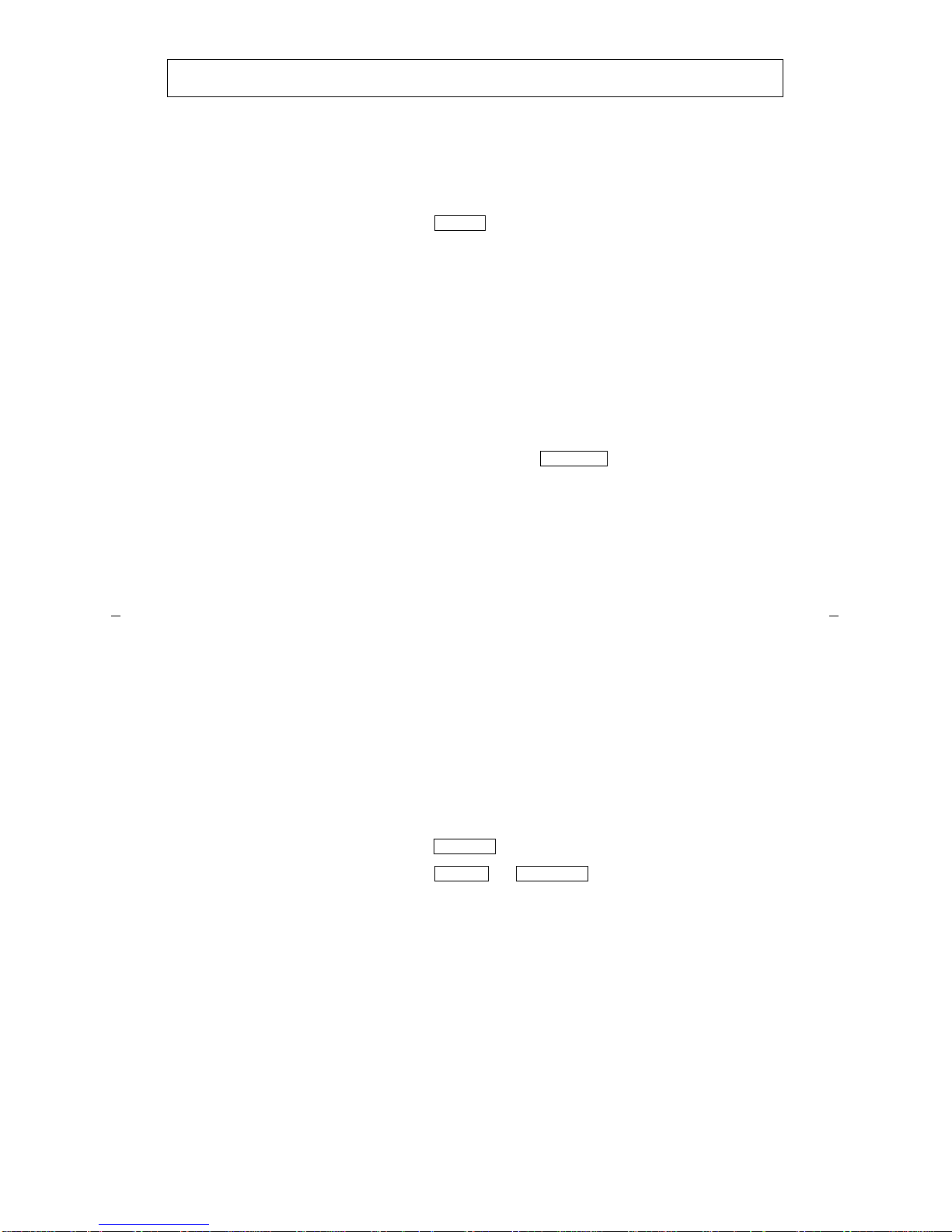
10
Any EAS agent can b e logg ed int o up to 20 ski lls sim u ltane o u sly. Each of these
agent’s skills will have a skill leve l (1 – 16) use d for Exp e rt Ag ent Distribution ca ll
routing .
Agent Login (EAS)
To log in 1 Press if you have an Abbrev iate d Dialing
(AD) button wit h the lo gin access code stored on it
or Press an idle call appearance button and dial the
login access code __________ [dial tone]
2 Dial your login-ID number. (If you hear a
confirm atio n to ne, yo u do no t ne ed to dia l yo u r
password, as in Step 3.) [dial tone]
3 Dial your password, if necessary [confirmation tone]
• Yo ur answe r ing position is now staff e d
• You are aut oma tical ly p laced in Aux -Work mode
• The light next to goes on steadily
Login
Aux-Work
• Your display shows the set of skills you're logged
into.
➤ You will see a “+” sign” on the di splay if your set
of skills will not fit on the disp lay screen. In this
case, use the VuStats feature.
➤ If a listed skill has an “*” after it, it means that
skill is assigned but you could not be logged in.
Report this to your supervisor.
4 Press
5 Press or to be available to answer
ACD calls. (I f you r voice te rminal is not equippe d
with either of the s e fe atur e buttons, dial the Auto-In
or Manual-In access code.)
Note: If a message is waiting for your agent
login-ID, yo u will hear the EAS login- ID message
waiting tone instead of confirm atio n to ne o nc e you
are successfu lly lo gg ed in.
Release
Auto-In Manual-In
Page 15

11
Agent Logout
To log o ut 1 Press if yo u hav e an Abbre via te d Di aling
(AD) button wit h the lo go ut ac cess code stored on it.
(The AD button can also store your 2-digit or 3-digit
split number.)
or Press an idle call appearance button and dial the
logout access code __________
[dial tone]
2 Dial the 2-digit (for the DEF I N IT Y EC S G3si) or
3-digit (for the DEFINITY ECS G3r) split number (if
it is not stored on your login AD button
[confirmation tone]
3 If you are using Auto m atic Answering , pre ss
4 Repeat the pre vi ou s step s f or ea ch split from which
you want to log out
5 Hang up handset or tur n o ff headset
• Your answer ing position is now unstaffed
Log Out
Release
Agent Logout (EAS)
Note: If you are an EAS age nt, you m ay be requested or required to enter a Reason
Code (available with the DEFINITY ECS, Release 5, or later) before logging out. For
example, one number may be used for logging out at the end of an ACD session;
another Reason Code may be used for logging out for lunch break. Check with your
ACD supervisor t o see if a Reason Code should be entered, and, if s o, to obtain a list
of the appropriate number codes.
To log o ut
1 Press if you have an Abbr ev iate d Dialing
(AD) button wit h the lo go ut ac cess code stored on it
or Press an idle call appearance button and dial the
logout access code __________
2 If you are using Automatic Answering, press
3 Enter the appropriate Reason Code, if required, when
you hear second d ial tone
4 Hang up handset or tur n o ff headset
• Your answer ing position is now unstaffed
Logout
Release
Page 16

12
Auto-In Mode wi th Automatic Answering
To answer ACD calls in
Auto-In mode with
automatic answeri ng
1 Plug in the headse t
2 Log in
• Your answe r ing position is now staffed
• You are aut oma tical ly p laced in Aux -Work mode
• The light next to goes on steadily
3 Press
or Press an idle call appearance button and dial the
Auto-In access code __________ (and a 2-digit or
3-digit split number if you are a non-EAS agen t)
• The light next to the call appearance button
selected at login goes off
• The light next to goes off
• The light next to goes on steadily
• Listen for zip- tone
• Liste n f o r a VDN-of-Origin announcement
• Listen for zip-tone again
4 Speak with the caller
Aux-Work
Auto-In
Aux-Work
Auto-In
5 If necessary, you can press a Stroke Count button or a
Call Work Code button while you are on a call or in
After-Call-Work mode
• If you press a Stro ke C ount button, the light next
to the button goes on for two seconds. (If the light
flutters, no info rm at io n was se n t to CMS.)
• If you press a Call Work Code button, the ligh t
next to the button goes on steadily, and a “C:”
prompt appears on the display. You can then enter
up to 16 digits. Whe n you ar e fin ished , pres s .
If you make a mistake in entering the digits, press
and start again.
6 If you need to do after-call work, press during
the call. Go on to Step 7.
• When you press , the light next to the
button flashe s during the call
#
*
ACW
ACW
Page 17

13
or, if you do no t ne ed to ente r ACW and the Tim ed
ACW feature (see below) is NOT in effect, you are
automatically connected to your next ACD call when
the caller hangs up, or when you go on-hook or press
. Go on to Step 9.
7 If you enter the ACW mode, the foll owing occurs:
• You are automatically placed in ACW mode when
the caller hangs up or you go on-hook, or press
• The light next to goes on steadily at the
end of the call
• The light next to goes off at end of call
• You are in ACW mode
Note: If the Timed ACW feature is in effect (check
with your supe r visor ) , you ar e auto m atic ally p lac ed
in the ACW mode for an administered length of
time after you complete the currently active ACD
call. When the Time d A CW inte rv al exp ires, yo u are
automatically returned to the Auto-In mode.
However, at any time you can press (or
) to cancel the Timed ACW feature, or
you can press to cancel the timer and remain
in ACW mode.
Release
Release
ACW
Auto-In
Auto-In
Manual-In
ACW
Y
8 When you are ready to receive another ACD call,
while you are in ACW mo de, pre ss
or Select an idle call appearance button and dial the
Auto-In access code __________ (and a 2-digit or
3-digit split number if you are a non-EAS agen t)
• The light next to goes off
• The light next to goes on
• Listen for zip-ton e. (You are automatically
connected to the next ACD call.)
Note: These voice terminal responses also occur
when Timed ACW expires .
9 To process another ACD call, repeat Steps 4
through 7
To u nsta ff your position
1 Log out to unstaf f yo ur po sitio n
Manual-In Mode with Automatic Answering
Auto-In
ACW
Auto-In
Page 18

14
To answer ACD calls in
Manual-In mode with
automatic answeri ng
1 Plug in the headse t
2 Log in
• Your answe r ing position is now staffed
• You are aut oma tical ly p laced in Aux -Work mode
• The light next to goes on
3 Press
or Press an idle call appearance button and dial the
Manual-In access code _____ (and a 2-digit or 3-digit
split number if yo u are a non-EAS agent)
• The light for the call appearance button selected
at login goes off
• The light next to goes off
• The light next to goes on
Aux-Work
Manual-In
Aux-Work
Manual-In
• Listen for zip-ton e. (You are automatically
connected to the AC D call.)
• Listen f o r a VD N - o f - Origin announ cement
4 Speak with the caller
5 If necessary, you can press a Stroke Count button or a
Call Work Code button while you are on a call or in
After-Call-Work mode
Note: If Forced Entry of Stroke Count or Call Work
Code has been set, you must ente r a S t roke Count
or Call Work Code for every ACD call, or you are not
allowed to return to the Man ual-In mode.
• If you press a Stro ke C o unt button, the ligh t ne xt
to the button goes on for two seconds. (If the light
flashes, no information was sent to CMS.)
• If you press a Call Work Code button, the ligh t
next to the button goes on steadily, and a “C:”
prompt appears on the display. You can then enter
up to 16 digits. Whe n you ar e fin ished , pres s .
If you make a mistake in entering the digits, press
and start again.
#
*
Page 19
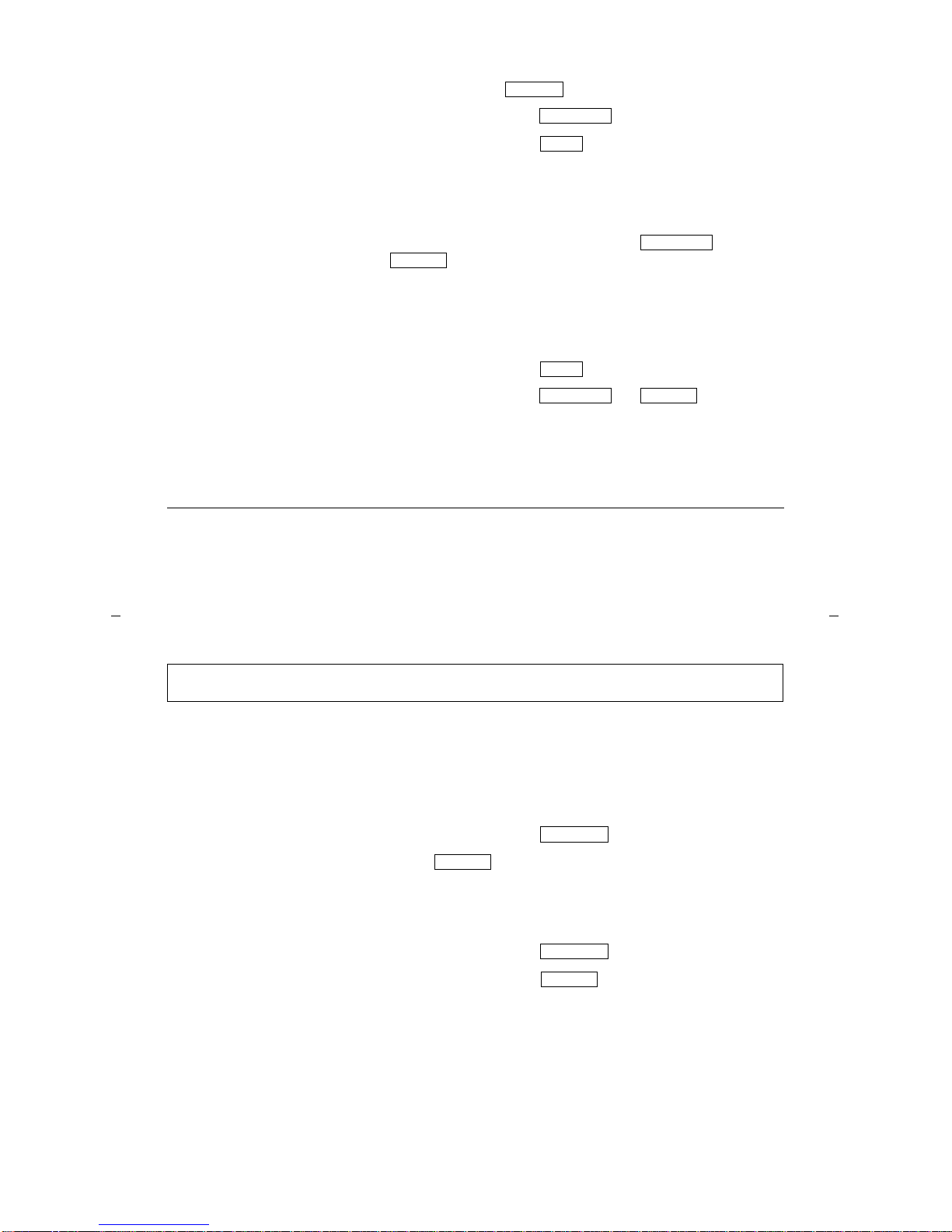
15
6 Your call is disc onnected when the caller hangs up or
when you pres s
• The light next to goes off
• The light next to goes on
• You are in A fte r-Call- Work mode
7 Do any necessary paper work. You will not receive
ACD calls.
8 To receive another ACD call, press or
or Select an idle call appearance button and dial the
Manual-In or the Auto-In access code __________
(and a 2-digit or 3-digit split number if you are a nonEAS agent)
• The light next to goes off
• The light next to or goes on
• Listen for zip-ton e. (You are automatically
connected to the next ACD call.)
9 T o process another ACD call, repeat Steps 4 through 7
To u nsta ff your position
1 Log out to unstaf f yo ur po sitio n
Release
Manual-In
ACW
Manual-In
Auto-In
ACW
Manual-In Auto-I n
Auto-In Mode with Manual Answering
To answer ACD calls in
Auto-In mode with
manual answering
1 Log in
• Your answe r ing position is now staffed
• You are aut oma tical ly p laced in Aux -Work mode
• The light next to goes on
2 Press
or Go off-hook and dial Auto-In access code
__________ (and a 2-digit or 3-digit split numbe r if
you are a non-EAS agent)
• The light next to goes off
• The light next to goes on
3 Listen for audible ring and press the r ingi ng call
appearance button
4 Speak with the caller
Aux-Work
Auto-In
Aux-Work
Auto-In
Page 20

16
I.
5 If necessary, you can press a Stroke Count button or a
Call Work Code button while you are on a call or in
After-Call-Work mode
• If you press a Stro ke C ount button, the light next
to the button goes on for two seconds. (If the light
flashes, no information was sent to CMS.)
• If you press a Call Work Code button, the ligh t
next to the button goes on steadily, and a ‘‘C:’’
prompt appears on the display. You can then enter
up to 16 digits. Whe n you ar e fin ished , pres s .
If you make a mistake in entering the digits, press
and start again.
• If you need to do after-call work, press
during the call. Go on to Step 7.
• The light next to flashes
Note: If the Timed ACW feature is in effect (check
with your supe r visor ) , you ar e auto m atic ally p lac ed
in the ACW mode for an administered length of
time after you complete the currently active ACD
call. If you need more time in the ACW mode, press
to cancel the timer .When the Timed A CW
interv a l ex p ire s, you are automati cally retu rned to
the Auto-In m o de.
#
*
ACW
ACW
ACW
or, if you do no t ne ed to ente r ACW and the Tim ed
ACW featur e , descr ibe d earlie r, is NOT in effect, you
are automa tically connect e d to your next ACD call
when the caller hangs up, or when you go on-hook or
press . Go on to Step 8.
6 If you enter ACW mode, the following occurs:
• Before yo u ca n enter A CW mode, y ou r call must
be terminated. This happens when the caller
hangs up, or when you go on-hook or press
• The light next to goes off
• The light next to goes on steadily at the
end of the call
• You are in A fte r-Call- Work mode
7 When you are ready to receive another ACD call,
while you are in ACW mo de, pre ss
or Go off-hook and dial the Auto-In access code
__________ (and a 2-digit or 3-digit split numbe r if
you are a non-EAS agent)
• The light next to goes off
• The light next to goes on
Release
Release
Auto-In
ACW
Auto-In
ACW
Auto-In
Page 21

17
8 To process another ACD call, repeat Steps 3
through 7
To u nsta ff your position
1 Log out to unstaf f yo ur po sitio n
Manual-In Mode with Manu al Answering
To answer ACD calls in
Manual-In mode with
manual answering
1 Log in
• Your answe r ing position is now staffed
• You are aut oma tical ly p laced in Aux -Work mode
• The light next to goes on
2 Press
or Go off-hook and dial the Manual-In access code
__________ (and a 2-digit or 3-digit split numbe r if
you are a non-EAS agent)
Aux-Work
Manual-In
• The light next to the call appearance butto n
selected at login goes off
• The light next to goes off
• The light next to goes on
3 Listen for audible ring and then press the ringing call
appearance button. After you have pressed the
button, listen for a VDN-of-Origin announcement.
4 Speak with the caller
5 If necessary, you can press a Stroke Count button or a
Call Work Code button while you are on a call or in
After-Call-Work mode
Note: If Forced Entry of Stroke Count or Call Work
Code has been set, you must enter a St roke C ount
or Call Work Code for every ACD call, or you are not
allowed to return to the Man ual-In mode.
• If you press a Stro ke C o unt button, the ligh t ne xt
to the button goes on for two seconds. (If the light
flashes, no information was sent to CMS.)
Aux-Work
Manual-In
Page 22
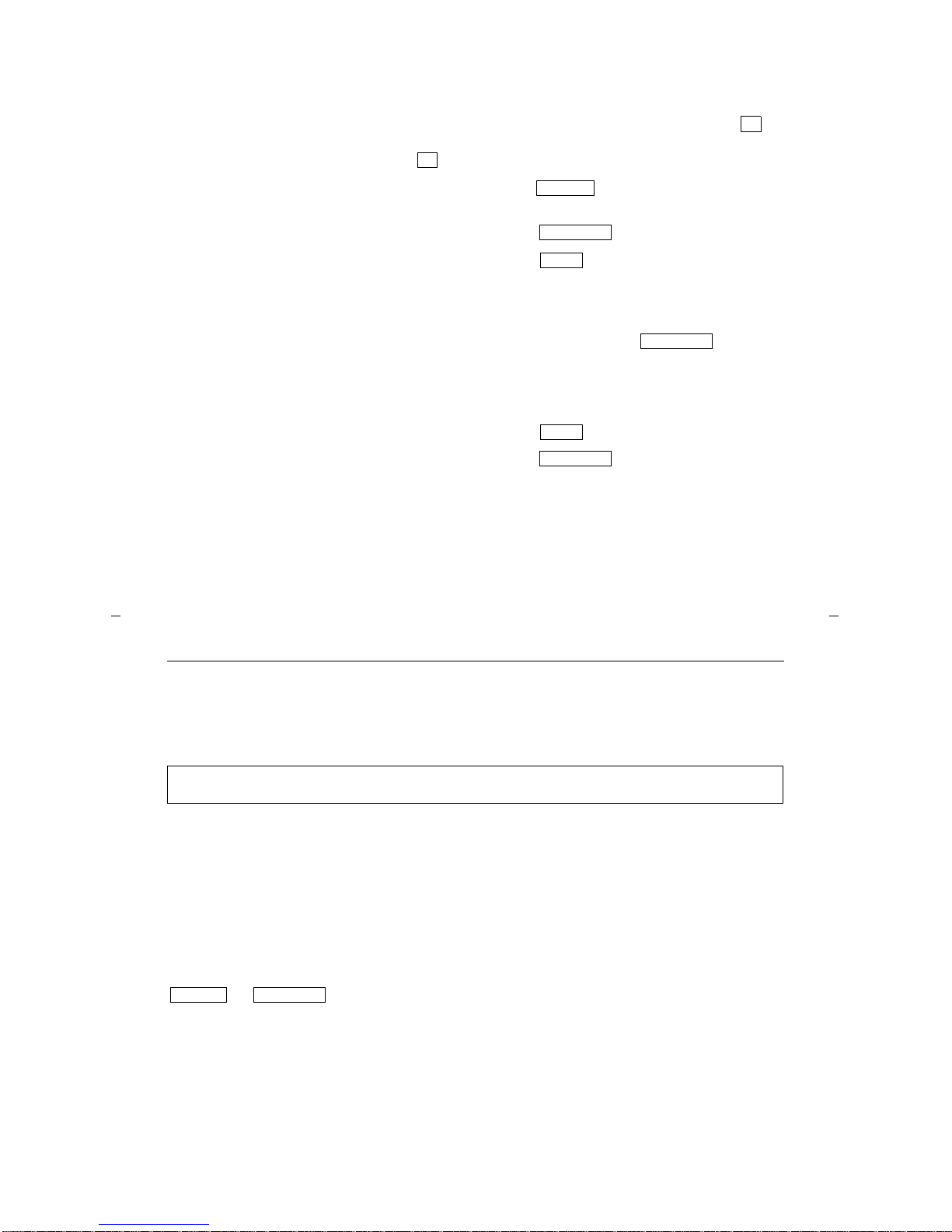
18
• If you press a Call Work Code button, the light
next to the button goes on steadily, and a “C:”
prompt appears on the display. You can then enter
up to 16 digits. Whe n you ar e fin ished , pres s .
If you make a mistake in entering the digits, press
and start again.
6 Go on-hook or press when the conversation
ends
• The light next to goes off
• The light next to goes on steadily
• You are in A fte r-Call- Work mode
7 Do after-call work
8 T o receive another ACD call, press
or Go off-hook and dial Manual-In access code
__________ (and a 2-digit or 3-digit split numbe r if
you are a non-EAS agent)
• The light next to goes off
• The light next to goes on steadily
9 To process another ACD call, repeat Steps 3 through
#
*
Release
Manual-In
ACW
Manual-In
ACW
Manual-In
If you are an agent without EAS , you can be a member of any number of splits.
However, you can log into a maximum of fo ur split s. You must log into each split in
turn, using the Agent Login procedure described in these instructions and dialing
the 2-digit (for the DEF IN IT Y E CS G3 si) o r 3-digit ( fo r the DEF I N IT Y EC S G3r)
number of the split . Make sure you are availabl e for call s in all the sp lits you are
logged into.
An EAS agent can log into as many as 20 ski lls simultaneously. Wit h EAS, you ne ed
to log in only once (EAS age nts do not need to enter a skill num b er) and , by p ush ing
or , you are available in all skills for which you have been
previously admin iste r ed.
In the following example, you have logged into splits 1 and 2. (If y ou are an EAS
agent, substit ute the wo rd skill for split.) If you are on an ACD call in split 1 and an
ACD call is placed to split 2, that call enters the qu eue if no other agent is available.
When you complete yo ur split 1 A CD call an d any afte r-call wor k, the que ued call for
split 2 is delivered (if you are the most idle age n t) .
To u nsta ff your position
1 Log out to unstaf f yo ur po sitio n
Answering Calls in Multiple Splits or Skills
Auto-In
Manual-In
Page 23
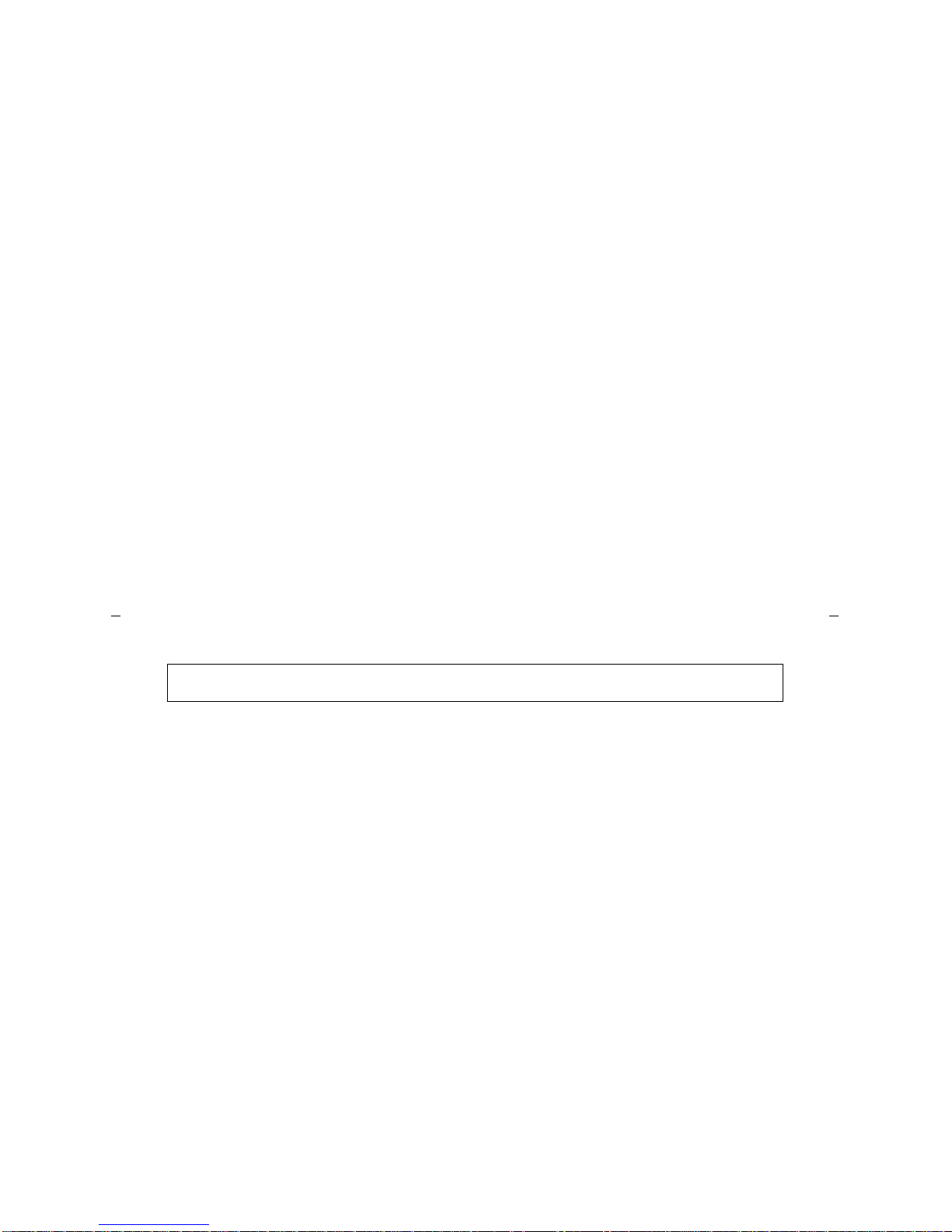
19
If you don’t have a display, you can have an incoming call identification (ici) button
for each split, The appro p riat e ici button will flash when an AC D cal l com es in.
Answer the call using the appropriate procedure described i n these instructions
(Auto-In mode or Manual-In mode). The associated green c all appearance light
changes from flashing to steadily on. The red ligh t goes on while you are on the call.
Calls placed to other splits are placed in queue or delivered to another agent when
you are on a call.
You can display the number and the oldest queued time of calls in queue for each
split using your que u e sta tus buttons for the part icu l ar split . (Se e “D isp lay Features”
later in this section).
The Multiple Call H and lin g (M CH) feature allows ag ents to proce ss mu ltiple AC D
calls simultaneo us ly. An agent who is logged in to a split or multiple skil ls can
process multiple A CD calls only from that split or tho se ski lls wh ich are
administered with the MCH capability.
Note: In order to use this fea tur e, an agen t must be usin g a multi-ap pe ar anc e voice
terminal connected to the DEFINITY ECS G3V3 (or later) switch. For some MCH
options discussed on the nex t few page s, you will need the DEFI N IT Y E CS G3V4 ( o r
later).
Several MCH options are available . Check wit h your ACD supervisor to see if MCH
has been optioned for your split or skills and, if so, which MCH option has been
sele ct ed. The MCH option s a re:
• You can re c ei ve mu ltip le calls on-request. (See the procedure on the next page.)
• You may also be part of a split or skill in which you are forced to receive one or
more ACD calls while you have other ACD or non-ACD calls active or on hold.
These forced MCH options are: the many-forced, one-forced, and one ACD call-
per s k i ll. These forced MCH options can be u sed only if your voice terminal is
connected to the DEFINITY ECS G3V4 or later switch. More information about
these MCH forced opti ons appea rs in “MCH Forced Ca ll Opt ions Available with
the DEFINITY ECS G3V4 and Late r” fur the r on in this disc ussion of Multiple
Call Handling.
Multiple Call Handling (MCH)
Page 24
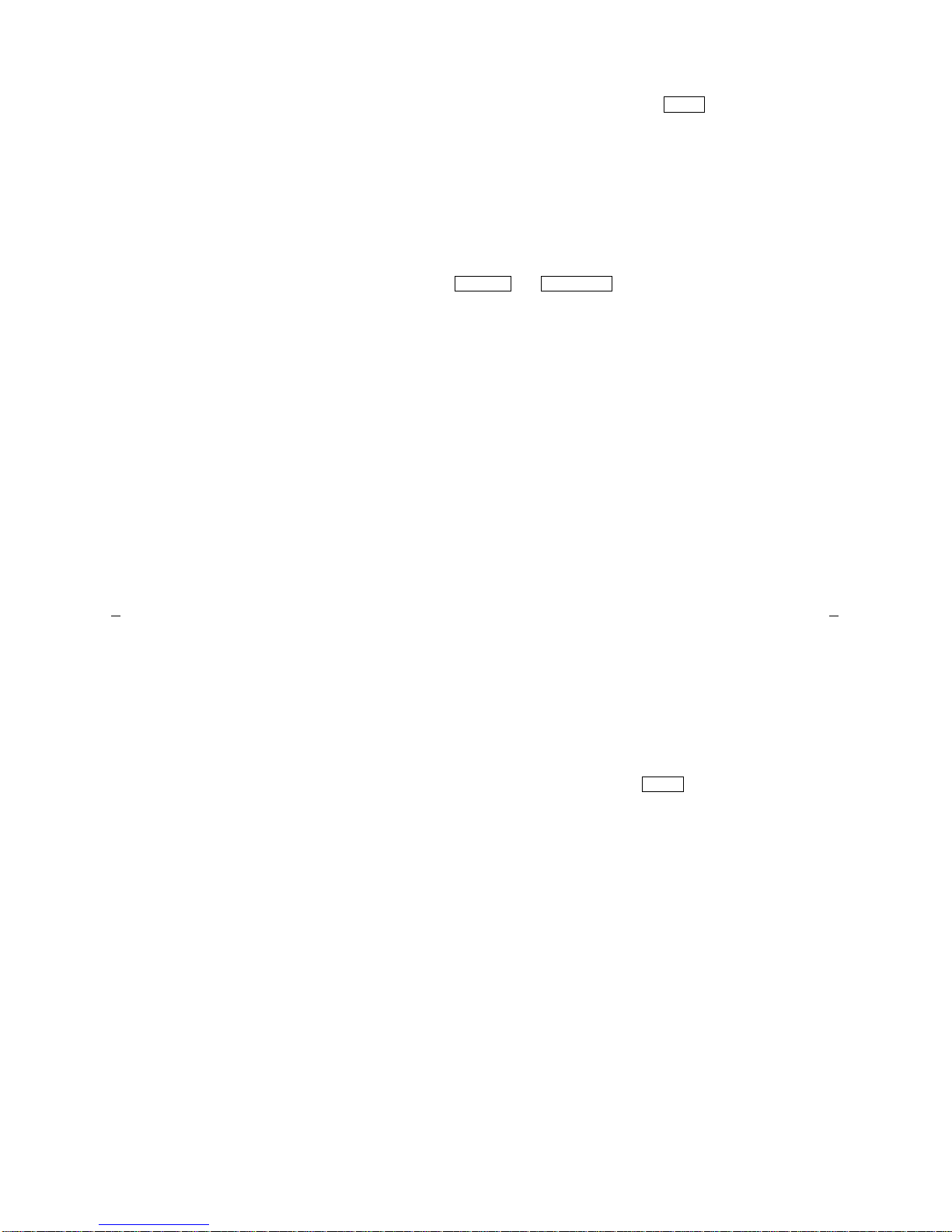
20
If the on-request MCH
option is available for
your split or skills, use
this procedure to answer
a new ACD or Direct
Agent call while active on
another
1 Place current call on hold by pressing
• Green light flutte r s ne xt to the call o n ho ld
• Present call is p ut on hold
Note: The maximum number of simultan eou s cal l s
you can handle fro m an AC D sp lit or sk ill with
MCH is the num be r of call app ea ran ces assigned to
your station or that number minus one.
2 Activate the Auto-In or Manual-In work mode by
pressing or or use a feature
access code
Note: This activation will be denied if:
— No unrestricted call appearance is available
— Y ou are in a split or skill in which you are required to
enter a Stroke Count or Call Work Code
3 You are alerted with anoth er inc o m ing ACD call.
Answer the new ACD call just like any other ACD call
– that is, by going off-hook, or selecting a ringing line
appearance, or listening for zip-tone. A VDN-of-Origin
announ cement may follow.
Hold
Auto-In Manual-In
An agent with an active call on hold and who has activated Manual-In or Auto-In
work mode in an on-re que st MCH sp lit o r skill will remain available until one of the
following occurs:
— An ACD or Dir ect Agent call is connect ed to the agent terminal
— The agent reconnects to a held ACD or Direct Agent call
— The agent reconnects to a non-ACD call put on hold before the agent activated
Auto-In or Manual-On work mode to become available
— The agent goes into ACW or Au x-Work mode
4 When you complete the new ACD call, you can do one
of the following:
— Go into ACW for the ne w AC D ca ll. Make sur e that
you have selected Manual-In or ACW before
dropping the new call.
— Reconnect to th e held call (If your light is on
when you reco nnect, the syst em assumes you ar e
finished wit h afte r-call wo rk for the ne w AC D ca ll)
— Become available for ano ther call and go back to
Step 2. (If your ACW light is on when you select
Auto-In or Manu al- In, the sys te m will assume you
are finished wit h afte r-call-work for the new ACD
call.)
ACW
Page 25

21
MCH Forced Call Options Av ailable with the DEFINITY ECS G3V4 and Later
Beginning with the DEFINITY ECS G3V4, the following MCH forced call options
can be administered for your agent station.
If many-forced is optioned for a split or skill, an ACD call for this split or skill will
automatically be delivered to an idle line appearance if:
— you are in the Auto-In or Manual-In work mode
— you have an available unrestricted line appearance on your terminal
— an ACD call is not ringing at your terminal
— Aux-Work mode is not pend ing
— an agent move from C MS is no t p e nding
To return to the
held call
1 Press the call appe ara nc e bu tton o f the held ca ll
• You are connected to the held call
Note: If you are acti ve o n a call and you press the call
appearance button of the held call, the active call will be
dropped (unless the Auto-Hold feature is active).
If one-forced is optio ned for your sp lit or skill, an A CD call for this split or skill will
automatically be delivered to an idle line appearance if:
— you have n o other ACD call on the station (ringing, active, or on hold)
— you are in the Auto-In or Manual-In work mode
— you have an available unrestricted line appearance on your terminal
— Aux Work mode is not pending
— an agent move from C MS is no t p e nding
Note: If you wan t to re ceive ano th e r AC D cal l for a one-f orced MCH split or skill,
use the procedu re on the previous two pages for taking ACD calls on request.
If one-per-skill is optioned for an EA S sk ill, an ACD call for this skill is automatically
delivered to an idle line appearance if:
— you have no other ACD call for that skill on the station (ringing, active, or on hold)
— you are in Auto-In or Manual-In work mode
— you have an available unrestricted line appearance on your terminal
— an ACD call for some o ther skill is not ringing at yo u r te rmin al
— Aux-Work mode is not pend ing
— an agent move from C MS is no t p e nding
Note: If you wan t to re ceive ano th e r AC D cal l for a one-p er- sk ill forced MC H
skill, use the proced ur e on the previous page for tak ing A CD calls on request.
Page 26

22
Internal Calls to Splits or VDNs
To place a call from an
extension (a n inte r nal
call) to an ACD split
1 Press an idle call app ea ran ce butt on
2 Dial the uniqu e extension number of the split or VDN.
[ring back tone and/or vector feedback]
• If an agent is available, yo u will be conn ecte d to
that agent. If no agent is available , you may he ar
one or more anno uncemen ts un til yo ur call is
connected to an available age nt .
3 Speak with the answering agent
4 When your call ends , press or press or
hang up t he handset
Release
Drop
To place a call from an
extension to a specific
agent
1 Press an idle call app ea rance butt on
2 Dial the voice terminal extension of the specific agent;
or, with EAS, you may dial the agent’s login-ID
[ringback tone]
3 Speak with the agent
4 When the call ends, press or press or
hang up t he handset
Release
Drop
Page 27

23
During a login session, you may change one of your skill assignments or change the
priority of a skill assignm ent. (Prior to the DEFI NI T Y EC S, Release 5, the re are two
skill priorities: eith er p rimar y o r secon da ry. Wit h the DEF I NI T Y EC S, Rele ase 5,
and later, there are 16 skill priority levels.) Each of these changes in skill
assignment or in priority levels can be done by dialing a feature access code.
Note: In order to change skill assignments or levels, your ACD system must have
EAS, your voice term inal must be connecte d to the DEF I N IT Y EC S G3V 3 o r later ,
and you must have C las s Of Restriction pe rm is sio n.
Adding a Skill or Changing a Skill Priority
To add a skill or change a
priority for a skill
Note: You hear intercept tone if you are not logged
in, if you already have a maximum number of skills
and try to add another , or if the skill is invalid
1 Pick up the handset [dial tone]
2 Dial the Add Skill feature access code __________.
(Yo ur syste m m anager can sup p ly this code.).
[dial tone]
• The display sho ws:
“Add Skill: Enter number, then # sign”
3 Dial the nu m be r of the skill yo u want to add or for
which you wi sh to chan ge the p rior i ty leve l
4 Press [dial tone]
• The display sho ws (f o r the DE F IN I T Y EC S G3V 4
and earlier):
“Press 1 for primary or 2 for secondary”
or the display shows (for the DEFINITY ECS,
Release 5, and later):
“Enter skill level, then # sign”
5 For ACD syste m s co nnected to the DE F I N ITY ECS
G3V4 and prior, dial a “1” if the added or changed
skill is to be a primary skill; dial a “2” if the added or
changed is to be a second ar y sk ill. For ACD systems
connect ed to the DE FINI TY ECS, Re l eas e 5 , and
later, enter the number that corresponds with the
skill level (1 thro ugh 16).
• If the new skill is valid an d if yo ur entry is
accepted, you will hear confirmation tone
• The display sho ws yo u r new sk ill assignmen ts
#
Page 28

24
While logged in, you m a y ch oos e to rem o ve your se lf from a sk ill assi gnm e n t.
Note: In order to remove yourself from a skill assignment, your ACD system must
have EAS, your voi ce te rmin al mu st be connected to the DE FINI T Y E CS G3V3 or
later, and you mus t have Class Of Restrictio n p erm iss io n. You can not use this
feature if you are on a call or in ACW m ode f or the ski ll yo u are rem oving.
Removing Yourself from a Skill Assignment
To remove yourself from a
skill assignmen t
Note: You hear intercept tone if you are not lo gg ed
in, if you are not presently assigned to the skill
being remove d, or if the sk ill yo u are re m oving is
your only skill.
1 Pick up the handset [dial ton e]
2 Dial the Remove Skill feature access code __________.
(Yo ur syste m m anager can sup p ly this code.)
• The display sho ws:
“Remove Skill: Enter number, then # sign”
3 Dial the numbe r of th e skill ass ignment from which
you are requesting to be remo ved
Depending on current ACD needs, your ACD supervisor may need to move you to
another split or skill. Wh en a move occ urs , sta ffed age nt s will be notif ied with a
flashing light next to the (alert agent change) feature butto n, if this
button has been administered.
Note: A VuStats bu tton ca n be admin iste r ed on your vo ice term in al wh ich allows
you to view, on your te rminal display, you r cu rren t sp lit o r skill assignment s.
4 Press
• The display sho ws yo u r new sk ill assignmen ts
Note: If you are presently on a call or in ACW for
the skill from wh ich you are rem o vin g yo ur se lf or if
you have calls re ma in ing in that skill, you will hear
reorder tone and you wil l not be able to remov e
yourself from a sk ill assig nm ent.
Being Moved to Another Split or Skill
#
alrt/agchg
Page 29

25
If your voice term inal is connected to the DE F IN I TY ECS G3 V3 ( or la ter), you ma y
be able to use the VuStats feature to view, on your voice terminal display, Call
Center statist ics on age n ts, sp lits o r skills, Vector Directory Numbe r s (V DN s) , and
trunk groups. EAS agents can use VuStats to display all 20 skills, if applic able , and
all skill levels.You may also want to use the VuStats feature to view, on your
terminal display, productivity statistics fo r you o r fo r the sp lit o r skill which you are
logged into.
Usin g th e VuS ta ts Featu r e
To activate the VuStats
feature
1 Press
Note: In most cases, the display auto ma tic ally
appears when you press the button.
However , in som e case s , you m a y see an “I :” on your
display indicating you need to enter your extension
or login-ID, split/ sk ill num ber, VDN, or tru nk grou p
number. If your voice terminal is conne c ted to a
DEFINITY ECS G3V4 or prior, y ou must go offhook to dial the digits. For DEF IN I TY EC S Re le ase
5 and later, you do not need to go off-hook in order
to dial the digits. If you are off-hook, possibly on a
call, you will not hear the digits you are dialing.
Press when you have finished entering the
number. At this point, you will he ar th e digi ts yo u
have dialed.
VuStats
VuStats
#
2 If your status display offers other screen, press in order to view them
• The light next to goes on (or flashes, if a
thresh o ld co nd iti o n for t h e current d isp la y has
been reached)
• If the light next to flutters, it may mean
you need to l og in or that t o o man y u sers a re
currently using the VuStats feature
• The display shows your A CD me asurements for
the current hou r or half hour, the last hour(s)
since you logged in, or for the current day
If your status display is administered to update, your
display will auto m atic ally up date every 10, 20, 30,
60, or 120 seconds, or when the da ta is colle ct ed on
the half-hour or hour. Agent data can also be updated
whenever you change work states.
If you activate a Call Work Code or Reason Code
while VuStats is active, the VuStats display will be
suspended. For voice terminals connected to a
DEFINITY G3V4 and prior, you must reactivate
VuStats. If your voice terminal is connected to a
DEFINITY R ele ase 5, VuStats will automati cally
restart after the Call Work Code or Reason Code is
entered.
VuStats
VuStats
Page 30

26
3 To ret ur n to No rmal displa y m ode, press
• The light next to goes off, and the display line on your display is
cleared
Note: If your st atus display has an administered ti meout, the d isplay lin e is
automatical ly clear e d after this pe riod of time .
Note: For a list of VuStats display error messages and the conditions that prompt
them, refer to “Vu Stats” in the DEFINITY Commun i ca tions System Generic 3
Feature Description reference manual, 555-230-204.
Request for Supervisor Assistance
To req ue st ass istan ce
from your supervisor
while you are active on a
call
1 Press for the des ired sp lit/ sk ill supe r viso r
Note: With EAS, if the button has no sk ill
number, it selects the skill of the call you are on.
• The light next to goes on
• The presen t call is aut omatically put on ho ld
• A priority call is placed to supervisor
Next
Normal
VuStats
Assist
Assist
Assist
2 Talk with the supervisor
3 You can then do one of the following:
• Press to disconnect from the call with
the supervisor and then press the call appearance
of the held call
or, without pressi ng , just press the call
appearance of the held call
• Tran sfer the caller on hold to the supervisor by
pressing
• Set up a co nf e r en ce ca ll that inc lud e s yo ur
supervisor, the caller on hold, and your self by
pressing
Release
Release
Transfer
Conference
Page 31

27
To req ue st ass istan ce
from your supervisor
with no call active
1 Press fo r t he d es ire d sp li t
Note: With EAS, if the button has no sk ill
number, it sele cts eith e r the sk ill m o st recently
handled or the first skill you are logged into.
• A priority ca ll is placed to the su pervisor
2 Talk with the supervisor
3 When you are finished, press
To req ue st ass istan ce
from your supervisor
without an button
(while active on a call)
1 If you want to consult with the superv iso r (without
the caller listenin g) , pres s and an idle call
appearance button or press or
[dial tone]
2 Dial the Supervisor Assist access code__________
[dial tone]
3 Dial 2-digit (for the DEFINITY ECS G3si) or 3-digit
(for the DEFIN IT Y E C S G3r ) spli t (or skill nu m be r
with EAS)
• A priority call is place d to th e sup ervis or
Assist
Assist
Release
Assist
Hold
Transfer Conference
• Talk with the superviso r
• Press when ready to disconnect from
supervisor’s call
To req ue st ass istan ce
from your supervisor
without an button
(with no call active)
1 Press an idle call app ea ran ce butt on [dial tone]
2 Dial the Supervisor Assist access code__________
[dial tone]
3 Dial the 2-digit ( fo r the DEF I NI T Y EC S G3si) o r
3-digit (for the DEF INIT Y E CS G3r) split (or skill
number with EAS)
• A priority call is place d to th e sup ervis or
4 Talk with the supervisor
5 Press when you are ready to disconnect from
the call with the sup e r viso r
Release
Assist
Release
Page 32

28
Many Lucent T echnologies voice terminals, including the CALLMASTER,
CALLMASTER II, and CALLMASTER III, have a button. Use the Mute
feature when you are on a call and want to speak with someone else, but don’t want
the caller to hear. The associated feature status light goes on when t his feature is in
use.
Mute Feature
T o use the Mute featur e to
prevent the other party
from hearing you
1 Press
• The light next to goes on, a nd the other
person cannot hear you
2 Press again to resume your conversat io n with
the caller
• The light next to goes off, and the other
person can hear you again
Mute
Mute
Mute
Mute
Mute
The following information applies only if you have a voice terminal that is equipped
with a display.
If an incom ing call arri ves whil e you are activ e o n a ca ll, the curre nt displa y o n yo ur
voice terminal will be replac ed wi th ne w in com ing call inf or m atio n. The ident ity o f
the incoming call no rmally remains d isp lay ed for 30 seco nds unless there is a nothe r
incoming call, the caller hangs up, or you disconnect. After 30 seconds, the display
returns to the current call information.
Note: The 7405D and 7406D voice terminals must be in Normal mode to receive
Automatic Incoming Call Display d ata. This requ irem ent is not necessary for 7407D
voice terminals or the CALLMASTER, CALLMASTER II, and CALLMASTER III
voice termi nals .
Note: If your display terminal is connected to the DEFINITY ECS G3V4 (or later),
pressing the bu tto n, a fter m aki ng a Dir ect A gent call to (or receiving a call
from) a logged-in EAS agent, will display the extension where that agent is logged in.
Display Features
Inspect
Page 33

29
Using a Ca l l e r Information Button
If your system has the C all P rom p tin g feat ure, the caller can be ask e d to ente r da ta,
such as the pers on’s acco unt num b e r, before the call is directed t o an a ge n t. The
switch can colle ct up to 16 touch- to ne digits.
If you have a voice termin al with a 2-line displa y, the call prompting digits collect ed
are shown on the se cond lin e wh e n the call is delivered. If you r voic e terminal is
equipped with a 1-line display and a button, you c an press this button to
display the digits coll ected b y the Call Pro mptin g feature. You may view this
information before answering the call or during the call. This information is
displayed for 10 seco nds, unless an inco m ing call is rec eiv e d or new call
identification info rmat i on is added, such as someone has been added to a conference
call. Any time you want to se e the collec te d dig its, pre ss ; each time you
want to see the normal caller information screen again, press .
The following is a typic al d isplay:
“a = Info:1234567890
(1234567890 = the collected digits)
Callr-Info
Callr-Info
Normal
Viewing Caller Identification, Queue Status, or Time/Date/Timer
You may be able to use the following display feature s with your DEFINITY ECS
voice termi nal.
— Press to d isp lay call info rm a tio n o n inc oming calls.
Press or to display queue status information.
When the display is in any mode other than Normal mode, the display reverts to
Normal mode and shows the queue status informati on .
— Press and the appropriate call appearance button to display call
information on a ring ing or held call while you are busy on anot he r call.
Press to exit I nspe c t mod e.
— Press to measure the length of a call. (Pre ss once to star t the time r;
press a second time to clear the timer.)
— Press to display the d ate and tim e .
Note: Also see the information on VuStats earlier in this guide.
Normal
NQC
OQT
Inspect
Normal
Timer
Date/Time
Page 34

30
Displa y Exampl es
Incoming Trunk Call
“a = Incoming T rk Grp Name to Sales Dept”
Internal Call
“a = Extension Num ber o r Nam e of Caller to Sales De pt”
Queue Status Display
“a = Split Name or Exten sio n Nu m be r Q-time xx: xx calls yyy”
(xx:xx = length of tim e olde st call has been in queue)
(yyy = number of calls in queue)
Page 35
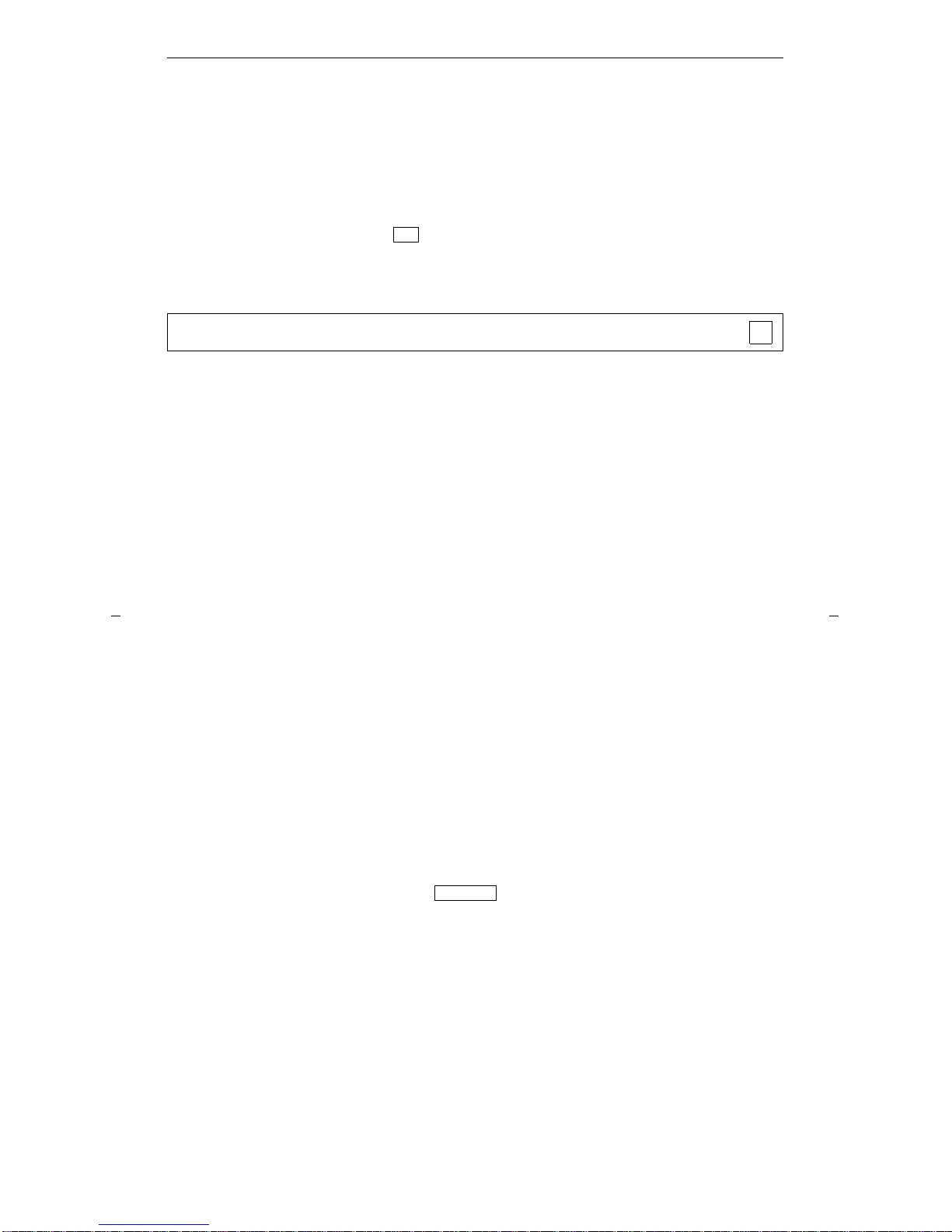
31
Basic Voice Terminal Procedures
Here are short step-by-step ins t ruct i on s for using each of the voice termin a l featur es .
The features are listed in alphabe tic al orde r. For those features which you access by
using 2-digit or 3-digit access cod e s, write the fea ture access codes f o r yo ur system in
the spaces provided.
Note: To the right of each feature name is a box. For each feature that you have,
place a check in the blank box, , as a reminder. You will automatically have the
Conference, Hol d, Message, and Transfer features on your telephone, and thus they
have been ma r ked for yo u. Ask yo ur system mana ge r wh a t o the r features you ca n
use.
Allows you to store selected telephone numbers for quicker and easier dialing. Each
number can be a co m ple te or par tial te le p hone number, an extension num ber, or a
trunk or feature code. An Abbreviate d Dialin g number can be programmed on a
Personal List, Group List, System List, or Enhanced List. You can have a total of
three lists; the programmed numb er can be up to 24 dig its an d charact ers. See yo ur
system manager for details . Use the A bbrev iate d Dialing feature as a timesave r for
dialing frequently called, lengthy, or emergency numbers .
Note: Abb reviated Dialing butto ns must first be administered by you r sys te m
manager.
Abbreviated Dialing
✔
Note: Begi nning with the DE F I N IT Y EC S G3V 4, yo u ca n al so prog ram a numbe r
on an Abbreviated Dialing button that is not stored on an AD list; this programmed
number can be up to 16 digits and char acter s.
To program/reprogram an
AD button
1 On a separate sheet of paper, write down t he outside
numbers, extensions, and/or feature codes you want
to program
Note: Each Abbreviated Dialin g button holds one
complete telephone number or feature access code.
2 Press call appearance button [dial tone]
3 Press (if this button has been administered
on your voice ter m inal)
or Dial the Program access co de __________
[dial tone]
4 Pres s the Abbreviated Dialing but ton to be
programmed [dial tone]
5 Dial the outside number, extension, or fea ture code
you want to program
Note: If you are programming an outside number, be
sure to include a trun k c ode , if app lica ble .
Program
Page 36
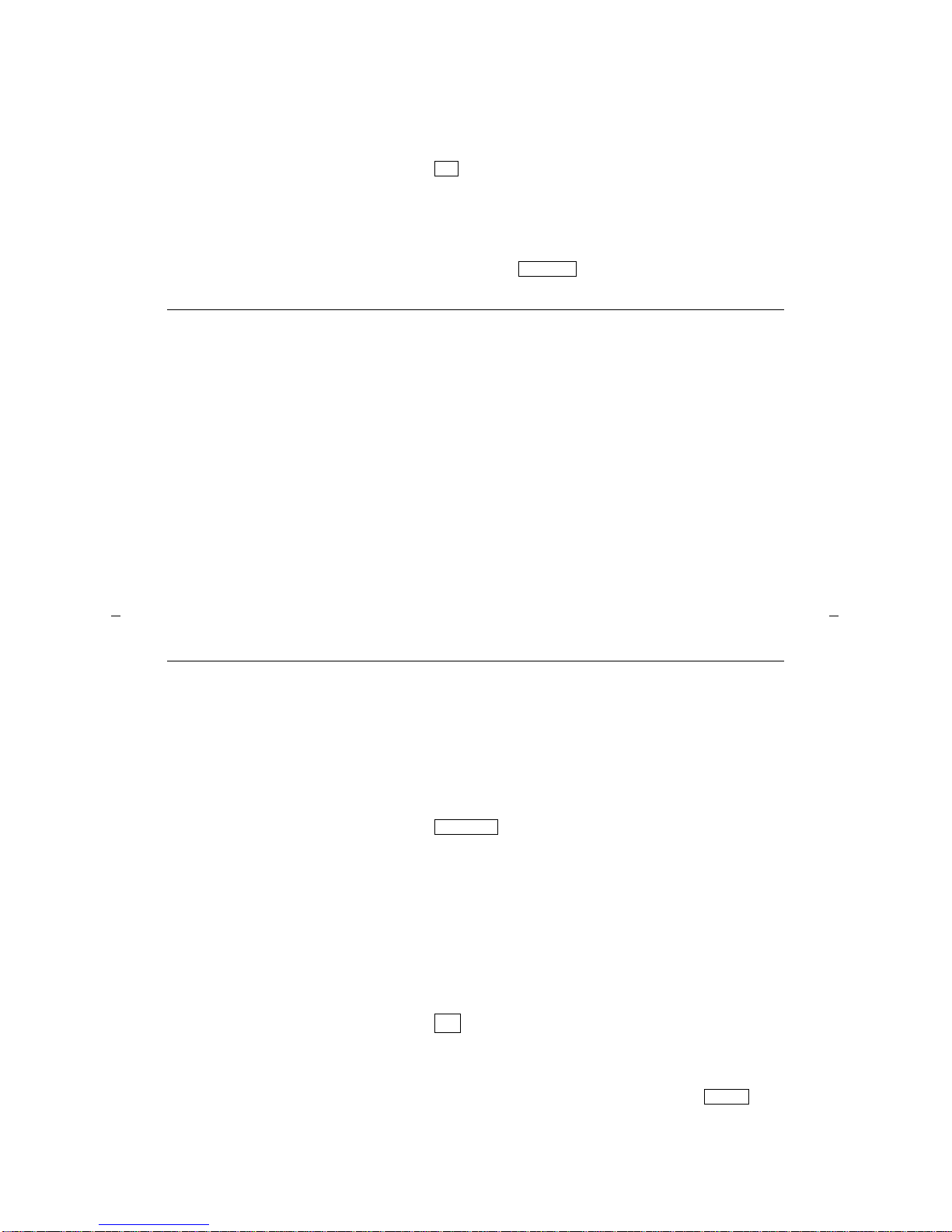
32
Note: If the programmed number is associated with a
list, it can be up to 24 digits. If the stored number is
NOT associated with a list (that is, an Automatic
Dialing button), it can be up to 16 digits. See your
system ma nager if you ne ed hel p .
6 Press [confirmation tone], then [dial tone]
• The number is stored
7 Repeat Steps 4 through 6 to program additional
buttons
8 Hang up or press to end programming
To place an AD call
1 Select an available call appeara nce but ton
2 Press the selected Abbreviated Dialing button
[ringback tone]
• The call is dialed (silently)
#
Release
To program/reprogram an
outside number,
extension, or feature code
into a Personal List
1 On a separate sheet of paper, write down the outside
numbers, extensions, and/or feature codes you want
to program as items on your Personal List(s)
Note: Each phone number or feature code is stored
as a separate item.
2 Press a call appearance button [dial ton e]
3 Press
or Dial the Program access code ________ [dial tone]
4 Dial the Personal List number (1 , 2, or 3)
[dial tone]
5 Dial the list item (1, 2, 3...)
6 Dial the number you want to program (up to 24 digi t s)
Note: If you are programming an outside number,
be sure to include a trunk cod e, if applicable.
7 Press [confirmation tone], then [dial tone]
• The number is stored
• Repeat Steps 5 through 7 if you want to program
additional item s on the same list; pre ss
and begin again at Step 1 if you want to program
items on another list.
Program
#
Drop
Page 37
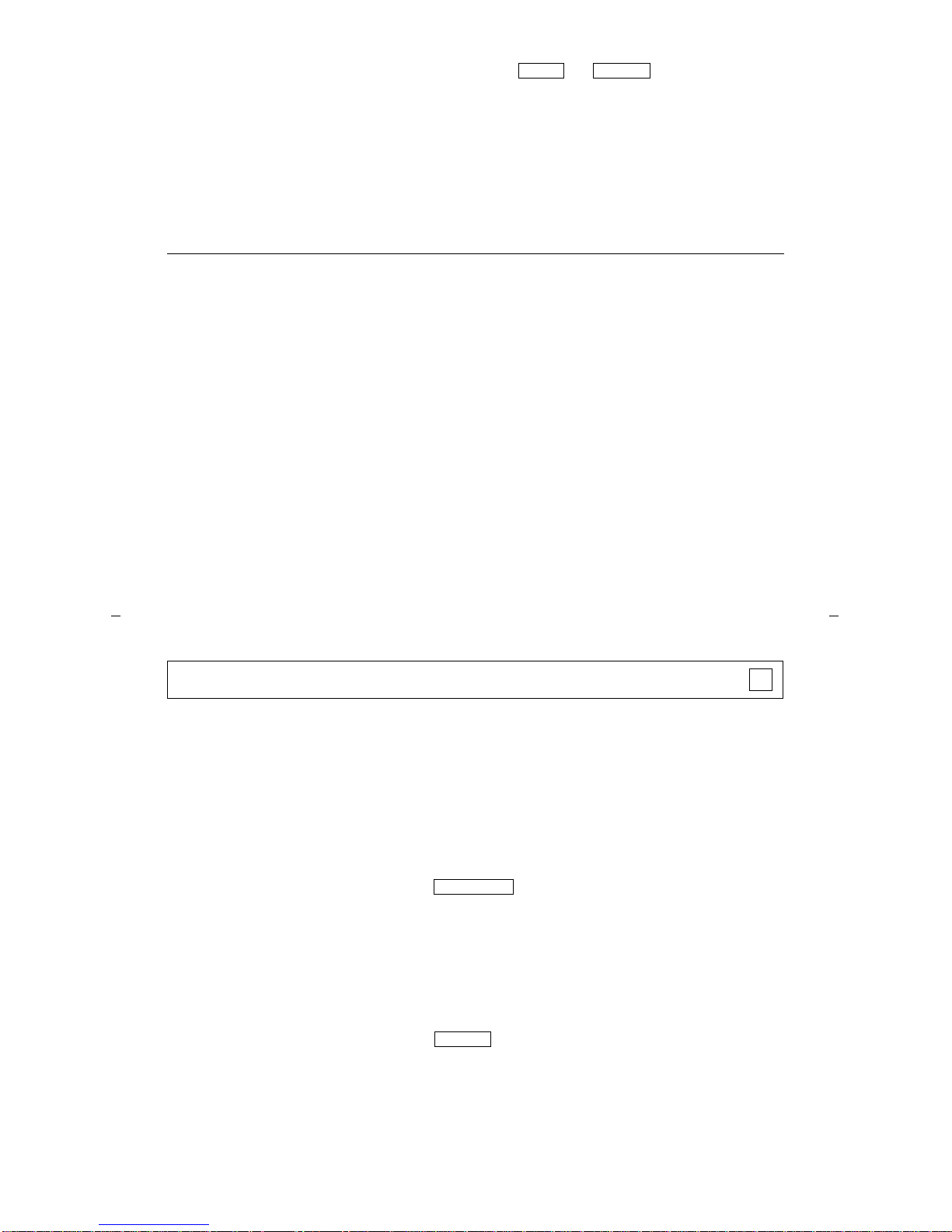
33
8 Hang up or press or to end
programming
Note: In the back of this instruction booklet, there
is an Abbreviated Dialing list on which you can
record your Personal List entries. Phot oco p y this
AD list for additio nal entr ie s.
Group, syst em, and enhanced lists can be obtained
from the system manager.
To place a call using a
personal, group, system,
or enhanced list
1 Dial the appropriate AD list code:
List 1 __________
List 2 __________ [dial tone]
List 3 __________
2 Dial the desired list item (1, 2, 3....)
• The call is dialed
Note: You can program a list code on one of your
AD buttons for quicker access to a list. To place a
call, simply press the AD button and then dial the
desired list entry.
Drop Release
Sends you a speci al 3-b ur st rin g to ne indic a ting that a p revio u sly busy or
unanswered ex tension is now available. Use to avo id constant redialing wh en yo u
wish to speak to someone who is frequently busy on the telephone or in and out of
the office.
Note: This feature can be used only for extensions, not outside numbers.
Automatic Callback
To auto m atic ally plac e
anoth e r ca ll to an
extension that was busy
or did not answer
1 If the extension you dialed i s busy or no one answers,
press
• The green light goes on steadily until callback is
completed or canceled
Note: If you send your calls to cover age after
activating Automatic Callback, your callback calls
will still ring at you r exte nsion and will not be
redire cted to cove r a ge .
2 Press
• You will get a 3- bur st priority ring when the
extension you atte mp te d to call become s available
Auto Callbk
Release
Page 38
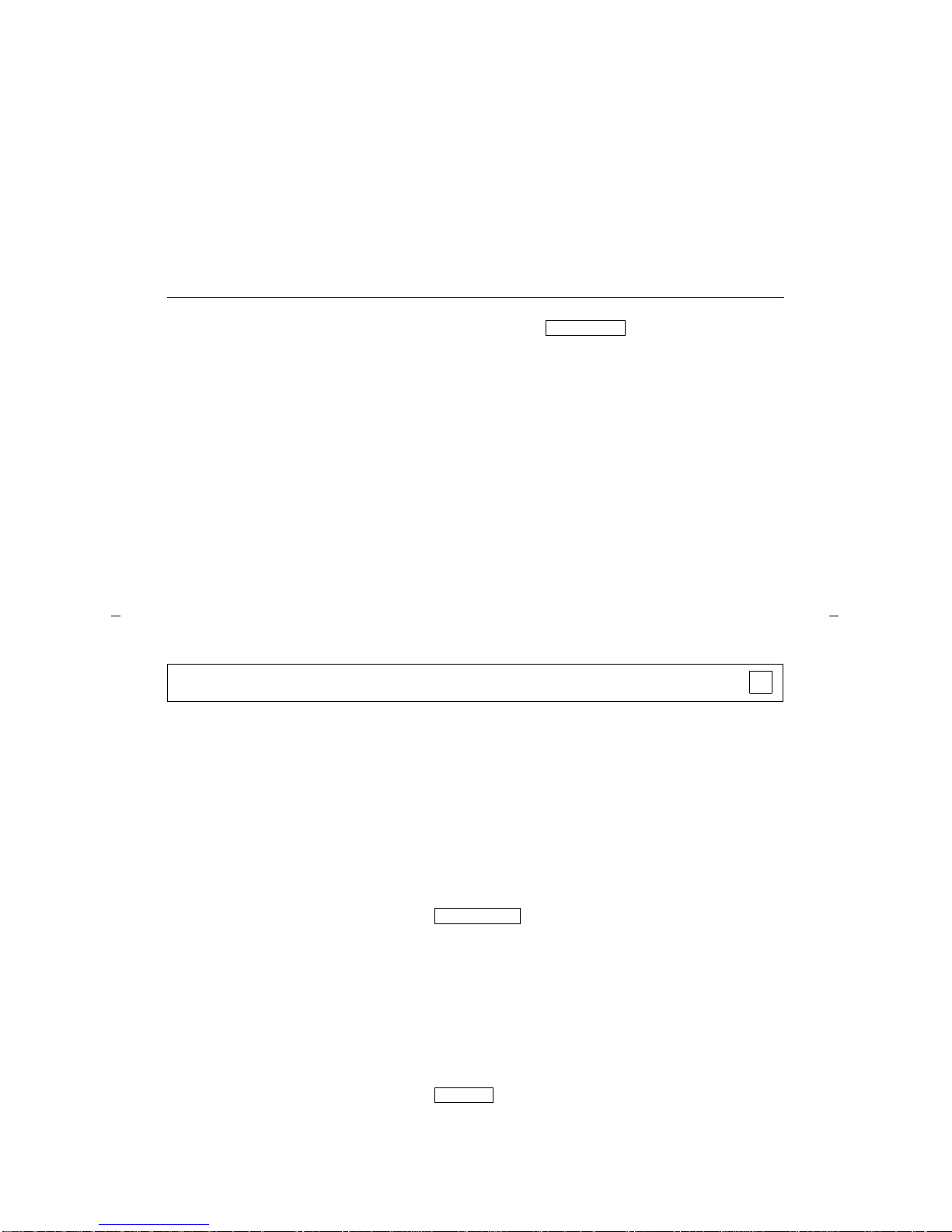
34
Note: After you activate Automatic Callback, the
system monitors the called extension. That
extension becomes available after the called person
completes a call.
3 Lift the handset when you hear priority ring
• A call is automatically placed to the extension,
which receives regular ringing
Note: Automatic Callback is automatically
canceled after 30 minutes if, by that time, the
callback call is not ans we red .
To ca nc el Auto m atic
Callback
1 While on-hook, press again
or Dial the Automatic Callback cancel code
__________ [confirmation tone]
• The green light goes off
Auto Callbk
Temporarily forwards all your personal calls to another extension or to an outside
number, depending on your syste m . Use wh en you will be away from your voice
terminal and you want yo ur per sonal c alls to be forw arded to a telepho ne nu m ber of
your cho ice.
Note: Calls to an EAS agent login-ID extension cannot be forwarded. The agent
must log out and the n log in at the ne w de stin atio n. Also with EAS , if calls need to
be forwarded for the station you are logged into, forwar ding mus t be done before you
actually log in.
Call Forwarding — All Calls
T o temporarily redirect all
persona l calls to an
extension or ou tside
num b e r of y our choi ce
1 Press
or Dial the Call Forward access code __________
[dial tone]
2 Dial the extensio n or number where calls will be sent
[confirmation tone]
Note: Som e voice termi nals have re strictions on
where calls can be forwarded. (See your system
manager f o r mo re information.)
3 Press
Note: You may hear a ring- p ing (ha l f-r ing) tone
from your voic e terminal as each call is fo rwa rd ed .
Call Forward
Release
Page 39

35
Puts a call on hold for your voice te rminal, for retrieval at any ex tension. Use when
you need to go elsewhere to get information during a call, or whenev er you wish to
complete a call from a different location.
To cancel Call
Forwa rding
1 Press again
or D i al the Call For ward cance l code __________
[confirmation tone]
If you have console permission, n ext dial the
extension number whose calls are to be deactivated.
• Your calls will now ring at your own voice
terminal
Call Park
Call Forward
To par k a call at your
extension (for retrieval at
any extension)
Note: If a button has been assigned to
your voice terminal, simply press and
press ; otherwise, follow the instructions
below.
1 Press [dial tone]
2 Dial the Call Park access code __________
[confirmation tone]
3 Press again
• The call is parked
4 Press
To return to a call parked
at your extensio n
1 While off-hook, press
or Dial the Answer Back access code ________ __ and
then your extension number.
• You are connected to t he call
Call Park
Call Park
Release
Transfer
Transfer
Release
Call Park
Page 40

36
Lets you answe r a call at you r vo ice te rminal for another exte nsion in your pickup
group. Use when you wish to handle a call for a group member who is absent or
otherwise unable to answer.
To ret rieve a pa rke d call
from any extension
1 Go off-hook or select a call appearance button
2 Dial the Answer Back access code __________
[dial tone]
3 Dial the extension number where the call is parked
[confirmation tone]
Note: If you receive intercept tone , th e pa rked call
has been discon nected or retrieved b y someone else.
Call Pickup
Note: You can only use this feature if your system manager has assigned you and
the person who w as called to the same pickup group.
To answer a call placed to
a member of your pickup
group when you r vo ic e
terminal is idle
1 Go off-hook or select a call appearance
2 Press
or Dial Call Pickup access code __________
• You are connected to the ringing call
T o pick up a call while you
are active on another call
1 Press
• The present c all is put on hold
• The green light flashes
2 Press
• The called voice terminal stops ringing
• You are connected to the incoming call
Note: To return to the held call after compl e ti ng
the pickup call, press the call appearance button
with the flashing light.
Call Pickup
Hold
Call Pickup
Page 41

37
Allows you to add pa rties to a call. Use to inc l ude a party im p o rt ant to a discussion.
Conference
To add another person to
a call (up to five other
persons, for a total of six
people on the call)
1 Press
• The present c all is put on hold, and you are given
a new call appearan ce. All o ther par tic ipants
remain connected to each other
2 Dial the number of the person you want to add and
wait for an answer
Note: You can privately disc uss the call with the
new person at this time. If there is no answer or the
line is busy, press the call appearance button with
the flashing light to return to the held call.
3 Press again
• All participa nts ar e now connected
• Repeat Steps 1 through 3 for additiona l
confer e nce connection s
✔
Conference
Conference
To add a call yo u’ ve
put on hold to anothe r
call to which you’re
connected
1 Press [dial tone]
• The light next to the held call contin ue s to flutte r.
The light next to the current cal l also flutte rs .
• Yo u are giv en a new call ap pe ara nc e
2 Press the call appe ara nc e bu tton o f the call on hold
(the first call)
3 Press again
• All participa nts ar e now connected
To drop the last
person added to a
conference cal l
1 Press
• The last person you added is dropped
• You remain connected to the other people on the
call
Note: Other people on the call, ot he r th an the last
one you added, must disconnect to be released from
the conference call.
Conference
Conference
Drop
Page 42

38
Use when you have a call that you don’t wish to dro p, but whic h yo u have to
interrupt brief ly to do so m e thi ng e lse .
Hold
T o put a call on hold while
you answer another call,
make a call, or do
something e lse
1 Press
• The green light flashes.
Note: If you put a conference call on hold, the othe r
participants remain connected.
To answe r a new call
while active on anoth er
1 Press
• The green light flashes next to the call appearance
button of the held call
2 Press the call appe ara nc e bu tton o f the incoming call
• You are connected to the incoming call
✔
Hold
Hold
Automatically redia l s the last number you dialed, either an extension or an outside
number. Use to save time in redialing a busy or unanswered number.
To return to the held call
1 Press the call appeara nc e butto n o f the held call
• You are connected to the held call
Note: If you are acti ve o n a call and you press the
call appearance butt o n of the held call , the active
call will be dropped (wh e n yo u hav e auto- hold ).
Last Number Dialed
To auto m atic ally redial
the last number you
dialed (extension, outsid e
number, or trunk/feature
code). This number can be
up to 24 digits.
1 Go off-hook or select a call appearance
2 Press
or Dial Last Number Dialed access code ________
[ringback tone]
• Wait for the person you called to answer
Last Dialed
Page 43

39
Leaves a message for another extension or EAS agent to call you back. Use any time
you wish to have so me on e call yo u bac k. It will he lp cut down on repeate d ca ll
attempts.
Note: To do this , you mu st have a button.
Leave Word Calling
To leav e a message after
dialing an extens io n or
EAS agent login-ID (Use
this feature when your
call is not answered, you
hear a coverage or busy
tone, or you have b een put
on hold.)
1 Press before d i s conn e cting from the call
[confirmation tone]
• The Message light goes on at the called voice
terminal
Note: If reorder tone is heard, message is not
stored; try again.
LWC
LWC
To leav e a message
without ringin g an
extension
1 Press
or Dial the Leave Word Calling access code
___________ [dial tone]
2 Dial the extension [confirmation tone]
• The Message light goes on at the called voice
terminal
To cancel a Le ave W or d
Calling messag e
Note: You cannot cancel
a message left for an
AUDIX subscriber.
1 Press
or Dial the Leave Word Calling cancel code
__________ [dial tone]
2 Dial the extension [confirmation tone]
Note: If reorder tone is heard, message is not
canceled; try again.
LWC
Cancel LWC
Page 44

40
Temporarily se nds all yo ur per so nal calls to the ex te nsion of a person design ate d to
answer them wh en you cannot. Use when you will be away from your desk or when
you do not wish to be interrupted by telephone calls.
Note: At a statio n wher e an EAS age nt is logg ed in, this feature will direct calls
placed to the station ext ensio n on to the statio n ’s cove rag e path . Calls to the EAS
agent login-ID are sent to the EAS agent login-ID coverage path.
Message
To ret rieve a mes sage
when your Message light
is on
1 See your system man a ge r f o r instructions on ho w to
get your me ssa ge s.
Note: If the stutter d ial tone (Audible Messa ge
Waiting) feature is not presently administered for
your statio n, reque st that your syst em m anager do
the necessary admini str atio n.
Send All Calls
✔
To sen d all person al call s
(except priority calls)
immediately to co ve r age
1 While on-hook, press
or Dial the Send All Calls access code __________
[confirmation tone]
Notes: You may hear a ring-p in g (h al f- ri ng) to ne fro m
your voice terminal as each call is forwarded.
Direct agent calls that are already queued will not be
immediat el y send to cove rag e .
To cancel Send All Calls
1 While on-hook, press again
or Dial Send All Calls cancel code _______
[con firmation tone]
Send All Calls
Send All Calls
Page 45

41
Transfers a call from you r voice terminal to another extension or outside number.
Use when your caller needs to speak further with someone else.
Note: Calls from an outside number to your voice terminal can be transferred only
to an extension, not to another outside number.
Transfer
T o send th e pres ent cal l to
another ex te ns io n or an
outside number
1 Press [dial tone]
• The present call is put on hold
2 Dial the number that the call is to be transferred to
[ri ngback tone]
3 Remain on the line and announce the call. If there is
no answer or the line is busy , return to the held call by
pressing its call appearance button
4 Press again
• The call is sent to the dialed number
5 Press
✔
T ransfer
T ransfer
Release
Page 46

42
Indicator Lights
If you are using the CALLMASTER, CALLMASTER II, or CALLMASTER III voice
terminal or one of the 7400 series voice termina ls, the red and th e gre en statu s light
can give you the fo llowing informat ion:
Red Light
The red light goes on steadily when:
• You are active on a call (ACD or non-ACD).
• You p ress a call appear anc e butto n to place a call (when using a
headset) or go off-hook (when using a handset).
• If your headset has an ON / OF F switc h, se t it to OFF. If it doesn’t
have a switch, unplug it.
• The handset is in its cr ad le (if you have a handset and switchhoo k ).
In the last two situations (the headset is off or the handset is in its cradle),
the red light identifie s the call app earan ce you will be connected to if you
plug in your headset or lift the handset.
Green Status Light
The various states of the green light indicate the following:
• Off — You are not act ive on the call app earan ce o r you hav e no t
activated the assigned feature.
• Steadily on — You are active on the call appearance or you have
activated the assigned feature.
• Flashin g — You are receivi ng an incoming call.
• Flutterin g — You placed a call on hold.
• Broken Fluttering — You attempted an unknown or invalid acti on.
Page 47

43
Tones and Their Meaning
Ringing tones are th ose produced in the base of your voice terminal and can be
heard in the surrounding area. The se to ne s indi c ate inc oming calls. Headset or
handse t t ones are transmitted through the headset o r handset receiver and heard
only by you.
Ringing Tones
• one ring — A call from another extens ion.
• two rings — A call from outside or from th e atten d ant.
• three rings — A priority call from another ex tension, or from an Automatic
Callback call you plac ed.
• ring- ping (half ring) — A call redir e cted fro m yo ur voice term inal to another
because Send All Calls or Call Forwarding All Calls is active or a Direct Agent call
is waiting.
Headset or Handset Tones
• busy tone — A low-pitched tone repeated 60 times a minute; indicate s the
number dialed is in use.
• call wa iting tone — (one, two, or t h ree beeps of high-pitched ton e, n ot repeat ed)
indicates an incom ing ca ll is waiting to be answered. Numb er of beeps design ate s
the source: on e for an internal call, two for an outside or at te ndan t c all, three for a
priority call.
• call waiting ringback tone — (a ringback tone with a lowe r-pitch ed sig nal at
the end) indicates the exten sion call ed is bus y, and the called party has been given
a call waiting tone.
• confirmation tone — (three short bursts of tone) indicates a feature acti vati on
or cancellation has been accepted.
• coverage tone — (one short burst of tone) indicates your call will be answered at
another extension by a cove ri ng user (after a brief caller r esp onse inter val).
• dial tone — ( a co nt inuous steady tone ) ind ic ate s d ialin g can begin.
• EAS login-ID message waiting — (five short bursts of tone) indicates a
message is waiting for the agent login -ID . If an age nt has a message, this to ne is
heard instead of the confirmation tone after a successful login. (This is the same
tone as the hold recall tone, but functions as d escr ibed here. )
• incoming call identification (ici) tone — (three short bursts of tone,
alternating high, low, and another high tone) indicates an incoming non-ACD call.
• intercept tone — (an alte rn atin g high and low tone) ind ica te s a diali ng e rro r or
denial of the service request ed.
• reca ll dial tone — (three short bursts of tone followed by a steady dial tone)
indicates the feature reque st h as been accepted and d ialin g can begin.
Page 48

44
• reorder tone — (a fast busy tone repeated 120 tim e s a minut e ) indicates all
trunks are busy.
• ringb ack (audible alerting) tone — (a low-pitched tone repeated 15 times a
minute) indicates the number dialed is being rung.
• stutte r dia l to ne — (two sequences of confirmat io n tone followed by dial tone)
indicates a message is waiting for a station an age n t is log ged into if AMW is
optioned for the system and for that station. Wit h EAS, this tone indica te s a
message is waiting for the EAS agent login-ID.
• time-out tone — (an alternating high and low tone [same as interce pt ton e])
indicates a failure to dial within a preset interval (usually 10 seconds) after lifting
the handset or after dialing the previous digit.
• zip-tone — (one short burst of tone) indicates an ACD call will be delivered (ACD
Automatic Answering mode only)
Page 49
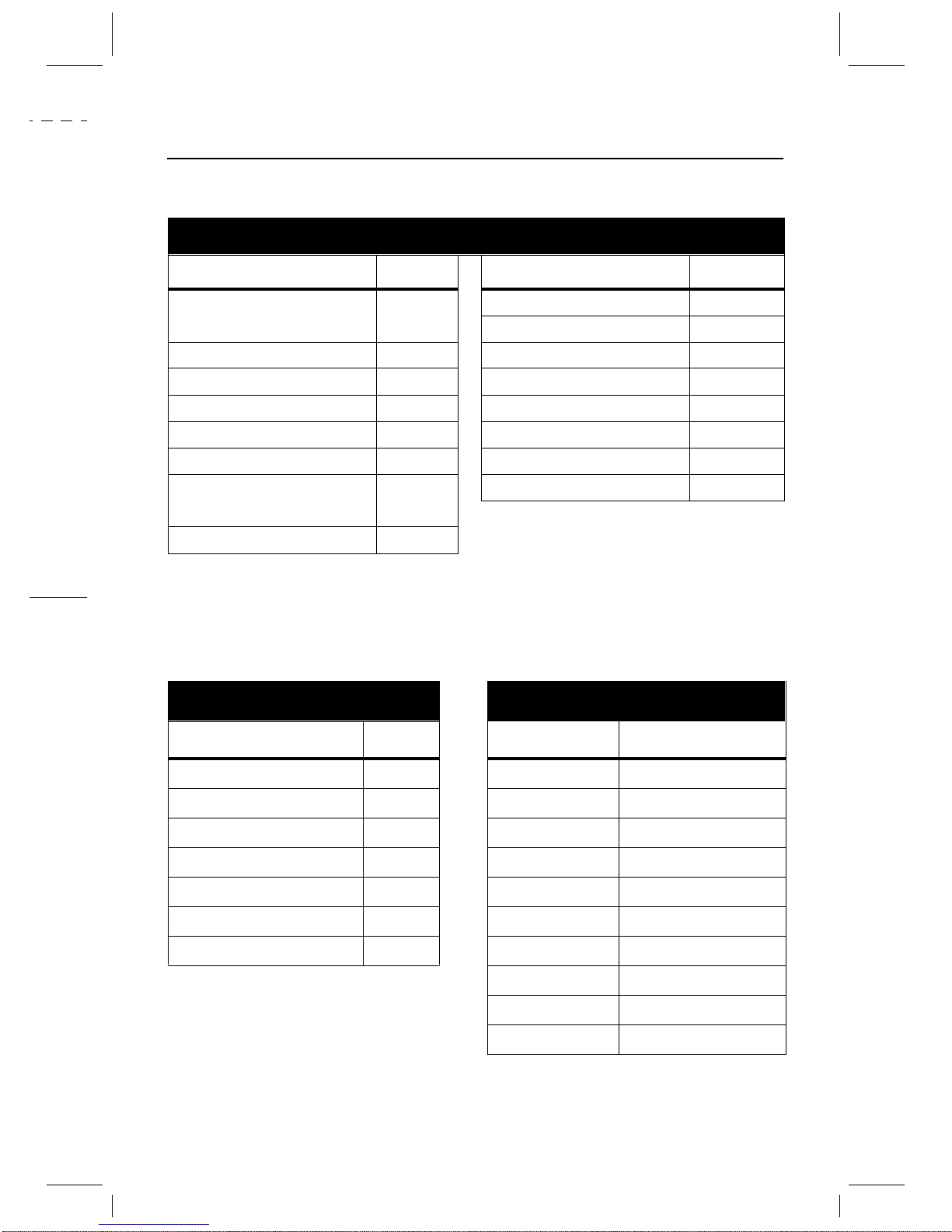
Quic k R e ference Li sts
FEATURE ACCESS CODES
Feature Code Feature Code
ABBREVIATED DIALING
List 1
List 2 CALL PICKUP
List 3 LAST NUMBER DIALED
Program Personal List LEAVE WORD CALLING
AUTOMATIC CALLBACK Cancel
Cancel SEND ALL CALLS
CALL FORWARDING
ALL CALLS
Cancel
CALL PARK
Answer Back
Cancel
ACD Access Codes Stroke Counts
ACD Function Code Stroke Cou nt Associated Item
After Call Work 1-Stroke
Agent Login 2-Stroke
Agent Logout 3-Stroke
Assist 4-Stroke
Auto-In 5-Stroke
Aux-Wor k 6-Stroke
Manual-In 7-Stroke
8-Stroke
9-Stroke
0-Str oke Audio pr oblem on call
Page 50

Abbreviated Dialing* Miscellaneous
Personal List 1 Personal List 2 Personal List 3 Description Extension
Item
No.
Name Name Name Message
1
2
3
4
5
6
7
8
9
0
* You may have as many as 3 personal lists. On System 75 and the
DEFINITY ECS G3V3 (a nd prior), each list can have 5 or 10
item s. See you r system manager. On the DEFINITY ECS G 3 V4
(and later, you can have up to 100 entries. In this cas e, p hot oco py
this form for as many Personal List entries as you need to record.
Reason Codes
Attendant
AUDIX
Trunk Codes
Description Code
Reason Code Associated Reason
1
2
3
4
5
6
7
8
9
