Page 1
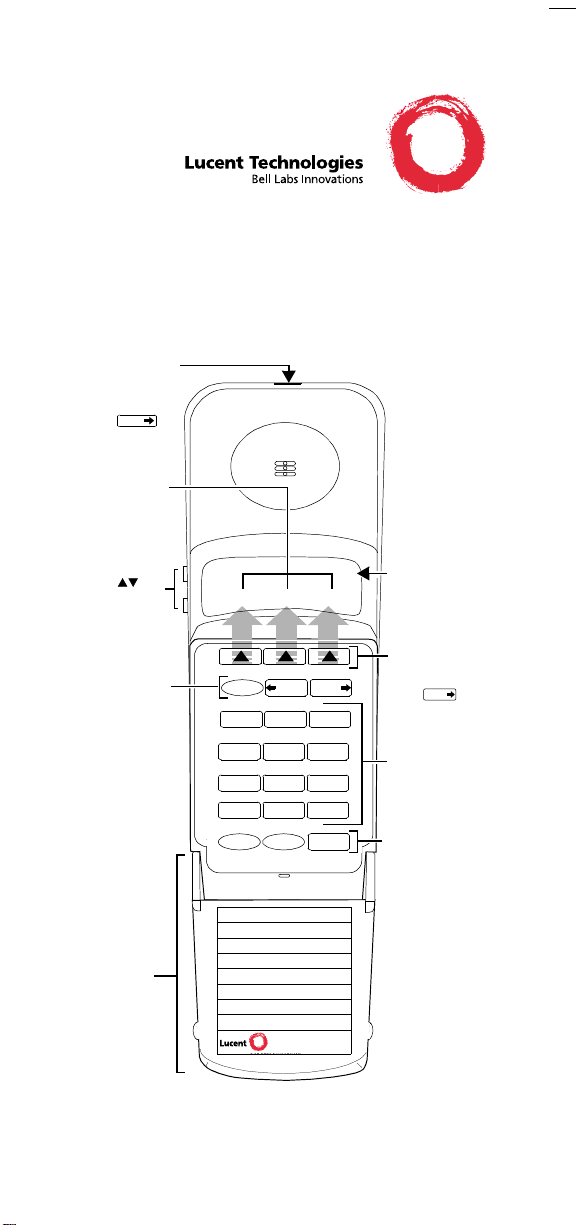
DEFINITY® Wireless Business System
9601 Pocket Phone
Telephone Quick Reference
Battery Release
Next
Press
to display
soft keys for
Conf (Conferen ce)
Trans (Transfer)
Drop (Drop)
(See
HOW TO
)
Pocket Phone
Ringer/Volume
Control
Press to
adjust volume
or ringer
Hard Keys for
Menu Control
Buttons with
labels and
functions that
do not change
■ Menu
Press to access
soft keys
■ Prev (Previous)
Press to access
previous menu
items and
calling screens
■ Next
Press to access
next menu
items and
calling
screens
Flap
Conf Trans Drop
Menu
123
456
7
*
User Name
Names Numbers
1
2
3
4
5
NextPrev
ABC
DEF
JKL MNOGHI
TUV WXYZPQRS
9
8
0
#
HoldEndCall
WT 9601
Display
3-line display
shows status
of phone
Soft Keys
Preprogrammed
buttons with
labels and
functions that
can change.
Next
(Press
to access
call features.)
Dial Pad
Standard
12 buttons for
dialing phone
numbers/
accessing
DEFINITY ECS
call features
Hard Keys for
Call Management
■ Call
Press to make
and answer calls
■ End
Press to end calls
or clear misdialed
digits
■ Hold
Press to place
calls on hold
Open Position
Page 2
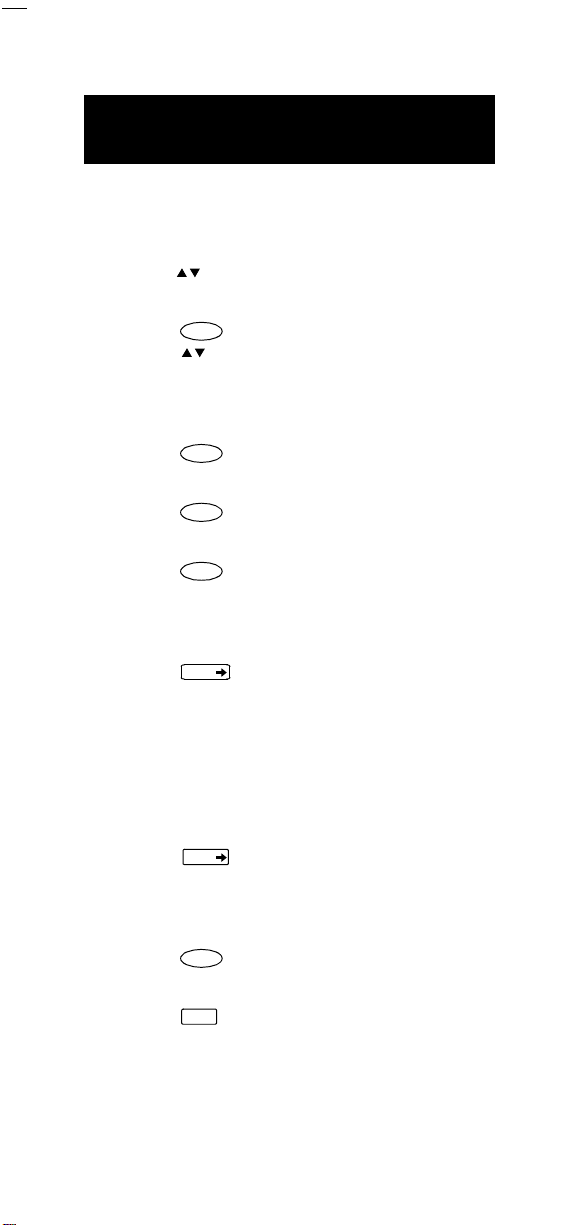
Operating the DEFINITY Wireless
Next
Prev
Next
Business System 9601 Pocket Phone
HOW TO:
• Adjust Ringer and Warning/Notification Tones
— When you are not on a call, press and
hold (higher or lower).
• Adjust Receiver Volume
— Press .
— Press (higher or lower) to
Call
adjust volume of earpiece.
• Make a Call
— Dial the telephone number of the party.
— Press .
Call
• Answer a Call
— Press when the handset rings.
Call
• Clear Misdialed Digits
— Press .
End
• Conference a Call
— Advise the active party that you are initiating
a conference.
— Press to display the
Next
Conf soft key
(if not already displayed).
— Press the
Conf soft key.
— Dial the telephone number of the next party.
— Press the
Conf soft key to conference the two
calls together on one call appearance. (The
screen displays “CONFERENCE.”)
• Drop a Call
— Press to display the
— Press the
Next
(if not already displayed).
Drop soft key.
Drop soft key
• End a Call
— Press .
End
• Hold a Call
— Press .
— Press the soft key below the flashing
Hold
indicator to return to the call.
• Transfer a Call
— Advise the caller that you are
transferring the call.
2 43
Page 3

— Press to display the Trans soft key
Next
Prev
Next
(if not already displayed).
— Press the associated
Trans soft key.
— Dial the transfer number.
— Press the
Trans soft key to complete the
transfer process.
• Mute the Pocket Phone
— From the calling screen, press
either once or twice.
— Press the
Mute soft key.
Next
• Unmute the Pocket Phone
— Ensure that “Mute” is flashing.
— Press the
Mute soft key.
• Activate/Deactivate Silent Mode
— Press .
— Press .
— Press the Silent soft key.
— Press the Yes soft key.
Menu
• Create an Initial Lock Password
— Press .
— Press the Lock soft key.
— Press the Yes soft key.
— Enter a 4-character password
— Reenter the password for verification.
Menu
(choosing from 0 through 9). Press
End
to clear misdialed digits.
• Lock the Pocket Phone
— Press (unless you are already on the
— Press the Lock soft key.
— Enter the correct password. Press to
Menu
“lock” screen).
End
clear misdialed digits.
• Change the Lock Password
— Press .
— Press the Lock soft key.
— Press the Change soft key.
— Enter the old password. Press to clear
— Enter the new password. Press to clear
— Reenter the password for verification.
Menu
End
misdialed digits.
End
misdialed digits.
Page 4

• Delete a Lock Password
—Press .
—Press the Lock soft key.
—Press the Del(ete) soft key.
— Enter the old password. Press to
Menu
End
clear misdialed digits.
• Unlock the Pocket Phone
—Press .
— Enter the correct password. Press to
Menu
clear misdialed digits.
Battery Charger
Phone LED I ndicator
Battery LED
Indicator
End
Cradle
LED Indicators Charge Status
Yellow Rapid Charge
Green Slow Charge
Blinking Green
Evaluation and
Standby Mode
Red Battery Fault
(Reseat battery.)
Spare
Battery
Pack
Page 5

IMPORTANT SAFETY GUIDELINES
FOR USERS
ELECTROMAGNETIC
COMPATIBILITY
!
For safe and efficient operation of your Wireless
Business System Pocket Phone (wireless
telephone), observe these guidelines.
Your wireless telephone is a radio transmitter and
receiver. When the battery is installed, the phone is
on and it receives and also sends out radio
frequency (RF) energy. The phone operates in the
frequency range of 1920-1930 MHz. Your handheld
wireless telephone uses the digital TDMA mode;
the power is transmitted in bursts at a 100 Hz
pulsed repetition rate. The peak envelope transmit
power is 100 mW or less.
Exposure to Radio Frequency Energy
The design of your wireless telephone complies
with the latest safety levels from the Institute of
Electrical and Electronic Engineers (IEEE) and the
American Standards Institute (ANSI) with respect
to human exposure to RF energy. Of course, if you
would like to limit RF exposure even further, you
may choose to control the duration of your calls.
WARNING
Cardiac Pacemakers
The Health Industry Manufacturers Association
recommends that a minimum separation distance
of six inches be maintained between a handheld
wireless telephone and a pacemaker to avoid
potential interference with a pacemaker.
5 1
Page 6

These recommendations are consistent with the
independent research by and recommendations of
wireless technology research.
• Always keep the pocket phone more than six
inches from the pacemaker whenever the
battery is in the pocket phone.
• Do not carry the pocket phone in a breast
pocket.
• Use the ear opposite the pacemaker to minimize
the potential for interference.
If you have any reason to suspect that interference
is taking place, take the battery out of your phone
immediately.
Hearing Aid Compatibility
Most electronic equipment, such as equipment in
hospitals, is shielded from RF energy. However, RF
energy from wireless telephones may affect some
electronic equipment.
Although the DEFINITY Wireless Business System
pocket telephone is compatible with inductively
coupled hearing aids, you should consult your
physician or hearing aid manufacturer to
determine if your hearing aid is adequately
shielded from external RF energy. The operation of
inadequately shielded medical devices may be
adversely affected when a portable wireless
telephone is operating in close proximity.
Prepared by
BCS Product
Documentation Development
Lucent Technologies
Middletown, NJ 07748-9972
555-232-104
Comcode 108214453
Issue 3
May 1998
