Lucent Technologies Definity 8405, Definity 8405B, Definity 8405B Plus, Definity 8405D, Definity 8405D Plus User Manual
Page 1
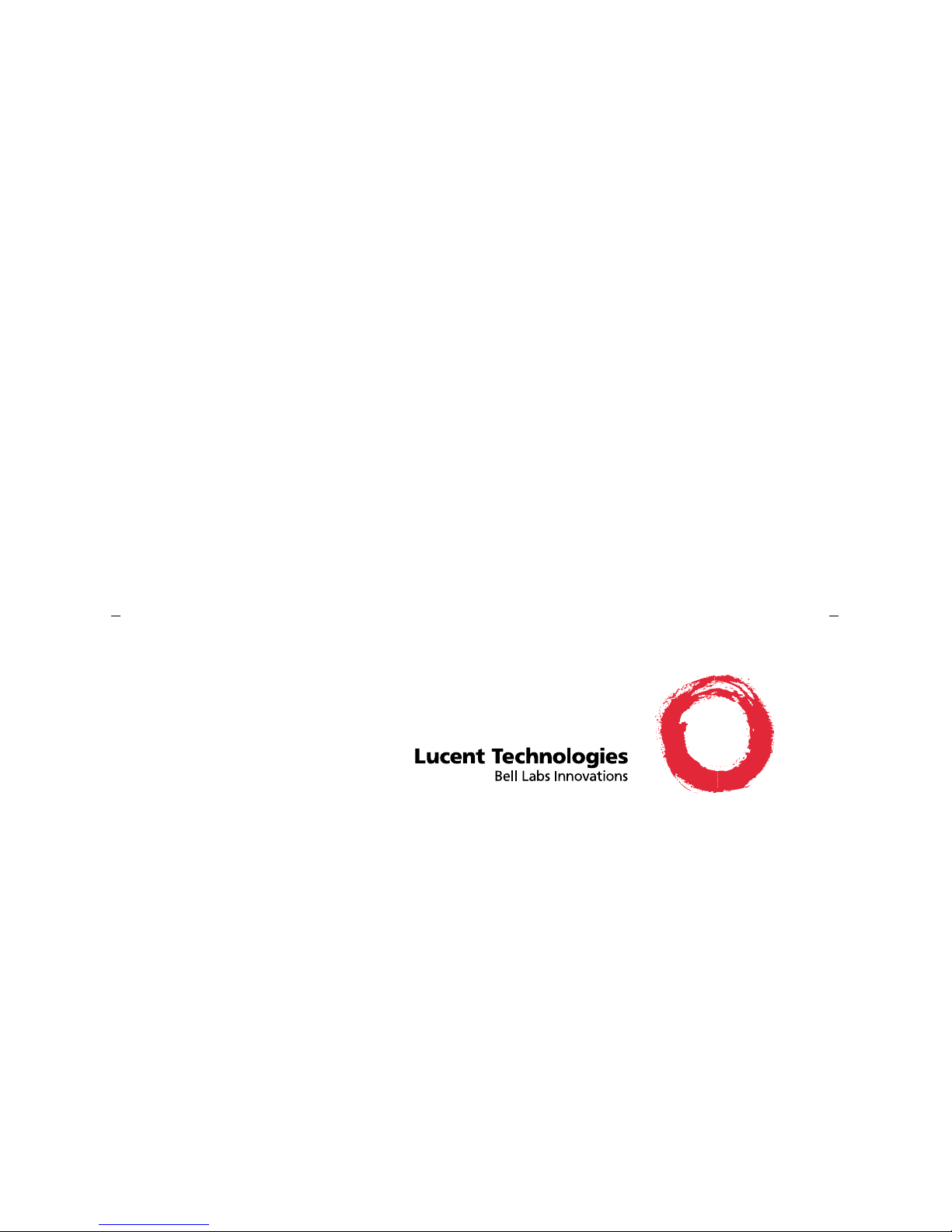
DEFINITY
®
Enterprise Communications Server (ECS)
Release 5
8405 Voice Terminal User’s Guide
555-230-736
Comcode 107985566
Issue 2
June 1997
Page 2
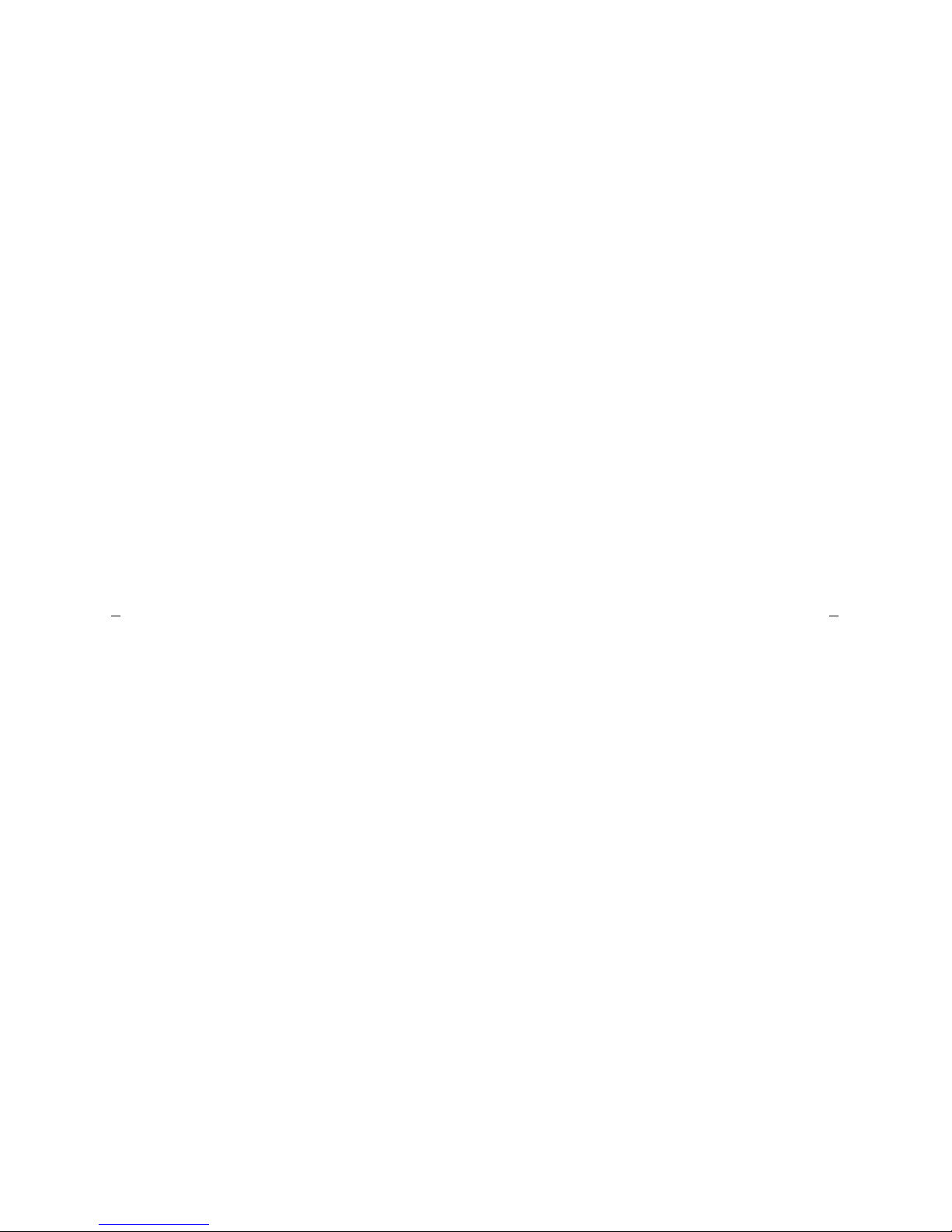
NOTICE
While reasonable effort s we re m ad e to ensu re that the information in this do cu men t
was complete and accu rate at the tim e of prin tin g, Luc e nt Technologies can assum e
no responsibility for any errors. Changes or corrections to the information contained
in this document may be incorporated into future issues.
TO ORDER COPIES OF THIS DOCUMENT
Contact: Luce nt Technologie s Public ation s C e nter
P.O. Box 4100
Crawfordsville, IN 47933
Domestic: 1 800 457-1235 International: 1 317 361-5353
Domestic Fax: 1 800 457-1764 International Fax: 1 317 361-5355
Order: Document No. 555-230-736
Issue 2, June 1997
For more i nf ormati o n a bout related documents, see Business Communications
Systems Publications Catalog, 555-000-010.
HEARING AID COMPATIBILITY
This voice terminal is H e arin g Aid Comp atible (HAC). In addition, some units have
“HAC” printed on them.
YOUR RESPONSIBILITY FOR YOUR SYSTEM’S SECURITY
Yo u are resp o nsible for the sec uri ty o f you r system. Lucen t Technologies does not
warrant that this prod uc t is im mune from or will prevent unauthorized use of
common-ca rrie r tele co mm unication ser vic es or facilitie s ac ce ss ed thr o ugh or
connected to it. Luc ent Technologies will not be responsible for any charges that
result from such unauthorized use. Product administration to prevent unauthorized
use is your responsibility and your system manager should read all documents
provided with this prod u ct to fully un d erst a nd the feat ur es availab le th at m ay
reduce your risk of incurring charges.
TRADEMARKS
DEFINITY and AUDIX are registered trademarks of Lucent Technologies.
REFERENCES TO AT&T
Any references within this text to American Telephone and Teleg raph Corporation or
AT&T should be interpreted as references to Lucent Technologies Incorporated. The
exception is cross-references to books published prior to December 31, 1996, which
retain their original AT&T titles.
Prepared by ©1997 Lucent Technologies
BCS Product Documentation Development All Rights Reserved
Middletown, New Jersey 07748-9972 Printed in USA
Page 3
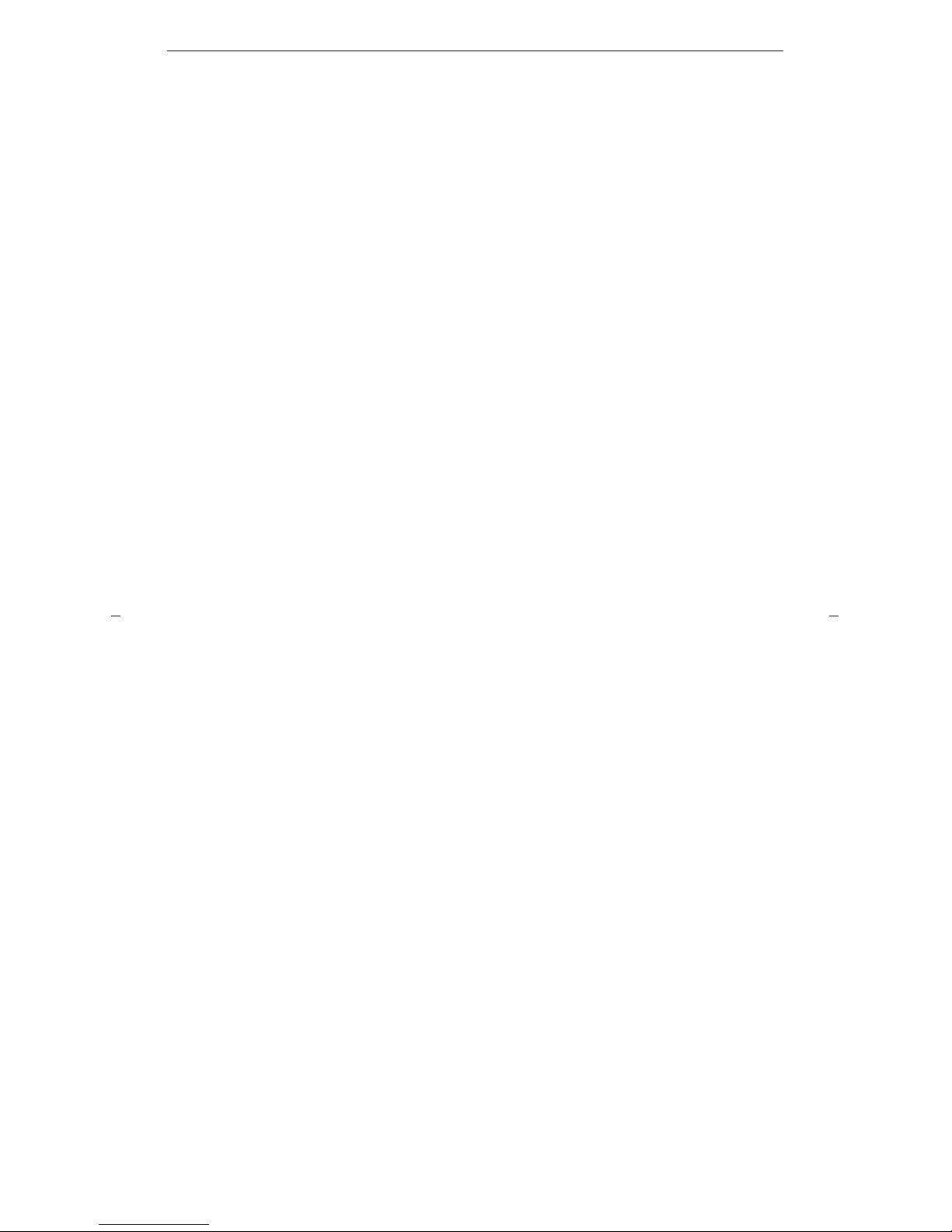
Contents
i
Your 8405Voice Terminal
. . . . . . . . . . . . . . . . . . . . . . . . . . . . . . . . . . . . . . . . . . . . . . . . . .1
A Quick Look at the Features
. . . . . . . . . . . . . . . . . . . . . . . . . . . . . . . . . . . . . . . . . . . . . . .7
Voice Features. . . . . . . . . . . . . . . . . . . . . . . . . . . . . . . . . . . . . . . . . . . . . . . . . . . . . .7
Display Features and Features Used with the Softkeys . . . . . . . . . . . . . . . . . . . . .1 0
How to Use the Features
. . . . . . . . . . . . . . . . . . . . . . . . . . . . . . . . . . . . . . . . . . . . . . . . .11
General Instructions. . . . . . . . . . . . . . . . . . . . . . . . . . . . . . . . . . . . . . . . . . . . . . . . .11
Conventions Used in The Following Procedures . . . . . . . . . . . . . . . . . . . . . . . . . . 1 2
Troubleshooting (Later in This Guide) . . . . . . . . . . . . . . . . . . . . . . . . . . . . . . . . . . . 1 2
Quick Reference Lists (at the Back of This Guide) . . . . . . . . . . . . . . . . . . . . . . . . .12
Using the Display, Softkeys and Display Control Buttons
. . . . . . . . . . . . . . . . . . . . . . . .1 3
Entering Softkey Mode and Viewing the Three Feature Option Screens . . . . . . . .1 3
Other Softkey Features That May Be On Your Display. . . . . . . . . . . . . . . . . . . . . .1 5
Using the Softkeys to Activate a Feature. . . . . . . . . . . . . . . . . . . . . . . . . . . . . . . . .1 6
Resetting the Speakerphone with the Softkeys
(When Powering Up the Voice Terminal) . . . . . . . . . . . . . . . . . . . . . . . . . . . . . . . 1 7
Voice Feature Procedures
. . . . . . . . . . . . . . . . . . . . . . . . . . . . . . . . . . . . . . . . . . . . . . . .1 8
Handset and Speaker . . . . . . . . . . . . . . . . . . . . . . . . . . . . . . . . . . . . . . . . . . . . . . . 1 8
Abbreviated Dialing (AD) . . . . . . . . . . . . . . . . . . . . . . . . . . . . . . . . . . . . . . . 1 8
Automatic Callback . . . . . . . . . . . . . . . . . . . . . . . . . . . . . . . . . . . . . . . . . . . .2 1
Bridging/Manual Exclusion. . . . . . . . . . . . . . . . . . . . . . . . . . . . . . . . . . . . . .22
Call Coverage/Consult . . . . . . . . . . . . . . . . . . . . . . . . . . . . . . . . . . . . . . . . . .2 3
Call Forwarding All Calls. . . . . . . . . . . . . . . . . . . . . . . . . . . . . . . . . . . . . . .2 4
Call Park . . . . . . . . . . . . . . . . . . . . . . . . . . . . . . . . . . . . . . . . . . . . . . . . . . . .2 5
Call Pickup. . . . . . . . . . . . . . . . . . . . . . . . . . . . . . . . . . . . . . . . . . . . . . . . . . .26
Conference . . . . . . . . . . . . . . . . . . . . . . . . . . . . . . . . . . . . . . . . . . . . . . . . . . .2 6
Drop . . . . . . . . . . . . . . . . . . . . . . . . . . . . . . . . . . . . . . . . . . . . . . . . . . . . . . . . 2 7
Handset Volume . . . . . . . . . . . . . . . . . . . . . . . . . . . . . . . . . . . . . . . . . . . . . .2 8
Hold . . . . . . . . . . . . . . . . . . . . . . . . . . . . . . . . . . . . . . . . . . . . . . . . . . . . . . . . 2 8
Intercom (Automatic/Dial) . . . . . . . . . . . . . . . . . . . . . . . . . . . . . . . . . . . . . .29
Last Number Dialed . . . . . . . . . . . . . . . . . . . . . . . . . . . . . . . . . . . . . . . . . . .3 0
Leave Word Callin g (L WC) . . . . . . . . . . . . . . . . . . . . . . . . . . . . . . . . . . . . . .31
Message . . . . . . . . . . . . . . . . . . . . . . . . . . . . . . . . . . . . . . . . . . . . . . . . . . . . .3 2
Mute . . . . . . . . . . . . . . . . . . . . . . . . . . . . . . . . . . . . . . . . . . . . . . . . . . . . . . . . 3 2
Priority Calling . . . . . . . . . . . . . . . . . . . . . . . . . . . . . . . . . . . . . . . . . . . . . . .3 3
Reset Speakerphone . . . . . . . . . . . . . . . . . . . . . . . . . . . . . . . . . . . . . . . . . . .34
Select Ring (and Ringer Volume) . . . . . . . . . . . . . . . . . . . . . . . . . . . . . . . . .36
Send All Calls. . . . . . . . . . . . . . . . . . . . . . . . . . . . . . . . . . . . . . . . . . . . . . . . .38
Speaker. . . . . . . . . . . . . . . . . . . . . . . . . . . . . . . . . . . . . . . . . . . . . . . . . . . . . . 39
Speakerphone. . . . . . . . . . . . . . . . . . . . . . . . . . . . . . . . . . . . . . . . . . . . . . . . .4 1
Test. . . . . . . . . . . . . . . . . . . . . . . . . . . . . . . . . . . . . . . . . . . . . . . . . . . . . . . . .4 3
Transfer . . . . . . . . . . . . . . . . . . . . . . . . . . . . . . . . . . . . . . . . . . . . . . . . . . . . .4 3
Page 4
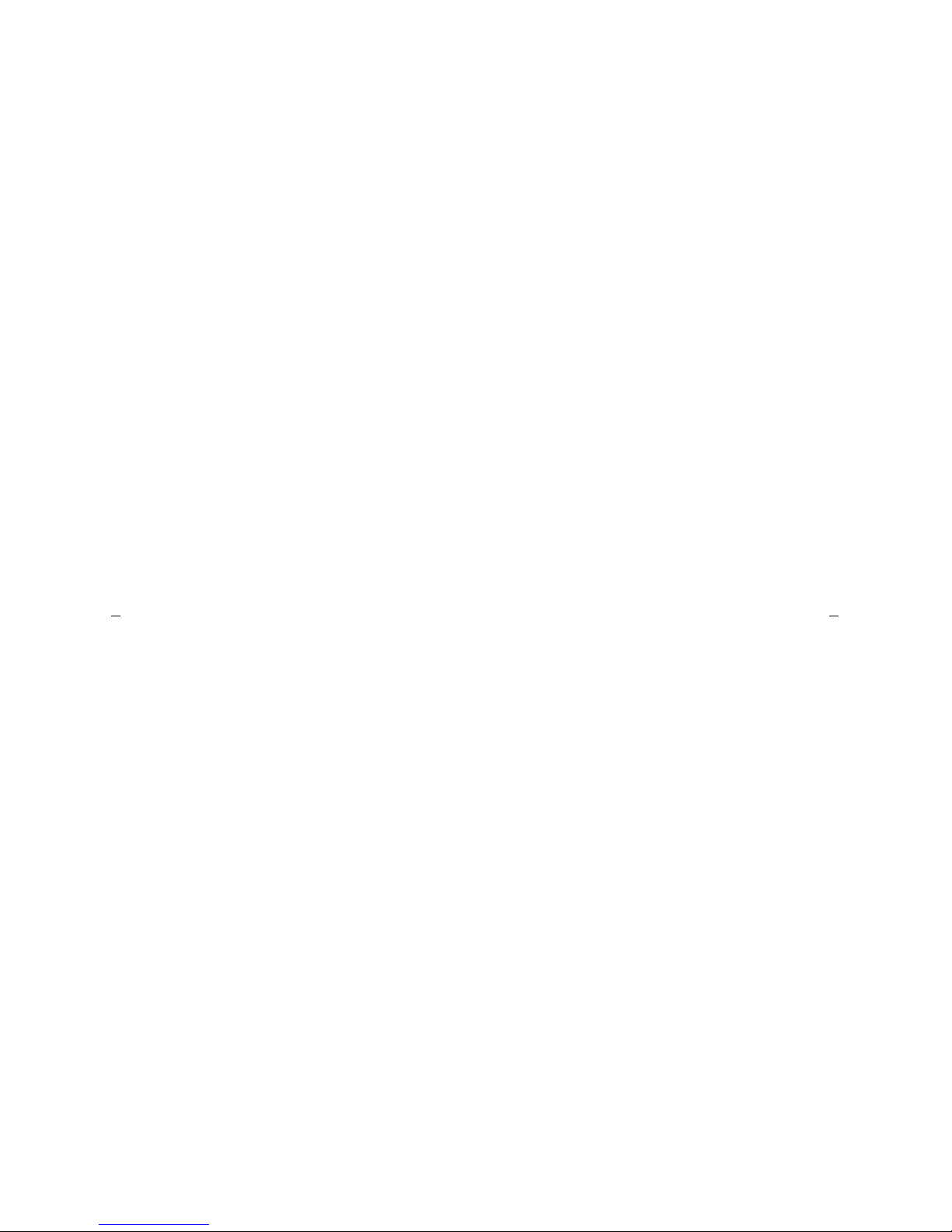
ii
Display Feature Procedures
. . . . . . . . . . . . . . . . . . . . . . . . . . . . . . . . . . . . . . . . . . . . . . . 4 4
Call Inform ation . . . . . . . . . . . . . . . . . . . . . . . . . . . . . . . . . . . . . . . . . . . . . . . . . . . .4 4
Directory. . . . . . . . . . . . . . . . . . . . . . . . . . . . . . . . . . . . . . . . . . . . . . . . . . . . .4 4
Exit (Normal). . . . . . . . . . . . . . . . . . . . . . . . . . . . . . . . . . . . . . . . . . . . . . . . .4 5
Inspect . . . . . . . . . . . . . . . . . . . . . . . . . . . . . . . . . . . . . . . . . . . . . . . . . . . . . .45
Message Retrieval . . . . . . . . . . . . . . . . . . . . . . . . . . . . . . . . . . . . . . . . . . . . .46
Normal (Exit). . . . . . . . . . . . . . . . . . . . . . . . . . . . . . . . . . . . . . . . . . . . . . . . .4 7
Stored Number. . . . . . . . . . . . . . . . . . . . . . . . . . . . . . . . . . . . . . . . . . . . . . . .47
Time/Date. . . . . . . . . . . . . . . . . . . . . . . . . . . . . . . . . . . . . . . . . . . . . . . . . . . .4 8
Timer . . . . . . . . . . . . . . . . . . . . . . . . . . . . . . . . . . . . . . . . . . . . . . . . . . . . . . .4 8
Tones and Their Meaning
. . . . . . . . . . . . . . . . . . . . . . . . . . . . . . . . . . . . . . . . . . . . . . . . .49
Ringing Tones . . . . . . . . . . . . . . . . . . . . . . . . . . . . . . . . . . . . . . . . . . . . . . . . . . . . .4 9
Feedback Tones . . . . . . . . . . . . . . . . . . . . . . . . . . . . . . . . . . . . . . . . . . . . . . . . . . . 4 9
Troubleshooting
. . . . . . . . . . . . . . . . . . . . . . . . . . . . . . . . . . . . . . . . . . . . . . . . . . . . . . . .5 0
System 75 Version Notes . . . . . . . . . . . . . . . . . . . . . . . . . . . . . . . . . . . . . . . . . . . .5 1
Key Word s to Kno w
. . . . . . . . . . . . . . . . . . . . . . . . . . . . . . . . . . . . . . . . . . . . . . . . . . . . .52
Quick Reference Lists
Page 5
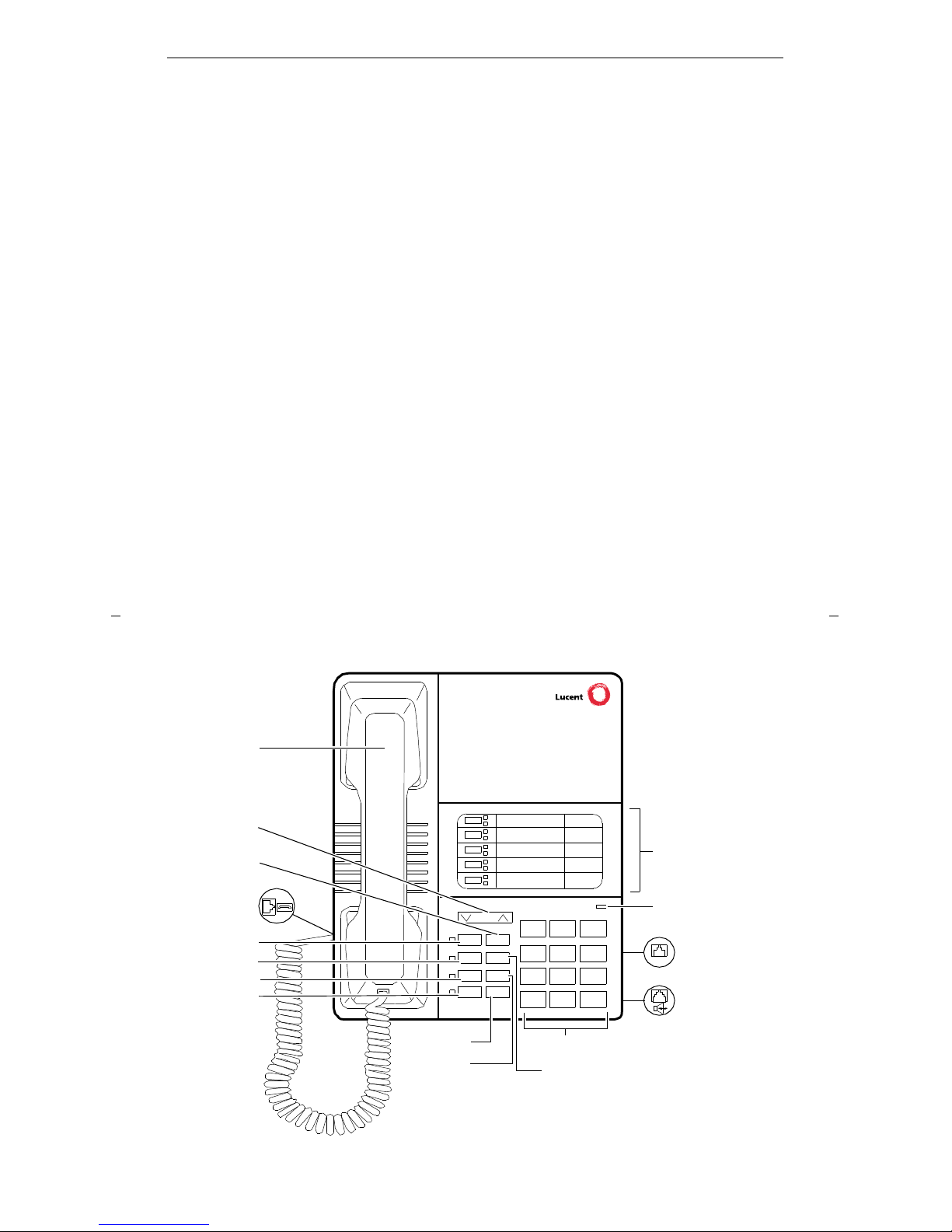
1
Your 8405 Voice Terminal
The 8405 voice terminal is available in four models. All of these mod els are sim ilar
in appearance and functionality except for the following differences:
• The 8405B has a one-way listen-only speaker, with no display
• The 8405B Plus has a two-way, listen and talk speakerphone, but does not have a
display
• The 8405D has a one-way, listen-only speaker, with a 2-line, 24-charac te r display
• The 8405D Plus has a two-way, listen and talk speakerphone, with a 2-line,
24-character display
Despite their differences, all four models are comprehensively equipped so you can
make the best use of the many features of the DEFINITY
®
Communications System
Generic 1 a nd Ge ne ric 3, the D E FINITY® E nt e r p ri se C o m m unicati o ns S e rver
(ECS), Release 5, and System 75.
Figure 1 and Figure 2 show the 8405B and 8405B Plus mode ls. Figure 3 and
Figure 4 show the 8405D and 8405D Plu s (with disp lay) mo dels . Fam iliar ize
yourself with your voice terminal , show n he re and e xplained on the following pages.
Figure 1. One Version of the 8405B and 8405B Plus Voice Terminal
Volume
Shift Transfer
Test Conf
Mute Drop
Speaker Hold
Reset Spkr
1
23
456
78
9
ABC DEF
MNOJKLGHI
PQRS TUV WXYZ
*
O
#
Dial pad
Handset
Hold/Ring
Transfer button
Confer ence button
Shift button
5 Call appearance/
feature bu tto ns
Message light
Test button
Mute button
Speaker button
Handset jack
Line ja ck (on back
of voic e terminal)
Speakerphone/
headset adapter
jack (on back of
voice terminal)
Ring
Drop
button
button
Volume control
button
LINE
Message
Page 6
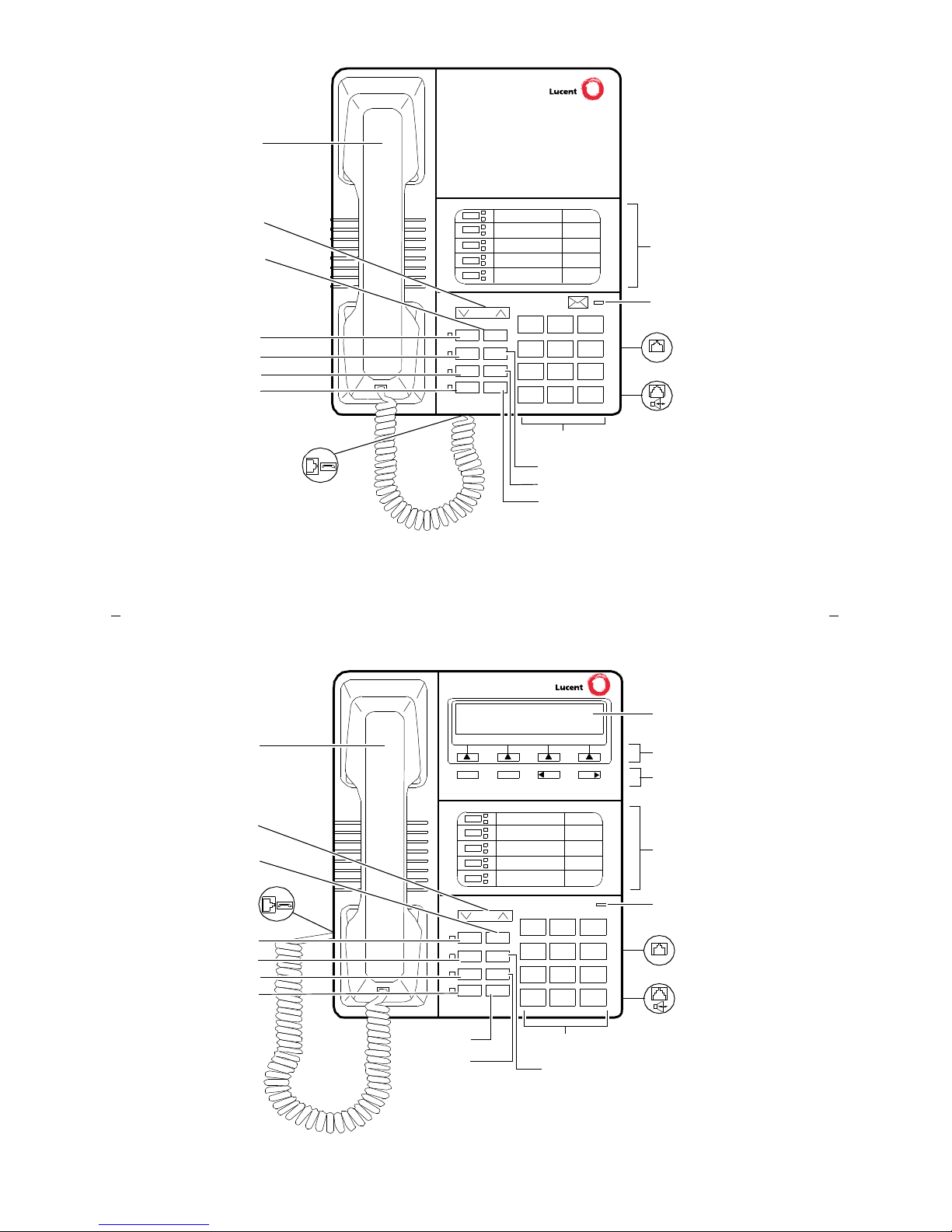
2
Figure 2. Another Version of the 8405B and 8405B Plus Voice Terminal
Volume
Ring Transfer
Test Conf
Mute Drop
Speaker Hold
1
23
456
78
9
ABC DEF
MNOJKLGHI
PQRS TUV W XYZ
*
O
#
Dial pad
Handset
Hold button
Transfer
Conference butto n
Ring button
5 Call appearance/
feature buttons
Message ligh t
Test button
Mute button
Speaker button
Handset jack
Line jack (on back
of voice terminal)
Speakerphone/
headse t ad ap ter
jack (on back of
voice te rmi na l)
Drop butto n
Volume
LINE
button
control
button
Figure 3. One Version of the 8405D and 8405D Plus Voice Terminal
Volume
Shift Transfer
Test Conf
Mute Drop
Speaker Hold
Reset Spkr
1
23
456
78
9
ABC DEF
MNOJKLGHI
PQRS TUV WXYZ
*
O
#
Dial pad
Handset
Hold/Ring
Transfer button
Confer ence button
Shift button
5 Call appearance/
feature bu tto ns
Message light
Test button
Mute button
Speaker button
Softkeys
Display
NextPrevMenu Exit
Display
control
buttons
Handset jack
Line ja ck (on back
of voic e terminal)
Speakerphone/
headset adapter
jack (on back of
voice terminal)
Ring
Drop
button
button
Volume control
button
LINE
Message
Page 7
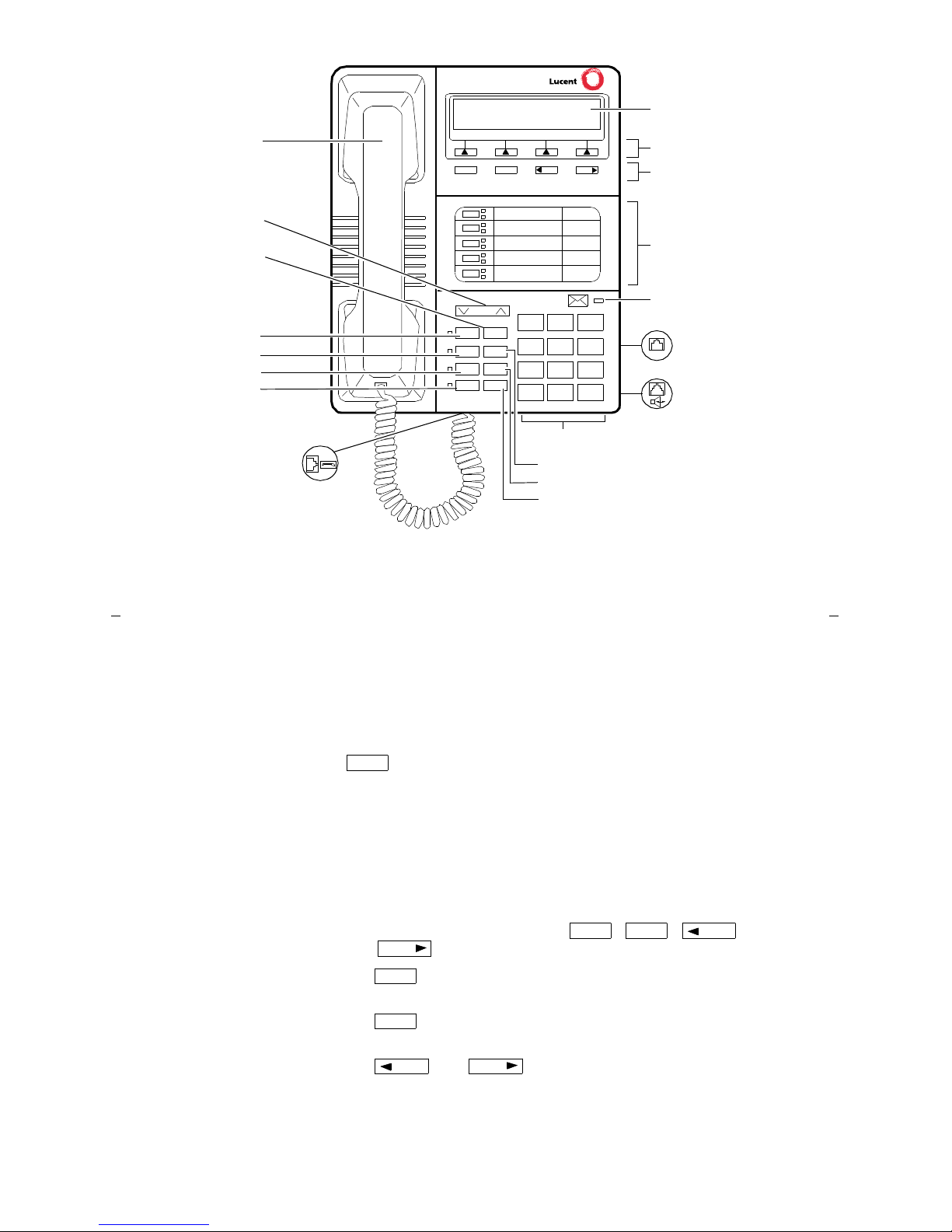
3
Figure 4. Another Version of the 8405D and 8405D Plus Voice Terminal
Volume
Ring Transfer
Test Conf
Mute Drop
Speaker Hold
1
23
456
78
9
ABC DEF
MNOJKLGHI
PQRS TUV WXYZ
*
O
#
Dial pad
Handset
Hold button
Transfer
Conference butto n
Ring button
5 Call appearance/
feature buttons
Message ligh t
Test button
Mute button
Speaker button
Softkeys
Display
NextPrevMenu Exit
Display
control
buttons
Handset jack
Line jack (on back
of voice terminal)
Speakerphone/
headse t ad ap ter
jack (on back of
voice te rmi na l)
Drop butto n
Volume
LINE
button
control
button
The following features on the 8405 vo ic e termi nal sh ow n in Figures 1, 2, 3, and 4
are listed alphabetically for your convenience. Explanations for each feature are also
provided.
Conference button
For setting up conference calls. This button is labeled
.
Dial pad
The standard 12-button pad for dialing phone numbers and
accessing fea tur es . The lette rs “Q” and “Z” have be e n added
to the appropriat e dial pad k eys f or direc tory acces s, and the
“5” button on your dial pad has raised bars for
visually-imp aire d use r s.
Display (only on the 8405D
and 8405D Plus)
A 2-line by 24-character display.
Display control buttons
(only on the 8405D and
8405D Plus)
These four buttons are labeled , , ,
and
.
• is used to enter Sof tkey Mod e and ac ce ss the f irst
feature option screen.
• is used for exiting the Display Mode and
return in g to N o rmal (call-han dl ing) M o d e .
• and are used for going back and forth
thro u gh the s o ftkey feature op tion s c reen s .
Drop button
For disconnecting from a call or dropping the last party
added to a conference call.
Conf
Menu Exit
Prev
Next
Menu
Exit
Prev
Next
Page 8
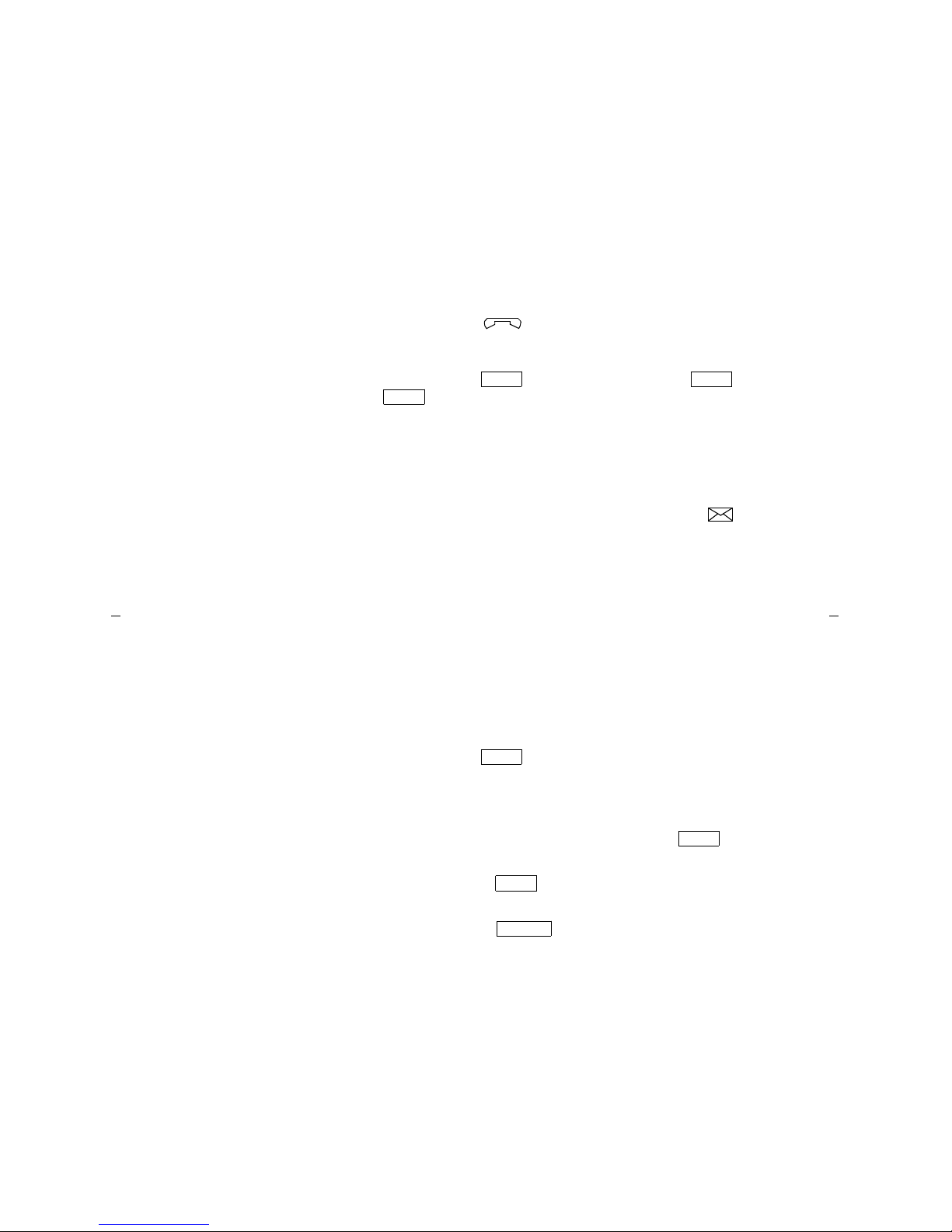
4
5 Call appearances/
feature buttons
At least two of these 5 buttons are devoted to incoming and
outgoing calls ( call appearances) and are labeled
with an extens ion num ber; the rema inin g buttons access
features (feature buttons) and are labeled with a feature
name. Each has a re d light te lling you this is the line yo u
are using or this is the line yo u will get when you lift your
handset. The green status light next to each call appearance
and feature button tells you the line or feature is being used.
Handset
A handset is provided for placing and receiving calls. (The
handset is also know n as the receiver.) In most cases, you
must lift the handset (go off-hook) or activate the speaker
before you can use a feat ure.
Handset jack
This jack is for connecting a hand se t to you r voice term in al.
The jack is labeled .
Hold button
A red button for putting a call on hold.
(On some 8405 voice
terminals, this can be used
as a Hold/Ring button)
If your 8405 has a button, you can press and
then
to select a personalize d ring fo r your vo ice
terminal from eig ht po ssible ringing patte r ns.
Line jack
(on back of voice terminal)
This jack is used for connecting a line cord to your voice
terminal. The jack is labeled “LINE.”
Message light
A red light which goes on steadily when a message has been
left for you. This light may be labe led Message or .
Shift Shift
Hold
Mute button
For turning off the microphone associa t ed with the hands et
(on all 8405 terminals) or the built-in spe ak erp hone
microphone (on the 8405B Plus and 8405D Plus) so the
other person on the call cannot hear you.
Ring button
If your 8405 has a button, you can use this butt on to
select a personalized ring ing patt ern f rom e ight possible
ringing p a tte rns.
Shift button
A blue button on some 8405 voice terminals which can be
used to access two additional features : (When is
active, the red light ne xt to the button is on.)
• When used with , yo u can select a per so nal ized
ring from among eight available patterns.
• When used wit h
(on some 8405B Plus and
8405D
Plus vo ice ter m inals), you can perform an
acoustic test of the environment a nd adjus t the
speakerphone to the surrounding acoustic environment
for opt imal perfo rmance.
Ring
Shift
Hold
Speaker
Page 9

5
Soft keys (on ly on the 8405D
and 8405D Plus)
The four buttons located below the display and labeled with
arrows ( ), correspond to words on t he di s pl ay s creen. You
can use the softkeys along with display control keys to
access up to 12 features on your voice terminal in addition
to those features administered on the call appearance/
feature buttons.
For a list of the features that can be accessed with the
softkeys, check with your system manager . For procedures
for using these softkey features, see “Using the Display,
Softkeys, and Display Control Buttons” later in this guide.
Speakerphone/headset
adapter jack (on back of
voic e terminal)
This jack is used for connectin g an exter n al spe ak erphone
(such as an S101A or S201A Speakerphone) or a headset
adapter (such as a 500A1 Headse t Adap ter) to your voic e
terminal. The jack is labeled .
Speaker button
On the 8405B Plus or 8405D Plus voice terminals, you can
use this button for accessing the built-in 2-way
speakerphone. On the 8405 B and the 8405D vo ic e
terminals, you can use this button to access a 1-way speaker.
Note: Your 8405B Plus or 8405D Plus voice terminal can be
set for either the Speaker (listen-only) feature or the
Speakerphone ( listen and talk) featu re. Check with your
system mana ge r to see how yo ur S peak e r bu tto n is to be
used.
(On some 8405 voice
terminals, this can be used
as a Speaker/Re set Spkr
button)
If your 8405B Plus or 8405D Plus has the R eset Spkr label
under the button, you can also use the Re se t
Speakerphone feature. When you press and then
(your voice terminal must be on-hook, and it must
be set for the Speakerphone feature), you hear a set of tones
as the speakerphone perfor ms an acou sti c test of the
environment. When the tones stop, your speakerphone has
finished adjusting itself for optimal performance and is
ready for use.
Test button
When the voice term inal is in itially powered up, the gr een
light next to
flashes if the link wit h the DEF I N ITY
switch or System 75 is not (or not yet) operation al. The light
changes to steady green when the voice terminal is able to
communicate with the DEFINITY switch or with System 75,
and then goes off after a short period of time. Aft er t h e v oi ce
terminal is powered up, you can press to
test the
lights and the display (if applicable) on your voice terminal.
T ransfer button
For transferring a call to another voice terminal.
Speaker
Shift
Speaker
Test
Test
Page 10
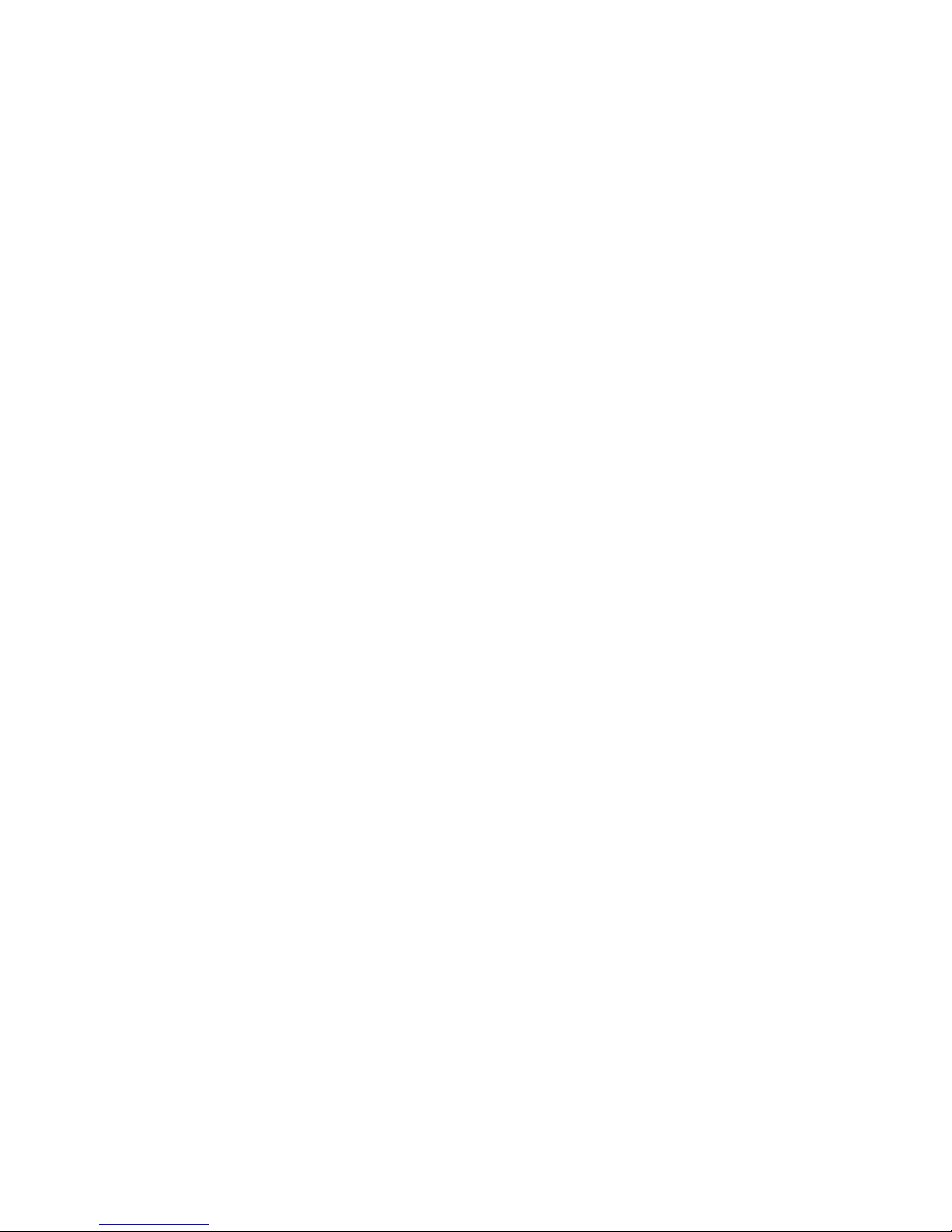
6
V olume control button
For adjusting the volume of the followin g:
• The speakerphone or speaker when a call is in progress
using the 2-way sp e aker p ho ne or 1-way speaker
• The handset receiver level while a call is in progress
using the hand se t
• The tone ringer when the speaker is off and either the
handset is inactive o r the to ne rin ge r is ac tive
Note: When the speaker is active, the ringer volume is
automatica lly red uc e d to a low set ting. The volume is
restored when the speaker is turned off.
Remember: The Volum e co ntrol but ton on your vo ice
terminal does not control the volume level of adjunct
equipment.
Page 11
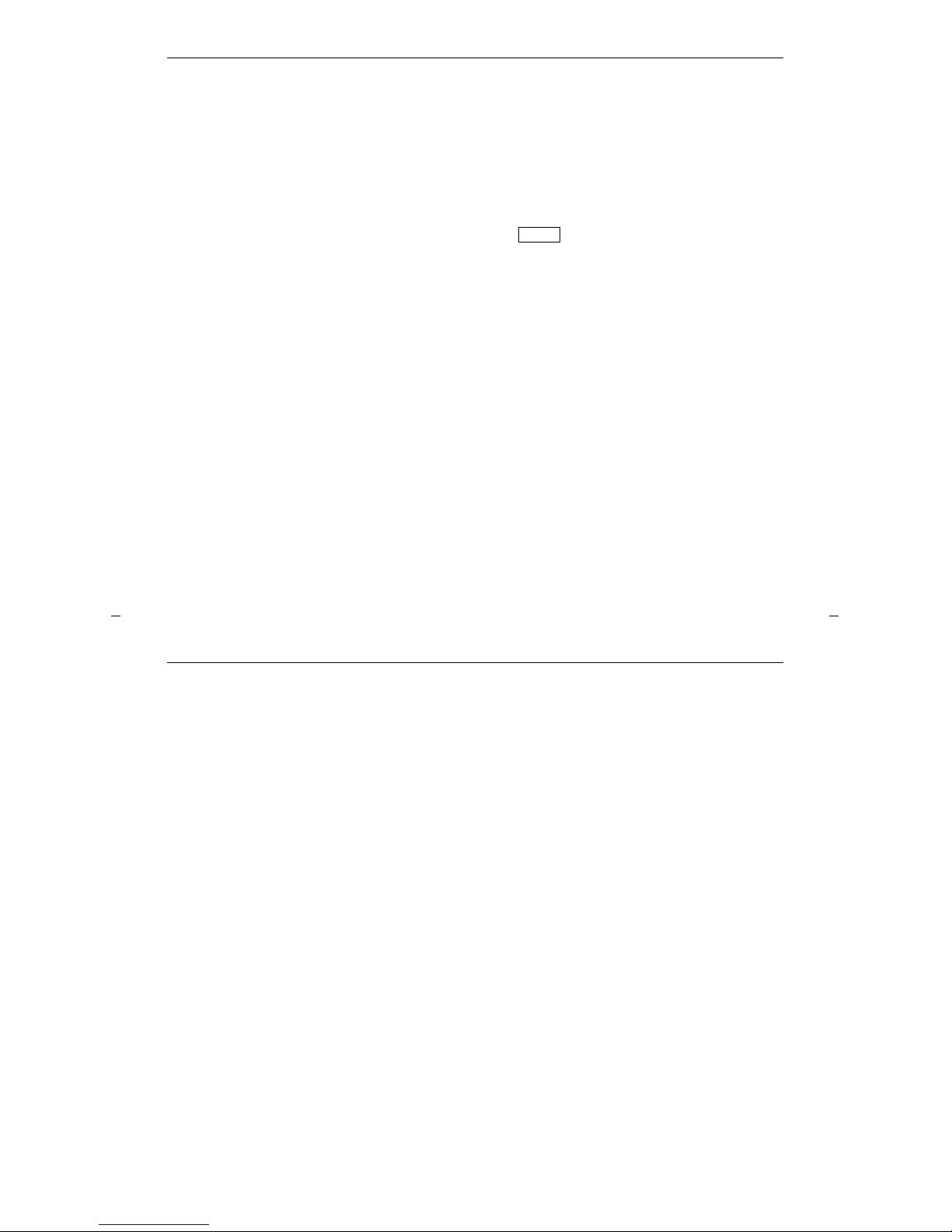
7
A Quick Look at the Features
Here are brief descriptions of both voice features and display features that can be
used with the 8405 voice termi nal. Each desc ripti on incl ude s wha t each featur e does
and how you might want to use it.
Note: You will automatical ly hav e th e following features on your vo ic e term inal :
Conference, Drop, Hold, Message, Mute, Select Ring, Test, and Transfer voice
features and Normal Mod e/Exi t featu re (labele d on the voice terminal) among
the display features. You may also be able to use the Speakerphone (and Reset
Speakerphone) or the Speaker feature. Check with your system manager to see what
other features you can use with the DEFINITY Generic 1 or Generic 3, the
DEFINITY ECS, or wit h System 75.
Note: If you are using an 8405D or 8405D Plu s voice te rmin al, you m ay also be able
to use up to 12 othe r features acce ssed wi th the softkeys and display cont rol buttons.
These features are in addition to the features administered on the call appearance/
feature buttons on your voice terminal. Check with your system manager to see
which softkey features are available to you.
Exit
Voice Features
Abbreviated Dialing (AD) Allows you to store selected telephone numbers for quick
and easy dialing. Each number can be a complete or partial telephone number, an
extension number, or a trunk or feature access code. Abbreviated Dialing offers four
possible types of lists — personal, group, system, and enhanced, and you can have a
total of three out of the four lists. Numbers on a personal list are programmable by
you; numbers on group lists are programmable by the controller of the list; system
lists are programmable only by the system manager. Use this feature as a timesaver
for dialing freq ue ntly called, lengthy, or emergency numbers. Note: Check with yo ur
system mana ge r conc er nin g what types of lis ts yo u have and how ma ny of eac h list .
Automatic Callback Sends you a spec ial 3-bur st rin g ind ic atin g a pre viously busy
or unanswered extension you dialed is now avail a ble . Use to avoid const ant redi al i ng
when you wish to speak to someone who is frequently busy on the telephone or in
and out of the office. Note: You can use this feature only for extensions, not for
outside numbers.
Bridging /Ma n ua l Exclusion Permits you to answer or join calls to someone else's
extension by p re ssi ng a bridged appearance button on your voice terminal. This
button can be any call appearance butto n labeled with an other us er’s primary
extension nu m be r, as assigned to you by your system manage r. Use to assist in
handling calls for a des ignated coworker. Note: You can use the Manual Exclusion
feature to keep ot her users with whom yo u have a bridged call ap pe a ran ce fro m
listening in on an existing call.
Call Coverage/Consult Provid e s a utomat ic redire ction of certain ca lls to yo ur vo i c e
terminal for answ e rin g. (Your system manager determ ine s which calls will be sen t to
you.) Use to answ e r cal ls for oth e r ex te ns io ns f or who m you p ro v id e cov e rage.
Page 12
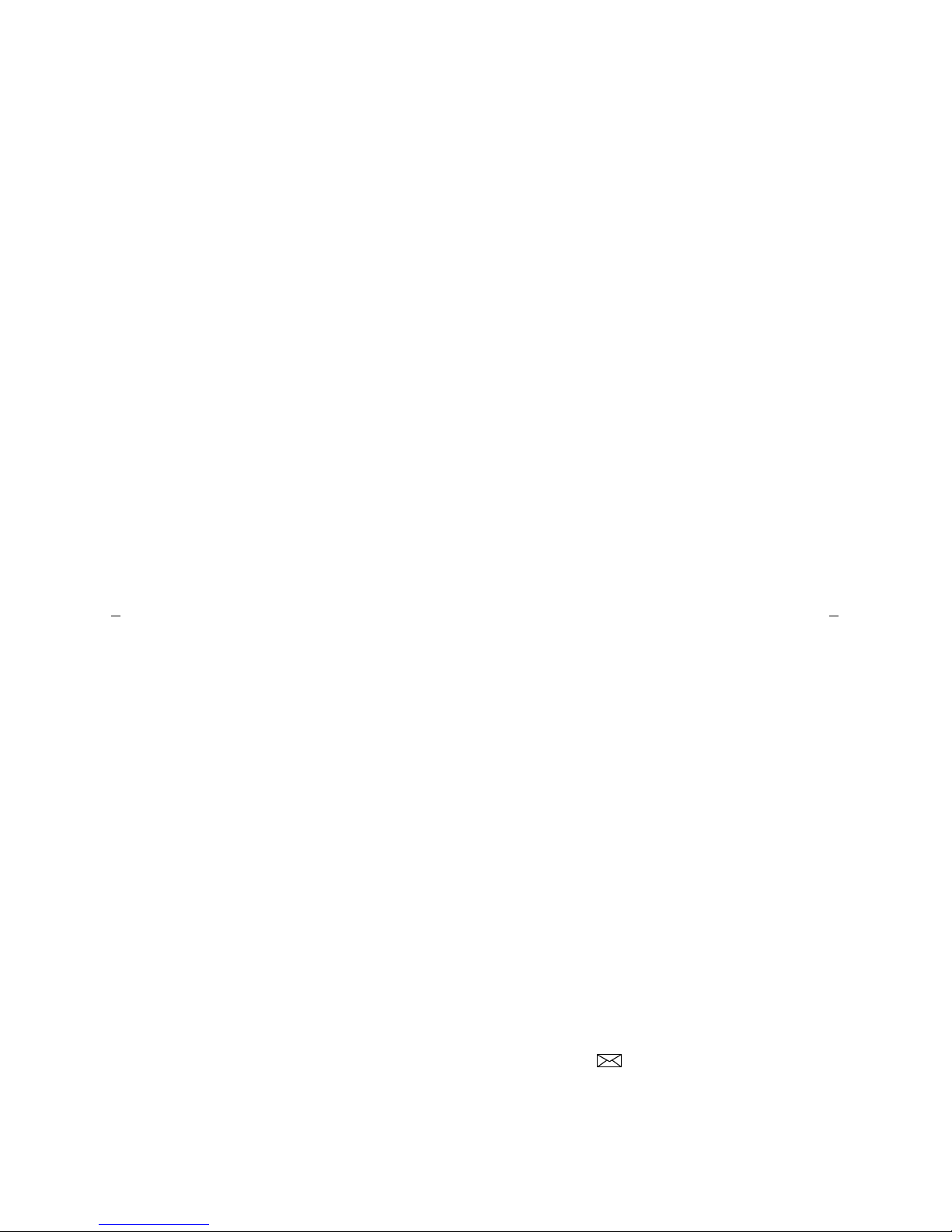
8
Note: If you are a covering user, you can use the Consult feature, after ans wering a
coverage call, to call the principal (the person for whom you are answering calls) for
private consultation. Then, you can add the callin g party to the convers atio n,
transfer the call to the principal, or return to the calling party.
Call Forwar di ng A l l Cal ls Temporarily forwards all yo ur calls to an othe r exte n sio n
or to an outside numb er, depending on your syste m . Use whe n you will be away f rom
your voice termin al and yo u wan t yo ur calls to be forward ed to a telepho n e nu m be r
of your choice.
Call Park Puts a call on hold at your voice terminal, for ret rieval at any ex tension.
Use when you need to go elsewhere to get informat io n duri ng a call, or whene ver you
wish to complete a call from a differ e nt locat ion . Als o, if the call receiv e d is for
someone else, use it to hold the call until the called party can answer it from another
voice termi nal.
Call Pickup Lets you answer a call at your voice terminal for anothe r extens io n in
your pickup group. Use when you wish to handle a call for a group member who is
absent or otherwise unable to answer. Note: You can us e this fea ture onl y if you an d
the called party have been assigned to the same pickup group by your system
manager.
Conference Allo w s yo u to confer e n ce up to si x p art ies on a cal l (in cluding you rself)
so you can conduct a 6-way discussion. Use to set up time-saving conferences, or to
spontaneously include an additional party important to a conversation.
Drop Disconnects f rom a call wit ho ut requiring you t o ha ng up the handset, tur n off
the speakerphone , or press the switchhook. Can also be used with the Conference
feature to disconnect the last party added. Use whenever you want to continue using
the handset or speakerphone af te r end ing a call.
Hold Puts a call on hold until you can return to it. While a call is on hold, you can
place another call, activate anoth e r featur e, ans wer a wait ing c all, or leave your
voice terminal to do ano th e r task . Use wh e n you have a call you don’t want to dr op ,
but have to interrupt briefly to do something else.
Intercom (Automatic/Dial) Gives yo u quick access to spec if ie d extensions. With
Automatic Intercom, you can call a predetermined partner by pressing a single
feature button. With Dial Intercom, you can call any member of a predetermined
group of users. (For the Dial Intercom feature, you need to know the group member’s
2- or 3-digit code.) Use to rapidl y dial frequen tly cal l ed numbers .
Last Number Dialed Automatically redials the las t exte nsi on or outside numb er
you dialed. Use to save time in redialing a busy or unanswered number.
Leave Word Calling (LWC) Leaves a message for another extension to call you back.
The called party will be able to dial mes sage se rv ice (for ex amp le , an atten dant,
AUDIX
®
, a covering user, etc.) to retrieve a short, standard m essage wh ich give s
your name and ex tension, the date and tim e yo u cal led, and the nu m b er of tim es yo u
called. Use whenever you wish to have someone call you back; it will help cut down
on repeated call attemp ts . This fe atur e also allow s othe r pe opl e in you r sys tem to
leave a message for you.
Message Your Messag e lig ht go es o n whe n a calle r has left a mes sage fo r you. You
can then follow yo ur system m anager’s local message ret rieval procedures to get
your message. Note: This light m ay be labeled Message or . (See also the
Message Retrieval procedures under the Display F eatures heading.)
Mute Allows you to turn off the microphone of the built-in speakerphone or the
handset. Use wh en you want to confer with some o n e in th e room wit h yo u, but yo u
do not want the other person on the call to hear your conversation.
Page 13
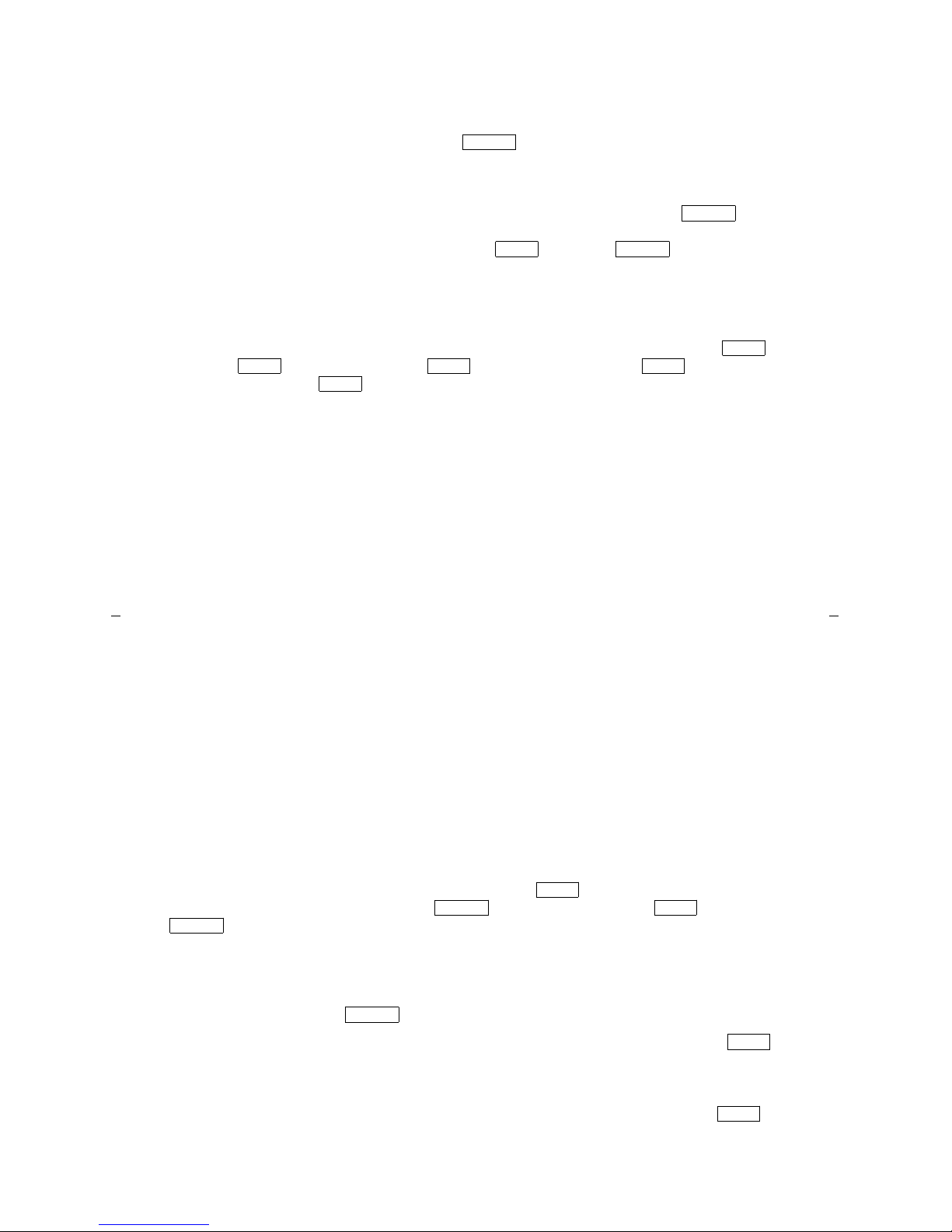
9
Priority Call ing Allows you to call an extension with a distinctive 3-bur st rin g to
indicate your call requ ire s im me d iate attention. Use whe n yo u hav e important or
timely inform ation f o r som eo ne .
Reset Speakerphone On those 8405B Plus or 8405D Plus voice terminals on which
the Reset Spkr label ap pears under the button, you can use this f eature to
initiate an acoustic t est of the surround i ng envi ronment by using a series of tones.
When the tones stop, your speakerphone has finished adjusting itself for optimal
performance. It is now ready for use. Use whenever you move your voice terminal to
a different location (even in the same room), when the red light next to
is
fluttering, or wh e n the disp lay sh o ws yo u a m essage that the speakerphone nee d s to
be reset. This feature is acc e ssed by pr essing
and then o r pressing
the softkey below the word “Begin” on the display .
Select Ring Allows you to choose yo ur ow n p erso nalized ring ing pa ttern for your
voice terminal from among eight available patterns. Use to help distinguish your
incoming calls from those of other nearby voice terminals. Note:
According to the
8405 voice terminal you are using, this feature is accessed either by pre s sing
and then (if your 8405 has a button) or by pressing (if yo ur
voice terminal has a button).
Send All Calls Temporarily sends all your ca lls to the ex te nsion of a person
designated by your syst em manager to answe r them when you cannot (perh a ps a
secretary or receptio ni st) . Use when you will be away from yo u r des k for awh ile , or
when you do not wish to be interrupted by telephone calls.
Speaker (Listen-Only) Allows you to place calls or access other voice feat ur es
without lifting the han d se t. Howe ver, in order to speak to the othe r pa r ty, you must
use the handse t. Us e wit h feature activit ie s that r equire listening only, such as
on-hook dialing, m on itoring calls on hold , and group listening situat ions.
Speaker
Speaker
Shift Speaker
Shift
Hold Shift Ring
Ring
Note: All 8405B and 8405D voice terminals ha ve a listen-o nly speake r. If you are
using an 8405B Plus or an 8405D Plus, you r voic e terminal can be set for either the
Speaker (listen-on ly) or the Speakerphone function. Check with the syst em manager
to see how your voic e term i nal is ad m in iste red .
Speakerphone Al lo ws yo u to place and answer calls or access other voice features
without lifting the han d se t. Use the built-in speak erp hone any time you pre fer
hands-free communication, both speaking and listening, or for group conference
situations. Note: Only 8405B Plus and 8405D Plus voice terminals hav e a 2-way
speakerphone. If you are using one of these voice ter mi nals , your vo i ce termin al i s
set for either the Speaker (listen-only) or the Speakerphone (listen and speak)
feature. Che c k with yo ur syste m m a nager to see how you r voice terminal is
administered.
Note: On th o se 8405 vo ice te rmin als which have a button and on which the
Reset Spkr label appears under the button, you can press and then
to initiate the Reset Sp ea k erp hone feature. As the built-in speak erp hone
performs a test of the surrounding acoustic environment, you will hear a sequence of
tones. Whe n the to ne s sto p, you r spe a k e rpho ne has finishe d adju sti ng itself for
optimal performance. It is now ready for use. (See “Rese t Speakerphone.”)
Important: You can use the Reset Speakerphone feature only if the Reset Spkr
label appears under the button.
Test When the voice terminal is initially powered up, the green light next to
flashes if the link wit h the DEF I NI TY switc h o r wit h System 75 is not (or not yet)
operational. The light changes to steady green when the voice terminal is able to
communicate with the DEFINITY switch or with System 75, and then goes off after
a short period of time. After the voice terminal is powered up, you can press
to test the lights and the d isplay (if applicable) on your voice te rminal.
Shift
Speaker Shift
Speaker
Speaker
Test
Test
Page 14
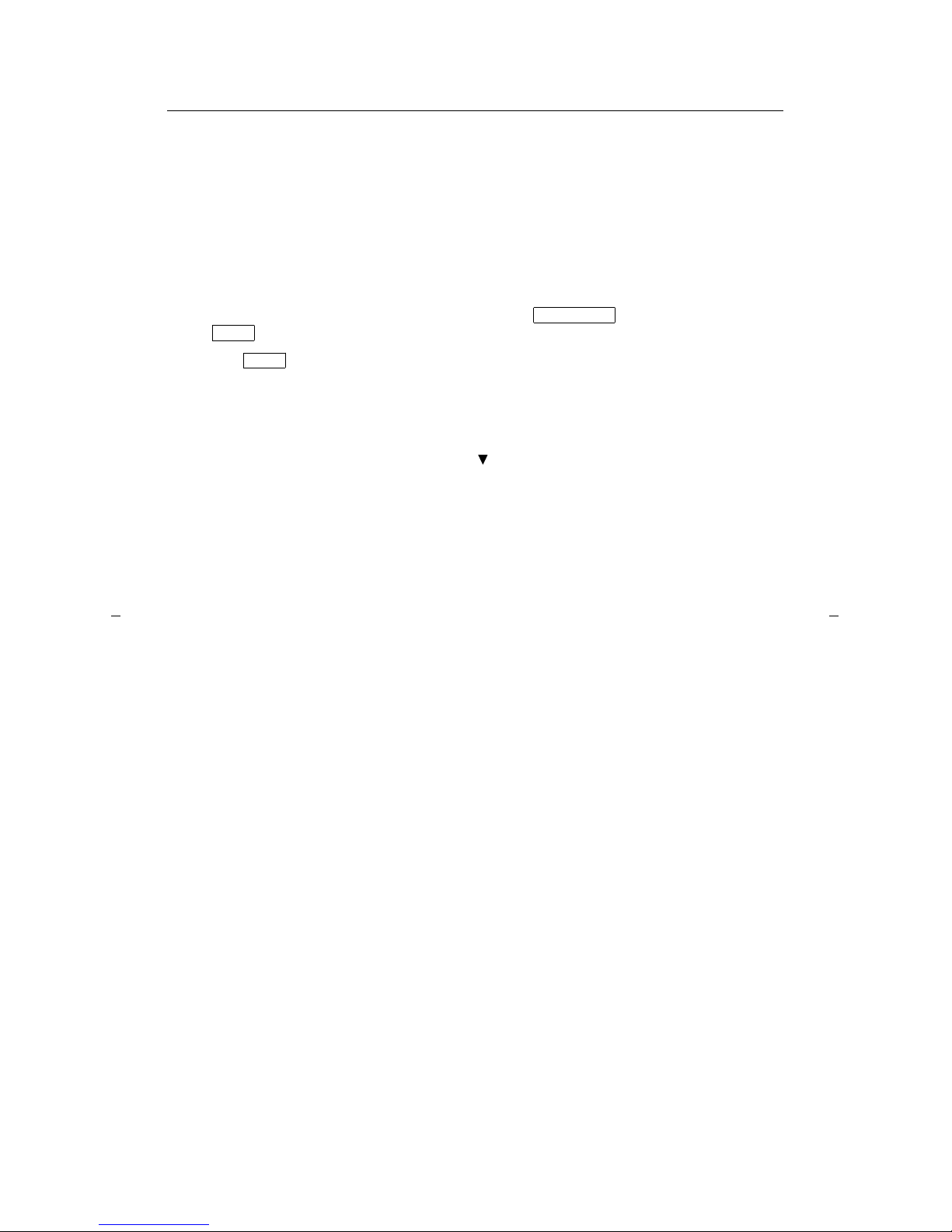
10
Transfer Transfers a call from your voice terminal to another extension or outside
number. Use when your caller needs to speak further with someone else.
Display Features and Features Used with the Softkeys
Note: If you are using an 8405D or an 8405 D Plus vo ic e termi nal, you can also use
up to 12 additional features accessed with the softkeys and display control buttons.
Your system manager can tell you which softkey features are available to you.
Directory Searches for the extension of another user in your location by allowing
you to k e y in the use r’s name wi th the di al pad. Use as a handy quick reference
source for ext e nsion number information.
Note: While in Dir ecto r y Mod e, the vo ice te rminal dial pad is used for enter ing the
name of the person for whom you are searching and therefore cannot be used to dial
a call. In order to call the displayed number, press (if available), or
press and then dial the number using the dial pad.
Exit Use
to leave Displa y Mo d e (afte r us ing any d isp lay or softk e y feat ur e)
and retu rn to Norm a l ( call-handling) Mode . Once you a r e in Normal Mode, y o u ca n
use the display to identify current call appe aran ce, callin g/ call ed pa rt y, and calling/
called number.
Feature Status Indication Indicates the status of each feature accessed with the
softkeys. If the feature is active, an arrow ( ) appears above the feature
abbreviation; if the arrow does not appear above the feature, the feature is off.
Inspect Shows you call-related informatio n for an incom in g call wh e n you are
already active on a call. Use to identify and screen ne w calls .
Call Displa y
Exit
Exit
Message Retrieval Allows you to retrieve messag es left fo r you when your Mes sag e
light is on. Will also let you retrieve m e ssages for other voice te rm in als no t eq ui ppe d
with a display (if you are authorized as a systemwide message retriever by your
system manager). Use to quickly and conveniently check messages, even when you
are already on a call.
Normal See “Exit.”
Stored Number Allows you to check the number stored on an Abbreviated Dialing
button or as an item on an Abbreviated Dialing list. Also lets you see what number
you last dialed (via Last N umbe r Diale d feat ure ). Us e to verify Abb reviated Dialing
list items before placin g a call or rep r ogram ming a numbe r, and to make sure the
Last Number Dialed feature is appropriate to use.
Time/Date Shows you the date and time. Use as a handy calendar and clock.
Timer Allows you to measure elapsed time . Use in orde r to kee p track o f time sp ent
on a call or task.
Page 15
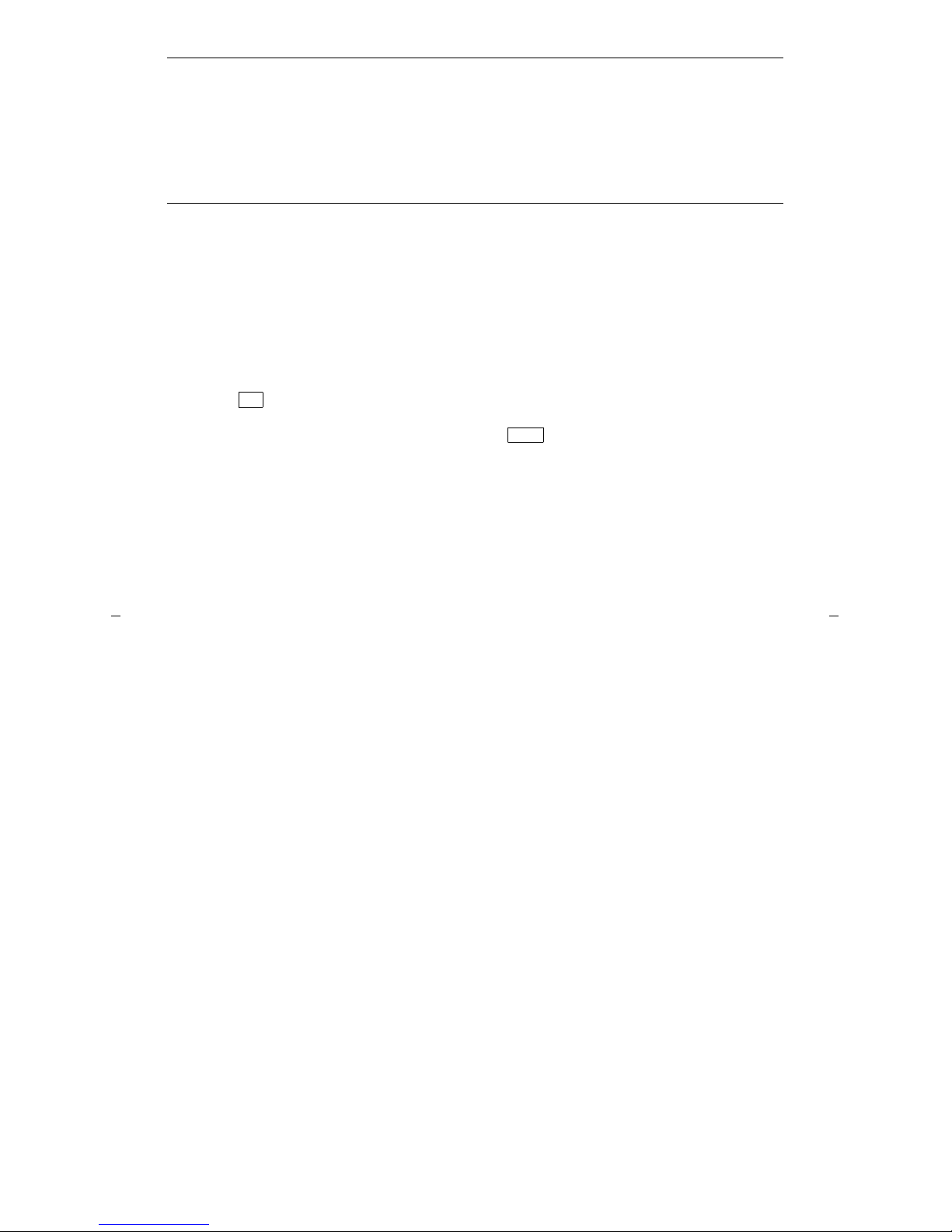
11
How to Use the Features
The procedures which appear in the sections, Voice Feature Procedures and
Displa y Feature Procedur es, give short, step-by-step instructions for using each
feature. For your convenience, the features in each section are listed alphabetically.
General Instructions
Use the following special instructions for operating your voice terminal.
• The first time you use these procedures, you will nee d to customize t hem for
yourself by obtaining the followin g inf orm ation from your syste m m anager:
➤ Your system manager may assign call appearances or features to the 5 call
appearance/feature buttons on your voice terminal. To the right of each
feature nam e in this section is a box. For each feature yo u hav e on yo ur vo ice
terminal or feature you can access with the softkeys (see “Note” below), mark
a in the blank box as a reminder. (The Conference, Drop, Hold, Message,
Mute, Select Ring, Test, and Transfer voice features, for all sets, and the
Normal Mode/the Exit feature [labeled
on the voice terminal] display
feature, only for the 8405D and 8405D Plus, are already marked for you.) You
may also be able to use th e Spe ak e rpho n e (an d Rese t Sp ea k erp hone on some
8405B Plus and 8405D Plus voice terminals) or the Speaker feature. Check
with your syste m m anager to see wh at ot her f e atures you ca n use with
DEFINITY Ge neric 1 or Generic 3, the DEFIN I T Y EC S, Release 5, or wit h
System 75.
✔
Exit
Note: If you are using an 8405D or 8405D Plu s voice te rmin al, you m ay also
be able to use up to 12 additional features accessed with the softkeys and
display control butto ns . Che c k wit h yo ur syste m m anager to see which
softkey features are available o n your voice te rmin al and then put a
checkmark in the box beside each of those features.
➤ Any feature not appearin g on a butto n or ac cessed with the dis play and
softkeys can be activated or can celed by dialing a 1-, 2-, or 3-digit feature
access code . Ask yo ur syste m m a n a ger f o r the feature access codes for th e
features you need, and then write the assigned code number in the provided
blanks in each feature procedure.
• If you receive an intercept tone (high-pitched , altern ating high and low to ne)
while attempting to operate any featu re , you have tak e n to o muc h time to
complete a procedural step or have made a dialing error. Hang up, get dial tone,
and begin again at Step 1.
• System 75 is available in more tha n one version . Som e featu res, suc h as
Abbreviated Dialing, Call Forwarding All Calls, Last Number Dialed, and Priority
Calling operate slightly different ly with Version 1, and possibly Version 2, than
they do with later versions. If you are using Version 1 or 2 of the System 75
software, you should check the section titled Troubleshooting later in this guide
before you use any of these four features.
Page 16
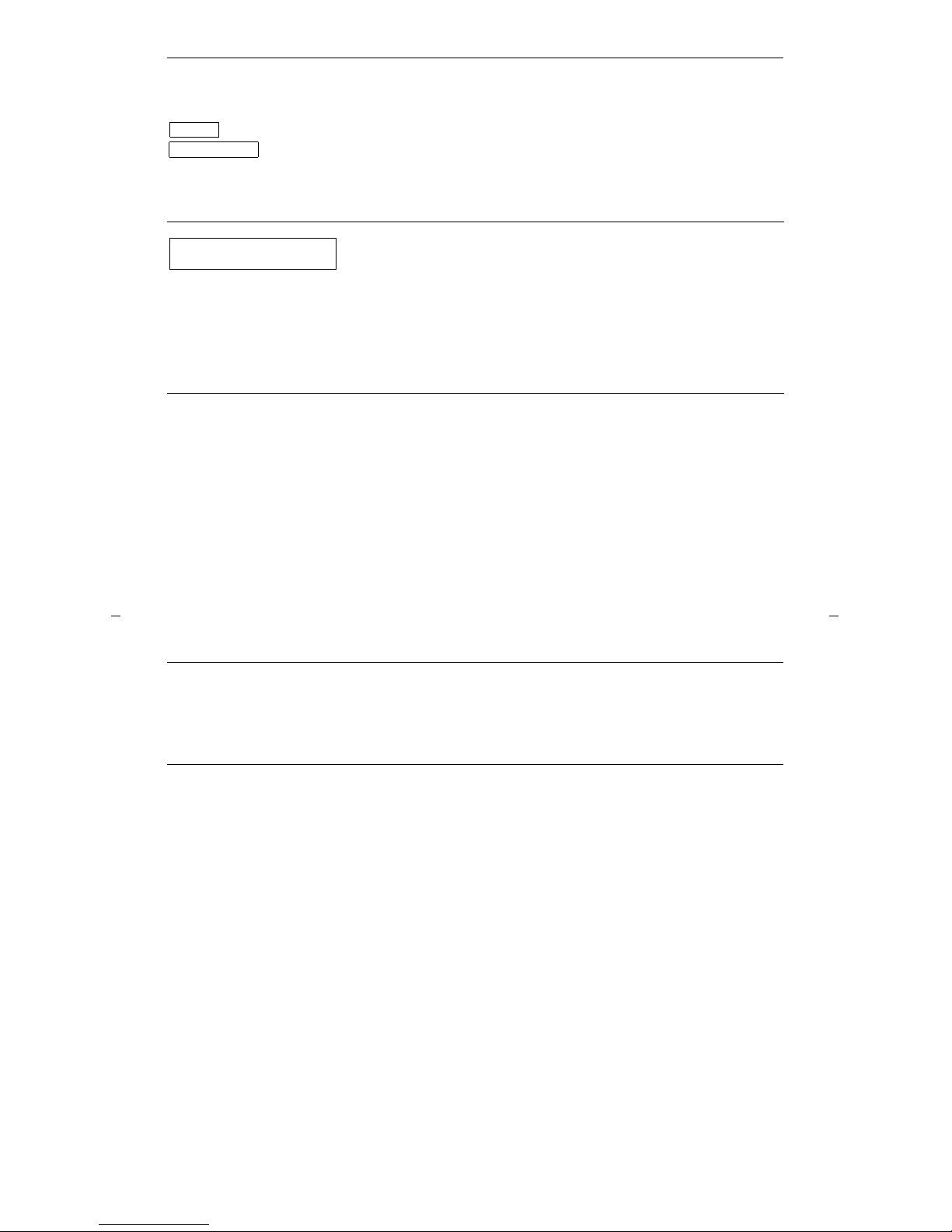
12
Conventions Used in The Following Procedures
and
Each of these boxes represents a button that has a
feature assigne d to it. Th e button is labe led with the
feature name , some tim e s fo llo wed by an e xte ns io n
number (shown as xxxxx) or a person’s name.
This rectangular box, 2 lines by 24 ch aracte rs ,
represents the 8405 display screen. Like the example to
the left, the second line app e arin g on the di splay will
most likely list the featu re s yo u can access with the
softkeys. For dir ectio n s on usin g the d isplay and
softkeys, se e th e sectio n titled Using the Display,
Softkeys, and Displa y Control Button s.
[feedback tones]
The tone that appears in brac k ets after a ste p, such as
[dial tone], indicates what you should hear from your
handset (o r sp e ak er p ho ne ) af te r su ccessfully
performi ng that step. For a list of tone s and their
meanings, see the section titled Tones and Their
Meanin gs.
Feature
Feature xxxxx
LWC CnLWC AutCB Timer
Troubleshooting (Later in This Guide)
Later in this guide yo u will find a short section on troubleshootin g. Use the
procedures listed in that section if you ha ve pro ble ms in using your voice te rminal.
Quick Reference Lists (at the Back of This Guide)
At the back of this guide is a set of quick reference lists. Use them to record your
feature access codes and trunk codes, Abbreviated Dialing personal list items, and
message and atte nd ant ext en sions. Once you ha ve com plet e d the lis ts, rem ov e the
page from the guide (tear along the perforati on ) , and keep the list s near your voi ce
terminal.
Page 17
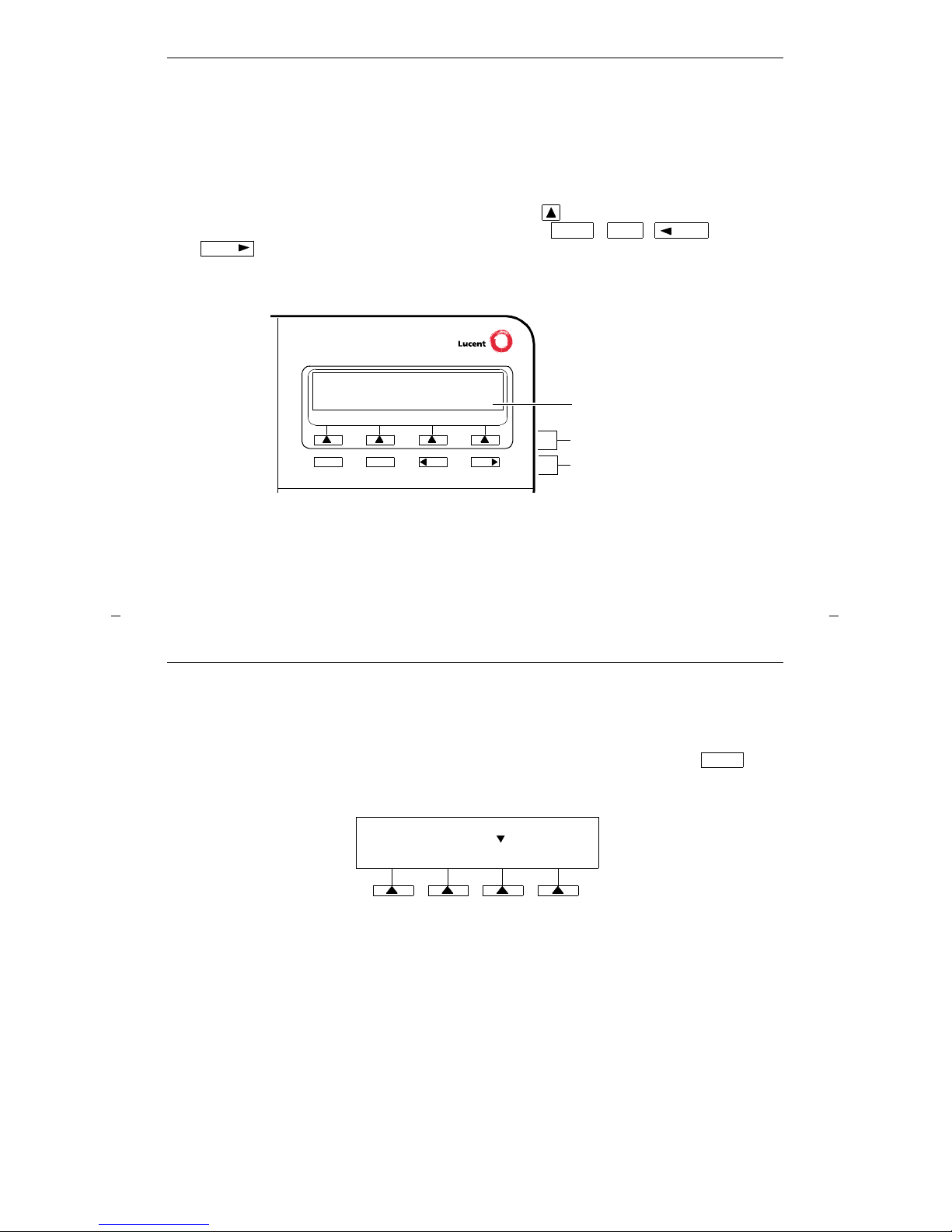
13
Using the Display, Softkeys and Display
Control Buttons
If you are using an 8405D or 8405D Plus voice terminal, the following information
will help you use the display, the softkeys, and the display control buttons.
The softkeys are the four keys labeled with arrows ( ) located directly below
the display. The four display co ntr ol b utton s, labele d , ,
,
and are located under the softkeys. Figure 5 shows the location of the
softkeys in relat ion to the display above the sof tkey s and the disp lay co n tro l bu tto ns
below them.
Figure 5. The Display, Softkeys, and Display Control Buttons
Menu Exit
Prev
Next
Softkeys
Display control buttons
Display
NextPrevMenu Exit
Entering Softkey Mode and Viewing the Three Feature Option Screens
There are three separate feature option screens. Each of these screens allows you to
select from four different features.
You can enter Softkey Mode by pressing the display option button label ed .
The following is an example of a feature option screen.
The top line of each feature option screen shows you the status of each of the four
features. An arrow appears above the feature nam e or abbrev iatio n if that feature is
active. If there is no arrow above the feature, the feature is not active. In the above
example, the Automatic Callback feature is active because there is an arrow above
that feature abbreviation.
Note: If the feature requires you to dial a telephone number or extension, such as
Call Forwarding, you will temporarily see the digits you are dialing, rather than the
arrow, above the feature name.
Menu
LWC CnLWC AutCB Timer
Page 18
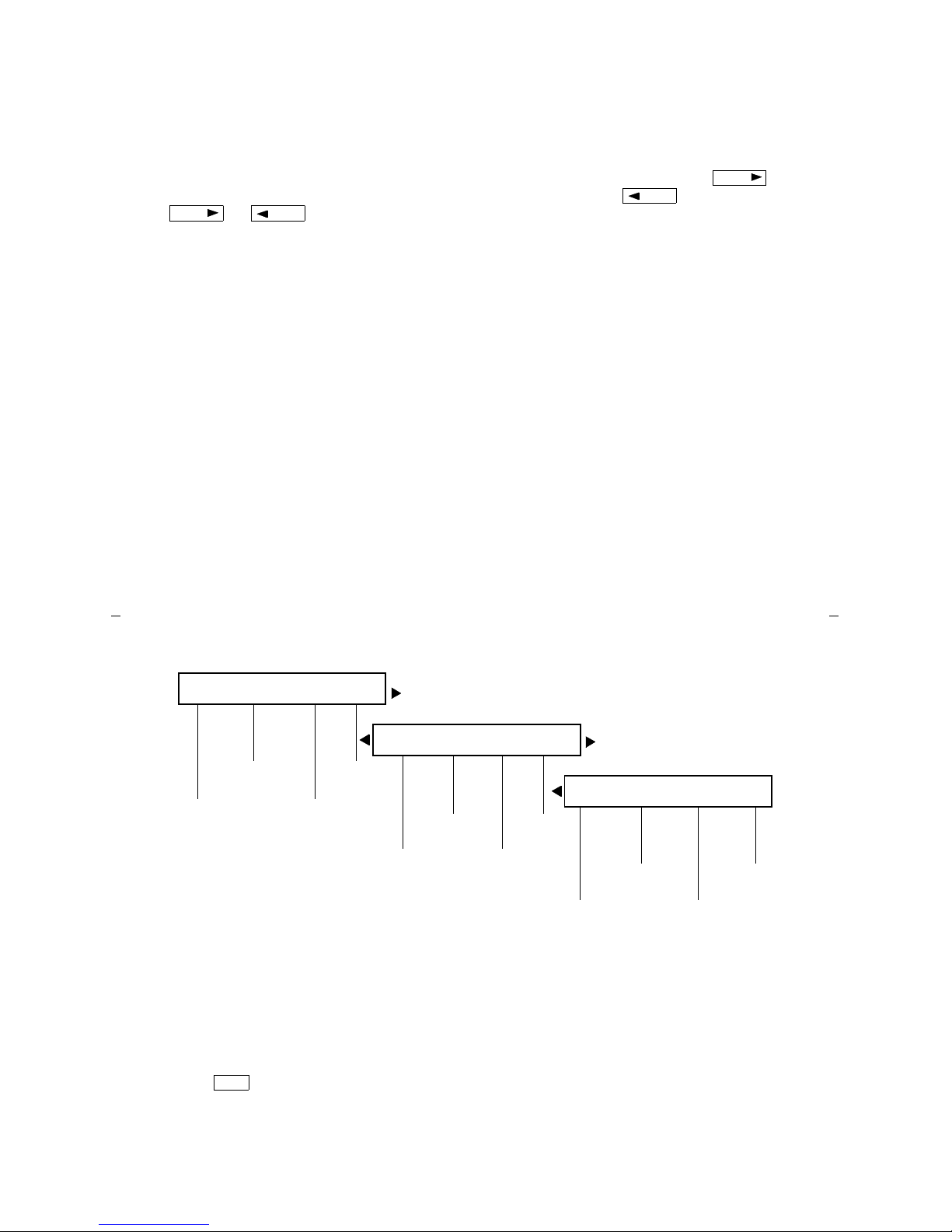
14
The second line on each feature option screen shows the feat ures you can access. To
use any of these features, you must press the softkey below the feature name or
abbreviation. For example, on the feature option screen shown above, you can leave a
message for another extens io n to call yo u bac k by pres sing the so ftkey be lo w LWC
(the Leave Word Calling feature). If you want to cancel the message, press the
softkey below CnLWC (the Cancel Leave Word Calling feature).
To see the next set of four featu res, p ress th e disp lay control button labeled ;
to move back a screen, pres s the d isplay control button labele d . Pre ss
or until the feature you want to use appears on the second line.
The following flowc har t (Figure 6) shows the default features for the three feature
option screens. These are the 12 softkey features available when the voice terminal
(with display) is shipped from the factory. Also, see “Other Softkey Features That
May Be On Your Display” in this sec tio n.
Next
Prev
Next
Prev
Figure 6. The Three Default Feature Option Screens
Note: An er ro r to ne ( o ne beep ) sounds when you have mad e a mistake in your
softkey entries.
Press
at any time to ex it sof tk ey mode and retu rn to Nor m al (call-handling)
Mode.
LWC CnLWC AutCB Timer
CFrwd CPark TmDay PCall
Prog Pause Mark Wait
Leave
Word
Calling
Cancel
LWC
Automatic
Callback
Timer
Call
Forwarding
Call
Park
Time/
Date
Priority
Calling
Abbreviated
Dialing (AD)
Program
AD
Pause
AD
Mark
AD
Wait
Exit
Page 19

15
Other Softkey Features That May Be On Your Display
Figure 6 on the previous page shows the 12 default softkey features, those features
that can be accessed with the softkeys wh e n the 8405D or 8405D Plus voice terminal
is initially installed. Howe ve r, if the voice terminal is conn ected to a DEFIN IT Y
G3V3 (or later), the sys te m man age r may subs titu te other soft key featu res in th eir
place. The following table is a list of some of these alternate features and the feature
abbreviation associated with each.
Note: The DEFINIT Y ECS, Release 5 (and later releas es) may provide additional
alternate softkey features.
Alternate Softkey Features
Abbreviation Feature
AD Abbreviated Dialing buttons (can be multiple buttons)
Cnslt Consult
Count ACD Stroke Count (ca n be up to 10 but tons)
CPkUp Call Pickup
Dir Directory*
Excl Manual Exclusion
HF Ans Internal Auto Answer
†
* A button should be adminis tered , if access to System
Directory is provide d. It is also des irab le fo r
to be
administered.
† This feature is available only with a DEFINITY G3V2
(and later).
IAuto Automatic Intercom
IDial Dial Intercom
Inspt Inspect
Last Last Number Dialed
RngOf Ringer Off
SAC Send All Calls
SFunc Abbreviated Dialed Special Function
Spres Abbreviated Dialing Suppr e ss
Stats ACD Agent Statistics
Stop Abbreviation Dialing Stop/Indefinite Wait
View Stored Number
Alternate Softkey Features
Abbreviation Feature
Call Display
Next Display
Page 20

16
Using the Softkeys to Activate a Feature
Your display and softkeys allow you to access up to 12 switch-related features. For
example, you may want to use the Priority Calling feature to call another extension
with a distinctive 3- bur st ri ng. You can activate this feature wit h the sof tk ey s in the
following way:
To access a feature with
the softkeys (Priority
Calling is used in thi s
example)
1 Press
• The display shows the initial feature option
screen:
Menu
LWC CnLWC AutCB Timer
2 Press
• The display shows:
3 To use the Prior ity Ca llin g f ea tur e , pre ss th e softk e y
below PCall and then dial the extension.
Note: When the feature is activate d , after th e
display scre e n shows you the digits you are di aling ,
an arrow appears above the feat ur e, as in the
example below. If there is not an arrow above the
feature, the feature is off.
When bot h parties ha n g up fro m the c all, t he arr o w
above PCall (showing f ea tur e status indicatio n)
disappears.
Next
CFrwd CPark TmDay PCall
CFrwd CPark TmDay PCall
Page 21

17
Resetting the Speakerphone with the Softkeys
(When Powering Up the 8405D Plus Voice Terminal)
Important: You can use the Reset Speakerphone feature only if your voice terminal
has the Reset Spkr label printed und er the button.
Note: The following procedure can be used on ly th e 8405 D Plus vo ic e termi nal,
since it has a display and softk e ys.
When you first power up the 8405D Plus voice terminal, the followin g disp lay
appears.
When you reset the speakerphone on your voice terminal, you hear a set of tones as
the speakerphone performs an acoustic test of the environment. When the tones
stop, your spea k erp ho n e has finished adju sting itself for optimal perfor m an ce and is
ready for use. For more information about the Reset Speakerphone feature, see
“Reset Speakerphone” in the section Voice Feature Procedures later in this guide.
Speaker
PLEASE RESET SPKR.
Begin Cancel
T o reset the speakerphone
(when those 8405D Plus
voice terminals with the
Reset Spkr label are
first powered up)
1 Press the softkey below Begin to reset the
spea ke rphone
(Pre ss the so ftke y belo w Cancel if you do not want to
reset the spe a ker p ho ne at this time. How ev e r, note
that the red ligh t next to
will continue to
flutter.)
• If you press the softke y be lo w Be gi n, the 8405D
Plus display sho ws the follow ing tim ed screen:
• You will hear a set of risin g tone s as the
speakerphone adjusts itself to the surrounding
acoustical env ironment. These tones ar e
autom a tic. No u se r re sp onse is r equired .
Speaker
OPTIMIZING PERFORMANCE
OF THE SPEAKERPHONE.
Page 22

18
Voice Feature Procedures
Handset and Speaker
When placing calls or using the voice features, you have the option of doing so by
lifting the handset or by pressing . If your voice terminal is set for the
Speakerphone feature, pressing simultaneously activates the built-in
micropho ne so yo u ca n place and answer calls without lifting the handset.
Note: Before you can use this feature, AD buttons must first be assigned by your
system manage r . (T he se A D loca tions can be assigned to actu al buttons, or you may
be able to access them wit h the so ftk eys. )
Usually, an Abbreviated Dialing number is part of a Personal List, Group L ist,
System List, or Enhanced List. You can have a total of three lists; the programmed
number can be up to 24 digits and characters. (Special Char acter s such as P aus e
count as two digits .)
However, if your voice terminal is conn e cted to a DEFIN IT Y G3V4 ( o r later ), yo u can
also program a number on an Abbreviated Dialing button that is not stored on an
AD list; this programmed number can be up to 16 digits and characters.
Abbreviated Dialing (AD)
Speaker
Speaker
If you hear the intercept tone while programming, start over from the beginning.
If you have an 8405D or 8405D Plus, you may be able to use the followin g so ftk ey
features with Abbreviated Dialing (Press
and then the softk ey below the
feature abbre viation. )
• Program (l abele d Prog) — You can program a telephone number, extension, or
feature access code on an AD button.
• Pause (labele d Pause) — A 1.5-second pause can be placed in an AD number,
such as between an access code and the telephone number.
• Mark (labeled Mark) — Numbers included after a Mark on an AD button are
dial e d in Touch-Tone signal fo rm.
• Wait (labeled Wait) — Numbers included after a Wait on an AD button are
delayed 5 to 25 seconds until the voice terminal receives dial tone from the switch.
• Suppress (labeled Spres) — Suppressed numbers are dialed but not shown on
the display (an “s” appears instead). Used for passwords or authorizat i on codes.
Menu
Page 23

19
To progra m / re progra m
an AD button
1 On a separate sheet of paper, write down the outside
numbers, extensions, and/or feature access codes you
want to program
Note: Each AD button will hold one com p let e phone
number or feature access code.
2 Pick up the hand set [dial tone]
Note: If you are using the built- in spe ak er pho n e,
you must eith er pre ss a call appe ara nc e bu tto n or
press before you begin Step 3.
3 If you are using an 8405 with a display, press
and then press the softkey below Prog
If your 8405 does not have a display o r if Prog is not
available on you r disp lay, pr ess
or Dial the AD Program access code __________
[dial tone]
Speaker
Menu
Program
4 Press the to be programmed [dial tone]
5 Dial the outside number, extension, or feature access
code you wa nt to store
Notes: If the programmed number is associated with
a list, it can be up to 24 digits. If the stored number
is NOT associated with a list (that is, an A utom atic
Dialing button), it can be up to 16 digits. See your
system ma nager if you ne ed hel p .
If your 8405 has a display, you may be able to use the
softkeys to add sp ecial functions such as P ause ,
Mark, or Wait into the telephon e num be rs
programmed on the AD button.
If you are programming an outside number, be sure
to include a trunk code, if applicable .
6 Press [confirmation tone]
• Number is stored
• Repeat Steps 4 through 6 to program addit ional
buttons
7 Hang up or press to end programming
AD xxxx x
#
Drop
Page 24

20
To place an AD call 1 Press the sele cted [ringback tone]
• Call is automatically dialed
To progra m / re progra m
an outside number,
extension, or feature
access code into a
personal list
1 On a separate sheet of paper, write down the outside
numbers, extensions, and/or feature access codes you
want to progr am as ite ms on yo ur pers onal lists(s).
Note: Each phone number or feature access code is
stored as a separate item.
2 Pick up the hand set [dial tone]
Note: If you are using the built- in spe ak er pho n e,
you must eith er pre ss a call appe ara nc e bu tto n or
press before you begin Step 3.
3 If you are using an 8405 with a display, press
and then press the softkey below Prog
If your 8405 does not have a display o r if Prog is not
available on you r disp lay, pr ess
or Dial the AD Program access code __________
[dial tone]
4 Dial the Personal Lis t number (1, 2, or 3)
[dial tone]
AD xxxxx
Speaker
Menu
Program
5 Dial the list item (1, 2, 3...)[dial tone]
6Dial the number you want to store (up to 24 digits)
Note: If your 8405 has a display, you may be able to
use the softkeys to add special functions such as
Pause, Mark, or Wait into the telephone number
programmed on the AD button.
If you are programming an outside number, be sure
to include a trunk code, if applicable .
7 Press [confirmation tone]
• Number is stored
• Repeat Steps 5 through 7 if you want to program
additional items on the same l ist; pres s and
begin again at Step 1 if you want to program
items on another list
8 Hang up or press to end programming
Note: Record your perso nal list items on the
Abbreviate d Dialing list in the back of this guid e ;
group, syst em , and enhanced list s can be ob ta ined
from your system manager.
#
Drop
Drop
Page 25

21
Yo u can ac ce ss th is f eature with the softk e ys only if your voice termin al has a
display and if the feature’s abbreviation, AutCB, appears on the second line of one of
the feature option screens.
To place a call using an
AD list button or code
1 Press or or
or Dial the appropriate AD List code:
• List 1 __________
• List 2 __________ [dial tone]
• List 3 __________
Note: An may also be available;
see your syst em ma n a ger.
2 Dial the desired list ite m ( 1, 2, 3...)
• Call is automatically dialed [ringback tone]
Automatic Callback
Pers List Grp List Sys List
Enhcd List
To automatically place
anoth e r ca ll to an
extension that was busy,
did not answer, or
returned call waiting
ring back tone
1 If you are using an 8405 with a display, press
and then press the softkey below AutCB during the
call attempt
If your 8405 does not have a display o r if AutCB is
not available on you r disp lay, pre ss
during call att empt
Note: If you send your calls to co verage after
activating Automatic Callback, your callback calls
will still ring at you r exte nsion and will not be
redire cted to cove r a ge .
2 Hang up
• You will get a 3-burst priority ring when both yo u
and the called extension are idle; when you
answer, regular ringing is sent to the called party
3 Pick up the ha ndse t when you hear prior ity ring
Note: Automatic Callback is automatically canceled
afte r 30 minutes.
Menu
AutoCallBk
Page 26
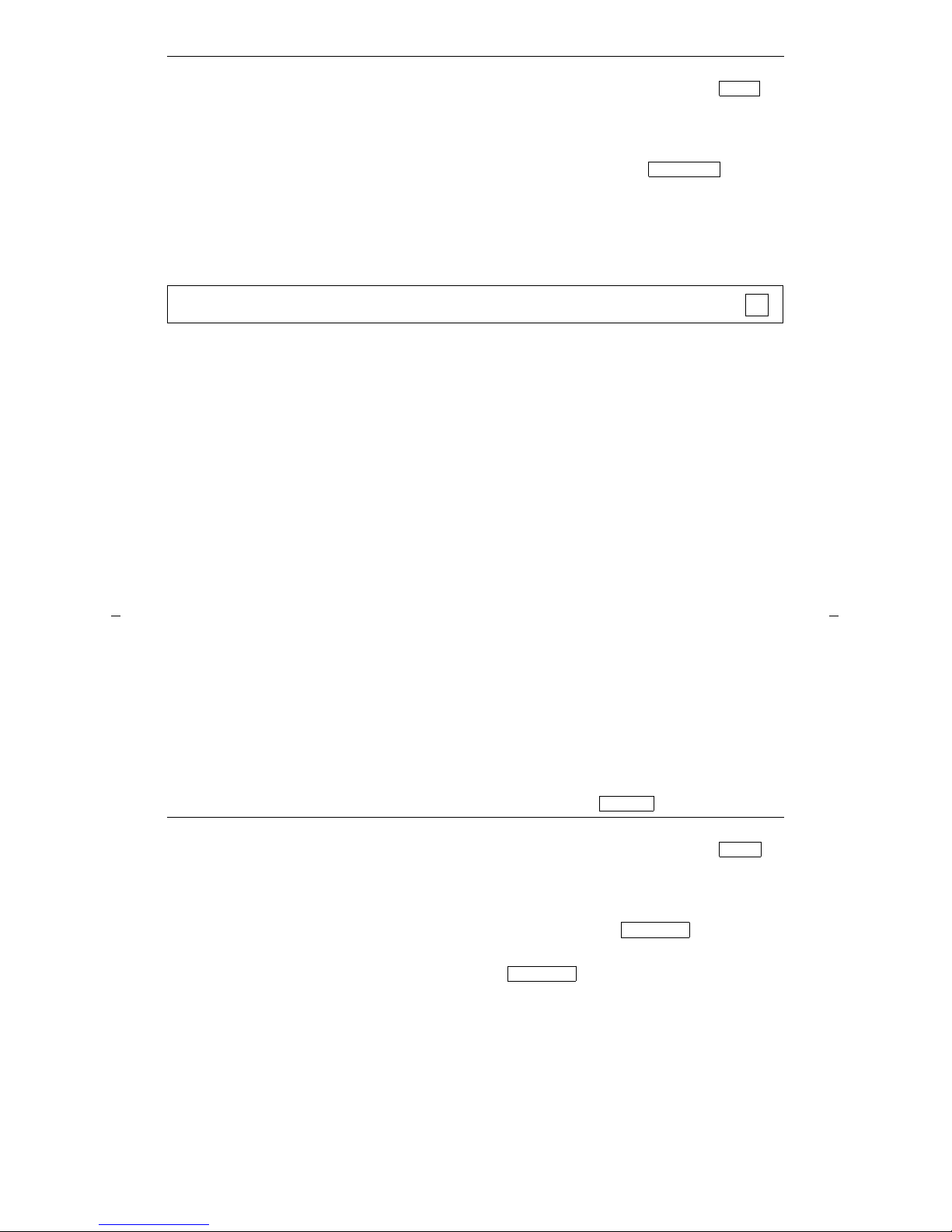
22
You can access the Manual Exclusion feature with the softkeys only if your voice
terminal has a display and if the feature ’s abbreviation , Excl, appears o n th e sec on d
line of one of the feature option screens.
To cancel Autom atic
Callback
1 If you are using an 8405 with a display, press
and then press the softkey below AutCB again
(while on-hook)
If your 8405 does not have a display o r if AutCB is
not available on you r disp lay, pre ss again
(while on-hook)
Bridging/Manual Exclusion
Menu
AutoCallBk
To answer a bridged call 1 Press the call appeara nc e bu tton o f the bridge d call
Note: If your terminal has Ringing Appearance
Preference , this step is no t nece s sar y; you will
automatically be connected to the call wh e n you lif t
the handset.
2 Pick up the ha ndse t o r pre ss
To use Ma nual Exclusio n
to prevent other bridged
terminals from en t erin g a
call (on a per call basis)
1 If you are using an 8405 with a display, press
and then press t he softkey below Excl while active on
a call
If your 8405 does not have a display o r if Excl is not
available on you r disp lay, pr ess while
connected to th e call
Note: Pressing or pressing the so ftk ey
below Excl reactivates bridging.
Speaker
Menu
Excl xxxxx
Excl xxxxx
Page 27
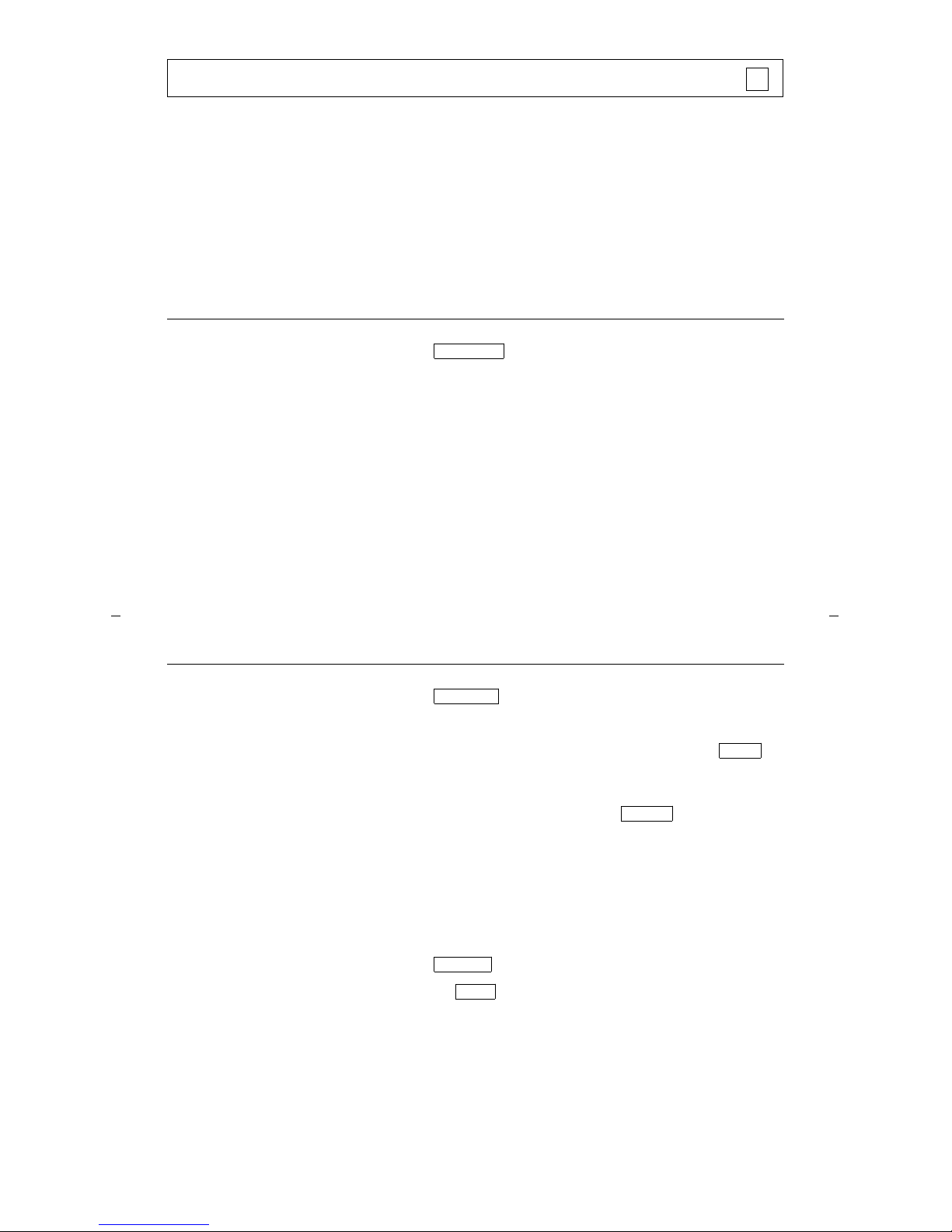
23
Yo u can access the Consult feature with the softk e ys onl y if your voice termi nal has
a display and if the feature’s abbreviation, Cnslt, appears on the second line of one
of the feature option screens.
Call Coverage/Consult
To answer a call for a
coworker for whom yo u
are a coverage point
1 Press the call appearance button of the incoming call
when ringing begins or the green light flashes
Note: The call is not at your term inal un til the
green light is flashing.
To leave a message for a
coworker to call the
original caller’s extension
1 Press while connected to the call
[confirmation tone]
Note: To leave a message for a coworker to call you,
activate Leave W o rd C allin g instead.
Cvr CallBk
T o use the Consult fe ature
to talk privately with a
coworker after answering
a redir ected call
1 Press [dial tone]
• Call is put on hold
2 If you are using an 8405 with a display, press
and then press the softkey below Cnslt
If your 8405 does not have a display o r if Cnslt is not
available on you r disp lay, pr ess
[prior it y ring to cowo rker]
or Dial coworker’s extension
Note: You can privately disc uss the call; if the
coworker is not ava ilable, pres s the call appear anc e
button next to the flu ttering light in order to
reconnect to the call.
3 Press again to send the call to the coworker
or Press to make it a 3-party ca ll
Transfer
Menu
Consult
Transfer
Conf
Page 28

24
Yo u can ac ce ss th is f eature with the softk e ys only if your voice termin al has a
display and if the feature’s abbreviation, CFrwd, appears on the second line of one
of the feature option screens.
Call Forwarding All Calls
T o temporarily redirect all
cal ls to an ex tension or
outside number of your
choice
1 If you are using an 8405 with a displa y, press
and then press the softkey below CFrwd
(while on-hook or off-hook)
If your 8405 does not have a display o r if CFrwd is
not available on you r disp lay, pre ss
(while on-hook or off-hook)
or Dial the Call Forward access code __________
(while off-hook) [dial tone]
Note: If you have console permission, next, dial the
extension number of the person whose calls are to be
forwa r de d ; re ceive di al to ne .
2 Dial the extens io n or num ber where calls will be sent
[confirmation tone]
Menu
Call Fwd
Note: Som e voice te rminals have restr ictio ns on
where calls can be forwarded (see your system
manager).
3 Hang up
Note: You may hear a ring- p ing to ne f rom yo ur
voic e te rmina l as eac h call is forwarded .
To cance l
Call Forwarding
1 If you are using an 8405 with a display, press
and then press the softkey below CFrwd
(while on-hook)
If your 8405 does not have a display o r if CFrwd is
not available on you r disp lay, pre ss
(while on-hook)
or Dial the Call Forward cancel code __________
(while off-hook) [confirmation tone]
• Your calls will now ring at your own voice
terminal
Menu
Call Fwd
Page 29
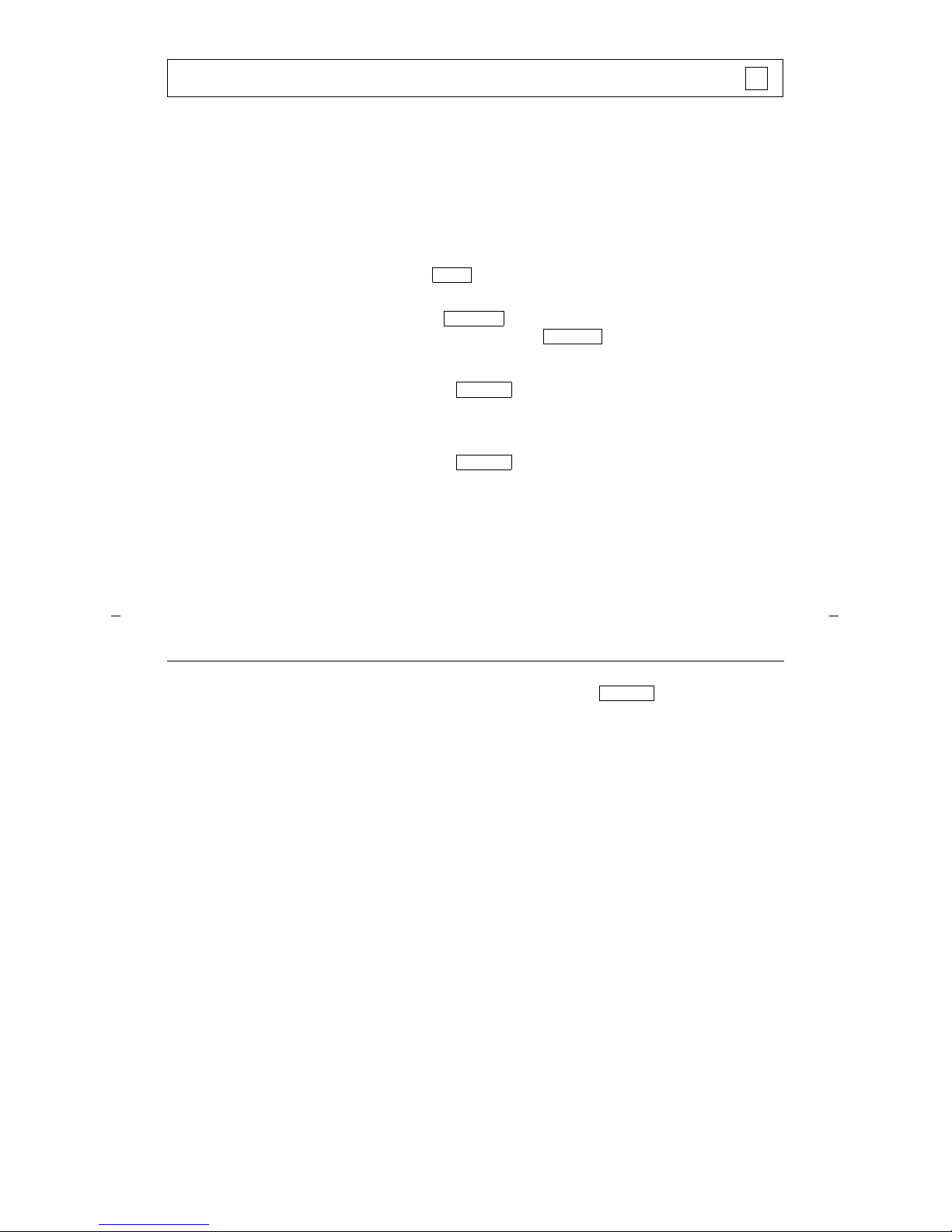
25
Yo u can ac ce ss th is f eature with the softk e ys only if your voice termin al has a
display and if the feature’s abbreviation, CPark, appears on the second line of one of
the feature option screens.
Call Park
To park a call at your
extension (for retrieval at
any extension)
Note: To use the Call Park feature on an 8405 with
display (if Call Park is one of your softkey features),
press and then the so ftkey below CPark.
Then hang up.
or, if a button has been assigned to you r
voice term inal, press and ha ng up .
Otherwise, follow the instructions below.
1 Press [dial tone]
2 Dial the Call Park access code __________
[confirmation tone]
3 Press again
• Call is parked
4 Hang up
Menu
Call Park
Call Park
Transfer
Transfer
To retrieve a parked call
from any extension
1 Pick up the hand set o r p ress [dial tone]
2 Dial the C a ll P a rk A nswer Back acces s co d e
__________ [confirmation tone]
3 Dial the extension where the call is parked
[confirmation tone]
• If returning to a call park ed at your voic e
terminal, dial your own extension
Note: If you receive intercept tone , th e pa rked call
has been disconnected or retrieved by someone else.
Speaker
Page 30

26
Yo u can ac ce ss th is f eature with the softk e ys only if your voice termin al has a
display and if the feature’s abbreviation, CPkUp, appears on the second line of one
of the feature option screens.
Call Pickup
To answer a call placed to
a member of your pickup
group when you r vo ic e
terminal is idle
1 If you are using an 8405 with a display, press
and then press the softkey below CPkUp
If your 8405 does not have a display o r if CPkUp is
not available on you r disp lay, pre ss
or Dial the Call Pickup access code __________
• Called voic e ter minal stops ringing
• You are connected to the ringing call
Menu
CallPickup
Conference
To add another party to a
call (for a total of up to six
parties)
1 Press [dial tone]
• Presen t call is put on hold, and you are given a
new call appearance; all other parti es rem ain
connected to each other
2 Dial the number of the new party an d wa it for an
answer
Note: You can privately disc uss the call with the
new party at this time; if no answer or busy, press
the call appearan ce button next to the fl utte r ing
light in order to return to the held call.
3 Press again
• All parties are no w connected
• Repeat Steps 1 through 3 for additiona l
confer e nce conne ct ions
✔
Conf
Conf
Page 31
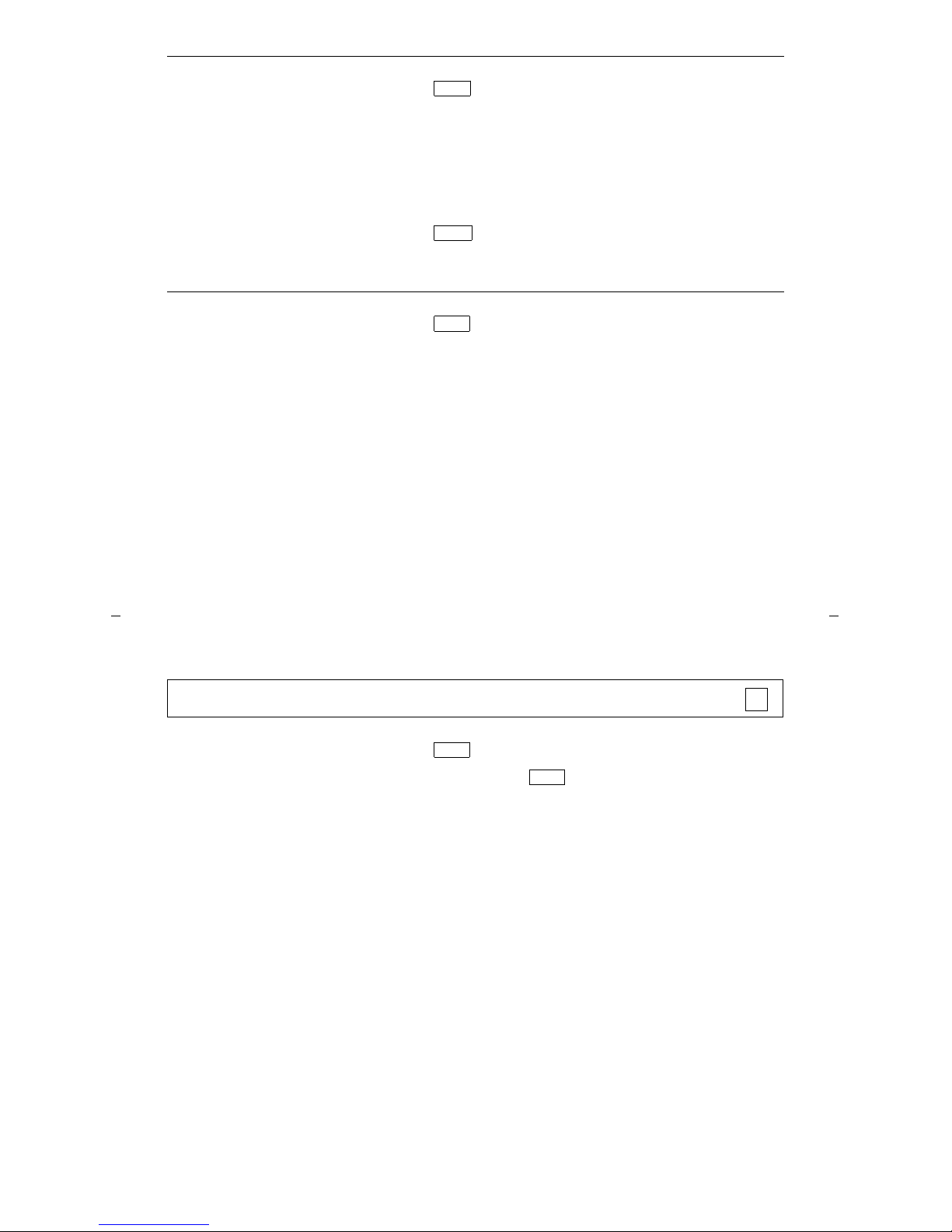
27
T o add a call you’ve put on
hold to another call you’re
connected to
1 Press [dial tone]
• Held call ligh t continues to flutt er;
the light next to th e curr e nt c all also flutte r s
• You are given a new call appearance
2 Press the call appeara nc e bu tton o f the call on ho ld
(first call)
3 Press agai n
• All parties are no w connected
To drop the last party
added to a conference call
1 Press
• Last party you added is dropped
• You remain connected to the othe r par tie s
Note: Partie s other tha n the last one must
disconnect to be released from the conference call.
Conf
Conf
Drop
Drop
To disconnect from a
normal call and obtain
dial tone without hanging
up the handse t
1 Press [dial tone]
Note: If you press during a conference call,
the last party added will be drop p ed, and you will
remain con ne ct ed to the ot he r parties.
✔
Drop
Drop
Page 32

28
Handset Volume
To raise or lower the
receive level volume
of the handset
1 While handset is o ff -ho o k, pre ss the Volume control
button
• T o raise the volume, press the right half of the
Volume control button labeled ;
to lower the volu me , press the left half of the
Volume control button labeled
• If your 8405 voice terminal has a display, it shows:
(There are eigh t p ossible vo lu m e settings. On the
display, one ar row is the lowest setting, and eight
arrows is the high e st se ttin g. )
✔
HANDSET L>>>>> H
Hold
T o put a call on hold while
you answer another call,
make a call, or perform
some other task
1 Press
• Green light ne xt to the he ld call flutters
Note: If you put a conference call on hold, the othe r
parties remain connected.
To answer a new call
while active on anoth er
1 Press
• Green light ne xt to the he ld call flutters
2 Press the call appearance button of the incoming call
• You are connected to the incoming call
To return to the held call
1 Press the call appearanc e bu tton o f the held ca ll
• You are connected to the held call
Note: If you are active o n a call and you press
the call appearance but to n of the held cal l, the act ive
call will be dropped.
✔
Hold
Hold
Page 33

29
Yo u can ac ce ss th is f eature with the softk e ys only if your voice termin al has a
display and if the feature’s abbreviation, IAuto (for Automatic Intercom feature), or
IDial (for the Dial Intercom feature) appears on the second line of one of the feature
option screens.
Intercom (Automatic/Dial)
To make a call to your
predetermined Automat i c
Intercom partner
1 If you are using an 8405 with a display, press
and then press the softkey below IAuto
(while off-hook)
If your 8405 does not have a display o r if IAuto is
not available on you r disp lay, pre ss
(while off-hook) [ringback tone]
• Special inter co m ring is sent
Note: If the call is unanswered, press
while the call is ringing if you want to redirect it to
coverage.
Menu
IcomAuto xxx
Go to Cvr
To dial a call to a member
of your Dial Intercom
group
1 If you are using an 8405 with a display, press
and then press the softkey below IDial
(while off-hook)
If your 8405 does not have a display o r if IDial is not
available on you r disp lay, pr ess
(while off-hook) [dial tone]
• Green light goes on steadily
2 Dial the group member’s 1- or 2-digit code
[ringback tone]
• Special inter co m rin g is sent
Note: If the call is unanswered, press
while the call is ringing if you want to redirect it to
coverage.
Menu
IcomDial xxx
Go to Cvr
Page 34

30
To answer any
intercom call
1 Pick up the ha ndse t
• You are connected to the call
Note: If you are active on another call, first
press , then press the call appearance button
with the flashing light. To return to the hel d ca ll,
press the call appear anc e button associated with the
held call.
Hold
Yo u can ac ce ss th is f eature with the softk e ys only if your voice termin al has a
display and if the feature’s abbreviation, Last, appears on the second line of one of
the feature option screens.
Last Number Dialed
To automatically redial
the last number you
dialed (up to 24 digits)
(extension, outside
number, or trunk/feature
access code )
1 If you are using an 8405 with a display, press
and then press the softkey below Last
(while on-hook or off-hook)
If your 8405 does not have a display o r if Last is not
available on you r disp lay, pr ess
(while on-hook or off-hook)
or Dial the Last Number Dialed ac cess co de
__________ (while off-hook)
Menu
LastDialed
Page 35

31
Yo u can ac ce ss th is f eature with the softk e ys only if your voice termin al has a
display and if the feature’s abbreviation, LWC, (fo r the Leav e Word Calling feature)
or CnLWC (for the Cancel Leave Word Calling feature), appear s on the se cond lin e
of one of the feature option screens.
Leave Word Calling (LWC)
To leave a message after
dialing an extens io n
(whe n your call is not
answered, you hear a
coverage or busy tone, or
you have been put on
hold)
1 If you are using an 8405 with a display, press
and then press the softkey below LWC before hanging
up your handset
If your 8405 does not have a display o r if LWC is not
available on your disp lay, press before
hanging up your handset [confir m ation t o ne]
• Message light goes on at the called voice terminal
(if so equipped)
Note: If reorder tone is heard, the message is not
stored; try again.
Menu
LWC
To leave a message
without ringin g an
extension
1 If you are using an 8405 with a display, press
and then press the softkey below LWC
(while on-hook or off-hook)
If your 8405 does not have a display o r if LWC is not
available on you r disp lay, pr ess
(while on-hook or off-hook)
or Dial the Leave Word Callin g acc ess cod e
__________ (while off-hook) [dial tone]
2 Dial the extensio n [confirmation tone]
• Message light goes on at the called voice terminal
(if so equipped)
3 Hang up or press
Menu
LWC
Drop
Page 36

32
To cance l a Leave Wor d
Calling messag e
Note: You cannot cancel
a message left for an
AUDIX subscriber.
1 If you are using an 8405 with a display, press
and then press the softkey below CnLWC
(while on-hook or off-hook)
If your 8405 does not have a display o r if CnLWC is
not available on you r disp lay, pre ss
(while on-hook or off-hook)
or Dial the Leave Word Callin g can cel cod e
__________ (while off-hook) [dial tone]
2 Dial the extensio n [confirmation tone]
Note: If reorder tone is heard, message is not
canceled; try again.
Message
To retrieve a message
when your Message light
is on
1 If your set has a display, see the Message Retrieval
procedures under the Display Features
Procedures heading. Otherwise, see your system
manager f o r instruct ions rega rding you r local
message retrieval procedures
Menu
Cancel LWC
✔
Note: If you are using an 8405B or 8405D, the Mut e feature affec ts the micro pho ne
associated with the hands et only. If you are using an 8405B Plus or 8405D P lus, the
Mute feature mutes the handset when you are talking on the handset and mutes the
speakerphone microphone when you are using the built-in speakerphone.
Mute
To prevent the other
party from hearing you
(To mute th e h ands e t
or speakerphone
microphone)
1 Press
• Red light next to goes on and the other
party cannot he ar yo u
2 When you are read y to re su m e con versation with the
other p a rty, press again
• Red light next to goes off and the other
party can hear you again
Note: When the voice terminal is set for the Sp e ak er
(listen-only) featur e, t he li ght next to goes on
whenever you are using the speaker.
The Mute feature turns off automatically when you
hang up, or switch from the speakerphone to the
handset or from the han d se t to the sp eak erp h o ne .
✔
Mute
Mute
Mute
Mute
Mute
Page 37

33
Yo u can ac ce ss th is f eature with the softk e ys only if your voice termin al has a
display and if the feature’s abbreviation, PCall, appears on the second line of one of
the feature option screens.
Priority Calling
To place a priority call
(3-burst ring)
1 If you are using an 8405 with a display, press
and then press the softkey below PCall
(while on-hook or off-hook)
If your 8405 does not have a display o r if PCall is
not available on you r disp lay, pre ss
(while on-hook or off-hook)
or Dial the Priority Calling access code __________
(while off-hook) [dial tone]
2 Dial the extensio n [ringback tone]
• Wait for the cal l ed p a rty to answ er
Note: If your call is not answered and you wish to
redirect it to coverage, press while call is
ringing.
Menu
Priority
Go to Cvr
To change a regular call
into a priority call (whe n
you hear a call waiting
ring back tone)
1 If you are using an 8405 with a display, press
and then press the softkey below PCall
If your 8405 does not have a display o r if PCall is
not available on you r disp lay, pre ss
2 Wait for the called party to answer
Note: If you still receive a call waiting ringback
tone, wait a few minutes and try again.
Menu
Priority
Page 38

34
Important: You can use this feature only if you are using an 8405B Plus or
8405D Plus voice termin al, if the Reset Spkr label appe ars under the
button and if your voice terminal is set for the Speakerphone feature (as opposed to
the Speaker feature). If you do not have a button or the Reset Spkr label on
your 8405B Plus or 8405D Plus, you do not need to activat e th is feat ure.
If your 8405B Plus or 8405D Plus is equipped with this feature , you can adjust the
speakerphone to the surrounding room acoustics to provide optimal performance.
Use the Reset Speakerphone featur e in the followi ng ways:
• Whenever you move your voice terminal to another place (even in the same room)
• Whenever the red light next to is fluttering
Note: You may also use this feature when you are on a call in the unlikely event
your speaker ph o ne m akes a squealing noise du rin g the call. Your spe aker p ho ne
will adjust itself to norm al for th at call. (No to ne s wil l be hear d .)
Important: If there has been an interruption in power (such as, the system has
just been powered up again, or yo u hav e plugge d in the vo ice te rmin al at another
location), the lig ht ne xt to flut te rs un til yo u res et the built-in
speakerp ho ne.
Yo u can initiate the Re se t Sp ea ker p ho ne feat ure when your hand s et is on-h o ok, or
during a call in which you are using the built-in speakerphone. (If a call is in
Reset Speakerphone
Speaker
Shift
Speaker
Speaker
progress, you will not hear the tones, and the new speakerphone adjustment is reset
for only the duration of that call.)
When you first power up the 8405D Plus voice terminal, the followin g disp lay
appears:
PLEASE RESET SPKR.
Begin Cancel
Page 39

35
T o reset the speakerphone
(when those 8405D Plus
voice terminals with the
Reset Spkr label under
the button are
first powered up)
1 Press the softkey below Begin to reset the
spea ke rphone
(Pre ss the so ftke y belo w Cancel if you do not want to
reset the spe a ker p ho ne at this time. How ev e r, note
that the red ligh t next to will continue to
flutter.)
• If you press the softk e y belo w Be gi n, the 8405D
Plus display sho ws the follow ing tim ed screen:
• You will hear a set of risin g tone s as the
speakerphone adjusts itself to the surrounding
acoustical env ironment. These tones ar e
autom a tic. No u se r re sp onse is r equired .
Speaker
Speaker
OPTIMIZING PERFORMANCE
OF THE SPEAKERPHONE.
To adjust the 8405B Plus
or 8405D Plus
speakerpho ne to the
surrounding room
acoustics
Note: If you do no t ha v e a
button, it is not
necessary to activate this
feature.
1 While on-hook, press
• Red light next to goes on steadily
2 Press
• Red light next to goes off
• Red light next to blinks
• You hear a seri es of to ne s as the sp e ak er p ho n e
performs an acoustic test of the environmen t.
The 8405D Plus disp lay sh o ws:
When the to ne s sto p , you r built-in speak erp ho n e is
ready for use.
Shift
Shift
Shift
Speaker
Shift
Speaker
OPTIMIZING PERFORMANCE
OF THE SPEAKERPHONE.
Page 40

36
Select Ring (and Ringer Volume)
To select a personalized
ringing pattern (for those
8405 voice terminals
which have a
button)
Note: For procedures on
selecting a persona lize d
ring for those 8405 voice
terminals that have a
button, see the next
page.
1 Press
• Red light goes on steadily
2 Press
• Red light next to winks
• Curr en t ringing pa tte rn plays and re p e at s every
thre e se conds.
• If your 8405 has a display, it shows the ringing
pattern you are hearing, such as:
3 Continue to press (a nd then release) (or, if you
are using a display set, you can also press
or ) to cycle through all eight ringing patterns
✔
Shift
Ring
Shift
Hold
Shift
SELECT RING PATTERN: 1
Hold
Next
Prev
4 When you hear the desired ringing pattern,
press again
• Your new ringing pattern is set
• If you have an 8405D or 8405D Plus, you hear
confirma tion to ne (two risin g to nes)
• Red light next to goes off
Note: If you receive a call, go off-hook, or lose power
during sele ction , th e process is interru pte d an d you
must start agai n.
To select a personalized
ringing pattern (for those
8405 voice terminals
which have a
button)
1 While on-hook, press
• Red light next to winks
• Curr en t ringing pa tte rn plays and re p e at s every
three seconds. If your 8405 has a display , it shows
the ringing pattern you are hearing, such as:
Shift
Shift
Ring
Ring
Ring
SELECT RING PATTERN: 1
Page 41

37
2 Cycle through the ringin g pa tte rns by pressi ng ( and
then releasing)
• Red light next to continu e s to wink
• If your 8405 has a display, it shows the number of
the ringing pattern you have selected
Note: If you are using a disp lay set , you can also
press or ) to cycle through all eight
ringing patterns
3 If you want to save the ringing pattern currently
being played, do no t pre ss anym ore . You will
hear the selected ringi ng pattern two more times, a nd
then it will be automatically saved.
• You hear confirm ation tone (t wo risin g to nes)
• Red light next to goes off
Note: If you receive a call, go off-hook, or lose power
during sele ction , th e process is interru pte d an d you
must start agai n.
Ring
Ring
Next
Prev
Ring
Ring
To adjust the ringe r
volume if necess ary
(handset and speaker are
not active, or handset and
ringer are both active)
1 To raise the volume, pres s the rig ht hal f of the
Volume control button labeled ;
to lower the volume, press the left half of the
Volume control button labeled
• If you have a display, it shows:
(There are eigh t p ossible vo lu m e settings. On the
display, one ar row is the lowest setting, and eight
arrows is the high e st se ttin g. )
One full ring cy cle will so un d to de mo nstr ate the
new volume.
RINGER L>>>>> H
Page 42

38
Yo u can ac ce ss th is f eature with the softk e ys only if your voice termin al has a
display and if the feature’s abbreviation, SAC, appears on the second line of one of
the feature option screens.
Send All Calls
To send all calls (except
priority calls)
immediately to co ve r age
(If your system man a ge r
has provided a coverage
path for your ex te nsi on )
1 If you are using an 8405 with a display, press
and then press the softkey below SAC
(while on-hook)
If your 8405 does not have a display o r if SAC is not
available on you r disp lay, pr ess
(while on-hook)
or Dial the Send All Calls access code __________
(while off-hook) [confirmation tone]
Note: You may hear a ring- p ing to ne f rom yo ur
voic e te rmina l as eac h call is forwarded .
Menu
Send Calls
To cancel Send All Calls 1 If you are using an 8405 with a display, press
and then press the softkey below SAC again
(while on-hook)
If your 8405 does not have a display o r if SAC is not
available on you r disp lay, pr ess again
(while on-hook)
or Dial the Send All Calls cancel code __________
(while off-hook) [confirmation tone]
Menu
Send Calls
Page 43
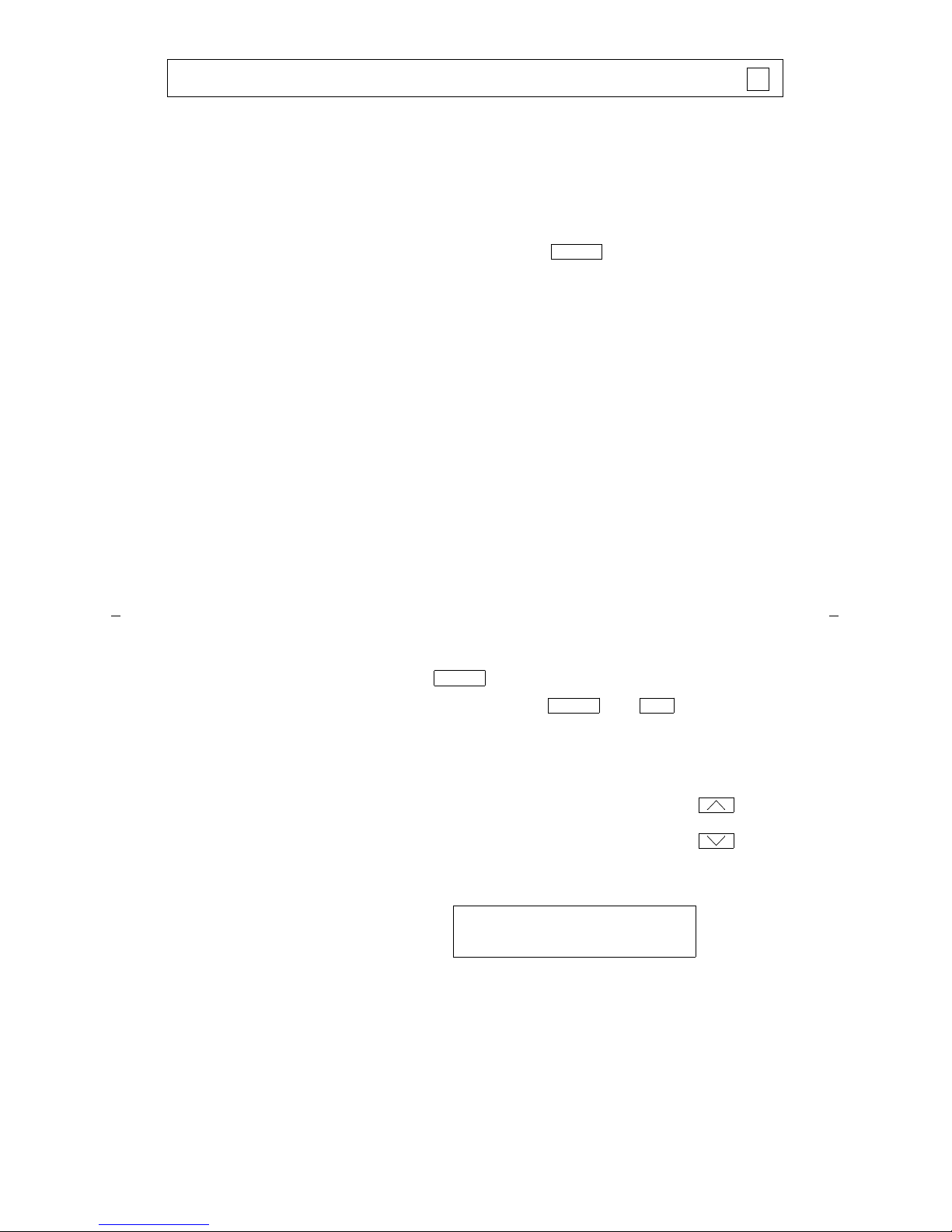
39
Note: If you are using an 8405B or 8405D voic e terminal, you will automatically
have this feature. If you are using an 8405B Plus or an 8405D Plus, yo ur voice
terminal is set for eith er the Spe aker (listen-on ly) or the Speakerphone (listen and
talk) function. Check with your system manage r to see if you can use either of these
two features.
Yo u can use the Reset Spe a k erp ho ne feature only if you are using an 8405B Plus or
8405D Plus voice termin al, if your vo ice te rmin al is se t for Speak erphone (listen and
talk), and if the Reset Spkr label appears und er the button.
Use the following procedures if your voice ter mi nal is set for the Spea ker
(listen-only) f eature.
Speaker
Speaker
To place a call without
lifting the hand set, or to
use speaker with any
listening-only feature
acti vity (such as,
monitoring a call on
which you have been put
on hold or for group
listening)
1 Press
• Red lights ne xt to and go on
• Place a call or access the selected feature
2 Adjust speaker volum e if ne ce ssary
• To raise the volume, press the right half of the
Speaker Volume control button labeled ;
to lower the volu me , press the left half of the
Speaker Volume control button labeled .
Note: In order for the
other part y to he ar yo u,
you must speak through
the handset and the
speaker must be off.
• If you have a display, it shows:
(There are eigh t p ossible vo lu m e settings. On the
display, one ar row is the lowest setting, and eight
arrows is the high e st se ttin g. )
Speaker
Speaker Mute
SPEAKER L>>>>> H
Page 44

40
To turn off the speaker
and retu rn to handse t
1 Pick up the ha nd se t
• Red ligh ts ne xt to and go off
• Speaker goes off
To mute the microphone
associated with the
handset so the other party
cannot he a r yo u
1 Press
• Red light goes on and the other party cannot hear
you
2 Press again to resume talking to the other party
through the han d set
• Red light goes off and the other party can hear you
again
To activate the speaker
while using the handset
1 Press
• Red lights next to and go on steadily
• The speak er is activ e , and th e ha nd se t is tur ned
off
Speaker Mute
Mute
Mute
Speaker
Speaker Mute
To end a call
(while the hand se t is
on-hook and only the
speaker is active)
1 Press
• Red lights next to and go off
Speaker
Speaker Mute
Page 45

41
Note: If you are using an 8405B or an 8405D voice terminal, you cannot use this
feature. If you are using an 8405B Plus or an 8405D Plus, you hav e eithe r the
Speaker (listen-only) feature or the Speakerphone (listen and talk) feature. If you
are uncertain whether your voice terminal is set for the Speaker feature or the
Speakerpho ne fe at ur e , che ck with your system ma nage r.
Use the following procedures if your voice ter mi nal is set for the Spea ker phone
(speak and listen) feature.
If the Reset Spkr label appears under the button on your 8405B Plus or
8405D Plus voice terminal, you can use the Reset Speakerphone feature. For
directions on using the Reset Speakerphone feature, see “Reset Speakerphone” in
this section.
Speakerphone
Speaker
To place/answer a call
without lifting the
handset, or to use
speakerpho ne with
any feature
1 Press
• Red light next to
goes on steadily
2 Place or answ er th e cal l , or access the selected feature
3 Adjust speakerphone volume if necessary
• To raise the volume, press the right half of the
Volume control button labeled ;
to lower the volu me , press the left half of the
Volume control button labeled
• If you have a display, it shows:
(There are eigh t p ossible vo lu m e settings. On the
display, one ar row is the lowest setting, and eight
arrows is the high e st se ttin g. )
Note: The Volume control does not affect an
external speaker phone att a ch ed to your voice
terminal.
Speaker
Speaker
SPEAKER L>>>>> H
Page 46

42
To prevent the other
party from hearing you
Note: If the Speakerphone feature is not turned on, the
Mute featur e tu rn s off the micr o p hone asso c iate d w ith
the handset (not the speakerphone). However, i f the
spea k e rphone is acti ve and the handse t is not active,
then the Mute feature turns off the microphone
associated with the speakerphone (not the handset).
1 Press
• Red light goes on and the other party cannot hear
you
2 Press again to resume talking to the other party
• Red light goes off and the other party can hear you
again
To change from the
speakerpho ne to the
handset
Pick up the ha nd se t and talk
• Red light next to
goes off
Mute
Mute
Speaker
To change from the
handset to the
speakerphone
1 Press
• Red light next to
goes on
2 Hang up the handset
To end a ca ll
1 Press again to hang up
• Red light next to
goes off
Note: With a DEFINITY G3V3 or late r , if the othe r
person on the call hangs up first, the call is
disconne cted . If you pre ss , you will hear
dial tone.
Speaker
Speaker
Speaker
Speaker
Speaker
Page 47

43
Test
To test the voice terminal
lights (on all 8405 voice
terminals) and the
display (on the 8405D and
8405D Plus voice
terminals)
1 While on-hook or off-hook, press and hold
• Green light next to goes on
Note: If the green light next to
flashes
rather than goes on steadily, it means that the
voice terminal is not communicating with the
DEFINIT Y sw itch or with System 75. In su ch a
case, see your system manager.
• The lights go on stea dily in two groups, and, if
your 8405 has a displa y, all the display segments
fill in
2 To end test, release
• Lights return to nor mal ope r ation, and the gr een
light next to goes off
Note: If the display or the lights d o not re sp o nd
during the test, no tif y your system manager.
✔
Test
Test
Test
Test
Test
Transfer
T o send th e pres ent cal l to
another ex te ns io n or
outside number
1 Press [dial tone]
• Presen t call is put on hold, and the gree n lig ht
next to the held ca ll flutte r s
• You are given a new call appearance
2 Dial the number that the call is to be transferred to
[ringback tone]
• Remain on the line and announce the call; if there
is no answer or the line is busy, return to the held
call by pressing its call ap pea ran ce button
3 Press again
• Call is sent to the dialed number
4 Hang up
✔
Transfer
Transfer
Page 48

44
Display Feature Procedures
This section inc lud e s th e pro c edures for seven d isp lay features you ma y use with the
8405 voice terminal equi p ped with a display. However, note that the display, along
with the softkey s and disp lay co n tro l buttons, can also be us ed for acc e ssing up to
12 softkey features. For proced ur es on using the dis play and so ftk e ys and a list of
the features that can be accessed with the softkeys, see “Using the Display, Softkeys,
and Display Control Buttons” ear lie r in this gu id e.
Call Information
Yo u may have as ma ny as 5 call appearance buttons. Beginni ng wit h the upp erm ost
button and going down, the display identifies the buttons as a through e . When t he
display shows it represents call information for the first call appearance
button. The ne xt bu tton d o wn would be sho wn as , and so on, cont inuing
through if all five of the buttons are used for call appear anc e s.
When you dial an extension, that number is shown then replaced by the called
party’s name and extens io n. Wh en a call is re ceiv ed f rom ano th e r exte ns io n, the
caller ’s name is sho wn; whe n a call is receiv ed from ou tside , “OU TSI DE C AL L ” or a
trunk identifie r is sh own.
The display remain s in N orm al (cal l- han d ling ) Mode unt il you activate one of the
other display or softkey features. After using any of these featur es, retur n to Normal
(call-handling) Mode by pressing
.
a=
b=
e=
Exit
Yo u can ac ce ss th is f eature with the softk e ys only if your voice termin al has a
display and if the feature’s abbreviation, Dir , appears on the second line of one of the
feature option screens.
If the Directory feature is used while any of the (softkey) feature option screens are
displayed, the di rectory inform ation is d isp lay e d for five se cond s , and the n the
display reverts back to the previous softkey display.
Directory
To search the directory
for a name
1 Press and then press the softkey below Dir
or, if Dir is not available on your display,
press
2 Key in the selected name with dial pad keys:
last name, comma (use ),
first name or initial
3 Press for each succ es sive d ire c to ry name
you wish to see
4 To search for a new name, press the softkey below Dir
or press and go through the above sequence
again
5 When you are ready to exit the directory, press
Menu
Directory
*
Next Msg
Directory
Exit
Page 49

45
To place a call to the
name shown on the
display
1 Pick up the ha ndse t
2 While the name is shown, press (if
available)
or, if you do not have on your set, press
and then dial the number using the dial pad
Note: You can also leave yo ur ha ndse t o n-hook. The
speakerph o ne will tur n o n aut omatically when you
press .
Exit (Normal)
To exit any display
feature a nd return to
Normal (call-handling)
Mode display
1 Press
• Display will show call information for the active
call appearance
Call Disp
Call Disp
Exit
Call Disp
✔
Exit
Yo u can ac ce ss th is f eature with the softk e ys only if your voice termin al has a
display and if the feature’s abbreviation, Inspt, appears on the second line of one
of the feature option screens.
Note: If you are cu rre ntly on a call and a new call com e s in, the d isplay
automatical ly sho ws you informa tio n o n the ne w ca ll. You do not need to use the
Inspect feature in this situation. However, you can use the Inspect feature to see
who’s on a call that has been placed on hold.
Inspect
To see who’s on hold
while on a call
1 Press and then pres s the so f tkey below Inspt
or, if Inspt is not available on your display,
press
2 Press the call appearance button of the held call
• Information is shown on the display screen;
you remain connected to the present call
3 To return to the held call , press and the call
appearance button of the held call
Menu
Inspect
Exit
Page 50

46
Message Retrieval
To see your mess ages
when your Message light
is on (while on-hook,
off-hook, or on a call)
1 Press
2 Press to see the first message
(and then for each following message)
To return a call to the
message sender
1 Pick up the ha ndse t
2 Press while any part of the me ssage is
shown
Note: You can also leave yo ur ha ndse t o n-hook. The
speakerph o ne will tur n o n aut omatically when you
press .
To erase a message Press while any part of the mess age is shown
To see a coworker’s
messages (can be during
call with yo ur coworker)
1 Press
2 Dial your coworker’s extension
Msg Rtrv
Next Msg
Call Disp
Call Disp
Delete
CvrMsgRtrv
Note: You mu st f irst
be designated as a
systemwide message
retriever by yo u r
system manager.
3 Press to see the first message
(and then for each following message)
To return a call for a
coworker to displayed
extension (w hile on call
with coworker)
1 Press
• Coworker is put on hold
2 Press while any part of the me ssage is
shown
3 Press
• Coworker is connected to the call attempt
To erase a message
1 Press while any part of the message is shown
Next Msg
Transfer
Call Disp
Transfer
Delete
Page 51

47
Yo u can ac ce ss th is f eature with the softk e ys only if your voice termin al has a
display and if the feature’s abbreviation, View, appears on the second line of one of
the feature option screens.
Normal (Exit)
To exit any display
feature a nd return to
Normal (call-handling)
mode display
1 Press
• Display will show call information for the active
call appearance
Stored Number
To view a number stored
on an AD button
1 Press and th en pre ss the so ftkey below View
or, if View is not available on your display,
press
2 Press the sele cte d
• Stored number is shown
3 To return to the Nor m al ( call-handling) Mode display,
press or repeat Step 2 to see another stored
number
✔
Exit
Menu
Stored
AD xxxxx
Exit
To see the number stored
as a list item
1 Press and then pr ess the so ftk ey below View
or Press
2 Press the selecte d or or
or Dial the appropriate AD List code:
• List 1 __________
• List 2 __________
• List 3 __________
Note: An may also be available;
see your syst em ma n a ger.
3 Dial the selected list ite m ( 1, 2, 3...)
• Stored number is shown
4 Hang up
5 To return to the Normal (call- handlin g) Mode displ a y,
press or begin again at Step 2 to see another
stored number
Menu
Stored
Pers List Grp List Sys List
Enhcd List
Exit
Page 52

48
Yo u can ac ce ss th is f eature with the softk e ys only if your voice termin al has a
display and if the feature’s abbreviation, TmDay, appears on the second line of one
of the feature option screens.
To see the number you
last dialed
1 Press and then pres s the so ftk ey below View
or, if View is not available on your display,
press
2 Press the softkey below Last
or, if Last is not available on your display,
press
or Dial the Last Number Dialed code __________
Time/Date
To see date and time 1 Press and then press the softkey below TmDay
or, if TmDay is not available on your display,
press
• Display returns to Normal Mode after a few
seconds
Menu
Stored
LastDialed
Menu
Date/Time
Yo u can ac ce ss th is f eature with the softk e ys only if your voice termin al has a
display and if the feature name, Timer, appears on the second line of one of the
feature option screens.
Timer
To see elapsed time
(hours, minutes, seconds)
1 Press and then pres s the so f tk ey below
Timer (wh ich exits you from so f tk ey mod e )
or, if Timer is not available on your display,
press
• Elapsed time is sho w n
2 To stop the timer and clear the display, press
and then press the softkey below Timer again
or, if Timer is not available on your display,
press again
• Elapsed time is displayed on the screen for about
three seconds and then disappears
Menu
Timer
Menu
Timer
Page 53

49
Tones and Their Meaning
Ringing tones are produced by an inco ming call. Feedback tones are those which
you hear through the handset (receiver) or the speaker.
Ringing Tone s
• 1 ring — A call from another extension.
• 2 rings — A call from outside or from the attendant.
• 3 rings — A priority call from another extension, or from an Automatic Callback
call you placed.
• ring-ping (half ring) — A call redir e cted fro m your voic e ter minal to another
because Send All Calls or Call Forwarding All Calls is active.
Feedback Tones
• busy tone — A low-pitched tone repeated 60 times a minute; indic ate s the
number dialed is in use.
• call waiting — One, two, or three beeps of high-pitched tone, not repeated;
indicates an incom ing ca ll is waiting to be answered. Numb er of beeps design ate s
the source: on e for an int erna l call, two for a n outside or a t tendan t c all, three for a
priority call.
• call waiting ring back tone — A ringback tone with a lowe r-pitch ed sig nal at
the end; indicates the ex tension called is b usy, and the called party has been given
a call waiting tone.
• confirmation tone — Three short bursts of tone; indic ates a feat ure ac tivat ion
or cancellation has been accepted. When you have finished selecting a ringing
pattern for your vo ic e term inal , you he ar two risin g to ne s.
• coverage tone — One short burst of tone; indicates your call will be sent to
another extension to be answered by a cove ri ng use r.
• dial tone — A continuous tone ; indicates dialing can be gin .
• intercept/ti me-out ton e — An alternating high and low tone; indicates a dialing
error, a denial o f t he service requested, or a fai lure t o di a l with in a preset interval
(usually 10 seconds) after lifting the handset or dialing the previous digit.
• local error tone — A steady low tone ; ind icates an incorrect b utton press.
• reca ll dial tone — Three sho rt bursts of tone followed by a ste ady d ial tone;
indicates the feature reque st h as been accepted and d ialin g can begin.
• reorder tone — A fast busy tone repeated 120 time s a minu te ; indicate s all
trunks are busy .
• ringba c k tone — A lo w-p itc he d ton e re peat ed 15 time s a m inu te ; indic ates the
number dialed is being rung.
• speakerphone reset tones — A rising set of tones; indicates the spea ker p ho ne
is adjusting itse lf to the surr o un di ng ro om aco ustics. Note: Only 8405B Plus or
8405D Plus voice termin als wit h the Re set Sp ea ker phone featur e wi ll play these
tones.
Page 54

50
Troubleshooting
Problem Solution
A feature doesn’t work
as noted in this guide.
1 Reread the procedure and try again.
2 For many features you must lift the handset before
you can use the fe ature.
3 Check with your sy ste m m anager to be sure this
feature is administered on your voice terminal.
4 You may have an older version of System 75; thus,
some features may operate differently from the
procedures described in this guide. Check the section
below on “System 75 Version Notes” for ways in which
these features work differently.
There are no feature
access cod e s written in
the appropriate blanks
in this guide.
See your system manager for a list of feature access codes
for features assigned to your voice terminal.
Then, write the codes in this guide.
There’s no dial tone. 1 Check with your system manager to be sure your voice
terminal is admin iste r ed corr ectl y.
2 Make sure the han d set and line co r ds at you r voic e
term inal are se curely co nnect ed a t b o t h e nds.
3 Press . If the green light next to does not go
on or flashes rather than goes on steadily, the voice
terminal is no t commu nicati ng with the DEFI N ITY
switch or with System 75.
4 Find a working voice terminal of the same type as
your own. Unplug this voice terminal from its modular
wall jack. Pl ug your voice termi nal int o th at jac k and
check if it gets dial to ne .
5 If your voice terminal still does not wo rk, plu g the
working voice term in al (of the sam e type ) into yo ur
modular wa ll jack. If the work in g vo ice te rminal has
dial tone, your ow n voice terminal is faulty. See your
system ma n a ger.
Problem Solution
Test Test
Page 55
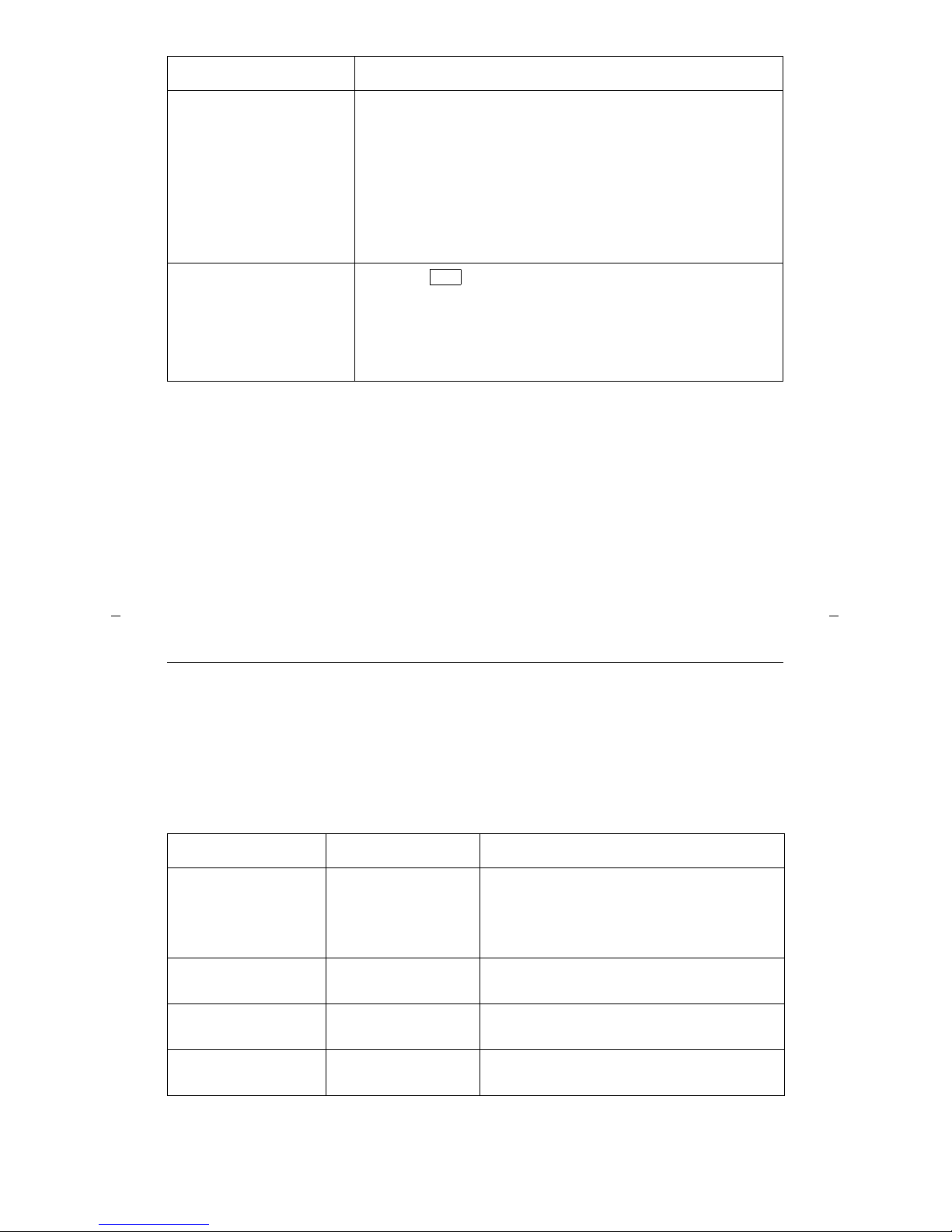
51
The telephone doesn’t
ring.
1 Make sure the ri nger is tu rned on.
2 Set the ringer volume to a higher level.
3 Place a test call from another extens io n to your
extension.
4 Check the line cord to make certain it is securely
connected at both ends.
5 If there is still a problem , see yo ur sy ste m ma nag e r.
The lights do not go on
next to the buttons.
1 Press to check if the voice terminal lights go on.
2 Check the line cord to make certain it is securely
connected at both ends.
3 If there is still a problem , see yo ur sy ste m ma nag e r.
Problem Solution
Test
System 75 Version Notes
If you have Version 1 or 2 of System 75, some features may work a little differently
than noted in this guide. The following list explains the slight differences in these
procedures.
Note: If you are uncer tain what ve r sio n of the System 75 softwar e your bus iness is
using, chec k wi th yo ur system manager.
Feature System 75 Version Changes in Feature Operation
Abbreviated
Dialing
If you are using
Version 1
If you are using
Version 1 or 2
You can store up to 16 digits rather than
24 digits.
You cannot use an En hanced List.
Call Forwarding
All Calls
If you are using
Version 1 or 2
You cannot forward someone
else’s calls.
Last Number
Dialed
If you are using
Version 1
You can store up to 16 digits rather than
24 digits.
Priority Ca lling If yo u ar e us ing
Version 1 or 2
You cannot change a regular call i nto a
priori ty ca l l.
Page 56

52
Key Words to Know
access code See fe ature access code.
activate To begin or turn on the operation of a feature.
attendant The person who handles incoming and outgoing calls at the main conso le.
AUDIX Audio Information Exchange, an optional voice mail and message
service which provides coverage for calls to you by recording callers’ messages and
reporting Le ave Word Calling m essages.
call appearance A button used exclusively to place or receive calls. It has an
assigned extension number and is equipped with a red light and a green status light.
console permission The authorization (from your syste m mana ger ) to initiate
Call Forwarding All Calls for an extension other than your own.
coverage Automatic redirection of calls from an unanswered voice terminal to
another voice terminal. Redirection could be to the extension of a receptionist,
secretary, coworker, AUDIX, or message center. A person who provides coverage is a
covering user.
DEFINITY Communications System Generic 1 and Generic 3 The switch to which
you may be connected. [Your voice terminal may be connected to a DEFINITY
Enterprise Communications Server (ECS) or System 75 instead.] DEFINITY
Generic 1 and Generic 3, a DEFINITY ECS, and System 75 are comm u nic ations
systems whi ch tr ans m it and receive voice and data sign als f or all com m un ications
equipment in your network.
DEFINITY Enterprise Communications Server (ECS), Release 5 Th e switc h to
which you may be conne c ted . (Your voice terminal may be connected to a DEFI N IT Y
Generic 1 or Generi c 3 or to a System 75 inste ad. ) The DE F IN I TY ECS , DEFI N IT Y
Generic 1 and Generic 3, and System 75 are com m u nic ations systems which
transmit and receive voice and data signals for all communications equipment in
your network.
dial pad The 12 pushbuttons you use to dial a number and access features.
display control buttons These butt ons o n the 8405D and 8405D P lus are labeled
, ,
, and . is used to access the first feature opti on
screen. allo w s yo u to ex it a display feature an d ret urn to Norma l
(call-handling) Mode. and are used to help you go back and forth
through the feature option screens.
enhanced list One of the four type s of Abbr ev iated Diali ng lists; programmable
only by the system mana ge r (and avai lable only with System 75 Version 3, a
DEFIN ITY Generic 1 and Generic 3 , or a DE FINITY ECS) . Co nt ains telep h o ne
numbers useful to all system members, and stores each of those numbers as a 1-, 2-,
or 3-digit list item.
extension A dialing number of one to five digits assigned to each voice terminal
connected to the DEFINITY Generic 1 or Generic 3, the DEFINITY ECS, or to a
System 75.
feature A special function or service, such as Conference, Hold, Send All Calls, etc.
feature access code A dial code of one, two, or three digits, which you use to
activate or cancel the operation of a feature. Check with your system manager for
the feature access codes for your system.
Menu
Exit Prev Next Menu
Exit
Prev Next
Page 57

53
grou p l ist One of the four types of Abbreviated Dialing lists; programmable by the
controller of the list or the system manager. Contains telephone numbers useful to
members of a specific group, and stores each of those numbers as a 2-digit lis t item.
handset T he handheld pa rt of the voi ce ter minal which you p ic k up, ta lk in to , and
liste n from . Also know n a s t he receiver.
message retriever A person authorized by the system manager to retrieve
messages for other users.
off-hook When the handset is removed from the cradle (for example, when you lift
the handset to place or answer a call) or when the speakerphone is tur ned on.
on-hook When the handset is left on the cradle and the speakerphone is turned off.
party A person who places or answers a call.
persona l list One of the four types of Abbreviated Dial ing lists; prog rammable by
the system manager or by you, the user. Contains telephone numbers of your choice,
and stores each of them as a single-digit list item.
personal list item One of the 10 available slots on an Abbreviated Dialing person al
list. The first nine pers onal list ite m s are give n digits 1 to 9, with 0 for the tenth
item.
pickup gro up A group of up to 25 voice terminal users who can answer call s for
each other through the Call Pickup feat ure. Group members are determined by the
system manager and are usually located in the same work area or perform similar
job functions.
priority call An important or urgent call which send s a spec ial 3- bur st rin g.
program/re program To use your dial pad to assign a telepho ne number t o a
personal list item or an for Abbreviated Dialing.
reset the speakerphone On tho se 8405B P lus or 8405 D Plu s voice te rmi nals on
which there is a button an d the Reset Spkr label appears under the
button, you can press and then to perform an acoustic test of the
surrounding environmen t and adjus t the spea ker phone for optimal performance. (At
power-up on display terminals, press the softkey below Begin to start the Reset
Speakerpho ne fe at ur e .)
retrieve To collect telephone messages with the Message or Voice Message Retrieval
features. (Also, with Call Park, t o resume a call fro m an extension other than the one
where the call was first placed or received.)
ringer The device that produces the electronic ringing sound in your voice terminal.
softkey features Those features accessed with the four arrowed softkeys ( ) and
the display control buttons. A person using an 8405D or 8405D Plus can access up to
12 softkey features.
softkeys The four buttons below the 8405D and 8405D Plus disp lay label ed wit h
arrows ( ). These buttons correspond to words on the display screen. Softkeys can
be used along with display control keys to access up to 12 features. (These features
are in additi o n to those features assigned to the call appearance/feature buttons on
your voice termin al. )
stored number A telephone number which has been programmed and stored as a
1-, 2-, or 3-digit list item for use with Abbreviated Dialing. It can be a comple te or
partial tele phone numb er, an extension number , or a feature or tru nk co de. Once
programmed , a num ber can be acce ssed by first dialing the list, then the list item
digit(s) under which it is stored. If the number is stored on an , the number
AD xxxxx
Shift Speaker
Shift Speaker
AD xxxx x
Page 58
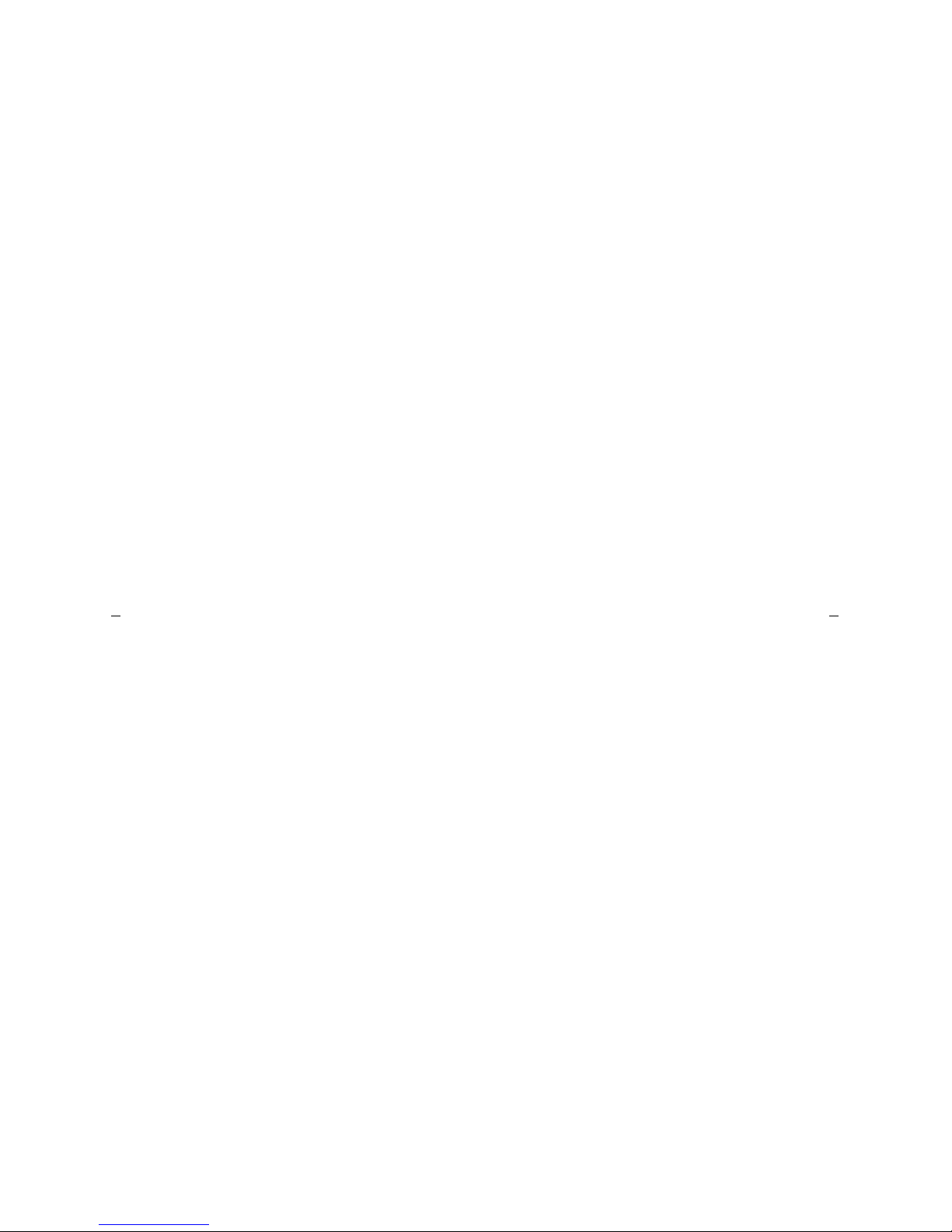
54
can be accessed by simply pressing that button, and then dialing the appropr iate
entry number.
switch The device that makes connections for all voice and data calls for a
network, and which contains software for features. Also know n as a system or
switching system. Your switch is eith er a DEFINITY Communications System
Generic 1 or Generic 3, a DEFINITY Enterprise Communications Server
(ECS), Releas e 5, or a System 75.
system list One of the four type s of Abbr e viated Dialing lists; programm able only
by the system manager. Contains telephone numbers helpful to all system users, and
stores each of those number s as a 2-digit lis t item.
system manager The person responsible for specifying and managing the operation
of features for all the voice and data equipment in your network.
System 75 The switch to which you may be connected. [Your voice terminal may be
connected to a DEFINIT Y Gene r ic 1 or Gener ic 3, a DEFINIT Y Enter p rise
Communications Serv er (EC S), Release 5 inste ad. ] System 75, DE FINIT Y Generic 1
and Generic 3, and the DEFINITY ECS are communications systems which transmit
and receive voice and da ta sign als f o r all com m unications equ ip m en t in your
network.
trunk A telecomm uni cations channel betw e en yo ur switc h and the public ne two r k.
Trunks of the same kind connecting to the same end points are assigned to the same
trunk group.
trunk code A dial code of one, two, or three digits which you dial to access a trunk
group to place an outside call.
voice terminal A telephone equipped with an array of specifically designed features
(for example, Shift button, Message light, etc.) and functional capabilities that
distinguish it from a co nv en tional telephone .
Page 59

Blind Perf
Quic k R e ference List s
Feature Code
ABBREVIATED DIALING
List 1
List 2
List 3
Program
CALL FORWARDING
ALL CALLS
Cancel
CALL PARK
Answer Back
Feature Code
CALL PICKUP
LAST NUMBER DIALED
LEAVE WORD CALLING
Cancel
PRIORITY CALLING
SEND ALL CALLS
Cancel
FEATURE ACCESS CODES
Page 60

Blind Perf
Abbreviated Dialing*
Item
No.
Personal List 1 Personal List 2 Personal List 3
Name Name Name
1
2
3
4
5
6
7
8
9
0
Miscellaneous
Description Extension
Message
Attendant
AUDIX
Trunk Codes
Description Code
* You may have as many as 3 Personal Lists. On System 75
and DEFINITY G3V3 (and prior) switches, each list can
have eith er 5 or 10 items. See your system manager .
On DEFINITY G3V4 (and later) switches, you can have
up to 100 entries. In this case, photocopy this form for
as many Personal List entries as you need to record.
