Page 1
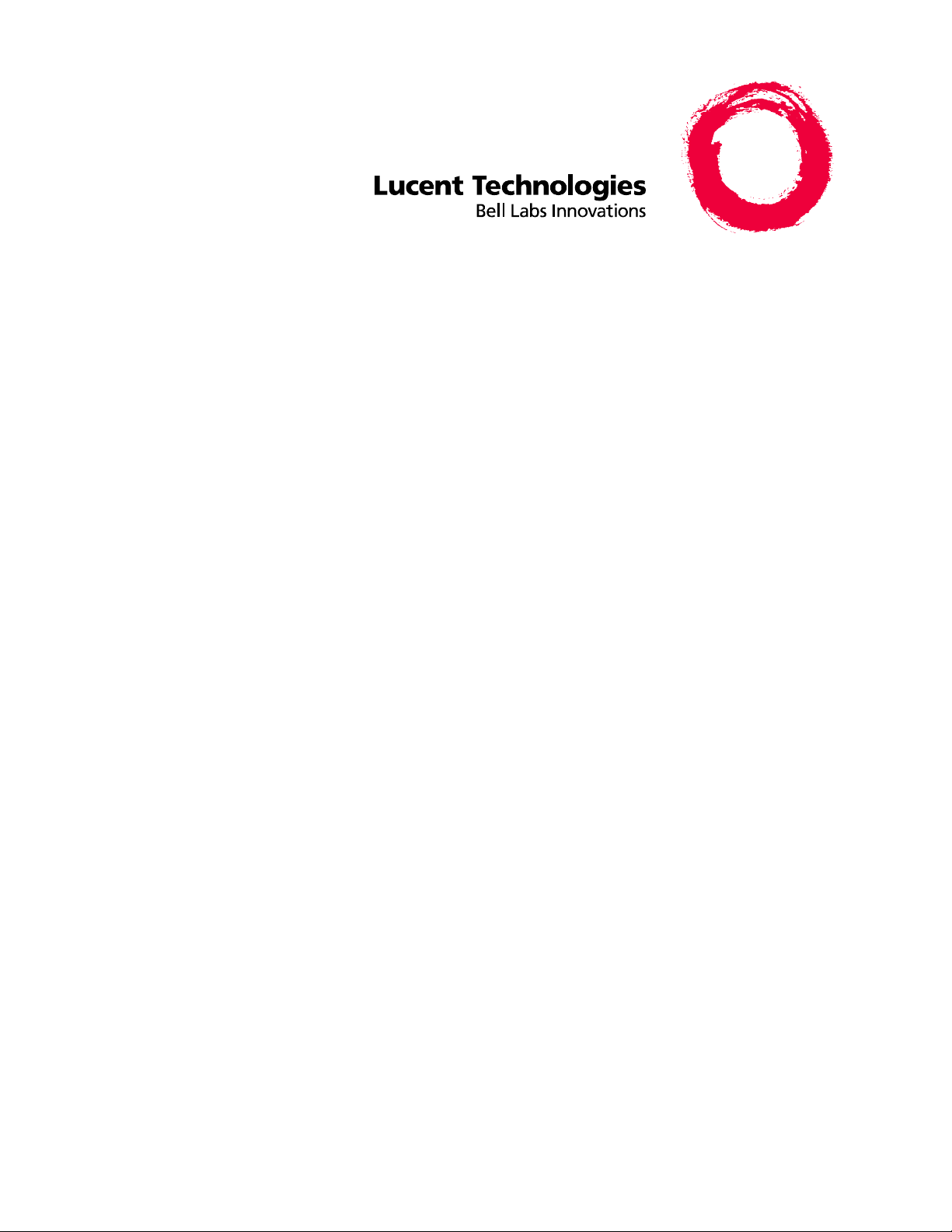
®
DEFINITY
Enterprise Communications Server
Release 7
Console Operations
555-230-700
Comcode 108383837
Issue 4
June 1999
Page 2
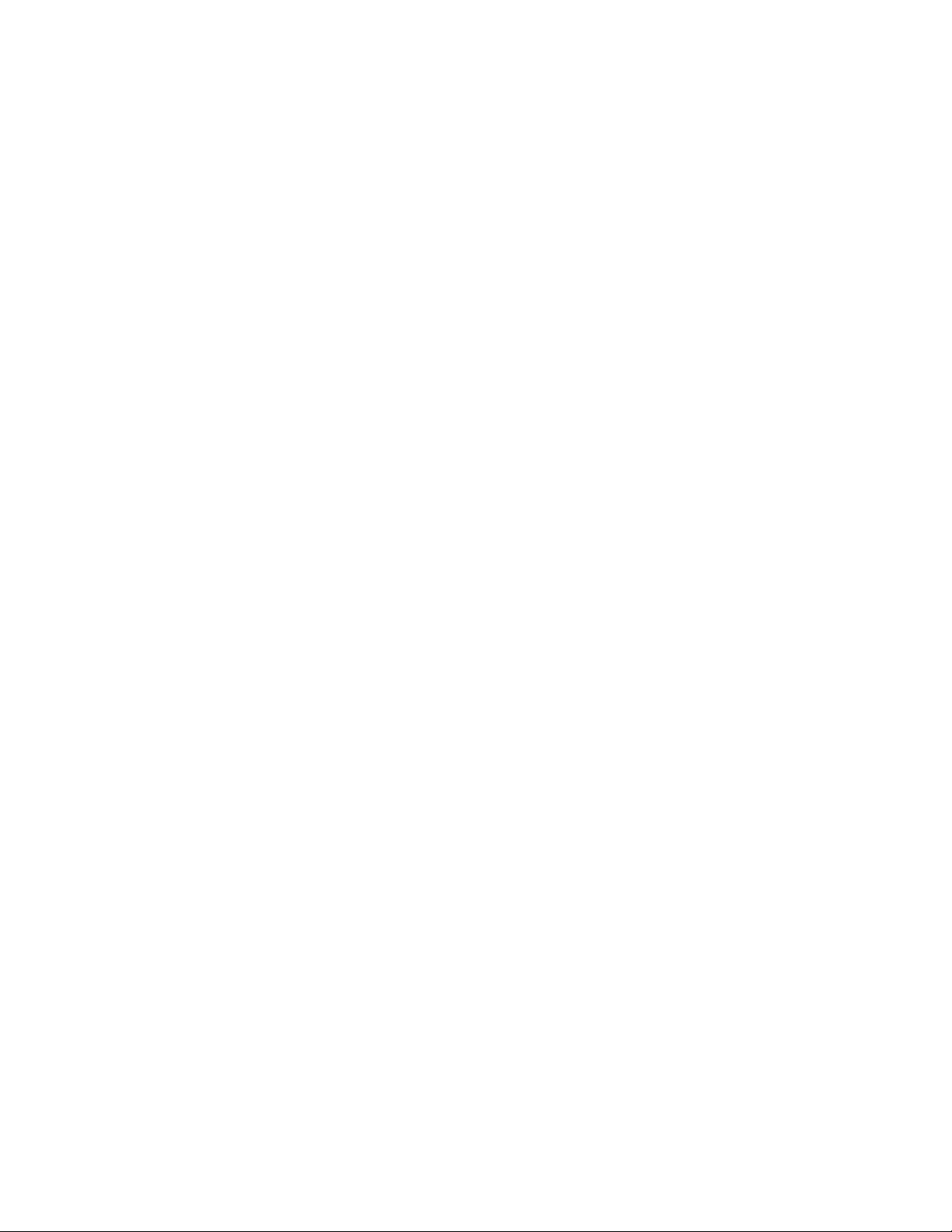
Copyright 1999, Lucent Technologies
All Rights Reserved
Printed in U.S.A.
Notice
Every effort was made to ensure that the informa ti on in this book was
complete and accurate at the time of printing. However, information is
subject to change.
Your Responsibility for Your System’s Security
Toll fraud is the unauthor iz ed use of your telec ommunications sy stem
by an unauthori zed party, for example, persons other than your com-
pany’s employees, agents, subcontractors, or person s worki ng on your
company’s behalf. Note that there may be a risk of toll fraud associated
with your telecommunications system and, if toll fraud occurs, it can
result in substantial additional charges for your telecom munications
services.
You and your system manager are responsible for the security of your
system, such as program mi ng and c onfi guring your equipment to pre vent unauthoriz ed us e. The system manager is al so responsible for
reading all instal lation, instruction , and system administration documents provided with this product in order to f ull y understand the features that can introduce risk of toll fraud and the steps that can be taken
to reduce that risk. Luc en t Technologies does not warra nt that t his
product is immune from or will prevent un authorized use of common-carrier te lecommunication se rvices or facilities acce ssed through
or connected to it. Lucent Technologies will not be responsible for any
charges that result from such unaut horized use.
Lucent Technologies Fraud Intervention
If you suspect that you are being victimized by toll fraud and you need
technical support or assistance, call Technical Service Center Toll
Fraud Intervention Hotline at 1 800 643-2353.
Federal Communications Commission Statement
Part 15: Class A Statement. This equipment has be en tested and
found to comply with the limits for a Class A di git al device, pursuant
to Part 15 of the FCC Rules. The s e li m it s are desi gne d t o provide reasonable protection against harmful interference when the equipment is
operated in a commercial environment. Th is equipment generates,
uses, and can radiate radio-frequency energy and, if not installed and
used in accorda nc e with the instructions, ma y c ause harmful interference to radio communications. Operation of this equipment in a residential area is likely to cause harmful interference, in which case the
user will be require d to correct the interfe re nce at his own expense.
Part 68: Network Registration Number. This equipment is registered
with the FCC in accordanc e w i th Part 68 of the FCC Rules. It is id entified by FCC registratio n num ber AS593M-13283-MF-E. Re fe r to
“Federal Communications Commission State men t” in “About This
Book” for more information regarding Part 68.
Canadian Department of Communications (DOC)
Interference Information
This digital apparatus does not exceed the Class A limits for radio
noise emissions set out in the radio interference regulations of th e
Canadian Department of Communications.
Le Présent Appareil Nomérique n’émet pas de bruits radioélectriques
dépassant les limites applicables aux appareils numériques de la class
A préscrites dans le reglement sur le brouillage radioélectrique édicté
par le ministére des Communi ca ti ons du Canada.
Trademarks
t Technologies.
Ordering Information
Call: Lucent Technologies BC S Pu blications Center
Voice 1 800 457-1235 International Voice 317 322-6416
Fax 1 800 457-1764 Internationa l Fax 317 322-6699
Write: Lucent Technologies BC S Pu blications Center
2855 N. Franklin Road
Indianapolis, IN 46219
Order: Document No. 555-230-700
Comcode 10838 3837
Issue 4, June 1999
For additional documents, refer to the “Introduction.”
You can be placed on a standing order list for this and other documents
you may need. Standing order will enable you to automatically receive
updated versions of individual documen ts or do cument sets, billed to
account informa ti on that you provide. For mo re i nformation on standing orders, or to be put on a list to re ceive future issues of th is doc ument, contact the Lucent Technologies P ubl ications Center.
European Union Declaration of Conformity
The “CE” mark affixed to the DEFINITY® equipment de scribed in
this book indicate s tha t t he equipment conform s to th e following European Union (EU) Dire c ti ves:
• Electromagnetic Compatibil ity (89/336/EEC)
• Low Voltage (73/23 /EEC)
• T elecommunicati o n s Terminal Equipment (TTE) i- CTR3 BRI
and i-CTR4 PRI
For more information on standards compliance, contact your local distributor.
Comments
To comment on this document, return the comment card at the front of
the document .
Acknowledgment
This document was prepared by Product Documentation Development,
Lucent Technologies, Denver, CO.
Page 3
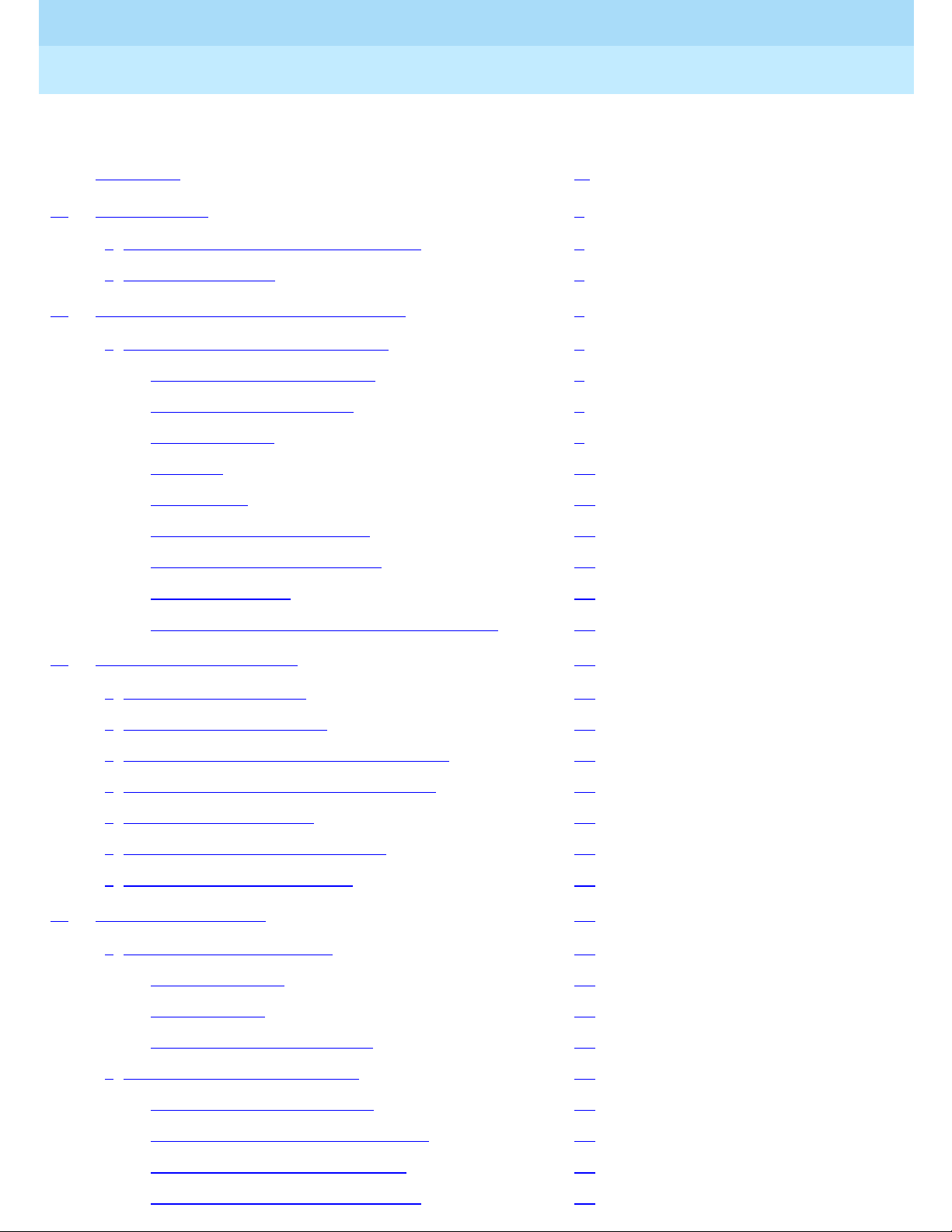
DEFINITY® Enterprise Communications Server Release 7
Console Operations
555-230-700
Issue 4
June 1999
Contents
iii
Contents
Contents iii
1 Introduction 1
■ Conventions Used in This Document 2
■ Security Measures 2
2 Understanding the Console Layout 5
■ Physical Layout of Your Console 5
Outside-Lines Buttons Area 7
Call Appearance Buttons 8
Dialing Keypad 9
Features 11
The Display 12
Displaying in Normal Mode 14
Ringer-Volume Contro l Area 18
Selector Console 19
Tones Heard Through Handset or Headset 21
3 Operating the Console 23
■ Activating the Console 24
■ Deactivating the Console 24
■ Transferring Calls to Internal Extensions 24
■ Transferring Calls to Outside Numbers 25
■ Placing Callers on Hold 26
■ Connecting Two or More Callers 26
■ Answering Emergency Calls 27
4 Using the Features 29
■ Speeding Up the Console 29
Using Auto Start 29
Speed Dialing 30
Holding Call s Automatically 31
■ Handling Multiple-Party Calls 31
Connecting Multiple Caller s 31
Locking Out the Console Operator 32
Recalling the Console Operator 32
Paging with Deluxe Voice Paging 33
Page 4
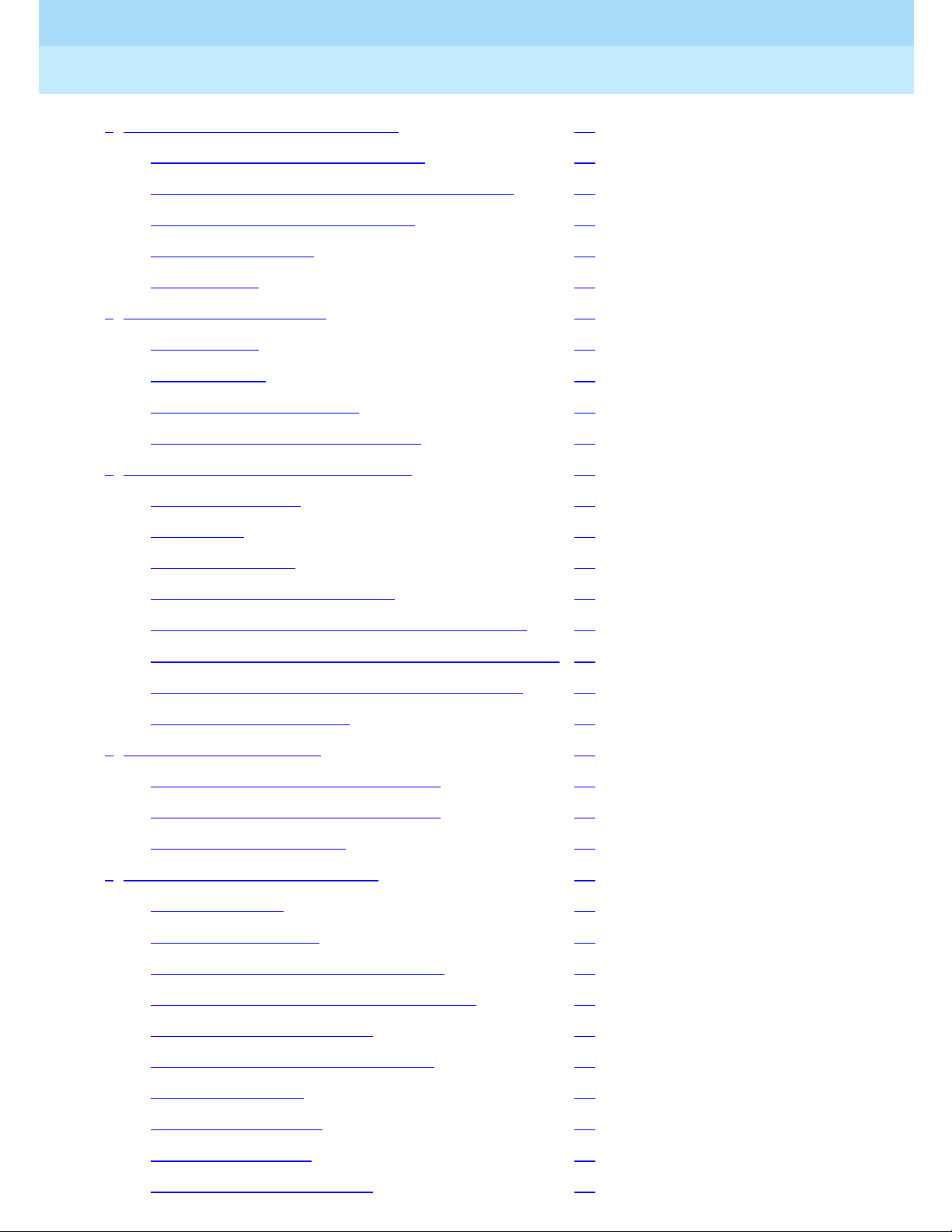
DEFINITY® Enterprise Communications Server Release 7
Console Operations
555-230-700
Issue 4
June 1999
Contents
iv
■ Answering Calls for Another Party 34
Backing Up the Console Operator 35
Routing Calls Through the Console Operator 35
Covering Calls from the Console 35
Forwarding All Calls 36
Parking Calls 37
■ Paging for Called Parties 38
Parking Calls 38
Chime Paging 39
Paging with Voice Paging 41
Paging with Deluxe Voice Paging 42
■ Assisting Callers with Special Tools 43
Using Call Waiting 43
Split-Swap 44
Interrupting a Call 45
Overriding Diversion Features 46
Emergency Notification to Digital Telephones 46
Providing Emergency Notification to the Operator 48
Providing Emergency Access to the Operator 48
Placing a Series of Calls 49
■ Managing Outside Lines 50
Controlling Access to Outside Lines 50
Displaying Outside Line Information 51
Choosing Outside Lines 52
■ Using Features for Internal Use 52
Restricting Cal ls 52
Activating Don’t Split 54
Testing Phone System Components 55
Accessing Individual Console Operators 55
Using the Internal Directory 56
Assigning Main Console Operators 57
Leaving Messages 57
Retrieving Messages 58
Using Night Service 59
Routing Calls Economically 60
Page 5
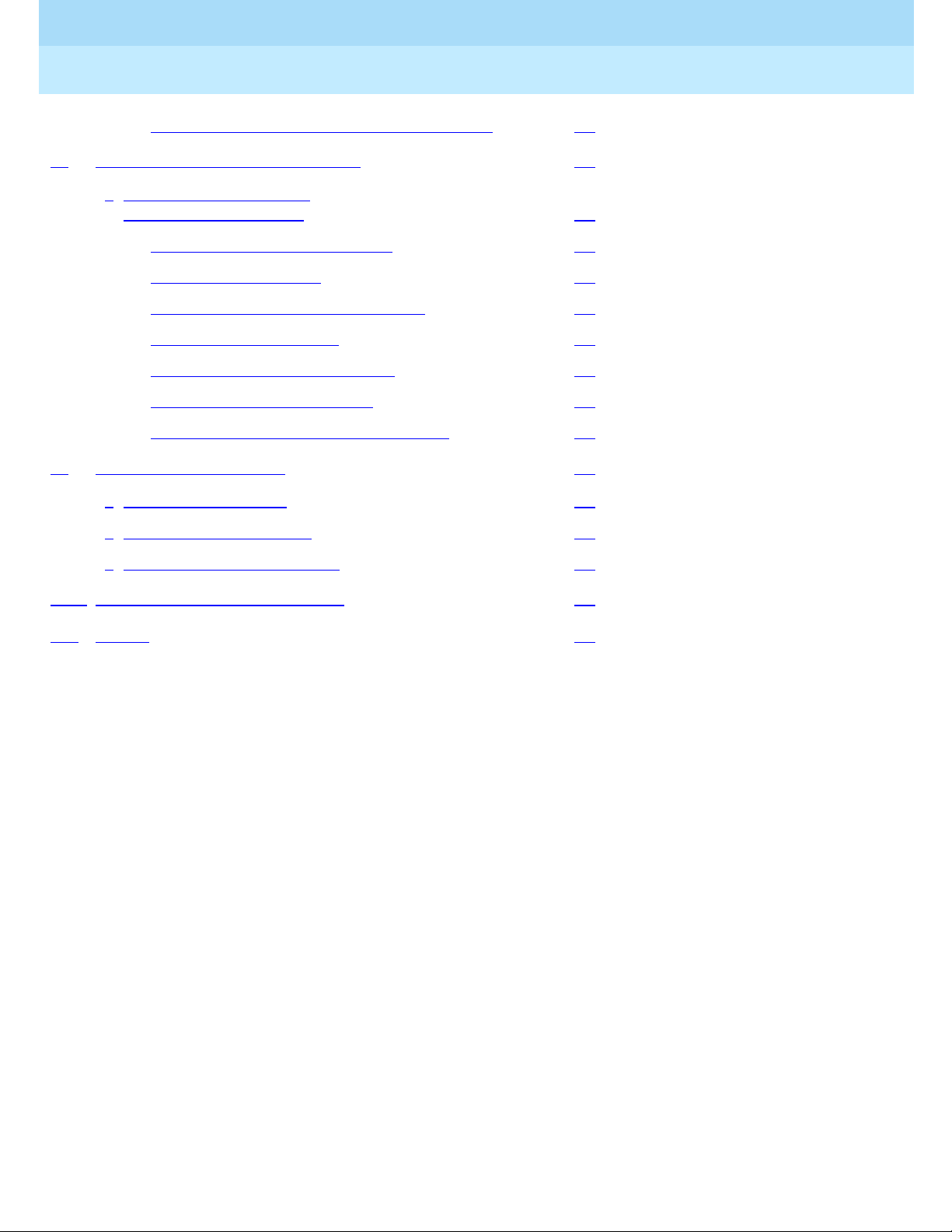
DEFINITY® Enterprise Communications Server Release 7
Console Operations
555-230-700
Issue 4
June 1999
Contents
v
Using Visually Impaired Attendant Service 63
5 Centralized Attendant Service 65
■ Identifying Differences
in a CAS Environment 65
Using CAS-Associated Tones 66
Using a CAS Display 66
Using CAS Operating Procedures 67
Transferring CAS Calls 67
Placing Calls on Remote Hold 68
Using CAS Backup Service 68
Using CAS Night Service Operations 68
6 Routine Maintenance 71
■ Testing the Console 71
■ Cleaning Your Console 72
■ Commercial Power Failure 72
GL Glossary and Abbreviations 73
IN Index 79
Page 6
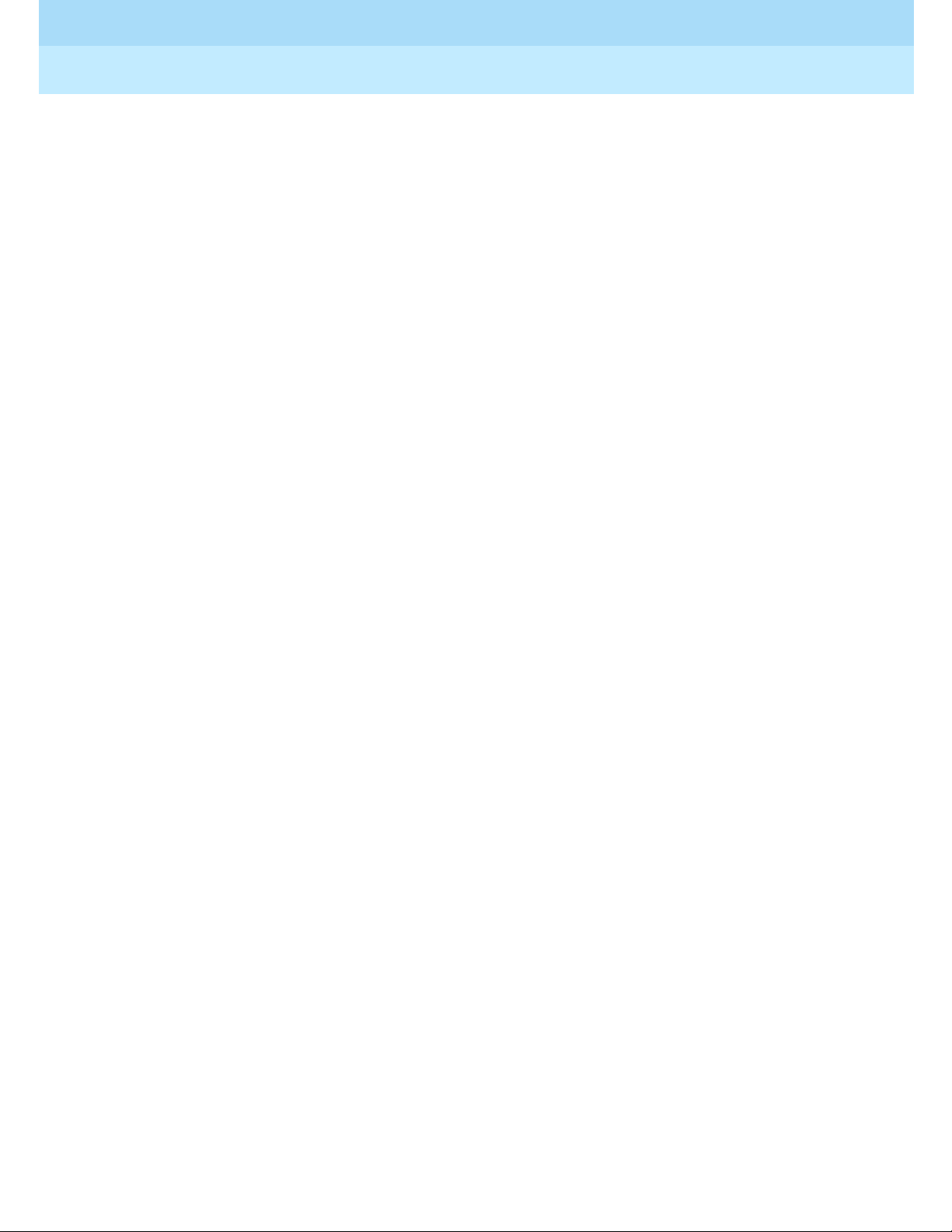
DEFINITY® Enterprise Communications Server Release 7
Console Operations
555-230-700
Issue 4
June 1999
Contents
vi
Page 7
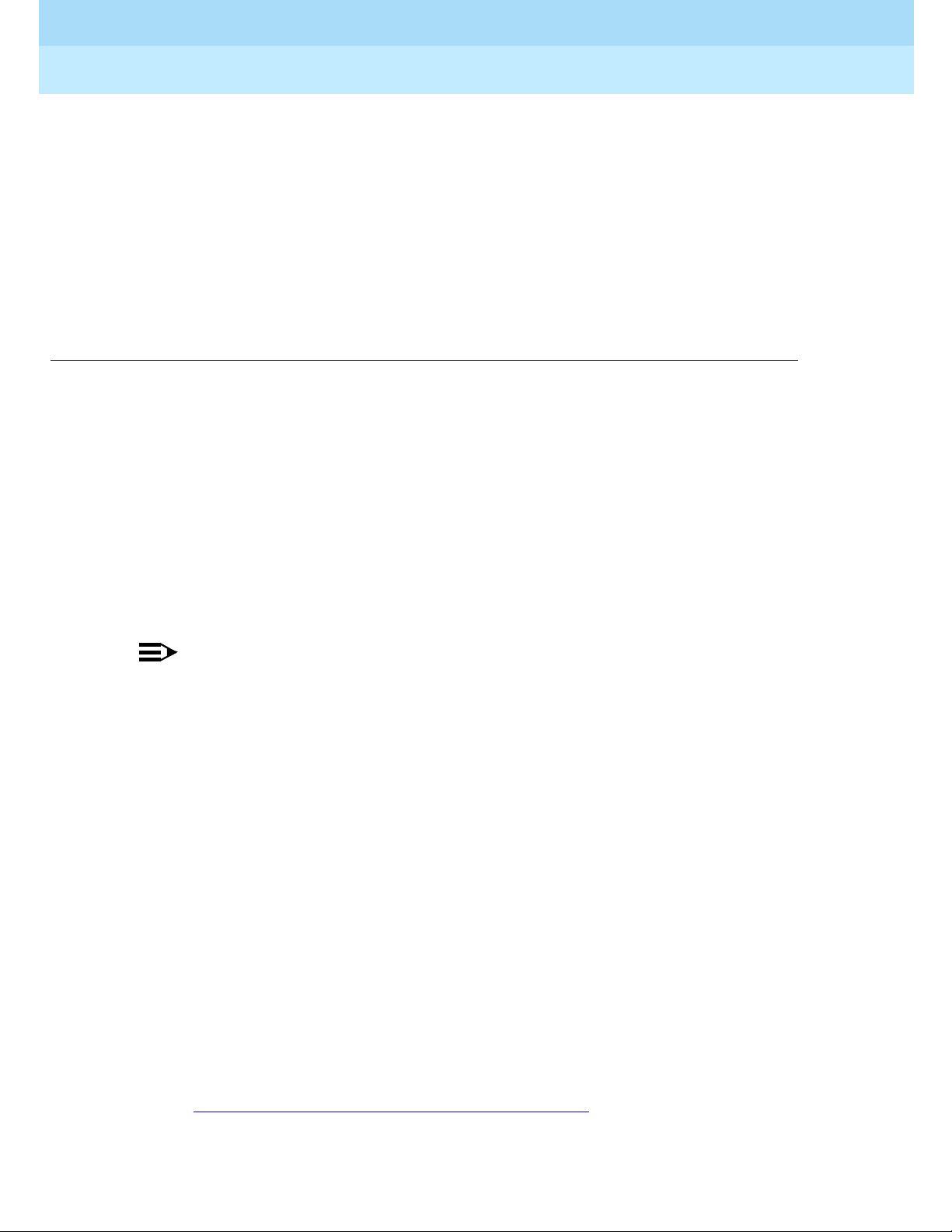
DEFINITY® Enterprise Communications Server Release 7
Console Operations
Introduction
1
555-230-700
Introduction
Issue 4
June 1999
1
1
If you are a console operator, this book is for you! It is designed to show you the
physical layout of your computer, how to perform standard and specialty
functions, and how to maintain and clean your console. It also provides
information specific to operating your console in a Centralized Attendant Service
(CAS) environment.
NOTE:
This guide does not cover operations associated with Hospitality Services
and Automatic Call Distribution (ACD). Information on these groups of
features can be found in the following documents:
■ DEFINITY Enterprise Communicati ons Ser ver and GuestWorks
Release 7 — Hospitality Operations, Issue 5, 555-230-723
■ DEFINITY Enterprise Communications Server Generic 1, Generic
3, and System 75 — Automatic Call Distribution (ACD) Agent
Instructions, Issue 5, 555-230-722
■ DEFINITY Enterprise Communications Server Generic 1, Generic
3, and System 75 — Automatic Call Distribution (ACD) Supervisor
Instructions, Issue 4, 555-230-724
■ DEFINITY Enterprise Communications Server Release 7 —
Console Operations Quick Reference, Issue 3, 555-230-890
The rest of this book includes:
■ Chapter 2, ‘‘Understanding the Console Layout’’ describes and illustrates
the basic and enhanced versions of the two console models. It also
describes inf ormation th at appears on the cons ole’s displa y and tones hea rd
at the console.
Page 8
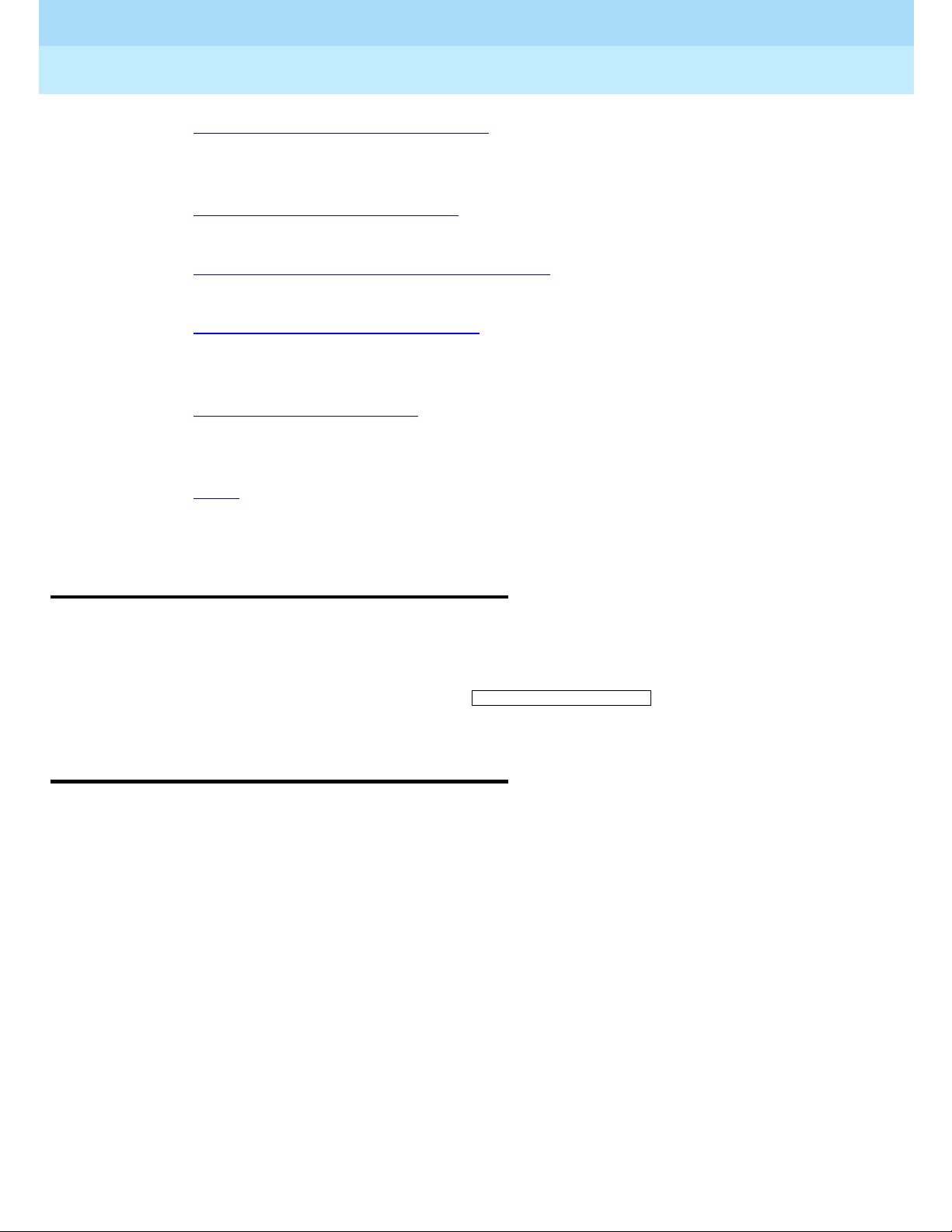
DEFINITY® Enterprise Communications Server Release 7
Console Operations
555-230-700
Issue 4
June 1999
Introduction
2Conventions Used in This Document
1
■ Chapter 3, ‘‘Operating the Console’’ contains step-by-step instructions for
placing call s, tr ansferring cal ls, placing caller s on h o ld , pl acing conference
calls, and handling emergency calls.
■ Chapter 4, ‘‘Using the Features’’ describes of features associated with the
console and provides step-by-step instructions where applicable.
■ Chapter 5, ‘‘Centralized Attendant Service’’ describes CAS operations for
handling CAS calls, CAS night service, and CAS backup procedures.
■ Chapter 6, ‘‘ Rout in e Mai nte nance’’ descri bes ro utine procedure for t est ing
the console, cleaning the console; also contains information for handling
the console after a commercial power failure.
■ Glossary and Abbreviations provides an alphabetical listing and brief
definitions of words and terms used with the attendant console and
communications systems.
■ Index provides an alphabetical listing of the information within this guide.
For ease of use, all key words within a title or term are listed.
Conventions Used in This Document
■ Console buttons are shown as: CANCEL
■ Console lamps are shown as: Attd
■ Alphanumeric displays appear as:
Security Measures
For detailed information on securing your systems from unauthorized use please
refer to BCS Products Security Handbook. This document addresses security
issues related to consoles including:
■ Procedures for console operators when they receive hangup or silence calls
■ Physical security
■ Class of service
■ Facility restriction levels and alternate facility restriction levels
■ Console operator-controlled phones
a= TOM BROWN 3062
Page 9
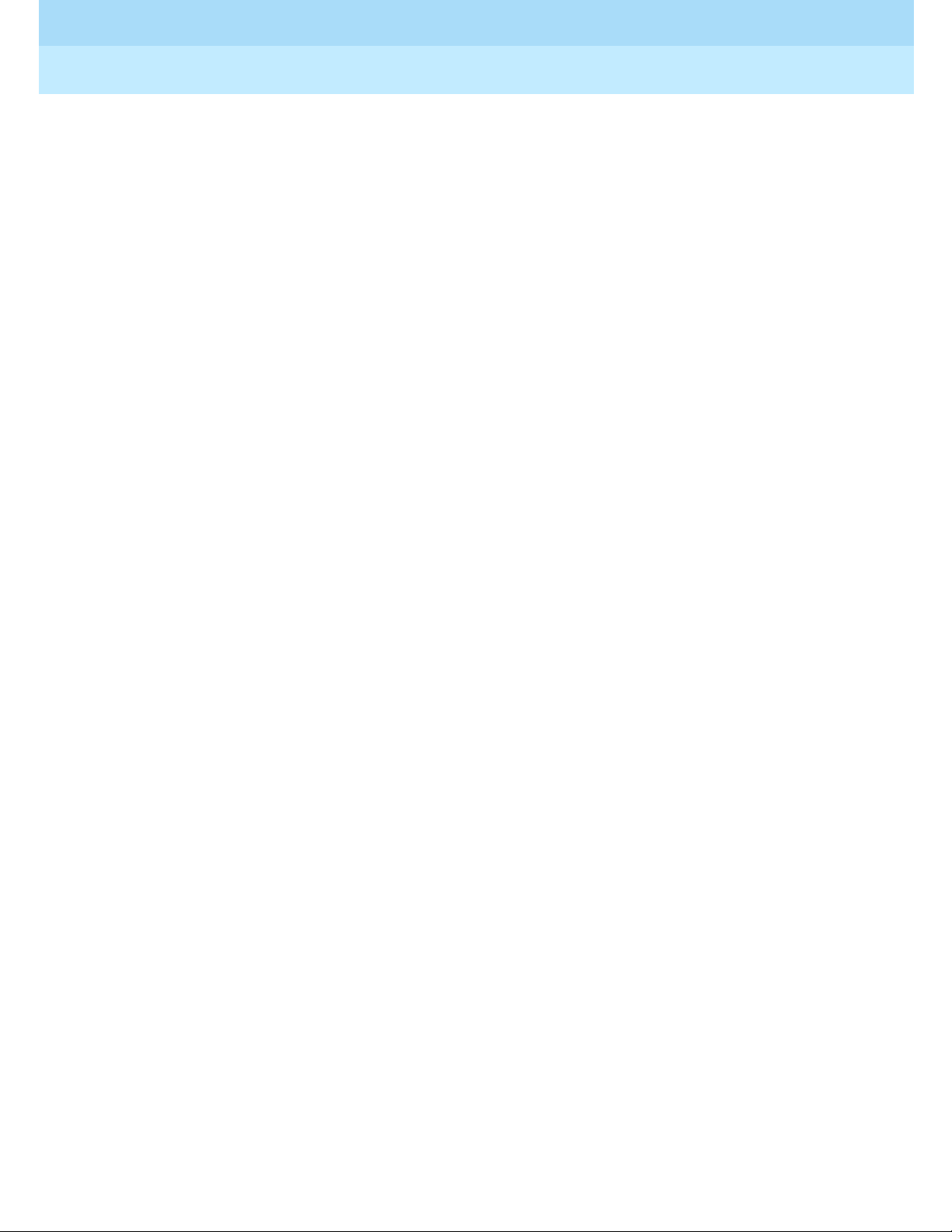
DEFINITY® Enterprise Communications Server Release 7
Console Operations
555-230-700
Issue 4
June 1999
Introduction
3Security Measures
1
■ Rerouting calls to console operators
■ Changing barrier codes
■ Sending calls to console operators
■ Console operator-controlled remote access
■ Sending reports to console operators
Page 10
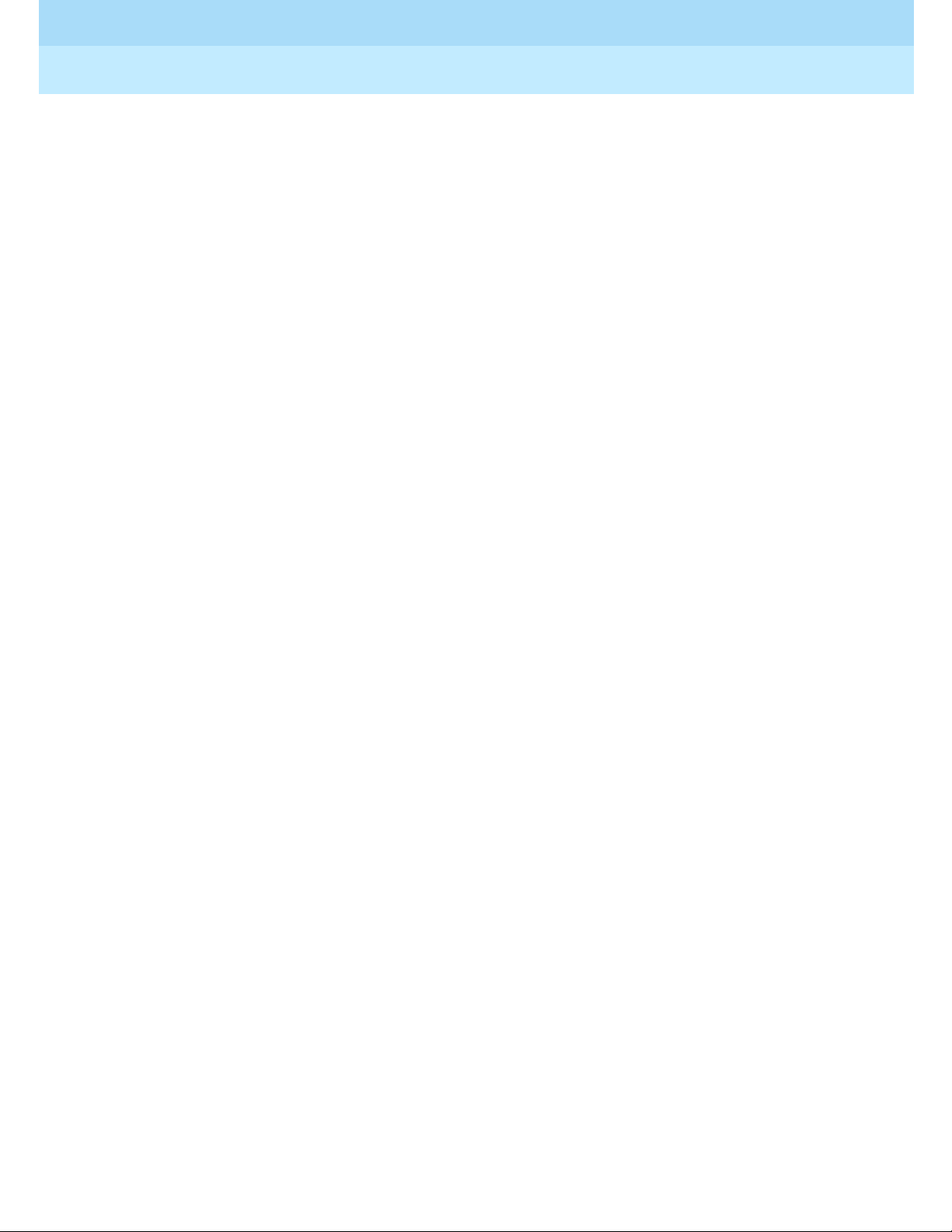
DEFINITY® Enterprise Communications Server Release 7
Console Operations
555-230-700
Issue 4
June 1999
Introduction
4Security Measures
1
Page 11
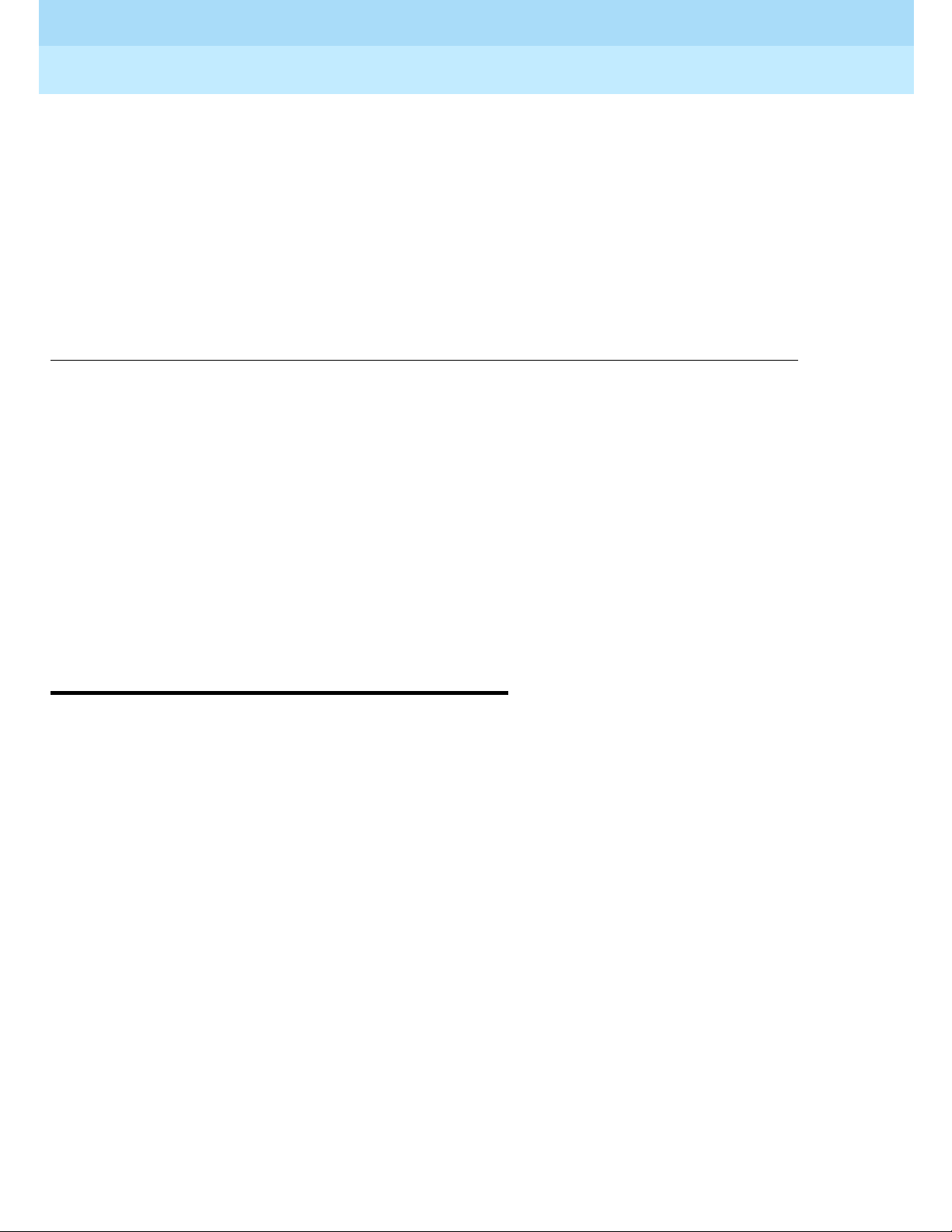
DEFINITY® Enterprise Communications Server Release 7
Console Operations
Understanding the Console Layout
2
555-230-700
Understanding the Conso le Layout
Issue 4
June 1999
5Physical Layout of Your Cons ol e
2
Your console is a powerful communications tool. With it, you function as a
communications hub by managing calls and performing a variety of special
functions. The goal of this chapter is to familiarize you with the console layout.
At the end of this chapter, you will be able to describe the layout of your console.
Physical Layout of Your Console
At first glance, your console may look like an oversized phone with a few too
many buttons and lamps (lights). While your cons ole can func ti on l ike a phone, it
also manages several additional functions. In fact, your console, with its many
buttons and lamps, has functional groups designed to manage outside lines,
incoming calls, and special features.
Two types of consoles are described in this chapter: the 302A/B and the 302C
console. The following section contains drawings of 302A/B and 302C consoles
followed b y informatio n on their layout.
Page 12
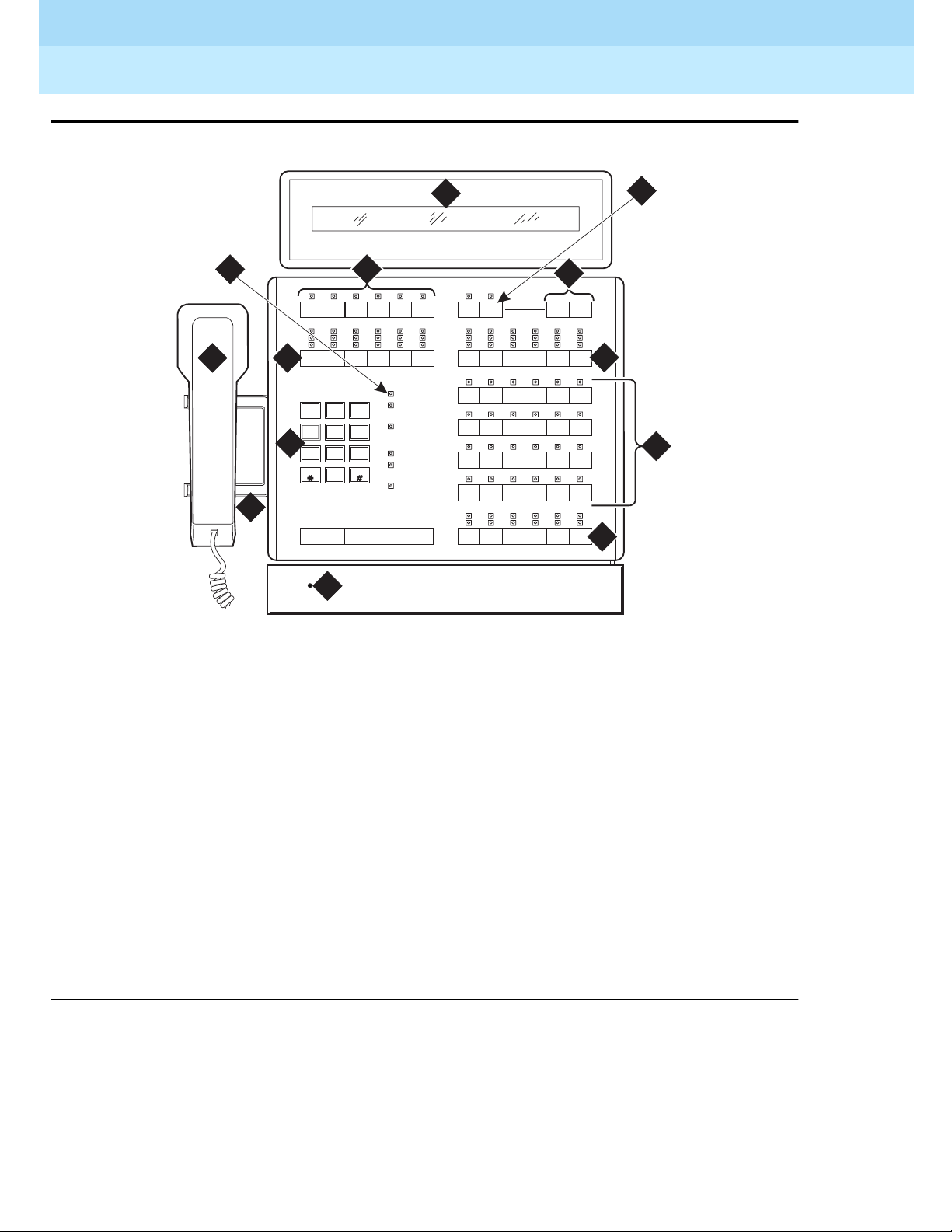
DEFINITY® Enterprise Communications Server Release 7
Console Operations
555-230-700
Issue 4
June 1999
Understanding the Console Layout
6Physical Layout of Your Cons ol e
2
Figure Notes:
Figure 1. 302A/B Console
1. Lamp Test Switch 8. Display
2. Handset 9. Select Button
3. Handset Cradle 10. Volume Control Buttons
4. Call Processing Area 11. Outside-line Buttons
5. Outside-line B uttons 12. Feature Button s
6. Warning Lamps and Call Waiting
Lamps
13. Call Appearance Buttons
7. Display Buttons
Tes t
1
phdg302b KLC 031899
On Hold
Calls Waiting
Calls Waiting
Warning
Individual
Calls Waiting
Alarm
Alarm
Reported
Posit ion
Available
Cont
Warni ng
Busy
Cont
Warni ng
Busy
Start ReleaseCancel
4
GHI
7
PQRS
1
0
Oper
5
JKL
8
TUV
2
ABC
6
MNO
9
WXYZ
3
DEF
Ringer
Select Volume
2
3
4
5
8
6
10
9
13
12
11
7
Page 13
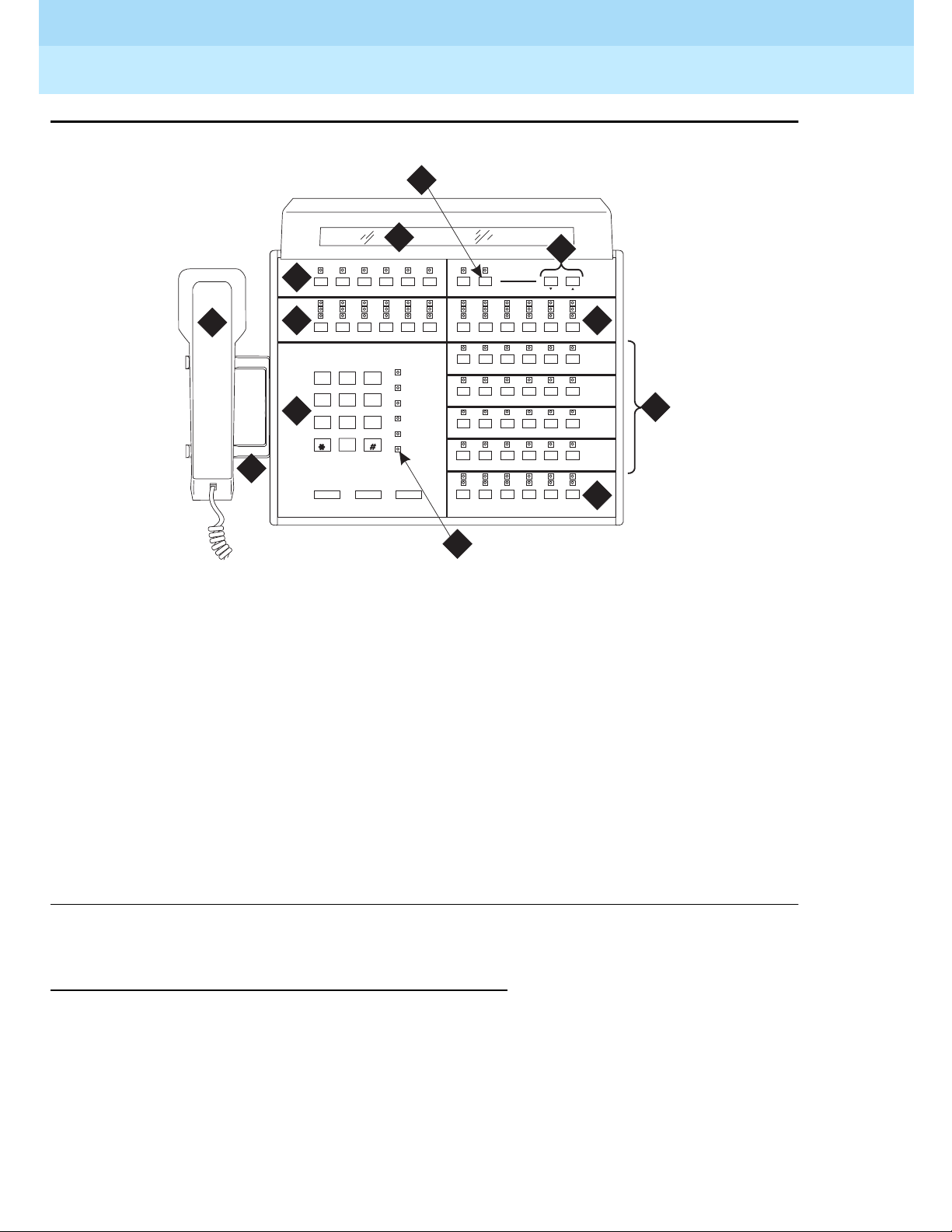
DEFINITY® Enterprise Communications Server Release 7
Console Operations
555-230-700
Issue 4
June 1999
Understanding the Console Layout
7Physical Layout of Your Cons ol e
2
Figure Notes:
Figure 2. 302C Console
Outside-Lines Buttons Area
The outside-lines buttons area allows you to choose an outside line or can be
dedicated for paging system users. The outside-lines buttons area includes:
■ Labeled buttons representing outside lines
■ A Busy lamp that lights when all outside lines are busy
1. Handset 7. Display
2. Handset Cradle 8. Select Button
3. Call Processing Area 9. Volume Control Buttons
4. Warning Lamps and Call Waiting
Lamps
10. Outside-line Buttons
5. Outside-line B uttons 11. Feature Button s
6. Display Buttons 12. Call Appearance Buttons
a
b
c
d
e
f
Positi on
Available
Forced
Release
Night Pos
Busy
CallsWaiting
CallsWaiting
Warnin g
Individual
CallsWaiting
Alarm
Alarm Reported
Control
Warnin g
Busy
Control
Warnin g
Busy
Split Hold
Date
Time
Ringer
Select Volume
Cancel Start Release
3
DEF
1
4
GHI
7
PRQS
6
MNO
9
WXYZ
2
ABC
5
JKL
8
TUV
0
phdg302c KLC 031199
1
2
3
4
5
7
6
8
9
10
11
12
Page 14
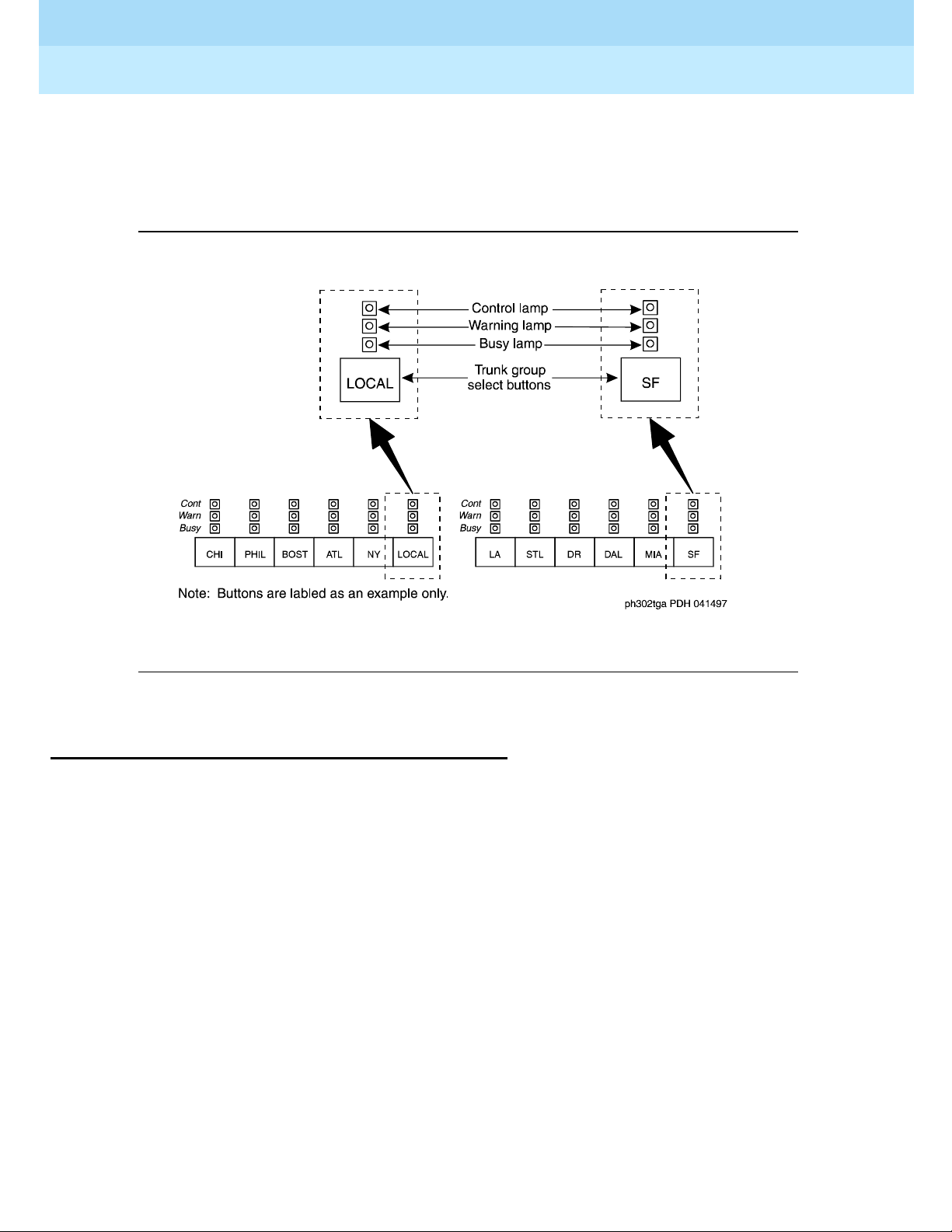
DEFINITY® Enterprise Communications Server Release 7
Console Operations
555-230-700
Issue 4
June 1999
Understanding the Console Layout
8Physical Layout of Your Cons ol e
2
■ A Warning lamp that lights when a predetermined number of outside lines
are busy
■ A Control lamp indicating that an ou tside line is in use
Figure 3. Sample Outside-Lines Buttons Area
Call Appearance Buttons
The call appearance buttons allow you to answer calls, place calls, or place calls
on hold. It includes:
■ A call appearance button for answering or placing calls
■ An Atnd lamp that lights when you answer or place a call. This lamp
flashes when an incoming call comes to the console, or when a transferred
call returns to the console.
■ A Hold lamp that lights when you place a call on hold. This lamp flashes
when a call remains on hold longer than the accep table time limit that is
programmed on your console.
Page 15

DEFINITY® Enterprise Communications Server Release 7
Console Operations
555-230-700
Issue 4
June 1999
Understanding the Console Layout
9Physical Layout of Your Cons ol e
2
Figure 4. Call Appearance Buttons and Lamps
Dialing Keypad
The dialing keypad has several buttons and lamps used for processing calls or
notifying you of calls that are waiting to be answered, system-detected alarms,
and lines that are available for placing calls.
Figure 5. Call Processing Area
Page 16
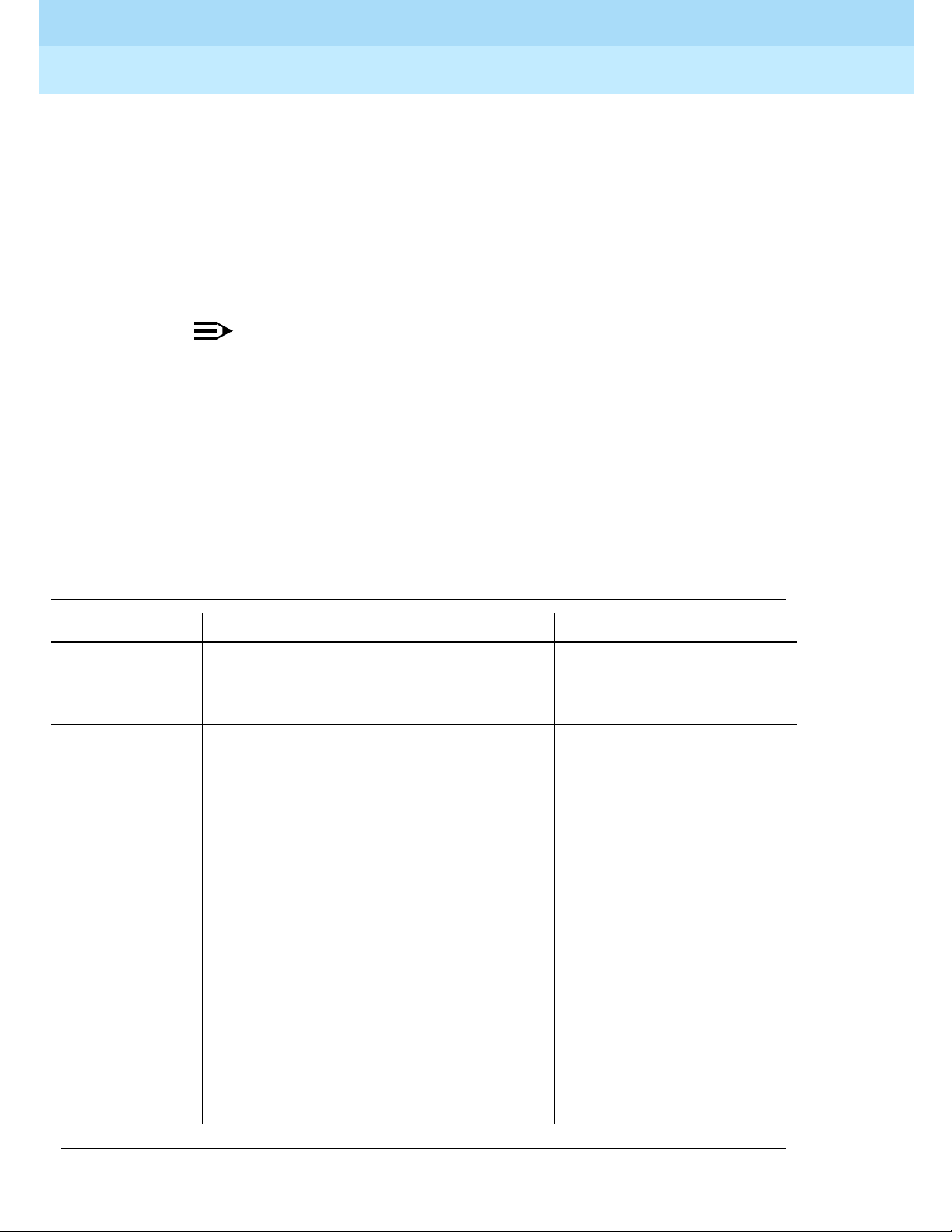
DEFINITY® Enterprise Communications Server Release 7
Console Operations
555-230-700
Issue 4
June 1999
Understanding the Console Layout
10Physical Layou t of Your Consol e
2
The call-appearance buttons allow you to:
■ Cancel a call
The
CANCEL button allows you to abort a call procedure without
disconnecting parties who are on the line.
■ Start a call
The
START button allows you to initiate a call or to transfer a call.
NOTE:
If you have Autostart, you can begin a call without pressing any
button.
■ End a call
The
RELEASE button disconnects you from a call and prepares the console
for the next call.
The Call Processing lamps notify you that the following conditions exist:
Table 1. Call Processing Indicators
Lamp Name Condition Meaning Action
Alarm Lighted Maintenance required System automatically
contacts your maintenanc e
provider
Alarm/
Alarm Reported
Lighted
Flashing
Dark
Successful
communication to your
maintenance provider
Unsuccessful
communication to your
maintenance provider
Maintenance problem
resolved
n/a
Contact your system
manager
n/a
Calls Waiting Lighted Call is wa iting to be
answered
Answer call at your earliest
convenience
Continued on next page
Page 17
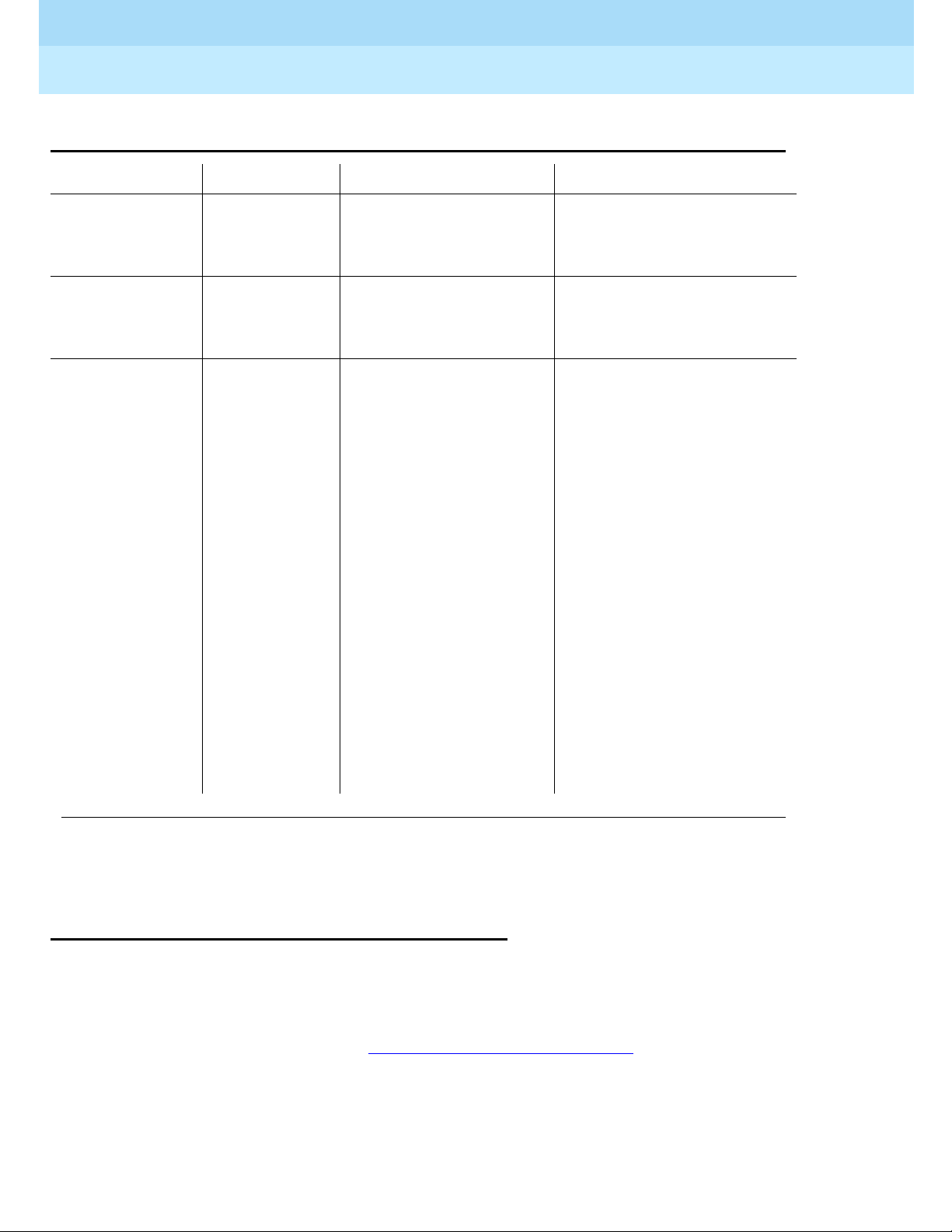
DEFINITY® Enterprise Communications Server Release 7
Console Operations
555-230-700
Issue 4
June 1999
Understanding the Console Layout
11Physical Layou t of Your Consol e
2
Features
The features area of your console allows you to perform standard and specialty
operations. Your console is conf ig ure d wit h fe at ure s pur cha sed by your company.
Your system manager can provide a list of features available to you. For specific
feature information, refer to Chapter 4, ‘‘Using the Features’’
.
Calls Waiting
Warning
Lighted Maximum number of
calls are in the waiting
queue
Answer calls as soon as
possible or get assistance
Individual Call s
Waiting
Lighted Call to your personal
extension needs to be
answered
Answer call as soon as
possible
Pos Avail Lighted
Dark
Console available for
incoming calls
One of the following
conditions exists:
■ You are on a call.
■ A call has arri ved at
the console.
■ The handset or
headset is
unplugged.
■ You pressed the
POS BUSY button.
■ You placed the
system in
night-service mode.
n/a
n/a
Table 1. Call Processing Indicators (Continued)
Lamp Name Condition Meaning Action
Continued on next page
Page 18
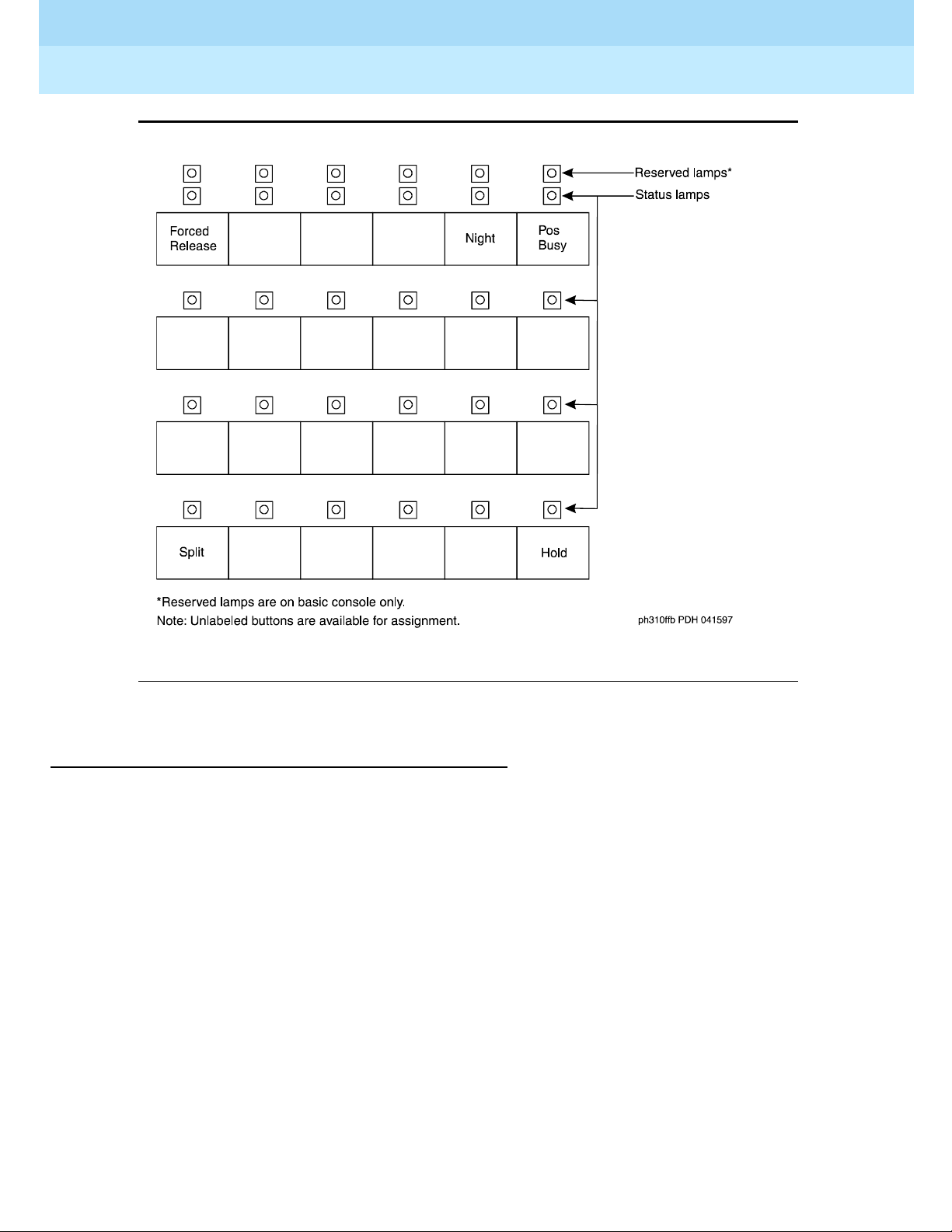
DEFINITY® Enterprise Communications Server Release 7
Console Operations
555-230-700
Issue 4
June 1999
Understanding the Console Layout
12Physical Layou t of Your Consol e
2
Figure 6. Feature Button Area
The Display
The alphanumeric display provides information about callers, called parties, call
status, and call features. Your console has 9 buttons in the display area that
function as different modes for viewing information. On the basic console, they
are located on the display module. On the enhanced console, they are located on
the main console.
Page 19
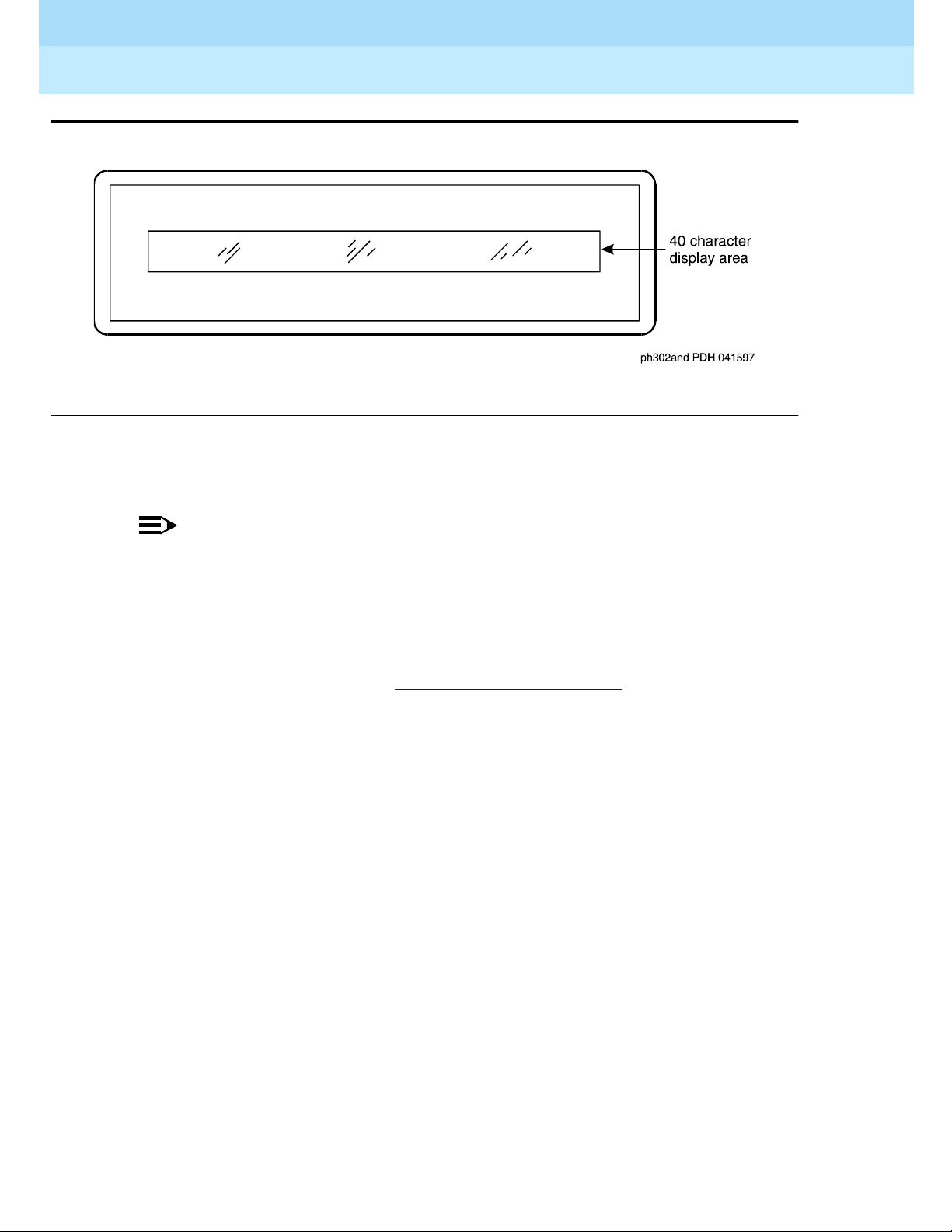
DEFINITY® Enterprise Communications Server Release 7
Console Operations
555-230-700
Issue 4
June 1999
Understanding the Console Layout
13Physical Layou t of Your Consol e
2
Figure 7. Display
These display mode buttons are as follows:
NOTE:
Your system manager may change the function of each button.
■ NORMAL MODE (comes with every console)
This button displa ys call -rel ate d infor mation for activ e, inc oming calls and
console-orig inated calls. For more inf ormation on informat ion that displays
in normal mode, refer to Displaying in Normal Mode
later in this chapter.
■ INSPECT MO DE
This button di splays ca ll-rel ated info rmatio n for h eld call s when you ar e on
another call.
■ DATE TIME
This button displays the current time of day and date for five seconds.
■ TIMER (Elapsed Time)
This button displays elapsed time in hours, minutes, and seconds. Timing
begins when you press the T
IMER button and stops when you press the
button again. The elapsed time information disappears when you press the
button a third time.
■ COVER MSG RT (Coverage Message Retrieval)
This button retrieves Leave Word Calling (LWC) messages for system
users. Leave Word Calling allows callers to leave messages for called
parties on a message system that you can access from your console.
Page 20
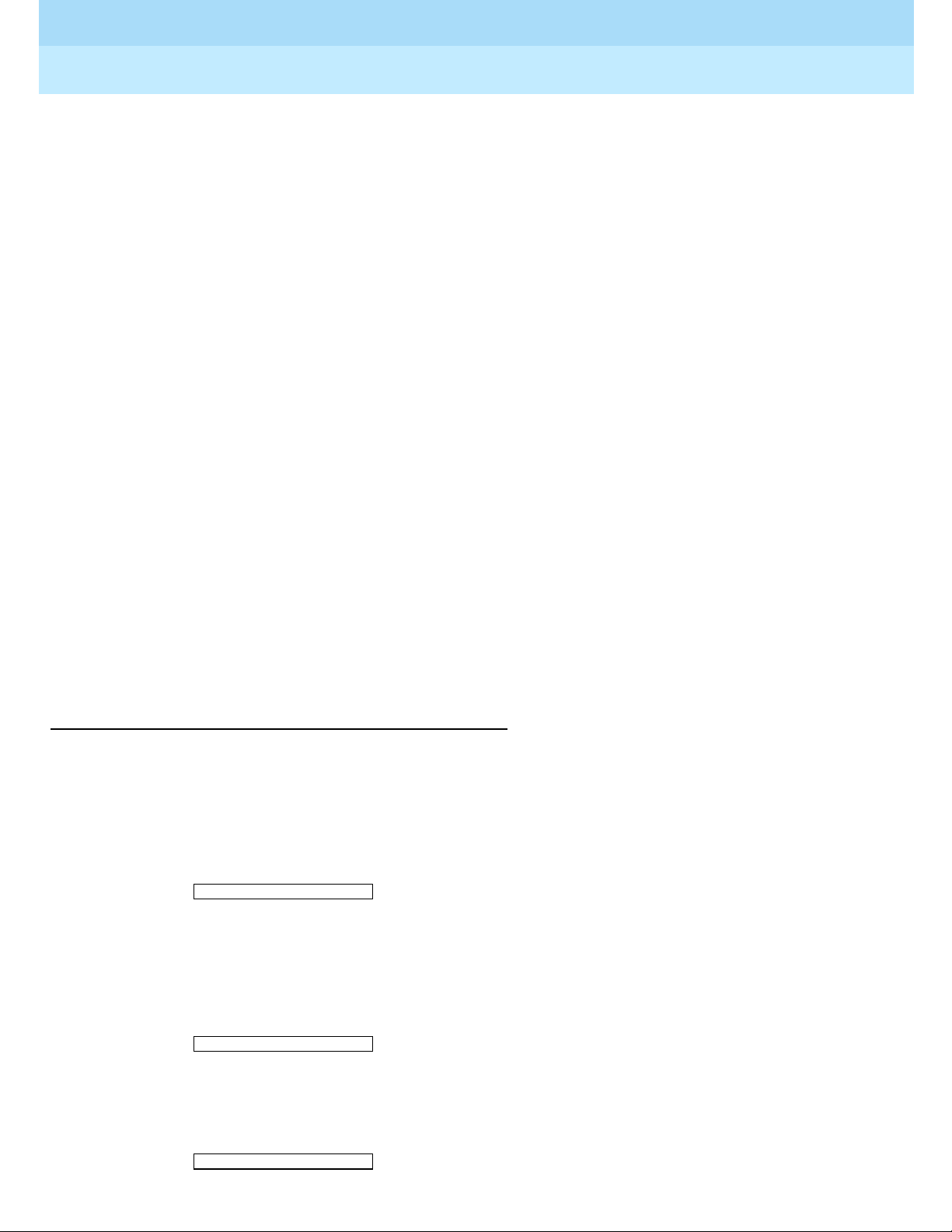
DEFINITY® Enterprise Communications Server Release 7
Console Operations
555-230-700
Issue 4
June 1999
Understanding the Console Layout
14Physical Layou t of Your Consol e
2
■ NEXT MSG
This button displays the next stored LWC message. If you are in Cover
Msg Rt mode, the display shows END OF MESSAGES or NEXT TO
REPEAT. If you are in Integrated Directory mode, it displays the next
caller’s name.
■ DELETE MSG (Message)
This button deletes the displayed message.
■ INTGRTD DIRECTORY (Integrated Directory)
This button displays users’ names and extensions from the system
directory.
■ MAKE CALL
This button automatically returns calls from messages left in LWC. It also
automatically calls currently-displayed Integrated Directory listings.
■ STORED NUMBER
This button displays the code required for accessing an outside line
(usually a 9), or the e xtension n umber of the facility that the
BUSY button
monitors. To access this information:
1. Press the
STORED NUMBER button
2. Press the
BUSY button.
Displaying in Normal Mode
Call-related information includes:
■ Incoming-call button associated with the call
One of six buttons, labeled a through f, lights when a call comes to your
console. In the following sample, the lamp that lights is a.
■ Caller identif ica ti on
For internal calls, the display shows the caller’s name or the identification
assigned to the phone in use, and the caller’s extension. In the following
sample, the caller is Tom Brown who is at extension 3062.
For outside calls, the display shows the kind of outside line used and the
outside line’s assigned access code. In the following sample, the access
code for the local outside line is 8.
■ Called-party identification
a= TOM BROWN 3062
a= TOM BROWN 3062
b= OUTSIDE CALL 8
Page 21
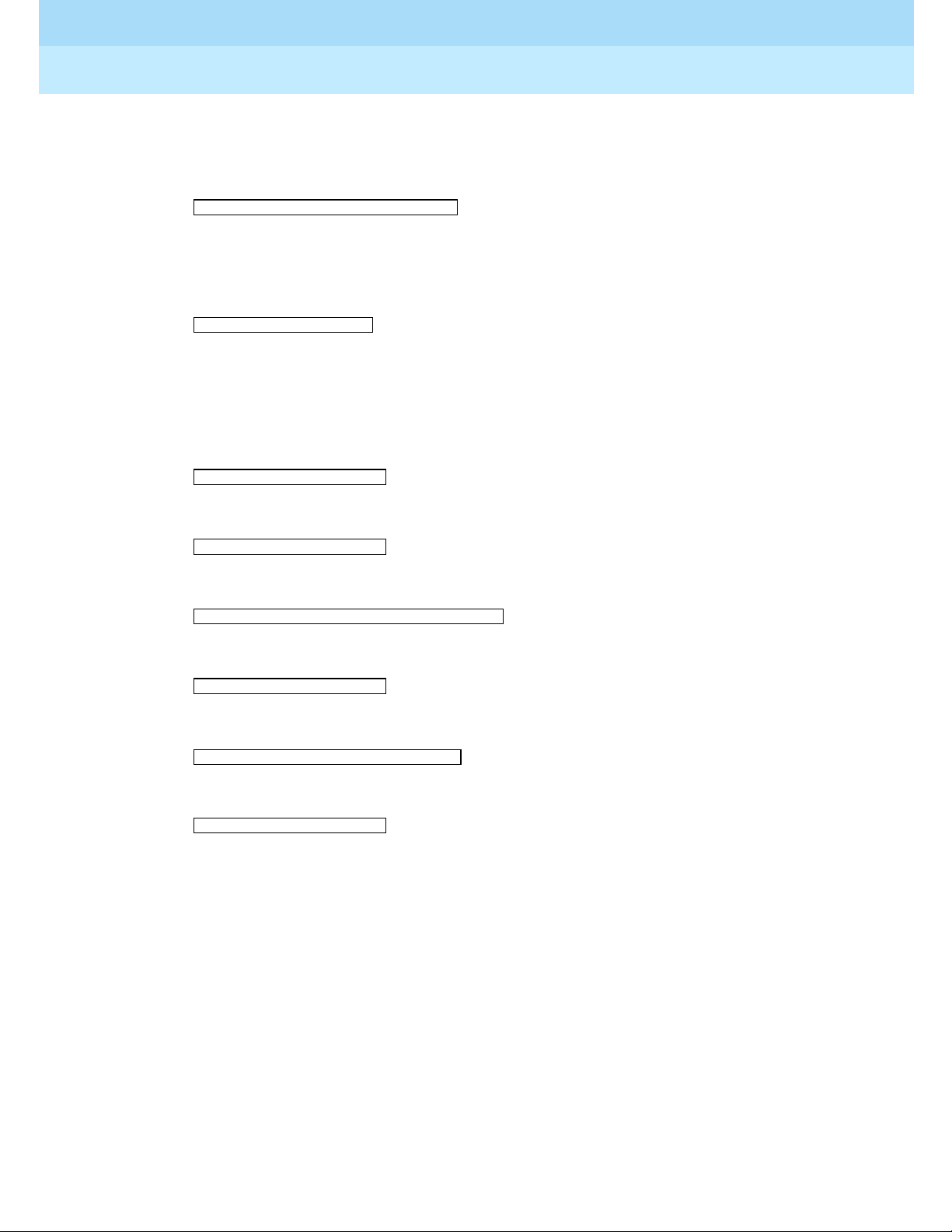
DEFINITY® Enterprise Communications Server Release 7
Console Operations
555-230-700
Issue 4
June 1999
Understanding the Console Layout
15Physical Layou t of Your Consol e
2
For incoming calls, the display shows the called party’s name and
extension. In the following sample, the called party is Liz Via who is at
extension 4328.
For outside calls, the display shows the kind of outside line used and the
outside line’s access code. In the following sampl e, the acces s code th e line
used is a WATS line, with access code 101.
■ Calling party identification for outbound calls
For an outgoing call, the display shows the called party’s name and
extension. In the following sample, the called party is Jeff Morrow who is
at extension 4032.
If only name informatio n is available, the follo wing display s.
If only number information is available, the following displays.
If neither the name or the number is available, the following d isplays.
or
If the call gets redir ected, the following displays.
System user’s calling privileges
e= OUTSIDE CALL to LIZ VIA at EXT 4328
b= WATS 101
a= JEFF MORROW 4032
a= JEFF MORROW 4032
a= 3304 3304
a= 3304
a = OUTSIDE LINE NAME TRUNK ID
a= 3304 COVER
Page 22

DEFINITY® Enterprise Communications Server Release 7
Console Operations
555-230-700
Issue 4
June 1999
Understanding the Console Layout
16Physical Layou t of Your Consol e
2
Your system manager assigns calling privileges for all system users. A
2-digit number assigned by your system manager, followed by a hyphen
and 4-alpha characters that identify the user’s calling privileges. The
4-alpha characters are listed in Table 2
.
■ Call purpose
Call-purpose inf ormation identif ie s features that a re i n use. Table 3
defines
call-purpose identifiers.
Table 2. Calling Privilege Identifiers
4-alpha character Meaning
ORIG
The user cannot place any calls from their phone.
OTWD
The user cannot place calls on outside lines from their
phone.
TOLL
The user cannot place long distance calls from their
phone.
NONE
The user has no calling restrictions.
Table 3. Call Purpose Identifiers
Identifier Description
B
or b Displays when called parties do one of the following:
■ Do not answer
■ Send their calls to coverage
■ Are active on a call that uses temporary bridged appearance
co
An internal user who doesn’t have calling privileges for outside
lines attempts to make an outgoing call.
cs
An interna l user who doesn’t have internal calling privileg es
attempts to make a call to another internal phone.
ct
A caller attempts to call a user who cannot receive calls.
Page 23
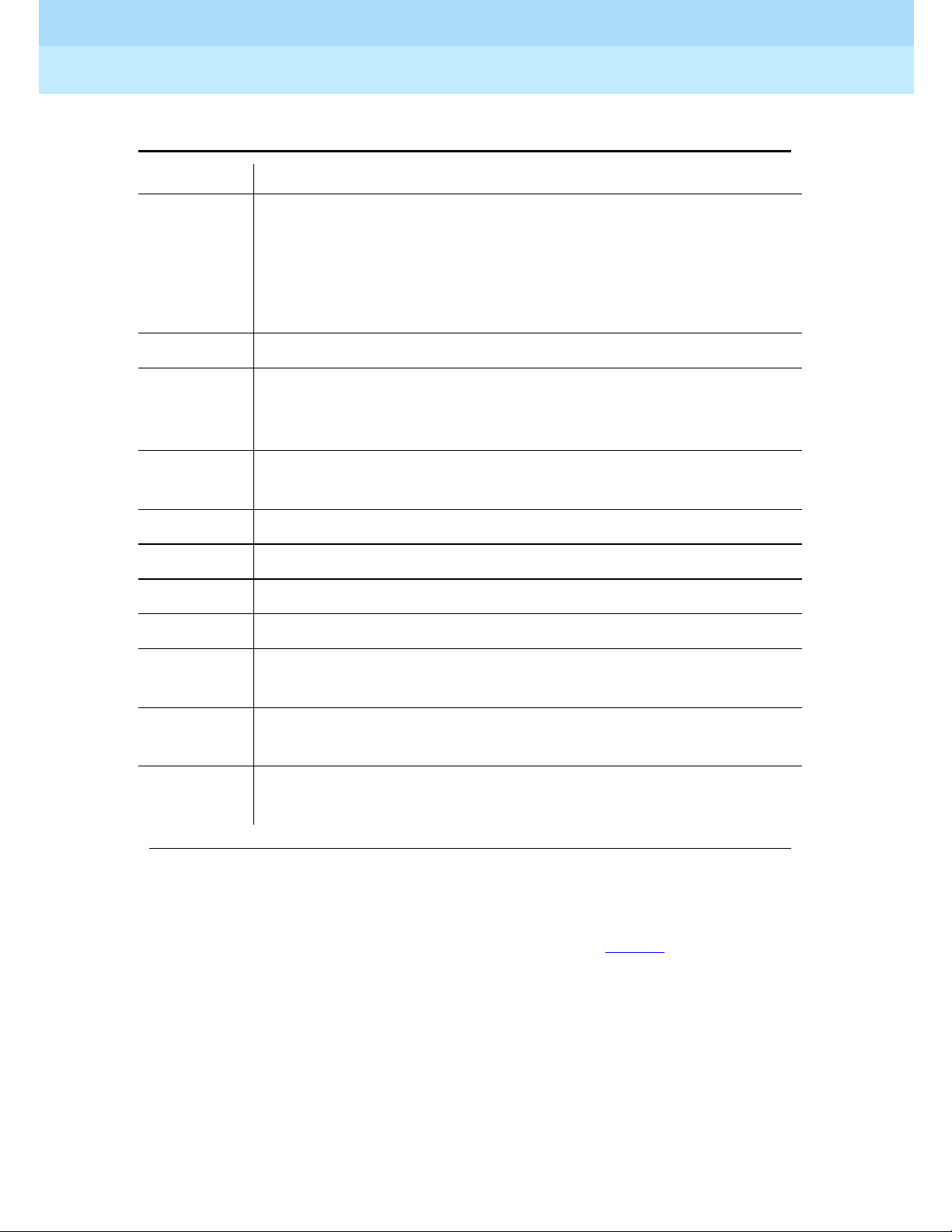
DEFINITY® Enterprise Communications Server Release 7
Console Operations
555-230-700
Issue 4
June 1999
Understanding the Console Layout
17Physical Layou t of Your Consol e
2
■ Call status
Call-status displays the phone call’s current status. Table 4
identifies call
status indicators and describes when they occur.
d
Displays when called parties do one of the following:
■ Do not answer
■ Send their calls to coverage
■ Are unavailable and have a temporary bridged appearance.
f
System users forward their calls to you.
ic
The system redirects calls to you due to a problem with the
system or because your system manager has programmed calls
made to specified extensions to come to you.
ld
Incoming calls that are listed in the phone book and are placed
directly to a system user’s extension.
n
Night service is on and the call goes to the night service station.
na
Consoles are in night service mode.
rc
A held call returns to the console.
rt
An unanswered, transferred call returns to the console.
sc
A caller places repeated calls on the same line without
disconnecting.
s
Displays when a called system user temporarily sends all their
calls to coverage.
tc
A caller attempts to make an outgoing cal l on an outsid e line tha t
you control. The call redirects to you.
Table 3. Call Purpose Identifiers (Continued)
Identifier Description
Page 24
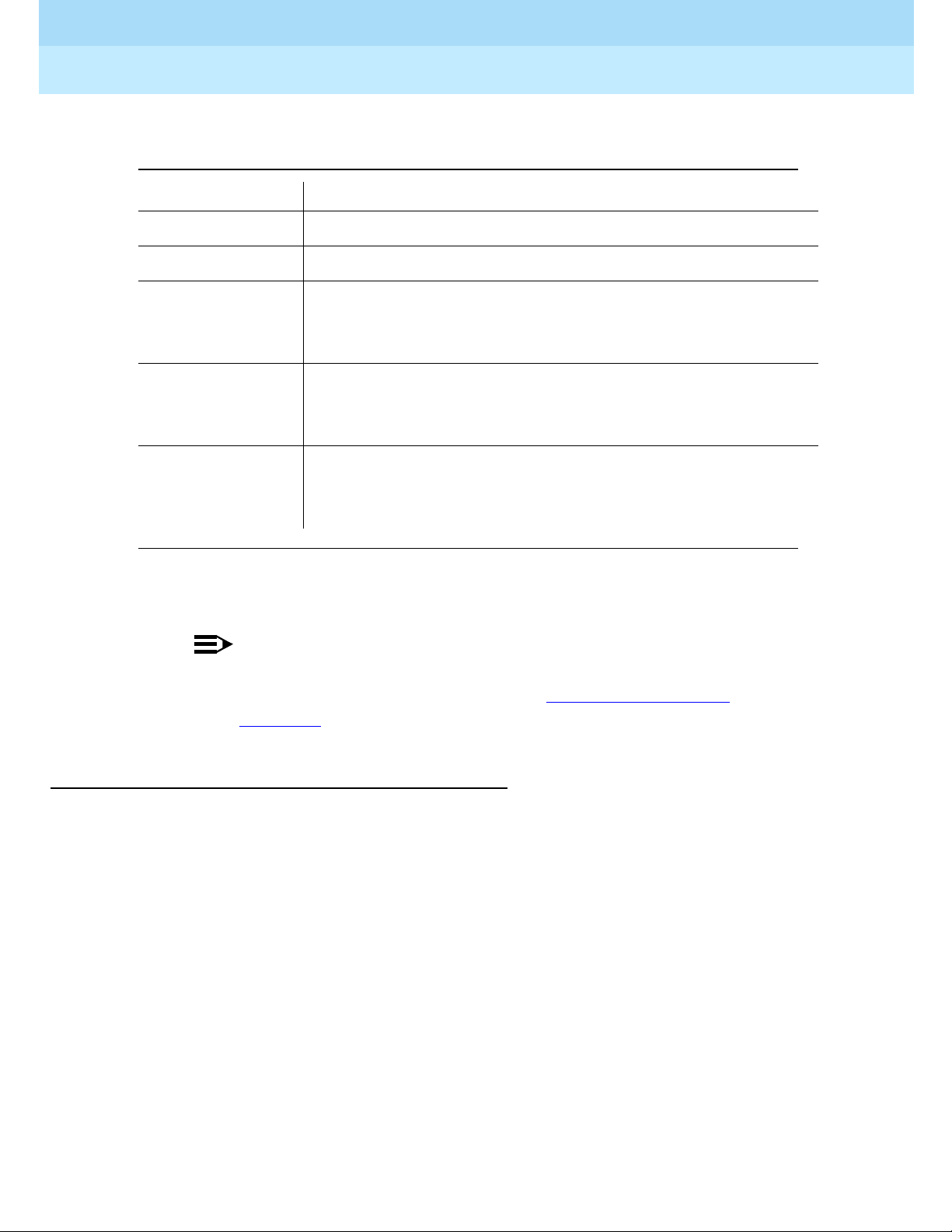
DEFINITY® Enterprise Communications Server Release 7
Console Operations
555-230-700
Issue 4
June 1999
Understanding the Console Layout
18Physical Layou t of Your Consol e
2
NOTE:
If your system has Integrated Services Digital Network (ISDN) —
Primary Ra te Interface (PRI), refer to Chapter 4, ‘‘Using the
Features’’, for display information associated with ISDN-PRI.
Ringer-Volume Control Area
The ringer-volume control area provides volume control for:
■ Incoming calls
■ Timed reminder tones (notification that a call needs additional attention)
■ Call waiting tones (notification that a call is waiting to be answered)
■ Emergency access to attendant calls (not Crisis Alert calls)
Table 4. Call Status Identifiers
Identifier Description
Ringing The dialed call rings.
Wait The Attendant Call Waiting feature is availa ble.
Wait, [I]
Intrusion
Allowed
The Attendant Call Waiting and Intrusion features are
available.
Busy An extension is busy or out of service and neither the
Attendant Call Waiting nor the Intrusion features are
allowed.
Busy, [I]
Intrusion
Allowed
An extension is busy or out of serv ice and the Attendan t Call
Waiting feature is not allowed.
Page 25
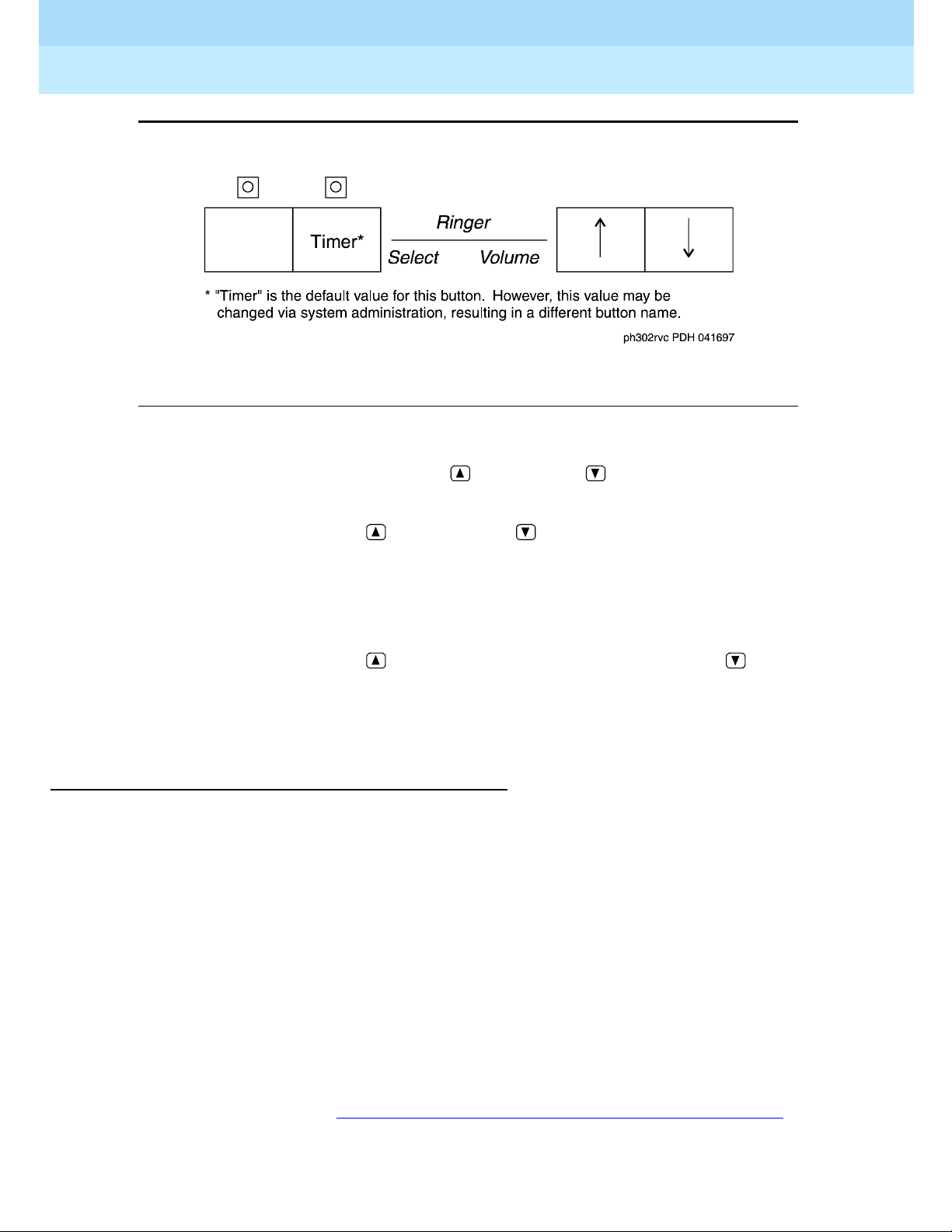
DEFINITY® Enterprise Communications Server Release 7
Console Operations
555-230-700
Issue 4
June 1999
Understanding the Console Layout
19Physical Layou t of Your Consol e
2
Figure 8. Ringer Volume Control Area (enhanced console)
The ringer volume control area has an (up) button, a (down) button, and a
SELECT button. To adjust the volume on your console:
1. Press and release the (up) button) or (down) button to activate the
display.
The display exhibits a bar graph and identifies the tone to be adjusted.
2. Press the
SELECT button to choose the type of tone that you wish to adjust.
3. Press and release the (up) button to increase the volume or the
(down) button to decrease the volume.
4. Press any other button on the console to complete or cancel this task.
Selector Console
The Selector Console allows you to transfer calls and determine the status of an
extension. It has two groups of buttons and lamps: the Hundreds Group Select
(HGS) and the Direct Extension Selection (DXS) with Busy Lamp Field (BLF).
The basic console has 8 HGS buttons ; the e nhanced cons ole has 20. You use them
in conjunction with the DXS buttons to dial an extension. For example, if you
wish to transfer a call to extension 3452, press the HGS button labeled 34, then
press the DXS button labeled 52.
The 100 DXS buttons are labeled from 00 to 99. When combined with the HGS
buttons, they provi de up to 800 poss ible exte nsions for the basic c onsole and up to
2000 possible extens ions for the enhanced consol e. For mo re i nf ormat i on on how
to transfer calls, refer to ‘‘Transferring Calls to Internal Extensions’’ on page 24
.
Page 26
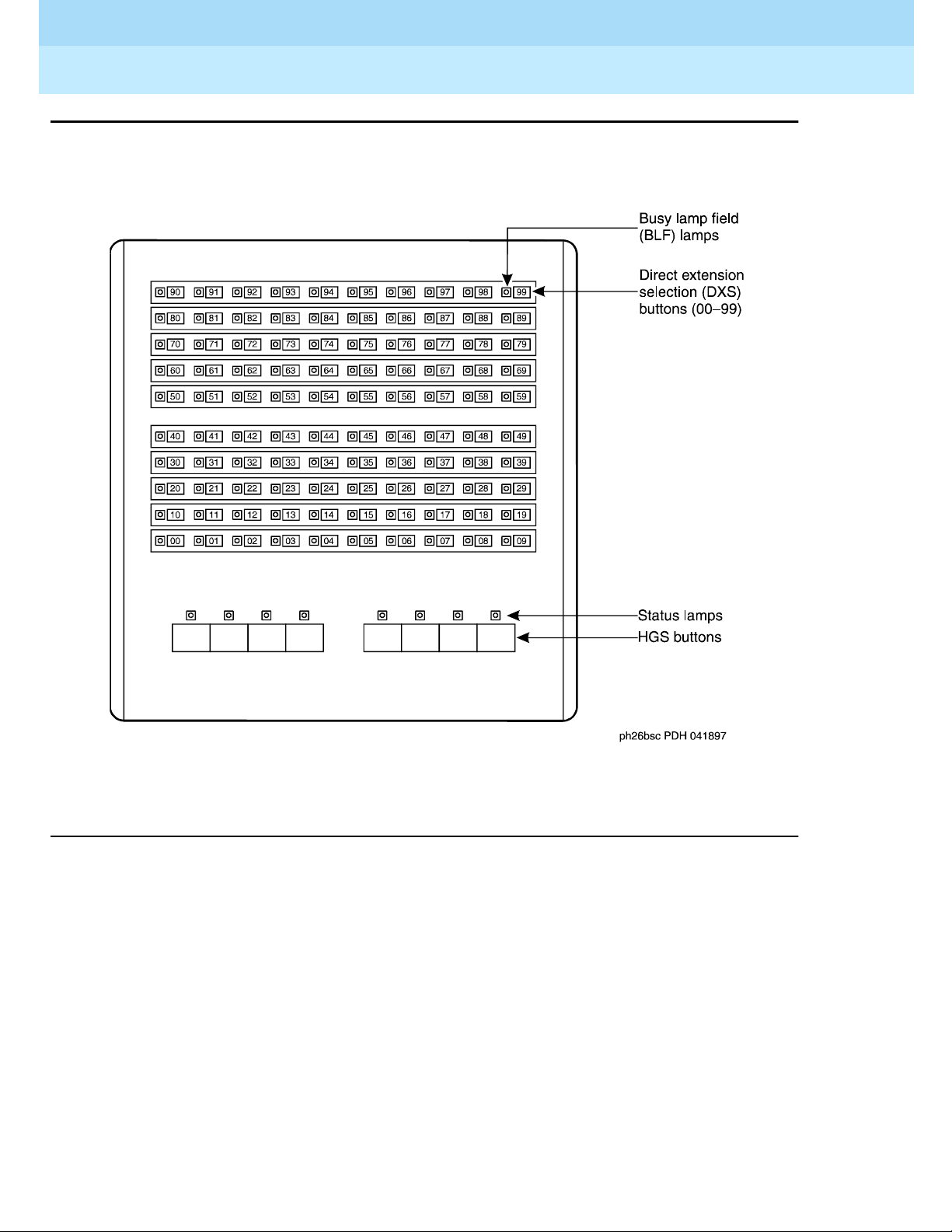
DEFINITY® Enterprise Communications Server Release 7
Console Operations
555-230-700
Issue 4
June 1999
Understanding the Console Layout
20Physical Layou t of Your Consol e
2
Figure 9. Selector Console Area
Determining Extension Number Status
You can determine the status of an extension by pressing the two buttons
necessary to complete the extension and looking at the lamp to the left of the
appropriate DXS button.
■ If the lamp is dark, the extension is idle.
■ If the lamp is lighted, the extension is in use. You can still transfer a call if
system users have more than one line available. Ask your system manager
about the phones in your company.
■ If the extension is busy, you hear a busy tone.
Page 27
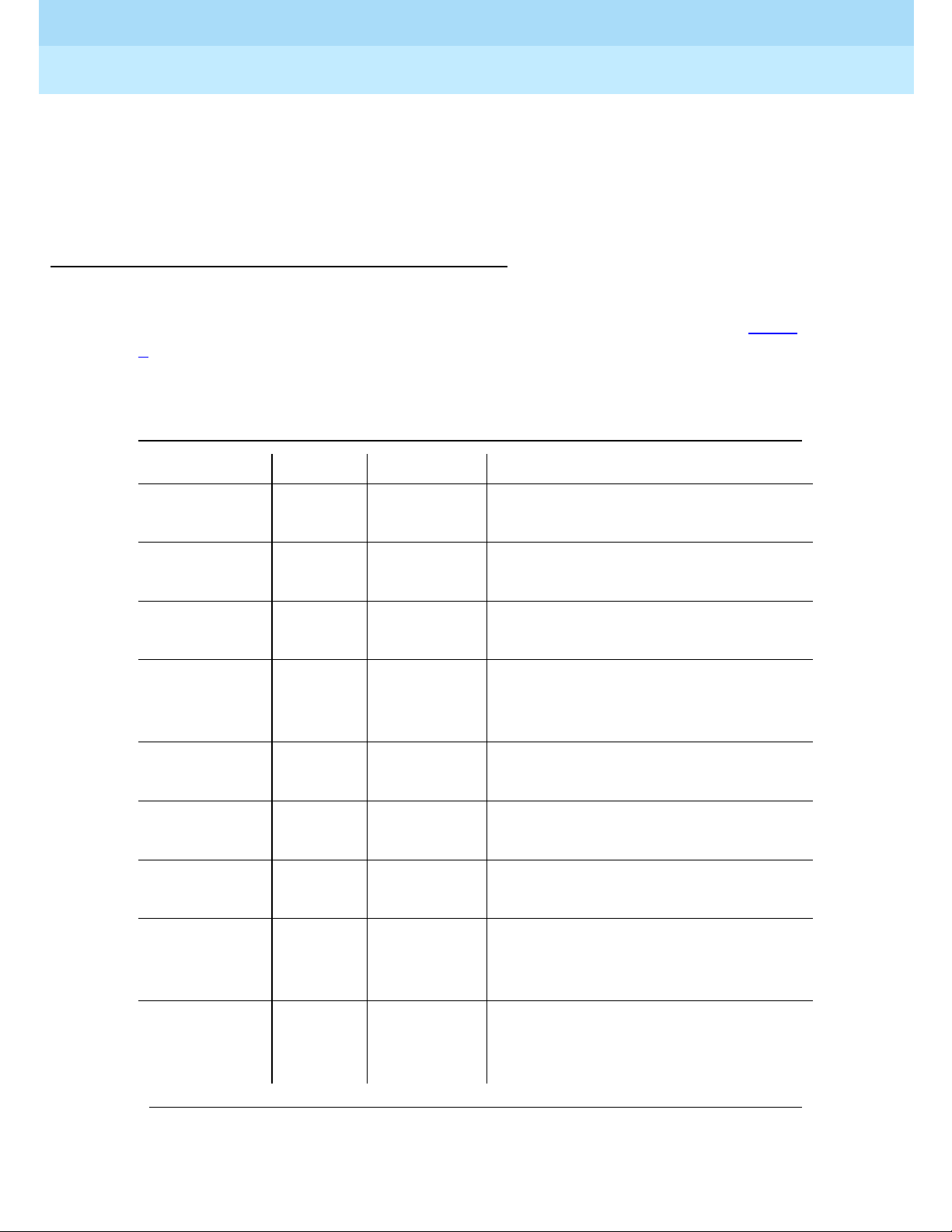
DEFINITY® Enterprise Communications Server Release 7
Console Operations
555-230-700
Issue 4
June 1999
Understanding the Console Layout
21Physical Layou t of Your Consol e
2
■ If a station has the SAC feature active and is busy, the DXS/BLF lamps
remain steady until the station is no longer busy. At that time, the lamp
goes to a flashing mode. The PC Console alerts by changing colors on the
icon for the associated extension.
Tones Heard Through Handset or Headset
When you operate th e console, you hear ton es t hr ough the handset or he adse t t h a t
can indicate progress or status of a call, or identify types of incoming calls. Table
5 describes the tones available on your console.
Table 5. Ringing and Tones Descriptions
Tone Name Pitch Frequency Meaning
Ringback Low 15 times a
minute
A transf erred call comes back to the
console.
Special
Ringback
Low Single Calls are waiting to be answered.
Busy Low 60 times a
minute
The called extension is busy.
Fast Busy Low 120 times a
minute
A caller dialed an incorrect number
or called a phone that cannot be
called.
Confirmation n/a Three short
bursts
The operation reques ted (ac tivat ed or
deactivated) is acc ept ed.
Coverage n/a One short
burst
A call to one extension rings at a
different extension.
Dial Low Continuous
steady tone
A phone is ready to use.
Intercept On-Off,
high and
low
Siren-type
“Dee-Do”
A caller dialed a number incorrectly
or called a phone that cannot be
called.
Reorder Low 120 times a
minute
All trunks within a particular trunk
group are busy or that a requested
feature is not available.
Continued on next page
Page 28
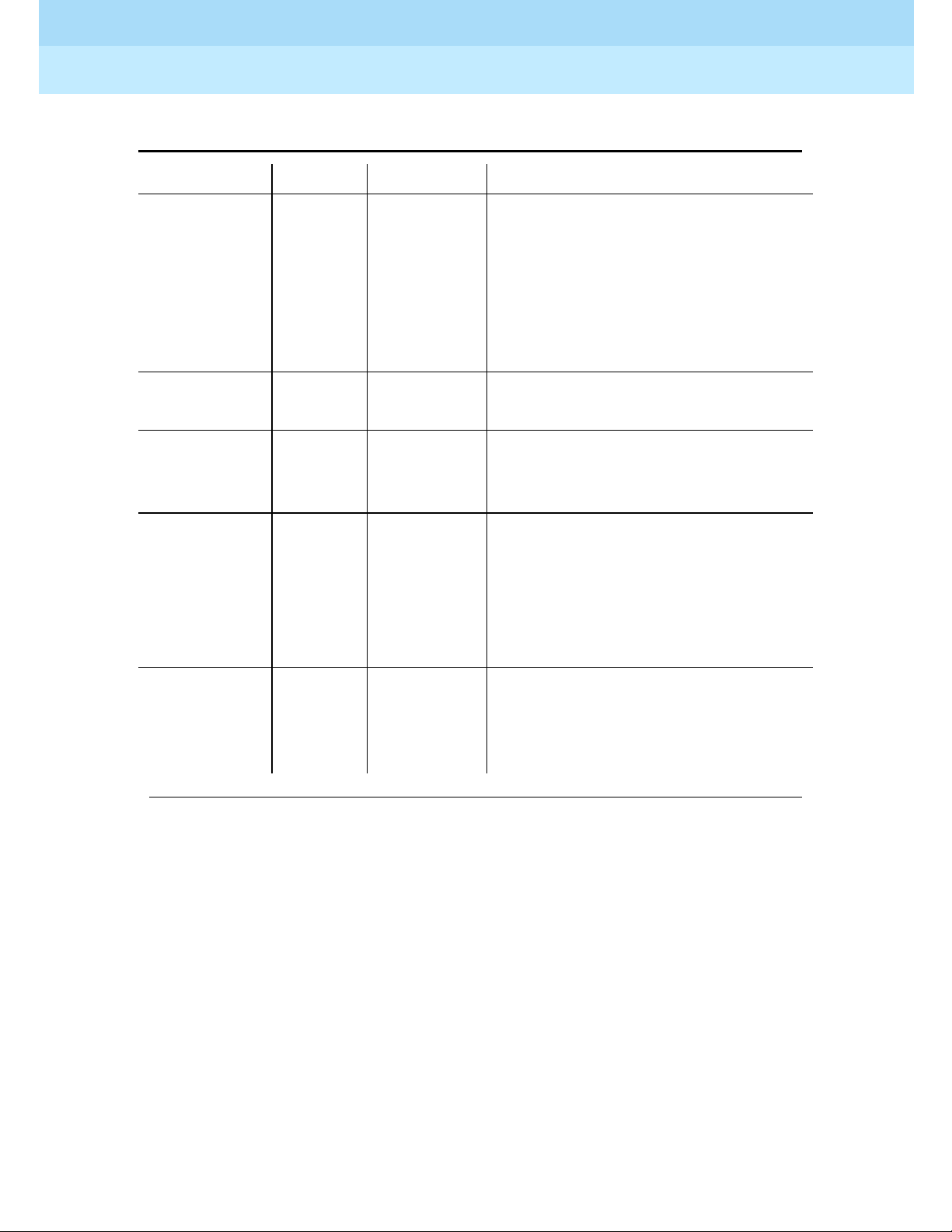
DEFINITY® Enterprise Communications Server Release 7
Console Operations
555-230-700
Issue 4
June 1999
Understanding the Console Layout
22Physical Layou t of Your Consol e
2
Call Waiting
Ringback
Low 15 times a
minute with
decreasing
volume
during the
last 0.2
second
A call is waiting at the console and
the called part y has bee n notif ied th at
the call is waiting.
Incoming
Call Ringing
On-off,
low
0.5 second An incoming call is waiting to be
answered.
Calls Waiting
(Queued
Calls)
On-off,
low
0.25 second One or more incoming calls are
waiting to be answered.
Timed
Reminder
(Attendant
Recall)
high O n for 0.5
second; off
for 1
second
A single-party call is on hold for
longer than the time allowed by your
company. This tone al so occu rs when
someone on a conference call calls
you or an unans wered tra nsfer red call
returns to you.
Emergency
Access
Ringing
On-Off,
high and
low
Siren-like A tone that indicates an emergency.
This ringing tone is heard on the
latest models of the b asic cons ole and
all models of the enhanced console.
Table 5. Ringing and Tones Descriptions (Continued)
Tone Name Pitch Frequency Meaning
Continued on next page
Page 29

DEFINITY® Enterprise Communications Server Release 7
Console Operations
Operating the Consol e
3
555-230-700
Operating the Console
Issue 4
June 1999
23
3
As a console operator, you spend the majority of your day placing calls,
transferring calls, and putting callers on hold. You might also place a conference
call or handle communications for an unexpected emergency. This section
describes and provides step-by-step procedures for these operations. Before you
read the rest of t his s ectio n, ch eck wit h your sys tem ma nager to see if you wor k in
a Centralized Attendant Service (CAS) environment. If you work in a CAS
environment, be sure to read Chapter 5, ‘‘Centralized Attendant Servic e’’
This chapter refers to “principal” consoles. A principal console is the main
console used at your company. If your company has only one console, it is
considered to be the principal console. If your work environment utilizes more
than one console, your system manager assigns one console as “principal.”
Principal consoles can control features, such as night service, for all consoles in
the system.
At the end of this chapter, you will be able to:
■ Identify standard features available on your console
■ Perform standard functions available on your console
.
For additional information on console operations, refer to DEFINITY ECS
Console Operations Quick Reference.
Page 30

DEFINITY® Enterprise Communications Server Release 7
Console Operations
555-230-700
Issue 4
June 1999
Operating the Consol e
24Activating the Console
3
Activating the Console
Activating the console refers to preparing the console for human control.
To activate the console:
1. Plug in the handset or the headset.
2. Select one of the following two options:
■ If you are at the principal console, press the NIGHT button if the
Night lamp is lit.
■ If you are not at the principal console, press the POS BUSY button.
Deactivating the Console
Deactivating the console refers to preparing the console to operate automatically
after hours.
To deactivate the console:
1. Select one of the following two options:
■ If you are at the principal console, press the NIGHT button.
■ If you are not at the principal console, press the POS BUSY button.
2. Unplug the handset or the headset.
Transferring Calls to Internal
Extensions
You may receive outside calls that you need to transfer to internal extensions or
internal callers may need for you to transfer them to an extension. The process for
both types of calls is the same .
To transfer calls to internal extensions:
1. Press the lighted call appearance button.
2. Greet the caller.
3. Press the
START button.
NOTE:
If the Auto Start feature is administered at your console, you do not
need to press the
START button.
4. Press the desired buttons on the selector console to dial the desired
extension.
Page 31
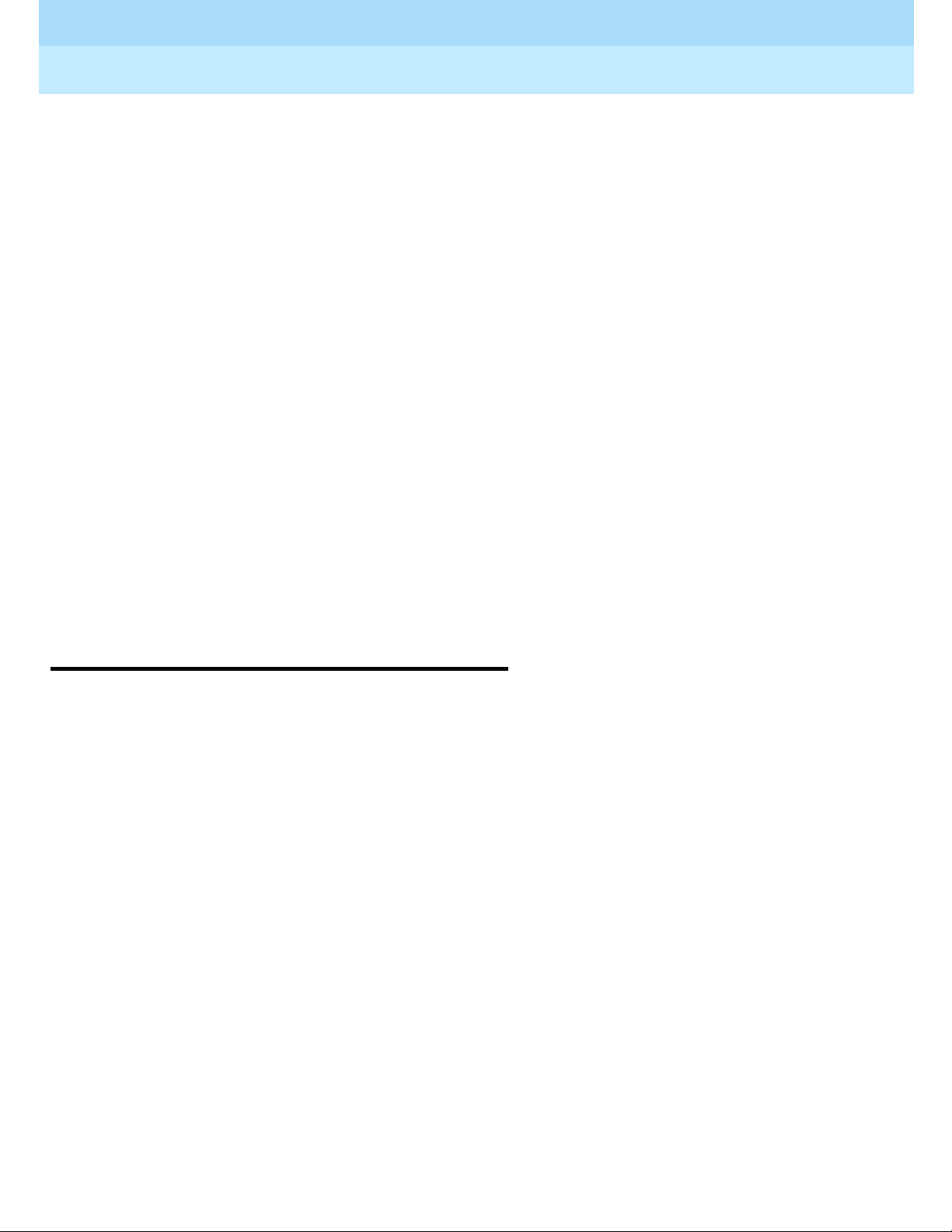
DEFINITY® Enterprise Communications Server Release 7
Console Operations
555-230-700
Issue 4
June 1999
Operating the Consol e
25Transferring Calls to Outside Numbers
3
5. Select one of the following options:
■ Press the RELEASE button as soon as the call starts to ring.
or
■ Announce the call to the called party.
— If the called party accepts the call, press the
RELEASE button.
— If the calle d part y decl ines t o tal k t o the c aller, press the
SPLIT
button to reconnect to the caller.
Follow your company’s procedures for taking messages.
— Press the
RELEASE button.
or
■ If the called party is busy or does not answer, press the CANCEL
button to reconnect with the caller.
■ Follow your company’s procedures for taking messages.
■ Press the RELEASE button.
Transferring Calls to Outside
Numbers
You may receive calls that you need to transfer to outside calls from internal
callers or you may need to transfer one outside call to another outside number.
The process for both types of calls is the same.
To transfer a call to an outside number:
1. Press the lighted call appearance button.
2. Greet the caller.
3. Access an outgoing line by pr ess in g an outside line button or by dialing an
outside line access code (many companies use 9 to access an outside line).
4. Select one of the following options:
■ Press the RELEASE button if the caller pla ns to complete the call.
or
■ Dial the desired party using the dialing keypad, then press the
R
ELEASE button as soon the call starts to ring.
or
■ Announce the call to the called party.
— If the called party accepts the call, press the R
ELEASE button.
Page 32

DEFINITY® Enterprise Communications Server Release 7
Console Operations
555-230-700
Issue 4
June 1999
Operating the Consol e
26Placing Callers on Hold
3
— If the called par ty declines t o talk to the cal ler , press the S PLIT
button to reconnect to the caller.
Follow your company’s procedures for taking messages.
Press the R
ELEASE button.
or
■ If the called party is busy or does not answer, press the CANCEL
button to reconnect with the caller.
■ Follow your company’s procedures for taking messages.
■ Press the RELEASE button.
Exceptions:
Two conditions impact your ability to transfer callers to outside parties. You
cannot transfer calls to outside parties if:
■ All outside lines are busy.
■ The caller does not have calling privileges for the outside line requested.
Placing Callers on Hold
You can place up to 6 calls on hol d. You should place c allers on hold if you c annot
service them immediately, or if you need to get back to the caller with
information.
To place a call on hold:
1. Press the lighted call appearance button.
2. Greet the caller.
3. Press the H
OLD button.
To reenter a call that is on hold:
1. Press the call appearance button that is on hold.
2. Talk to the party.
A single-party call that is on hold returns to the console automatically when it has
been on hold for too long.
Connecting Tw o or More Caller s
You can connect two or more parties with the attendant console. Connecting two
or more callers is usually used for conference calls or to connect callers who
cannot call each other.
Page 33

DEFINITY® Enterprise Communications Server Release 7
Console Operations
555-230-700
Issue 4
June 1999
Operating the Consol e
27Answering Emergency Calls
3
To use connect two or more parties:
1. Call internal or external party number 1.
2. Press the S
TART button.
3. Call the internal or external party number 2.
4. Press the S
PLIT button. Both parties are connected.
5. Repeat steps 2 through 4 for additional parties.
6. Press the H
OLD button.
Answering Emergency Calls
You may need to manage communication for an emergency. You can process
emergency cal ls in th e same way as regular calls . However, the console al erts you
of an emergency call with th e following information :
■ The Emergency lamp flashes.
■ The siren-like emergency tone sounds.
■ The display identifies the calling party and shows EMERG.
Be sure to ask your system manager for the emergency procedures used in your
company.
Page 34

DEFINITY® Enterprise Communications Server Release 7
Console Operations
555-230-700
Issue 4
June 1999
Operating the Consol e
28Answering Emergency Calls
3
Page 35

DEFINITY® Enterprise Communications Server Release 7
Console Operations
Using the Features
4
555-230-700
Using the Features
Issue 4
June 1999
29Speeding Up the Console
4
You might find yourself working at an organization that requires you to know
more than the standard operating procedures outlined in the previous chapter. For
example, you may be the guardian of your company’s long distance calls.
This chapter covers features available at your console. You may not have every
feature described in this chapter. To obtain a list of your company’s features and
their associated access codes, check with your system manager.
Information for each feature discussed in this chapter includes a brief feature
description, an exa mple that illu strat es the featur e, the featur e’s offici al name, and
step-by-step procedures for using the feature.
The examples in this chap ter are bas ed on a ficti tious company, Widgets, Inc ., that
produces self-cleaning bathtubs. The console operator for Widgets, Inc., Pat,
manages calls for this 500-employee company.
Speeding Up the Console
Your system manager can program features described in this section to save time
in a fast-paced e nviro nment. Featur es in this s ecti on reduce t he n umber of but ton s
you must press to complete an operation.
Using Auto Start
You can initiate a calling procedure by pressing any button on your dial keypad
without pressing the
START button.
Page 36

DEFINITY® Enterprise Communications Server Release 7
Console Operations
555-230-700
Issue 4
June 1999
Using the Features
30Speeding Up the Console
4
Example
Phone calls to Widgets, Inc. exce ed 300 per day. Pat scrambles constantl y to meet
the demands of incoming calls. The system manager, Kelly Ratliffe, programs
Auto Start to save Pat precious seconds.
Feature Name
Auto Start
Procedures
Your system manager programs this feature into your console to occur
automatically.
Speed Dialing
With speed dialing, you can dial a frequently-used number by entering a code or
pressing a button. You can use it to:
■ Place local, long-distance, or international calls
■ Activate features
■ Access computer equipment at another location
Example
Pat orders office supplie s f or the executive offices. She pur chases all Widget, Inc.
supplies from the same vendor. So, Pat asks the system manager Kelly Ratliffe to
add the vendor’s number to the abbreviated dialing list. Kelly programs the new
number and gives Pat the code assigned to the vendor’s number. Now, Pat dials
*12 every time she wants to call the office supply vendor.
Feature Name
Abbreviated Dialing
Procedures
To use speed dialing:
1. Obtain an abbreviated dialing list from your system manager.
2. Press the code or button assigned by your system manager to reach a
desired number.
Page 37

DEFINITY® Enterprise Communications Server Release 7
Console Operations
555-230-700
Issue 4
June 1999
Using the Features
31Handling Multiple-Party Calls
4
Holding Calls Automatically
Your console automatically places a call on hold when you answer another call.
Example
Widgets, Inc. is conducting an infomercial on their self-cleaning bathtubs. Pat’s
console is unusuall y bu sy. So, the system manager, Kelly Ratliffe, programs Pat’s
console to place calls on hold automatically when Pat answers another call. Pat
answers the first incoming call and asks the party to hold. Then she presses the
CALL APPEARANCE button for the next incoming call, placing the first caller on
hold.
Feature Name
Hold-Automatic
Procedures
Your system manager programs hold-automatic to work on all consoles in your
system.
Handling Multiple-Party Calls
This section covers features associated with connecting 2 to 5 callers on one call.
It includes conne ct ing callers, parking callers, locking the console ope rat or out of
multi-party calls, accessing operators from a conference call, and paging system
users to add them to an existing conference call.
Connecting Multiple Callers
You can connect up to five callers on a single call.
Example
Two bathtub distributors want identical contract upgrades with Widgets, Inc.
Company president Randy Foxw orthy commissions Pat to set up a conference cal l
with him, two sales representatives, and the two distributors. Pat uses the
procedures listed below to connect all five callers.
Feature Name
Attendant Conference
Page 38

DEFINITY® Enterprise Communications Server Release 7
Console Operations
555-230-700
Issue 4
June 1999
Using the Features
32Handling Multiple-Party Calls
4
Procedures
To place a conference call:
1. Call internal or external party number 1.
2. Press the
START button.
3. Call the internal or external party number 2.
4. Press the
SPLIT button. Both parties are connected.
5. Repeat steps 2 through 4 for additional parties.
6. Press the
HOLD button.
Locking Out the Console Operator
Your system manager programs the console to prevent you from reentering a
multi-party call th at you i niti ated. Pa rtie s on th ese ca lls, h owever, can contact you.
Example
Widgets Inc. is undergoing a merger. Company president Randy Foxworthy
requests numerou s confer ence ca lls to dis cuss hi ghly conf ident ial i nfo rmation . To
protect the confidentiality of the conversations, the system manager, Kelly
Ratliffe, programs the console with Attendant Lockout. Because no one can enter
the conference call, Randy can conduct his calls with guaranteed privacy.
Feature Name
Attendant Lockout
Procedures
Your system manager programs this feature into your console to work
automatically. If you try to reenter the call, the Hold lamp for this call:
1. Flutters for 2 seconds
2. Returns to a solid, lighted state
Recalling the Console Operator
System users who are on multi-party calls that are held at the console can recall
you for assistance.
Page 39

DEFINITY® Enterprise Communications Server Release 7
Console Operations
555-230-700
Issue 4
June 1999
Using the Features
33Handling Multiple-Party Calls
4
Example
Robert Planter, vice president of public relations, is on a conference call with
musician, Larry Browning, and stand-up comedian, Cindy Wittner, to plan for a
community fund-raising event. Robert wants Larry and Cindy to present their
ideas to coworker Jay Winstead so Robert calls Pat to add Jay to the call.
Feature Name
Attendant Recall
Procedures
To recall the operator from multi-party calls from a phone with one line:
■ Press the RECALL button.
or
■ Flash the switch hook.
To recall the operator from multi-party calls from a phone with more than one
line:
■ Press the CONFERENCE button.
or
■ Press the TRANSFER button.
Paging with Deluxe Voice Paging
This feature combines Call Park and Loudspeaker Paging features. With deluxe
loudspeaker paging, you can page a system user to call the extension where their
call is parked or have them call you. If the system user calls you, you can add
them to an existing conference call.
You can page called parties in up to nine locations or use a single, designated
access code or button to page the called party in all 9 locations at once. Your
system manager designates codes for each paging zone by assigning:
■ Outside line buttons (see Table 1 on page 6 or Table 2 on page 7 for more
information) to function as paging buttons
or
■ A sequence of numbers on your dial keypad that serves as the paging
access code
Page 40
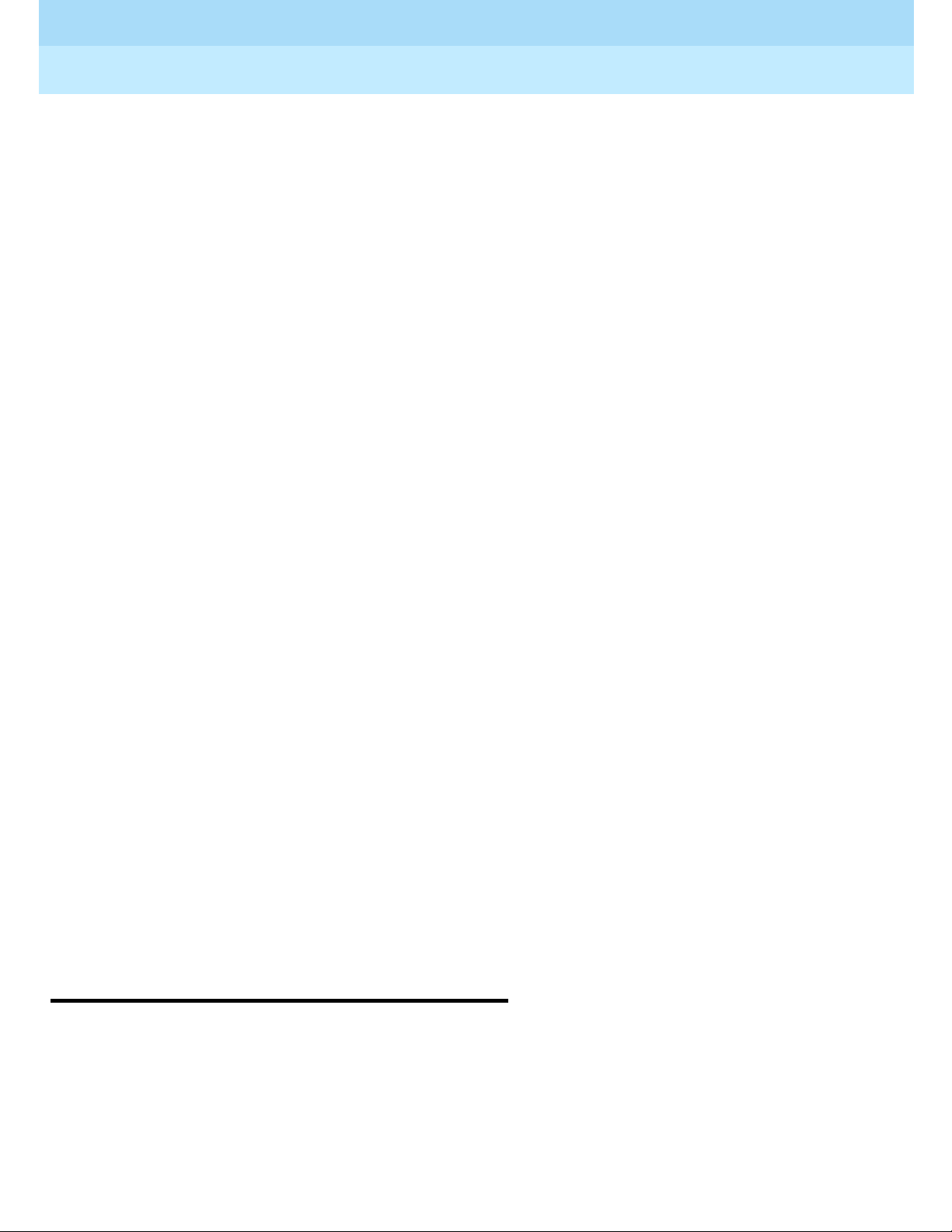
DEFINITY® Enterprise Communications Server Release 7
Console Operations
555-230-700
Issue 4
June 1999
Using the Features
34Answering Calls for Another Party
4
Example
Robert Planter, vice president of public relations, is on a conference call with
musician, Larry Browning, and stand-up comedian, Cindy Wittner, to plan for an
upcoming community fund-raising event. Robert wants Larry and Cindy to
present their ideas to executive vice president Cathi Henrique. Pat pages Cathi.
When Cathi answers her page, Pat adds her to the existing conference call.
Feature Name
Loudspeaker Paging Access — Deluxe
Procedures
To page individuals:
1. Tell the caller that you are going to page the called party.
2. Press one of the following:
■ PAGE 1 through PAGE 9
■ PAGE ALL, if provided
■ Keypad buttons to dial an access code
3. Page the called p arty, telling them whic h extensio n to call to get their call.
If you plan to connect the paged party to an existing conference call:
1. Tell them to call your extension.
2. Press the line where the conference call resides.
3. Press the
SPLIT button.
4. Press the
HOLD button.
Unanswered pages return to you for further assistance. If the allotted time for
paging announcements expires during the page, the call disconnects and you hear
an intercept tone (alternating high-low, siren-like tone or fast busy tone).
Answering Calls for Another Party
This section covers ways to answer calls from your phone when they ring to a
different phone. It includes features that your system manager sets up to operate
automatically and features that you must set up each time you use them.
Page 41

DEFINITY® Enterprise Communications Server Release 7
Console Operations
555-230-700
Issue 4
June 1999
Using the Features
35Answering Calls for Another Party
4
Backing Up the Console Operator
Your system manager can program your overflow calls to ring to one or more
designated phone.
Example
The marketing department just launched an infomercial about Widget, Inc.’s
self-cleaning ba thtubs. Conse quently, the phones are “ringing of f the hook”. Chri s
answers Pat’s overflow calls at his own phone.
Feature Name
Attendant Backup
Procedures
Your system manager programs this information into your console to occur
automatically.
Routing Calls Through the Console Operator
Your system manager can designate up to 50 listed directory numbers to come
directly to you.
Example
Widgets, Inc. president Randy Foxworthy wants Pat to screen all calls for him.
Kelly Ratliffe, system manager, programs all of Randy’s calls to come directly to
Pat. When a salesman calls, Pat takes a message. When Randy’s wife calls, Pat
sends the call through to Randy.
Feature Name
Multiple Listed Directory Numbers
Procedures
Your system manager programs this information into your console to occur
automatically.
Covering Calls from the Console
Your system manager designates unanswered calls to specified phones to ring
through to you.
Page 42

DEFINITY® Enterprise Communications Server Release 7
Console Operations
555-230-700
Issue 4
June 1999
Using the Features
36Answering Calls for Another Party
4
Example
Widgets, Inc. takes great pride in providing human contact for all persons calling
customer service representatives. The system manager, Kelly Ratliffe, has
programmed all customer service representative phones to go to coverage. When
Suzanne Jones, customer service representative, is busy on a call, an incoming
call routes to Pat.
Feature Name
Call Coverage
Procedures
Table 6
describes the information that displays on your display when call
coverage calls come to your console.
Forwarding All Calls
You can forward all calls or remove forwarding for all calls for any extension in
the system except the console.
Exception:
Ask your system manager if you work in a Distributed Communications System
(DCS) environment. If you do, the forwarded-to telephone number must not:
■ Be longer than 10 digits. The 10 digits can include a 3-digit access code
followed by a typical 7-digit telephone number.
■ Include authorization codes. Authorization codes cannot be in the
forwarded-to telephone number.
Table 6. Call Coverage Display Information
Display Meaning
B
or b The called party is already on a call. Your console displays the
caller’s number and the unanswered phone’s number.
d
Nobody answered this phone or the calling party sent the call to
coverage. Your console displays the caller’s number and the
unanswered phone’s number.
s
All calls that come to this number are sent tempor ari ly to coverage.
Page 43

DEFINITY® Enterprise Communications Server Release 7
Console Operations
555-230-700
Issue 4
June 1999
Using the Features
37Answering Calls for Another Party
4
Example
Bob Sisterkey, quality assura nce sp ecial is t at Widgets, Inc., had to leav e the o f fice
in a hurry for a personal emergency. He is expecting an important phone call, so
he calls Pat and asks her to forward his calls to another member of his team. Pat
uses the call forwarding all calls procedures to forward his calls to his team
member.
Feature Name
Call Forwarding All Calls
Procedures
To forward all calls for an extension:
1. Press the
START button.
2. Dial the forwarding all calls access code.
3. Dial the extension of the phone to be forwarded.
4. Dial the forwarded-to number.
5. Select one of the following options:
■ If you hear a confirmation tone (3 short bursts of tone) indicating
that the procedure is successful, press the
RELEASE button.
■ If you hear an i nterc ept to ne ( alte rnati ng high- low, siren-like tone o r
fast busy tone) indicating that the procedure is unsuccessful, press
the
CANCEL button to try again.
To deactivate call forwarding all calls for a particular extension:
1. Press the
START button.
2. Dial the forwarding all calls access code.
3. Dial the extension you want to deactivate.
4. Press the
RELEASE button.
Parking Calls
You can put an incoming call on hold at one extension, then retrieve it from any
other phone in the system. Your console has up to 10 dedicated extensions for
parking calls.
Page 44
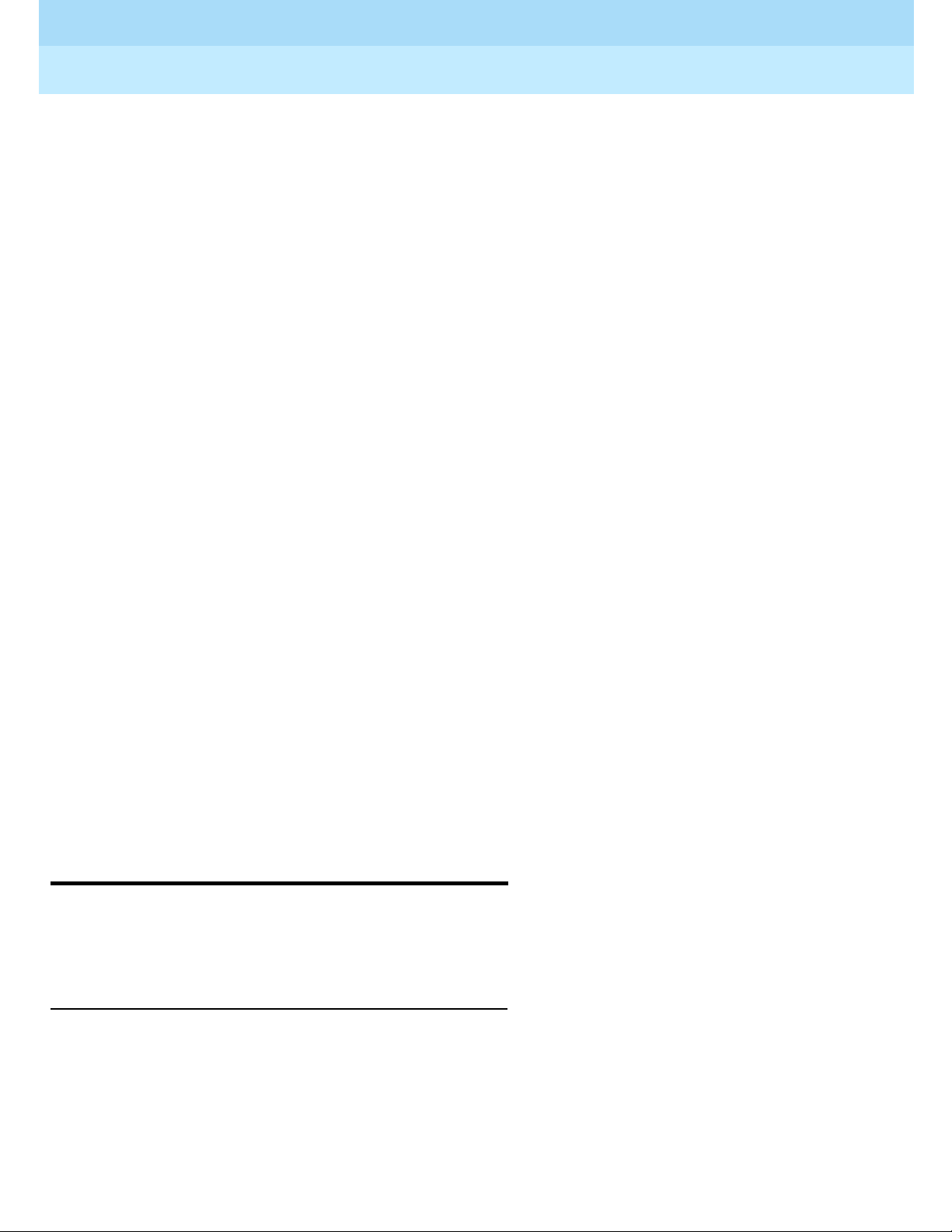
DEFINITY® Enterprise Communications Server Release 7
Console Operations
555-230-700
Issue 4
June 1999
Using the Features
38Paging for Called Parties
4
Example
Rick Foylund, company arbitra tor, is away from his desk when a call comes in fo r
him. Pat pages Rick to tell him that he can call extension 5432 to answer his call.
Rick dials his company’s call park feature access code then 5432 to answer his
call.
Feature Name
Call Park
Procedures
To park a call:
1. Press the
START button.
2. Select one of the following options:
■ Dial the Call Park access code.
or
■ Press the button your system administrator assigned to call park.
3. Use the dial keypad or the selector console t o dia l t he e xte nsion where you
want to park the call.
4. Select one of the following options:
■ If you hear a confirmation tone (3 short bursts of tone), the call is
parked. Press the
RELEASE button.
■ If you hear a busy tone, a call is already parked at the dialed
extension. Press the
CANCEL button to try again.
Paging for Called Parties
This section covers 3 methods for paging system users and includes Call Park
information necessary for 2 of these methods.
Parking Calls
You can put an incoming call on hold at one extension then retrieve it from any
other phone in the system. Your console has up to 10 extensions dedicated for
parking calls.
Page 45

DEFINITY® Enterprise Communications Server Release 7
Console Operations
555-230-700
Issue 4
June 1999
Using the Features
39Paging for Called Parties
4
Example
Rick Foylund, company arbitra tor, is away from his desk when a call comes in fo r
him. Pat places the call on hold at one of her 10 call park extensions. Pat pages
Rick to tell him the number to dial to answer his call.
Feature Name
Call Park
Procedures
To park a call:
1. Press the
START button.
2. Select one of the following options:
■ Dial the Call Park access code.
or
■ Press the button your system administrator assigned to call park.
3. Use the dial keypad or the selector console t o dia l t he e xte nsion where you
want to park the call.
4. Select one of the following options:
■ If you hear a confirmation tone (3 short bursts of tone), the call is
parked. Press the
RELEASE button.
■ If you hear a busy tone, a call is already parked at the dialed
extension. Press the
CANCEL button to try again.
Chime Paging
When called parties are not at their phones, you can page them with coded chime
signals. The chimes coincide with the paged party’s extension. For example,
paging someone from extension 113 generates chimes that:
1. Chime once followed by a pause
2. Chime once again followed by a pause
3. Chime three successive times followed by a pause
The chime sequence r epe ats up to 3 times. If the paged part y doe s not ans w er, the
call returns to you for fu rther assistance.
You can page called parties in up to 9 locations or use a single, designated access
code or button to page the called party in all 9 locations at once. Your system
manager designates codes for each paging zone by assigning:
Page 46

DEFINITY® Enterprise Communications Server Release 7
Console Operations
555-230-700
Issue 4
June 1999
Using the Features
40Paging for Called Parties
4
■ The outside line buttons to function as paging buttons
or
■ A sequence of numbers on your dial keypad that serves as the paging
access code
Example
Rick Foylund, company arbitra tor, is away from his desk when a call comes in fo r
him. Pat pages Rick with code calling access. Rick hears his extension, 113,
chimed and calls Pat to answer the page.
Feature Name
Code Calling Access
Procedures
To page using chimes:
1. Tell the caller that you are going to page the called party.
2. Press the
START button.
3. Dial the code calling access code.
4. Dial the paged party’s extension.
5. Select one of the following options:
■ If you hear a confirmation tone (3 short bursts of tone), the call
parks on paged party’s extension, and the system pages the called
party.
— T o drop out of the call be fore the p aged and calli ng parties ar e
connected, press the
RELEASE button.
— To establish a 3-way call, wait for the called party to answer;
then press S plit.
— To hold the call on the console, press the
HOLD button.
or
■ If you hear a busy tone, press the CANCEL button.
— Report th at the line is busy to the ca ller.
— Take a message.
— Press the
RELEASE button.
Page 47

DEFINITY® Enterprise Communications Server Release 7
Console Operations
555-230-700
Issue 4
June 1999
Using the Features
41Paging for Called Parties
4
Paging with Voice Paging
When called parties are away from their phones, you can page them with
loudspeaker paging by parking their call then voice paging them to the extension
where you parked their call. If called parties do not answer their pages, their calls
automatically return to you for further assistance.
You can page called parties in up to 9 locations or use a single, designated access
code or button to page the called party in all 9 locations. Your system manager
designates codes for each paging zone by assigning:
■ Outside line buttons to function as paging buttons
or
■ A sequence of numbers on your dial keypad that serves as the paging
access code
Example
Rick Foylund, company arbitra tor, is away from his desk when a call comes in fo r
him. Pat parks the call for Rick and p ages him to le t him know which ext ension he
needs to call to answer the page.
Feature Name
Loudspeaker Paging Access
Procedures
To page individuals:
1. Tell the caller that you are going to page the called party.
2. Press one of the following:
■ PAGE buttons
■ PAGE ALL button, if provided
■ Keypad buttons to dial an access code
3. Page th e called party, to tell them which exten sion to call to answer their
call.
Unanswered pages return to you for further assistance. If the allotted time for
paging announcements expires during the page, the call disconnects and you hear
an intercept tone (alternating high-low, siren-like tone or fast busy tone).
Page 48

DEFINITY® Enterprise Communications Server Release 7
Console Operations
555-230-700
Issue 4
June 1999
Using the Features
42Paging for Called Parties
4
Paging with Deluxe Voice Paging
This feature combines call park and loudspeaker paging. You can page a caller to
call an extension or call you. You also can add a paged party to an existing
conference call.
You can page called parties in up to 9 locations or use a single, designated access
code or button to page the called party in all 9 locations. Your system manager
designates codes for each paging zone by assigning:
■ Outside line buttons to function as paging buttons
or
■ A sequence of numbers on your dial keypad
Example
Robert Planter, vice president of public relations, is on a conference call with
musician, Larry Browning, and stand-up comedian, Cindy Wittner, to plan for an
upcoming community fund-raising event. Robert wants Larry and Cindy to
present their ideas to executive vice president Cathi Henrique. Pat pages Cathi.
When Cathi answers her page, Pat adds her to the existing conference call.
Feature Name
Loudspeaker Paging Access — Deluxe
Procedures
To page individuals:
1. Tell the caller that you are going to page the called party.
2. Press one of the following:
■ PAGE
■ PAGE ALL, if provided
■ Keypad buttons to dial an access code
3. Page the called party and tell them which extension to call to answer their
call.
If you plan to connect the paged party to an existing conference call:
1. Tell them to call your extension.
2. Press the line where the conference call resides.
Page 49

DEFINITY® Enterprise Communications Server Release 7
Console Operations
555-230-700
Issue 4
June 1999
Using the Features
43Assistin g Callers with Special Tools
4
3. Press the SPLIT button.
4. Press the
HOLD button.
Unanswered pages return to you for further assistance. If the allotted time for
paging announcements expires during the page, the call disconnects and you hear
an intercept tone (alternating high-low, siren-like tone or fast busy tone).
Assisting Callers with Special Tools
This section cover s features that allow you to pr ovide specia l assi stance to cal lers.
It includes ways to hold callers on the line, interrupt an existing call, override
existing features designed to block incoming calls, assist callers who need to
reach a series of system users, or manage emergency calls.
Using Call Waiting
When you transfer a call to a busy line, the call returns to the console until the
busy line becomes available. When the busy line becomes available, the call
automatically rings through. If the line does not become available, the call rings
back to you for further attention.
Example
A customer, John Steele, places a call to customer service representative Leah
Hoffguard. Leah is serving another client, but hears a beep in her ear indicating
that she just received an incoming call. Pat notifies the caller that Leah’s line is
busy. Leah brings her current call to closure and John’s call automatically rings
through to her extension.
Feature Name
Attendant Call Waiting
Procedures
To notify callers that the party they called is busy:
1. Press the
SPLIT button. The called party hears a call-waiting ringback tone.
2. Inform the caller that the called extension is busy, and that their call is
waiting to be answered.
3. Press the
RELEASE button.
Page 50

DEFINITY® Enterprise Communications Server Release 7
Console Operations
555-230-700
Issue 4
June 1999
Using the Features
44Assistin g Callers with Special Tools
4
4. One of the following options occurs:
■ The call automatically rings through when the busy line becomes
available.
■ If the line does not become available within the time preset by your
system manager, the call rings back to you. To try to transfer again,
repeat steps 1 through 3.
Split-Swap
You can alternate between active and split calls by pressing the
SPLIT-SWAP
button. This operation happens only if you h ave a split call and an act i ve c all , and
both calls are in the talking state. If you press the
SPLIT-SWAP button during
non-talking states (for example, dialing, ringing states, and so forth), then the
split-swap operation is denied. For outgoing trunk calls, the state of the trunk is
considered to be in talking state once the trunk is cut-through or the trunk answer
supervision timer times ou t.
The
SPLIT button lamp remains lit during the split-swap operation and the SPLIT
button la mp flutters if the split- swap operation is denied. The S plit-Swap lamp
stays off during the split-swap operation.
During the split-swap operation, if you:
■ press the SPLIT button, then all parties are joined in conference and further
presses of the
SPLIT button or the SPLIT-SWAP button are denied.
■ press the RELEASE button, then the active call and the split call are
connected.
■ press the HOLD button, then the active call and the split call are connected,
and the connected call is put on hold.
■ press the CANCEL butt on, the n t he a ct ive wil l dro ps and the split away pa rt y
joins with you as the active call.
Example
George calls you and you press the
START butto n and dia l Harr y, who answers. At
this point, George is split away, and Harry and you are in conversation. If you
wish to consult with George, but do not want Harry on the same call wi t h Ge orge,
then you can press the
SPLIT-SWAP but to n which will split Harry away a nd Geo rge
is in conversation with you. If you press the
SPLIT-SWAP button again, then Harry
will be active with you and George is split away.
Feature Name
Split-Swap
Page 51

DEFINITY® Enterprise Communications Server Release 7
Console Operations
555-230-700
Issue 4
June 1999
Using the Features
45Assistin g Callers with Special Tools
4
Procedures
To activate split-sw ap:
1. Press the
SPLIT-SWAP button.
To deactivate split-swap, do one of the following:
1. Press the
SPLIT button and all parties are joined in conference.
2. Press the
RELEASE button and the activ e c all a nd the sp lit call are c onnecte d.
3. Press the
HOLD button and the active call and the split call are connected
and the connected call is put on hold.
4. Press the
CANCEL button and the active call drops and the split away party
joins with you as the active call.
Interrupting a Call
You can interrupt someone who is on a call.
Example
Telemarketer Sara Adams has a son, Rob, who just broke his leg. Rob’s high
school coach cal ls Sara to let her know t hat the y are taki ng Rob to the hospi tal. Pat
assists Rob’s coach by interrupting Sara’s existing call. Now Rob’s coach can talk
to Sara.
Feature Name
Attendant Intrusion
Procedures
To interrupt a call:
1. Dial the desired busy party.
2. Press the
INTRUSION button.
3. Give message to called party.
4. Press the
RELEASE button.
Exception:
If you interrupt a call with a caller on your line:
■ Dial the desired busy party.
■ Press the INTRUSION button.
Page 52

DEFINITY® Enterprise Communications Server Release 7
Console Operations
555-230-700
Issue 4
June 1999
Using the Features
46Assistin g Callers with Special Tools
4
■ Press the SPLIT button.
■ Press the RELEASE button.
Overriding Diversion Features
Sometimes system users divert their incoming calls to another phone. For
example, a user might forward calls to another extension for a lunch break. With
this feature, you can bypass a diversion feature to access a desired party.
Diversion features include Send All Ca lls, Call Coverage, Call Forwa rd, and Busy
Don’t Answer.
Example
The vice president of design and development, Renee Gebner, is working on a
tight deadline. She needs uninterrupted time to complete her project, so she
forwards all incoming calls to her voice mail. Pat receive s an urgent cal l for Renee
and overrides the call forwarding that Renee implemented to reach her at her
extension.
Feature Name
Attendant Override of Diversion Features
Procedures
To override diversion features:
1. Press the
OVERRIDE button.
2. Dial the desired number.
3. Proceed with your current operation.
Emergency Notification to Digital Telephones
Your system manager dedicates one or more digital telephones to serve as
emergency number s. When system users dia l an emerg ency number (for exam ple,
911), these telephones get notified that an emergency call was made.
Page 53
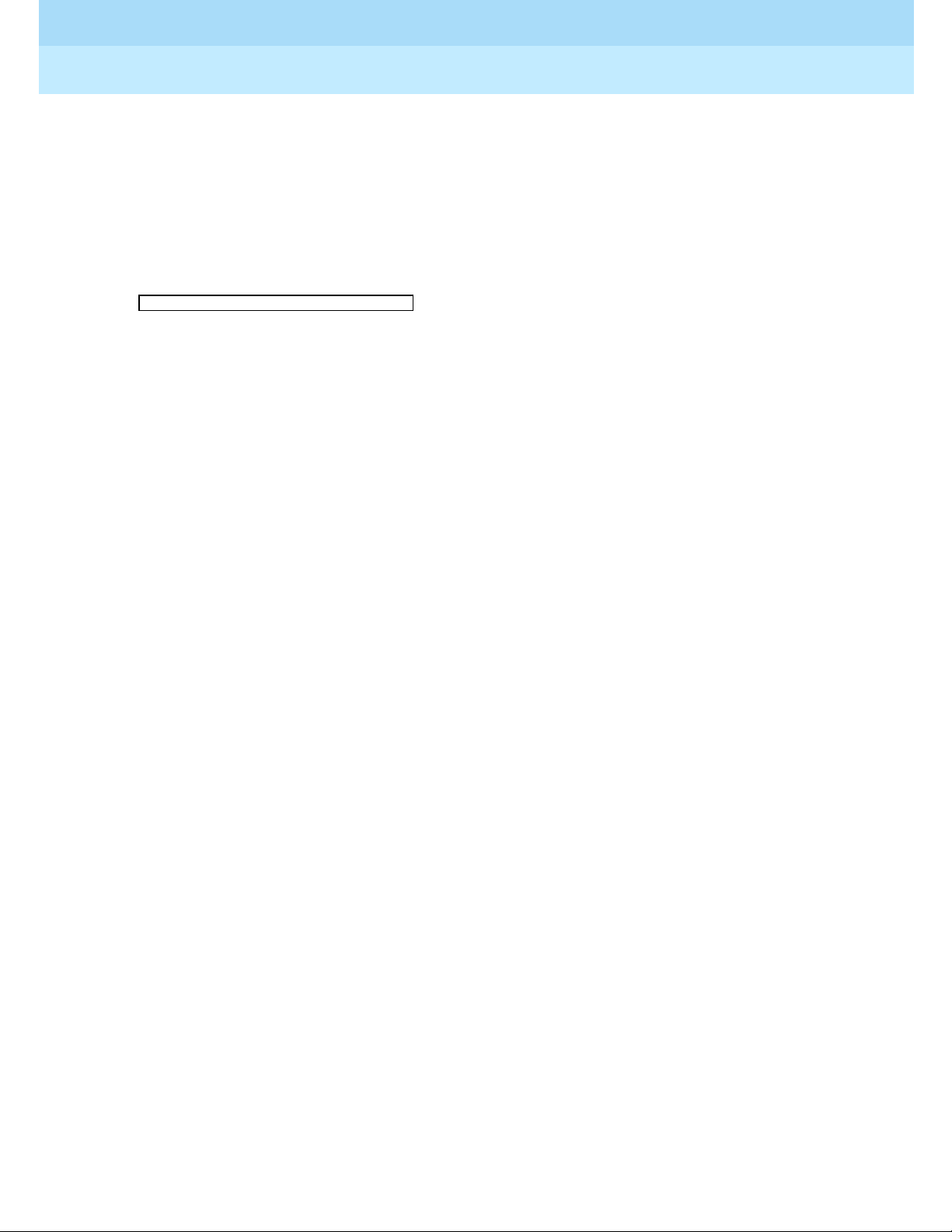
DEFINITY® Enterprise Communications Server Release 7
Console Operations
555-230-700
Issue 4
June 1999
Using the Features
47Assistin g Callers with Special Tools
4
Example
Edward Murrow, W i dge ts , Inc . sal esma n, jus t f ell down a flight of s tai r s bre aki ng
his leg. Tom Bronaw, who was nearby, calls the emergency extension. As soon as
the call is made, all digital telephones with an assigned
CRSS-ALERT butt on are
notified with a continuous ring. The following information appears on Pat’s
display:
Feature Name
Crisis Alert — Every User Responds
Procedures
If you work for a company that has more than one digital telephone and you
receive an emergency call, the following occurs at all digital telephones and the
attendant console:
1. The
CRSS-ALERT button flashes and a continuous ring alerts the designated
digital station. The display shows the current crisis alert, overwriting any
current display.
2. Because each digi tal st ation must acknowled ge each a lert, e ach user pushes
the
CRSS-ALERT button, turning off the ringing and changing the lamp to a
steady state.
3. The user records the crisis alert information.
4. The user pushes the
NORMAL DISPLAY MODE button and the lamp turns off
and the display clears.
Feature Name
Crisis Alert — Single User Responds
Procedures
If you work for a company that has more than one digital telephone and you
receive an emergency call, the following occurs at all digital telephones and the
attendant console:
1. The
CRSS-ALERT button flashes and a continuous ring alerts the designated
digital station. The display shows the current crisis alert, overwriting any
current display.
2. Because each digital station receives the alert, one user pushes the
CRSS-ALERT button, turning off the ringing an d clearing the alert from all
other stations.
e= TOM ROBERTS 3041 EMRGENCY
Page 54

DEFINITY® Enterprise Communications Server Release 7
Console Operations
555-230-700
Issue 4
June 1999
Using the Features
48Assistin g Callers with Special Tools
4
3. The user records the crisis alert information.
4. The user pushes the
NORMAL DISPLAY MODE button and the lamp turns off
and the display clears.
Providing Emergency Notification to the
Operator
Your system manager dedicates an attendant consoles to service emergency calls.
When system users dial an emergency number (for example, 911), the console is
notified that an emergency call was made.
Example
Jeff Springer, Wi dgets, Inc. salesman, has just suffered from a heart attack. Bill
O’Connor, who works nearby, dials 911. As soon as the call is made, the
following information appears on Pat’s display:
She also hears a siren-like tone.
Feature Name
Crisis Alert to Attendant Console
Procedures
If the attendant receives an emergency call, the following occurs:
1. The
CRSS-ALERT button flashes and a continuous ring alerts the attendant
console. The displ ay shows the current crisis alert, overwriting any current
display.
2. The attendant pushes the
CRSS-ALERT button, turning off the ringing.
3. The att endant records the crisis alert information.
4. The attendant pushes t he
CRSS-ALERT button, changing the lamp to a steady
state.
5. The attendant pushes the
CRSS-ALERT button and the lamp turns off and the
display clears.
Providing Emergency Access to the Operator
Your system manager can administer the switch to allow emergency access calls
to the attendant console operator.
a= TOM ROBERTS 3041 EMRGENCY
Page 55

DEFINITY® Enterprise Communications Server Release 7
Console Operations
555-230-700
Issue 4
June 1999
Using the Features
49Assistin g Callers with Special Tools
4
Example
Linda Mahoney, Widgets, Inc. spoke sperso n, has just suf fer ed fr om a hea rt a ttack .
Tom Roberts, who works nearby, calls the company’s emergency access to
attendant feature access code (FAC). As soon as the call is made, the following
information appears on Pat’s display:
She also hears a siren-like tone.
Feature Name
Emergency Access to Attendant
Procedures
If you work for a company that has more than one console and you receive an
emergency call, the following occurs at all consoles:
1. A user takes the handset off-hook or dials the feature access code.
■ If the user took the handset off-hook, the call automatically rings at
the attendant console after a predetermined amount of time (usually
10 seconds after di al tone stops) . The cal l ring s at the consol e with a
louder-than-normal volume. If the guest dialed the feature access
code, the call rings immediately at the attendant console.
■ The following displays:
2. Follow your local procedures for handling emergencies.
NOTE:
Even if the attendant console is in night service, the call still rings at the
attendant console, but it can be answered at the backup telephone with
Trunk Answer Any Station, or from a designated emergency redirection
telephone.
Placing a Series of Calls
You can manage serial cal ls for parties who call y ou from outside l ines, nee ding t o
speak to a series of system users without hanging up. With this feature, the caller
returns to yo u when the f irst ca lled par ty hang s up. You then can t ransfer the c aller
to the next party and continue the process until all calls are complete.
a=<Name> Ext<ext> 00 in EMRG Q
a=<Name> Ext<ext> 00 in EMRG Q
Page 56

DEFINITY® Enterprise Communications Server Release 7
Console Operations
555-230-700
Issue 4
June 1999
Using the Features
50Managing Outsi de Lines
4
Examples
Widgets, Inc. researcher Susan Bealan is in a remote part of the world locating
natural resources for manufacturing environmentally-safe bathtub cleanser. She
needs to talk to several people at Widgets, Inc. and wants to ensure that she does
not lose contact with the company’s phone system. Pat uses serial calling to
connect Susan on multiple calls .
Feature Name
Attendant Serial Calling
Procedures
To manage a serial call:
1. Answer the cal l .
2. Press the
SERIAL button.
3. Press the
START button.
4. Dial the desired extension.
5. Press the
RELEASE button.
When the call is complete, it returns to the console.
6. Repeat steps 1 through 5 until all calls are made.
7. Press the
SERIAL button to terminate a serial call.
Managing Outside Lines
This section provides feature information for managing outside lines. It describes
two types of networks and includes ways to control outside line access, ways to
view outside li ne calling information, a nd ways to r ecord outside -call inf ormation.
Controlling Access to Outside Lines
You can control system users’ access to 6 (basic console) or 12 (enhanced
console) outside lines. If a user attempts to use one of these outside lines, they
automatically redirect to you.
Page 57

DEFINITY® Enterprise Communications Server Release 7
Console Operations
555-230-700
Issue 4
June 1999
Using the Features
51Managing Outsi de Lines
4
Example
In an effort to increase their profit margins, Widgets, Inc. institutes a controlled
long-distance calling plan. Only three customer service representatives may use
long distance s er vice and they may only call W i dge t, Inc. distributor s. Pat screens
all outgoing customer service calls and when appropriate dials the long-distance
numbers for the representatives.
Feature Name
Attendant Control of Trunk Group Access
Procedures
Your system manager programs this information into your console to occur
automatically. When a controlled trunk group access call occurs, the display
provides you with the following information:
■ The name of the calling line (a=)
■ The calling party’s name (Linda Wagne r)
■ The type of outside line that the calling party tried to access (Local)
■ The type of call purpose in use (tc = you have control of outside lines for
this call)
Displaying Outside Line Information
This feature provides call information about outside calls. This information
appears on your displ ay. When parties on the other end of the call d o not have this
feature, or faulty transmission causes information to be lost, information may not
appear as you expect.
With this feature, the following information appears on your display:
■ Calling party’s number
The full number, including the area code, of the calling party
■ Calling party’s name
The name associated with the calling party’s phone
■ Called party’s number
The full number, including the area code, of the called party
■ Called party’s name
The name associated with the called party’s number
a= LINDA WAGNER LOCAL tc
Page 58
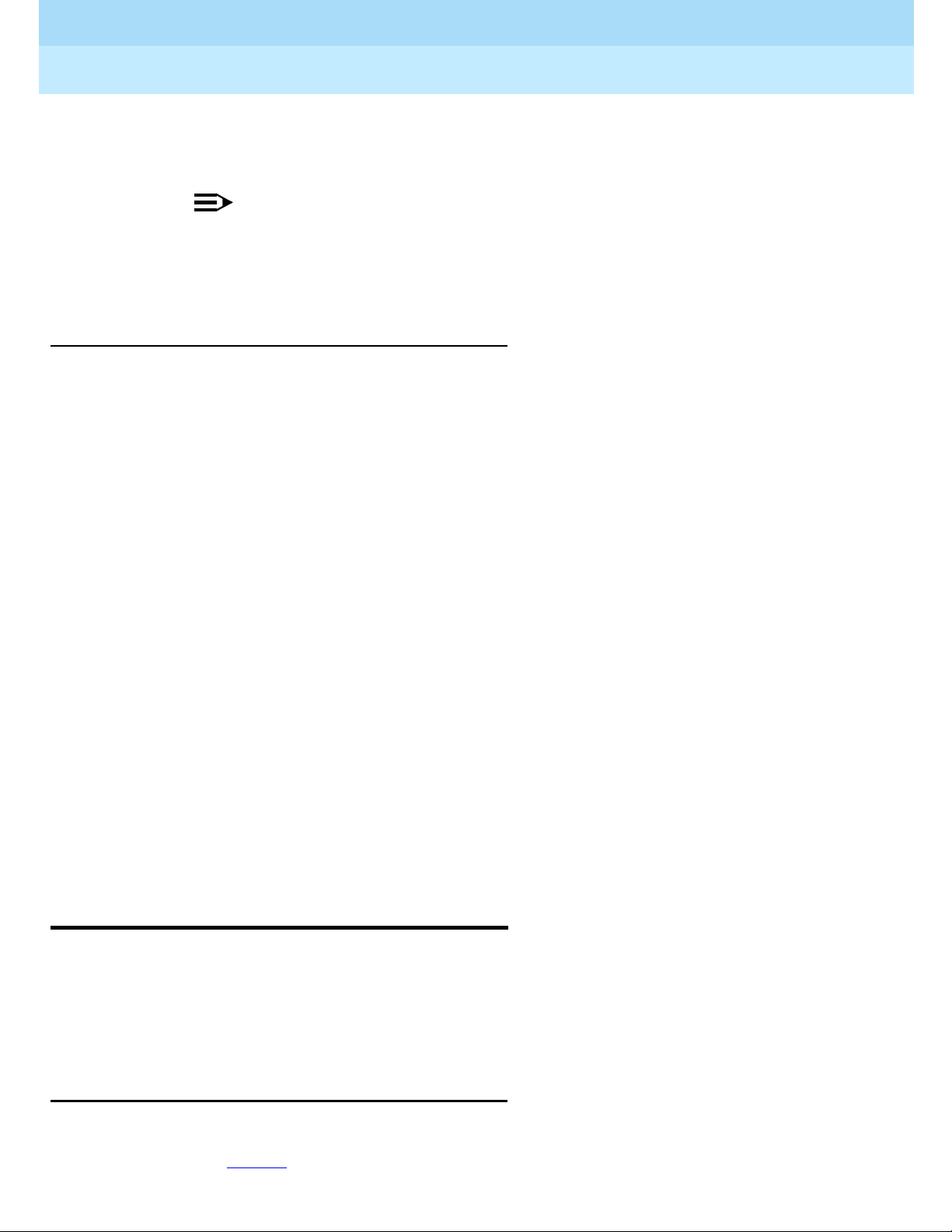
DEFINITY® Enterprise Communications Server Release 7
Console Operations
555-230-700
Issue 4
June 1999
Using the Features
52Using Features for Internal Use
4
■ Special call status information (designated by MISCID in this chapter)
Information about the changing status of a call
NOTE:
Sometimes a billing number displays for a calling or called number.
For example, the billing number for a pay phone migh t displ ay rath er
than the pay phone number.
Choosing Outside Lines
You can select a specific group of outside lines for an outgoing call.
Example
Widgets, Inc. frequently communicates with its parent company, Widgets
International, located in Chicago. The system manager, Kelly Ratliffe, assigns one
of the but t ons in the o utside lines select ar ea to Widgets International. To call
someone in Widgets International, Pat presses the outside line button labeled
Chicago and dials the 7-digit phone number, without having to di al 1 and the area
code.
Feature Name
Attendant Direct Trunk Group Selection
Procedures
To select an outside line:
1. Press the desired outside line button.
2. Dial the desired number.
Using Features for Internal Use
This section cove rs f eatures that you might use internally for a variety of reasons.
These reasons may range from restricting calls, to providing system user
telephone lists, to testing your equipment. It also includes information specific to
accessing console operators and working with non-phone equipment.
Restricting Calls
You can activate or deactivate calling restrictions for individual phones or groups
of phones. Table 7
lists the restrictions you can control:
Page 59

DEFINITY® Enterprise Communications Server Release 7
Console Operations
555-230-700
Issue 4
June 1999
Using the Features
53Using Features for Internal Use
4
These restrictions override user privileges established by your system manager.
Toll restr icti on ca n b e subs titu te d for outbo und or s tati on-to- stat ion r es tric tions by
your system manager.
Example
Lynn Johnston, telemarketing manager, is starting a special marketing push for
out-of-state business. He schedules 3 of his finest telemarketers to place
long-distance calls for 4 days. Rather than change the system setup for phone
calls, he asks Pat to deactivate outbound call restrictions for these three
telemarketers.
Feature Name
Controlled Restrictions
Procedures
To manually activate a restriction:
1. Press the
START button.
2. Dial the feature access code for controlled restrictions.
3. Dial one of the following restriction code numbers:
■ 1 = Outbound calls/toll calls
■ 2 = All calls
■ 3 = T ermination
■ 4 = Phone-to-phone/toll calls
4. Dial the extension you wish to restrict.
Table 7. Calling Restrictions
Call Type Users Cannot Do the Following:
Outbound calls Place outside calls from these phones.
All Calls Place
or receive any calls from these phones.
Station-to-Station Receive or place internal calls from these phones.
Termination Receive calls on these phones.
T oll Place toll calls, but they can pla ce free loca l calls on the se
phones.
Page 60

DEFINITY® Enterprise Communications Server Release 7
Console Operations
555-230-700
Issue 4
June 1999
Using the Features
54Using Features for Internal Use
4
5. Select one of the following options:
■ If you hear a confirmation tone (3 short bursts of tone), press the
RELEASE button.
■ If you hear an inte rcep t to ne (alternating high-l ow, siren-like tone or
fast busy tone), the extension is already restricted, or you dialed an
incorrect code. Press the
CANCEL button to retry.
To deactivate a restriction:
1. Press the
START button.
2. Dial the restriction deactivation code.
3. Dial one of the following restriction code numbers:
■ 1 = Outbound calls/toll calls
■ 2 = All calls
■ 3 = T ermination
■ 4 = Phone-to-phone/toll calls
4. Dial the extension that is no longer to be restricted.
5. Select one of the following options:
■ If you hear a confirmation tone (3 short bursts of tone), press the
RELEASE button.
■ If you hear an i nterc ept to ne ( alte rnati ng high- low, siren-like tone o r
fast busy tone), the extension is already restricted, or you dialed an
incorrect code. Press the
CANCEL button to retry.
Activating Don’t Split
You can disable auto s tart by pressin g the
DONT SPLIT button. Don’t split allows the
system to send dialed touch-tone digits. Some telecommunications equipment
requires touch-tone digits to function properly.
Example
Pat needs to call home to retrieve messages from her answering machine. To
retrieve these messag es, she must pre ss the
DONT SPLIT button, disabling aut o start.
Now, she can access messages from her answering machine.
Feature Name
Don’t Split
Page 61

DEFINITY® Enterprise Communications Server Release 7
Console Operations
555-230-700
Issue 4
June 1999
Using the Features
55Using Features for Internal Use
4
Procedures
To use don’t split:
1. Press the
DONT SPLIT button.
2. Dial the desired number.
To deactivate don’t split:
1. Press the
CANCEL button.
Testing Phone System Components
You can place calls to test 4 components of your phone system:
■ Outside lines
■ Touch-tone phones
■ Time slots
■ System tones
Example
System manager Kelly Ratliffe is organizing a department move for accounting.
To ensure that all phones are working properly, Kelly asks Pat to test the phones
involved in the move. Pat uses facility test call procedures to verify that the
phones are functioning properly.
Feature Name
Facility Test Call
Procedures
If you are authorized to perform these 4 tests, your system manager can provide
detailed procedures located in the maintenance manuals for your switch.
Accessing Individual Console Operators
Your system manager assigns a personal extension to ea ch console in your sys tem,
so that users can dial console operators directly. If you have this feature you can
also:
■ Be a member of a hunt group (when one line is busy, the system searches
for the next available line)
Page 62
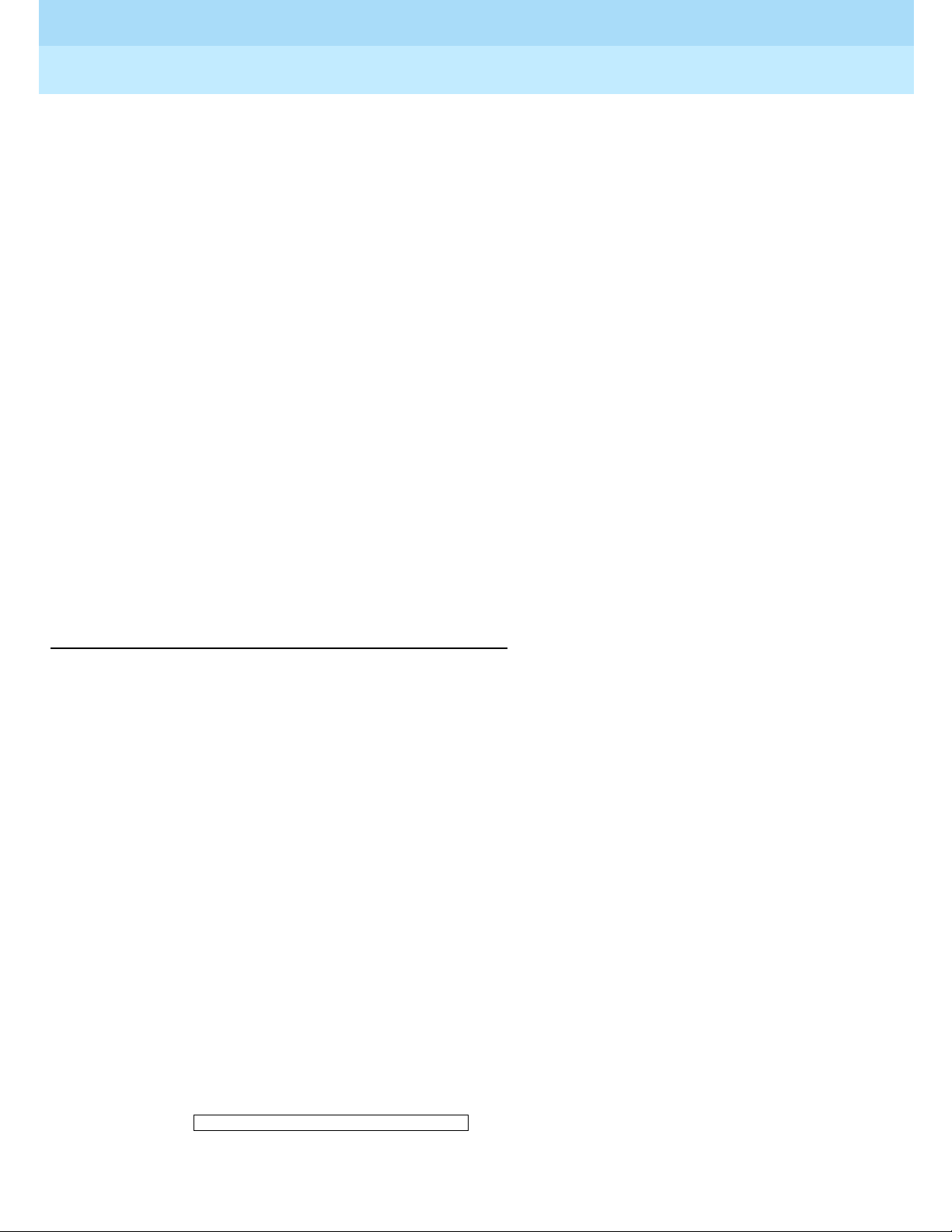
DEFINITY® Enterprise Communications Server Release 7
Console Operations
555-230-700
Issue 4
June 1999
Using the Features
56Using Features for Internal Use
4
■ Activate and deactivate functions associated with hunt groups. (Ask your
system manager for more information.)
■ Have two calls waiting in your individual call waiting queue
Example
Widge ts , Inc. is consolidating t el ec ommu nic at ion s wit h parent company, Widgets
International. Since the companies are located in different cities, system manager
Kelly Ratliffe assigns personal extensions to each con sole opera tor. Jonathan
Livingston, a tele marke ter, has a question specific to W i dgets, Inc ., so he ca lls Pa t
directly.
Feature Name
Individual Attendant Access
Procedures
Your system manager programs console operator extensions to work the same as
all other extensions in the system.
Using the Internal Directory
You can retrieve names and their associated extensions from your console. The
number of names and extension depends on your switch type and release.
Example
New Widgets, Inc. employee Linda Cassanov needs to find the extension for
president Randy Foxworthy but she has not yet received a company telephone
directory. She uses the procedures outlined for Integrated Directory to find
Randy’s number.
Feature Name
Integrated Directory
Procedures
To search for an extension corresponding to a known name:
1. Press the
INTGRTD DIRECT button.
appears
2. Press the letters of the desired name on your keypad.
Names with their corresponding extensions appear.
DIRECTORY - PLEASE ENTER NAME
Page 63
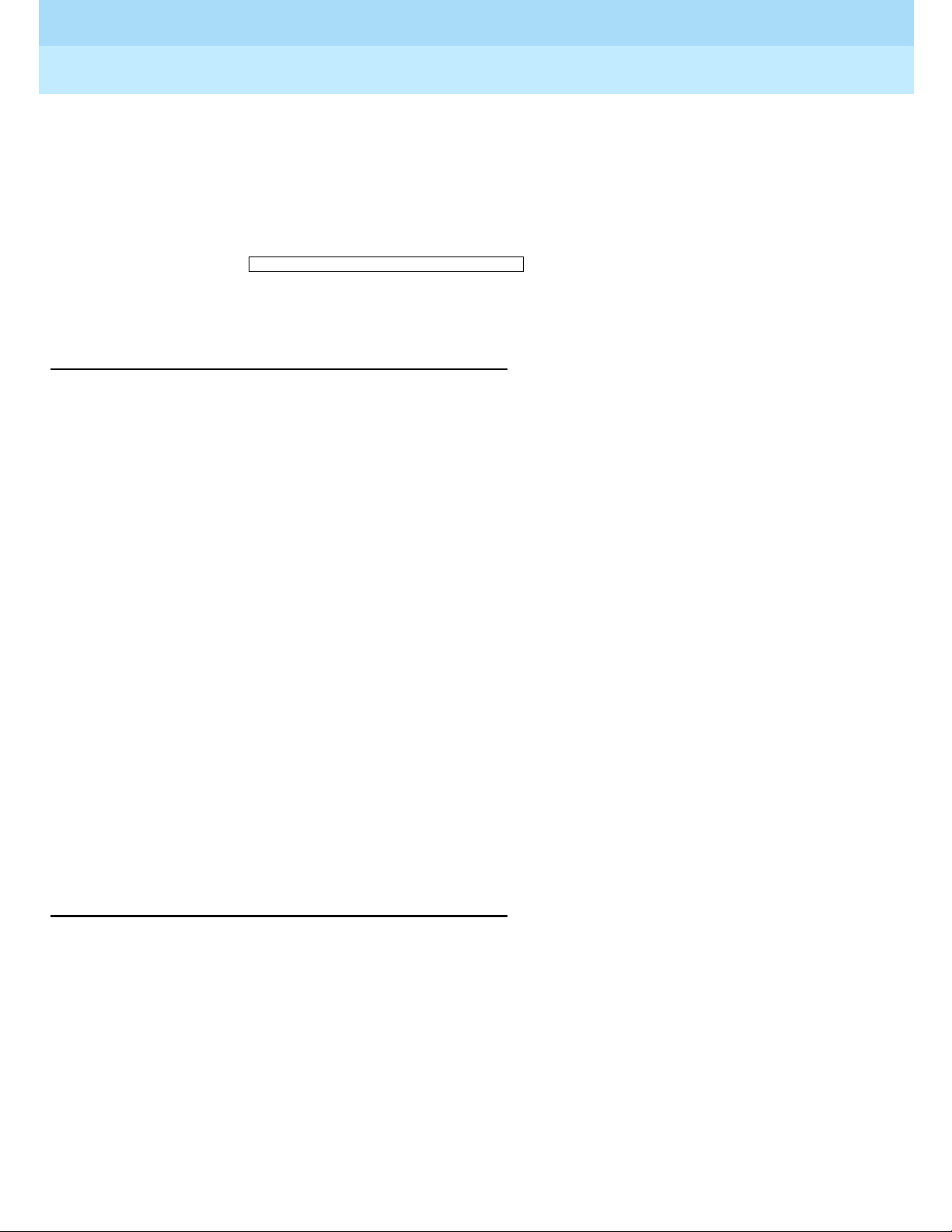
DEFINITY® Enterprise Communications Server Release 7
Console Operations
555-230-700
Issue 4
June 1999
Using the Features
57Using Features for Internal Use
4
3. Press the NEXT button to advance to the next name.
4. Select one of the following options:
■ Press the MAKE CALL button to call the displayed number.
■ If entered name is not in directory,
appears.
5. Press another display mode button to exit Integrated Directory mode.
Assigning Main Console Operators
Your system manager designates a console opera tor from a multi- branch system t o
answer calls from more than one branch location. Console operators, located at
each branch, can answer calls for their branch, but not another branch.
Example
Since Widgets, Inc. combined operations with Widgets International, system
manager Kelly Ratliffe programs the co nsole at Widgets International w ith the
capability to answer calls at Widgets, Inc. too. Pat can still answer calls from
Widgets, Inc., but cannot answer calls that go to Widgets International. On the
other hand, Lee Miller, Widgets International operator, can answer calls for both
sites.
Feature Name
Inter-PBX Atte ndant Calls
Procedures
Follow normal calling procedures.
Leaving Messages
Internal users can lea ve shor t, preprogrammed “call me” messages for other
internal users. When the system stores a message, the Message Waiting lamp on
the called party’s phone lights.
Example
At Widgets, Inc. Pat receives numerous calls for president Randy Foxworthy that
require personal att entio n. When Rand y is u navail able to ta ke the se cal ls, Pa t u ses
leave word calling to notify Randy that he has a call that she must discuss with
him.
NO MATCH - TRY AGAIN
Page 64
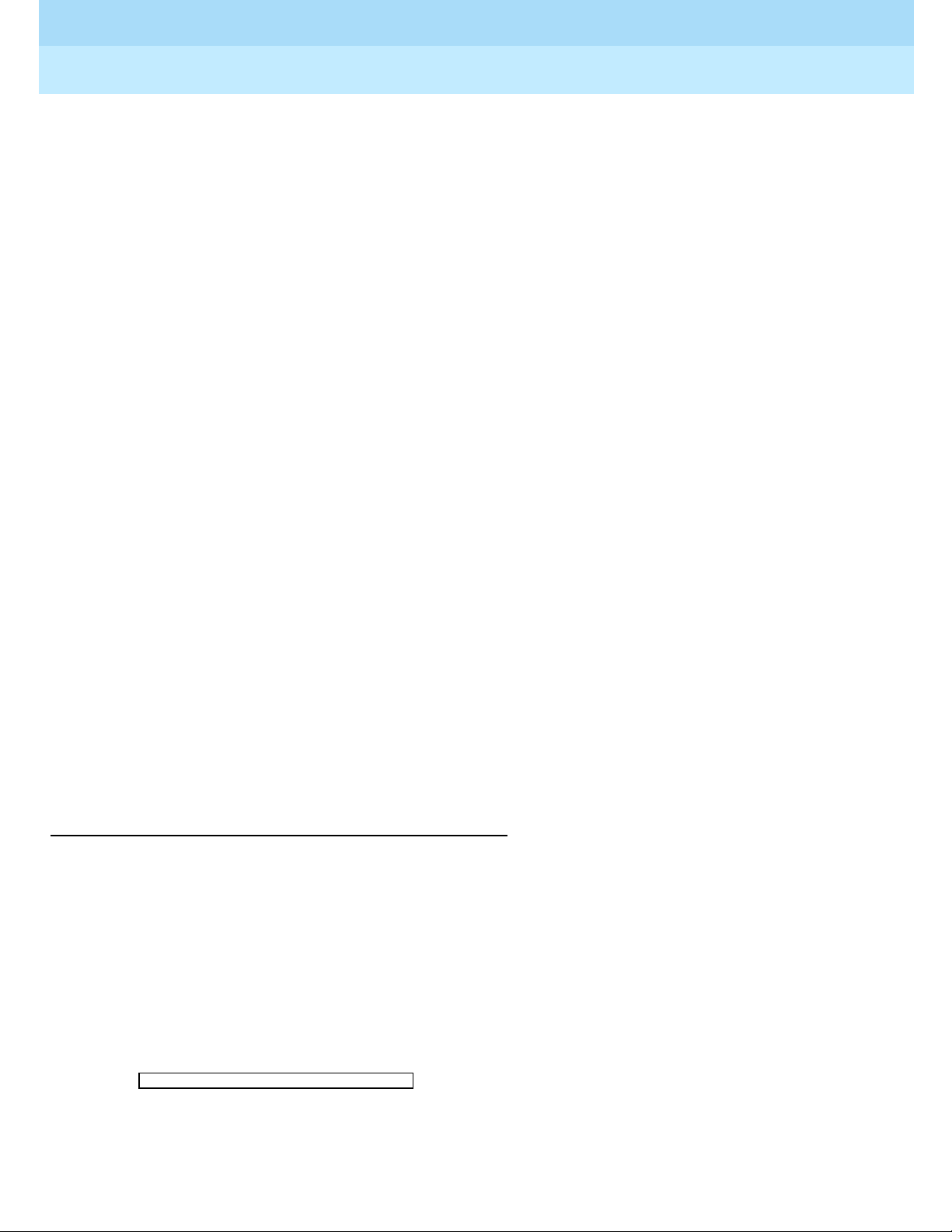
DEFINITY® Enterprise Communications Server Release 7
Console Operations
555-230-700
Issue 4
June 1999
Using the Features
58Using Features for Internal Use
4
Feature Name
Leave Word Calling
Procedures
To store a message when a phone is busy or a call goes unanswered:
1. Press the
START button.
2. Dial the desired extension.
Called party’s phone is busy or goes unanswered.
3. Press the
LWC button. This leave a preprogrammed “call me” message.
4. Hang up.
To cancel a message you left for a system user:
1. Press the
START button.
2. Press the
LWC CANCEL button.
3. Dial extension number where message was left.
4. Select one of the following options:
■ If you hear a confirmation tone (3 short bursts of tone), press the
RELEASE button.
or
■ If you hear a reorder tone (fast busy tone), press the CANCEL button
to try again.
Retrieving Messages
You can retrieve messages for oth er system use rs. Other sy stem user s may or may
not be abl e to retrieve their own messages.
Example
Rich Winston, manager of Widgets, Inc. self-cleaning bathtub manufacturing,
needs to retrieve leave word calling messages left for him on his assembly line
phone. He calls Pat and Pat sees the following information on her display:
Pat tells Rich th at Ann Cart er cal led hi m two ti mes; the las t time sh e call ed was at
10:45 on February 7; and Ann wants Rich to call her back at extension 3124.
CARTER ANN 2/7 10:45a 2 CALL 3124
Page 65

DEFINITY® Enterprise Communications Server Release 7
Console Operations
555-230-700
Issue 4
June 1999
Using the Features
59Using Features for Internal Use
4
Feature Name
Message Retrieval
Procedures
To retrieve messages:
1. Press the
COVER MSG RT button.
Messages display on the display.
2. Read messages, if any, to the system user.
3. Press one of the following buttons for more options:
■ NEXT — Displays the next stored message or displays END OF
MESSAGES
■ DELETE MSG (Delete Message) — Deletes the displayed message
■ MAKE CALL — Automatically returns the call requested by the
currently displayed message
Using Night Service
Your console can automatically answer incoming calls without your assistance.
Example
Widgets, Inc. has a prerecorded message for people who call after hours. When
Pat leaves work each night , she pla ces th e console in night s ervic e and cal lers hear
the after h ours message.
Feature Name
Night Service
Procedures
To activate Night Service:
1. Press the
NIGHT button.
To deactivate Night Service:
1. Press the
NIGHT button.
Page 66

DEFINITY® Enterprise Communications Server Release 7
Console Operations
555-230-700
Issue 4
June 1999
Using the Features
60Using Features for Internal Use
4
Routing Calls Economically
Your system can route outgoing calls in the most economical way based on the
time of day and the day of the week. Your system manager desig nates one of up to
eight routing plans as the standard routing plan for each day of the week. Your
system manager, however, may alter the routing plan with manual or clocked
manual override.
Manual Override
When you activate Manual Override, the currently-active routing plan changes
immediately to a new plan. The new plan remains in effect until you manually
deactivate the override or until the next scheduled routing plan takes effect.
Clocked Manual Override
This option lets your system manager specify the day and time to override the
scheduled time-of-day routing plan. Your system manager can also specify a
deactivate day and time, or can manually deactivate clocked manual override.
Example
System manager Kelly Ratliffe saves considerable money for Widgets, Inc. by
designing aut omated p aths for ca ll s to foll ow at c ertai n ti mes o f the da y on ce rtai n
days of the week. She programs calls placed before 10:00 a.m. from Maine to
route through the Los Angeles outside line, and calls placed after 3:00 p.m. from
Los Angeles to route through the Portland, Maine line. Widgets, Inc. receives
night rates for Por tland, Maine call s made bef ore 10:0 0 a.m. and eveni ng rat es for
Los Angeles calls made after 3:00 p.m.
Feature Name
Time-of-Day Routing
Procedures
Your system manager programs this information into your console to occur
automatically. However, your system manager may ask you to change the normal
routing plan. This plan can be changed up to 6 times each day for each day of the
week. The two options available for changing the daily routing plan are:
■ Immediate Manual Override
■ Clocked Manual Override
Your system manager can tell you which option(s) you have and when the
option(s) should be activated.
Page 67

DEFINITY® Enterprise Communications Server Release 7
Console Operations
555-230-700
Issue 4
June 1999
Using the Features
61Using Features for Internal Use
4
Immediate Manual Override
When you activate this option, the currently active routing plan is changed
immediately to a new plan. The new plan remains in effect until the override is
deactivated manually or until the next scheduled routing plan takes effect.
To activate Immediate Manual Override:
NOTE:
The Immediate Override lamp is lit if this option is already active.
1. Press the Immediate Override button.
■ The Immediate Override lamp lights.
■ The first line of display shows:
OLD ROUT PLAN: x ENTER NEW PLAN:
(Where x is a number from 1 through 8 that identifies the routing
plan currently in effect.)
2. Use the touch-tone buttons to enter the number (from 1 through 8) of the
new routing plan.
■ The Immediate Override lamp remains steadily lighted
■ Display updates to:
OLD ROUTE PLAN: x ENTER NEW PLAN: y
(Where y is the number you just entered.)
NOTE:
If you pressed any button other than the 1 through 8 buttons on the
dialpad, the Immediate Manual Override attempt is denied; the
display returns to the Normal mode. You must repeat step 1 to try
again.
3. Press the Immediate Override or Normal Mode button.
■ The Immediate Override lamp remains steadily lighted.
■ Immediate Manual Override is active.
To deactivate Immediate Manual Override:
1. Press the Immediate Override button.
■ The Immediate Override lamp goes out.
■ Scheduled daily routing plan goes into effect immediately.
Page 68
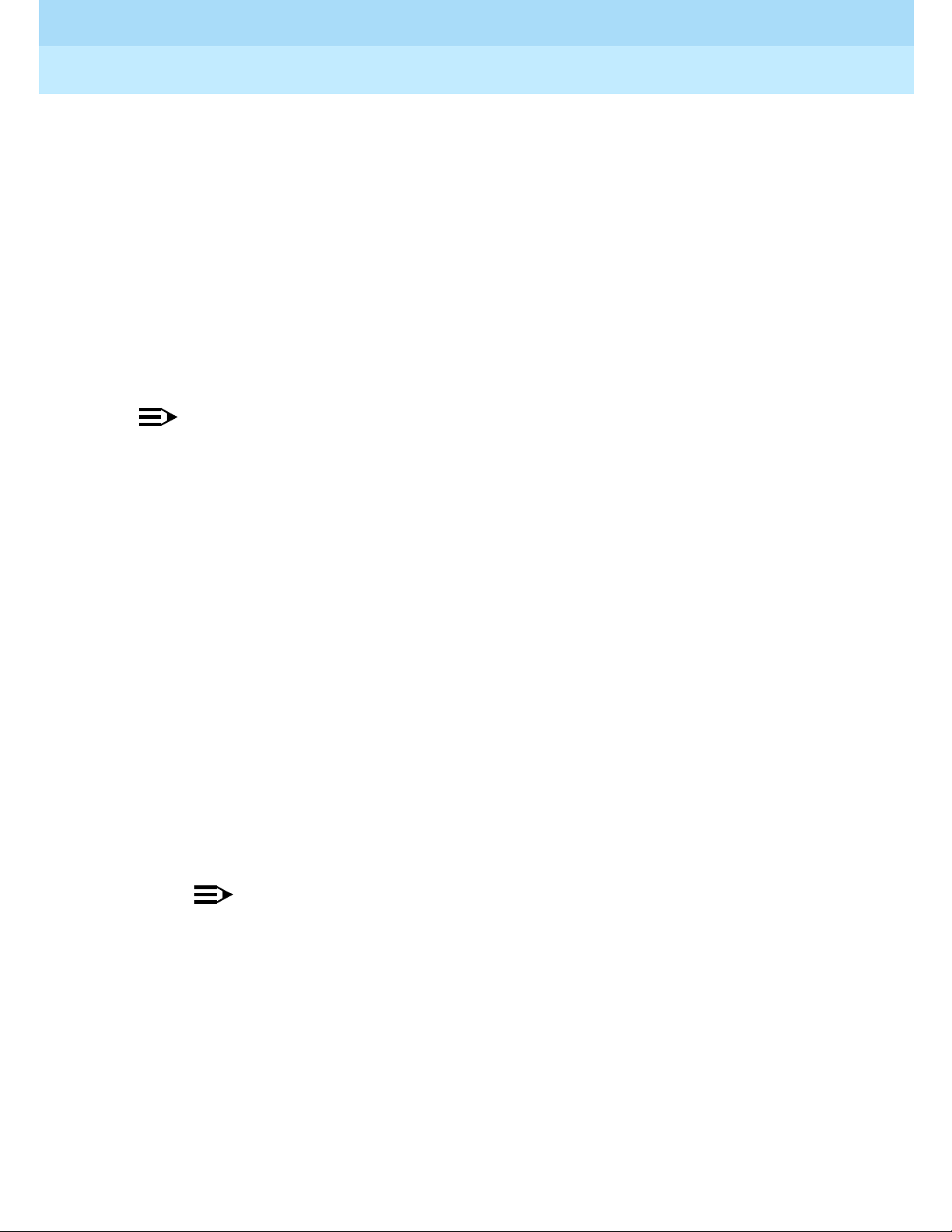
DEFINITY® Enterprise Communications Server Release 7
Console Operations
555-230-700
Issue 4
June 1999
Using the Features
62Using Features for Internal Use
4
Clocked Manual Override
This option lets you specify the day and time to override the scheduled
Time- of- Day r out ing plan. You also can specify a deactivate day and time , or you
can manually deactivate Clocked Manual Override.
In the following procedure, a number from 1 through 8 specifies the desired
routing plan; a number from 1 through 7 specif ie s t he day (1 is for Sunday and 77
is for Saturday). The time is specified in military hours (0000 for 1:00 a.m. and
2359 for midnight).
To activate Clocked Manual Override:
NOTE:
The Clocked Override lamp is lit if this option is already active.
1. Press the Clocked Override button.
■ The Clocked Override lamp lights.
■ First line of display shows:
ENTER ACTIVATE ROUTE PLAN, DAY & TIME
2. Use the touch-tone dialpad to enter the following in the order shown:
Press the 1 thr ough 8 but ton (to specify t he r out ing plan) and the 1 th rou gh
7 button (to specify the day) 0000 through 2359 (to specify the hour).
■ The Clocked Override lamp remains steadily lighted.
■ Display shows:
ROUTE PLAN: x FOR: yyy ACT-TIME: zz:zz
(Where x is the rout ing pl an nu mber, yyy is the 3-letter abbreviati on
for the day of the week, and zz:zz is the activation hour.)
NOTE:
If you enter any invalid information, the Clocked Manual Override
attempt is denied; the display returns to the Normal mode. You must
repeat step 1 to try again.
To enter a deactivate date:
1. Press the Clocked Override to confirm activation input data and to enter
deactivation time.
■ The Clocked Override lamp remains steadily lighted.
■ Display shows:
ENTER DEACTIVATION DATE & TIME
Page 69

DEFINITY® Enterprise Communications Server Release 7
Console Operations
555-230-700
Issue 4
June 1999
Using the Features
63Using Features for Internal Use
4
2. Enter the following in the order shown:
1 through 7 (to specify the day)
0000 through 2359 (to specify the hour)
■ Display shows:
ROUTE PLAN: x FOR: yyyy DEACT-TIME: zz:zz
(Where x is the rout ing pl an nu mber, yyy is the 3-letter abbreviati on
for the day of the week, and zz:zz is the activation hour.)
3. Press the Clocked Override or Normal Mode button.
■ The Clocked Override lamp remains steadily lighted.
■ Clocked Manual Override is active.
To manually deactivate Clocked Manual Override:
1. Press the Clocked Override button.
■ The Clocked Override lamp goes out.
■ Scheduled daily routing plan goes into effect immediately.
Using Visually Impaired Attendant Service
Your console provides 8 buttons for voiced feedback for visually-impaired
console-operators. Table 8
lists the 8 buttons and their function:
Table 8. Using VIAS Buttons
Button Name Voiced Function
ACTIVATION/DEACTIVATION
Tells how to activate or deactivate this feature.
CONSOLE STATUS
Console’s current status
DISPLAY STATUS
Display information
LAST OPERATION
Last completed operation
LAST VOICED MESSAGE
Last message or digit sent to the console
DIRECT TRUNK GROUP
SELECTION STATUS
Available outside lines
CLASS OF RESTRICTION
Current caller’s cal li ng pri v i leg es
INSPECT
Tells what features are assigned to other buttons
Page 70

DEFINITY® Enterprise Communications Server Release 7
Console Operations
555-230-700
Issue 4
June 1999
Using the Features
64Using Features for Internal Use
4
NOTE:
This feature requires at least one speech processor circuit pack to be
installed in to a system port carr ie r, since you can perform VIAS ca pabi lities
with speech synthesis messages that system users voice to you.
The HELP number for visually impaired users is 1-800-233-1222.
Example
Pat is taking a leave of absence from Widgets, Inc. Her replacement, Lindsey
Buller , is vis ually impa ired. Kel ly Ratli ffe , system mana ger , programs he r console
with VIAS, and acquaints her with the location of each VIAS button. Lindsey
must ensure that she activates the VIAS feature each day. A call comes in for
president Randy Foxworthy and unfortunately, Lindsey forgets who just called.
Lindsey simply presses the
LAST VOICED MESSAGE button to find out who just
called.
Feature Name
VIAS
Procedures
To use visually impaired services:
1. Press the
ACTIVATION/DEACTIVATION button to activate the service for the
console.
2. Press one of the buttons listed above.
3. Press the
ACTIVATION/DEACTIVATION button to deacti vat e the service.
NOTE:
System initializatio n, does not automatically activate VIAS. After a
warm
RESTART button operation, VIAS remains activated.
RECOVERY and cold RESTART button operations do not automatically
activate VIAS even if it was activa ted before the R
ECOVERY or
RESTART button attempt.
When the attendant console busyouts and VIAS is active, VIAS
automatically deactivates.
Page 71

DEFINITY® Enterprise Communications Server Release 7
Console Operations
Centralized Attendant Service
5
555-230-700
Centralized Attendant Service
Issue 4
June 1999
65Identifying Differences in a CAS Environment
5
Centralized Attendant Service (C AS) allows multi-switch systems at more than
one location to consolidate console operators at one location. This location is
“CAS main.” The other locations, typically without console operators, are CAS
branches.
Identifying Differences
in a CAS Environment
Managing calls in the CAS environment is primarily the same as in standard
environments. However, some differences occur, because CAS environments use
a dedicated outside line to manage branch calls. This section identifies the
differences between standard operations and CAS operations and describes how
to use features in a CAS environment.
The following features do not function in a CAS environment:
■ Attendant Auto-Manu al Splitting
■ Attendant Conference
The following features function differently in a CAS environment.
■ Tones
■ Display
■ Transferring calls
■ Night service
Page 72

DEFINITY® Enterprise Communications Server Release 7
Console Operations
555-230-700
Issue 4
June 1999
Centralized Attendant Service
66Identifying Differences in a CAS Environment
5
Using CAS-Associated Tones
In addition to the standard console tones, a CAS console has the following call
identification tones:
Using a CAS Display
In addition to st an dar d dis pl ay information, you can view the following incoming
calls information from branch location s:
Table 9. Ringing and Tones Descriptions
Tone Pitch Frequency Meaning
Listed
Directory
Number
on-off, low three short
bursts
Identifies a call from an outside line
“0” on-off,
low
single Identifies a bra nch location call to the
console operator
Recall on Call
Waiting
low single Routes unattended calls on call waiting to
you
Recall on
Remote Hold
on-off,
low
4–6 cycles Routes unattended rem ote hold calls to you
Recall on Don’t
Answer
medium .2 5 second Routes unanswered calls to you
Incoming Call
Identification
determined
by system
manager
determined
by system
manager
Identifies the calling branch location
Table 10. Incoming Branch Location Displays
Type of Call Display Shows
Listed Directory Number Incoming outside line name
Dial 0 Caller’s name and extensi on
Remote hold recall Caller’s name and extension
Others (Including Coverage Calls) Name and number of the outside line dedicated for
handling bran ch calls.
Page 73

DEFINITY® Enterprise Communications Server Release 7
Console Operations
555-230-700
Issue 4
June 1999
Centralized Attendant Service
67Identifying Differences in a CAS Environment
5
Using CAS Operating Procedures
Operating procedures for CAS environments work similarly to standard
environments. However, transferring calls, placing calls on hold, console backup
services, and night service function differently in CAS environments. The
following section describes these procedures in detail.
Transferring CAS Calls
To transfer CAS calls :
1. Press the
CALL APPEARANCE button.
2. Listen for a call identification tone (if provided by the branch).
3. Press the
START button.
4. Listen for a dial tone.
NOTE:
Do not continue until you hear a dial tone. The call does not go
through if you proceed before the dial tone sounds.
5. Dial the requested internal or external number.
6. Select one of the following options:
■ If you are not going to announce the call, press the RELEASE button
as soon as the call starts to ring.
or
■ If you are going to announce the call, wait for the called party to
answer. When the called party accepts the call, press the
RELEASE
button.
If the called party declines to talk to the caller, press the
CANCEL
button to reconnect with the caller.
Explain to the caller that the called party is not available; take a
message or ask the caller to try again later; then press the
RELEASE
button.
or
■ If the called party, is busy or doesn’t answer, press the CANCEL
button to reconnect with the caller.
Page 74
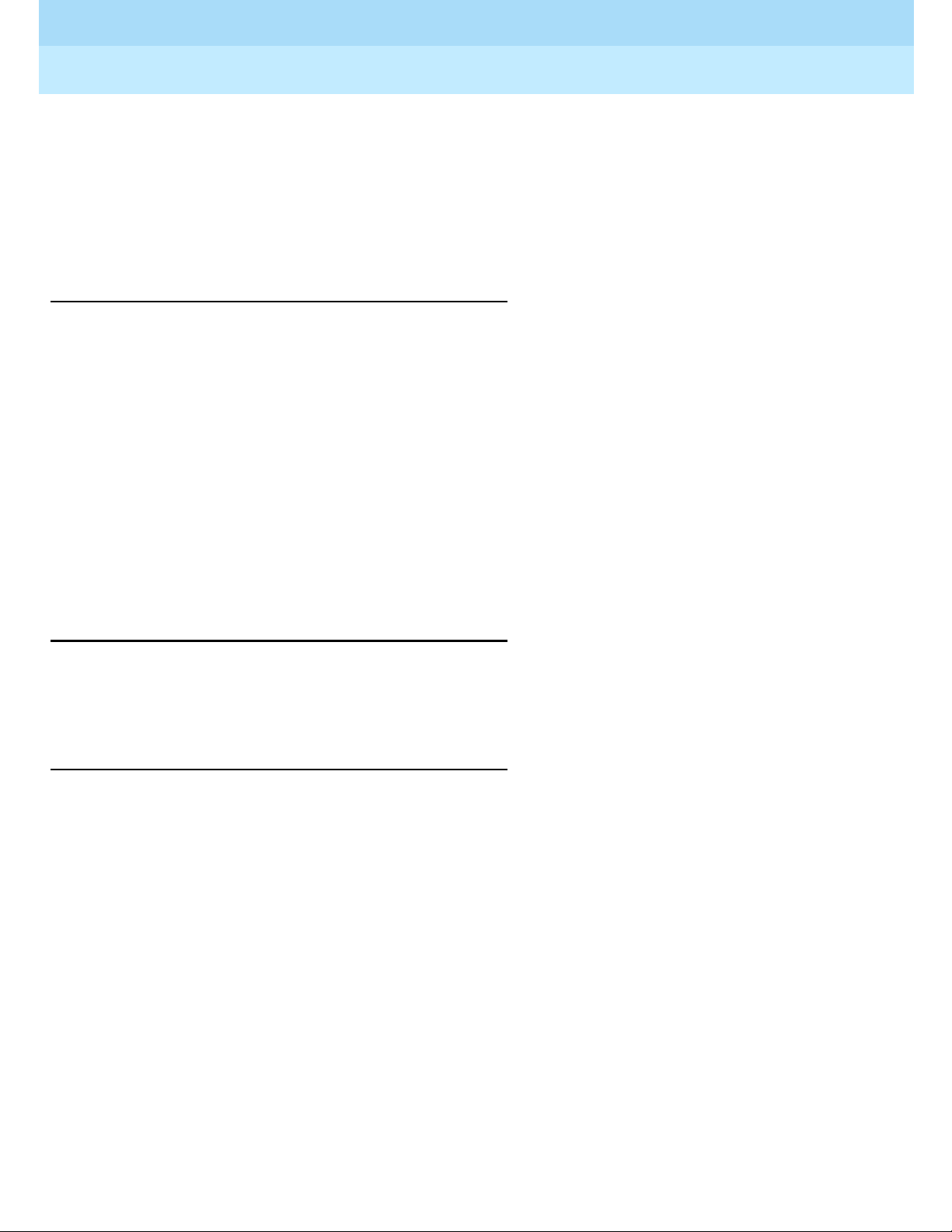
DEFINITY® Enterprise Communications Server Release 7
Console Operations
555-230-700
Issue 4
June 1999
Centralized Attendant Service
68Identifying Differences in a CAS Environment
5
Explain to the caller that the called party cannot be reached. If the
caller wants to wait, transfer the call again; then press the
RELEASE
button.
If the caller does not want to wait, take a message and press the
RELEASE button.
Placing Calls on Remote Hold
When calls for a br anch locat ion need t o be placed on hold, y ou should use r emote
hold (not hold). Usin g remote hold frees the ou tside line that your system manager
dedicated for branch calls.
To place calls on remote hold:
1. Press the
START button.
2. Dial the remote hold feature access code.
3. Listen for confirmation tone (3 short bursts of tone).
4. Press the
RELEASE button.
Using CAS Backup Service
In addition to standard backup service, phones at remote branch locations can
serve as backup phones for a CAS console.
Using CAS Night Service Operations
In addition to standard night service operations, phones with multiple or single
lines at remote branch locations can answer night service calls. Below are
descriptions for handling night calls from phones with multiple or single lines.
Multi-Line Phone — Night Service Operations
Handling night s ervice calls from multi-line phones is similar to transferring calls
from a console. You can transfer calls from a multi-line phone with:
■ A FLASH button.
■ A CONFERENCE button.
■ A TRANSFER button.
Transferring CAS Calls
To transfer a CAS call from a multi-line phone:
1. Press the call appearance button where the green lamp is flashing.
Page 75

DEFINITY® Enterprise Communications Server Release 7
Console Operations
555-230-700
Issue 4
June 1999
Centralized Attendant Service
69Identifying Differences in a CAS Environment
5
2. Liste n for call id entification tone (if p rovided by the branch).
3. Answer the cal l .
4. Select one of the following options:
■ Press the FLASH button. Flash lamp lights for 2 seconds.
■ Press the CONFERENCE button.
■ Press the TRANSFER button.
5. Dial the requested number.
6. End the call by hanging up or by pressing another call appearance button,
the
DISCONNECT button, or the DROP button.
If your phone has a display, it may also be have an
OUTSIDE LINE button. By
pressing the
OUTSIDE LINE button while on an active call you can view the branch
name, or the name of an outside line.
Placing CAS Calls on Remote Hold
To place a CAS call on remote hold from a multi-line phone:
1. Select one of the following options:
■ Press the FLASH button.
■ Press the CONFERENCE button.
■ Press the TRANSFER button.
2. Dial the remote hold feature access code.
3. Select one of the following options:
■ Hang up.
or
■ Press one of the following:
—
CALL APPEARANCE button
—
DISCONNECT button
—
DROP button
Cancelling CAS Calls
To cancel a CA S call from a multi-line phone:
1. Select one of the following options:
■ Press the FLASH button
Page 76

DEFINITY® Enterprise Communications Server Release 7
Console Operations
555-230-700
Issue 4
June 1999
Centralized Attendant Service
70Identifying Differences in a CAS Environment
5
■ Press the CONFERENCE button
■ Press the TRANSFER button
The transferred call drops, or remote hold deactivates.
Single-Line Phone — Night Service Operations
If a single-line phone performs night service, the user flashes the switchhook to
transfer CAS calls. You can place CAS calls can on remote hold any time a caller
wishes to wait; however, CAS calls cannot be placed on hold at a single-line
phone.
Transferring CAS calls
To transfer a CAS call from a single-line phone:
1. Answer the cal l .
2. Flash the switchhook.
3. Dial the requested extension number.
4. Hang up.
Placing CAS calls on Remote Hold
To place a CAS call on remote hold from a single-line phone:
1. Answer the cal l .
2. Flash the switchhook.
3. Dial the remote hold feature access code.
4. Listen for the remote hold confirmation tone (3 short bursts of tone).
5. Hang up.
Page 77

DEFINITY® Enterprise Communications Server Release 7
Console Operations
Routine Maintenance
6
555-230-700
Routine Maintenance
Issue 4
June 1999
71Testing the Console
6
Routine testing and cleaning for your console is quite simple. This chapter
provides step-by-step procedures for testing your console, describes cleaning
procedures, and discusses what you need to do in the case of a power outage.
Testing the Console
It is important for you to test your console’s display and console lamps weekly. If
a problem occurs with the display or one of the lamps, notify your system
manager.
To test the display and the lamps on a 302A/B console:
1. Open the panel on t he front of the console ( see Fi gure 1 on page 6
2 on page 7).
2. Press and hold the lamp te st switch (l ocated at th e left fron t of the cons ole).
The following should occur:
■ All lamps in the display should light.
■ Each row of lamps on the console and the selector console should
light and go dark in sequence from top to bottom.
or Figure
■ The timed-reminder tone (high-pitched, .5 second tone) sounds.
3. Release the Lamp Test switch .
■ Lamps return to their former state.
■ The timed-reminder tone silences.
4. Close the panel.
Page 78
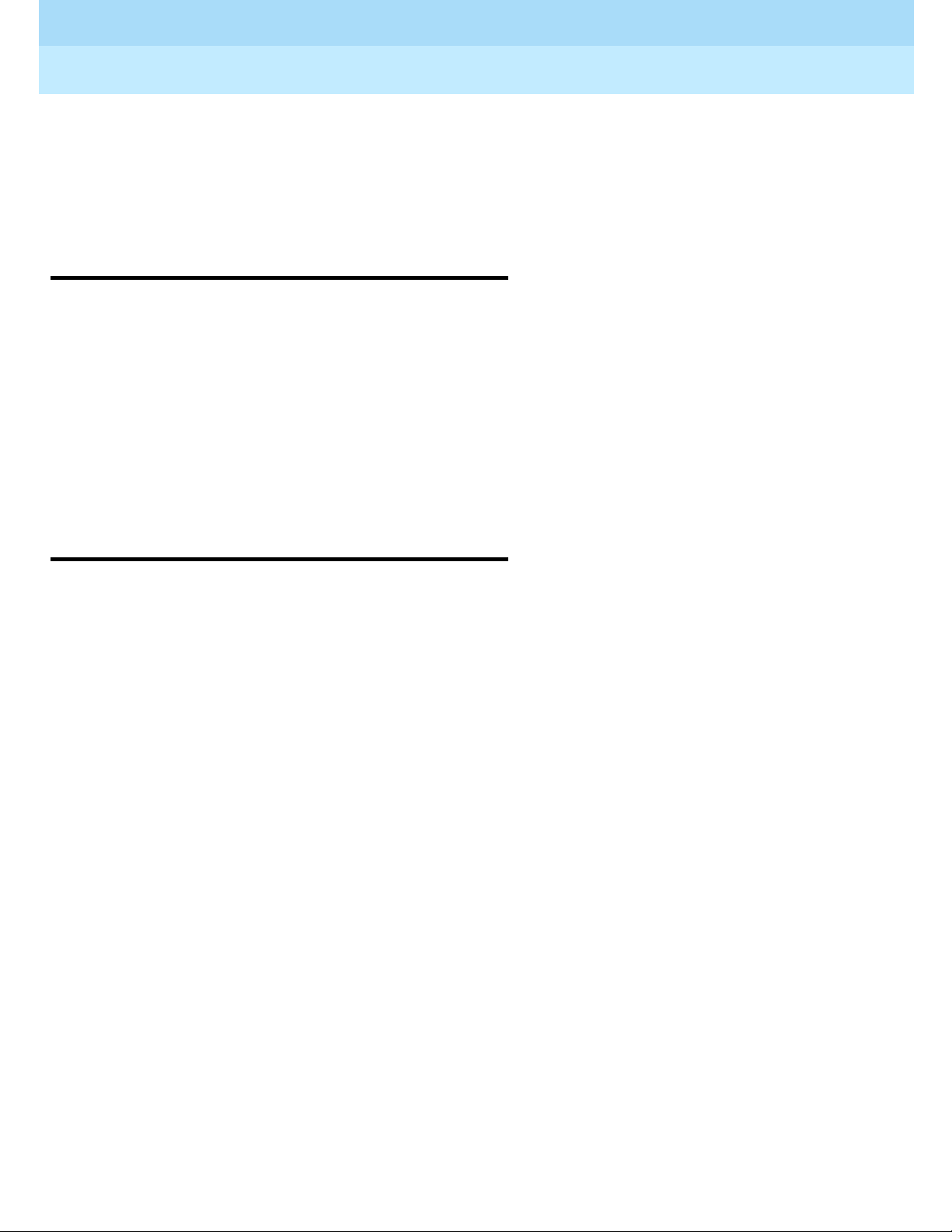
DEFINITY® Enterprise Communications Server Release 7
Console Operations
555-230-700
Issue 4
June 1999
Routine Maintenance
72Cleaning Your Console
6
To test the display and lamps on a 302C console:
1. Press the
POS BUSY and VOLUME UP button simultaneously.
2. When finished, press
POS BUSY to place console back in service
Cleaning Your Con sole
To clean the console, use a slightly-dampened paper towel or soft cloth. Oily
substances on the console may require considerable rubbing or the use of a mild
cleaner, such as window cleaner or desk and office cleaner. If you use a cleaner,
do not apply it directly to the console; instead, apply it to the cloth, then rub it
onto the console.
Do not spill any type of liquid on the console. Liquids spilled on the console
damage the electronic compo nen ts.
Commercial Power Failure
If commercial power fails, the system’s battery backup keeps your console
operating for a short time. W hen thi s short time ex pir es, the power fa il ure tr ansfe r
automatically activates, and the console does not function. When power returns,
consoles return to normal operation.
When power fails, all active calls and all calls on hold are lost. Also, a power
failure affects the following features that require corrective action:
■ Attendant Control of Trunk Group Access — Reestablish control of
desired outside lines.
■ Call Forwarding All Calls — Reactive Call Forwarding All Calls for
desired extension numbers.
■ Controlled Rest ri cti ons — Reestablish cont ro l of desired phones or groups
of phones.
■ Night Service — Reactivate Night Service as desired.
Page 79

DEFINITY® Enterprise Communications Server Release 7
Console Operations
555-230-700
Issue 4
June 1999
73
Glossary and Abbreviations
GL
Glossary and Abbreviations
A
AAR
See
Automatic Alternate Routing (AAR).
Abbreviated Dialing (AD)
A feature that allows callers to place calls by dialing just one or two digits.
AAR
Automatic Alternate Routing
ACD
See
Automatic Call Distribution (ACD).
access code
A 1-, 2-, or 3-digit dial code used to activate or cancel a feature, or access an outgoing trunk.
ACD
See
Automatic Call Distribution (ACD). ACD also refers to a work state in which an agent is on
an ACD call.
AD
See Abbreviated Diali ng (AD).
administer
To access and change parameters associated with the services or features of a system.
administration terminal
A terminal that is used to administer and maintain a system. See also
terminal.
appearance
A software process that is associated with an extension and whose purpose is to supervise a call.
An extension can have multiple appearances. Also called call appearance, line appearance, and
occurrence. See also
call appearance.
ARS
See
Automatic Route Selection (ARS).
attendant
A person at a console who provides personalized service for incoming callers and voice-services
users by perfor ming switching and signaling operations. See also
attendant c on sol e .
attendant console
The workstation used by an attendant. The attendant console allows the attendant to originate a
call, answer an incoming call, transfer a call to another extension or trunk, put a call on hold, and
remove a call from ho ld. Attendants using the console can also manage and monitor some system
operations. Also called console. See also
attendant.
Automatic Alternate Routing (AAR)
A feature that routes calls to other than the first-choice route when facilities are unavailable.
Automatic Call Distribution (ACD)
A feature that answers calls, and then, depending on administered instructions, delivers
messages appropriate for the caller and routes the call to an agent when one becomes available.
Page 80

DEFINITY® Enterprise Communications Server Release 7
Console Operations
555-230-700
Issue 4
June 1999
Glossary and Abbreviations
74
Automatic Call Distribution (ACD) split
A method of routing calls of a similar type among ag ents in a call center. Also, a group of
extensions that are staffed by agents trained to handle a certain type of incoming call.
Automatic Route Selection (ARS)
A feature that allows the system to automatically choose the least-cost way to send a toll call.
B
barrier code
A security code used with the Remote Access feature to p revent unauthorized access to the
system.
BLF
Busy Lamp Field
bridge (bridging)
The appearance of a phone’s extension at one or more other phones.
bridged appearance
A call appearance on a phone that matches a call appearance on another phone for the duration
of a call.
C
call appearance
1. For the attendant console, six buttons, labeled a–f, used to originate, receive, and hold calls.
Two lights next to the button show the status of the call appearance.
2. For the phone, a button labeled with an extension and used to place outgo ing ca lls, receive
incoming calls, or hold calls. Two lights next to the button show the status of the call appearance.
Call Detail Recording (CDR)
A feature that uses software and hardware to record call data (same as CDRU).
CAS
Centralized Attendant Service or Call Accounting System
CDR
See
Call Detail Recording (CDR).
Class of Restriction (COR)
A feature that allows up to 64 classes of call-origination and call-termination restrictions for
phones, voice-terminal groups, data modules, and trunk groups. See also Class of Service
(COS).
Class of Service (COS)
A feature that uses a number to specify if voice-terminal users can activate the Automatic
Callback, Call Forwarding All Calls, Data Privacy, or Priority Calling features. See also Class of
Restriction (COR).
communications system
The software-controlled proc essor complex that interprets dialing pulses, tones, and keyboard
characters and makes the proper connec tions both within the system and external to the system.
Page 81

DEFINITY® Enterprise Communications Server Release 7
Console Operations
555-230-700
Issue 4
June 1999
Glossary and Abbreviations
75
The communications system itself consists of a digital computer, software, storage device, and
carriers with special hardware to perform the connections. A communications system provides
voice and data communications services, including access to public and p rivate networks, for
telephones and data term inals on a customer’s premises. See also
switch.
confirmation tone
A tone confirming that feature activation, deactivation, or cancellation has been accepted.
console
See
attendant console.
COR
See
Class of Restric tion (COR).
COS
See
Class of Service (COS).
coverage call
A call that is automatically redirected from the called party’s extension to an alternate answering
position when c ertain coverage criteria are met.
D
Direct Extension Selection (DXS)
A feature on an attendant console that allows an attendant direct access to phones by pressing a
group-select button and a DXS button.
E
external call
A connection between a c ommunications system user and a party on the public network or on
another communications system in a private network.
F
FAC
Feature Access Code
facility
A telecommunications transmission pathway and associated equipment.
feature
A specifically defined function or service provided by the system.
feature button
A labeled button on a telephone or attendant console used to access a specific feature.
Page 82
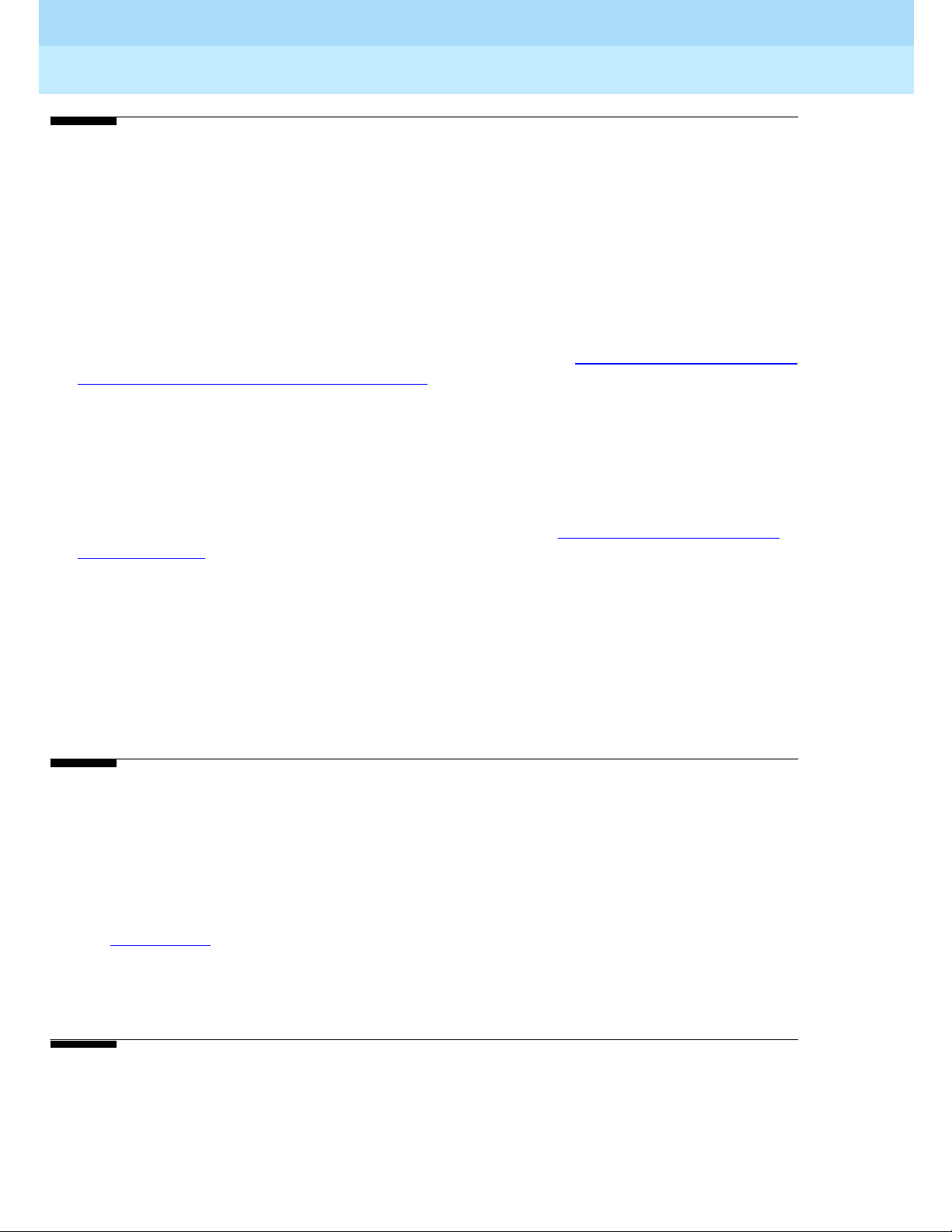
DEFINITY® Enterprise Communications Server Release 7
Console Operations
555-230-700
Issue 4
June 1999
Glossary and Abbreviations
76
I
inside call
A call placed from one telephone to another within the local communications system.
Integrated Services Digital Network (ISDN)
A p ublic or private network that provides end-to-end digital communications for all services to
which users have access by a limited set of standard multipurpose user-network interfaces
defined by the CCITT. T hrough internationally accepted standard interfaces, ISDN provides digital
circuit-switched or packet-switched communications within the network and links to other ISDNs to
provide national and international digital communications. See also
Integrated Services Digital
Network Primary Rate Interface (ISDN-PRI).
Integrated Services Digital Network Primary Rate Interface (ISDN-PRI)
The interface between multiple communications systems that in North America includes 24
64-kbps ch annels, corresponding to the North American digital signal level-1 (DS1) standard rate
of 1.544 Mbps. T he most common arrangement of channels in ISD N-P RI is 23 64-kbps B-channels
for transmitti ng voice and data and 1 64-kbps D-channel for transmitting associated B-channel call
control and out-of-band signaling information. With nonfacility-assoc iated signaling (NFAS),
ISDN-PRI can include 24 B-channels and no D-channel. See also
Integrated Services Digital
Network (ISDN) .
intercept tone
A tone that indicates a dialing error or denial of the service requested.
internal call
A connection between two users within a system.
ISDN trunk
A trunk administered for use with ISDN-PRI. Also called ISDN facility.
L
line
A transmission path between a communications system or CO switching system and a phone or
other terminal.
line appearance
See
ap pearance.
LWC
Leave Word Calling
M
multiappearance phone
A terminal equipped with several call-appearance buttons for the same extension, allowing the
user to handle more than one call on that same extension at the same time.
Page 83

DEFINITY® Enterprise Communications Server Release 7
Console Operations
555-230-700
Issue 4
June 1999
Glossary and Abbreviations
77
N
network
A series of points, nodes, or stations connected by communications c hannels.
P
PBX
Private branch exchange
PRI
See Primary Rate Interface (PRI).
Primary Rate Interface (PRI)
A standard ISDN frame format that specifies the protocol used between two or more
communications systems. PRI runs at 1.544 Mbps and, as used in North America, provides 23
64-kbps B-channels (voice or data) and one 64-kbps D-channel (signaling). The D-channel is the
24th channel of the interface and contains multiplexed signaling information for the other 23
channels.
principal
A terminal that has its primary extension b ridged on one or more other terminals.
principal (user)
A person to whom a telephone is assigned and who has message-center coverage.
private network
A network used exclusively for the telecommunications needs of a particular customer.
public network
The network that can be openly accessed by all customers for local and long-distance calling.
Q
queue
An ordered sequence of calls waiting to be processed.
S
SAC
Se nd All Calls
simulated bridged appearance
The same as a temporary bridged appearance; allows the terminal user (usually the principal) to
bridge onto a call that had been answered by another party on his or her behalf.
Page 84

DEFINITY® Enterprise Communications Server Release 7
Console Operations
555-230-700
Issue 4
June 1999
Glossary and Abbreviations
78
single-line phone
A phone served by a single-line tip and ring circuit (models 500, 2500, 7101A, 7103A).
split
See
AD.
status lamp
A green light that shows the status of a call appearance or a feature button by the state of the light
(lit, flashing, fluttering, b roken flutter, or unlit).
switch
Any kind of telephone switching system. See also
communications system.
switchhook
The buttons located under the receiver on a phone.
system administrator
The person who maintains overall customer responsibility for system administration. Generally, all
administration functions are performed from the Management Te rminal. The switch requ ires a
special login, referred to as the system administrator login, to gain access to
system-administration capabilities.
T
TAAS
Trunk Answer from Any Station
terminal
A device that sends and receives data within a system. See also
administration terminal.
U
Uniform Dial Plan (UDP)
A feature that allows a unique 4- or 5-digit number assig nment for each terminal in a multiswitch
configuration such as a DCS or main-satellite-tributary system.
Page 85
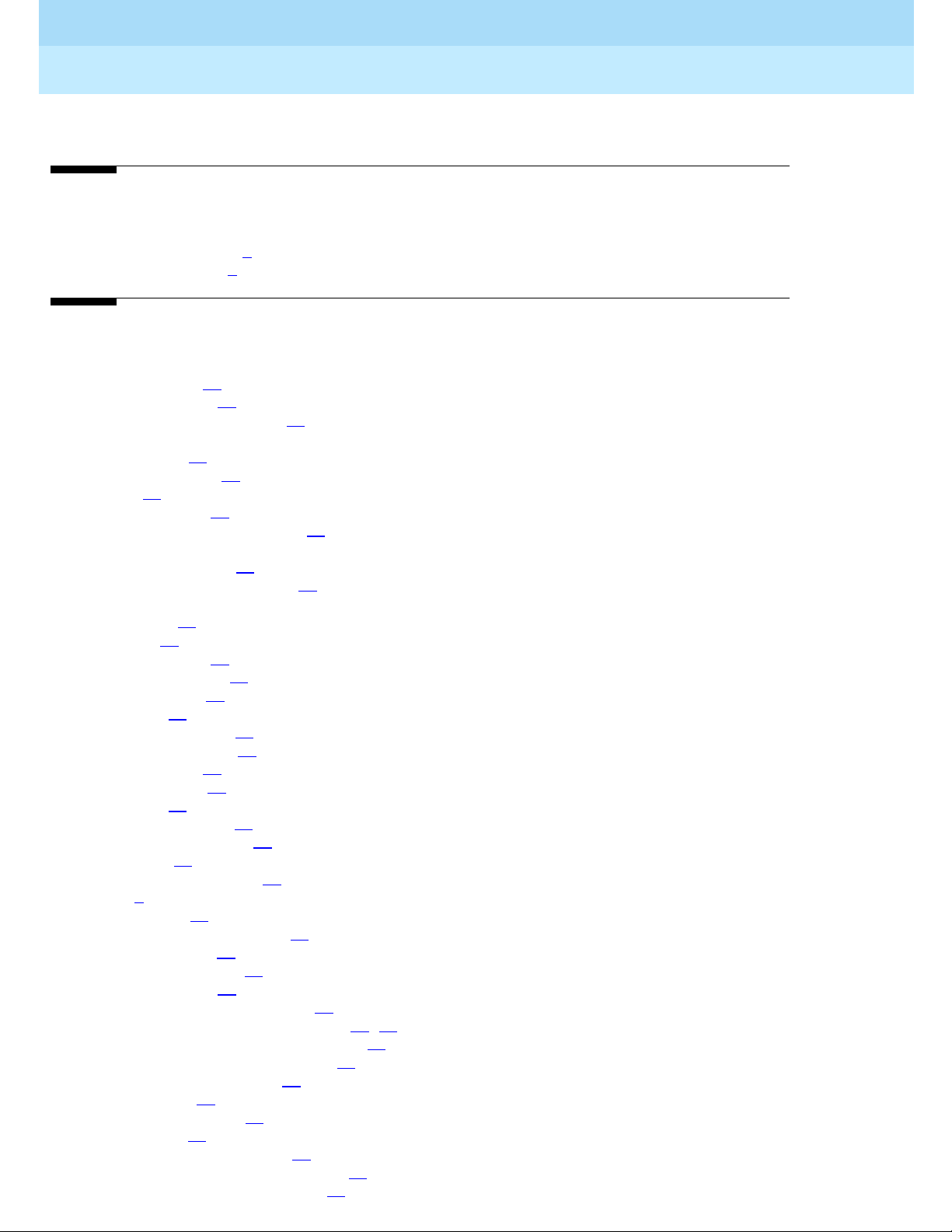
Index
79
DEFINITY® Enterprise Communications Server Release 7
Console Operations
555-230-700
Issue 4
June 1999
IN
Index
Numerics
302A/B console diagram, 6
302C console diagram, 7
A
abbreviated dialing, 30
see speed dialing, 30
accessing individual operators, 55
activatin g don’ t split
see don’t split, 54
activating t he console, 24
alarm lamp, 10
alarm report ed lamp, 10
maintenance communications, 10
alarms
alarm reported lamp, 10
alarm, maintenance required, 10
a lpha num eri c displ ay
call purpose, 16
call status, 17
calling privil eges, 16
cover msg rt button, 13
date time button, 13
delet e msg, 14
incoming c a ll button, 14
inspect mode button, 13
intgrtd directory, 14
make call button, 14
next button, 14
normal mode button, 13
stored number buttons, 14
timer button, 13
answering emergency calls, 27
atnd lamp, 8
attendant backup, 35
see backing up the console, 35
attendant call waiting, 43
see using call waiting, 43
attendant conference, 31
see connecting multiple calle rs, 31
attendant control of trunk group acc ess, 50, 72
see controlling access to outside lines, 50
attendant direct trunk group selection, 52
see choosing outside lines, 52
attendant intrusion, 45
see interrupting a call, 45
attendant lockout, 32
see locking out the operator, 32
attendant override of diversion features, 46
see overriding diversion features, 46
Page 86

DEFINITY® Enterprise Communications Server Release 7
Console Operations
555-230-700
Issue 4
June 1999
Index
80
attendant reca ll, 32
see recalling the operator, 32
attendant serial calling, 49
see placing a series of calls, 49
auto start, 24, 29
automati c alternate routing and automatic route selection, 52
see choosing the best route for calls, 52
B
bac k ing up the console, 35
branch locations, 66
busy lamp, 7
busy lamp field (BLF), 19
buttons
cancel, 10
co ver msg rt, 13
date time, 13
delet e msg, 14
feature button area, 12
incoming call, 14
inspect mode, 13
intgrtd directory, 14
make call, 14
next, 14
normal mode, 13
release, 10
start, 10
stored number, 14
timer, 13
C
call appearance button, 8
call appearance buttons, 8
atnd lamp, 8
call appearnce buttons
hold lamp
, 8
call coverage, 35
see covering calls from the console, 35
call forwarding all calls, 36, 72
see forwarding all calls, 36
call park, 37
see parking calls, 37
call processing indicators
alarm lamp
, 10
alarm reported lamp, 10
call waiting lamp, 10
calls waiting warning, 11
individual calls waiting lamp, 11
pos avail lamp, 11
call purpose, 16
call purpose identifiers, 16
call status, 17
call status identifiers, 18
Page 87

DEFINITY® Enterprise Communications Server Release 7
Console Operations
555-230-700
Issue 4
June 1999
Index
81
call waiting warning, 11
called-party identification, 15
caller information, 14
ca ll- handlin g butt ons
cancel, 10
release, 10
start, 10
calling other console operators, 57
calling privilege identifiers, 16
calls waiting lamp, 10
cancel button, 10
cancelling CAS calls, 69
CAS alphanumeric display, 66
CAS b ackup service, 68
CAS night service, 68
using multi-line phones, 68
CAS night service operations, 68
CAS tones , 66
chime paging, 39
choosing outside lines, 52
choosing the best route for calls, 52
cleaning the console, 72
clocked manual override, 62
cod e calling access, 39
see chime paging, 39
commercial power failure, 72
conference calls, 26
connecting callers, 26
connecting multiple callers, 31
console
302A/B
, 5, 6
302C, 5, 7
activating the, 24
cleaning the, 72
deactivating the, 24
layout, 5
selector console area, 19
testing the 302A/B, 71
testing the 302C, 72
tones, 21
control lamp, 8
controlled restrictions, 52, 72
restricting calls, 52
controlling access to outside lines, 50
conventions used in document, 2
cover msg rt button, 13
covering calls f rom the console, 35
crisis alert, 48
providing emergency notification to the operator, 48
see emergency notification to digital telephones, 46
single user responds, 47
D
date time button, 13
deactivating the console, 24
delete msg button, 14
Page 88

DEFINITY® Enterprise Communications Server Release 7
Console Operations
555-230-700
Issue 4
June 1999
Index
82
dialing keypad area, 9
direct extension selection (DXS), 19
display, 12
called-party identific ation, 15
caller information, 14
diagram, 12
don’t sp lit, 54
E
emergency calls, 27
emergency notification
every user responds, 46
exceptions
transferring
, 26
extension number stat us, 20
F
feature access codes, 29
feature button area, diagram, 12
forwarding all calls, 36
H
hold, 31
placing calls on, 26
hold lamp, 8
hold-automatic, 31
see holding calls automatically, 31
holding calls auto matically, 31
hundreds group select (HGS), 19
I
immediate manual override, 61
incoming call button, 14
individual attendant access, 55
accessing individual operators, 55
individual calls waiting, 11
inspect button, 13
integrated directory, 56
using the internal directory, 56
Inter-PBX attendant calls, 57
calling other console operators, 57
interrupting a c all, 45
intgrtd directory button, 14
Page 89

DEFINITY® Enterprise Communications Server Release 7
Console Operations
555-230-700
Issue 4
June 1999
Index
83
L
lamp-test switch, 6
leave word calling, 57
leaving messag es, 57
leaving messages, 57
locking out the operator, 32
loudspeaker paging, 41
paging with voice pagi ng, 41
loudspeaker paging access — deluxe, 33, 42
paging with deluxe voice paging, 33, 42
M
make call button, 14
message retrieval, 58
retrieving messages, 58
multi-line phone handling, 68
multiple list ed directory numbers, 35
routing calls through the operator, 35
N
next button, 14
night service, 59, 72
using night service, 59
normal mode, 14
call purpose, 16
call status, 17
called-party identific ation, 15
caller information, 14
calling privil eges, 16
incoming c a ll button, 14
normal mode button, 13
normal mode displays, 14
O
outside line buttons
busy lamp
, 7
outside lines buttons
control lamp, 8
diagram, 8
warning lamp, 8
overriding diversion features, 46
P
paging with deluxe voice paging, 33, 42
Page 90

DEFINITY® Enterprise Communications Server Release 7
Console Operations
555-230-700
Issue 4
June 1999
Index
84
paging with voice paging, 41
pa rki ng cal ls, 37
placing a series of calls, 49
placing calls on hold, 26
placing remote-hold calls, 68
po s avail , 11
position available, see pos avail, 11
principal, 23
principal console, 23
providing emergency access to the operator, 48
providing emergency notification to the operator, 48
R
recalling the operator, 32
release button, 10
remote hold, 68, 69, 70
restricting calls, 52
retrieving messages, 58
ringer volume, 18
ringing and tones descriptions, 21
ringing descriptions, 21
routing calls economically, 60
clocked manual override, 62
immediate manual override, 61
routing calls through the operator, 35
S
security measures, 2
select button, 7
selector console area, 19
diagram, 20
single-line phone night service, 70
speed dialing, 30
split-swap, 44
start button, 10
stored number button, 14
system user calling privileges, 16
T
terminating a c all
release button
, 10
testing facilities, 55
testing the 302A/B console, 71
testing the 302C console, 72
time-of-day routing, 60
clocked manual override, 62
immediate manual override, 61
routing calls economically, 60
timer
select button
, 7
Page 91

DEFINITY® Enterprise Communications Server Release 7
Console Operations
555-230-700
Issue 4
June 1999
Index
85
timer button, 13
tones, 21
CAS-associated tones, 66
transferring calls, 24, 25
externally, 25
internally, 24
outside numbers, 25
transferring CAS calls, 67, 68, 70
U
user calling privileges, 16
using call wait ing, 43
using night ser vice, 59
using the internal directory, 56
V
VIAS,
see
Visually Impaired Attendant Service
Vi su all y Impaired Attendant Serv ice
, 63
volume
ringer volume control
, 18
volume control, 18
W
warning lamp, 8
Page 92

DEFINITY® Enterprise Communications Server Release 7
Console Operations
555-230-700
Issue 4
June 1999
Index
86
