Page 1
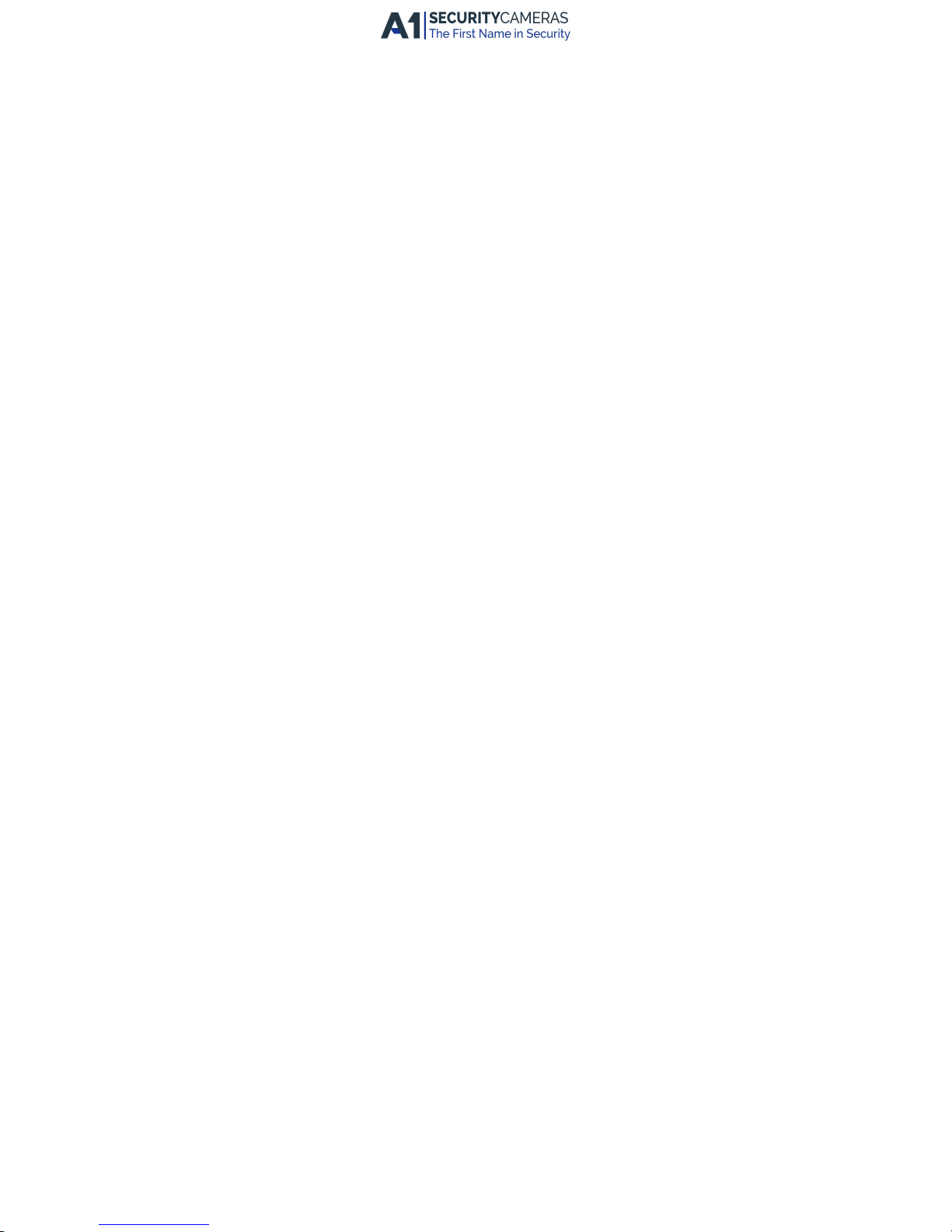
Network Video Recorder
Quick Start Guide
Available from A1 Security Cameras
www.a1securitycameras.com email: sales@a1securitycameras.com
Page 2
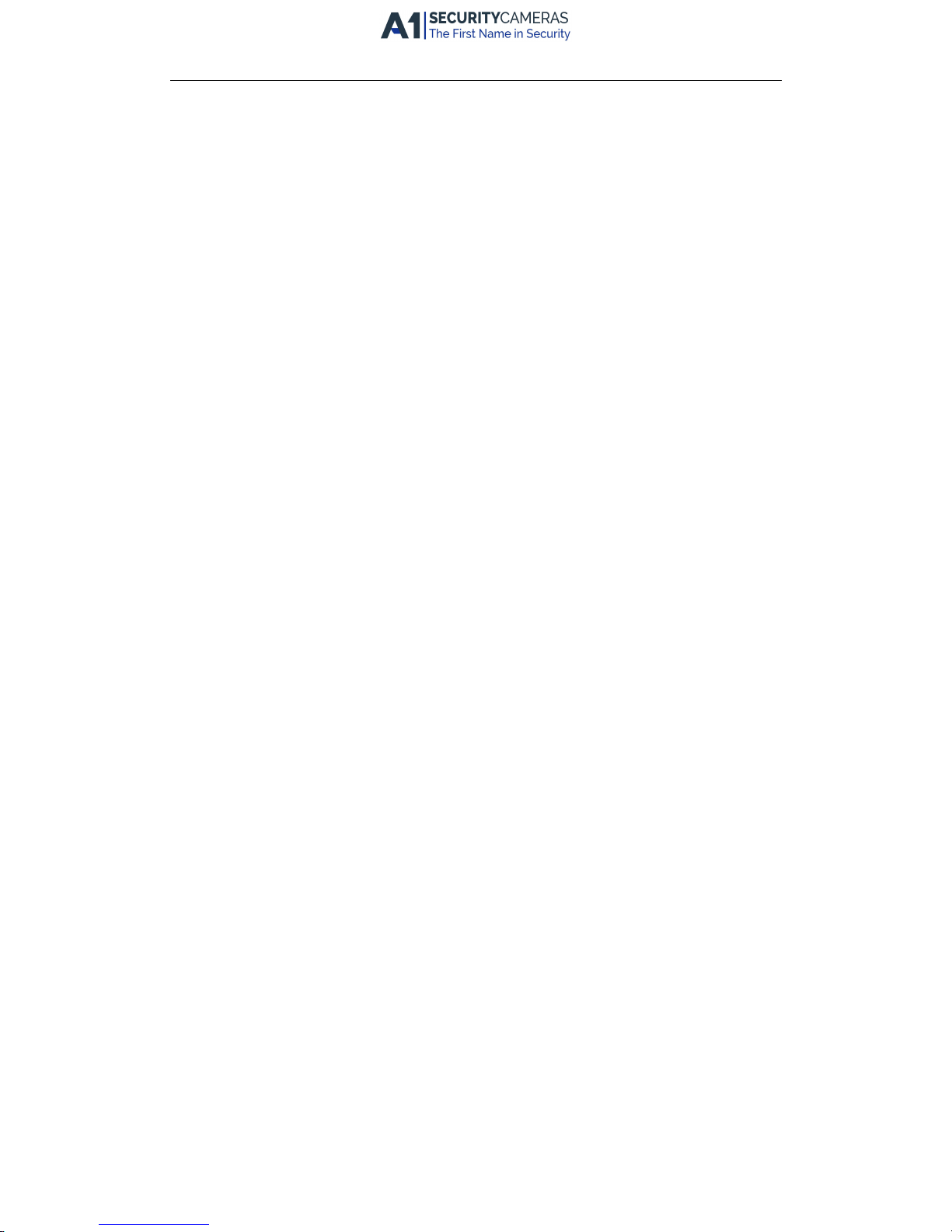
Quick Start Guide of Network Video Recorder
TABLE OF CONTENTS
Chapter 1Description of Panels......................................................................................................................... 8
1.1 Front Panel ...................................................................................................................................... 8
1.2 Rear Panel...................................................................................................................................... 10
Chapter 2Installation and Connections .......................................................................................................... 11
2.1 NVR Installation............................................................................................................................. 11
2.2 Hard Disk Installation .................................................................................................................... 11
2.3 RS-485 and Controller Connection ................................................................................................ 13
2.4 HDD Storage Calculation Chart...................................................................................................... 14
Chapter 3Menu Operation.............................................................................................................................. 15
3.1 Menu Structure ............................................................................................................................. 15
3.2 Startup and Shutdown................................................................................................................... 15
3.3 Activating Your Device ................................................................................................................... 16
3.4 Login and Logout ........................................................................................................................... 17
User Login ........................................................................................................................................ 17
User Logout ...................................................................................................................................... 18
3.5 Configuring the Signal Input .......................................................................................................... 18
3.6 Using the Setup Wizard ................................................................................................................. 19
3.7 Network Settings ........................................................................................................................... 20
3.8 Adding IP Cameras......................................................................................................................... 21
3.9 Live View ....................................................................................................................................... 22
3.10 Recording Settings......................................................................................................................... 22
3.11 Playback ........................................................................................................................................ 23
Chapter 4Accessing by Web Browser ............................................................................................................. 24
1
Available from A1 Security Cameras
www.a1securitycameras.com email: sales@a1securitycameras.com
Page 3
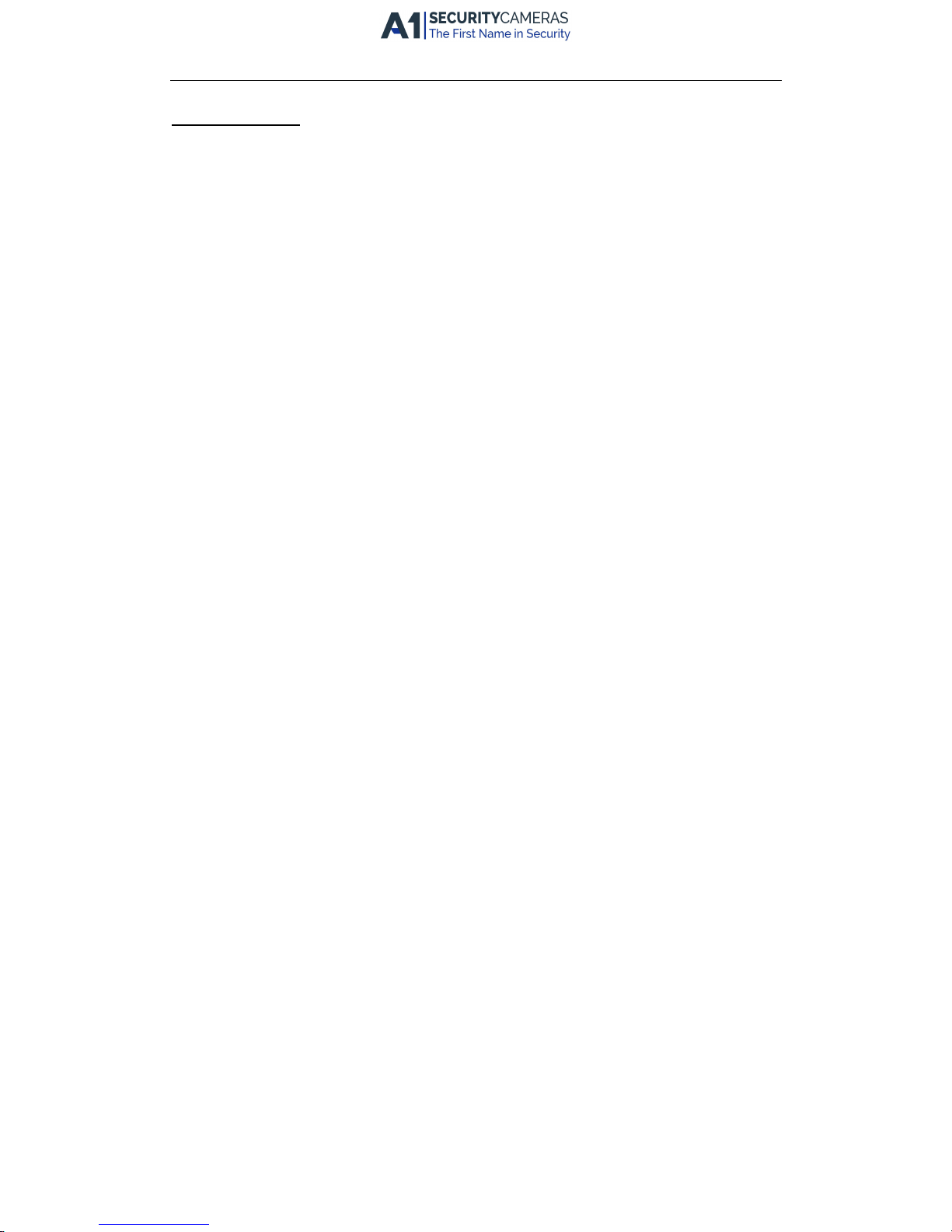
Quick Start Guide of Network Video Recorder
Quick Start Guide
This Manual is applicable Hybrid Network Video Recorder (NVR).
The Manual includes instructions for using and managing the product. Pictures, charts, images and all other
information hereinafter are for description and explanation only. The information contained in the Manual is
subject to change, without notice, due to firmware updates or other reasons. Please find the latest version in the
company website
Please use this user manual under the guidance of professionals.
Legal Disclaimer
REGARDING TO THE PRODUCT WITH INTERNET ACCESS, THE USE OF PRODUCT SHALL BE WHOLLY AT YOUR OWN
RISKS. OUR COMPANY SHALL NOT TAKE ANY RESPONSIBILITES FOR ABNORMAL OPERATION, PRIVACY LEAKAGE
OR OTHER DAMAGES RESULTING FROM CYBER ATTACK, HACKER ATTACK, VIRUS INSPECTION, OR OTHER
INTERNET SECURITY RISKS; HOWEVER, OUR COMPANY WILL PROVIDE TIMELY TECHNICAL SUPPORT IF REQUIRED.
SURVEILLANCE LAWS VARY BY JURISDICTION. PLEASE CHECK ALL RELEVANT LAWS IN YOUR JURISDICTION BEFORE
USING THIS PRODUCT IN ORDER TO ENSURE THAT YOUR USE CONFORMS THE APPLICABLE LAW. OUR COMPANY
SHALL NOT BE LIABLE IN THE EVENT THAT THIS PRODUCT IS USED WITH ILLEGITIMATE PURPOSES.
IN THE EVENT OF ANY CONFLICTS BETWEEN THIS MANUAL AND THE APPLICABLE LAW, THE LATER PREVAILS.
2
Available from A1 Security Cameras
www.a1securitycameras.com email: sales@a1securitycameras.com
Page 4
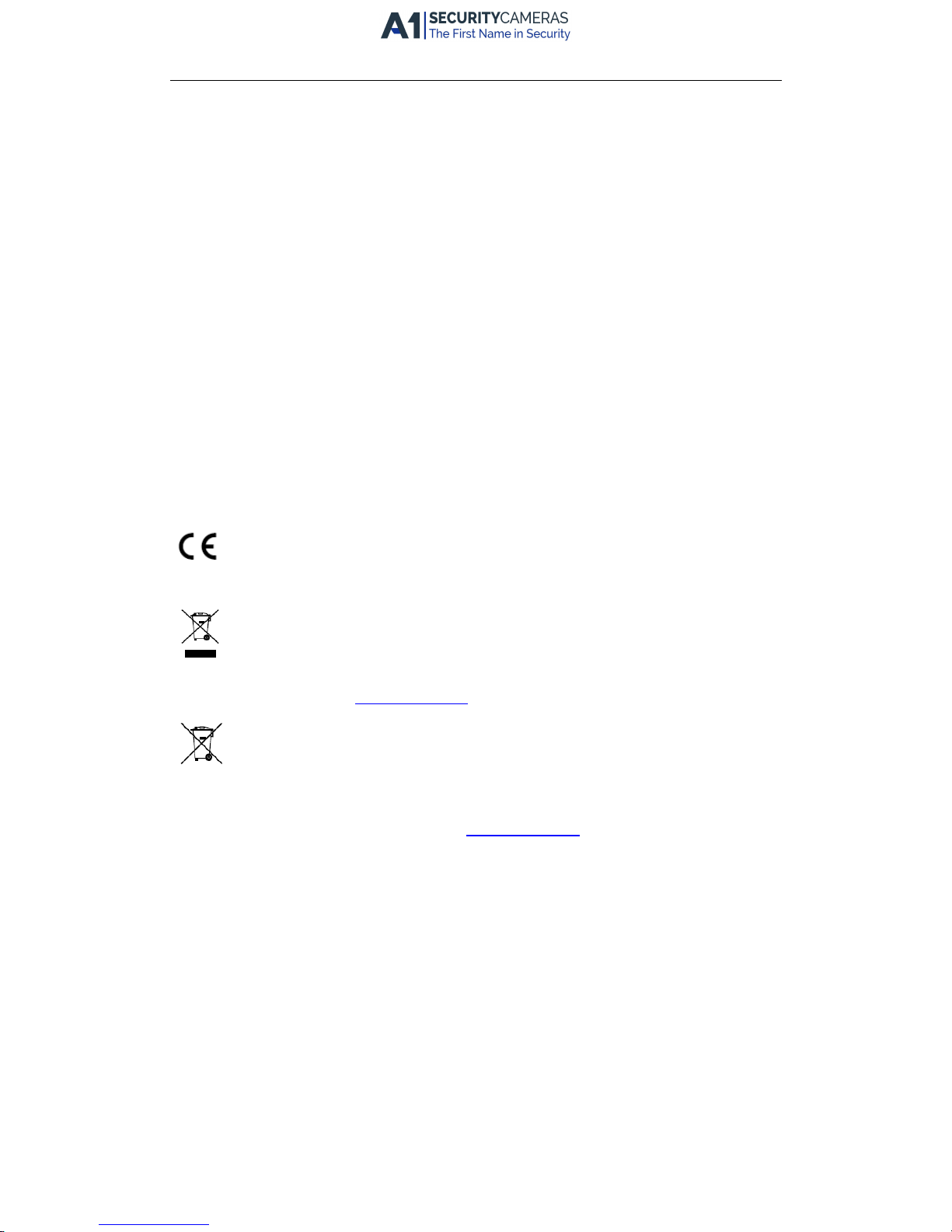
Quick Start Guide of Network Video Recorder
Regulatory Information
FCC Information
Please take attention that changes or modification not expressly approved by the party responsible for
compliance could void the user’s authority to operate the equipment.
FCC compliance: This equipment has been tested and found to comply with the limits for a Class A digital device,
pursuant to part 15 of the FCC Rules. These limits are designed to provide reasonable protection against harmful
interference when the equipment is operated in a commercial environment. This equipment generates, uses, and
can radiate radio frequency energy and, if not installed and used in accordance with the instruction manual, may
cause harmful interference to radio communications. Operation of this equipment in a residential area is likely to
cause harmful interference in which case the user will be required to correct the interference at his own expense.
FCC Conditions
This device complies with part 15 of the FCC Rules. Operation is subject to the following two conditions:
1. This device may not cause harmful interference.
2. This device must accept any interference received, including interference that may cause undesired operation.
EU Conformity Statement
This product and - if applicable - the supplied accessories too are marked with "CE" and comply
therefore with the applicable harmonized European standards listed under the EMC Directive
2014/30/EU, the LVD Directive 2014/35/EU, the RoHS Directive 2011/65/EU.
2012/19/EU (WEEE directive): Products marked with this symbol cannot be disposed of as unsorted
municipal waste in the European Union. For proper recycling, return this product to your local
supplier upon the purchase of equivalent new equipment, or dispose of it at designated collection
points. For more information see: www.recyclethis.info
2006/66/EC (battery directive): This product contains a battery that cannot be disposed of as
unsorted municipal waste in the European Union. See the product documentation for specific
battery information. The battery is marked with this symbol, which may include lettering to indicate
cadmium (Cd), lead (Pb), or mercury (Hg). For proper recycling, return the battery to your supplier or to a
designated collection point. For more information see: www.recyclethis.info
Industry Canada ICES-003 Compliance
This device meets the CAN ICES-3 (A)/NMB-3(A) standards requirements.
3
Available from A1 Security Cameras
www.a1securitycameras.com email: sales@a1securitycameras.com
Page 5
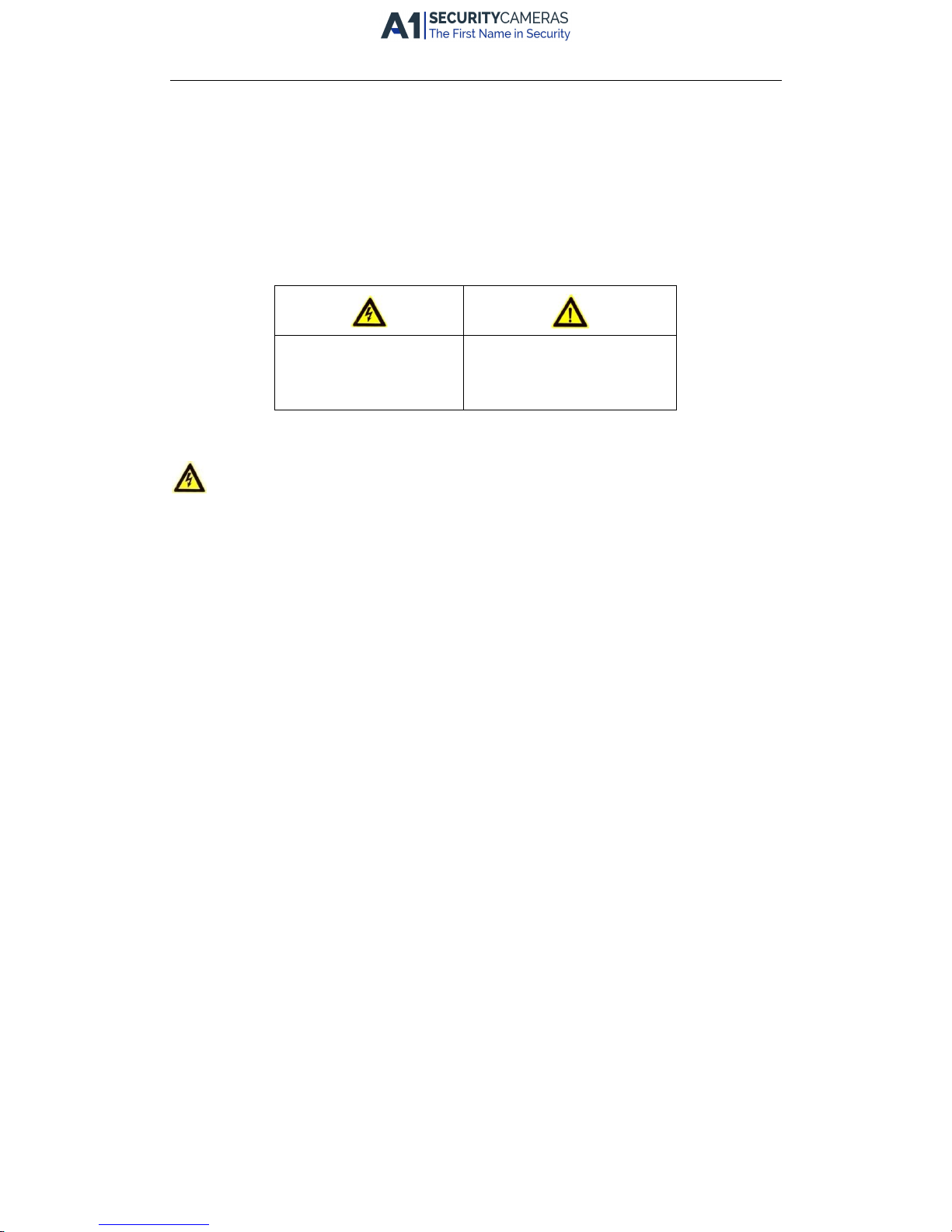
Quick Start Guide of Network Video Recorder
Safety Instruction
These instructions are intended to ensure that user can use the product correctly to avoid danger or property
loss.
The precaution measure is divided into “Warnings” and “Cautions”
Warnings: Serious injury or death may occur if any of the warnings are neglected.
Cautions: Injury or equipment damage may occur if any of the cautions are neglected.
Warnings Follow these Cautions Follow these precautions
safeguards to prevent serious to prevent potential injury or
injury or death. material damage.
Warnings
l Proper configuration of all passwords and other security settings is the responsibility of the installer
and/or end-user.
l In the use of the product, you must be in strict compliance with the electrical safety regulations of the
nation and region. Please refer to technical specifications for detailed information.
l Input voltage should meet both the SELV (Safety Extra Low Voltage) and the Limited Power Source with
12 VDC according to the IEC60950-1 standard. Please refer to technical specifications for detailed
information.
l Do not connect several devices to one power adapter as adapter overload may cause over-heating or a
fire hazard.
l Please make sure that the plug is firmly connected to the power socket.
l If smoke, odor or noise rise from the device, turn off the power at once and unplug the power cable,
and then please contact the service center.
Preventive and Cautionary Tips
Before connecting and operating your device, please be advised of the following tips:
l Ensure unit is installed in a well-ventilated, dust-free environment.
l Unit is designed for indoor use only.
l Keep all liquids away from the device.
l Ensure environmental conditions meet factory specifications.
l Ensure unit is properly secured to a rack or shelf. Major shocks or jolts to the unit as a result of dropping
it may cause damage to the sensitive electronics within the unit.
l Use the device in conjunction with an UPS if possible.
l Power down the unit before connecting and disconnecting accessories and peripherals.
l A factory recommended HDD should be used for this device.
4
Available from A1 Security Cameras
www.a1securitycameras.com email: sales@a1securitycameras.com
Page 6
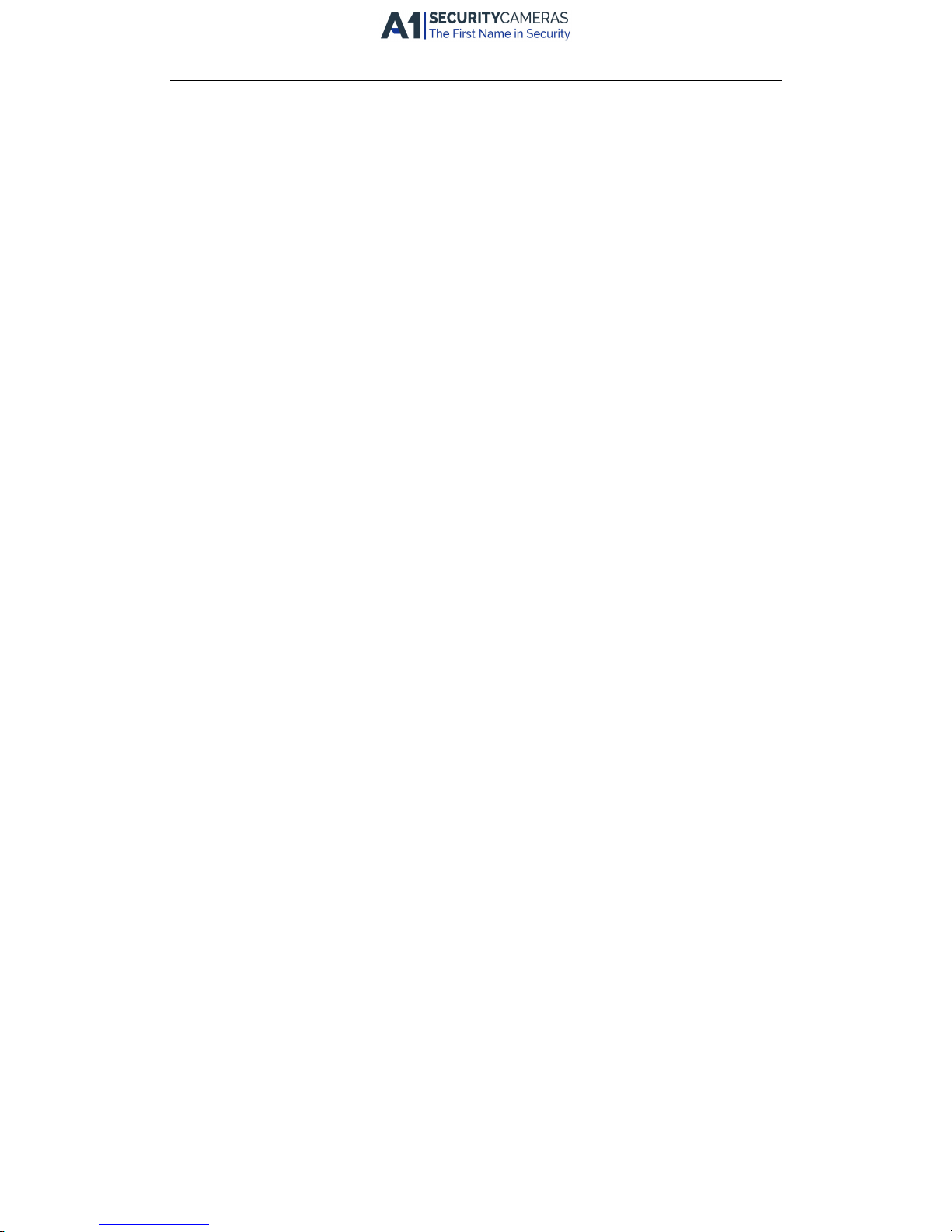
Quick Start Guide of Network Video Recorder
l Improper use or replacement of the battery may result in hazard of explosion. Replace with the same or
equivalent type only. Dispose of used batteries according to the instructions provided by the battery
manufacturer.
5
Available from A1 Security Cameras
www.a1securitycameras.com email: sales@a1securitycameras.com
Page 7
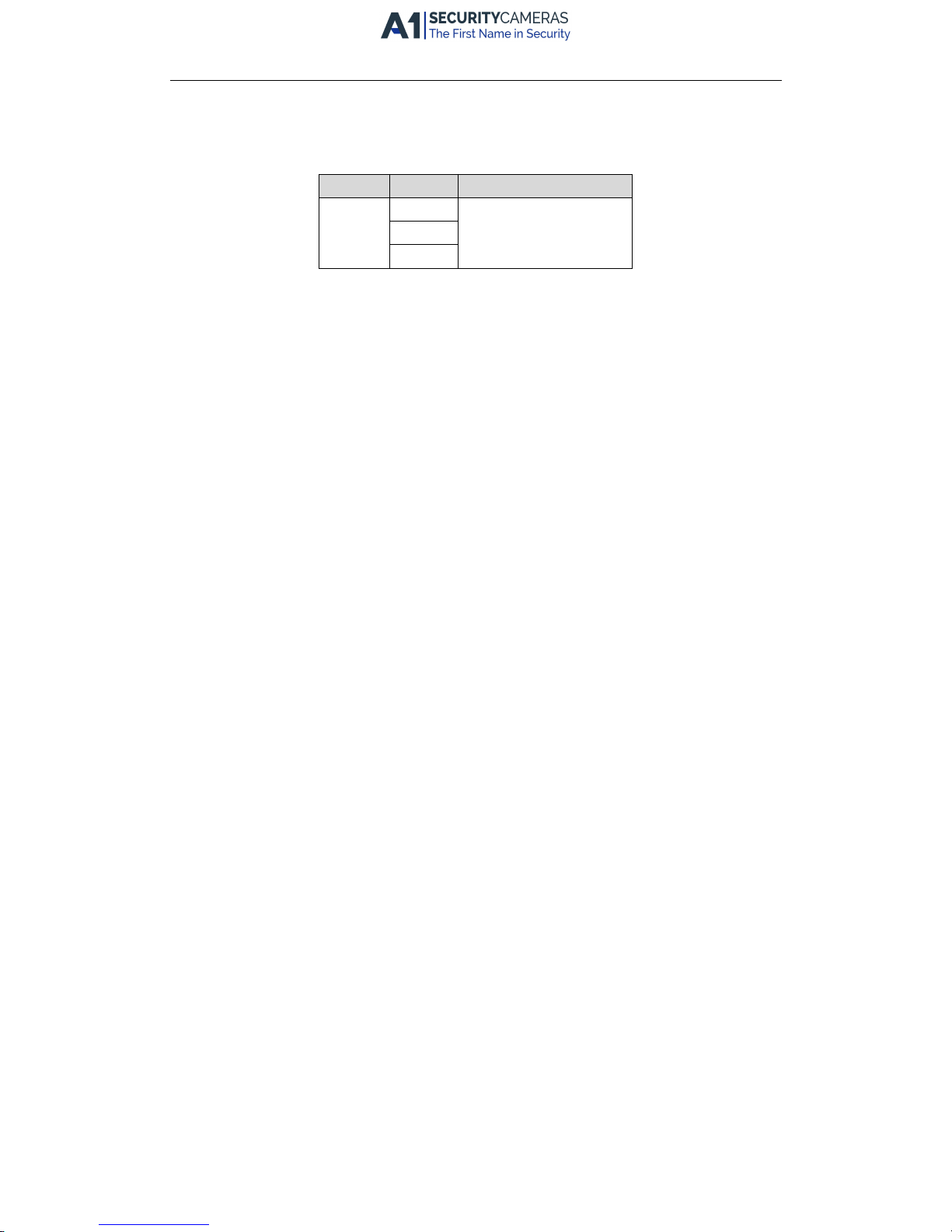
Quick Start Guide of Network Video Recorder
Applicable Models
This manual is applicable to the models listed in the following table.
Series Model Type
87XXT-HT 4CH Network Video Recorder
series
8CH
16CH
6
Available from A1 Security Cameras
www.a1securitycameras.com email: sales@a1securitycameras.com
Page 8
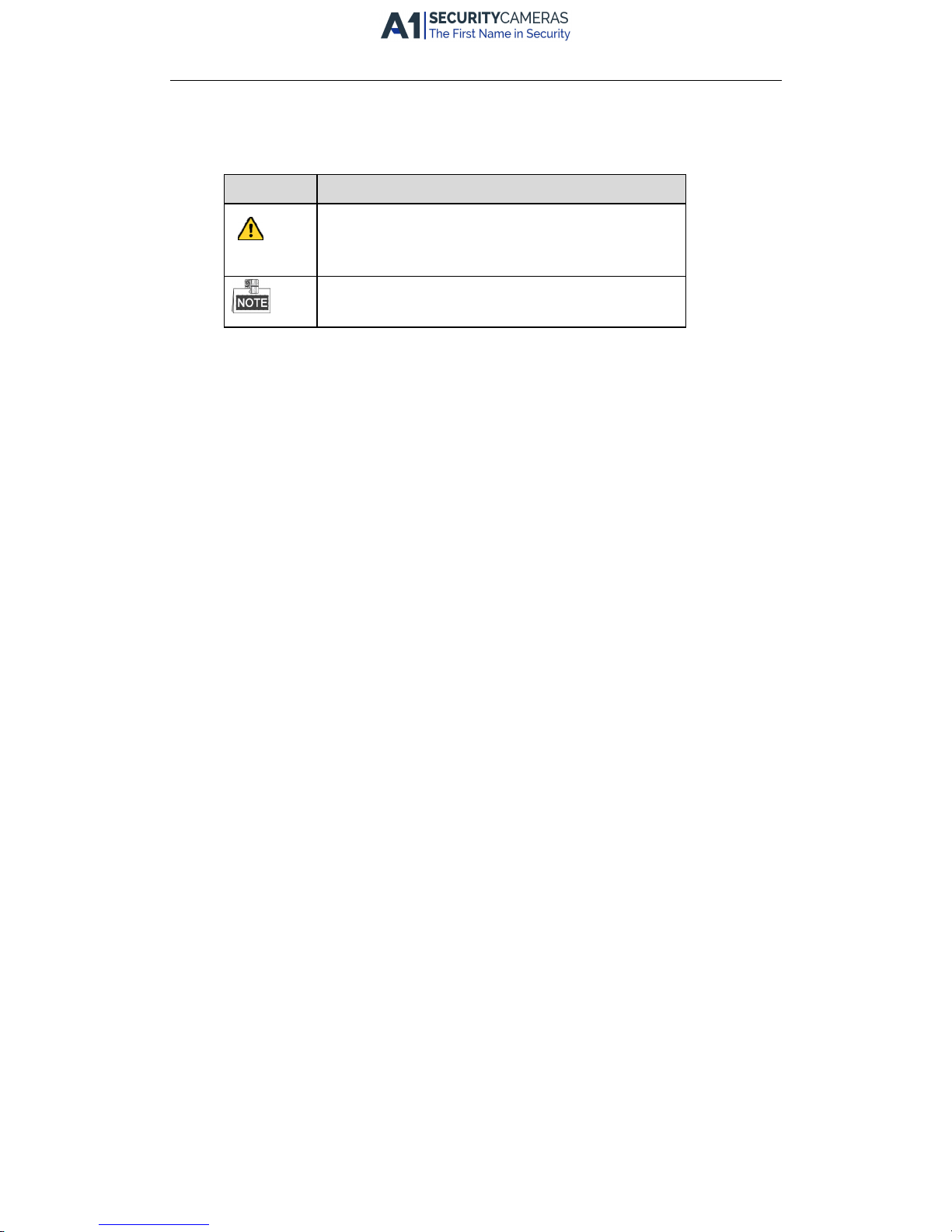
Quick Start Guide of Network Video Recorder
7
Symbol Conventions
The symbols that may be found in this document are defined as follows.
Symbol Description
Indicates a potentially hazardous situation, which if not avoided,
could result in equipment damage, data loss, performance
degradation, or unexpected results.
Provides additional information to emphasize or supplement
important points of the main text.
Available from A1 Security Cameras
www.a1securitycameras.com email: sales@a1securitycameras.com
Page 9

Quick Start Guide of Network Video Recorder
8
Chapter 1 Description of Panels
1.1 Front Panel
Figure 1. 1 Front Panel
Table 1. 1 Description of Front Panel
No.
Name Function Description
1
Status Indicators
POWER: the POWER indicator turns green when NVR is
powered up.
READY: The indicator light is green when the device is running
normally.
STATUS: 1.The light is green when the IR remote control is
enabled; 2.The light is red when the function of the composite
keys (SHIFT) are used; 3. The light is out when none of the
above condition is met/
ALARM: the light is red when there is an alarm occurring.
HDD: the indicator flickers red when HDD is reading/writing.
Tx/Rx: TX/RX indicator flickers green when network connection
is functioning normally.
2 USB Interfaces
Universal Serial Bus (USB) ports for additional devices such as
USB mouse and USB Hard Disk Drive (HDD).
3
Composite
Keys
1/MENU:
Enter numeral “1”;
Access the main menu interface.
2/ABC/F1:
Enter numeral “2”;
Enter letters “ABC”;
The F1 button when used in a list field will select all items in the
list.
In PTZ Control mode, it will turn on/off PTZ light and when the
image is zoomed in, the key is used to zoom out.
3/DEF/F2:
Enter numeral “3”;
Enter letters “DEF”;
The F2 button is used to change the tab pages.
In PTZ control mode, it zooms in the image.
4/GHI/ESC:
Enter numeral “4”;
Enter letters “GHI”;
Available from A1 Security Cameras
www.a1securitycameras.com email: sales@a1securitycameras.com
Page 10

Quick Start Guide of Network Video Recorder
9
No.
Name Function Description
Exit and back to the previous menu.
5/JKL/EDIT:
Enter numeral “5”;
Enter letters “JKL”;
Delete characters before cursor;
Check the checkbox and select the ON/OFF switch;
Start/stop record clipping in playback.
6/MNO/PLAY:
Enter numeral “6”;
Enter letters “MNO”;
Playback, for direct access to playback interface.
7/PQRS/REC:
Enter numeral “7”;
Enter letters “PQRS”;
Open the manual record interface.
8/TUV/PTZ:
Enter numeral “8”;
Enter letters “TUV”;
Access PTZ control interface.
9/WXYZ/PREV:
Enter numeral “9”;
Enter letters “WXYZ”;
Multi-channel display in live view.
0/A:
Enter numeral “0”;
Shift the input methods in the editing text field. (Upper and
lowercase, alphabet, symbols or numeric input).
Double press the button to switch the main and auxiliary
output.
4 SHIFT
Switch between the numeric or letter input and functions of the
composite keys. (Input letter or numbers when the light is out;
Realize functions when the light is red.)
5 Control Buttons
Directional buttons:
In menu mode, the direction buttons are used to navigate
between different fields and items and select setting
parameters.
In playback mode, the Up and Down buttons are used to speed
up and slow down record playing, and the Left and Right
buttons are used to move the recording 30s forwards or
backwards.
In the image setting interface, the up and down button can
adjust the level bar of the image parameters.
In live view mode, these buttons can be used to switch
channels.
Enter:
The Enter button is used to confirm selection in menu mode; or
used to check checkbox fields and ON/OFF switch.
In playback mode, it can be used to play or pause the video.
In single-frame play mode, pressing the Enter button will play
the video by a single frame.
And in auto sequence view mode, the buttons can be used to
pause or resume auto sequence.
Available from A1 Security Cameras
www.a1securitycameras.com email: sales@a1securitycameras.com
Page 11

Quick Start Guide of Network Video Recorder
10
No.
Name Function Description
6 IR Receiver
Receiver for IR remote.
1.2 Rear Panel
Figure 1. 2 Rear Panel
Table 1. 2 Description of Rear Panel
No. Item Description
1 VIDEO IN BNC interface for TVI and analog video input.
2 VIDEO OUT BNC connector for video output.
3 AUDIO IN RCA connector
4 USB Port Universal Serial Bus (USB) port for additional devices.
5 HDMI HDMI video output connector.
6 VGA
DB15 connector for VGA output. Display local video
output and menu.
7 AUDIO OUT RCA connector.
8
Network
Interface
Connector for network
9 RS-485
Connector for RS-485 devices. T+ and T- pins connect
to R+ and R- pins of PTZ receiver respectively.
D+, D- pin connects to Ta, Tb pin of controller. For
cascading devices, the first NVR’s D+, D- pin should be
connected with the D+, D- pin of the next NVR.
10 Power Supply 100 to 240V AC power supply.
11 Alarm
100 to 240V AC power supply. Connector for alarm
input/output.
12 Power Switch Switch for turning on/off the device.
13 GND Ground
Available from A1 Security Cameras
www.a1securitycameras.com email: sales@a1securitycameras.com
Page 12

Quick Start Guide of Network Video Recorder
11
Chapter 2 Installation and Connections
2.1 NVR Installation
During the installation of the NVR:
1. Use brackets for rack mounting.
2. Ensure there is ample room for audio and video cables.
3. When installing cables, ensure that the bend radius of the cables are no less than five times than its diameter.
4. Connect both the alarm and RS-485 cable.
5. Allow at least 2cm (≈0.75-inch) of space between racks mounted devices.
6. Ensure the NVR is grounded.
7. Environmental temperature should be within the range of -10º C to 55º C, 14º F to 131º F.
8. Environmental humidity should be within the range of 10% to 90%.
2.2 Hard Disk Installation
Before you start:
Before installing a hard disk drive (HDD), please make sure the power is disconnected from the NVR. A factory
recommended HDD should be used for this installation.
One or two SATA hard disks can be installed depending on different models.
Tools Required: Screwdriver.
Steps:
1. Remove the cover from the NVR by unfastening the screws on the back and side.
Figure 2. 1 Remove the Cover
2. Connect one end of the data cable to the motherboard of NVR and the other end to the HDD.
Available from A1 Security Cameras
www.a1securitycameras.com email: sales@a1securitycameras.com
Page 13

Quick Start Guide of Network Video Recorder
12
Figure 2. 2 Connect the Data Cable
3. Connect the power cable to the HDD.
Figure 2. 3 Connect the Power Cable
4. Place the HDD on the bottom of the device and then fasten the screws on the bottom to fix the HDD.
Figure 2. 4 Install the HDD
5. Re-install the cover of the NVR and fasten screws.
Available from A1 Security Cameras
www.a1securitycameras.com email: sales@a1securitycameras.com
Page 14

Quick Start Guide of Network Video Recorder
13
2.3 RS-485 and Controller Connection
Typical Connection :
Figure 2. 5 Controller Connection A
To connect PTZ to the NVR:
1. Disconnect pluggable block from the RS-485 terminal block.
2. Press and hold the orange part of the pluggable block; insert signal cables into slots and release the orange
part. Ensure signal cables are in tight.
3. Connect A+ on PTZ to D+ on terminal block and B- on controller to D- on terminal block. Fasten stop screws.
4. Connect pluggable block back into terminal block.
Make sure both the controller and NVR are grounded.
Available from A1 Security Cameras
www.a1securitycameras.com email: sales@a1securitycameras.com
Page 15

Quick Start Guide of Network Video Recorder
14
2.4 HDD Storage Calculation Chart
The following chart shows an estimation of storage space used based on recording at one channel for an hour at
a fixed bit rate.
Bit Rate Storage Used
96K 42M
128K 56M
160K 70M
192K 84M
224K 98M
256K 112M
320K 140M
384K 168M
448K 196M
512K 225M
640K 281M
768K 337M
896K 393M
1024K 450M
1280K 562M
1536K 675M
1792K 787M
2048K 900M
4096K 1.76G
8192K 3.52G
16384K 7.03G
Please note that supplied values for storage space used are just for reference. Storage space used is estimated by
formulas and may have some deviation from actual value.
Available from A1 Security Cameras
www.a1securitycameras.com email: sales@a1securitycameras.com
Page 16

Quick Start Guide of Network Video Recorder
15
Chapter 3 Menu Operation
3.1 Menu Structure
The menu structure varies according to different models.
Menu
Export
Manual
HDD Camera
Maintenance
Shutdown
Record
Configuration
Playback
Normal
Record
General
Schedule Camera General System Info Logout
Event
Advanced
Parameters OSD Network
Log
Information
Shutdown
Advanced
Image
Import/
Export
Reboot
Holiday PTZ
Upgrade
Motion
Live View
Default
Privacy Mask
Exceptions
Net Detect
Video
Tampering
User
Video Loss
HDD Detect
Alarm
VCA
Normal
Event
Tag
Smart
Sub-periods
External
File
VCA Search
Behavior
Search
Face Search
People
Counting
Heat Map
Alarm
Plate
Search
Manual Video
Quality
Diagnostics
Video Quality
Diagnostics
POS
RS-232
Figure 3. 1 Menu Structure
3.2 Startup and Shutdown
Proper startup and shutdown procedures are crucial to expanding the life of the NVR.
To start your NVR:
1. Check the power supply is plugged into an electrical outlet. It is HIGHLY recommended that an
Uninterruptible Power Supply (UPS) be used in conjunction with the device. The Power button) on the front
panel should be red, indicating the device is receiving the power.
2. Press the POWER button on the front panel. The Power LED should turn blue. The unit will begin to start.
Available from A1 Security Cameras
www.a1securitycameras.com email: sales@a1securitycameras.com
Page 17

Quick Start Guide of Network Video Recorder
16
After the device starts up, the wizard will guide you through the initial settings, including modifying
password, date and time settings, network settings, HDD initializing, and recording.
To shut down the NVR:
1. Enter the Shutdown menu.
Menu > Shutdown
Figure 3. 2 Shutdown
2. Select the Shutdown button.
3. Click the Yes button.
3.3 Activating Your Device
Purpose:
For the first-time access, you need to activate the device by setting an admin password. No operation is allowed
before activation. You can also activate the device via Web Browser, SADP or client software.
Steps:
1. Input the same password in the text field of Create New Password and Confirm New Password.
Figure 3. 3 Set Admin Password
STRONG PASSWORD RECOMMENDED–We highly recommend you create a strong password of
your own choosing (Using a minimum of 8 characters, including at least three of the following
categories: upper case letters, lower case letters, numbers, and special characters.) in order to
increase the security of your product. And we recommend you reset your password regularly,
especially in the high security system, resetting the password monthly or weekly can better
protect your product.
2. Click OK to save the password and activate the device.
Available from A1 Security Cameras
www.a1securitycameras.com email: sales@a1securitycameras.com
Page 18

Quick Start Guide of Network Video Recorder
17
For the old version device, if you upgrade it to the new version, the following dialog box will pop up once the
device starts up. You can click YES and follow the wizard to set a strong password.
Figure 3. 4 Warning of Weak Password
3.4 Login and Logout
User Login
Purpose:
You have to log in to the device before operating the menu and other functions.
Steps:
1. Select the User Name in the dropdown list.
Figure 3. 5 Login
2. Input Password.
3. Click OK to log in.
In the Login interface, for the admin, if you have entered the wrong password for 7 times, the account will be
locked for 60 seconds. For the operator, if you have entered the wrong password for 5 times, the account will
be locked for 60 seconds.
Available from A1 Security Cameras
www.a1securitycameras.com email: sales@a1securitycameras.com
Page 19

Quick Start Guide of Network Video Recorder
18
Figure 3. 6 User Account Protection
User Logout
Purpose:
After logging out, the monitor turns to the live view mode and if you want to perform any operations, you need
to enter user name and password log in again.
Steps:
1. Enter the Shutdown menu.
Menu > Shutdown
Figure 3. 7 Logout
2. Click Logout.
After you have logged out the system, menu operation on the screen is invalid. It is required to input a user name
and password to unlock the system.
3.5 Configuring the Signal Input
After the startup and login, the device system enters the Wizard for configuring the signal input.
Steps:
1. Check the checkbox to select different signal input types: TVI/CVBS, AHD, and IP.
2. Click Apply to save the settings.
You can also click Menu > Camera > Signal Input Status to configure the signal input.
Steps:
1. Enter the Signal Input Status interface.
Menu > Camera > Signal Input Status
2. Check the checkbox to select different signal input types: TVI/CVBS, AHD or IP.
Available from A1 Security Cameras
www.a1securitycameras.com email: sales@a1securitycameras.com
Page 20

Quick Start Guide of Network Video Recorder
19
Figure 3. 8 Configure Signal Input Type
3. Click Apply to save the settings.
l Each two video channels are grouped in sequence, e.g., CH01 and CH02, CH03 and CH04..., and each two
channels in the same group must be connected with the same type of video source selected on GUI. For
example, when the TVI/CVBS signal mode is selected, then either TVI or CVBS signal input can be connected
to the channels in the same group; and when the AHD signal mode is selected, only the AHD signal input
can be connected.
l For LTN87XXT-HT, the default TVI/CVBS signal input type also supports the auto detection of 3MP signal.
Each two types of the TVI/CVBS signals can be mixed randomly.
l In the live view interface, when there is no video signal of the analog channel, the corresponding
connectable video signal type message can be displayed on the screen.
l For LTN87XXT-HT, the IP channels will not be displayed on the interface and you can view the max. IP
camera accessible number in the Max. IP Camera Access text field. Disabling one analog channel will add
one IP channel.
3.6 Using the Setup Wizard
The Setup Wizard can walk you through some important settings of the device. By default, the Setup Wizard
starts once the device has loaded.
Check the checkbox to enable Setup Wizard when device starts. Click Next to continue the setup wizard. Follow
the guide of the Setup Wizard to configure the system resolution, system date/time, network settings, HDD
management, record settings, etc.
Available from A1 Security Cameras
www.a1securitycameras.com email: sales@a1securitycameras.com
Page 21

Quick Start Guide of Network Video Recorder
20
Figure 3. 9 Wizard
3.7 Network Settings
Purpose:
Network settings must be properly configured before you operate NVR over network.
Steps:
1. Enter the Network Settings interface.
Menu > Configuration > Network
Figure 3. 10 Network Settings
1 self-adaptive 10M/100M/1000M network interface or 1 self-adaptive 10M/100Mbps network interface
provided for LTN87XXT-HT.
2. Select the General tab.
3. In the General Settings interface, you can configure the following settings: NIC Type, IPv4 Address, IPv4
Available from A1 Security Cameras
www.a1securitycameras.com email: sales@a1securitycameras.com
Page 22

Quick Start Guide of Network Video Recorder
21
Gateway, MTU and DNS Server.
If the DHCP server is available, you can check the checkbox of DHCP to automatically obtain an IP address
and other network settings from that server.
4. After having configured the general settings, click the Apply button to save the settings.
3.8 Adding IP Cameras
Purpose:
Before you can get live video or record the video files, you should add the network cameras to the connection list
of the device.
Before you start:
Ensure the network connection is valid and correct, and the IP camera to add has already been activated. Please
refer to the User Manual for activating the inactive IP camera.
You can select one of the following three options to add the IP camera.
Ÿ OPTION 1:
Steps:
1. Select the Add IP Camera option from the right-click menu in live view mode or click Menu> Camera>
Camera to enter the IP camera management interface.
Figure 3. 11 IP Camera Management
2. Select the IP camera from the list and click the button to add the camera (with the same admin
password of the NVR’s).
Ÿ OPTION 2:
Steps:
1. Click the Custom Adding button to pop up the Add IP Camera (Custom) interface.
Available from A1 Security Cameras
www.a1securitycameras.com email: sales@a1securitycameras.com
Page 23

Quick Start Guide of Network Video Recorder
22
Figure 3. 12 Add IP Camera
2. Select the detected IP camera and click the Add button to add it directly, and you can click the Search
button to refresh the online IP camera manually.
Ÿ OPTION 3:
You can choose to custom add the IP camera by editing the parameters in the corresponding text field and then
click the Add button to add it.
3.9 Live View
Some icons are provided on screen in Live View mode to indicate different camera status. These icons include:
Live View Icons
In the live view mode, there are icons at the right top of the screen for each channel, showing the status of the
record and alarm in the channel, so that you can find problems as soon as possible.
Indicating that there is an alarm or are alarms. Alarm includes video loss, tampering, motion detection or
sensor alarm, etc.
Recording (manual record, continuous record, motion detection or alarm triggered record)
Alarm & Recording
Event/Exception (event and exception information, appears at the lower-left corner of the screen.)
3.10 Recording Settings
Before you start:
Make sure that the disk has already been installed. If not, please install a disk and initialize it. You may refer to
the user manual for detailed information.
Purpose:
Two kinds of record types are introduced in the following section, including Instant Record and All-day Record.
And for other record types, you may refer to the user manual for detailed information.
Available from A1 Security Cameras
www.a1securitycameras.com email: sales@a1securitycameras.com
Page 24

Quick Start Guide of Network Video Recorder
23
After rebooting all the manual records enabled are canceled.
Steps:
1. On the live view window, right lick the window and move the cursor to the Start Recording option, and
select Continuous Record or Motion Detection Record on your demand.
2. Click the Yes button in the pop-up Attention message box to confirm the settings. All the channels will start
to record in the selected mode.
3.11 Playback
The recorded video files on the hard disk can be played back in the following modes: instant playback, all-day
playback for the specified channel, and playback by normal/event/smart/tag/sub-periods/external file search.
Steps:
1. Enter playback interface.
Click Menu>Playback or select Playback from the right-click menu
2. Check the checkbox of channel(s) in the channel list and then double-click to select a date on the calendar.
3. You can use the toolbar in the bottom part of Playback interface to control playing progress.
Figure 3. 13 Playback Interface
4. Select the channel(s) you want to play back by checking the checkbox(s), or execute simultaneous playback
of multiple channels.
Available from A1 Security Cameras
www.a1securitycameras.com email: sales@a1securitycameras.com
Page 25

Quick Start Guide of Network Video Recorder
24
Chapter 4 Accessing by Web Browser
You shall acknowledge that the use of the product with Internet access might be under network security risks.
For avoidance of any network attacks and information leakage, please strengthen your own protection. If the
product does not work properly, please contact with your dealer or the nearest service center.
Purpose:
You can get access to the device via web browser. You may use one of the following listed web browsers:
Internet Explorer 6.0, Internet Explorer 7.0, Internet Explorer 8.0, Internet Explorer 9.0, Internet Explorer 10.0,
Apple Safari, Mozilla Firefox, and Google Chrome. The supported resolutions include 1024*768 and above.
Steps:
1. Open web browser, input the IP address of the device and then press Enter.
2. Log in to the device.
• If the device has not been activated, you need to activate the device first before login.
1) Set the password for the admin user account.
2) Click OK to log in to the device.
STRONG PASSWORD RECOMMENDED
–We highly recommend you create a strong password of
your own choosing (Using a minimum of 8 characters, including at least three of the following
categories: upper case letters, lower case letters, numbers, and special characters.) in order to
increase the security of your product. And we recommend you reset your password regularly,
especially in the high security system, resetting the password monthly or weekly can better
protect your product.
• If the device is already activated, enter the user name and password in the login interface, and click
the Login button.
Figure 4. 1 Login
3. Install the plug-in before viewing the live video and managing the camera. Please follow the installation
prompts to install the plug-in.
You may have to close the web browser to finish the installation of the plug-in.
Available from A1 Security Cameras
www.a1securitycameras.com email: sales@a1securitycameras.com
Page 26

Quick Start Guide of Network Video Recorder
25
After login, you can perform the operation and configuration of the device, including the live view, playback, log
search, configuration, etc.
Available from A1 Security Cameras
www.a1securitycameras.com email: sales@a1securitycameras.com
