LT Security 87XX-P series Quick Operation Manual
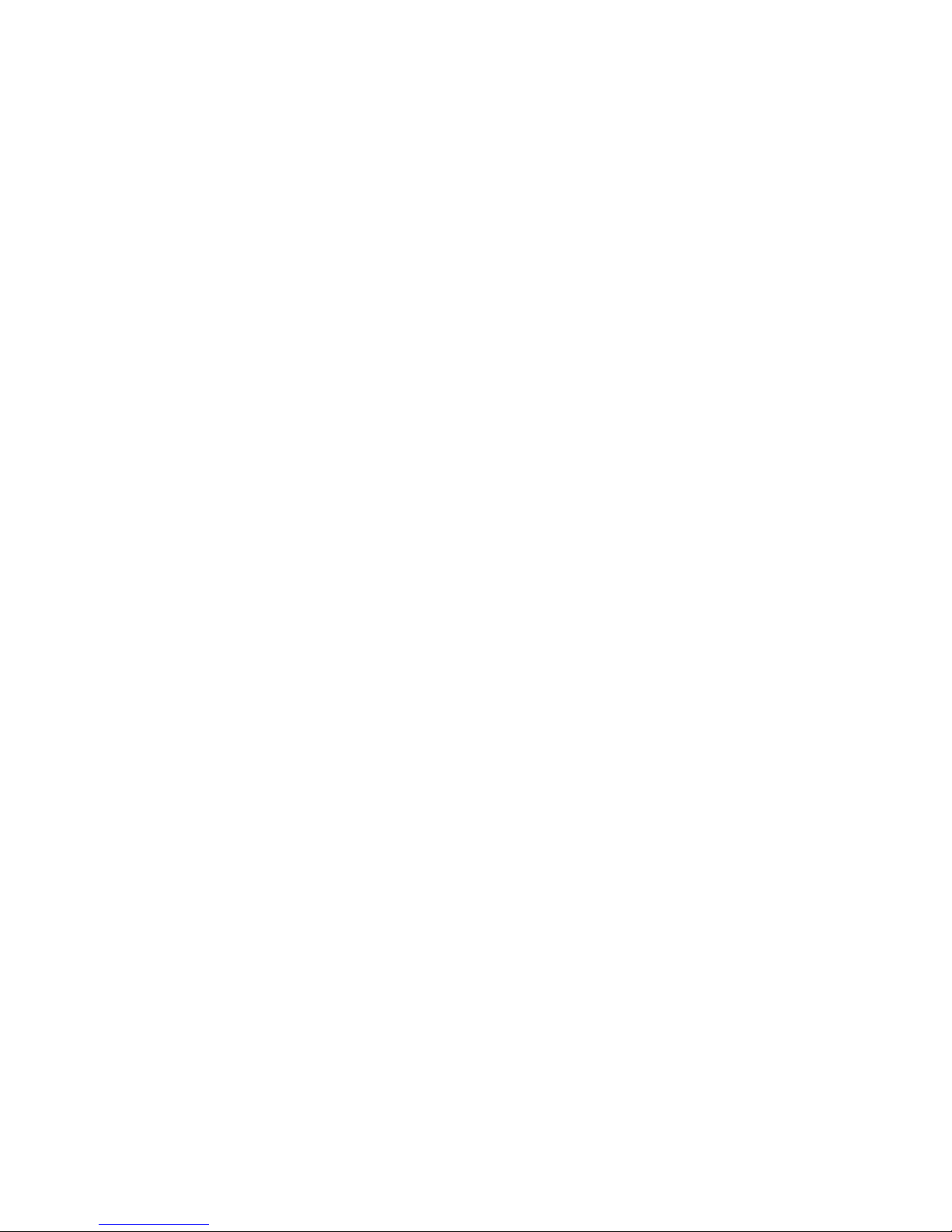
Network Video Recorder
Quick Operation Guide
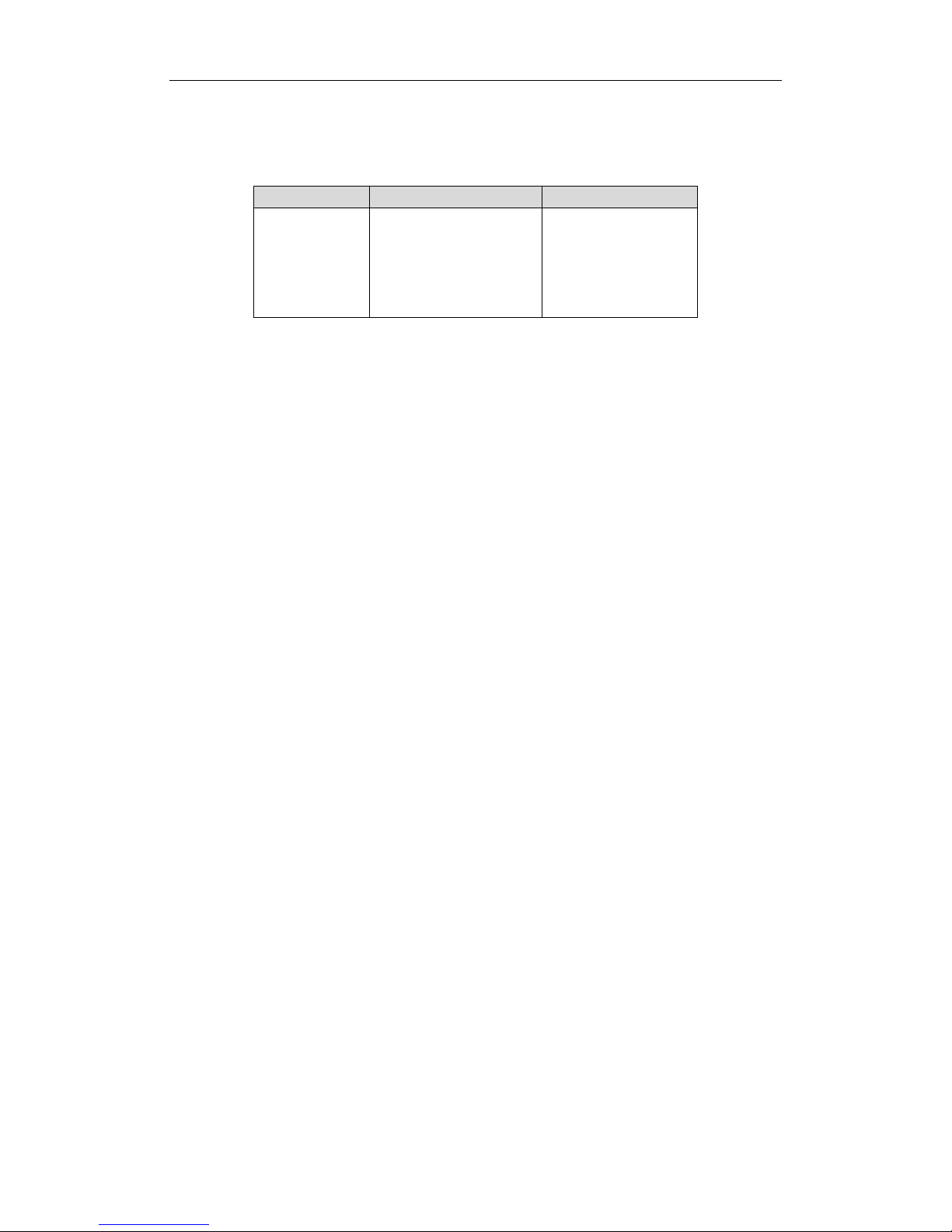
Quick Operation Guide of 87XX-P Series NVR
1
Thank you for purchasing our product. If there is any question or request, please do not hesitate to contact
dealer.
This manual is applicable to the models listed in the following table.
Series
Model
Type
87XX-P series
4CH(4 POE)
8CH(4 POE)
8CH(8 POE)
16CH(8 POE)
16CH(16 POE)
Network Video Recorder
NVR Pre-Installation
This series NVR are highly advanced surveillance equipment that should be installed with care. Please take into
consideration the following precautionary steps before installation of the NVR.
1. Keep all liquids away from the NVR.
2. Install the NVR in a well-ventilated and dust-free area.
3. Ensure environmental conditions meet factory specifications.
4. Install a manufacturer recommended HDD.
NVR Installation
During the installation of the NVR:
1. Use brackets for rack mounting.
2. Ensure there is ample room for audio and video cables.
3. When installing cables, ensure that the bend radius of the cables are no less than five times than its diameter.
4. Connect both the alarm and RS-485 cable.
5. Allow at least 2cm (≈0.75-inch) of space between racks mounted devices.
6. Ensure the NVR is grounded.
7. Environmental temperature should be within the range of -10 ºC ~ 55 ºC, 14ºF ~ 131ºF.
8. Environmental humidity should be within the range of 10% ~ 90%.
Hard Disk Installation
Before you start:
Before installing a hard disk drive (HDD), please make sure the power is disconnected from the NVR. A factory
recommended HDD should be used for this installation.
Up to 2 SATA hard disks can be installed on your NVR.
Tools Required: Screwdriver.
Steps (for 87XX Series):
Note: The installation steps of 8/16 Series is the same as 4ch series, so we take the installation steps of 4ch as
example.
1. Remove the cover from the NVR by unfastening the screws on the back and side.

Quick Operation Guide of 87XX-P Series NVR
2
2. Connect one end of the data cable to the motherboard of NVR and the other end to the HDD.
3. Connect the power cable to the HDD.
4. Place the HDD on the bottom of the device and then fasten the screws on the
bottom to fix the HDD.
5. Re-install the cover of the NVR and fasten screws.

Quick Operation Guide of 87XX-P Series NVR
3
Front Panel
87XX-P Series
① Status Indicators (Alarm, Ready, Status, HDD, power, Tx/Rx)
② USB Interfaces
③ Composite Keys
④ SHIFT
⑤ Compound Buttons
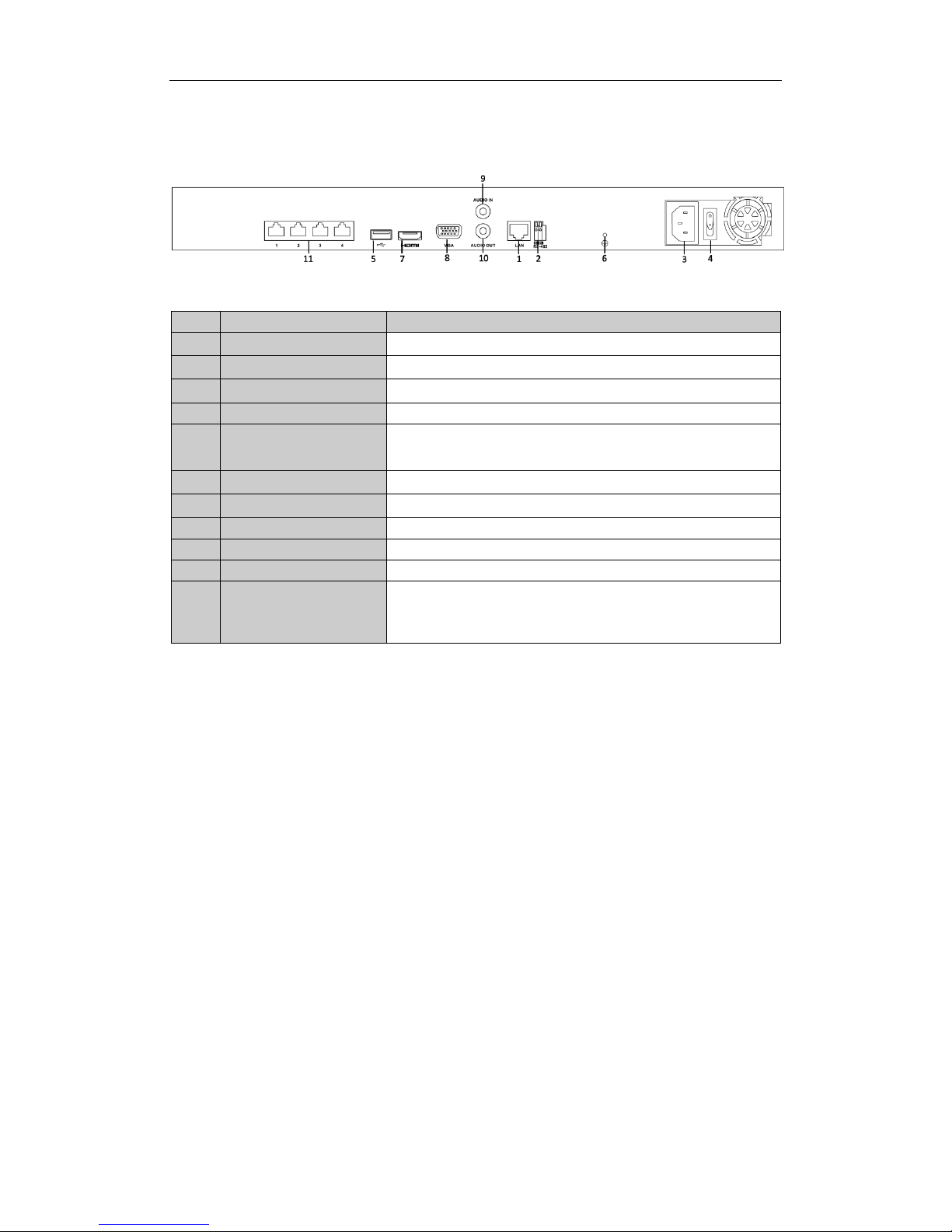
Quick Operation Guide of 87XX-P Series NVR
4
Rear Panel
87XX-P Series(with 4 POE)
Note: The rear panels of others provide 8 POE/16 POE interfaces.
No.
Item
Description
1
LAN Network Interface
Connector for LAN (Local Area Network).
2
RS-485 Interface
Connects to RS-485 devices.
3
Power Supply
100~240VAC power supply
4
Power Switch
Switch for turning on/off the device.
5
USB Interface
Universal Serial Bus (USB) ports for additional devices such as USB
mouse and USB Hard Disk Drive (HDD).
6
GND
Ground (needs to be connected when NVR starts up).
7
HDMI Interface
HDMI video output connector.
8
VGA Output
DB9 connector for VGA output. Display local video output and menu.
9
Audio In
RCA connector for voice talk input
10
Audio Out
RCA connector for audio output
11
Network Interfaces with
PoE function
(for B Series)
Network interface for the cameras and to provide power over
Ethernet.
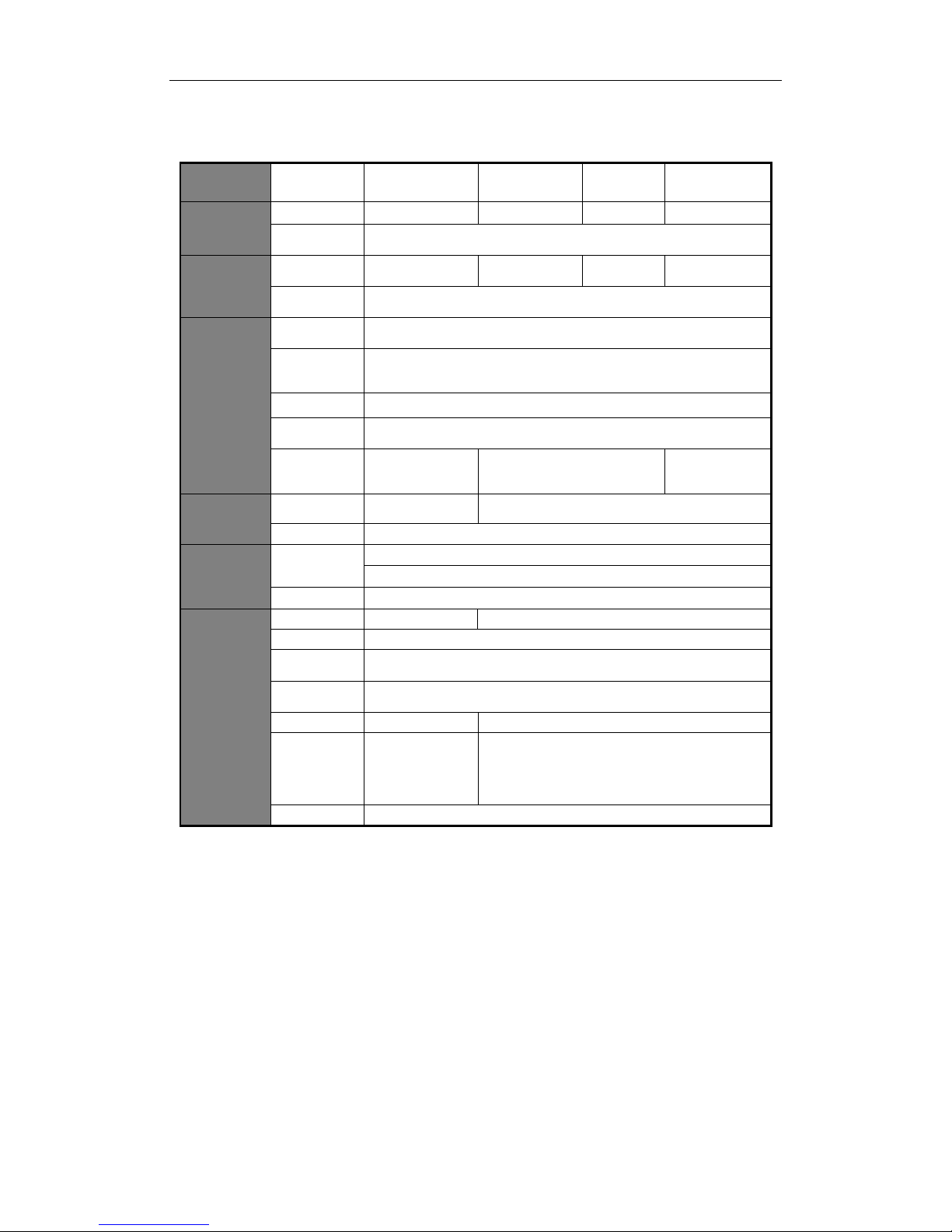
Quick Operation Guide of 87XX-P Series NVR
5
Specifications
Model
4CH-P4
8CH- P8
16CH-P8
16CH-P16
Video/Audi
o input
IP video input
4-ch
8-ch
16-ch
16-ch
Two-way
audio input
1-ch, RCA (2.0 Vp-p, 1kΩ)
Bandwidth
Incoming
bandwidth
25Mbps
50Mbps
100Mbps
160Mbps
Output
bandwidth
80Mbps
Video/Audi
o output
Decoding
resolution
6MP/5MP/3MP/1080P/UXGA/720P/VGA/4CIF/DCIF/2CIF/CIF/QCIF
HDMI/VGA
output
1-ch, resolution:
1920 × 1080P /60Hz, 1600 × 1200 /60Hz, 1280 × 1024 /60Hz, 1280 × 720
/60Hz, 1024 × 768 /60Hz
Audio output
1-ch, RCA (Linear, 1kΩ)
Playback
resolution
6MP/5MP/3MP/1080P/UXGA/720P/VGA/4CIF/DCIF/2CIF/CIF/QCIF
Synchronous
playback
4-ch, 720P
2-ch, 1080P
8-ch@720P
6-ch@1080P
16-ch@4CIF,
12-ch@720P,
6-ch@1080P
Hard disk
SATA
1 SATA interface
for 1 HDD
2 SATA interfaces for 2 HDDs
Capacity
Up to 6TB for each disk
External
interface
Network
interface
1 RJ-45 10 /100 /1000 Mbps self-adaptive Ethernet interface
4/8/16 independent 10 /100 Mbps PoE Ethernet interfaces
USB interface
2 × USB 2.0
Others
Power supply
48V DC
100~240VAC, 47~63Hz, 3A
Consumption
≤ 15 W (without hard disk)
Working
temperature
-10 ºC ~ +55 ºC (14 ºF ~ 131 ºF)
Working
humidity
10 % ~ 90 %
Chassis
1U chassis
19-inch rack-mounted 1U chassis
Dimensions
(W × D × H)
315 × 230 ×
45mm
(12.4 ×9.1 × 1.8
inch)
445 × 290 × 45mm (17.5 ×11.4 × 1.8 inch)
Weight
≤ 2 Kg (4.4 lb) (without hard disk)
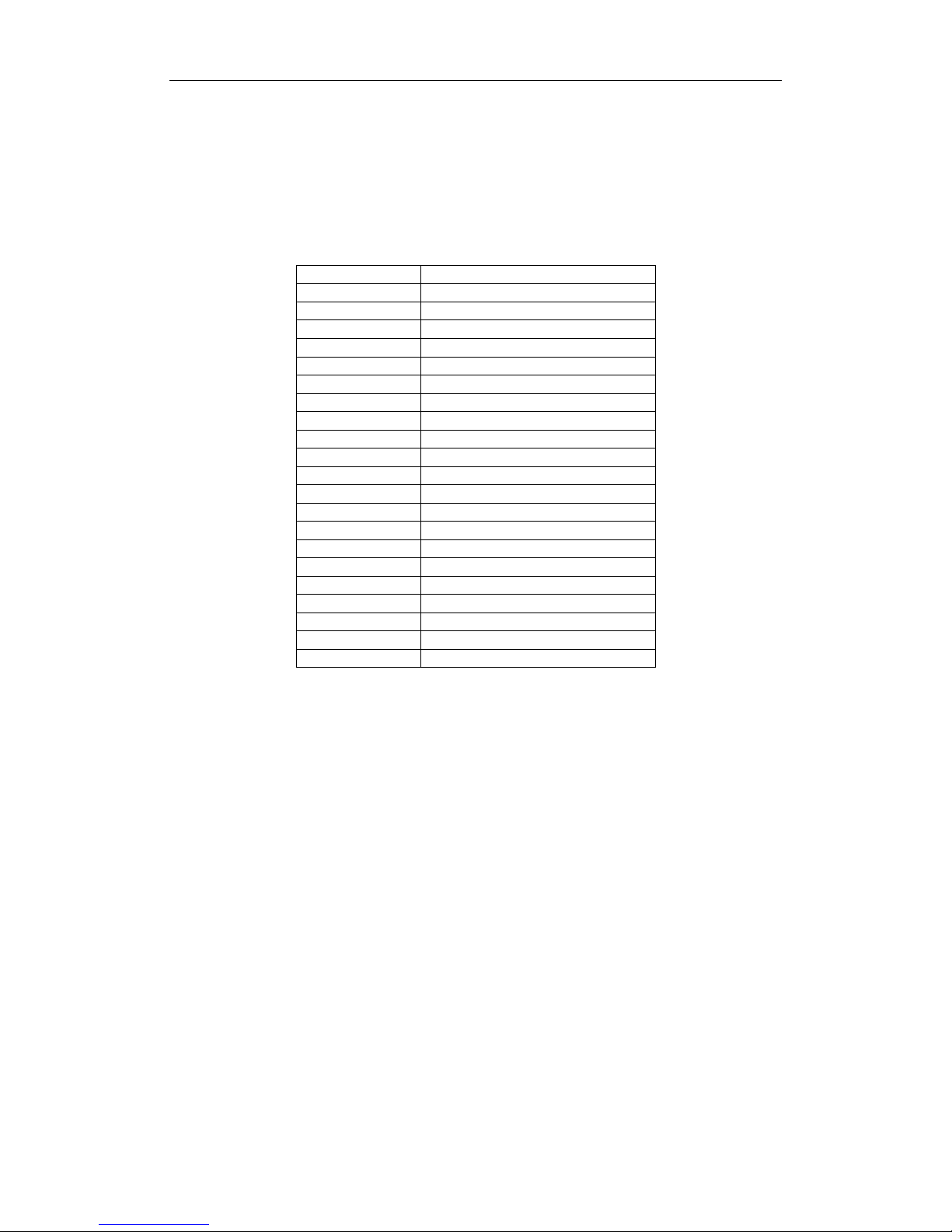
Quick Operation Guide of 87XX-P Series NVR
6
HDD Storage Calculation Chart
The following chart shows an estimation of storage space used based on recording at one channel for an hour at
a fixed bit rate.
Bit Rate
Storage Used
96K
42M
128K
56M
160K
70M
192K
84M
224K
98M
256K
112M
320K
140M
384K
168M
448K
196M
512K
225M
640K
281M
768K
337M
896K
393M
1024K
450M
1280K
562M
1536K
675M
1792K
787M
2048K
900M
4096K
1.8G
8192K
3.6G
16384K
7.2G
Note: Please note that supplied values for storage space used is just for reference. Storage space used is
estimated by formulas and may have some deviation from actual value.

Quick Operation Guide of 87XX-P Series NVR
7
Menu Operation
Menu Structure
Menu
Export
Manual
HDD Camera
Maintenance
Shutdown
Record
Configuration
Playback
Normal
Record
General
Schedule Camera General
System Info
Logout
Event
Advanced
Parameters OSD
Network
Log
Information
Shutdown
Advanced
Image
Import/
Export
Reboot
Holiday PTZ
Upgrade
Motion
Live View Default
Privacy
Mask
Exceptions
Net Detect
Video
Tampering
User
Video Loss
HDD Detect
Alarm
RS-232
VCA
Normal
Event
Tag
Smart
Sub-periods
External
File
VCA Search
Behavior
Search
Face Search
People
Counting
Heat Map
Alarm
Hot Spare
Startup and Shutdown
Proper startup and shutdown procedures are crucial to expanding the life of the NVR.
To start your NVR:
1. Check the power supply is plugged into an electrical outlet. It is HIGHLY recommended that an
Uninterruptible Power Supply (UPS) be used in conjunction with the device. The Power indicator LED on the
front panel should be red, indicating the device gets the power supply.
2. Turn on the power switch on the rear panel to start the NVR immediately.
To shut down the NVR:
1. Enter the Shutdown menu.
Menu > Shutdown
Shutdown Menu
2. Select the Shutdown button.
3. Click the Yes button.
4. Shut the power switch down when the shutdown attention pops up.
