LTS LTD8316K-ET User Manual
Digital Video Recorder
User Manual

Digital Video Recorder User Manual
User Manual About this Manual
This Manual is applicable to LTD83XXK ET and LTD85XXK ST HD TVI Digital Video Recorder (DVR).
The Manual includes instructions for using and managing the product. Pictures, charts, images and all other information hereinafter are for description and explanation only. The information contained in the Manual is subject to change, without notice, due to firmware updates or other reasons. Please find the latest version in the company website.
Please use this user manual under the guidance of professionals.
Legal Disclaimer
REGARDING TO THE PRODUCT WITH INTERNET ACCESS, THE USE OF PRODUCT SHALL BE WHOLLY AT YOUR OWN RISKS. OUR COMPANY SHALL NOT TAKE ANY RESPONSIBILITES FOR ABNORMAL OPERATION, PRIVACY LEAKAGE OR OTHER DAMAGES RESULTING FROM CYBER ATTACK, HACKER ATTACK, VIRUS INSPECTION, OR OTHER INTERNET SECURITY RISKS; HOWEVER, OUR COMPANY WILL PROVIDE TIMELY TECHNICAL SUPPORT IF REQUIRED.
SURVEILLANCE LAWS VARY BY JURISDICTION. PLEASE CHECK ALL RELEVANT LAWS IN YOUR JURISDICTION BEFORE USING THIS PRODUCT IN ORDER TO ENSURE THAT YOUR USE CONFORMS THE APPLICABLE LAW. OUR COMPANY SHALL NOT BE LIABLE IN THE EVENT THAT THIS PRODUCT IS USED WITH ILLEGITIMATE PURPOSES.
IN THE EVENT OF ANY CONFLICTS BETWEEN THIS MANUAL AND THE APPLICABLE LAW, THE LATER PREVAILS.
1

Digital Video Recorder User Manual
Regulatory Information FCC Information
Please take attention that changes or modification not expressly approved by the party responsible for compliance could void the user’s authority to operate the equipment.
FCC compliance: This equipment has been tested and found to comply with the limits for a Class A digital device, pursuant to part 15 of the FCC Rules. These limits are designed to provide reasonable protection against harmful interference when the equipment is operated in a commercial environment. This equipment generates, uses, and can radiate radio frequency energy and, if not installed and used in accordance with the instruction manual, may cause harmful interference to radio communications. Operation of this equipment in a residential area is likely to cause harmful interference in which case the user will be required to correct the interference at his own expense.
FCC Conditions
This device complies with part 15 of the FCC Rules. Operation is subject to the following two conditions:
1.This device may not cause harmful interference.
2.This device must accept any interference received, including interference that may cause undesired operation.
EU Conformity Statement
This product and if applicable the supplied accessories too are marked with "CE" and comply therefore with the applicable harmonized European standards listed under the EMC Directive 2014/30/EU, the LVD Directive 2014/35/EU, the RoHS Directive 2011/65/EU.
2012/19/EU (WEEE directive): Products marked with this symbol cannot be disposed of as unsorted municipal waste in the European Union. For proper recycling, return this product to your local supplier upon the purchase of equivalent new equipment, or
dispose of it at designated collection points. For more information see: www.recyclethis.info
2006/66/EC (battery directive): This product contains a battery that cannot be disposed of as unsorted municipal waste in the European Union. See the product documentation for specific battery information. The battery is marked with this symbol, which may include
lettering to indicate cadmium (Cd), lead (Pb), or mercury (Hg). For proper recycling, return the battery to your supplier or to a designated collection point. For more information see: www.recyclethis.info
Industry Canada ICES 003 Compliance
This device meets the CAN ICES 3 (A)/NMB 3(A) standards requirements.
2

Digital Video Recorder User Manual
Applicable Models
This manual is applicable to the models listed in the following table.
Series Model
LTD8304K ET
LTD83XXK ET LTD8308K ET
LTD8316K ET
LTD8504K ST
LTD85XXK ST LTD8508K ST
LTD8516K ST
Symbol Conventions
The symbols that may be found in this document are defined as follows.
Symbol Description
Provides additional information to emphasize or supplement important points of the main text.
Indicates a potentially hazardous situation, which if not avoided, could result in equipment damage, data loss, performance degradation, or unexpected results.
Indicates a hazard with a high level of risk, which if not avoided, will result in death or serious injury.
3

Digital Video Recorder User Manual
Safety Instructions
Proper configuration of all passwords and other security settings is the responsibility of the installer and/or end user.
In the use of the product, you must be in strict compliance with the electrical safety regulations of the nation and region. Please refer to technical specifications for detailed information.
Input voltage should meet both the SELV (Safety Extra Low Voltage) and the Limited Power Source with 100 to 240 VAC or 12 VDC according to the IEC60950 1 standard. Please refer to technical specifications for detailed information.
Do not connect several devices to one power adapter as adapter overload may cause over heating or a fire hazard.
Please make sure that the plug is firmly connected to the power socket.
If smoke, odor or noise rise from the device, turn off the power at once and unplug the power cable, and then please contact the service center.
Preventive and Cautionary Tips
Before connecting and operating your device, please be advised of the following tips:
Ensure unit is installed in a well ventilated, dust free environment.
Unit is designed for indoor use only.
Keep all liquids away from the device.
Ensure environmental conditions meet factory specifications.
Ensure unit is properly secured to a rack or shelf. Major shocks or jolts to the unit as a result of dropping it may cause damage to the sensitive electronics within the unit.
Use the device in conjunction with an UPS if possible.
Power down the unit before connecting and disconnecting accessories and peripherals.
A factory recommended HDD should be used for this device.
Improper use or replacement of the battery may result in hazard of explosion. Replace with the same or equivalent type only. Dispose of used batteries according to the instructions provided by the battery manufacturer.
Ensure to use the attached power adaptor only and not to change the adaptor randomly.
4

Digital Video Recorder User Manual
Product Key Features
General
Connectable to HD and analog cameras;
Supports UTC (Coaxitron) protocol for connecting camera over coax;
Connectable to AHD cameras;
Connectable to HDCVI cameras;
Connectable to IP cameras;
The analog signal inputs including HD, AHD, HDCVI, and CVBS can be automatically recognized without configuration;
Each channel supports dual stream. And sub stream supports up to WD1 resolution;
The main stream of LTD83XXK ET series supports up to 3 MP resolution for the first 1/2/4 channels (4ch/8ch/16ch).
The main stream of LTD85XXK ST series supports up to 5 MP resolution of all the channels;
For LTD85XXK ST series DVR, 5 MP long distance transmission can be enabled for the analog cameras;
Independent configuration for each channel, including resolution, frame rate, bit rate, image quality, etc.;
Encoding for both video stream and video & audio stream; audio and video synchronization during composite stream encoding;
Supports enabling H.265+/H.264 Zip+ to ensure high video quality with lowered bit rate;
H.265+/H.265/H.264 Zip +/H.264 encoding for the main stream, and H.265/H.264 encoding for the sub stream of analog cameras;
Connectable to H.265 and H.264 IP cameras;
Defog level, night to day sensitivity, day to night sensitivity, and IR light brightness configurable for the connected analog cameras supporting these parameters;
4 MP/5 MP signal switch for the supported analog cameras;
Watermark technology.
Local Monitoring
For LTD8304K ET, LTD8308K ET and LTD8504K ST, HDMI output at up to 1080P resolution;
For LTD8316K ET, LTD8508K ST and LTD8516K ST, HDMI output at up to 4K (3840 × 2160) resolution;
1/4/6/8/9/16/25 screen live view is supported, and the display sequence of screens is adjustable;
Live view screen can be switched in group and manual switch and automatic cycle live view are also provided, the interval of automatic cycle can be adjusted;
CVBS output only serves as the aux output or live view output;
5

Digital Video Recorder User Manual
Quick setting menu is provided for live view;
The selected live view channel can be shielded;
VCA information overlay in live view for the supported analog cameras and in smart playback for the supported analog and IP cameras;
Motion detection, video tampering detection, video exception alarm, video loss alarm and VCA alarm functions;
LTD85XXK ST series DVR support VCA (line crossing detection and intrusion detection) of all channels. LTD83XXK ET series support 2 ch VCA (line crossing detection and intrusion detection).For the analog channels, the line crossing detection and intrusion detection conflict with other VCA detection such as sudden scene change detection, face detection and vehicle detection. You can only enable one function;
For LTD85XXK ST series DVR, the enhanced VCA mode conflicts with the 2K/4K output and 4 MP/5 MP signal input;
Privacy mask;
Several PTZ protocols (including Omnicast VMS of Genetec) supported; PTZ preset, patrol and pattern;
Zooming in/out by clicking the mouse and PTZ tracing by dragging mouse.
HDD Management
Each disk with a maximum of 8 TB storage capacity;
8 network disks (8 NAS disks, 8 IP SAN disks or n NAS disks + m IP SAN disks (n+m ≤ 8)) can be connected;
Remaining recording time of the HDD can be viewed;
S.M.A.R.T. and bad sector detection;
HDD sleeping function;
HDD property: redundancy, read only, read/write (R/W);
HDD group management;
HDD quota management; different capacity can be assigned to different channels.
Recording and Playback
Holiday recording schedule configuration;
Cycle and non cycle recording modes;
Normal and event video encoding parameters;
Multiple recording types: manual, continuous, alarm, motion, motion | alarm, motion & alarm and event;
8 recording time periods with separated recording types;
Supports Channel Zero encoding;
Main stream and sub stream configurable for simultaneous recording;
6

Digital Video Recorder User Manual
Pre record and post record for motion detection triggered recording, and pre record time for schedule and manual recording;
Searching record files by events (alarm input/motion detection);
Customization of tags, searching and playing back by tags;
Locking and unlocking of record files;
Local redundant recording;
When HD, AHD, or HDCVI input is connected, the information including the resolution and frame rate will be overlaid on the bottom right corner of the live view for 5 seconds. When CVBS input is connected, the information such as NTSC or PAL will be overlaid on the bottom right corner of the live view for 5 seconds.
Searching and playing back record files by camera number, recording type, start time, end time, etc.;
Smart playback to go through less effective information;
Main stream and sub stream selectable for local/remote playback;
Zooming in for any area when playback;
Multi channel reverse playback;
Supports pause, fast forward, slow forward, skip forward, and skip backward when playback, locating by dragging the mouse on the progress bar;
8/16 ch synchronous playback.
Backup
Exports data by a USB, and SATA device;
Exports video clips when playback;
Video and Log, Video and Player, and Player are selectable to export for backup;
Management and maintenance of backup devices.
Alarm and Exception
Configurable arming time of alarm input/output;
Alarms for video loss, motion detection, video tampering, abnormal signal, video input/recording resolution mismatch, illegal login, network disconnected, IP confliction, record/capture exception, HDD error, and HDD full, etc.;
Alarm triggers full screen monitoring, audio alarm, notifying surveillance center, sending email and alarm output;
One key disarms the linkage actions of the alarm input;
PTZ linking for the VCA alarm;
VCA detection alarm is supported;
Supports coaxial alarm;
7

Digital Video Recorder User Manual
System will automatically reboot when a problem is detected in an attempt to restore normal functionality.
Other Local Functions
Manual and automatic video quality diagnostics;
Operable by mouse and remote control;
Three level user management; admin user can create many operating account and define their operating permission, which includes the permission to access any channel;
Completeness of operation, alarm, exceptions and log writing and searching;
Manually triggering and clearing alarms;
Importing and exporting of configuration file of devices;
Getting cameras type information automatically;
Unlock pattern for device login for the admin;
Clear text password available;
GUID file can be exported for password resetting;
Multiple connected analog cameras supporting HD or AHD signal can be upgraded simultaneously via DVR.
Network Functions
1 self adaptive 10M/100M/1000M network interface;
IPv6 is supported;
TCP/IP protocol, PPPoE, DHCP, DNS, DDNS, NTP, SADP, SMTP, NFS, iSCSI, UPnP™ and HTTPS are supported;
TCP, UDP and RTP for unicast;
Auto/Manual port mapping by UPnPTM;
Remote search, playback, download, locking and unlocking the record files, and downloading files broken transfer resume;
Remote parameters setup; remote import/export of device parameters;
Remote viewing of the device status, system logs and alarm status;
Remote keyboard operation;
Remote HDD formatting and program upgrading;
Remote system restart and shutdown;
Supports upgrading via remote FTP server;
RS 485 transparent channel transmission;
Alarm and exception information can be sent to the remote host;
Remotely start/stop recording;
Remotely start/stop alarm output;
8

Digital Video Recorder User Manual
Remote PTZ control;
Two way audio and voice broadcasting;
Output bandwidth limit configurable;
Embedded WEB server;
If DHCP is enabled, you can enable DNS DHCP or disable it and edit the Preferred DNS Server and Alternate DNS Server.
Development Scalability
SDK for Windows and Linux system;
Source code of application software for demo;
Development support and training for application system.
9

|
Digital Video Recorder User Manual |
|
|
Table of Contents |
|
Product Key Features ............................................................................................................... |
5 |
|
Chapter 1 Introduction...................................................................................................................... |
15 |
|
1.1 |
Front Panel ....................................................................................................................... |
15 |
1.2 IR Remote Control Operations ......................................................................................... |
18 |
|
1.3 USB Mouse Operation...................................................................................................... |
22 |
|
1.4 |
Input Method Description................................................................................................ |
23 |
1.5 Rear Panel ........................................................................................................................ |
23 |
|
Chapter 2 Getting Started ................................................................................................................. |
25 |
|
2.1 Starting Up and Shutting Down the DVR.......................................................................... |
25 |
|
2.2 |
Activating the Device ....................................................................................................... |
26 |
2.3 |
Using the Unlock Pattern for Login .................................................................................. |
28 |
|
2.3.1 Configuring the Unlock Pattern............................................................................... |
28 |
|
2.3.2 Logging in via Unlock Pattern.................................................................................. |
30 |
2.4 |
Basic Configuration in Startup Wizard ............................................................................. |
32 |
2.5 Login and Logout.............................................................................................................. |
37 |
|
|
2.5.1 User Login................................................................................................................ |
37 |
|
2.5.2 User Logout ............................................................................................................. |
38 |
2.6 Resetting Your Password .................................................................................................. |
38 |
|
2.7 Adding and Connecting the IP Cameras........................................................................... |
40 |
|
|
2.7.1 Activating the IP Camera......................................................................................... |
40 |
|
2.7.2 Adding the Online IP Camera .................................................................................. |
41 |
|
2.7.3 Editing the Connected IP Camera ........................................................................... |
45 |
2.8 |
Viewing Signal Input Status.............................................................................................. |
46 |
Chapter 3 Live View........................................................................................................................... |
48 |
|
3.1 |
Introduction of Live View................................................................................................. |
48 |
3.2 Operations in Live View Mode......................................................................................... |
48 |
|
|
3.2.1 Using the Mouse in Live View ................................................................................. |
49 |
|
3.2.2 Switching Main/Aux Output.................................................................................... |
50 |
|
3.2.3 Quick Setting Toolbar in Live View Mode ............................................................... |
51 |
3.3 Channel Zero Encoding .................................................................................................... |
54 |
|
3.4 |
Adjusting Live View Settings ............................................................................................ |
54 |
3.5 Manual Video Quality Diagnostics................................................................................... |
55 |
|
10

Digital Video Recorder User Manual |
|
Chapter 4 PTZ Controls...................................................................................................................... |
57 |
4.1 Configuring PTZ Settings .................................................................................................. |
57 |
4.2 Setting PTZ Presets, Patrols and Patterns ........................................................................ |
58 |
4.2.1 Customizing Presets ................................................................................................ |
58 |
4.2.2 Calling Presets ......................................................................................................... |
59 |
4.2.3 Customizing Patrols................................................................................................. |
60 |
4.2.4 Calling Patrols.......................................................................................................... |
61 |
4.2.5 Customizing Patterns .............................................................................................. |
62 |
4.2.6 Calling Patterns ....................................................................................................... |
62 |
4.2.7 Customizing Linear Scan Limit................................................................................. |
63 |
4.2.8 Calling Linear Scan................................................................................................... |
64 |
4.2.9 One Touch Park ....................................................................................................... |
64 |
4.3 PTZ Control Panel ............................................................................................................. |
65 |
Chapter 5 Recording Settings............................................................................................................ |
67 |
5.1 Configuring Encoding Parameters.................................................................................... |
67 |
5.2 Configuring Recording Schedule ...................................................................................... |
71 |
5.3 Configuring Motion Detection Recording ........................................................................ |
74 |
5.4 Configuring Alarm Triggered Recording and Capture ...................................................... |
75 |
5.5 Configuring Event Recording............................................................................................ |
77 |
5.6 Configuring Manual Recording......................................................................................... |
78 |
5.7 Configuring Holiday Recording......................................................................................... |
79 |
5.8 Configuring Redundant Recording ................................................................................... |
81 |
5.9 Configuring HDD Group.................................................................................................... |
83 |
5.10 Files Protection .............................................................................................................. |
84 |
5.11 One Key Enabling and Disabling H.264 ZIP+/H.265+ for Analog Cameras .................... |
86 |
5.12 Configuring 1080P Lite ................................................................................................... |
87 |
Chapter 6 Playback ............................................................................................................................ |
89 |
6.1 Playing Back Record Files ................................................................................................. |
89 |
6.1.1 Instant Playback ...................................................................................................... |
89 |
6.1.2 Playing Back by Normal Search ............................................................................... |
89 |
6.1.3 Playing Back by Event Search .................................................................................. |
92 |
6.1.4 Playing Back by Tag ................................................................................................. |
94 |
6.1.5 Playing Back by Smart Search ................................................................................. |
96 |
6.1.6 Playing Back by System Logs ................................................................................. |
100 |
6.1.7 Playing Back by Sub Periods.................................................................................. |
101 |
11

|
Digital Video Recorder User Manual |
|
|
6.1.8 Playing Back External File...................................................................................... |
102 |
6.2 |
Auxiliary Functions of Playback...................................................................................... |
103 |
|
6.2.1 Playing Back Frame by Frame ............................................................................... |
103 |
|
6.2.2 Digital Zoom .......................................................................................................... |
103 |
|
6.2.3 Reverse Playback of Multi Channel....................................................................... |
104 |
Chapter 7 Backup............................................................................................................................. |
106 |
|
7.1 Backing up Record Files.................................................................................................. |
106 |
|
|
7.1.1 Backing up by Normal Video/Picture Search........................................................ |
106 |
|
7.1.2 Backing up by Event Search................................................................................... |
108 |
|
7.1.3 Backing up Video Clips.......................................................................................... |
109 |
7.2 Managing Backup Devices.............................................................................................. |
110 |
|
Chapter 8 Alarm Settings ................................................................................................................ |
112 |
|
8.1 Setting Motion Detection............................................................................................... |
112 |
|
8.2 Setting Sensor Alarms .................................................................................................... |
114 |
|
8.3 Detecting Video Loss...................................................................................................... |
116 |
|
8.4 Detecting Video Tampering ........................................................................................... |
117 |
|
8.5 |
Setting All day Video Quality Diagnostics...................................................................... |
119 |
8.6 Handling Exceptions....................................................................................................... |
120 |
|
8.7 Setting Alarm Response Actions .................................................................................... |
122 |
|
Chapter 9 VCA Alarm....................................................................................................................... |
125 |
|
9.1 Face Detection................................................................................................................ |
125 |
|
9.2 |
Vehicle Detection ........................................................................................................... |
126 |
9.3 |
Line Crossing Detection.................................................................................................. |
126 |
9.4 |
Intrusion Detection ........................................................................................................ |
128 |
9.5 Region Entrance Detection............................................................................................. |
130 |
|
9.6 |
Region Exiting Detection ................................................................................................ |
131 |
9.7 |
Loitering Detection......................................................................................................... |
131 |
9.8 |
People Gathering Detection........................................................................................... |
132 |
9.9 Fast Moving Detection ................................................................................................... |
132 |
|
9.10 Parking Detection......................................................................................................... |
132 |
|
9.11 Unattended Baggage Detection ................................................................................... |
133 |
|
9.12 Object Removal Detection ........................................................................................... |
133 |
|
9.13 Audio Exception Detection........................................................................................... |
133 |
|
9.14 Defocus Detection........................................................................................................ |
135 |
|
12

|
Digital Video Recorder User Manual |
|
9.15 Sudden Scene Change.................................................................................................. |
135 |
|
9.16 PIR Alarm...................................................................................................................... |
|
135 |
Chapter 10 VCA Search.................................................................................................................... |
|
137 |
10.1 Face Search................................................................................................................... |
|
137 |
10.2 Behavior Search............................................................................................................ |
138 |
|
10.3 Plate Search.................................................................................................................. |
|
140 |
10.4 People Counting ........................................................................................................... |
141 |
|
10.5 Heat Map...................................................................................................................... |
|
141 |
Chapter 11 Network Settings .......................................................................................................... |
143 |
|
11.1 Configuring General Settings ....................................................................................... |
143 |
|
11.2 Configuring Advanced Settings .................................................................................... |
143 |
|
11.2.1 Configuring PPPoE Settings................................................................................. |
143 |
|
12.2.1 |
Configuring Guarding Vision.................................................................. |
144 |
11.2.2 Configuring DDNS................................................................................................ |
146 |
|
11.2.3 Configuring NTP Server ....................................................................................... |
148 |
|
11.2.4 Configuring NAT .................................................................................................. |
148 |
|
11.2.5 Configuring More Settings .................................................................................. |
150 |
|
11.2.6 Configuring HTTPS Port....................................................................................... |
151 |
|
11.2.7 Configuring Email ................................................................................................ |
153 |
|
11.2.8 Checking Network Traffic .................................................................................... |
155 |
|
11.3 Configuring Network Detection ................................................................................... |
155 |
|
11.3.1 Testing Network Delay and Packet Loss .............................................................. |
155 |
|
11.3.2 Exporting Network Packet................................................................................... |
156 |
|
11.3.3 Checking Network Status .................................................................................... |
157 |
|
11.3.4 Checking Network Statistics................................................................................ |
158 |
|
Chapter 12 HDD Management........................................................................................................ |
159 |
|
12.1 Initializing HDDs ........................................................................................................... |
159 |
|
12.2 Managing Network HDD .............................................................................................. |
160 |
|
12.3 Managing HDD Group .................................................................................................. |
162 |
|
12.3.1 Setting HDD Groups ............................................................................................ |
162 |
|
12.3.2 Setting HDD Property.......................................................................................... |
164 |
|
12.4 Configuring Quota Mode ............................................................................................. |
165 |
|
12.5 Configuring Cloud Storage ........................................................................................... |
166 |
|
12.6 Checking HDD Status.................................................................................................... |
168 |
|
13

Digital Video Recorder User Manual |
|
12.7 Checking S.M.A.R.T Information .................................................................................. |
169 |
12.8 Detecting Bad Sector.................................................................................................... |
170 |
12.9 Configuring HDD Error Alarms ..................................................................................... |
170 |
Chapter 13 Camera Settings............................................................................................................ |
172 |
13.1 Configuring OSD Settings ............................................................................................. |
172 |
13.2 Configuring Privacy Mask............................................................................................. |
173 |
13.3 Configuring Video Parameters..................................................................................... |
174 |
13.3.1 Configuring Image Settings ................................................................................. |
174 |
13.3.2 Configuring Camera Parameters Settings ........................................................... |
175 |
Chapter 14 DVR Management and Maintenance .......................................................................... |
177 |
14.1 Viewing System Information........................................................................................ |
177 |
14.2 Searching Log Files ....................................................................................................... |
177 |
14.3 Importing/Exporting IP Camera Info............................................................................ |
180 |
14.4 Importing/Exporting Configuration Files ..................................................................... |
180 |
14.5 Upgrading System......................................................................................................... |
181 |
14.5.1 Upgrading by Local Backup Device...................................................................... |
181 |
14.5.2 Upgrading by FTP ................................................................................................ |
182 |
14.6 Upgrading Camera........................................................................................................ |
182 |
14.7 Restoring Default Settings............................................................................................ |
183 |
Chapter 15 Others ........................................................................................................................... |
184 |
15.1 Configuring General Settings ....................................................................................... |
184 |
15.2 Configuring DST Settings .............................................................................................. |
185 |
15.3 Configuring More Settings ........................................................................................... |
185 |
15.4 Managing User Accounts.............................................................................................. |
187 |
15.4.1 Adding a User ...................................................................................................... |
187 |
15.4.2 Deleting a User.................................................................................................... |
191 |
15.4.3 Editing a User ...................................................................................................... |
191 |
Chapter 16 Appendix....................................................................................................................... |
194 |
16.1 Glossary........................................................................................................................ |
194 |
16.2 Troubleshooting ........................................................................................................... |
195 |
14

Digital Video Recorder User Manual
Chapter 1 Introduction
1.1 Front Panel
Figure 1 1 Front Panel LTD83XXK ET and LTD85XXK ST
Table 1 1 Descriptionon of Front Panel
|
No. |
|
|
|
Name |
Function Description |
|||
|
|
|
|
|
|
|
|
|
|
|
|
|
|
|
|
|
|
|
POWER: The POWER indicator turns green |
|
|
|
|
|
|
|
|
|
|
|
|
|
|
|
|
|
|
|
when NVR is powered up. |
|
|
|
|
|
|
|
|
|
|
|
|
|
|
|
|
|
|
|
STATUS: 1.The light is green when the IR remote |
|
1 |
|
|
Status Indicators |
|
control is enabled; 2.The light is red when the |
|||
|
|
|
|
|
|
|
|
function of the composite keys (SHIFT) are used; |
|
|
|
|
|
|
|
|
|
|
3. The light is out when none of the above |
|
|
|
|
|
|
|
|
|
condition is met/ |
|
|
|
|
|
|
|
|
|
|
|
|
|
|
|
|
|
|
|
Tx/Rx: TX/RX indicator flickers green when |
|
|
|
|
|
|
|
|
|
network connection is functioning normally. |
|
|
|
|
|
|
|
|
|
|
|
2 |
|
|
USB Interfaces |
|
Universal Serial Bus (USB) ports for additional |
|||
|
|
|
|
||||||
|
|
|
|
devices such as USB mouse and USB Hard Disk |
|||||
|
|
|
|
|
|
|
|
|
Drive (HDD). |
|
|
|
|
|
|
|
|
|
|
|
|
|
|
|
|
|
1/MENU: |
|
Enter numeral “1”; |
|
|
|
|
|
|
|
|
|
|
|
|
|
|
|
|
|
|
Access the main menu interface. |
|
|
|
|
|
|
|
|
|
|
|
|
|
|
|
|
|
|
|
||
|
|
|
|
Composite |
|
|
|
|
Enter numeral “2”; |
|
|
|
|
Keys |
|
|
|
|
|
|
3 |
|
|
|
|
2/ABC/F1: |
|
Enter letters “ABC”; |
|
|
|
|
|
|
|
|
|||
|
|
|
|
|
|
|
|
||
|
|
|
|
|
|
|
|
|
The F1 button when used in a list field will |
|
|
|
|
|
|
|
|
|
select all items in the list. |
|
|
|
|
|
|
|
|
|
|
15

Digital Video Recorder User Manual
No. |
|
Name |
Function Description |
||
|
|
|
|
|
|
|
|
|
|
|
In PTZ Control mode, it will turn on/off PTZ light |
|
|
|
|
|
and when the image is zoomed in, the key is |
|
|
|
|
|
used to zoom out. |
|
|
|
|
|
|
|
|
|
|
|
Enter numeral “3”; |
|
|
|
|
|
|
|
|
|
3/DEF/F2: |
|
Enter letters “DEF”; |
|
|
|
|
|
|
|
|
|
|
The F2 button is used to change the tab pages. |
|
|
|
|
|
|
|
|
|
|
|
|
|
|
|
|
|
|
In PTZ control mode, it zooms in the image. |
|
|
|
|
|
|
|
|
|
|
|
Enter numeral “4”; |
|
|
|
|
|
|
|
|
|
4/GHI/ESC: |
|
Enter letters “GHI”; |
|
|
|
|
|
|
|
|
|
|
|
Exit and back to the previous menu. |
|
|
|
|
|
|
|
|
|
|
|
Enter numeral “5”; |
|
|
|
|
|
|
|
|
|
|
|
Enter letters “JKL”; |
|
|
|
|
|
|
|
|
|
5/JKL/EDIT: |
|
Delete characters before cursor; |
|
|
|
|
|
|
|
|
|
|
|
Check the checkbox and select the ON/OFF |
|
|
|
|
|
switch; |
|
|
|
|
|
|
|
|
|
|
|
Start/stop record clipping in playback. |
|
|
|
|
|
|
|
|
|
|
|
Enter numeral “6”; |
|
|
|
|
|
|
|
|
|
6/MNO/PLAY: |
|
Enter letters “MNO”; |
|
|
|
|
|
|
|
|
|
|
|
Playback, for direct access to playback interface. |
|
|
|
|
|
|
|
|
|
|
|
Enter numeral “7”; |
|
|
|
|
|
|
|
|
|
7/PQRS/REC: |
|
Enter letters “PQRS”; |
|
|
|
|
|
|
|
|
|
|
|
Open the manual record interface. |
|
|
|
|
|
|
16

Digital Video Recorder User Manual
|
No. |
|
|
Name |
Function Description |
|||
|
|
|
|
|
|
|
|
|
|
|
|
|
|
|
|
|
Enter numeral “8”; |
|
|
|
|
|
|
|
|
|
|
|
|
|
|
|
8/TUV/PTZ: |
|
Enter letters “TUV”; |
|
|
|
|
|
|
|
|
|
|
|
|
|
|
|
|
|
Access PTZ control interface. |
|
|
|
|
|
|
|
|
|
|
|
|
|
|
|
|
|
Enter numeral “9”; |
|
|
|
|
|
|
9/WXYZ/PREV: |
|
|
|
|
|
|
|
|
|
Enter letters “WXYZ”; |
|
|
|
|
|
|
|
|
|
|
|
|
|
|
|
|
|
|
Multi channel display in live view. |
|
|
|
|
|
|
|
|
|
|
|
|
|
|
|
|
|
Enter numeral “0”; |
|
|
|
|
|
|
|
|
|
|
|
|
|
|
|
|
|
Shift the input methods in the editing text field. |
|
|
|
|
|
|
0/A: |
|
(Upper and lowercase, alphabet, symbols or |
|
|
|
|
|
|
|
numeric input). |
|
|
|
|
|
|
|
|
|
|
|
|
|
|
|
|
|
|
|
|
|
|
|
|
|
|
|
Double press the button to switch the main and |
|
|
|
|
|
|
|
|
auxiliary output. |
|
|
|
|
|
|
|
|
|
|
|
|
|
|
|
|
|
Switch between the numeric or letter input and |
|
4 |
|
|
|
SHIFT |
|
functions of the composite keys. (Input letter or |
|
|
|
|
|
|
numbers when the light is out; Realize functions |
|||
|
|
|
|
|
|
|
|
|
|
|
|
|
|
|
|
|
when the light is red.) |
|
|
|
|
|
|
|
|
|
|
|
|
|
|
|
|
|
Directional buttons: |
|
|
|
|
|
|
|
|
|
|
|
|
|
|
|
|
|
In menu mode, the direction buttons are used |
|
|
|
|
|
|
|
|
to navigate between different fields and items |
|
|
|
|
|
|
|
|
and select setting parameters. |
|
|
|
|
|
|
|
|
In playback mode, the Up and Down buttons are |
|
5 |
|
|
Control Buttons |
|
used to speed up and slow down record playing, |
||
|
|
|
|
and the Left and Right buttons are used to move |
||||
|
|
|
|
|
|
|
|
the recording 30s forwards or backwards. |
|
|
|
|
|
|
|
|
In the image setting interface, the up and down |
|
|
|
|
|
|
|
|
button can adjust the level bar of the image |
|
|
|
|
|
|
|
|
parameters. |
|
|
|
|
|
|
|
|
In live view mode, these buttons can be used to |
|
|
|
|
|
|
|
|
switch channels. |
|
|
|
|
|
|
|
|
|
17

|
|
Digital Video Recorder User Manual |
||
|
|
|
|
|
|
No. |
Name |
Function Description |
|
|
|
|
|
|
|
|
|
Enter: |
|
|
|
|
The Enter button is used to confirm selection in |
|
|
|
|
menu mode; or used to check checkbox fields |
|
|
|
|
and ON/OFF switch. |
|
|
|
|
In playback mode, it can be used to play or |
|
|
|
|
pause the video. |
|
|
|
|
In single frame play mode, pressing the Enter |
|
|
|
|
button will play the video by a single frame. |
|
|
|
|
And in auto sequence view mode, the buttons |
|
|
|
|
can be used to pause or resume auto sequence. |
|
|
|
|
|
|
|
6 |
IR Receiver |
Receiver for IR remote. |
|
|
|
|
|
|
1.2 IR Remote Control Operations
The DVR may also be controlled with the included IR remote control, shown in Figure 1 2.
Batteries (2×AAA) must be installed before operation.
18
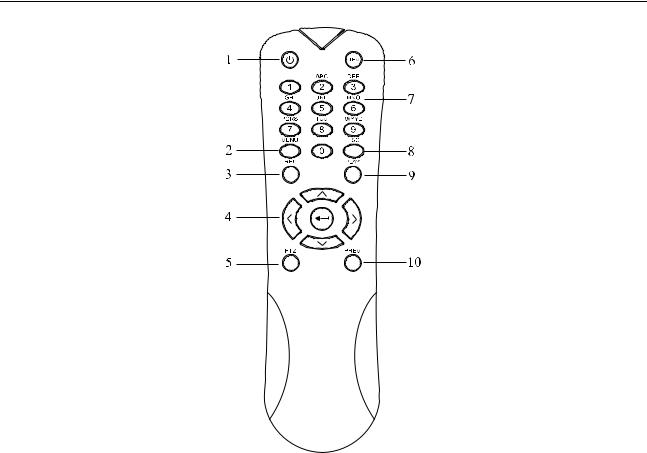
Digital Video Recorder User Manual
Figure 1 2 Remote Control
The keys on the remote control closely resemble the ones found on the front panel. Refer to Table 1 2, they include:
|
|
|
|
|
Table 1 2 Description of the IR Remote Control Buttons |
||
|
No. |
|
Name |
|
|
Description |
|
|
|
|
|
|
|
|
|
|
|
|
|
|
|
|
Power on/off the device. |
|
1 |
|
|
POWER |
|
|
|
|
|
|
|
|
Power on/off the device by pressing and holding the |
||
|
|
|
|
|
|
|
|
|
|
|
|
|
|
|
button for 5 seconds. |
|
|
|
|
|
|
|
|
|
|
|
|
|
|
|
Press the button to return to the main menu (after |
|
|
|
|
|
|
|
successful login). |
|
|
|
|
|
|
|
|
|
|
|
|
|
|
|
Press and hold the button for 5 seconds will turn off |
|
2 |
|
|
MENU Button |
|
audible key beep. |
|
|
|
|
|
|
|||
|
|
|
|
|
|
|
|
|
|
|
|
|
|
|
In PTZ Control mode, the MENU button will start wiper |
|
|
|
|
|
|
|
(if applicable). |
|
|
|
|
|
|
|
|
|
|
|
|
|
|
|
In Playback mode, it is used to show/hide the control |
19
|
|
|
|
|
|
Digital Video Recorder User Manual |
||
|
|
|
|
|
|
|
|
|
|
|
No. |
|
Name |
|
Description |
|
|
|
|
|
|
|
|
|
|
|
|
|
|
|
|
|
|
interface. |
|
|
|
|
|
|
|
|
|
|
|
|
|
|
|
|
|
Enter the Manual Record setting menu. |
|
|
|
|
|
|
|
|
|
|
|
|
3 |
|
|
REC Button |
|
In PTZ control settings, press the button and then you |
|
|
|
|
|
|
can call a PTZ preset by pressing Numeric button. |
|
||
|
|
|
|
|
|
|
|
|
|
|
|
|
|
|
|
It is also used to turn audio on/off in the Playback |
|
|
|
|
|
|
|
|
mode. |
|
|
|
|
|
|
|
|
|
|
|
|
|
|
|
|
|
Navigate between different fields and items in menus. |
|
|
|
|
|
|
|
|
|
|
|
|
|
|
|
|
|
In the Playback mode, the Up and Down button is used |
|
|
|
|
|
|
|
|
to speed up and slow down recorded video. The Left |
|
|
|
|
|
|
|
|
and Right button will select the next and previous |
|
|
|
|
|
|
DIRECTION |
|
record files. |
|
|
|
|
|
|
Button |
|
|
|
|
|
|
|
|
|
In Live View mode, these buttons can be used to cycle |
|
|
|
|
|
|
|
|
|
|
|
|
|
|
|
|
|
|
through channels. |
|
|
|
|
|
|
|
|
|
|
|
|
4 |
|
|
|
|
In PTZ control mode, it can control the movement of the |
|
|
|
|
|
|
|
PTZ camera. |
|
|
|
|
|
|
|
|
|
|
|
|
|
|
|
|
|
|
|
|
|
|
|
|
|
|
|
Confirm selection in any of the menu modes. |
|
|
|
|
|
|
|
|
|
|
|
|
|
|
|
|
|
It can also be used to tick checkbox fields. |
|
|
|
|
|
|
ENTER Button |
|
|
|
|
|
|
|
|
|
In Playback mode, it can be used to play or pause the |
|
|
|
|
|
|
|
|
|
video. |
|
|
|
|
|
|
|
|
|
|
|
|
|
|
|
|
|
In single frame Playback mode, pressing the button will |
|
|
|
|
|
|
|
|
advance the video by a single frame. |
|
|
|
|
|
|
|
|
|
|
|
|
5 |
|
|
PTZ Button |
|
In Auto switch mode, it can be used to stop /start auto |
|
|
|
|
|
|
switch. |
|
||
|
|
|
|
|
|
|
|
|
|
|
|
|
|
|
|
|
|
|
6 |
|
|
DEV |
|
Enables/Disables Remote Control. |
|
|
|
|
|
|
|
|
|
|
|
|
|
7 |
|
|
Alphanumeric |
|
Switch to the corresponding channel in Live view or PTZ |
|
|
|
|
|
|
Control mode. |
|
||
|
|
|
|
|
|
|
||
|
|
|
|
|
|
|
|
|
20

|
|
|
|
|
|
Digital Video Recorder User Manual |
||
|
|
|
|
|
|
|
|
|
|
|
No. |
|
Name |
|
Description |
|
|
|
|
|
|
|
|
|
|
|
|
|
|
|
|
Buttons |
|
Input numbers and characters in Edit mode. |
|
|
|
|
|
|
|
|
|
|
|
|
|
|
|
|
|
|
|
|
|
|
|
|
|
|
Switch between different channels in the Playback |
|
|
|
|
|
|
|
|
mode. |
|
|
|
|
|
|
|
|
|
|
|
|
|
|
|
|
|
Back to the previous menu. |
|
|
|
8 |
|
|
ESC Button |
|
|
|
|
|
|
|
|
Press for Arming/disarming the device in Live View |
|
||
|
|
|
|
|
|
|
|
|
|
|
|
|
|
|
|
mode. |
|
|
|
|
|
|
|
|
|
|
|
|
9 |
|
|
PLAY Button |
|
The button is used to enter the All day Playback mode. |
|
|
|
|
|
|
|
|
||
|
|
|
|
|
It is also used to auto scan in the PTZ Control menu. |
|
||
|
|
|
|
|
|
|
|
|
|
|
|
|
|
|
|
|
|
|
|
|
|
|
|
|
Switch between single screen and multi screen mode. |
|
|
|
10 |
|
|
PREV Button |
|
|
|
|
|
|
|
|
In PTZ Control mode, it is used to adjust the focus in |
|
||
|
|
|
|
|
|
|
|
|
|
|
|
|
|
|
|
conjunction with the A/FOCUS+ button. |
|
|
|
|
|
|
|
|
|
|
Troubleshooting Remote Control: |
||||||||
Make sure you have installed batteries properly in the remote control. And you have to aim the remote control at the IR receiver on the front panel.
If there is no response after you press any button on the remote, follow the procedure below to troubleshoot.
Step 1 Go into Menu > Configuration > General > More Settings by operating the front control panel or the mouse.
Step 2 Check and remember the DVR No. The default DVR No. is 255. This number valid for all IR remote controls.
Step 3 Press the DEV button on the remote control. Step 4 Enter the DVR No. in step 2.
Step 5 Press the ENTER button on the remote.
If the Status indicator on the front panel turns blue, the remote control is operating properly. If the Status indicator does not turn blue and there is still no response from the remote, please check the following:
Step 1 Batteries are installed correctly and the polarities of the batteries are not reversed.
21

Digital Video Recorder User Manual
Step 2 Batteries are fresh and not out of charge. Step 3 IR receiver is not obstructed.
If the remote still cannot function properly, please change the remote and try again, or contact the device provider.
1.3 USB Mouse Operation
A regular 3 button (Left/Right/Scroll wheel) USB mouse can also be used with this DVR. To use a USB mouse:
Step 1 Plug USB mouse into one of the USB interfaces on the front panel of the DVR.
Step 2 The mouse should automatically be detected. If in a rare case that the mouse is not detected, the possible reason may be that the two devices are not compatible, please refer to the recommended the device list from your provider.
The operation of the mouse:
|
|
|
|
Table 1 3 Description of the Mouse Control |
||
|
Name |
|
Action |
Description |
||
|
|
|
|
|
|
|
|
|
|
|
|
|
Live view: Select channel and show the quick set |
|
|
|
|
Single Click |
|
menu. |
|
|
|
|
|
|
|
|
|
|
|
|
|
Menu: Select and enter. |
|
|
|
|
|
|
|
|
|
|
|
Double Click |
|
Live view: Switch between single screen and |
|
|
|
|
|
multi screen. |
|
|
Left Click |
|
|
|
|
|
|
|
|
|
|
|
|
|
|
|
|
|
PTZ control: Wheeling. |
|
|
|
|
|
|
|
|
|
|
|
|
|
|
Privacy mask and motion detection: Select target |
|
|
|
|
Drag |
|
area. |
|
|
|
|
|
|
|
|
|
|
|
|
|
Digital zoom in: Drag and select target area. |
|
|
|
|
|
|
Live view: Drag channel/time bar. |
|
|
|
|
|
|
|
|
Right Click |
|
|
Single Click |
|
Live view: Show menu. |
|
|
|
|
|||
|
|
|
|
Menu: Exit current menu to upper level menu. |
||
|
|
|
|
|
|
|
|
|
|
|
|
|
|
|
|
|
|
Scrolling up |
|
Live view: Previous screen. |
|
Scroll Wheel |
|
|
|
Menu: Previous item. |
|
|
|
|
|
|
||
|
|
|
|
|
|
|
|
|
|
|
|
|
|
|
|
|
|
Scrolling |
|
Live view: Next screen. |
|
|
|
|
|
|
|
|
|
|
|
|
|
|
22
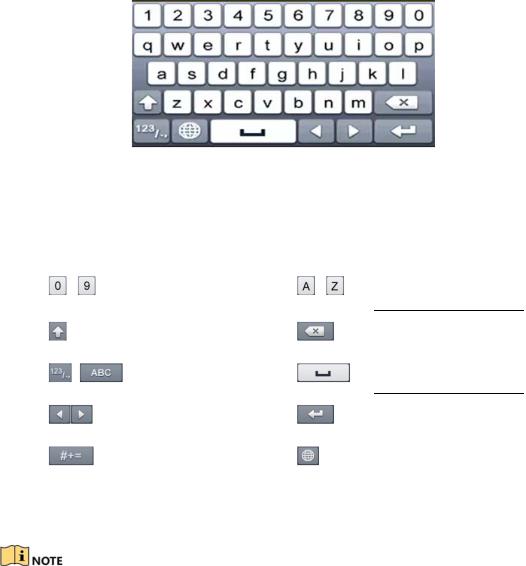
|
|
|
|
Digital Video Recorder User Manual |
||
|
|
|
|
|
|
|
|
|
|
down |
|
Menu: Next item. |
|
|
|
|
|
|
|
|
1.4 Input Method Description
Figure 1 3 Soft Keyboard
Description of the buttons on the soft keyboard:
Table 1 4 Description of the Soft Keyboard Icons
Icon |
Description |
Icon |
Description |
|
|
|
|
… |
Number |
… |
English letter |
|
|
|
|
|
Lowercase/Uppercase |
|
Backspace |
|
|
|
|
|
Switch the keyboard |
|
Space |
|
|
|
|
|
Positioning the cursor |
|
Enter |
|
|
|
|
|
Symbols |
|
Reserved |
|
|
|
|
1.5 Rear Panel
The rear panel vaires according to different models. Please refer to the actual product. The following figures are for reference only.
Rear Panel 1:
23

Digital Video Recorder User Manual
Figure 1 4 Rear Panel of LTD83XXK ST
Rear Panel 2:
|
|
|
|
Figure 1 5 Rear Panel of LTD85XXK ST |
||
|
|
|
|
Table 1 5 Description of Rear Panel |
||
|
No. |
|
|
Item |
|
Description |
|
1 |
|
|
VIDEO IN |
|
BNC interface for TVI and analog video input. |
|
|
|||||
|
2 |
|
|
USB Port |
|
Universal Serial Bus (USB) port for additional devices. |
|
|
|||||
|
3 |
|
|
VIDEO OUT |
|
BNC connector for video output. |
|
|
|||||
|
4 |
|
|
HDMI |
|
HDMI video output connector. |
|
|
|||||
|
5 |
|
|
VGA |
|
DB15 connector for VGA output. Display local video |
|
|
|
|
|||
|
|
|
|
output and menu. |
||
|
|
|
|
|
|
|
|
6 |
|
|
AUDIO OUT |
|
RCA connector. |
|
|
|||||
|
7 |
|
|
LAN Network Interface |
|
Connector for network |
|
|
|||||
|
8 |
|
|
AUDIO IN |
|
RCA connector |
|
|
|||||
|
9 |
|
|
RS 485 |
|
Connector for RS 485 devices. |
|
|
|||||
|
10 |
|
|
Power Supply |
|
DC 12V power supply. |
|
|
|||||
|
11 |
|
|
Power Switch |
|
Switch for turning on/off the device. |
|
|
|||||
|
12 |
|
|
GND |
|
Ground. |
|
|
|||||
|
13 |
|
|
Alarm In/Out |
|
Connector for alarm input/output. |
|
|
|||||
24

Digital Video Recorder User Manual
Chapter 2 Getting Started
2.1 Starting Up and Shutting Down the DVR
Purpose
Proper startup and shutdown procedures are crucial to expanding the life of the DVR.
Before you start
Check that the voltage of the extra power supply is the same with the DVR’s requirement, and the ground connection is working properly.
Starting up the DVR
Step 1 Check the power supply is plugged into an electrical outlet. It is HIGHLY recommended that an Uninterruptible Power Supply (UPS) be used in conjunction with the device.
Step 2 Turn on the power switch on the rear panel, and the Power indicator LED should turn on indicating that the unit begins to start up.
Step 3 After startup, the Power indicator LED remains on.
Shutting down the DVR
There are two proper ways to shut down the DVR. To shut down the DVR:
OPTION 1: Standard shutdown
Step 1 Enter the Shutdown menu. Menu > Shutdown
Figure 2 1 Shutdown Menu
Step 2 Select the Shutdown button. Step 3 Click the Yes button.
Step 4 Turn off the power switch on the rear panel when the note appears.
25

Digital Video Recorder User Manual
Figure 2 2 Shutdown Tips
Rebooting the DVR
While in the Shutdown menu (Figure 2 1), you can also reboot the DVR. Step 1 Enter the Shutdown menu by clicking Menu > Shutdown.
Step 2 Click the Logout button to log out or the Reboot button to reboot the DVR.
2.2 Activating the Device
Purpose
For the first time access, you need to activate the device by setting an admin password. No operation is allowed before activation. You can also activate the device via Web Browser, SADP or Client Software.
Step 1 Input the same password in the text field of Create New Password and Confirm New Password.
Figure 2 3 Settings Admin Password
26
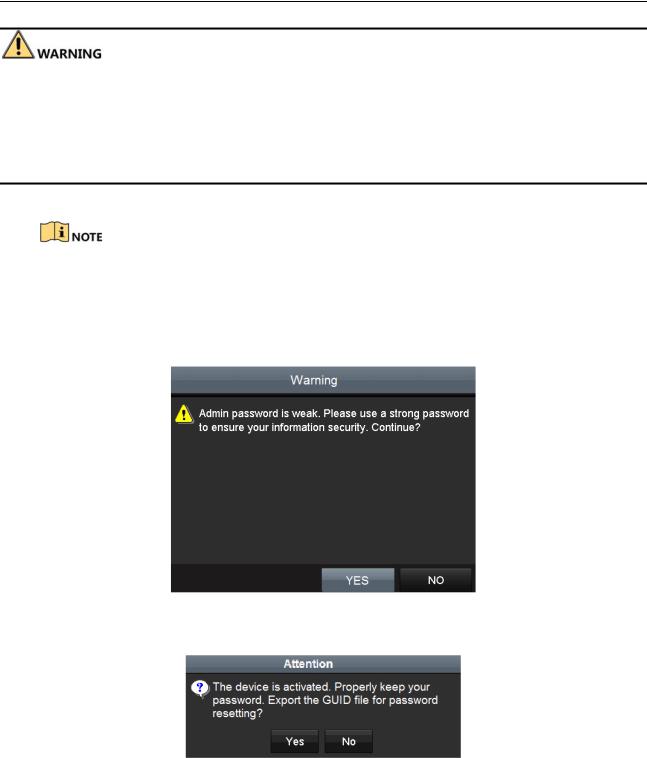
Digital Video Recorder User Manual
STRONG PASSWORD RECOMMENDED We highly recommend you create a strong password of your own choosing (Using a minimum of 8 characters, including at least three of the following categories: upper case letters, lower case letters, numbers, and special characters.) in order to increase the security of your product. And we recommend you reset your password regularly, especially in the high security system, resetting the password monthly or weekly can better protect your product.
Step 2 Click OK to save the password and activate the device.
Clear text password is supported. Click the  icon and you can see the clear text of the password. Click the icon again and the content of the password restores invisible.
icon and you can see the clear text of the password. Click the icon again and the content of the password restores invisible.
For the old version device, if you update it to the new version, the following dialog box will pop up once the device starts up. You can click YES and follow the wizard to set a strong password.
Figure 2 4 Warning
Step 3 After the device is activated, the Attention box pops up as below.
Figure 2 5 Attention
Step 4 (Optional) Click Yes to export GUID. The Reset Password interface pops up. Click Export to export GUID to the USB flash drive for password resetting.
27
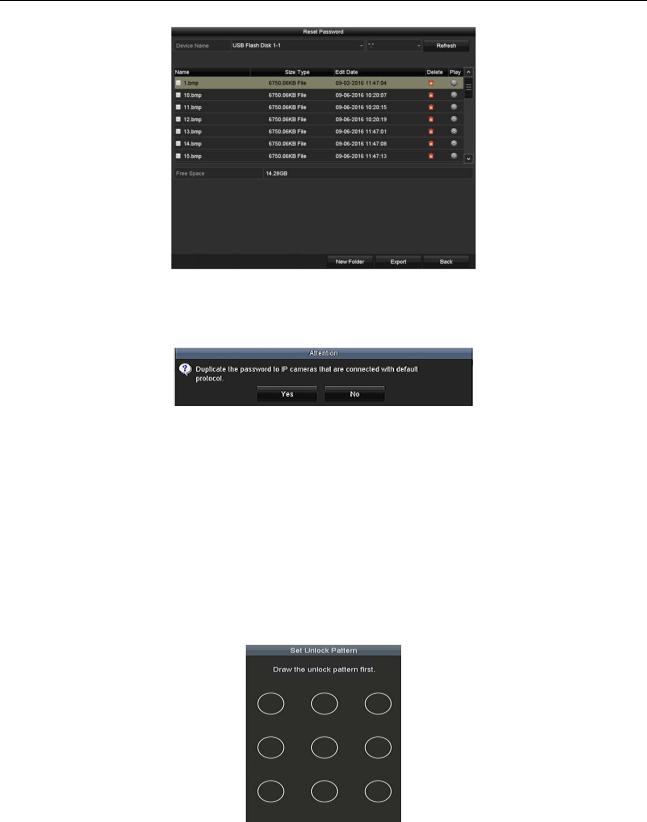
Digital Video Recorder User Manual
Figure 2 6 Export GUID
Step 5 After exporting GUID, the Attention box pops up as below. Click Yes to duplicate the password or No to cancel it.
Figure 2 7 Duplicate the Password
2.3 Using the Unlock Pattern for Login
Purpose
For the admin, you can configure the unlock pattern for device login.
2.3.1 Configuring the Unlock Pattern
After the device is activated, you can enter the following interface to configure the device unlock pattern.
Figure 2 8 Set Unlock Pattern
Step 1 Use the mouse to draw a pattern among the 9 dots on the screen. Release the mouse when the pattern is done.
28

Digital Video Recorder User Manual
Figure 2 9 Draw the Pattern
Connect at least 4 dots to draw the pattern.
Each dot can be connected for once only.
Step 2 Draw the same pattern again to confirm it. When the two patterns match, the pattern is configured successfully.
Figure 2 10 Confirm the Pattern
If the two patterns are different, you must set the pattern again.
29
