
www.lowrance.com
Pub. 988-0156-011
LMS 330C &
LMS 335C DF
Fish-finding Sonar & Mapping GPS
Installation and Operation
Instructions
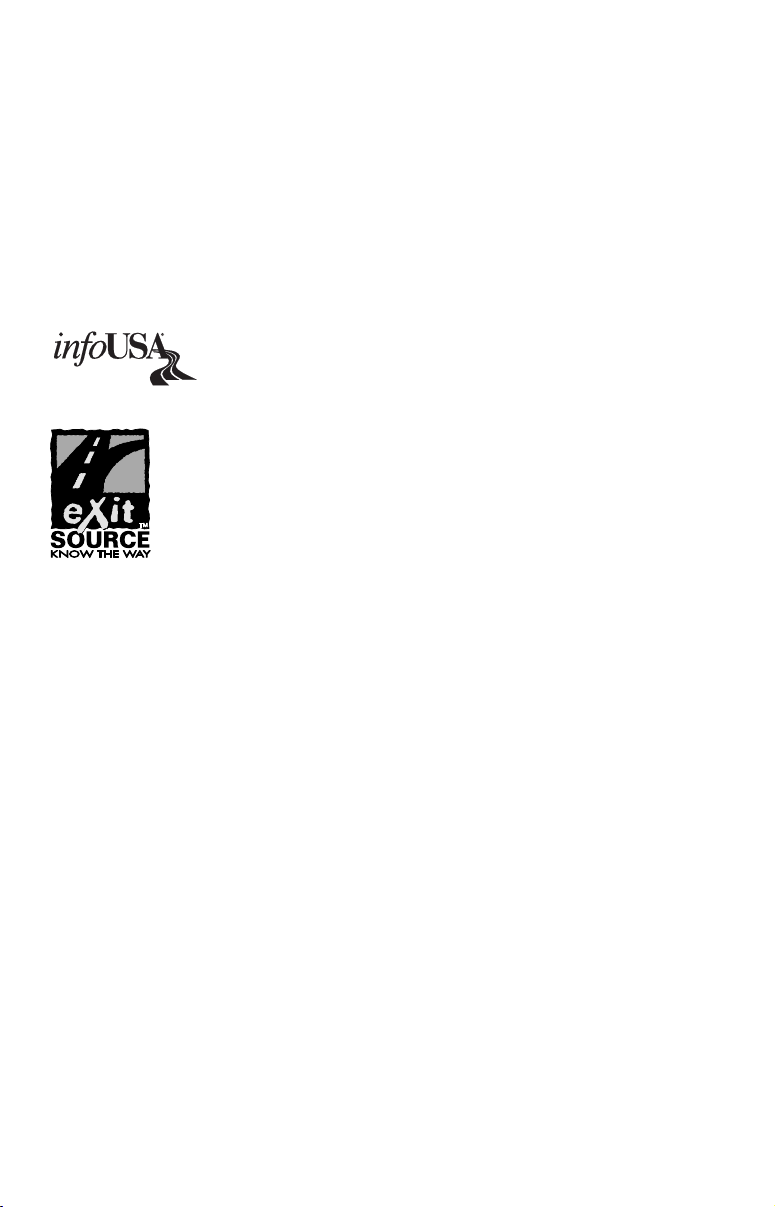
Copyright © 2004 Lowrance Electronics, Inc.
All rights reserved.
Lowrance
®
is a registered trademark of Lowrance Electronics, Inc.
MapCreate is a trademark of Lowrance Electronics, Inc.
Navionics
is a registered trademark of Navionics, Inc.
Points of Interest Data in this unit are by infoUSA,
copyright 2001-2004, All Rights Reserved. infoUSA is a
trademark of infoUSA, Inc.
eXitSource Database, copyright 2001-2004 Zenrin Co.
Ltd. Exit Authority and eXitSource are trademarks of
Zenrin Co. Ltd.
Lowrance Electronics may find it necessary to change or end our
policies, regulations and special offers at any time. We reserve the right
to do so without notice. All features and specifications subject to change
without notice. All screens in this manual are simulated. On the cover:
LMS-335C DF shown.
For free owner's manuals and other information,
visit our web site:
www.lowrance.com
Lowrance Electronics Inc.
12000 E. Skelly Dr.
Tulsa, OK USA 74128-2486
Printed in USA.
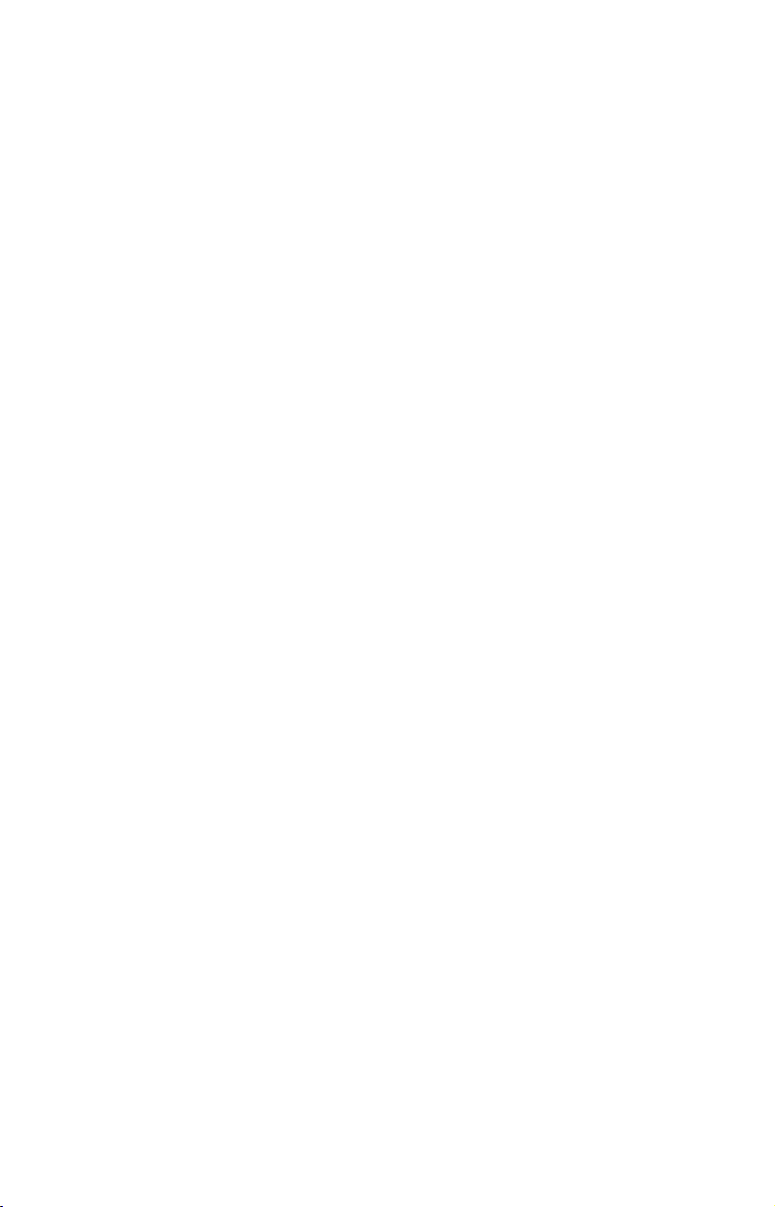
Table of Contents
Sec. 1: Read Me First! ...............................................................1
Capabilities and Specifications: LMS-330C and LMS-335C DF.. 3
How Lowrance Sonar Works ........................................................ 5
How Lowrance GPS Works .......................................................... 6
Introduction to GPS and WAAS................................................... 8
Free Training Aids Available ..................................................... 10
Sonar Viewer........................................................................... 10
Unit Emulator......................................................................... 11
How to Use this Manual: Typographical Conventions.............. 12
Sec. 2: Installation & Accessories ........................................ 15
Preparations................................................................................ 15
Transducer Installation.............................................................. 15
Selecting a Transducer Location............................................ 16
Shoot-Thru-Hull vs. Transom Mounting ............................... 18
Transom Transducer Assembly and Mounting ..................... 19
Trolling Motor Bracket Installation....................................... 25
Transducer Orientation and Fish Arches .............................. 25
Shoot-Thru-Hull Preparation and Installation ..................... 26
Speed/Temperature Sensors....................................................... 30
Optional Temperature Sensor................................................ 30
Optional Speed Sensor Installation ....................................... 30
GPS Antenna/Receiver Module .................................................. 32
GPS Module Installation ........................................................ 33
Connecting Directly to the Unit ............................................. 35
Connecting to a NMEA 2000 Network................................... 35
Power Connections ................................................................. 36
Powering a NMEA 2000 Buss (NMEA 2000 Power Cable)....... 37
Powering your Unit (Power Supply Cable)................................ 37
NMEA 2000 Cable Connections ................................................. 39
NMEA 0183 Cable Connections (Data Cable) ........................... 40
Mounting the Unit: Bracket, In-Dash or Portable .................... 41
MMC or SD Card Memory Card Installation ............................ 44
Face Cover................................................................................... 45
Other Accessories........................................................................ 46
Switch Boxes ...........................................................................46
Sec. 3: Basic Sonar Operation............................................... 47
Keyboard ..................................................................................... 47
Power/Lights (Turn Unit On and Off) ....................................... 48
Main Menu .................................................................................. 48
Pages ........................................................................................... 50
Satellite Status Page .............................................................. 50
Navigation Page...................................................................... 51
i
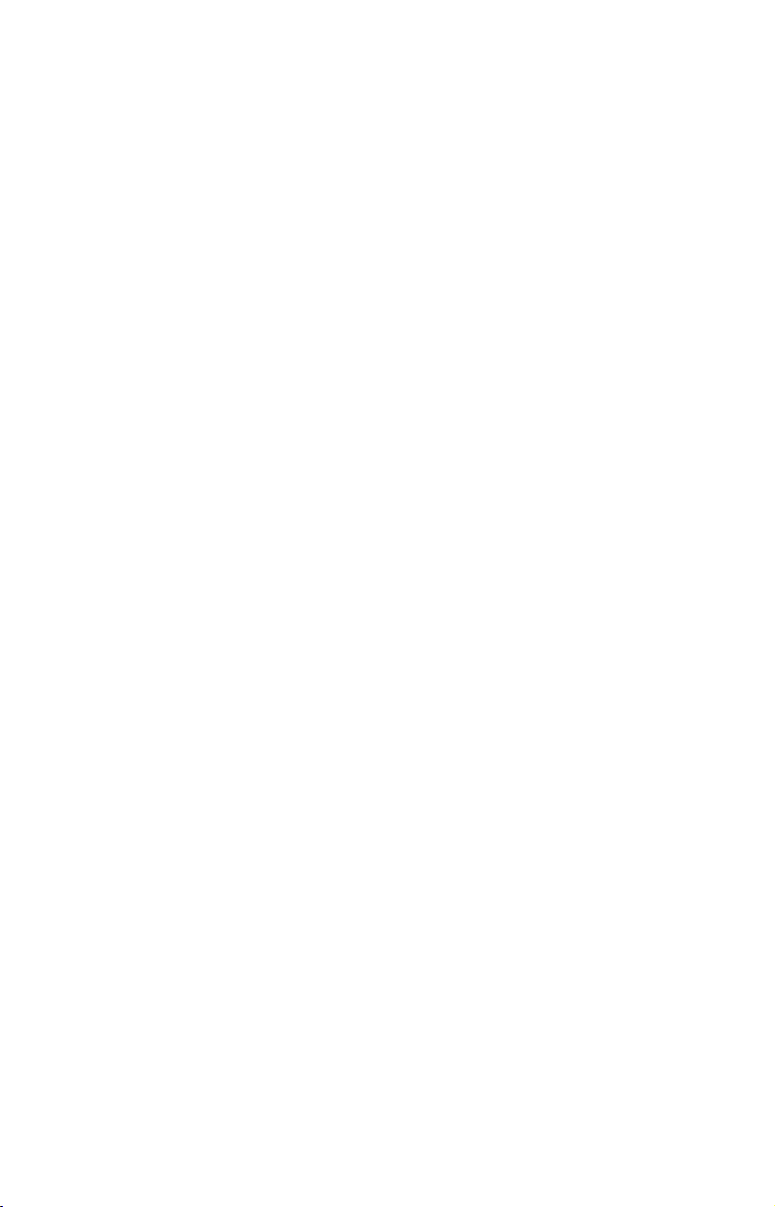
Map Page................................................................................. 51
Sonar Page .............................................................................. 52
Basic Sonar Quick Reference ............................................... 55
Sonar Operations ........................................................................ 56
Fish Symbols vs. Full Sonar Chart ........................................ 58
Sec. 4: Sonar Options & Other Features ............................59
ASP (Advanced Signal Processing) ......................................... 59
Alarms ......................................................................................... 60
Depth Alarms .......................................................................... 60
Zone Alarm .............................................................................. 61
Fish Alarm............................................................................... 62
Calibrate Speed........................................................................... 63
Chart Speed................................................................................. 64
Colorline ................................................................................... 65
Depth Cursor............................................................................... 66
Depth Range - Automatic ........................................................... 67
Depth Range - Manual................................................................ 67
To Turn Auto Depth Range on Again: ................................... 67
Depth Range - Upper and Lower Limits ................................... 68
FasTrack .................................................................................. 69
Fish I.D. (Fish Symbols & Depths) ......................................... 70
FishTrack ................................................................................. 71
Frequency (Change Transducer Frequency) .............................71
HyperScroll .............................................................................. 72
Iceview Chart Mode (Signal Interpretation) ............................. 73
Signal Band Movement........................................................... 73
Signal Band Color ................................................................... 73
Signal Band Thickness ........................................................... 74
Log Sonar Chart Data ................................................................ 74
Noise Rejection............................................................................ 75
Overlay Data ............................................................................... 75
Ping Speed & HyperScroll....................................................... 77
Reset Options .............................................................................. 79
Reset Water Distance ................................................................. 79
Set Keel Offset ............................................................................80
Sensitivity & Auto Sensitivity.................................................... 81
Turn Auto Sensitivity Back on:.............................................. 82
Sonar Chart Mode....................................................................... 82
Sonar Page & Sonar Chart Display Options ............................. 83
Full Sonar Chart ..................................................................... 83
Split Zoom Sonar Chart.......................................................... 84
Digital Data............................................................................. 84
Customizing the Digital Data Screen ................................ 85
ii
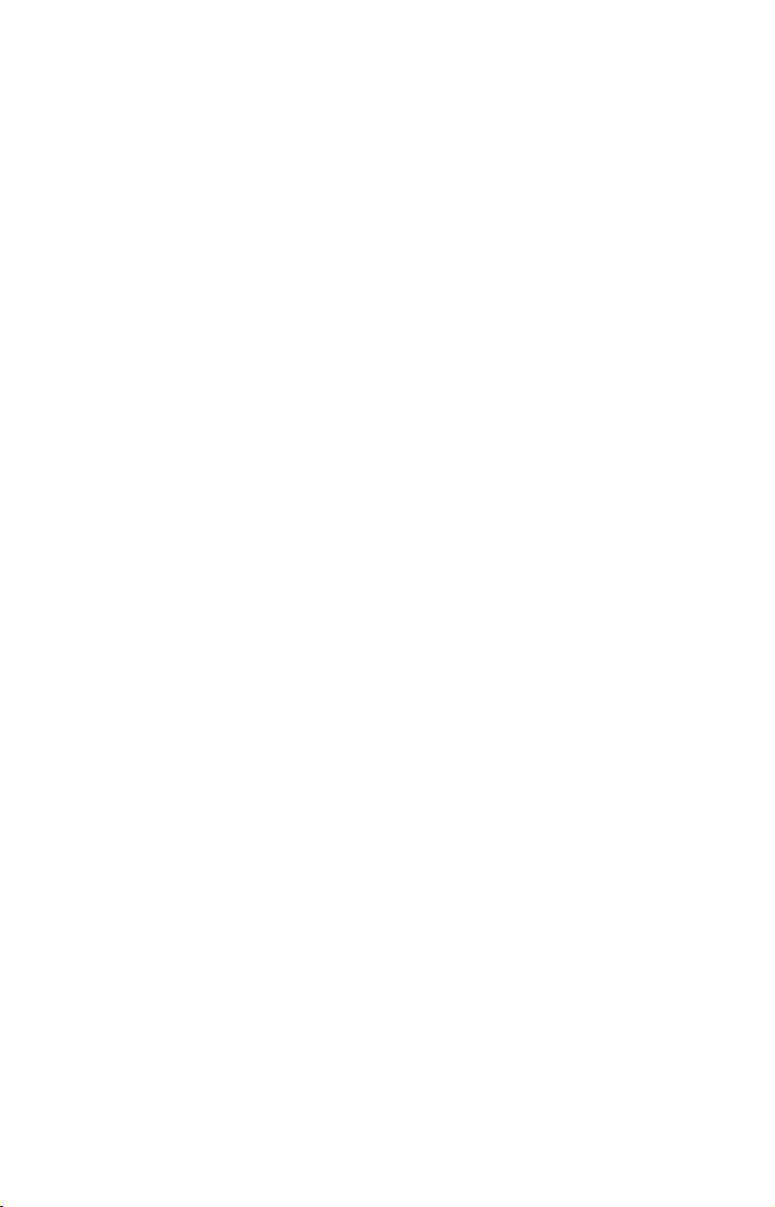
FlashGraf ............................................................................ 86
Flasher..................................................................................... 87
Map with Sonar Split Screen ................................................. 87
Sonar Simulator.......................................................................... 88
Stop Chart ................................................................................... 90
Surface Clarity............................................................................ 91
Upper and Lower Limits ............................................................ 92
Zoom & Zoom Bar ....................................................................... 92
Zoom Pan..................................................................................... 92
Sec. 5: Sonar Troubleshooting.............................................. 95
Sec. 6: Basic GPS Operations................................................ 99
Keyboard ..................................................................................... 99
Power/Lights (Turn Unit On and Off) ..................................... 100
Main Menu ................................................................................ 100
Pages ......................................................................................... 102
Sonar Page ............................................................................ 102
Satellite Status Page ............................................................ 102
Navigation Page.................................................................... 104
Map Page............................................................................... 106
Background Map vs. Mapcreate Map Content ................ 108
Resize Window Command ................................................ 110
Basic GPS Quick Reference ................................................ 112
Find your Current Position ...................................................... 113
Moving around the Map: Zoom & Cursor Arrow Keys............ 113
Selecting any Map Item with the Cursor ................................ 114
Searching................................................................................... 114
Set a Waypoint.......................................................................... 117
Create Waypoint at Current Position .................................. 117
Create Waypoint on Map...................................................... 118
Create Waypoint by Entering a Position ............................. 118
Navigate to a Waypoint ............................................................ 119
Set Man Overboard (MOB) Waypoint...................................... 120
Navigate Back to MOB Waypoint ............................................ 120
Navigate to Cursor Position on Map........................................ 121
Navigate to a Point of Interest................................................. 122
Creating and Saving a Trail..................................................... 122
Displaying a Saved Trail .......................................................... 124
Navigating Trails...................................................................... 125
Visual Trailing ...................................................................... 125
Navigate a Trail (Forward)................................................... 125
Navigate a Back Trail (Backtrack, or Reverse) ................... 128
Transfer Custom Maps and GPS Data Files ........................... 128
Cancel Navigation..................................................................... 130
iii
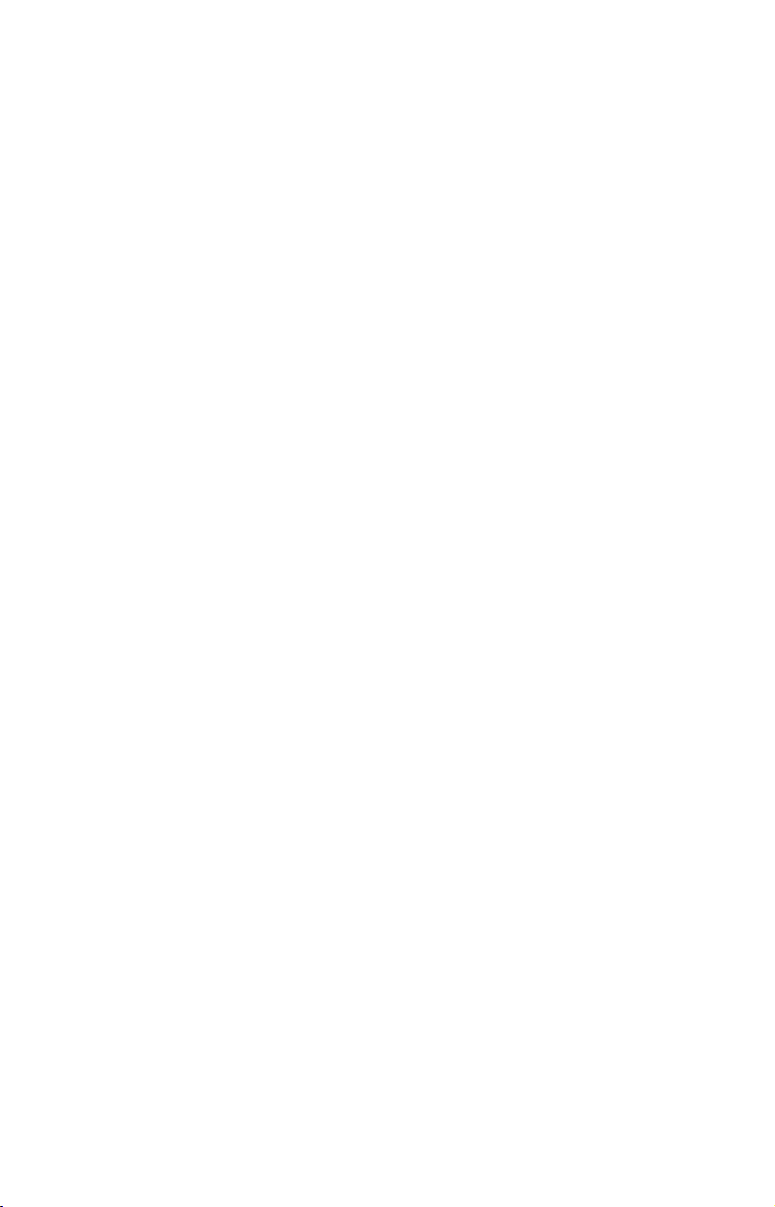
Sec. 7: Advanced GPS Operations .....................................131
Find Distance from Current Position to Another Location .... 131
Find Distance from Point to Point ........................................... 131
Icons........................................................................................... 132
Create Icon on Map............................................................... 132
Create Icon at Current Position ........................................... 132
Delete an Icon ....................................................................... 133
Navigate to an Icon............................................................... 133
Routes........................................................................................ 134
Create and Save a Route ......................................................134
PC-Created Routes............................................................ 134
Routes Created in the Unit............................................... 134
Delete a Route ....................................................................... 137
Edit a Route Name................................................................ 137
Edit Route Waypoints........................................................... 137
Navigate a Route................................................................... 138
Navigate a Route in Reverse ................................................ 139
Trails ......................................................................................... 140
Delete a Trail ........................................................................ 140
Edit a Trail Name ................................................................. 140
Edit a Trail Color .................................................................. 141
Edit a Trail Pattern .............................................................. 141
Utilities...................................................................................... 142
Alarm Clock........................................................................... 142
Sun/Moon Rise & Set Calculator.......................................... 142
Trip Calculator...................................................................... 142
Trip Down Timer................................................................... 142
Trip Up Timer ....................................................................... 142
Waypoints.................................................................................. 142
Delete a Waypoint................................................................. 142
Edit a Waypoint (Name, Symbol and Position) ................... 142
Selecting a Waypoint ............................................................ 143
Set a Waypoint by Average Position .................................... 143
Set a Waypoint by Projecting a Position.............................. 144
Sec. 8: System & GPS Setup Options................................. 145
Alarms ....................................................................................... 145
Check MMC Files and Storage Space...................................... 146
Communications Port Configuration ....................................... 146
Configure NMEA ...................................................................... 147
Coordinate System Selection.................................................... 148
Setup Loran TD..................................................................... 149
Map Fix ..................................................................................... 150
Customize Page Displays ......................................................... 151
iv
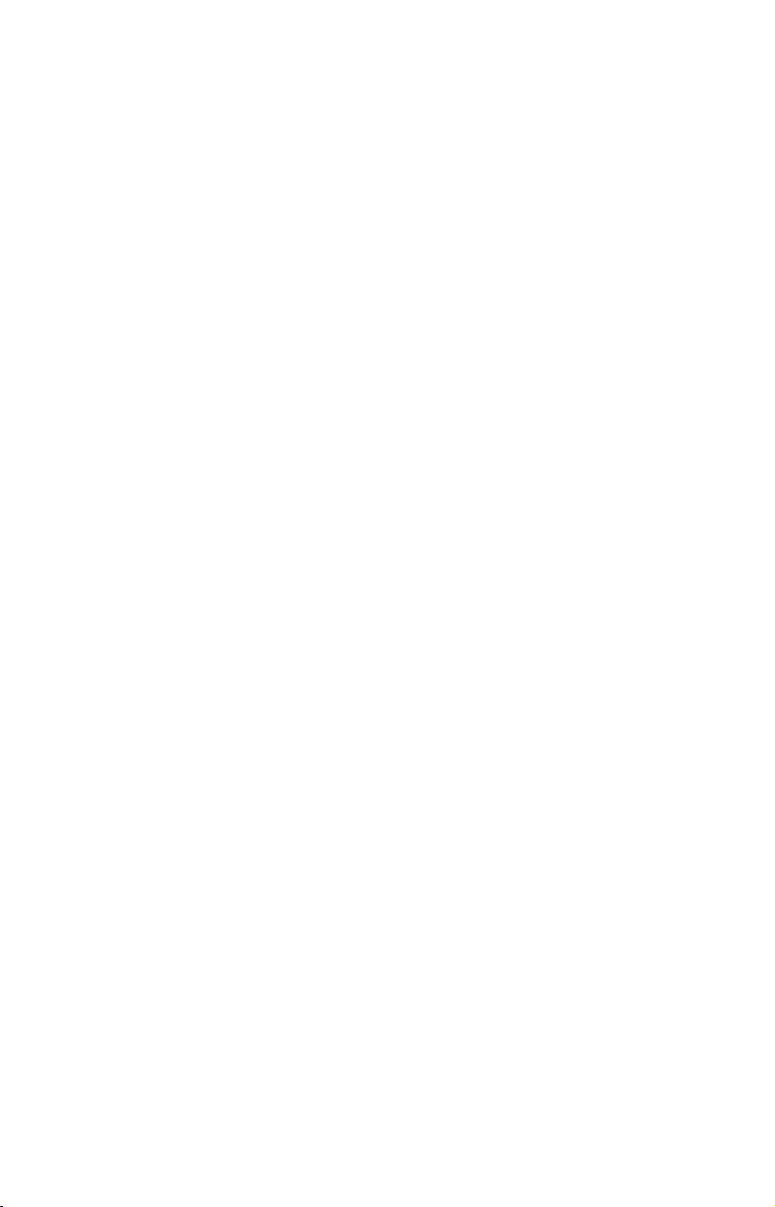
Customize Satellite Status Page .......................................... 151
Customize Navigation Page ................................................. 151
Customize Map Page ............................................................ 151
GPS Simulator .......................................................................... 151
Simulating Trail or Route Navigation ................................. 152
Hide GPS Features ................................................................... 153
Initialize GPS............................................................................ 153
Map Auto Zoom......................................................................... 153
Map Data................................................................................... 154
Show Map Data..................................................................... 154
Pop-Up Map Information...................................................... 154
Map Boundaries .................................................................... 155
Fill Water with White........................................................... 155
Map Overlays (Range Rings; Lat/Long Grid) ...................... 155
Map Datum Selection ............................................................... 155
Map Detail Category Selection................................................. 156
Map Orientation ....................................................................... 157
Navionics
Charts..................................................................... 158
Display a Navionics Chart:................................................... 158
Port Information ...................................................................159
Tidal Current Information ................................................... 160
Tide Information ................................................................... 162
Pop-Up Help.............................................................................. 163
Position Pinning........................................................................ 164
Reset Options ............................................................................ 164
Require WAAS .......................................................................... 165
Screen Contrast and Brightness .............................................. 165
Set Language ............................................................................ 166
Set Local Time .......................................................................... 167
Show WAAS Alarm................................................................... 167
Software Version Information.................................................. 168
Sounds and Alarm Sound Styles.............................................. 168
Track Smoothing....................................................................... 169
Trail Options ............................................................................. 170
Delete All Trails .................................................................... 170
Update Trail Option.............................................................. 170
Update Trail Criteria (Auto, Time, Distance).................. 170
Trail Update Rate (Time, Distance)................................. 171
Delete Trail ........................................................................... 171
New Trail............................................................................... 172
Trail Visible/Invisible and Other Trail Options .................. 172
Transparency ............................................................................ 172
Units of Measure....................................................................... 173
v
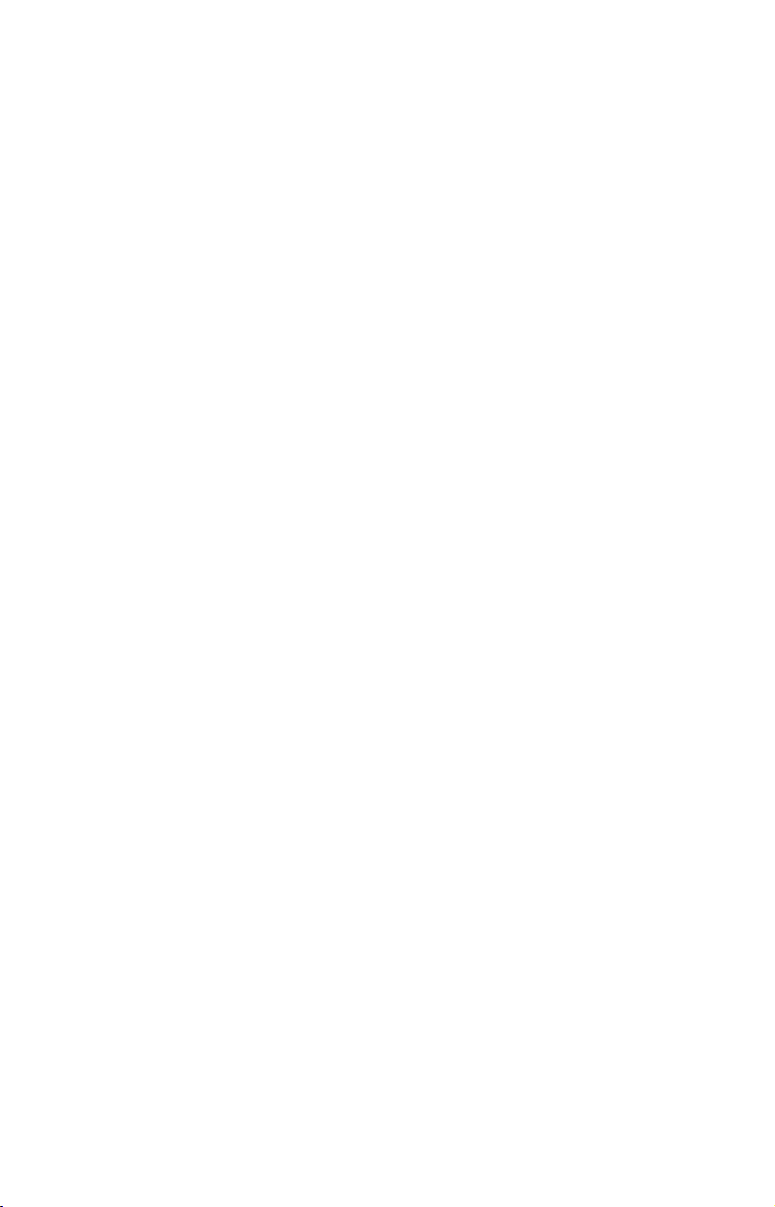
Sec. 9: Searching.................................................................... 175
Find Addresses.......................................................................... 176
Find any Item Selected by Map Cursor ................................... 179
Find Interstate Highway Exits ................................................ 179
Find Map Places or Points of Interest (POI) ...........................182
Find Streets or Intersections.................................................... 184
Find Waypoints......................................................................... 188
Sec. 10: Supplemental Material.......................................... 191
Index......................................................................................... 197
A CAREFUL NAVIGATOR NEVER RELIES ON ONLY ONE METHOD
TO OBTAIN POSITION INFORMATION.
When showing navigation data to a position (waypoint), a GPS unit will show
the shortest, most direct path to the waypoint. It provides navigation data to the
waypoint regardless of obstructions. Therefore, the prudent navigator will not
only take advantage of all available navigation tools when traveling to a waypoint, but will also visually check to make sure a clear, safe path to the waypoint
is always available.
When a GPS unit is used in a vehicle, the vehicle operator is solely responsible for operating the vehicle in a safe manner. Vehicle operators
must maintain full surveillance of all pertinent driving, boating or flying conditions at all times. An accident or collision resulting in damage
to property, personal injury or death could occur if the operator of a
GPS-equipped vehicle fails to pay full attention to travel conditions and
vehicle operation while the vehicle is in motion.
WARNING!
CAUTION
WARNING!
vi
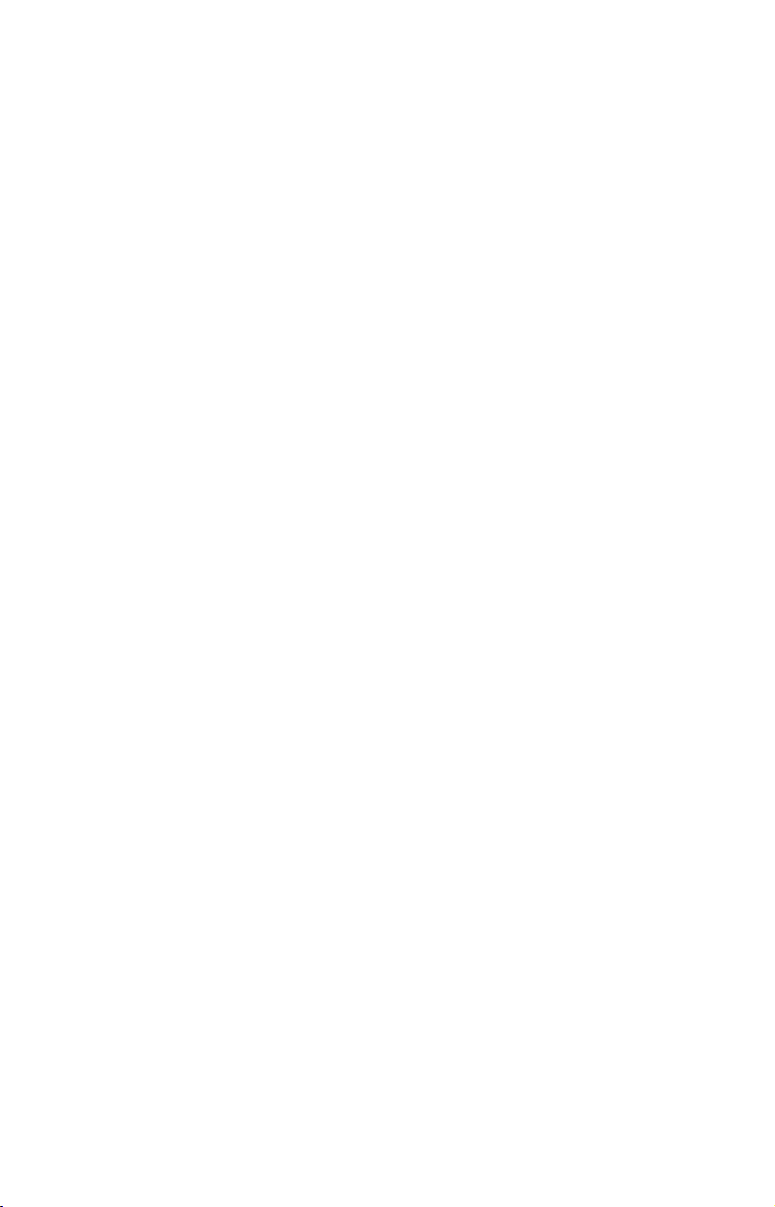
Section 1: Read Me First!
How this manual can get you out on the road, fast!
Welcome to the exciting world of digital sonar and GPS! We know
you're anxious to begin navigating and finding fish, but we have a favor
to ask. Before you grab the unit and begin installing it, please give us a
moment or two to explain how our manual can help you get the best
performance from your compact, color display, combination fish finder
and mapping GPS receiver.
First, we want to thank you for buying a Lowrance sonar/GPS unit.
Whether you're a first time user or a professional fisherman, you'll discover that your unit is easy to use, yet capable of handling demanding
navigation and sonar tasks. When you team your unit with our custom
mapping software MapCreate 6, you have an incredible combination.
You won't find another combination GPS and sonar unit with this much
power and this many features for this price!
Our goal for this book is to get you on the water fast, with a minimum
of fuss. Like you, we'd rather spend more time boating or fishing and
less time reading the manual!
So, we designed our book so that you don't have to read the whole thing
from front to back for the information you want. At the start (or end) of
each segment, we'll tell you what content is coming up next. If it's a
concept you're already familiar with, we'll show you how and where to
skip ahead for the next important topic. We've also made it easy to look
up any tips you may need from time to time. Here's how:
The manual is organized into 10 sections. This first section is an introduction to the LMS-330C or LMS-335C DF, sonar and GPS. It tells you
the basics you need to know before you can make the unit look around
and tell you where you are, or look below the surface to find some fish.
Section 2 will help you install your unit, the transducer and the GPS
antenna module. We'll show you how to get the MultiMedia Card
(MMC) correctly installed inside the unit. We'll also tell you about some
of the available accessories.
Section 3 covers Basic Sonar Operation. It will show you how easy it is
to run your unit, right out of the box. This section features a one-page
Sonar Quick Reference. (If you've already jumped ahead and fig-
ured out how to install the unit yourself, and you just can't wait
any longer, turn to the Quick Reference on page 55 and head
for the water with your unit!)
1
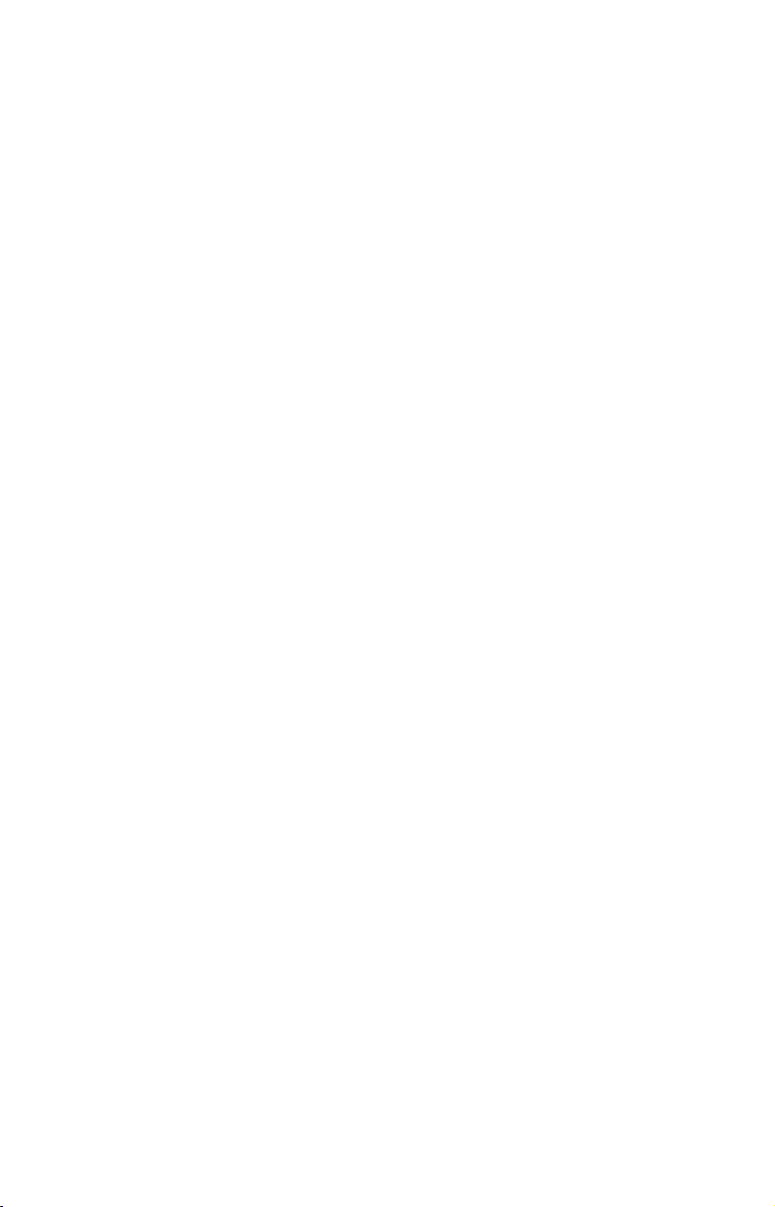
After you've gained some experience with your sonar, you'll want to
check out Section 4, which discusses more advanced Sonar Options and
Other Features.
When you come to a sonar menu command on the unit's screen, you can
look it up in the manual by skimming over the table of contents, just flipping through Section 3 or scanning through the sonar options in Section 4.
If you're having difficulty with your sonar, you can find an answer to
the most common problems in Section 5, Sonar Troubleshooting.
The manual switches from sonar to navigation in Section 6, which introduces you to Basic GPS Operations. This section features a one-
page GPS Quick Reference on page 112.
Section 6 contains short, easy-to-scan GPS lessons that follow one another in chronological order. They're all you'll need to know to find your
way on the water quickly.
After you've learned the basics (or if you already have some GPS experience), you may want to try out some of the unit's many advanced
navigation features. That brings us to Section 7, Advanced GPS Opera-
tions. This section contains the rest of the unit's GPS command functions, organized in alphabetical order.
When you come to a GPS menu command on the screen, you can look it
up in the manual by skimming over the table of contents, just flipping
through Section 6 or scanning through the command portion of Section 7.
This unit is ready to use right out of the box, but you can fine tune and
customize it's operation with dozens of options. Since sonar is the unit's
key feature, we put the main sonar options in Section 4. Some options,
such as screen brightness settings, affect both sonar and GPS operations. We describe how to use those common options along with GPS
options in Section 8, System Setup and GPS Setup Options. Section 8 is
organized in alphabetical order.
In Section 9, we go into more detail on one of the unit's most remarkable
GPS capabilities — Searching. We'll introduce a search example in the Basic GPS Operation section, but there are so many map items you can
search for, we had to give this function it's own section in the manual! For
example, did you know this unit can look up business phone numbers,
functioning as a virtual Yellow Pages? We’ll show you how in Section 9.
Finally, in Section 10, we offer Supplemental Material, including a list
of the GPS datums used, warranties and customer service information.
2
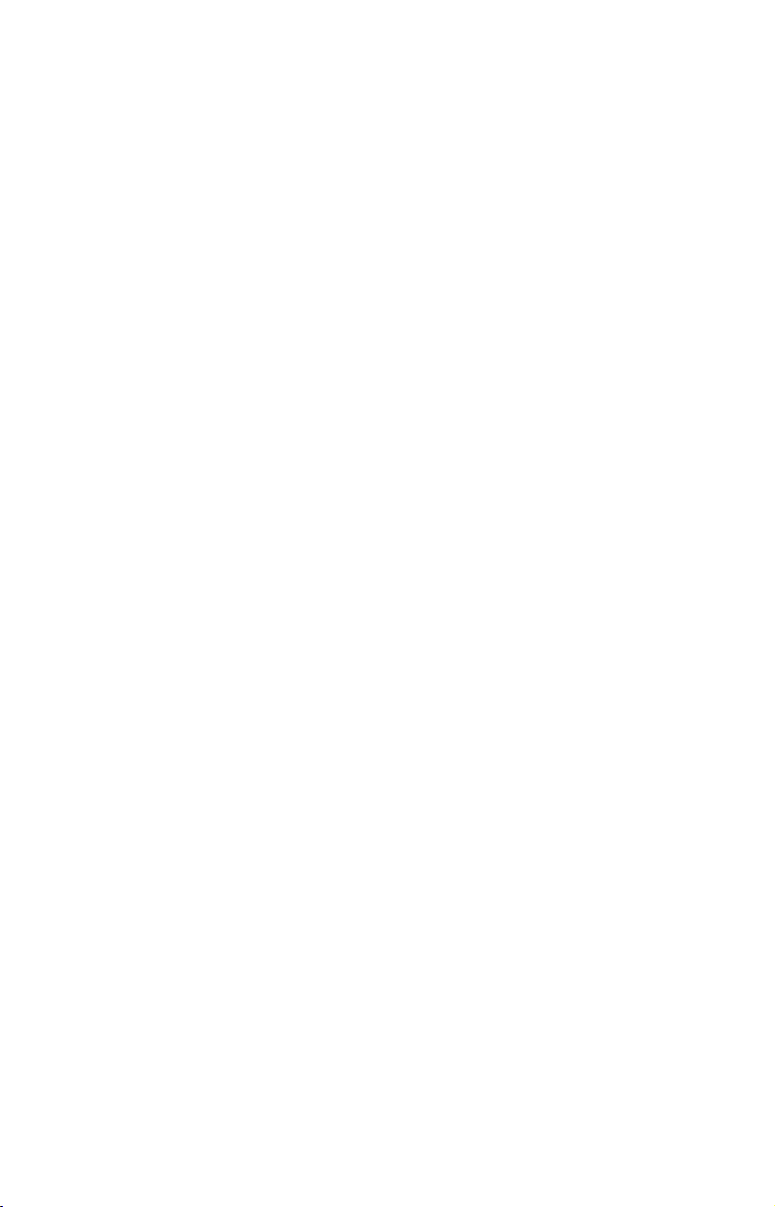
Now, if you're into the fine details, glance over the next segment on
specifications to see just how much sonar and GPS power your unit contains. It's important to us (and our power users), but, if you don't care
how many watts of power the unit has, or how many waypoints it can
store, skip ahead to important information on how the sonar works, on
page 5. (Background on GPS begins on page 6.)
Capabilities and Specifications: LMS-330C and LMS-335C DF
General
Display:............................ 1/4 VGA color, transflective TFT display; 5.0"
(12.7 cm) diagonal viewing area.
Resolution:...................... 320 pixels (vert.) x 240 pixel (horiz.) resolu-
tion; 153,600 total pixels
Backlighting:................... Color backlit screen and keypad for night use.
Input power:................... 10 to 15 volts DC.
Current drain: ............... Sonar only: 500 ma lights off; 600 ma lights
on. With GPS and lights on: 700 ma.
Case size:......................... 5.4" H x 6.9" W x 3.4" D (13.8 x 17.6 x 8.6
cm); sealed and waterproof; suitable for
saltwater use.
MMC slots:...........................One with waterproof door (SD card compatible).
Recording:........................ GPS uses MMC & SD cards for recording trip
details and displaying charts or custom maps.
Sonar uses them to record and save sonar
chart logs.
Back-up memory: .......... Built-in memory stores sonar records and
GPS data for decades. User settings are
stored when unit is turned off.
Languages:...................... 10; menu languages selectable by user.
Sonar
Frequency:...................... LMS-335C DF: 50/200 kHz.
LMS-330C: 200 kHz.
Transducers: .................... A dual-frequency Skimmer
transducer with
built-in temperature sensor is packed with the
LMS-335C DF. It has 35°/12° cone angles. A
single-frequency Skimmer transducer with
built-in temperature sensor is packed with the
LMS-330C. It has a 20° cone angle. Transducers operate at speeds up to 70 mph (61 kts).
3
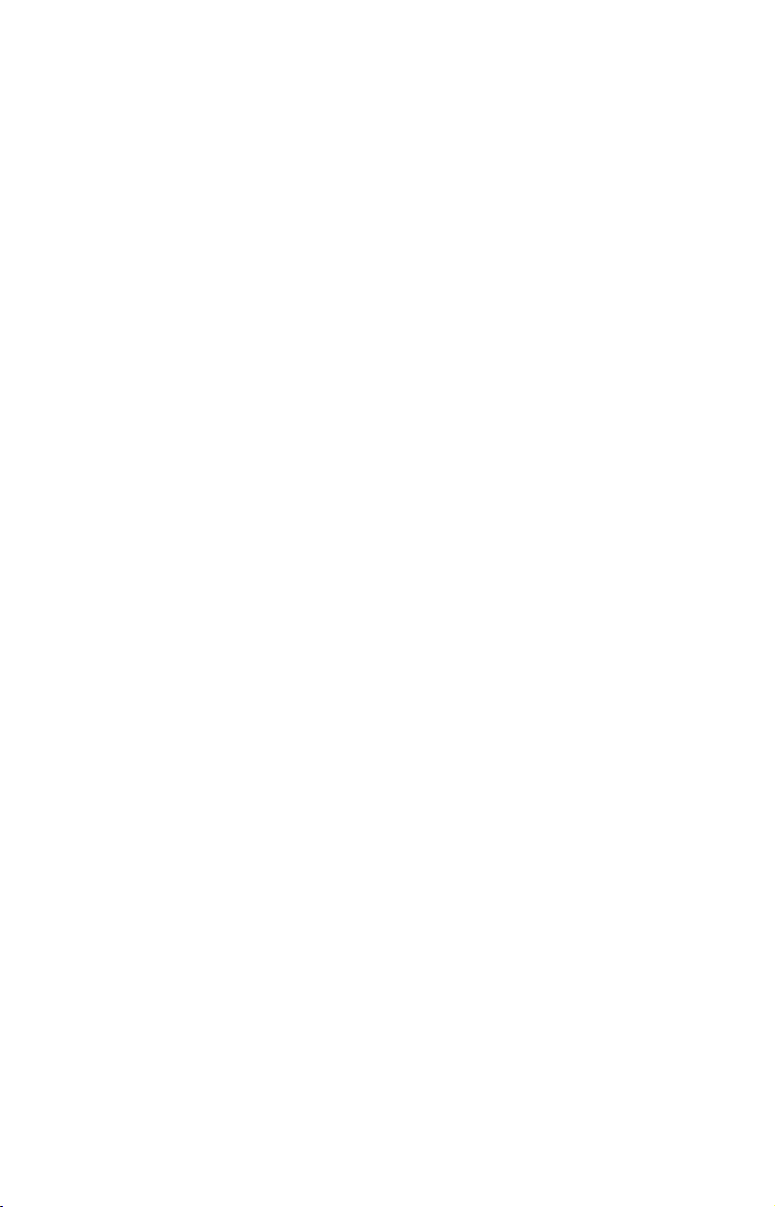
Maximum
transmitter power: ....... LMS-335C DF:
4,000 watts peak-to-peak/500 watts RMS.
LMS-330C:
2,400 watts peak-to-peak/300 watts RMS.
Sonar sounding
depth capability: ........... LMS-335C DF: 2,500 feet/762 meters.
LMS-330C: 900 feet/275 meters.
(Actual capability depends on transducer
configuration and installation, bottom composition and water conditions. All sonar
units typically read deeper in fresh water
than in salt water.)
Depth display:................ Continuous display.
Graph recording:........... More than 256 MB on one MMC (or SD) card
Audible alarms: ............. Deep/shallow/fish/zone.
Automatic ranging:....... Yes, with instant screen updates.
Auto bottom track:........ Yes
Zoom bottom track: ...... Yes.
Split-screen zoom:......... Yes.
Surface water temp: ..... Yes, built into transducer.
Speed/distance log: ....... Yes, with optional speed sensor (sensor in-
cluded with LMS-335C DF.)
GPS
Receiver/antenna:............External; LGC-2000 12 parallel channel
NMEA 2000-ready GPS/WAAS receiver/antenna.
Background map:.......... Built-in custom, detailed Lowrance map.
Contains: enhanced detail of continental U.S.
and Hawaii. Includes more than 60,000 nav
aids and 10,000 wrecks/obstructions in
coastal and Great Lakes waters. Metro areas, selected major streets/highways and interstate exit services details included.
Custom mapping: .......... MapCreate 6 software optional; optional
LEI FreedomMaps offer the same highdetail without the work of MapCreate; Navi-
onics
charts on MMC cards optional.
4
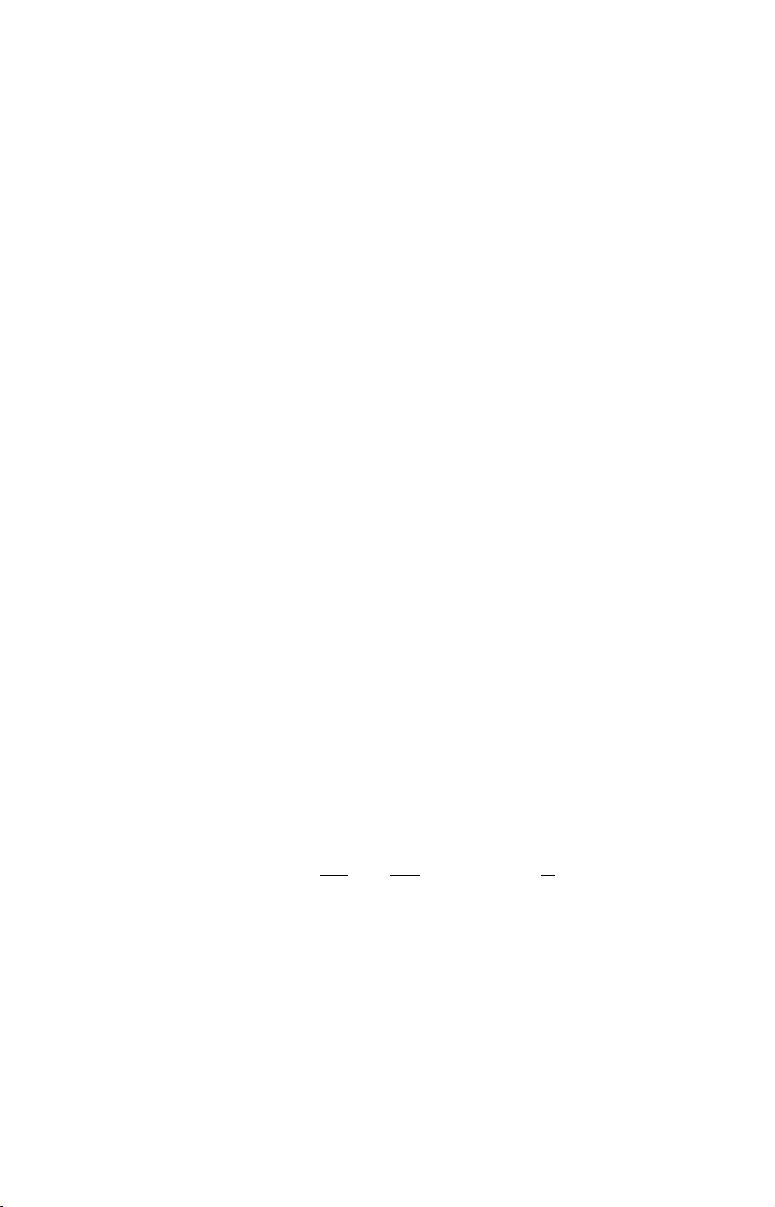
Mapping memory:............More than 256 MB on one MMC (or SD) card.
Position updates: .......... Every second.
Position points: ............. 1,000 waypoints; 1,000 event marker icons.
Audible alarms: ............. Arrival/off-course/anchor.
Graphic symbols for
waypoints or event
marker icons: ................. 42.
Routes:............................. 100; up to 100 waypoints per route.
Plot Trails: ...................... 10 savable; up to 9,999 points per trail.
Zoom range:.................... 40 ranges; 0.02 to 4,000 miles.
NOTE:
The above memory capacities refer only to the unit's on-board
memory. The amount of GPS or sonar data you can record and save
for recall later is only limited by the number and capacity of MMC
cards you have.
NOTICE!
The storage and operation temperature range for your unit is from -4
degrees to +167 degrees Fahrenheit (-20 degrees to +75 degrees Celsius). Extended storage or operation in temperatures higher or lower
than specified will damage the liquid crystal display in your unit. This
type of damage is not covered by the warranty. For more information,
contact the factory's Customer Service Department; phone numbers are
listed on the last page.
How Lowrance Sonar Works
Sonar has been around since the 1940s, so if you already know how it
works, skip down to read about the relatively new technology of GPS.
But, if you've never owned a sonar fish finder, this segment will tell you
the under water basics.
Sonar is an abbreviation for SOund NA
ogy developed during World War II for tracking enemy submarines.
(Lowrance developed the world's first transistorized sportfishing sonar in
1957.) A sonar consists of a transmitter, transducer, receiver and display. In simple terms, here's how it finds the bottom, or the fish:
The transmitter emits an electrical impulse, which the transducer converts into a sound wave and sends into the water. (The sound frequency
can't be heard by humans or fish.) The sound wave strikes an object
(fish, structure, bottom) and bounces back to the transducer, which
converts the sound back into an electrical signal.
vigation and Ranging, a technol-
5
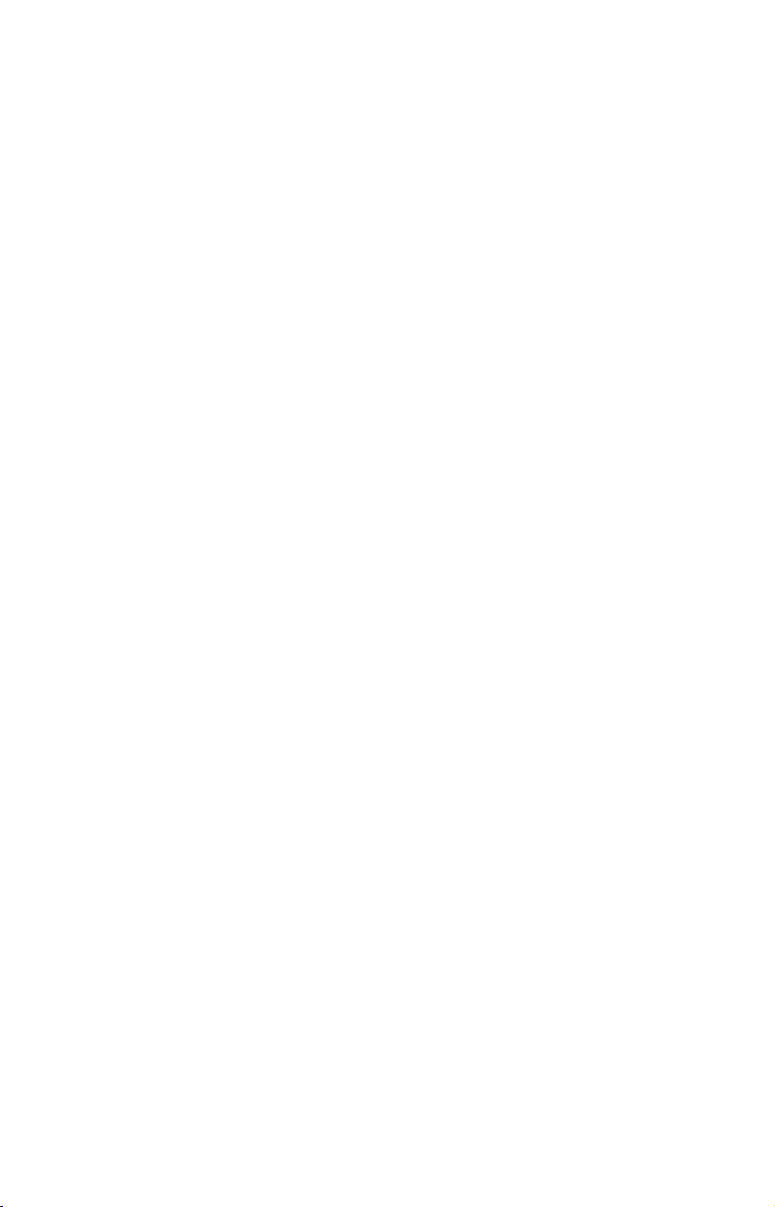
The receiver amplifies this return signal, or echo, and sends it to the
display, where an image of the object appears on the scrolling sonar
chart. The sonar's microprocessor calculates the time lapse between the
transmitted signal and echo return to determine the distance to the
object. The whole process repeats itself several times each second.
Your unit can record a log of the sonar signals that scroll across the
screen and save them to the MMC memory card. (These recordings are
also called sonar charts or sonar graphs.) You can replay this sonar log
in the unit using the Sonar Simulator function, or play it back on a personal computer using our free Sonar Viewer or product emulator. The
viewer and emulator are available for download from the Lowrance web
site, www.lowrance.com.
You can save several different sonar log files, erase 'em and record new
ones, over and over again. The size of your sonar recordings is only
limited by the free space available on your MMC.
How Lowrance GPS Works
You'll navigate faster and easier if you understand how the unit scans
the sky to tell you where you are on the earth — and, where you're going. (But if you already have a working understanding of GPS receivers
and the GPS navigation system, skip on ahead to Section 2, Installation
& Accessories on page 15. If you're new to GPS, read on, and you can
later impress your friends with your new-found knowledge.)
First, think of your unit as a small but powerful computer. (But don't
worry — we made the units in this series easy to use, so you don't need
to be a computer expert to find your way!) The unit includes a keypad
and a screen with menus so you can tell it what to do. The screen also
lets the unit show your location on a moving map, as well as point the
way to your destination.
This gimbal-mounted unit uses an external antenna/receiver module,
which makes the whole system work something like your car radio. But
instead of your favorite dance tunes, this receiver tunes in to a couple of
dozen GPS satellites circling the earth. (It will also listen in to the
WAAS satellites in orbit, but more about that in the upcoming segment
introducing you to GPS and WAAS.)
Your unit listens to signals from as many satellites as it can "see" above
the horizon, eliminates the weakest signals, then computes its location
in relation to those satellites. Once it figures its latitude and longitude,
it plots that position on the moving map shown on the screen. The
whole process takes place several times a second!
6
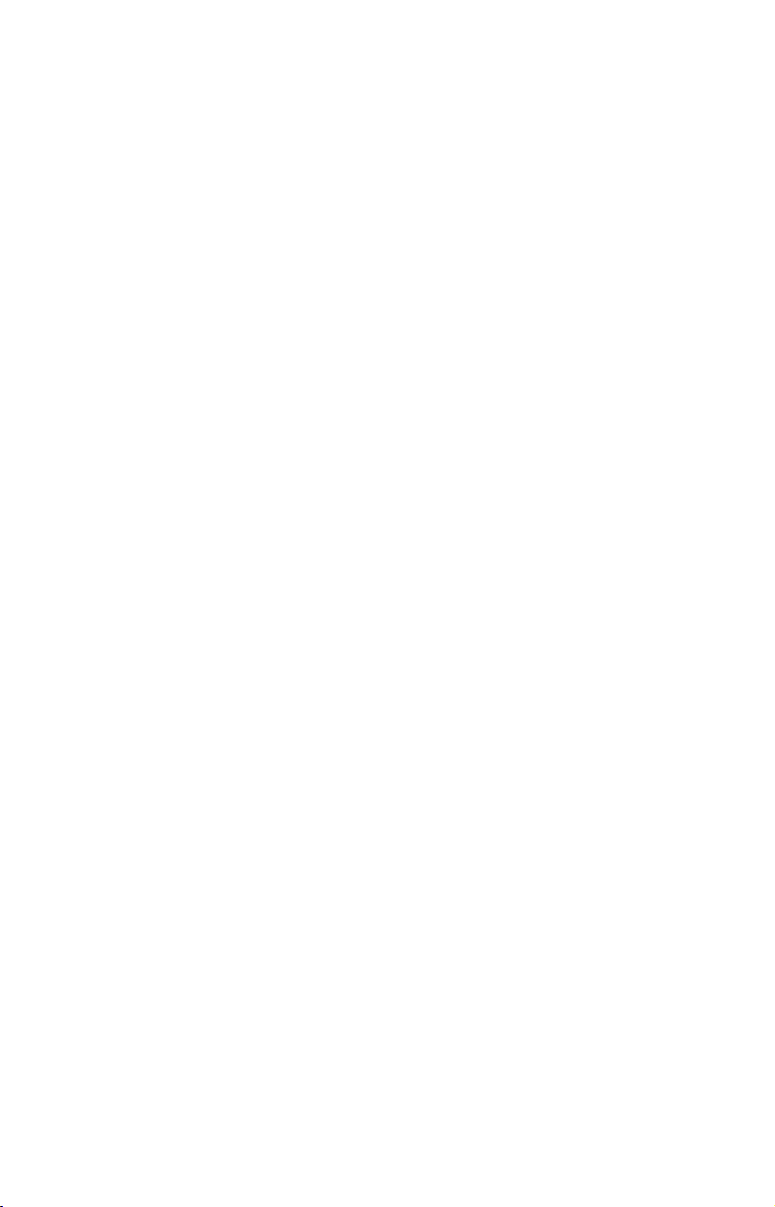
The performance doesn't stop there. Stored in the permanent memory
of each GPS unit is a basic background map of the entire world. We lock
it in here at the factory — you can't change or erase this map.
The background map is suitable for many navigation chores, but for
maximum accuracy and much more detail, you need our optional mapmaking software, MapCreate 6. Some unit features — such as
searching for businesses and addresses — won't work without a custom
MapCreate map. There is so much detail in our background map (and
even more in MapCreate) that we'll describe their contents and differences in Section 6, Basic GPS Operations, on page 99.
Another portion of the unit's onboard memory is devoted to recording
GPS navigation information, which includes waypoints, event marker
icons, trails and routes. This lets you look back the way you came.
Think of this data storage like the hard drive memory in a computer or
a tape in a cassette tape recorder. You can save several different GPS
data files, erase 'em and record new ones, over and over again. Like any
computer file, these GPS Data Files (file format *.usr) can be shared
between other Lowrance GPS or sonar/GPS units, or even personal
computers.
This unit has one more thing in common with a personal computer.
Just as computers have a floppy disk drive for storing and exchanging
files, the unit has a slot for an MMC (MultiMedia Card) or SD (Secure
Digital card) flash memory card. These solid-state memory devices are
about the size of a postage stamp, but can hold data ranging from 8 MB
to more than 256 MB in size. (Compare that to a floppy disk's 1.44 MB
capacity!) The unit uses all that MMC space for two key GPS purposes.
(The MMC is also used to record sonar logs.)
First, you can backup your onboard GPS Data Files by copying them to
the MMC. Since the MMC is removable (like a floppy disk or a cassette
tape), you can store these GPS Data Files on a personal computer
equipped with an MMC card reader. (Or store them on a pocketful of
MMCs, if you don't have a computer.) Our MapCreate mapping software
can save, edit or create its own GPS Data Files, which can be copied to
the MMC and then loaded from the MMC into the unit's memory.
(NOTE: No matter where they come from, GPS Data Files must be
loaded from the MMC into memory before the unit can use them.)
The other key GPS use for MMCs is storage of special high-detail, custom maps, which you can produce on your computer with our MapCreate software. These MapCreate custom maps contain much greater de-
7
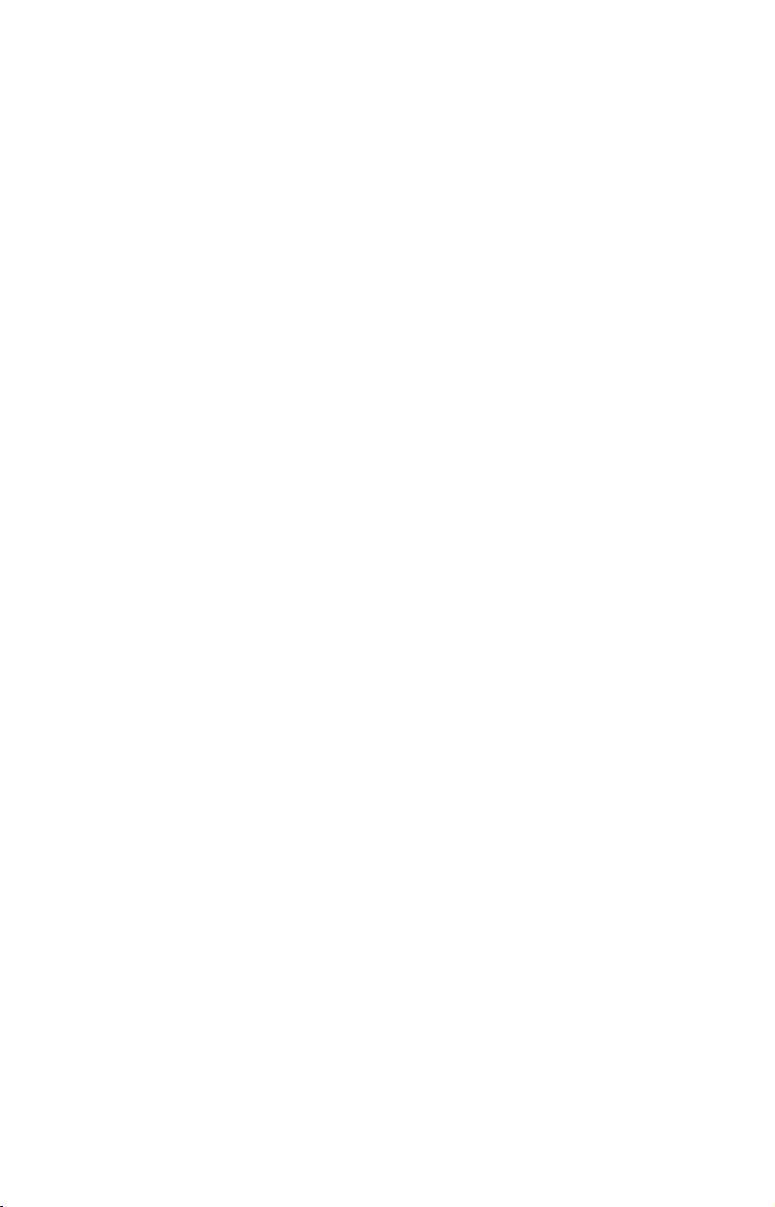
tail than the basic background map. These Custom Map Files (file
format *.lcm) can also be shared between other Lowrance GPS or sonar/GPS units and personal computers. (For example, the exact same
MMC, custom map files and GPS data files can be used interchangeably between your gimbal-mounted LMS-335C DF and the hand-held
iFINDER
GPS receiver.)
You make your own Custom Map Files with our MapCreate software,
but you don't have to. We also sell ready-to-use FreedomMaps. These
custom maps are pre-loaded on MMCs. (No computer work required!).
The unit automatically reads Custom Map Files directly from the MMC
or SD card. To use a custom map, all you need to do is slide an MMC
containing a map into the unit.
Introduction to GPS and WAAS
Well, now you know the basics of how the unit does its work. You might
be ready to jump ahead to Section 2, Installation & Accessories, on page
15, so you can mount your unit and plug in the power. Or you might
want to see how our text formatting makes the manual tutorials easy to
skim. If that's the case, move on to "How to Use This Manual" on page
12. But, if you want to understand the current state of satellite navigation, look over this segment describing how GPS and its new companion
WAAS work together to get you where you're going.
The Global Positioning System (GPS) was launched July 17, 1995 by
the United States Department of Defense. It was designed as a 24hour-a-day, 365-days-a-year, all weather global navigation system for
the armed forces of the U.S. and its allies. Civilian use was also available at first, but it was less accurate because the military scrambled
the signal somewhat, using a process called Selective Availability (SA.)
GPS proved so useful for civilian navigation that the federal government discontinued SA on May 2, 2000, after the military developed
other methods to deny GPS service to enemy forces. Reliable accuracy
for civilian users jumped from 100 meters (330 feet) under SA to the
present level of 10 to 20 meters (about 30 to 60 feet.)
Twenty-four satellites orbit 10,900 nautical miles above the Earth,
passing overhead twice daily. A series of ground stations (with precisely
surveyed locations) controls the satellites and monitors their exact locations in the sky. Each satellite broadcasts a low-power signal that identifies the satellite and its position above the earth. Three of these satellites
are spares, unused until needed. The rest virtually guarantee that at
least four satellites are in view nearly anywhere on Earth at all times.
8
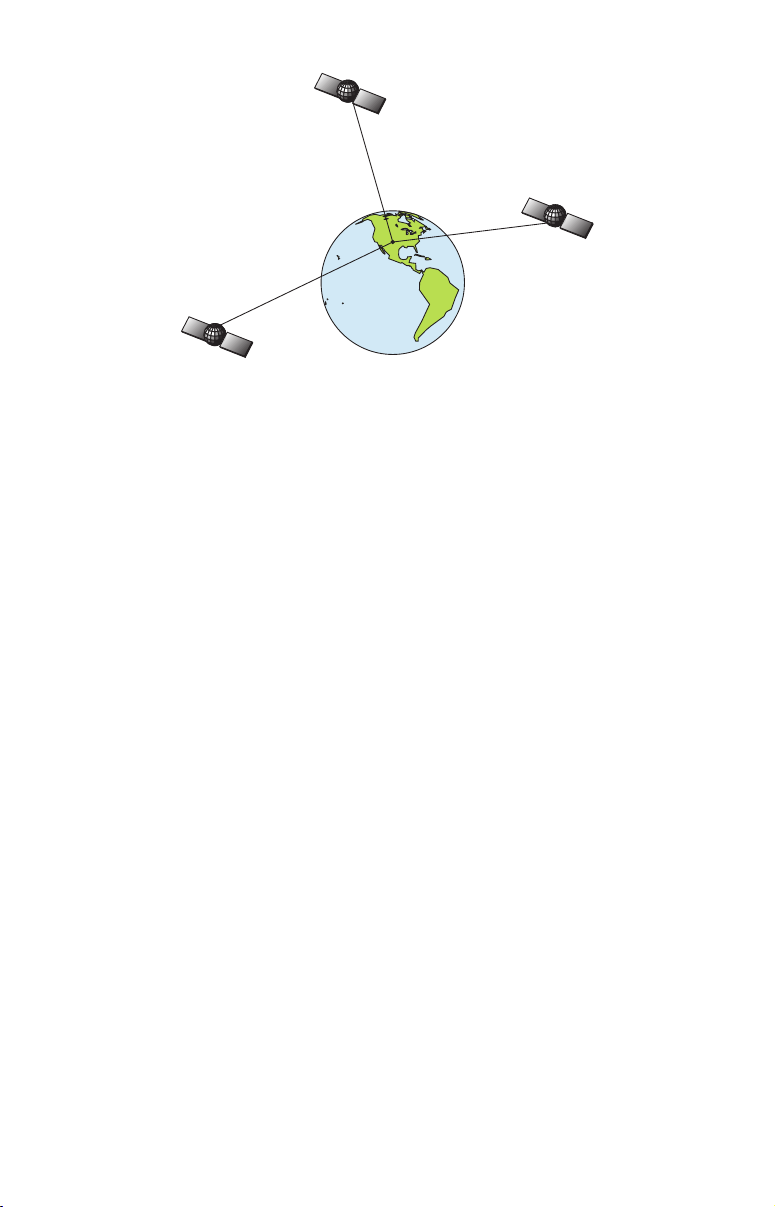
A minimum of three satellites are required to determine a 2D fix.
The system requires signal reception from three satellites in order to
determine a position. This is called a 2D fix. It takes four satellites to
determine both position and elevation (your height above sea level —
also called altitude.) This is called a 3D fix.
Remember, the unit must have a clear view of the satellites in order to
receive their signals. Unlike radio or television signals, GPS works at
very high frequencies. These signals can be easily blocked by trees,
buildings, an automobile roof, even your body.
Like most GPS receivers, this unit doesn’t have a compass or any other
navigation aid built inside. It relies solely on the signals from the satellites to calculate a position. Speed, direction of travel, and distance
are all calculated from position information. Therefore, in order for the
unit to determine direction of travel, you must be moving and the
faster, the better. This is not to say that it won’t work at walking or
trolling speeds — it will. There will simply be more "wandering" of the
data shown on the display.
GPS alone is plenty accurate for route navigation, but the U.S. Federal
Aviation Administration has special aircraft navigation needs that go
beyond basic GPS. So, the FAA has developed a program to boost GPS
performance with its Wide Area Augmentation System, or WAAS. The
FAA commissioned the system on July 11, 2003.
WAAS is designed to increase GPS accuracy to within 7.6 meters vertically
and horizontally, but it consistently delivers accuracies within 1-2 meters
horizontal and 2-3 meters vertical, according to the FAA. It does this by
broadcasting correction signals on GPS frequencies. Your unit automatically receives both GPS and WAAS signals.
9
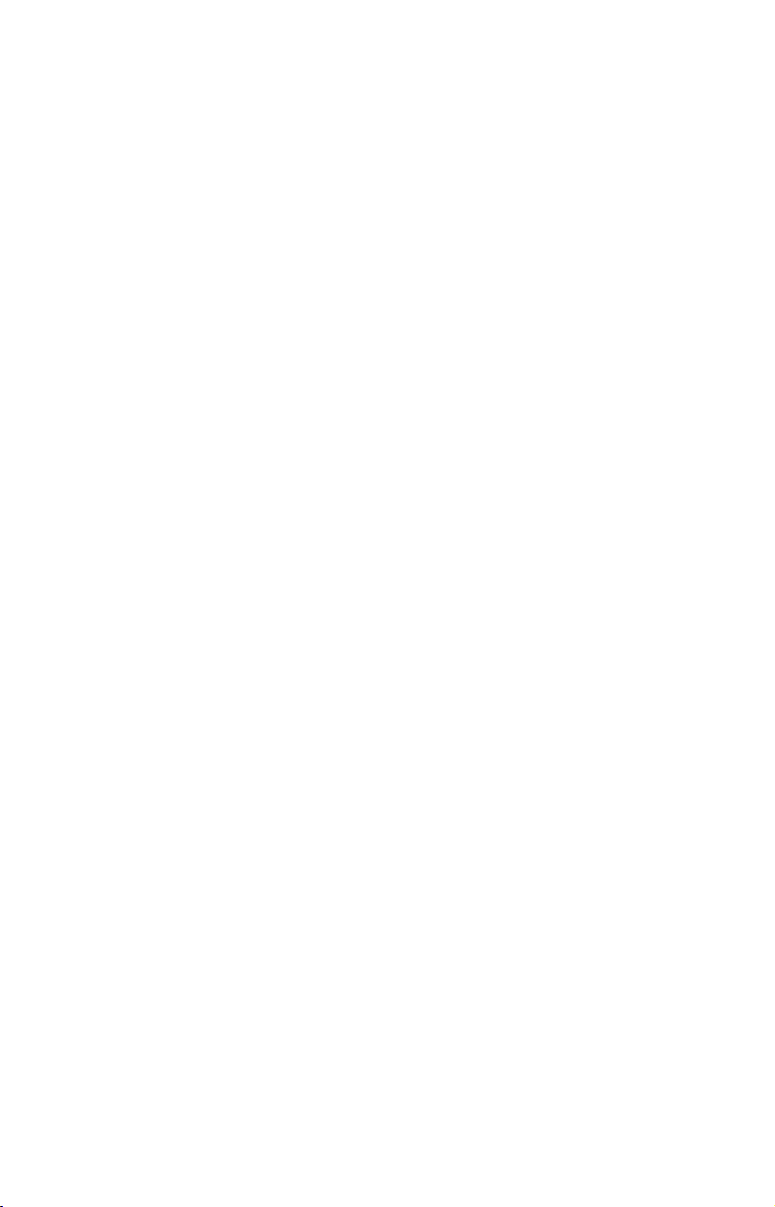
However, there are some fringe areas of the U.S., including parts of
Alaska, that do not yet receive robust WAAS coverage. Continued WAAS
development is planned to extend WAAS coverage in the years to come.
WAAS boosts the accuracy of land GPS navigation, but the system is
designed for aircraft. The satellites are in a fixed orbit around the
Equator, so they appear very low in the sky to someone on the ground
in North America. Aircraft and vessels on open water can get consistently good WAAS reception, but terrain, foliage or even large man-made
structures can sometimes block the WAAS signal from ground receivers.
You'll find that using your GPS receiver is both easy and amazingly
accurate. It’s easily the most accurate method of electronic navigation
available to the general public today. Remember, however, that this
receiver is only a tool. Always have another method of navigation available, such as a map or chart and a compass.
Also remember that this unit will always show navigation information
in the shortest line from your present position to a waypoint, regardless
of terrain! It only calculates position, it can’t know what’s between you
and your destination, for example. It’s up to you to safely navigate
around obstacles, no matter how you’re using this product.
Free Training Aids Available
Now that you know something about the technology that makes this
unit possible, you're ready to start learning how to use that technology!
This manual will guide you through the process of setting up and running your unit, but that's only one of many resources available.
If you or a friend has Internet access, visit our web site! Find us at
WWW.LOWRANCE.COM. The site is packed with additional information
on using our products. For instance, you can learn more about interpreting what you see on your sonar screen with our free Sonar Tutorial.
The tutorial includes animated illustrations and more pictures of actual
sonar returns, all described in detail. There's even a "printer friendly"
version of the tutorial available on our web …it makes a great supplement to this operation manual.
Sonar Viewer
You can also download a free copy of our Sonar Viewer software. This
PC-based software application plays back any sonar chart log recorded
with a Lowrance sonar product. Features include:
• Adjustable range, zoom, sensitivity, ColorLine, noise rejection,
surface clarity, etc. of the recorded file.
• Color interpretation of sonar signals can be user defined.
10
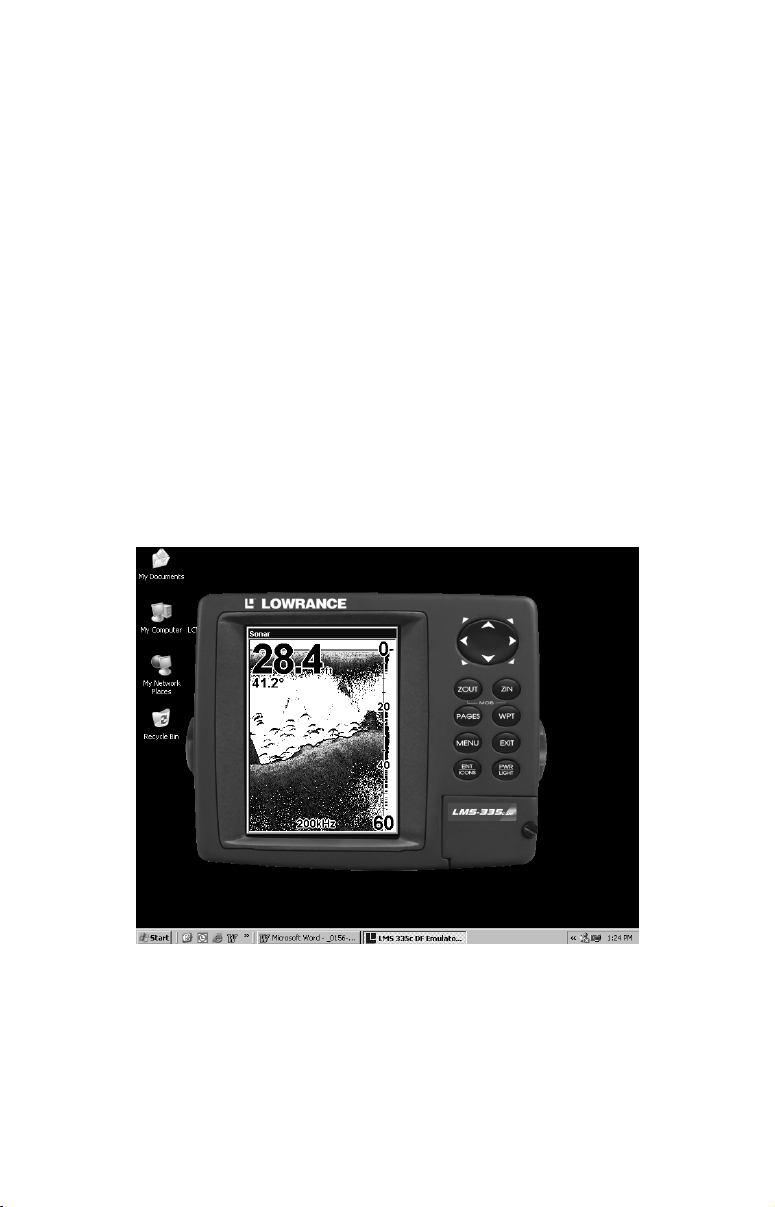
• Operates like a Windows Multimedia Player with forward, re-
verse, pause, fast forward, fast reverse, and scroll buttons.
• Adjustments update the entire record displayed.
• Can print in full color.
• Window can dynamically be sized on your monitor.
• Mouse cursor shows GPS position, depth and sounding number
anywhere on the visible record.
Unit Emulator
For the ultimate training aid, be sure to download the free emulator
software for your unit. Aside from being just plain fun, this program
can help you learn both basic and advanced operations without burning
boat fuel! Lowrance is the first sonar manufacturer to provide this type
of training tool for customers.
This PC application simulates the actual sonar/GPS unit on your computer. You can run it from your computer keyboard or use your mouse
to press the virtual keys. Easy download and installation instructions
are available on our web site.
Free training emulator is available for your unit on our web site.
The emulator works exactly like your real sonar/GPS unit. Using the
Sonar Simulator and GPS Simulator features, it allows you to play
back sonar logs, run GPS routes and trails, even create real waypoints
you can use in the field! You can even take snapshots of the Sonar
Chart and print them or e-mail them to friends.
11
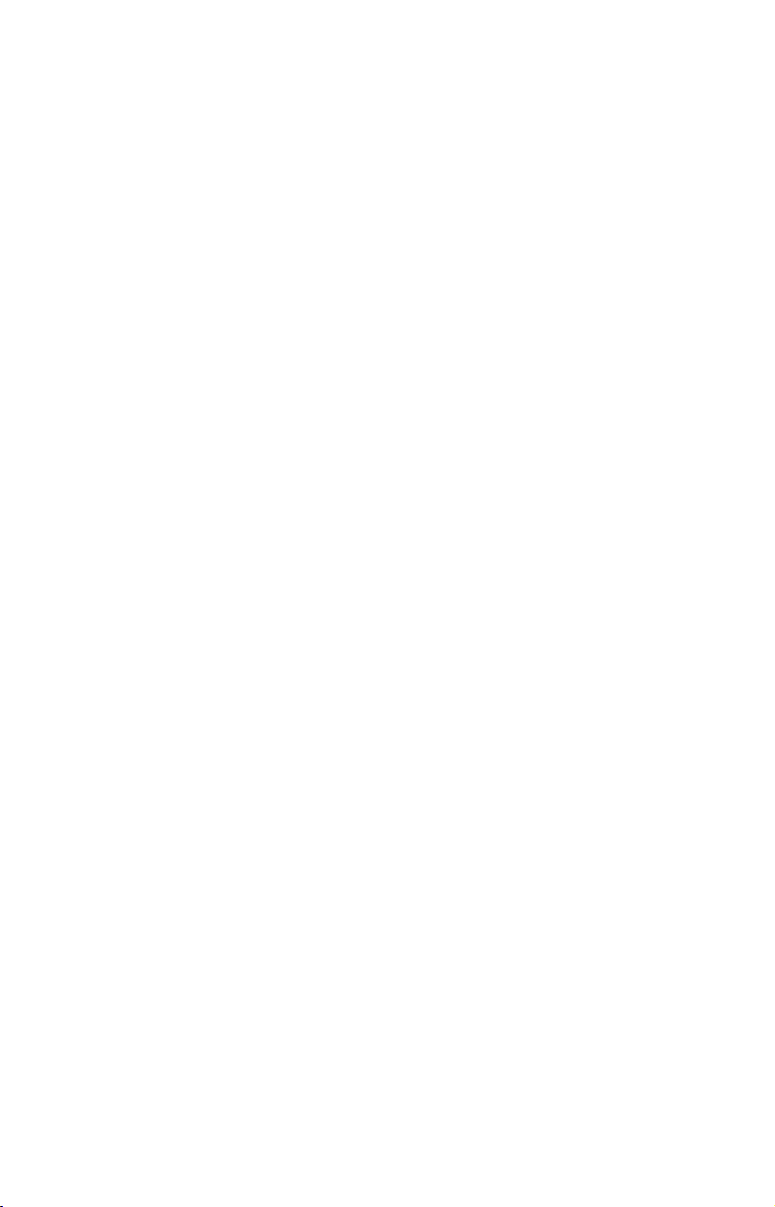
And that's just some of the material available on our web site. To find
out all we have available, go to
WWW.LOWRANCE.COM and look around.
For now, though, we'll get back to how to use this particular unit. And,
first, how to use the manual.
How to use this manual: typographical conventions
Many instructions are listed as numbered steps. The keypad and arrow
"keystrokes" appear as boldface type. So, if you're in a real hurry (or
just need a reminder), you can skim the instructions and pick out what
menu command to use by finding the boldface command text. The following paragraphs explain how to interpret the text formatting for
those commands and other instructions:
Arrow Keys
The arrow keys control the movement of dotted cross-hair lines on your
mapping screen called the cursor. The arrow keys also control a horizontal line depth cursor on the sonar screen. The arrow keys help you
move around the menus so you can execute different commands. They
are represented by symbols like these, which denote the down arrow
key, the up arrow, the left arrow and the right arrow: ↓ ↑ ← →.
Keyboard
The other keys perform a variety of functions. When the text refers to a
key to press, the key is shown in bold, sans serif type. For example, the
"Enter/Icons" key is shown as
ENT and the "Menu" key is shown as MENU.
Menu Commands
A menu command or a menu option will appear in small capital letters, in
a bold sans serif type like this:
ROUTE PLANNING. These indicate that you are
to select this command or option from a menu or take an action of some
kind with the menu item. Text that you may need to enter or file names
you need to select are show in italic type, such as trail name.
Instructions = Menu Sequences
Most functions you perform with the unit are described as a sequence of
key strokes and selecting menu commands. We've written them in a
condensed manner for quick and easy reading.
For example, instructions for navigating a trail would look like this:
1. From the Map Page, press
2. Press ↓ to Trail 1|
ENT|→ to NAVIGATE|ENT.
MENU|MENU|↓ to MY TRAILS|ENT.
12
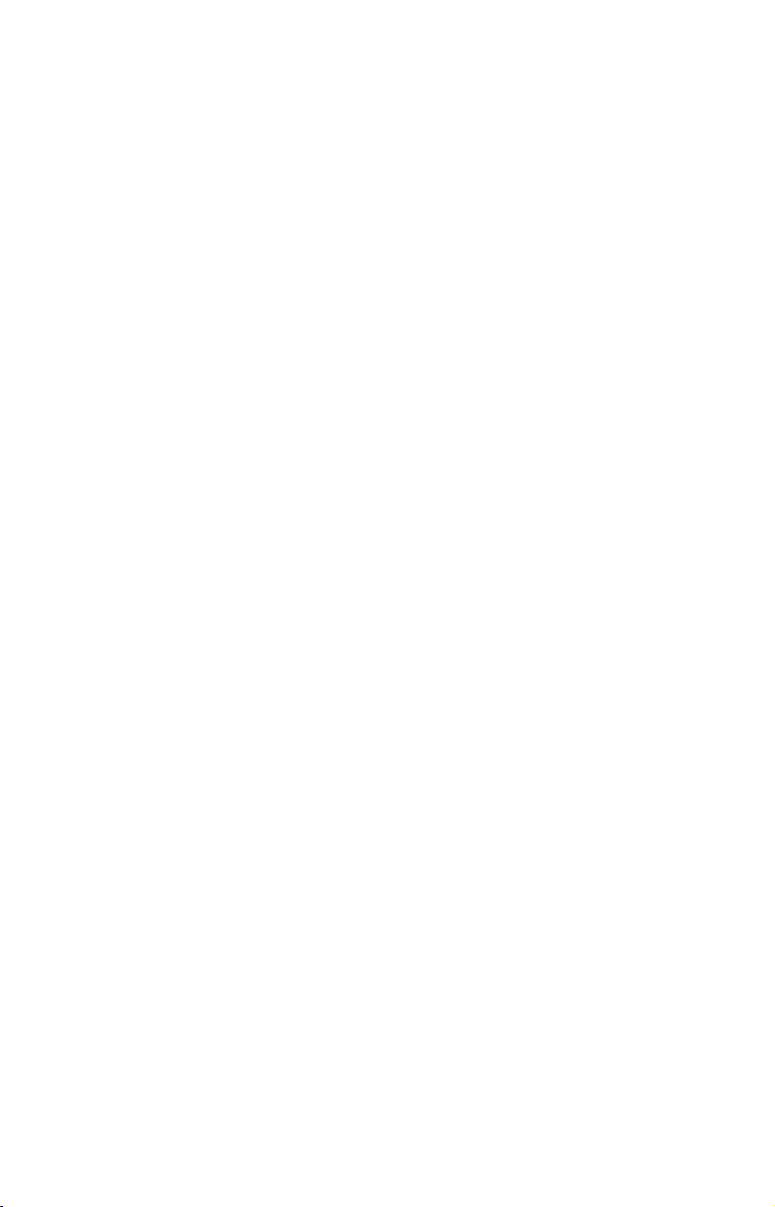
3. You are asked to wait while it converts the trail into a route.
4. The wait message disappears and the unit begins showing
navigation information along the trail. Now, begin moving and
follow your unit's directions.
Translated into complete English, step 1 above would mean: "Start on
the Map Page. Press the Menu key twice. Next, repeatedly press (or
press and hold) the down arrow key to scroll down the menu and select
(highlight) the My Trails menu command. Finally, press the Enter key."
Step 2 would mean: "Press the down arrow key repeatedly to scroll to
the trail named Trail 1, and press Enter. Next, press the right arrow
key to highlight the Navigate command, then press Enter."
13
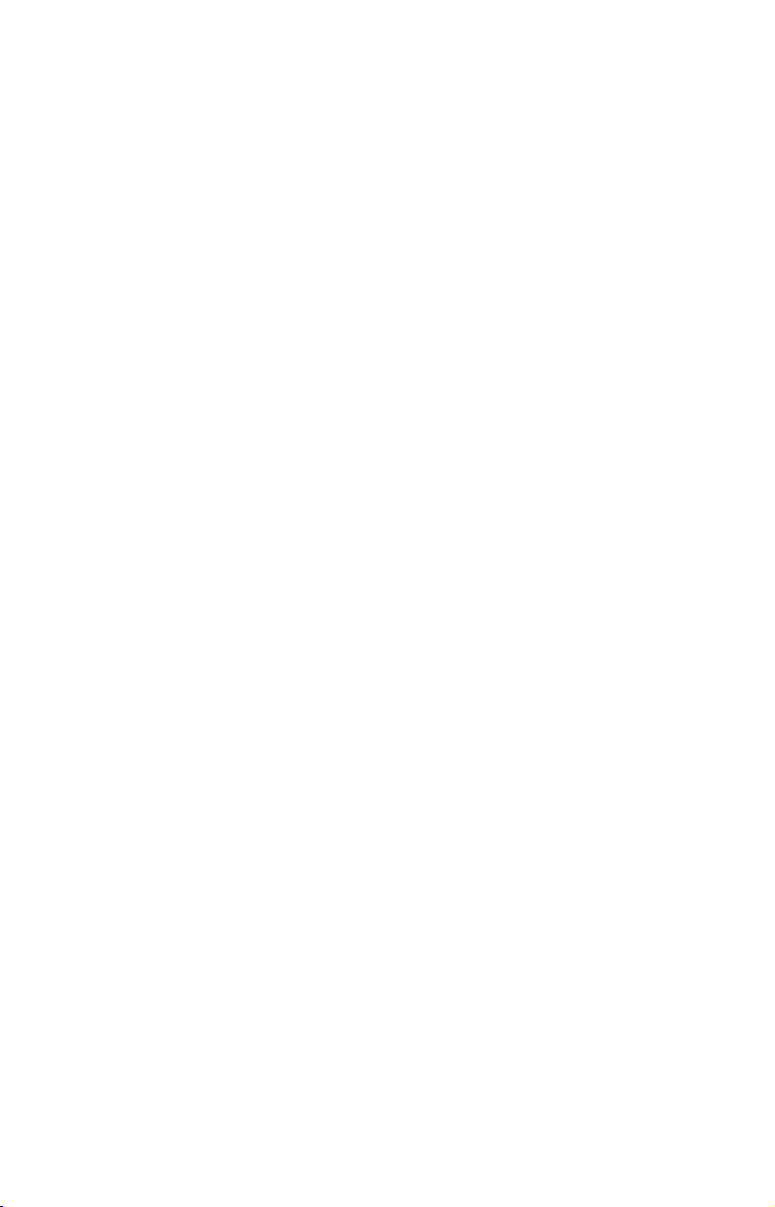
Notes
14
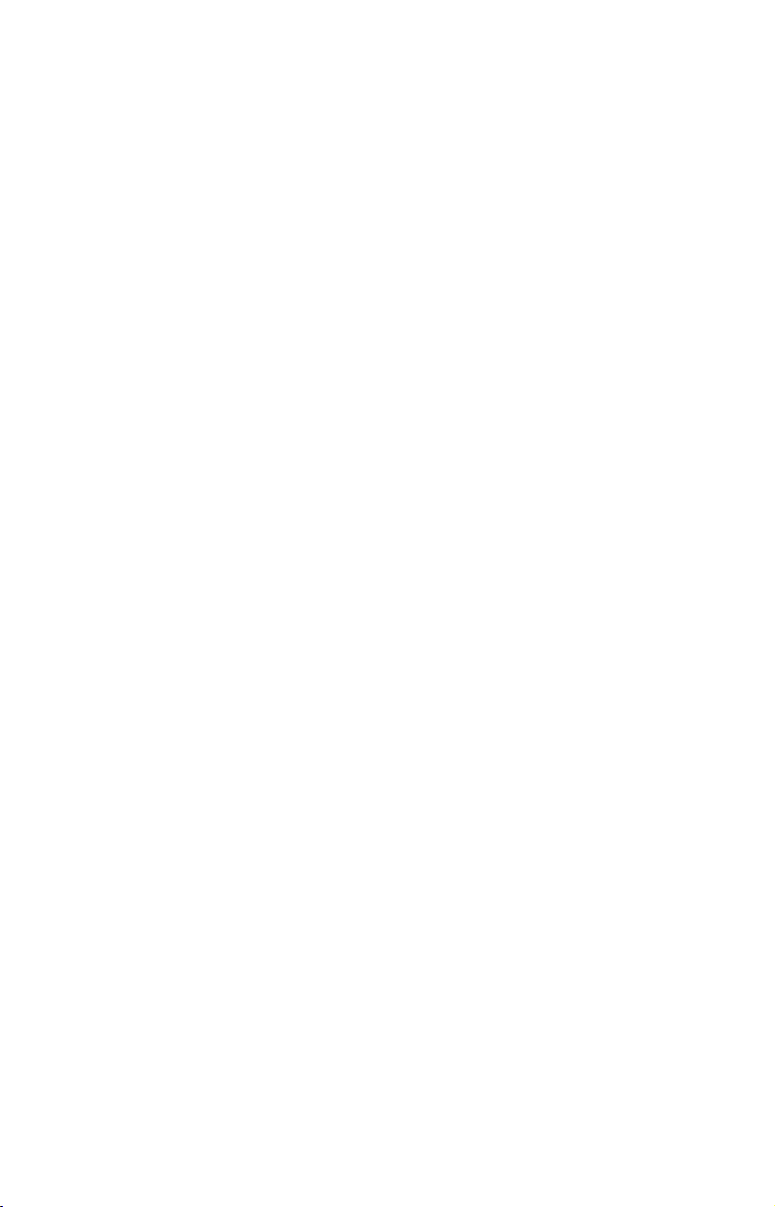
Section 2:
Installation & Accessories
Preparations
You can install the sonar and GPS systems in some other order if you
prefer, but we recommend this installation sequence:
Caution:
You should read over this entire installation section before drilling any holes in your vehicle or vessel!
1. Determine the approximate location for the sonar/GPS unit, so you
can plan how and where to route the cables for the antenna, transducer
and power. This will help you make sure you have enough cable length
for the desired configuration.
2. Determine the approximate location for the transducer and its cable
route.
3. Determine the approximate location for the GPS antenna module
and its cable route.
4. Determine the location of your battery or other power connection,
along with the power cable route.
5. Install the transducer and route the transducer cable to the sonar/GPS unit.
6. Install the GPS antenna and route the antenna cable to the sonar/GPS unit.
7. Install the power cable and route it to the sonar/GPS unit.
8. Mount the sonar/GPS unit to the bracket.
Transducer Installation
These instructions will help you install your Skimmer
transom, on a trolling motor or inside a hull. These instructions cover
both single- and dual-frequency Skimmer transducers. Please read all
instructions before proceeding with any installation.
The smaller single-frequency Skimmers typically use a one-piece,
stainless steel mounting bracket. The larger dual-frequency Skimmers
typically use a two-piece, plastic mounting bracket. The trolling motor
mount uses a one-piece plastic bracket with an adjustable strap.
These are all "kick-up" mounting brackets. They help prevent damage if
the transducer strikes an object while the boat is moving. If the transducer does "kick-up," the bracket can easily be pushed back into place
without tools.
15
transducer on a
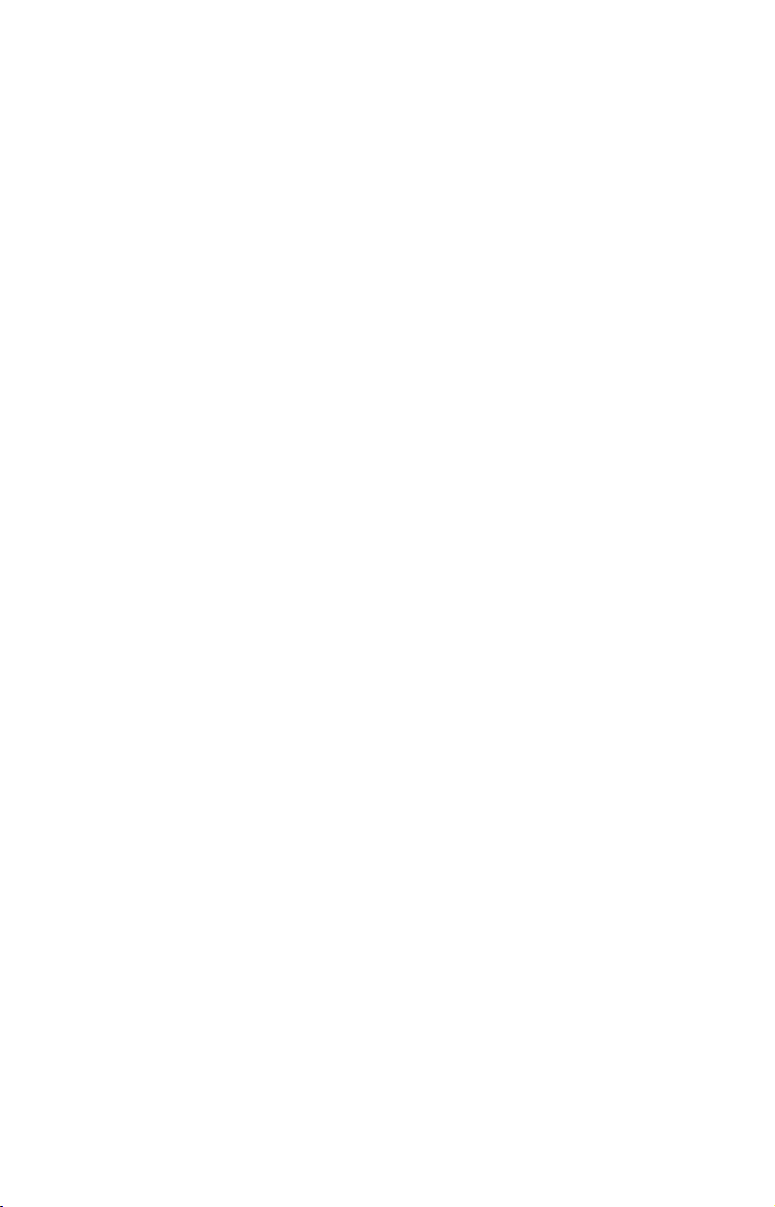
Read these instructions carefully before attempting the installation.
Determine which of the mounting positions is right for your boat. Re-
member, the transducer installation is the most critical part of a
sonar installation.
NOTE:
The following installation types also call for these recommended
tools and required supplies that you must provide (supplies listed
here are not included):
Single-frequency transom installations
Tools include: two adjustable wrenches, drill, #29 (0.136") drill bit, flathead screwdriver. Supplies: high quality, marine grade above- or belowwaterline sealant/adhesive compound.
Dual-frequency transom installations
Tools: two adjustable wrenches, drill, #20 (0.161") drill bit, flat-head
screwdriver. Supplies: four, 1" long, #12 stainless steel slotted wood screws,
high quality, marine grade above- or below-waterline sealant/adhesive
compound.
Single-frequency trolling motor installations
Tools: two adjustable wrenches, flat-head screwdriver. Supplies: plastic
cable ties.
Shoot-through hull installations
Tools: these will vary depending on your hull's composition. Consult your
boat dealer or manufacturer. Other tools are a wooden craft stick or
similar tool for stirring and applying epoxy, and a paper plate or piece
of cardboard to mix the epoxy on. Supplies: rubbing alcohol, 100 grit
sandpaper, specially formulated epoxy adhesive available from LEI (see
ordering information on the inside back cover). A sandwich hull also
requires polyester resin.
Selecting a Transducer Location
1. The location must be in the water at all times, at all operating speeds.
2. The transducer must be placed in a location that has a smooth flow of
water at all times. If the transducer is not placed in a smooth flow of
water, interference caused by bubbles and turbulence will show on
the sonar's display in the form of random lines or dots whenever the
boat is moving.
NOTE:
Some aluminum boats with strakes or ribs on the outside of the
hull create large amounts of turbulence at high speed. These boats
typically have large outboard motors capable of propelling the boat
16
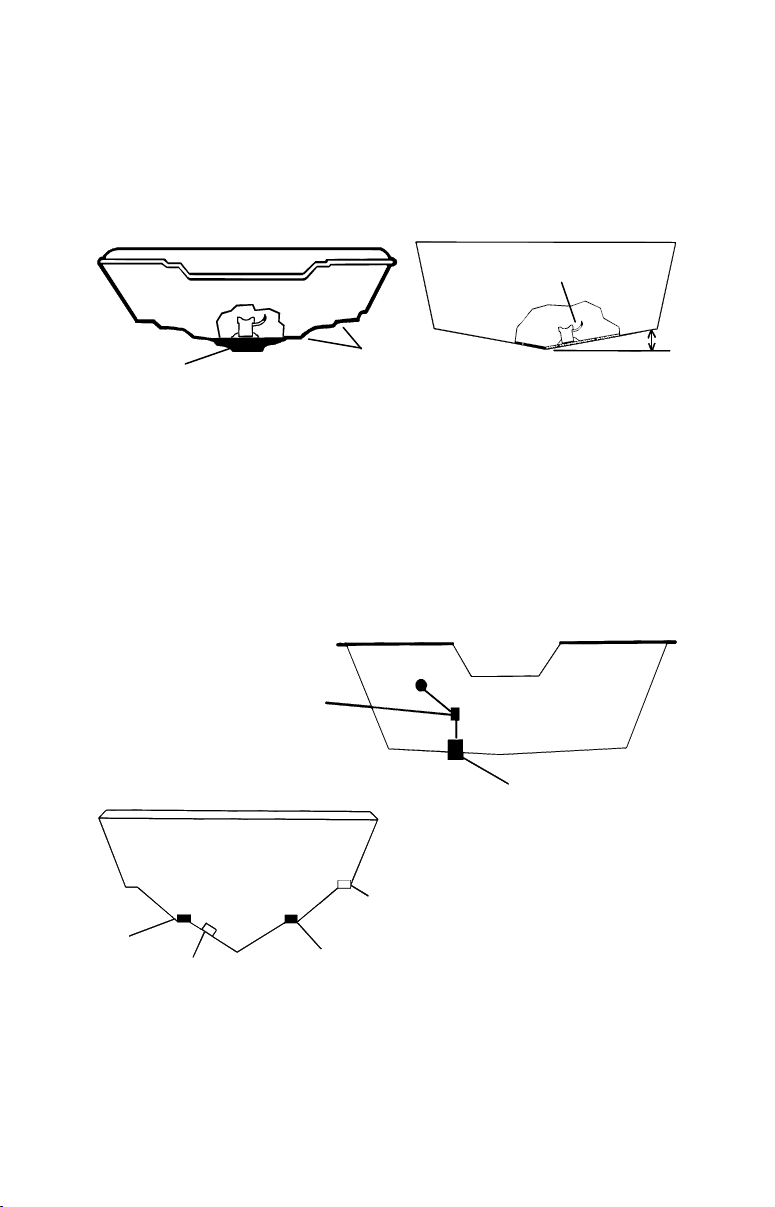
at speeds faster than 35 mph. Typically, a good transom location on
prevent the transducer from
location
Deadrise less than 10
aluminum boats is between the ribs closest to the engine.
3. The transducer should be installed with its face pointing straight
down, if possible. For shoot-thru applications: Many popular fishing
boat hulls have a flat keel pad that offers a good mounting surface. On
vee hulls, try to place the transducer where the deadrise is 10° or less.
°
Left, vee pad hull; right, vee hull. A pod style transducer is shown
Pad
here, but the principle is the same for Skimmers inside a hull.
Strakes
4. If the transducer is mounted on the transom, make sure it doesn't
interfere with the trailer or hauling of the boat. Also, don't mount it
closer than approximately one foot from the engine's lower unit. This
will prevent cavitation (bubble) interference with propeller operation.
5. If possible, route the transducer cable away from other wiring on the
boat. Electrical noise from engine wiring, bilge pumps and aerators
can be displayed on the sonar's screen. Use caution when routing the
transducer cable around these wires.
CAUTION: Clamp the transducer cable to transom near
the transducer. This will help
entering the boat if it is
knocked off at high speed.
Good location
Poor location
Good
Poor angle
Good and poor transducer locations.
Good location
How low should you go?
For most situations, you should install your Skimmer transducer so
that its centerline is level with the bottom of the boat hull. This will
17
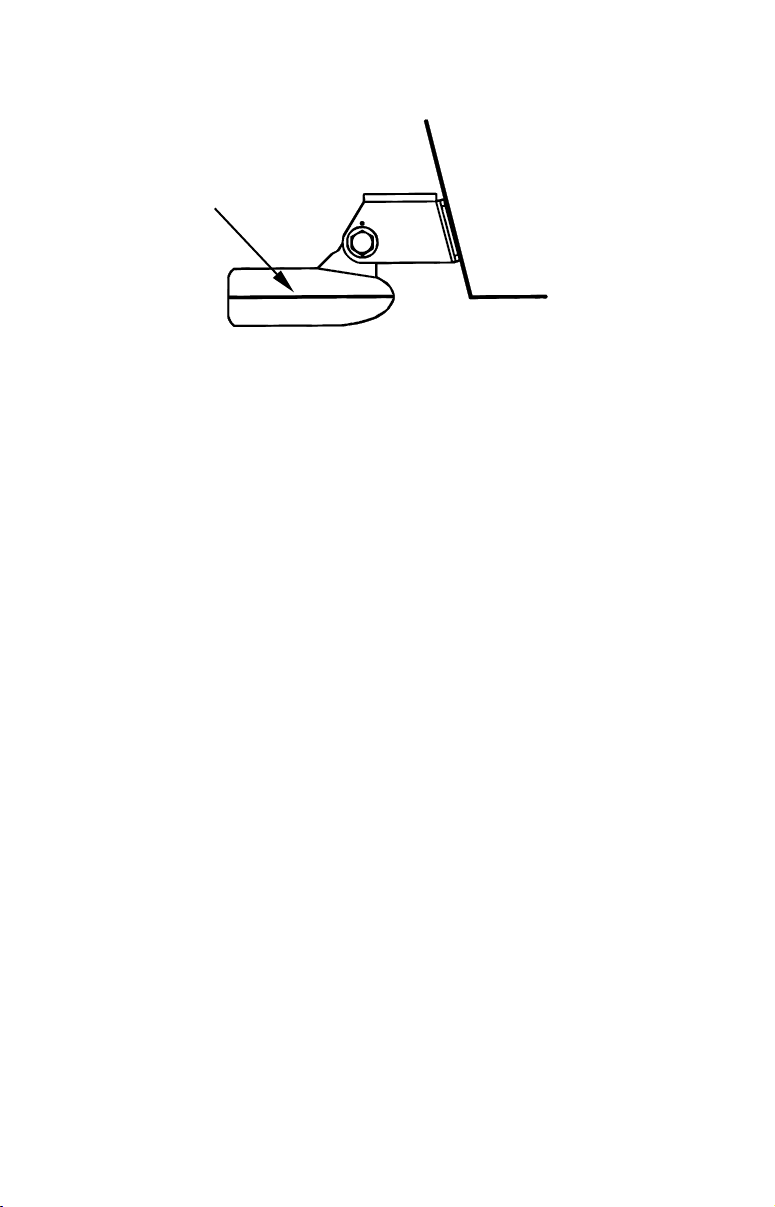
usually give you the best combination of smooth water flow and protec-
Transom
centerline
tion from bangs and bumps.
Transducer
Hull bottom
Align transducer centerline with hull bottom.
However, there are times when you may need to adjust the transducer
slightly higher or lower. (The slots in the mounting brackets allow you
to loosen the screws and slide the transducer up or down.) If you frequently lose bottom signal lock while running at high speed, the transducer may be coming out of the water as you cross waves or wakes.
Move the transducer a little lower to help prevent this.
If you cruise or fish around lots of structure and cover, your transducer
may be frequently kicking up from object strikes. If you wish, you may
move the transducer a little higher for more protection.
There are two extremes you should avoid. Never let the edge of the
mounting bracket extend below the bottom of the hull. Never let the
bottom – the face – of the transducer rise above the bottom of the hull.
Shoot-thru-hull vs. Transom Mounting
In a shoot-thru-hull installation, the transducer is bonded to the inside
of the hull with epoxy. The sonar "ping" signal actually passes through
the hull and into the water. This differs from a bolt-thru-hull installation (often called simply "thru-hull"). In that case, a hole is cut in the
hull and a specially designed transducer is mounted through the hull
with a threaded shaft and nut. This puts the transducer in direct contact
with the water.
Typically, shoot-thru-hull installations give excellent high speed operation and good to excellent depth capability. There is no possibility of
transducer damage from floating objects, as there is with a transommounted transducer. A transducer mounted inside the hull can't be
knocked off when docking or loading on a trailer.
However, the shoot-thru-hull installation does have its drawbacks.
First, some loss of sensitivity does occur, even on the best hulls. This
varies from hull to hull, even from different installations on the same
hull. This is caused by differences in hull lay-up and construction.
18
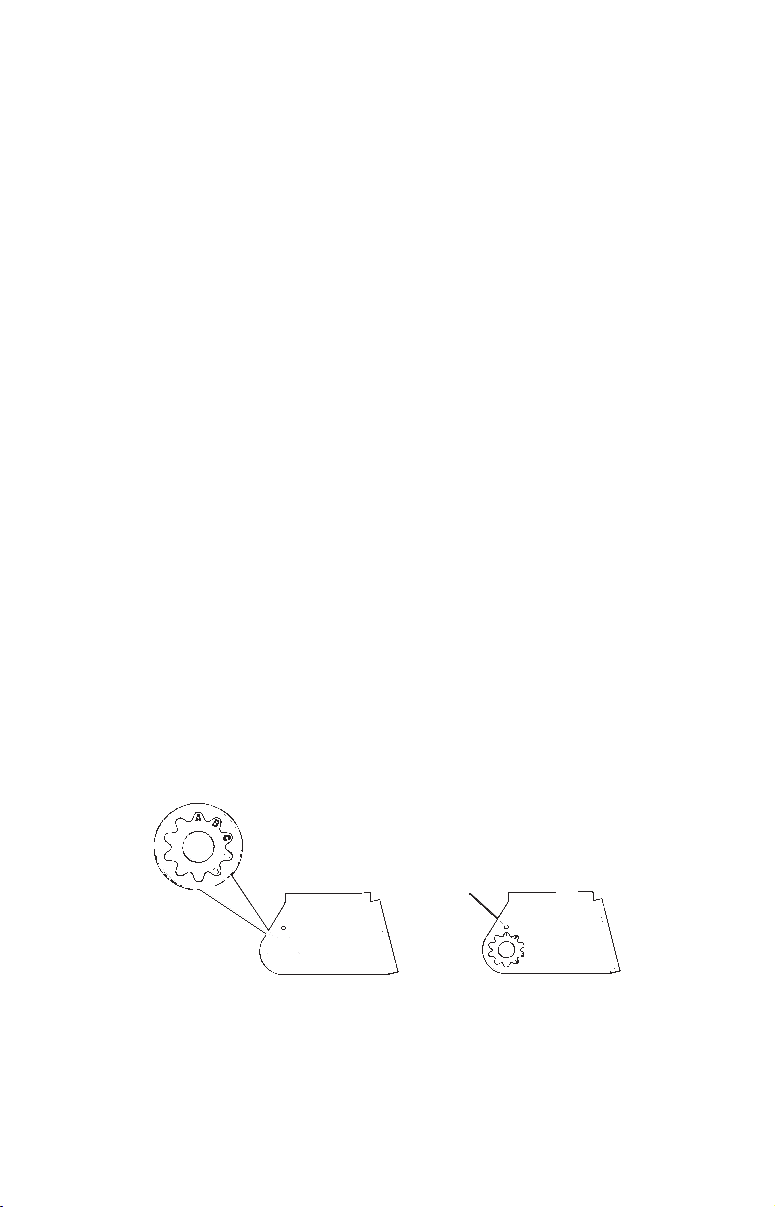
Second, the transducer angle cannot be adjusted for the best fish arches
on your sonar display. (This is not an issue for flasher-style sonars.)
Lack of angle adjustment can be particularly troublesome on hulls that
sit with the bow high when at rest or at slow trolling speeds.
Third, a transducer CAN NOT shoot through wood and metal hulls.
Those hulls require either a transom mount or a thru-hull installation.
Fourth, if your Skimmer transducer has a built in temp sensor, it will
only show the temperature of the bilge, not the water surface temp.
Follow the testing procedures listed in the shoot-thru-hull installation
section at the end of this lesson to determine if you can satisfactorily
shoot through the hull.
TRANSOM TRANSDUCER ASSEMBLY AND MOUNTING
The best way to install these transducers is to loosely assemble all of the
parts first, place the transducer's bracket against the transom and see if
you can move the transducer so that it's parallel with the ground.
The following instructions sometimes vary depending on the mounting
bracket that came with your transducer. Single-frequency Skimmers
come with a one-piece stainless steel bracket, while dual-frequency
Skimmers come with a two-piece plastic mounting bracket. Use the set of
instructions that fits your model.
1. Assembling the bracket.
A. One-piece bracket: Press the two small plastic ratchets into the
sides of the metal bracket as shown in the following illustration. Notice
there are letters molded into each ratchet. Place each ratchet into the
bracket with the letter "A" aligned with the dot stamped into the metal
bracket. This position sets the transducer's coarse angle adjustment for a
14° transom. Most outboard and stern-drive transoms have a 14° angle.
Dot
Align plastic ratchets in bracket.
B. Two-piece bracket: Locate the four plastic ratchets in the transducer's hardware package. Press two ratchets into the sides of the plastic bracket and two on either side of the transducer as shown in the following illustrations. Notice there are letters molded into each ratchet.
19
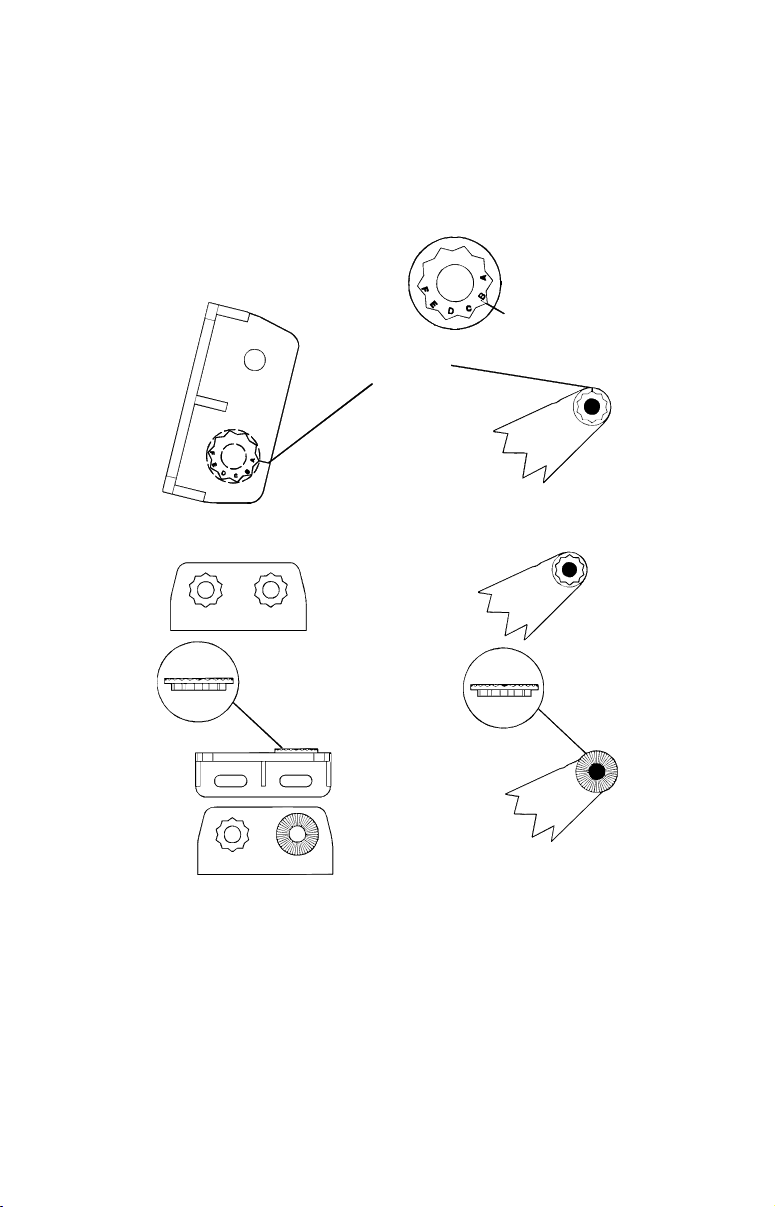
Place the ratchets into the bracket with the letter "A" aligned with the
alignment mark molded into the bracket. Place the ratchets onto the
transducer with the letter "A" aligned with the 12 o'clock position on
the transducer stem. These positions set the transducer's coarse angle
adjustment for a 14° transom. Most outboard and stern-drive transoms have a 14° angle.
Alignment letters
Alignment
positions
Transducer
Transducer bracket
Transducer
Insert and align ratchets.
bracket
Transducer
Ratchet
Add ratchets to bracket and transducer.
Ratchet
2. Aligning the transducer on the transom.
A. One-piece bracket: Slide the transducer between the two ratch-
ets. Temporarily slide the bolt though the transducer assembly and
hold it against the transom. Looking at the transducer from the side,
check to see if it will adjust so that its face is parallel to the ground.
If it does, then the "A" position is correct for your hull.
20
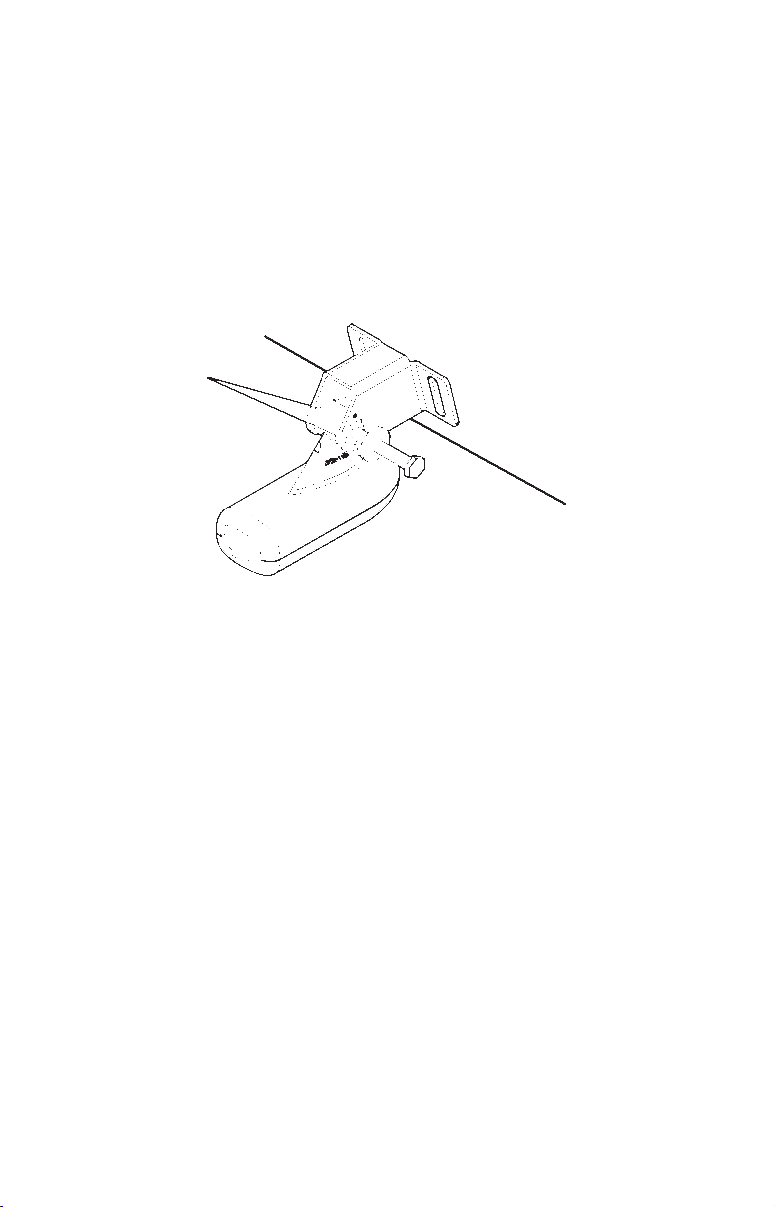
If the transducer's face isn't parallel with the ground, remove the
transducer and ratchets from the bracket. Place the ratchets into the
holes in the bracket with the letter "B" aligned with the dot stamped
in the bracket.
Reassemble the transducer and bracket and place them against the
transom. Again, check to see if you can move the transducer so it's
parallel with the ground. If you can, then go to step 3A. If it doesn't,
repeat step 2A, but use a different alignment letter until you can
place the transducer on the transom correctly.
Ratchets
Insert bolt and check transducer position on transom.
B. Two-piece bracket: Assemble the transducer and bracket as shown
in the following figure. Temporarily slide the bolt though the transducer
assembly but don't tighten the nut at this time. Hold the assembled
transducer and bracket against the transom. Looking at the transducer
from the side, check to see if it will adjust so that its face is parallel to
the ground. If it does, then the "A" positions are correct for your hull.
If the transducer's face isn't parallel with the ground, remove and
disassemble the transducer and ratchets. Place the ratchets into the
bracket holes with the letter "B" aligned with the bracket alignment
mark. Place them on the transducer aligned with the 12 o'clock position on the transducer stem.
Reassemble the transducer and bracket and place them against the
transom. Again, check to see if you can move the transducer so it's
parallel with the ground. If you can, then go to step 3B. If it doesn't,
repeat step 2B, but use a different alignment letter until you can
place the transducer on the transom correctly.
21
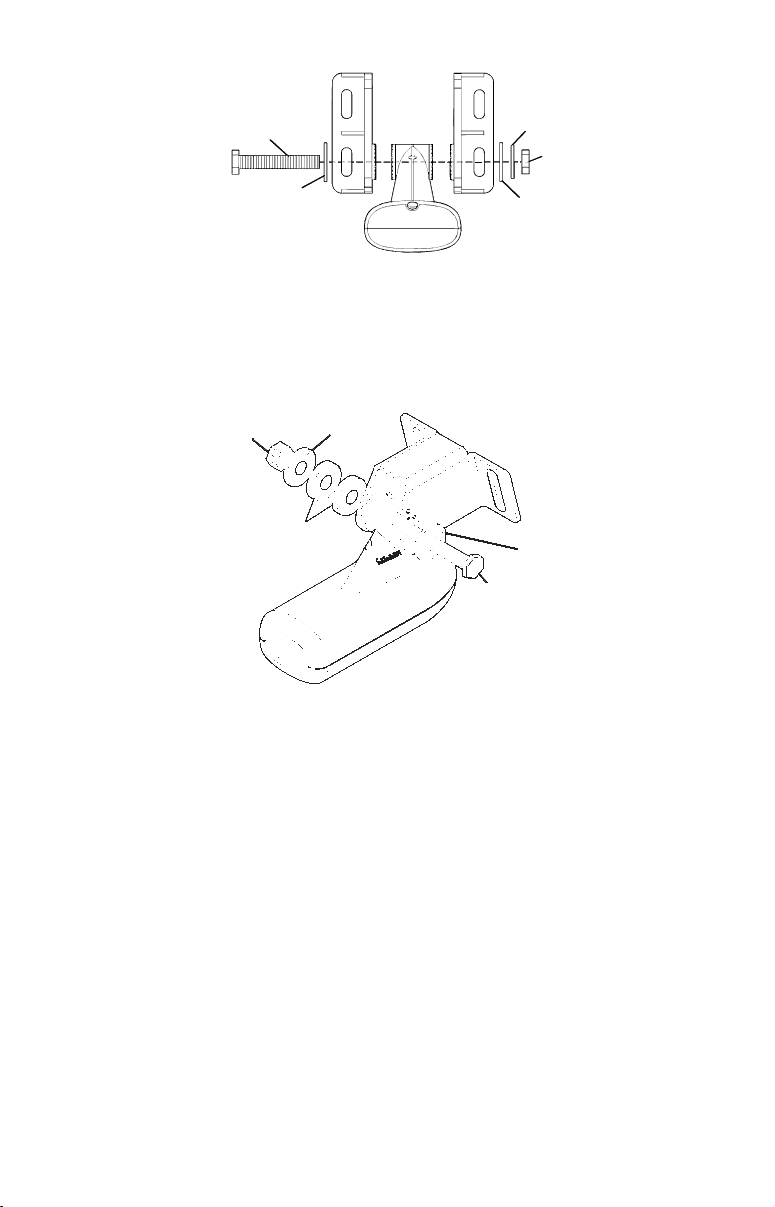
Flat washer
Bolt
Flat washer
Assemble transducer and bracket.
Lock washer
Nut
3. Assembling the transducer.
A. One-piece bracket: Once you determine the correct position for
the ratchets, assemble the transducer as shown in the following figure. Don't tighten the lock nut at this time.
Metal
Nut
Rubber
washers
Assemble transducer and bracket.
washer
Metal washer
Bolt
B. Two-piece bracket: Once you determine the correct position for
the ratchets, assemble the transducer as shown in the figure in step
2B. Don't tighten the lock nut at this time.
4. Drilling mounting holes.
Hold the transducer and bracket assembly against the transom. The
transducer should be roughly parallel to the ground. The transducer's centerline should be in line with the bottom of the hull. Don't
let the bracket extend below the hull!
Mark the center of each slot for the mounting screw pilot holes. You
will drill one hole in the center of each slot.
Drill the holes. For the one-piece bracket, use the #29 bit (for the #10
screws). For the two-piece bracket, use the #20 bit (for the #12 screws).
22
