Lowrance electronic HDS-8 000-10537-001, HDS-5 000-10519-001, 000-10776-001, HDS-12, HDS-9 User Manual
...Page 1

HDS Gen2 Touch
Installation Manual
ENGLISH
lowrance.com
Page 2
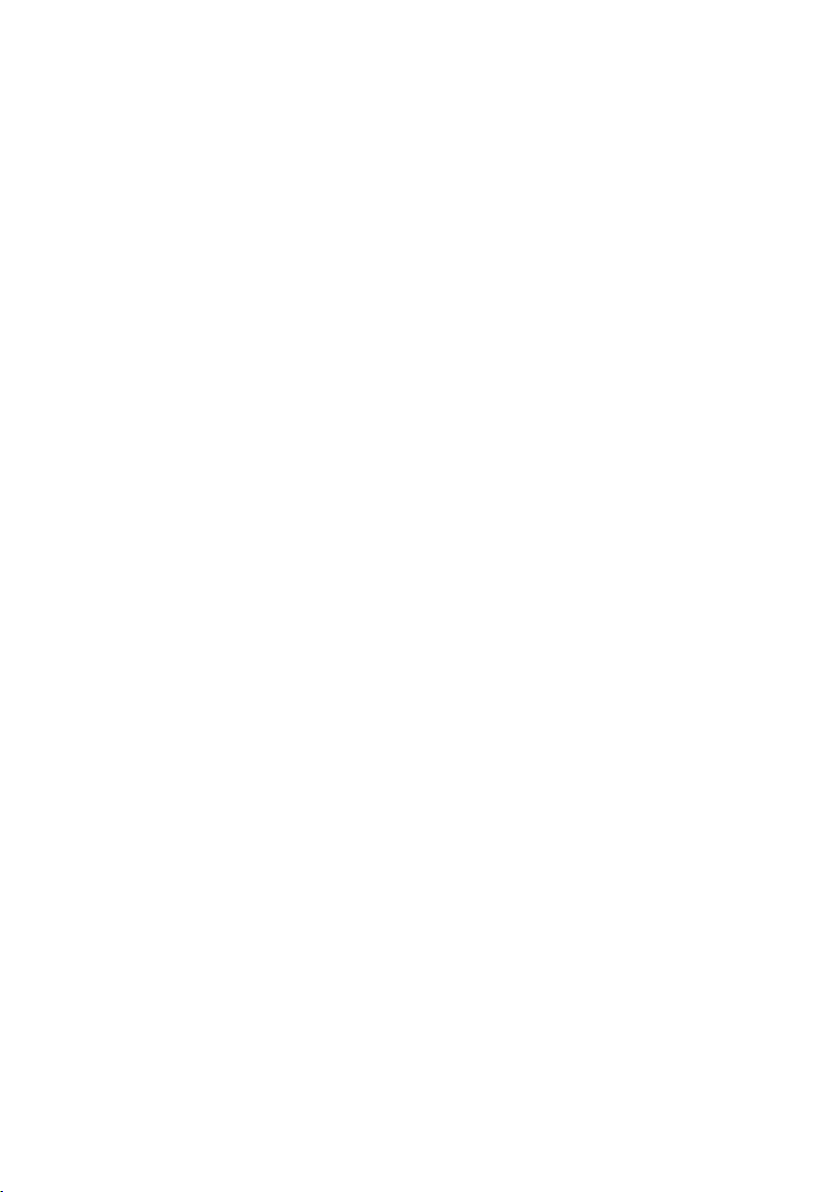
Page 3
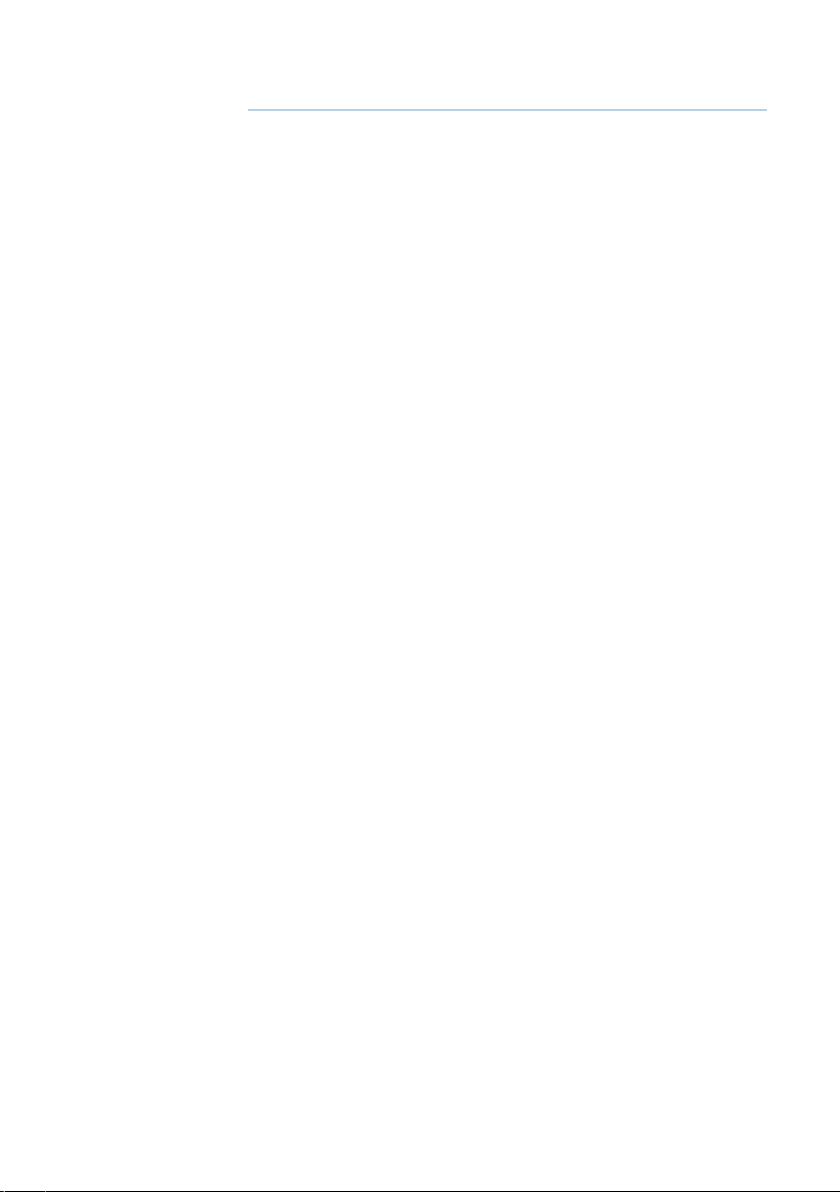
Preface
As Navico is continuously improving this product, we retain the
right to make changes to the product at any time which may
not be reected in this version of the manual. Please contact
your nearest distributor if you require any further assistance.
It is the owner’s sole responsibility to install and use the
instrument and transducers in a manner that will not cause
accidents, personal injury or property damage. The user of
this product is solely responsible for observing safe boating
practices.
NAVICO HOLDING AS AND ITS SUBSIDIARIES, BRANCHES AND
AFFILIATES DISCLAIM ALL LIABILITY FOR ANY USE OF THIS
PRODUCT IN A WAY THAT MAY CAUSE ACCIDENTS, DAMAGE OR
THAT MAY VIOLATE THE LAW.
Governing Language: This statement, any instruction manuals,
user guides and other information relating to the product
(Documentation) may be translated to, or has been translated
from, another language (Translation). In the event of any
conict between any Translation of the Documentation, the
English language version of the Documentation will be the
ocial version of the Documentation. This manual represents
the product as at the time of printing. Navico Holding AS and
its subsidiaries, branches and aliates reserve the right to make
changes to specications without notice.
Copyright
Copyright © 2012 Navico Holding AS.
Warranty
The warranty card is supplied as a separate document.
In case of any queries, refer to the brand web site of your
display or system:
www.lowrance.com
Declarations and conformance
This equipment is intended for use in international waters as
well as inland waters and coastal sea areas administered by
countries of the USA, E.U. and E.E.A.
| 1
Page 4
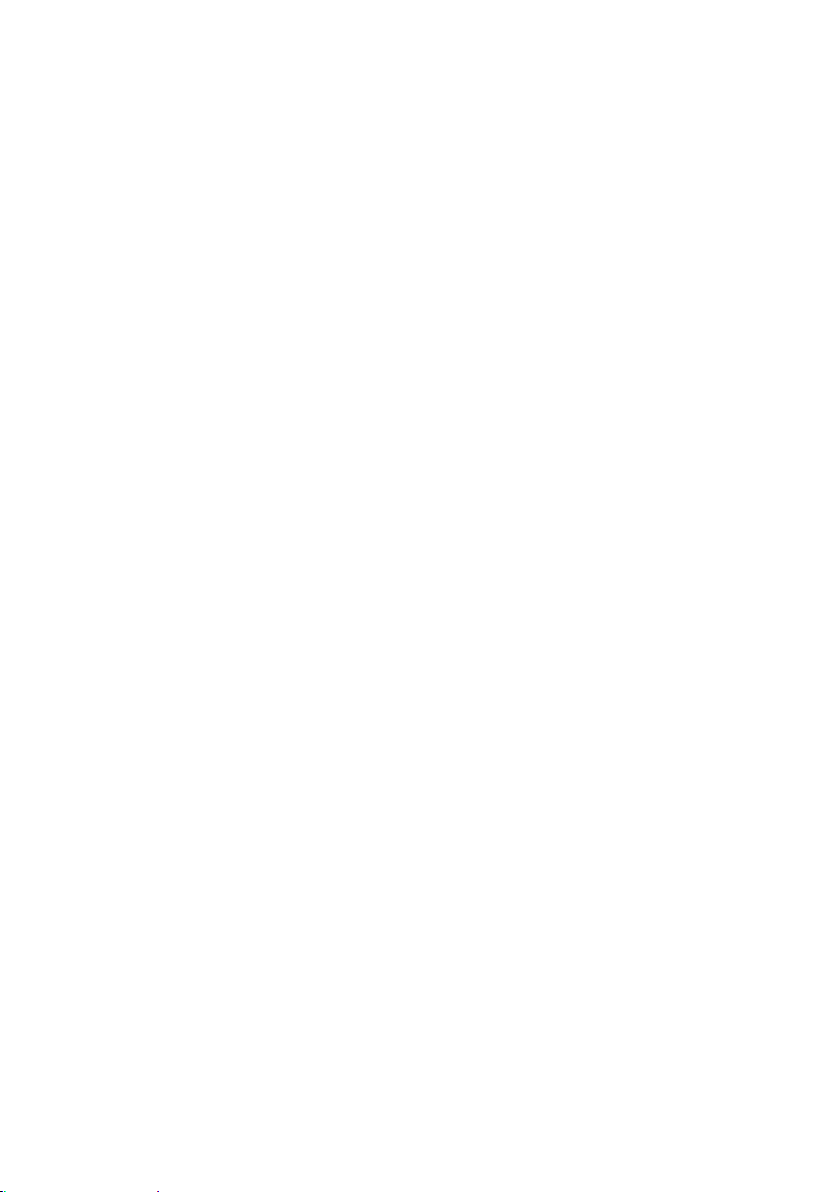
Compliance Statements
Lowrance HDS-7, HDS-9, and HDS-12 Gen2 Touch:
• meet the technical standards in accordance with Part 15.103 of
the FCC rules
• comply with CE under RTTE directive 1999/5/EC
• comply with the requirements of level 2 devices of the
Radiocommunications (Electromagnetic Compatibility)
standard 2008
For more information please refer to our website:
www.lowrance.com
Warning
The user is cautioned that any changes or modications not
expressly approved by the party responsible for compliance
could void the user’s authority to operate the equipment.
This equipment has been tested and found to comply
with the limits for a Class B digital device, pursuant to Part
15 of the FCC rules. These limits are designed to provide
reasonable protection against harmful interference in a
residential installation. This equipment generates, uses and
can radiate radio frequency energy and, if not installed and
used in accordance with the instructions, may cause harmful
interference to radio communications. However, there is no
guarantee that the interference will not occur in a particular
installation. If this equipment does cause harmful interference
to radio or television reception, which can be determined by
turning the equipment o and on, the user is encouraged to
try to correct the interference by one or more of the following
measures:
• Reorient or relocate the receiving antenna
• Increase the separation between the equipment and receiver
• Connect the equipment into an outlet on a circuit dierent
from that of the receiver
• Consult the dealer or an experienced technician for help
2 |
Page 5
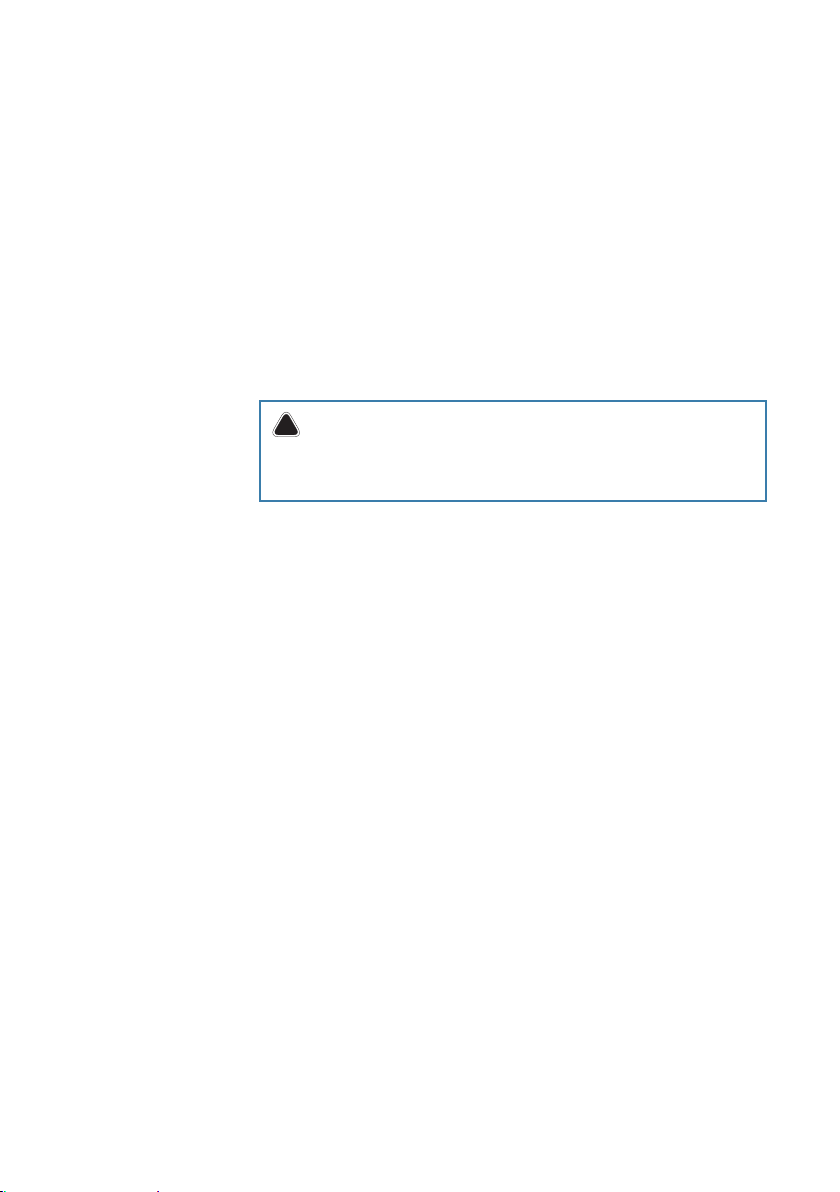
About this manual
This manual is a reference guide for installing the Lowrance
HDS-7, HDS-9, and HDS-12 Gen2 Touch system.
The manual does not cover basic background information
about how equipment such as radars, echo sounders and AIS
work. Such information is available from our web site:
http://www.lowrance.com/Support/Library/
Important text that requires special attention from the reader is
emphasized as follows:
¼ Note: Used to draw the reader’s attention to a comment or
some important information.
!
Warning: Used when it is necessary to warn personnel
that they should proceed carefully to prevent risk of injury
and/or damage to equipment/personnel.
Trademarks
• ‘NMEA 2000’ is a registered trademark of the National Marine
Electronics Association
• ‘Navionics’ is a registered trademark of Navionics SpA
• ‘Simrad’ is a trademark of Kongsberg Maritime AS Company
registered in the US and other countries and is being used
under license.
• ‘HDS’, ‘StructureScan’, ‘Navico’, ‘Lowrance’, ‘SonicHub’, ‘SimNet’
and ‘Skimmer’ are trademarks of Navico, registered in the
US and other countries. ‘InsightHD’, ‘Broadband Radar’ and
‘Broadband Sonar’ are trademarks of Navico.
| 3
Page 6
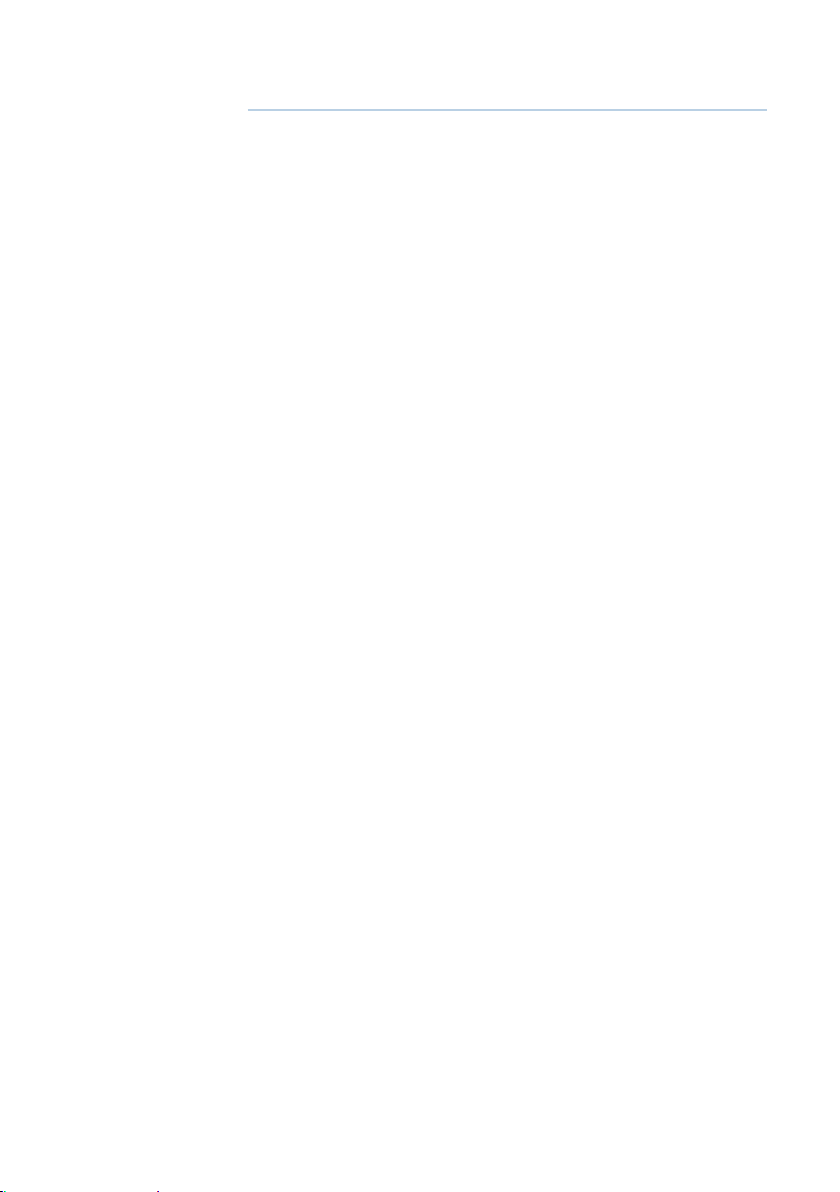
Contents
6 HDS Gen2 Touch overview
7 Front - controls
8 Rear - connectors
9 SD card slot
10 Check the contents
11 Display Installation
11 Mounting location
12 Bracket mounting
13 Flush mounting
14 Research
14 Select a transducer location
15 Attaching the transducer
16 Adjusting the transducer
17 Wiring
17 Guidelines
18 Power connection
20 Transducer connection
21 Ethernet device connection
22 NMEA 2000 device connection
24 NMEA 0183 device connection
25 Video In
25 Connecting video sources
4 |
26 Software setup
26 Sonar installation settings
28 Touch Screen Calibration
28 Software upgrades
29 Dimensional drawings
29 HDS 7 Gen2 Touch
29 HDS 9 Gen2 Touch
29 HDS 12 Gen2 Touch
Page 7
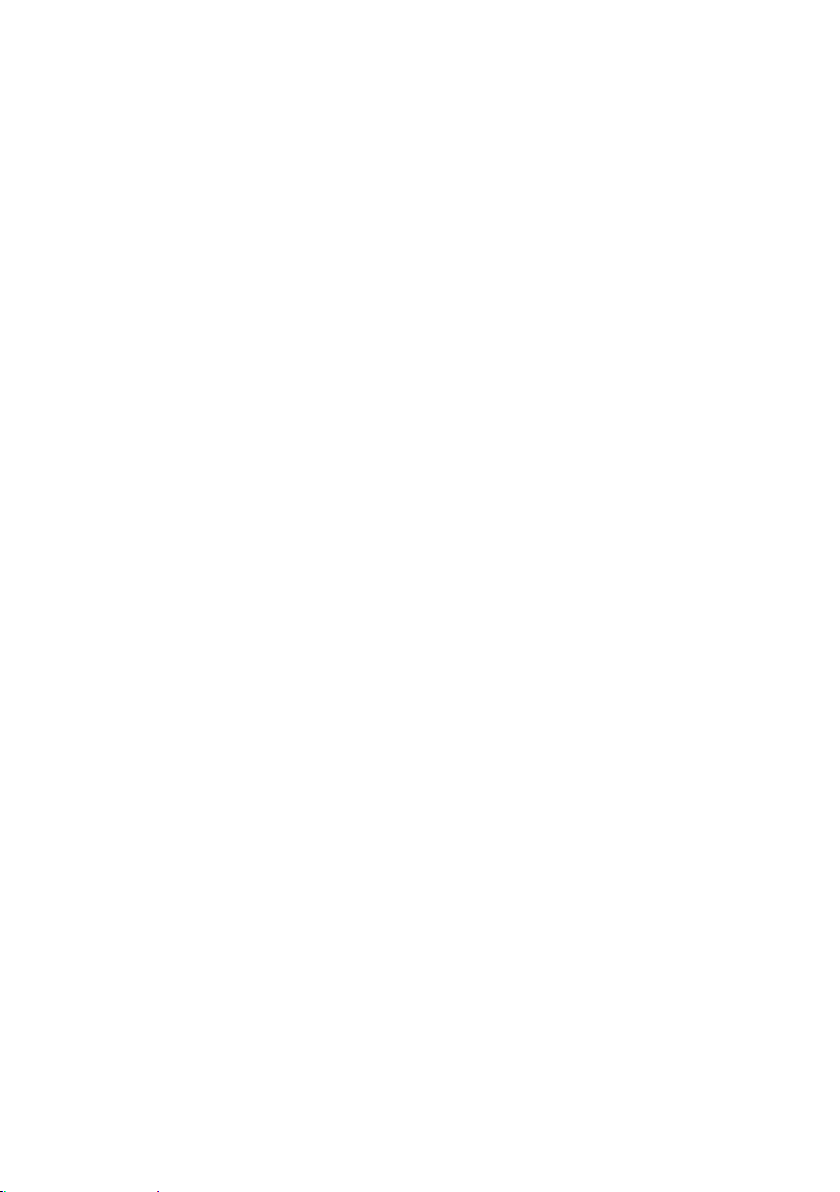
30 Accessories
30 NMEA 2000
30 Transducers
31 Ethernet cables
31 Display parts
33 Supported data
33 NMEA 2000
34 NMEA 0183
35 Specications
| 5
Page 8
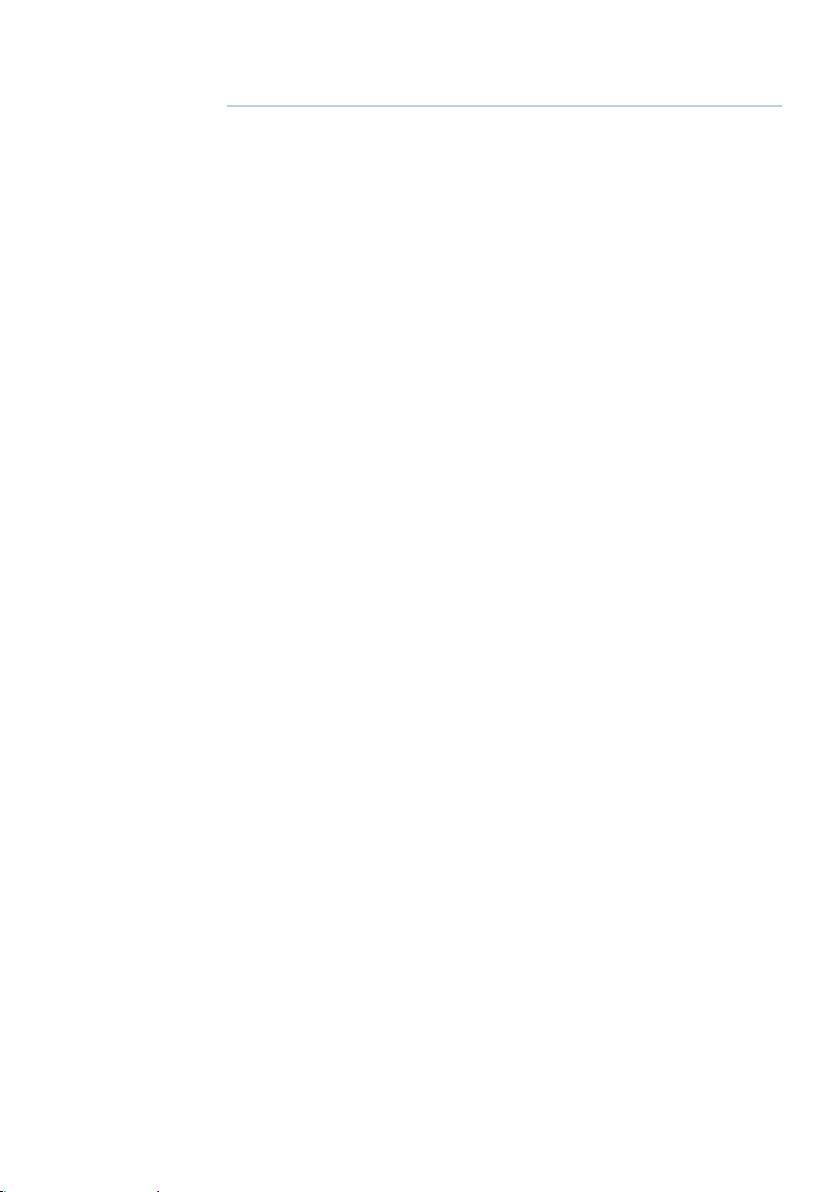
1
HDS Gen2 Touch overview
The HDS-7, HDS-9, and HDS-12 Gen2 Touch multifunction displays
are available with or without inbuilt sonar and structure scan. The
ability to network over NMEA 2000 and ethernet allows access
to data as well as control of numerous optional devices that can
provide sonar, radar, audio entertainment, weather and even digital
switching.
All displays are charting ready, with built-in GPS receiver and Insight
cartography (region dependent) and with optional Navionics
support via an SD card slot.
The displays may be mounted on to the vessel with the supplied
surface mount bracket, or ush mounted in to the dash.
Power should be supplied at around 12V, but due to the variable
nature of boat power systems, the displays are designed to operate
on 10.8 V - 17 V.
6 |
HDS Gen2 Touch overview | HDS Gen2 Touch Installation Manual
Page 9
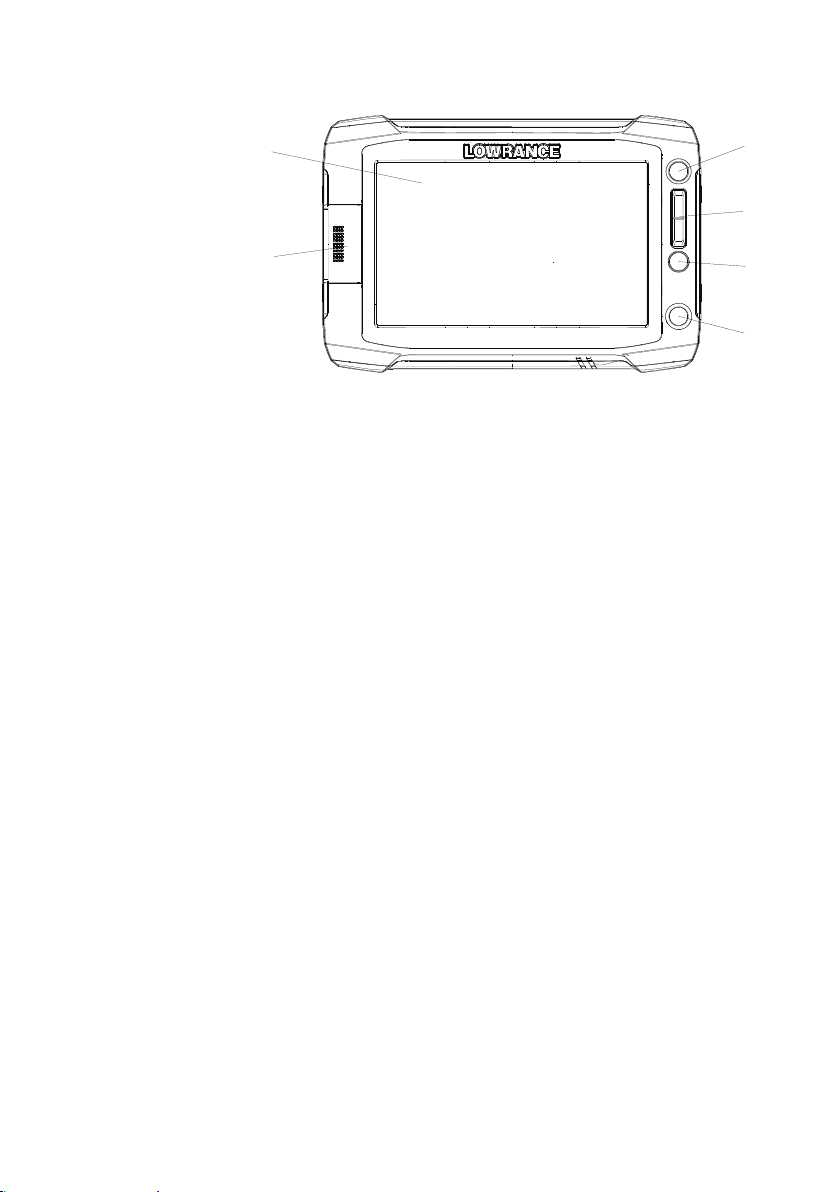
Front - controls
1
2
1 Touchscreen
2 Card reader door
3 Pages key
4 Zoom in / Zoom out key
5 Mark / Waypoint key
6 Power key
3
4
5
6
HDS Gen2 Touch overview | HDS Gen2 Touch Installation Manual
| 7
Page 10
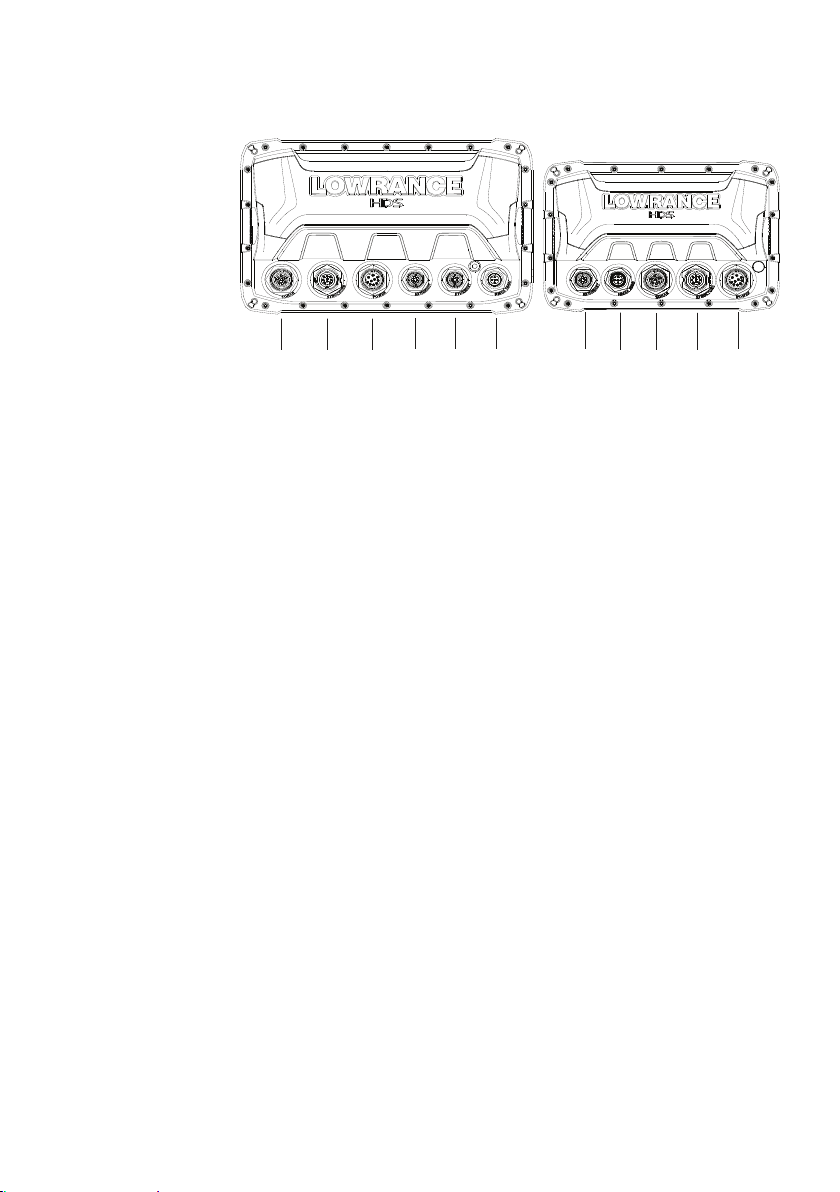
Rear - connectors
2
3
4 5
1
2
3
4
4
5
1
A
B
A HDS-9 & 12 connector arrangement
B HDS-7 connector arrangement
1 Sonar
2 StructureScan - connects to LSS-2 HD Transducer
3 Power - also video for HDS-9 & 12, with optional adaptor
4 Ethernet - two ports on HDS-9 & 12, one on 7
8 |
5 NMEA 2000
HDS Gen2 Touch overview | HDS Gen2 Touch Installation Manual
Page 11
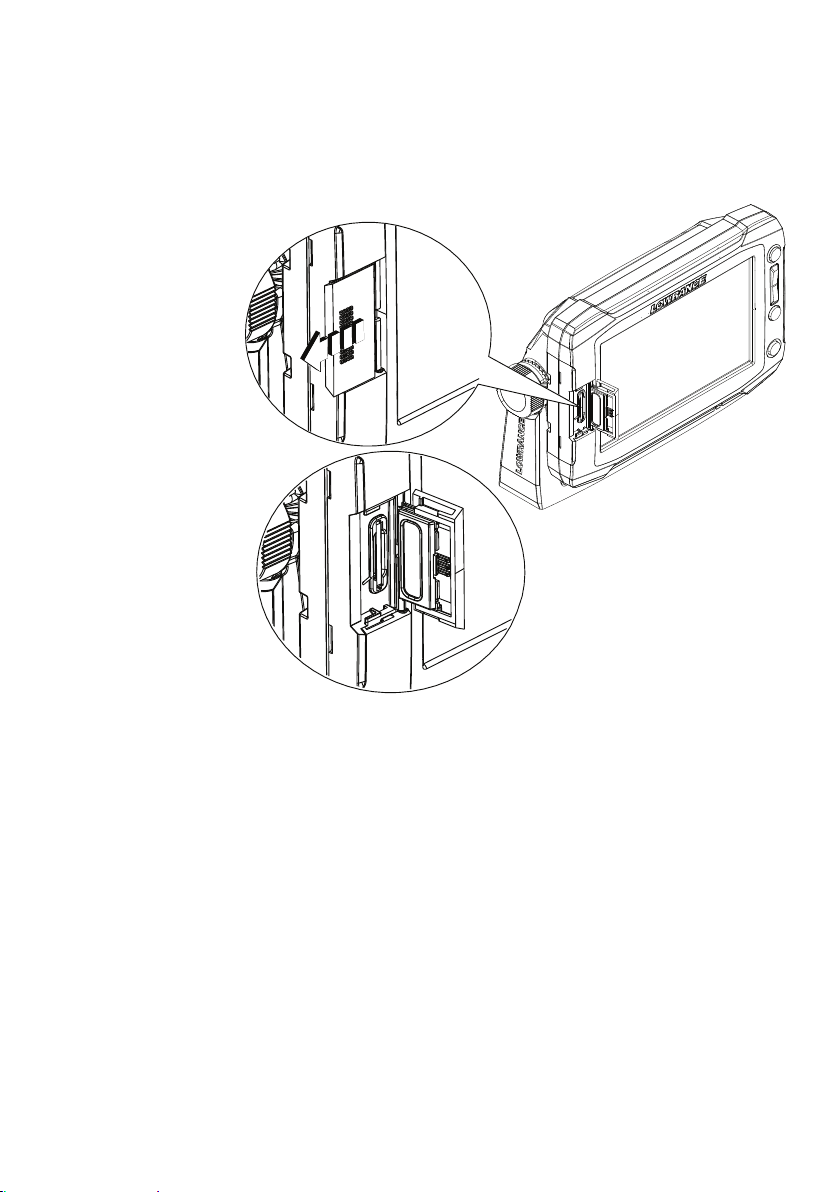
SD card slot
Used for optional Navionics or InsightHD chart data, software
updates, transfer of user data and system backup.
The card reader door is opened by lightly pressing and sliding the
door to the left, then pulling forward from the left side.
The card reader door should always be shut immediately after
inserting or removing a card, in order to prevent possible water
ingress.
¼ Note: The HDS-9 and 12 Displays have two card readers, the HDS-7
has one.
HDS Gen2 Touch overview | HDS Gen2 Touch Installation Manual
| 9
Page 12
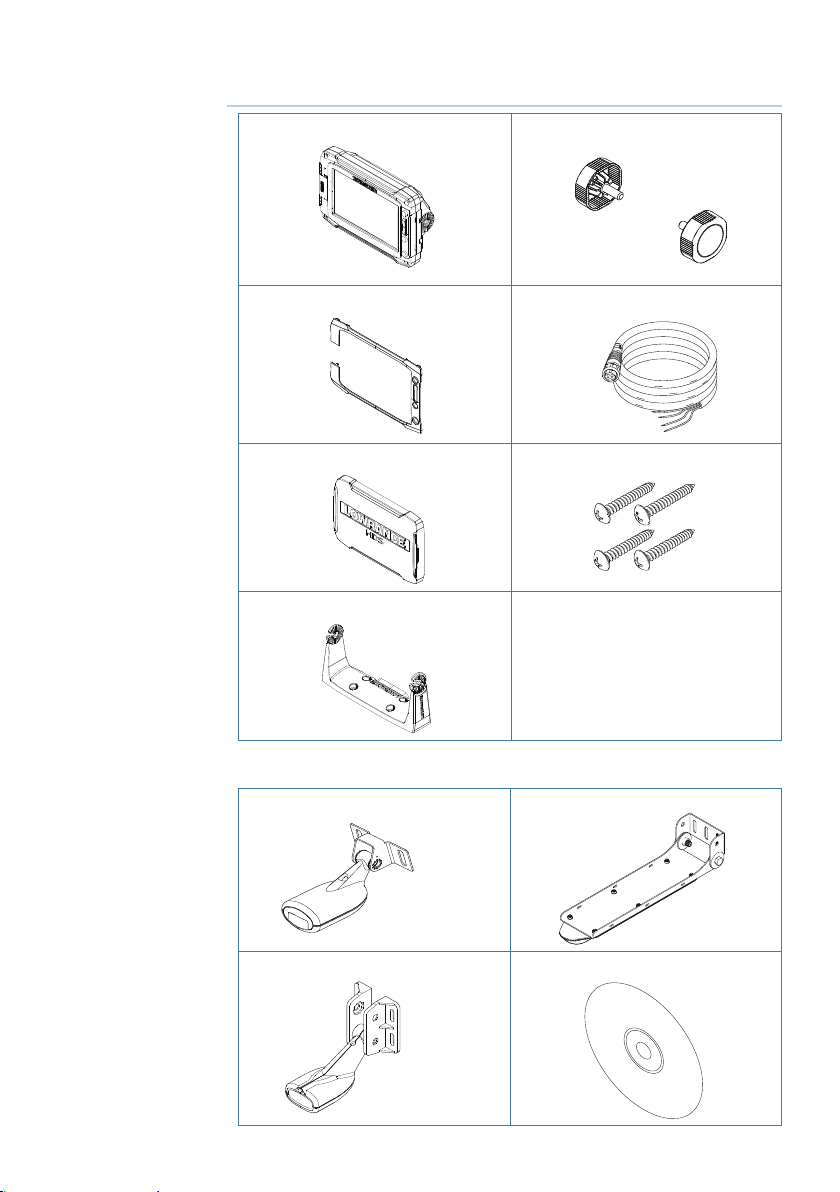
2
Check the contents
Display Bracket knobs (x2)
Front Bezel (attached to unit) Power cable
Sun cover Fasteners - #6 x 1.5” (4x)
Mounting bracket
10 |
Parts Included, dependent on model
83/200 KHz transducer LSS-2 HD transducer
50/200 KHz transducer DVD - manuals
Check the contents | HDS Gen2 Touch Installation Manual
Page 13

3
Display Installation
Mounting location
Choose the mounting locations carefully before you drill or cut.
The display should be mounted so that the operator can easily use
the controls and clearly see the display screen. Be sure to leave a
direct path for all of the cables. Lowrance displays are high-contrast
and anti-reective, and are viewable in direct sunlight, but for best
results install the display out of direct sunlight. The chosen location
should have minimal glare from windows or bright objects.
Ensure that any holes cut are in a safe position and will not weaken
the boat’s structure. If in doubt, consult a qualied boat builder.
Before cutting a hole in a panel, make sure that there are no hidden
electrical wires or other parts behind the panel.
Do not mount any part where it can be used as a hand hold, where
it might be submerged, or where it will interfere with the operation,
launching or retrieving of the boat.
If bracket mounting the display, choose an area where the display
will not be subjected to excessive vibration.
The mounting location will aect the internal GPS receiver. Test the
unit in it’s intended location to ensure satisfactory reception. An
external GPS source may be added to overcome poor reception
areas.
Leave sucient clearance to connect all relevant cables.
Good ventilation is required. Inadequate ventilation may cause the
display to overheat. Lowrance displays are designed to operate in
temperatures from -15° C to +55° C (+5° F to +131° F).
For overall width and height requirements, please see the
dimensions section on page 29.
!
Warning: When installing the displays, ensure appropriate
safety equipment is used, eg. ear mus, protective glasses, gloves
and a dust mask.
Power tools may exceed safe noise levels, and can cast o
dangerous protectiles.
The dust from many materials commonly used in boat
construction may cause irritation or damage to eyes, skin, and
lungs.
Display Installation | HDS Gen2 Touch Installation Manual
| 11
Page 14

Bracket mounting
Place the bracket in the desired mounting location, and use a pencil
or permanent marker to mark drilling locations.
¼ Note: ensure that the chosen location has enough height to
accomodate the display tted in the bracket, and allows tilting of
the display. Also adequate space is required on both sides to allow
tightening and loosening of the knobs.
Use fasteners suited to the mounting surface material. If the material
is too thin for self tappers, reinforce it, or mount bracket with
machine screws and large washers. Use only 304 or 316 stainless
steel fasteners. Mark the screw locations using bracket as template,
and drill pilot holes.
12 |
Screw down the bracket.
Mount the display to the bracket using the knobs. Hand tighten
only. The ratchet teeth in the bracket and display case ensure a
positive grip and prevent the unit changing from the desired angle.
Display Installation | HDS Gen2 Touch Installation Manual
Page 15

Flush mounting
MOUNTING SCREW SIZE IS #6 TAPPING SCREW
L
C
L
C
Check dimensions before cutting
SUN COVER
PRODUCT OUTLINE
199.0 mm (7.83")
190.5 mm (7.50")
220.4 mm (8.68")
95.3 mm (7.50")
99.5 mm (3.92")
95.3 mm (7.50")
110.2 mm (3.75")
Check the template for scaling accuracy, using a tape measure or
ruler against the ruler printed on the template.
Cut away excess paper, and tape down the template. Check it is
correctly aligned to a vertical or horizontal reference. Do not use a
bubble level as vessel may be listing! Adjust where required.
Drill all marked pilot holes, then using an appropriate saw, cut
through the template and mounting surface, along the dotted line
bordering the shaded center of the template.
Remove the bezel from the display, using a ngernail or small at
screwdriver, starting at the edges that are closest to the card reader
door.
Check the t of the display, and use a le to remove any remaining
obstructions. If water-tightness is required, apply a thin, continuous
bead of sealant to the back of the display prior to nal installation.
Sealant should be of a ‘neutral cure’ type to prevent damage to
the plastics. Secure the display with the supplied screws. Once
screws are fully tightened, ensure there is complete contact with
the mounting surface. Lastly, t the bezel with the card reader door
open; insert the outermost tabs on the bezel in to the slots on the
display, then gently press down the bezel above and below the card
reader door till it clicks in to place.
Display Installation | HDS Gen2 Touch Installation Manual
| 13
Page 16

4
Mounting the transducer
Transducer location selection and installation are two of the
most critical steps in sonar installation. To function properly the
transducer must be in the water at all times, and in a location that
has a smooth ow of water when the boat is moving.
Research
Before starting the installation of the transducer, it’s advised to
check the following;
• Find out if the boat builder has a recommended installation location
• Establish direction of rotation of the propeller(s)
• Watch actual water ow when boat is travelling at cruising speed to
determine the area of transom with cleanest ow (least bubbles)
Select a transducer location
The primary aim is to stay clear of propeller and hull generated
turbulence, while mounting the transducer as close to the center of
the vessel as possible.
14 |
1
1 Avoid mounting within 1m (3.3’) to port of propeller
2 Conventional clockwise propeller rotation
3 Avoid mounting within 7.5cm (3“) to starboard of propeller
4 Best mounting location - undisturbed water ow
5 Planing strake - avoid mounting behind here
¼ Note: Reverse the distance guides (1 & 3) from propeller where
engine is of counterclockwise conguration.
Display Installation | HDS Gen2 Touch Installation Manual
3
2
4
5
Page 17

¼ Note: Boats with strakes or ribs on the hull can create large amounts
of turbulence at higher speeds. A good transducer location on these
types of boats is between the ribs closest to the engine.
¼ Note: If the transducer is not placed in a smooth ow of water,
interference caused by bubbles and turbulence may show onscreen in the form of random lines or dots. The unit could also lose
bottom signal when the boat is on plane.
¼ Note: Trim tabs will vary in the amount of turbulence they create as
they are adjusted, stay clear of these.
Attaching the transducer
The transducer should be installed parallel with the transom’s
waterline, not the bottom of the boat (deadrise).
¼ Note: Ensure the entire bottom surface of the transducer hangs
at least couple of millimetres (1/16ths of an inch) lower than the
bottom of the hull.
Hold the transducer with bracket up to the transom of the boat
and trace the slotted screw hole locations (two on the 83/200 KHz
transducer, and four on the 50/200 KHz transducer). Mark drilling
points in the middle of each outline, to allow for transducer height
adjustment. Drill pilot holes to suit fasteners.
¼ Note: Check that there is nothing on the other side of the mounting
surface that may be damaged by drilling.
Attach transducer to transom, using supplied stainless steel
fasteners. Drill a 25mm (1”) hole above the waterline, large enough
to pass the plug through.
Display Installation | HDS Gen2 Touch Installation Manual
| 15
Page 18

Secure the cable to the hull at regular intervals using cable P clips or
saddles and ensure that moving parts such as an outboard motor or
boarding ladder can’t snag the cable.
Adjusting the transducer
If the sounder image shows interference lines on the screen when
moving, which worsen with speed, it may be possible to eliminate
these by adjusting the transducer’s angle.
¼ Note: A transducer that is tilted too far in either direction will not
perform well, missing targets, and/or losing the bottom at speed.
If performance does not improve with tilting, try adjusting the
height of the transducer relative to the transom of the boat. If the
transducer is too high it may be seeing cavitation caused by the
trailing edge of the transom.
16 |
Display Installation | HDS Gen2 Touch Installation Manual
Page 19

!
5
Wiring
Guidelines
Don’t do this Do this
Don’t make sharp bends in the
cables
Don’t run cables in a way that
allows water to ow down into
the connectors
Don’t route the data cables
in areas adjacent to radar,
transmitter, or large current
carrying cables
Warning: Before starting the installation, be sure to turn
!
electrical power o. If power is left on or turned on during the
installation, re, electrical shock, or other serious injury may occur.
Be sure that the voltage of the power supply is compatible with
the HDS Gen2 Touch display
Warning: The HDS Gen2 Touch has a voltage rating of 12 V
DC, it is not suited for use with 24V DC systems.
Warning: The positive supply wire (red) should always be
!
connected to (+) DC with the supplied fuse or a circuit breaker
(closest available to fuse rating).
Do make drip and service loops
Do cable tie all cables to keep
them secure
Do solder/crimp and insulate all
wiring connections, if extending
or shortening power or NMEA
0183 cables
Do leave room at the back to
install and remove cables
Wiring | HDS Gen2 Touch Installation Manual
| 17
Page 20

Power connection
HDS Gen2 Touch displays are designed to be powered by a 12 V DC
system. They are protected against reverse polarity, under voltage
and over voltage.
The plug of the supplied power cable has two discrete cables exiting
from it. The thickest cable provides the following:
• power into the system (Red and Black wires)
• remote turn-on for certain Navico expansion modules (Yellow wire)
4
1
2
3
6
_
5
+
1 HDS display rear (9 & 12 connector arrangement shown)
2 Power cable
3 12 V negative wire (black)
4 12 V positive wire (red) shown with fuse holder tted
5 Accessory Wake Up wire (yellow)
6 Vessel’s 12 V DC supply
Connect red to (+) DC using a 5 A fuse. Connect Black to (-) DC.
Accessory wake up
The yellow colored accessory wake up line may be used to
control the power state of Navico modules such as SonicHub,
StructureScan, and Broadband radar. This means that the modules
are turned on the moment the display is powered up.
¼ Note: Broadband radar will be put in standby, when triggered by the
accessory wake up line.
For connection, simply combine all yellow wires on a common bus
or to a single termination point.
18 |
Wiring | HDS Gen2 Touch Installation Manual
Page 21

The following demonstrates the power connections for a small
system.
1
2
3
1 HDS Displays
2 HDS power cable
3 Broadband radar interface
4 SonicHub
5 12 V DC negative (-)
6 12 V DC postive (+)
7 Accessory wake up line
8 Vessel’s 12 V DC supply
4
5
7
6
_
+
8
Wiring | HDS Gen2 Touch Installation Manual
| 19
Page 22

Transducer connection
All Combo HDS Gen2 Touch displays have internal Broadband and
StructureScan sonar (chart only units require an external module
for sonar). Navico transducers tted with the 7 pin blue connector
can be plugged directly into the corresponding blue socket labeled
‘Sonar’. The 9 pin black structure scan connector can be plugged
in to the socket labelled ‘Structure’ . Refer to the Overview section
of this manual, or embossed labeling on the unit for connector
location.
Connector attached to cable is keyed and can only be inserted in
one orientation. Once inserted, turn locking collar to secure.
20 |
¼ Note: Connectors are not in same location on the HDS-7 display as
they are on the HDS-9 and 12 displays (shown above). The ‘Structure’
connector is located to the right of the ‘Sonar’ connector on all units.
¼ Note: Sonar data can also be supplied by an external sonar
source such as the BSM-2 or another sonar capable Navico display
connected via ethernet.
¼ Note: While made for LSS-2 HD transducer, the displays are also
compatible with earlier LSS-1 transducers through use of an adaptor
cable - see page 30.
Wiring | HDS Gen2 Touch Installation Manual
Page 23

Ethernet device connection
Ethernet is used to interconnect high bandwidth devices such as
radar, sonar, and other displays. The HDS-7 display has one ethernet
port, whereas the HDS-9 and 12 displays have two. Navico ethernet
cables have a locking collar, for maintaining a reliable, waterproof
connection.
Connecting directly to a single device
The ethernet port is auto sensing, meaning that the unit can
connect to one network device directly, without the use of a crossover cable or switch.
Connecting to multiple devices
If connecting more than one ethernet device to a HDS-7 display, or
two devices to a HDS-9 or HDS-12 display, use the optional network
expansion Port (NEP-2).
If the number of ethernet devices exceeds the number of available
ports on the NEP-2, it is possible to link two or more NEP-2 modules
together to provide the required ports. The NEP-2 modules are tted
with 5 ethernet ports. See page 31 for cable options.
¼ Note: When designing a system, take in to account the ports ‘lost’
when used for linking multiple NEP-2 modules together.
Wiring | HDS Gen2 Touch Installation Manual
| 21
Page 24

NMEA 2000 device connection
All HDS Gen2 Touch models are equiped with a NMEA 2000 port,
which allows the receiving and sharing of a multitude of data from
various sources.
Essential network information
• A NMEA 2000 network consists of a linear “backbone” from which
“drop cables” connect to NMEA 2000 devices
• NMEA 2000 is a powered network.
• NMEA 2000 cables used for Lowrance products are of the ‘micro-c’
style, which is a cable/connector specication approved for use in
NMEA 2000 certied networks.
• A single drop cable has a maximum length of 6 m (20 ft). The total
length of all drop cables combined should not exceed 78m (256 ft)
• The backbone has a maximum cable length of 100m (328ft). The
maximum cable length between any two devices on the network
is also 100 m (328 ft) - this is taking in to account device drop cable
length.
• A NMEA 2000 network needs to have a terminator at each end of
the backbone.
Planning and installing a network backbone
The NMEA 2000 backbone needs to run between the locations of all
products you want to install, typically in a bow to stern layout. Route
the backbone so that drop cables to devices do not exceed 6m
length. Choose from the following components to make up your
NMEA 2000 backbone:
• Micro-C cables: 2’ (0.61m), 6’ (1.82m), 15’ (4.55m), 25’ (7.58m)
• T-connector. Use at locations where you want to connect a device
by drop cable
• Micro-C male and Micro-C female to SimNet adaptor cables for
connecting to SimNet bus, or adding devices tted with a SimNet
connector to a Micro-C network.
22 |
¼ Note: If using a wind sensor, plan to connect this to one end of the
backbone with the termination resistor at the mast head.
Power the network
A NMEA 2000 network requires its own 12 V DC power supply. The
Lowrance NMEA 2000 power cable is pre tted with an inline fuse
holder and 3 amp fuse.
Wiring | HDS Gen2 Touch Installation Manual
Page 25

In smaller NMEA 2000 systems, the power connection may be made
anywhere in the system,
For larger systems introduce power at a central point in the
backbone to ‘balance’ the voltage drop of the network. Use a power
cable without termination.
¼ Note: When joining a NMEA 2000 network with a Simrad SimNet
network, it is important that you do not introduce power to both.
¼ Note: Do not connect the power cable to the same terminals as the
autopilot computer, pulse radar, bow thruster or other high current
devices - the network may be aected by voltage drop when these
devices are operated. Avoid connection to the engine starting
batteries where possible.
The following diagram demonstrates a typical small NMEA 2000
network:
_
12 V DC
1
+
2
5
6
9
7
8
1 GPS antenna
2 HDS Display
3 Broadband radar interface
4 SonicHub
5 ‘Drop’ cables (should not exceed 6m (20’) each)
6 Power cable
7 Micro-C T junctions
8 Backbone
9 Micro-C terminator (one male, one female)
43
TT
9
Wiring | HDS Gen2 Touch Installation Manual
| 23
Page 26

NMEA 0183 device connection
The HDS has a NMEA 0183 serial port, providing both an input and
output for NMEA 0183 data.
The port can be set to dierent baud rates, up to 115,200 baud. The
NMEA0183 sentences output can be individually turned on or o.
Refer to the section Supported Data / NMEA 0183 for a complete list
of sentences.
1
2
3
4
1 Data cable (combined in same plug as power cable)
2 Transmit: A (yellow), B (blue)
24 |
3 Receive: A (orange), B (green)
4 ground (shield)
¼ Note: The majority of NMEA 0183 devices communicate at 4,800
baud. AIS is a common exception, and normally transmits at 38,400
baud.
Wiring | HDS Gen2 Touch Installation Manual
Page 27

Talkers and Listeners
Do not connect multiple devices outputing data (Talkers) on to
the input (Rx) of the unit. The RS422 protocol is not intended for
this type of connection, and data will be corrupted if more than
one device transmits simultaneously. The output however may
drive multiple receivers (Listeners). The number of receivers is nite,
and depends on the receiving hardware. Typically three devices is
possible.
Video In
On the HDS-9 and HDS-12, a video camera may be added by
installing the optional video adaptor cable between the power
socket on the unit, and the plug on the power/data cable.
¼ Note: The video images will not be shared with another unit via the
network. It is only possible to view video on the unit connected to
the video source.
Connecting video sources
1
2
3
4
1 Video input adaptor cable
2 RCA plug
3 12 V camera (3rd party)
4 HDS power/data cable
¼ Note: Only connect NTSC and PAL video sources
Wiring | HDS Gen2 Touch Installation Manual
12 V DC
| 25
Page 28

6
Software setup
Sonar installation settings
Keel oset
This is a value that can be entered on the Sonar Installation page to
make depth readings relate to any point from the water surface, to
the deepest point of the vessel.
Below are some typical ways in which the oset is used:
A) For Depth below Keel: Set the distance from transducer to the
keel.
Enter a negative value, e.g.
B) For Depth Below Transducer: no oset required.
C) For Depth Below Surface (waterline): Set the distance from
transducer to the surface:
Enter a positive value., e.g.
26 |
A B C
Software setup | HDS Gen2 Touch Installation Manual
Page 29

Water speed calibration
Water speed calibration is used to adjust the speed value from the
paddle wheel to match the actual boat speed through the water.
Actual speed can be determined from GPS speed over ground
(SOG) or by timing the boat over a known distance. Water speed
calibration should be performed in calm conditions, with minimal
wind and current movement.
Water speed averaging
Averages water speed by measuring your speed at a selected
interval of time. Water speed intervals range from one to thirty
seconds, e.g. If you select ve seconds, your displayed water speed
will be based on averaging over 5 seconds of sampling.
Water temperature calibration
Temperature calibration is used to adjust the water temperature
value from the sonar transducer to match the data from another
temperature sensor. It may be required to correct for localized
inuences to the measured temperature.
¼ Note: Water temperature calibration only appears if the transducer is
temperature capable. Check transducer type selection if this option
should be available.
Transducer type
Transducer type is used for selecting the transducer model that
came with your unit. In some transducers with built-in temperature
sensors, the temperature reading may be inaccurate if the wrong
transducer is selected from the transducer type menu.
Software setup | HDS Gen2 Touch Installation Manual
| 27
Page 30

Touch Screen Calibration
In some cases it may be required to re-calibrate the touch screen
due to electrical inuences on the device from it’s installation
environment. The following steps should be completed to apply
calibration:
1.
Turn the unit o
2. Press and hold the Waypoint key, then turn the unit on
3. Hold the Waypoint key during power on, until the calibration utility screen
comes up
4. Touch crosshair shown on screen to perform nine points calibration
5. After successful calibration the unit will return to normal application screen
Software upgrades
The latest software for this unit will be available for download from
the Lowrance web site;
www.lowrance.com
An SD card and SD reader/writer are required for this.
Detailed instructions for how to install the software are provided on
the update web page.
28 |
Software setup | HDS Gen2 Touch Installation Manual
Page 31

7
Dimensional drawings
HDS 7 Gen2 Touch
215 mm (8.48")
7"
146 mm (5.76")
82 mm (3.23")
30 mm (1.18")
166 mm (6.52")
240 mm (9.45")
HDS 9 Gen2 Touch
265 mm (10.43")
9"
287 mm (11.30")
HDS 12 Gen2 Touch
328.1 mm (12.92")
12.1"
95 mm (3.72")
30 mm (1.18")
54 mm (2.13")
169 mm (6.65")
178 mm (7.01")
60.5 mm (2.38")
30.3 mm (1.19")
60.9 mm (2.4")
224.7 mm (8.85")
351.0 mm (13.82")
Dimensional drawings | HDS Gen2 Touch Installation Manual
233.6 mm (9.20")
62 mm (2.44")
82.8 mm (3.26")
| 29
Page 32

Accessories
Refer to website for latest accessories: www.lowrance.com
8
NMEA 2000
Part number Description
000-0124-69 NMEA 2000 STARTER KIT
000-0119-88 N2KEXT-2RD 2’ (0.61M) EXTENSION CABLE
000-0127-53 N2KEXT-6RD 6’ (1.82M) EXTENSION CABLE
000-0119-86 N2KEXT-15RD 15’ (4.55M) EXTENSION CABLE
000-0119-83 N2KEXT-25RD 25’ (7.58M) EXTENSION CABLE
000-0120-39 EP-60R FUEL FLOW SENSOR
000-0120-41 EP-65R FLUID LEVEL SENSOR
000-0120-49 EP-70R PADDLE WHEEL SPEED SENSOR
000-0120-51 EP-80R TEMPERATURE SENSOR
000-0120-53 EP-80RTH THRU-HULL TEMPERATURE SENSOR
000-0120-73 EP-85R STORAGE DEVICE
000-0120-29 EP-90R PRESSURE SENSOR
000-0125-28 LGC-4000 HIGH SPEED GPS RECEIVER
22090195 RC42 RATE COMPASS
Transducers
Part number Description
000-0106-72 HST-WSBL 83/200 TRANSOM SKIMMER WITH
TEMP
000-0106-74 PDT-WBL 83/200 POD WITH TEMP
000-0106-89 PDRT-WBL 83/200 POD WITH REMOTE TEMP
000-0106-77 HST-DFSBL 50/200 TRANSOM SKIMMER WITH
TEMP
000-0106-94 PTI-WBL ICE TRANSDUCER
000-0099-95 TS-1BL EXTERNAL TEMP SENSOR (NON-NMEA
2000)
000-0099-96 SP-BL TRANSOM SPEED WHEEL (NON-NMEA 2000)
000-0099-97 ST-TBL TRANSOM SPEED/TEMP (NON-NMEA 2000)
000-0099-93 XT-12BL 12FT BLUE CONNECTOR TRANSDUCER
EXTENSION
000-0099-94 XT-20BL 20FT BLUE CONNECTOR TRANSDUCER
EXTENSION
000-10802001
LSS-2 HDS SKIMMER 20 FT STRUCTURESCAN HD
SKIMMR XDCR LSS-2
30 |
Accessories | HDS Gen2 Touch Installation Manual
Page 33

Part number Description
000-0136-02 P319 50/200 LOW PROFILE THRU-HULL W/TEMP
000-0136-03 P79 50/200 IN-HULL
000-10116-001 TM260 50/200 TRANSOM MOUNT W/TEMP
000-00021-001 B60 50/200 BRONZE THRU-HULL W/TEMP
000-0136-05 B744V 50/200 BRONZE THRU-HULL W/TEMP AND
SPEED
000-10247-001 B164 50/200 BRONZE THRU-HULL W/TEMP 1KW
000-0136-00 B258 50/200 BRONZE THRUHULL W/TEMP
000-0106-82 B260 50/200 BRONZE THRUHULL W/TEMP
000-0106-91 M260 50/200 TANK MOUNTED INHULL
22098479 DST800 235 NMEA 2000 SMART SENSOR W/
TEMP AND SPEED DIGITAL DISPLAY ONLY, NO
SONAR IMAGE
000-11040-001 LSS-1 XDCR TO LSS-2 MODULE ADAPTOR
Ethernet cables
Part Number Description
000-0127-56 ADAPTER CABLE: ETHERNET YELLOW MALE TO
RJ45 FEMALE 2M 6.5FT
000-0127-51 ETHERNET CABLE YELLOW 5 PIN 2M 6.5FT
000-0127-29 ETHERNET CABLE YELLOW 5 PIN 4.5M 15FT
000-0127-30 ETHERNET CABLE YELLOW 5 PIN 7.7M 25FT
000-0127-37 ETHERNET CABLE YELLOW 5 PIN 15.2M 50FT
Display parts
Part Number Description
000-11010-001 HDS GEN2 VIDEO ADAPTER CABLE
000-11033-001 HDS-7 GEN2 TOUCH BEZEL AND CARD DOOR
000-11034-001 HDS-9 GEN2 TOUCH BEZEL AND CARD DOOR
000-11035-001 HDS-12 GEN2 TOUCH BEZEL AND CARD DOOR
000-11030-001 HDS-7 GEN2 TOUCH SUNCOVER
000-11031-001 HDS-9 GEN2 TOUCH SUNCOVER
000-11032-001 HDS-12 GEN2 TOUCH SUNCOVER
000-11019-001 HDS-7 GEN2 TOUCH GIMBAL BRACKET
000-11020-001 HDS-9 GEN2 TOUCH GIMBAL BRACKET
000-11021-001 HDS-12 GEN2 TOUCH GIMBAL BRACKET
000-11050-001 HDS GEN2 TOUCH FLUSH MOUNT KIT
000-10467-001 BRACKET KNOBS PAIR – NSS/GEN2T
Accessories | HDS Gen2 Touch Installation Manual
| 31
Page 34

Part Number Description
000-0127-49 HDS POWER CABLE
000-0124-70 HDS CONNECTOR CAPS
000-0127-50 HDS FUSE & FUSE HOLDER
32 |
Accessories | HDS Gen2 Touch Installation Manual
Page 35

9
Supported data
NMEA 2000
PGN Description Rx Tx
59392 ISO Acknowledgement 1 1
60928 Address Claim 1 1
126208 NMEA Group Function 1 1
126992 System Time 1 1
126996 Product Info 1 1
127237 Heading/Track Control 1 1
127245 Rudder 1
127250 Vessel Heading 1 1
127251 Rate of Turn 1
127257 Attitude 1
127258 Magnetic Variation 1 1
127488 Engine Parameters Rapid Update 1
127489 Engine Parameters Dynamic 1
127493 Transmission Parameters Dynamic 1
127503 AC Input Status 1
127505 Fluid Level 1
127506 DC Detailed Status 1
127508 Battery Status 1
128259 Speed Water Referenced 1 1
128267 Water Depth 1 1
129808 DSC Call Information 1
129025 Position Rapid Update 1 1
129026 COG & SOG, Rapid Update 1 1
129029 GNSS Position Data 1 1
129033 Time and Date 1
129038 AIS Class A Position Report 1
129039 AIS Class B Position Report 1
129040 AIS Class B Extended Position Report 1
129283 Cross Track Error 1 1
129284 Navigation Data 1 1
129285 Route/WP Information 1
129539 GNSS DOPs 1 1
129540 GNSS Sats In View 1 1
129794 AIS Class A Static and Voyage Related Data 1
129801 AIS Addressed Safety Related Message 1
129802 AIS Safety Related Broadcast Message 1
129808 DSC Call Information 1
Supported data | HDS Gen2 Touch Installation Manual
| 33
Page 36

PGN Description Rx Tx
130074 Waypoint Name and Position 1 1
130306 Wind Data 1
130310 Environmental Parameters 1 1
130311 Environmental Parameters 1 1
130312 Temperature 1 1
130313 Humidity 1
130314 Actual Pressure 1
130576 Small Craft Status 1
130577 Direction Data 1 1
NMEA 0183
TX / RX Category / Sentence
GPS
Receive GGA GLL GSA GSV VTG ZDA
Transmit GGA GLL GSA GSV VTG ZDA
Navigation
Receive RMC
Transmit AAM APB BOD BWC BWR RMC RMB XTE
Echo
Receive DBT DPT MTW VLW VHW
Transmit DBT DPT MTW VLW VHW
Compass
Receive HDG HDT HDM
Transmit HDG
Wind
Receive MWV MWD
Transmit MWV
AIS / DSC
Receive DSC DSE VDM
MARPA
Transmit TLL TTM
34 |
¼ Note: AIS sentences are not bridged to or from SimNet.
Supported data | HDS Gen2 Touch Installation Manual
Page 37

10
Specications
Refer to website for updates to specications: www.lowrance.com
Multi Function Display HDS-7 HDS-9 HDS-12
Display
Display resolution 800x480 1280x800
Display type 7 inch WVGA color TFT LCD 9 inch WVGA color TFT LCD 12.1 inch WXGA TFT LCD
Display brightness 1250 nits 1400 nits 1250 nits
Touch screen S-CAP
Power
Power supply 12 V DC (10.8 - 17.0 V DC min - max) 12 V DC (10.8 - 17.0 V DC min - max) 12 V DC (10.8 - 17.0 V DC min - max)
Power consumption 12 W (0.9 A @ 13 V DC) 15.6 W (1.2 A @ 13 V DC) 26 W (2.0 A @ 13 V DC)
Technical / Environmental
Housing Plastic
Temperature -15° C to + 55° C (+5° F to +131° F)
Waterproof standard IPx7
Declaration of conformity Part 15.103 FCC rules & CE RTTE directive 1999/5/EC
Interface
Specications | HDS Gen2 Touch Installation Manual
Ethernet 1 Port 2 Port 2 Ports
NMEA2000 Micro-C (1)
Video input No Composite video RCA - single channel
Data card slot SD (full size) 2x SD (full size) 2x SD (full size)
Other
Weight (display only) 1.6 kg (3.5 lb) 2.1 kg (4.6 lb) 3.78 kg (8.3 lb)
Echo sounder
Sonar frequency (50/200 or 83/200 kHz) + 455/800 kHz (50/200 or 83/200 kHz) + 455/800 kHz (50/200 or 83/200 kHz) + 455/800 kHz
Pack weight 2.54 kg (5.6 lb) 2.9 kg (6.5 lb)
Pack dimensions (L x W x H) 30.5 x 27.9 x 27.9 cm (12" x 11" x 11") 40.6 x 27.9 x 25.4 cm (16" x 11" x 10")
Sonar output power Max power 500W RMS Max power 500W RMS Max power 500W RMS
| 35
Page 38

Page 39

Page 40

*988-10317-002*
N2584
