Page 1
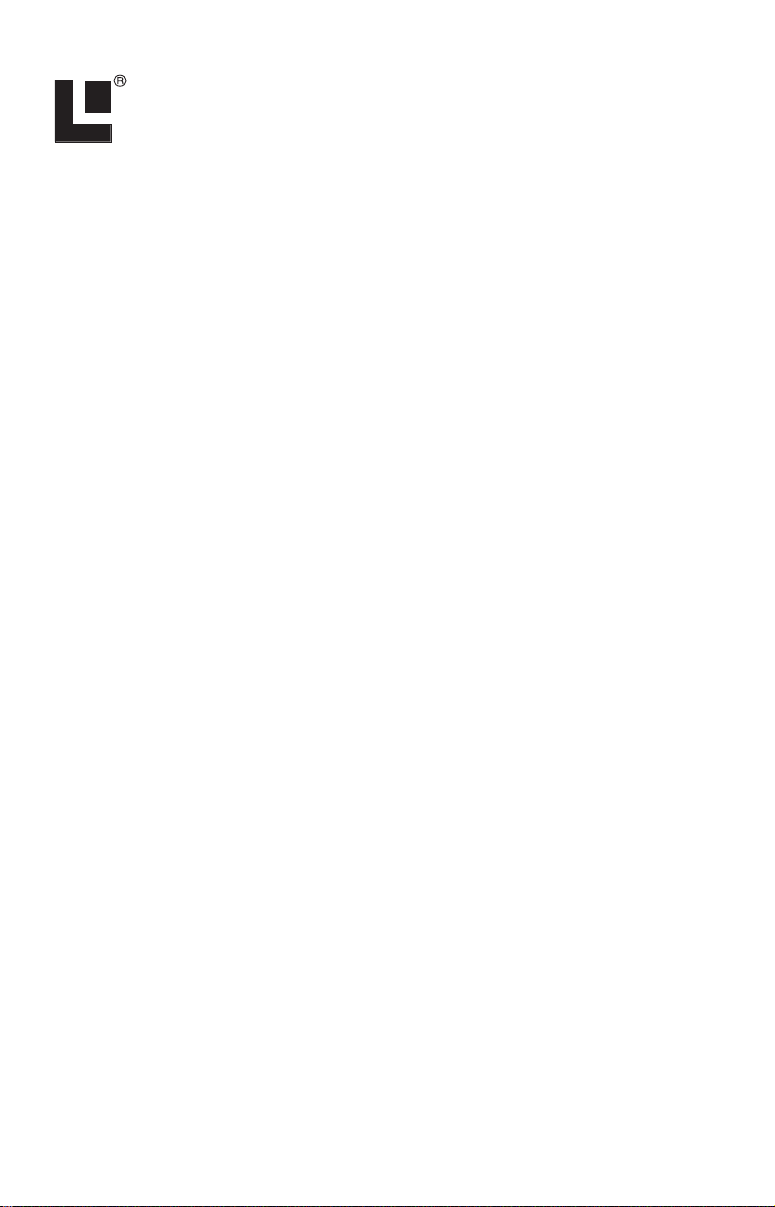
Pub. 988-0154-561
Using LowranceNET
NMEA 2000 Devices with LMS-334,
LMS-339 & GlobalMap
The instructions in this document address the operation of a
LowranceNET NMEA 2000 network with the LMS-334, LMS-339 and
GlobalMap 3600. The following topics are covered in this document.
NMEA 2000 Menu
• On the GPS and Sonar menus (the GlobalMap 3600 only has a GPS
menu), the NMEA 2000 entry allows you to configure, calibrate
and monitor devices in a LowranceNET NMEA 2000 network. It
also provides access to the Buss Setup, Fuel Management and
NMEA 2000 Alarm menus. NMEA 2000 alarms are addressed in
your unit's manual.
Buss Setup
• From the Buss Setup configuration menu, you can modify the configu-
ration, calibration and advanced option settings of items on the
LowranceNET.
Internal GPS Receiver
• The internal GPS receiver in your unit is a non-network device. That
means GPS data you receive from the unit will not be transmitted
across the network to other network devices. The only way to transmit GPS data across the network is to switch the active antenna setting to read data from an LGC-2000 on the LowranceNET.
3600.
Fuel Management
• The Fuel Management menu allows you to maintain and configure fuel
flow and fuel consumption.
NMEA 2000 Menu
The NMEA 2000 menu, located on the GPS and Sonar menus in your
unit contains three items: Buss Setup, Fuel Management and NMEA
2000 Alarms. NMEA 2000 Alarms are addressed in your unit's manual.
To access the NMEA 2000 menu, press
press
ENT.
1
MENU, select NMEA 2000 and
Page 2
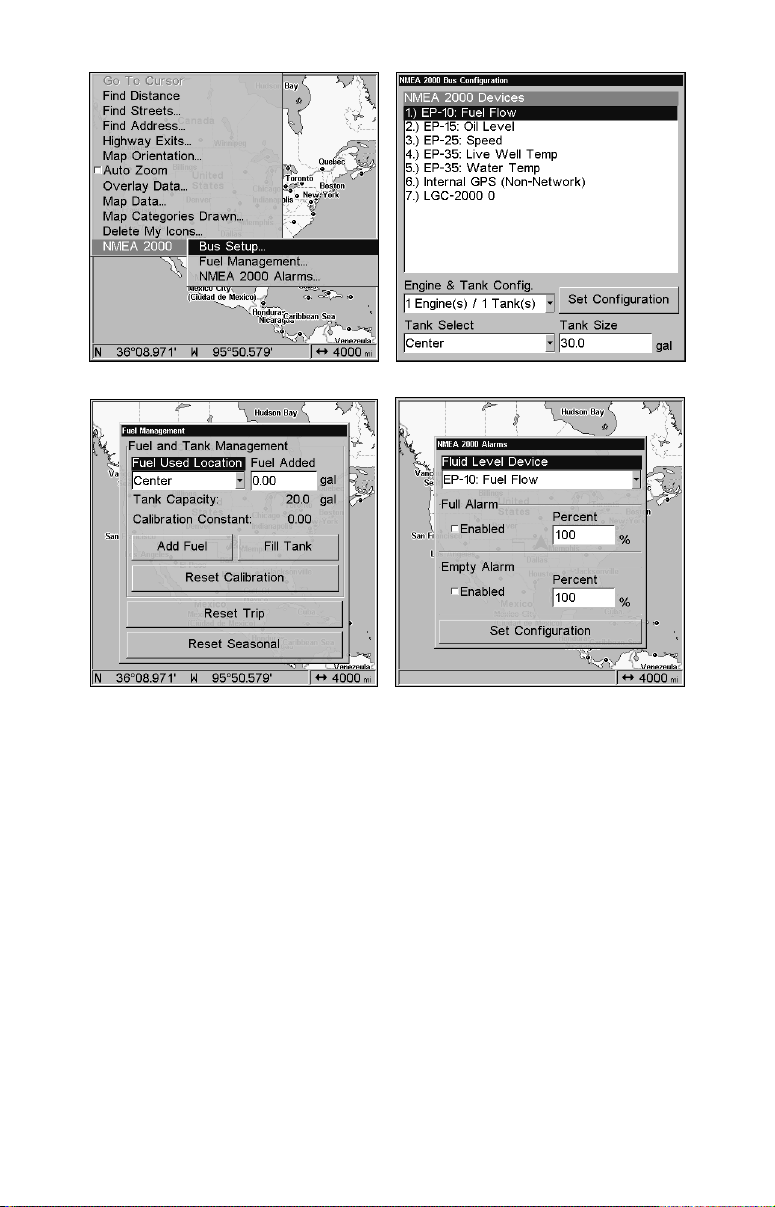
NMEA 2000 menu (left) with Buss Setup menu (right).
Fuel Management menu (left) with NMEA 2000 Alarms menu (right).
Buss Setup Menu
When Buss Setup is selected, a list of NMEA 2000 devices linked to the
LowranceNET will appear. Engine and Tank configuration options are
located below the NMEA 2000 Devices list, but only will apply to you if
you are using an EP-10 Fuel Flow, EP-15 Fluid Level, EP-50 Storage
Device or an Engine Interface.
Engine/Tank Configuration menu
To set Engine and Tank configuration, highlight ENGINE AND TANK CONFIG.
and press ENT.
1. Scroll through the Engine/Tank options to select the desired configuration and press
2. Tank Select allows you to configure the capacity of each tank individually. Highlight
tank locations: Port, Center or Starboard and press
ENT.
TANK SELECT and press ENT. Use ↑ ↓ Select one of the
ENT.
2
Page 3
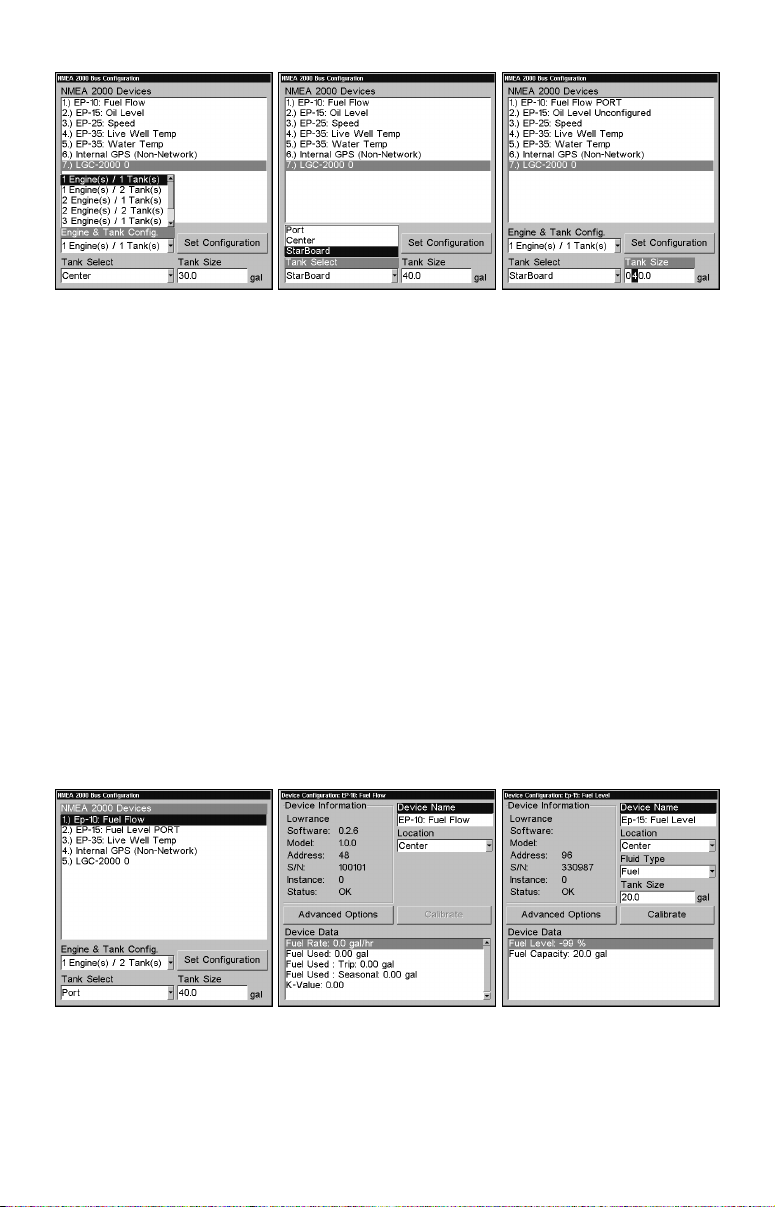
1 Engine/1Tank highlighted on Engine and Tank Configuration
menu (left). Starboard highlighted on Tank Select
menu (center). Tank Size set to 40 gallons (right).
3. To input tank capacity, press → TANK SIZE and press ENT. Use ↑ ↓ to
enter the first number, then press → to the next number. Repeat those
steps until the correct tank size has been entered, then press
ENT. Re-
peat Step 3 for each tank.
4. When the correct tank settings have been entered, press ↑ to Set
Configuration and press
confirm the configuration, press ←|
NMEA 2000 Devices
ENT. A confirmation message will appear. To
ENT.
To configure items from the Buss configuration list, highlight the desired device and press
To change the Device Name:
ENT.
1. Select DEVICE NAME and press ENT.
2. Use ↑ ↓ to change the first character, then press → to input the next
character. When desired name has been entered, press
ENT.
Buss Configuration list (left). Device Configuration menu
for Fuel Flow (center) and Fuel Level (right).
3
Page 4
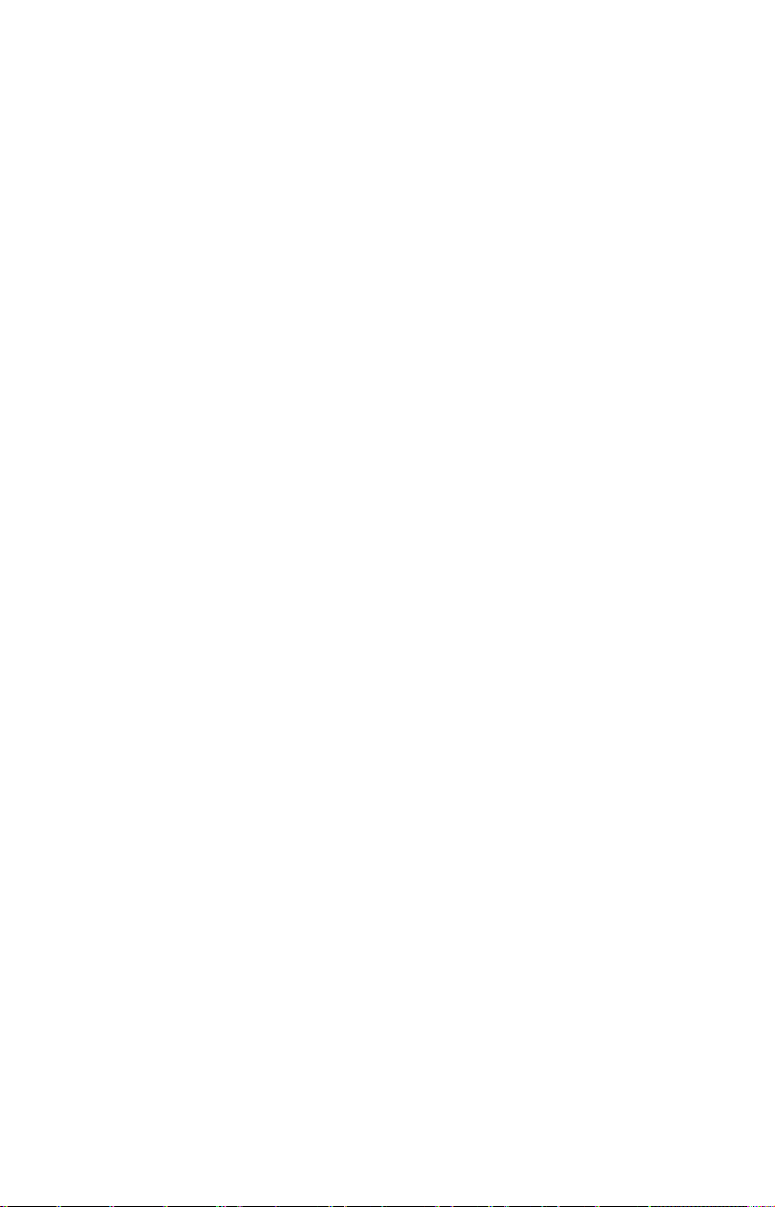
To change Location:
1. From device configuration menu, press ↓ to LOCATION and press ENT.
2. Use ↑ ↓ to select the desired location and press
message will appear. To confirm the configuration, press ←|
To change Fluid Type:
ENT. A confirmation
ENT.
1. From the device configuration menu, select FLUID TYPE and press ENT.
2. Highlight the desired fluid type — Fuel, Water, Gray Water, Live
Well, Oil or Black Water — and press
appear. To confirm the configuration, press ←|
To change Tank Size:
ENT. A confirmation message will
ENT.
1. From the device configuration menu, select TANK SIZE and press ENT.
2. Use ↑ ↓ to change the first digit, then press → to the next digit. Repeat those steps until the correct tank size has been entered, then press
ENT. A confirmation message will appear. To confirm the configuration,
press ←|
ENT.
Calibration
Calibrating Fluid level is an important step to ensuring the status of
your tank is correctly transmitted over the NMEA 2000 buss.
For example: if you have an odd-shaped tank, like one that is wider at
the top than at the bottom, the float inside the tank will tell you there
is a half tank of gas when it reaches the midpoint of the tank, regardless of the tank’s actual capacity below the midpoint. That could cause
you to run out of gas more quickly than expected. Whether the Fluid
Type is Fuel, Water, Gray Water, Live Well, Oil or Black Water, calibrating the Fluid Level protects you from unpleasant surprises.
To Calibrate a Device:
From the device configuration menu, press ↓ CALIBRATE and press ENT to
access the Device Calibration window.
2-Point Calibration
2-Point calibration is best for rectangular or square shaped tanks that
allow the fuel level sensor to provide an accurate reading of the fuel
level at the top and bottom of the tank. When you select 2-point from
the Num Pts menu, the Fluid menu will have two options: Empty Level
and Full Level.
1. Highlight
NUM PTS, press ENT and select 2. Press ENT.
4
Page 5

2.
Press → to Fluid Level, press ENT, then select the level (EMPTY OR
FULL) that corresponds with your tank's fuel level and press ENT.
3. Press ← to
CALIBRATE and press ENT. The Calibration Done window
will appear confirming calibration has been completed.
4. Press
ENT|EXIT|EXIT to return to the Buss Setup menu.
Calibrate selected on device configuration menu (left). Calibration
menu (right) with calibration instructions listed at the top.
3-Point Calibration
3-point calibration is designed for tanks that vary in shape from the top
to the bottom, leading to an inaccurate fuel level sensor reading, in the
narrower, bottom portion of the tank. The Fluid Level menu will have
three options when 3-point calibration is chosen from the Num Pts
menu. The options are: Empty Level, Half Level and Full Level.
1. Highlight
2.
Press → to Fluid Level, press ENT, then select the level (EMPTY, HALF
OR
FULL) that corresponds with your tank's fuel level and press ENT.
3. Press ← to
NUM PTS, press ENT and select 3. Press ENT.
CALIBRATE and press ENT. The Calibration Done window
will appear confirming calibration has been completed.
4. Press
5-Point Calibration
ENT|EXIT|EXIT to return to the Buss Setup menu.
5-point calibration is designed for the most uniquely formed tanks that
vary greatly in shape from top to bottom, making an accurate fuel level
sensor reading impossible without calibration.
When 5-point calibration
is chosen from the Num Pts menu, the Fluid Level menu will have five
options: Empty Level, 1 Qtr Level, Half Level, 3 Qtr Level and Full
Level.
5
Page 6

1. Highlight
2.
Press → to Fluid Level, press ENT, then select the level (EMPTY, 1QTR,
HALF, 3QTR or FULL) that corresponds with your tank's fuel level and press
ENT.
NUM PTS, press ENT and select 5. Press ENT.
Num Pts menu with 5-point calibration selected (left). Half level se-
lected on Fluid Level menu
(center). Calibration Done window (right).
3. Press ← to CALIBRATE and press ENT. The Calibration Done window
will appear confirming calibration has been completed.
4. Press
ENT|EXIT|EXIT to return to the Buss Setup menu.
Advanced Options
When Advanced Options is selected, the Device Data window at the
bottom of the Device Configuration menu will be replaced with a pair of
categories: Instance and Restore Defaults.
Restore Defaults selected (left). Restore Defaults Confirmation
message (center). The Instance dialog box (right).
Restore Defaults
The Restore Defaults command gives you the option of resetting all the
unit's settings back to factory defaults.
1. From the Device Configuration menu, you can restore the unit's default settings by selecting
2. Press ↓ → to
RESTORE DEFAULTS and press ENT, which will launch a
confirmation message. To confirm the configuration, press ←|
ADVANCED OPTIONS and pressing ENT.
ENT.
6
Page 7

Instance
The Instance command is intended for use only by experienced NMEA
2000 network technicians.
You should never need this command if you are connecting your unit to
a network with similar display units and/or a series of electronic
probes.
Instance allows network technicians to resolve certain electronic probe
conflicts. This is most likely to occur if the network includes LMF-200
or LMF-400 digital gauges, which support the display of fewer electronic probes than your GPS or sonar/GPS unit. If you want to use your
unit in a network including one of these digital gauges, you may need to
consult customer service.
Internal GPS Receiver
The internal GPS receiver in your unit is a non-network device. That
means the GPS data you receive from your unit will not be transmitted
across the network to other network devices. The only way to transmit
GPS data across the network is to add a LGC-2000 to the LowranceNET.
To switch from internal GPS to LGC-2000
Press MENU, select NMEA 2000 and press ENT. Choose BUSS SETUP and
press
ENT.
LGC-2000 highlighted on Buss Setup menu (left). LGC-2000 Device
Configuration menu with the Set Active checkbox selected (center).
LGC-2000 is now listed as Active on the Buss Setup menu (right).
1. From the Buss Configuration list, select LGC-2000 and press ENT.
2. Press ↓ to Set Active and press
ENT. The LGC-2000 is now the active
antenna for your unit. The Internal GPS antenna was automatically
disabled when the LGC-2000 was set to active.
NOTE:
To switch back to the internal GPS antenna, repeat the steps
above. The internal GPS will be automatically enabled when you
turn off (uncheck) the LGC-2000 Set Active box.
7
Page 8

Fuel Management
The Fuel Management menu allows you to maintain and configure fuel
flow and fuel consumption.
To get to the Fuel Management menu, press
press
ENT. Highlight FUEL MANAGEMENT and press ENT.
Fuel Used Location
If there is more than one tank on your vessel, the Fuel Used Location
scroll box allows you to select the tank you want to monitor or configure. It can support up to three tank locations: Port, Center and Starboard.
1. If you have more than one tank and want to check other tanks, highlight
FUEL USED LOCATION and press ENT.
2. Use ↓ ↑ to select a different tank location and press
Fuel Added
The Fuel Added dialog box is used to enter the amount of fuel added to
the tank after you have added fuel to your vessel.
1. To input the amount of fuel added to the tank, highlight
and press ENT.
2. Use ↑ ↓ to enter the first digit, the press → to move to the next number. Repeat those steps until the correct amount of fuel added has been
entered, then press
ENT.
MENU, select NMEA 2000 and
ENT.
FUEL ADDED
Fuel Management highlighted on the NMEA 2000 menu (left).
Fuel Management menu (right).
Add Fuel
When using the EP-10 Fuel Flow on your vessel, you must use either
the Add Fuel or Fill Tank commands when fuel is added to the tank. If
adding fuel, but not filling the tank, use the
ADD FUEL option.
8
Page 9

1. Highlight the
FUEL ADDED dialog box and press ENT. Use ↑ ↓ to enter
the first digit, then press → to move to the next number. Repeat those
steps until the correct amount of fuel added is input, then press
2. Press ↓ to
message. To confirm the selection of add fuel, press ←|
Fill Tank
ADD FUEL and press ENT, which will launch a confirmation
ENT.
ENT.
When using the EP-10 Fuel Flow on your vessel, you must use either
the Add Fuel or Fill Tank commands when fuel is added to the tank.
The
FILL TANK command is used when you refill the fuel tank.
It always will be followed by an option to recalibrate the tank. Tank
recalibration is described below under the heading To Recalibrate.
1. After the tank has been filled, select
agement menu and press
ENT. A confirmation message will appear. To
confirm the selection of fill tank, press ←|
FILL TANK from the Fuel Man-
ENT.
2. That will launch another message window which will give you the
option of recalibrating the tank. We just want to fill the tank without
recalibrating, so choose
NO and press ENT.
Fill Tank highlighted on Fuel Management menu (left). Fill Tank con-
firmation message (right).
WARNING:
Carefully follow these instructions, otherwise fuel calibration could be inaccurate, resulting in incorrect Fuel
Management.
To Recalibrate
To calibrate the EP-10 Fuel Flow, you must use the Fill Tank option.
1. After filling the tank, input the amount of fuel added to the tank in
the Fuel Added window. Use ↑ ↓ to enter the first digit, then press → to
move to the next number. When the correct amount of fuel added has
been input, press
ENT.
9
Page 10

2. Highlight Fill Tank and press
pear. To confirm the selection of fill tank, press ←|
ENT. A confirmation message will ap-
ENT.
That will launch the recalibrate window message, but we are not ready
to recalibrate yet, so highlight
NO and press ENT.
3. Take your boat out and burn at least 5 gallons of fuel. Fill up the
tank again, carefully noting how much fuel was added to top off the
tank.
The amount of fuel added should be very close to the amount of fuel
used. If the difference between these two figures is greater than 5 percent, the unit needs to be recalibrated.
4. To recalibrate, input the amount of fuel added to tank in the Fuel
Added dialog box, then select
message will appear. To confirm the selection of fill tank, press ←|
FILL TANK and press ENT. A confirmation
ENT.
5. That will launch a window giving you the option to recalibrate. Press
←|
ENT to recalibrate.
6. The calibration is calculated by comparing the actual fuel used to the
calculated fuel used. It is vital to get an accurate reading of the actual
fuel used and the amount of fuel added to fill the tank the second time.
On multiple engine installations with a single tank configuration, only
one engine should be run when calibrating the EP-10 Fuel Flow. This is
the only way to know how much fuel has gone through the EP-10 Fuel
Flow you want to calibrate.
Reset Calibration highlighted (left). Reset Calibration confirmation
window (right). Reset Calibration will return the unit to the factory
default calibration settings.
To Reset Calibration:
Choosing the Reset Calibration command will set the calibration settings back to factory defaults.
10
Page 11

1. From the Fuel Management menu, press ↓ to
ENT. A confirmation message will appear. To confirm the selection of
Reset Calibration, press ←|
To Reset Trip:
ENT.
RESET CALIBRATION. Press
The Reset Trip function allows you to reset to zero the running tally of
how much fuel you have used on a particular trip.
1. From the Fuel Management menu, select
RESET TRIP and press ENT. A
confirmation message will appear. To confirm the selection of Reset
Trip, press ←|
To Reset Seasonal:
ENT.
Your unit can track fuel usage not only for trips, but also for entire seasons. The reset seasonal option allows you to reset the running tally of
seasonal fuel usage to zero.
1. From the Fuel Management menu, use ↓ to select
press
ENT. A confirmation message will appear. To confirm the selec-
tion of Reset Seasonal, press ←|
ENT.
RESET SEASONAL and
11
Page 12

Visit our web site:
Pub. 988-0154-561 © Copyright 2006
All Rights Reserved
Printed in USA 011206 Lowrance Electronics, Inc.
12
