Page 1

Link-5 VHF
User Guide
ENGLISH
lowrance.com
Page 2
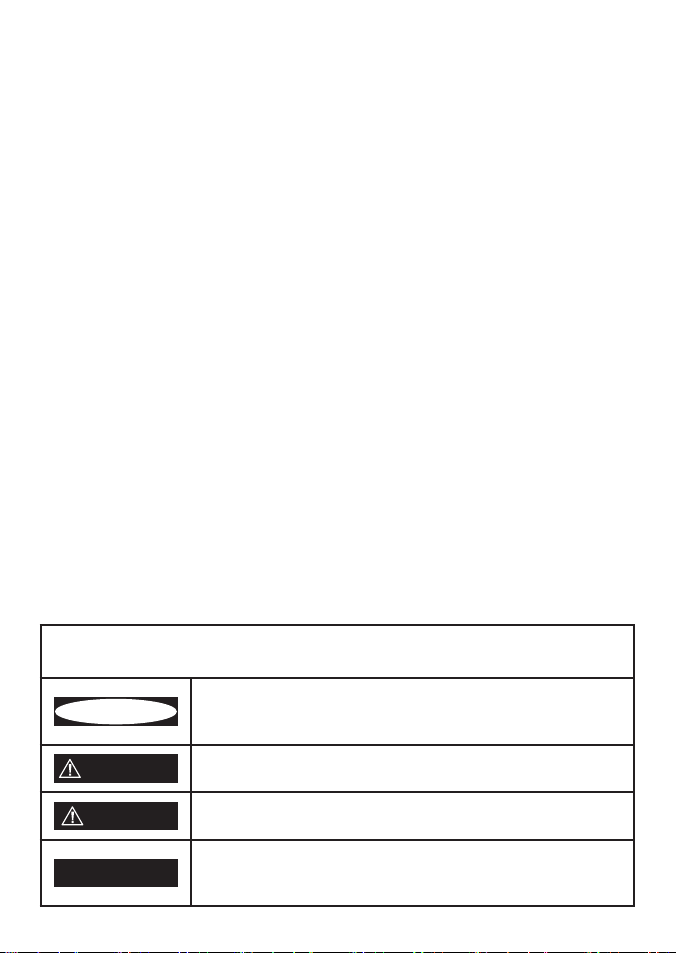
Copyright © 2012 Navico
All rights reserved.
Lowrance® is a registered trademark of Navico
No part of this manual may be copied, reproduced, republished, transmitted or
distributed for any purpose, without prior written consent of Lowrance Electronics.
Any unauthorized commercial distribution of this manual is strictly
prohibited.
Lowrance Electronics may find it necessary to change or end our policies,
regulations, and special offers at any time. We reserve the right to do so without
notice. All features and specifications subject to change without notice.
All screens in this manual are simulated.
For free owner’s manuals and the most current information on this product, its
operation and accessories, visit our web site: www.lowrance.com
DANGER
WARNING
CAUTION
CAUTION
Important safety information
Please read carefully before installation and use.
This is the safety alert symbol. It is used to alert you to potential
personal injury hazards, Obey all safety messages that follow this
symbol to avoid possible injury or death.
WARNING indicates a potentially hazardous situation which, if not
avoided, could result in death or serious injury
CAUTION indicates a potentially hazardous situation which, if not
avoided, could result in minor or moderate injury.
CAUTION used without the safety alert symbol indicates a potentially hazardous situation which, if not avoided, may result in
property damage.
Page 3
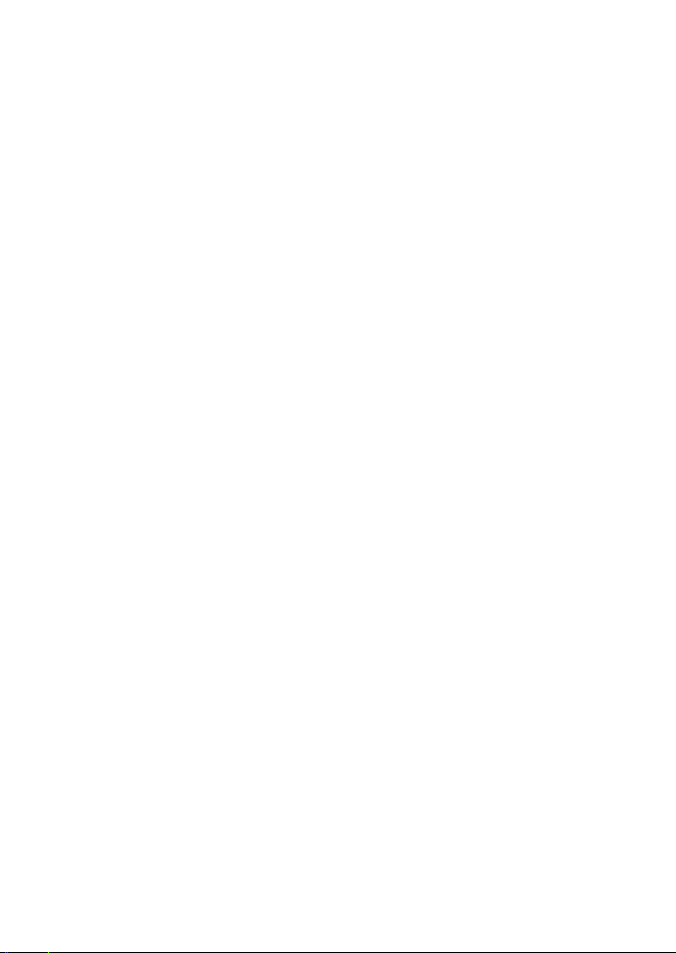
Section 1 - General Information .......................................................................6
1-1 Features .................................................................................................................................................6
1-2 Customizing your Lowrance VHF Radio .....................................................................................7
1-3 How to Display and Navigate Menus ..........................................................................................7
1-4 How to Enter Alphanumeric Data ................................................................................................7
1-5 LCD Symbols and Meanings ..........................................................................................................7
1-6 Basic Operation and Key Functions .............................................................................................9
Section 2 - The Radio Menu (MENU) ................................................................ 13
2-1 Radio Menu Options (Menu) ...................................................................................................... 13
2-2 Maintain Your Buddy List (BUDDY LIST) .................................................................................. 14
2-2-1 Add an Entry ....................................................................................................................................................14
2-2-2 Edit an Entry .....................................................................................................................................................14
2-2-3 Delete an Entry ...............................................................................................................................................15
2-3 Local or Distance Sensitivity (LOCAL/DIST) ........................................................................... 15
2-3-1 Set DISTANT Sensitivity ..............................................................................................................................15
2-3-2 Set LOCAL Sensitivity ..................................................................................................................................15
2-4 Backlighting (BACKLIGHT) and Contrast (CONTRAST) ..................................................... 15
2-4-1 Set the Backlighting Level .......................................................................................................................16
2.4.2 Set the Contrast Level ..................................................................................................................................16
2-5 GPS Data and Time (GPS/DATA) ................................................................................................. 16
2-5-1 Manually Enter Position and UTC Time (MANUAL) ..................................................................16
2-5-2 Local Time (TIME OFFSET) .......................................................................................................................17
2-5-3 Time Format Options (TIME FORMAT) ............................................................................................. 17
2-5-4 Time Display Options (TIME DISPLAY) .............................................................................................18
2-5-5 Position Display Options (LL display) ................................................................................................18
2-5-6 Course & Speed Display Options (COG/SOG)..............................................................................18
2-5-7 GPS Alert Options (ALERT) .....................................................................................................................19
2-6 GPS Simulator (SIMULATOR) ....................................................................................................... 19
2-7 Reset to Factory Defaults (RESET) ............................................................................................. 19
Section 3 - Radio Setup Menu (RADIO SETUP) ................................................20
3-1 Radio Setup Menu (RADIO SETUP) ........................................................................................... 20
3-2 Channel (UIC) .................................................................................................................................... 20
3-3 Channel Names (CH NAME)......................................................................................................... 21
3-4 RING & BEEP Volume (RING VOLUME) and (KEY BEEP) ......................................................21
3-5 Internal Speaker Connections (INT SPEAKER) ....................................................................... 21
3-6 Set the Priority Channel (WATCH MODE) ............................................................................... 22
3-7 Weather Alert (Wx ALERT) .......................................................................................................... 22
3-8 NMEA protocol (COM PORT) ....................................................................................................... 22
Lowrance - Link-5 Operation and Installation Instructions 3
Page 4
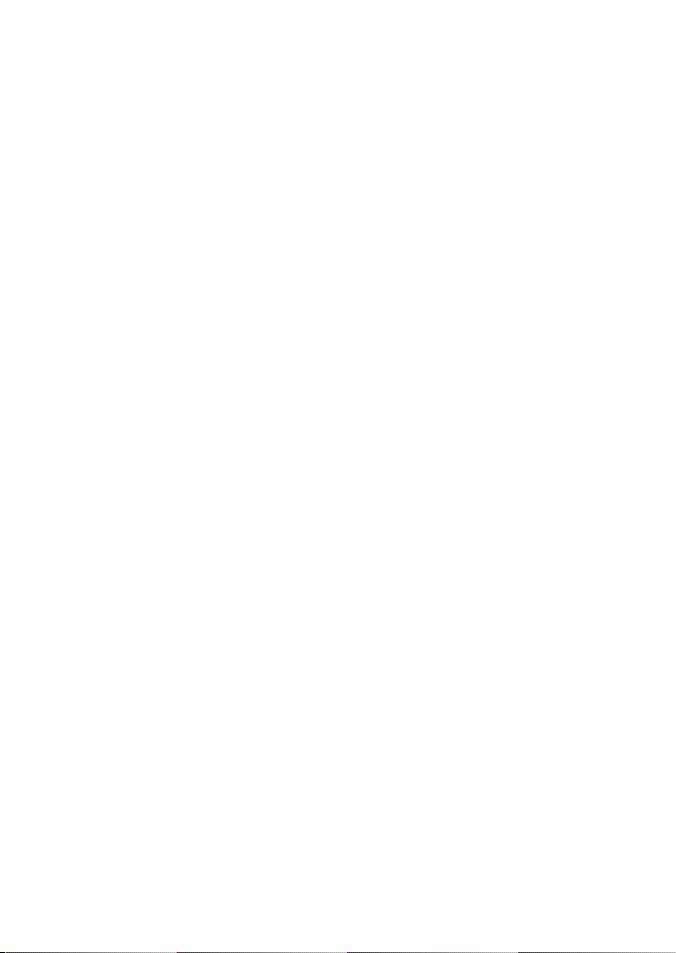
Section 4 - DSC Setup Menu (DSC SETUP) ........................................................23
4-1 DSC Setup - Menu Options .......................................................................................................... 23
4-2 Enter or View Your USER MMSI (USER MMSI) ........................................................................ 23
4-2-1 Enter your MMSI.............................................................................................................................................23
4-2-2 View your MMSI ............................................................................................................................................24
4-3 Maintain Your Groups (GROUP SETUP) ................................................................................... 24
4-3-1 Create a Group (GROUP SETUP) ...........................................................................................................24
4-3-2 Edit Group Name Details .........................................................................................................................25
4-3-3 Delete a Group ...............................................................................................................................................25
4-4 Response to Individual Calls (INDIV REPLY) ........................................................................... 25
4-5 ATIS MMSI & ATIS Functionality.................................................................................................. 26
4-5-1 Enter or Edit YOUR ATIS MMSI ...............................................................................................................26
4-5-2 View your ATIS MMSI ...................................................................................................................................26
4-5-3 Enable ATIS Functionality (ATIS FUNC) .............................................................................................27
4-6 DSC functionality options (DSC FUNC) ................................................................................... 27
4-7 Response Type to LL Polling Calls (LL REPLY) ........................................................................ 27
4-8 Automatic Channel switching (AUTO SWITCH) .................................................................... 28
4-9 DSC Test Reply (TEST REPLY) ....................................................................................................... 29
4-10 Set the inactivity timer (TIMEOUT ) ........................................................................................29
Section 5 - Sending and Receiving DSC Calls ..................................................30
5-1 What is DSC? ..................................................................................................................................... 30
5-2 Sending DSC calls ........................................................................................................................... 30
5-2-1 Make a Routine Call (INDIVIDUAL) ......................................................................................................31
5-2-2 Retrying a Routine Call ..............................................................................................................................32
5-2-3 Acknowledgement of an Individual Incoming Call (INDIV) ...............................................32
5-2-4 Recall the Most Recent Incoming Call (LAST CALL) ................................................................33
5-2-5 Call a Group (GROUP) .................................................................................................................................33
5-2-6 Call All Ships (ALL SHIPS) ..........................................................................................................................33
5-2-7 Call using the Call Log (CALL LOG).....................................................................................................34
5-2-8 Call using the Distress Log (DISTR LOG) ..........................................................................................34
5-2-9 Call using the Sent Call Log (SENT CALL) .......................................................................................35
5-2-10 Request the LL Position of a Buddy (LL REQUEST) ................................................................ 35
5-2-11 Make a DSC test call (DSC TEST) .......................................................................................................36
5-3 Receiving DSC Calls ........................................................................................................................ 37
5-3-1 Receiving an All Ships Call (ALL SHIPS) ............................................................................................38
5-3-2 Receiving an Individual Call (INDIV) ..................................................................................................38
5-3-3 Receiving a Group Call (GROUP) ..........................................................................................................39
5-3-4 Receiving a Geographic Call (GEOGRAPH) ....................................................................................40
5-3-5 Receiving a Polled Position Call (POSITION) .................................................................................40
Lowrance - Link-5 Operation and Installation Instructions4
Page 5
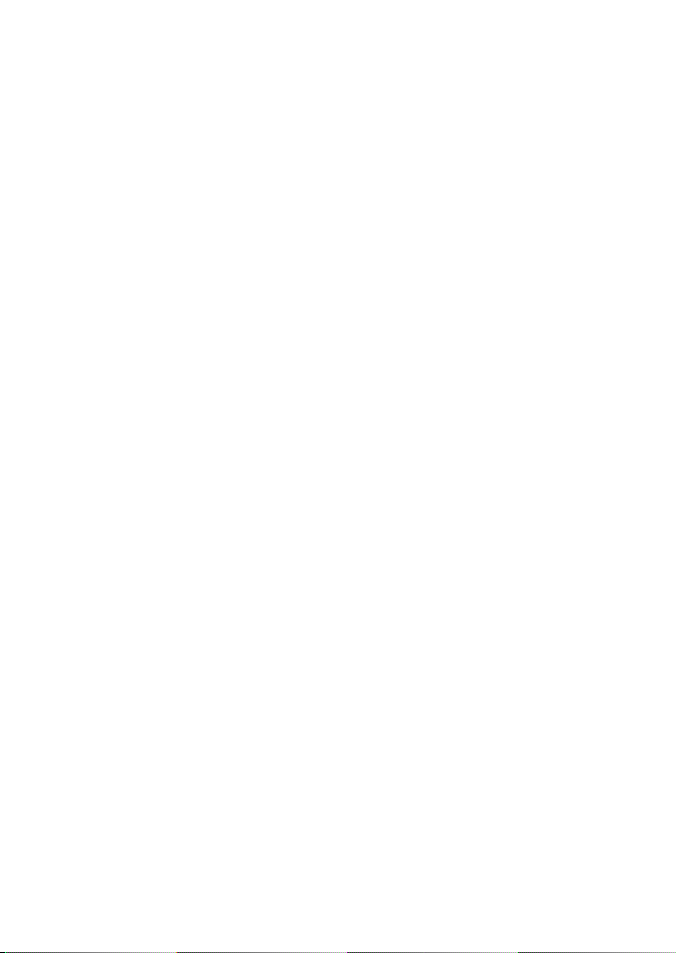
Section 6 - Distress Calls ..................................................................................41
6-1 Sending a Distress Call .................................................................................................................. 41
6-2 Receiving a Distress Call (DISTRESS!) ....................................................................................... 43
6-3 Distress Acknowledgement (
6-4 Distress Relay Individual (INDIV DISTR RELAY) ..................................................................... 44
DISTRESS ACK
) ........................................................................ 43
Section 7 - Installation ....................................................................................45
Installation Options ............................................................................................................................... 45
Location Requirements ........................................................................................................................ 45
Checklist..................................................................................................................................................... 46
Gimbal Installation ................................................................................................................................. 47
Change the Viewing Angle ................................................................................................................. 47
Recessed Installation ............................................................................................................................. 47
Install the Microphone Bulkhead Mount ....................................................................................... 48
Fix the DSC label ..................................................................................................................................... 49
Connect the Radio Cables ................................................................................................................... 49
Set Up the Radio ..................................................................................................................................... 50
Enter Your User MMSI ............................................................................................................................ 50
The Completed Installation ................................................................................................................ 51
Appendix A - Technical Specifications ............................................................52
Appendix B - Troubleshooting .........................................................................54
Appendix C - US & ROW VHF Marine Channel Charts .....................................55
C-1 International Channel Chart ....................................................................................................... 55
Special Notes on International Channel Usage.......................................................................................56
C-2 USA Channel Chart ......................................................................................................................... 57
Special Notes on USA Channel Usage ..........................................................................................................58
C-3 CANADA Channel Chart ............................................................................................................... 59
Special Notes on Canada Channel Usage...................................................................................................60
C-4 US & Canada WEATHER Channels ............................................................................................. 61
Appendix D - EU VHF Marine Channel Charts ................................................62
D-1 EU International Channel Chart ................................................................................................ 62
Special Notes on EU International Channel Usage ...............................................................................63
D-2 Inland Waterways Country Specic table - ATIS ON .......................................................... 64
D-3 Special Channels 2 ........................................................................................................................ 67
Appendix E - MMSI, FCC and License Information ..........................................68
FCC Compliance .........................................................................................................................................................68
Lowrance - Link-5 Operation and Installation Instructions 5
Page 6
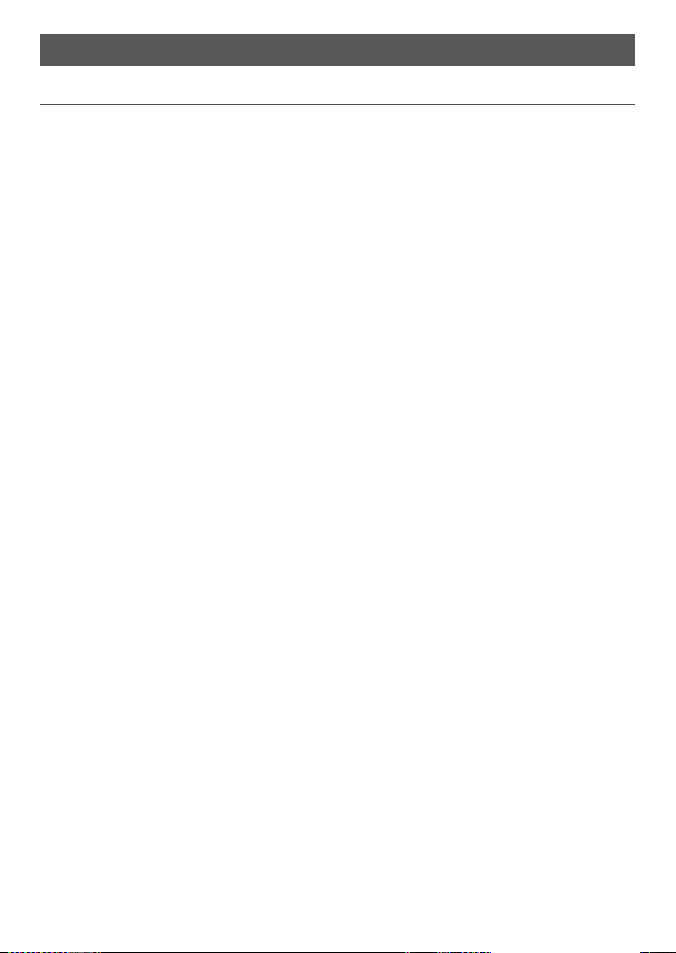
Section 1 - General Information
1-1 Features
Congratulations on your purchase of this Lowrance Link-5 marine band VHF radio. Your Link-5
provides the following useful features:
• Prominent channel display
• Adjustable contrast settings for the LCD
• Adjustable keypad backlighting for easy night-time use
• Waterproof and submersible to comply with JIS-7
• GPS latitude and longitude (LL) and time display (when connected to a GPS)
• Choice of High or Low (25 W or 1 W) transmission power
• 6 key handset mic with built-in speaker
• Powerful 4 W external audio output
• Access to all currently-available marine VHF channel banks (USA, Canada, International)
including weather channels where available (model dependant)
• Special CH16/9 key for quick access to the priority (international distress) channel
• Special 3CH key to select your three favourite channels
• Dedicated Wx (Weather) key
• PSCAN (similar to dual watch) facility
• DSC (Digital Select Calling) capability that meets Global DSC Class D Standards
• Separate CH70 receiver included built in
• DISTRESS call button to automatically transmit the MMSI and position until an
acknowledgement is received
• Easy access to a buddy list of up to 20 favourite people
• MMSI storage for three favourite groups
• Group Call and All Ships Call facility
• LL position polling information
• Weather alert facility where available (US models)
• ATIS facility for inland waterways (EU models)
• With DSC Auto-Switch disable and DSC Test function
Lowrance - Link-5 Operation and Installation Instructions6
Page 7
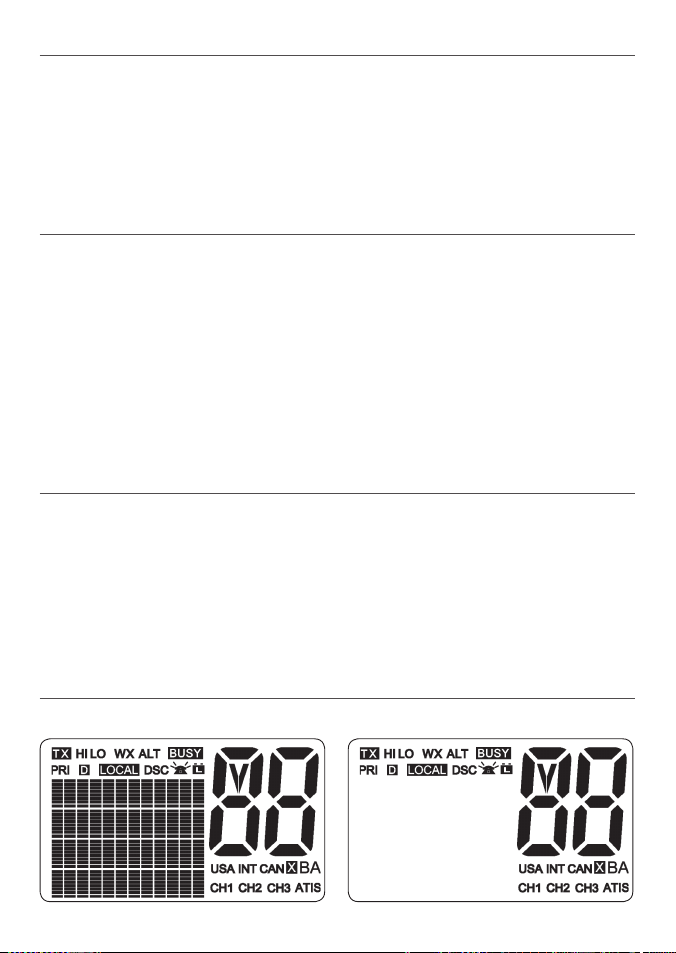
1-2 Customizing your Lowrance VHF Radio
You can customize the radio to suit your individual preferences. Some preferences can be set
directly through the keys as explained in this Section. Other preferences are set up through
the built-in menus and these are explained in the other Sections.
You can check the software version of the radio and the User MMSI each time the radio is
turned on, the screen will display the software version and the USER MMSI if one is programmed into the radio.
1-3 How to Display and Navigate Menus
1. Press MENU (or CALL). Note that only four menu items can be displayed at any one time
on the screen.
2. Some line items may show an ▲ or ▼ indicator. This means there is more information
available to show. Scroll (rotate the Rotary knob, or use + / - keys on the hand mic) to
scroll up and down the menu until the cursor is positioned at the desired option. Press
ENT (press the Push To Select) to display that option.
3. Make any entries or changes as explained in the following section.
4. Press ENT to confirm changes. Otherwise, press EXIT to keep the original entry.
5. Press EXIT to backup one screen (this key is equivalent to an ESC function on a PC).
1-4 How to Enter Alphanumeric Data
If your radio does not have the optional alphanumeric microphone, you can Rotate the
Rotary knob, or use + / - keys on the microphone key to enter alphanumeric data.
• Press - to count through numbers, or hold down to scroll rapidly to the desired number.
• Press + to step through the alphabet, or hold down to scroll rapidly to the desired
character.
• If you make an error, press - until < is displayed, then press ENT to backup and correct
the entry.
1-5 LCD Symbols and Meanings
Link-5 LCD showing all segments: Typical Link-5 startup screen:
LINK5 AUS/NZ
VER:V1.999
DSC IS ON
ID:111222333
Lowrance - Link-5 Operation and Installation Instructions 7
Page 8
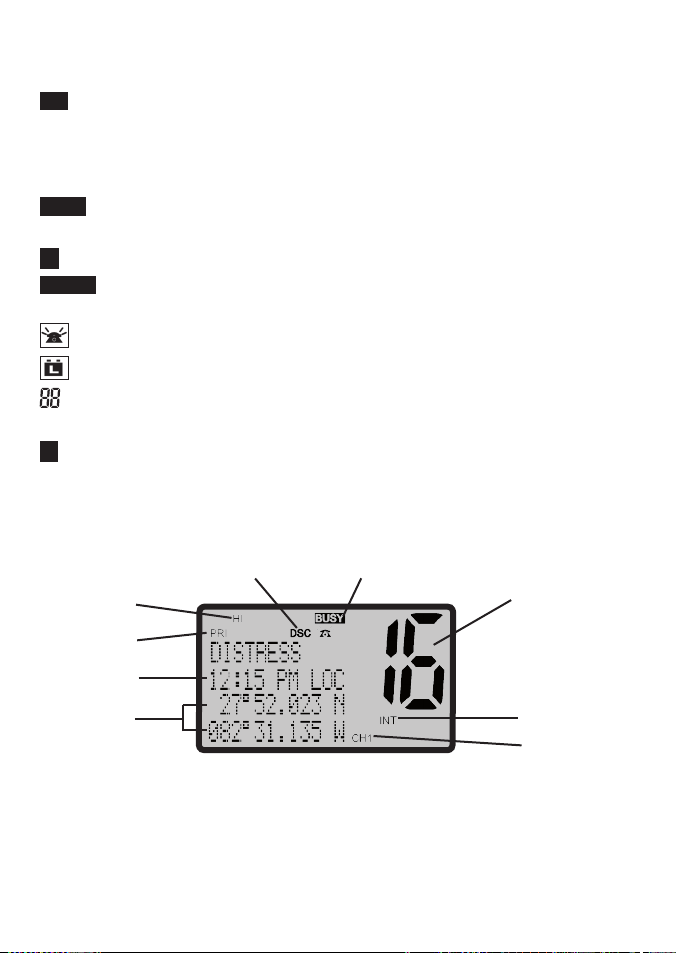
This simulation shows the locations of all the following information symbols:
Symbol Meaning
Transmitting.
TX
HI LO Transmission power. High (HI) 25W or Low (LO) 1W.
WX Weather channel.
WX ALT Weather Alert. Alarm beeps will sound (US models only).
Receiver busy with an incoming signal.
BUSY
PRI Priority channel is selected.
D
Duplex operation. Otherwise, blank for Simplex operation.
LOCAL
Local calling is selected. Otherwise, blank for distance calling.
DSC DSC capability is available.
Incoming DSC call.
Low Battery warning (activates at 10.5 V).
Channel selected.
USA INT CAN Selected channel bank for VHF radio operations and regulations.
DSC Auto channel switch function is disabled (OFF) (see section 4-8)
X
B A Channel suffix, if applicable.
CH1 CH2 CH3 Shows which of the 3 favourite channels, if any, are selected.
Otherwise blank.
ATIS EU models only - must be enabled when in European inland waterways.
A typical display:
The latitude and longitude of the vessel and the local time are shown.
A transmission on Channel 16 is being made at high power
The International channel bank is loaded.
Channel 16 is set as the Priority channel . It is also set as favourite channel 1 .
DSC functionality is enabled.
There is an incoming DSC call so the receiver is busy .
Lowrance - Link-5 Operation and Installation Instructions8
Page 9

1-6 Basic Operation and Key Functions
All possible keys and their functions are listed here. Note that some of the keys may
not be available depending on your Lowrance VHF radio model.
6 Key handset
mic
Link-5 base station radio
Key: Function:
VOL/PWR Volume and Power.
Turn clockwise to power on. Continue to turn until a comfortable volume is reached.
VOL/PWR will also adjust the settings of an external speaker, if connected.
SQL Squelch or Threshold Level.
Sets the threshold level for the minimum receiver signal. Turn fully counterclockwise
until random noise is heard, then turn slowly clockwise until the random noise
disappears. Make another 1/4 turn clockwise for best reception in open sea conditions.
In areas of high noise (eg. close to large cities) reception may improve if sensitivity is
reduced. Either turn SQL slowly clockwise or use the LOCAL setting. See section 2.3.
16 / 9 Priority Channel.
Also on the handset mic. Press to cancel all other modes and to tune into the priority
channel. Press again to return to your original channel. The default Priority Channel is
CH16.
For US models: To make Channel 09 the priority channel, hold down 16/9 until a
beep sounds and 09 is displayed.
DISTRESS Send a DSC Distress Call.
DSC must be active and an MMSI must be programmed. See Section 6.
PTT Press To Talk.
(Located on the handset mic). Press PTT to transmit at any time on an allowable
channel. This automatically exits you from menu mode and stops scanning. You must
release PTT to receive a signal.
If PTT sticks, a built-in timer will automatically shut down a transmission after five
Lowrance - Link-5 Operation and Installation Instructions 9
Page 10
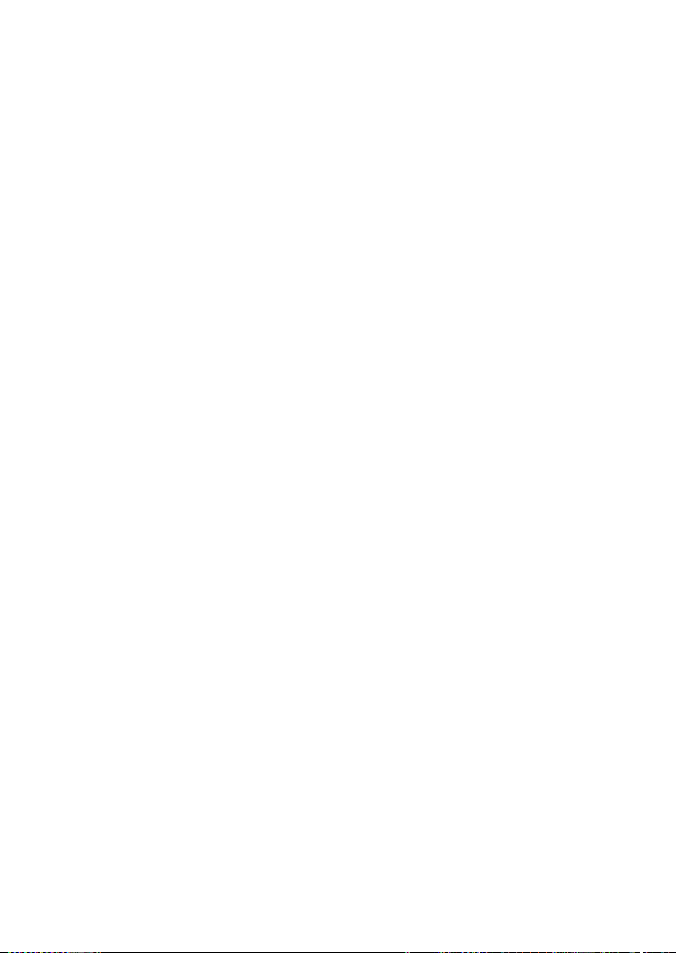
minutes and sound a short error beep.
PUSH TO
SELECT Enter (ENT).
Use ENT when navigating menus, to confirm entries and edits.
ACCEPT Received DSC Call mode: Press to change immediately to the requested channel
OPT Received Individual Call mode: Press to view any incoming individual call reply
Send DISTRESS Call mode: Press to view and select any available options
ACK Receive Individual Call, LL Request, DSC Test Call, or Distress relay (US only) mode:
options
Press to acknowledge an incoming call when an ACK is requested
EXIT Escape (ESC).
Use EXIT when navigating menus, to clear incorrect entries, to exit from a menu
without saving changes, and to back up to the previous screen.
QUIT DSC Call mode only: Press to return to the previous screen
CALL DSC Call Menu.
Press to enter the DSC Call Menu and make DSC calls. See Section 6.
RESEND DISTRESS CALL mode only: Press to resend a distress alert again
MENU Radio and DSC Setup Menu.
Press to enter the DSC Setup Menu and to customize your radio. See Section 2-5.
WX Weather Channel.
For US models: In USA and Canadian waters, press to hear the most recently selected
weather station. The WX symbol is displayed on the LCD. Rotate the dial or + / - on the
handset mic to change to a different weather channel. Press WX again to return to the
most recent channel. If the weather alert mode (ALT) is ON and an alert tone of
1050 Hz is broadcast from the weather station, it is picked up automatically and the
alarm sounds. Press any key to hear the weather alert voice message.
For all other models: The Wx key can be programmed to a weather channel of your
INFO DISTRESS CALL mode only: Press to review distress call information.
choice. Select a channel you wish to use as your weather channel, then press and hold
the Wx key for a few seconds. The radio will beep to confirm your choice. You now
have quick access to your favourite channel by pressing the Wx key.
3CH Three Favourite Channels.
Also on the handset mic. Press to toggle between your favourite channels. The CH1,
CH2, or CH3 symbol appears on the LCD to show which favourite channel is selected.
To scan only one of your favourite channels, press 3CH then immediately press
To add a favourite channel for the first time, select that channel then hold 3CH to store
If you try and add another favourite channel it will overwrite the existing CH3. CH1
and release SCAN. If you want to scan all three favourite channels, press 3CH then
immediately press and hold SCAN.
it in the CH1 location. Repeat the procedure to store two more favourite channels in
the CH2 and CH3 locations respectively.
Lowrance - Link-5 Operation and Installation Instructions10
Page 11
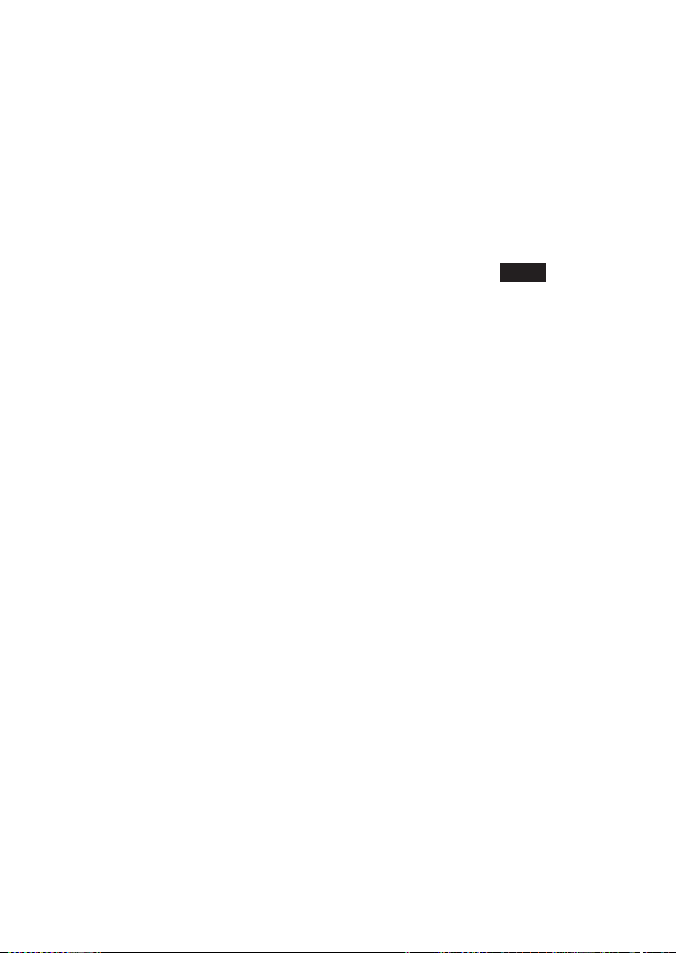
and CH2 remain unless you delete them.
To delete a favourite channel, select that channel then hold down 3CH until the CH1,
PAUSE DISTRESS CALL mode only: Pause the automated distress alert resend countdown
CH2 or CH3 symbol disappears off the LCD.
timer.
SCAN Scan.
Press to scan between your current channel and the priority channel in DUAL or
TRI WATCH mode. The weather channel is also scanned if the USA channel bank is
selected and the weather alert mode (ALT) is ON.
Hold down SCAN to enter ALL SCAN mode where the priority channel is checked
When a signal is received, scanning stops at that channel and
Press ENT to temporarily skip over (lock out) an “always busy” channel when in ALL
every 1.5 seconds.
BUSY
the screen. If the signal ceases for more than 5 seconds, the scan restarts.
SCAN mode and resume the scan. If a channel is skipped, the word ‘SKIP ON’ will
momentarily replace the channel name shown on the LCD to designate a skipped
channel. The channel name will then have ‘ *’ appended to the end of the channel
name. Note that it is not possible to skip over the priority channel.
To cancel a skipped channel, select the channel while in normal mode (non-scan
mode) then press the ENT key - ‘SKIP OFF’ will be displayed momentarily and the
channel will be restored. Alternatively, you can re-power the radio.
appears on
Press SCAN to stop at the current channel.
Press EXIT to cancel scan mode and return to normal operation.
DISTR. CANCEL DISTRESS CALL mode only: Press to send a distress cancel call.
Rotary knob Channel Select.
Turn to select a channel. The current channel is shown on the LCD in BIG digits and an
A or B designator suffix (if applicable) in small letters below the channel number.
See Appendix C for a complete listing of channel charts.
Push to activate the ENT function.
You can also use the rotary knob for alphanumeric entry. Turn to step through
SILENCE DSC Call mode only: Rotate the rotary knob to silence the call alert when a DSC call is
alphanumeric characters one at a time, then push to confirm each selection. If you
make an error, select the < character then push to backup.
received.
+ / - Channel Select.
(Located on the handset mic). The current channel is shown on the screen in BIG digits
with an appropriate designator suffix A or B in small letters below the channel number.
Press + or - to step through the available channels one at a time, or hold down to
scroll rapidly through all the available channels.
See Appendix C for a complete listing of channel charts.
Lowrance - Link-5 Operation and Installation Instructions 11
Page 12
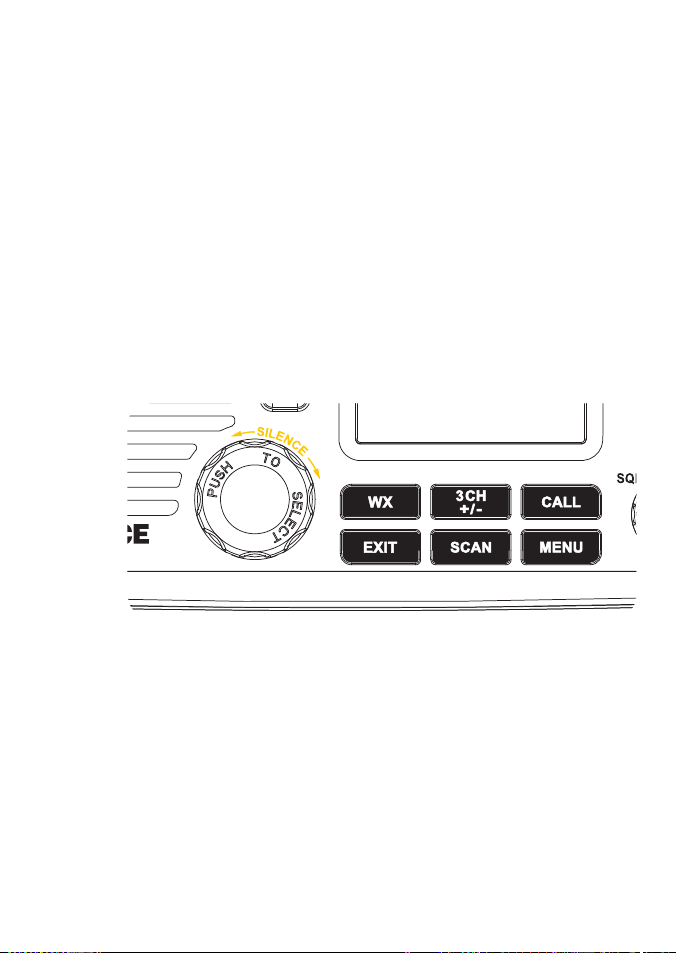
Alphanumeric Entry.
QUIT
RESEND
PAUSE
ACCEPT/OPT/ACK/ENT
INFO
DISTR CANCEL
This key can be used for both menu selection and for alphanumeric entry. Press + or to scroll the cursor up or down to menu options when navigating menus.
When editing an item containing only numbers, press - to count through the numbers
or hold down to scroll rapidly.
To enter a character, press + to step through the alphabet or hold down to scroll
rapidly.
H/L Transmission Power.
(Located on the handset mic). High (HI) 25 W or Low (LO) 1 W. Press to toggle between
high or low transmission power for the entire channel bank. The HI or LO selection is
shown on the LCD.
Some channels allow only low power transmissions. Error beeps will sound if the
Some channels allow only low power transmissions initially, but can be changed to
power transmission setting is incorrect.
high power by holding down H/L and PTT at the same time.
See Appendix C for a complete listing of channel charts.
Close-up of the Link-5 base station radio, showing the keys
Lowrance - Link-5 Operation and Installation Instructions12
Page 13
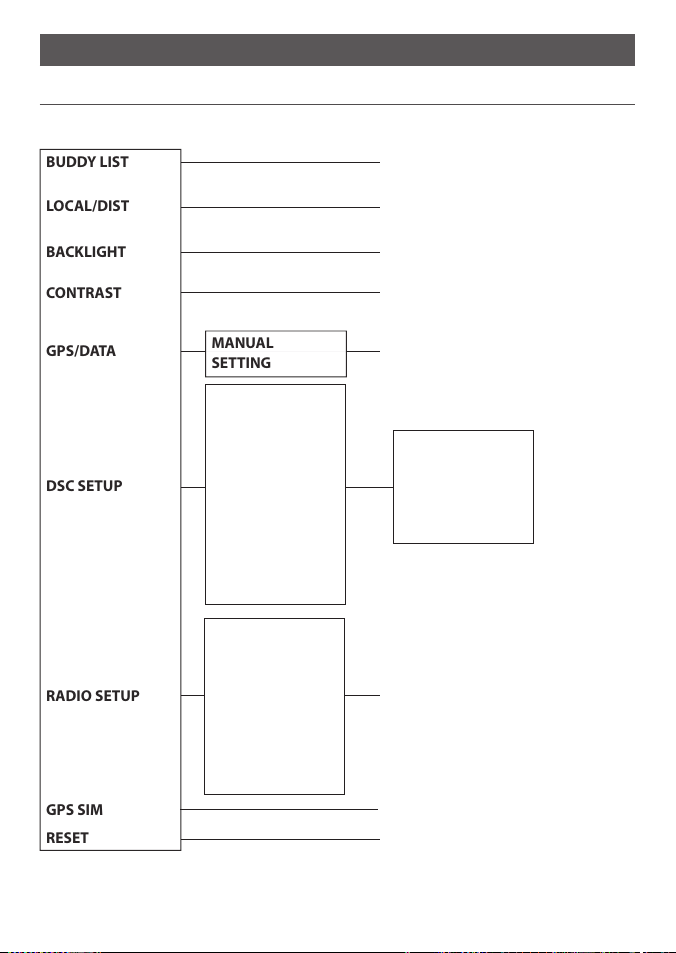
Section 2 - The Radio Menu (MENU)
BUDDY LIST
LOCAL/DIST
BACKLIGHT
CONTRAST
GPS/DATA
DSC SETUP
RADIO SETUP
GPS SIM
RESET
MANUAL
SETTING
2-1 Radio Menu Options (Menu)
The following options are available through the MENU key:
Maintain your buddy list.
See Section 2-2.
Set radio sensitivity.
See Section 2-3.
Set backlight level.
* Model dependant
USER MMSI
GROUP SETUP
ATIS MMSI *
ATIS FUNC *
INDIV REPLY
DSC FUNC
LL REPLY
AUTO SWITCH
TEST REPLY
TIMEOUT
UIC *
CH NAME
RING VOLUME
KEY BEEP
INT SPEAKER
WATCH MODE *
WX ALERT *
COM PORT
Sections 1-3 and 1-4 explain how to navigate around the menu and enter, save and change
data.
Lowrance - Link-5 Operation and Installation Instructions 13
See Section 2-4.
Set contrast level.
See Section 2-4.
Set position & UTC manually.
See Section 2-5.
Set local time and time format.
See Section 2-5.
DSC Setup Menu.
See Section 4.
Make DSC calls.
See Section 5.
Radio Setup Menu.
See Section 3.
Turn the GPS Simulator on/off.
See Section 2-6.
Reset factory settings.
See Section 2-7.
Page 14
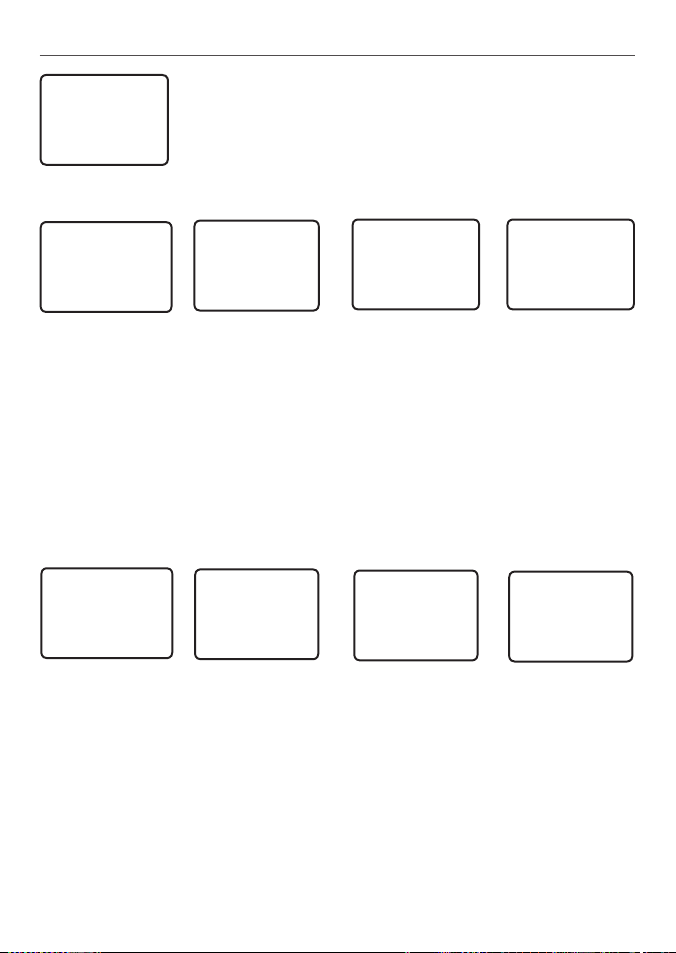
2-2 Maintain Your Buddy List (BUDDY LIST)
Use the Buddy List to store the names and associated MMSI’s of 20
MENU SELECT
►BUDDY LIST
LOCAL/DIST
BACKLIGHT ▼
The following sections show how to add, edit, and delete entries
2-2-1 Add an Entry
favourite people. Names are stored in the order of entry, with the
most recent entry shown first.
on your BUDDY LIST. Section 5 explains how to call a buddy.
BUDDY LIST
►MANUAL NEW
ALEX
TOM
ENTER NAME
––––––––––––
ENTER MMSI
–––––––––
ENTER NAME
BOB
ENTER MMSI
123456789
BOB
123456789
►STORE
CANCEL
1. Select BUDDY LIST. The cursor is at MANUAL NEW. Press ENT.
2. Enter the buddy name, one character at a time (this may be alphanumeric) then press
ENT repeatedly until the cursor moves to the MMSI entry line.
3. Enter the MMSI associated with that buddy name (this must be numeric) then press
ENT. If the MMSI is for a Coast Station, enter the 7 digits then press ENT twice.
4. The new buddy name and MMSI are displayed. Press ENT to store the new entry, which
is displayed at the top of your buddy list.
Note: When the BUDDY LIST is full (20 entries), you can make a new entry and the buddy at
the end of the list is automatically erased.
2-2-2 Edit an Entry
BUDDY LIST
►MANUAL NEW
ALEX
TOM
1. Select BUDDY LIST. Press ENT to display the list of entries.
2. Scroll down (if required) to the entry and press ENT.
3. Select EDIT. The cursor is at the first character of the name.
4. Edit the buddy name or, to edit only the MMSI, press ENT repeatedly until the cursor
moves to the MMSI line.
5. When you are finished, press ENT (repeatedly if necessary) to display the next screen.
6. Press ENT to store the changes. The buddy list is displayed again. If more changes are
required, repeat Steps 2 through 6. Otherwise, press EXIT to cancel.
ALEX
►EDIT
DELETE
EDIT NAME
ALEX
EDIT MMSI
112233445
ALEX
111223344
►STORE
CANCEL
Lowrance - Link-5 Operation and Installation Instructions14
Page 15
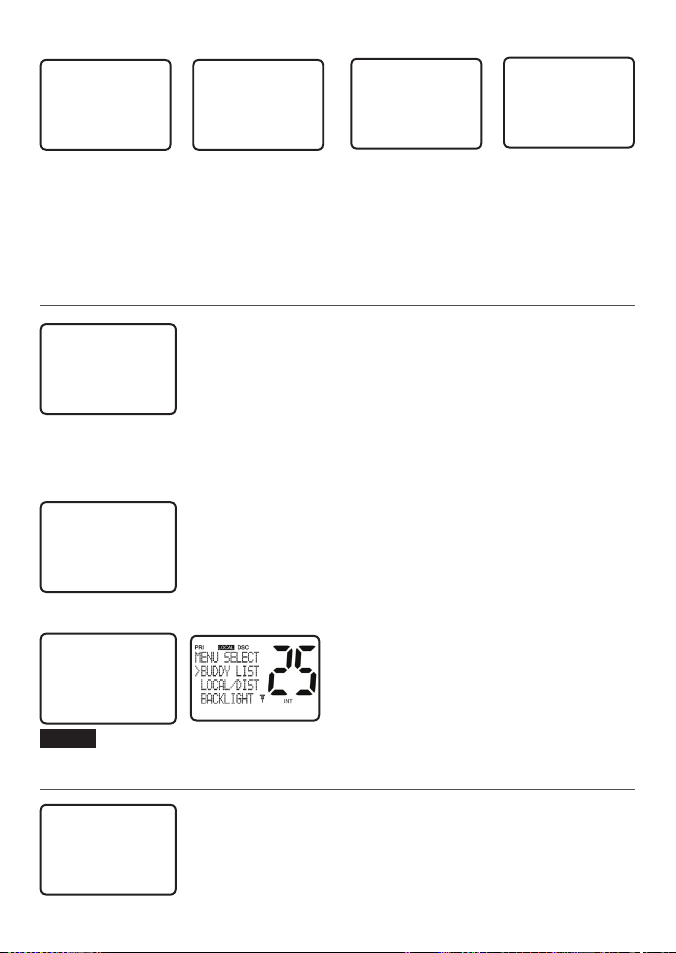
2-2-3 Delete an Entry
BUDDY LIST
►MANUAL NEW
ALEX
TOM
BUDDY LIST
MANUAL NEW
ALEX
►TOM
TOM
EDIT
►DELETE
DELETE BUDDY
TOM
►YES
NO
1. Select BUDDY LIST. Press ENT to display the list of entries.
2. Scroll down (if required) to the entry you want to delete and press ENT.
3. Select DELETE then select YES.
4. The entry is deleted immediately and the buddy list is displayed again.
2-3 Local or Distance Sensitivity (LOCAL/DIST)
Use LOCAL/DIST to improve the sensitivity of the receiver either
MENU SELECT
BUDDY LIST
►LOCAL/DIST
LOCAL is not recommended for use in open sea conditions. It is
BACKLIGHT ▼
See also SQL (Squelch Control) in Section 1.6.
2-3-1 Set DISTANT Sensitivity
SENSITIVITY
►DISTANT
LOCAL
2-3-2 Set LOCAL Sensitivity
SENSITIVITY
DISTANT
►LOCAL
LOCAL
is displayed on the LCD as a reminder that local sensitivity is selected.
locally (LOCAL) or over distances (DIST).
designed for use in areas of high radio noise; for example, close to
cities.
1. Select LOCAL/DIST then select DIST.
2. Press ENT to activate the DIST setting. This disables local
sensitivity and the menu is displayed again.
1. Select LOCAL/DIST then scroll to LOCAL.
2. Press ENT to activate the LOCAL setting.
This disables distance sensitivity and
the menu is displayed again.
2-4 Backlighting (BACKLIGHT) and Contrast (CONTRAST)
Use BACKLIGHT to set the backlight levels for the LCD, keypad and
MENU SELECT
LOCAL/DIST▲
►BACKLIGHT
Use CONTRAST to set the contrast level for the LCD.
CONTRAST ▼
microphone keypad to a comfortable level.
Lowrance - Link-5 Operation and Installation Instructions 15
Page 16
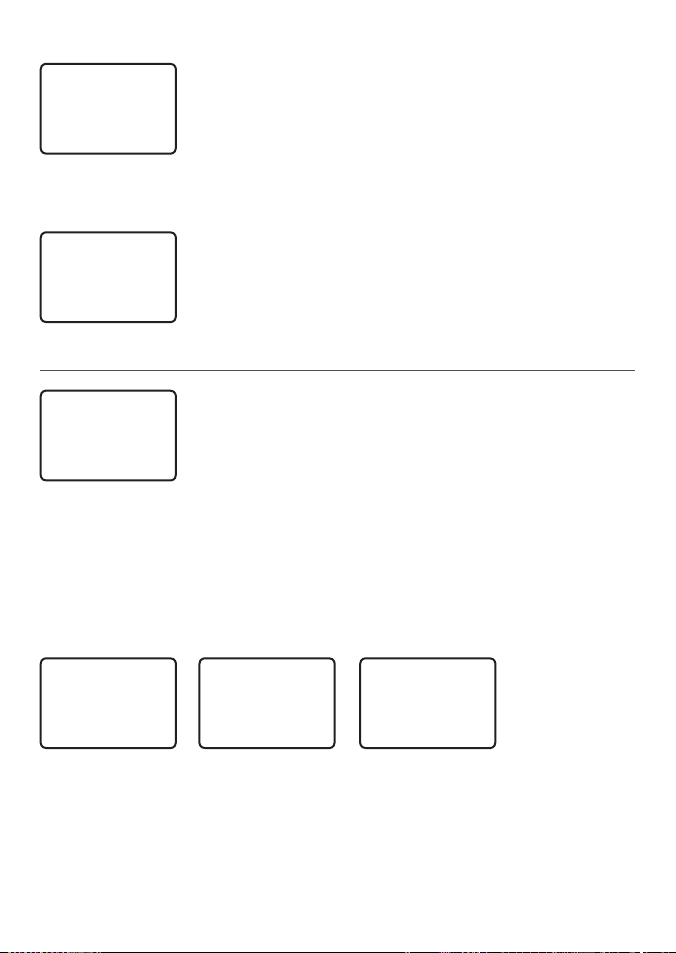
2-4-1 Set the Backlighting Level
BACKLIGHT
▀ ▀ ▀ ▀
LO HI
PRESS ENT
Note: The DISTRESS key backlighting cannot be switched off.
1. Select BACKLIGHT.
2. Select a comfortable backlight level using + or - to change
the setting.
3. Press ENT to enable the setting and return to the menu.
2.4.2 Set the Contrast Level
CONTRAST
▀ ▀ ▀ ▀
LO HI
PRESS ENT
1. Select CONTRAST.
2. Select a comfortable contrast level using + or - to change the
setting.
3. Press ENT to enable the setting and return to the menu.
2-5 GPS Data and Time (GPS/DATA)
If the boat has an operational GPS navigation receiver, the VHF
MENU SELECT
BACKLIGHT ▲
CONTRAST
►GPS/DATA ▼
However, if the GPS navigation receiver is disconnected or absent,
This information is important because it will be used if a DSC distress call is transmitted.
You can also select GPS Alert and GPS Simulator options.
2-5-1 Manually Enter Position and UTC Time (MANUAL)
Note that this function is available only if an operational GPS receiver is not connected.
radio automatically detects and updates the vessel position and
the local time.
you can specify the vessel position and the local time manually,
using the GPS/DATA option.
GPS/DATA
►MANUAL
SETTING
MANUAL LL
––’––.–––'N
–––’––.–––'E
MAN ––:––UTC
PORT OPS
10:12AM UTC
M27’52.023'N
082’31.135'W
1. Select GPS/DATA, then MANUAL.
2. Enter the latitude, then the longitude, then the UTC.
3. Press ENT when all the information is correct.
The vessel’s latitude and longitude are shown on the screen, with the UTC time. The
prefix M indicates a manual entry. The manual entries are cancelled if a real GPS position
is received.
Lowrance - Link-5 Operation and Installation Instructions16
Page 17
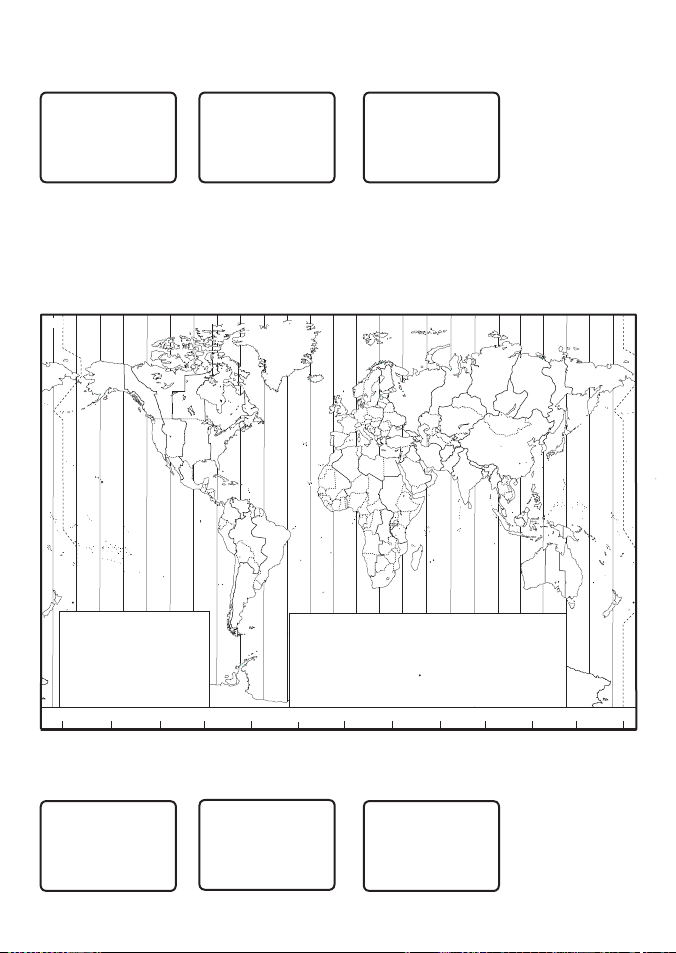
2-5-2 Local Time (TIME OFFSET)
The local time can be set by entering the time offset between UTC and local time as follows.
GPS/DATA
MANUAL
►SETTING
SETTING
►TIME OFFSET
TIME FORMAT
TIME DISPL▼
TIME OFFSET
►+01:30
02:30PM LOC
1. Select GPS/DATA, then SETTING.
2. Select TIME OFFSET to enter the difference between UTC and local time. 15 minute
increments can be used with a maximum offset of ±13 hours.
In this example, a difference of +1.5 hours has been entered and the local time is
displayed with the suffix LOC.
L
L
M
L
W
M
Y
X
V
U
V
W
International Date Line
X
W
M*
X
M
W
*
M
M
M
STANDARD TIME ZONES
Corrected to January 2011
Daylight Saving Time (Summer Time),
usually one hour in advance of Standard
Map outline © Mountain High Maps
Compiled by HM Nautical Almanac Office
180°
U
U
†
M
*
V
W
W
U
Zone boundaries are approximate
Time, is kept in some places
120°W
150°W
Q
S
T
R
S
R
T
S
T
R
S
R
T
R
R
S
R
S
S
Q
P
90°W
Q
Q
*
Q
Q
P
60°W
O
P
§
P
Z
N
Z
N
Z
Z
P*
Q
P
Q
O
A
Z
Z
Z
N
Z
A
O
Z
O
Z
Standard Time = Universal Time – value from table
Universal Time = Standard Time + value from table
m
h
h
– 4 30
Z
0
D*
– 5
E
A
– 1
– 5 30
E*
B
– 2
– 5 45
E†
C
– 3
– 6
F
C*
– 3 30
– 6 30
F*
D
– 4
0°
30°W
A
A
A
A
m
B
B
B
A
B
G
– 7
H
– 8
I
– 9
I*
– 9 30
K
–10
K*
–10 30
30°E
C D F
B
C
B
D
B
C
C
C
C
D
C
C
m
h
L
–11
L*
–11 30
M
–12
M
–12 45
M*
–13
M†
–14
E
C
E
F
E
*
D
*
†
E
E
D
*
E
C
E
F
D
h
m m
h
N
+ 1
O
+ 2
P
+ 3
P*
+ 3 30
Q
+ 4
§
No Standard Time legally adopted
60°E
90°E
G
H
K
G
G
I
K
K
I
H
K
L
I
I
H
F
E
F
I
H
*
F
G
K
*
H
G
G
*
h
+ 4 30
Q*
+ 5
R
+ 6
S
+ 7
T
+ 8
U
120°E
M
H
K
I
I
K
I
H
I*
H
K
K
hmm
+ 9
V
+ 9 30
V*
+10
W
+11
X
§
+12
Y
150°E
2-5-3 Time Format Options (TIME FORMAT)
Time can be shown in 12 or 24 hour format.
L
M Y
L
X
M
L
L
M
L
*
L
*
K
M
M
180°
International Date Line
WORLD MAP OF TIME ZONES
*
M
M
GPS/DATA
MANUAL
►SETTING
SETTING
TIME OFFSET
►TIME FORMAT
TIME DISPL▼
TIME FORMAT
►12 Hr
24 Hr
07:15AM LOC
Lowrance - Link-5 Operation and Installation Instructions 17
Page 18
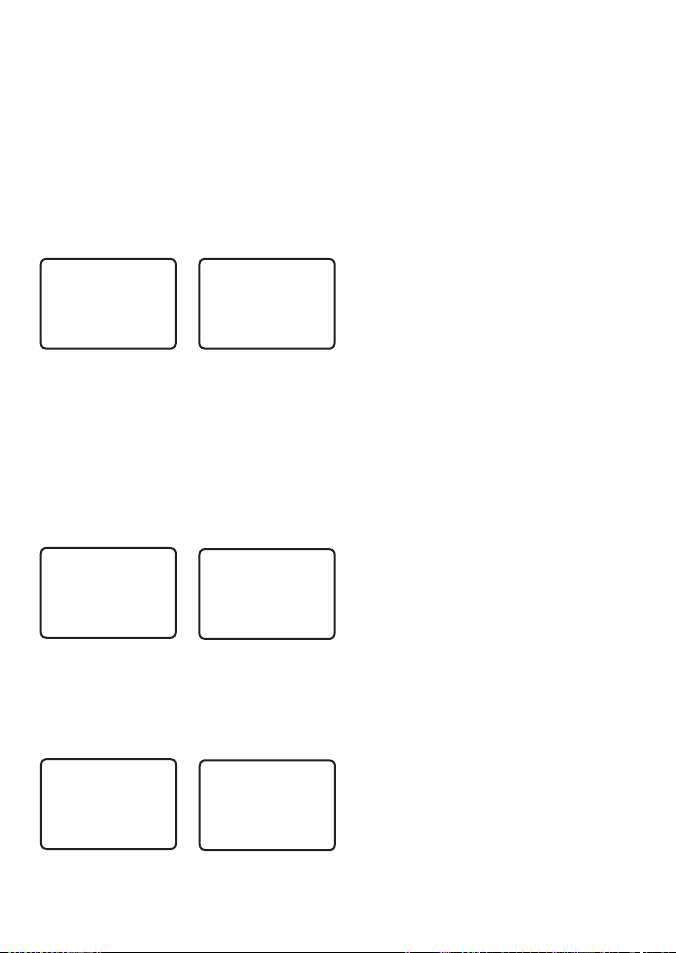
1. Select GPS/DATA, then SETTING.
2. Select TIME FORMAT.
3. Select 12 Hr or 24 Hr as desired. In this example, 12 hour format has been selected and
the LCD shows the AM or PM suffix.
2-5-4 Time Display Options (TIME DISPLAY)
If you have entered the time manually as described in the previous sections, the time is
always shown on the screen with the prefix M.
However, if the vessel position is being updated through a GPS navigation receiver, you can
switch the time display on the screen ON or OFF as follows:
1. Select GPS/DATA, then SETTING.
SETTING
TIME OFFSET
TIME FORMAT
►TIME DISPL▼
TIME DISPLY
►ON
OFF
2. Select TIME DISPLAY.
3. Select ON (on) or OFF (off ) as
desired. In this example, OFF has
been selected and the screen no
longer shows the time.
If the time display is set ON, course and speed data are not displayed on the LCD (see section 2-5-6).
2-5-5 Position Display Options (LL display)
If you have entered the vessel position manually as described in the previous section, the
vessel position is always shown on the screen with the suffix M.
However, if the time is being updated through a GPS navigation receiver, you can switch the
vessel position display on the screen on or off as follows:
1. Select GPS/DATA, then SETTING.
SETTING
TIME FORMA▲
TIME DISPLY
►LL DISPLY ▼
LL DISPLAY
►ON
OFF
2. Select LL DISPLAY.
3. Select ON (on) or OFF (off ) as
desired. In this example, OFF has
been selected and the screen no
longer shows the vessel position.
2-5-6 Course & Speed Display Options (COG/SOG)
Use this option to display course over ground (COG) and speed over ground (SOG) data on
the screen.
1. Select GPS/DATA, then SETTING.
SETTING
TIME DISPL▲
LL DISPLY
►COG/SOG ▼
If COG/SOG is set ON (on), the time is not displayed on the screen (see section 2-5-4).
COG/SOG
►ON
OFF
Lowrance - Link-5 Operation and Installation Instructions18
2. Select COG/SOG.
3. Select ON (on) or OFF (off ) as
desired. In this example, ON has
been selected and the screen
shows the bearing and speed.
Page 19
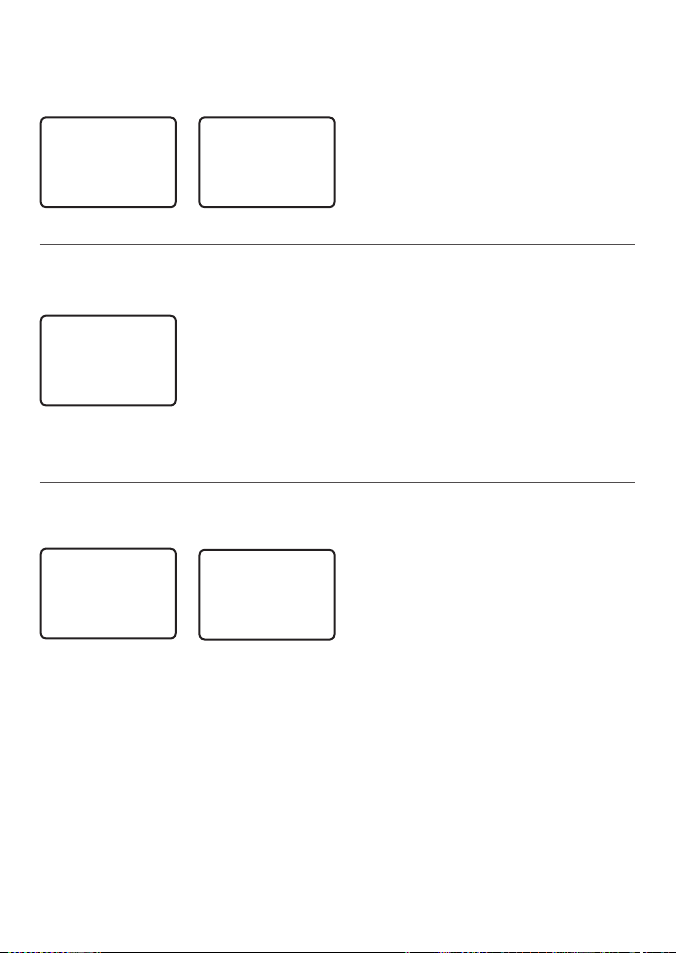
2-5-7 GPS Alert Options (ALERT)
The GPS alert is usually set to ON (on) so that if the GPS navigation receiver is disconnected,
the alarm sounds.
1. Select GPS/DATA, then SETTING.
SETTING
LL DISPLY ▲
COG/SOG
►GPS ALERT
GPS ALERT
►ON
OFF
2. Select GPS ALERT.
3. Select ON (on) or OFF (off ) as
desired.
2-6 GPS Simulator (SIMULATOR)
The GPS Simulator is set to OFF whenever the radio is switched ON, or whenever real GPS
data is available through the COM port. However, if you want to test it, turn it on.
1. Select GPS SIM, then select ON (on) or OFF (off ) as desired.
MENU SELECT
DSC SETUP ▲
RADIO SETUP
►GPS SIM ▼
Whenever the GPS Simulator is turned ON (on), simulated
Speed Over Ground (SOG), Course Over Ground (COG), and LL
position appear on the screen. This data is updated automatically during the simulation.
Important: It is not possible to send a DSC transmission when in Simulator mode.
2-7 Reset to Factory Defaults (RESET)
Use this setting to return every setting to the factory defaults except all MMSI settings, entries
in your buddy list and any edited channel names.
MENU SELECT
RADIO SETU▲
GPS SIM
►RESET
RESET RADIO
ARE YOU SURE
►YES
NO
1. Select RESET. The radio asks for confirmation.
2. Select YES to reset the radio and return to the menu.
Lowrance - Link-5 Operation and Installation Instructions 19
Page 20
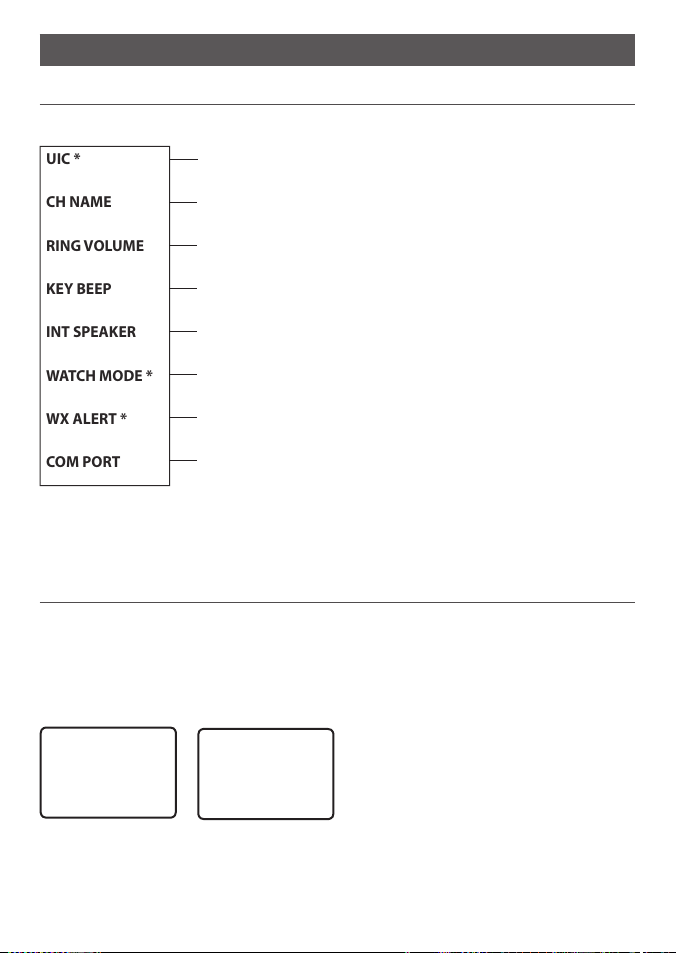
Section 3 - Radio Setup Menu (RADIO SETUP)
UIC *
CH NAME
RING VOLUME
KEY BEEP
INT SPEAKER
WATCH MODE *
WX ALERT *
COM PORT
3-1 Radio Setup Menu (RADIO SETUP)
The following options are available through MENU key:
Channel band.
See Section 3-2.
Edit or delete channel names.
See Section 3-3.
Set the volume level of the incoming call notification beeps.
See section 3-4.
Set the volume level of the beeps.
See section 3-4.
Switch ON/OFF (on/off) the radio’s internal speakers.
See section 3-5.
Selects Priority Channel operation with Dual or Tri watch scanning.
See section 3-6.
Selects if the WX Alert scanning mode is ON (on) or OFF (off ).
See section 3-7.
Select NMEA protocol for communications between the VHF radio
and any other instruments.
* Model dependant
Sections 1-3 and 1-4 explain how to navigate around the menu and enter, save and change
data.
3-2 Channel (UIC)
Note: UIC may not be available on all models.
Toggle between USA, International or Canadian channel banks. The selected channel bank is
displayed on the LCD along with the last used channel. All the channel charts are shown in
Appendix C.
See section 3-8.
RADIO SETUP
►UIC
CH NAME
RING VOLUM▼
UIC
►USA
INT’L
CANADA
Lowrance - Link-5 Operation and Installation Instructions20
Page 21
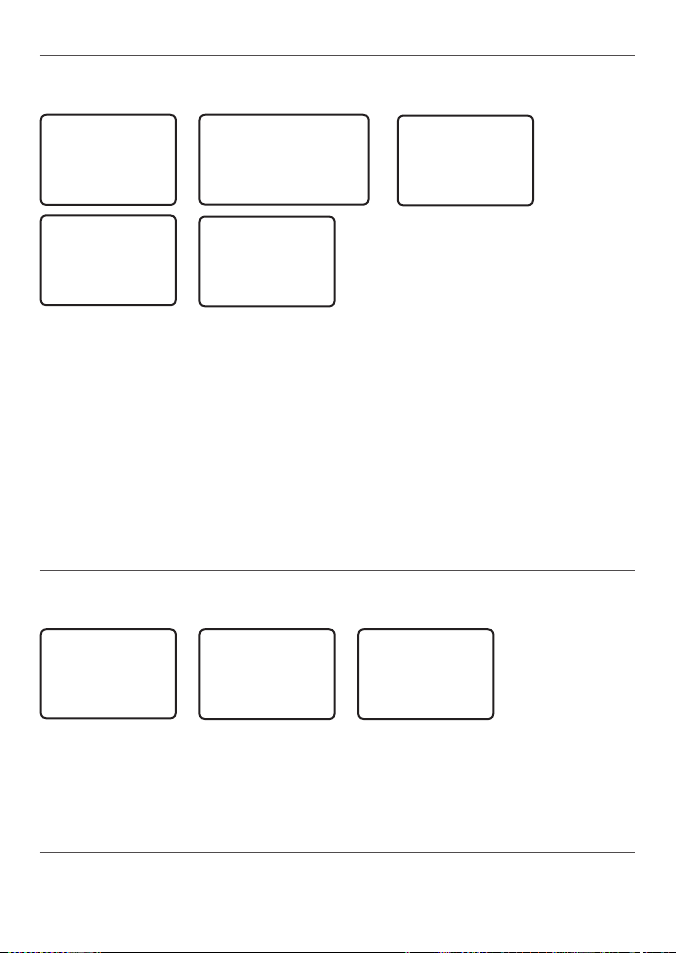
3-3 Channel Names (CH NAME)
The channel charts are listed in Appendix C with their default name tags. CH NAME gives you
the option to edit or delete the channel name tags displayed on the screen.
RADIO SETUP
►CH NAME
RING VOLUME
KEY BEEP ▼
EDIT CH NAME
TELEPHONE
01
CH NAME
TELEPHONE
EDIT CH NAME
PHONE1
►YES
NO
TELEPHONE
►EDIT
DELETE
1. Select RADIO SETUP, then CH NAME.
2. Use + or - to step through the channels with their name tags until you see the channel
name tag you want to change, then press ENT. In this example, the channel name
TELEPHONE associated with channel 01 is being changed to PHONE1.
3. Select EDIT and press ENT to edit the existing name tag. Input the new name over the
existing name. It can be a maximum of 12 characters.
To delete the channel name, select DELETE and press ENT.
4. Press ENT (repeatedly if necessary) to display the YES/NO confirmation.
5. Press ENT to confirm the new channel name tag or the deletion, then press EXIT to
return to the menu.
3-4 RING & BEEP Volume (RING VOLUME) and (KEY BEEP)
Set the volume level of the incoming signal beeps (RING VOLUME) and/or the error and warning beeps (KEY BEEP) to HIGH (high) or LOW (low) as follows:
RADIO SETUP
CH NAME
►RING VOLUME
KEY BEEP ▼
RING VOLUME
►HIGH
LOW
KEY BEEP
►HIGH
LOW
OFF
1. Select RADIO SETUP, then RING VOLUME or BEEP VOLUME as appropriate.
2. Select a HIGH or LOW volume. (It is possible to turn the beeps off completely by
selecting KEY BEEP then OFF.)
3. Press ENT to enable the new volume setting and return to the menu.
3-5 Internal Speaker Connections (INT SPEAKER)
Switch the radio’s internal speaker ON (on) or OFF (off). The external speaker is always ON (on)
if a speaker is plugged into the external speaker jack.
Lowrance - Link-5 Operation and Installation Instructions 21
Page 22
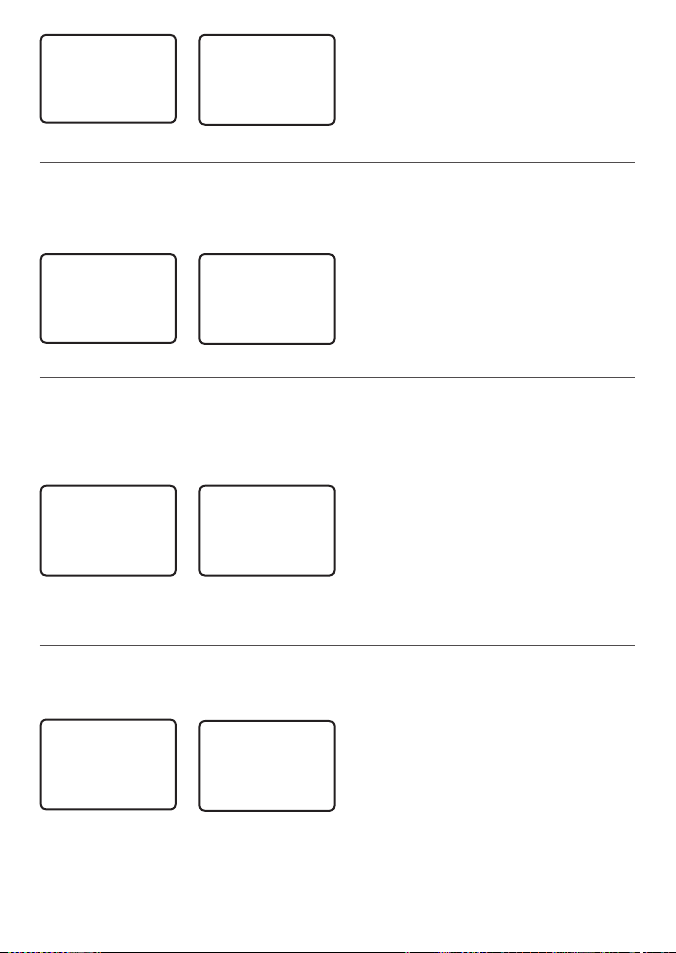
RADIO SETUP
RING VOLUM▲
KEY BEEP
►INT SPEAKE▼
INT SPEAKER
►ON
OFF
SPEAKER.
2. Select ON (on) or OFF (off ) then
press ENT to enable the setting and
return to the menu.
3-6 Set the Priority Channel (WATCH MODE)
1. Select RADIO SETUP, then INT
For EU models, watch mode is similar to a dual watch, scanning between the priority channel
CH16 and the working channel. If you have US model and are operating on USA or Canadian
channel banks, you can set the priority channel to cover both CH16 and CH09 as well as the
working channel, as follows:
RADIO SETUP
KEY BEEP ▲
INT SPEAKER
►WATCH MODE▼
WATCH MODE
►ONLY 16CH
16CH+9CH
1. Select RADIO SETUP, then WATCH
MODE.
2. Select ONLY 16CH for dual watch mode,
or 16CH+9CH for tri watch mode.
3-7 Weather Alert (Wx ALERT)
US models ONLY
The NOAA provides several weather forecast channels on USA and Canadian channel banks.
If severe weather such as storms or hurricanes are forecast, the NOAA broadcasts a weather
alert on 1050 Hz. You can set up the radio to pick up weather alerts, as follows:
1. Select RADIO SETUP, then WX ALERT.
RADIO SETUP
INT SPEAKE▲
WATCH MODE
►WX ALERT ▼
WX ALERT
ON
►OFF
2. Select ON (on) or OFF (off ) then
press ENT to enable the setting and
return to the menu.
When a weather alert is broadcast, the alarm will sound. Press any key to hear the weather
alert voice message.
3-8 NMEA protocol (COM PORT)
This radio uses NMEA0183 protocol to receive GPS data from a compatible GPS unit. The COM
Port must be configured correctly before use. The radio can be added to a group of instruments using NMEA protocol.
RADIO SETUP
WATCH MODE▲
WX ALERT
►COM PORT
NMEA
CHECKSUM
►ON
OFF
CHECKSUM ON is the default setting.
The COM Port uses 4800 baud rate and can receive the following GPS data sentence: RMC,
GGA, GLL, GNS. Additionally, this radio will output the following NMEA DSC data: DSC (for
DSC call), DSE ( for enhanced position).
Lowrance - Link-5 Operation and Installation Instructions22
1. Select RADIO SETUP, then COM PORT.
2. Select CHECKSUM ON (on) or OFF
(off) then press ENT to enable the
setting and return to the menu.
Page 23

Section 4 - DSC Setup Menu (DSC SETUP)
USER MMSI
GROUP SETUP
ATIS MMSI *
ATIS FUNC *
INDIV REPLY
DSC FUNC
LL REPLY
AUTO SWITCH
TEST REPLY
TIMEOUT
WARNING
A valid USER MMSI must be entered into this radio before these DSC functions can be
used. See below for instructions on how to Enter Your USER MMSI (USER MMSI).
4-1 DSC Setup - Menu Options
The following options are available through MENU key:
Enter or view your user MMSI. See section 4-2.
(If you do not have a user MMSI, see Appendix D.)
Enter or change the name and/or details of a group.
See section 4-3.
Enter, change or view your ATIS MMSI.
* Model dependant
4-2 Enter or View Your USER MMSI (USER MMSI)
You must enter your user MMSI before you can access the DSC functions. This is a once-only
operation.
See section 4-5.
Enable/disable the ATIS function.
See section 4-5-3.
Choose an automatic or manual response to calls.
See section 4-4.
Turn the DSC operation ON/OFF (on/off).
See section 4-6.
Select the type of response to an LL polling request.
See section 4-7.
Enable/disable automatic channel switching with DSC message
See section 4-8.
Choose an automatic or manual response to DSC test call.
See section 4-9.
Set the inactivity timer for Automated and Non-Automated items.
See section 4-10.
4-2-1 Enter your MMSI
You can display and read your user MMSI at any time, but you get only one opportunity to
enter your user MMSI. Contact Lowrance if you need to change your MMSI after initial input.
DSC SETUP
►USER MMSI
GROUP SETUP
INDIV REPL▼
INPUT USER
MMSI
–––––––––
Lowrance - Link-5 Operation and Installation Instructions 23
USER MMSI
187654321
►STORE
CANCEL
USER MMSI
INPUT AGAIN
–––––––––
Page 24

1. Select DSC SETUP, then USER MMSI.
2. If this is the rst time that you are entering your user MMSI, a dashed line appears.
Enter your user MMSI along the dashed line using the rotary knob as described in Section 1-4. Press ENT to confirm each correct entry and to move to the next digit. If you
make an error, press - until < appears, then press ENT to backup and correct the entry.
3. Press ENT to store your user MMSI.
4. You may need to enter your user MMSI again as a password check, then press ENT to
permanently store the user MMSI and return to the menu.
4-2-2 View your MMSI
You can view your stored user MMSI at anytime by selecting MMSI/GPS in the CALL menu.
Alternatively, the user MMSI is displayed each time the radio is
WARNING
NO MMSI
If a user MMSI is not programmed into the radio, the radio will
DSC DISABLED
ENT>>SILENCE
turned on.
display a warning and sound an audible alarm at startup warning
you that all DSC functions are disabled (model dependant).
4-3 Maintain Your Groups (GROUP SETUP)
Use GROUP SETUP to create, edit, or delete 1, 2, or 3 groups of frequently called people stored
in alphanumeric order. A group MMSI always starts with 0.
4-3-1 Create a Group (GROUP SETUP)
DSC SETUP
USER MMSI
►GROUP SETUP
INDIV REPL▼
GROUP SETUP
►MANUAL NEW
000000000
GROUP NAME
––––––––––––
GROUP MMSI
0––––––––
FISHER1
012345678
►STORE
CANCEL
1. Select DSC SETUP, then GROUP SETUP.
2. If this is the rst time that you are entering a group name, a line of nine zeros appears.
Otherwise, any existing group names are displayed. Press ENT to display the input
screen.
3. Enter the group name along the dashed line. It can be alphanumeric. Press ENT to
confirm each correct entry and to move to the next digit. When you have finished, press
ENT repeatedly until the cursor moves to the MMSI line.
If you make an error, press - until < appears, then press ENT to backup and correct the
entry.
4. Enter the group MMSI. Note that the first number is always 0. Press ENT.
5. The group name and group MMSI are shown in a confirmation screen. Press ENT to store
the details and return to the GROUP SETUP screen.
Lowrance - Link-5 Operation and Installation Instructions24
Page 25

4-3-2 Edit Group Name Details
GROUP SETUP
MANUAL NEW
►FISHER1
FRIENDS1
FISHER1
►EDIT
DELETE
EDIT NAME
FISHER1
EDIT MMSI
012345678
FISHER2
012345678
►STORE
CANCEL
1. Select DSC SETUP, then GROUP SETUP. The existing group names are displayed. Press +
or - to scroll to the incorrect entry then press ENT.
2. Press ENT to edit. The group name details are displayed, with the cursor at the first
character of the name.
3. Edit the buddy name or, to edit only the MMSI, press ENT repeatedly until the cursor
moves to the MMSI line.
4. When you are finished, press ENT (repeatedly if necessary) to display the next screen.
5. Press ENT to store the changes and return to the GROUP SETUP screen.
4-3-3 Delete a Group
GROUP SETUP
MANUAL NEW
►FISHER2
FRIENDS1
FISHER2
EDIT
►DELETE
1. Select DSC SETUP, then GROUP SETUP. The existing group names are displayed.
2. Press + or - to scroll to the incorrect entry then press ENT.
3. Select DELETE and press ENT. The radio asks for confirmation.
4. Press ENT to delete the group and return to the GROUP SETUP screen.
DELETE GROUP
FISHER2
►YES
NO
4-4 Response to Individual Calls (INDIV REPLY)
You can respond to incoming individual calls with an automatic response or with a manual
response. Note - this does not apply for Routine Calls.
• An AUTOmatic response sends an acknowledgement and then sets the request link
channel, ready for a conversation after 10 seconds of receiving the call. USA default.
• A manual response asks if you want to acknowledge the call, and then asks if you want
to converse with the caller. This is the default setting for EU models.
DSC SETUP
USER MMSI
GROUP SETUP
►INDIV REPL▼
INDIV REPLY
►MANUAL
AUTO
1. Select DSC SETUP, then INDIV REPLY.
2. Select AUTO for an automatic response,
or MANUAL for a manual response.
3. Press ENT to confirm your choice and return to the menu.
Lowrance - Link-5 Operation and Installation Instructions 25
Page 26

4-5 ATIS MMSI & ATIS Functionality
EU models ONLY
ATIS is only available in certain EU models. You must enter your ATIS MMSI to access ATIS
functionality. ATIS must be used if you are navigating inland waterways within Europe. An
ATIS MMSI is different to your DSC MMSI.
ATIS sends a digital message each time that you release the PTT key. Inland waterways rules
require 1 W Tx power on Channels 06, 08, 10, 11, 12, 13, 14, 15, 17, 71, 72, 74 and 77.
4-5-1 Enter or Edit YOUR ATIS MMSI
DSC SETUP
GROUP SETU▲
INDIV REPLY
►ATIS MMSI ▼
ATIS MMSI
923456789
►STORE
CANCEL
INPUT ATIS
MMSI
----------
9
INPUT ATIS
MMSI
►STORE
CANCEL
INPUT AGAIN
ATIS MMSI
----------
9
Note: An ATIS MMSI always starts with the number 9.
1. To enter or edit your ATIS MMSI:
2. Select DSC SETUP, then ATIS MMSI.
3. If this is the first time that you are entering your ATIS MMSI, a dashed line appears. Enter
your ATIS MMSI along the dashed line using the rotary knob as described in Section 1-4.
The first number is always 9. Press ENT to confirm each correct entry and to move to
the next digit.
If you make an error, press - until < appears, then press ENT to backup and correct the
entry. If you are editing an existing ATIS MMSI, this will be displayed. Make the required
changes.
4. Press ENT to store your user ATIS MMSI.
5. You may need to enter your ATIS MMSI again as a password check, then press ENT to
permanently store the ATIS MMSI and return to the menu.
4-5-2 View your ATIS MMSI
You can view your stored ATIS MMSI at anytime by selecting ATIS MMSI in the main
menu, DSC SETUP.
Lowrance - Link-5 Operation and Installation Instructions26
Page 27

4-5-3 Enable ATIS Functionality (ATIS FUNC)
ATIS functionality can only be activated if an ATIS MMSI has been entered. See 4-5-1.
DSC SETUP
INDIV REPL▲
ATIS MMSI
►ATIS FUNC ▼
ATIS FUNC
►ON
OFF
DSC IS ON
1. Select DSC SETUP, then ATIS FUNC.
ATIS
Note: It is not possible to have both ATIS ON (on) and DSC ON (on) simultaneously. If you
want to activate ATIS, you must first switch DSC off. A note on the LCD will remind you if DSC
is already ON.
2. Select ON to enable the ATIS functionality - DSC must be turned off first. The AT IS
annunciator appears on the screen.
4-6 DSC functionality options (DSC FUNC)
DSC functionality can be disabled but this is not recommended unless you are going to turn
ATIS on.
DSC SETUP
GROUP SETU▲
INDIV REPLY
►DSC FUNC ▼
DSC FUNC
►ON
OFF
ATIS IS ON
1. Select DSC SETUP, then DSC FUNC.
Note: It is not possible to have both ATIS ON (on) and DSC ON (on) simultaneously. If you
want to activate DSC, you must first switch ATIS off. A note on the LCD will remind you if ATIS
is already ON.
2. Select ON to enable the DSC functionality
- ATIS (if applicable) must be turned off first.
The
DSC annunciator appears on the screen.
There are two annunciators on the screen to show you the current mode: if the DSC annunciator is shown, DSC is operational, if the ATIS annunciator is shown, ATIS is operational.
4-7 Response Type to LL Polling Calls (LL REPLY)
You can set the radio to respond to an LL polling request in one of three ways:
AUTO automatically replies to any incoming LL polling requests from any of your
MANUAL choose to manually reply to any incoming buddy polling requests.
OFF ignores all incoming buddy LL polling requests.
buddies.
Lowrance - Link-5 Operation and Installation Instructions 27
Page 28

DSC SETUP
INDIV REPL▲
DSC FUNC
►LL REPLY ▼
LL REPLY
MANUAL
►AUTO
OFF
1. Select DSC SETUP, then LL REPLY.
2. Select your response and press ENT to confirm and return to the menu.
4-8 Automatic Channel switching (AUTO SWITCH)
When a DSC call is received, it may include a request to change to a specific channel for
subsequent communications. If a channel switch request is included, your options are:
• allow the radio to switch to the requested channel immediately by pressing the ENT
button, or
• do nothing to allow the radio to automatically switch to the requested channel after a
delay of 10 seconds, or
• cancel the automatic switch and remain on the current channel by pressing the EXIT
button.
However, automatic switching to a subsequent communications channel on receipt of a DSC
call might in some cases disrupt important ongoing communications if the working channel
changes without the operator knowing.
You can prevent the radio from automatically switching from the current working channel by
setting the AUTO SWITCH feature to OFF.
If the AUTO SWITCH feature is set to OFF, an X will be displayed on the LCD to remind you
that this feature is set to off. Additionally, the text “AUTO SW OFF” will be included in an All
Ships or Group call replacing the text “AUTO CHxx”
DSC SETUP
DSC FUNC ▲
LL REPLY
►AUTO SWITC▼
AUTO SWITCH
►ON
OFF
1. Select DSC SETUP, then AUTO SWITCH.
2. Select ON (on) to enable automatic channel switching.
3. Select OFF (off) to disable automatic channel switching.
Lowrance - Link-5 Operation and Installation Instructions28
Page 29

4-9 DSC Test Reply (TEST REPLY)
You can respond to incoming DSC TEST calls with an automatic response or with a manual
response.
MANUAL manual responce is required, press ENT to confirm or press EXIT to cancel.
AUTO automatically replies after a 10 second delay with an ACK to any incoming
DSC TEST call.
DSC SETUP
LL REPLY ▲
AUTO SWITCH
►TEST REPLY▼
TEST REPLY
►MANUAL
AUTO
4-10 Set the inactivity timer (TIMEOUT)
You can set the inactivity timer with the following options:
AUTOMATED you can set the inactivity timer to automatically timeout after a period of
NON AUTO you can set the inactivity timer to exit any non-automated procedure
Note: If NO TIMEOUT is selected, then you must press the EXIT key to exit the procedure.
Example: to set a 10 minute TIMEOUT for non-automated functions:
1. Select TIMEOUT, then select NON AUTO
2. Select desired timeout period: NO TIMEOUT, 10 MINS or 15 MINS
DSC SETUP
AUTO SWITC▲
TEST REPLY
►TIMEOUT
In this example, 10 MINS has been selected, meaning the radio will exit any non-automated
procedure after a period of 10 minutes of non-activity.
inactivity for the following two categories: NON-DISTRESS or DISTRESS
Timeout options are:
DISTRESS: NO TIMEOUT; 5 MINS; 10 MINS (default is NO TIMEOUT)
NON-DISTR: NO TIMEOUT; 10 MINS; 15 MINS (default is 15 MINS)
activity. Timeout options are:
NO TIMEOUT; 10 MINS; 15 MINS (default is 10 MINS)
TIMEOUT
AUTOMATED
►NON AUTO
NON AUTO
NO TIMEOUT
►10 MINS
15 MINS
Lowrance - Link-5 Operation and Installation Instructions 29
Page 30

Section 5 - Sending and Receiving DSC Calls
INDIVIDUAL
LAST CALL
GROUP
ALL SHIPS
CALL LOG
DISTR LOG
SENT CALL
LL REQUEST
DSC TEST
MMSI/GPS
WARNING
A valid USER MMSI must be entered into this radio before these DSC functions can be
5-1 What is DSC?
DSC (Digital Selective Calling) is a semi-automated method of establishing VHF, MF, and HF
radio calls. It has been designated as an international standard by the IMO (International Maritime Organization) and is part of the GMDSS (Global Maritime Distress and Safety System).
Currently, you are required to monitor the VHF Distress Channel 16, but DSC will eventually
replace listening watches on distress frequencies and will be used to broadcast routine and
urgent maritime safety information.
DSC enables you to send and receive calls from any vessel or coast station that is equipped
with DSC functionality, and within geographic range. Calls can be categorised as distress,
urgency, safety, or routine, and DSC selects a working channel automatically.
5-2 Sending DSC calls
Press CALL to show the types of DSC call that can be made.
The following options are available through CALL key:
used. See 4-2 Enter Your USER MMSI (USER MMSI).
Make an individual call or acknowledgement to a new caller or a
buddy. See Section 5-2-1, 5-2-2, and 5-2-3.
Show the details of the most recent incoming call.
See Section 5-2-4.
Make a call to one of your three groups.
See Section 5-2-5.
Make an All Ships call.
See Section 5-2-6.
Show the details of the 20 most recent incoming calls.
See Section 5-2-7.
Show the details of the 10 most recent distress calls.
See Section 5-2-8.
Show the details of the 20 most recent sent calls.
See Section 5-2-9.
Request the LL position of a buddy.
See Section 5-2-10.
Make a DSC TEST call.
See Section 5-2-11.
Show the programmed MMSI and GPS information
See Section 4.2.2.
Lowrance - Link-5 Operation and Installation Instructions30
Page 31

DSC CALL
INDIVIDUAL
Press + or - to scroll up and down the DSC call types until the
►LAST CALL
GROUP ▼
time on the screen.
cursor is positioned at the desired option. Then press ENT. The DSC
call types are:
5-2-1 Make a Routine Call (INDIVIDUAL)
You can call any other person that has another DSC equipped radio.
Note that only three DSC call types can be shown at any one
DSC CALL
►INDIVIDUAL
LAST CALL
GROUP ▼
123456789
INDIVIDUAL
ROUTINE
►SEND?
INDIVIDUAL
►ROUTINE
SAFETY
URGENCY
123456789
INDIVIDUAL
ROUTINE
CALLING...
MANUAL MMSI
0––––––––
123456789
INDIVIDUAL
ROUTINE
WAIT... 00:00
123456789
INDIVIDUAL
ROUTINE
►INTER-SHIP
INDIVIDUAL
ROUTINE
ACK FROM
▼ 00:00
1. Press CALL to enter DSC mode, then select INDIVIDUAL. This allows you to call another
person.
2. Press ENT, the arrow is pointing to <ROUTINE>. However, you can select one of the
following call priorities: ROUTINE, SAFETY, URGENCY.
To make a Routine call, press ENT to select MANUAL NEW to call a person that is not in
your buddy list, otherwise select the name of your buddy. Press ENT.
If you selected MANUAL NEW, you need to enter the user MMSI and then press ENT.
Note: If the MMSI is for a Coast Station, enter the 7 digits then press ENT twice.
3. Select the Inter-ship working channel and press ENT. The radio automatically lists
all Inter-ship (Simplex) channels that can be used. Note: If you wish to use a Duplex
channel (Duplex channels cannot usually be called), rotate the dial until Manual
appears, then select your channel of choice. If the call is to a Coast Station (MMSI begins
with 00), the radio will recognize this and specify the correct channel to talk on.
4. The radio summarizes the call details and asks for confirmation to send the call (SEND?).
Press ENT to send the call. The radio goes to CH70 and the TX annunciator is displayed
on the screen while the DSC call is being sent.
5. The radio then waits for an acknowledgement and displays the elapsed time since the
call was sent.
6. If the call is acknowledged (ACK), press PTT to talk. If there is no reply, retry making the
call. See Section 5-2-2.
Lowrance - Link-5 Operation and Installation Instructions 31
Page 32

5-2-2 Retrying a Routine Call
123456789
SEND AGAIN?
►YES
NO
The radio will repeat this cycle twice. If the call still cannot be placed, the radio returns to
normal operation.
1. If there is no reply to your call after 30 seconds (UNABLE TO
ACKNOWLEDGE) the radio asks if you want to retry the call
(SEND AGAIN?).
2. Select YES and press ENT to retry the call.
5-2-3 Acknowledgement of an Individual Incoming Call (INDIV)
When an incoming call is received, the alarm sounds for 2 minutes and INDIVIDUAL is displayed.
INDIVIDUAL
ROUTINE FROM
123456789
▼ 00:01
12:45 UTC
ENT->OPTION
KEY->SILENCE
▲▼ 00:05
ROUTINE FROM
123456789
CH12 REQUEST
▲▼ 00:02
ENT->OPTION
KEY->SILENCE
EXIT->ESC
▲ 00:06
123456789
CH12 REQUEST
12:45 UTC
▲▼ 00:03
OPTION
►ACK
CHANGE CHAN
CH12 REQUEST
12:45 UTC
ENT->OPTION
▲▼ 00:04
3. Rotate the SILENCE knob (CH SELECT ) to silence the alarm.
4. Push +/- button or rotate the CH knob to scroll any further information about the call
5. Press OPT (ENT) for options on how you want to respond to the call.
Options are:
ACK to acknowledge the call
CHANGE CHAN to acknowledge and request a channel change
UNABLE ACK* respond to the call with unable to use the requested channel
(* Note: this option is not available with ROUTINE calls)
6. Or press QUIT (EXIT) to return to standby.
Lowrance - Link-5 Operation and Installation Instructions32
Page 33

5-2-4 Recall the Most Recent Incoming Call (LAST CALL)
This facility is useful and used frequently.
DSC CALL
INDIVIDUAL
►LAST CALL
GROUP ▼
BOBBY D
INDIVIDUAL
ROUTINE
10:22 UTC
BOBBY D
INDIVIDUAL
ROUTINE
►INTER-SHIP
BOBBY D
INDIVIDUAL
ROUTINE
►SEND?
1. Press CALL to enter DSC mode. then select LAST CALL. Press ENT to display the contact
details of the most recent incoming call.
2. Press ENT to recall the caller. Select the working channel and press ENT. See details
about the working channel in section 5-2-1, paragraph 3 above.
3. The radio summarizes the call details and asks for confirmation to send the call (SEND?).
Press ENT to send the call, and continue as explained in Section 5-2-1.
5-2-5 Call a Group (GROUP)
DSC CALL
INDIVIDUAL
LAST CALL
►GROUP ▼
GROUP
►RD GROUP
GROUP #2
GROUP#3
1. Press CALL to enter DSC mode, then select GROUP. The radio displays the names of your
groups you setup in section 4-3.
2. Select the group that you want to call (the Group MMSI must already be setup).
3. Select the working channel and press ENT. See details about the working channel in
section 5-2-1, paragraph 3 above.
4. The radio summarizes the call details and asks for confirmation to send the call (SEND?).
Press ENT to send the call, and continue as explained in Section 5-2-1.
RD GROUP
055554444
ROUTINE
►INTER-SHIP
RD GROUP
055554444
ROUTINE
►SEND?
5-2-6 Call All Ships (ALL SHIPS)
DSC CALL
LAST CALL ▲
GROUP
►ALL SHIPS ▼
ALL SHIPS
SAFETY
►URGENCY
ALL SHIPS
URGENCY
►INTER-SHIP
ALL SHIPS
URGENCY
►SEND?
1. Press CALL to enter DSC mode, then select ALL SHIPS.
2. Select one of the following call priorities:
SAFETY to send safety information to all other vessels in range
URGENCY for use when a serious situation or problem arises that could lead to a
distress situation
Lowrance - Link-5 Operation and Installation Instructions 33
Page 34

3. Set the working channel. See details about the working channel in section 5-2-1,
paragraph 3 above.
4. The radio then asks for confirmation of the ALL SHIPS call. Press ENT to send the call.
Continue as explained in Section 5-2-1.
5-2-7 Call using the Call Log (CALL LOG)
The Call Log contains the contact details for the 20 most recent incoming calls, so that you
call any of them again quickly.
DSC CALL
GROUP ▲
ALL SHIPS
►CALL LOG ▼
BOBBY D
INDIVIDUAL
ROUTINE
►SEND?
01 BOBBY D
INDIVIDUAL
ROUTINE
10:45 UTC
1. Press CALL to enter DSC mode, then select CALL LOG.
The radio displays the contact details for the most recent
incoming call as the first entry (01).
2. Press ENT to advance to next screen.
BOBBY D
►CALL BACK
DELETE
BOBBY D
INDIVIDUAL
ROUTINE
►INTER-SHIP
3. Again press ENT to confirm the call back, then set the working channel. See details
about the working channel in section 5-2-1, paragraph 3 above.
4. Press ENT to send the call. Continue as explained in Section 5-2-1.
5-2-8 Call using the Distress Log (DISTR LOG)
The Distress Log contains the Distress Log data for the last 20 relayed Distress Calls so that
you can call any of them quickly. Always try to make voice contact on CH16 first, as follows:
DSC CALL
ALL SHIPS ▲
CALL LOG
►DISTR LOG ▼
01 BOBBY D
DISTRESS
UNDESIG
ENT->OPTION
1. Press CALL to enter DSC mode, then select DISTR LOG. The
BOBBY D
INDIVIDUAL
ROUTINE
►SEND?
most recent Distress Call received is the first entry (01) in the
Distress Log. Select the entry that you want to call.
2. Press ENT to list OPTION and select one of the following
options on how you want to respond to the call:
CALL BACK to call the station press ENT, then set the channel and continue as ex-
plained in Section 5-2-1.
DELETE to delete the entry from the call log, select YES to confirm.
INFO to display more information about the station, such as the location and
name or MMSI of the vessel in Distress and the nature of the emergency (if
specified).
Lowrance - Link-5 Operation and Installation Instructions34
BOBBY D
►CALL BACK
DELETE
INFO
BOBBY D
INDIVIDUAL
ROUTINE
►INTER-SHIP
Page 35

5-2-9 Call using the Sent Call Log (SENT CALL)
The Call Log contains the contact details for the 20 most recent sent calls, so that you review
details of the call.
DSC CALL
CALL LOG ▲
DISTR LOG
►SENT CALL ▼
BOBBY D
INDIVIDUAL
ROUTINE
►SEND?
01 BOBBY D
►INDIVIDUAL
ROUTINE
10:45 UTC
1. Press CALL to enter DSC mode, then select SENT LOG. Scroll
down to the desired sent call details.
2. The radio displays the details for the most recent sent call as
the first entry (01) in the call log. In the example, the contact
BOBBY D
►CALL BACK
DELETE
BOBBY D
INDIVIDUAL
ROUTINE
►INTER-SHIP
details for the most recent call are displayed.
3. Press ENT to advance to next screen. You now have the following options:
CALL BACK to CALL the contact.
DELETE to delete the entry from the call log, select YES to confirm.
5-2-10 Request the LL Position of a Buddy (LL REQUEST)
DSC CALL
DISTR LOG ▲
SENT CALL
►LL REQUEST▼
SAM
LL REQUEST
WAIT.. 00:17
LL REQUEST
►SAM
TOM
BUDDY #3
1. Press CALL to enter DSC mode, then select LL REQUEST.
2. Select the buddy whose LL position you want to request
then press ENT to send the request. (See Section 5-3-5 for
the acknowledgement.)
3. The working channel name is displayed while the radio waits for an acknowledgement
from your buddy. If there is no reply after 30 seconds the radio asks if you want to retry.
Continue as explained in Section 5-2-2.
SAM
LL REQUEST
►SEND?
SAM
LL REQUEST
CALLING...
Lowrance - Link-5 Operation and Installation Instructions 35
Page 36

5-2-11 Make a DSC test call (DSC TEST)
You can test your radio’s DSC operation by sending a DSC TEST CALL to a Buddy or other
station equipped with a DSC radio.
Note: You should not use a routine DSC call to test your radio and you should minimize the
use of the safety channel for test purposes.
5-2-11-1 Send a DSC TEST call
1. Select DSC CALL then DSC TEST.
2. Select the buddy you want to call from your buddy list, or Select MANUAL NEW then
enter the MMSI of the individual you want to call.
3. Press ENT to accept the selection.
4. Press ENT again to SEND the call. Channel 70 is selected automatically and the TX
symbol is shown on the LCD while the call is being sent.
DSC CALL
SENT CALL ▲
LL REQUEST
►DSC TEST ▼
DSC TEST
MANUAL NEW
SAM
►TOM
TOM
DSC TEST
►SEND?
TOM
DSC TEST
WAIT.. 00:17
5. The radio waits for an acknowledgement (WAITING ACK). If the call is acknowledged
(DSC TEST ACK), notification is displayed.
6. If there is no reply after 30 seconds, the radio asks you if you want to retry.
5-2-11-2 Receiving an incoming DSC TEST call reply (DSC TEST ACK)
1. When you receive notification of a DSC TEST reply, press any
TEST
ACK FROM
123456789
▼ 00:22
key to cancel the alert.
2. If the radio recognizes the user MMSI as one of your buddies,
the buddy’s name is displayed in place of the user MMSI.
3. Scroll to view further information (if available), or press EXIT to
cancel.
5-2-11-3 Acknowledging an incoming DSC TEST call
The radio sounds a friendly two-tone alert when it detects an incoming DSC TEST call.
1. If the radio recognizes the MMSI as one of your buddies, your buddy’s name is displayed
in place of the MMSI.
2. The radio will automatically acknowledge the call if TEST REPLY is set to AUTO (See sec-
tion 4-9) and after a TIMEOUT period set for AUTO REPLY. (See section 4-10)
3. Scroll to view further information (if available), or press EXIT to cancel.
Lowrance - Link-5 Operation and Installation Instructions36
Page 37

TEST
CALL FROM
123456789
▼ 00:01
CALL FROM
123456789
AUTO ACK
▲▼ 00:02
123456789
AUTO ACK
IN 10S
▲▼ 00:03
Note: These additional
information screens are
available by rotating the
CH knob.
AUTO ACK
IN 10S
10:12 UTC
▲▼ 00:04
IN 10S
10:12 UTC
ENT–> ACK
▲▼ 00:05
10:12 UTC
ENT–> ACK
KEY->SILENCE
▲▼ 00:06
4. If TEST REPLY is set to MANUAL, a manual responce is required, press ACK (ENT) to
confirm or press QUIT (EXIT) to cancel. (see Section 4-9)
TEST
CALL FROM
123456789
Note: These additional
information screens are
available by rotating the
▼ 00:12
CH knob.
CALL FROM
123456789
AUTO ACK
▲▼ 00:15
AUTO ACK
IS OFF
10:12 UTC
▲▼ 00:20
IN 30S
10:12 UTC
ENT–> ACK
▲▼ 00:23
123456789
AUTO ACK
IS OFF
▲▼ 00:18
10:12 UTC
ENT–> ACK
KEY->SILENCE
▲▼ 00:25
5-3 Receiving DSC Calls
Several types of DSC calls can be received from vessels within range at various priority levels:
DISTRESS See Section 6.
ALL SHIPS Urgency, Safety, Routine or Distress priority (see Section 5-3-1)
INDIVIDUAL Urgency, Safety, Routine or Distress priority (see Section 5-3-2)
GROUP Routine priority only (see Section 5-3-3)
GEOGRAPHIC Routine priority only (see Section 5-3-4)
POLLED POSITION Routine or Safety priority (see Section 5-3-5)
DSC TEST CALL DSC Test Call (see Section 5-2-11)
In addition to the audible alert, the telephone icon will flash on the screen.
Lowrance - Link-5 Operation and Installation Instructions 37
Page 38

5-3-1 Receiving an All Ships Call (ALL SHIPS)
1. When you receive notification of an ALL SHIP call, rotate the SILENCE knob (CH SELECT)
to silence the alarm. The priority level and the user MMSI are displayed on the screen.
If the radio recognises the user MMSI as one of your buddies, the buddy’s name is
displayed in place of the user MMSI.
2. Press ACCEPT (ENT) to switch to the designated channel immediately or press QUIT
(EXIT) to return to the current working channel.
Note: The radio will automatically switch to the designated channel after 10 seconds if no key
is pressed and AUTO SWITCH = ON (see Section 4-8):
ALL SHIP
SAFETY FROM
TOM
Note: These additional
information screens are
available by rotating the
▼ 00:01
CH knob.
SAFETY FROM
TOM
AUTO SWITCH
▲▼ 00:02
AUTO SWITCH
CH14 IN 10S
10:12 UTC
▲▼ 00:04
CH14 IN 10S
10:12 UTC
ENT–> ACCEPT
▲▼ 00:05
TOM
AUTO SWITCH
CH14 IN 10S
▲▼ 00:03
10:12 UTC
ENT–> ACCEPT
KEY->SILENCE
▲▼ 00:06
However, If AUTO SWITCH =OFF, then AUTO SW OFF will be displayed and manual channel
change is required:
ALL SHIP
SAFETY FROM
TOM
Note: These additional
information screens are
available by rotating the
▼ 00:12
CH knob.
SAFETY FROM
TOM
AUTO SW OFF
▲▼ 00:15
AUTO SW OFF
CH14 REQUEST
10:12 UTC
▲▼ 00:20
CH14 REQUEST
10:12 UTC
ENT–> ACCEPT
▲▼ 00:23
TOM
AUTO SW OFF
CH14 REQUEST
▲▼ 00:18
10:12 UTC
ENT–> ACCEPT
KEY->SILENCE
▲▼ 00:25
3. No acknowledgement is needed. Press PTT to initiate voice contact.
4. The call data is stored in the Call Log (see Section 5-2-7).
5-3-2 Receiving an Individual Call (INDIV)
1. When you receive notification of an INDIV call, rotate the SILENCE knob (CH SELECT) to
silence the alarm. INDIV calls are almost always Routine priority. If the radio recognises
the user MMSI as one of your buddies, the buddy’s name is displayed in place of the
user MMSI.
Lowrance - Link-5 Operation and Installation Instructions38
Page 39

INDIVIDUAL
SAFETY FROM
TOM
Note: These additional
information screens are
available by rotating the
▼ 00:12
CH knob.
SAFETY FROM
TOM
AUTO SW OFF
▲▼ 00:15
AUTO SW OFF
CH67 REQUEST
10:12 UTC
▲▼ 00:20
CH67 REQUEST
10:12 UTC
ENT–> OPTION
▲▼ 00:23
TOM
AUTO SW OFF
CH67 REQUEST
▲▼ 00:18
10:12 UTC
ENT–> OPTION
KEY->SILENCE
▲▼ 00:25
2. Press OPT (ENT) for options on how you want to respond to the call.
Options are:
ACK respond to the call with requested channel
CHANGE CHAN respond to the call with but request a different channel
UNABLE ACK* respond to the call with unable to use the requested channel
(* Note: this option is not available with ROUTINE calls)
3. Or press QUIT (EXIT) to return to standby.
4. The call data is stored in the Call Log (see Section 5-2-7).
5-3-3 Receiving a Group Call (GROUP)
1. When you receive notification of a GROUP call, rotate the SILENCE knob (CH SELECT) to
silence the alarm. The priority level is always routine and the group is identified on the
screen. The group will be one of the three groups of frequently called people that you
set up earlier (see Section 4-3).
2. PressACCEPT (ENT) to switch to the designated channel immediately or press QUIT
(EXIT) to return to the current working channel.
Note: The radio will automatically switch to the designated channel after 10 seconds if no key
is pressed and AUTO SWITCH = ON (see Section 4-8):
GP 012345678
CALL FROM
TOM
Note: These additional
information screens are
available by rotating the
▼ 00:01
CH knob.
CALL FROM
TOM
AUTO SWITCH
▲▼ 00:02
AUTO SWITCH
CH13 IN 10S
10:12 UTC
▲▼ 00:04
Lowrance - Link-5 Operation and Installation Instructions 39
CH13 IN 10S
10:12 UTC
ENT–> ACCEPT
▲▼ 00:05
TOM
AUTO SWITCH
CH13 IN 10S
▲▼ 00:03
10:12 UTC
ENT–> ACCEPT
KEY->SILENCE
▲▼ 00:06
Page 40

However, If AUTO SWITCH =OFF, then AUTO SW OFF will be displayed and manual channel
change is required:
GP 012345678
CALL FROM
TOM
Note: These additional
information screens are
available by rotating the
▼ 00:12
CH knob.
CALL FROM
TOM
AUTO SW OFF
▲▼ 00:22
AUTO SW OFF
CH13 REQUEST
10:12 UTC
▲▼ 00:28
CH13 REQUEST
10:12 UTC
ENT–> ACCEPT
▲▼ 00:32
TOM
AUTO SW OFF
CH13 REQUEST
▲▼ 00:25
10:12 UTC
ENT–> ACCEPT
KEY->SILENCE
▲▼ 00:35
3. The call data is stored in the Call Log (see Section 5-2-7).
5-3-4 Receiving a Geographic Call (GEOGRAPH)
A geographic call is received by vessels within a specific geographic boundary area.
1. When you receive notification of an GEOGRAPH call, rotate the SILENCE knob (CH
SELECT) to silence the alarm. If the radio recognises the user MMSI as one of your
buddies, the buddy’s name is displayed in place of the user MMSI.
2. Press ACCEPT (ENT) to switch to the designated channel immediately or press QUIT
(EXIT) to return to the current working channel.
GEOGRAPHICAL
CALL FROM
TOM
Note: These additional
information screens are
available by rotating the
▼ 00:12
CH knob.
CALL FROM
TOM
CH13 REQUEST
▲▼ 00:22
CH13 REQUEST
10:11 UTC
ENT–> ACCEPT
▲▼ 00:28
10:11 UTC
ENT–> ACCEPT
KEY->SILENCE
▲▼ 00:32
TOM
CH13 REQUEST
10:11 UTC
▲▼ 00:25
3. Monitor the working channel for an announcement from the calling vessel.
5-3-5 Receiving a Polled Position Call (POSITION)
When you receive GPS position data from a buddy in response to your LL request (see Section
5-2-10), you are recommended to make a written note of the position, especially if it is a good
fishing position. If enhanced LL position information is available from your buddy, this is
shown on the screen until the screen display changes.
POSITION
REPLY FROM
TOM
▼ 00:12
REPLY FROM
TOM
12'23.456'N
▲▼ 00:22
Lowrance - Link-5 Operation and Installation Instructions40
TOM
12’23.456’N
123'23.789’E
▲▼ 00:25
12’23.456’N
123’23.789’E
KEY->SILENCE
▲▼ 00:28
Page 41

Section 6 - Distress Calls
WARNING
A valid USER MMSI must be entered into this radio before these DSC functions can be
6-1 Sending a Distress Call
1. Open the red cover labelled DISTRESS to expose the red Distress key.
2. TO SEND AN IMMEDIATE DISTRESS CALL (Undesignated):
HOLD DOWN the DISTRESS key for about 3 seconds, until you see the distress call
sending message (DISTRESS CALL SENDING) on the screen.
The whole display starts to flash and beep loudly.
used. See section 4-2 Enter Your USER MMSI (USER MMSI).
DISTRES CALL
►UNDEFINED
FIRE
FLOODING ▼
DISTRES CALL
>UNDEFINED
HOLD DISTRES
2 SECONDS..
DISTRESS CALL
SENDING...
Or, if time is available, specify the nature of the distress
3. TO SEND A DISTRESS CALL with Distress type:
4. Press and release the DISTRESS key to display the following categories. Use the CH knob
to scroll to the category that describes your situation:
UNDESIGNATED Undesignated
FIRE (Fire)
FLOODING (Flooding)
COLLISION (Collision)
GROUNDING (Grounding)
LISTING (Listing)
SINKING (Sinking)
ADRIFT (Adrift)
ABANDONING (Abandoning)
PIRACY (Piracy)
OVER BOARD (Over Board)
5. Hold down the DISTRESS key for about 3 seconds, until you see the distress call sending
message (DISTRESS CALL SENDING) on the screen. The whole display starts to flash and
beep loudly.
Lowrance - Link-5 Operation and Installation Instructions 41
Page 42

6. After the Distress Call is sent, the radio waits for an acknowledgment.
7. The Distress Call is automatically re-sent every 3.5 to 4.5 minutes until a distress
acknowledgement is received or:
• Press RESEND (CALL) to immediately resend the Distress Call
• Press PAUSE (3CH) to pause the automatic Distress Call resend timer
• Press DISTR.CANCEL (SCAN) to cancel the Distress Call
• Press INFO (WX) to view details of the sent Distress Call
• Press OPT (ENT) to view and select the available options:
DISTRES CALL
SENT! WAIT..
ENT–> OPTION
RESEND:03:30
OPTION
►RESEND
PAUSE ▼
RESEND:03:20
OPTION
PAUSE ▲
►CANCEL
RESEND:03:10
Options are:
RESEND to resend the Distress call immediately.
PAUSE to PAUSE the RESEND countdown timer. Press Exit to continue.
CANCEL to CANCEL the Distress Call and transmit a DISTRESS CANCEL call. Use the
PTT microphone to report your situation:
OPTION
PAUSE ▲
►CANCEL
RESEND:03:20
DISTR CANCEL
SENT
PTT-->REASON
SEND CANCEL?
►YES
NO
RESEND:03:20
DISTR CANCEL
COMPLETED
EXIT–> ESC
DISTR CANCEL
SENDING..
8. After a DISTRESS ACK is received, rotate the SILENCE knob (CH SELECT) to silence the
alarm, then use the PTT microphone to report your situation.
9. The following information (if available) is contained in the DIstress Call:
- Nature Of Distress (if available)
- Position information. The latest GPS or manual input position is held for 23.5 hours, or
until the power is turned OFF.
Lowrance - Link-5 Operation and Installation Instructions42
Page 43

6-2 Receiving a Distress Call (DISTRESS!)
1. An alert sounds when a distress call (DISTRESS!) is received. Rotate the SILENCE knob
(CH SELECT) to silence the alarm. You do not need to send an acknowledgement.
DISTRESS
FLOODING
123456789
Note: These additional
information screens are
available by rotating the
▼ 00:01
82’50.178N
024’45.342W
10:12 UTC
▲▼ 00:04
CH knob.
AUTO SWITCH
CH16 IN 10S
KEY–>SILENCE
▲▼ 00:07
FLOODING
123456789
82’50.178N
▲▼ 00:02
024’45.342W
10:12 UTC
AUTO SWITCH
▲▼ 00:05
CH16 IN 10S
KEY–>SILENCE
EXIT–> ESC
▲▼ 00:08
123456789
82’50.178N
024’45.342W
▲▼ 00:03
10:12 UTC
AUTO SWITCH
CH16 IN 10S
▲▼ 00:06
KEY–>SILENCE
EXIT–> ESC
ENT–> ACCEPT
▲ 00:09
2. The radio will automatically select CH16 after 10 seconds if no user intervention, or
press ACCEPT (ENT) to change to CH16 immediately.
Details of the distress call are shown on the screen. Details include the user MMSI and
nature of the emergency (if specified), also the time and the location (if specified). If
the location and time are not specified, these are replaced with sequences of 9s and 8s
respectively.
3. Press PTT to establish voice contact.
This radio is capable of receiving enhanced LL position data if the radio transmitting
the Distress Call is sending this. This provides the position of the distressed vessel to
within 20 m (60ft).
6-3 Distress Acknowledgement (
DISTRESS ACK
)
An alert sounds when a Distress Relay (DISTRESS RELAY) is received. Rotate the SILENCE knob
(CH SELECT) to silence the alarm.
DISTRESS
ACK FROM
123456789
▼ 00:01
ACK FROM
123456789
FLOODING
▲▼ 00:02
123456789
FLOODING
900000000
▲▼ 00:03
FLOODING
900000000
82’50.178N
▲▼ 00:04
Try to make voice contact with the calling vessel. Maintain a listening watch on CH16 and
standby to lend assistance
Lowrance - Link-5 Operation and Installation Instructions 43
Page 44

For a Distress Acknowledgement (DISTRESS ACK) sent from the Search and Rescue (SAR)
authorities of your country, your radio automatically cancels Distress Mode transmissions
and CH16 appears. Press PTT to establish voice contact with the Search and Rescue (SAR)
authority.
The Search and Rescue (SAR) authorities of your country are the only instance allowed to send
a Distress Acknowledgement (DISTRESS ACK).
6-4 Distress Relay Individual (INDIV DISTR RELAY)
When an incoming Individual Distress Relay call is received, the alarm sounds and INDIV DISTR
RELAY is displayed.
1. Rotate the SILENCE knob (CH SELECT ) to silence the alarm.
2. Push +/- button or rotate the CH knob to scroll any further information about the call
3. ALL MODELS: Press ACCEPT (ENT) key to immediately accept the channel change before
the 10s timer expires
4. US MODELS: Press ACK (ENT) key to ACK the call after the 10s delay (when INDIV REPLY is
set to MANUAL)
5. Or press QUIT (EXIT) to return to standby.
The call data is stored in the Call Log (see Section 5-2-7).
Individual Distress Relay functionality will vary depending on your radio model:
ALL models: Prior to 10s Auto Channel change timer expires, display shows:
INDIV DISTR
RELAY FROM
900000000
▼ 00:00
FLOODING
123000000
55’29.975’N
▲▼ 00:03
CH16 IN 10S
KEY–>SILENCE
EXIT–> ESC
▲▼ 00:06
KEY–>SILENCE
EXIT–> ESC
ENT–> ACCEPT
▲ 00:07
EU only models: ACCEPT (ENT) key is pressed, or 10s Auto Channel change timer expires:
INDIV DISTR
RELAY FROM
900000000
▼ 00:00
FLOODING
123000000
55’29.975’N
▲▼ 00:03
02:43UTC
012’18.559E
CHANNEL IS
▲▼ 00:06
AUTO CHANGED
KEY–>SILENCE
EXIT–> ESC
▲ 00:07
US only models: ACT (ENT ) key is pressed, or MANUAL / AUTO ACK (depending on INDIV
REPLY setting):
INDIV DISTR
RELAY FROM
900000000
▼ 00:00
FLOODING
123000000
55’29.975’N
▲▼ 00:03
Lowrance - Link-5 Operation and Installation Instructions44
AUTO CHANGED
KEY–>SILENCE
ENT–> ACK
▲ 00:07
KEY–>SILENCE
ENT–> ACK
EXIT–> ESC
▲ 00:07
Page 45

Section 7 - Installation
This Lowrance radio is designed to generate a digital maritime distress call to facilitate search
and rescue. To be effective as a safety device, this radio must be used only within the geographic range of a shore-based VHF marine Channel 70 distress and safety watch system. The
geographic range may vary but under normal conditions is approximately 20 nautical miles.
Installation Options
There are two ways to install the radio. You can choose:
• A deck or overhead mounted gimbal installation. The reversible mounting gimbal is fixed
to a suitable site and the radio is placed into it. The radio can be removed for storage and
the viewing angle can be adjusted.
• A recessed installation. The radio is recessed into a cavity cut into a bulkhead. The radio
fixture is permanent and the viewing angle cannot be adjusted.
Location Requirements
Please check these before doing any cutting or drilling.
Whichever installation method you choose, ensure that the chosen location:
• Is at least 3’ (1 m) from the antenna
• Allows easy connection to (at least) a 10 Amp fused 13.6 V DC electrical source and the
antenna
• Is at least 1.5’ (45 cms) from the compass to avoid creating magnetic deviation of the
compass during radio operation
• Has a suitable space close by for installing the microphone bulkhead mount
• Provides easy access to the controls on the front panel
• Provides reasonable access to the wiring at the
back of the radio
• Provides enough room to fix the DSC warning
label
The VHF has a large LCD screen with an optimum
viewing angle of approx. +/-20 deg. Ensure the
chosen location provides a suitable view of the
display. Ideally, the user should be directly in front
of the display or no more than +/-20 deg from the
front of the display.
Note: If unsure, temporarily power up the radio
and check for a suitable location.
Lowrance - Link-5 Operation and Installation Instructions 45
20˚
20˚
20˚
20˚
Side
Top
Page 46
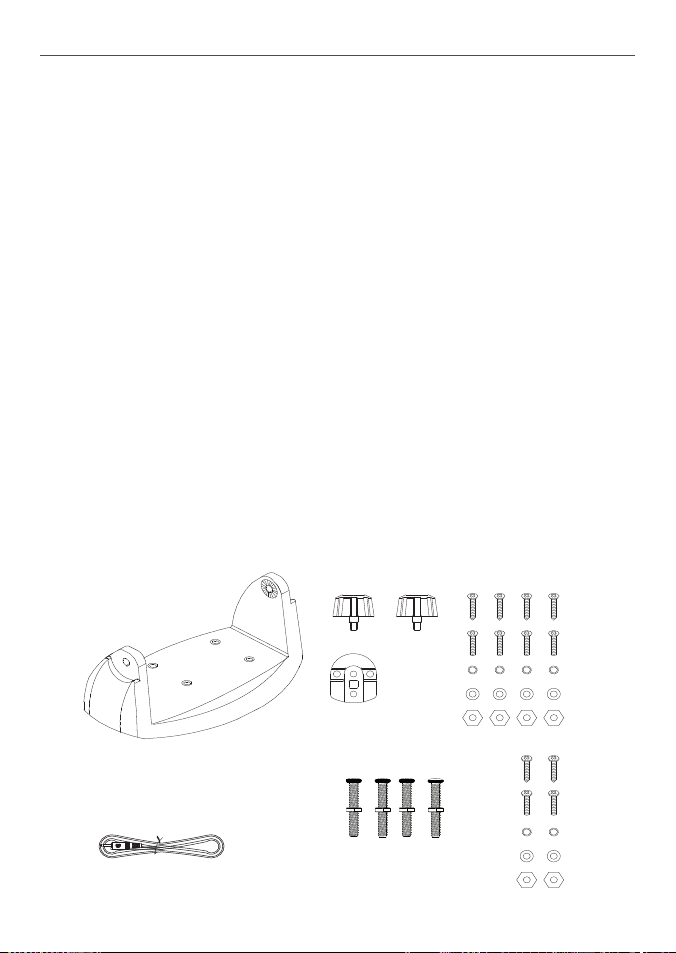
Checklist
The following items should be supplied in the box. Check before starting the installation and
contact your dealer if an item is missing.
Note: An antenna is not provided. Consult your Lowrance dealer for advice if necessary.
1. Mounting gimbal for the VHF radio
2. GPS connection cable
3. Two mounting knobs
4. Microphone bulkhead mount
5. Four countersunk self-tapping screws
for the mounting gimbal
6. Four flat screws for the mounting
gimbal
7. Four spring washers for the mounting
gimbal
8. Four plain washers for the mounting
gimbal
9. Four nuts for the mounting gimbal
10. Two self-tapping screws for the
microphone bulkhead mount
11. Two flat screws for the microphone
bulkhead mount
12. Two spring washers for the
microphone bulkhead mount
13. Two plain washers for the microphone
bulkhead mount
14. Two nuts for the microphone bulkhead
mount
15. Four M5x32 screws for recessed
installation
16. Four nuts for the recessed installation
Not pictured:
• Installation template
• Warranty card
• DSC Warning label sticker
• This Operation and Installation manual
• One 7 Amp spare fuse in case of ac-
cidental reverse of battery polarity
• Base unit and microphone
1
2
Lowrance - Link-5 Operation and Installation Instructions46
3
4
16
15
5
6
7
8
9
10
11
12
13
14
Page 47

Gimbal Installation
1. Hold the mounting gimbal at the chosen location and use a soft pencil to mark the
screw hole positions onto the mounting surface.
2. If you can’t reach behind the mounting surface to attach the nuts, use the self-tapping
screws instead of the flat screws shown in the picture. If you’re drilling into fibreglass,
use a drill bit smaller than 3/16” (5mm) to drill the pilot holes.
Otherwise, drill the four screw holes where marked, using a 3/16” (5mm) drill bit. Drill
completely through the mounting surface.
3. Use a Philips screwdriver and the set of four flat screws, spring washers, plain washers,
and nuts to attach the mounting gimbal to the location site.
4. Slide the radio into the mounting gimbal.
5. Insert the two mounting knobs through the holes and tighten them sufficiently to hold
the radio at the desired viewing angle.
Change the Viewing Angle
The viewing angle on the gimbal mount has a 20º tilt range. To change the current viewing
angle on the gimbal mount:
1. Support the radio, then cautiously loosen the mounting knobs until the radio can be
moved.
2. Re-position the radio then tighten the mounting knobs again.
Recessed Installation
1. Tape the installation template onto the chosen location site.
2. Cut out the area marked by the solid dark line. (The dashed line indicates the total area
Lowrance - Link-5 Operation and Installation Instructions 47
Page 48

that will be covered by the radio fascia after installation.) Drill the 4 mounting holes.
0.96" (24.5 mm)
0.47" (12 mm)
1.16" (29.5 mm)
3. Remove the installation template and slide the radio into the cavity.
4. Screw each M5x32 screw through the screw hole in the mounting bracket, then attach
the stopper. If your bulkhead exceeds 0.51” (13mm), the stopper can be discarded if
necessary.
5. Tighten the M5x32 screws until the radio is held firmly against the rear of the bulkhead.
Install the Microphone Bulkhead Mount
1. Hold the microphone bulkhead mount at the
chosen location and use a soft pencil to mark
the screw hole positions on the mounting
surface. Ensure that the microphone curly cable will
comfortably reach this location BEFORE you drill.
2. Drill the two pilot screw holes where marked.
3. Use a short length Philips screwdriver and the
set of two flat screws, spring washers, plain
washers, and nuts to secure the microphone
bulkhead mount at the location site.
4. Hang the microphone on its mount.
Lowrance - Link-5 Operation and Installation Instructions48
Page 49

Fix the DSC label
CAUTION
A DSC warning label is supplied with this radio. To comply with FCC regulations, this
warning label must be affixed in a location that is clearly visible from the operating
controls of this radio. Make sure that the chosen location is clean and dry before applying
this label.
Connect the Radio Cables
The connectors are on the rear of the base unit, as follows:
GPS/COM connector. For connection to GPS device via NMEA (If you’re not using
this, be sure to put the protective cap securely over the connector to protect it from
moisture and dust).
GPS/COM cable. For above connector. See the following table for wiring and color
codes.
Red Power wire. Connect this to the Positive (+) battery terminal. Check that a 7 Amp
fuse is installed on this power cable close to the battery.
Black Power wire. Connect this to the Negative (-) battery terminal.
External Speaker connector. Connect to an external speaker BEFORE powering on
the radio. Use a 4 Ohm 4 Watt external speaker.
White wire to speaker (+). Bare wire to speaker (-)
NOTE: Ensure wires are electrically insulated if not used.
ANT. A radio antenna is not supplied. A suitable radio antenna must be mounted
and connected before operating this radio. Consult your dealer for advice if necessary.
GND. A ground connection is not usually required.
Lowrance - Link-5 Operation and Installation Instructions 49
Page 50

Wiring for GPS/COM connector
Pin Wire Function Notes
1 Red
No connection (Not used)
2 Orange OUT (+) (To )
3 White Program/clone
(Not used)
4 Green IN (-) (From )
5 Yellow IN (+) (From )
6 Black OUT (-) (Ground)
7 Blue
8 Grey
No connection (Not used)
No connection (Not used)
8 Grey
5 Yellow
3 White
7 Blue
2 Orange
4 Green
1 Bare wire
6 Black
Set Up the Radio
CAUTION
You can’t make any DSC transmissions until you’ve obtained a user MMSI and entered it
into your radio.
The user MMSI is a unique nine digit number, similar to a personal telephone number. It is
used on marine transceivers that are capable of using DSC (Digital Select Calling).
If you don’t have a user MMSI contact the appropriate authorities in your country. If you’re
unsure who to contact, consult your Lowrance dealer.
• A Group MMSI begins with 0 followed by 8 numeric digits (0xxxxxxxx)
• A Coast Station MMSI begins with 00 followed by 7 numeric digits. You just need to add
the 7 digits and the radio will add the beginning 00 for you
Enter Your User MMSI
See section 4-2 Enter Your USER MMSI (USER MMSI).
Lowrance - Link-5 Operation and Installation Instructions50
Page 51

The Completed Installation
GPS product
VHF Antenna
Antenna cable
Link-5 Base unit with
speaker microphone
GPS / COM
NMEA
connection cable
on Red
power
Fuse
cable
External
speaker
External
speaker
cable
Black
power
cable
12V dc Battery
CAUTION
Under extreme operating conditions, the temperature of the rear heat-sink on
this radio may exceed normal surface temperatures.
Caution is advised to prevent possible skin burns.
Lowrance - Link-5 Operation and Installation Instructions 51
Page 52

Appendix A - Technical Specications
LOWRANCE Link-5
GENERAL
Power supply: 12 V DC battery system
Low battery alert: 10.6 V DC +/- 5%
Current drain - Transmit 5 A at 25 W Tx / 1.5 A at 1 W Tx (@ 12 V DC)
Receive Less than 250 mA in standby
Temperature range: -20ºC to +55ºC (-4ºF to 131ºF)
Usable channels: International, USA, Canada, Weather (country specific)
Mode: 16K0G3E (FM) / 16K0G2B (DSC)
DSC mode: Class D (Global) with dual receiver (individual CH70)
Standards: ITU-R M.493-12 (US models), EN 300-338-3 (EU models)
PHYSICAL
LCD display (viewing): 46 x 26 mm (1.8 x 1.0”), matrix FSTN
Contrast control: Yes
Dimming control: Yes
Antenna connector: SO-239 (50 ohm)
Waterproof: JIS-7
Dimensions: 161(W) x 75(H) x 147(D) mm - without bracket
Weight: 1.29 kg (2.8 lbs) - without microphone
Compass safe distance: 0.5 m (1.5’)
Frequency stability: +/- 10 ppm
Frequency control: PLL
GPS/NMEA input: Yes
Comm. port: 4800 baud NMEA 0183
DSC: Yes, CLASS-D (Global - separate CH70 receiver built in)
GPS/NMEA input: Yes
GPS data sentences can
be received: RMC, GGA, GLL, GNS
NMEA output: Yes
NMEA output sentences: DSC ( for DSC call), DSE (for enhanced position).
Lowrance - Link-5 Operation and Installation Instructions52
Page 53

FEATURES
Flush mount kit Yes
Local/Distant control: Yes
Position polling: Yes
Group call: Yes
Call logs: Yes - 20 individual and 10 distress
Channel naming: Yes
Tri watch: Yes
Favourite channel scan: Yes
All scan: Yes
User programmable MMSI: Yes
MMSI and NAME directory: Yes - 20 numbers & group
TRANSMITTER
Frequency: 156.025 - 157.425 MHz
Output power: 25 W / 1 W selectable
Transmitter protection: Open / short circuit of antenna
Max Frequency deviation: +/- 5 kHz
Spurious & harmonics: better than 0.25 µ W
Modulation distortion: Less than 4%@ 1kHz for a +/-3 kHz deviation
RECEIVER
Frequency: 156.025 - 163.275 MHz
12dB SINAD sensitivity: 0.25 µV (distant) / 0.8 µV (local)
20db SINAD sensitivity: 0.35 µV
Adjacent CH selectivity: more than 70 db
Spurious response: more than 70 db
Intermodulation rejection ratio: more than 68 db
Residual noise level: more than -40 db unsquelched
Audio output power: 2 W (with 8 ohm at 10% distortion)
4 W with 4 ohm external speaker
Note: Specifications are subject to change without notice.
Lowrance - Link-5 Operation and Installation Instructions 53
Page 54

Appendix B - Troubleshooting
1. The transceiver will not power up.
A fuse may have blown OR there is no voltage getting to the transceiver.
a. Check the power cable for cuts, breaks, or squashed sections.
b. After checking the wiring, replace the 7 Amp fuse (1 spare fuse is supplied).
c. Check the battery voltage. This must be greater than 10.5 V.
2. The transceiver blows the fuse when the power is switched on.
The power wires may have been reversed.
a. Check that the red wire is connected to the positive battery terminal, and the black
wire is connected to the negative battery terminal.
3. The speaker makes popping or whining noises when the engine is running.
Electrical noise may be interfering with the transceiver.
a. Re-route the power cables away from the engine.
b. Add a noise suppressor to the power cable.
c. Use resistive spark plug wires and/or use an alternator whine filter.
4. No sound from the external speaker.
a. Check that the external speaker cable is physically connected.
b. Check the soldering of the external speaker cable.
5. Transmissions are always on low power, even when high (HI) power is selected.
The antenna may be faulty.
a. Test the transceiver with a different antenna.
b. Have the antenna checked out.
6. Battery symbol is displayed.
The power supply is too low or too high.
a. Check the battery voltage. This should be at least 10.5 V ± 0.5 V DC.
b. Check the alternator on the vessel.
7. No position information is displayed.
The GPS cable may faulty or the GPS setting may be incorrect.
a. Check that the GPS cable is physically connected.
b. Check the polarity of the GPS cable.
c. Check the baud rate setting of the GPS if applicable. The baud rate setting should be
4800 and parity should be set to NONE.
Lowrance - Link-5 Operation and Installation Instructions54
Page 55

Appendix C - US & ROW VHF Marine Channel Charts
The following channel charts are provided for reference only and may not be correct for all regions.
It is the operators responsibility to ensure correct channels and frequencies are used for local
regulations.
C-1 International Channel Chart
CH TX (MHz) RX (MHz) MODE TRAFFIC TYPE SHIP TO
01 156.050 160.650 D Public Correspondence No Ye s TELEPHONE
02 156.100 160.700 D Public Correspondence No Ye s TELEPHONE
03 156.150 160.750 D Public Correspondence No Ye s TELEPHONE
04 156.200 160.800 D Port Operations No Yes PORT OPS
05 156.250 160.850 D Port Operations No Yes PORT OPS/VTS
06 156.300 156.300 S Inter-ship Safety Ye s No SAFETY
07 156.350 160.950 D Port Operations No Yes PORT OPS
08 156.400 156.400 S Commercial (inter-ship only) Yes No COMMERCIAL
09 156.450 156.450 S Inter-ship Yes Ye s CALLING
10 156.500 156.500 S Commercial Yes Yes COMMERCIAL
11 156.550 156.550 S Port Operations Ye s Yes VTS
12 156.600 156.600 S Port Operations Ye s Yes PORT OPS/VTS
13 156.650 156.650 S
14 156.700 156.700 S Port Operations Ye s Yes PORT OPS/VTS
15 156.750 156.750 S Port Operations Ye s Yes PORT OPS
16 156.800 156.800 S
17 156.850 156.850 S State Controlled Yes Yes SAR
18 156.900 161.500 D Port Operations No Yes PORT OPS
19 156.950 161.550 D Ship to Shore No Yes SHIP-SHORE
20 157.000 161.600 D Port Operations No Yes PORT OPS
21 157.050 161.650 D Port Operations No Yes PORT OPS
22 157.100 161.700 D Port Operations No Yes PORT OPS
23 157.150 161.750 D Public Correspondence No Ye s TELEPHONE
24 157.200 161.800 D Public Correspondence No Ye s TELEPHONE
25 157.250 161.850 D Public Correspondence No Ye s TELEPHONE
26 157.300 161.900 D Public Correspondence No Ye s TELEPHONE
27 157.350 161.950 D Public Correspondence No Ye s TELEPHONE
28 157.400 162.000 D Public Correspondence No Ye s TELEPHONE
60 156.025 160.625 D Public Correspondence No Ye s TELEPHONE
61 156.075 160.675 D Port Operations No Yes PORT OPS
Inter-ship Navigation Safety
(bridge-to bridge)
International Distress, Safety,
and Calling
SHIP TO
SHIP
Yes No BRIDGE COM
Yes Ye s DISTRESS
NAME TAG REMARK
SHORE
1
1W only
1
1W only
Lowrance - Link-5 Operation and Installation Instructions 55
Page 56

62 156.125 160.725 D Port Operations No Yes PORT OPS
63 156.175 160.775 D Port Operations No Yes PORT OPS
64 156.225 160.825 D Public Correspondence No Ye s TELEPHONE
65 156.275 160.875 D Port Operations No Yes PORT OPS
66 156.325 160.925 D Port Operations No Yes PORT OPS
67 156.375 156.375 S Commercial, bridge-to-bridge Yes No BRIDGE COM
68 156.425 156.425 S Inter-ship Yes No SHIP-SHIP
69 156.475 156.475 S Port Operations Ye s Yes PORT OPS
70 156.525 156.525 - Digital Selective Calling - DSC ------ ------ DSC
71 156.575 156.575 S Port Operations Ye s Yes PORT OPS
72 156.625 156.625 S Inter-ship Yes No SHIP-SHIP
73 156.675 156.675 S Port Operations Ye s Yes PORT OPS
74 156.725 156.725 S Port Operations Ye s Yes PORT OPS
77 156.875 156.875 S Ship to Shore Yes No SHIP-SHORE
78 156.925 161.525 D Ship to Shore No Yes SHIP-SHORE
79 156.975 161.575 D Port Operations No Yes PORT OPS
80 157.025 161.625 D Port Operations No Yes PORT OPS
81 157.075 161.675 D Public Correspondence No Ye s TELEPHONE
82 157.125 161.725 D Public Correspondence No Ye s TELEPHONE
83 157.175 161.775 D Public Correspondence No Ye s TELEPHONE
84 157.225 161.825 D Public Correspondence No Ye s TELEPHONE
85 157.275 161.875 D Public Correspondence No Ye s TELEPHONE
86 157.325 161.925 D Public Correspondence No Ye s TELEPHONE
87 157.375 161.975 D Public Correspondence No Ye s TELEPHONE
88 157.425 162.025 D Public Correspondence No Ye s TELEPHONE
2
Special Notes on International Channel Usage
1
. LOW POWER (1W) only.
2
. Channel 70 is designated for use exclusively for Digital Selective Calling (DSC), such as
Distress, Safety, and Ship Calls. No voice communication is allowed on CH70.
This channel is only available on DSC enabled radios.
Note:
• The INTERNATIONAL channel bank is not legal for use in U.S. or Canada waters.
• Select the INTERNATIONAL channel bank for use in Australia, New Zealand and other
Asia Pacific regions, and all other regions where otherwise not specified.
KEY: S = Simplex operating channel; D = Duplex operating channel.
Lowrance - Link-5 Operation and Installation Instructions56
Page 57
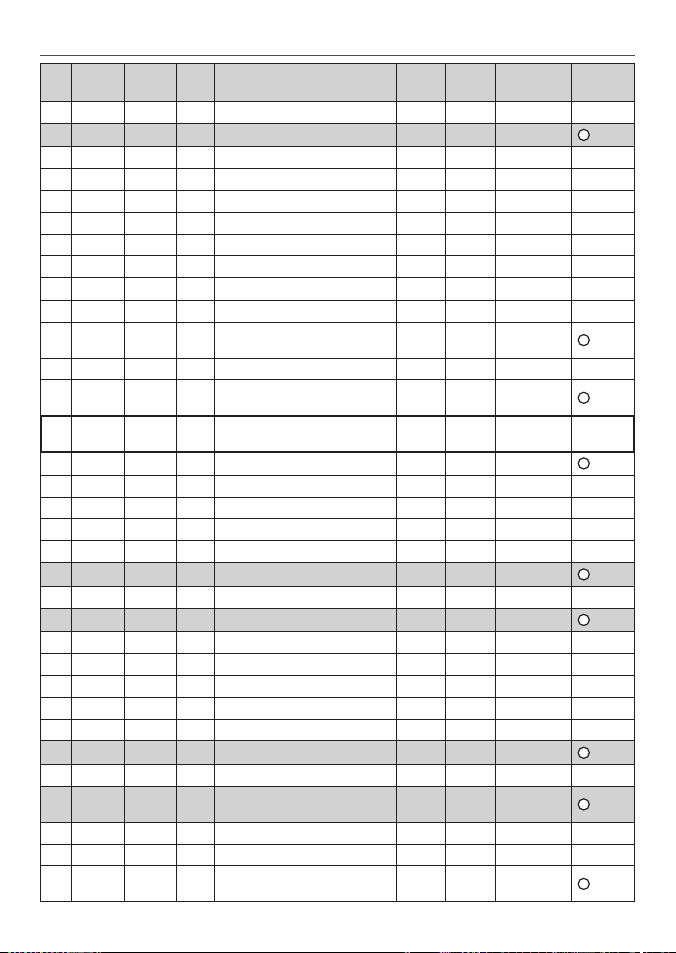
C-2 USA Channel Chart
CH TX (MHz) RX (MHz) MODE TRAFFIC TYPE SHIP TO
01A 156.050 156.050 S Port Operations, Selected VTS Areas Yes Ye s PORT OPS/VTS
03A 156.150 156.150 S US Government, Coast Guard Ye s Yes UNAUTHORIZED
05A 156.250 156.250 S Port Operations, Selected VTS Areas Yes Ye s PORT OPS/VTS
06 156.300 156.300 S Inter-ship Safety Yes No SAFETY
07A 156.350 156.350 S Commercial Yes Ye s COMMERCIAL
08 156.400 156.400 S Commercial (inter-ship only) Yes No COMMERCIAL
09 156.450 156.450 S Recreational Calling Channel Yes Ye s CALLING
10 156.500 156.500 S Commercial Ye s Yes COMMERCIAL
11 156.550 156.550 S Commercial, VTS in Selected Areas Yes Ye s VTS
12 156.600 156.600 S Port Operations, Selected VTS Areas Ye s Yes PORT OPS/VTS
13 156.650 156.650 S
Inter-ship Navigation Safety (bridge-to
bridge), 1W with Power-up
14 156.700 156.700 S Port Operations, Selected VTS Areas Ye s Yes PORT OPS/VTS
15 --- 156.750 S Environmental ------ ------
16 156.800 156.800 S
International Distress, Safety, and
Calling
17 156.850 156.850 S State Controlled Ye s Yes SAR
18A 156.900 156.900 S Commercial Yes Ye s COMMERCIAL
19A 156.950 156.950 S Commercial Yes Ye s COMMERCIAL
20 157.000 161.600 D Port Operations, Canadian Coast Guard No Yes PORT OPS
20A 157.000 157.000 S Port Operations Yes Ye s PORT OPS
21A 157.050 157.050 S U.S. Government, Canadian Coast Guard Ye s Yes UNAUTHORIZED
22A 157.100 157.100 S Coast Guard Liaison Ye s Yes COAST GUARD
23A 157.150 157.150 S U.S. Government, Coast Guard Yes Ye s UNAUTHORIZED
24 157.200 161.800 D Public Correspondence, Marine operator No Ye s TELEPHONE
25 157.250 161.850 D Public Correspondence, Marine operator No Ye s TELEPHONE
26 157.300 161.900 D Public Correspondence, Marine operator No Ye s TELEPHONE
27 157.350 161.950 D Public Correspondence, Marine operator No Ye s TELEPHONE
28 157.400 162.000 D Public Correspondence, Marine operator No Ye s TELEPHONE
61A 156.075 156.075 S U.S. Government, Canadian Coast Guard Ye s Yes UNAUTHORIZED
63A 156.175 156.175 S Port Operations, VTS in Selected Areas Ye s Yes PORT OPS/VTS
64A 156.225 156.225 S
U.S. Government, Canadian Commercial
Fishing
65A 156.275 156.275 S Port Operations Yes Ye s PORT OPS
66A 156.325 156.325 S Port Operations Yes Ye s PORT OPS
67 156.375 156.375 S
Commercial, bridge-to-bridge, 1W with
Power-up
Lowrance - Link-5 Operation and Installation Instructions 57
SHIP TO
SHIP
NAME TAG REMARK
SHORE
Yes No BRIDGE COM
ENVIRONMENTAL
Yes Ye s DISTRESS
Yes Ye s UNAUTHORIZED
Yes No BRIDGE COM
4
3
1W
2
RX only
1
1W only
4
4
4
4
3
1W
Page 58

68 156.425 156.425 S Boat Operations, Recreational Yes No SHIP - SHIP
69 156.475 156.475 S Boat Operations, Recreational Yes Yes PLEASURE
70 156.525 156.525 Digital Selective Calling - DSC ------ ------ DSC
6
71 156.575 156.575 S Boat Operations, Recreational Yes Yes PLEASURE
72 156.625 156.625 S Boat Operations, Recreational Yes No SHIP - SHIP
73 156.675 156.675 S Port Operations Yes Yes PORT OPS
74 156.725 156.725 S Port Operations Yes Yes PORT OPS
77 156.875 156.875 S Port Operations Yes Yes PORT OPS
1
1W only
78A 156.925 156.925 S Boat Operations, Recreational Yes No SHIP - SHIP
79A 156.975 156.975 S Commercial Yes Ye s COMMERCIAL
80A 157.025 157.025 S Commercial Yes Ye s COMMERCIAL
81A 157.075 157.075 S
U.S. Government, Environmental Protection Agency Operations
Yes Ye s UNAUTHORIZED
82A 157.125 157.125 S U.S. Government, Canadian Coast Guard Ye s Yes UNAUTHORIZED
83A 157.175 157.175 S U.S. Government, Canadian Coast Guard Ye s Yes UNAUTHORIZED
4
4
4
84 157.225 161.825 D Public Correspondence, Marine Operator No Yes TELEPHONE
84A 157.225 157.225 S Public Correspondence, Marine Operator
85 157.275 161.875 D Public Correspondence, Marine Operator No Yes TELEPHONE
85A 157.275 157.275 S Public Correspondence, Marine Operator
86 157.325 161.925 D Public Correspondence, Marine Operator No Yes TELEPHONE
86A 157.325 157.325 S Public Correspondence, Marine Operator
87 157.375 161.975 D Public Correspondence, Marine Operator No Yes TELEPHONE
87A 157.375 157.375 S Public Correspondence, Marine Operator
88 157.425 162.025 D Public Correspondence, Marine Operator No Yes TELEPHONE
88A 157.425 157.425 S Commercial, Inter-ship Only Yes No COMMERCIAL
Special Notes on USA Channel Usage
1
. LOW POWER (1 W) only.
2
. Receive Only.
3
. LOW POWER (1 W) initially. Override to HIGH POWER by holding down H/L key before transmitting.
Used normally in bridge-to-bridge communications.
4
. Lightly shaded simplex channels 03A, 21A, 23A, 61A, 64A, 81A, 82A, and 83A cannot be lawfully used
in U.S. waters unless special authorization is obtained from the U.S. Coast Guard.
Not for use by the general public.
5
. The letter “A” illuminated by the channel number indicates the USA channel is simplex.
This same channel is always duplex when selecting International. There is no “A” reference for International channels. The letter “B” is only used for some Canadian “Receive only” channels.
6
. Channel 70 is designated for use exclusively for Digital Selective Calling (DSC), such as Distress,
Safety, and Ship Calls. No voice communication is allowed on CH70.
This channel is only available on DSC enabled radios.
KEY: S = Simplex operating channel; D = Duplex operating channel.
Lowrance - Link-5 Operation and Installation Instructions58
Page 59

C-3 CANADA Channel Chart
CH TX (MHz) RX (MHz) MODE TRAFFIC TYPE SHIP TO
SHIP
SHIP TO
SHORE
NAME TAG REMARK
01 156.050 160.650 D Public Correspondence No Yes TELEPHONE
02 156.100 160.700 D Public Correspondence No Yes TELEPHONE
03 156.150 160.750 D Public Correspondence No Yes TELEPHONE
04A 156.200 156.200 S Canadian Coast Guard, SAR Yes Yes CANADIAN CG
05A 156.250 156.250 S Port Operations, VTS in Selected Areas Ye s Yes PORT OPS/VTS
06 156.300 156.300 S Inter-ship Safety Yes No SAFETY
07A 156.350 156.350 S Commercial Yes Ye s COMMERCIAL
08 156.400 156.400 S Commercial (inter-ship only) Yes No COMMERCIAL
09 156.450 156.450 S Recreational Calling Channel Yes Ye s CALLING
10 156.500 156.500 S Commercial Ye s Yes COMMERCIAL
11 156.550 156.550 S Commercial, VTS in Selected Areas Yes Ye s VTS
12 156.600 156.600 S Port Operations, VTS in Selected Areas Ye s Yes PORT OPS/VTS
13 156.650 156.650 S
Inter-ship Navigation Safety (bridge-to
bridge) 1W with power-up
Yes No BRIDGE COM
3
1W
14 156.700 156.700 S Port Operations, VTS in Selected Areas Ye s Yes PORT OPS/VTS
15 156.750 156.750 S Commercial Ye s Yes COMMERCIAL
16 156.800 156.800 S
International Distress, Safety, and
Calling
Yes Ye s DISTRESS
17 156.850 156.850 S State Controlled Ye s Yes SAR
1
1W only
1
1W only
18A 156.900 156.900 S Commercial Yes Ye s COMMERCIAL
19A 156.950 156.950 S Canadian Coast Guard Ye s Yes CANADIAN CG
20 157.000 161.600 D Canadian Coast Guard No Yes CANADIAN CG
1
1W only
21 157.050 161.650 D Port Operations No Ye s PORT OPS
21A 157.050 157.050 S U.S. Government, Canadian Coast Guard Ye s Yes UNAUTHORIZED
21B --- 161.650 S Port Operations ------ ------ PORT OPS RX only
22A 157.100 157.100 S Canadian Coast Guard Liaison Yes Ye s CANADIAN CG
23 157.150 161.750 D Public Correspondence No Yes TELEPHONE
24 157.200 161.800 D Public Correspondence No Yes TELEPHONE
25 157.250 161.850 D Public Correspondence No Yes TELEPHONE
25B --- 161.850 S Public Correspondence ------ ------ TELEPHONE RX only
26 157.300 161.900 D Public Correspondence No Yes TELEPHONE
27 157.350 161.950 D Public Correspondence No Yes TELEPHONE
28 157.400 162.000 D Public Correspondence No Yes TELEPHONE
28B --- 162.000 S Public Correspondence ------ ------ TELEPHONE RX only
60 156.025 160.625 D Public Correspondence No Yes TELEPHONE
61A 156.075 156.075 S U.S. Government, Canadian Coast Guard Ye s Yes UNAUTHORIZED
4
Lowrance - Link-5 Operation and Installation Instructions 59
Page 60

62A 156.125 156.125 S Canadian Coast Guard Ye s Yes CANADIAN CG
64 156.225 160.825 D Public Correspondence, Duplex No Yes TELEPHONE
64A 156.225 156.225 S
U.S. Government, Canadian Commercial
Fishing
Yes Ye s UNAUTHORIZED
65A 156.275 156.275 S Port Operations Yes Ye s PORT OPS
66A 156.325 156.325 S Port Operations Yes Ye s PORT OPS
67 156.375 156.375 S Commercial, SAR Ye s No COMMERCIAL
68 156.425 156.425 S Boat Operations, Recreational Ye s No SHIP - SHIP
69 156.475 156.475 S Commercial Fishing Only Yes Ye s COMMERCIAL
70 156.525 156.525 S Digital S elective Calling - DSC ------ ------ DSC
71 156.575 156.575 S Boat Operations, Recreational Ye s Yes PLEASURE
72 156.625 156.625 S Inter-ship Yes No SHIP - SHIP
73 156.675 156.675 S Commercial Fishing Only Yes Ye s COMMERCIAL
74 156.725 156.725 S Commercial Fishing Only Yes Ye s COMMERCIAL
77 156.875 156.875 S Port Operations Yes Yes PORT OPS
78A 156.925 156.925 S Boat Operations, Recreational Yes No SHIP - SHIP
79A 156.975 156.975 S Commercial Yes Ye s COMMERCIAL
80A 157.025 157.025 S Commercial Yes Ye s COMMERCIAL
81A 157.075 157.075 S U.S. Government Operations Yes Ye s UNAUTHORIZED
82A 157.125 157.125 S U.S. Government, Canadian Coast Guard Ye s Yes UNAUTHORIZED
83 157.175 161.775 D Canadian Coast Guard Yes Ye s CANADIAN CG
83A 157.175 157.175 S U.S. Government, Canadian Coast Guard Ye s Yes UNAUTHORIZED
83B --- 161.775 S Canadian Coast Guard, RX Only ------ ------ CANADIAN CG
84 157.225 161.825 D Public Correspondence, Marine Operator No Yes TELEPHONE
85 157.275 161.875 D Public Correspondence, Marine Operator No Yes TELEPHONE
86 157.325 161.925 D Public Correspondence, Marine Operator No Yes TELEPHONE
87 157.375 161.975 D Public Correspondence, Marine Operator No Yes TELEPHONE
88 157.425 162.025 D Public Correspondence, Marine Operator No Yes TELEPHONE
4
1
1W only
6
1
1W only
4
4
4
Special Notes on Canada Channel Usage
1
. LOW POWER (1 W) only.
2
. Receive Only.
3
. LOW POWER (1 W) initially. Override to HIGH POWER by holding down H/L key before
transmitting. Used normally in bridge-to-bridge communications.
4
. Lightly shaded simplex channels 21A, 23A, 61A, 64A, 81A, 82A, and 83A cannot be
lawfully used in Canada waters unless special authorization is obtained from the
Canadian Coast Guard. Not for use by the general public.
Lowrance - Link-5 Operation and Installation Instructions60
Page 61

5
. The letter “A” illuminated by the channel number indicates the Canada channel is
simplex. This same channel is always duplex when selecting International.
There is no “A” reference for International channels. The letter “B” is only used for some
Canadian “Receive only” channels.
6
. Channel 70 is designated for use exclusively for Digital Selective Calling (DSC), such as
Distress, Safety, and Ship Calls. No voice communication is allowed on CH70.
This channel is only available on DSC enabled radios.
Note: The CANADA mode is not legal to use in U.S. waters.
KEY: S = Simplex operating channel; D = Duplex operating channel.
C-4 US & Canada WEATHER Channels
CH RX (MHz) TRAFFIC TYPE NAME REMARK
WX01 162.550 NOAA Weather Channel NOAA WX RX only
WX02 162.400 NOAA Weather Channel NOAA WX RX only
WX03 162.475 NOAA Weather Channel NOAA WX RX only
WX04 162.425 NOAA Weather Channel NOAA WX RX only
WX05 162.450 NOAA Weather Channel NOAA WX RX only
WX06 162.500 NOAA Weather Channel NOAA WX RX only
WX07 162.525 NOAA Weather Channel NOAA WX RX only
WX08 161.650 CANADIAN Weather Channel CANADA WX RX only
WX09 161.775 CANADIAN Weather Channel CANADA WX RX only
WX10 163.275 NOAA Weather Channel NOAA WX RX only
Lowrance - Link-5 Operation and Installation Instructions 61
Page 62

Appendix D - EU VHF Marine Channel Charts
The following channel charts are provided for reference only and may not be correct for all regions.
It is the operators responsibility to ensure correct channels and frequencies are used for local regulations. For specific channel information for your country, please refer to local authorities.
D-1 EU International Channel Chart
CH TX (MHz) RX (MHz) MODE TRAFFIC TYPE SHIP TO
01 156.050 160.650 D Public Correspondence, Port Op No Ye s PHONE-PORTOP
02 156.100 160.700 D Public Correspondence, Port Op No Ye s PHONE-PORTOP
03 156.150 160.750 D Public Correspondence, Port Op No Ye s PHONE-PORTOP
04 156.200 160.800 D Public Correspondence, Port Op No Ye s PHONE-PORTOP
05 156.250 160.850 D Public Correspondence, Port Op No Ye s PHONE-PORTOP
06 156.300 156.300 S Inter-ship Safety Ye s No SAFETY
07 156.350 160.950 D Public Correspondence, Port Op No Ye s PHONE-PORTOP
08 156.400 156.400 S Commercial (inter-ship only) Yes No SHIP-SHIP
09 156.450 156.450 S Inter-ship Yes Ye s SHIP-SHIP
10 156.500 156.500 S Inter-ship Yes Ye s SHIP-SHIP
11 156.550 156.550 S Port Operations Ye s Yes PORT OPS
12 156.600 156.600 S Port Operations Ye s Yes PORT OPS
13 156.650 156.650 S
14 156.700 156.700 S Port Operations Ye s Yes PORT OPS
15 156.750 156.750 S Inter-ship Yes Ye s PORT OPS
16 156.800 156.800 S
17 156.850 156.850 S Inter-ship Yes Ye s PORT OPS
18 156.900 161.500 D Public Correspondence, Port Op No Ye s PHONE-PORTOP
19 156.950 161.550 D Public Correspondence, Port Op No Ye s PHONE-PORTOP
20 157.000 161.600 D Public Correspondence, Port Op No Ye s PHONE-PORTOP
21 157.050 161.650 D Public Correspondence, Port Op No Ye s PHONE-PORTOP
22 157.100 161.700 D Public Correspondence, Port Op No Ye s PHONE-PORTOP
23 157.150 161.750 D Public Correspondence, Port Op No Ye s PHONE-PORTOP
24 157.200 161.800 D Public Correspondence, Port Op No Ye s PHONE-PORTOP
25 157.250 161.850 D Public Correspondence, Port Op No Ye s PHONE-PORTOP
26 157.300 161.900 D Public Correspondence, Port Op No Ye s PHONE-PORTOP
27 157.350 161.950 D Public Correspondence, Port Op No Ye s PHONE-PORTOP
28 157.400 162.000 D Public Correspondence, Port Op No Ye s PHONE-PORTOP
60 156.025 160.625 D Public Correspondence, Port Op No Ye s PHONE-PORTOP
61 156.075 160.675 D Public Correspondence, Port Op No Ye s PHONE-PORTOP
Inter-ship Navigation Safety
(bridge-to bridge)
International Distress, Safety,
and Calling
SHIP TO
SHIP
Yes No SAFET Y COM
Yes Ye s DISTRESS
NAME TAG REMARK
SHORE
1
1W only
1
1W only
Lowrance - Link-5 Operation and Installation Instructions62
Page 63

62 156.125 160.725 D Public Correspondence, Port Op No Ye s PHONE-PORTOP
63 156.175 160.775 D Public Correspondence, Port Op No Ye s PHONE-PORTOP
64 156.225 160.825 D Public Correspondence, Port Op No Ye s PHONE-PORTOP
65 156.275 160.875 D Public Correspondence, Port Op No Ye s PHONE-PORTOP
66 156.325 160.925 D Public Correspondence, Port Op No Ye s PHONE-PORTOP
67 156.375 156.375 S Commercial, bridge-to-bridge Yes No SHIP-SHIP
68 156.425 156.425 S Port Operations Ye s No PORT OPS
69 156.475 156.475 S Inter-ship Yes Ye s SHIP-SHIP
70 156.525 156.525 - Digital Selective Calling - DSC ------ ------ DSC
71 156.575 156.575 S Port Operations Ye s Yes PORT OPS
72 156.625 156.625 S Inter-ship Yes No SHIP-SHIP
73 156.675 156.675 S Inter-ship Yes Ye s SHIP-SHIP
74 156.725 156.725 S Port Operations Ye s Yes PORT OPS
75 156.775 156.775 S Port Operations Ye s Yes PORT OPS
76 156.825 156.825 S Port Operations Ye s Yes PORT OPS
77 156.875 156.875 S Inter-ship Yes No SHIP-SHIP
78 156.925 161.525 D Public Correspondence, Port Op No Ye s PHONE-PORTOP
79 156.975 161.575 D Public Correspondence, Port Op No Ye s PHONE-PORTOP
80 157.025 161.625 D Public Correspondence, Port Op No Ye s PHONE-PORTOP
81 157.075 161.675 D Public Correspondence, Port Op No Ye s PHONE-PORTOP
82 157.125 161.725 D Public Correspondence, Port Op No Ye s PHONE-PORTOP
83 157.175 161.775 D Public Correspondence, Port Op No Ye s PHONE-PORTOP
84 157.225 161.825 D Public Correspondence, Port Op No Ye s PHONE-PORTOP
85 157.275 161.875 D Public Correspondence, Port Op No Ye s PHONE-PORTOP
86 157.325 161.925 D Public Correspondence, Port Op No Ye s PHONE-PORTOP
87 157.375 157.375 S Port Operations No Yes PORT OPS
88 157.425 157.425 S Port Operations No Yes PORT OPS
2
1
1W only
1
1W only
3
3
Special Notes on EU International Channel Usage
1
. LOW POWER (1W) only.
2
. Channel 70 is designated for use exclusively for Digital Selective Calling (DSC), such as
Distress, Safety, and Ship Calls. No voice communication is allowed on CH70.
This channel is only available on DSC enabled radios.
3
. Maybe Duplex in some regions
KEY: S = Simplex operating channel; D = Duplex operating channel.
Lowrance - Link-5 Operation and Installation Instructions 63
Page 64

D-2 Inland Waterways Country Specific table - ATIS ON
For specific channel information for your country, please refer to local authorities.
CH SPECIFIC FOOT-
NOTES
60 a) 156.025 160.625 x
01 a) 156.05 160.65 x
61 a) 156.075 160.675 x
02 a) 156.1 160.7 x
62 a) 156.125 160.725 x
03 a) 156.15 160.75 x
63 a) 156.175 160.775 x
04 a) 156.2 160.8 x
64 a) 156.225 160.825 x
05 a) 156.25 160.85 x
65 a) 156.275 160.875 x
06 a) b) 156.3 156.3 x
66 a) 156.325 160.925 x
07 a) 156.35 160.95 x
67 a) c) 156.375 156.375 x
08 a) q) 156.4 156.4 x
68 a) 156.425 156.425 x
09 a) b) c) 156.45 156.45 x
69 a) 156.475 156.475 x
10 e) 156.5 156.5 x
70 a) 156.525 156.525 Digital selec tive calling for distress, safety and calling
11 156.55 156.55 x
71 156.575 156.575 x
12 156.6 156.6 x
72 a) r) 156.625 156.625 x
13 f) 156.65 156.65 x
73 f) g) 156.675 156.675 x
14 q) 156.7 156.7 x
74 a) 156.725 156.725 x
15 h) 156.75 156.75 x
75 o) 156.775 156.775 x
16 i) 156.8 156.8 x
76 j) d) o) 156.825 156.825 x
17 h) 156.85 156.85 x
TRANSMITTING
FREQUENCY (MHZ)
SHIP LAND
Lowrance - Link-5 Operation and Installation Instructions64
SHIP-TO-SHIP SHIP-TO PORT NAUTICAL
INFORMATION
Page 65

77 a) k) 156.875 156.875 x
18 156.9 161.5 x
78 156.925 161.525 x
19 156.95 161.55 x
79 a) 156.975 161.575 x
20 157 161.6 x
80 157.025 161.625 x
21 a) 157.05 161.65 x
81 a) 157.075 161.675 x
22 157.1 161.7 x
82 l) m) 157.125 161.725 x
23 m) 157.15 161.75 x
83 a) m) 157.175 161.775 x
24 m) 157.2 161.8 x
84 m) 157.225 161.825 x
25 m) 157.25 161.85 x
85 a) m) 157.275 161.875 x
26 m) 157.3 161.9 x
86 a) m) 157.325 161.925 x
27 m) 157.35 161.95 x
87 a) d) 157.375 157.375 x
28 m) 157.4 162 x
88 a) p) 157.425 157.425 x
AIS 1 a) n) 161.975 161.975
AIS 2 a) n) 162.025 162.025
General remarks to Country Specic table:
1 The channels for service categories ship-to-ship and nautical information may also
be used for vessel traffic -sys tems by traffic centres.
2 In some countries, frequencies certain channels are used for an other service
category or other radio services. These countries are Austria, Bulgaria, Croatia, the
Federal Republic of Yugosla via, Hun gary, Moldova, Romania, the Russian Federation,
the Slovak Republic, the Czech Republic (with exemption of channels 08, 09, 72,
74 and 86), Ukraine and the Federal Republic of Yugosla via. The Administra tions
concerned should make any possible attempt to make these fre quencies channels
as soon as possible available for the radiotelephone service on Inland Waterways
and/or the required service catego ry.
Lowrance - Link-5 Operation and Installation Instructions 65
Page 66

Explanation of specic footnotes in Country Specic table:
a. In the countries mentioned under remark 2, it is strictly prohibited to use this channel.
b. This channel is not allowed to be used between Rhine km 150 and km 350.
c. In the Netherlands, this channel is used by for its on-scene communi cations during
safety operati ons on the North Sea, IJsselmeer, Wadden zee, Ooster- and Wester schelde.
d. This channel may also be used for piloting, mooring, tugging and for other nautical
purposes.
e. This channel is the first ship-to-ship channel, unless the competent authority has
designated an other channel. In the countries mentioned under remark 2, it is allowed
that the output power is set to a value between 6 and 25 W until 1 January 2005.
f. In the countries mentioned under remark 2, this channel is used for service category
ship-to-port authorities.
g. In the Netherlands, this channel is used by its national coastgu ard for communicati ons
during oil pollution operations on the North Sea and for safety messages for the North
Sea, Wadden zee, IJsselmeer, Ooster- and Westerschelde.
h. This channel may be used only for service category on-board communications.
i. This channel may be used only for communications between sea going vessels and
participating land stations in case of distress and safety communica ti ons within the
maritime sea-areas. In the countries mentioned under remark 2, this channel may be
used only for distress, safety and calling.
j. The output power shall be reduced automatically to a value between 0.5 and 1 W.
k. This channel may be used for communications with a social charac ter.
l. In the Netherlands and Belgium, this channel may be used for trans mit ting mes sages
concerning bunkering and victualling. The output power has to be reduced manually to
a value between 0.5 and 1 W.
m. This channel may also be used for public correspondence.
n. This channel will be used for an automatic ship identifi cation and surveillance sys tem
(AIS) capable of providing worldw ide operating on seas and Inland Waterways.
o. The availability of this channel is on a voluntary basis. All existing equipment shall be
capable to of operating on this channel within a ten-year period after the entry into
force of this Arrangement.
p. After permission of the competent authority, this channel may be used only for spe cial
events on a temporary basis.
q. In the Czech Republic this channel is used for service category nautical information.
r. In the Czech Republic this channel is used for service category ship-to-port authorities.
Lowrance - Link-5 Operation and Installation Instructions66
Page 67

D-3 Special Channels 2
CH SEND
(MHz)
00 1156.000 156.000 UK Coast Guard Users Yes Yes UK COAST GRD
M1 157.425 157.850 UK Marina Channel M1 Yes Ye s UK MARINA
M2 161.425 161.425 UK Marina Channel M2 Yes Ye s UK MARINA
31 157.550 162.150 INT’L, Duplex (Holland) No Yes NL MARINA
96H 162.425 162.425 INT’L (Belgium) No Ye s BEL G MARINA
L1 155.500 155.500 INT’L (Skandinavia) Yes No LEISURE 1
L2 155.525 155.525 INT’L (Skandinavia) Ye s No LEISURE 2
L3 155.650 155.650 INT’L (Skandinavia– not in Denmark) Yes No LEISURE3
F1 155.625 155.625 INT’L (Skandinavia) Ye s No FISHING 1
F2 155.775 155.775 INT’L (Skandinavia) Ye s No FISHING 2
F3 155.825 155.825 INT’L (Skandinavia) call back Ye s No FISHING 3
AIS1 161.975 161.975 AIS1 ----- ----- -----
AIS2 162.025 162.025 AIS2 ----- ----- -----
RECEIVE
(MHz)
TRAFFIC TYPE SHIP
TO SHIP
SHIP TO
SHORE
NAME TAG
Note:
1. Lightly Shaded Simplex channel CH00 is only available in the UK to Coast Guard users
with written authorization.
2. The special channels above maybe fitted to your radio. These are only licensed for use in
the country indicated. No attempt should be made to use them in any other country.
Countries of Intended use in the EU:
AT - Austria
BE - Belgium
BG - Bulgaria
CY - Cyprus
CZ - Czech Republic
DK - Denmark
EE - Estonia
FI - Finland
FR - France
DE - Germany
GR - Greece
HU - Hungary
IS - Iceland
IE - Ireland
IT - Italy
LI - Liechtenstein
LV - Latvia
LT - Lithuania
LU - Luxembourg
MT - Malta
NL - Netherlands
NO - Norway
PL - Poland
PT - Portugal
RO - Romania
SK - Slovakia
SI - Slovenia
ES - Spain
SE - Sweden
CH - Switzerland
TR - Turkey
UK - United Kingdom
Lowrance - Link-5 Operation and Installation Instructions 67
Page 68

Appendix E - MMSI, FCC and License Information
You must obtain a user MMSI (Marine Mobile Service Identity) and enter it into your radio
before you can use the DSC functions. Contact the appropriate authorities in your country. If
you are unsure who to contact, consult your Lowrance dealer.
The user MMSI is a unique nine digit number, similar to a personal telephone number. It is
used on marine transceivers that are capable of using DSC (Digital Select Calling).
Depending upon your location, you may need a radio station license for this radio. You may
also need an individual operator’s license.
Lowrance recommends that you check the requirements of your national radio
To enable the DSC functions in this radio:
• Enter your valid MMSI: MENU > DSC SETUP > USER MMSI
• Ensure DSC is turned ON: MENU > DSC SETUP > DSC FUNC
This device complies with Part 15 of the U.S. Federal Communications Commission (FCC) Rules.
Operation is subject to the following two conditions: (1) this device may not cause harmful interference,
and (2) this device must accept any interference received, including interference that may cause
undesired operation. Changes or modifications not expressly approved by the manufacturer could void
the user’s authority to operate the equipment.
Note: This equipment has been tested and found to comply with the limits for a Class B digital device,
pursuant to Part 15 of the FCC Rules. These limits are designed to provide reasonable protection against
harmful interference in a residential installation. This equipment generates, uses and can radiate radio
frequency energy and, if not installed and used in accordance with the instructions, may cause harmful
interference to radio communications. However, there is no guarantee that interference will not occur
in a particular installation. If this equipment does cause harmful interference to radio or television
reception, which can be determined by turning the equipment off and on, the user is encouraged to try
to correct the interference by one or more of the following measures:
FCC and IC RF Emissions Notice
This radio transceiver when transmitting emits Radio Frequency energy. The FCC and IC have developed
guidelines for RF exposure safety. The antenna should be mounted in such a way that it maintains a
separation distance as described in the table below from the user or bystanders when transmitting:
communications authorities before operating DSC functions.
FCC Compliance
• Reorient or relocate the receiving antenna.
• Increase the separation between the equipment and receiver.
• Connect the equipment into an outlet on a circuit different from that to which the receiver is
connected.
• Consult the factory customer service department for help.
Separation distance: Antenna system gain:
35 inches (89 cm) 3 dBi
25 inches (63 cm) 0 dBi
Lowrance - Link-5 Operation and Installation Instructions68
Page 69

Notes:
Lowrance - Link-5 Operation and Installation Instructions 69
Page 70

Page 71

Page 72

*988-10244-001*
1177
