Page 1
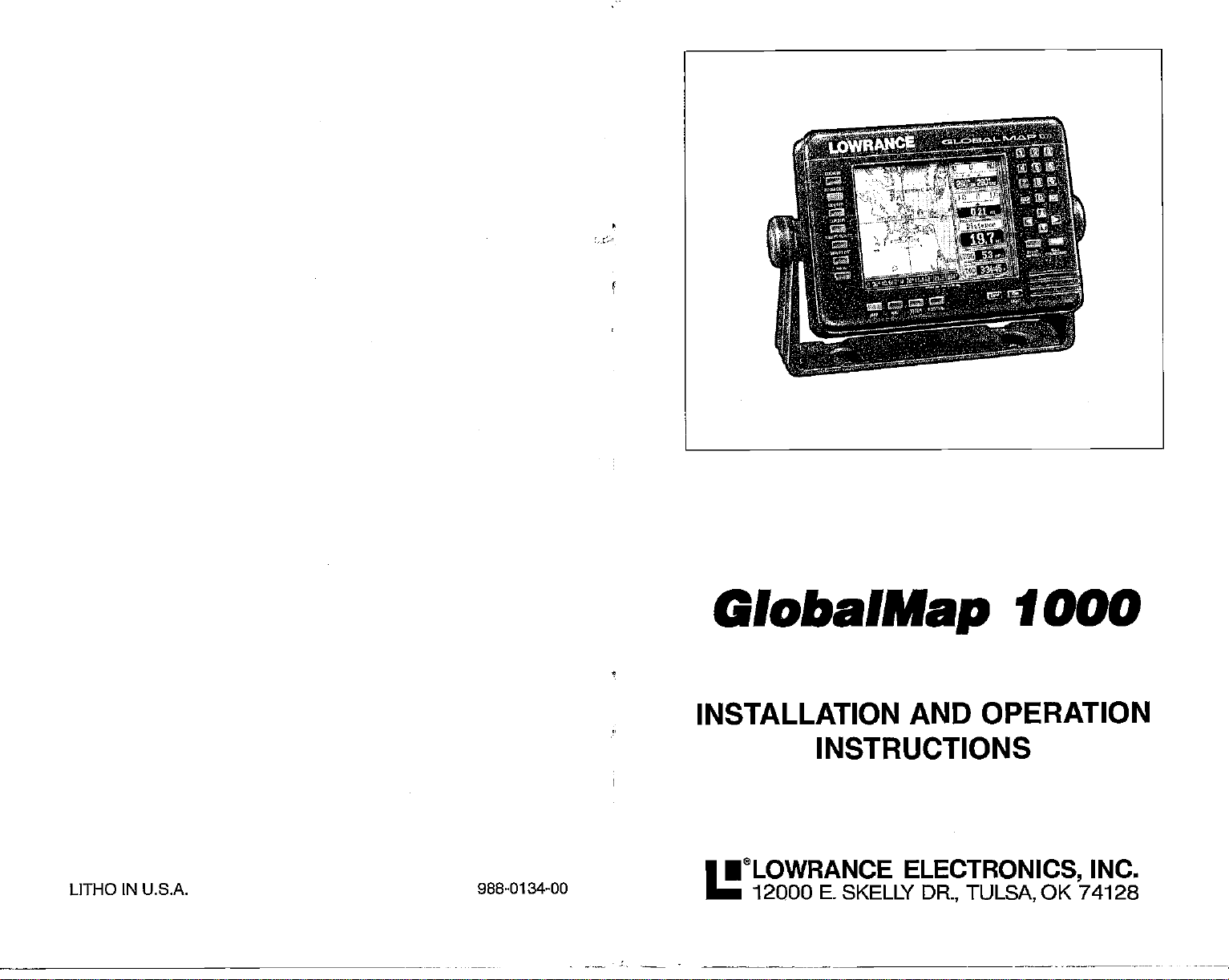
GlobalMap
1000
AND OPERATION
ELECTRONICS,
DR., TULSA,
OK 74128
INC.
LITHO IN U.S.A. 988-0134-00
INSTALLATION
INSTRUCTIONS
•eL0wRANcE
E.
12000
SKELLY
PDF compression, OCR, web-optimization with CVISION's PdfCompressor
Page 2
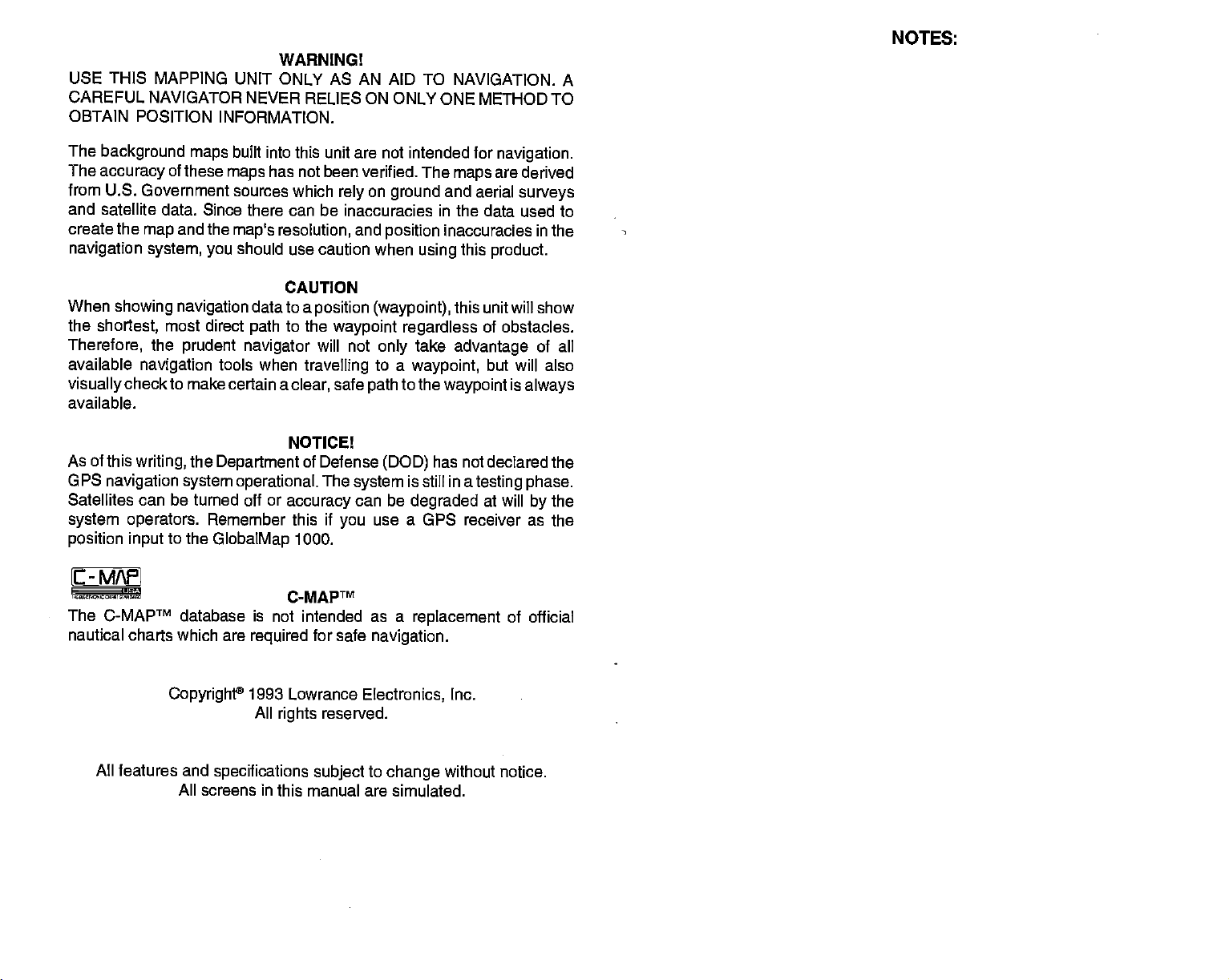
USE THIS
CAREFUL
MAPPING UNIT ONLY AS AN AID TO NAVIGATION.
NAVIGATOR NEVER RELIES ON ONLY ONE METHOD
OBTAIN POSITION
NOTES:
WARNING!
A
TO
INFORMATION.
The
background maps
The
accuracy
of these
from U.S. Government
and satellite data.
create the
navigation
When
showing navigation
the
shortest,
Therefore,
available
visually
available.
check to make certain a
As of this
GPS
navigation system operational.
Satellites
and the
map
system, you
most direct
the
prudent navigator
navigation
writing,
can be
system operators.
position input
to the
built
maps
sources which
Since there can be inaccuracies in the data used to
maps
should use caution when
tools when
the
Department
turned off or
Remember
GlobalMap
C-MAFI
The CMAPTM database
nautical charts which are
into this unit are not intended for
has not been verified. The
on
rely
resolution,
and
ground
position
maps
and aerial
inaccuracies in
using
CAUTION
data to a
path
is not intended as a
required
position (waypoint),
to the
waypoint regardless
will not
travelling
clear,
NOTICE!
Defense
of
The
accuracy
if
this
1000.
CMAPTM
for safe
only
to a
safe
path
(DOD)
system
can be
use a GPS receiver as the
you
navigation.
take
waypoint,
to the
waypoint
has not declared the
is still in a
degraded
replacement
navigation.
are derived
surveys
the
this
product.
this unit will show
of obstacles.
advantage
of all
but will also
is
always
testing phase.
at will
by
the
of official
Copyright®
All features and
All screens in this manual
1993 Lowrance
All
specifications subject
rights
reserved.
Electronics,
to
change
are simulated.
Inc.
without notice.
PDF compression, OCR, web-optimization with CVISION's PdfCompressor
Page 3
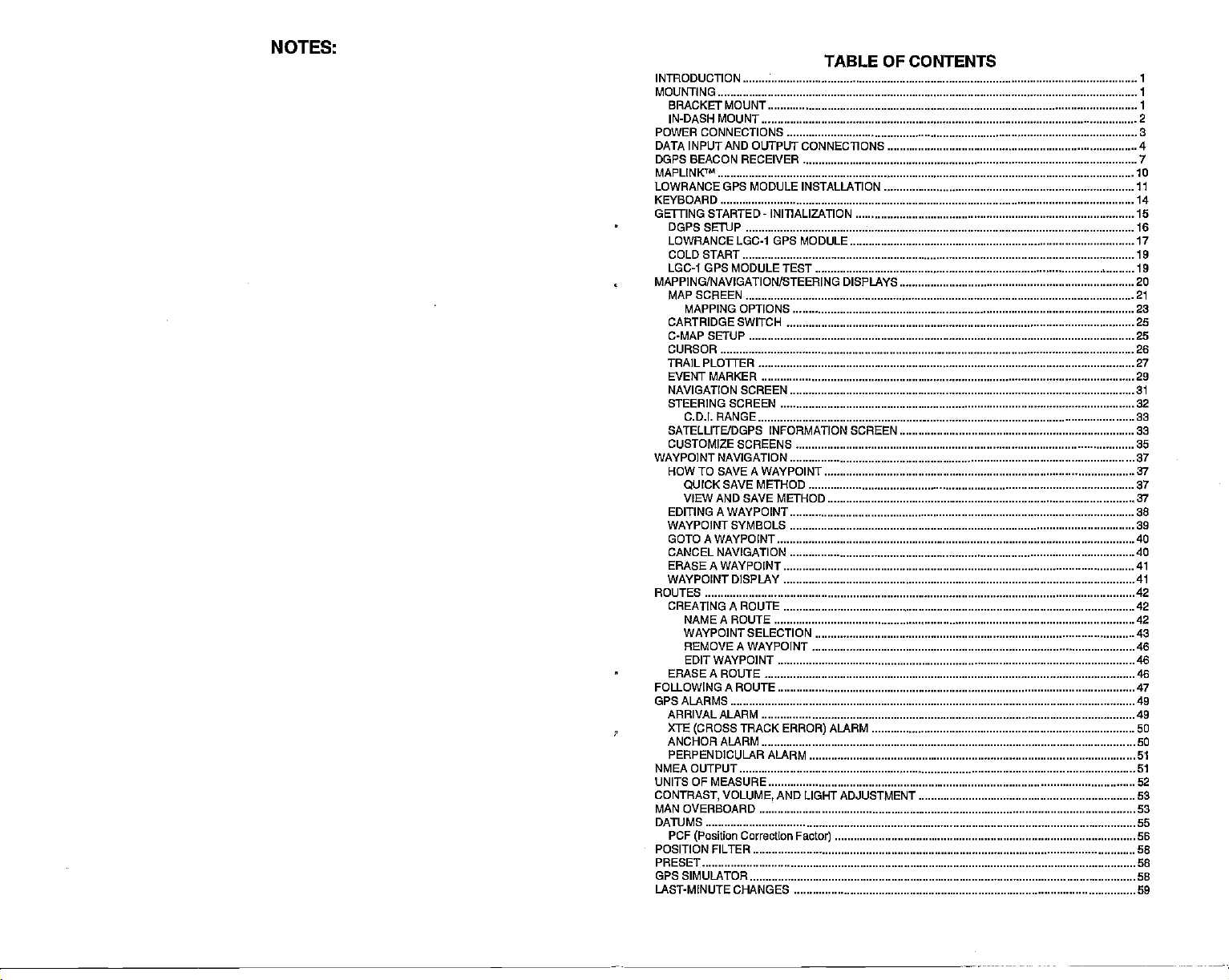
NOTES:
INTRODUCTION
TABLE OF CONTENTS
MOUNTING
BRACKET MOUNT
IN-DASH MOUNT 2
POWER CONNECTIONS 3
DATA INPUT AND OUTPUT CONNECTIONS 4
DGPS BEACON RECEIVER 7
MAPLINKIM 10
LOWRANCE GPS MODULE INSTALLATION II
KEYBOARD 14
GE1TING STARTED INITIALIZATION 15
DGPSSETUP 16
LOWRANCELGC-1 GPS MODULE 17
COLD START 19
LGC-1 GPS MODULE TEST 19
MAPPING/NAVIGATION/STEERING DISPLAYS
MAP SCREEN 21
MAPPING OPTIONS 23
CARTRIDGE
C-MAP SETUP 25
CURSOR 26
TRAIL PLOTTER 27
EVENT MARKER 29
NAVIGATION SCREEN 31
STEERING SCREEN 32
CDI.
SATELLITEJDGPS INFORMATION SCREEN 33
CUSTOMIZE SCREENS 35
WAYPOINT NAVIGATION 37
HOW TO SAVE A WAYPOINT 37
SWITCH
RANGE
QUICK SAVE METHOD 37
VIEW AND SAVE METHOD 37
EDITING A WAYPOINT 38
WAYPOINT SYMBOLS 39
GOTOAWAYPOINT 40
CANCEL NAVIGATION 40
ERASE A WAYPOINT 41
WAYPOINT DISPLAY 41
ROUTES 42
CREATING A ROUTE 42
NAMEA ROUTE 42
WAYPOINT
REMOVEAWAYPOINT 46
SELECTION 43
EDIT WAYPOINT 46
ERASEAROUTE 46
FOLLOWING A ROUTE 47
GPS ALARMS 49
ARRIVAL ALARM 49
XTE
ANCHOR ALARM 50
PERPENDICULAR ALARM SI
NMEA OUTPUT SI
UNITS OF MEASURE 52
CONTRAST,
MAN OVERBOARD 53
DATIJMS 55
PCF
POSITION FILTER 58
PRESET
(CROSS
VOLUME,
(Position
TRACK
ALARM 50
ERROR)
AND LIGHT ADJUSTMENT 53
Correcllon
Factor)
GPS SIMULATOR 58
LAST-MINUTE CHANGES
20
25
33
56
58
59
PDF compression, OCR, web-optimization with CVISION's PdfCompressor
Page 4

NOTES:
PDF compression, OCR, web-optimization with CVISION's PdfCompressor
Page 5
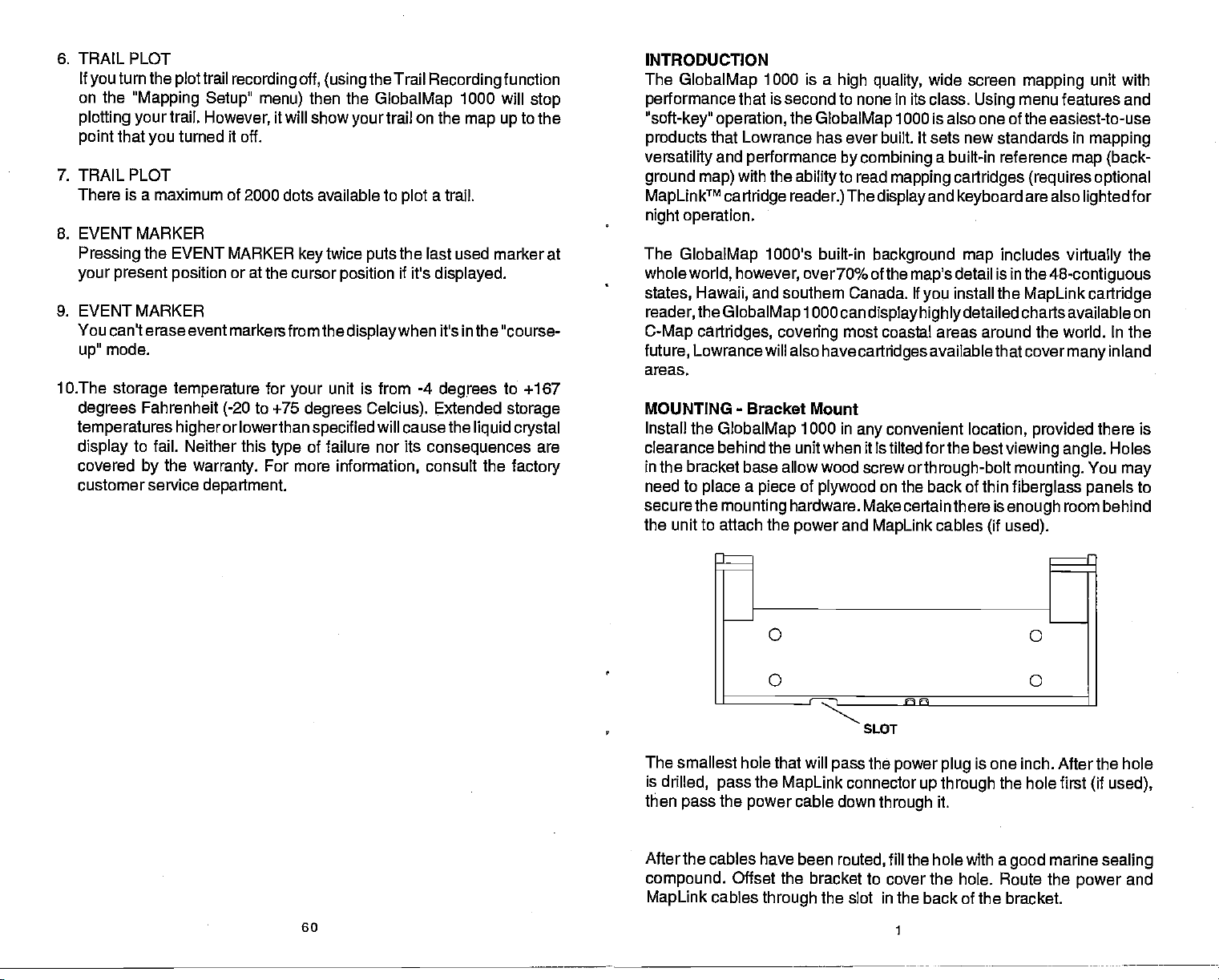
6. TRAIL PLOT
If
turn the
you
on the
plotting your
point
"Mapping
that
you
trail
plot
trail.
turned it off.
recording
Setup" menu)
However,
off,
(using
then the
it will show
7. TRAIL PLOT
There is a maximum of 2000 dots available to
8. EVENT MARKER
Pressing
your
9. EVENT
the EVENT
present
MARKER
position
You can't erase event
mode.
up"
10.The
storage temperature
degrees
temperatures higher
display
covered
Fahrenheit
to fail. Neither this
the
by
customer service
MARKER
or at
markersfrom the
to ÷75
(-20
or lowerthan
warranty.
department.
twice
key
the cursor
for
type
For more
position
unit is from -4
your
degrees Celcius).
specified
of failure nor its
information,
displaywhen
the Trail
GlobalMap
trail on the
your
plot
the last used marker at
puts
if it's
will cause the
Recording
a
trail.
displayed.
function
1000 will
map up
to the
it's in the "course-
degrees
Extended
consequences
consult the
to +167
storage
liquid crystal
factory
stop
are
INTRODUCTION
The
GlobalMap
performance
"soft-key" operation,
products
that Lowrance has ever built. It sets
versatility
ground map)
MapLinkTM
1000 is a
that is second to
the
GlobalMap
and
performance
with the
cartridge reader.)
ability
high
quality,
in its class.
none
1000 is also one of the easiest-to-use
by combining
to read
mapping cartridges (requires optional
The
displayand keyboard
night operation.
The
GlobalMap
whole
world, however, over7o%
states, HawaD,
reader,
C-Map cartridges, covering
future,
areas.
MOUNTING
Install the
clearance behind
in the bracket base allow wood screw or
need to
secure
the
Lowrancewill also have
place a piece
the
the unit to attach the
1000's built-in
and southern Canada. If
GlobalMap
-
Bracket
GlobalMap
1000 can
most coastal areas around the world. In the
Mount
1000 in
the unit when it is tilted forthe best
of
plywood
mounting
hardware. Make certain there is
and
power
background map
of the
map's
display highly
cartridges
convenient
any
on the back of thin
MapLink
wide screen
new standards in
a built-in reference
detail is in
install the
you
detailed charts available on
availablethatcover
location,
mapping
menu features and
Using
are also
includes
the
48-contiguous
MapLink cartridge
provided
map (back-
virtually
many
viewing angle.
through-bolt mounting.
fiberglass panels
room behind
cables
enough
used).
(if
unit with
mapping
lighted
the
inland
there is
Holes
You
may
for
to
SLOT
60
The smallest hole that will
is
drilled,
then
pass
pass
the
the
MapLink
power
cable
After the cables have been
compound.
MapLink
Offset the bracket to cover the
cables
through
the
pass
connector
down
through
routed,
the slot in
power plug
up through
fill the hole with a
is one inch. After the hole
the hole first
it.
good
hole. Route the
the back of the bracket.
(if used),
marine
power
sealing
and
PDF compression, OCR, web-optimization with CVISION's PdfCompressor
Page 6
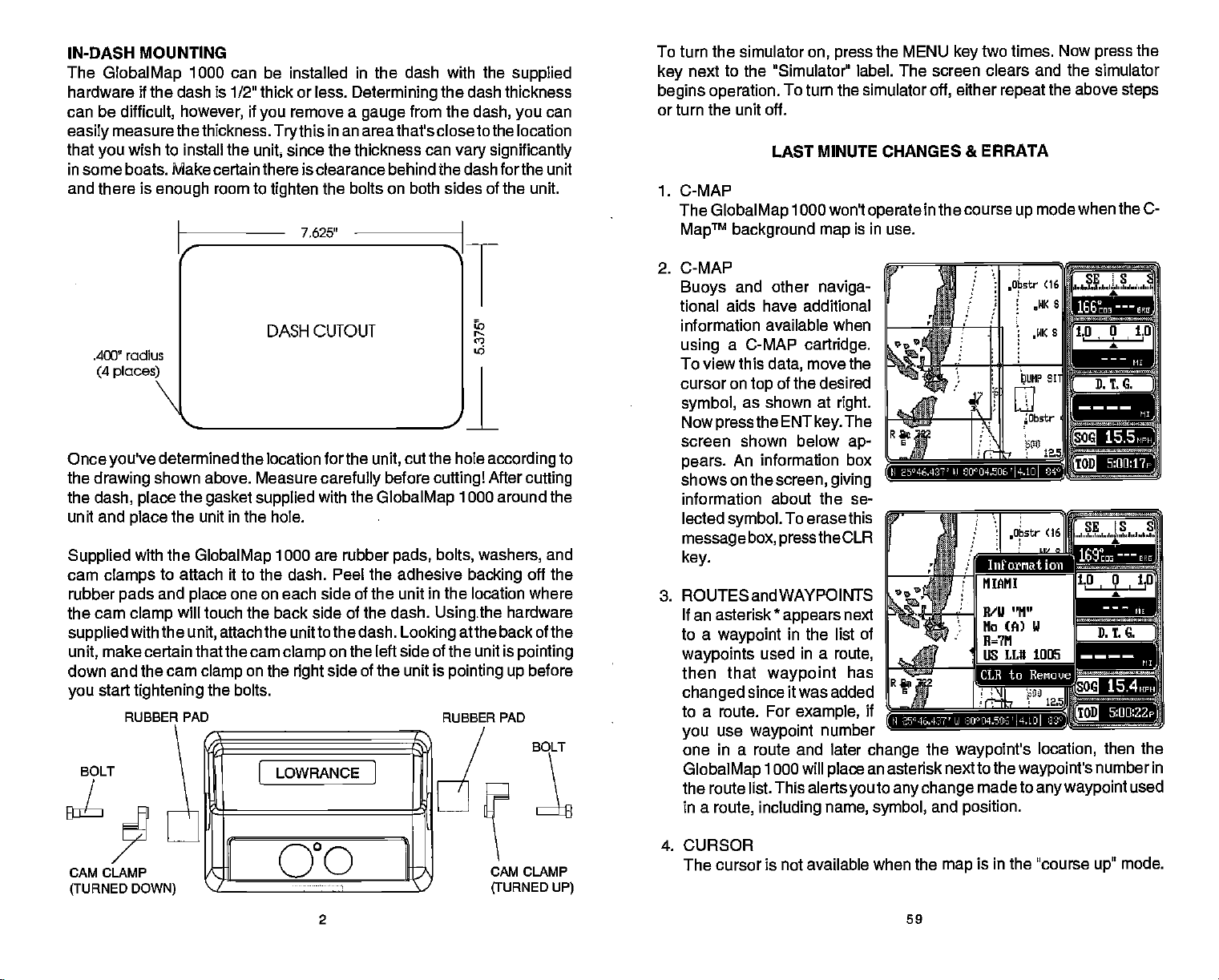
IN-DASH MOUNTING
The
GlobalMap
hardware if the dash is 1/2" thick or less.
can be
easily
that
in some boats. Make certain there is clearance behind the dash forthe unit
and there is
difficult,
measure thethickness.
wish to install the
you
1000 can be installed in the dash with the
Determining
if
however,
enough
you
unit
room to
remove a
Trythis
in an areathat's closeto the location
since the thickness can
tighten
the bolts on both sides of the unit.
7,625'
gauge
from the
supplied
the dash thickness
dash, you
vary significantly
can
"
T
'a
according
cuttingl
in
After
1000 around the
backing
location where
the
Usingthe
atthe back of the
is
pointing up
RUBBER
PAD
to
cutting
and
off the
hardware
pointing
before
BOLT
.400" radius
(4 places)
'—
Once
the
drawing
the
dash,
unit and
Supplied
cam
clamps
rubber
the cam
supplied
make certain that the cam
unit,
determined the location forthe
you've
shown above. Measure
the
place
the unit in the hole.
place
with the
GlobalMap
to attach it to the dash. Peel the adhesive
and
pads
clamp
with the
place
will touch the back side of the dash.
unit,
down and the cam
start
you
BOLT
tightening
RUBBER PAD
DASH CUTOUT
carefully
gasket supplied
with the
1000 are rubber
one on each side of the unit
attach the unitto the dash.
on the left side of the unit
clamp
clamp
on the
side of the unit is
right
the bolts.
[ LOWRANCJ
cut the hole
unit,
before
GlobalMap
pads, bolts, washers,
Looking
To turn the simulator
next to the "Simulator" label. The screen clears
key
begins operation.
on, press
To turn the simulator
the MENU
off,
key
either
or turn the unit off.
LAST MINUTE CHANGES & ERRATA
1.
C-MAP
The
GlobalMap
MapTM
background map
1000 won't
is in use.
2. C-MAP
Buoys
tional
information available
using
To view this
cursor on
symbol,
Now
screen shown below
pears.
shows on the
information
lected
message
key.
3. ROUTES and WAYPOINTS
If an asterisk
to a
waypoints
then that
changed
to a route. For
you
and other
naviga-
aids have additional
when
a C-MAP
top
as
pressthe
cartridge.
move the
data,
of the desired
shown at
ENT
right.
key.
An information
screen, giving
about the se-
symbol.
waypoint
To erasethis
box,
press
*
appears
in the list of
used in a
the CLR
route,
waypoint
since it was added
example,
use
waypoint
number
The
ap-
box
next
has
one in a route and later
GlobalMap
the route list. This alerts
in a
route,
1000 will
including
place
you
name,
operate
if
change
an asterisk
symbol,
H 25°46.42?'
to
any
in the course
LI
the
waypoint's
next to the
change
and
times. Now
two
repeat
up
8OU4.UE'l4.1O
Iiuforriat ion
CLR to
waypoint's
made to
position.
the
press
and the simulator
the above
mode when the C-
steps
15.5
Benouc
5:Ofl22p
location,
any waypoint
then the
number in
used
4. CURSOR
CAM CLAMP
(TURNED
DOWN)
GO
2 59
1
CAM CLAMP
(TURNED UP)
The cursor is not
available when the
is in the "course
map
up"
mode.
PDF compression, OCR, web-optimization with CVISION's PdfCompressor
Page 7
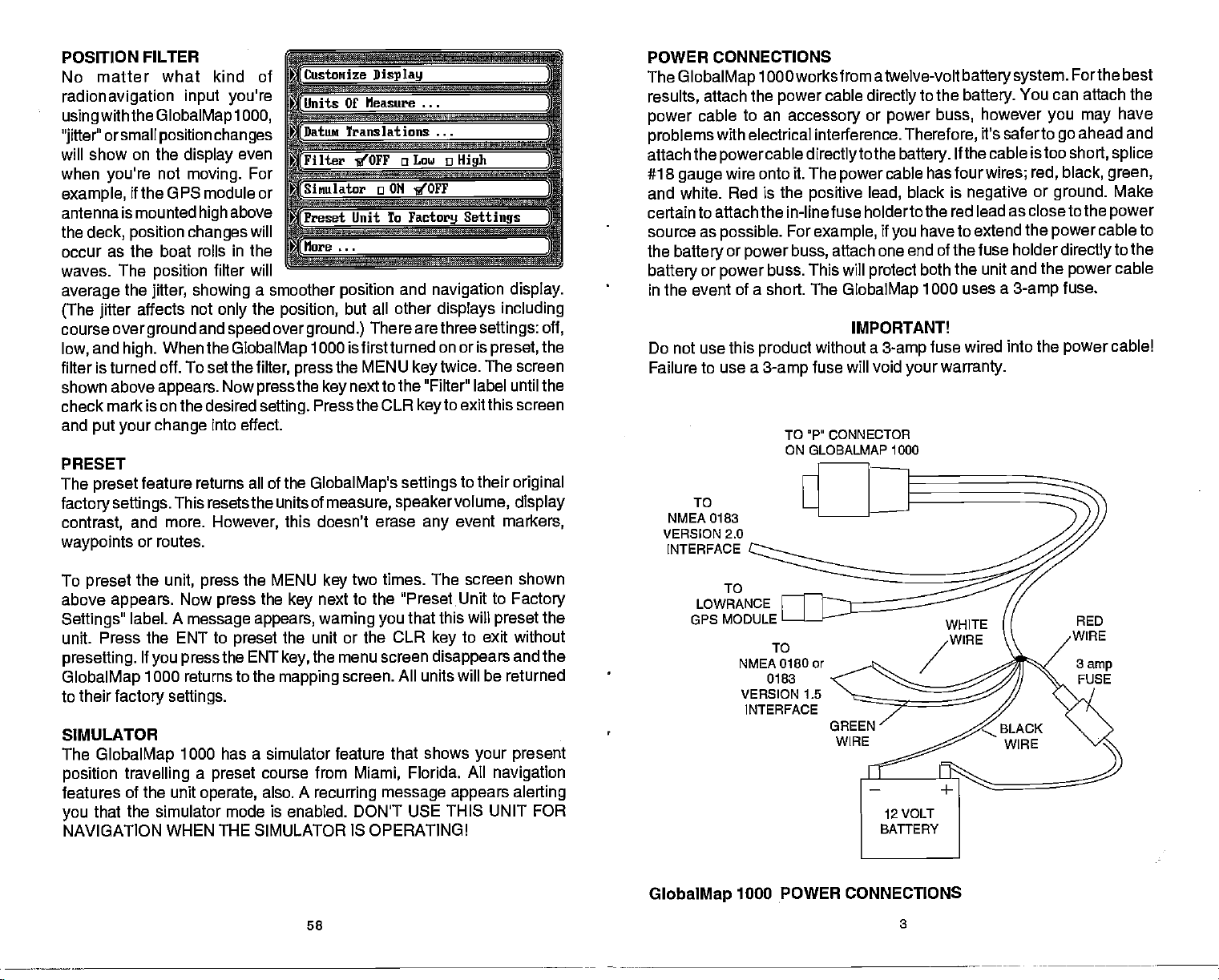
POSITION FILTER
No matter
radionavigation
with the
using
orsmall
"jitter"
will show on the
when
you're
example,
antenna is mounted
the
deck, position changes
as the boat rolls in the
occur
waves.
average
(The jitter
course over
and
low,
filter is turned
shown above
check mark is on the desired
and
put your change
PRESET
The
preset
factorysettings.
contrast,
waypoints
what kind of
input
you're
GlobalMap 1000, ___________________
position
not
changes
display
moving.
even
the GPS module or
above
high
The
position
the
jitter, showing
affects not
ground
When the
high.
off. To set the
appears.
feature returns all of the
and more.
or routes.
filter will
only
and
speed
GlobalMap
Now
effect.
into
This resetsthe units of
However,
Customtize Display
__________________
Units Of fleasure
)attut
Filter
For
will
______________________________
Sinulator a ON 10FF
_____
Preset Unit To
—
______________________________
More
____________________________
a smoother
the
position,
over
ground.)
1000 is firstturned on or is
filter,
press
the
press
setting.
Press
GlobalMap's
this doesn't
a-
Translations
______________ ______
OLOW a
10FF
____
Factory Settings
a
position
but all other
the MENU
next to the "Filter" label until the
key
and
There arethree
the CLR
settings
measure, speakervolume, display
erase
High
navigation display.
displays including
settings:
preset,
twice. The screen
key
to exit this screen
key
any
to their
event
original
markers,
off,
the
POWER CONNECTIONS
The
GlobalMap
results,
power
problems
attach the
#18
and white. Red is the
certain to attach the in-line fuse holderto
source as
the
battery
in the event of a short. The
Do not use this
Failure to
attach the
cable
gauge
battery
or
TO
NMEA 0183
VERSION 2.0
INTERFACE
1000 worksfrom atwelve-volt
cable
power
to an
accessory
with electrical interference.
powercable directlyto
wire onto it. The
positive
possible.
or
power
use a
For
example,
buss,
power
buss. This will
product
3-amp
without a
fuse will void
TO P' CONNECTOR
ON GLOBALMAP 1000
directly
or
power
the
cable has
power
lead,
if
you
attach one end
protect
GlobalMap
IMPORTANT!
3-amp
Therefore,
battery.
black is
your warranty.
batterysystem.
to the
battery.
however
buss,
it's saferto
If the cable istoo
four
wires; red, black,
negative
You can attach the
Forthe best
you may
go
short,
or
ground.
ahead and
the red lead as closeto the
have to
both the
1000 uses
extend the
of the fuse holder
unit and the
a
fuse wired into the
power
3-amp
directly
power
fuse.
power
have
splice
green,
Make
power
cable to
to the
cable
cable!
To
preset
above
Settings"
unit. Press the ENT to
presetting.
GlobalMap
to their
SIMULATOR
The
position
features
you
NAVIGATION
the
unit, press
appears.
label. A
factory settings.
GlobalMap
travelling a preset
Now
message appears, warning you
If
press
you
1000 returns to the
1000 has a simulator feature that shows
of the unit
that the simulator
WHEN
the MENU
the
press
preset
the ENT
operate,
mode is enabled. DON'T USE THIS UNIT FOR
THE SIMULATOR
key
the unit or the CLR
key,
mapping
course from
also. A
two times. The screen shown
key
next to the °PresetUnit to
that this will
key
the menu screen
screen. All units will be returned
Miami,
recurring message appears alerting
IS OPERATING!
58
disappears
Florida. All
preset
to exit without
your present
navigation
Factory
the
and the
TO
LOW RAN c F
GPS MODULE
GlobalMap
TO
NMEA 0180 or
0183
VERSION 1.5
INTER FACE
POWER CONNECTIONS
1000
3
PDF compression, OCR, web-optimization with CVISION's PdfCompressor
Page 8
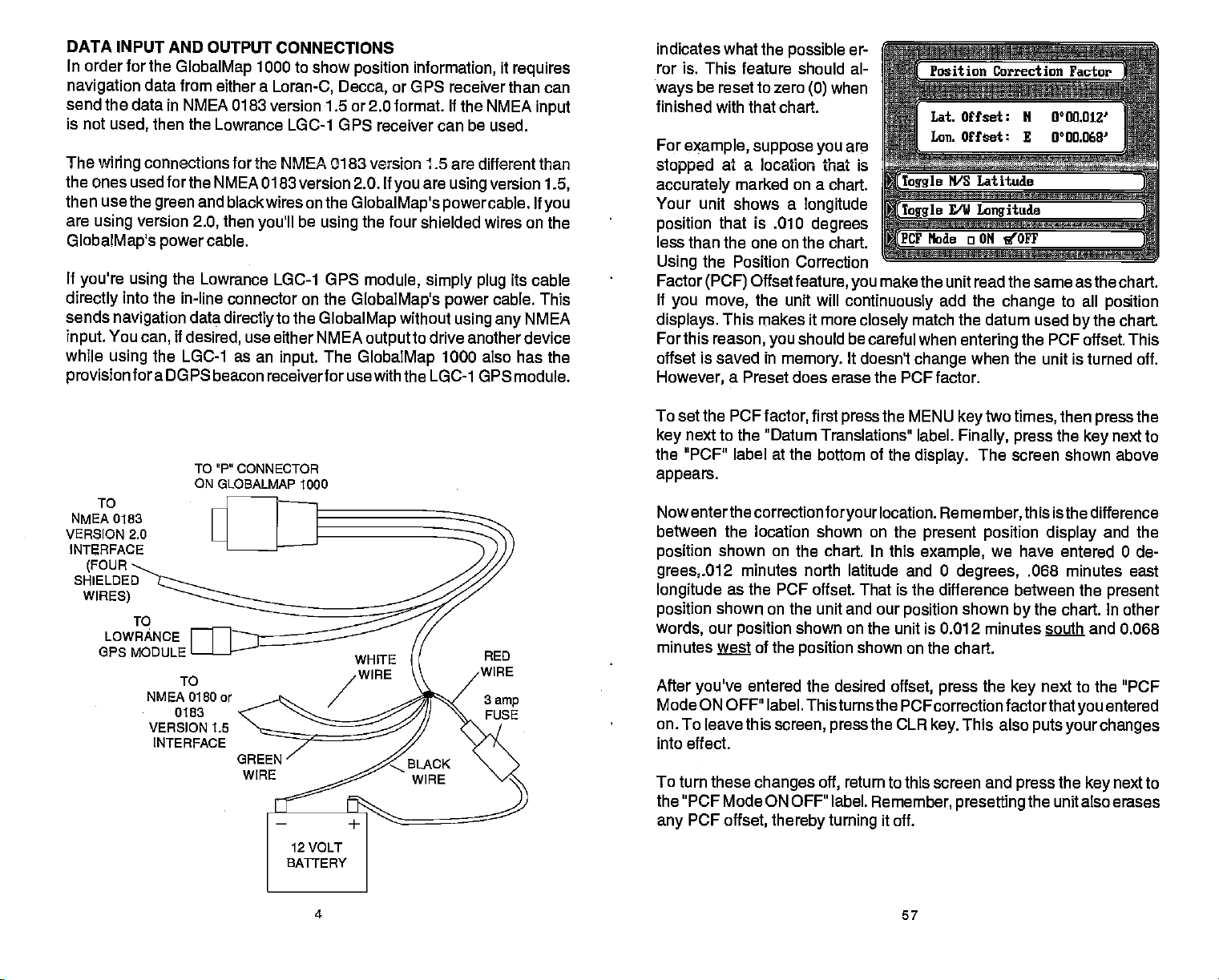
DATA INPUT AND OUTPUT
In order for the
navigation
data from
send the data in
is not
The
wiring
the ones used
use
then
are
using
GlobalMap's
If
you're using
directly
sends
input.
while
provision
then the
used,
connections for the NMEA 0183 version 1.5 are different than
forthe NMEA 0183 version 2.0. If
the
green
version
power
the
into the
navigation
You
can,
the LGC-1 as an
using
fora
DGPS beacon receiverforuse with the LGC-1 GPS module.
GlobalMap
NMEA 0183 version 1.5 or 2.0 format. If the NMEA
and black wires on the
2.0,
cable.
Lowrance LGC-1 GPS
in-line connector on the
data
if
desired,
1000
a
either
Lowrance LGC-1 GPS receiver can be used.
then
you'll
directly
use either NMEA
CONNECTIONS
to show
Loran-C, Decca,
be
to the
position
GlobalMap's powercable.
the four shielded wires
using
module, simply plug
GlobalMap's power
GlobalMap
output
The
input.
GlobalMap
information,
it
requires
or GPS receiver than can
input
you
are
using
version
If
1.5,
you
on the
its
cable
cable. This
without
using any
NMEA
to drive another device
1000 also has the
indicates what the
ror is. This
ways
feature should al-
be reset to zero
possible
(0)
er-
when
finished with that chart.
For
example,
stopped
accurately
Your
unit shows a
position
suppose you
at a
location that is
marked on a
that is .010
are
chart.
longitude
degrees
less than the one on the chart.
the Position Correction
Using
Factor
If
you
displays.
For this
offset is saved in
However,
Offset
(PCF)
move,
feature,
the unit will
you
continuously
This makes it more
reason,
should be careful when
you
memory.
It doesn't
a Preset does erase the PCF factor.
makethe unit read the same as the
closely
add the
match the datum used
change
entering
change
when the unit is turned off.
to all
by
the PCF offset. This
chart.
position
the chart.
TO
NMEA 0183
VERSION 2.0
INTER FACE
(FOUR
SHIELDED
WIRES)
LOWRANCE
OPS MODULE
TO"P"OONNECTOR
ON
To
0180
NMEA
0183
VERSION 1.5
INTERFACE
GLOBALMAP 1000
or
To set the PCF
next to the "Datum Translations label.
key
factor,
first
press
the MENU
the "PCF" label at the bottom of the
appears.
Nowenterthe correction
between the location shown on the
position
grees,.012
longitude
position
words,
minutes
After
Mode ON OFF" label. Thisturns the
on. To leave this
shown on the chart. In this
minutes north latitude and 0
as the PCF offset. That is
shown on the unit and our
our
position
of the
wt
you've
entered the desired
screen, press
foryour
shown on the unit is 0.012 minutes south
position
into effect.
To turn these
changes
off,
the "PCF Mode ON OFF" label.
PCF
any
offset,
thereby turning
location.
position
shown on the chart.
offset, press
FCFcorrection
the CLR
return to this screen and
Remember, presetting
it off.
key
Finally, press
display.
Remember,
two
The screen shown above
then
times,
the
this isthe difference
present position display
we
example,
degrees,
difference
the
shown
have entered 0 de-
.068 minutes
between the
the chart. In other
by
the
next to the "PCF
key
factorthatyou
This also
key.
puts
press
your changes
the
the unit also
the
press
next to
key
and the
east
present
and 0.068
entered
next to
key
erases
4 57
PDF compression, OCR, web-optimization with CVISION's PdfCompressor
Page 9
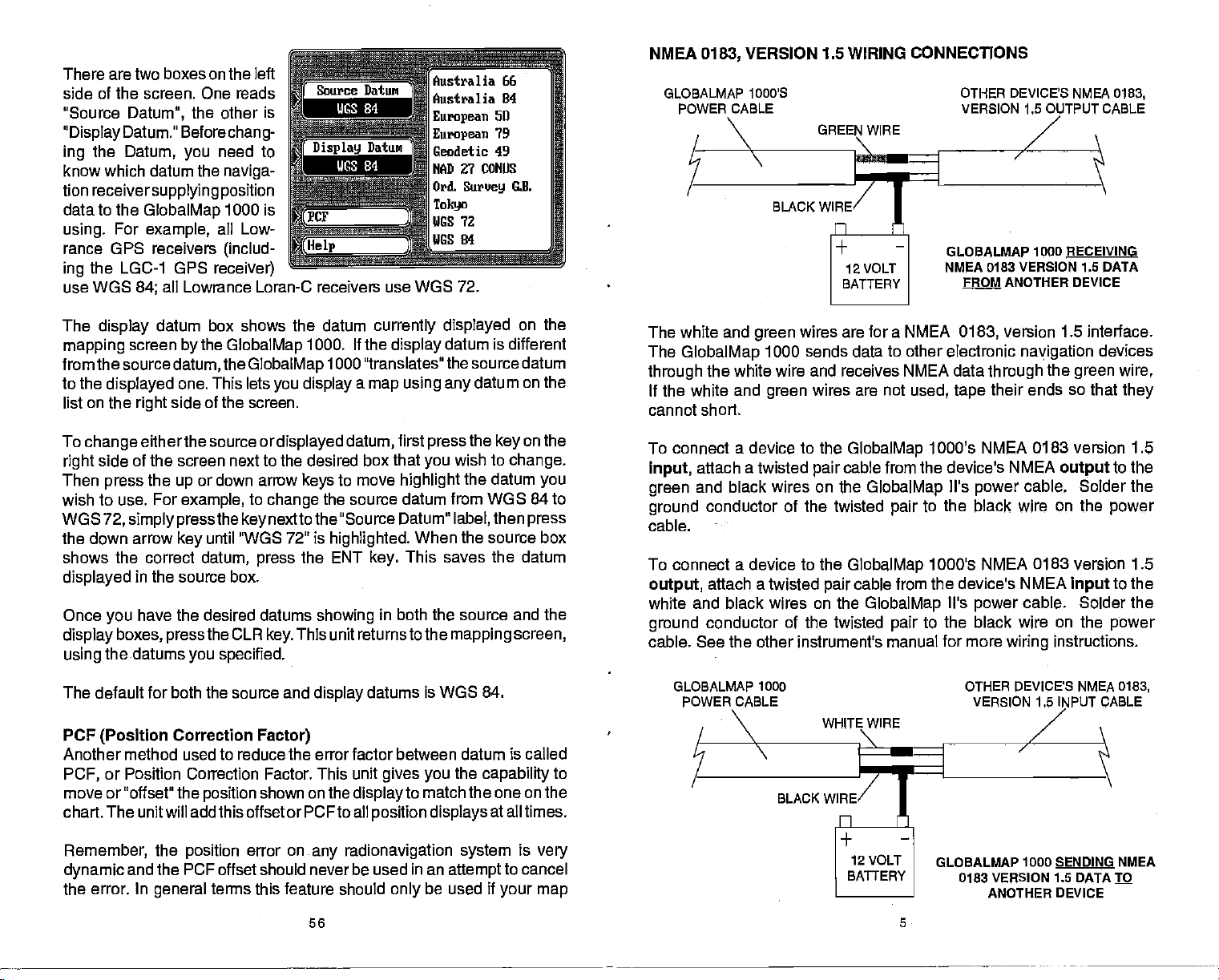
There aretwo boxes on the
side of the screen. One reads
"Source
'Display
the
ing
Datum,
Datum." Before
Datum,
the other is
you
know which datum the
tion
receiversupplying position
data to the
using.
rance GPS receivers
the LGC-1 UPS
ing
use WOS
GlobalMap
For
example,
84;
all
Lowrance
left
chang-
need to
naviga-
1000 is
all Low-
(includ-
receiver)
Loran-C receivers use WGS 72.
Australia
66
Australia 84
European
European
Geodetic
MAD 2? CONUS
Ord.
Tokyo
UGS 72
UGS 84
5J
79
49
Suruey
G.ll.
N%IEA
0183,
GLOBALMAP
POWER GABLE
VERSION 1.5 WIRING CONNECTIONS
1000'S
BLACK
OTHER DEVICE'S NMEA 0183,
VERSION 1.5 OUTPUT CABLE
GLOBALMAP 1000
NMEA 0183 VERSION 1.5 DATA
PROM ANOTHER DEVICE
RECEIVING
The
display
mapping
from the source
to the
displayed
list on the
To
change
side of the screen next to the desired box
right
Then
press
wish to use. For
WGS
72,
the down arrow
shows the correct
displayed
Once
you
display
the datums
using
The default for both the source and
PCF
(Position
datum box shows the datum
screen
right
either the source or
the
simply pressthe key
the
by
GlobalMap
datum,
the
GlobalMap
one. This lets
you display
side of the screen.
displayed
or down arrow
up
example,
to
change
nexttothe "Source Datum"
until "WGS 72" is
key
datum, press
in the source box.
have the desired datums
boxes,
pressthe
Correction
CLR
key.
you specified.
Factor)
currently displayed
1000. If the
1000 "translates" the source datum
display
a
map using any
datum,
that
to move
keys
the source datum
highlighted.
the ENT
showing
key.
in both the source and the
This unit returnsto the
display
datums is WGS 84.
datum is different
datum on the
first
highlight
press
wish to
you
the
the datum
from WOS 84 to
then
label,
When the source box
This saves the datum
mapping
key
Another method used to reduce the error factor between datum
or Position Correction Factor. This unit
PCF,
move or "offset" the
chart. The unitwill add this offset or PCFto all
position
shown on the
display
gives you
to match
position displays
the
capability
the one on the
at alltimes.
on the
on the
change.
you
press
screen,
is
called
to
The white and
The
GlobalMap
through
the white wire and receives NMEA data
If the white and
cannot short.
To connect a device to the
attach a twisted
input,
and black wires on the
green
ground
cable.
To connect a
output,
white and black wires on the
ground
cable. See the other instrument's manual for more
conductor of the twisted
device
attach a twisted
conductor of the twisted
GLOBALMAP 1000 OTHER DEVICE'S NMEA
POWER CABLE VERSION 1.6 INPUT CABLE
wires are for a NMEA
green
1000 sends data to other electronic
wires are not
green
GlobalMap
cable
pair
used, tape
from
GlobalMap
pair
to
the
GlobalMap
cable from the device's
pair
GlobalMap
pair
BLACK
0183,
1000's NMEA 0183 version 1.5
the device's NMEA
Il's
power
to the black wire on the
1000's NMEA
Il's
power
the
to
black wire
version
through
their ends so that
wiring
1.5 interface.
navigation
the
output
cable. Solder the
0183
NMEA
cable.
on the
instructions.
devices
wire,
green
they
to the
power
version
to the
input
Solder the
power
0183,
1.5
Remember,
dynamic
and the PCF offset should never be used in an
the error. In
the
position
general
error on
terms this feature should
.any radionavigation system
56 5
only
attempt
be used if
is
very
to cancel
your map
GLOBALMAP 1000
0183
VERSION
ANOTHER DEVICE
SENDING
1.5
DATA I
NMEA
PDF compression, OCR, web-optimization with CVISION's PdfCompressor
Page 10
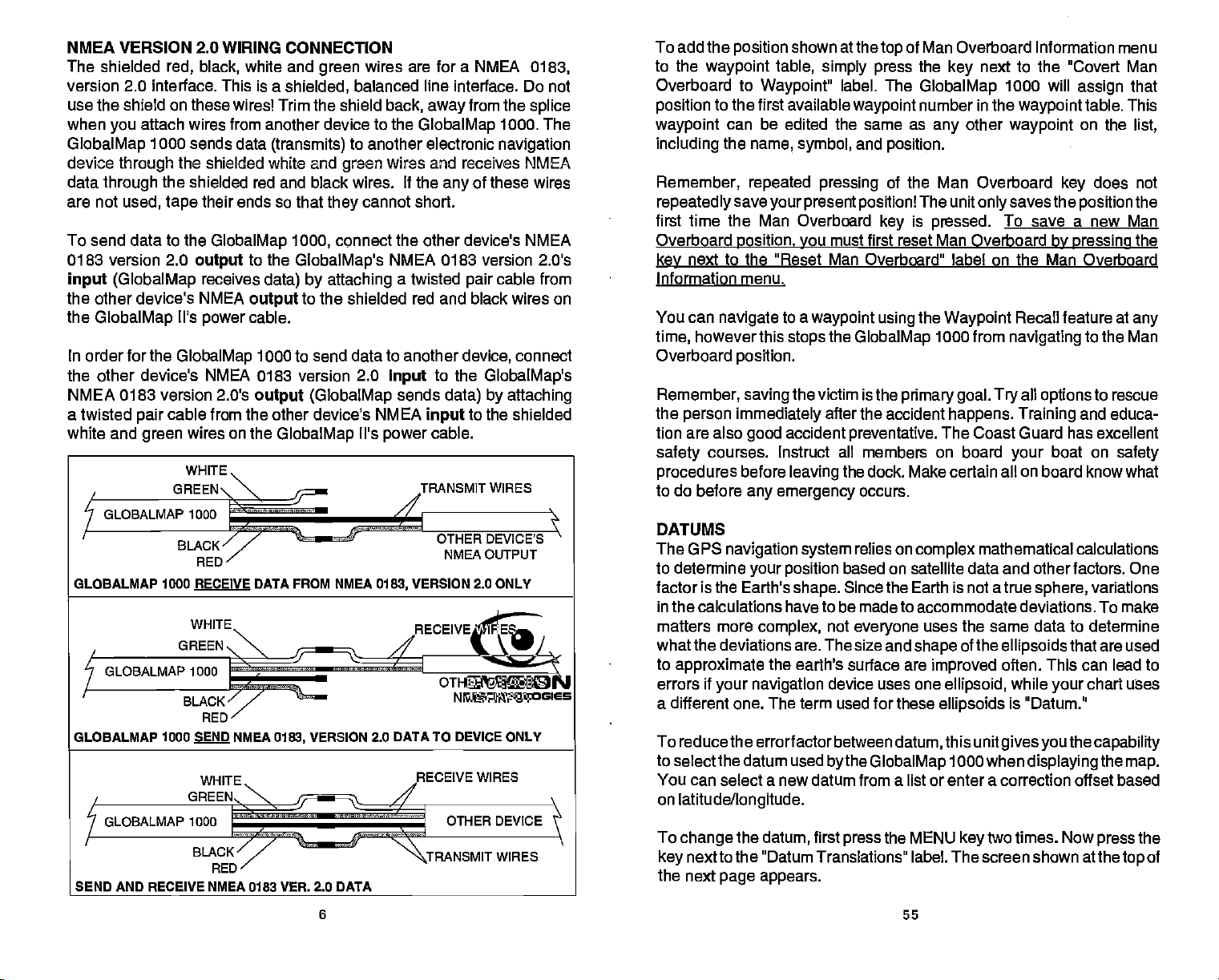
NMEA VERSION 2.0
The shielded
red, black,
version 2.0 interface. This is a
WIRING CONNECTION
white and
shielded,
wires are for a NMEA
green
balanced line interface. Do not
use the shield on these wires! Trim the shield
when
GlobalMap
device
data
are not
To send data to the
0183 version 2.0
input (GlobalMap
the other device's NMEA
the
In
order
attach wires from another device to the
you
1000 sends data
through
through
GlobalMap
the shielded red and black wires. If the
used, tape
for the
the
shielded white and
their
GlobalMap 1000,
output
receives
Ii's
power
GlobalMap
(transmits)
ends so that
to the
GlobalMap's
data) by attaching
output
cable.
to the shielded red and black wires on
1000 to send data to
to another electronic
green
cannot
they
connect the other device's NMEA
the other device's NMEA 0183 version 2.0
NMEA 0183 version 2.0's
a twisted
white and
cable from the other device's NMEA
pair
wires on the
green
WHITE
output (GlobalMap
GlobalMap
il's
GREEN\"\
GLOBALMAP 1000
BLACK
—
r
RED/
GLOBALMAP 1000 RECEIVE DATA FROM NMEA
BLACK
0183,
away
from the
1000. The
navigation
splice
back,
GlobalMap
wires and receives NMEA
of these wires
any
short.
NMEA 0183 version 2.0's
a twisted
another
to the
input
sends
data) by attaching
input
cable.
power
TRANSMIT WIRES
OTHER DEVICE'S
NMEA OUTPUT
VERSION 2.0 ONLY
0183,
OTHER DEVICE'S
cable from
pair
device,
connect
GlobaiMap's
to the shielded
NMEA INPUT
To add the
to the
Overboard to
position
waypoint
including
Remember,
repeatedlysave your present position!
position
waypoint
to the first available
can be edited the same as
the
first time the Man Overboard
Overboard
key
Information menu.
You can
time,
Overboard
Remember,
the
person immediately
position,
next to the "Reset Man
navigate
however this
position.
tion are also
safety
procedures
to
DATUMS
The GPS
courses.
before
do before
navigation system
to determine
factor is the Earth's
in the calculations have to be made to accommodate deviations. To make
matters more
whatthe deviations are. The size and
to
approximate
errors if
your navigation
a different one. The term used for these
shown at the
table,
simply press
Waypoint"
name,
repeated pressing
to a
stops
saving
label. The
waypoint
symbol,
you
and
must first reset Man Overboard
Overboard" label on the Man Overboard
waypoint
the
GlobalMap
the victim is the
after the accident
accident
good
Instruct
leaving
any emergency
preventative.
all
members on
the dock. Make certain all on board know what
occurs.
relies on
your position
shape.
complex,
based on satellite data and other factors. One
Since the Earth is not a true
not
everyone
the earth's surface are
device uses one
of Man Overboard Information menu
top
the
GlobalMap
number in the
position.
of the Man Overboard
The unit
is
key
pressed.
key
any
next to the "Covert Man
other
only
1000 will
waypoint
waypoint
savesthe
assign
table. This
on the
does
key
position
To save a new Man
by Dressing
the
using
Waypoint
1000
primary goal. Try
happens. Training
Recall feature at
from
navigating
all
options
to the Man
to rescue
and educa-
The Coast Guard has excellent
board
complex
uses the same data to determine
of the
shape
improved
ellipsoid,
ellipsoids
your
mathematical calculations
sphere,
ellipsoids
often. This can lead to
while
is "Datum."
on
boat
variations
that are used
chart uses
your
that
list,
not
the
the
any
safety
GLOBALMAP 1000
SEND AND RECEIVE NMEA 0183 VER. 2.0 DATA
fNQ
BLACK
RED
NMEA
VERSION 2.0 DATA TO DEVICE ONLY
0183,
To reducethe errorfactor between
to select the datum used
1ECEIVE WIRES
6 55
You can select a new datum from a list or enter a correction offset based
on
latitude/longitude.
To
change
key
the next
the
datum,
first
next to the "Datum Translations" label. The screen shown at
page appears.
datum,
bythe GlobalMap
the MENU
press
this unit
1000 when
gives you
two times. Now
key
the
displaying
capability
the
map.
the
press
thetop
of
PDF compression, OCR, web-optimization with CVISION's PdfCompressor
Page 11
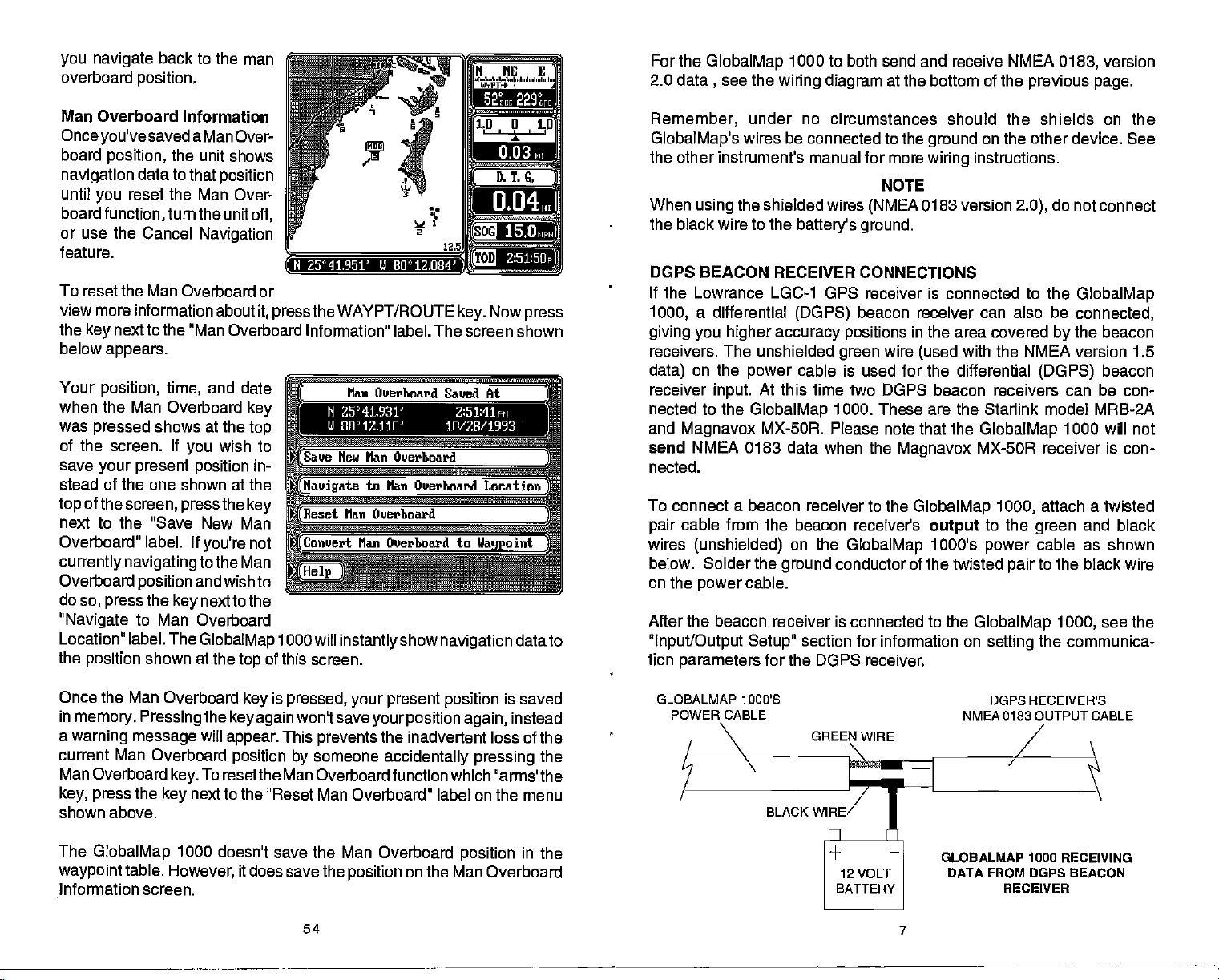
you navigate
overboard
position.
back to the man
1-;—i
For the
GlobalMap
2.0 data , see the
1000 to both
wiring diagram
send and receive NMEA
at the bottom of the
previous page.
0183,
version
Man Overboard
Onceyou'vesaved
board
position,
navigation
until
board
reset the Man Over-
you
function,
or use the Cancel
feature. _____________________
Information
the
data
to that
turn the unit
aMan Over-
unit shows
position
off,
Navigation _________
N 25°41.951' W80c12.0842
To reset the Man Overboard or
view more information
the
below
Your
next to the "Man
key
appears.
position, time,
when the Man
was
pressed
shows at
of the screen. If
save
your present position
stead of the
of
top
the
one shown at the
screen,
about
Overboard Information" label. The screen shown
and
Overboard
the
wish to
you
pressthe key
it, press
date
key
top ______________________________
in-
the WAYPT/ROUTE
N 25°41.931'
U 80°
12.1111' 10/28/1993
next to the "Save New Man
Overboard"
currently navigating
Overboard
do
so,
"Navigate
Location" label. The
the
position
label. If
you're
to the Man
the
and wish to
next to the
key
position
press
to Man Overboard
GlobalMap
shown at the
not
top
of
1000 will
instantly
this screen.
show
navigation
0.04
__________
15.O
2:51:511p
Now
key.
Z:51:4lprl
press
data to
Remember,
GlobalMap's
under
wires be connected to the
the other instrument's manual for more
When
the shielded wires
using
the black wire to the
DGPS BEACON RECEIVER
no circumstances should the shields on the
on the other device. See
instructions.
do
2.0),
battery's
ground
wiring
NOTE
(NMEA
ground.
CONNECTIONS
0183 version
If the Lowrance LGC-1 OPS receiver is connected to the
a differential
1000,
giving you higher accuracy positions
receivers. The unshielded
on
data)
receiver
nected to the
and
send
nected.
To connect a beacon receiver to the
pair
wires
below. Solder the
on the
the
input.
Magnavox
NMEA 0183 data when the
cable from the beacon receiver's
(unshielded)
cable.
power
(DGPS)
power
cable is used for the differential
At this time
GlobalMap
MX-50R. Please note that the
on the
ground
beacon receiver
in the area covered
wire
green
two DGPS beacon receivers can be con-
1000. These are the Starlink model MRB-2A
(used
Magnavox
GlobalMap 1000,
output
GlobalMap
conductor of the twisted
1000's
After the beacon receiver is connected to the
"Input/Output Setup"
tion
parameters
section for information on
for the DGPS
receiver.
can also
be
by
with the NMEA version 1.5
(DGPS)
GlobalMap
MX-50R receiver is con-
attach a twisted
to the
power
GlobalMap
pair
selling
green
cable as shown
to the black wire
1000,
the communica-
not connect
GlobalMap
connected,
the beacon
beacon
1000 will not
and black
see the
Once the Man
in
memory.
a
warning message
current Man Overboard
Man Overboard
key, press
shown above.
The
GlobalMap
waypoint
Information screen.
Overboard
Pressing
the
key
table.
is
key
the
key again
will
appear.
position by
To
key.
However,
resetthe Man Overboard function which "arms' the
next to the "Reset Man Overboard" label on the menu
1000 doesn't save the Man Overboard
pressed, your present position
won't save
This
prevents
someone
it
does save the
54
your position again,
the inadvertent loss of the
accidentally pressing
position
on the Man Overboard
is saved
position
instead
the
in
the
GLOBALMAP 1000'S
POWER CABLE
BLACK
DGPS RECEIVER'S
NMEA 0183 OUTPUT CABLE
WIRE
GLOBALMAP 1000 RECEIVING
DATA FROM DGPS BEACON
RECEIVER
7
PDF compression, OCR, web-optimization with CVISION's PdfCompressor
Page 12

SAMPLE WIRING DIAGRAMS
GLORALMAP 1000 RECEIVING NMEA
NAVIGATION RECEIVER.
GREEN
GLOBALMAP 1000 RECEIVING NMEA
NAVIGATION RECEIVER.
SHIELDED RED
WIRE
GLOBALMAP 1000 RECEIVING NMEA
NAVIGATION RECEIVER AND SENDING NMEA
ANOTHER DEVICE.
0183,
WIRE
0183,
0183,
VERSION 1.5 DATA FROM
VERSION 2.0 DATA FROM
VERSION 1.5 DATA FROM
VERSION 1.5 DATA TO
0183,
CONTRAST
The
GlobalMap
contrast, speaker
brightness
light
from
the
To
adjust any
features,
then
press
"Contrast, Volume,
ness' label.
at
right appears.
bar
graphs appear
screen. When
this
screen,
for
adjustment.
left or
right
down arrow
everything
Note: To turn the
GlobalMap
MAN OVERBOARD
One of
, VOLUME,
1000's
volume,
are
same menu screen.
or all of these
the MENU
press
the
key
The screen shown
Three vertical
you
the contrast is
To
arrow
key
keys
on this
lights
1000 on. To turn the
boating's mostterrifyingevents
and LIGHT ADJUST
display
and
adjustable
key,
next to the
and
Bright-
on this
first enter
ready
change
anotherfeature on this
to
highlight
to increase or decrease
adjusted
page
on, simply press
fall overboard. This situation
salt. It's
course,
measures to
can use the
Once
the
"Now
board Location". A screen
lar to the one at
Your
pressed
is shown
ters "MOB" inside. All
navigation displays including
Distance
(BRG),
Over Ground
To Go
particularly dangerous
the first
you're
GlobalMap
Navigating
position
thing
and rescue the
try
GlobalMap
back at the helm after initial rescue
1000's MAN OVERBOARD
to Man Over-
right appears.
at the time
the Man Overboard
a box with the let-
by
(DTG),
Course
(TTG)
(COG),
(SOG),
show data
to do
1000
simi-
you
key
digital
Bearing
Speed
and Time
that let
screen,
the desired feature. Then
the level. When
as
desired, press
lights
can be
at
night
the ON
off,
is
deadly
or if
key again afterturning
the ON
press
having
a friend
on
any body
you're
is remain calm and
If
person.
to
start a search
help
N 2s041.951 w 80
lose
you
sight
efforts have
key. A message appears:
simply press
press
the CLR
key again.
orfamily
of
water,
out of
sight
all standard
try
of the
pattern.
12.084'.
the
the
or
up
have
you
exit.
to
key
the
member
fresh or
of land. Of
safety
person, you
failed,
press
________
O.O4MI
15.O
8
53
PDF compression, OCR, web-optimization with CVISION's PdfCompressor
Page 13

UNITS
The units of measure used in the
includes
any
next to the "Units of Measure"
Simply press
check mark in that
to exit this screen and return to a
Time
Time can be shown on the dis-
playsasl2hour(A.M. -P.M..),
24 hour
hours),
the
your
mat,
UTC time
Greenwich,
Distance
The distance can be
kilometers
OF MEASURE
time,
distance, altitude, direction, speed,
of the
settings,
(2:00
or UTC time.
GlobalMap
local time in 12 hour for-
but
you
(which
(KM).
first
the
key
label moves to the desired
P.M..= 1400
1000 shows
can also
is the time
England).
press
next to the label that
Normally,
display
shown in nautical miles
the MENU
label. The screen shown below
at
GlobalMap
mapping
(Tine 112 Hour a 24 Hour a IJTC
(Distance
(Altitude IFT o
Direction
—a
Speed
:r*wS
IDepth
1000 are
two
key
times. Now
you
setting.
or
navigation
a NM IMI a 1(11
wish to
adjustable.
and
depth.
press
change
Press the CUR
screen.
M
r
ITrue a Magnetic
a 1CM 1MPH a EPl1
IFT a PA a 1
statute miles
(NM),
To
change
the
appears.
until the
(Ml),
This
key
key
3
or
GLOBALMAP 1000 RECEIVING NAVIGATION DATA FROM LOWRANCE
LGC-1 GPS MODULE
PLUG LGC-1 GPS MODULE CABLE INTO
CONNECTOR ON GLOBALMAP 1000'S
POWER CABLE.
GLOBALMAP 1000
LGC-1 GPS MODULE AND DGPS BEACON RECEIVER.
RECEIVING NAVIGATION DATA FROM LOWRANCE
LGC-1 GPS MODULE CABLE INTO
PLUG
CONNECTOR ON GLOBALMAP 1000'S
POWER CABLE.
Altitude
Press the
Direction
True north is the
Magnetic
miles to the south of true
The
GlobalMap
true. When it's turned on for the first time true is used.
to the "Direction" label to switch it to
Speed
The
GlobalMap
hour
(M.P.H.),
is statute
speed
Depth
Water
depth readings
fathoms
(FT),
next to the Altitude label to switch it from feet to meters.
key
and
(True
north is the location
(FA),
Magnetic Position)
of the world. It's where all lines of
top
ourcompasses point.
at a location in Canada.
north,
1000 can
1000 can
or kilometers
miles
display navigation
display speed
per
hour.
per
shown on the
or meters
(M).
magnetic.
hour
(K.P.H.).
C-Map
52
in knots
It lies several hundred
information in
(KN),
The default
charts can be shown in feet
longitude converge.
key
or
next
per
for
magnetic
Press the
statute miles
selling
GLOBALMAP 1000 RECEIVING NMEA
NAVIGATION RECEIVER AND SENDING NMEA
ANOTHER DEVICE.
0183,
9
1.5
CABLE)
VERSION 2.0 DATA FROM
VERSION 1.5 DATA TO
0183,
PDF compression, OCR, web-optimization with CVISION's PdfCompressor
Page 14

MAPLINKTM
The
GlobalMap
the
whole world. It also shows southern
United
map
States,
is sufficient for most
cartridge
MapTM cartridges.
that allows
the built-in
into
so
it,
at
anytime,
To install the
mounted on
professional
Ma1.Aink
to the small connector on the back of the
supplied
available that is 12 feet
for use. The
ready
cable,
simplifying
1000 has an internal
and Mexico at a
reader called the
These
to "zoom" in and see much more detail than is available on
you
The
map.
have the
you
even if a
top
Maplink
cartridge
Maplink,
of the
option
dash,
look. Once it's
cable is too
Maplink
higher
users, however,
Maplink
cartridges
also has the
of
using
isn't
follow the instructions included with it. It can be
under the
installed,
an extension
short,
After
long.
receives its
the installation.
[LOWRANCE
"background" mapthatcovers
Canada,
resolution than othercountries. This
that
accepts
have small area
CMapTM background map
it orthe Lowrance
plugged
dash,
route the cable included with the
connecting
power through
1
all of the continental
Lowrance has an
both Lowrance and C-
built into them
maps
background map
into the
Maplink.
or in the dash for a
GlobalMap
cable,
model MLXT-12 is
the
cable,
the
the
I-"
almost
optional
clean,
1000. If the
Maplink
connecting
built
is
PERPENDICULAR
The
perpendicular
sounds
even with
starting
when
a
to
pass
dicular alarm
ment. It doesn't care how far
from a
are;
passing
For
right,
recalled
it
soundsonlywhen you're
recalled
the
example,
the
waypoint
dicular to the
present position
alarm will be
ALARM
alarm
course is
your
waypoint
it. The
has no
waypoint you
on the
present position's
"tripped"
and is /
perpen-
adjust-
waypoint.
is
crosses the
at
map
perpen-
and sound an alarm.
NMEA OUTPUT
The
GlobalMap
NMEA(National
1000 to send
as
autopilots
following
steering
sends
wires on the
position,
and other
NMEAdataprotocols:
information
position, steering, speed,
power
the other instrument.
for
connection information.
wiring
sends data out
1000
Marine
ElectronicsAssociation).
and
navigation
marine instruments. The
It's useful
only.
cable must
See the installation section in the front of this
/
.., /
''""-—....,,
-
/
/3
/
/
course. In this
imaginary
according
information to "listener'
NMEAO1 80 and 0183. NMEA 0180 sends
mainly
and more. In orderto use this
example,
dashed
line,
to standards set
ThisallowstheGlobalMap
GlobalMap
for
autopilots.
be connected to the NMEA data
as soon as the
the
perpendicular
units,
usesthe
1000
NMEA
feature,
input
by
such
0183
manual
the
the
on
POWER CONNECTOR MAPLINK CONNECTOR
You can attach
1000. This lets
and
replace
up
you
it with anotherwhen
This also allows the
If
with
This will
you're
the
not
using
the
GlobalMap
protect
the connect from the elements.
I
/O°Q\
to seven
use different
mounting
1000 into the small connector
Maplink cartridge
of the
Maplink,
connect
cartridges
move out of the first
you
Maplinks
the small terminator
10
readers to the
without
underthe
GLOBALMAP 1000
I
GlobalMap
to
having
on the back of the unit.
unplug
cartridge's
out of
dash,
plug
area.
sight.
supplied
one
Once
connect the
you
wiring properly,
which data format to use. Consult the
equipment
follows:
"I/O and Initialization" label. Now
pressthe keynexttothe
Output"
mark moves to the desired
sition
Press the CLR
screen. The
will start
Note: If the
receiver is connected to the
GlobalMap
to see which format it needs. Then set the
First,
label until the check _____________________________
-
either 0183 or 0180. ___________________________
sending
Magnavox
1000,
the MENU
press
"NMEA
to exit this
key
GlobalMap
NMEA data.
no NMEA
po-
1000
DGPS
Next,
key.
___________________________
(Input
DGPS:
MIIEA
(Initial
___________________________
(DGPS
Cold Start CI'S Recetuer
—————S
(Test
data can be sent.
51
the
GlobalMap
owner's manual of the "listener"
press
Device: ICPS o
10FF o
Output:
Time and Position
Control
wfl
CI'S Receiver
1000 must be told
GlobalMap
the
_______
next to the
key
IIItEAI83
Ilagnavox
o OFF 1183 u
1000 as
Starlinlc
0
180
PDF compression, OCR, web-optimization with CVISION's PdfCompressor
Page 15

recalled
alarm'ssetting
drawn the
alarm radius on
right.
present position symbol
reached the circle. When it
does,
sound. The alarm is
from .010 to 9.99 miles.
waypoint
As
you
the arrival alarm will
if the arrival
is.1 mile. We've
imaginary
the
can
arrival
screen at
see,
adjustable
the
hasn't
ARRIVAL ALARM
The LOWRANCE LGC-1 GPS MODULE
This
optional
gimbal-mount products.
design
onetime. It sends
second.
Lowrance's state-of-the-art
rance
navigation systems
lets it track all satellites in view and
bringsto
OPS receiver is
position
By incorporating
currently
It's
small,
rugged,
information to the
Rockwell's GPS receiver
design
and
manufacturing capabilities,
the consumerone of the most advanced line of GPS marine
available in the world.
used with all Lowrance GPS
and fast. The five channel
acquire up
GlobalMap
to five satellites at
1000 once
technology
every
with
Low-
XTE ALARM
The XTE
alarm
crosstrack error is
(cross
sounds atonewhen
the alarm's
on the
cross track error is 3/4 mile. If
map
the XTE alarm is set to 1
the alarm
an
imaginary
at
right) letting you
faroffcourseyourpresentposi-
tion is. This alarm is
from .010 to 9.99 miles.
ANCHOR
The anchoralarmsounds atone
when the
moves outside a
For
chor alarm to .1 nautical mile
(600 feet),
sound if
600 feetfromthe location where
you
able from 0.01 to 9.9 miles. On
the
alarm is set to .5 miles. If the
boat moves outside the .5 mile
circle,
sounds,
ALARM
example,
then the alarm
you
set the alarm. It's
at
map
the anchor alarm will
track
error)
your
greaterthan
setting.
at
present position
right,
As shown
the boat's
right,
mile,
(shown by
line on the screen
know how
adjustable
radius.
preset
if
set the an-
you
will
move more than
adjust-
the anOhOr
sound a tone.
—_,t.
..—....,—_
,.
CROSS TRACK ALARM
N
50
—
"
—
4
GPS MODULE INSTALLATION
The GPS module can be installed on a flat surface or
adapter)
view of the
from the
•
cabin
the
•
mast.
highest part
Surface
If
mounting
supplied
template.
holes and one 17 mm
on a
sky
satellites,
or deck. The
roof,
pole mounting adapter
However,
Mounting
have access underneath the
you
surface,
with the OPS module as a
Drill four 5.5
for the module's cable.
cable to the module and
through
the
screws,
ers to fasten the GPS
mounting
the
the hole in the
mounting
flat
surface.
GlobalMap
IWRTh
(
Mount the module in an area that
pole.
at all times. In
it must not be obstructed. An ideal location is on a
for
lightning protection,
of the boat.
-
With Access
use the
surface.
washers,
and lock wash-
Route the cable to
1000.
gunnels
lets
mm
(11/16")
Attach the
pass
gasket
Use 5 mm
module to the
for the module
order
also make a
you
gasket
(7/32")
hole
it down
and
11
install the module on a one inch
the
to
good
(with
guarantees
receive the
location.
supplied
a clear
signals
Attaching
the antenna shouldn't be the
5.5mm
17mm
(11/16")
GASKET
DE'
5 MM SCREWS
(7/32")
Hole
(4 places)
PDF compression, OCR, web-optimization with CVISION's PdfCompressor
Page 16

Surface
If
you
the 'cleats
you
hole will still need to be drilled in the
Using
Mounting
don't have access
supplied
can "snake the module's cable to a location that is accessible. A
the
gasket
for the cable. Attach the cable
the cable
the
the cleats
screws.
fasten them
through
gasket.
Drill the
Slide the "cleats"
as
to
the cable to the
"CLEAT
-
Without
with the
as a
template,
the
gasket
templates)
holes,
the
mounting
GlobalMap
Access
the
to
back side of the
GlobalMap
mark and drill the 17mm
the
to
and down the hole. Place the module on
onto each end
mark four holes for 5 mm
then
replace
surface with 5 mm
1000.
1000.
mounting
module
the
mounting surface,
This is
(Note:
surface for the
and
of
cleats
the other end of
drop
the module and
(#10) mounting
on
the module and
screws. Route
(#10)
(11/16")
use
assuming
cable.)
hole
(using
GPS ALARMS
The
GlobalMap
when
you
track error alarm that sounds when
alarm's
radius. The last alarm is called
the
alarm sounds when
an
lar to
through
these alarms are set
exceptthe perpendicularalarm
which has no
To
the MENU
key
The screen shown at
The
the
alarms is "off." Toturn an alarm
label. This moves the check mark from the "off" box to the "on" box. After
you've
setting.
"perpendicular
imaginary
your
adjust
next to the "Alarms" label.
half
top
arrival,
turned the alarm
1000 has four alarms. One is an arrival alarm that sounds
come within a
The anchoralarm soundswhen
alarm". This
you
line
perpendicu-
course that
the
waypoint.
adjustment.
an
alarm,
Now
key.
letsyou
cross track
passes
identically
first
press
right appears.
turn an alarm on or off. The bottom half lets
error,
distance to a
preset
cross
All of
press
the
and anchor radius alarms. The default for all
on, simply pressthe keynextto
on, simply press
waypoint.
move off course more than the
you
you
lArrival
p—
(XTE
[Anchor
-a---
(Perpendicular
Alarm cON dOFF
Alarm cOil
Alarm o ON 10FF
Another is a cross
move outside a
dOFF
Alarm
cON 10FF
preset
ladiusaW
XTE
Range:
tAnclior Radius: 0.lOmi
0.10 ml
n
This screen is divided into two
the CUR
to exit this screen.
key
parts.
you adjust
the alarm's
Alarm
need to
keys. Forexample, tochangethe
first
press
numbers: 0 2 0. Press
key
a
change
the alarm's
adjust
the
to exit without
PresstheCLfl
next to the "Arrival Radius" label. Now enter the
key
while
editing
to exit this screen.
your position
come within .1 mile of a
is within the
waypoint.
the alarm sounds
settings, simply press
screen,
the
You can
then enter the
arrival radiusfrom 0.1 Oto 0.25
ENT
An' ival Alarm U ON
(XTE
———
(Anchor
Perpendicular
—
An iual Radius: 0.2Oni
key
press
Alarn
Alarmy
when
the left or
the
you're
ON
o
ON
o
Alarm
next to the
key
change using
finished. The
arrow
right
10FF 1
10FF
10FF
ON
o
10FF
the
keys
I
"
flange:
(XTE
(Anchor
Radius: 0.lOmi
0.10 mit
(BPS
MODUL
GASKET
Adjusting
If
you
alarm's label at the bottom of the
DRILL FOUR
PLACES
numbered
mile,
following
arrival radius will read 0.20 mi.
to move between the numbers
'cLEAr
CABLE
12 49
or the CLR
making
the
alarmsetting.
key
ARRIVAL ALARM
The arrival alarm sounds atone
when
alarm's radius of a
For
example,
if
you
PDF compression, OCR, web-optimization with CVISION's PdfCompressor
Page 17

when
point
alarm sounds until
off.
After
tion to run the
menu
This is the
menu. With
turned on
GlobalMap
tion data to the first
of the
happens,
within
to the next
waypoint
you
tone
If
you
the
GlobalMap
tomatically
waypoint
point.
at a
press
then
"Advance Route to Next
point"
screen at
To
change
signal
the
key
radius
or the CLR
The
WAYPT/ROUTE
the
key
the
top
reach
you
in the
the last
route,
the arrival
you
decide which direc
you
route,
appears
as shown at
auto-sequencing
auto-sequencing
(the default),
will show
waypoint
waypoint.
the
0.10
location. This
arrive at the last
continuously
turn
This distance is the
GlobalMap
mile of the
waypoint
waypoint
until
auto-sequencing off,
1000 won't au-
switch to the next
after
arriving
Instead,
waypoint, you'll
once
at a
you
the WAYPT/ROUTE
the
press
label as shown on
right.
the
the
sequencetone
next to
the numbered
using
key
auto-sequencing
next to
of this
next to
key
sequencing
the
"Sequencing
to
exit without
then the
key,
the
"Setup
page appears.
waypoint's
in the
need to
way-
k
[Route
Auto—Sequence o
DPI'
ION
turn it
a new
right.
________
______ __________ _____
_____
the
naviga-
in the route until
sequencing
1000 sounds
route,
process repeats
in the
turn the tone off.
you
way- ____________________________
arrive
key,
the
Way-
the
radius,
and
changeto
keys.
changing
menu can also be found
key
label. The
atone,
location. It then
showing navigation
until the route is
the
route,
I
juts
ruaypo
Jioutes
rcancel Navigation
______________________________
Advance Route to Next
__________________________
Navigate
______________________________
Man Overboard Information
(distance
the
nextwaypoint
Radius" label. Now enter the desired
Press the ENT
the radius.
nexttothe "Routes" label.
auto-sequencing
______
____________
__________________
____________
_______
come within 0.10
you
radius. As soon as this
letting you knowthatyou
automatically
______
switches
to the second
completed.
GlobalMap
to Cursor Position
1000 sounds a
jut
Waypo
'
from the
when
key
by
waypoint
in a
first
menu shown at
that will
route) press
finished
you're
pressing
Finally, press
]
mile
are
When
the
Pole Mount
thread the
First,
base.
Align
the boat. Install and
and
tighten
unscrewing
adapter.
through
module on
the
pole mounting adapter
the
pole mounting adapter
tighten
it
securely.
from the
the set screw into the
This
should
pole.
Place the
Now attach the cable to the OPS module and
gasket, pole mounting adapter,
of the
top
pole mounting adapter
holes in the module with the holes in the
the
onto
mounting pole
so the module will face the bow
pole mounting adapter
the
prevent
gasket
and
GPS module from
onto the
and
pole.
align
pole mounting adapter. Using
the four stainless steel 5 mm screws and lock washers
pole
pole
attach the
the
assembly.
SET
scREw
or mast
is too
small for
with
your
pole mounting adapter
you're using
unit. Thread the cable
LGC-1,
completes
If the
the
supplied
pole mounting adapter.
adapter.
Route the cable down the outside of the
CABLE
MOUNTING
ADAPTER
POLE
GP5
MODULE
POLE
ADAPTER
isn't hollow
the
connectors,
Then thread the
GP5
MODULE
to the OPS module.
POLE
or if
use the
mounting adapter
pole
hole in the
the
cable
into the
pole.
or
ratchet
of
pole mounting
the cable
pass
the
Set
GPS
the four threaded
with
supplied
mounting adapter
into the GPS
cable
CABLE
MOUNTING
ADAPTER
POLE
the
This
middle of
mounting
48
13
PDF compression, OCR, web-optimization with CVISION's PdfCompressor
Page 18

KEYBOARD
The
keyboard
horizontal rowatthe bottom.
of the screen lets
in the bottom left corner of the
keys along
the
digital navigation, steering,
lets
key
used for
has
keys arranged
enter and
you
the bottom of the screen are used to switch between
you place
emergencies.
icons on the
I-
LOWRANCE a BAL1ASP 1000
ZOOM 14
ZOOM Our
cu,Zc,
WAWT/ZO Tilt
WAW1
MIMi
LII
MAP MAy flOT POSTZON
MAP
-
Press
this
key
to show
in a vertical column on the
Aten-key pad
change
keyboard
and
display,
the
Mapping
and arrow
data on the screen. The menu
activates the
posiflon
screens. The Event Marker
while the Man Overboard
Screen.
on the
keys
first menu
IJL
MATIR CVBTBOPJTD
UCF{T
left,
plus
rightside
page.
maps
key
MM
a
key
The
and
is
route
the list as shown at
press
Route" label. A
want to remove from
you
right.
the
next to the "Erase
key
warning
sage appears, telling you
routewill
from
key
key
appears, asking
erase the
route from the
you
from the
CLR
(ENT
FOLLOW
To follow a
WAYFT/ROUTE
press
"Routes"
shown above
move the
sired route
then
"Run Route"
shown at
bepermanentlyerased
memory.
to erase the
Press the ENT ____________
route,
to cancel. A new
if
you
waypoints
pressthe
waypoint
The
key.
or
CLR)
used in the
waypoint
ENT
key,
list, If
GlobalMap
is
pressed.
A ROUTE
first
route,
key,
the
black box to the de-
press
right
next to the
key
label. The screen
appears.
the arrow
using
the
next to the
key
label. The screen
appears.
the CLR
message
want to
all of the
you
press
Now
mes-
this
list. If
want to
1000 erases the route from the list after the
ltTh BIG FISH
(Create
(Erase
(Setup...
_____________
(He1p
__________________________________
waypoints
Route
Edit Route
Route
J
_____
used in this route will be erased
the
keep
waypoints, simply press
Routes
TWO VRERS
CEAII 1GW
_________________
the
then
Poruard
M(Run
_____________________ LEG MAWr *
Reuerse
I!(Run
Y TWO WRECKS Route
*
1 D1C SCHOOL 1
)L
_________________
a*tnta1 2 ? 5
Now
_______ 3 ? 7
4SNIJGCOVE 3
keys,
_____
—End of Route—
the
key
NAV - This
STEER - Press this
POSITION
ZOOM IN
ZOOM OUT
CENTER
CURSOR
WAYPT/ROUTE
WAYPOINT
shows the
key
-
This
key gives you
-
Expand
-
To see a wider area of the
-
Centers the
-
Pressing
-
QUICK
to show the
key
the
map
map
this
This
key
SAVE
digital navigation
access to the
to see more detail
around
activates the moveable cursor lines.
key
lets
-
you
Pressing
save or recall a
screen.
Steering
Screen.
digital position
by pressing
map, press
your present position.
this
key instantly
14
this
waypoint
saves
screen.
this
key.
key.
or route.
your position.
The listof
waypoints
route shows on the
first
waypoint
first
waypoint
in the route
arrow
keys.
labels. To run forward
waypoint
route means
through
waypoints
through
then
first,
will start with
number 3. No matter
in the list. This means the first
used in the route. If
move the black box to the desired
first,
Now
pressthe keynexttothe
in the list
start at the last
you
the list of
in a route and
the
6,
the unitwill show
route,
and
finally2.
waypoint
in the
used
side of the screen. The black
right
waypoint
want to travel
you
Forward" or"Run Reverse"
"Run
through
then all of the others. To run backward
first,
waypoints.
they're
If
number 2
if
you
the route
waypoint
For
numbered
navigation
travel backward
you
first,
forward or reverse
travel
47
means
in
list and move backward
the
example, suppose you
and 2. If
3,6,
data
through
then
and end with
6,
box surrounds
on the list will be the
to a
differentwaypoint
waypoint using
travel to the first
you
through
have three
travel forward
you
to
waypoint
the
through
numbers
route,
waypoint
the
the unit
route,
the
the
the
PDF compression, OCR, web-optimization with CVISION's PdfCompressor
Page 19

earlier.
jacent
Next,
to the "Add From
label. The screen
appears.
waypoint
page
This is identical
edit
34. Use the arrow
move between
waypoint name,
position,
key
return to the routeedit screen.
Remove
To erase a
the route
then
to
save the
Waypoint
by pressing
waypoint
to the "Routes" label.
to
change.
next to the "Edit
The screen
pears.
Move the black box to the
point
press
move
GlobalMap
waypoint
the ENT
changes.
Edit
After a
waypoint
the
black box to the
adjacent
The
"Edit
from
location.
desired
"Edit Route"
Now
shown at
want to erase. Now
you
the
key
Waypt"
1000 erases the
from the list. Press
key
Waypoint
waypoint
can
to
the "Edit
Waypt"
screens. It lets
Keys"
See
changes, press
press
shown at
the
key
Keys"
right
ad-
to the
screen shown on
keys
fields. Enterthe
symbol,
press
waypoint
and
the ENT
and
from the list of
the
WAYPT/ROUTE
Use the arrow
the
press
Route" label.
key
right ap-
way-
next to the "Re-
label. The
to save
has
be
changed.
screen is identical to
your
been added to a
To do
waypoint
Waypt"
label on the "Edit Route"
you change
34 for instructions on this
page
the ENT
screen shown above.
Erase Route
To erase
press
a route from the
the
nexttothe "Routes"
key
list,
Symbol:
Latitude:
_______________
to
±!J
_____
jthnitude:E000O
Lice the arrow
to move about. Use
ENT to save and CUt
to exit without save.
waypoints
keys
used in a
then
key,
to
highlight
s
change
(Add
(Add
(Add
(Remove
;$4fl
Edit
:
Help
this,
that
you
key
first
press
label. Usethe arrow
Name
Frori
Nap
)
Fron
Table
From
Keys
Waypt
Ilaypt
press
change.
of the
the arrow
route, any
first
wish to
boththewaypoint entryand
the
waypoint's
screen. After
to
save them. The unit returns to the
the WAYPT/ROUTE
*
Name:
N 00930.000'
00.000'
keys
first
the
key
you
recall
next
want
*
route,
pressing
the route
TWO lIRECI(8 Route
LEG WAVPr
*
1 BIG SCHOOL 1
2 ? 5
4 SNUG COVE 3
——
End of Route
naS
elements of that
to move
keys
press
the "Add
symbol,
making
key,
the
key
and
the
then
Next,
menu shown above.
name,
keysto highlightthe
EVENT MARKER - To mark a
MAN
OVERBOARD
position
last saved
ARROW KEYS - These
the cursor lines on the screen.
CLR
ENT - This
ON
the unit on turns the
OFF
and switches the unit into a mode that shows
position.
-
This
key
key
-
The
ON
-
Press and HOLD the Off
-
Pressing
clears menus and erases entries from the screen.
is used to enter numbers and make selections.
turns the
key
display
GETtING STARTED
Once all
turn the
GlobalMap
pressthe
to use.
input
information in
NMEA 0183 orLowrance GPS. Whenthe
the firsttime
and data
power
1000
CLR
"out-of-the-box",
erasethis
keyto
This
only
battery backed-up memory.
to be connected. If this module is
sends a "cold-stan'
looking
determine
module
page
If
GlobalMap
NMEA
for the satellites. It can
your position.
by sending
17 for details on
have an external
you
1000
cable,
lect the NMEA
do
key.
the
this,
Now
"I/O
first
press
press
and
Initialization" label.
The screen shown at
Next,
pears.
tothe
press
Device" label. This
"Input
switches the unit from the Low
rance GPS
module
you'll
0183
the
message
it
your present position,
through
need to se-
input.
the MENU
key
the
(GPS)
location on the
this
key instantly
are used to make menu selections and to move
keys
GlobalMap
and
-
INITIALIZATION AND 110
connections have been
on. A
needs to be done
1000 on.
keyboard's lights
to turn the
key
message appears
message. Nextyou
it
expectsthe
connected,
to the module. The module will then start
take
up
To
speed
initializing
GPS, Loran-C,
the
To _____
next to
right ap
next
key
and
this
up
the LGC-1 GPS module.
or Decca receiver connected to the
)nput
DGPS:
____________________________
NUEA
________________________________
Jnitial
______________________________
DGPS Control
____________________________
Cold Start GPS Receiver
______________________________
[Test
plotter screen,
saves
Pressing
on.
GlobalMap
made,
use this
your present
navigation
this
key
1000 off.
the next
key.
data to the
after
turning
is to
step
on the screen. You must
need totell itwhich data
since it stores this
once,
The data
GlobalMap
LGC-1 Lowrance GPS module
1000 isturned on for
then the
choices are
input
GlobalMap
1000
to 15 minutes for the module to
process, you
time, altitude,
Device: g'GPS o NMEAIB3
10FF o
Output:
Time and Position ...
GPS
Receiver
can initialize the
and date. See
_____
Magnavox
o
Starlink]
o OFF 1103 o 180
46
15
PDF compression, OCR, web-optimization with CVISION's PdfCompressor
Page 20

the NMEA 0183
this screen.
Onceyou
your present position
it. If
you're
present position display
that it isn't
DGPS SETUP
Some areas have installed or
are
planning
tial transmitters that send cor-
rection data to a
ceiver. When this receiver is
connected to the
1000
along
LGC-1 OPS
accurate
ted. If
this,
connected
you
(DGPS)
nected,
Initialization label.
input
label until the check mark
"DGPS Control"
Every
GlobalMap
rate that
DOPS transmitter's
first
"DGPS Beacon
label.
keys)
beacon receiver con-
you'll
first
on
by pressing
DOPS transmitterhas
press
Now,
enter the
the transmitter.
when
key
the
press
Beacon Bit Rate:"
the bit
numbered
keywhen you'refinished.
rate, again using
data
input (NMEA1 83). Finally, press
switchtothe
certain
receiving data)
properdata input,
on the
the
display
navigation
continues to flash forover
then check
to install differen-
special
GlobalMap
with a Lowrance
module,
positions
have a differential
press
to the
1000 needs to know the
you
the
(usingthenumbered DOES Beacon Bit Rate: 000 BPS
you're
key
keys.
can be
need to set some
the MENU
GlobalMap
label. The screen shown below
will be
frequency,
next to the
key
Frequency:"
frequency
Press the ENT
finished.
next to the "DO PS
label. Enter
Pressthe ENT
re-
highly
plot-
key,
The screen shown above
the
using
next to the "DOPS: Off
key
moves to the DGPS receiver that
aslightlydifferentfrequency
with the DOPS beacon
Next,
the
If
you
oncethe
receiver is
Input
(DOES:
cNMEA Output:
(Jnitial
(DOES
(Cold
(Test
parameters
then
1000.
Next, press
frequency
)' flOPS Beacon
of
(b'
the CLR
the
GlobalMap
navigation
sending position
all
Control
Start 025
connections.
wiring
Device: tOPS o
tOFF o Magnavox o Starlinki
Time and Position
1000 should show
receivertransmits
data,
15
seconds,
MMEA1BB
aa
OFF
o
'1183 u
Receiuer
**"
025 Receiver
on the
GlobalMap
press
the
next to the "I/O and
key
appears.
Magnavox
the
key adjacent
appears.
of the transmitter and its bit
receiver. To enter the
Frequency:
Start ink Automatic Mode
1000.10
Turn the
and bit rate. The
008.0 ICHz
to exit
key
but the
(signifying
188
do
DGPS
Starlink"
have
you
to the
nine are shown. To see more
waypoints, simply press
down arrow
the
highlighted waypoint
shown at the bottom of the
screen.
from
the
the
tude.
The route name
Bearing
your present position
waypoint
waypoint's latitude/longi-
top right-hand
Beneath
play.
waypoints
course,
route,
To add a
press
the black boxsurroundsthefirst
waypoint
the
The
if
the list will
the down arrow
then
list,
waypoint
The
key.
and distance
are shown next to
is shown at the
side of the dis-
it is the list of
used in the
you
press
shows
created the
be
to
wish
the
you just
waypoint
that
of the list under the route
on the
When all of the
been added to the
the CLR
side of the screen.
right
waypoints
route, press
This returns
key.
to the edit route menu as
below. If the route shown on
this screen
it,
press
The
GlobalMap
route menu with
the
shown on the list.
Add From
The
the
keyboard.
waypoint
name,
To add
is the
the ENT
Keys
GlobalMap
In other
in the route. This
number,
waypointsto
way you
key
1000 returnsto
1000
and
the
position
empty.
the
of
is
to
route. Of
route,
until
key
to add to
ENT
key.
at the
top
name
have
you
shown
want
to save it.
route
your
letsyou
words,
symbol.
a routefrom
ints
Waypo
* NAME SYM
1 BIG SCHOOL
2REEF
3 SNUG COVE ,
4?
5?
6?
7?
0?
9
**Empty**
Iwl:iIa1w1I1
mw**b*
ints
Waypo
NAME
*
1 BIG SCHOOL
2 REEF
3 SNUG c!:, COVE
—a
5?
6?
1?
8?
9
rN 25)45.6841 U
**Empt
9**
s
(Change
(Ada
(AM
(Remove
(Edit
(Help
entereach
you
method also lets
the
Kane
From
Add Fron
From
Waypt
Waypt
waypoint
enter the
keyboard,
Map 3
Tablej
Xeys
mW
TbIO WRECXS Haute
LEG UAYPT *
—
End of Boute
——
4EiTflU
—
TWO
c.nl
LF UAYPT *
C
1.
'
2 ?
3 ?
4 SNUG
'
Inn —'! .(1l•*I
'
•
'
BU007.941 5.21. r•,x
-
IJHEUCS Route
ElO SCHOOL
COVE
1
5
7
3
48 )
..;
—.
TWO bIRECJ(S Route
LEG WAYPT *
*
1 BIG SCHOOL
2 ?
? 7
1
5
4 SNUG COVE 3
nrram=
J
-
inthe route
latitude/longitude
choose the
you
first name a route
directlyfrom
of each
waypoint
as shown
16
45
PDF compression, OCR, web-optimization with CVISION's PdfCompressor
Page 21

waypoints
been selected. Press the CLR
key
screen similar to the one below
right appears.
Thewaypoints
appear
screen. In this
we saved five
there arefive
Question
name on all of the
since
waypoints
from the
change anything
point,
icon,
section. The
berappears
of the screen. This is it's num-
ber in the
waypoints
added to the
matter
the route shown on the
way you
the ENT
GlobalMap
route menu with
at the
in the
when
you're
on the
marks
you
while
map.
i.e.
name, position,
see the "Edit
on thefar
waypoint
that are saved are
how
want
key
1000 returns to the
of the list.
top
route have
finished. A
used inthis route
side of the
right
example route,
waypoints,
on the route.
"legs"
appear
waypoints,
so
for the
can't name the
entering
If
you
aboutthe
waypoint's
waypoint list,
save them. If
you
them
wish to
way-
Waypoint"
num-
side
right
list. All
of the
or
no
list isthe
it,
simply press
to save
your
it. The
new route
Ii 24E.9TE' nj
a
(Change
1ddFrom
(Add
(Remove IJaypt
Name
Add From
From
ft6'I—
Edit
Way$
c
Add From Table
To create a routefrom the list of
waypoints,
as shown on the
You should see the screen at
the
top
naming
The screen shown in the middle of the next
All of the
the
GlobalMap
first name the route
previous page.
of the next
the route. Now
waypoints (including
page
press
1000 can be viewed on the left side
after
the
next to the "Add
key
their
number, name,
8O'14.622l5.O5l2.D6
i
BIG FISH Eoute
LEG WAYPT S
Map
Table)
Keys
page appears.
*
1? 4
)
2 ? S
3 ? S
9
4
ç
.
——
End of loute
From
and
symbol)
of the screen. The first
BIG Fi;H
—
END or PCuI.ITE
Table" label.
ROUTE
——
7
——
stored in
have a Starlink model MRB-2A beacon
thefrequency
Automatic Mode" label and the Starlink receiver will
1000 the transmitter
When
you're
should start
"DGPS Beacon Receiver
tion,
Initialization
Note: Read this section
connectedto the
for
position
In order for the LGC-1 G PS module to lock onto the
find them. If
satellites
let it find the
be
showing
other
navigation displays, including
can set the time to
(You
acquisition process, you
firsttime it's turned on. This initialization
and
requires
1. Your
2.
Your elevation above sea level
3.
Today's
The unit
it's
been initialized
Afterthe
antenna module are
the ON
press
the MENU
next to the "I/O and Initial-
key
ization" label.
nextto the "Initial Time and
key
Position" label. The screen
shown at
orthe bit rate.
finished with this
the data from the differential beacon receiver. See the
using
-
LGC-1 GPS
GlobalMap
information,
you simply
itself in 15 minutes or less. This is called "Cold Start." If
by
satellites,
UTC time or the time at
the
following
present position
date and
usually onlytakes
powercable
key.
right appears
time.
by
then
key,
Now
Finally, pressthe
Simply press
frequency
the time
the user.
and GPS
installed,
press
next.
and
screen, press
Status" section in this manual for more informa-
Module
only
1000. If
this
skip
turn the unit on and
display
your
can initialize the LGC-1 or "tell it
data:
in
latitude/longitude.
afew minutes or less to find the satellites once
press
the
receiver, you
bit
the
rate,
nextto the "Start Starlink
key
automatically.
the CLR
if
local
(altitude).
have a LGC-1 GPS module
you
are
you
part.
Greenwich, England. However,
the
(
will
probably
position
time.)
process
Latitude: N
Longitude:
Altitude:
usingthe
satellites,
wait,
be
display
To
speed up
is
usually
Initial
Tine: 12:47:32
Date: 10/28/1993
arr
N/S Latitude
Toggle
Use
arrow
EI4T to start
are done. CLE will exit screen.
you
to move about. Press
keys
initialization when
don't
have to enter
the
tell
key.
NMEA 0183
GlobalMap
The
GlobalMap
input
it must first
the unit will find the
you
wrong,
Setting
U 00008.1293
+
since it will
will
be correct.
the satellite
where it is" the
done
only
*5°44207'
on
pm
all
once
44
17
PDF compression, OCR, web-optimization with CVISION's PdfCompressor
Page 22

This is the OPS module initial-
ization screen.The
in use are shown at the
the
display.
the latitude
flashing.
for
are
position
any
play, simply
keys
numberthatyou
18.023',
changes
number "6" start
numbers in the
from north to
key
latitude" label
the screen. When
ished with the
the down arrow
movesyou
An asterisk
of the "9" in the
your longitude
degrees,
arrow
then
tude the same
degrees, simplyenteryourpresent longitude.
screen nowshows"
to
Continue
entered
simply
keys,
When all of the numbers on the screen have
valuesforyour
the values
required
If
you're using
first
the
change
time,
probably
and time. To
of the numbers
to move
first
the
to the
next
to the
simply press
to move to the
key
enter
the
entering your
your present position.
move back to the number that
then enter the correct number.
you
for it to find the satellites
settings
top
The first number in
display
press
(*)
should be
the unit
these
settings
wrong
press
311 to a "4". It also moves one
south, press
in
for
change
on
this dis-
the arrow
to the desired
wish to
latitude have
latitude,
key
flashes in front
change. Forexample,
the 4
key
flashing.
"Toggle
the middle
you're
press
once. This
longitude
longitude.
is less than 100
the
your present longi-
way you
longitude
present position
entered to the GPS module which
entered the latitude. If
Toggle
from west to
altitude,
fle
now
of
3
Latitude:
Longitude:
Altitude:
'
-
your
1oggle
ftlUse
ENT to star tialization
RI
Ifi
you
while the "3" in the latitude is
Now
press
changed.
the
N/S
rr
of
IiL
f in-
field.
w——a
If
Ttiile
Use arrow
right
"9",
E/W
ENT to start initialization when
you
Longitude".
present
If
you
and
and return
N/S
arrow
are done.
1
the
If
you
Latitude: N 41° 18,023'
Longitude:
Altitude:
E/W
are done. CLU will exit screen.
east,
time and
make a mistake
wish to
you
time, pressthe
Initial
Setting
II *5'44.2J7'
J 80O8.129
+
Oft
Time:
12:4'bBZ
10/28/1993
Date:
—a
Latitude
to moue about, PressI
keys
CLR will exit screen.
to
change
to the
digit
Continue until all of the
key.
need to
pm
when'
the latitude to 410
flashing.
right, making
change
the latitude
This
the
es-
Initial
keys
The label atthe
Pressthe
if
necessary.
been
your
Setting
II *80°08.129'
+
0 ft
12:47:32
Tine:
Date: 10/28/1993
Longitude
to moue about.
your longitude
date the same
change using
changed
"ENT"
should shorten the time
present position.
pm
is over 100
middle of the
nextto this label
key
entering
a
the arrow
to their correct
This sends
key.
Press'
way
number,
you
If
you
lifi
the
press
Continue
route name has been en-
the
tered.
(Note:
the
press
label. The
terafterthe
appears
ENT
key.
right appears.
Waypoint
You're now
different methods. You can
from the list of
from the
You must select
otherwords,
and 5.
1, 3,
this
case, you
the route.
Add From
To create
sor on the
next to
A screen similar to the
label.
one at
To save the
in the
tion
the arrow
cursor to the desired
The
latitude/longitude
cursorshows atthe
location,
A box
appears
move the cursor
line stretches from the first
a
cursor
extends
route. Continue
arrow
right
in this manner until
To enter a
key
space
"Z".)
as
you
The screen shown at
Selection
ready
keyboard.
suppose you
However,
Map
a route
map, press
the "Add From
appears.
right
first
route,
keys
press
is at the desired
from the first
key again.
space,
next to the "Z
is the charac-
When the name
wish,
press
to
place
waypoints,
waypoints
you
must select
the cur-
using
the
waypoint
simply press
to move the
location.
bottom of the screen. When the cursor is atthe
the ENT
on the screen with the
to the next location on the route.
key.
location,
waypoint
moving
of the
the cursor and
a
Change
(Add
Add From
(Add
SSaSSS4*StSe
the
the
place waypoints using
or enter the
in the order
want a route
wish to travel to 3
waypoint
key
Map"
loca-
Remiowe
Edit
mS—
waypoints
IMPORTANTl
N E-5°42.972
This saves the cursor
waypoint
press
to the
Name
From
Map
Table)
From
Keys
IIaypt
Ilaypt
into the
latitude/longitude
are to be used in the route.
they
that consists of
first,
and 5 in that orderwhen
3, 1,
Id
200 14.421'
waypoint's
to the cursor
the ENT
second, showing
saving waypoints
n
BIG FISH Route
LEG WAYPT S
End of }loitte
I
——
-
route,
using any
the cursor on the
of each
waypoint
then
number
As
key again.
and
1,
.IJ5I3O0J
position
beneath it. Now
move the
you
position.
the first
of three
map,
waypoint
In
numbers
In
5.
finally
making
FISH
ROUTE]
-
END OF ROUTE
as a
A dashed line
until all of the
--
desired
waypoint.
cursor,
When the
of the
leg
18
43
PDF compression, OCR, web-optimization with CVISION's PdfCompressor
Page 23

ROUTES don't move a
A route
to
more
navigation
the first
automatically
shown to this
waypoint
gives you
reprogram
waypoints.
information
waypoint, (signalled by
in a
the
abilityto navigate
the unit after
When
you
to the first
sequences
waypoint
route,
and the
the arrival alarm sounds
arriving
travel on a
to the
to several
waypointswithout having
at each one. A route consists of two or
the
route,
waypoint
the Arrival
next
process repeats.
in the route. When
Alarm),
waypoint. Navigation
until
GlobalMap
the
When
you
1000 shows
you
GlobalMap
information is
reach the last
you
turn it off.
reach
1000
you probably
the last known
internal clock
that it will be correct the next time it's
Once the LGC-1 OPS module finds the satellites and
latitude/longitude
use.
distance
long
won't need
position settings
keeps
to do the initialization
track of the
for
your position,
(over
time,
100
miles)
in
memory
even when
used.
then the
with the unit turned
since it stores all of
again,
each time it's turned off. An
the unit is turned
displays
GlobalMap
1000 is
then
off,
so
off,
the correct
for
ready
There are four
create and name the route.
determine the
Then
Finally,the
After these
navigation
The
GlobalMap
directly
CREATING A ROUTE
steps required
unitwill
steps
data to
from the
Next,
starting waypoint.
askyou
are
the first
1000 allows
map.
if
youwishto
completed,
waypoint
creating
Name a Route
To create a
WAYPT/ROUTE
press
the
route,
key
first
pressthe
.
Next,
key
next to the
Routes" label. The screen
shown at
This menu
route,
a
route,
auto-sequencing
radius. To create the
press
ate Route" label.
shown at
right appears.
lets
edit an
existing route,
erase
the
next to the "Cre-
key
right appears.
create a
you
and set the
it,
and arrival
The screen
run
route,
This is
the "name route menu. Press
nexttothe
key
desired letter
the first letter in the route name
appears.
arrow
key
letter in the route
labelthat hasthe
repeatedly
Now
press
Select the next
once.
name,
the
until
right
then
to create and follow
select the
Next,
a route.
waypoints
First,
used
tellthe unit to follow the route.
runthe routeforwardorbackward.
the
GlobalMap
1000 will start
on the route.
a route from the list of
waypoints
floutes
(Create
(EdLt
Erase Eoute
(Setup...
Help
a
floute
—
42
w4ti" —'
Rout)
must
you
in the route.
showing
or
COLD START
When the
GlobalMap
turned on for the
of the
box",
it
sends a "cold start"
to the Lowrance
receiver. You can also send a
cold start
ceiver. If the unit can't lock on
to the satellites
you've given it,
finding
is
using
can
given
message
orifithastrouble
the
satellites, perhaps
the
wrong
it east
if
you've
longitude
happen
1000 is
first time "out
automatically
message
LGC-1 GPS
to the re-
the data
using
data. This
entered the
instead of west. Or if
with the unit turned off.
To send a cold start
Now
the
key
cold
in 15 minutes or less.
possibly
previously
is
done,
the
press
next to the "Cold Start OPS Receiver"
starttechniquetofind
date
to set the time and date to their
an internal clock will
turned off. The GPS
message
next to the "I/O and Initialization"
key
the available satellites.
Remember,
display
will
probably
system updates
to the satellites.
RECEIVER TEST
GPS
If
have the LGC-1 OPS receiver
you
test can
receiver, letting
be
performed
on the receiver. This tests
if there is a malfunction. If the LGC-1 fails
know
you
ofthetests on the shown onthe
sass
it
wrong
to the
keep
screen,
Device:
(Input
(FCPS:
Output: a
NMEA
(Initial
Control
(DCL'S
Stapt
[Cold
GPS Receiver
Test
data
receiver,
10FF D Ilagnavox
you've
IGPS o
OFF 1183 a
and Position
Tine
CPS Receiuer
accident. For
by
moved a
first
press
label. The unit will
It should lock ontothem
when it
be
the correct
does,
wrong.
proper
time,
Use
local
this clock when the unit is locked on
connected to the
many parameters
contactthe Lowrance
then
19
NMEA1B3
a
long
the MENU
label.
Finally, press
local time and
your
the method shown
settings.
even when the unit is
GlobalMap
Starlink)
180
example,
distance
key.
begin
Once this
1000,
of the
any
Factory
I
a
a
PDF compression, OCR, web-optimization with CVISION's PdfCompressor
Page 24

Customer Service
To activate the receiver
first
press
and Initialization label. Now
press
press
the
the
the MENU
key
key
OPS Receiver" abel. The
screen shown at
While the
testing
ule,
in the box at the
screen. This will
GlobalMap
the LGC-t
the word
finished with the
screen if the module
a
problem.
results are coded and will
The boxes on the screen show
software used in the
To exit
MAPPING/NAVIGATION/STEERING DISPLAYS
The
this
GlobalMap
satellite information screens. These
most
important
satellite information
Display"
screens,
feature on the second GPS menu screen. To
see the "Customize" section in this manual.
Department.
test,
then
key,
next to the "I/O
next to the "Test
right appears.
1000 is
GPS mod-
"Testing" appears
of
top
take several
the word
test,
passed
show either "FFFF" or "0000". The version of the
LGC-1
screen, press
1000 has
data.
the CLR
However,
screen)
[BIT Survrniary
Order HAN
[Lou
Order BAN
Uigh
Preprocessor
Preprocessor
.!tlti Interf ace
C/C UCO Test
II Signal liii.
iLsofiware
the
seconds. When the
"PASSED" will
the test and "FAILED" if the
appears
mapping, navigation, steering
at the bottom of the screen.
key.
displays
can
you
to some extent
Version
appear
results of each
the
were
change
through
test
HhH
Test
GlobalMap
at the
GlobalMap
indicator,
designed
all of them
the "Customize
change
1000 is
of the
top
found
test. These
and
to show the
(except
the
these
WAYPT/ROUTE
the
press
cel
returns to the last-used
navigation,
Erase a
To delete a
waypoint
key
Navigation"
or
Waypoint
waypoint
list,
WAYPT/ROUTE
press
"Waypoints"
shown at
the
key
right appears.
wish to erase
"Erase
Waypt"
this
waypoint
waypoint, press
The
waypoint
turn to
"Empty".
return to the
keyto
or
navigation
key,
next to the "Can-
label. The
steering
screen.
from the
first
press
key,
next to the
label. The screen
the arrow
using
label. A
will be
messageappears
permanently
the ENT
location will re
PresstheCLR
map, steer,
screen.
WAYPOINT DISPLAY
There
are a number
available when
waypoint
location on the
You can show
turn them
symbols,
any
off,
names,
combination of these.
of
showing
all
waypoints
show
or
number,
only
then
—*,——-—
Saue Present
unit
map,
Saue Cursor
Go
ToIIaijpt)
—I
Edit
Idaypt 5
__________
Erase
IJagpt
___________
the
then
Now move the black box
Help
_________
253.478' U UU°10.334' 004 hi 159 r
(N
Now
keys.
simply press
on the screenthatwarns
erased. If
key.
options
the
map.
or
the
_________________________________
)(Oisplay
(Waypoint Symbols oOFF ION
Waypoint
IJaypoint
________________________________
__________________________
[Nore... 3
all
Nare
Nwsber
_________
_______
or
juts
IJaypo
S NRHE
1 DIG SCHOOL
ZI1EE.F
3 SNUG
COVE
4
Quick
Saue
**Ety**
6
nEnpty**
7
**Enpty**
B
**Enpty**
9
**Eiiipty**
__________
to the
waypoint
the
still wish to erase this
you
Waypoints nOFF jON
r.:
10FF o
OFF
a
__________
next to the
key
ON
ION
______
SYM
that
you
C
&,
.
•
u
.
.
you
that
3
1
Each of the
following
of the unit. A detailed
If the data shown in
flashing,
is
flashing.
then
For
the unit has lost the
data
yourpresent position!
input.
The
the reason the unit has
screens is available
description
digital
of each screen follows.
IMPORTANT!
numbers on
by pressing
screen on this unit is
any
it means that data is invalid. Do not
example,
position
if the
position
that is
Do
not
lost the
present position display
data from the GPS module or NMEA 0183
is
last known
flashing
navigatewith
position
20
the
this unit until
data!
a
at the bottom
key
on that data if it
rely
is
flashing,
position,
havefound
you
then
not
To
change
key
"More label. The screen shown above
the desired
The defaults for this screen are: all
waypoint
the
waypoint display,
next to the
option,
names
first
"Mapping Setup"
then
off,
and
the CUR
press
waypoint
press
label. Now
waypoints on, waypoint symbols on,
numbers on.
41
the MENU
the
press
appears.
to exit this screen.
key
Press the
key,
then
next to the
key
key
press
next to
the
PDF compression, OCR, web-optimization with CVISION's PdfCompressor
Page 25

GlobalMap
mapping
point
shown on
pears
waypoint's
Ifasymbol
waypoint,
on the screen instead of the
box. __________
Navigate
To show
waypoint
nexttothe
waypoint by pressing
down arrow
sired
the black box. The
position,
present position,
from
point
screen. Now
next to the "Go To
key
label. The
turns to the
draws a "5" with a box around it
showing your position
doffed line extends from this box to the recalled
shortest
travel
digital displayswhichshowyour
course over
speed
tance to
much more. Switch to the navi-
gation
more
Cancel
To
stop
from
to a
1000 returns to the
screen. If the
way-
location is within the area
the
on the
number
was
the
to a
navigation
location,
"Waypoints"
keys
a box
map,
with the
map
beneath
assigned
symbol
will show
Waypoint
data to a
first
the
until the de-
ap-
it.
to the
the WAYPT/ROUTE
press
label. The screen shown below
or
up
waypointis highlighted by
waypoint's
distance from
and
your position
bearing
to the
your
way-
show at the bottom of the
the
Waypt"
1000 re ____________________________
screen. It
when
waypoint.
waypoint. Navigation
GlobalMap
mapping
path
directly
simply press
to the
to the recalled
ground (COG),
over
ground
waypoint (DTG)
or
steering
navigation
information.
(500),
screens for
dis-
and
Navigation
the
GlobalMap
showing navigation
waypoint,
first
press
1000
data
the
N Z53B.?U4' U
N 2540.481' U
recalled the
you
enoo9.8621)
waypoint. (see below.)
waypoint.
If
steer the boat
you
N 25°39.374' U 80l0.290'
40
__________
then
key,
press
appears.
Selectthe
3 SNUG COVE
80°10.306' 1.86
This line is the
this
along
data also
line,
appears
128
__________
12.0
MFHJ
the
key
.1:
353 ,
ri
you'll
in all
i2.0
2:06:30
A
MAP SCREEN
The
appears
GlobalMap
screen
Map
automatically
the first time the
1000 is
turned
on.
You can also view this screen
at
MAP
the one at
any
key.
time
by pressing
A screen similar to
right appears.
present position appears
the
Your
as a
circle with a cross on the
screen. The
of
your
latitude/longitude
present position
shows
at the bottom of the screen.
Each time
screen,
display.
the
To zoom in for a closer
left corner. To zoom out and see awiderarea around
the ZOOM OUT
press
side of the screen to the other is shown in the lower
Each time
typically showing you
when
you've
As
you
travel,
ing your present position
on the
screen,
tends from the circle
the
path you've
Pressing
the
map
thewholedisplayto
the
digital
as shown below. The
map
boxes
the MAP
the
original mapping display.
Boxes on the
course over
your
(500), present
recall a
you
be
replaced
needs.
your
switch to this
you
GlobalMap
you press
centers
key.
your present position
look,
The
range,
the ZOOM IN orZOOM OUT
more detail when
zoomed out.
the circle show-
moves
too. A line ex-
showing
taken.
the MAP
is
displayed
disappear.
key again
right
ground (COG),
time
waypoint.
while
key
causes
be used
by
Press
to return to
side of the screen shown at the
or Time Of
(TOD
All of the boxes on the
with others. In this manner
the ZOOM IN
press
or
approximate
you're
or direction
Day),
you
21
key,
zoomed in or a wider area
you're heading,
and
navigation
right
can customize the screen to
12.Qrwu
and the
key
map
in
the
on the
upper
yourpresent position,
distance from one
corner of the
right
the
range changes,
of this
top
information if
side of the screen can
page
boat
map.
show
speed
PDF compression, OCR, web-optimization with CVISION's PdfCompressor
Page 26

See the Customization section
for a detailed
description
of the
boxes notshown on this screen.
To centerthe
present position, placing
the middle of the
the CENTER
press
The box in the
ner of the screen
tion
navigation
shows
at the
you're
ground (COG)
your
of the box. This is the direction
top
travelling.
around
map
your
it in
screen,
upper right
display. A compass
current course
is also
key.
is a
combina-
Your
simply
cor-
over
course over
shown in
ground
digital
numbers in the bottom left corner of
box.
The course
example
When a
direction to the
this box
is 210
waypoint
(BRG).
The arrowthat
points
example,
that
always
to the
the
points up
steer the
If
move to the left or
you
another arrow
points
in the direction
the boat to
example
shown
the boat to the leftto
The box shown beneath the
box
is a course
C.D.l. This box has a
to
the left
left or
line. For
or
of the
right
example,
over
ground
degrees.
is recalled
waypoint,
points up always
bearing
bearing
is
appears
of the recalled
is 197
always
shortest,
you
back on course. In the
get
above,
get
deviation
pointerthat
right, depending
optimum
if
you
(see
or
bearing,
degrees.
in line with
most direct route to the
right
on the
display
should steer
need to steer
you
backon
indicator,
if
course line. The
are one-half of a mile to the left of
in this
shows in the middle of this box. This arrow
of the
course.
compass
moves
you
__________
1.1iMI]
12.O
this
m..l.jjjjjmIij
the
waypoint navigation section),
is shown in the bottom
waypoint
If
you
your
optimum
on the
compass.
steerthe boat so thatthe arrow
course over
ground,
waypoint.
course to the
with the letters "WYPT". This arrow
or
are
pointer represents
corner of
right
then
waypoint,
the
course
the desired
the
In this
you'll
the
press
move
to
Press the ZOOM IN
the "E"
this manner until the
name is
right
arrow
key
once
to the next location.
until
key
appears.
completed.
Continue in
waypoint
Waypoint Symbols
If
you
the
map, press
keytothe Symbol"
the
waypoint
ters on the left side of the screen
disappear
nextto the desired
of the screen. There are 28
top
different
Enter
If there is no
position showing,
to
change
on the
the down arrow
first number starts
a
want
symbol placed
the down arrow
location on
screen. The let-
and
symbols appear
symbol
symbols
available.
Latitude/Longitude
latitude/longitude
or if
you
the
waypoint
position
screen,
until the
key
flashing
shown
on
to
assign
wish
press
in
the latitude field. Now enterthe
desired latitude. If
change
to
changes
the latitude from north
south, press
the
to the
the down arrow
the
longitude.
new
longitude.
next to the
need to
from
west to east or vice-versa.
Anytime
entering
the left or
move to the
change,
one.
Once
everything
Now enter the
"E"
change
make a mistake
you
anumber,
right
numberyou
then enter the correct
need to
you
nextto the's" label.
key
latitude, press
to move to
key
Press
the
key
"W"
or
the
arrow
if
you
longitude _____
simplypress
to
keys
wishto
on this screen is
mint II 2
Name:
ItEEF*
Symbol:
Latitude:
Longitude:
N 25°38.445
LI 0°09.53V
lisa the arrow
to move about. Use
ENT to save and CLI1
to exit without save.
in the labels.
itto the
______
zzr,bL01tu_LI
_____ ________________
(see below)
waypoint
Name: BEEF
Symbol:
latitude: N
Use the arrow
Press the
numbershown atthe
to move about. Use
_____
,
F'
correct,
ENT to save and CLE
to exit without save.
Afteryou've
made the desired
Mane: BEEF
Symbol:
Latitude: N 25°3a445'
Longitude:
_____________
Lisa the arrow
II 800(19.5321
to move about. Use
ENT to
to exit without save.
press
save and CLR
the ENT
keys
25° 30.445'
80° 09.532'
keys
keys
key.
key
The
22
39
PDF compression, OCR, web-optimization with CVISION's PdfCompressor
Page 27

The list of
the
first
appears
It's
waypoints
side of thescreen. The
right
waypoint
number in the list
at the
highlighted by
This is the number that the
sition will be stored under. To
switch to a different
simply press
If the
key.
"Empty",
position
labels
labels let
waypoint
then
there. A row of menu
appear
you
destination,
from the list. The
position,
To save a
cursor
waypoint,
wish to save the location in
simply press
position.
the
To save the
to the "Save Cursor".
the
existing
next to the "Edit
key
saved
shows on
of the
top
page.
a black box.
po-
number,
the down arrow
waypoint says
can store a
you
on the left side of the screen.
save
your present position,
edit the
steps required
position,
key
waypoint by using
or
any
first move the black box to the
by using
next to the "Save Present" label to save
position
If
atthe cursorcross
wish
you
Waypt"
Editing a Waypoint
Afteryou've pressed
"Edit
Waypt"
at the time
"Save Present" or "Save Cur-
labels,
you pressed
the
a new screen
nextto the "Save
key
the
sor" label is shown in the box in
the middle of the screen.
position
the "Edit
emptywaypoint.)
number
ing
screen. A
in the "Name" field. If
to
the letters
the
"REEF",
shows if
you pressed
Waypt" key
The
are
you
shows
question
name this
currently
at the
rnarkflashes
waypoint,
of the name
on the left side of the screen. For
keys
first
press
(No
on an
waypoint
edit-
of the
top
wish
you
enter
using
the CURSOR
r—t
Pressing
the cursor
waypoint
to save a
other
to
label. You can also
elements,
waypoint,
position
the
up
enter a location otherthan
the "Edit
appears
key
Waypt"
as shown
until the letter "H"
and erase a
are the same.
waypoint
or down cursor
marks, pressthe key
change anything
label.
Present",
Name: '1
Symbol:
Latitude: N 25'30.445'
,Longitude:
use the
to move
ENT to save and CLI1
to exit without save.
example,
a
next to these
key
position,
either
select a
waypoint
your present
number
keys.
you
Now
your present
next
these, press
on an
"Save
Cursor",
below. The
U UO°09.532'
arrow
about. Use
position
keys
to enter the name
appears.
Now
or
course,
appears
to the
present position
the
pointer
with the word "STEER" next to it. This means
right
will move to the
to
back on the correct course.
get
to the course line
is called "cross track error". In this
miles.
Beneath the C.D.I.
ground (SOG),
these
Using
precisely
MAPPING OPTIONS
The
steer a course
screen has a number
map
indicator are the distance to
and time of
displays along
to a recalled
(TOD)
day
with the
ofchoicesavailablethatletyou
optimize
own
gation
the
the
key
Setup
to the one at
North
The
presentation
always
map
changeto
change
top
what
For
"north-up"
right,
turn,
of the
ling
(east)
right
with a
this screen for
particular boating
situations. To
mapping display,
MENU
next
then
key,
to the
label.Ascreensimilar
your
or navi
change
first
press
the __________________________
press
"Mapping i
right appears.
Up-Course Up
GlobalMap
at the
built into the
directions. It
of the
your
example,
no matterwhich
north is
display.
due
south,
1000 can
display
when it's first turned on or after a
of the screen. If
top
1000 or a Lowrance
orientation. In this
the
"course-up"
GlobalMap
always keeps your
screen,
actual
mode as shown at
no matter
heading
in the traditional
is.
way you
If
you're
at the
top
travel __________
always
a turn to the left
will look like a turn to the
on the
display.
"north-up" display, your __________
However,
and an arrow
right,
pointing
you
to the
need to steer
The distance from
appears
example,
at the bottom of this box. This
the cross track error is 0.05
go (DTG), speed
boxes.
mapping display
waypoint
or cursor
makes it
position.
easy
____________________
I
View 'INorth
I
Names
[Map
[Area
[Cartridge
—a
[C—Nap Setup
[Eveiit
More
the
map
you're using
N 2°42.483' U 8O°O9.U8'
D
Fill
o
'ILowrance n C—Hap
Markers
—-— -
the conventional
in
preset.
the Lowrance
mode,
trail
moving straight
Course
o
Up
OFF
'ION
Water
g'Land
_________
OFF
o
This means
cartridge,
the
map
Up
'ION
_________
"north-up"
background
rotates
towards the
11.94
C
north
you
asyou
12.Or,H
12:58:21p]
right
your
over
to
is
can
rh)
38 23
PDF compression, OCR, web-optimization with CVISION's PdfCompressor
Page 28

course line is
and the
up,
yourpresent position.
this
may
it
actually
easier. For
map
you're travefling
tures on the
view outside: an inlet
your
left will be shown on
your
on the
right
the
To
MENU
press
map,
will show on the
map,
change
key,
the
always straight g
rotates
map
look
confusing
makes
map
an island on
etc.
from the
then
next to the "View North
key
Although
reading
example,
due
east,
should
north-up
press
around
at
match
the left
your
right
the
first,
the
fea-
on
on
key
the check markto the "Course
screen. To switch back to
map
the
north-up
the above
peat
Names
Map
cities,
Major
lakes, states,
shown on the Lowrance back-
ground map
tridges. (CMapTM
and
background
the names of
landmarks,
When the
off.)
are shown on the
the
press
to the
"Map
"OFF"
box.
Area Fill
The
GlobalMap
with a
gray background.
on or after a
the MENU
press
Now
press
"Land" to "Water". Now
screen with the water filled
view,
simply
steps.
highways, rivers,
and more
and
Lowrance car-
cartridges
map
many
but can't be turned
GlobalMap
map.
next to the
key
Names" label. This
Press
the CLR
1000
preset.
key,
the
key
nextto
re-
are
also show
of
these
is firstturned on or after it's
To turn the names
"Mapping Setup
key
gives
you
The land mass is
To
fill the water with
then
pressthe key
the "Area Fill" label to move the check markfrom
press
with
if
Ii88
12.0
__________
IS
Z5°4143R' li ¶J°1J9.035'
to the
course-up
next to the
Course
Up
box. Press the CLR
Up"
__________________________
_
View g'North
____________________________
Manes a OFF 'ION
(Nap
Fill
(Area
______________________________
(Cartridge
C—Nap Setup
Narkers a OFF
(Event
______________________________
(Hare
moves the check markfrom the "ON" to the
to return to the
the
option
graywhen
nextto the
the CLR
gray.
key.
24 37
mode,
"Mapping Setup..."
Up
Water
a
ILourance o
off,
press
label. Now
map
of
filling
simply press
label. This switches
Up"
key
a Course
'ILand
ION
preset,
the MENU
press
screen.
land masses or water
the unit is first turned
and leave the land
gray
"Mapping Setup"
The unit returns to the
1Z:58:42p
the
label. Now
to return to the
Lip
C—Nap
these names
then
key,
the
key
white,
next
label.
map
WAYPOINT NAVIGATION
HOW TO SAVE A WAYPOINT
are
Waypoints
to.
Waypoints
and
otherfishing ornavigation
1000's
pressing
waypoints.
waypoint
(Quick
The
save
waypoint
press.
ture lets
position
cations.
memory
Save
GlobalMap
your present position
This "Quick Save" fea-
To save
as
waypoint, simply press
WAYPT QUICKSAVE
position
It
displaysthe waypoint
list. See the view and same method belowfor more information on
waypoints.
Waypoint
The "Quick Save" feature doesn't let
have to use the next available number when
can
only saveyour present position.
far more
can store a
waypoint
has a
using
location as a
press
position assigned
this
the WAYPT/ROUTE
locations
are useful for
makes it
a few buttons. The
You can store
or enter
Feature)
1000 lets
with
only
you easily
of a wreck or other lo-
present position
your
and
assigns
Save - View and Save Method
options. (Note:
position
number that
method.)
waypoint,
A screen similar to the one at
right appears.
next to the
key
bel. The screen shown at the
of
the next
top
Now
"Waypoints"
page appears.
on
the earth's
marking shipwrecks,
locations.
to return to
easy
your present position
latitude/longitude positions
you
as a
one
key
save the
the
The
key.
the first available
on the
map
You
under a
already _______________________________
to it
To save a
first
key.
the
press
la
surfacethatyouwish
hot
fishing spots, buoys,
Storingwaypoint's
any point
GlobalMap
1000 can store
inthe
in the world
or the cursor
as
waypoints.
N 2541,1?9' V 80°II8.405'
GlobalMap
waypoint
and stores the
you
The View and Save method
________________________________
rz:
(Ilaypo
__________________________________
Cancel
_________________________________
___________________________
(Navigate
_______________________________
Overboard Information
(Han
_______________________________
________________________________
1000 takes
numberto it.
position
selectthe
juts
Navigation
waypoint
using
—-
Haute to Next
to Cursor Position
in the
that
method, plus
Waypoint
to
go
GlobalMap
by simply
up
position
your present
(see above.)
waypoint
number.
gives you
or return
to 250
as a
12.O,
storing
You
you
J
;
J
)
PDF compression, OCR, web-optimization with CVISION's PdfCompressor
Page 29

to choose from.
MENU
page.)
ing
the ENT
GlobalMap
you're changing (in
ample,
screen),
box on the screen.
the
previous page
low
To
repeat
you're
screen,
screen. This erases the arrow
from the
your
are held in
saved even if
off.
Sincethe
ing
sets of
you
with different
switch between the screens
simply pressing
ate
ize the
one set of
shown above. While the navi-
gation
the NAV
ferent set of
can also be customized as
shown at
key
Once the arrow is
to the desired
key.
it's the
and
navigation
right.
change
the above
finished
simply press
display
changes.
Navigation
screens have two different
digital
can
customize each set
For
key.
navigation
screen is
key.
right.
Pmsslng
changestothe
box,
This returns the
1000 to the screen
navigation
places
screen
with the one be-
another
box,
steps.
customizing
and locks in
These
memory
power
boxes
boxes,
digital
the
example,
screen with
digital
showing, press
This shows a dif-
boxes which
digital
the
next
point-
press
this ex-
the new
Compare
on the
simply
When
the
the CLR
changes
and
are
is turned
and Steer-
available,
then
by
appropri-
custom-
boxes as
'& u_,,in_ 4 ', . r Cartrldgs
3.15M1 184°
0.OOri: 186°
1:47:00 F
10/28/1993
186°T
0,00 MI 184°T
NAVIGATION SCREEN
1:48:00 p
10/28/1993
186°
184°T
NAVIGATION SCREEN
0:15:45
1:47:130
10/28/1993
— — — —
,.fl
Switch
The
GlobalMap
either Lowrance or
cartridges.
the
C-Map cartridge,
to
purchase
MapLink cartridge
GlobalMap
rance
map
into it. This is called the "back
ground" map. C-Map
own
background map
built into the
reader.
Lowrance
C-Map background
map
1000 is the
To switch
rance and
the MENU
key
Setup
key
rance
sage appears, warning you
your
happens
mapping systems.
ENT
Information from a
with the Lowrance
next to the
nextto the
C-Map"
trail will be erased. This
key
the CLR
pressed
displayed.
will
appear
"zoom-in"
you
allowing
or
switch back to
C-Map
There are several
system. C-Map gives you
aries, navigation aids,
much more detail to be shown. Note: It is normal
out with
Setup
1000 can use
CMapTM
If
wish to use
you
the
1000 has a Low-
of the world built
MapLink cartridge
background map
Lowrance
between the Low-
C-Map maps, press
then
key,
label. Now
"Cartridge
label. A mes-
each time
to
proceed
to
key
the ENT
have a
If
you
on the
much closer than the standard
C-Map
need
you'll
Lowrance
reader. The
usestheir
which is
C-Map cartridge
is
with a
C-Map cartridge
cartridge.
background map
the
press
"Mapping
the
press
Low-
that
switch
you
Press the
or
press
If
quit.
map
you
the
key,
C-Map cartridge plugged
in the area covered
to be much slower than with the Lowrance
the Lowrance
options
available
the
coastal
N 25F41.0283
showing
The default
U BIVOB.879'
L0wRMJcEBACKG
be
can't
and vice-versa.
and the Lowrance
and
cartridge.
displayed
setting
for the
%7
JHITEj
STATE
I
-rJ
I
%4r1r
Ii]
%4V 4.'
36°0B.000' U 95°50.000'
(N
C-Map background map
map, repeat
to
capability
features,
"-
)tz
I
i:-
it
C-MAPTM BACKGROUND
by
the above
you
-
into the
the
cartridge.
background map, typically
steps.
if
you're using
to turn off or on the
restricted
areas,
I Q
12.Ori
__________
ROUND MAP
while the
You must use the
background
GlobalMap
1fl
—
I D.T.G.
'
)
—
!"
TODtitiM
MAP
should now be
MapLink,
This area
for
and
a box
zooming
maps.
the
C-Map
bound-
map
depth
lets
in
To
lines.
36 25
PDF compression, OCR, web-optimization with CVISION's PdfCompressor
Page 30

Tochangeanyoftheeefea-
tures,
then
press
"Mapping Setup
the
press
Map Setup
shown above
the
press
of the feature
change.
the CLR
press
the
map
next to the "More"
key
CURSOR
The
GlobalMap
moveable cursor lines that
you pinpoint
create
map,
and more.
There are two
the cursor lines. The
the CURSOR
press
second is to
arrow
key
played. Eitherway, you'll
turned
The
latitudellongitude
present position
time. The distance and
position
To move the cursor lines
You can
keys.
diagonally.
149
degrees
If
you press
will center the
position.
If
want the
you
cursor
the MENU
press
the
key
next to the
key
label. Thescreen
appears.
next to the
key
When
you're finished,
key
screen or
you
key,
next to the
label. Now
"C-
Simply
label
wish
to
to return to
the
press
label to
1000
has
let
locations on
waypoints, routes,
to activate
ways
the
first is to
The
key.
simply press any
while the
map
is dis-
see a screen similar to the one above. When
the cursor lines intersect
on,
box at the bottom of the screen
tothe
position
bearing
show next to the
press
In
the screen shown
from the
the CENTER
map
GlobalMap
first move the cursor lines to the desired
lines,
position
anywhere
two
keys
present position.
while the cursor lines are
key
at the
position
1000 to show
__________________
Boundaries
Nap
%tvigation
ttal_Features
jBestrlctiuns
Lines
(Depth
More
return to the
your present position
of the cursorlines on the screen
from the cursor lines to
at the bottom of the screen.
on the
at the same time to move the cursor
above,
of the cursor lines
26
mapping setup
screen,
the cursor lines are 1.08 miles and
navigation
OFF
n
ION
Aids o OFF ION
o
Areas
ci
OFF
OFF
ci
ION
menu.
on the screen.
changes
your present
simply press
displayed,
-
not the
information
location,
ION
from
atthe same
the arrow
the unit
present
then
!I
'It
first
your
lines
to the
press
The statue of the DGPS re-
ceiver shows at the
screen.
Beneath the status are
the station identification
station
tion transmission rate
frequency (Freq),
top
of the
(ID),
sta-
(Rate),
if__
293.0 RHz
I1
__________
tfl
25
signal strength (Sig), signal-to-
noise ratio
health
(HIth).
(SNR),
and station
At the bottom of the screen are
the statistics for the GPS
receiver's five channels.
status
(Age),
is the
this
field,
(STAT),
and if Selective
range
the User Differential
error from
then the
range
This includes the satellite number
Error
Availablity (SA)
your position
to the satellite. If there is an "OK" in
Range
is on for each satellite. The UDRE
errorto that satellite is8 meters or less 68
of the time.
CUSTOMIZE SCREENS
The
digital displays
the
displays
this is
on the Plotterscreen can be
done,
To customize the
screen,
showing by pressing
key.
first make certain it is
Next,
pressthe
two times. Now
nextto the "Customize
label at the
The
unit returns to the
tionScreenwithanarrowpoint-
to the
ing
box as shown at
case,
top
the arrow is
onthe
we'll
use the
Navigation
the NAV
MENU
the
press
Display"
of
the screen.
top
Naviga-
left hand corner
In this
right.
pointing
mapping, navigation,
changed
Navigation
key
key
screen as an
0. T. C. C. 0. C.
j
3.15,
and
____________
4iion
.—4lrress
_________ _________
L
X. T. B.
000MI 184°T 12.0MPH
F___________ _______________________
to
) (
the D.T.G. box. The arrow identifies the box as
move the arrow to a different
to
pointing
go (DTG)
pointing
of the next
"E.T.A."
MENU
the desired box. In this
to the estimated time of arrival
to the "DTG"
page appears. Using
box.
(If
until
key
box,
the
digital
see it. There are four
you
press
box
box,
simply press
example,
(ETA) display.
the ENT
key.
the arrow
want is not on this
you
pages
35
we'll
The screen shown atthe
keys,
FF3
(PAN),
(UDRE), Age
steering
screens,
its
status
percent
plus
as desired. To show how
example.
Dispic
MENU
ke!
help.
3.0. C.
186°T 12.0
Bearing )
"ready
the arrow
change
[(
for
change."
keys
the distance to
MPH
'AN. C.
To
until it's
With the arrow
top
move the arrow to the
screen,
of different
digital
press
boxes
the
PDF compression, OCR, web-optimization with CVISION's PdfCompressor
Page 31

Beneaththedatedleplaylethe
GPS status
if the unit
you
(position only),
tion and
operational.
The Fix status and "DOPS"
show in the
of the
has a
best,
number
position's
present position symbol
is normal and
fix
display
VDOP
"Dilution Of Precision". The smaller the number in these
In
otherwords,
more accurate data than when
The satellites that are in view of the receiver In the bottom
the screen.
Using
calculate
each channel
display.
screen.
called the PRN. The PRN is
stands for "track."
is
placed
then a "5"
horizon from
from
your position. Forexample,
then it is due south. SNR is the
strong
DGPS BEACON RECEIVER STATUS
If
you
connected to the
status
the
top
display.
is in the 2D mode
altitude),
upper right portion
display.
from 0-9. 9 is the
range
0 the worst. As the fix
decreases,
"jitter"
happens
are the "DOPS"
(Vertical),
The LGC-1 GPS receiver will track all of the satellites
a five channel
position.
The channels are numbered
Every
in this column. If the
appears.
your position.
the satellite's
have a Lowrance LGC-1 GPS module and
by pressing
of the next
This tells
3D mode
The fix
(posi-
or if DG PS is
quality
increases. Jitter is the small
makes when
in all electronic
PDOP
the smaller numbers mean the
GPS
Thefifth channel tracksthe
from the LGC-1 is shown at the bottom left corner of the
satellite in the constellation has a number
If the
GlobalMap
ELV is the elevation
signal
GlobalMap
the POSITION
page appears.
i
IflUVfl
N 3b°1J9.49d°
U 96° 11965'
rurn 3?5FT
w1
fl
tffl!
maum
24 T 9° 205°
fl
_________________
14 T 13° 86° 38
0
015
fl
_________________
12 T 100 328° 35
O
___________________
the
you're
-
(Position),
receiver,
the first number in the channel's row. TRK
GlobalMap
AZM is the azimuth or direction of the satellite
is. The
1000,
navigation equipment.
GDOP
and TDOP
numbers are
large
(Geometric),
it will use
onethrough
1000 is
if the azimuth
signal-to-noise
higher
then
keytwice.
7/09/1993
3D
Navigation
34
T 9° 30° 37
T 700340042
7
position changes your
not
moving.
(Time).
GlobalMapi
up
remaining
five on the left side of the
tracking
1000
issearchingforthesatellite,
(height)
of the satellite above the
This movement
HDOP
DOP stands for
fields,
showing.
to four
satellites. Data on
the
satellite,
of a satellite is 180
ratio. This
the SNA
number,
a DGPS beacon receiver
can view the
you
screen similarto the one at
A
2,08
EJI
lThii
L!j
IEiU
EiEI
1.17
1.54
1.94
0.75
Beneath the
(Horizontal),
the better.
000 is
showing
corner of
right
in view.
satellites to
to
you
it,
how
assigned
then a "T"
degrees,
tells
the better.
DGPS receiver
the WAYPT/ROUTE
the
press
to Cursor Position" label.
gate
The
GlobalMap
mapping
tion data
boxes.
the
on
position
the
shortest,
the cursor
the letter "5"
location
label. The cursor
which remain on the
information,
To turn the cursor lines
TRAIL PLO1TER
Your
present position
leaves a line or"trail" behind as
moves across the
it
cordingtothe
makes it
This
mine the
There
can customize
To do
Now
key.
the "Trail Plotter"
screen
next
page
which relateto thetrail
press
The first item
trail from the
continue to draw
the "Clear Trail"
If
wishto
you
one that flashes
to the "Trail
next to
key
returns to the
screen with
showing
A doffed line
from
map
to the
you
are several
your present
cursor, showing
most
position.
appears
were in when
position
see the
boat's movement.
easy
path you've
the trail
first
so,
the
press
the
press
shown at the
appears.
CLR
key
at the
screen. This is
your
label was
changethe plottrail
about once
Type"
in the
direct line to
Now
key.
the "Navi-
naviga-
digital
appears _________
A box with
at the
you pressed
is marked
screen,
waypoint navigation
off,
simply press
marker
ac-
map,
to deter-
taken.
ways you
plotter.
the MENU
next to
key
label. The
of the
top
There are seven menu selections on this
plotter. Afteryou've
to exit.
of the screen is "Clear Trail." This erases the
top
from the location it was in when the
trail
pressed.
label until the check mark is on the desired box.
sot i
2540178' U
(N
the
a small box and the letters "XX"
by
if
even
only
every
turn the cursor lines off. For more
you
section.
the CURSOR
____________________
N 25°4U.696' U 80°08808'
___________________
temporary,
from a solid lineto a dotted
two
seconds,
00°U8.826')
"Navigate
made a selection
the
to Cursor
key.
GlobalMap
then
press
1198 MI
12.Drw
Position"
__________
12.O
screen,
on this
screen,
1000 will
next to
key
ora solid
one,
the
key
all
plot
next
of
34
27
PDF compression, OCR, web-optimization with CVISION's PdfCompressor
Page 32

To
rom
the
cording"
1000 not
the
keep
youwishtotemporarilystopthe
plot trail,
display
the nath "ou've
press
Display"
memory.
trail
The
trail. If
foreverydotitplacesattheendofthetrail,
When the unit is turned on for the first
optimized
travelled,
everytime you
present position.
pressing
far
press
to the desired distance
If
you
the
(distance)
1000 will
travelled. This
by pressing
label shows the interval
to that
next to the desired time. The
The
time.
tenth
travelled.
the
stop
drawing
key
plot trail,
track of it in
I- J '
the
(if
GlobalMap
right
the
wish to
key
GlobalMap
Forexample,
mile,
GlobalMap
the
plottrail, press
next to the "Trail
label. The
only
wish
but
at a later
key
label. This
If
you
there's
it runs out of
for the
which is
the
GlobalMap ____________________________
will
stop
but also will
memory.
to resume its
time,
taken then
next to the "Trail
turns the
turn the trail
enough memory.)
1000 has acertain amount of
memory,
typical
presetto
move .001
The distance can be
next to the "Distance Interval"
key
of that label shows the
next to that
key
the
the
"Record
The defaulttime
a dot on the
update
nextto
key
menu
1000
ifthetime
place
next to
to
place
the
label,
It will
update
"Time".
a new
1000
Re-
drawing
not
showing
display
user.
drawone dot
mile,
label,
interval. The unit returns to the Trail Plotter menu,
trail based on time instead of
plot
by"
trail once
time is
the "Time Interval" label. The time shown in
currently
appears
can also
interval is one second andthe distance is one-
a
dot on the trail
__________________________
Clear Trail
Trail
Trail
____________________________
Trail
If
____________________________
Hacard
(Time
(Distance
.
________________________________
trail
plot
then it will
the unit
distance interval
a new
label to move the check markfrom 'Dist."
changeable
unit returns to the Trail Plotter menu.
updatethe plottrail using
off,
on
again,
continue to draw the
time,
The trail is recorded
places
changed
menu
update
every
selected. Once
with the time selections. Press the
every
28
_____
Recording
Display
Type 'ISolid a
by
Inverual ... I
Interval ... a1mi
but the
memory
itwill eraseone
the units
everyO.001
a dot on the trail behind
appears.
is onesecond.
second,
from one second to 30 minutes
second and
a OFF
'ION
o OFT 'ION
Dots
a Flash
g"Dist.
it will show
from 0.001 to 10 miles
menu. The number at the
currently
TiMe
n
GlobalMap
your
reserved forthe
plot
atthe
trail
plot
the distance
by
mile. In
regardless
you press
otherwords,
in use. Once
Press the
distance, press
TheGlobalMap
the
both distance and
everytenth-mile
Both
o
second
keeps
entire
plot
plot
trail,
beginning.
settings
your
you
next
key
of distance
this
next
key
key
it in
but
are
by
C.D.l.
Range
To
change
press
press
ing Range"
shown at
press
sired distance. The
returns to the
with the new 0.0.1.
use.
A
fasterway
ZOOM OUT
one of these
which
To clear the
Pressing
is
displayed
all of these
combination.
any
SATELLITE INFORMATION/DGPS SCREENS
Note: These screenswill have
is
receiving
0183
the
GlobalMap
The satellite information screen shows technical data about each
in
view. This includes data from
all five
GPS receiverwhich shows the
location of each satellite in the ______
it's identification number _____
sky,
and more. To see this
press
screen similar to the one at
of
right
Your
time,
upper
the C.D.I.
the MENU
the
input.
next tothe "Steer-
key
label. The screen
right appears.
the
key you press.
channels
next to the de-
key
steering display
to
change
keys
keys,
plot
the STEER
changes
displays
its data from another
You must have a Lowrance LGC-1 GPS receiverconnected
1000 in order to
the POSITION
the next
present position,
and
left cornerof the
page appears.
date are shown in the
range,
then
key,
Now
GlobalMap
range
the
0.0.1.
while the steer
the 0.0.1.
trail on
the
atthe bottom of the unitwhilethe
key
all of the boxes shown
can be
changed
of the LGO-1
display,
key.
altitude,
display.
fl.lUni
O.2IJrii
O.5Oni
1.IJIJni
-
2.OOmii
rr———
5.OOmi
in
laoni
is to
range
screen is
increases or
range
steering
or
only partial
navigation
fully
vn-ar!Ti
_________
fltF1 12:41:37
fl
_____________________
A
LLfl73D
___________________ _________
O
O
015
fl
o
33
simply press
displayed.
decreases,
screen,
use the satellite information
simply press
atthetop
rearranged by
or no data if the
receiver
H 36°09.498'
U 96°I7.965'
375rr
7/09/1993
Navigation
24 T 9!) 205) 34
14 T iT 86' 38
1 P 38'a?
7 1 70) 340) 43
12 1 lii' 328' 35
the ZOOM IN or
Each time
the CLR
steering
of the
display. Again,
the user in
GlobalMap
through
a
-
you press
depending
key.
screen
virtually
1000
the NMEA
screen.
satellite
_______
______
2.08
E2
tTh
WN
F2JN
IE1
pSat.
1.1?
154
1.94
______
U.75
In Vie
on
to
PDF compression, OCR, web-optimization with CVISION's PdfCompressor
Page 33

STEERING SCREEN
The
steering
travelled. This is called a
Course Deviation
C.D.I. It also
To Go
Ground
Ground
Waypoint (Bearing),
Track Error
Made Good
ity
the
digital
are customizable. Press the
STEER
screen shows a
Indicator or
shows Distance
(DTG),
(COG), Speed
keytoviewthis
Course Over
(SOG), Bearing
Cross
and Veloc-
(XTE),
(VMG).
boxes on this screen
All of
screen.
Over
to
pictorial
(D.T.C.
J
(
O
Yourpresent
the arrow.
by
the
waypoint.
towards the
extending
directlyto awaypoint, tryto keepthe
is
depicted by
waypoint,
the
waypoint,
Using
display
The numbers
low the C.D.I. are the C.D.I.
range
an ideaof
are. For
halfwaybetweenthe
and the outside left line and the
C.D.I.
cross track error is to the
your
lefto.25
can
bechanged
10 miles.
Compare
of this
at the
waypoint,
position
The arrow shows the direction the boat is
In
waypoint,
from the
the arrow and the boxwill move
the
the
digital displays
at the
top
in miles. This
howfaroffcourseyou
example,
is 0.5
range
miles. The C.D.l.
the
map
The
page.
same time. You can see the cross track
and the direction
is shown
theory,
a circle at
immediately
if
you
then
arrow is
the
waypoint's
at the bottom of the
let
you accurately
gives you
if the arrow is
course line
then
miles,
range
from .1 milesto
screen
picture
shown above with the
of the steerscreen and the
steerthe boatwith the arrow
will arrive at the
you
your
of the CDI
top
box will move to the boftom
be-
rM 2592.50?' U
need to steer to the
you
view of
your
0.13 186°
X. T.E.
jBearing
183°]
waypoint.
track or
arrow on
path you've
the centerline. The
display.
closertogether.
screen with the
steer the boat
8oc08.3513)
steering
error, track,
As
to a
map
waypoint easily.
boat and
course
J!,
ILM.G.
Jj
.It,
w
heading
always pointing
taken. To travel
you approach
If
waypoint.
screen at the
screen were taken
a
0.5 tO
relative to
The solid line
waypoint
the
travel
you
of the
_________
_________
past
display.
graphical
1169
12.0MPH
1:1B53p•
top
distance to
EVENT MARKER
The
GlobalMap
event markers or"icons" on the
plotter
shallow
locations.
ent icons to choose
can
markers,
single
see on the screen
To
above
Now select one of the five markers shown
pressing
the
marker
show on the
Note: When
markersareon. Whenthe
markers are
screen),
place
to mark
water,
There are five differ-
place up
total.
icon or all that
an
place
GlobalMap
(using
label,
Using
Normally,
position.
place
the
map usingthe
this,
keys.
cursor lines
play.
desired
by pressing
When it's at the desired loca-
tion,
MARKER
icon,
appears.
the
key
always
display,
you place
automatically
the "Event Markers On/Off" label
then the markers won't show when
the marker each time
however it won't show until
the Event Marker with the Cursor
when
However, you
an marker
first
press
This makes
appear
move the lines to the
Now
position
press
key,
can
1000
fishing spots,
or other
place
special
from. You
to 1000 event
You can erase a
can
you
at one time.
first
nextto the desired marker. As soon as
1000
stays
select a
you
anywhere
cursor. To do
one of the arrow
on the
the arrow
the EVENT MARKER
press
places
the marker at
in this location. It's saved in
even if the unit is turned off and on
an event
GlobalMap
the
map's
on the
display
keys.
you press
can
marker,
turned on.
you
marker,
on
dis-
it's
isfirstturned onoraftera
However,
on thefirst
the
turn the event
the EVENT
then select an
The screen shown
key.
on the left side of the screen
the
press
yoU
your present position.
memory
first make certain the event
if
"Mapping Setup"
you place
next to the desired marker's
key
placed
on the
so it will
again.
preset,the
turn the them off
you
them. The unit will
markers on.
map atyour present
— — ——
__________
by
key,
This
always
menu
'11
12.0
32
29
PDF compression, OCR, web-optimization with CVISION's PdfCompressor
Page 34

event marker. The
GlobalMap
of the cursor lines. To erase the
Erasing
the Icons
1000
cursor
places
lines,
the marker at the intersection
the CURSOR
press
You can erase event markers
one at a time or all of the mark-
ers that
screen with one
To erase one event
press
then move the cursor to
key,
the icon that
as shown on the screen at
Now
press
can see on the
you
key press.
marker,
the EVENT MARKER
wish to erase
you
right.
the
next to the
key
"DEL AT CURSOR" label. This erases the event marker from
The event marker labels
CURSOR
to erase the cursor lines.
key
automatically
clear from the screen. Press the
key.
the screen.
appears,warning you
in view. If
If
key.
want to erase
you
you pressed
that this will erase all of the event markers that are
them,
the ENT
key,
event markers from the screen.
NAVIGATION SCREEN
The
navigation
all data in
can viewthis screen
by pressing
navigation display
present position
bers at the
Speed
Course Over Ground
Over Ground
Distance To Go
waypoint, Bearing
and
velocity
screen shows
numbers. You
digital
atanytime
the NAV
shows
in
large
of the screen and
top
(DTG)
to
waypoint,
made
good (VMG)
key.
your
num-
(SOG),
(COG),
The
to
pressthe
the
ENT
GlobalMap
D.T.G. C.O.G.
2.8U1 186°T
aloft" 186°T
Lff
beneath the
jBeari4uMj
present position.
If
not,
key.
1000 erases all of the
press
the CLR
&O.C.
4
12.tLH
12.0
To erase all of the event mark-
ersfromthe
screen,
to the area that has the
markers
Of
are in the area of
position,
use the cursor. If
zoom in
the event
thatyou
course,
then
or
markersthatyou
if the event
zoom out until all of
firstcursor
wish to erase.
markers
your present
don't need to
you
necessary,
event
want
to erase are shown on the dis-
Remember,
play.
function
will
erase all of the
event markers that are visible
on the
screen,
event markers
don't want to
cursororzoomfunction
so if there
showing thatyou
erase,
them off the screen. Once
have the desired event mark-
ers
showing
erase, press
MARKER
next to the
key
that
the EVENT
then
key,
"DEL
you
VIEW" label. A
this
using
are
use the
to move
you
wish
to
the
press
ALL IN
message
N 25°40.46'? J 80UU 759
12.0]
12.OMp
Your
present position
coordinates. This is
minute. For
example,
shows at the
shown in
on this
44.324 minutes latitude and 80
Please note that
call a
waypointto
Distance To
ing,
Made Good
Iocit'
the
Waypoint Navigation
tion for information on
a
waypoint.
For
example, a waypoint
recalled on the
The
right.
the
the
navigation
of the
top
navigation
page
present position
course,
the NAV
all of these
combination. See the Customize Screens section for more
Pressing
is
displayed changes
Of
in
virtually any
information.
must re-
you
use the Bear-
and Ve-
Go,
displays.
map
shows all of
See
sec-
recalling
was
screen at
screen at
data from our
on the
map.
at the
key
bottom of the unit while the
all of the boxes shown
displays
top
degrees,
the
page,
degrees,
can
be
of the screen in
minutes,
present position
08.119 minutes
changed
and thousandths of a
the
at
bottom
or
rearranged
latitude/longitude
is 25
degrees,
longitude.
2,lBr.ii
12.OripF'
of
the
display.
the user
by
screen
navigation
30
31
PDF compression, OCR, web-optimization with CVISION's PdfCompressor
