Lorex LNB3163 series Quick Start Manual
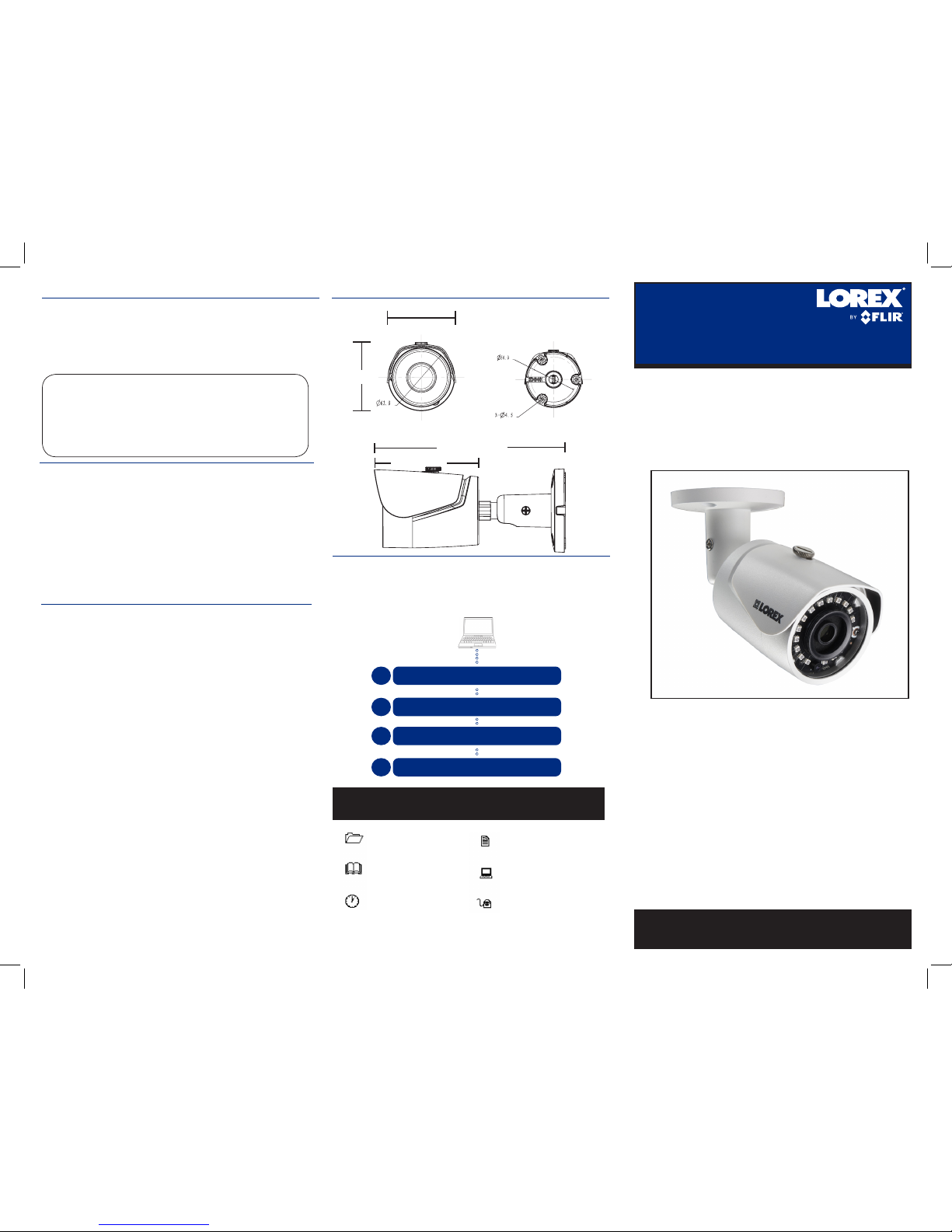
Contents
• IR Bullet IP Camera*
• Mounting Kit*
• Mounting Template*
• Cat5e UL Compliant (CM) Ethernet Extension Cable*
ATTENTION - It is recommended to connect the camera to the
NVR or an external PoE switch. If using a DC power adapter with
the camera, a REGULATED power supply is REQUIRED for use
with this camera. Use of a non-regulated, non-conforming power
supply can damage this product and voids the warranty.
Warning/Caution
• Use the camera only with compatible Lorex NVRs
• Read this guide carefully and keep it for future reference
• Follow all instructions for safe use of the product and handle with care
• Do not disassemble the camera
• Do not point the camera directly towards the sun or a source of intense light
• Periodic cleaning may be required. Use a damp cloth only. Do not use harsh cleaners or
aerosol cleaners
• The supplied cable is rated for in-wall and surface mounting. Cables for floor-to-floor
installations are sold separately (CMR type). These and other cables are available at
www.lorextechnology.com
Installation Tips
• Point the camera where there is the least amount of obstructions (i.e. tree branches)
• Install the camera in a location that is difficult for vandals to reach
• Secure cabling so that it is not exposed or easily cut
• Camera rated for outdoor use. Installation in a sheltered location recommended
3 MP HD IR BULLET IP CAMERA
Quick Start Guide
English Version 2.0
* Per camera.
154.94mm / 6.10”
68.58mm / 2.7”
Dimensions
71.12mm / 2.8”
LNB3163 Series
© 2016 Lorex Corporation
As our product is subject to continuous improvement, Lorex Corporation & subsidiaries reserve the right to
modify product design, specifications & prices without notice and without incurring any obligation. E&OE.
Go to www.lorextechnology.com
Search the model number of your product
Click on your product in the search results
Click on the Downloads tab
1
2
3
4
Need Help?
Visit us online for up-to-date
software and complete instruction manuals
Resources
The following resources are always at your fingertips
Product Information
User Manuals
Quick Start Guides
Specification Sheets
Software Upgrades
Firmware Upgrades
82.55mm / 3.25”
LNB3163_SERIES_TRIFOLDQSG_EN_R2
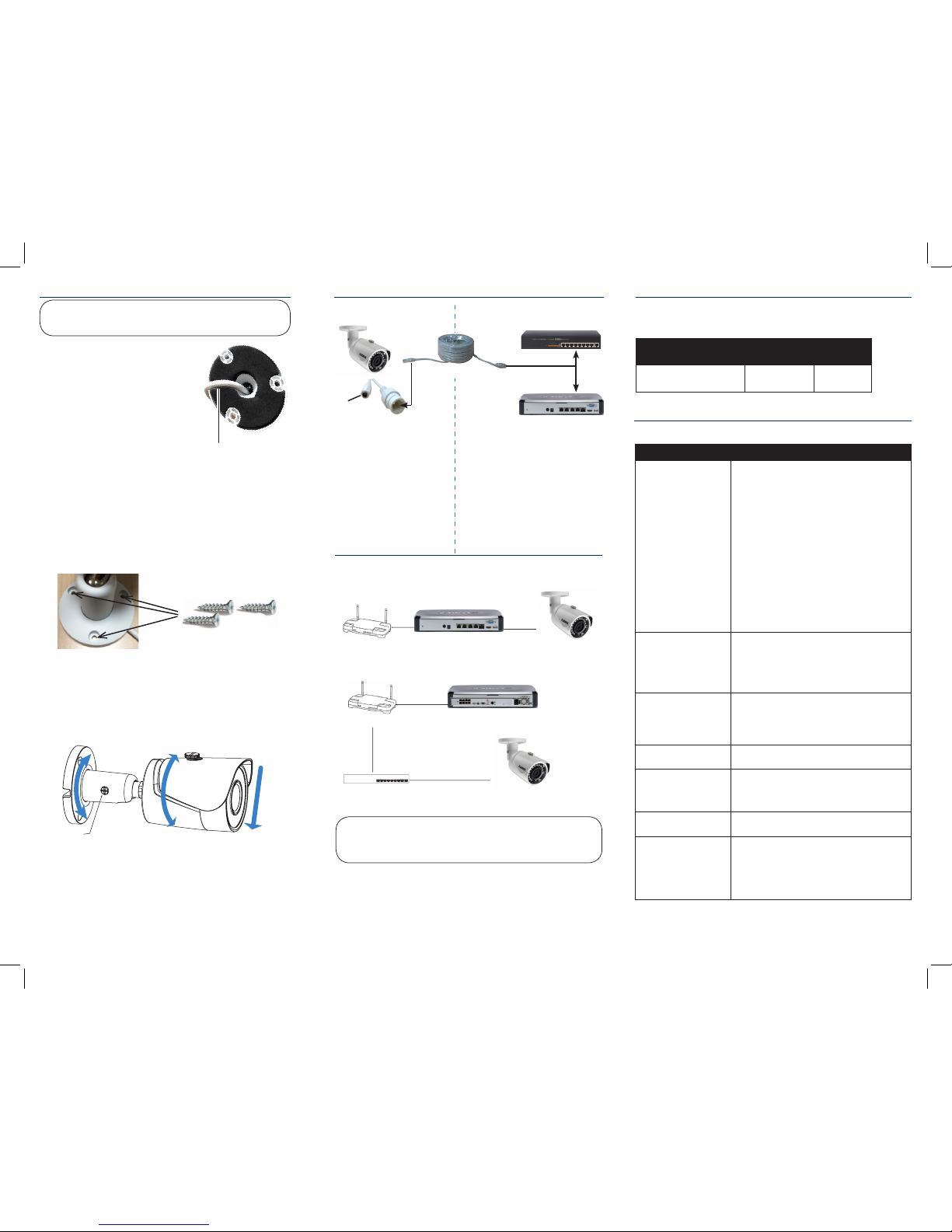
Setup Diagram
Ethernet Cable
12V DC
(optional)
Before installing the camera:
• Decide whether to run the cables through
the wall / ceiling (drilling required) or
along the wall / ceiling.
• If you run the cables along the wall /
ceiling, you must run the cable through
the cable notch on the base. This will keep
the camera base flush to the wall / ceiling
when mounted.
To install the camera:
1. Use the included mounting template to mark holes for the screws. Drill
holes for the mounting screws.
NOTE: Insert the included drywall anchors if you are installing the
camera in drywall.
2. Connect cables as shown in the section “Connecting the Camera”.
3. Feed the cable through the mounting surface or cable notch and mount
the camera stand to the surface using the provided screws.
Installing the Camera
Cable Extension Options
Extend the Ethernet cable run for your camera up to 300ft. See table below.
It is recommended to use UL CMR approved cables available at www.
lorextechnology.com
Cable Type Max Cable Run
Distance
Max # of
Extensions
Cat5e or higher Ethernet
cable
300ft / 92m 3
You can use a RJ45 Coupler (not included) or switch (not included) to connect
male ends of Ethernet cable together.
ATTENTION - Ensure the camera is working correctly prior to permanent
installation by temporarily connecting the camera(s) and cable(s) to the
NVR.
Problem Solution
No picture / signal • Ensure the camera is connected to a compatible
NVR. Visit https://www.lorextechnology.com/support/
selfServe.jsp, and search for “Lorex High Definition
Cameras Compatibility”.
• The camera may take up to 1 minute to power up after
being connected to the NVR. Wait two minutes before
following the steps below
• Ensure the camera is connected to your NVR or to your
local network
• If you are not using PoE, you must connect the camera to
a 12V DC power adapter (not included)
• If the camera is connected to the LAN, you must search
your network for cameras using the NVR. See the NVR’s
Instruction Manual
• Ensure your NVR is connected to a TV/monitor
• There may be an issue with your extension cable run.
Connect the camera to the NVR using a different
Ethernet cable
Picture is too bright • Ensure your camera isn’t pointed directly at a source of
light (e.g. sun or spot light)
• Slide the sunshade (bullet cameras featuring adjustable
sunshades only) forward to block excess light
• Move your camera to a different location
• Check the brightness and contrast settings on the NVR
Picture is too dark • If using during the day, the camera may not be getting
enough light. Slide the sunshade (bullet cameras
featuring adjustable sunshades only) backwards to let
in more light
• Check the brightness and contrast settings on the NVR
Night vision is not working • The night vision activates when light levels drop. The
area may have too much light
Picture is not clear • Check the camera lens for dirt, dust, spiderwebs. Clean
the lens with a soft, clean cloth
• Make sure that the cable run is within the limitations
specified in the section ‘Cable Extension Options’
Bright spot in video when
viewing camera at night
• Night vision reflects when pointing a camera at a
window. Move the camera to a different location
Picture is in color in dark
conditions
This camera comes with an image sensor that is extra
sensitive to light, meaning that the camera stays in color
mode at low-light conditions. For instructions on how to
make your camera switch to night mode, visit https://www.
lorextechnology.com/support/selfServe.jsp, and search for
“How do I make my camera switch to night mode?”
Troubleshooting
To Camera:
To NVR:
1. Connect the Ethernet cable to
the camera.
NOTE: A 12V DC power adapter
(Model#: CVA4902, not included)
is only required if connecting
the camera’s Ethernet cable to
a router or switch that does not
support PoE.
2. Connect the other end of the Ethernet
cable to the NVR’s PoE ports. The camera
may take up to 1 minute to power up after
being connected to the NVR.
OR
Connect the other end of the Ethernet
cable to a router or switch on your network.
See the NVR Instruction Manual for details
on connecting the camera to your NVR.
Connecting the Camera
Cable Notch
4. Use a Philips head screwdriver (not included) to loosen the adjustment
screw.
5. Adjust the camera position as needed:
6. Tighten the adjustment screw to secure the position.
1. Rotate the camera base 360°.
2. Twist the camera around the stand 360°.
3. Tilt the camera on the stand up to 90°.
NVR
ATTENTION - This camera includes an Auto Mechanical IR Cut Filter. When the
camera changes between Day/Night viewing modes, an audible clicking noise
may be heard from the camera. This clicking is normal, and indicates that the
camera filter is working.
OR
Router or switch
Adjustment screw
SCENARIO 1: Connect Cameras to NVR
SCENARIO 2: Connect Cameras to Local Area Network (LAN)
Router
Router
NVR
NVR
Camera
Camera
PoE Switch
LNB3163_SERIES_TRIFOLDQSG_EN_R2
ATTENTION - This camera is only compatible with select NVRs. For a list
of compatible recorders, please visit
https://www.lorextechnology.com/
support/selfServe.jsp,
and search for “Lorex High Definition Cameras
Compatibility”.
