LOOQS MeeFrame User Manual
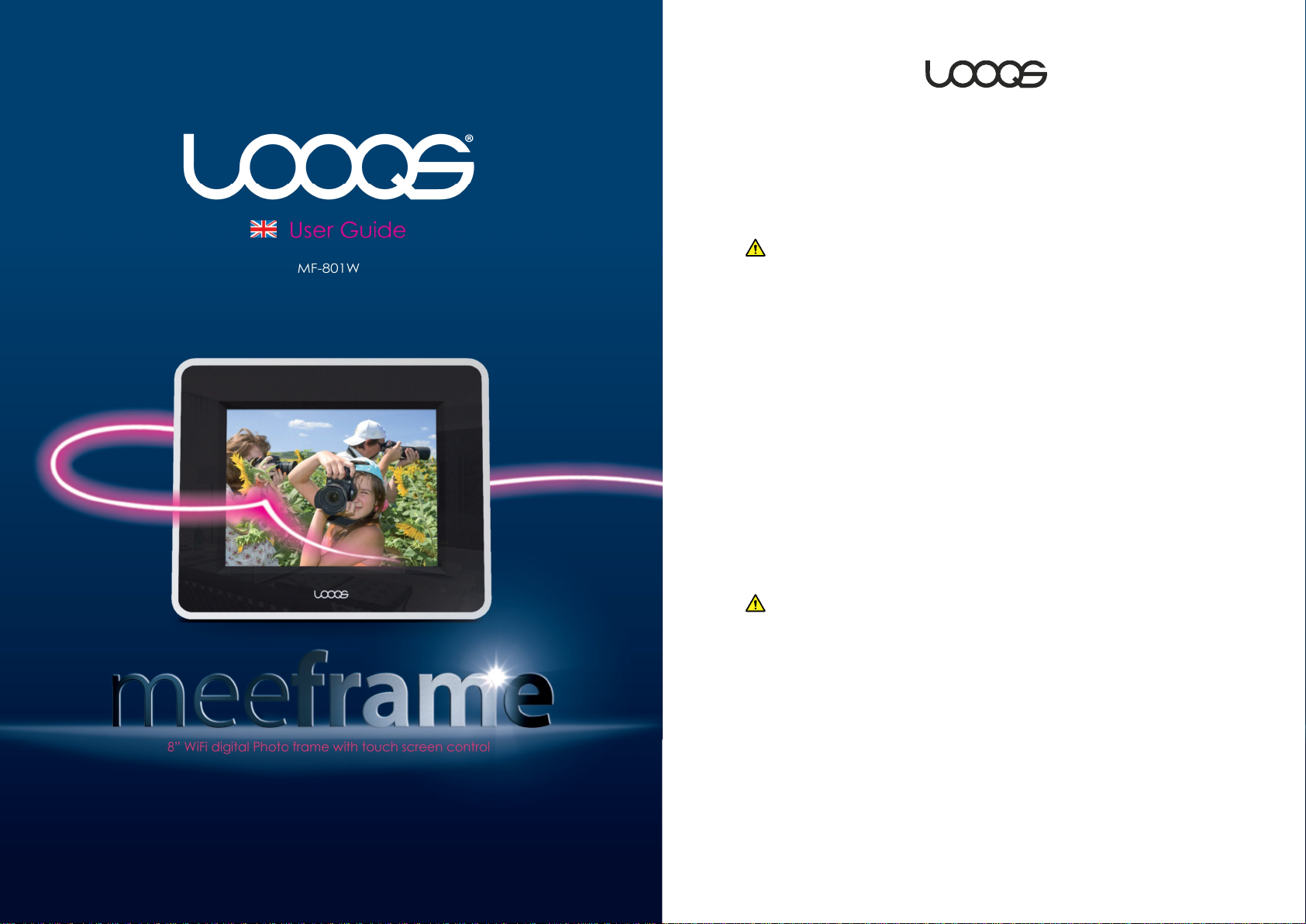
Safety Instructions and Precautions
Please read the safety instructions and precautions below carefully before
using MeeFrame.
Installation Safety Precautions
Use grounded socket/outlet.
Use rated voltage as indicated in the manual.
Place MeeFrame where there is good ventilation condition.
Do not place MeeFrame where it could be exposed to high temperature
or direct sun light.
Install where there is no electromagnetic interference.
Do not put wet or heavy objects on MeeFrame.
Do not install or leave MeeFrame, power cable, or LAN cables in pass
through areas.
Do not install MeeFrame where there is moisture (eg. bathroom, rain, or
splashes of water).
Do not place MeeFrame near any magnetic objects.
Keep MeeFrame out of reach from infants or children.
Only use good quality standard cables.
Install on a level and stable surface.
Do not install where the product may fall.
Power Precautions
Do not use multiple power plugs on a single socket and make sure that
the plugs are inserted fully so they may not move.
Do not touch power plug with wet hands.
Make sure power cable is not forcefully bent, pulled, or pressed by heavy
objects.
Unplug the power cable and store it separately when not in use for a
prolonged period of time
Unplug the power cable and disconnect the power during lightening
and thunder strikes.
Do not use damaged power cable, plug, or worn out socket.
User Guide MeeFrame
2
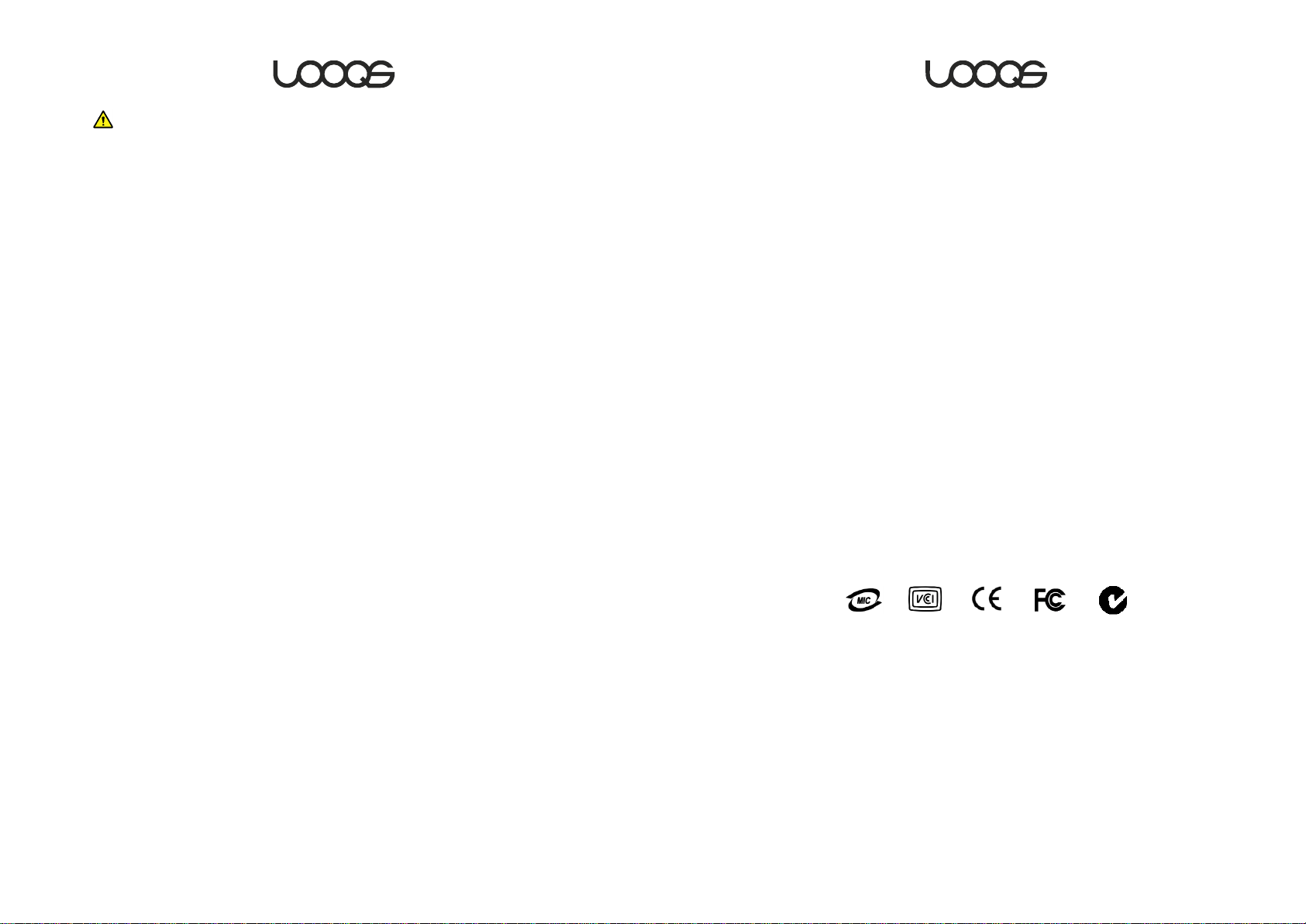
Handling Precautions
Do not insert foreign object through product vents and holes.
Keep product packaging materials out of reach of children.
Do not place containers of liquids such as water, juice, or coffee on the
product.
Disconnect power plug before cleaning, and do not splash with water
directly, or wipe with benzene, thinner, or alcohol
If you detect smoke or any abnormal smell from the product,
immediately disconnect and remove the power cable from the product
and contact our customer service center.
Do not block the product’s vents.
Keep product packaging materials out of reach from infants and
children.
Be careful in handling product packaging materials, there are sharp
corners.
Power off the product and disconnect power cable before moving the
product, and do not move the product during use.
Do not drop product and do not apply any impact to the product.
Do not disassemble, repair, or modify the product.
Do not use within a vehicle.
FCC Notice – Class B
This equipment has been tested and found to comply with the limits for a
Class B digital device, pursuant to Part 15 of the FCC Rules. These limits are
designed to provide reasonable protection against harmful interference in a
residential installation. This equipment generates, uses, and can radiate radio
frequency energy and, if not installed and used in accordance with the
instruction manual, may cause harmful interference to radio communications.
However, there is no guarantee that interference will not occur in a particular
installation. If this equipment does cause harmful interference to radio or
television reception, which can be determined by turning the equipment off
and on, the user is encouraged to try to correct the interference by one or
more of the following measures:
Reorient or relocate the receiving antenna.
Increase the separation between the equipment and receiver.
Connect the equipment into an outlet on a circuit different from that to
which the receiver is connected.
Consult the dealer or an experienced radio/TV technician for help.
User Guide MeeFrame
User Guide MeeFrame
3
4
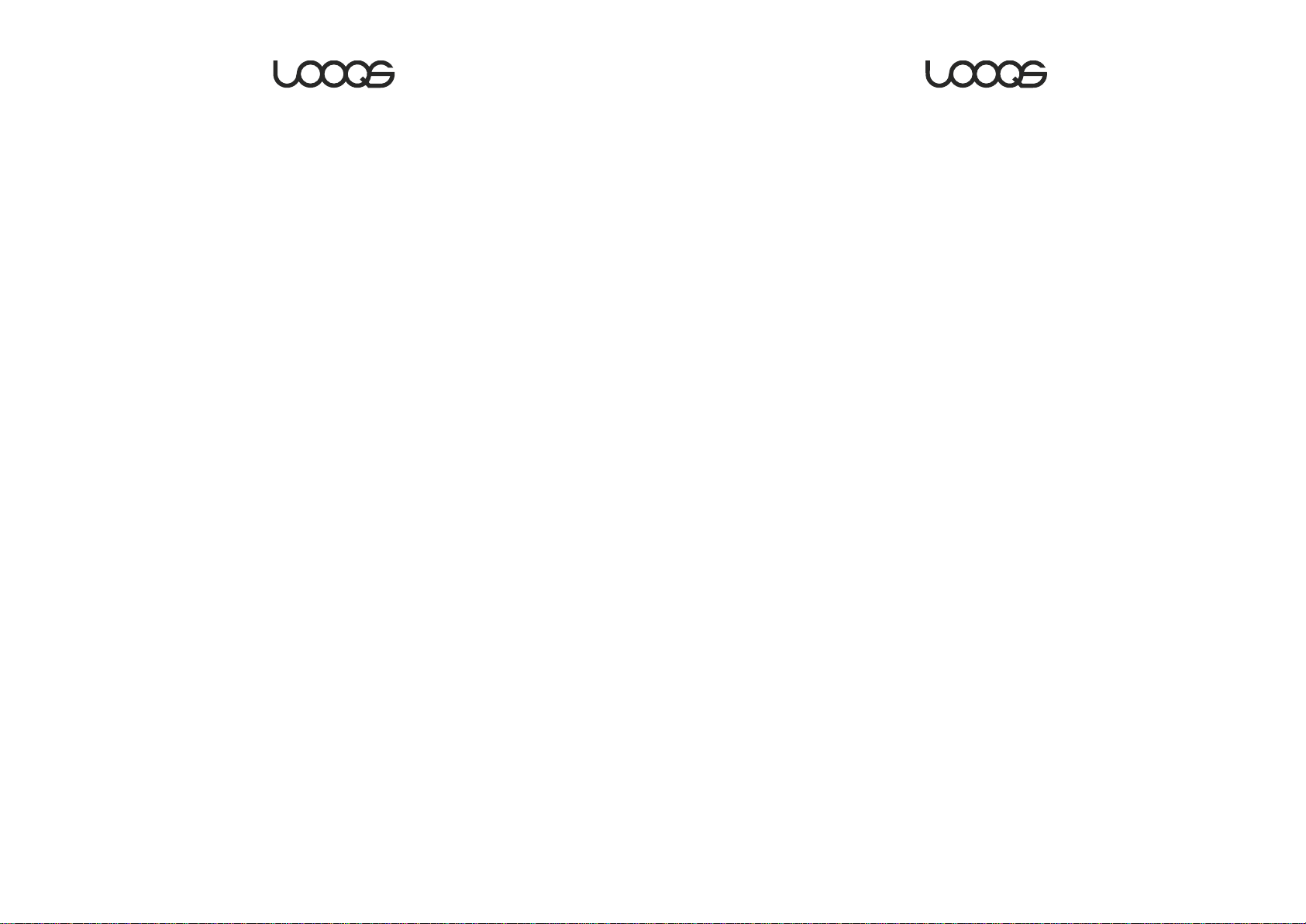
Product Specifications
Table of Contents
Product Name:
Display:
LOOQS MeeFrame – MF-801W
8” Touchpanel LCD Screen
800 x 600 Pixels
Internal Storage: 1 GB Flash Memory
Connectivity: 1 x Slot SD/MMC-Card Slot
1 x USB2.0 Port Typ A for connecting external drive
1 x USB2.0 Mini-B Port for connecting PC
1x DC Input
1x Mini-Stereo Line-out
Network Interface:
Photo Support:
Audio Support:
Dimensions:
802.11b/g WLAN (supports WPA/WPA2/WEP Security)
JPEG / BMP / GIF / PNG
MP3 / WMA / PCM
229 mm x 189 mm x 30 mm (WxHxD)
Weight: 0.7 kg
Power: Power Input: AC 100 V~240 V, 50/60 Hz, 0.3 A
Power Output: DC 12 V, 1.2 A
Certifications:
CE, FCC, RoHS
SAFETY INSTRUCTIONS AND PRECAUTIONS.......................................................................2
FCC NOTICE – CLASS B........................................................................................................4
PRODUCT SPECIFICATIONS.................................................................................................5
1. GETTING STARTED.......................................................................................................8
CONTENT OF MEEFRAME PACKAGE........................................................................................8
E
XAMINING MEEFRAME .........................................................................................................9
S
ETTING UP THE STAND..........................................................................................................10
P
REPARING THE REMOTE CONTROL ....................................................................................... 10
P
OWERING ON MEEFRAME .................................................................................................. 10
U
SING THE TOUCH-PANEL LCD SCREEN................................................................................. 11
S
ELECTING YOUR LANGUAGE................................................................................................12
C
ONNECTING TO YOUR WIRELESS NETWORK .......................................................................... 13
I
NSERTING MEDIA................................................................................................................. 15
2. VIEWING YOUR PHOTOS..........................................................................................17
INTERNAL MEMORY .............................................................................................................. 17
USB S
TORAGE DEVICE.........................................................................................................18
SD C
ARD ...........................................................................................................................18
M
EEBOX.............................................................................................................................18
M
EECHANNEL.....................................................................................................................19
F
LICKR ................................................................................................................................ 20
P
ICASA...............................................................................................................................21
3. BEYOND PHOTOS.....................................................................................................23
User Guide MeeFrame
WEATHER............................................................................................................................23
M
USIC ................................................................................................................................ 23
I
NTERNET RADIO .................................................................................................................. 24
N
EWS & INFO...................................................................................................................... 25
C
LOCK............................................................................................................................... 26
4. UTILITIES.....................................................................................................................27
MEMORY ............................................................................................................................ 27
F
ILE MANAGER....................................................................................................................27
User Guide MeeFrame
5
6
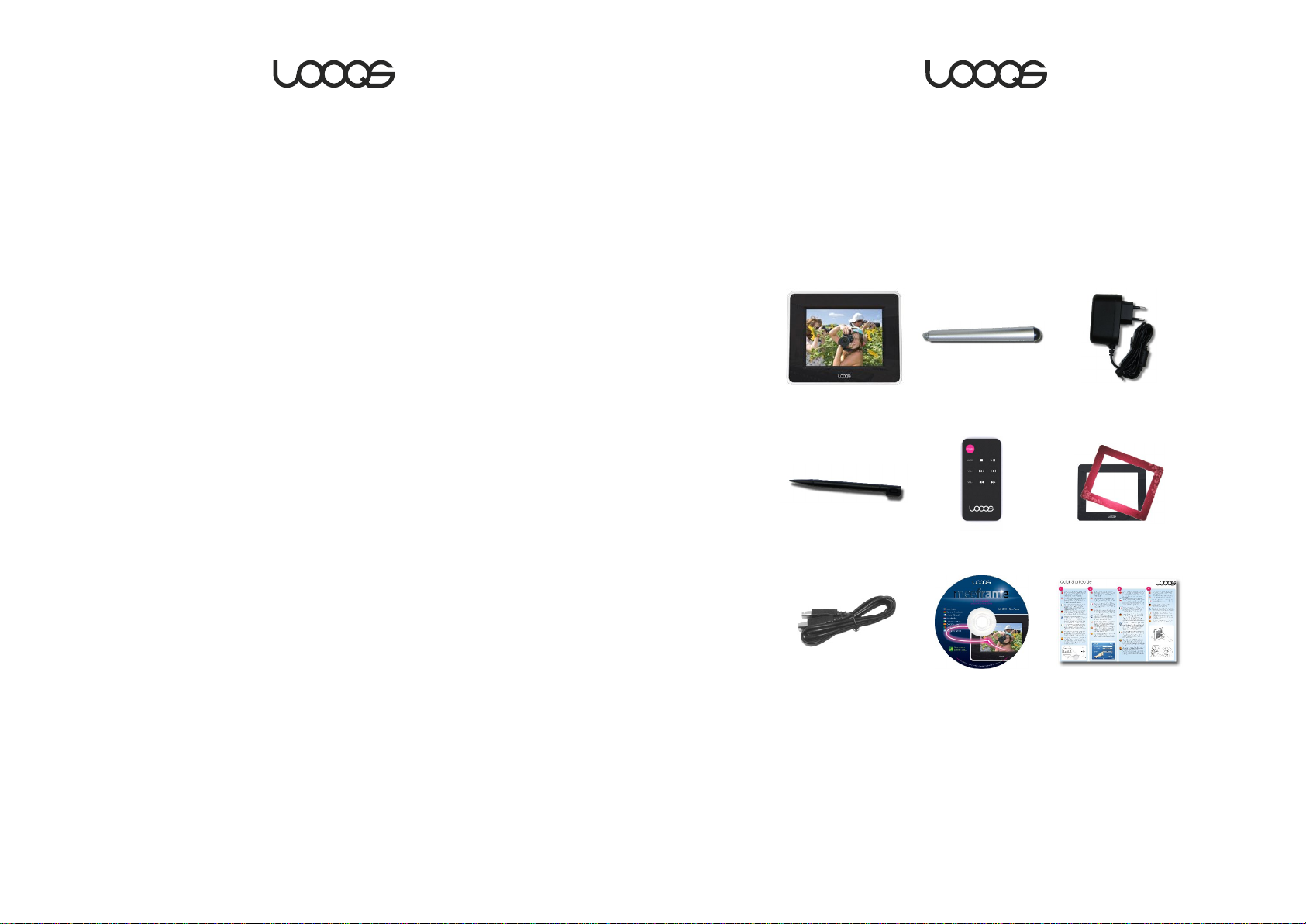
5. SETUP .........................................................................................................................28
GENERAL............................................................................................................................ 28
S
LIDESHOW .........................................................................................................................28
N
ETWORK ...........................................................................................................................28
W
EATHER............................................................................................................................ 29
T
IME ................................................................................................................................... 29
T
OUCH ............................................................................................................................... 29
PRODUCT REGISTRATION...................................................................................................30
WARRANTY..........................................................................................................................31
COPYRIGHT.........................................................................................................................33
LICENSING ..........................................................................................................................33
1. Getting Started
Content of MeeFrame package
Examine the content of your MeeFrame package to make sure each of the
items shown below is included.
MeeFrame Back Stand Power Adapter
Stylus Remote Control Bezels
User Guide MeeFrame
USB Cable User Manual CD Quick Start Guide
User Guide MeeFrame
7
8
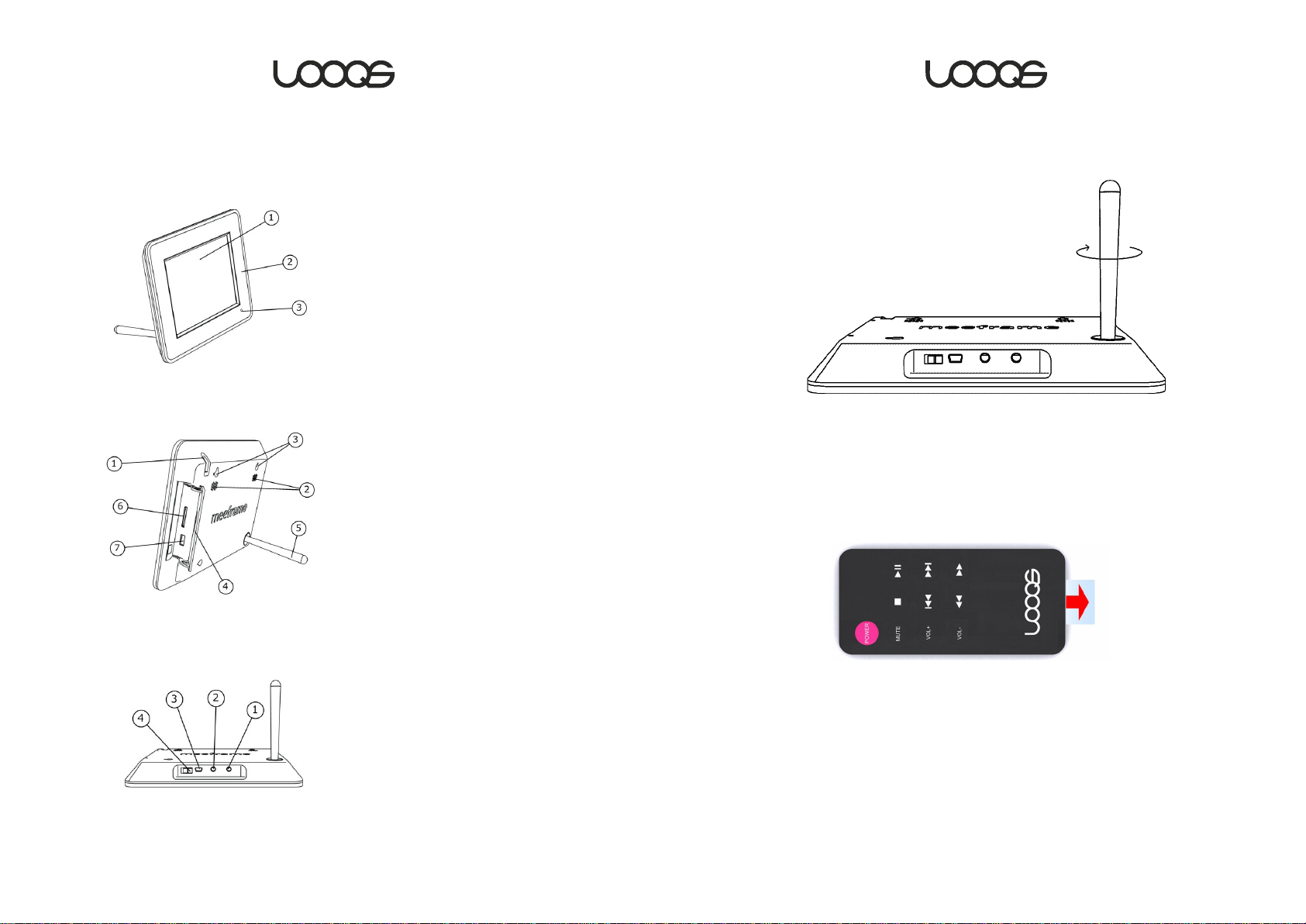
Examining MeeFrame
Front
Back
1. Touch panel LCD Screen
2. Exchangeable bezel
3. Remote control sensor
1. Stylus
2. Speakers
3. Wall-mounting holes
4. Media card slot cover
5. Stand
6. SD/MMC card slot
7. USB Type A slot
Setting up the stand
Screw in the stand into the slot on the backside of MeeFrame.
Preparing the remote control
Remove the plastic film to begin using the remote control.
Underside
1. DC In
2. Mini Stereo port
3. USB Mini-B port
4. Power switch
User Guide MeeFrame
Powering on MeeFrame
Connect the AC adaptor to the power port on MeeFrame and plug the
adaptor into an electrical outlet. Then set the power switch on the underside
of MeeFrame to the On position.
User Guide MeeFrame
9
10
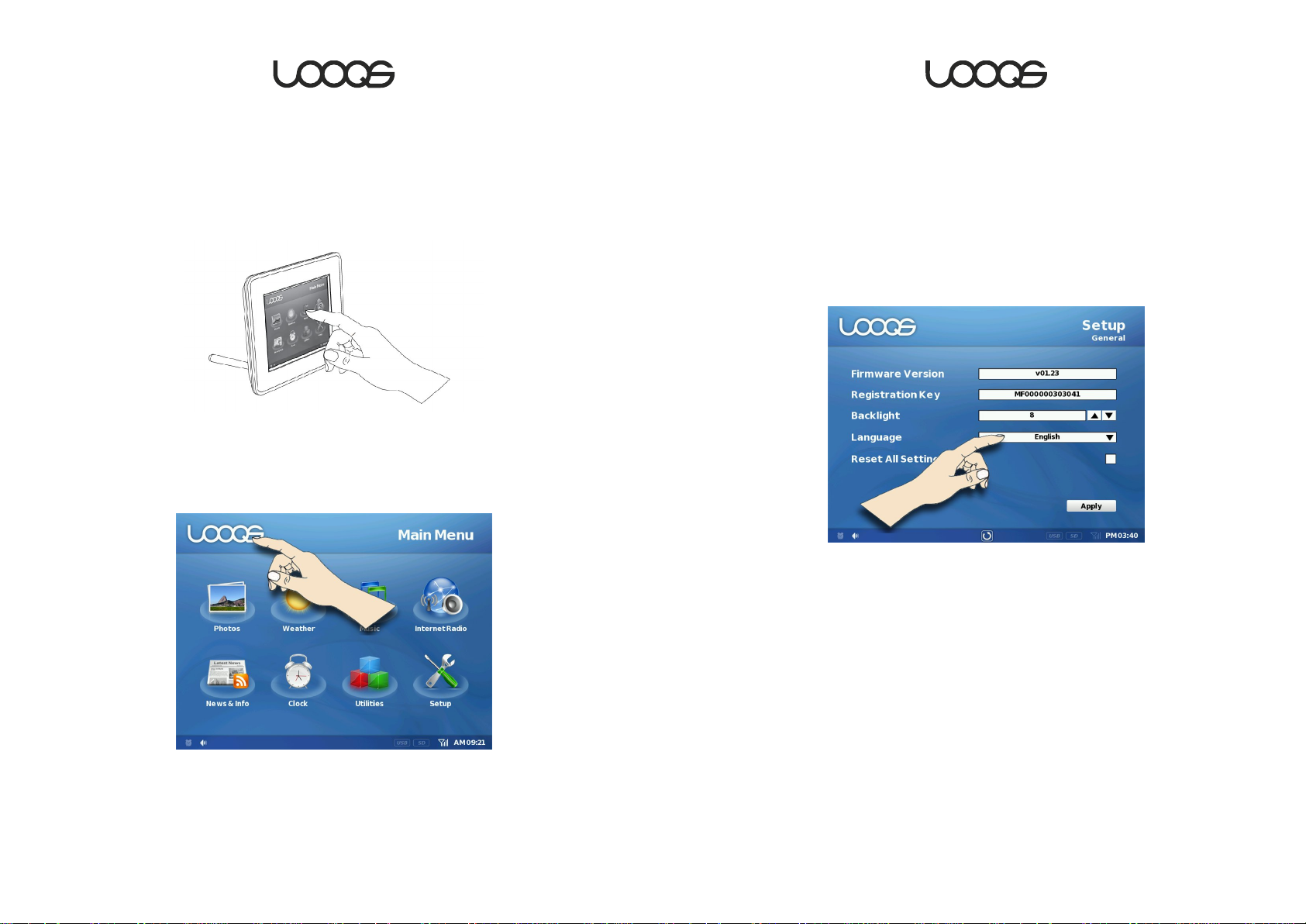
Using the touch-panel LCD screen
Selecting your language
MeeFrame is equipped with a touch-panel LCD screen. Once you power on
MeeFrame, you will see a graphical user interface that responds to tapping
and sliding directly on the screen. You can use your finger or the stylus found
in the slot at the topside of MeeFrame.
From anywhere in the graphical user interface of MeeFrame, you can tap on
the LOOQS logo on the upper left corner to return to the Main Menu screen.
Tap on the Return button to return to the previous screen of the user
interface.
The MeeFrame user interface can be set to one of eight languages (English,
Dutch, French, Italian, Spanish, German, Greek, and Portuguese).
1. Tap
2. Tap the language dropdown menu, and select the language of your
choice.
3. Tap the
Setup→General. (General Setup screen appears.)
Apply button.
Note: Using your finger on the touch-panel LCD screen will leave finger prints
on the display surface. Before cleaning the LCD screen, power off
MeeFrame.
User Guide MeeFrame
11
User Guide MeeFrame
12
