Page 1
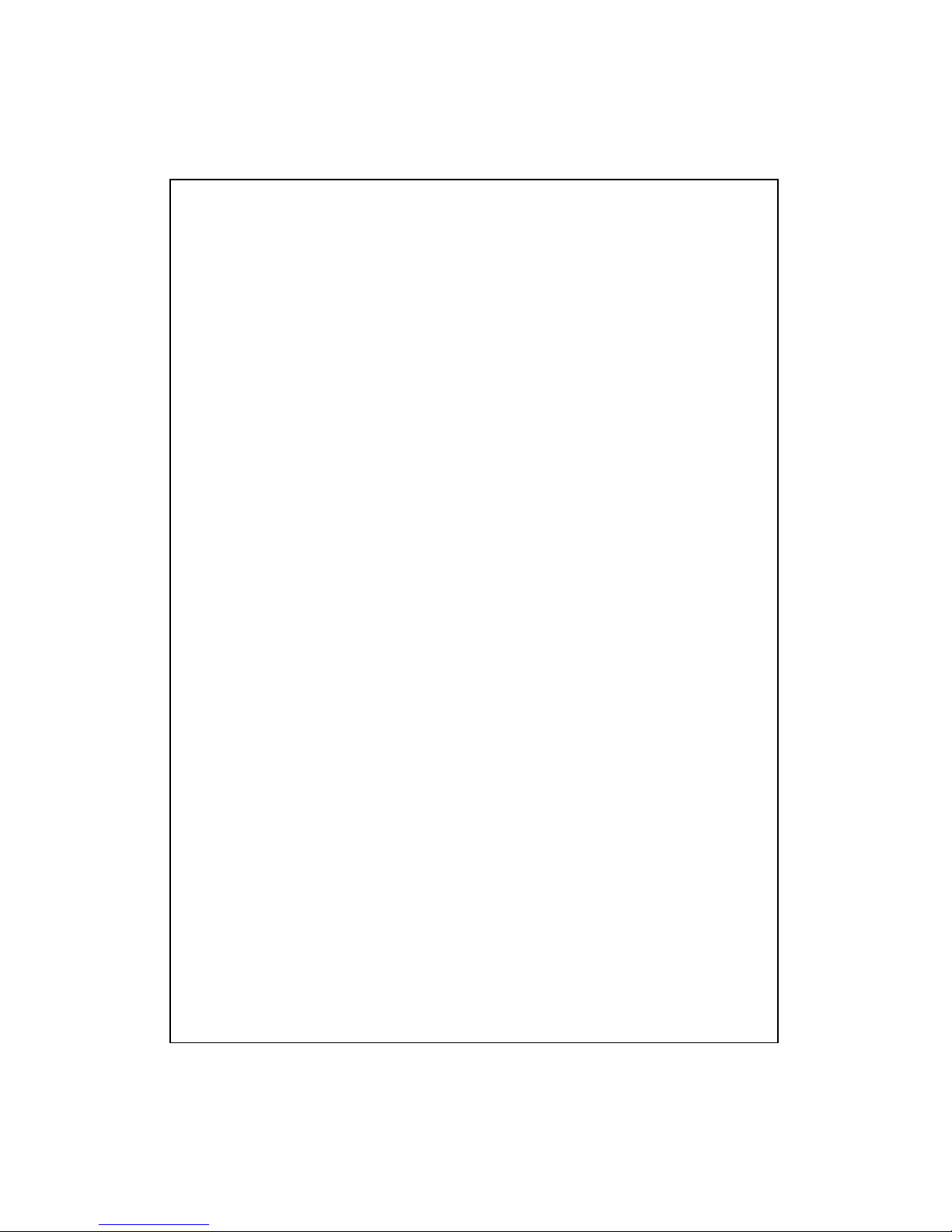
802.11b Wireless Router
User Manual
Page 2
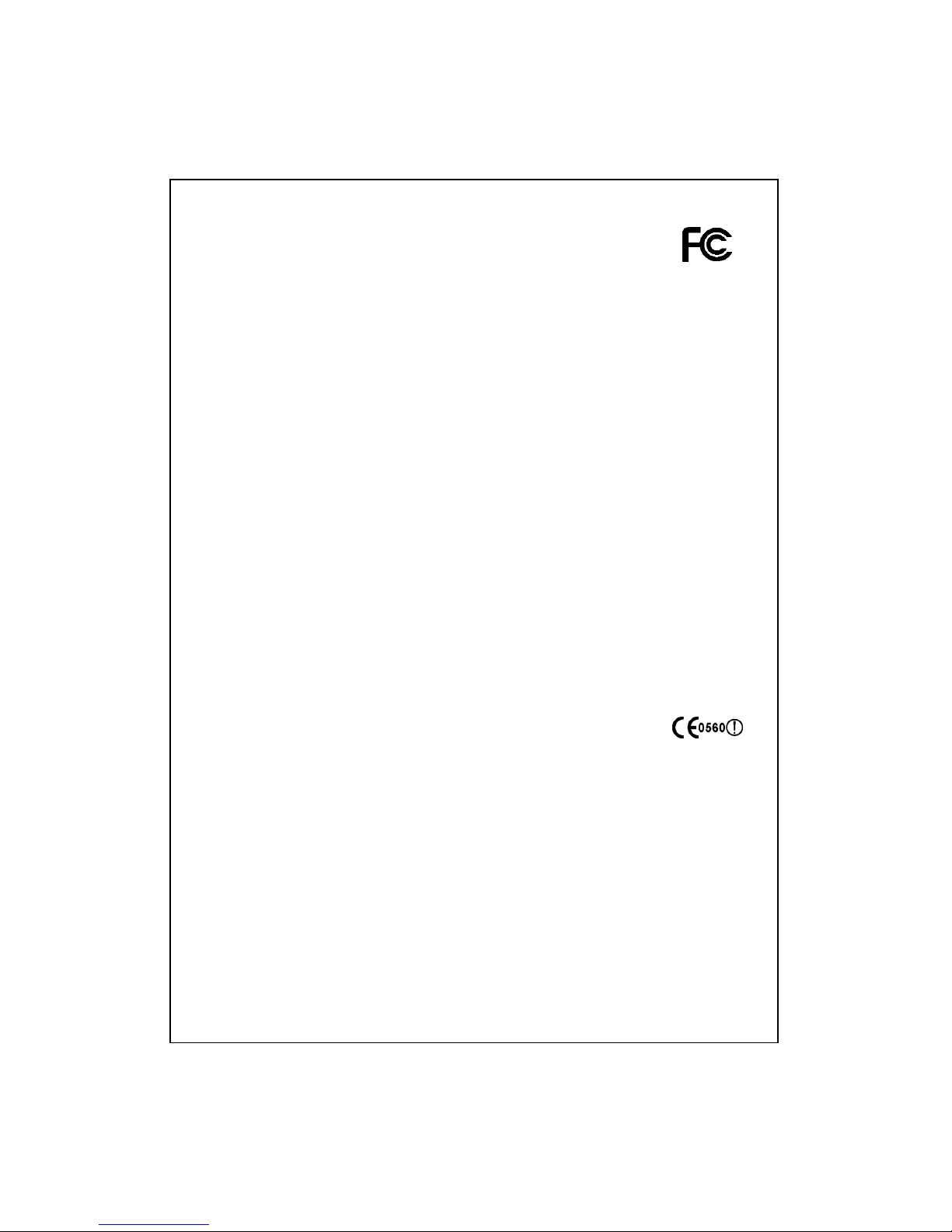
FCC Certifications
This equipment has been tested and found to comply with the limits for a Class B digital device, pursuant to
Part 15 of the FCC Rules. The equipment version marketed in US is restricted to usage of the channels 1-11
only. These limits are designed to provide reasonable protection against harmful interference in a residential
installation. This equipment generates, uses and can radiate radio frequency energy and, if not installed and
used in accordance with the instructions, may cause harmful interference to radio communications.
However, there is no guarantee that interference will not occur in a particular installation. If this equipment
does cause harmful interference to radio or television reception, which can be determined by turning the
equipment off and on, the user is encouraged to try to correct the interference by one of the following
measures:
- Reorient or relocate the receiving antenna.
- Increase the separation between the equipment and receiver.
- Connect the equipment into an outlet on a circuit different from that to which the receiver is
connected.
- Consult the dealer or an experienced radio/TV technician for help.
This device complies with Part 15 of the FCC Rules. Operation is subject to the following two conditions: (1)
This device may not cause harmful interference, and (2) this device must accept any interference received,
including interference that may cause undesired operation.
FCC Caution: Any changes or modifications not expressly approved by the party responsible for compliance
could void the user's authority to operate this equipment.
IMPORTANT NOTE:
FCC Radiation Exposure Statement:
This equipment complies with FCC radiation exposure limits set forth for an uncontrolled environment. End
users must follow the specific operating instructions for satisfying RF exposure compliance.
This transmitter must not be co-located or operating in conjunction with any other antenna or transmitter.
The equipment version marketed in US is restricted to usage of the channels 1-11 only
CE Mark Warning
This equipment complies with the requirements relating to electromagnetic compatibility, EN55022 class B for
ITE, the essential protection requirement of Council Directive 89/336/EEC on the approximation of the laws of
the Member States relating to electromagnetic compatibility.
Company has an on-going policy of upgrading its products and it may be possible that information in this
document is not up-to-date. Please check with your local distributors for the latest information. No part of this
document can be copied or reproduced in any form without written consent from the company.
Trademarks:
All trade names and trademarks are the properties of their respective companies.
Copyright © 2003, All Rights Reserved.
Document Version: 2.0
Page 3
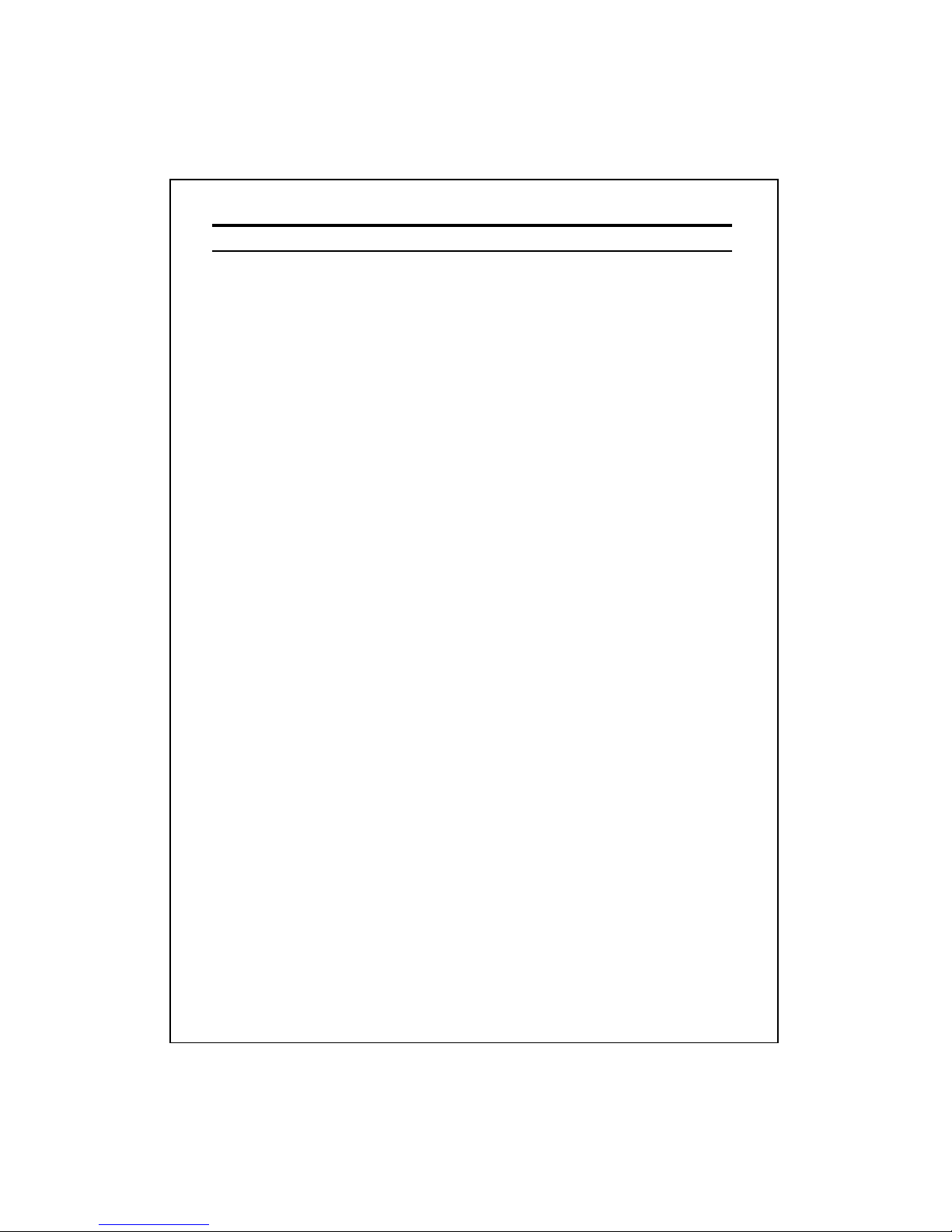
Table of Contents
Unpacking Information
·············································································
······························································
·················································································
·························································································
······················································································
·················································································
············································································
·············································································
·······································································
······································································
······················································································
···········································································
·······································································
······················································
···································································
·································································
······················································
························································································
·····················································································
············································································
··································································
·······················································································
····················································································
······································································
········································································
···················································································
···········································································
·································································································
1
Introduction To Wireless Router
2
General Description
2
Key Features
3
The Front Panel
4
System LEDs
4
Port LEDs (WAN)
4
Port LEDs (LAN)
4
Port LEDs (Wireless)
5
Factory Setting button 5
The Rear Panel 6
Power Connection 6
Placement (Optional) 6
Installing And Using Wireless Router
8
Network configuration setup 8
Computer configuration setup 9
Wireless Router configuration setup 14
Status 15
Wireless 17
TCP/IP Setting 24
Firewall Configuration 29
Syslog 33
Statistics 34
Upgrade Firmware 34
Save and Reload 35
Password 35
Product Specifications
36
Appendix
37
Page 4
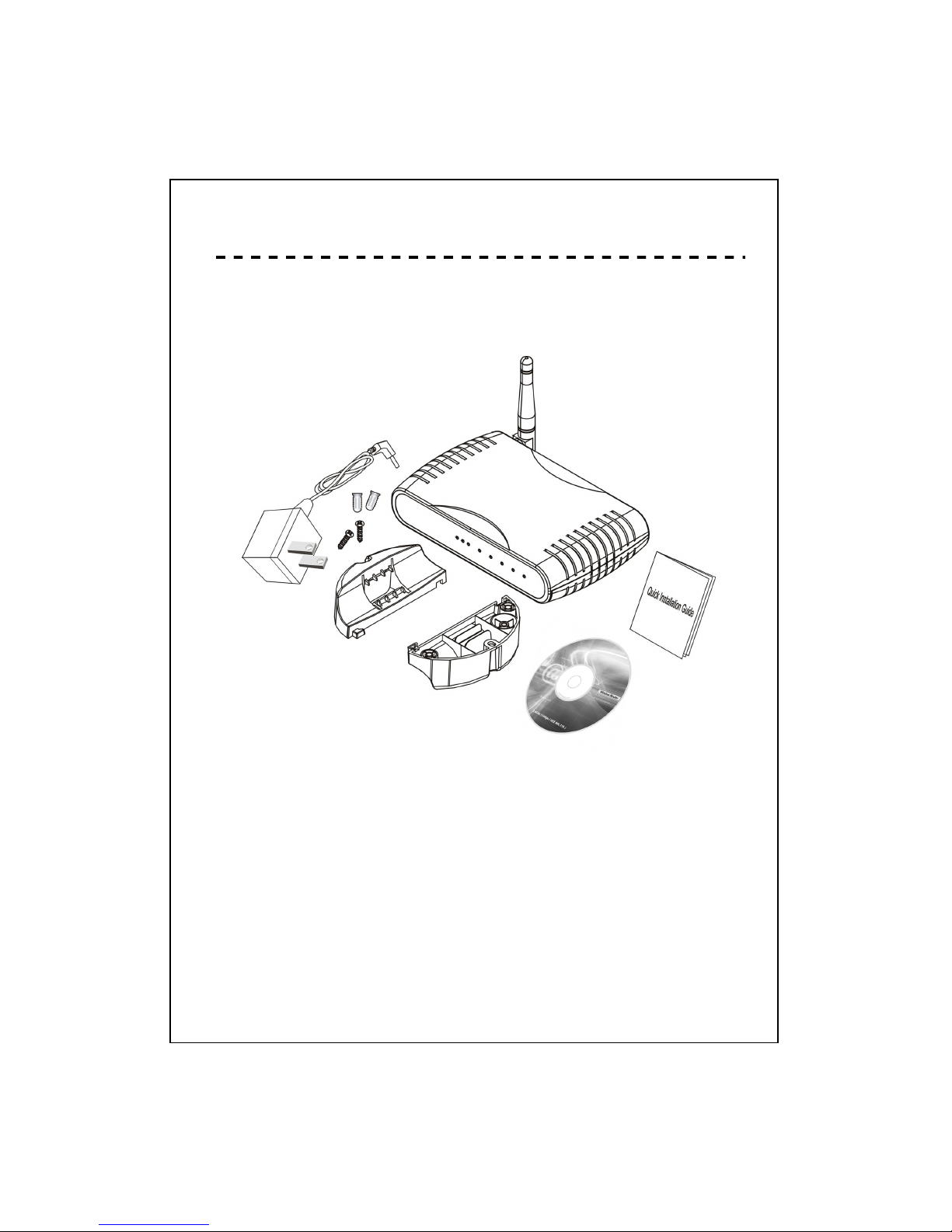
Unpacking Information
Thank you for purchasing the Wireless Router. Before you start, please check all the
contents of this package.
The product package should include the following:
1. One Wireless Router
2. One power adapter
3. One User Manual (CD)
4. One QIG
5. Stand and Screws (Optional)
1
Page 5
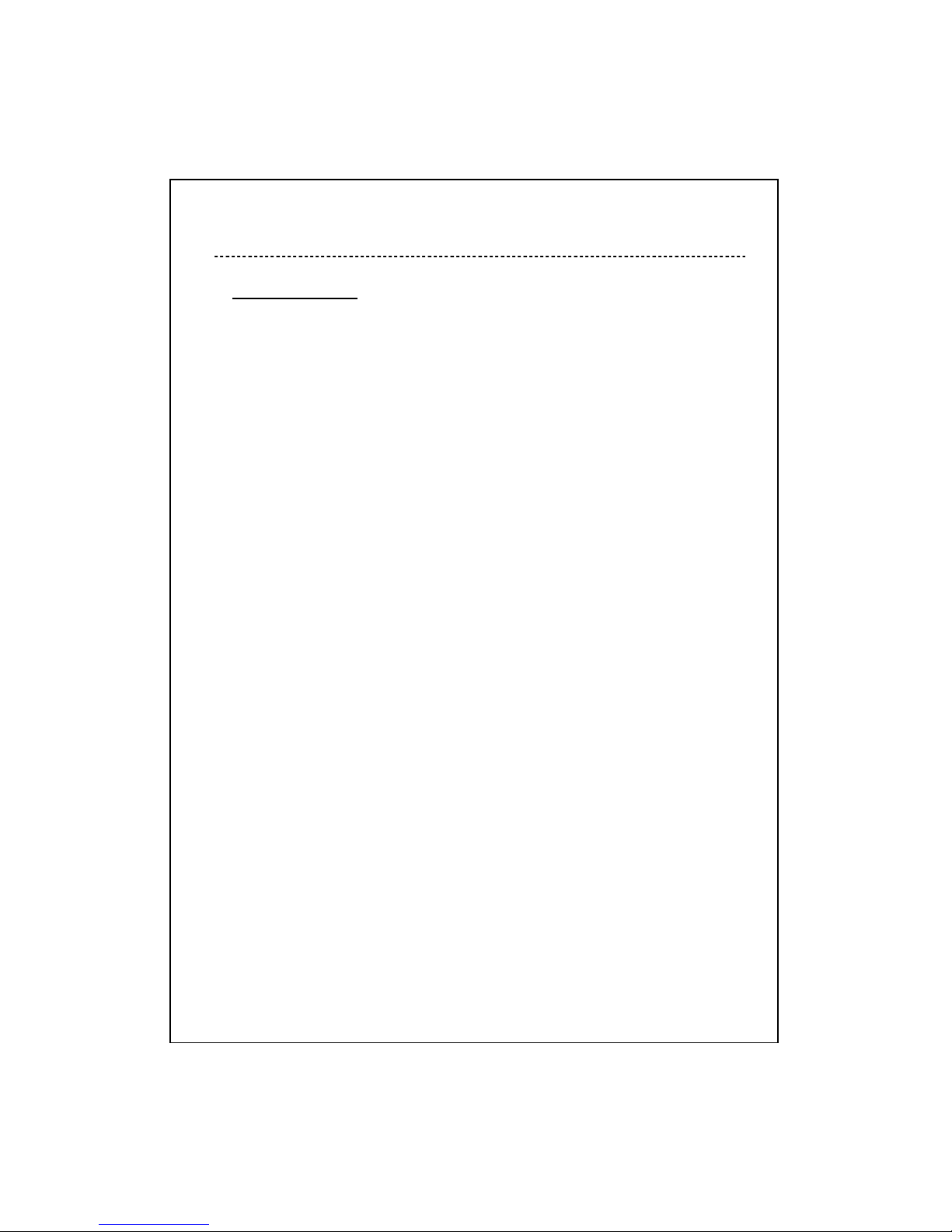
Introduction To Wireless Router
General Description
The Wireless Router built-in with 4-port 10/100Mbps Fast Ethernet Switch
is the latest generation of Wireless router product for Home/Office and SOHO
users who are thirsting high speed Internet access. This full-feature and
self-contained compact Wireless Router will be fully for broadband access in
both of LAN and Wireless environment. This device has been specifically
designed to provide LAN and Wireless users the most cost-effective method with
multiple accesses to the Internet at the cost of a single public IP address(IP
Sharing)and enjoy the true Plug-and-Play installation. Moreover, the built-in
4-port 10/100Mbps switch lets users plug the network cable into the device
without buying additional switch.
This device is also an Access Point. It has a built-in wireless LAN. Users
can connect to Internet using wireless network interfaces anywhere within the
range of its radio transmission. It’s idea for SOHO users who require instant and
convenient access to Internet without the restriction of connecting cables.
2
The friendly WEB-based graphics interface for setup makes any
inexperienced users soon enter plug-and–play operation. Embedded DHCP
server simplified IP address management and no MIS people needed for daily
technical services. What is more, NAT/firewall is also implemented on this
compact Router Box for protecting whole LAN from outside attack.
Page 6
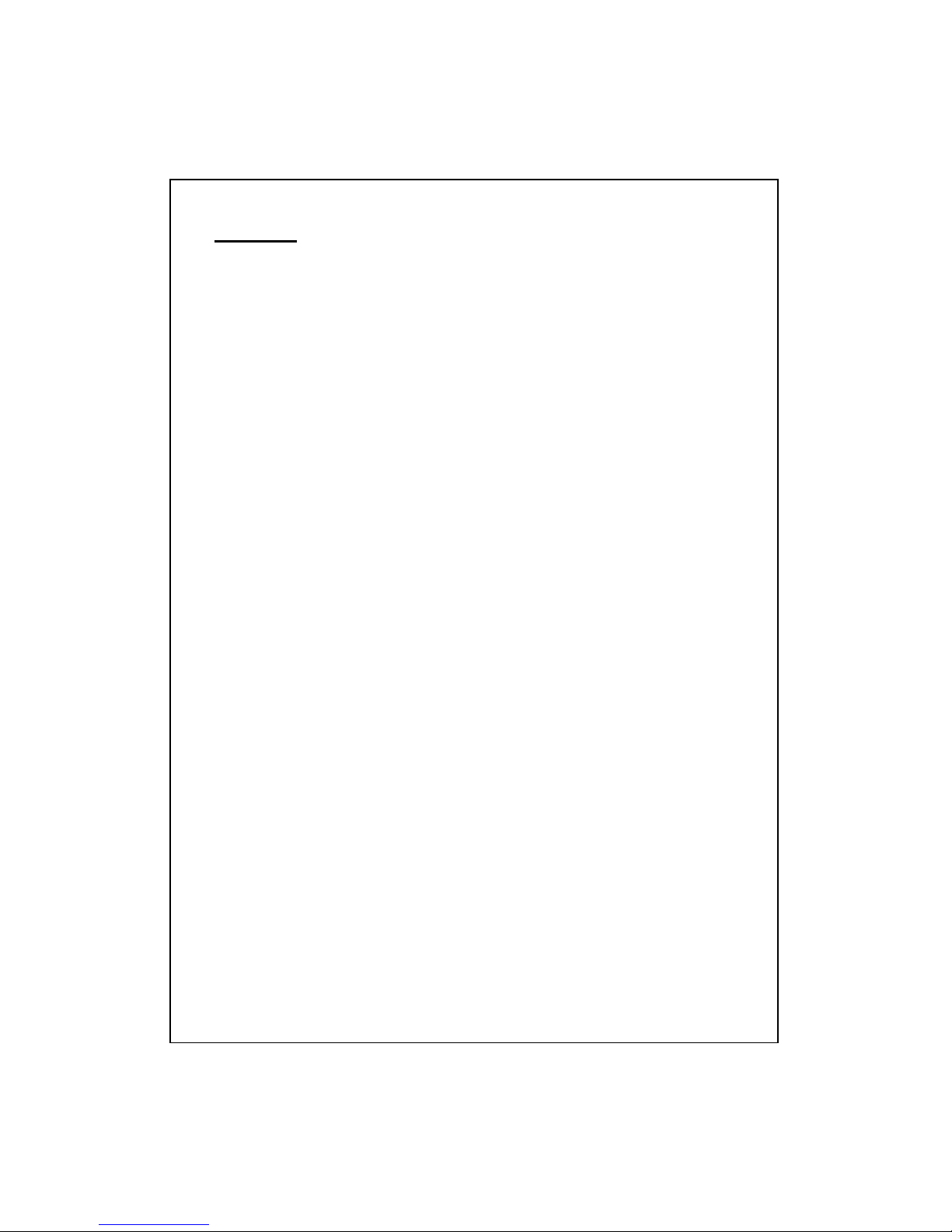
Key Features
The switch provides the following key features:
- Complies with 10BASE-T specifications of IEEE802.3 standard
- Complies with 100BASE-TX specifications of IEEE802.3u standard
- Complies with IEEE802.3x full duplex operation and flow control
- 4 * RJ-45 ports for 100BASE-TX and 10BASE-T connectivity on LAN side
- 1 * WAN port on WAN side
- Friendly GUI offers painless setup and management
- LAN/WAN management via WEB-Based management interface
- Supports DHCP client/server function
- Supports N-Way Auto-Negotiation on each LAN and WAN port
- Supports PPPoE protocol
- Supports NAT/NAPT function
- Supports Port, IP and MAC filtering, Port Forwarding and
Virtual DMZ (Firewall);
WEP and WPA (Wireless)
- Supports extensive LED indicators for network diagnostics
- External power adapter
- FCC CLASS B, CE
- Built-in 11Mbps IEEE802.11b wireless LAN Access Point
3
- An instant LAN with an integrated 4 ports 10/100Mbps switch
Page 7
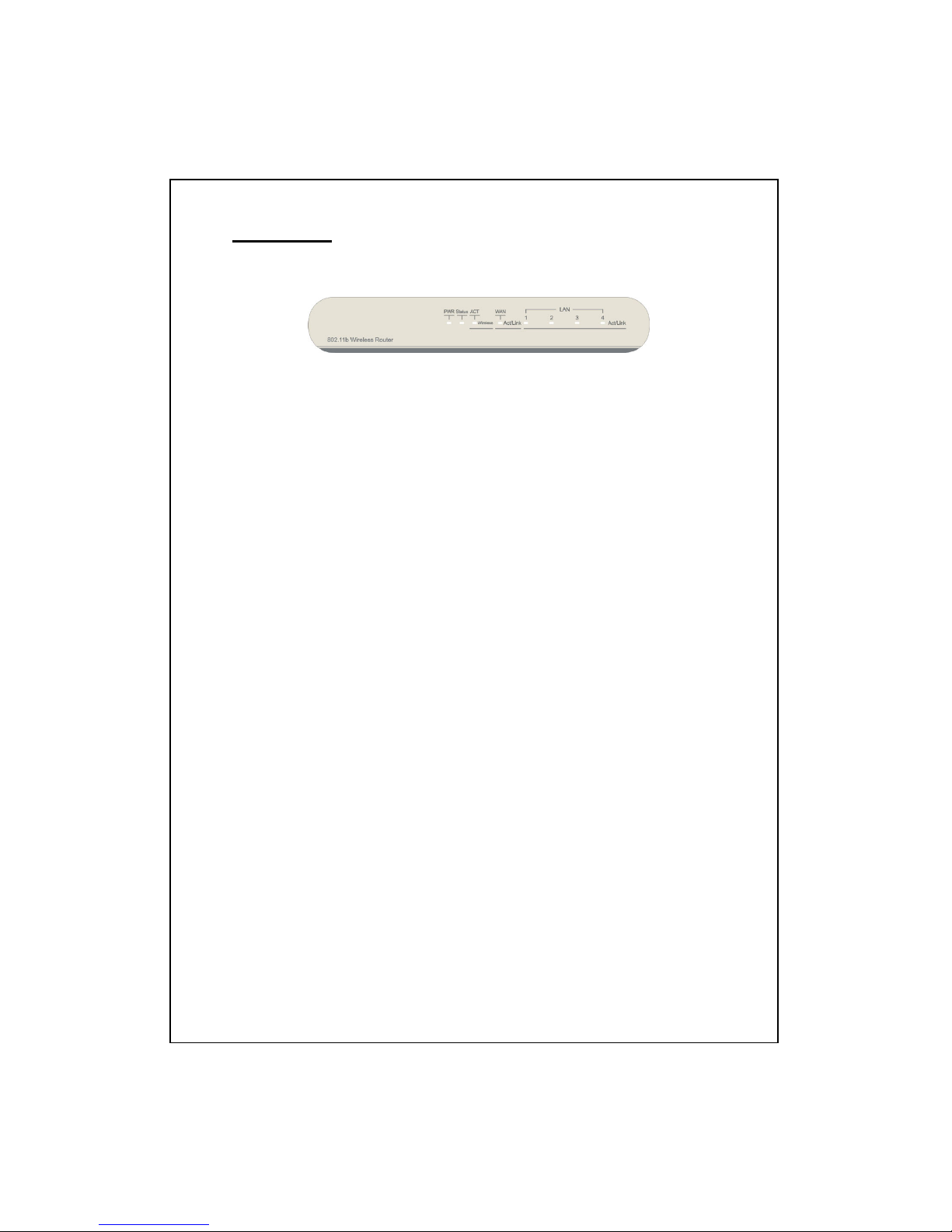
The Front Panel
The front panel of the Wireless Router is shown below.
System LEDs
System LED indicators locate on the front panel for showing the operating
status of the whole device.
PWR (Power) LED
This indicator lights green when the Wireless Router is receiving power;
otherwise, it is off.
Status LED
The LED will be dark for a few seconds when the system is started.
After that, the LED will blink periodically to show the Wireless Router
is working normally. If the LED stays green/dark that means the
system failed, you need to contact your agent or try to reboot the
system.
Port LEDs (WAN)
Port LED (WAN) indicators locate on the front panel for showing the
operating status of WAN port.
Act/Link LED
The LED stays light (green) means the port has good linkage
to its associated devices.
The LED will blink green when there is traffic transverse the port.
Port LEDs (LAN)
Port LEDs (LAN) indicators locate on the front panel for showing the
operating status of 10/100Mbps Fast Ethernet switching ports.
Act/Link LED
4
Every port has a Act/Link LED. Steady green (link state) indicates
that the port has good linkage to its associated devices. Flashing
green indicates that the port is receiving or transmitting data between
its associated devices.
Page 8
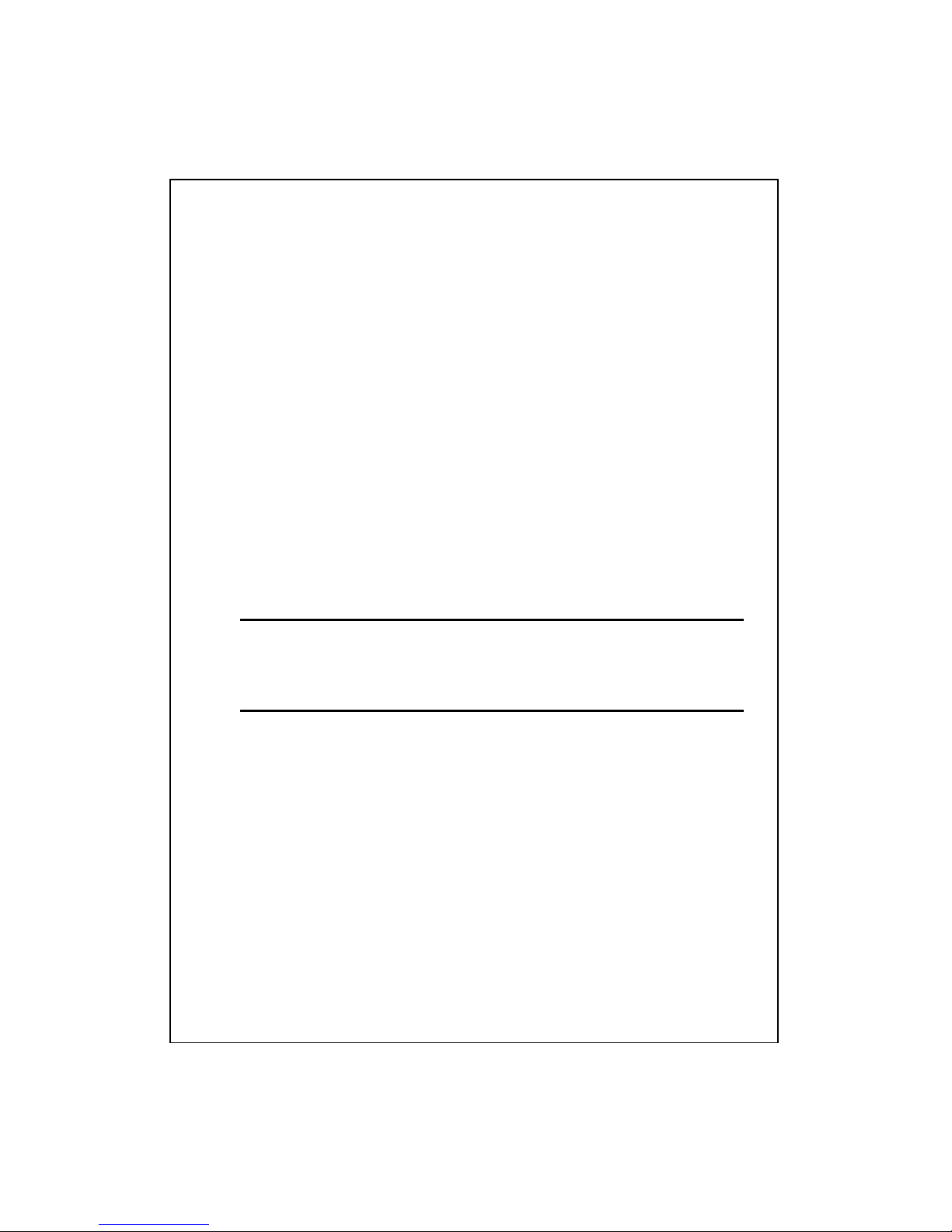
Port LEDs (Wireless)
Act LED
I. When Wireless AP is ready for data transmitting and receiving,
it is steady green.
II. When the data is transmitting or receiving, it is blinking green.
Factory Setting button
1. Push the button for more than 5 seconds and then release it, the
system will return to factory default setting. In the meantime, system
rewrites flash to default value and Status LED halts for a while.
Approximately 60 seconds later, the Status LED blinks green
periodically, now the whole system parameters have returned to
factory default value. If the process has been interrupted by any
reason (power off…), the system will fail. Before performing the
process, ensure a safe operating environment please!
2. To reboot the Router, Press the button for 2-5 seconds and then
release it, and all the setting won’t be erased. Wait for the Router to
complete the reboot, and then you can start to use it.
5
Warning:Incomplete factory setting recovery procedure will cause the
Wireless Router malfunction!If you are unfortunately in this
situation, do not try to repair it by yourself. Consult your local
distributor for help!
Page 9
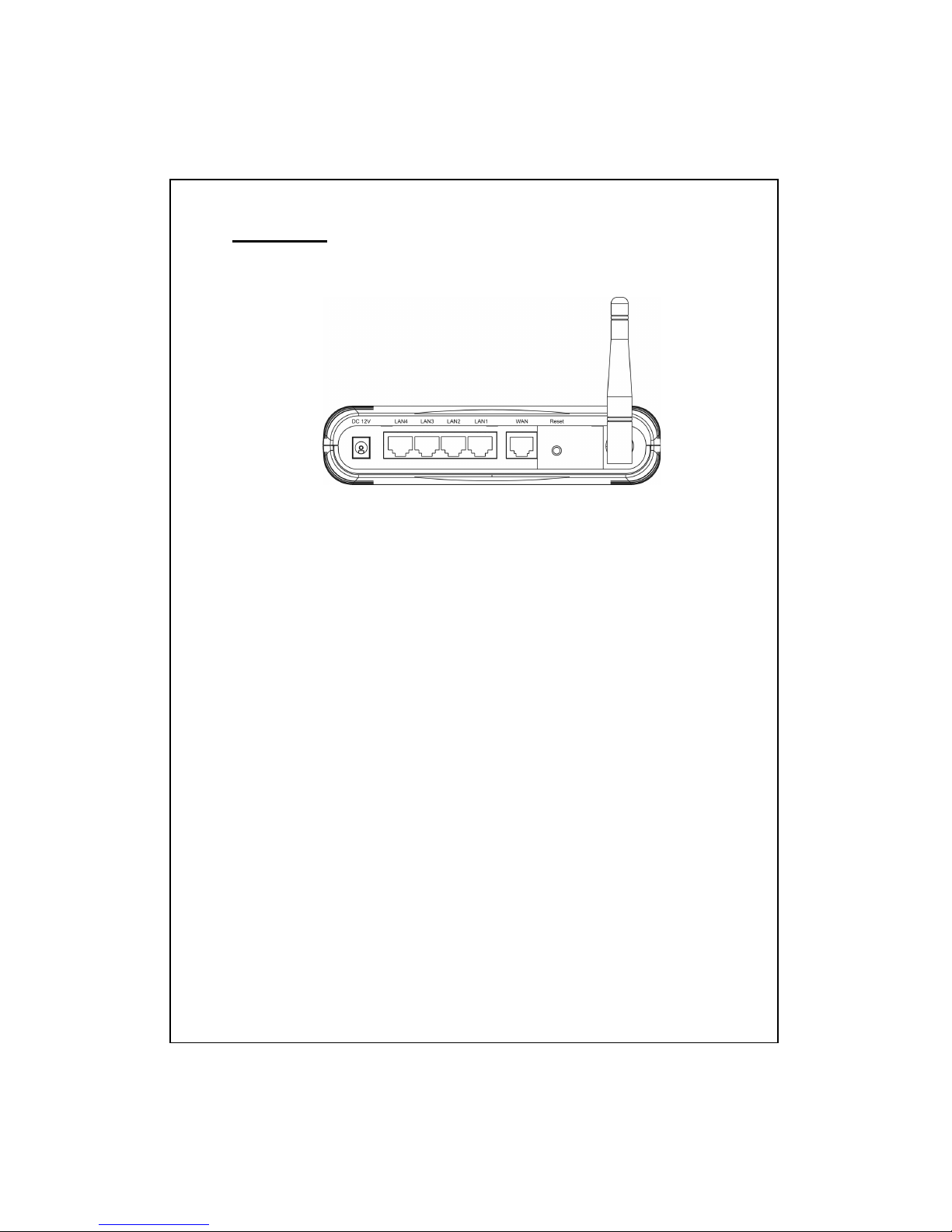
The Rear Panel
The rear panel of the Wireless Router is shown below
Power Connection
Plug the circle end of the power adapter firmly into the rear panel of the
Wireless Router, and the other end put into an electric service outlet then the
system is ready.
Placement (Optional)
There are three ways to place the Router. The first way is to place the Router horizontally
on a surface. The second way is to attach the router to the wall. The third way is to stand
the Router vertically on a surface. These options are explained in further detail below.
Desktop Option
1. The Router has one plastic stand that can be divided into two parts.
2. Combine one part of stand with the side of router.
3. Do the same with the second part.
4. Place the Router
Wall-mount option
Before attach this router on the wall, you have to finish the desktop option steps first.
1. Select a location with access for cables and a power outlet.
2. Unplug the unit. Place it upside down on a flat surface and mark the two holes for
anchors.
6
3. Installing the Wall mount anchor (plastic) into the wall with tools such as drill or
hammer.
Page 10
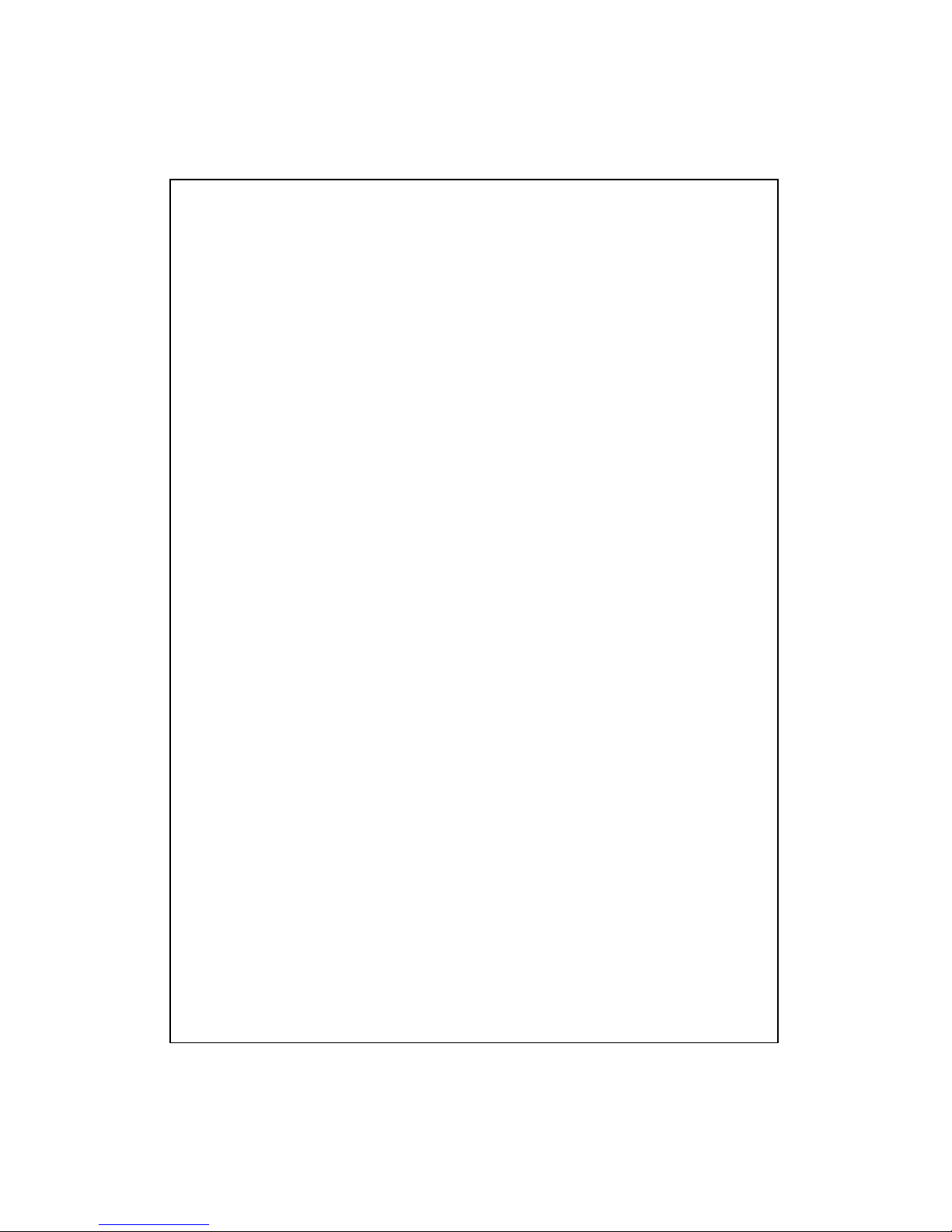
4. Insert the provided screws in each hole of the stand parts.
5. Attaches the unit to the anchors on the wall.
Stand Option
1. The Router includes two stand parts.
2. Combine two parts into one stand. Combine it with the side of router near the power
port. Push the stand up to snap it into place.
3. Place the Router.
7
Page 11
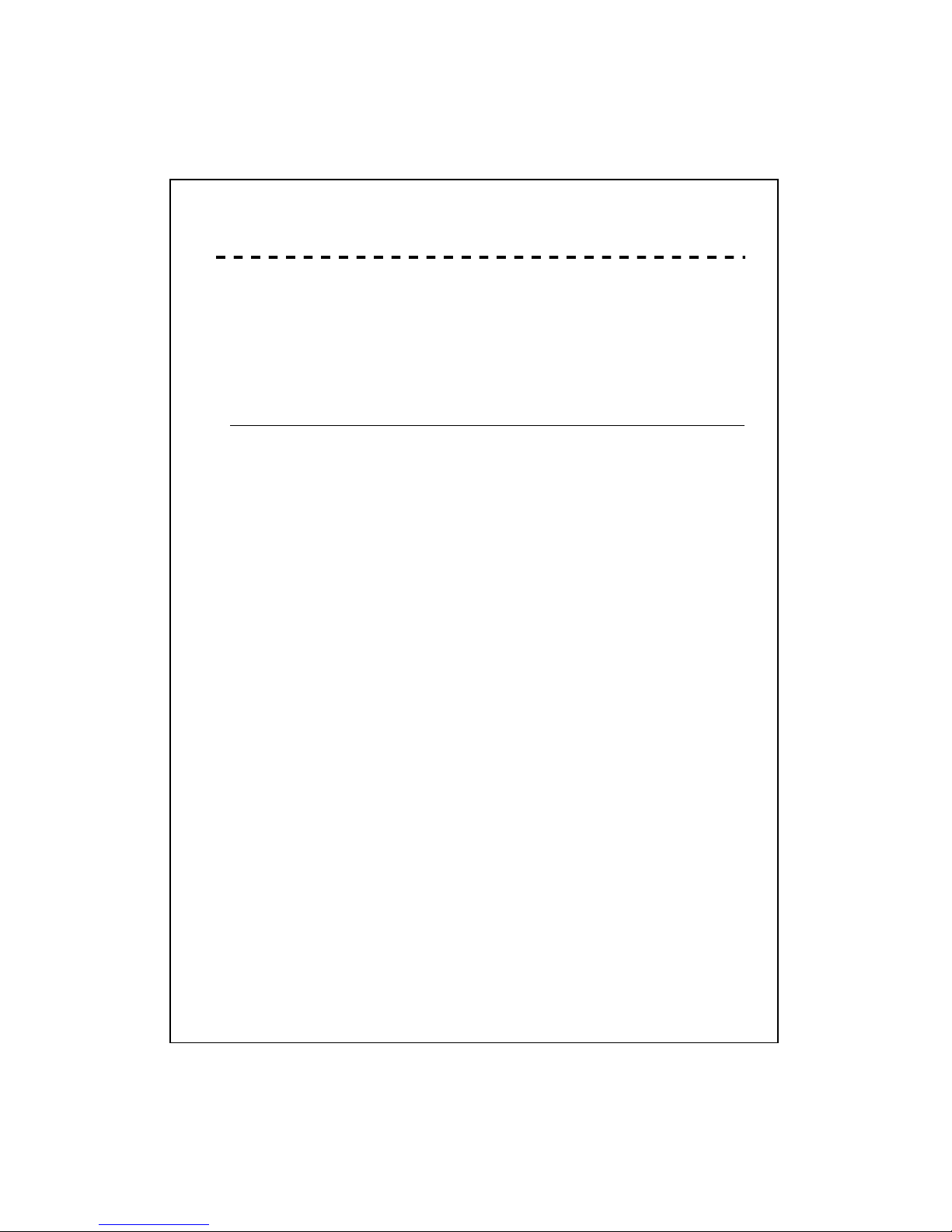
Installing And Using Wireless Router
This Chapter provides a step-by-step guide to the installation and
configuration of the Wireless Router. It assumes that your computers use the
Windows 95/98 or newer version and a WEB browser is installed for
configuration purposes. We suggest you go over the whole chapter and then
do more advanced operation.
Network configuration setup
Steps to build up the network:
Connect the ADSL or Cable modem to the Ethernet WAN port on the back of
the Wireless Router by using the UTP cable.
Connect the phone line from the wall socket to the line-in port on the ADSL
modem, or the coaxial cable to the line-in port on the Cable modem.
Plug-in the power adapter to the modem and turn on the power. Install the
Ethernet card into the computer by referring to the User Guide that came with
the card.
Connect the computer to the Wireless Router by using standard twisted-pair
Ethernet cable from the computer’s Ethernet card to an 10/100Mbps Ethernet
port on the back of the Wireless Router.
8
Plug-in the power adapter to the Router and the other side to the wall outlet.
Page 12
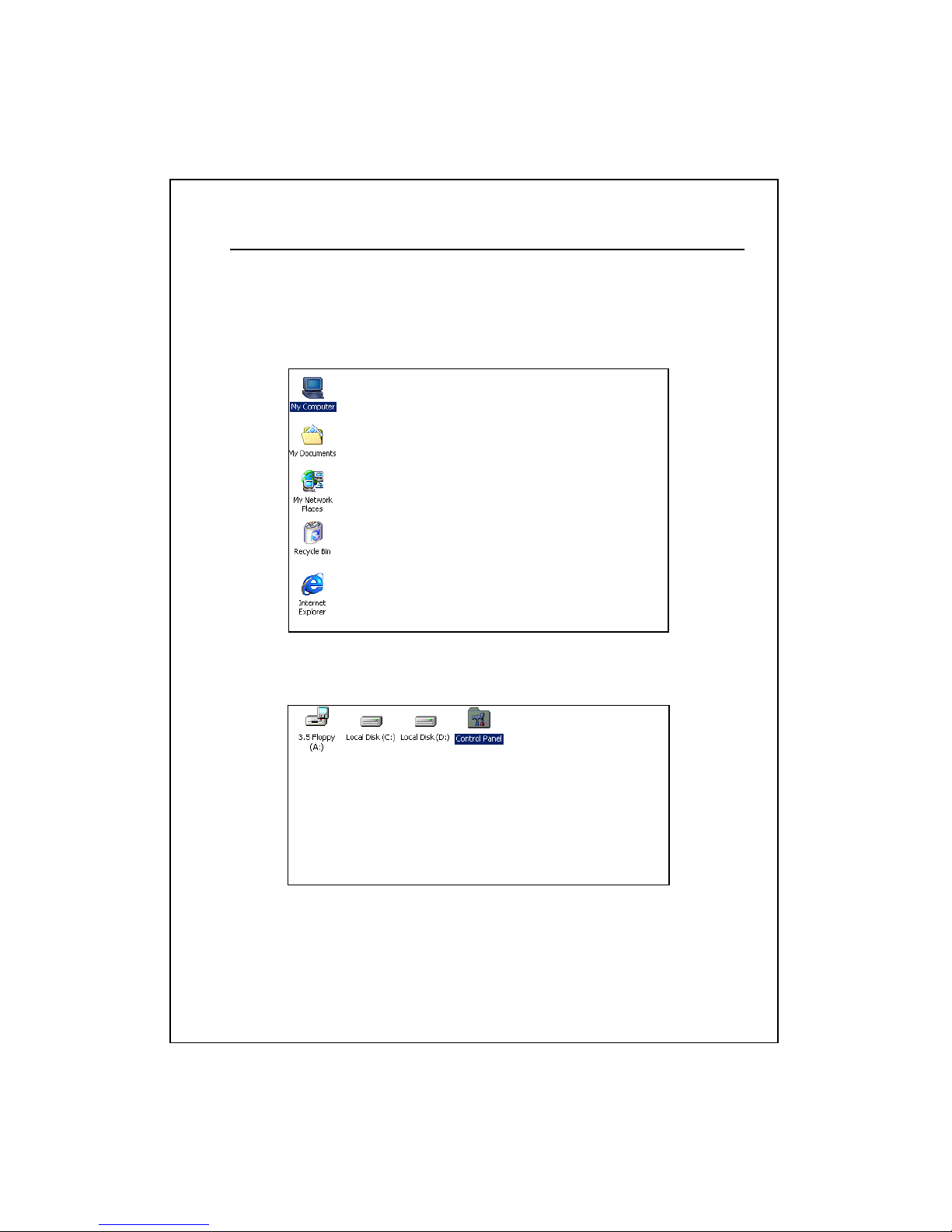
Computer configuration setup
In order to communicate with Wireless Router, the connected computer needs to
install the TCP/IP protocol and setup the related address information.
1. Double click the “My Computer” icon on the desktop screen
2. Double click the “Control Panel” icon on the My Computer window
9
Page 13

3. Double click the “Network” icon on the Control Panel window
4. Click the “Configuration” tab and check the TCP/IP protocol is available or not. If
yes, skip the procedures 5 ~ 6. If no, click the “Add” button.
10
Page 14

5. Select “Protocol” item on the Select Network Component Type window. After that,
click “Add” button
6. Select “Microsoft” item on the left side of Select Network Protocol window. After
that, select “TCP/IP” protocol on the Network Protocols block and click “OK”
button.
7. Select the “TCP/IP” component in the Configuration tab of the Network window. Click
“Properties” button.
11
Page 15

8. The screen will show up the TCP/IP Properties window then start the setting. First
of all, you need to choose the IP address is dynamically assigned by a DHCP
server or fixed.
Dynamically assigned:
- Select the “IP Address” tab and select “Obtain an IP address
automatically” (default setting)
- Select the “Gateway” tab and click “Remove” to clear any existing entry of
gateway IP address
- Select the “DNS Configuration” tab and click “Disable DNS”
- Click “OK” button
Fixed:
If there are some clients who need to get fixed IP addresses for some reasons
and the nodes also need to access Internet through the Wireless Router then the
following steps used to configure system
- Select “Specify an IP address” in the IP Address Tab of the TCP/IP
Properties window and enter 192.168.1.*** in the IP Address field (the *** is a
number between 2 and 254 used by the Wireless Router to identify individual
computers)
- Select the “Subnet Mask” field and enter 255.255.255.0
- Select the “DNS Configuration” tab and click “Enable DNS”
- Enter the DNS IP Address obtained from your ISP in the “Server Search
Order” location. Click ”OK” button.
12
Page 16

NOTE:1. The default IP address of Wireless Router is 192.168.1.1 and subnet
mask is 255.255.255.0
2. For the new network computers to use dynamic IP addresses
provided by the Wireless Router DHCP server, they should not use
the range of fixed IP addresses. For example, If the fixed IP
addresses already use 192.168.1.2 to 192.168.1.68 the DHCP server
must be setup to allocate the dynamic addresses out of this range.
13
9. The screen will return back to Network window then click “OK” button. At this
moment, the system will prompt you for restarting the Windows. Click “Yes”
Page 17

Wireless Router configuration setup
In order to make the whole network operate successfully, it is necessary to
configure the Wireless Router through your computer has a WEB browser
installed. Please follow up the steps listed below.
1. Double click the Internet WEB browser icon on your desktop screen (Netscape
Communicator 4.0 and Internet Explorer 3.0 or update version)
2. Type 192.168.1.1 into the URL WEB address location and press Enter.
3. The Username and Password Required window appears.
- Enter admin in the User Name location (default value).
- Enter admin in the Password location (default value).
- Click “OK” button
1
1
Don’t forget to change the Username and Password in configuration’s Authentication to
14
ensure the security.
Page 18

Status
In the home page of the Wireless Router, the left navigation bar shows the
options to configure the system. In the right navigation screen is the
summary of system status for viewing the configurations.
System
Alias Name
Name of Router
Up-time Total of operation time
Firmware version Version of Firmware
Wireless Configuration
15
SSID
This is the name of the wireless LAN. All the
devices in the same wireless LAN should have the
same SSID.
Channel Number The channel used by the wireless LAN. All
devices in the same wireless LAN should use the
same channel.
Encryption Type of Encryption
Page 19

Associate Clients Number of all active wireless stations that are
connecting to the access point.
BSSID Basic Service Set Identification of AP
LAN Configuration
IP Address
IP Address of Router
Subnet Mask Subnet Mask
DHCP Server Enabled or Disable of DHCP
MAC Address MAC Address of LAN-port
WAN Configuration
Attain IP Protocol
Static IP address
IP Address IP address of WAN-port
Subnet Mask Subnet Mask of WAN-port
Default Gateway Default Gateway of WAN-port
MAC Address MAC Address of WAN-port
16
Page 20

Wireless
Wireless Access Point builds a wireless LAN and can let all PCs equipped with
IEEE802.11b wireless network adaptor connect to your Intranet. It supports WEP
encryption and MAC address filter to enhance the security of your wireless
network.
Basic Setting
You can set up the configuration of your Wireless and monitor the
Wireless Clients associate with your AP.
Configuration
17
Alias Name
The name of Router
□Disable Wireless LAN
Interface
To Disable interface of Wireless LAN
SSID The name of Wireless
Country Select the country where you are to decide
the Channel number
Channel Number The channel used by the wireless LAN. All
devices in the same wireless LAN should use
the same channel.
Associated Clients Click "Show Active Clients" button, then an
"Active Wireless Client Table" will pop up. You
can see the status of all active wireless
stations that are connecting to the access
point.
Page 21

Click <Apply> at the bottom of the screen to save the above configurations. You can now configure
other advance sections or start using the router (with the advance settings in place)
Active Wireless Client Table
MAC Address
MAC address of this active wireless station.
Tx Packet The number of transmitted packets that are sent out
from this active wireless station.
Rx Packet The number of received packets that are received by
this active wireless station.
TX Rate The transmission rate
Power Saving Shows if the wireless client is in Power Saving mode
Expired Time This is the time in second before dissociation. If the
wireless keeps idle longer than the expired time, this
wireless router will dissociate it. The wireless client
station has to associate again when it is active.
Refresh Refresh the "Active Wireless Client Table".
Close Close the "Active Wireless Client Table".
18
Page 22

Advanced Settings
You can set advanced wireless LAN parameters of this router. The
parameters include Authentication Type, Fragment Threshold, RTS
Threshold, Beacon Interval, Tx Operation Rate, Tx Basic Rate, Preamble
Type, and Broadcast SSID. You should not change these parameters
unless you know what effect the changes will have on this router.
Configuration
19
Open System
mode
Wireless AP can associate with this
wireless router without WEP
encryption.
Shared Key
mode
You should also setup WEP key in
the "Security" page and wireless AP
associating with this wireless router
should use WEP encryption in the
authentication phase.
Authentication
Type
Auto
The wireless client can associate
with this wireless router by using any
one of these two Modes.
Fragment
Threshold
To specifies the maximum size of packet during the
data transition. The lower values you set, the worst
performance it will be.
Page 23

RTS
Threshold
If the packet size is smaller the RTS threshold, the
wireless router will not send this packet by using the
RTS/CTS mechanism.
Beacon
Interval
The period of time how long a beacon is
broadcasted.
Data Rate
The "Data Rate" is the data packets limitation this
wireless router can transmit. The wireless router will
use the highest possible selected transmission rate to
transmit the data packets.
Preamble
Type
It defines the length of CRC block in the frames
during the wireless communication. "Short Preamble"
is suitable for heavy traffic wireless network. "Long
Preamble" provides much communication reliability
Broadcast
SSID
If you enable "Broadcast SSID", every wireless
station located within the coverage of this wireless
router can discover this wireless router easily. If you
are building a public wireless network, enabling this
feature is recommended. Disabling "Broadcast SSID"
can provide better security.
IAPP
To enables multiple AP to communicate and pass
information regarding the location of associated
Stations.
20
Click <Apply> at the bottom of the screen to save the above configurations. You can now configure
other advance sections or start using the router.
Page 24

Wireless Security Setup
At the page, you can set up the WEP, WPA Encryption to ensure the
security of your Wireless.
Configuration
21
Encryption To enable WEP or WPA encryption, select
the option in the drop list. If you select none,
any data will be transmitted without
Encryption and any station can access the
router.
Use 802.1x
Authentication
To enable the 802.1x, Click the check box of
the item.
WPA
Authentication
Mode
There are two items, “WPA-Radius” and
“pre-shared key”. You can select the mode by
clicking the item.
WPA Unicast
Cipher Suite
To enable “TKIP”, click the check box.
Pre-Shared key
Format
To decide the format, select what you need in
the drop list.
Page 25

Authentication
RADIUS Sever
If you use RADIUS Sever to ensure your
security, you have to set up the parameters in
the item. To set up the Port, IP address and
Password of your RADIUS, Enter the Port
Number, IP and Password.
Click <Apply Change> at the bottom of the screen to save the above configurations. You can
now configure other advance sections or start using the router.
Access Control
To restrict the Number of Access authentication of Stations, Set up the
control list in this page.
Configuration
Enable Wireless
Access control
To enable it, click the check box.
MAC Address &
Comment
To set up the Value of MAC Address &
Comment; enter the MAC Address and
Comment of station and click Apply Changes to
save.
Current Access
Control list
To Delete the station on the list, Click the check
box in the select item and click the “Delete
Selected”. If you want to delete all stations on
the list, click “Delete All” to remove all of them.
22
Click <Apply Change> at the bottom of the screen to save the above configurations. You can now
configure other advance sections or start using the router.
Page 26

WDS Setting
Wireless Distribution System allows the router to communicate with other
APs wirelessly. To make it work, you must ensure that these APs and the
Router are in the same Channel and add these APs MAC Address and
Comment values into the WDS list. Don’t Forget to Enable the WDS by
click the check box of “Enable WDS” and press “Apply Changes” button
to save.
23
To Delete the AP on the list, Click the check box in the select item and
click the “Delete Selected”. If you want to delete all APs on the list, click
“Delete All” to remove all of them.
Page 27

TCP/IP Setting
LAN Interface Setup
To set up the configuration of LAN interface, Private IP of you router LAN
Port and Subnet mask for your LAN segment.
Configuration
24
IP address The IP of your Router LAN port (Default 192.168.1.1)
Subnet Mask Subnet Mask of you LAN (Default 255.255.255.0)
802.1d
Spanning tree
To prevent from network loops and preserve the
quality of bridged network
Default
Gateway
To set up the Default Gateway, enter the IP Value.
DHCP
To give your LAN Client an IP, you have to enable
“DHCP”. If not, manual setting up your client IP is
necessary when you want to use the router as your
client’s default gateway.
DHCP Static
Assignment
To assign an IP for a specified MAC-address, Enter
the MAC-address, IP, Comment name in the Text-box
and Click “Apply Changes” to save.
Page 28

WAN Interface Setup
In the page, you can set up the three types of Internet Access, PPPoE,
DHCP, and Fixed IP.
25
Page 29

Configuration
26
DHCP
If your connection type is DHCP; select “Attain IP
automatically (DHCP)”.
Fixed IP
When you ISP use Static IP, you have to select “Fixed IP”
and enter the IP address, Subnet Mask and Default
Gateway provided by Your ISP.
When your connection type is PPPoE, You need to enter
the information provided by your ISP, Such as User name,
Password, Connection type (continuous, connect on
demand and manual), and Idle Time.
Username EX. Peter
Password EX.12345
PPPoE
Connection
Type
Continuous is for Always keep connection
Page 30

Connect on demand is for bill by connection
time. You can set up the Idle time for the
value specifies the number of time that
elapses before the system automatically
disconnects the PPPoE session.
Manual To connect to ISP, click “Connect”
manually from the WEB user interface. The
WAN connection will not disconnected due to
the idle timeout. If the WAN line breaks down
and latter links again, the router will not
auto-connect to the ISP.
Idle time
(Minute)
The value specifies the number of idle time
that elapses before the system automatically
disconnects the PPPoE session.
If your DNS provide by ISP is dynamic, choose “Attain DNS
automatically”
DNS
To specify the DNS, and enter the DNS provided by your
ISP in DNS 1 2 3.
When ISP use MAC address authentication (with DHCP),
then the MAC address of the Ethernet card attached to your
Cable modem must be registered with the ISP before
connecting to the WAN (Internet). If the Ethernet card is
changed, the new MAC address must be registered with
the ISP.
MAC cloning feature allows the MAC address reported by
WAN side network interface card to be set to the MAC
address already registered with the ISP eliminating the
need to register the new MAC address with the ISP. This
feature does not change the actual MAC address on the
NIC, but instead changes the MAC address reported by
Wireless Router to client requests.
Clone
Mac
Address
To Change the MAC address, enter it in the text box.
Enable
WAN
Access
To Enable the user to access this Router through Internet,
Enter the specific IP and the port number
27
Page 31

Enable
DDNS
The Dynamic DNS feature allows you to dynamically
register your assigned IP address to an Internet resolvable
Fully Qualified Domain Name (FQDN). This is especially
useful if you have a dynamically assigned IP address and
you want to maintain a constantly resolvable web address.
To enable Dynamic DNS, select Enable in the Dynamic
DNS checkbox control, select a dynamic DNS service
provider from the Service Provider drop list, and enter the
host name, username and password in the Host Name,
Username and Password fields.
Note: You must create an account with the selected
provider before using this feature.
Note. Wildcard and Mail Exchanger service depend on the
service providers.
Enable
MTU
Setup
To Enable the Maximum Transmission Unit of Router setup.
Any packet over this number will be chopped up into
suitable size before sending. Larger number will enhance
the transmission performance.
Enter your MTU number in the text-box to set the limitation.
Default is 1500.
28
Page 32

Firewall Configuration
The firewall could not only obstruct outside intruders from intruding
your system, but also restricting the LAN users.
Port Filtering To restrict certain type of data packets from your LAN
to Internet through the Router, add them on the Current Filtering
Table.
Configuration
1. Click the check box of “Enable Port Filtering” to
enable the function.
2. Enter the Port range (EX 25-110), Protocol
(UDP/TCP), and comment (EX. E-Mail)
STEPS
3. To Delete the Port range on the list, Click the check
box in the select item and click the “Delete Selected”.
If you want to delete all entries on the list, click
“Delete All” to remove all of them.
Click <Apply Change> at the bottom of the screen to save the above configurations. You
can now configure other advance sections or start using the router.
29
Page 33

IP filtering
The Wireless Router could filter the outgoing packets for security or
management consideration. You can set up the filter against the IP
addresses to block specific internal users from accessing the
Internet.
Configuration
1. Click the check box of “Enable IP Filtering” to enable
the function.
2. Enter the specific Local IP address (EX 10.10.3.9),
Protocol (UDP/TCP), and comment (EX. Peter)
STEPS
3. To Delete the IP address on the list, Click the check
box in the select item and click the “Delete Selected”.
If you want to delete all entries on the list, click
“Delete All” to remove all of them.
30
Click <Apply Change> at the bottom of the screen to save the above configurations. You
can now configure other advance sections or start using the router.
Page 34

MAC filtering
The Wireless Router could filter the outgoing packets for security or
management consideration. You can set up the filter against the
MAC addresses to block specific internal users from accessing the
Internet.
Configuration
1. Click the check box of “Enable MAC Filtering” to
enable the function.
2. Enter the specific MAC address (EX 00:0e:b6:a8:72),
and comment (EX. Peter)
STEPS
3. To Delete the Mac address on the list, Click the
check box in the select item and click the “Delete
Selected”. If you want to delete all Entries on the list,
click “Delete All” to remove all of them.
31
Click <Apply Change> at the bottom of the screen to save the above configurations. You
can now configure other advance sections or start using the router.
Page 35

Port forwarding
The Port Forwarding allows you to re-direct a particular range of service
port numbers (from the Internet/WAN Ports) to a particular LAN IP
address. It helps you to host some servers behind the router NAT firewall.
Configuration
1. Click the check box of “Enable port forwarding” to
enable the function.
2. Enter the specific IP address (EX 10.10.10.10),
Protocol (UDP/TCP), Port range (EX 25-110), and
comment (EX. E-Mail)
STEPS
3. To Delete the IP address on the table, Click the
check box in the select item and click the “Delete
Selected”. If you want to delete all Entries on the
table, click “Delete All” to remove all of them.
32
Click <Apply Change> at the bottom of the screen to save the above configurations.
Page 36

Virtual DMZ
The virtual DMZ is used to enable protocols, which need to open ports on
the router. The router will forward all unspecified incoming traffic to the
host specified in this page.
To configure it, enter the Host IP (private IP address) and Click
“Apply changes” to enact the setting.
Syslog
View and save the log in remote machine on the page.
To enable the system log,
1. Click the check box
2. Click show log to monitor.
To enable the Remote system log,
1. Click the check box
2. Enter the remote machine IP address
33
Page 37

Statistics
On this page, you can monitor the sent & received packets counters of
wireless, Ethernet LAN, and Ethernet WAN. To see the latest report, click
refresh button.
Upgrade Firmware
To Upgrade Firmware,
1. Click “browse…” button to select the firmware you
want to upgrade.
STEPS
2. Click Upload to start the upgrade process. Please
don’t close the WEB-browser and wait for process
to complete. When Upgrade is completed, you
can start to use the router.
34
Page 38

Save and Reload
To save setting to file, click “Save...” button.
To load setting from file,
1. Click “Browse…” on the to select the file
2. Click upload to start the process and wait for it to complete
To reset setting to Default, click reset to start the process and it will be
completed till the status LED start blinking.
Password
To set up the Administrator Account information, enter the Username, New
password, and reenter the password on the text box. Don’t forget to click the
“Apply Changes” to save the configuration.
35
Page 39

Product Specifications
36
Standard
IEEE802.3, 10BASE-T
IEEE802.3u, 100BASE-TX
IEEE802.3x full duplex operation and flow control
IEEE802.11b wireless LAN infrastructure
Interface
1 * WAN port
4 * 10/100 RJ-45 Fast Ethernet switching ports
One wireless LAN comply with IEEE 802.11b
WAN Connection
Ethernet 10/100 Mbps
Cable Connections
RJ-45 (10BASE-T): Category 3,4,5 UTP
RJ-45 (100BASE-TX): Category 5 UTP
Network Data Rate
LAN: Auto-Negotiation (10Mbps, 100Mbps)
Wireless: 11Mbps, 5.5Mbps, 2Mbps, 1Mbps data rated and
auto-fallback support
Transmission Mode
Auto-Negotiation (Full-duplex, Half-duplex)
LED indications
System
Power
Status
Port (WAN)
ACT/LINK
Port (LAN)
ACT/LINK
Port(Wireless)
ACT
Software Support
Embedded WEB based management interface
LAN/WAN management via WEB-based management
interface
DHCP client / server function
Firmware upgradeable
PPPoE protocol
NAT / NAPT function
Port filtering
IP filtering
MAC filtering
Virtual DMZ
Wireless Access Point
Built-in 11Mbps wireless Access Point
Direct Sequence Spread Spectrum (DSSS) operating at
unlicensed 2.4 GHz ISM band
64/128bit Wired Equivalent Privacy (WEP) data encryption
Emission
FCC CLASS B, CE
Operating Temperature
00 ~ 500C (320 ~ 1220F)
Operating Humidity
10% - 90%
Power Supply
External Power Adapter, 12VDC/500mA
Page 40

Appendix
Service Name, Protocol and Port number
Service Protocol Port Service Protocol Port
ANY Any Any AOL TCP 5190-5194
BGP TCP 179 Finger TCP 79
FTP TCP 20-21 Gopher TCP 70
HTTP TCP 80 HTTPS TCP 443
IMAP TCP 143 InterLocator TCP 389
IRC TCP 6660-6669 L2TP TCP 1701
VDOLive TCP 7000-7010 WAIS TCP 210
WINFRAME TCP 1494 X-WIN TCP 6000-6030
DNS UDP 53 IKE UDP 500
NFS UDP 111 NTP UDP 123
PC-Anywhere UDP 123 RIP UDP 520
SNMP UDP 161 SYSLOG UDP 514
TALK UDP 517-518 TFTP UDP 69
UDP-Any UDP Any UUCP UDP 540
PING ICMP ANY TRACEROUTE ICMP Any
37
61LS-04600-207
