Page 1

17” / 19” LCD Console with
Modularized combo KVM switch
User Manual
Version 1.0
Page 2
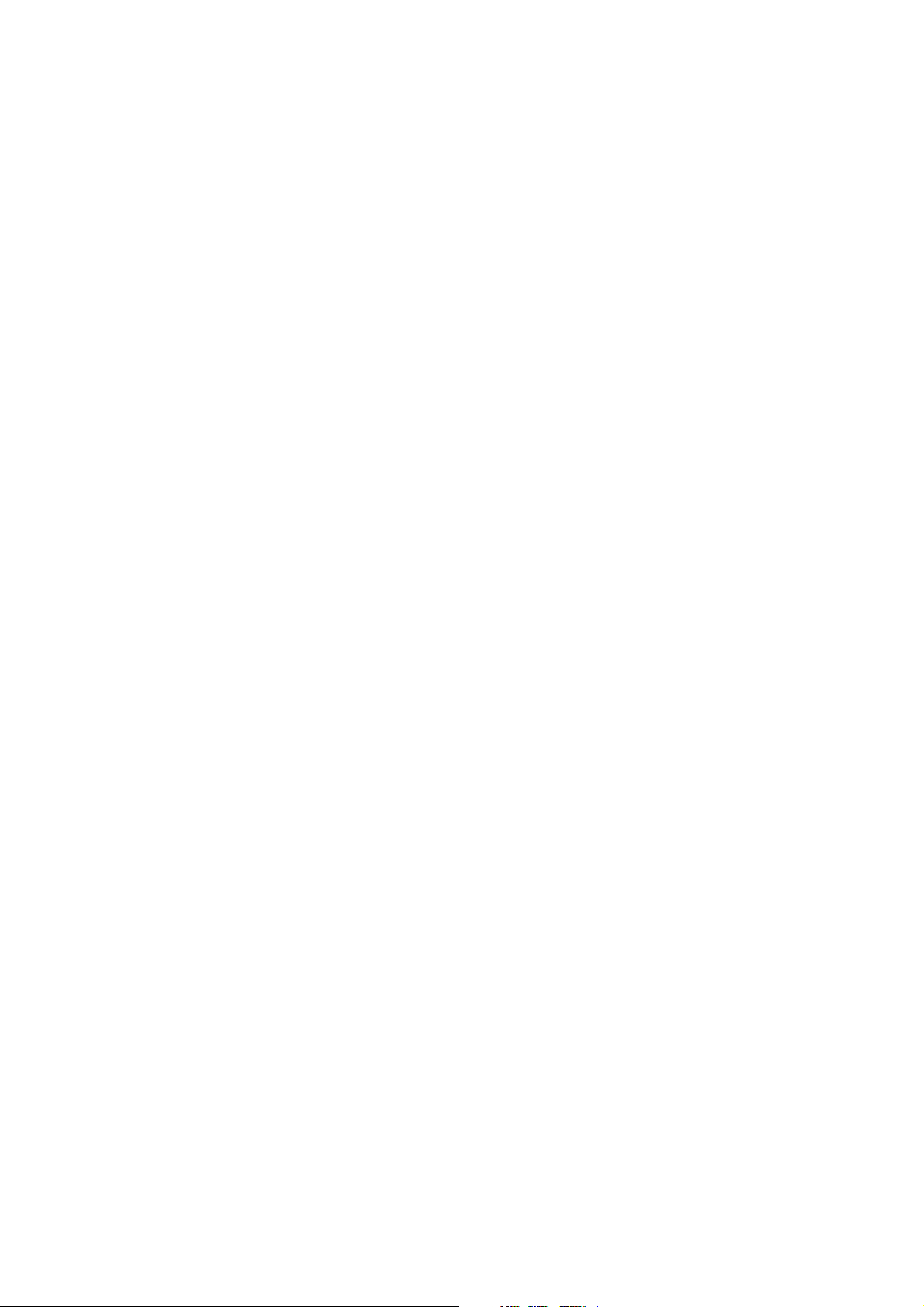
Index
1. INTRODUCTION……………………………………………………………………………………………2
1.1 O
VERVIEW
1.2 F
EATURES
1.3 Package Contents
2. SPECIFICATIONS…………………………………………………………………………………………..4
2.1 G
ENERAL
3. REQUIREMENT……………………………………………………………………………………………6
3.1 C
ONFIGUARATION DIAGRAM OF CONNECTIONS
3.2 C
OMPONENTS
…………………….…..………………………………….………………………… ………2
………… …………………………………...……………..…………………………………3
………………….…………………………...………………………4
……………………………………………………………...…………………………………4
……….……………………………….………………..5
…………………….....................……………..………….…………………………….5
4. COMPONENTS……………….. ………………………..………….…….…..……………………………7
5. HARDWARE INSTALLATION………………………..…….…..…………………………………….……9
5.1 LCD CONSOLE MOUNTED ONTO RACKS……………..………………………………………...9
5.2 KVM SWITCH INSTALLATION………………………………………………………………….….13
6. OPERATION……………………………………………………….…….…..………………………….…18
6.1
7. OSD OPERATION….………………………….…….…..……………………………………………..…24
8. SUN MICROSYSTEMS FUNCTION KEY EMULATION….…..…………………………….………..35
HOT KEY OPERATION
...……………..………….…………………………………….
17
1
Page 3
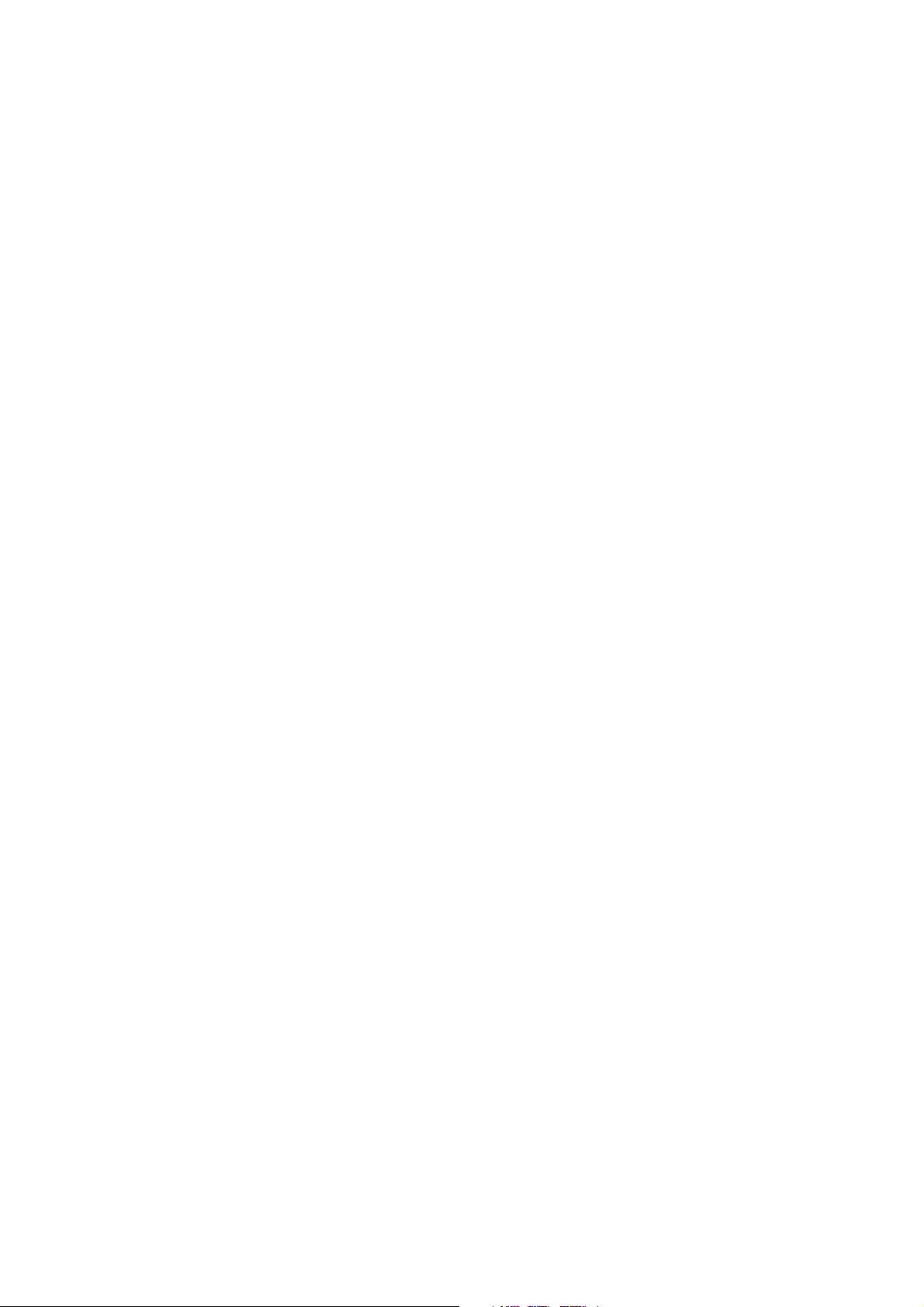
1. Introduction
Thank you for purchasing the LCD Console (with modularized combo KVM
Switch). We recommend that you read this manual thoroughly and retain for
future reference.
1.1 Overview
The LCD console drawer (with modularized combo KVM switch) is an ideal
module solution featuring an integrated 17-inch or 19-inch TFT LCD color display
and ultra-high-quality compact industrial Keyboard / touchpad in 1U,
rack-mountable design provides user-friendly oriented and the most reliable
operation environment for network administrators.
The console drawer is similar to the front-end Console module provides
flicker-free color images at optimal resolutions, and has an ergonomically
designed operation functionalities to increase more convenient to users.
Installation setup is designated by single person easily. Simply use the supplied
combo VGA cable set to link the ports to the console ports of your KVM switch,
no matter what you connected interfaces ports of KVM switch, USB or PS/2.
On-Screen menus allow for display adjustments. For convenience, there are
additional external combo console ports, built in with modularized KVM switch,
connected with PS/2 or USB keyboard, mouse, and video are also provided
instead of built-in originally.
By the way, we are also providing modularized modules design for LCD panel,
keyboard / touchpad , front panel – push buttons and KVM switch to enhance
convenience if one of them alternatively is happening out of order, then new one
replaced could be implemented immediately and no more confront any obstacles
of your keeping working on.
The LCD console KVM switch is built on a modularized design, and KVM
section is able to be detached from the switch section for convenient
maintenance. Furthermore, the keyboard / touchpad module is also easily
removed changing by required with variety of languages.
2
Page 4
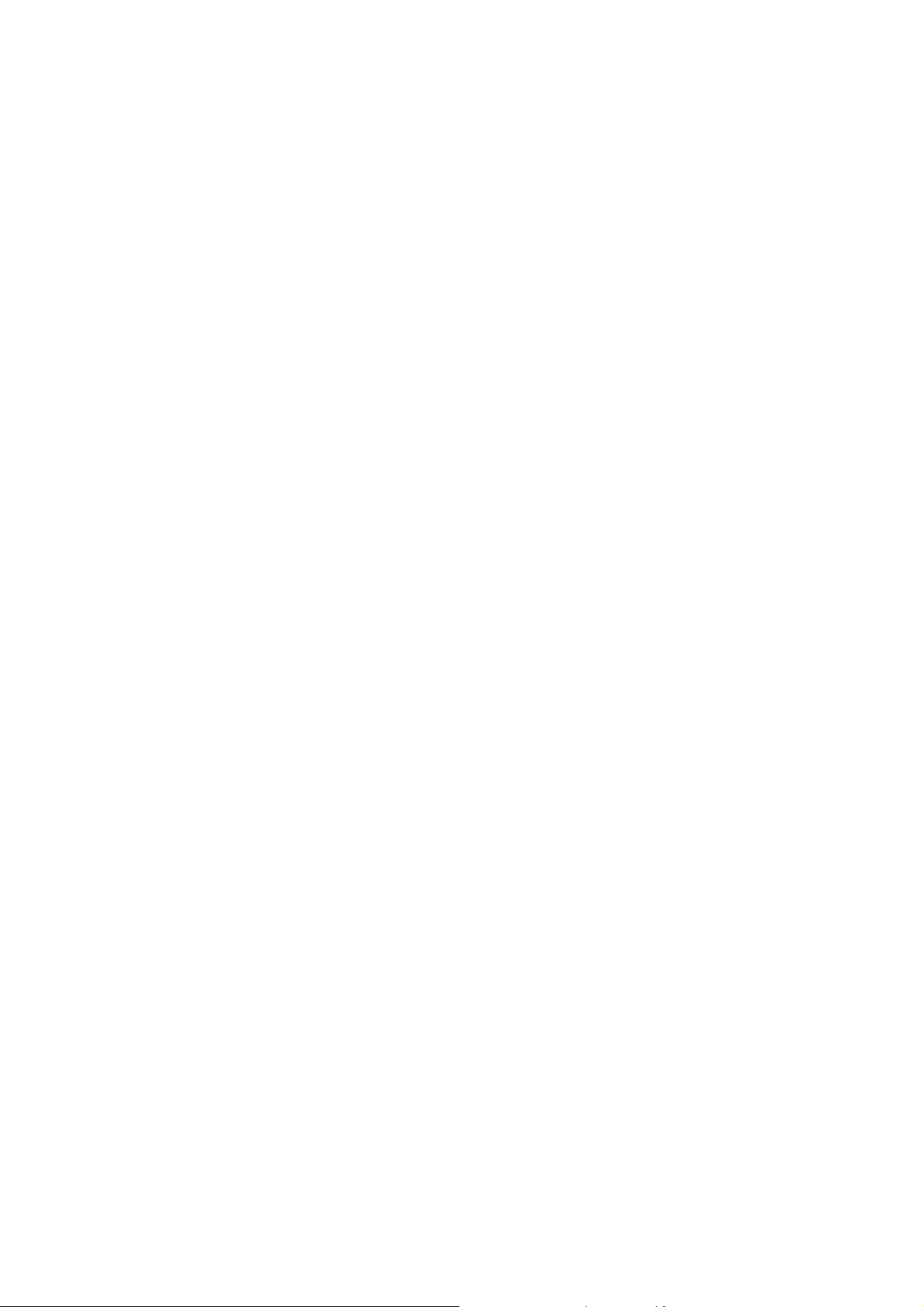
1.2 Features
The LCD console (with modularized combo KVM switch ) is a LCD console
featuring an integrated 17-inch or 19-inch LCD panel module and keyboard
module with touchpad in a 1U chassis. The unique module design solution is for
easy installation and maintenance.
LCD console drawer
Rack mountable in 19” system rack (1U).
Supports PS/2 KB/Mouse
Touchpad mouse owns up-down scrolling function
LED Display for easy status monitoring.
One person Easy-Installation.
Module design for easy installation and maintenance.
The keyboard / touchpad module is also easily removed changing by required
with variety of languages.
Modularized KVM switch module
Connects dual interfaces of computers via PS/2 and/or USB at will.
Supports Windows 98/98SE/2000/ME/XP/Vista, Win NT, Unix, Linux,
Mac OS9/OSX , SUN Microsystems.
Auto PS/2 and USB interface detection
Supports resolution up to 1280 x 1024
On-Screen-Display (OSD) and Cascade Chain functions.
OSD is intuitive menus driven for quick and efficient navigation.
An extra combo console for both PS/2 and USB is provided on the rear panel of
KVM switch to manage LCD console KVM switch from an external console.
Supports cascadable chain with 3 levels, control up to 64/256/4096 PCs, from a
single console,cascaded unit does not need special configuration.
3 types of KVM switching:
- Front panel Push Button
- Hot-Key on LCD built keyboard or extra combo console
PS/2 & USB
keyboard
- Menu driven OSD ( On-Screen-Display )
Auto-Scan function ( Time interval can be adjsuted between 5-20 seconds when
the Auto-Scan is enabled.)
3
Page 5
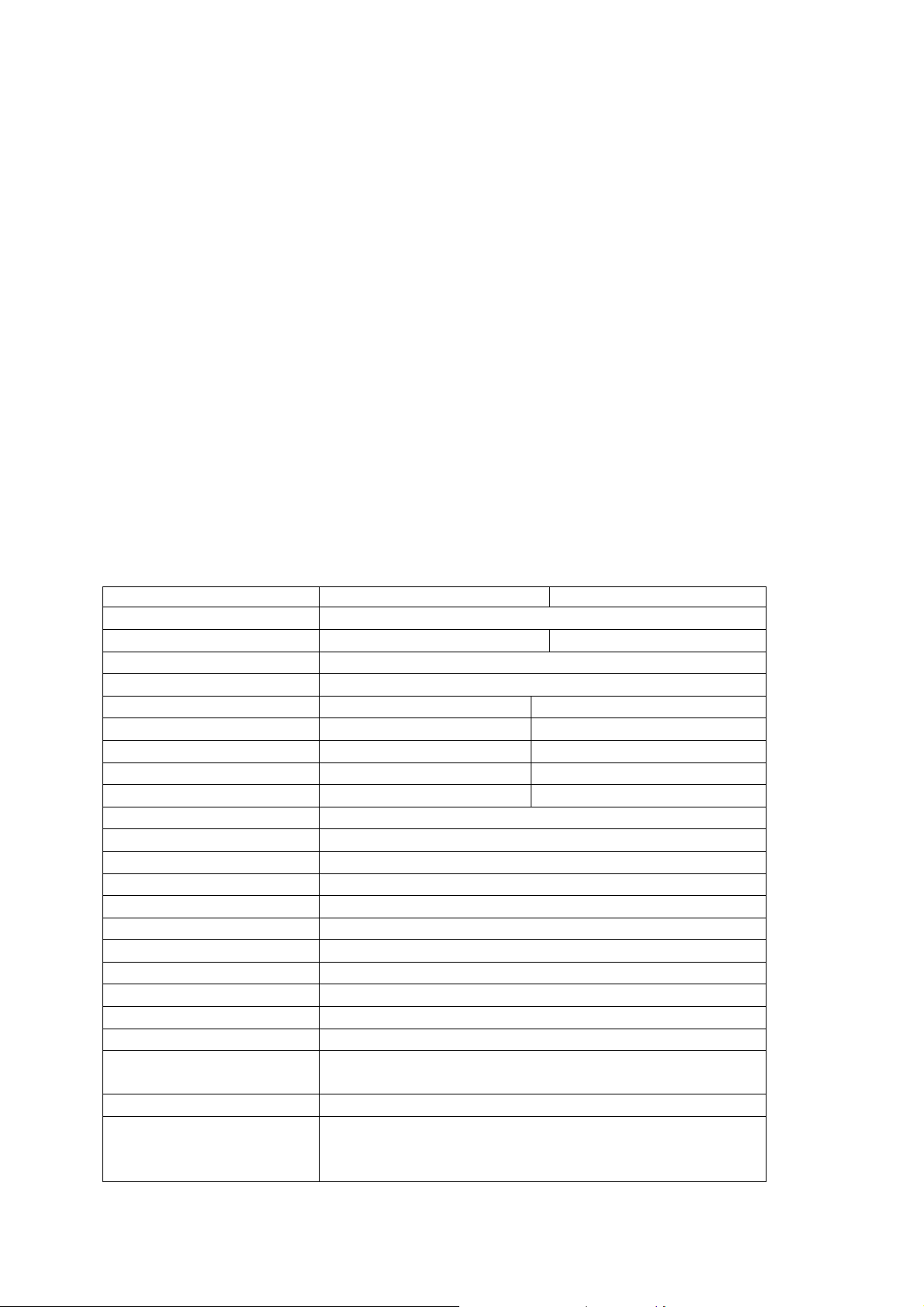
Plug and Play ( Windows 98/SE users might need your Windows CD to install
the HID driver for USB keyboard/mouse.)
KVM firmware is upgradable via on-board mini-USB download connector and
extenal mini-programmer.
1.3 Package Contents
1. LCD console drawer ( or with modularized combo KVM switch ) x 1
2. Custom 4-in-1 cable set x 1
3. Power adaptor DC 12V x 1
4. User Manual x 1
5. Rack Mountable Kit x 1
2. Specifications
LCD Console
Model No.
Standard Meets EIA RS-310C 1U 19” Rack-Mount standard
Display Size 17” 19”
Panel Type Active Matrix TFT LCD
Resolution Maximum Resolution up to 1280 x 1024 (SXGA)
Pixel Pitch 0.264 (H) x 0.264 (V) 0.294 (H) x 0.2694 (V)
Viewing Angle(CR>10) 160/160 (Typ.) 160/160 (Typ.)
Contrast Ratio 700 : 1 800 : 1
Supported Colors 16.2M 16.7M
Response Time 5ms 5ms
Brightness 300cd/m
Back Light Lifetime 30000~50000 hours
Operating System Windows / Linux / Sun Microsystems
Multi Platform Support PS/2
System Cables 3 in1 VGA Cable ( PS/2 * 2 + D-SUB 15 pin )
Keyboard Mouse 104 Keyboard / Touch Pad
Power Supply Universal 90~264VAC input , 12V DC output
Operation Temperature 0~50 oC
Storage Temperature -20 ~ 60 oC
Humidity 5-95%, non-condensing
Chassis Construction Metal
Keyboard Languages
( Modular )
Certifications CE / FCC
Dimension (L) 69 x (W) 44.5 x (H) 4.2 cm
KL-2701 / KL-2708 / KL-2716 KL-2901/KL-2908 / KL-2916
2
English / Germany / French / Italy / Spanish / U.K.
Chinese / Japanese
N.W. 13.6 kgs (KL-2701) ; 13.8 kgs (KL-2901)
G.W. 16.1 kgs (KL-2701) ; 16.3 kgs (KL-2901)
4
Page 6
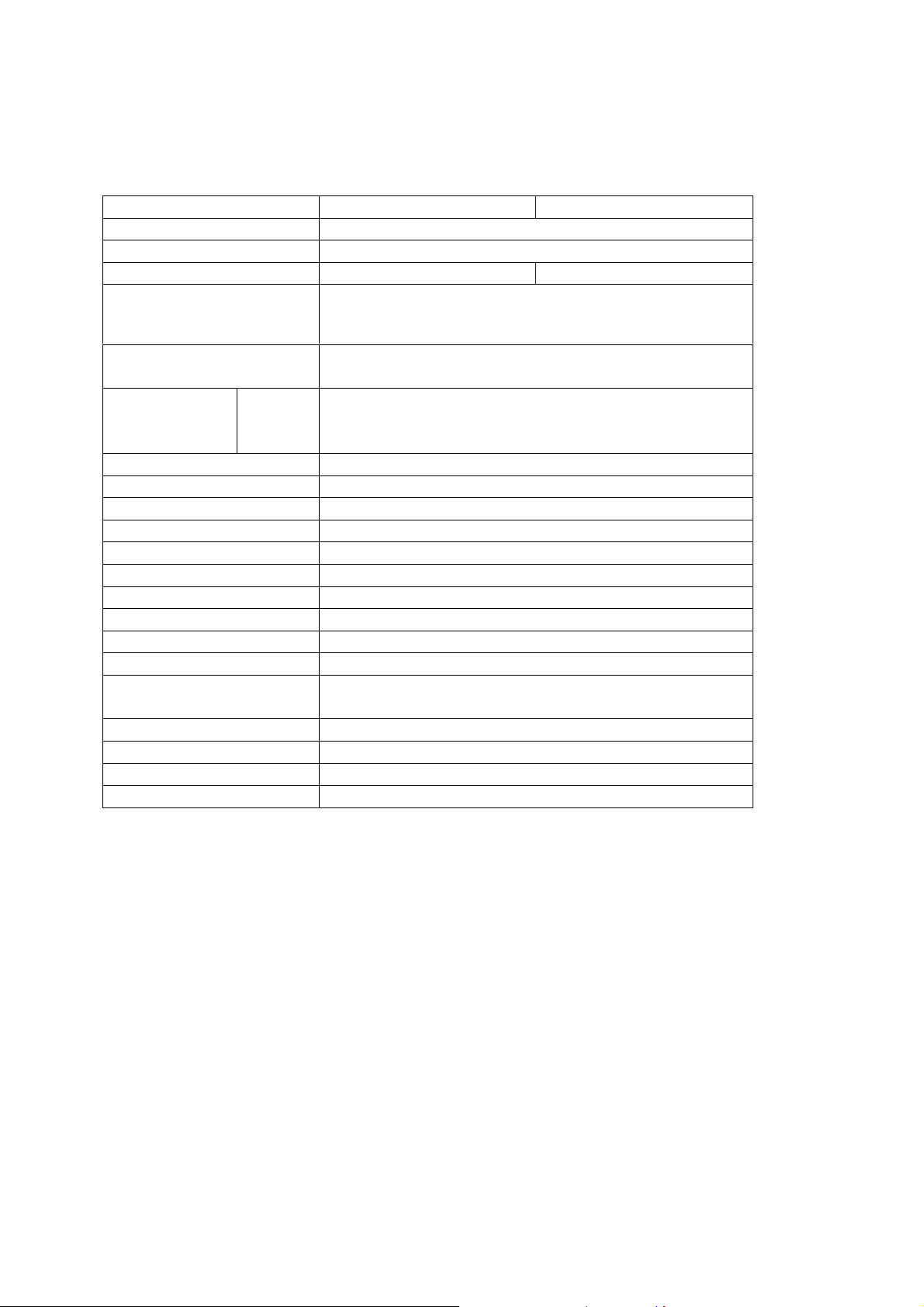
KVM Switch module
Model No.
Standard Meets EIA RS-310C 1U 19” Rack-Mount standard
Number of ports 8-port / 16-port
Display Size 17” 19”
Selection Method
LEDs
( front panel-Push Button)
PC connectors
Video
(KB/MS)
Extra Console
Keyboard 1 x 6 pin mini-DIN female
Mouse 1 x 6 pin mini-DIN female
Video 1 x HDB-15 female
Keyboard 1 x USB – A type female
Mouse 1 x USB – A type female
Firmware Upgrade Con. Mini USB female
Auto-Scan Interval Adjustable time setting by OSD menu driven
Resolution 2048 x 1536@60Hz DDC , DDC2
Hot Swappable Yes
Operation systems Windows 98SE/ME/2000/XP/2003 server/Vista,
Operation Temperature 0 ~ 50 oC
Storage Temperature -20 ~ 60 oC
Housing chassis Metal
Dimension (L) 44 x (W) 20.5 x (H) 4.2 cm
KL-2708 / KL-2716 KL-2908 / KL-2916
(1). Front Panel – Push Button
(2). Hot-Keys on built Keyboard and extra console KB
(3). OSD ( On-Screen-Display )
Red for PC Selection
Green for PC on-Line ready
8 / 16 * HDB-15 female
( PS/2 & USB signals combined )
Linux, Mac OS9/OSX, and SUN Microsystems
5
Page 7
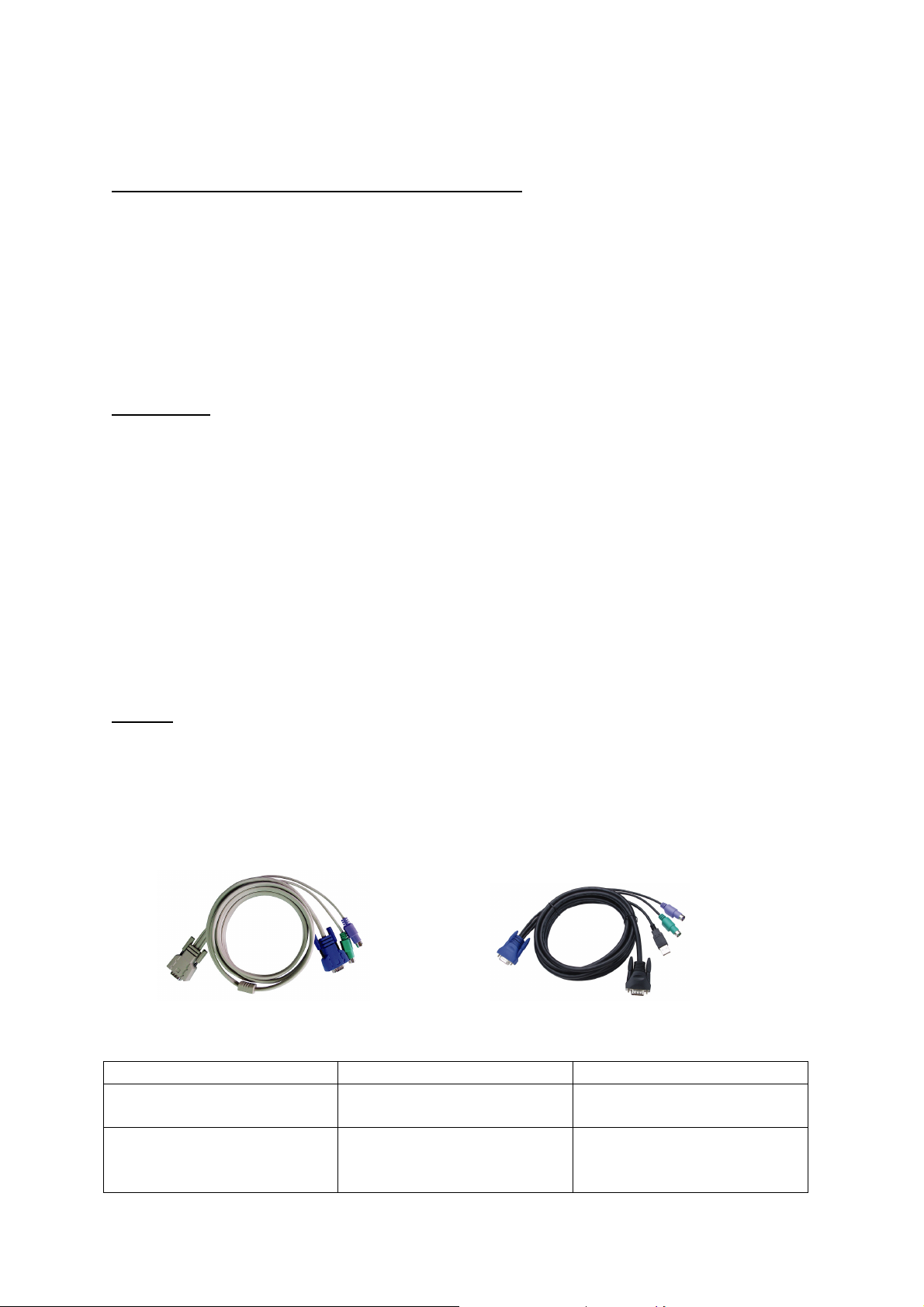
3. Requirements
KVM Switch Extra Console ( Remote Control ):
The following hardware components are required for the extra external console:
A VGA, SVGA, or multisync monitor capable of displaying the highest resolution
provided by any computer in the installation.
A PS/2 or USB keyboard and mouse
Computers
The following equipment must be installed on each computer:
A VGA, SVGA, or multisync video graphics card with an HDB-15 port.
Note: The maximum resolution of integrated LCD monitors is 1280 x 1024.
Please make sure that none of the computer resolution settings exceed
the maximum resolution of LCD monitors.
PS/2 mouse and keyboard ports ( 6-pin Mini-DIN), or at least one USB port.
Cables
For optimum signal integrity and to simply the layout, we strongly recommend that
you use the high quality specific custom cables sets described below:
LCD console Computer connected KVM Switch Computers connected
Function Interface Length
LCD console to computer
( 3 – in -1 )
KVM switch to computer
( 4 – in- 1 )
6
PS/2 1.8 m
PS/2 & USB 1.8 m
3.0 m
5.0 m
Page 8
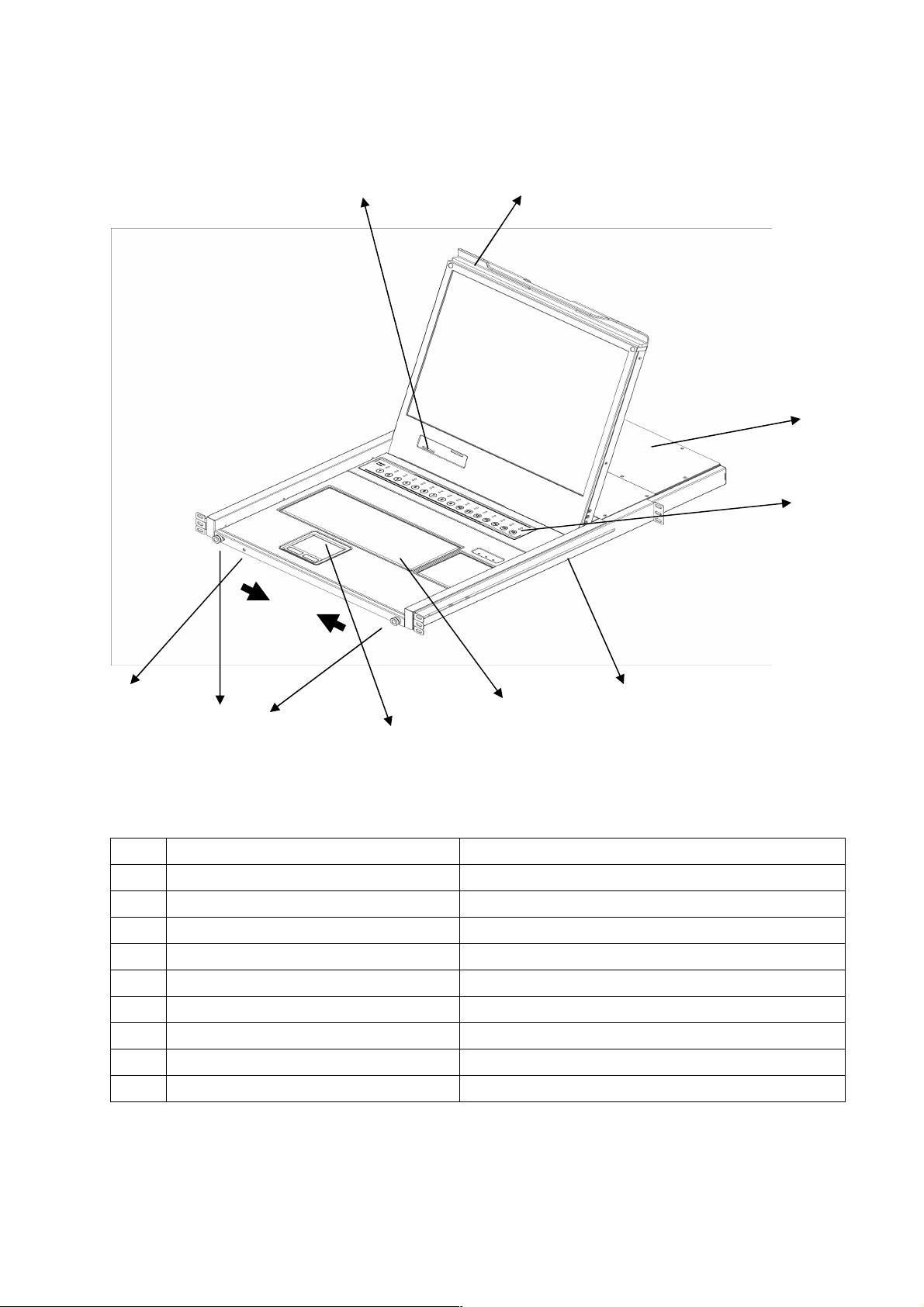
4. Components
4.1 Front View 3 1
9
8
5
2 4 6
7
No. Component Function Description
1 LCD Handle Bar
2 Rail Lock Console Drawer Locker ( Left Right )
3 LCD Panel OSD Buttons Controls Display Required Quality
4 Keyboard Module
5 Power LED Indicators Indicates Power Status
6 Slide Rail x 2 Slide Rails for Mountable Racks
7 Touch Pad Mouse Operation
8 KVM Switch Push Buttons PC Selected
9 KVM Switch Module PC connected
Release / Fold-up LCD panel
Keyboard / Touch Pad Operation
7
Page 9
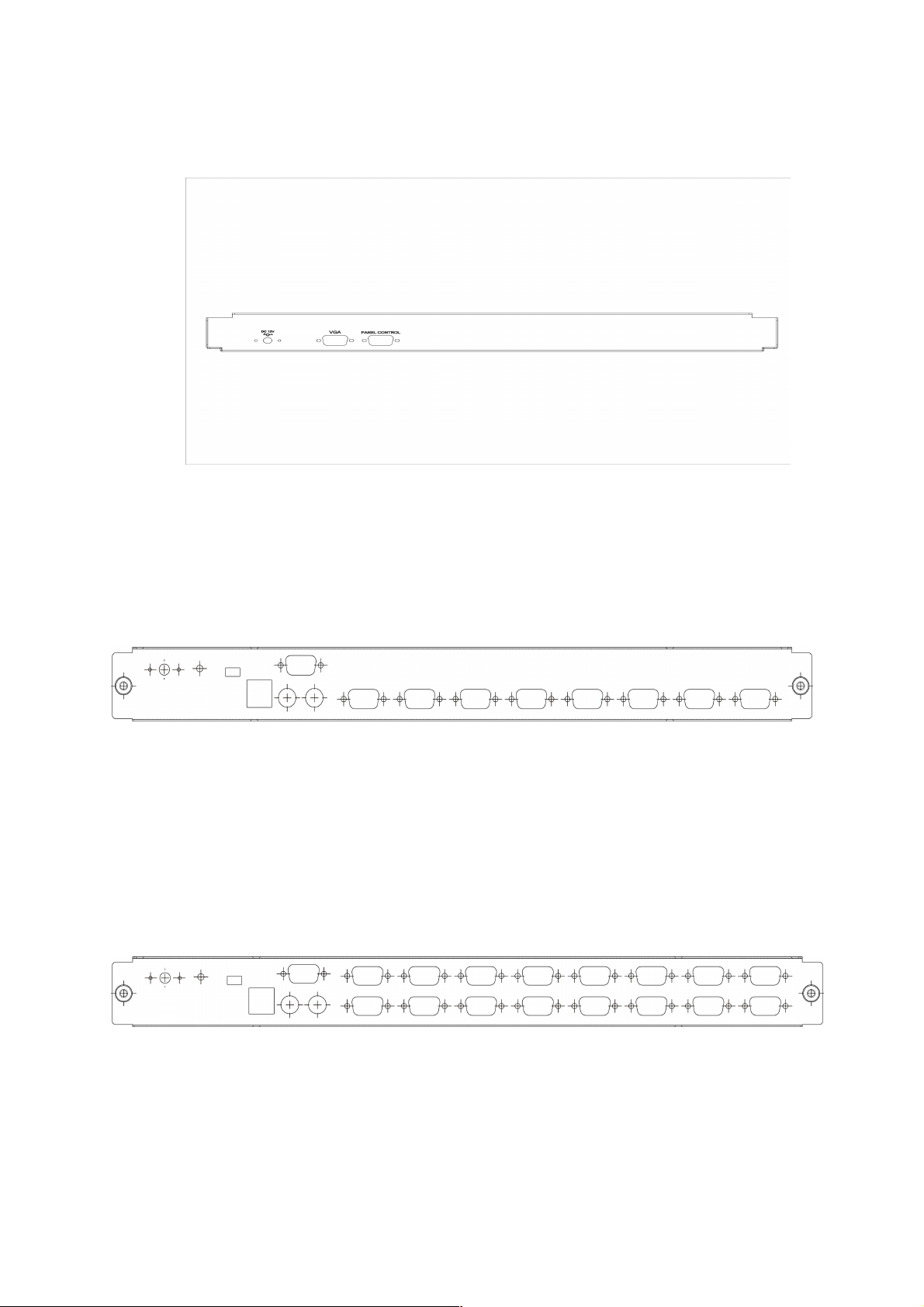
4.2
Rear View ( LCD console )
4.3 Rear View ( KVM Switch module )
8-port KVM switch module ( connecting ports location ):
Note:
Extra console for external connection of USB & PS/2 Keyboard/Mouse, Monitor.
16-port KVM switch module ( connecting ports location ):
Note:
Extra console for external connection of USB & PS/2 Keyboard/Mouse, Monitor.
8
Page 10
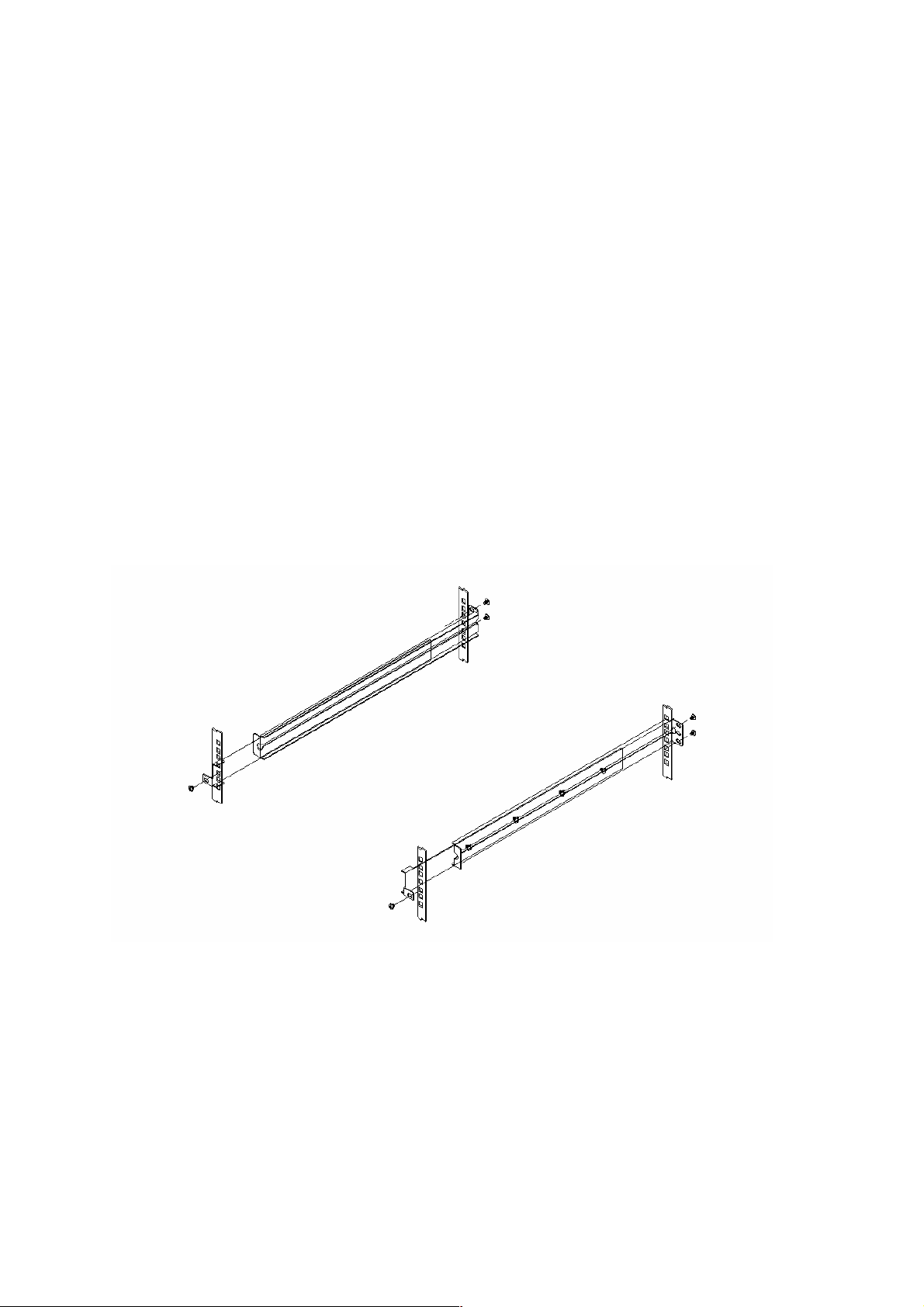
5. Hardware INSTALLATION
Precaution:
1. Please check the whole unit was not damaged and lost during shipping
process. If you encounter any problem, please contact with your dealer.
2. Make sure that power to all the devices you will be connecting up have
been turned off. You must unplug the power cords of any computers that
have the Keyboard Power On Function.
5.1 LCD console drawer mounted onto racks.
Step 1: Rails installation
Figure 1: Attaching left and right easy-installation mounting rails to the racks
9
Page 11
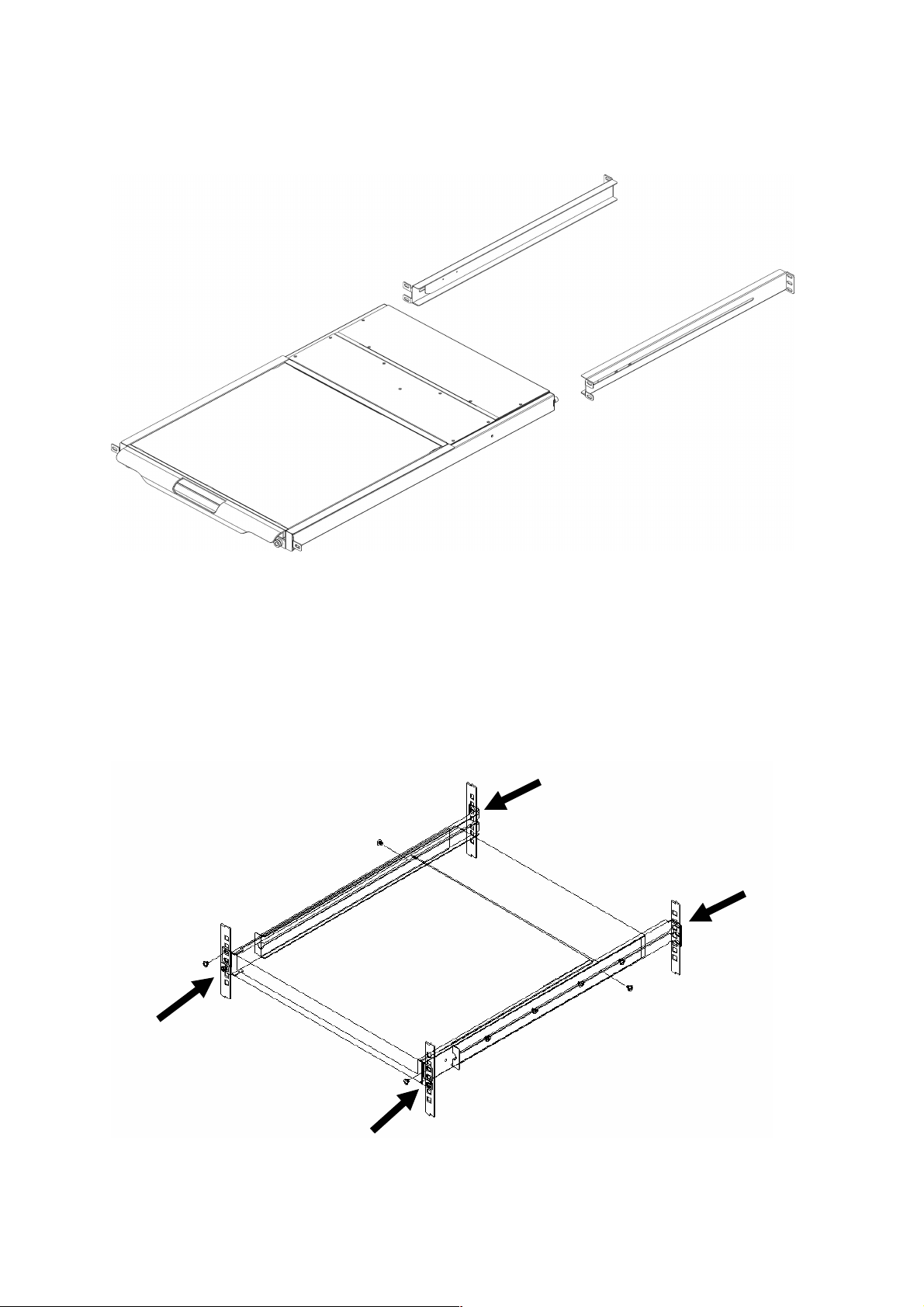
Step 2: Slide the LCD drawer onto the rails
Figure 2: Slide LCD drawer onto the rails
Step 3: Secure LCD drawer by screwing it fixed on the rails
Figure 3: screw and secure LCD drawer with rails
10
Page 12
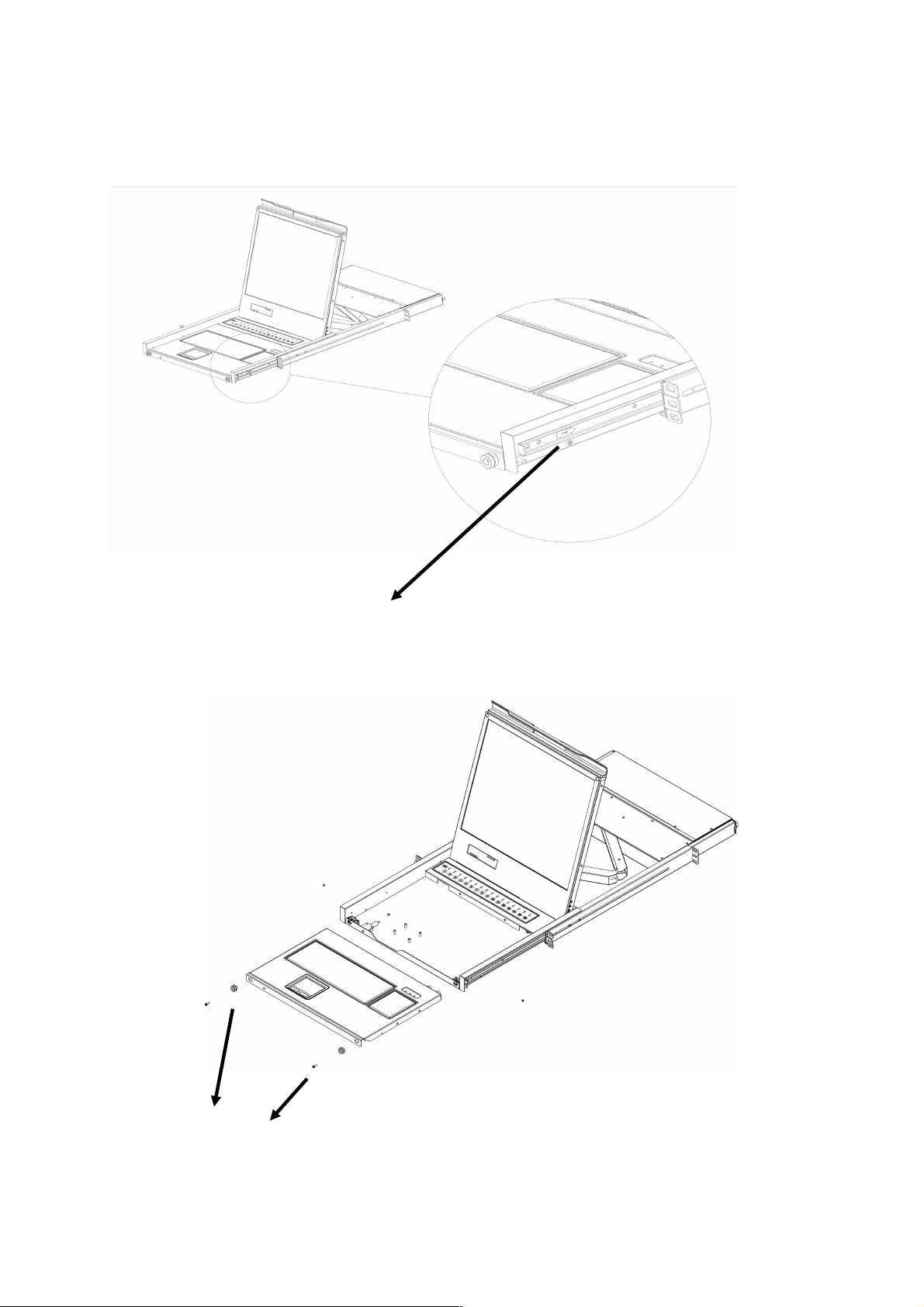
Keyboard / Touch pad module replacement:
Step 1. Releases screws of both rails side.
Step 2. Release screws of front cycle lock.
11
Page 13

KVM SWITCH module replacement:
Release screws of both sides.
12
Page 14

Keyboard/Touch pad Lock Release ( Push-In Drawer ):
Rail Stopper ( Push-In )
Note:
When you want to push in Keyboard/Touch pad module, please be
noted that you must firstly hold and push in rails stopper of both sides,
then the Keyboard pushed into Cabinet easily.
13
Page 15

5.2 KVM SWITCH INSTALLATION
Precaution:
Please turn off computers and devices when you start to install KVM
Switch.
For computers with Keyboard Power On function, please unplug the power
cords in advance. Otherwise, the switch might not work properly.
If your computeres work under Windows 98, please connect KVM switch
to computers via PS/2 ports, because Windows 98 does not support
installation at first time as through USB HID installation driver.
Some old computers must enable USB setting in BIOS in advance to
make USB interface work.
This KVM switch does not
guarantee
USB HUB built-in itself.
5.2.1 KVM SWITCH Console connection:
Plug keyboard, mouse and monitor to the console ports on the real panel
of KVM Switch.
to fully support USB keyboard with
Console connection
14
Page 16

5.2.2 System connection:
Please use Custom combo cable to connect your computers.
Please refer to the figures and instruction shown below for System
connection.
Note: Please contact your dealer to purchase the custom combo cable
if you need.
Figure 6: Custom 4-in-1 cable
You can connect KVM switch to computers via three methods shown
below:
A. Connect USB, PS/2 (keyboard/mouse) and VGA connectors to
computers. We recommand users to connect computers in this way.
USB & PS/2 (Keyboard & Mouse) and VGA connected
15
Page 17

B. Connect only PS/2 (keyboard/mouse) and VGA connectors to
computers.
PS/2 (Keyboard & Mouse) and VGA connected
C. Connect only USB and VGA connectors to computers.
5.2.3 Cascade Chaining
USB and VGA video connected
Combo 8-port & 16-port KVM switch support 3 level cascades; control up to
64/256/4096 PCs, from a single console; cascaded units don’t need special
configuration. Cascade configuration expands system ability and allows you to
select computers connected to the Master or Slave. After connected, KVM
Switches automatically configure Master and Slave.
16
Page 18

To Install cascade chain, please follow the instruction below:
A. Please turn off computers and devices when you start to install KVM
Switch.
B. Use the custom combo cable set (See
Figure 6
), to connect one or more
Slave KVM Switches to any PC port of Master KVM Switch. The
connection between KVM to KVM must be connected through PS/2
connection. ( Please refer to
Figure 7 & Figure 8
).
C. You can do console Master KVM Switch via either USB and/or PS/2
keyboard and mouse at will.
D. Plug in the power adapter of the first level Master KVM Switch and
connect Master KVM switch to computers.
E. Next, plug in power adapter for each level Slave KVM Switch and connect
Slave KVM switch to computers .
F. The power on sequence should be:
1. Master KVM Switch
2. Second level Slave KVM Switch (connecting to Master KVM Switch) if
any.
3. Third level Slave KVM Switch (connecting to second level Slave KVM
Switch) if any.
4. All computers connecting to Master/Slave KVM Switch.
G. After all KVM Switches are powerd by power adaptor, trun on the
computers.
Initial Plug-in Process:
Please plug in the Master KVM Switch first before turning on any
other devices like montior or computers.
Hot plug and Hot Swap:
Combo Free 8-port & 16-port KVM switch support Hot plug and Hot swap
function.
17
Page 19

Cascade chaining
5.2.4 Firmware download connector
!
The min-USB female connector on the rear of KVM switch is for firmware
upgrade function. If you are necessary to doing Firmware Upgrade, please
contact with your dealer for further assistance and information help.
18
Page 20

6. Operation
You can control computers via 8-Port or 16-Port Combo KVM Switch
by front push button, hotkeys and OSD.
1. Push button operation
Press the front panel push button to select the PC and operate it.
2. Hot Key operation
Please refer section 6. HotKey Operation.
3. OSD operation
Please refer section 7. OSD Operation.
6.1 Hot Key Operation
6.1.1 Call OSD Menu
Press < Scroll Lock> twice and <Enter>, then the OSD “Main Menu” will be
displayed on the monitor screen. All of the KVM parameters can be setup in
OSD mode. You can also execute some KVM functions in OSD.
<Scroll Lock>
6.1.2 Leading Hot Key Select
The two-steps hot key sequence is used for quick function execution.
The leading key is <Scroll Lock> by default. However, you can change the
leading hot key if you want.
By pressing <CTRL> twice, <New Hot Key>, then press <Enter>, you can
change the leading hot key.
The available leading hot key are <Scroll Lock>, < Num Lock > or < Caps
Lock > for option.
→→→→
<Scroll Lock>
→→→→
<Enter>
Setup leading hot key to < Scroll Lock >
< CTRL >
Setup leading hot key to < Num Lock>
< CTRL >
19
→
→ < CTRL >
→→
→→→→
< CTRL >
→→→→
< Scroll Lock > →
→→→→
< Num Lock >
< Enter >
→→→
→→→→
< Enter >
Page 21

Setup leading hot key to < Caps Lock >
< CTRL >
→→→→
< CTRL >
→→→→
Note: You can also change leading hot key by pressing <F1> in OSD main
menu. Please refer section 7.3.5 Setup in OSD – Hot Key.
6.1.3 Channel Select - Single KVM
Specific channel selection
You can select the connected computers by using the two-step Hot Key
sequence. Press <Scroll Lock> key twice (Step 1), then press key (1 to
16) and <Enter> (step 2) to select the computer you want to control.
< Caps Lock >
→→→→
< Enter >
Figure 12: Specific channel selection hot key
<Scroll Lock> → <Scroll Lock> → <1> → <Enter> or
<Scroll Lock> → <Scroll Lock> → <2> → <Enter> or
…
…
<Scroll Lock> → <Scroll Lock> → <16> → <Enter>
Note: You can also select computers in OSD menu. Move the indicator bar
to the chanel to switch by using <arrow key>, <Page Up> or <Page
Down>, then press <Enter> to select the connected computer.
Please refer section 7.2 Channel Selection in OSD.
Arrow Key Channel Shift Function
Press <Scroll Lock> twice, and press <Left Arrow> or <Right Arrow>
key to shift left/right one channel.
20
Page 22

Switch to left one channel
<Scroll Lock>
→
→ <Scroll Lock>
→→
Switch to right one channel
<Scroll Lock>
→
→ <Scroll Lock>
→→
<ALT> Channel Shift Function
1. Start <ALT> Channel shift Function
< ALT > channel shift function default was off. You can press Hot-Key
<Scroll Lock> twice, <ALT> and then press <Enter> to turn on or turn off
this function alternately.
2. Shift the channel by <ALT> key
Press left < ALT > or right < ALT > key twice, the PC channel will
automatically shift to left or right one channel (channel decrease / increase
to next) when < ALT > channel shift function is enabled.
→→→→
<Left Arrow>
→→→→
<Right Arrow>
Enable/Disable <ALT> channel shift function
<Scroll Lock>
→
→ <Scroll Lock>
→→
→→→→
< ALT > →
<Enter>
→→→
Switch to left one channel
<Left ALT>
→
→ < Left ALT >
→→
Switch to right one channel
<Right ALT>
→
→ < Right ALT >
→→
6.1.4 Channel Select - Cascade Chain Layer
You can select the active channel directly under cascade chain connection.
The following hot key sequence is used for quick channel selection.
Press <Scroll Lock> twice, <D>, the cascade channel number (1, 2, 3……16),
and Press <Enter>.
Channel select to first layer
< Scroll Lock >
→
→ < Scroll Lock >
→→
→→→→
<D> →
< CH-L1 > →
→→→
< Enter >
→→→
Channel select to second layer
< Scroll Lock >
→
→ < Scroll Lock >
→→
21
→→→→
→→→→
<D> →
<D> →
→→→
→→→
< CH- L1 >
< CH-L2 > →
→→→
< Enter >
Page 23

Channel select to third layer
< Scroll Lock >
→
→
→ < Scroll Lock >
→→
→→→→
→→→
<D> →
<D> →
→→→
→→→
<CH-L1 >
< CH-L2 >
→→→→ <D> →→→→ < CH-L3 > →→→→ < Enter >
Note: With cascading 3 layers, you can select last layer directly;
Example: press <Scroll Lock> twice, then D2D5D7, and <Enter>:
D2 : layer 1 channel 2 links to
D5 : layer 2 channel 5 links to
D7 : layer 3 channel 7 selected
Note: You can also select active channel of cascade chain in OSD menu.
Move the indicator bar to the chanel to switch by using <arrow key>,
<Page Up> or <Page Down>, and then press <Enter> to switch to the
target port. Please refer section 7.2.2 Channel select to cascade port.
6.1.5 Buzzer sound Disable / Enable
Press <Scroll Lock> twice, then <B> and <Enter>. The buzzer sound will be
disabled / enabled alternately. The buzzer sound default setting is ON.
<Scroll Lock>
→→→→
<Scroll Lock>
→→→→
<B>
→→→→
<Enter>
Note: You can also enable/disable buzzer sound by pressing <F1> in OSD
main menu. Please refer section 7.3.6 Setup in OSD - Sound.
.
Buzzer setup hot key
22
Page 24

6.1.6 Auto-Scan Function
When you enable Auto-Scan function by pressing <Scroll Lock> twice, then
<S> and <Enter>. The KVM Switch will shift through all the ports and display
them on the monitor.
The mouse and keyboard will be disabled under this mode. This is necessary to
prevent errors such as erratic movement and wrong characters to display when
using the mouse or keyboard in accident.
Start auto-scan function
<Scroll Lock>
→→→→
<Scroll Lock>
→→→→
<S>
→→→→
banner will be shown to indicate the scanning channel.
Auto-scan hot key
─┬──
│
│
└───────────────
┬
│
└──────────
──┬──────
└─
Channel Name
<Enter>. The auto-scan
Channel Number
Indicate now is Scan Mode
Auto-scan Banner
6.1.7 Stop auto-scan function
Press any key on keyboard to STOP the auto-scan function. Press the push
button on KVM front panel to select active port can stop the auto-scan
function too.
6.1.8 Auto-scan mode
There are two auto-scan modes, please refer section 7.3.1 Setup in OSD –
Scan Mode to setup the auto-scan mode.
23
Page 25

Scan all working computers.
Scan all computers which are marked for auto-scan.
6.1.9 Auto-scan time interval
The auto-scan time interval can be adjustable by pressing <F1> in OSD
main menu. Please refer section 7.3.1 Setup in OSD – Scan Time.
Note: You can also start auto-scan function by pressing <F2> in OSD main
menu. Please refer section 7.4 Auto-Scan in OSD.
6.1.10 Console Lock
If the security mode is enabled in OSD mode (by pressing <F5> in OSD mode),
you can lock console by pressing <Scroll Lock> twice, and then <H> and
<Enter>. The KVM will be locked until an authorized user login.
<Scroll Lock>
→→→→
<Scroll Lock>
→→→→
<H>
→→→→
<Enter>
To unlock console, please press any key according to screen message, then key
in User Name and Password. The KVM switch and console devices will be
unlocked and back to normal status.
Note: You can also execute console lock function by pressing <F3> in OSD
main menu. Please refer section 7.5 Console Lock in OSD.
24
Page 26

7 OSD Operation
7.1 OSD Main Menu
Press < Scroll Lock> twice and <Enter>, then you will enter to OSD (On
Screen Display) main menu. The channel number, names and the status will be
displayed on the monitor screen. Please refer fig. 8
7.1.1 KVM layer number
1st, 2nd or 3rd. indicates the current cascade level.
7.1.2 Channel name
The channel name can be defined by using function key F4, it can remind
user which computer is connected to this channel.
A highlighted pink bar is shown in the selected channel row.
A plus mark (+) showing in the left of channel name indicates that the port
has cascades.
7.1.3 Computer & KVM status
KVM buzzer stauts
OSD main menu
s
s
Buzzer sound on
Buzzer sound off
Logined user name
The system has one administrator and 3 users for security management.
The name of current logined is displayed here.
25
Page 27

Channel LOCK indicator ( Status STA )
L: Indicating this channel is locked.
BLANK: Indicating this channel is normal without locked.
Computer power on indicator ( Status STA ), OSD menu will update
the flag automatically if the computer status is changed
A: Indicating this computer is powered on and ready to select.
BLANK: Indicating this computer is not connected or powered on.
Channel scan indicator ( Status STA )
S: This channel is marked for auto-scan if the scan mode is Select type.
BLANK: Indicating this computer is not marked for auto-scan.
7.1.4 Current active channel number
Indicate current active channel number. The channel of the currently
selected computer is displayed in the right-upper corner.
If the active channel is in 2nd or 3rd cascade layer, the display string is like
XX-YY-ZZ. For example, 02-05-07 means the active channel is layer 1
channel 2 links to layer 2 channel 5, and layer 3 channel 7 is selected as
active channel.
7.1.5 Cascade parent channel number
Indicate the parent channel of this cascade layer. The number at the
left-upper corner below KVM layer number shows the number of port for
the upper layer, i.e. 8 means link from channel 8 of upper KVM.
It’s valid only for 2nd and 3rd cascade layer. It will show blank for 1st layer
since there is no parent channel.
7.1.6 Page down / up indicator
This is for 16-port KVM only. The information of port 1 ~ 8 are display in
the first page, and information of port 9 ~ 16 are display in the second
page. Since the port information is divide to two pages, the page down /
up indicator can remind you to switch to alternative page by using <page
down> and <page up> key.
7.1.7 Function Control Menu
The detail of control functions will be described in later sections. The list of
control functions:
F1: Set up: basic set up menu
F2: Scan: autoscan function
26
Page 28

F3: Lock: setup lock/unlock, only available when F5 Security is enabled.
F4: Rename: rename selected channel name.
F5: Security: security function and user authority settings
F6: Lock Port: PC port lock function (for administrator only)
7.2 Channel selection in OSD
7.2.1 Channel select to computer
Use the <UP> and <DOWN> arrow keys to highlight a computer and then
<ENTER> to select it and leave OSD menu. A banner with the channel
name will be shown on left-upper corner of the screen.
┬
│
└ Channel Name
└────────────
Channel Banner (Single Layer)
────┬──────
Channel Number
7.2.2 Channel select to cascade port
A plus mark (+) showing in the left of channel name indicates that the port
is under cascade channing. Pressing <ENTER> in this channel will enter
one level down, and the screen pops up the listing of the computers of the
s
s
slave KVM.
┬
┬ ┬
│
│ │ └ Channel Name
│
│
│
└──────────
└───────
────┬──────
Channel Number
2nd Layer Channel Number
└──────────────
Channel Banner (Cascade Layer)
1st Layer Channel Number
7.2.3 Return from cascade port
After entering cascade port, press <R> will return to upper layer OSD
menu.
27
s
s
Page 29

7.3 Setup in OSD: <F1>
Please use <Up> or <Down> arrow key to select the item you want to
change, and use <Left> or <Right> arrow key to change the settings.
Press <ESC> to exit and save the setup settings.
OSD Setup
7.3.1 Scan Mode
Select:
Scan the selected channels marked with S in STA column on OSD main
menu.
PC ON:
Scan all powered on PC channels
7.3.2 Scan Time
The default scan time is 5 seconds. It can be changed up to 90 seconds
by stepping 5 seconds.
7.3.3 Banner Time
The default banner time is 5 seconds. It can be changed to 10 seconds, 15
seconds, or always on (∞).
7.3.4 Position
Menu:
Use four arrow keys to move the OSD main menu to the desired position.
Press <ESC> to save the changed menu position.
28
Page 30

Menu Position Setup
Banner:
Use four arrow keys to move the channel banner to the desired position.
Press <ESC> to save the changed banner position.
Banner Position Setup
7.3.5 Hot key
Scroll Lock: <Scroll Lock> becomes the hot key.
Num Lock: <Num Lock> becomes the hot key.
Cap Lock: <Cap Lock> becomes the hot key.
Note: You can also change leading hot key via hot key by using < CTRL >
< CTRL >
→→→→
< New Hotkey >
→→→→
< Enter > outside the OSD mode.
→→→→
Please refer section 6.2 Leading Hot Key Select.
7.3.6 Sound
ON: Buzzer sound enabled.
OFF: Buzzer sound disabled.
Note: You can also enable/disable buzzer sound via hot key by using
<Scroll Lock>
→→→→
<Scroll Lock>
OSD mode. Please refer section 6.5 Buzzer sound Disable / Enable.
7.3.7 Language
English (En) / Deutsch (De) / Francais (Fr), 3 languages are available.
29
→→→→
<B>
→→→→
<Enter> outside the
Page 31

7.4 Auto-Scan in OSD: <F2>
7.4.1 Start to auto-scan in OSD
Press <F2> in OSD main menu. The auto-scan banner will be shown to
indicate the scanning channel.
─┬──
│
│
└───────────────
┬
│
└──────────
Auto-Scan Banner
──┬──────
└─
Channel Name
Channel Number
Indicate now is Scan Mode
Note: You can also start auto-scan function via hot key by using
<Scroll Lock>
→→→→
<Scroll Lock>
→→→→
<S>
→→→→
<Enter> outside the
OSD mode. Please refer section 6.6.1 Start Auto-Scan Function.
7.4.2 Stop auto-scan
Press any key on keyboard to STOP the auto-scan function. The
auto-scan banner will disappear when the scan stops.
7.4.3 Auto-scan mode
There are two auto-scan modes, please refer section 7.3.1 Setup in
OSD – Scan Mode to set up the auto-scan mode.
Scan all computers which are power on.
Scan all computers which are marked for auto-scan.
7.4.4 Auto-scan time interval
The auto-scan time interval of each port displayed can be adjustable by
pressing <F1> in OSD main menu. Please refer section 7.3.2 Setup in
OSD – Scan Time.
30
Page 32

7.5 Console Lock in OSD: <F3>
If the security mode is enabled in OSD mode (by pressing <F5> in OSD mode,
please refer section 7.7 Security Setup in OSD). You can logout to lock
console by pressing <F3> In OSD mode. The Console Lock Banner will be
shown on the screen.
Console Lock Banner
The KVM will be locked until an authorized user login.
Unlock window
Note: You can also logout to lock console via hot key by using
<Scroll Lock>
→→→→
<Scroll Lock>
→→→→
<H>
→→→→
<Enter> outside the
OSD mode. Please refer section 6.7 Console Lock.
Note: If you forget the password, the only way to permanently
disable the security function is to key in a universal password to
unlock KVM. You need to key in this unlock password to release
your device and KVM, and then you can restart everything. Please
contact with your agency/distributor to get the universal password.
31
Page 33

7.6 Channel rename: <F4>
Select the channel to rename by using up/down arrow key and press <F4> in
OSD main menu. The channel rename window will be shown for setting up
the channel name. Press <ENTER> to save the renamed channel name or
<ESC> to cancel.
7.7 Security Setup: <F5>
7.7.1 Security mode login
Press <F5> in OSD main menu to enter security setup mode, the
administrator login is required before entering into the security mode.
The default administrator account is:
User Name: admin
Password: 123456
Channel Rename window
Security mode login window
After login, the security setup main window will be shown on the screen.
Please select the security item to setup via <up arrow> and <down
arrow> key, and press <left arrow> or <right arrow> key to change the
settings.
32
Page 34

Security setup main window
7.7.2 Security Mode
To change the security mode setting, please move the highlight bar to
Security Mode, and press <left arrow> or <right arrow> key to change it.
The <F3> Console Lock, <F6> Port Lock and user authority functions
can not be executed until the security mode is enabled.
7.7.3 Change administrator password
To change the administrator password, move the highlight bar to
Admin/password, and press <left arrow> or <right arrow> key. The
administrator password setup window will be shown on the screen. Input
the new password twice and press <ENTER> to confirm, or press <ESC>
to exit.
Administrator password setup window
33
Page 35

7.7.4 Authorized user setup
3 authorized users are admitted to manage the KVM switch. To change the
user name and password, please move the highlight bar to the user for
editing. Press <left arrow> or <right arrow> key, the user name and
password setup window will be shown on the screen. Please Input the new
user’s name and password twice, then press <ENTER> to confirm or
<ESC> to cancel.
User name password setup window
7.7.5 User Authority setup
You can setup the authority for each user. Different user has different
access right for each channel. To change the access right of each channel
for certain user, please move the highlight bar to the channel, and press
<A>, <1>, <2> or <3> to setup the channel access right for all or certain
user. You don’t have to setup the authority of administrator since the
administrator has all channel access right.
User authority setup window
34
Page 36

7.8 Lock Port: <F6>
7.8.1 Lock Port
Only administrator can lock port. Please move the highlight bar to the
channel to lock, and press <F6> to lock the selected channel. A red L mark
will be shown in STA column of locked port.
7.8.2 Channel selection of the locked port
If anyone selects the channel of the locked port either by panel
push-button or hot key, the system will enter OSD mode waiting for
administrator to unlock the port.
7.8.3 Unlock Port
Only administrator login with correct password can unlock the port. After
the administrator login, the red L mark in STA column will disappear.
7.9 Exit OSD: <ESC>
Press <ESC> to exit OSD and to return to the selected computer. A banner
with the channel name will be shown on left-upper corner of the screen.
Lock port in OSD main window
35
Page 37

8 Sun Microsystems Function Key Emulation:
There are 16 special functions on the Sun Microsystems keyboard, Combo Free
KVM Switch can emulate these function keys via PS/2 and/or USB keyboard.
Please refer to the table shown below for Sun Microsystems keyboard special
functions operation.
To active these emulation on the PS/2 and/or USB keyboard, you have to press
the <LEFT Window> key first (this key usually is located between the <LEFT
CTRL> and <LEFT ALT>). Then press the second key ( Sun Microsystems
Function Key ) . Please do not release <LEFT Window> when you press the
second key.
Sun Microsystems
Function Key
USB or PS/2 Keyboard
Stop L_Win & L_Alt
Props L_Win & L_Ctrl
Compose L_Win & L_Shift
Front L_Win & F1
Open L_Win & F2
Find L_Win & F3
Again L_Win & F4
Undo L_Win & F5
Copy L_Win & F6
Paste L_Win & F7
Cut L_Win & F8
Help L_Win & F11
Power L_Win & F12
Mute L_Win & 1
Volume Down L_Win & 2
Volume UP L_Win & 3
36
Page 38

Disclaimer
Information in this document is subject to change without notice. The manufacturer does not make any representations or
warranties (implied or otherwise) regarding the accuracy and completeness of this document and shall in no event be liable for
any loss of profit or any other commercial damage, including but not limited to special, incidental, consequential, or other
damages.
No part of this document may be reproduced or transmitted in any form by any means, electronic or mechanical, including
photocopying, recording or information recording and retrieval systems without the express written permission of the
manufacturer.
All brand names and product names used in this document are trademarks, or registered trademarks of their respective
holders.
FCC Statement
This device generates and uses radio frequency and may cause interference to radio and television reception if not installed
and used properly. This has been tested and found to comply with the limits of a Class B computing device in accordance with
the specifications in Part 15 of the FCC Rules. These specifications are designed to provide reasonable protection against such
interference in a residential installation. However, there is no guarantee that interference will not occur in a particular installation.
If this device does cause harmful interference to radio or television reception, which can be determined by plugging the device
in and out, the user can try to correct the interference by one or more of the following measures:
Reorient or relocate the receiving antenna.
Increase the separation between the device and receiver.
Connect the computer into an outlet on a circuit different from that to which the receiver is connected.
Consult the dealer or an experienced radio/TV technician for help.
37
