Page 1
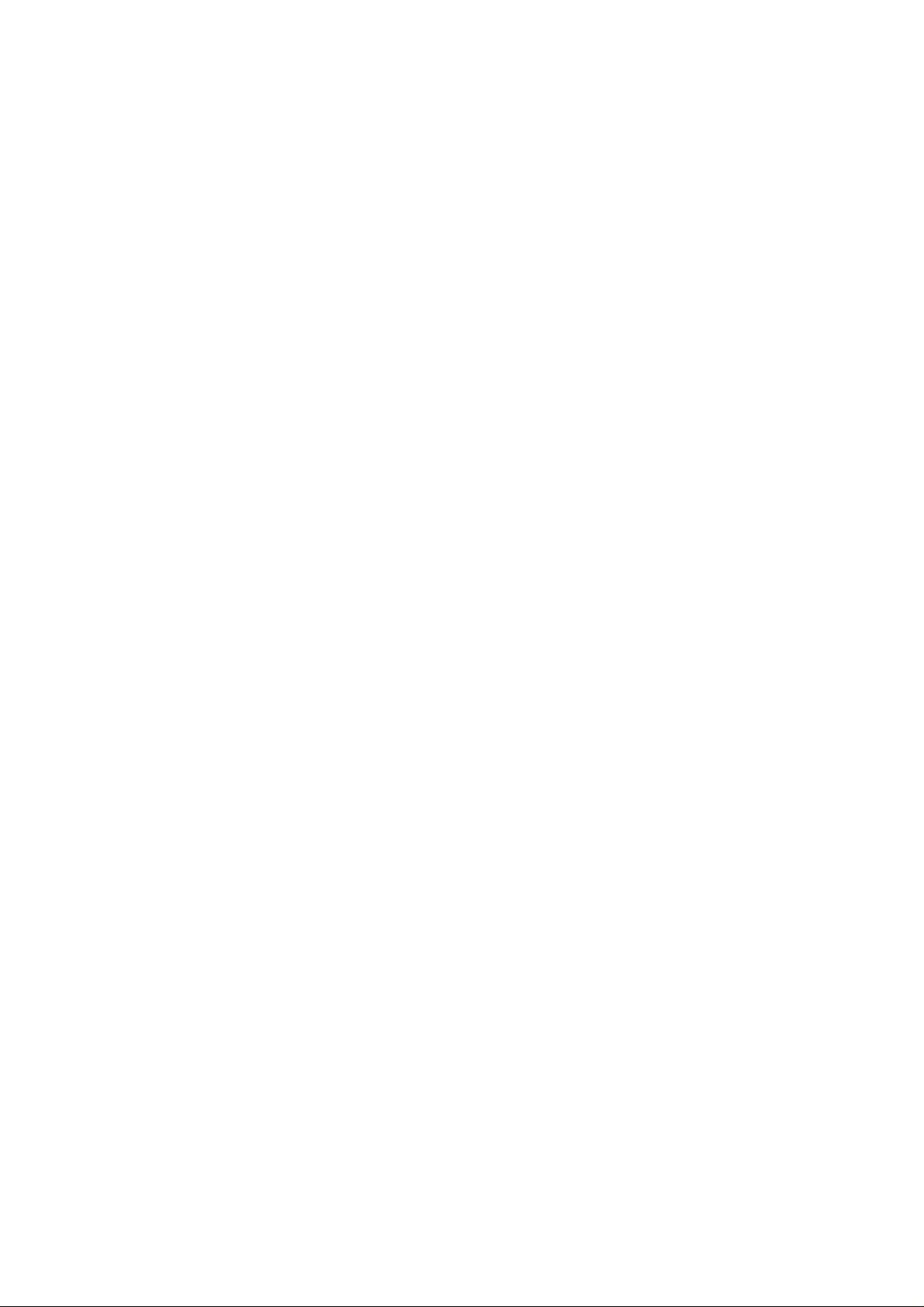
ISDN PCI Card
User’s Manual
Page 2
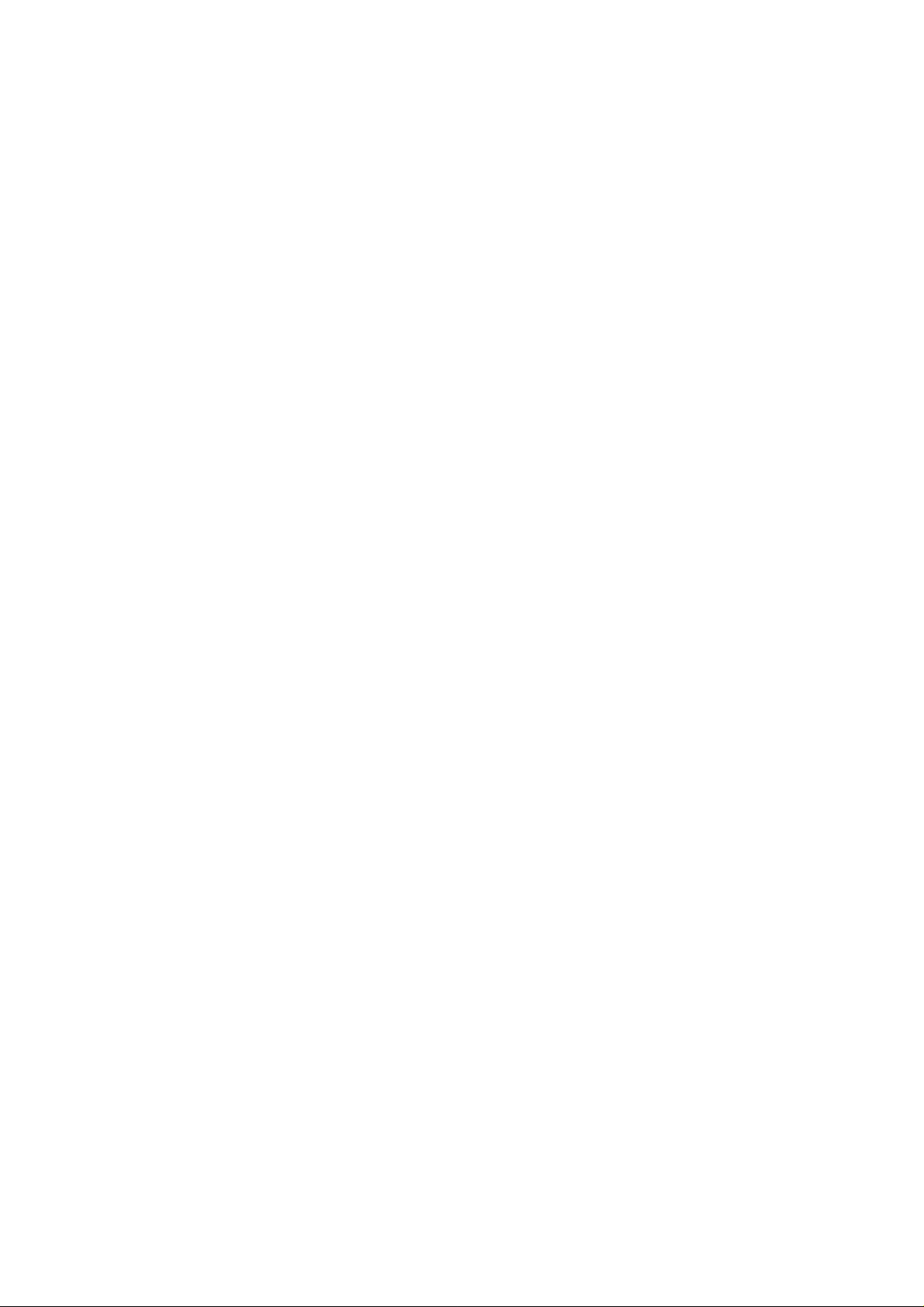
CE Approval
All CE approved ISDN devices may be connected to the EuroISDN in all countries of the EU.
The ISDN card has been approved by the TÜV according to the
new European procedure and may therefore be connected to the
Euro-ISDN in all EU countries. This ISDN card therefore
complies with:
♦
CTR-3 (ISDN Basic Rate Access)
♦
Electromagnetic Compatibility Standards
♦
Safety Standards
CE/EMC Restriction of Liability
The product described in this handbook was designed, produced
and approved according to the EMC-regulations and is certified
to be within EMC limitations.
If the product is used in an uncertified PC, the manufacturer
undertakes no warranty in respect to the EMC limits. The
described product in this handbook was constructed, produced
and certified so that the measured values are within EMC
limitations. In practice and under special circumstances, it may
be possible, that the product may be outside of the given limits
if it is used in a PC that is not produced under EMC certification.
It is also possible in certain cases and under special
circumstances, which the given EMC peak values will become
out of tolerance. In these cases, the user himself is responsible
for compliance with the EMC limits.
The manufacturer refuses all liability claims and may not be
liable in any cases, which may occur in the practical use of the
product outside of the EMC limitation.
Page 3
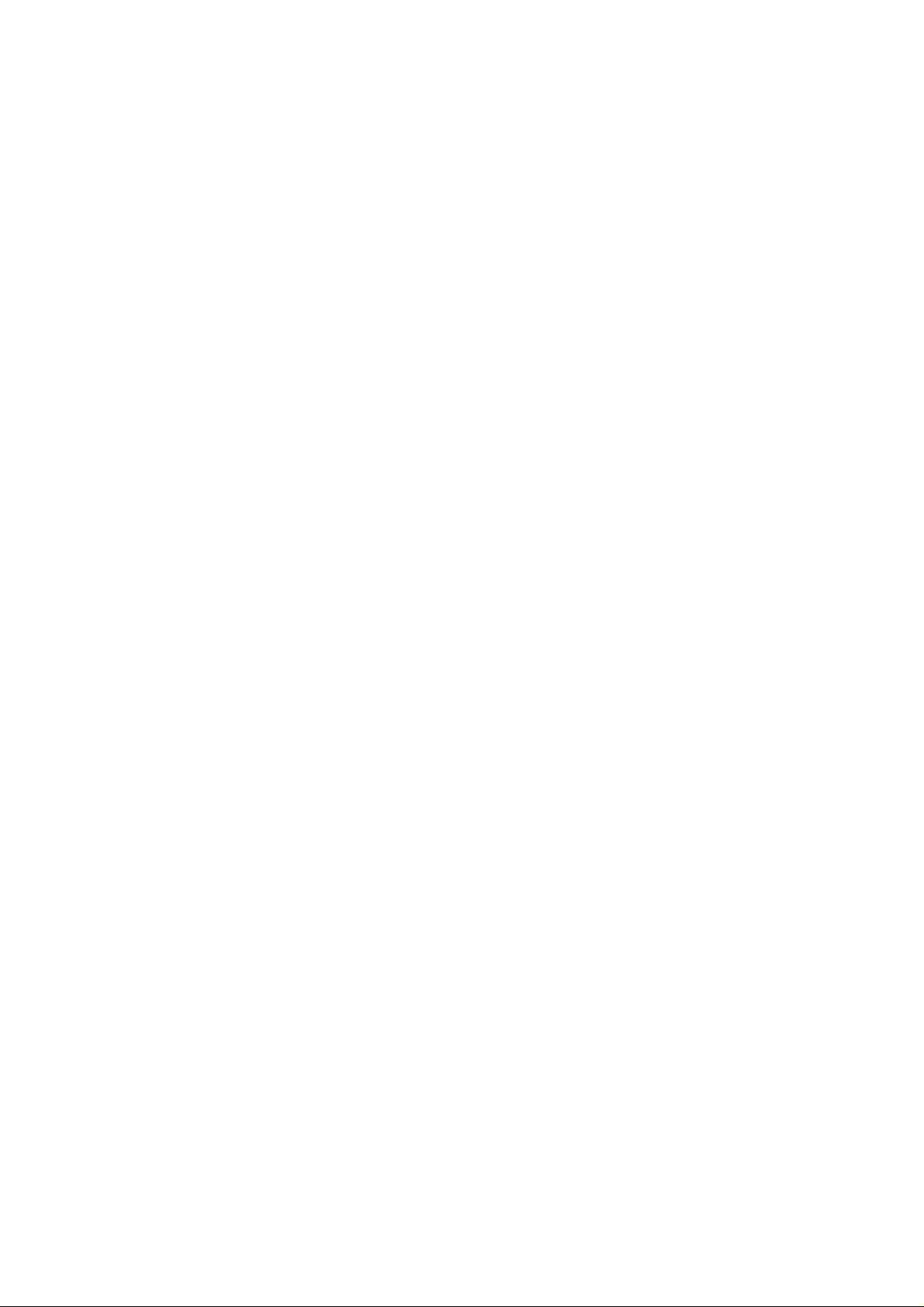
Contents
CHAPTER 1 1
NTRODUCTION
I
1.1 An Overview of the ISDN Card 1
1.1.1 What is ISDN? 1
1.1.2 The ISDN Card 2
1.2 ISDN Phone Software (Optional) 2
1.3 Package Contents 4
1.4 ISDN Card Features 4
1
CHAPTER 2 6
NSTALLATION
I
2.1 Before Installing 6
2.2 Installing the ISDN Card 6
2.3 Installing the ISDN Card Drivers 8
2.4 ISDN Utility Installation 21
2.4.1 The Diagnostic Program 23
2.4.2 The ISDN Status Program 24
2.5 Using Multilink PPP 25
2.6 Uninstalling the ISDN Card 28
6
CHAPTER 3 29
ROUBLESHOOTING
T
29
Page 4
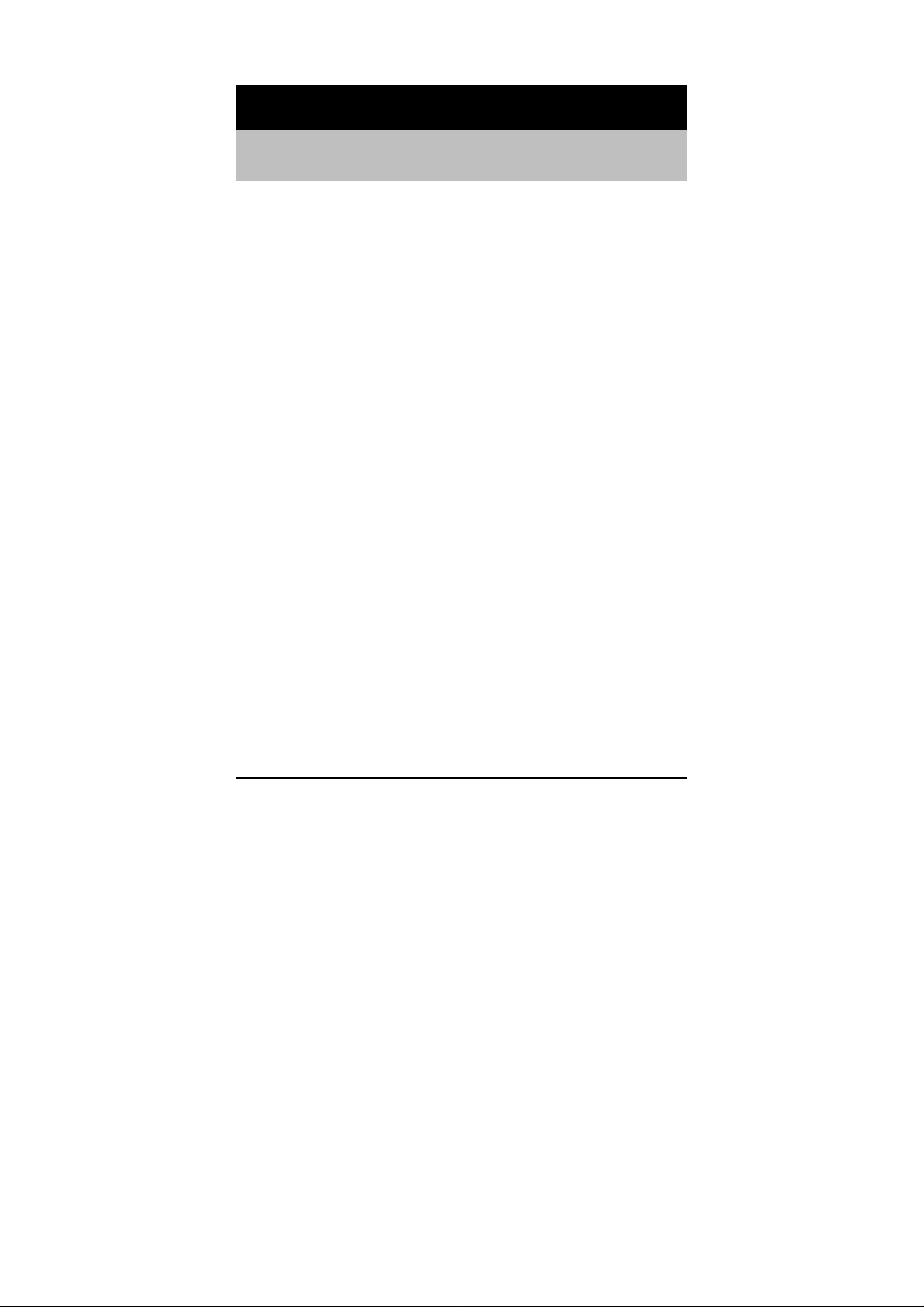
Chapter 1
Introduction
1.1 An Overview of the ISDN Card
1.1.1 What is ISDN?
ISDN is an abbreviation for Integrated Services Digital Network.
ISDN transfers information digitally and integrates all
telecommunication services (such as telephone, teletext,
videotex, etc.) into a single network. Using ISDN, you can
transfer text, voice, data files, images, and even video.
Before the use of ISDN, telecommunications operated using
analog devices, which limited the quality of telecommunication
transfers. With ISDN technology, the telephone lines can
transmit data digitally with much greater speed and clarity of
transmission than with analog transmissions. The ISDN is
capable of transmitting all kinds of information at greatly
accelerated rates. A typical modem transmission has a rate of
56Kbps (
digital technology allows transfer rates of up to 128Kbps.
kilobits per second
or thousand bi ts p er sec o nd) . ISD N
Because ISDN transmits data digitally, the data is virtually error
and
free,
interruptions and slowdowns in facsimile transmissions. With
ISDN device s impleme nted th rougho ut the worl d, a trul y digital
network will emerge, allowing everyone fast and easy access to
the global information highway.
the transmission is much clearer, with fewer
1
Page 5
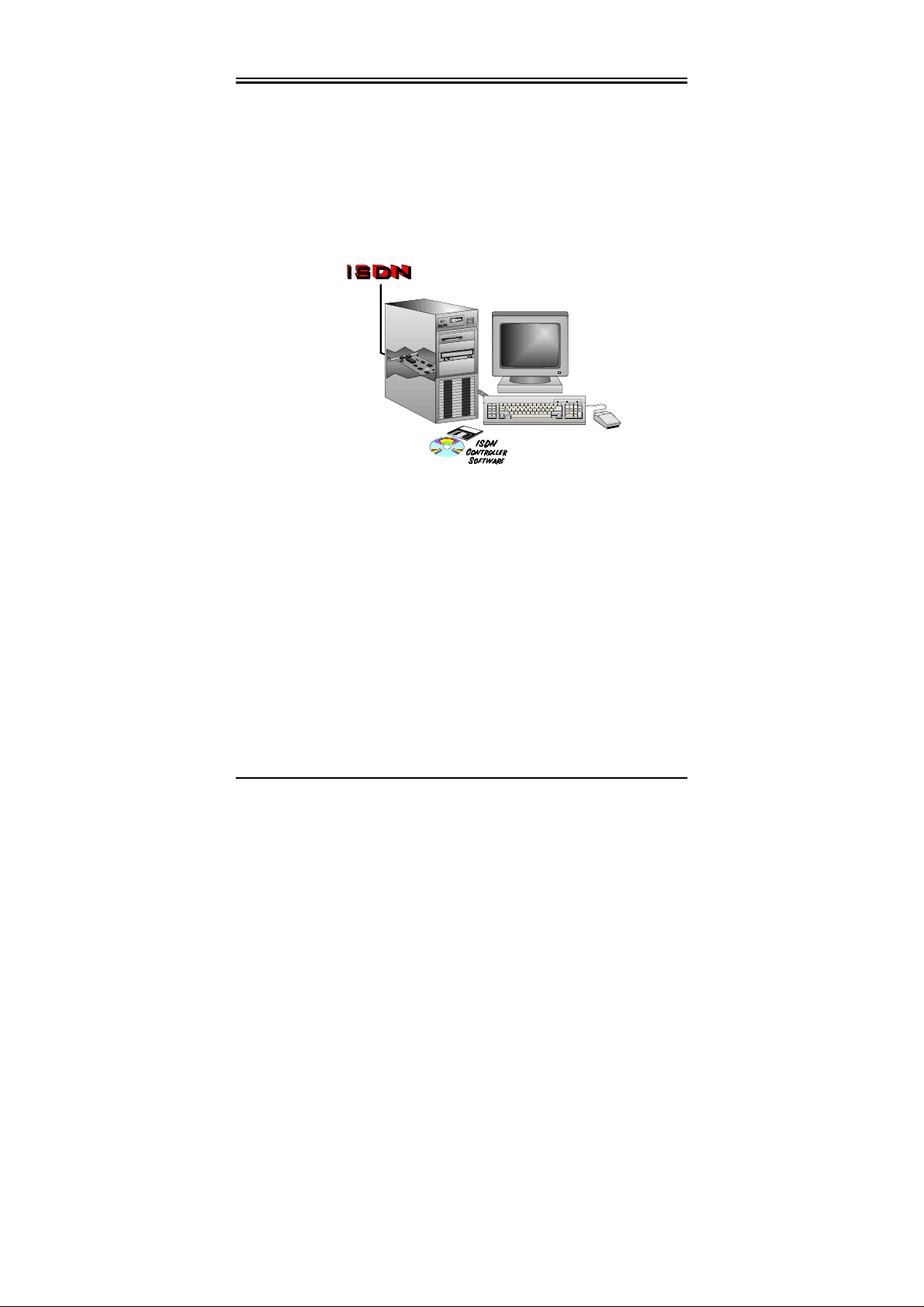
ISDN PCI card
1.1.2 The ISDN Card
The ISDN card is ideally suited to give your PC access to the
world of the Integrated Services Digital Network. It is easy to
install, and easy to configure because it is fully Plug and Play
compatible. The Windows 95, OSR2, 98, NT4.0, Me, 2000 or
XP operating system will automatically install a nd configure the
ISDN card.
With the ISDN card, you can have an ISDN telephone,
answering machine, file transfer, videotex, G3/G4 Fax functions,
and Internet access. This will bring you more versatility and
efficiency in the ISDN era.
1.2 ISDN Phone Software (Optional)
The ISDN card transmits voice signals with a much greater
quality, clarity, and speed than analog voice transmissions.
Included in some product package is the ISDN Phone software
program, which takes full advantage of the ISDN card’s digital
transmission capabilities. This program makes it easy for you to
make and receive voice communications. With the Phone
program and some ISDN card, you will be able to use the two B
2
Page 6
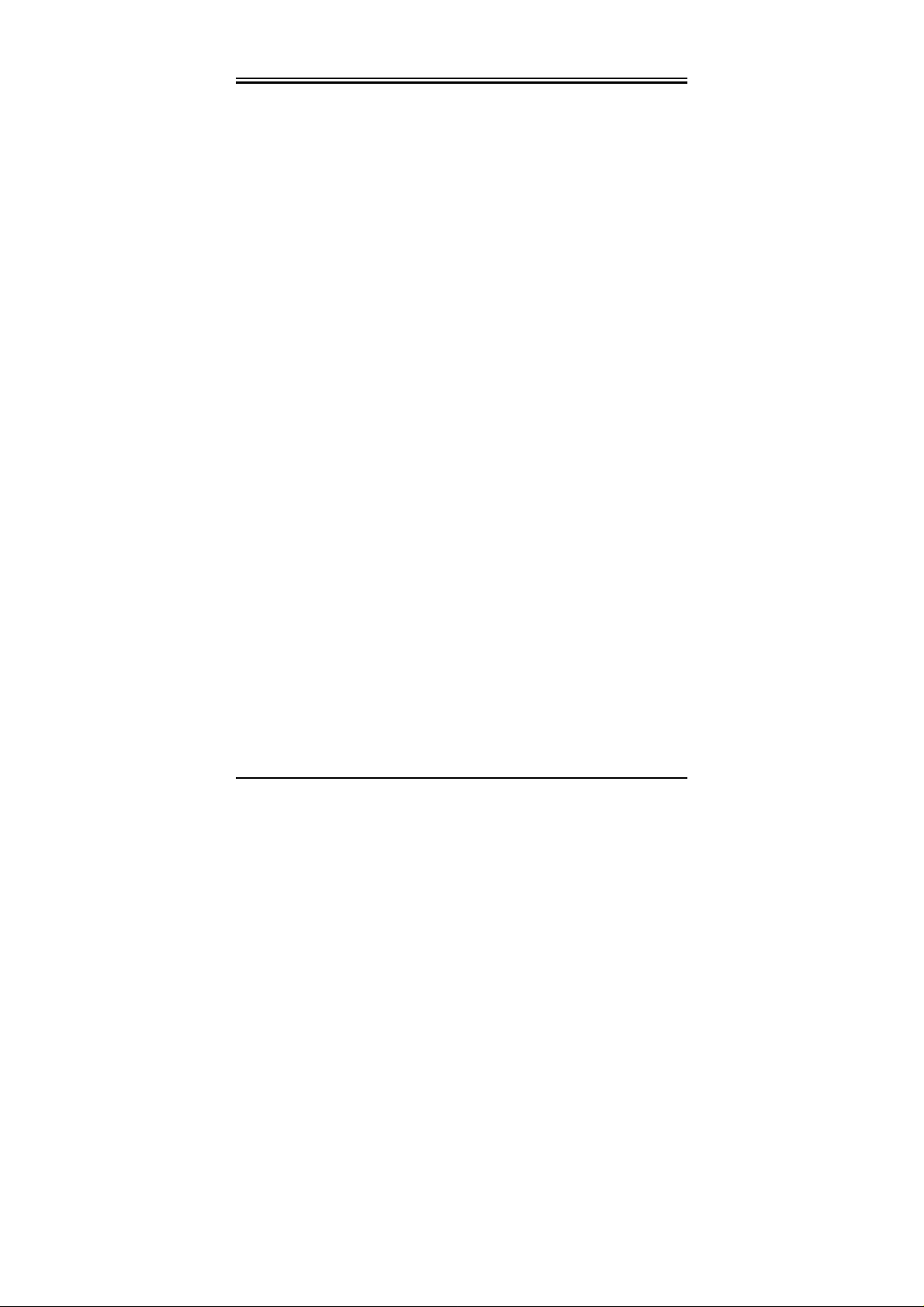
Chapter 1 Introduction
channels simultaneously, allowing you to send voice and data
over the ISDN card at the same time. You can use your ISDN
card to make a voice communication over one B channel while
sending data or connecting to the Internet using the other B
channel.
The ISDN Phone has the following additional features:
A Software
Dialer
Hot Key
Dialing
Speed Dialing
Automatic
Redial
Phone Book
The Software Dialer allows you to dial the
telephone number using either the mouse or
your keypad.
The Hot Key feature allows you use a hot
key combination to automatically dial a
number that has been copied to the
clipboard. If you have a database with
phone numbers stored in it, you can use the
Windows shor tcut keys [Ctrl] + [C] to copy
the number, and then use the assigned ISDN
Phone hot key to dial the number for you.
The Speed Dialing function allows you to
dial a number with a single mouse click.
You can store up to 16 numbers with the
Speed Dialing function.
Automatic Redial frees you from having to
manually re dial if the l ine is bus y. You can
set the Automatic Redial function to redial
after a designated period of time.
The Phone Book allows you to store phone
numbers and other important information
about your contacts. You can even insert a
photograph image to help you with
identification.
3
Page 7
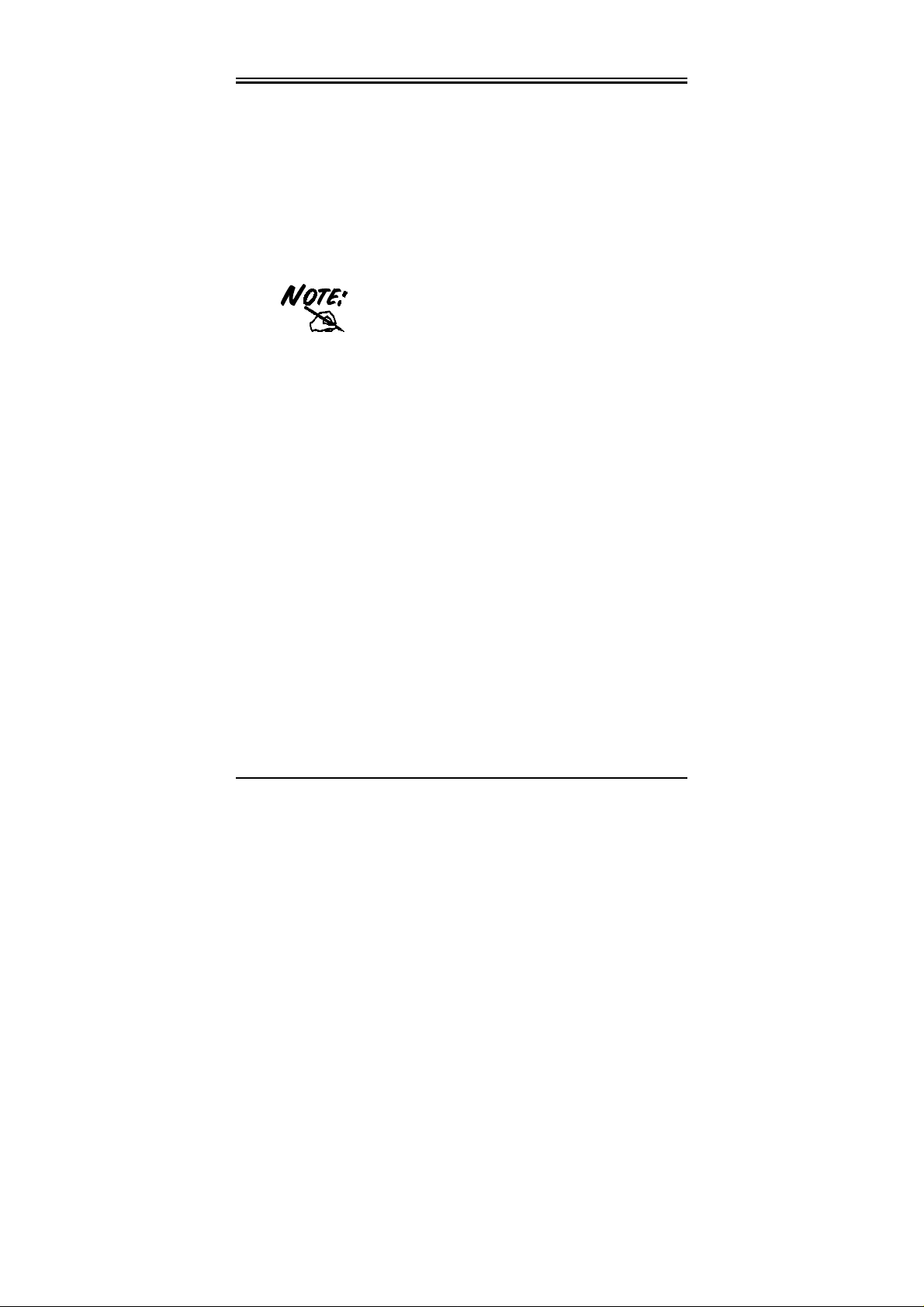
ISDN PCI card
Call Logs
Supplementary
Services
Call Logs help you keep track of incoming
and outgoing communication data such as
caller identification, duration of the call, and
the date and time the call was made.
“Call hold/retrieve”, “suspend/resume”,
“call waiting”, “call transfer”, “call
forwarding”, etc.
For more information about the ISDN
Phone program, please consult the ISDN
Phone User’s Manual.
1.3 Package Contents
The product package comes with the following accessories:
1.
One ISDN Card
2.
One installation CD with drivers and utility software
3.
One CD with bundled application software programs
(optional)
4.
One RJ-45 ISDN cable
5.
One Quick Start Guide
6.
One headset with RJ-11 connector (optional)
1.4 ISDN Card Features
The ISDN card supports many standard and enhanced features,
including the following:
♦
Fully Plug and Play compatible.
4
Page 8

Chapter 1 Introduction
♦
Provides telephony functions with a headset (optional).
♦
Supports both 16-bit and 32-bit CAPI drivers for Windows
95/OSR2/98/NT/ Me/2000 and XP.
♦
Supports TAPI and NDIS WAN miniport drivers for
Windows 95/OSR2/98/NT/Me/2000 and XP.
♦
Supports Multilink PPP (MP) for 128Kbps (two B channels)
internet access and data transfer.
♦
Supports X.75, T.70NL, ISO8208, T.90, and HDLC
transparent protocols on the B channel for T-Online, AOL,
CompuServe, BTX, BBS, Eurofile transfer, and G4 Fax.
♦
Has support for a bit-transparent driver on the B channel for
answering machine and G3 Fax functions.
♦
Supports both V.110 and V.120 rate adaptation.
♦
Supports COM port simulation for modem-based
application programs.
If you want to send and receiv e the Group 3
(G3) fax at 14.4Kbps, you should have a
Pentium processor.
5
Page 9
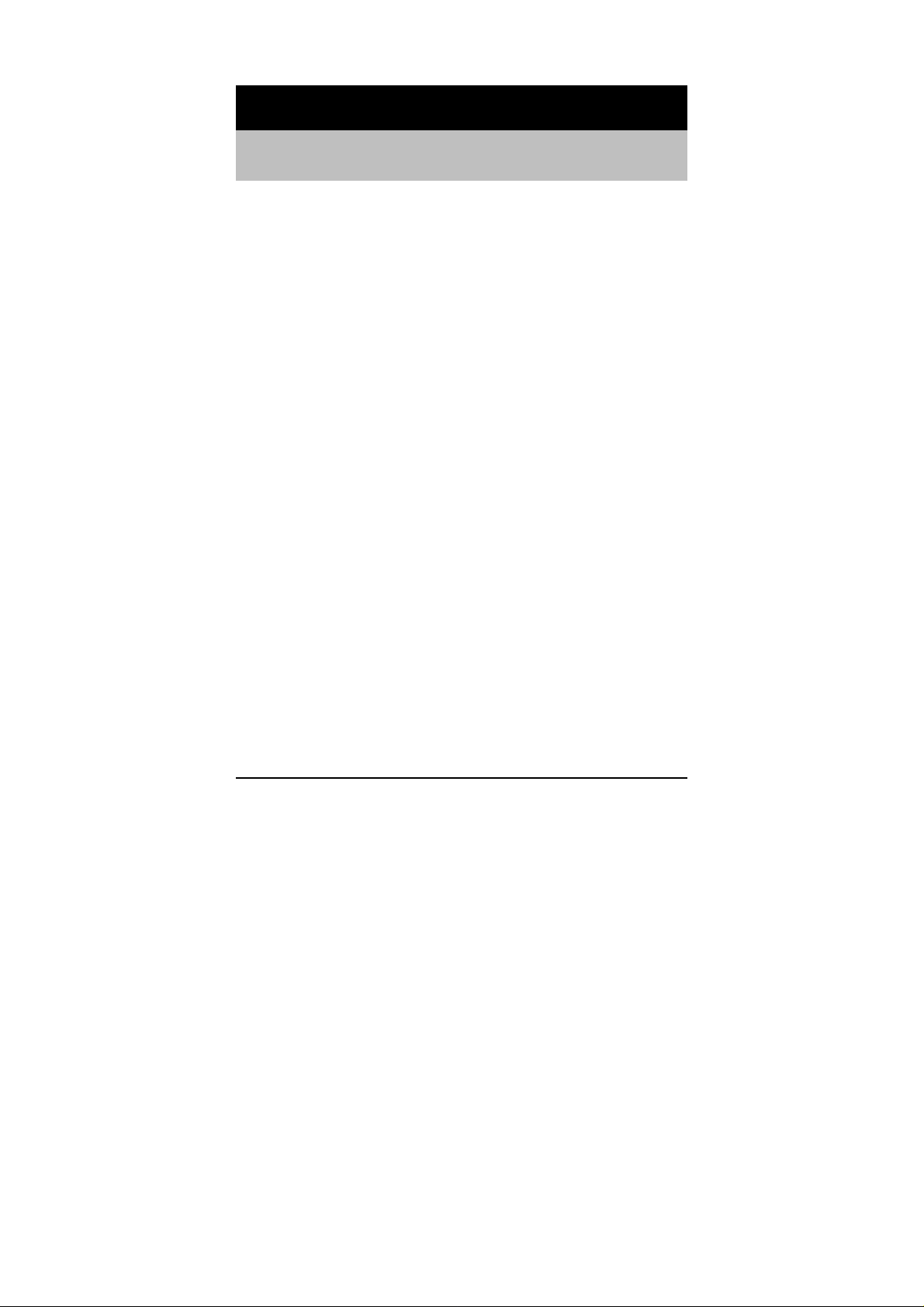
Chapter 2
Installation
2.1 Before Installing
Make sure that yo u have all you need to instal l the ISDN card.
You should have the following:
1.
An IBM compatible PC with Pentium 166MHz or above
with at least 32MB of RAM.
2.
One free interrupt (IRQ).
3.
Microsoft Windows 95/OSR2/98/NT/Me/2000 or XP.
4.
At least 30MB of free disk space for the driver and
software.
5.
A VGA compatible monitor.
6.
An IBM or Microsoft compatible mouse.
7.
An ISDN basic rate
Telephone and Telegraph administration).
line released by PTT (Post,
S
0
2.2 Installing the ISDN Card
Please refer to the following instructions and figures for
installation procedures:
6
Page 10
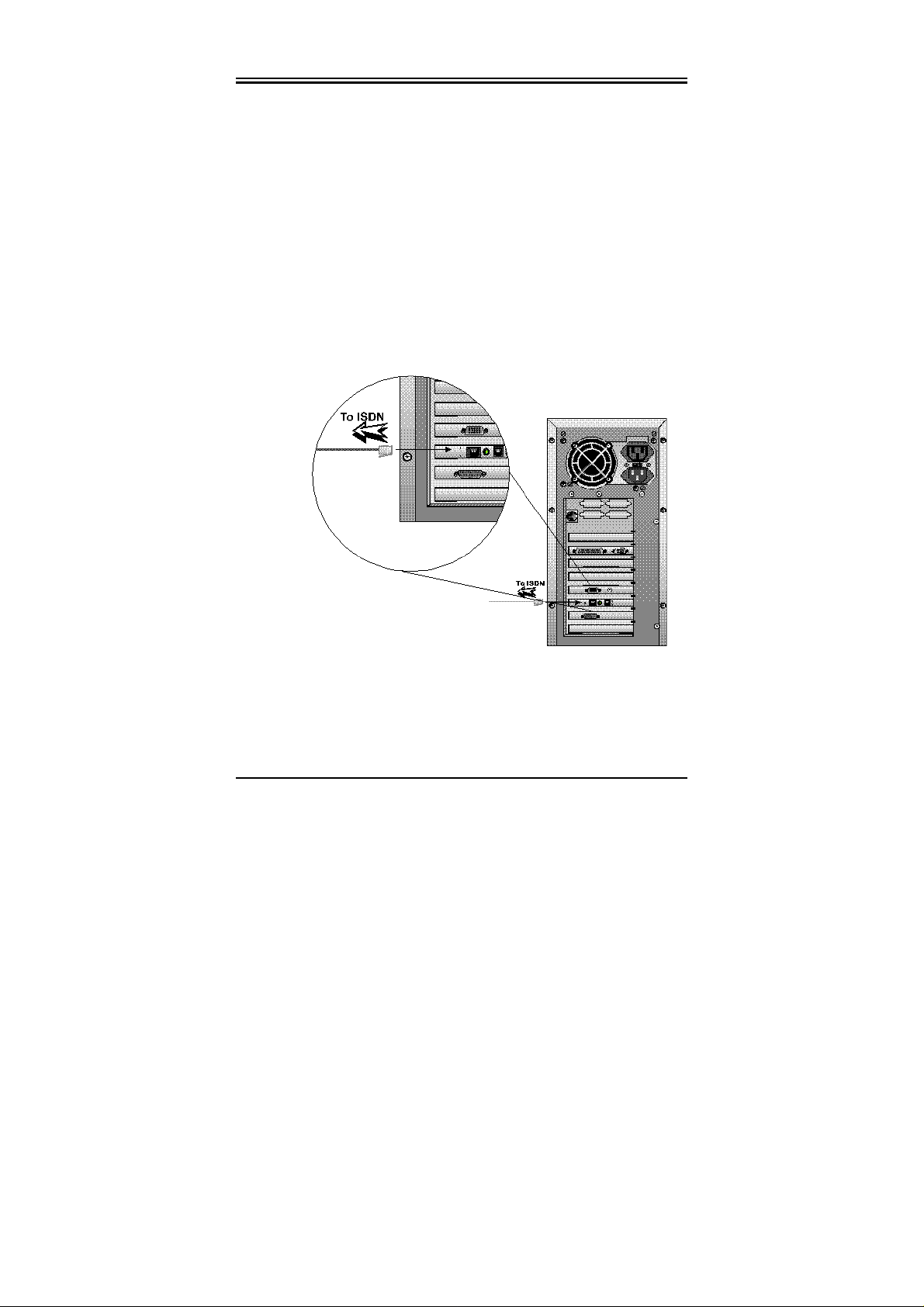
Chapter 2 Installation
1.
Turn off the power to your computer and all peripherals
such as your monitor or printer.
2.
Remove the computer system cover unit.
3.
Remove the bra cket fro m any unuse d expansi on slot. Set
the bracket screw aside.
4.
Gently insert the ISDN card into the expansion slot.
Make sure that the card is securely seated in the slot. If
the connection is not secure, the card will not work.
5.
Secure the ISDN card with the bracket screw that you
removed in step 3.
6.
Connect your ISDN line to the RJ-45 jack labeled
“S
LINE” on the card as shown below.
0
7.
Optionally connect your headset to the RJ-11 jack on the
ISDN card.
8.
Replace the computer system cover unit and reconnect
your peripheral devices.
7
Page 11

ISDN PCI card
2.3 Installing the ISDN Card Drivers
For Windows 95, OEM Service Release 2 (OSR2)
or Windows 98:
1.
Start Windows. After the opening banner, Windows
will tell you that your ISDN card has been detected.
You will then see the following screen for Windows 95:
Or you will see the following screen for OSR2:
8
Page 12

Chapter 2 Installation
Or you will see the following screen for Windows 98:
2.
Insert the installation CD into the CD-ROM drive (D:
or E: , etc.).
3.
For Windows95, select “
hardware m
on. For Windows 98, click “
Specify a l
“
represents your CD-ROM drive).
4.
Follow the instructions on the screen. Windows will
copy the driver files to Windows sub-directories.
5.
Then, Windows will start copying system files and you
might see the following screen prompting for the path
of the Windows source files. Please specify the location
of your Windows source files and click “OK”.
anufacturer
ocation:
” and browse for “
Driver from disk provided by
”. For OSR2, click “
Next >
Next >
”. Then, check
D:\Driver\Win98
” to go
” (D:
9
Page 13

ISDN PCI card
6.
For Windows 95 or OSR2, if the Microsoft ISDN
Accelerator Pack 1.1 or Dial-Up Networking 1.3 has
been installed before, Windows will detect some files
with newer version. Pre ss “
Y
es
” to keep the newer files.
10
7.
For Windows 95 or OSR2, if the Microsoft ISDN
Accelerator Pack 1.1 or Dial-Up Networking 1.3 is not
installed before, you should see the following screen.
Page 14

8.
After complete installing the ISDN card driver, you will
be prompted to restart the computer. Press “
restart your computer.
For Windows NT 4.0:
1.
Start Windows. Insert the installation CD into t he CDROM drive (D: or E: , etc.).
Chapter 2 Installation
es
Y
” to
2.
3.
D:\Driver\WinNT\Setup.bat
Run “
ROM drive). Then, the following window appears.
Click “OK” to begin copying files. After that, the
“Setup Program” will start.
” (D: represents your CD-
11
Page 15

ISDN PCI card
4.
If your PC has PnP BIOS, you can choose “
Then the IRQ and I/O Port of the ISDN card will be
configured by the system.
5.
After setting the properties of the ISDN card, you might
see the following screen prompting for the path of the
Windows NT source files to installing the Remote
Access Service (RAS).
6.
When the RAS is installed, you will see the following
screen for configuring ISDN po rts as RAS devices.
Auto setting
”.
12
Page 16

Chapter 2 Installation
7.
Press “OK” to select “
“RAS Capable Devices”, you should then see the
following screen.
8.
9.
A
Click “
list of RAS communication ports. The “ISDN1” and
“ISDN2” ports make the ISDN card be capable of
dialing or receiving multilink calls. For more details
about configuring the multilink support in Windows NT
4.0, please refer to the on-line help of RAS.
Click “
should see the ISDN card has been installed as a
network adapter.
dd...
” for adding “ISDN2-NTWANMP” to the
Continue
ISDN1-NTWANMP
” to complete RAS setup, and you
” as one of the
13
Page 17

ISDN PCI card
10.
11.
For Windows Me:
1.
14
Close
Click “
computer.
Press “
driver installation.
Start Windows. After the opening banner, Windows
will tell you that your ISDN card has been detected.
”. Then, you will be prompted to restart the
Y
es
” to restart your computer and finish the
Page 18

Chapter 2 Installation
2.
Insert the installation CD into the CD-ROM dri ve (D:,
or E:, etc.). Select “
D:\Driver\WinME
“
Click “
Next >
” (D: represents your CD-ROM drive).
”.
Specify a l
ocation:
” and browse for
3.
After pressing “
press “
Finish
”.
Next >
” button for the next screen, then
15
Page 19

ISDN PCI card
4.
If the next screen appears when Windows finishes
Y
installing the drivers, press “
computer.
es
” to restart the
For Windows 2000:
1.
Start Windo ws. After the op ening banner, Wi ndows
will tell you that your ISDN card has been detected.
Press “
16
Next>
”.
Page 20

Chapter 2 Installation
2.
Insert the installation CD into the CD-ROM drive (D:,
or E:, etc.). Select “
D:\Driver\Win2000
“
drive). Click “OK”.
Specify a location
” (D: represents your CD-ROM
” and browse for
3.
After pressing “
Yes
“
” if windows titled “
appear. Then, press “
Next >
” for the next screen, click
Digital Signature Not Found
Finish
” to end the installation.
”
17
Page 21

ISDN PCI card
For Windows XP:
1.
Start Windo ws. After the op ening banner, Wi ndows
will tell you that your ISDN card has been detected.
Press “
Next>
”
18
2.
Click “
Continue Anyway
” to continue the installation.
Page 22

Chapter 2 Installation
3.
Press “
Finish
”.
19
Page 23

ISDN PCI card
For Linux:
1.
The Linux support for the ISDN PCI card comes with
the Isdn4Linux package. First, you have to reconfigure
the kernel to make the HiSax module be compiled with
“Support for HFC PCI-BUS cards”.
2.
You can patch your kernel with the latest ISDN kernel
tree using the current CVS sources. Please refer to
20
http://www.linuxdoc.org/HOWTO/Kernel-HOWTO.html
if you are not familiar with configuring and compiling
the Linux kernel.
3.
If you compiled the HiSax driver as kernel module, you
have to load it with the following commands:
/sbin/insmod/lib/modules/2.2.10/misc/isdn.o
/sbin/insmod/lib/modules/2.2.10/misc/hisax.o
id=HiSax type=35 protocol=2
Page 24

Chapter 2 Installation
4.
If the kernel loads the HiSax driver, output in the
message file will show up. Then, the hardware is
installed.
2.4 ISDN Utility Installation
The ISDN Utility includes helpful programs for the ISDN card,
such as diagnostic program, uninstallation program, on-line
manual and configuration program.
After Windows installs the driver of your ISDN card, the ISDN
Utility may be installed automatically. If the ISDN Utility is not
installed, you may install it from the installation CD.
To install the ISDN Utility under Windo ws 95, NT4.0, 98, Me,
2000 or XP, please follow the instructions listed below.
1.
Insert the installation CD into CD-ROM drive.
2.
Windows Explorer
Run
ROM drive. Double-click
utility.
. Enter the directory of your CD-
“SETUP.exe”
to install the
21
Page 25

ISDN PCI card
3.
When the following window prompts, click on the
ISDN Utility
“
4.
The Install Shield Wizard will load the
Installation
” button.
ISDN Utility
program.
22
5.
Press “
Follow the instructions on the screen to complete the
installation.
N
ext>
” to begin installing the ISDN Utility.
Page 26

Chapter 2 Installation
2.4.1 The Diagnostic Program
After you have installed your ISDN card, you are highly
recommended to use the diagnostic program to make sure the
ISDN card, its drivers and the ISDN line are all properly
installed and connected. To run the diagnostic program, please
follow these instructions:
1.
Open the “
click on the “
2.
Click on the “
following screen.
3.
The IRQ and I/O Port hardware configuration is listed.
4.
In the “
number of your own ISDN line.
5.
Press “
It will make a call from the B1 channel that returns
through the B2 channel. The D and B channels will be
tested for line integrity.
P
rograms
ISDN Utility
Own ISDN Number
Loopback Test
” folder on the “
Diagnostic Program
” to begin the diagnostic procedure.
Start
” menu and
” item.
” item, you will see the
” box, type in the subscriber
23
Page 27

ISDN PCI card
6.
Please refer to
any error or warning message.
Chapter 3 Troubleshooting
2.4.2 The ISDN Status Program
To know the status of ISDN line and B channels, you can start
the ISDN Status program as below:
if you see
24
1.
Open the “
click on the “
2.
Click on the “
3.
You will see the status of ISDN S
channel.
P
rograms
ISDN Utility
ISDN Status
” folder on the “
Start
” menu and
” program folder.
” item to start the program.
, B1 channel and B2
0
Page 28

2.5 Using Multilink PPP
To use multilink, the answering Internet Service
Provider (ISP), online service or corporate LAN
must provide multilink capabilities.
To configure multilink support, follow these steps.
Chapter 2 Installation
1.
Double click on the “
Desktop, and then double click on the “
(DUN) folder.
2.
The DUN folder displays an icon labeled “
Connection
have already created. If you have not yet created a
connection, double click on “
define a connection to the dial up service you wish to use.
3.
When you have created your connection, or if the
connection you wish to use for multilink access already
exists in the folder, use the mouse to right click on the
connection icon. Choose the “
displays a dialog box with several category tabs at the top.
”, plus icons for each of the connections that you
My Computer
” icon on your Windows
Dial-Up Networking
Make New
Make New Connection
Pr
operties
” option. This
”
” to
25
Page 29

ISDN PCI card
26
4.
Select the “
devices
5.
Click “
to form the multilink connection.
Multilink
” tab,and then select the “
” radio button.
Ad
d…
” to specify the device to be bundled together
U
se additional
Page 30

Chapter 2 Installation
6.
Use the “
the list of additional devices.
7.
You may enter a different phone number for each device;
the phone numbers will be stored. If you subsequently
change the phone number for the connection icon, the
phone numbers associated with additional devices on this
page will not change.
After all devices are configured, you are
ready to dial the multilink connection.
Once the connection is established, you can
view the status information by double
clicking on the “Communicating
Computers” icon displayed in the taskbar.
The following window opens:
Ad
d…
”, “
Remove
”, and “
Edit
” buttons to change
Communicating
Computers
icon
The status information includes the number of bytes sent and
received, the network protocols negotiated for use on the
connection and a list box showing each of the additional devices.
S
As you highlight a device in the list box, a “
R
esume
“
” button is displayed.
uspend
” or
27
Page 31

ISDN PCI card
S
uspend
If a “
in use and bundled into the multilink connection. Clicking o n
S
the “
additional device from the bundled connections.
” button is displayed, the additio nal device is now
uspend
” button disconnects that device and removes the
esume
If the “
dial that connection and add that additional device to the bundle.
You may suspend and resume individual additional device
without dropping the connection.
R
” button is displayed, then click on “
2.6 Uninstalling the ISDN Card
If you decide to permanently remove the driver and utility of the
ISDN card from your system, you must run the uninstallation
program from the ISDN Utility program group as follows:
1.
Open the “
click the “
2.
Click the “
ISDN Uninstallation Program
3.
Check the item(s) that you want to completely remove
from the Windows system and press “OK”.
P
rograms
ISDN Utility
Uninstall DRV & UTL
” folder on the “
” item.
window appears.
Start
” menu and
” item. The following
Resume
” to
28
Page 32

Chapter 3
Troubleshooting
If the ISDN card is not functioning properly, you can refer first to this
chapter for simple troubleshooting before contacting your service
provider. This could save you time and effort. However, if the
symptoms persist, then consult your service provider.
Note that some problems may be due to your telephone line. If this is
the case, contact your telephone company for assistance. Here are some
basic faults that are often overlooked by users. Follow these
procedures for troubleshooting the ISDN card.
Error
Indication
You are not
allowed to run
this program.
A required .DLL
file,
CAPI2032.DLL,
was not found.
CAPI driver is
not loaded.
Please input
your own
number.
Possible
Cause
The CAPI2032.DLL
is not from the ISDN
package.
The CAPI2032.DLL
is missing.
The Registration key
has been destroyed.
The subscriber
number of your own
ISDN line has not
been entered.
Remedy
Uninstall and then reinstall the
ISDN device.
Uninstall and then reinstall the
ISDN device.
Uninstall and then reinstall the
ISDN device.
Key in the subscriber number
of your ISDN line in the
ISDN Number
box.
Own
29
Page 33

ISDN PCI card
Error
Indication
Cannot activate
S0 interface.
Cannot establish
LAPD link.
Connecting fail.
(error code =
xxxx)
Data transfer
error.
Possible
Cause
The ISDN line is not
connected.
The ISDN line may
be malfunctioning.
Own ISDN
1.
Number
is
incorrect.
2.
Other devices on
the same S
are occupying
the B channel.
3.
The ISDN
protocol is
wrong.
The ISDN line is not
in good condition.
line
0
Remedy
Ensure that the ISDN S0 line is
securely connected to th e RJ45 jack.
Ensure that the ISDN S0 line is
in good condition.
1. Ensure that your ISDN
number is correct.
2. Be sure no other device is
on the same S
occupying the B channel.
3. Check to see if the ISDN
protocol configuration is
correct.
Check the ISDN line.
line and
0
30
