Longshine LCS-8031G3 User Manual
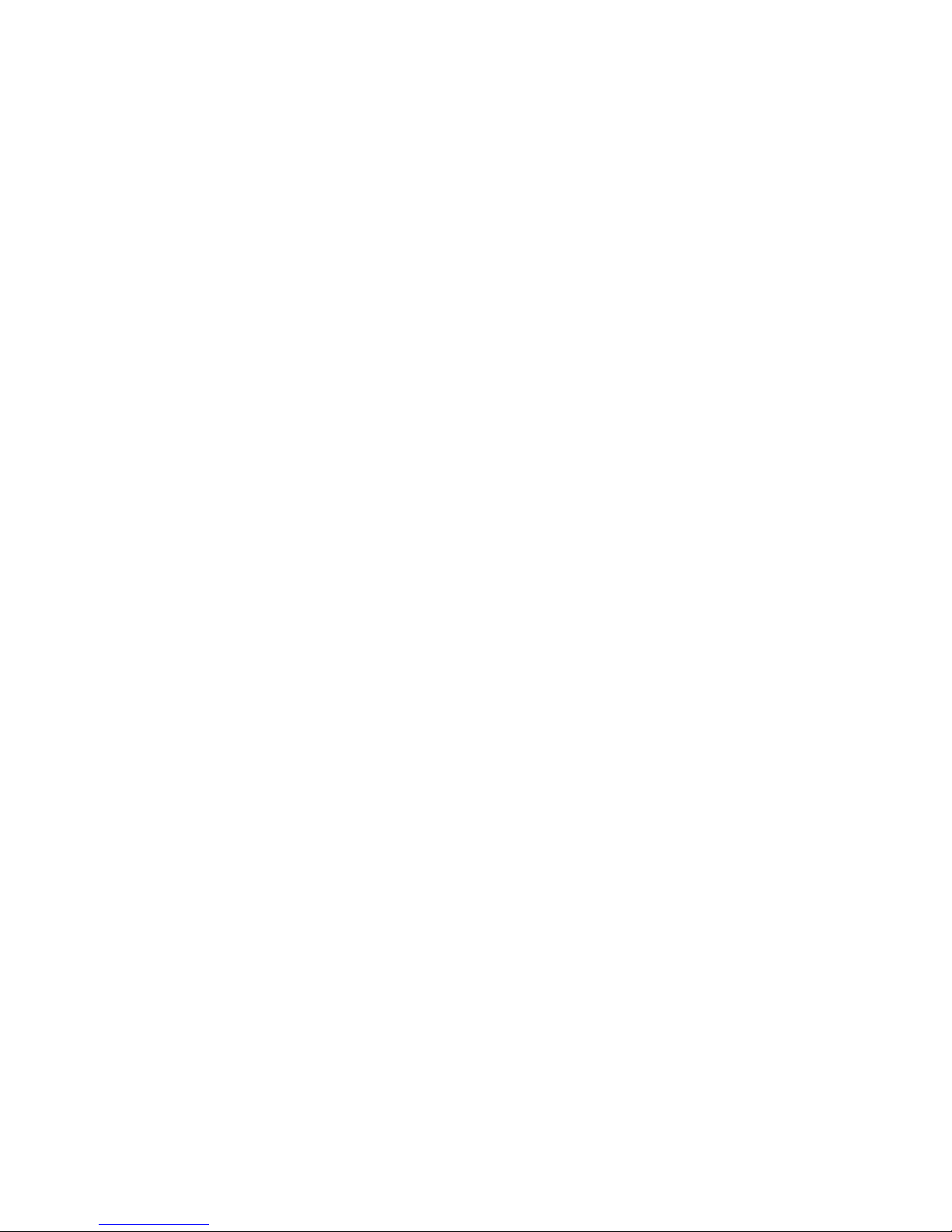
User’s Guide
IEEE 802.11g Wireless PCI Adapter
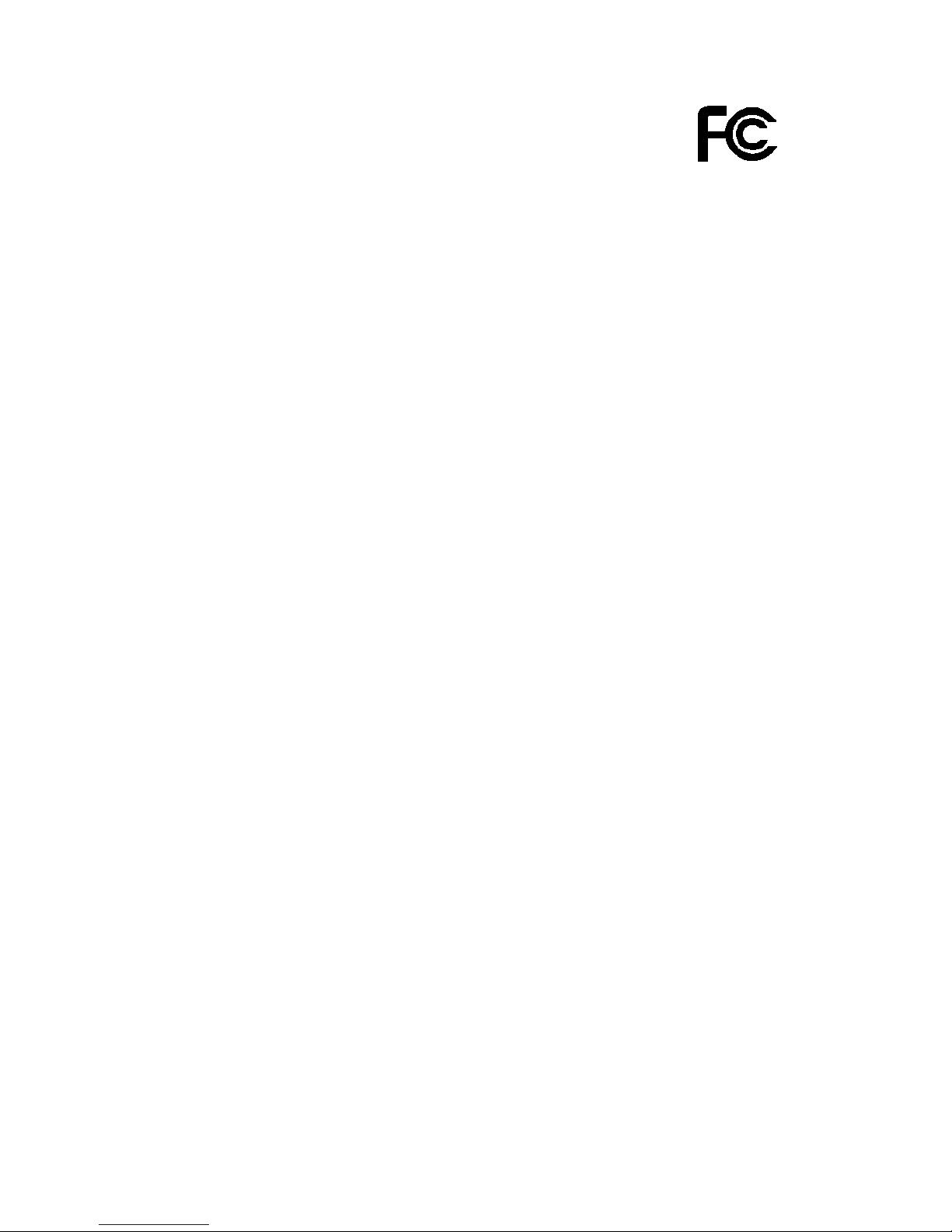
1
FCC Certifications
Federal Communication Commission Interference Statement
This equipment has been tested and found to comply with the limits for a Class B
digital device, pursuant to Part 15 of the FCC Rules. These limits are designed to
provide reasonable protection against harmful interference in a residential installation.
This equipment generates, uses and can radiate radio frequency energy and, if not
installed and used in accordance with the instructions, may cause harmful
interference to radio communications. However, there is no guarantee that
interference will not occur in a particular installation. If this equipment does cause
harmful interference to radio or television reception, which can be determined by
turning the equipment off and on, the user is encouraged to try to correct the
interference by one of the following measures:
-Reorient or relocate the receiving antenna.
-Increase the separation between the equipment and receiver.
-Connect the equipment into an outlet on a circuit different from that
to which the receiver is connected.
-Consult the dealer or an experienced radio/TV technician for help.
This device complies with Part 15 of the FCC Rules. Operation is subject to the
following two conditions: (1) This device may not cause harmful interference, and (2)
this device must accept any interference received, including interference that may
cause undesired operation.
FCC Caution: Any changes or modifications not expressly approved by the party
responsible for compliance could void the user's authority to operate this equipment.
IMPORTANT NOTE:
FCC Radiation Exposure Statement:
This equipment complies with FCC radiation exposure limits set forth for an
uncontrolled environment. This equipment should be installed and operated with
minimum distance 20cm between the radiator & your body.
This transmitter must not be co-located or operating in conjunction with any other
antenna or transmitter.
IEEE 802.11b or 802.11g operation of this product in the U.S.A. is firmware-limited to
channels 1 through 11.
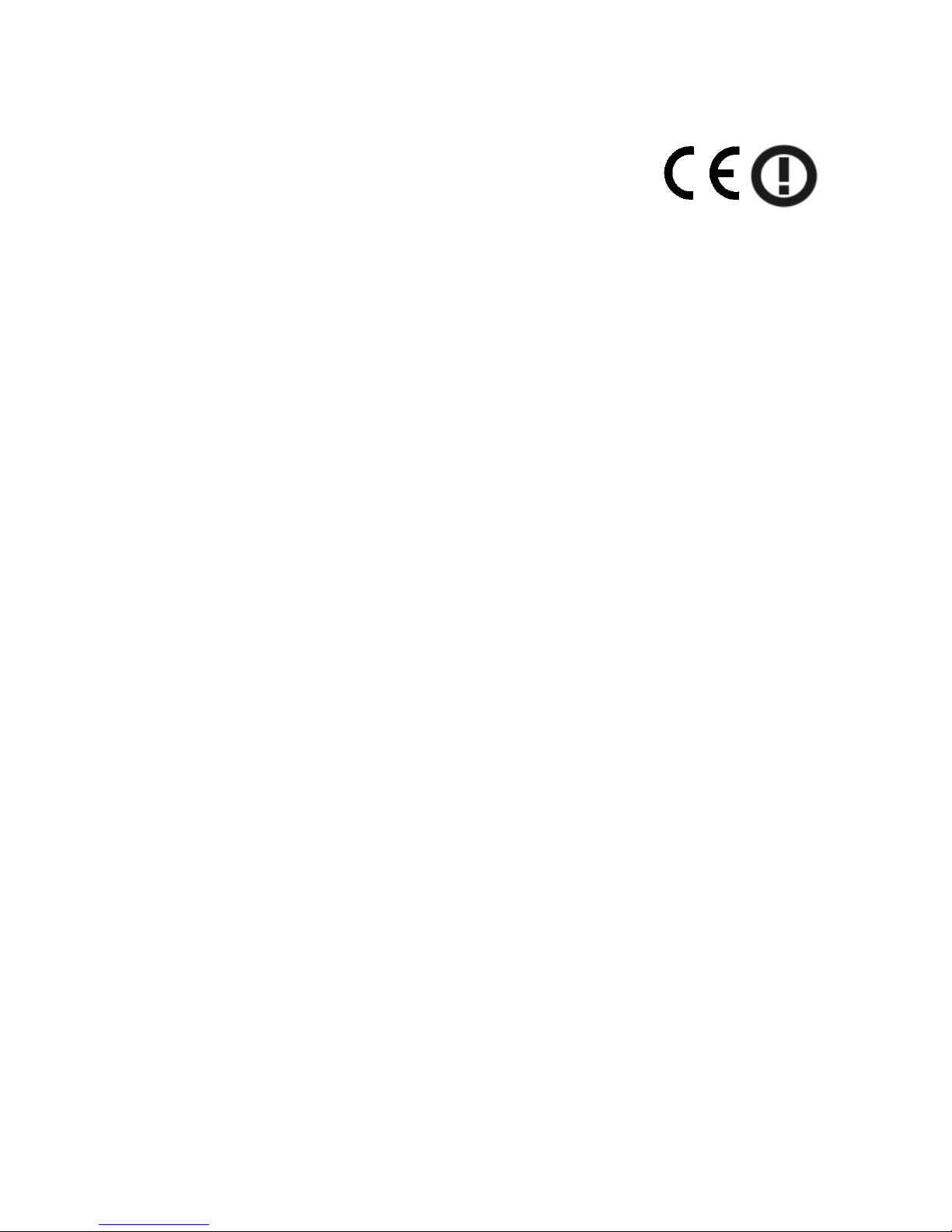
2
CE Mark Warning
This equipment complies with the requirements relating to electromagnetic
compatibility, EN 55022 class B for ITE, the essential protection requirement of
Council Directive 89/336/EEC on the approximation of the laws of the Member
States relating to electromagnetic compatibility.
Company has an on-going policy of upgrading its products and it may be
possible that information in this document is not up-to-date. Please check with
your local distributors for the latest information. No part of this document can
be copied or reproduced in any form without written consent from the
company.
Trademarks:
All trade names and trademarks are the properties of their respective
companies.
Copyright © 2006, All Rights Reserved.
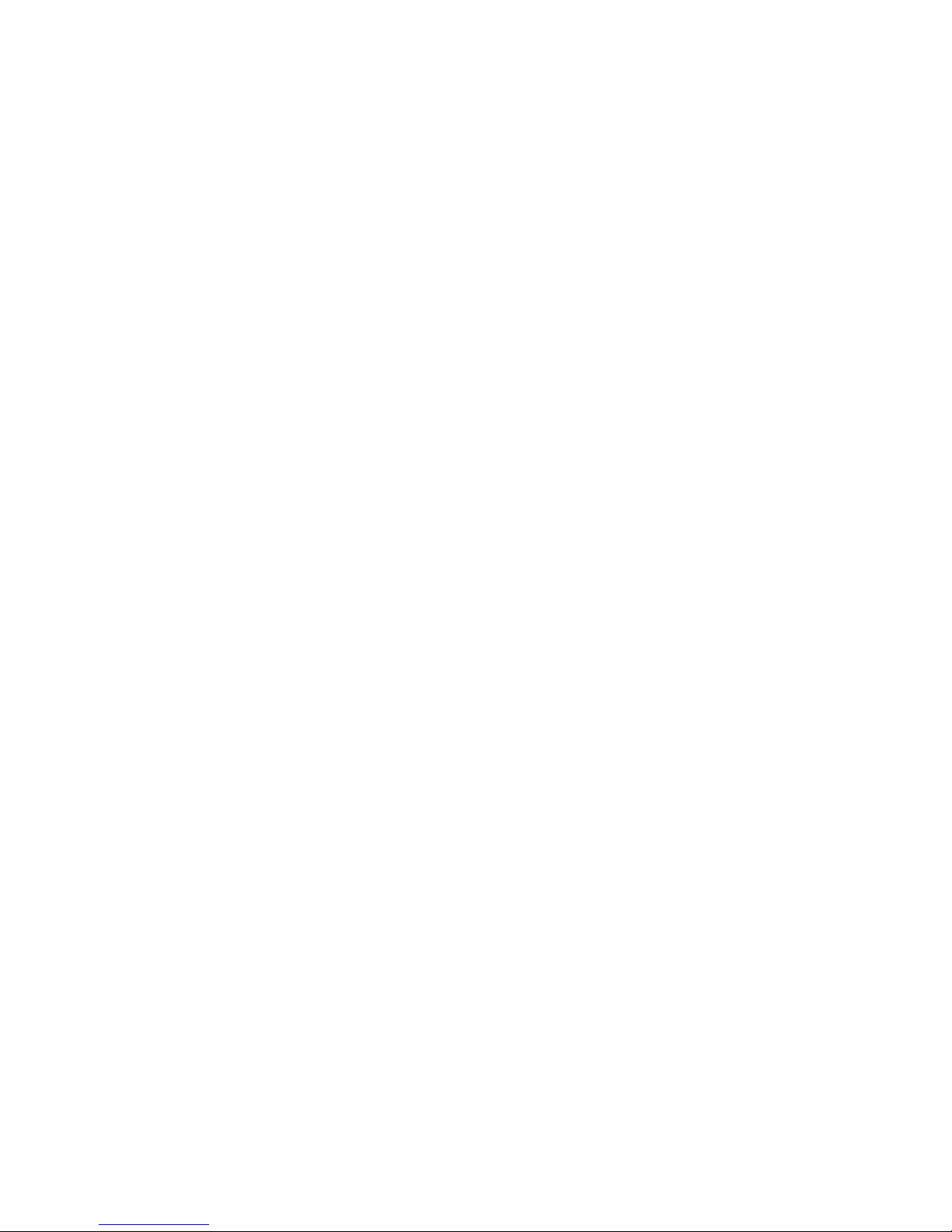
3
TABLE OF CONTENTS
OVERVIEW.................................................... 4
UNPACKING INFORMATION ....................................................... 4
INTRODUCTION TO THE IEEE 802.11G WIRELESS PCI ADAPTER ..... 5
Key Features .....................................................................................5
INSTALLATION GUIDE .................................. 6
SOFTWARE INSTALLATION ........................................................ 6
MANAGEMENT GUIDE ................................. 12
MAKING A BASIC NETWORK CONNECTION .................................. 12
Before You Start .............................................................................. 12
Ad-Hoc Mode ................................................................................. 12
Infrastructure mode .......................................................................14
INTRODUCTION TO THE WIRELESS LAN UTILITY ......................... 16
Starting the Wireless LAN Utility .....................................................16
General............................................................................................ 17
Profile..............................................................................................18
Available Network ........................................................................... 19
Advanced......................................................................................... 20
Status..............................................................................................21
Statistics .........................................................................................22
APPENDIX .................................................. 23
RT-SET SETUP WIZARD......................................................... 23
Connect to a wireless network in infrastructure mode ....................23
Connect to a wireless network in ad hoc mode................................ 26
Use this adapter as an AP ................................................................29
AP MODE MANAGEMENT GUIDE ................................................ 32
General............................................................................................ 32
Advanced......................................................................................... 33
Statistics .........................................................................................33
SoftAP .............................................................................................34
PRODUCT SPECIFICATION.......................... 35
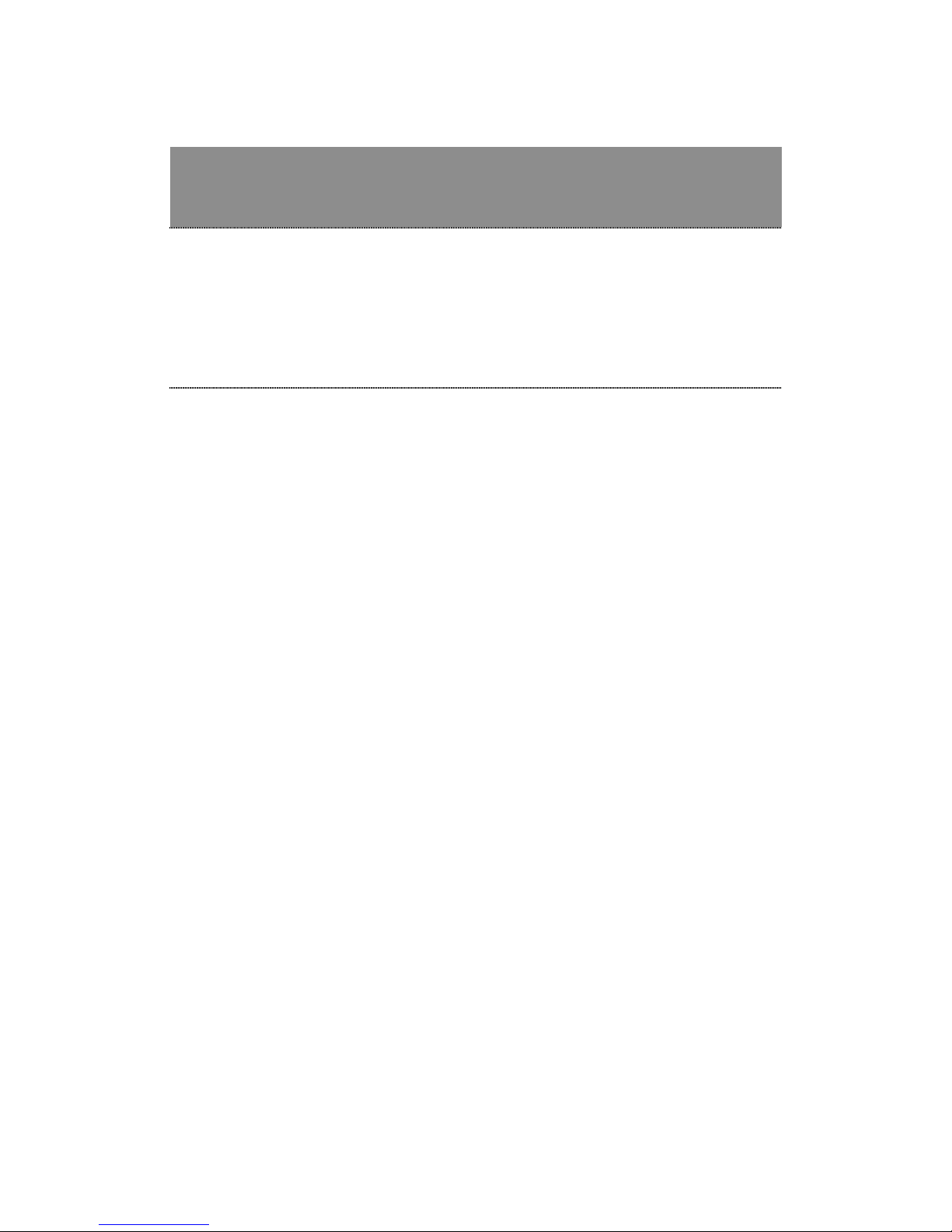
4
Overview
Thank you for purchasing this product. Read this chapter to know
about your IEEE 802.11g Wireless PCI Adapter.
Unpacking information
Before getting started, please verify that your package includes the following items:
1. IEEE 802.11g Wireless PCI Adapter
2. One quick installation guide
3. One Utility/ Manual CD
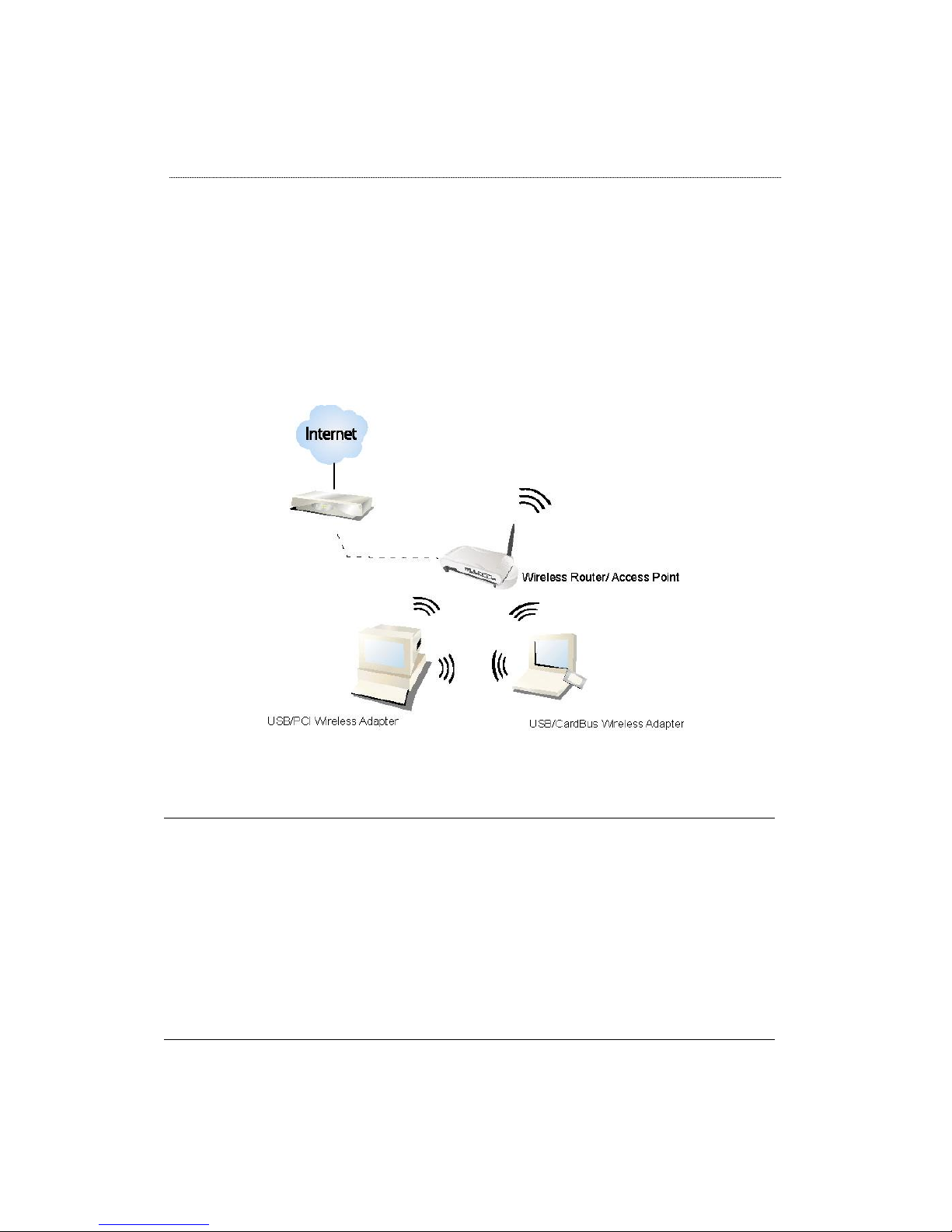
5
Introduction to the IEEE 802.11g Wireless PCI Adapter
The IEEE 802.11g Wireless PCI adapter provides users to launch IEEE 802.11g
wireless network at 54 Mbps in the 2.4GHz frequency, which is also compatible with
IEEE 802.11b wireless devices at 11Mbps. You can configure this adapter with
ad-hoc mode to connect to other 2.4GHz wireless computers or with Infrastructure
mode to connect to a wireless AP or router for accessing to Internet. This adapter
includes a convenient Utility for scanning available networks and saving preferred
networks that users usually connected with. Security encryption can also be
configured by this utility.
Key Features
Complies with IEEE 802.11b/g wireless
standard
Equips one external detachable dipole
antenna
Complies with PCI revision 2.2
Support driver for Windows 98se, Me,
2000 and XP.
High Speed transfer data rate up to 54
Mbps
Supports auto-installation and diagnostic
utilities.
Support turbo mode for 72 Mbps data
rate
Support wireless data encryption with
64/128-bit WEP, WPA (TKIP with IEEE
802.1x) and AES functions.
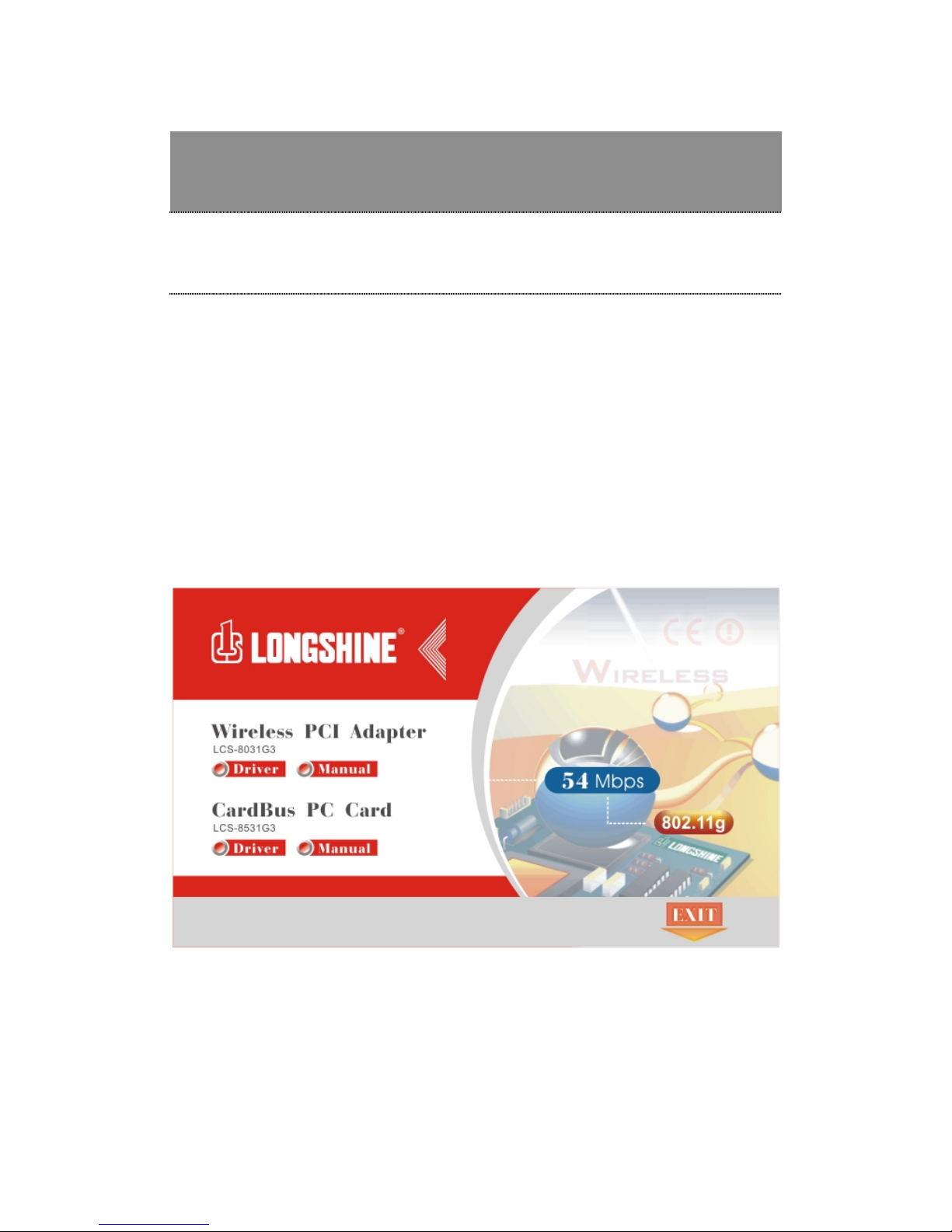
6
Installation Guide
Software Installation
Note: The following driver installation guide uses Windows XP as the presumed
operation system. The procedures and screens in Windows 98se, 2000 are familiar
with Windows XP.
Insert the CD-Rom that came with this product to your CD-Rom drive. The menu
window pops up automatically. Please click the “Driver” button of this product.
Note: If the CD-Rom fails to auto-run, please click on “My Computer” your
CD-Rom Drive then double-click the “Setup” icon to start the this menu.
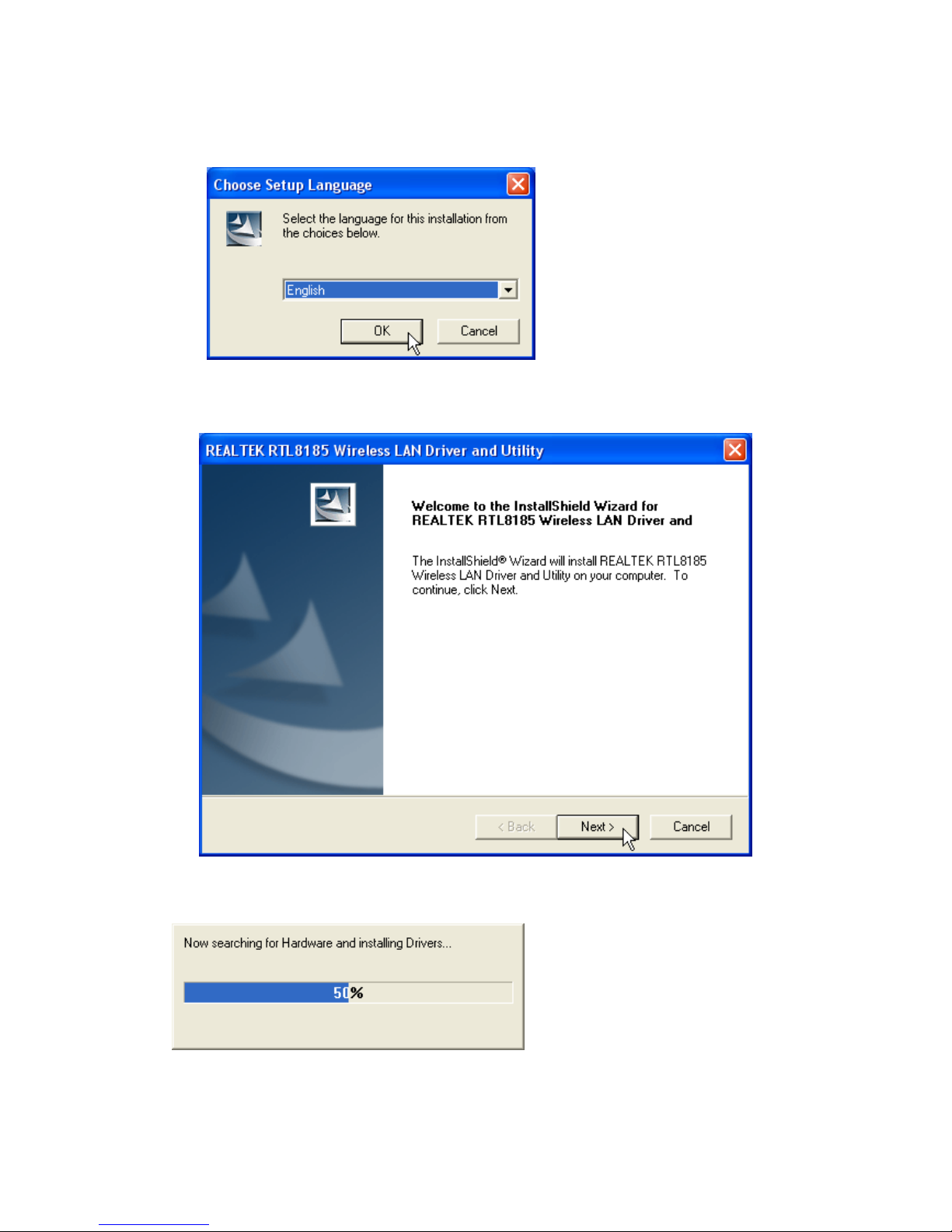
7
1. The language-selecting window pops up. Please select the language you use
and click OK.
2. The welcome window pops up. Click the “Next” button to proceed.
3. Please wait while installation.
4. This Windows Logo testing warning window may pop up upon installation.
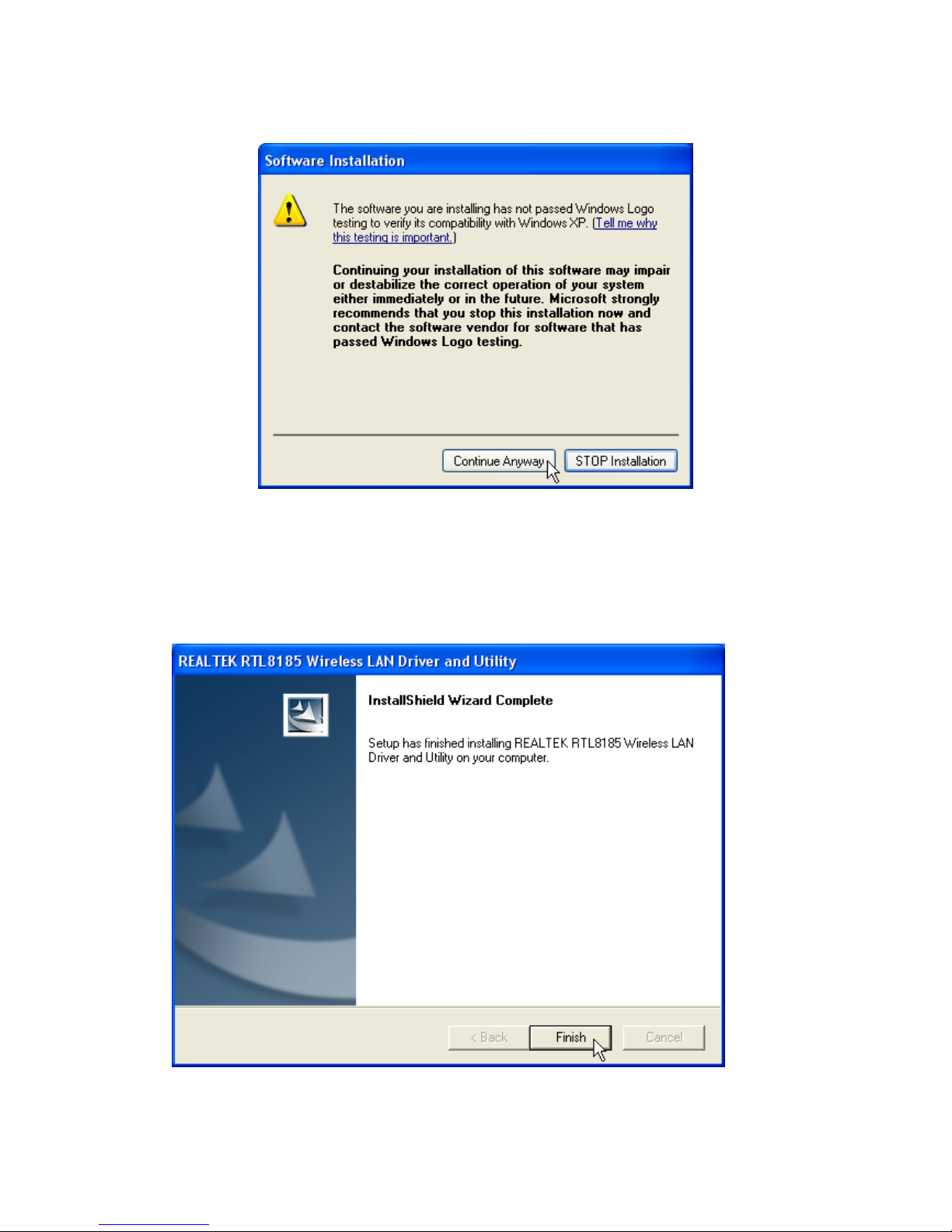
8
Please click the “Contiune Anyway” to continue.
5. If you are using Windows 98se or ME, the system may ask for the driver CD.
Please click the Browse button. Select your CD-ROM Drive then select PCI
Driver WIN98 (or WINME) to browse the driver. If not, please skip this step.
6. Click the “Finish” button to complete driver and utility installation.
7. For Windows XP and 2000 users, please shut down the computer. If you are
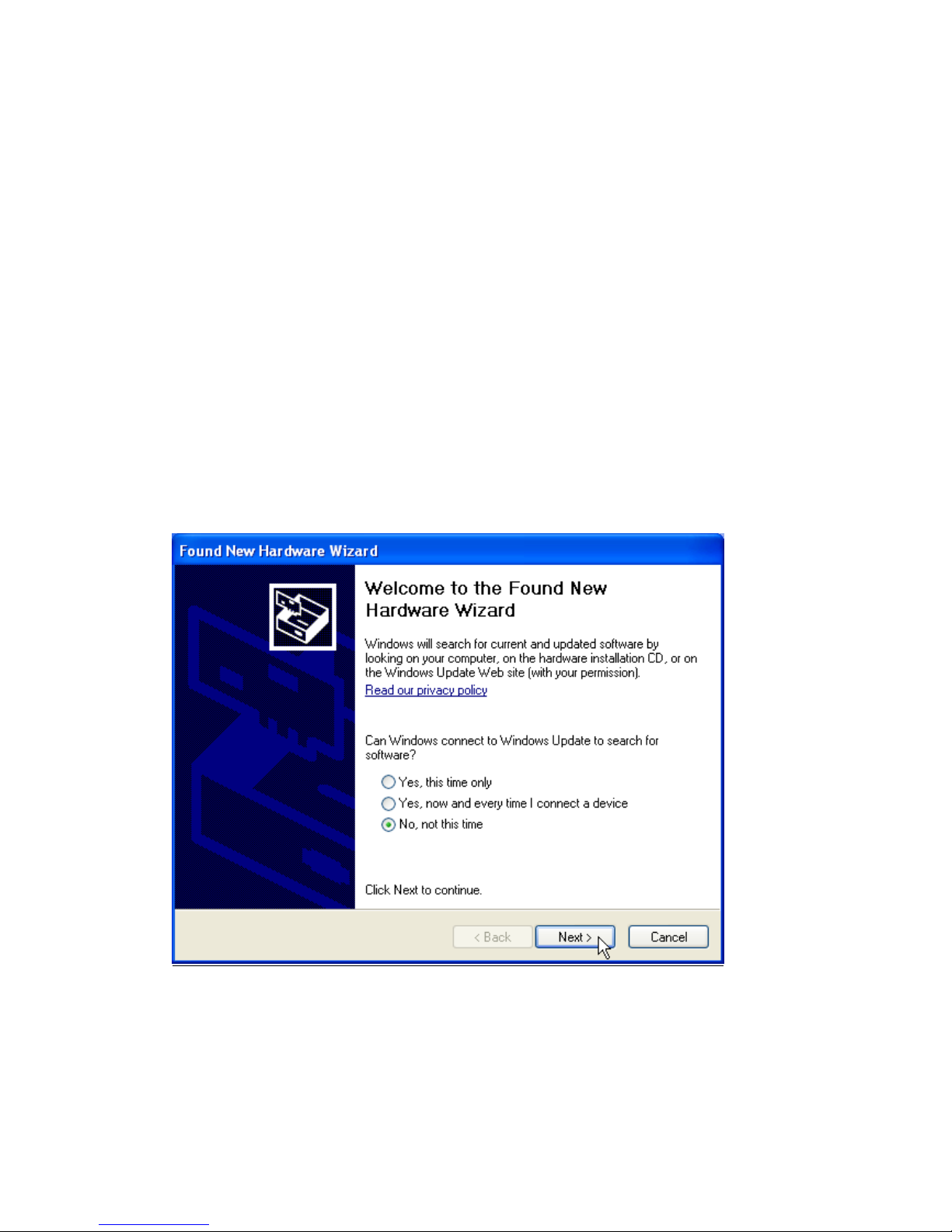
9
using Windows 98se or ME, the system may ask for restarting. Please select
“No, I will restart my computer later.” and then shut the computer down.
8. Unplug the power cord of your computer from outlet. Remove the cover of your
computer.
9. Install the adapter into a PCI socket and secure this adapter to the back panel of
your computer with the included screw.
10. Replace the cover, plug the power cord to the outlet and turn your computer on.
The “Found New Hardware Wizard“pops up. (Note: This wizard won’t pop up in
Windows 98 and ME. The system finds the new hardware and installs the hardware
automatically. Please skip the following steps and restart the system after
installation.)
11. Select “No, not this time” and click the “Next” button.

10
12. Select “Install the software automatically” and click the “Next” button.
13. Please wait while installing the driver. The Windows logo testing warning
window may pops up again. Please click the “Continue Anyway” button to
continue.
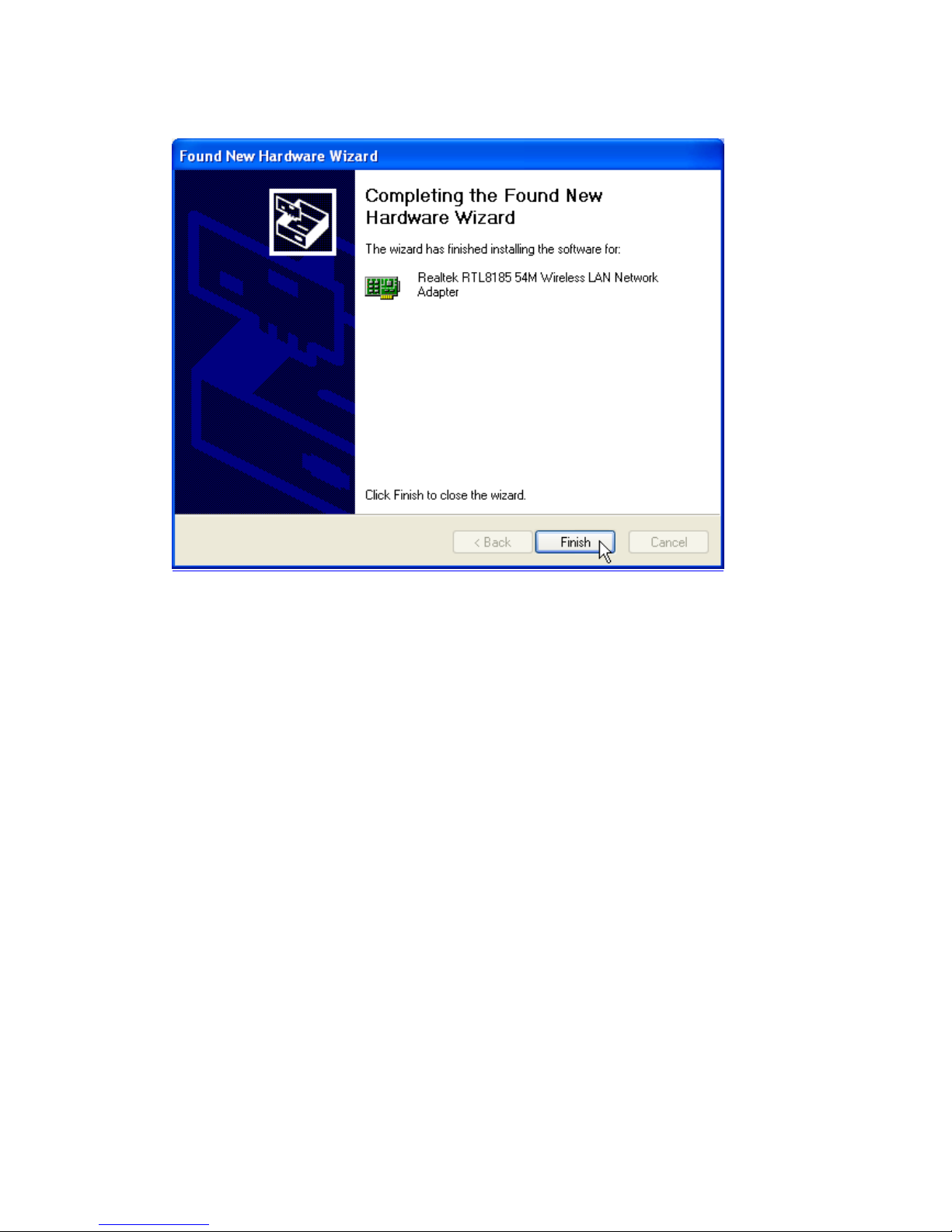
11
14. Click the “Finish” button after driver installation.
