Page 1
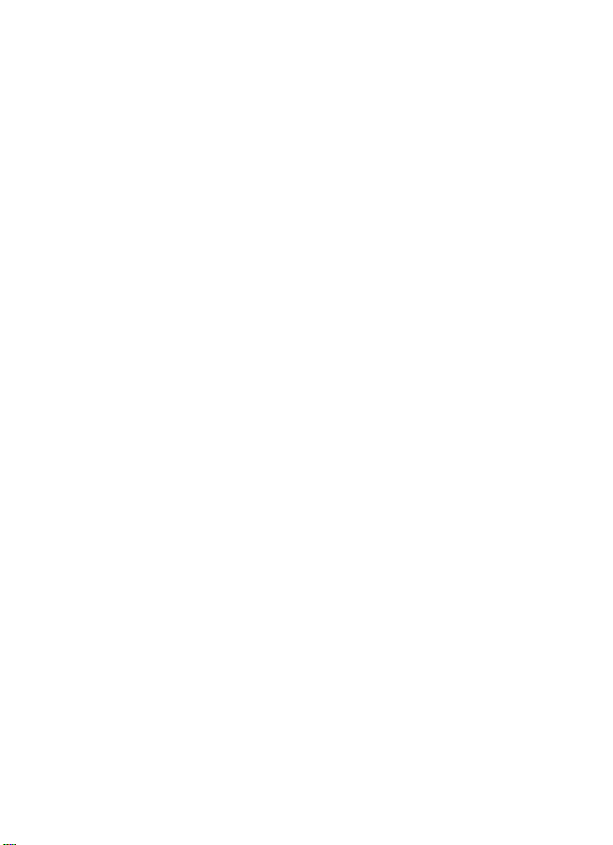
PCIe Parallel Card 2 Ports
User Manual
Ver. 1.00
All brand names and trademarks are properties of their
Respective owners.
Feb/06 MN2000000035
1
Page 2
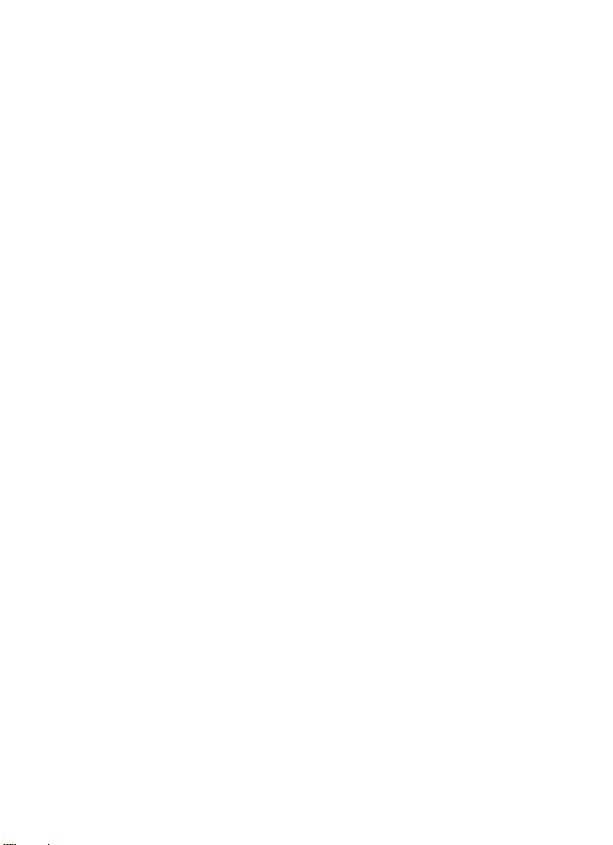
Features and Benefits
Features z Compliant with PCI Express Base Specification
1.0a
z Supports Standard Parallel Port(SPP), Enhanced
Parallel Port(EPP) & Enhanced Capability
Port(ECP)
z Data transfer rate up to 1.5MB/Sec
Bus z PCI-Express X1
Connectors z 2 x 25 pins parallel connectors
Package Contents
z PCIe Parallel Card 2 Ports
z Driver CD
z User Manual
System Requirements
z Windows® 2000/XP/Server 2003
z PCI Express-enabled system with an available PCI Express slot
Feb/06 MN2000000035
2
Page 3
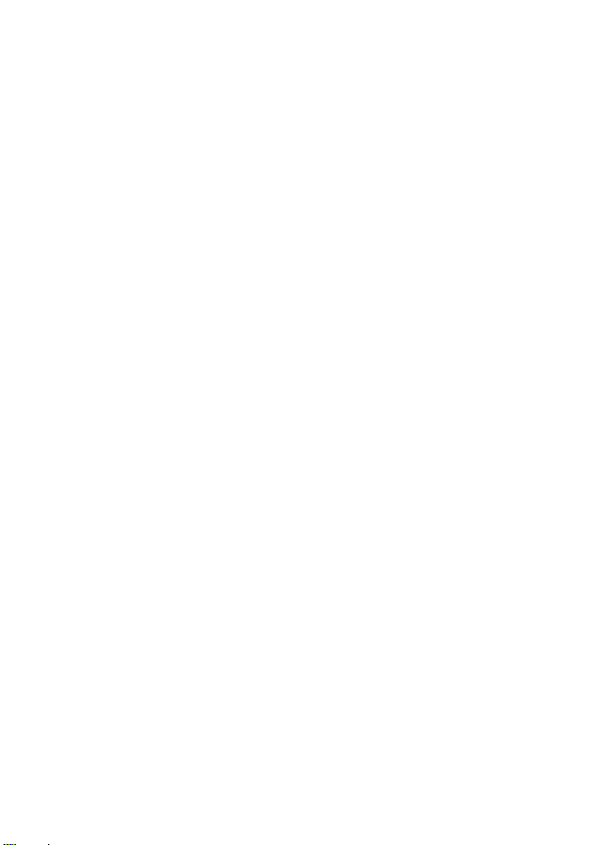
Hardware Installation
1. Turn Off the power to your computer.
2. Unplug the power cord and remove your computer’s cover.
3. Remove the slot bracket from an available PCIe slot.
4. To install the card, carefully align the card’s bus connector with the
selected PCIe slot on the motherboard. Push the board down firmly.
5. Connect the system power source to the board’s power connector.
6. Replace the slot bracket’s holding screw to secure the card.
7. Replace the computer cover and reconnect the power cord.
Driver Installation
Please make sure the board is installed before proceeding with driver
installation.
For Windows® 2000
1. At the Found New Hardware Wizard, click Next.
2. Select Search for a suitable driver for my device(recommended),
and click Next.
Feb/06 MN2000000035
3
Page 4

3. Check Specify a location, uncheck the other boxes, then click Next.
4. Insert the Driver CD, type in D:\PCIe\2P\2000, then click OK.
(Change D: to match your CD-ROM driver letter)
Feb/06 MN2000000035
4
Page 5

5. Click Next and Finish.
6. Restart Windows to complete the installation.
For Windows® XP
1. At the Found New Hardware Wizard, select Install from a list or
specific location(Advanced), then click Next.
2. Insert the Driver CD, check Include this location in the search,
uncheck the other box, type in D:\PCIe\2P\XP, then click OK.
(Change D: to match your CD-ROM drive letter)
Feb/06 MN2000000035
5
Page 6

3. If the Hardware Installation window pops up, click Continue
Anyway, then Finish. Our driver has been thoroughly tested for
stability and compatibility.
4. Repeat steps 1-3 two more times.
5. Restart Windows to complete the installation.
For Windows® Server 2003
1. At the Found New Hardware Wizard, select Install from a list or
specific location(Advanced), then click Next.
Feb/06 MN2000000035
6
Page 7

2. Insert the Driver CD, check Include this location in the search,
uncheck the other box, type in D:\PCIe\2P\2003, then click OK.
(Change D: to match your CD-ROM drive letter)
Feb/06 MN2000000035
7
Page 8

3. If the Hardware Installation window pops up, click Continue
Anyway, then Finish. Our driver has been thoroughly tested for
stability and compatibility.
4. Repeat steps 1-3 two more times.
5. Restart Windows to complete the installation.
To Verify Windows® 2000/XP/Server 20003 Installation
1. Right click My Computer, then click Manage. Click Device
Manager.
2. Click on the +(plus sign) in front of Ports(COM & LPT), two
NetMos PCI ECP Parallel Port … should be displayed.
Feb/06 MN2000000035
8
Page 9

3. Double click Multifunction adapters, NetMos 9815 PCI
Multi-I/O Controller should be displayed.
Change Parallel Port Address
Some parallel devices need a specific parallel port in order to work. If
your parallel devices works properly, do not change this settings.
For Windows® 2000/XP/Server 20003 Installation
1. From the Device Manager window double click Ports(COM &
LPT), then double click the NetMos PCI ECP Parallel Port …
2. Click Port Settings tab.
3. At the LPT Port Number box, click the down arrow and select an
LPT port that is not in use.
4. Click OK, then close Device Manager to save the changes.
Feb/06 MN2000000035
9
