Page 1
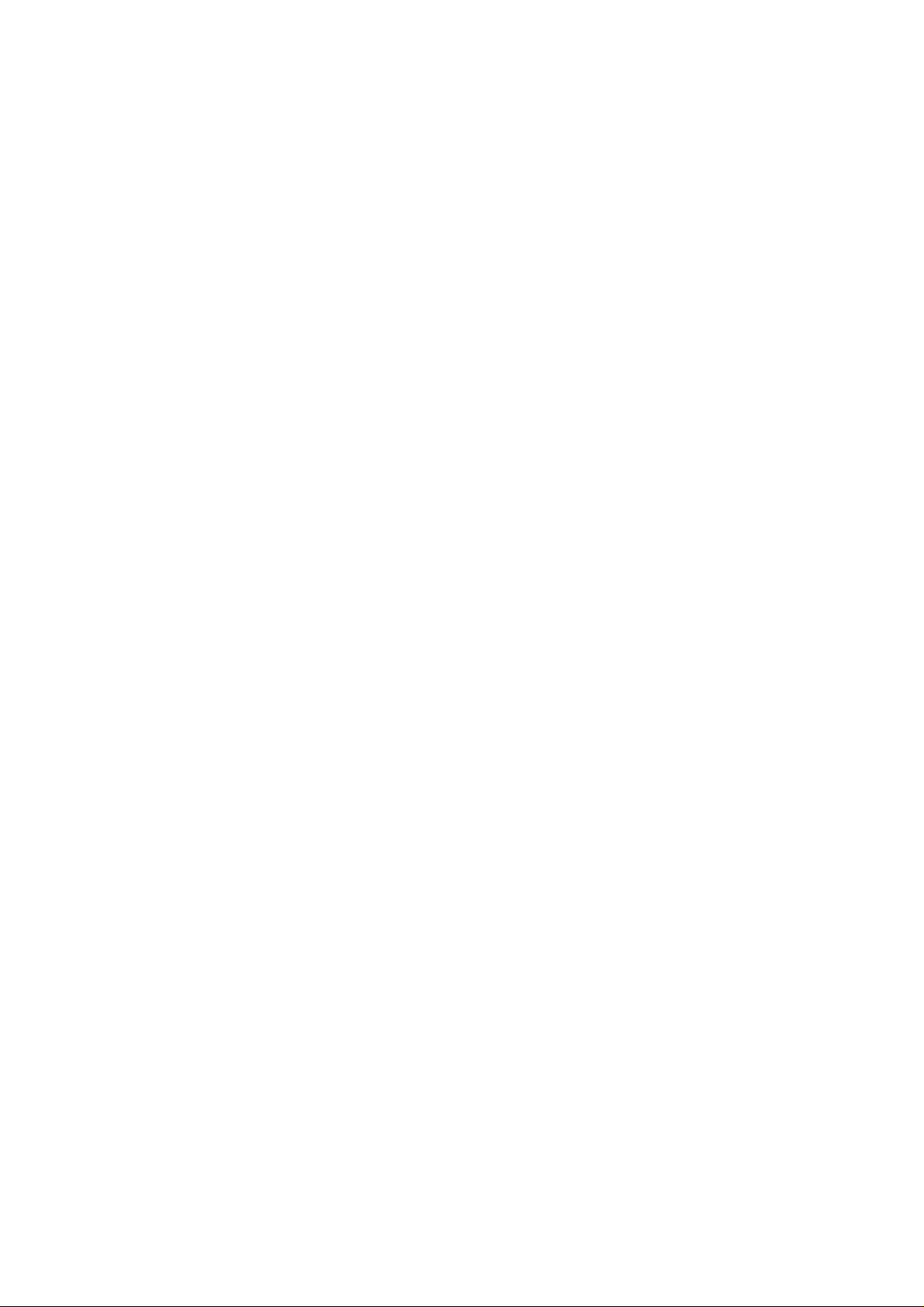
PCI I/O Card DUAL UART
User Manual
Ver. 1.10
All brand names and trademarks are properties of their respective owners.
Jul/05 1 MN0NM9835000
Page 2
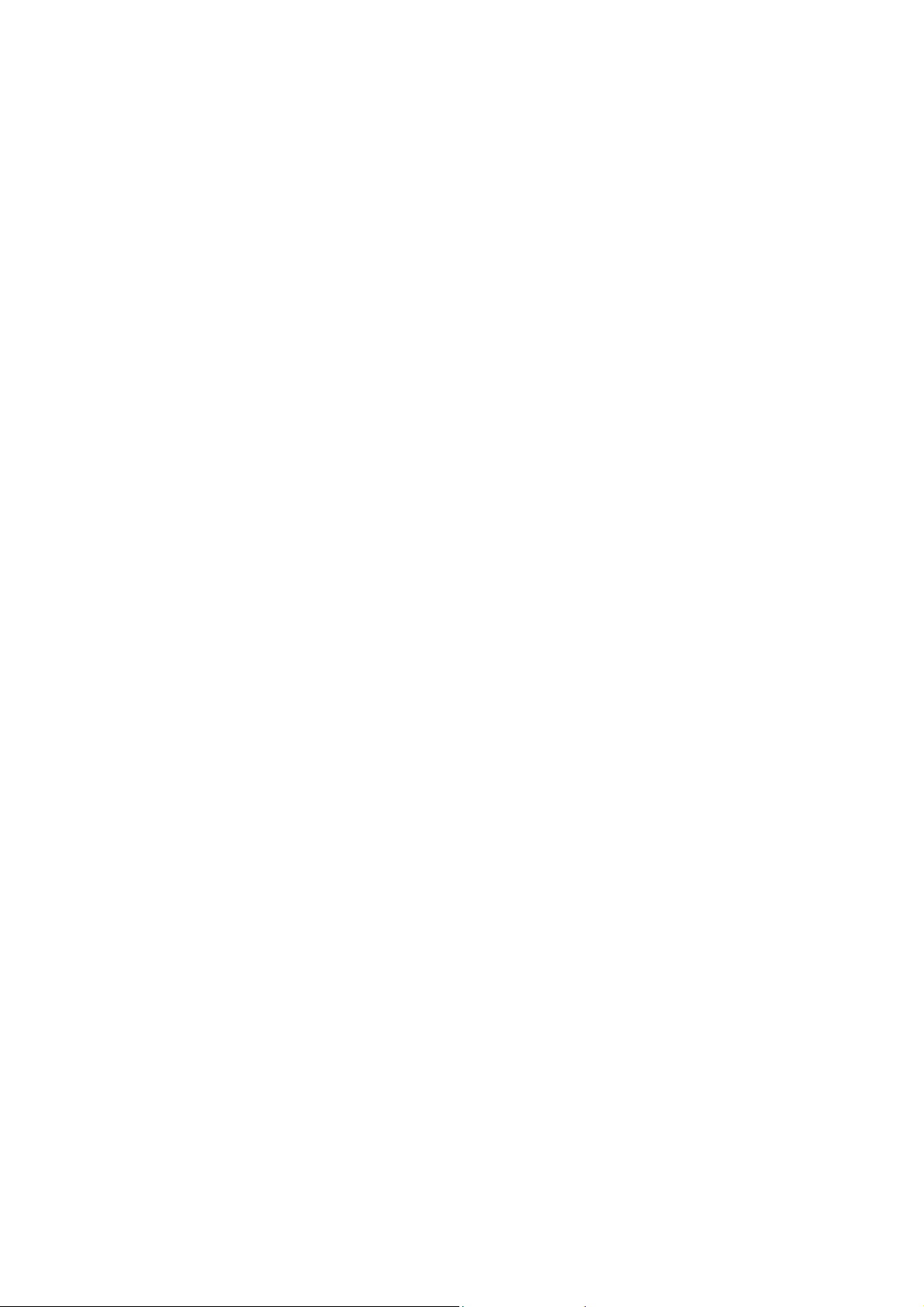
Overview
This PCI I/O card is a dual UART with 1284 printer interface port controller with PCI bus interface and uses an all-in-one solution
from NeMos Technology, which provides superior performance and unmatched data transfer rates. The most advanced feature is it
uses of a single interrupt, which is set automatically by the host system and share among all on-board I/O ports and supports printer
interface as well as PS2, EPP & ECP modes.
Features
Chipset: NetMos Nm9835
OS power: Single 5V operation
Bus: PCI 2.1s 32bit, 33MHz
Data Transfer Rate: 1Mbytes/s (serial port)
Data Transfer Rate: 1.5Mbytes/s (parallel port)
Selectable receive trigger levels
PCI compatible Dual UART
Multi-mode compatible controller (SPP, PS2, EPP& ECP)
Modem control signals
On chip oscillator
16Byte transmit-receive FIFO (UART)
Software programmable mode selects
Programmable baud rate generator
Support plug & play features and makes installation fast and easy.
Supports Windows98, Windows95, Wi ndows2000 & Windows NT 4.0.
Installing the PCI I/O controller card into your computer
1. Turn off your computer and all external devices connect it.
2. Remove the computer’s cover. Refer to your computer user’s manual for more details.
3. Find an available PCI slot and remove the metal bracket. Save the bracket screw for later use.
4. Align the PCI I/O controller horizontally with respect to the PCI slot and insert it into the slot firmly and evenly. Take care not to
force it into the slot. Once you have properly positioned the PCI I/O controller card into the slot, fasten it to the computer case
with the bracket screw you have saved.
5. Replace the computer’s cover.
6. Turn your computer on. You are now read to install the driver!
Driver Installation
Windows 95/98/2000
Once the PCI I/O card is installed and the computer is restarted, Windows will detect th e board and attempt to install driver for it.
1. Start Windows 95/98/2000
Jul/05 2 MN0NM9835000
Page 3

2. The“Update Device driver Wizard” will appear,
informing you that it has found a “PCI I/O Card”.
Click the “Next” button.
3. Click “Other Location” for Windows 95 or
“Specify a location” for Windows 98 to install the
driver.
4. Insert the driver CD in CD-ROM drive (D) and
click on the “Browse” button .
5. Windows 98/95/2000 will automatically locate the
driver in the driver diskette. Click the “OK”
button to continue.
.
6. Click on the finish button to start copying files
from driver diskette.
.
Jul/05 3 MN0NM9835000
Page 4

7. Windows 98/95/2000 will automatically restart in order to
update the hardware configuration.
.
8. Once Windows 98/95/2000 has restarted, you can now
connect your external devices to the PCI I/O card. To install
the driver for the external devices, please refer to the
external device user’s manual.
.
Windows NT 4.0
Make sure Windows NT 4.0 is properly installed into your system first.
1. Start Windows NT.
2. Insert Windows NT 4.0 driver diskette (disk 2) into the floppy drive.
3. Select “RUN” option in Windows NT.
4. At the “RUN” option, click on the“Browse” button.
5. At the Browse for Folder window:
Select “Floppy (A)”
Double click on the winnt folder
Select NetMosXXX drivers.exe
Click on the Open button
6. Finally, click the“OK” button
7. Follow the instructions to finish up the driver installation. Your system will automatically restart in order to complete the driver
installation.
Installing DOS Driver
Copy “NMDOSIN.EXE” to your hard disk and run “NMDOSIN.EXE”
Update Drivers
Please visit this website: http:/www.netmos.com/for all the latest drivers for your PCI I/O card.
Jul/05 4 MN0NM9835000
