Page 1
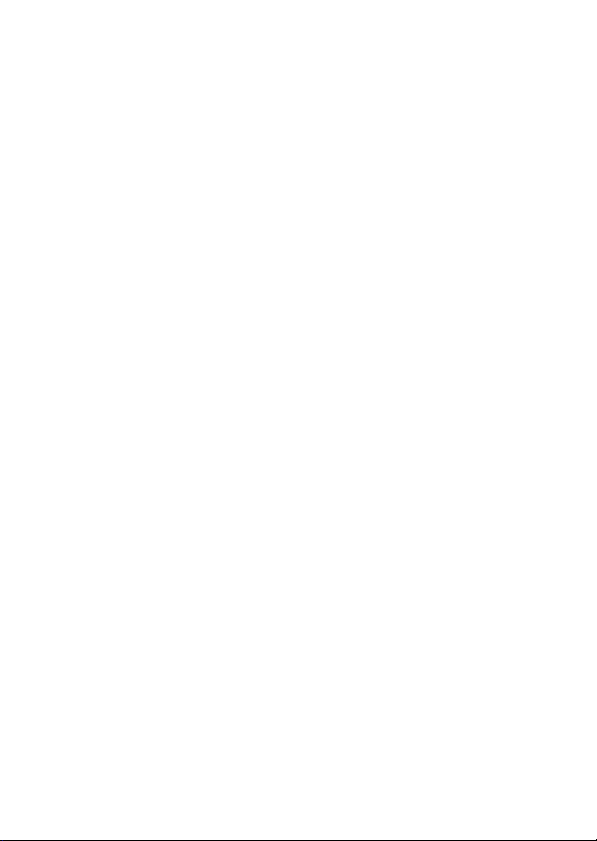
2-Port Serial PCI Card
User Manual
Ver. 1.00
All brand names and trademarks are properties of their
Respective owners.
Page 2
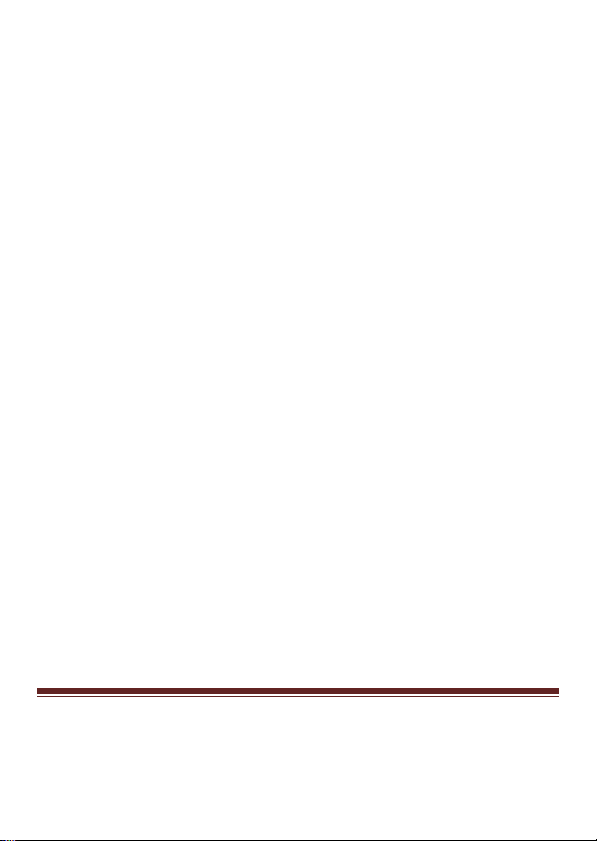
Features and Benefits
Features z Compliant with PCI Local Bus Specification,
Revision 2.3
z Supports 2 x UART serial ports
z Easy Plug and Play
z Automatically selects IRQ & I/O address
z Built-in 16C450/550 compatible UART
z On chip 256 byte FIFOs in transmit and receive
path of each serial port
z Serial data transfer rate up to 115200bps
Bus z PCI 32-bit
Connectors z 2 x DB9 male serial connectors
System Requirements
z Windows® 2000, XP/2003 32/64 bit, Vista 32/64 bit
z Available PCI slot
MN2000000139 Page2
Page 3

Package Contents
z 1 x 2-Port Serial PCI Card
z 1 x Driver CD
z 1 x User’s Manual
Hardware Installation
1. Turn Off the power to your computer.
2. Unplug the power cord and remove your computer’s cover.
3. Remove the slot bracket from an available PCI slot.
4. To install the card, carefully align the card’s bus connector with
the selected PCI slot on the motherboard. Push the board down
firmly.
5. Replace the slot bracket’s holding screw to secure the card.
6. Replace the computer cover and reconnect the power cord.
Driver Installation
For Windows® 2000/XP/Server 2003
1. Don’t insert the PCI card into PCI slot.
2. At the Windows desktop click Start, then Run.
3. Type D:\PCI_IO\MCS9865\XP\PciSetup.exe, then click OK.
MN2000000139 Page3
Page 4

4. Press “Install” button to install the drivers.
5. Click “Exit” button to complete the driver installation.
6. Shutdown the PC.
7. Place the PCI card into PCI slot and then power on the system.
8. Once the system gets booted the Windows will automatically start
installing the device driver software.
For Windows® XP-x64/Server 2003-x64
1. Don’t insert the PCI card into PCI slot.
2. Type D:\PCI_IO\MCS9865\XP64\PCISetup.exe, then click OK.
3. Press “Install” button to install the drivers.
4. Click “Exit” button to complete the driver installation.
5. Shutdown the PC.
6. Place the PCI card into the PCI slot then power on the system.
7. Once the system gets booted the Windows will automatically start
installing the device driver software.
For Windows® Vista
1. Don’t insert the PCI card into PCI slot.
2. Type D:\PCI_IO\MCS9865\Vista32\PciSetup.exe, then click
MN2000000139 Page4
Page 5

OK.
3. Press “Install” button to install the drivers.
4. Click “Exit” button to complete the driver installation.
5. Shutdown the PC.
6. Place the PCI card into PCI slot and then power on the system.
7. Once the system gets booted the Windows will automatically start
installing the device driver software.
For Windows® Vista-x64
1. Don’t insert the PCI card into PCI slot.
2. Type D:\PCI_IO\MCS9865\Vista64\PCISetup.exe, then click
OK.
3. Press “Install” button to install the drivers.
4. Click “Exit” button to complete the driver installation.
5. Shutdown the PC.
6. Place the PCI card into PCI slot and then power on the system.
7. Once the system gets booted the Windows will automatically start
installing the device driver software.
MN2000000139 Page5
Page 6

To Verify Windows® Driver Installation
Click on the Device Manager tab in System Properties, which you
access from the Windows Control Panel. You should see two
High-Speed PCI Serial Port … installed under Ports (COM & LPT)
item.
