Page 1
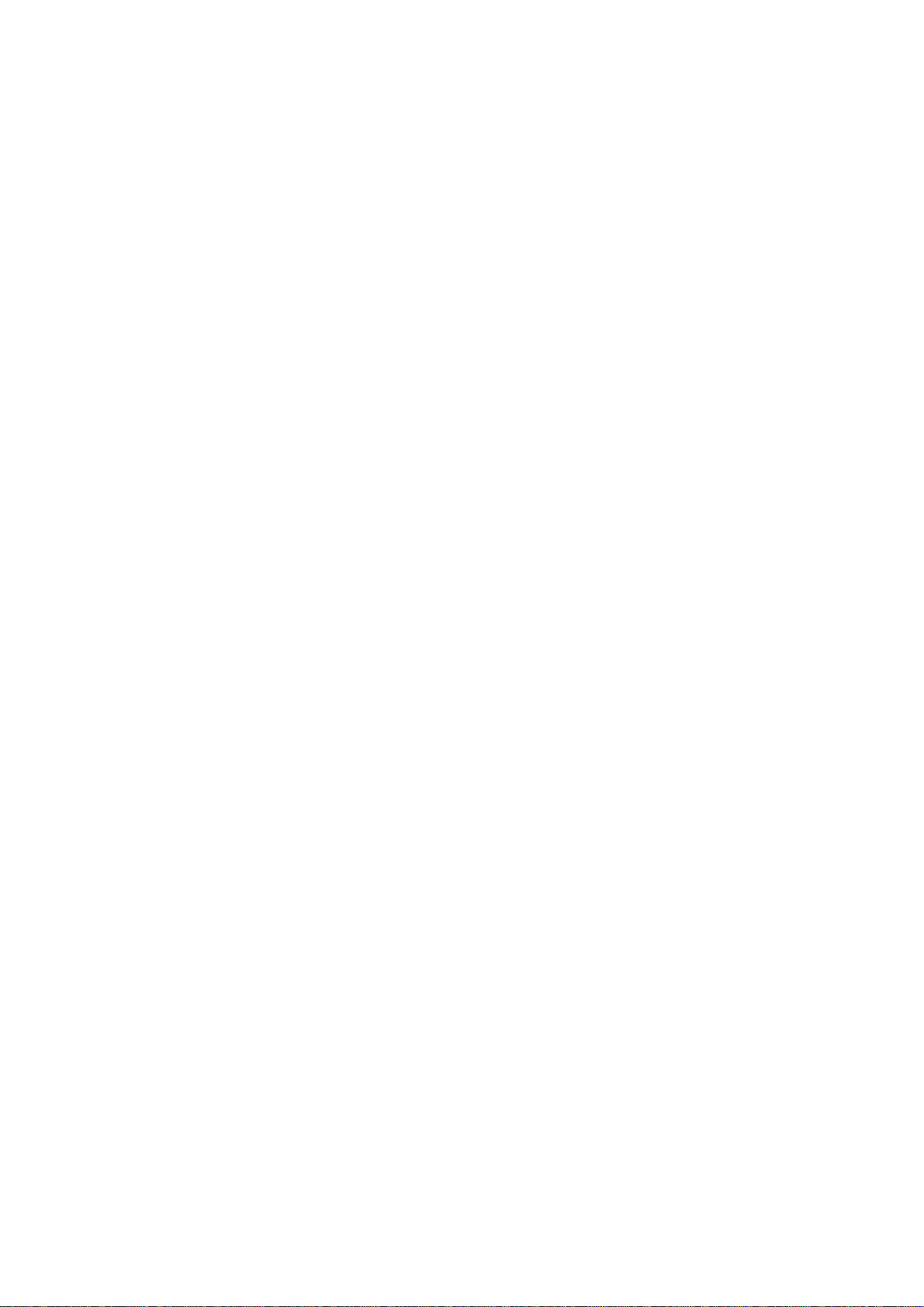
PCI I/O Card
Dual Parallel
USER MANUAL
Ver. 1.00
All other company and product names are trademarks or registered trademarks of their respective owners.
Apr/01 1 6020-manual.doc
Page 2
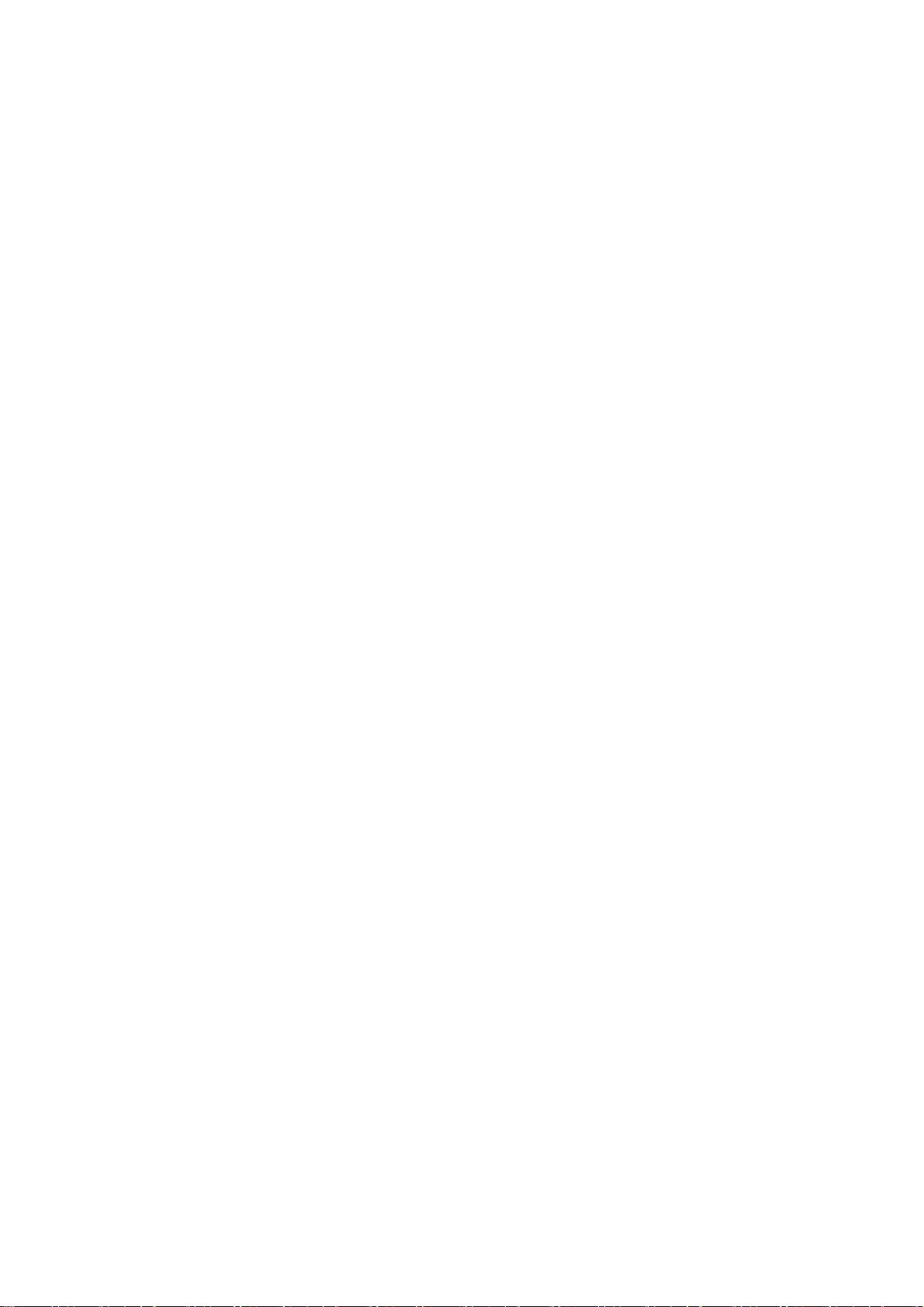
Features
This PCI I/O card uses an all-in-one solution from NetMos Technology, which provides superior performance
and unmatched data transfer rates. The most advanced feature is it uses of a single interrupt, which is set
automatically by the host system and share among all on-board I/O ports.
Specifications
Dual Parallel Port
Multi-mode compatible controller (SPP, PS2, EPP, ECP)
Fast data rates up to 1.5Mbytes/s (parallel port)
16 Byte FIFO
Software programmable mode selects
Installing the PCI I/O controller card into your computer
1. Turn off your computer and all external devices connect to it.
2. Disconnect your computer from the power sources.
3. Open the computer case. Refer to your computer user manual for more details.
4. Find an available PCI slot and remove the slot bracket. Save the bracket screw for later use.
5. Align the PCI I/O controller horizontally with respect to the PCI slot and insert it into the slot firmly
and evenly. Take care not to force it into the slot. Once you have properly positioned the PCI I/O
controller card into the slot, fasten it to the computer case with the bracket screw you have saved.
6. Close the computer case. Make sure to reconnect all the external devices power cords to your computer.
Driver Installation
Windows 95/98
1. Start Windows 95/98.
2. The “Update Device Driver Wizard” will appear, informing you that it has found a “PCI I/O Card”.
Click the “Next” button.
3. Click “Other Locations” for Windows 95 or “Specify a location” for Windows 98 to install the
driver.
4. Insert the driver CD in CD-ROM drive (D) and click on the “Browse” button.
5. At the “Browse” option , select “CD-ROM (D)” →folder “PCI_I/O\NM98X5\WIN9X” →“OK”
button →“Next” button.
6. The “Update Device Driver Wizard” will appear, informing you that it has found the “NetMos PCI I/O
Card” driver. Click the “Next” button.
7. Follow the instructions to finish up the drive installation.
8. Once Windows 9x has restarted, you can now connect your external devices to the PCI I/O card. To
install the driver for the external devices, please refer to the external device user manual.
Apr/01 2 6020-manual.doc
Page 3

Windows 2000
Step 1:Start W indows 2000.
Step 2:Windows 2000 will inform you that it has found a “PCI I/O Card”. Click the “Next” button to
continue.
Step 3:Select “Search for a suitable driver for your device (Recommended)” and click the “Next”
button.
Step 4:Insert driver CD into the CD-ROM drive. Select “CD-ROM Drive” and click the “Next” button to
continue.
Step 5:Windows 2000 will automatically locate the driver in the driver diskette. Click the “Next” button to
continue.
Step 6:Click on the “Finish” button to start copying files from driver diskette.
Step 7:Follow the instructions to finish up the drive installation.
Windows NT 4.0
Using the existing hard disk controller in your system, you need to install the ATA/100 driver into Windows
NT first. Without ATA/100 driver support, hard drive attached to the ATA/100 IDE controller card can not
boot up Windows NT.
Installing drivers with existing Windows NT4.0:
Make sure Windows NT 4.0 is properly installed into your system first.
Step 1:Start W indows NT 4.0.
Step 2:Insert Driver CD into the CD-ROM drive.
Step 3:Select “Run” option in Windows NT.
Step 4:At the “Run” option, click on the “Browse” button.
Step 5:At the Browse for Folder window:
1. Select “CD-ROM Drive (D)”
2. Select NetMosMultiIODrivers.exe
3. Click on the Open button
Step 6:Finally, click the “OK” button.
Step 7 :Follow the instructions to finish up the driver installation. Your system will automatically restart in
order to complete the driver installation.
Installing DOS Driver
Copy “D:\PCI_IO\NM98X5\DOS\NMDOSIN.EXE” to your hard disk and run it.
Apr/01 3 6020-manual.doc
