Page 1

Page 2
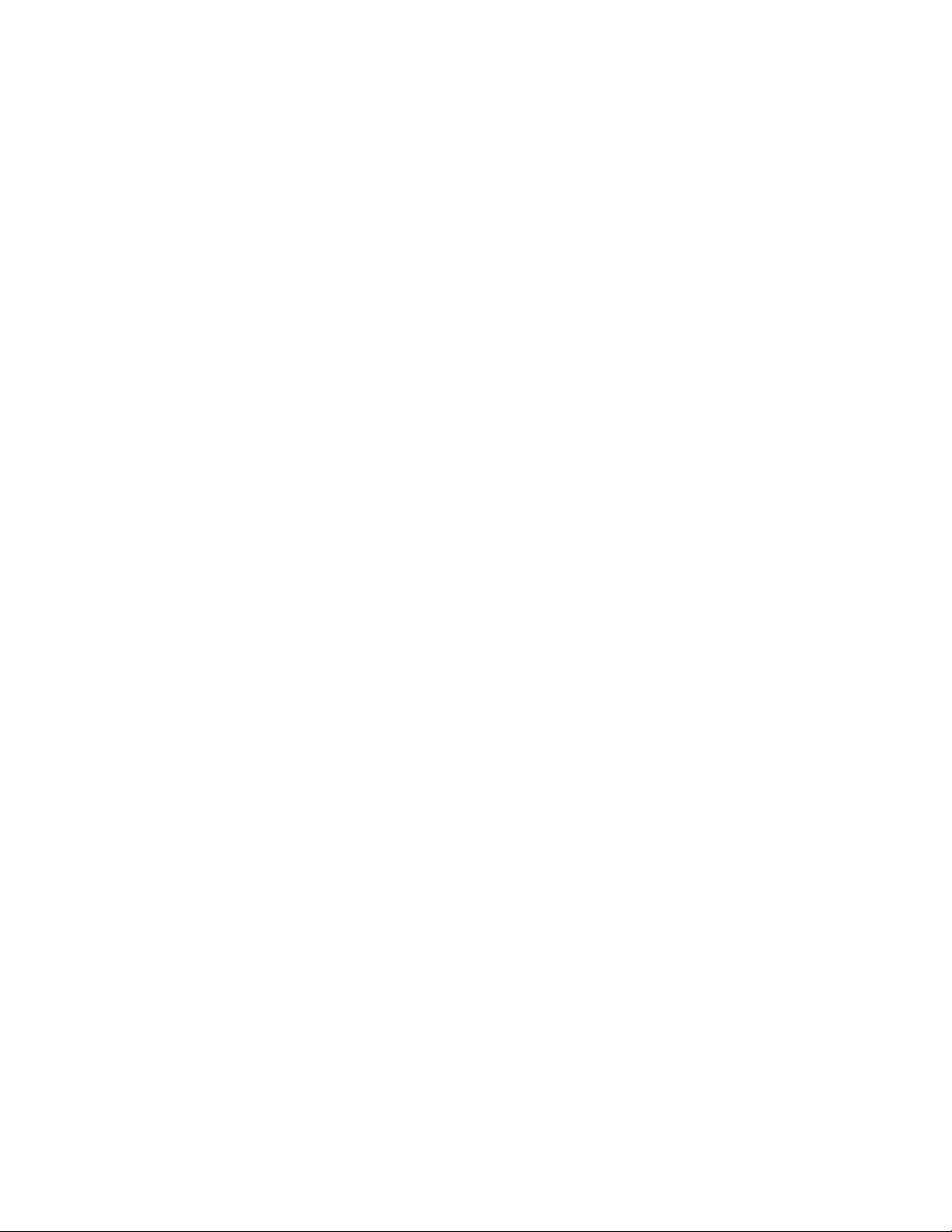
Table of Contents
1. A Note to Reviewers ......................................................................................................................3
2. Industry Overview..........................................................................................................................4
2.1 The Problem: Complexity in the Modern Living Room.....................................4
2.2 The Opportunity........................................................................................................4
2.3 The Solution: Harmony Advanced Universal Remote Controls ......................5
3. The Harmony 880 Advanced Universal Remote.....................................................................7
3.1 The Harmony 880 Remote: Features and Benefits............................................9
3.2 The Logitech Harmony 880 Remote Layout (PUT NUMBERS ON IMAGE)...10
3.3 Reader Info Box........................................................................................................11
4. Competitive Landscape.............................................................................................................12
5. Harmony 880 Product Specifications and System Requirements...................................13
5.1 Price............................................................................................................................13
5.2 Product Specifications...........................................................................................13
5.3 Warranty....................................................................................................................13
5.4 System Requirements.............................................................................................13
6. Easy Internet Setup with Web Wizard....................................................................................14
7. Using the Logitech Harmony 880 ...........................................................................................15
7.1 The One-Button Activity ........................................................................................16
7.2 Using the Help Button............................................................................................16
7.3 Switching Between Activities...............................................................................16
7.4 Controlling Individual Devices.............................................................................17
8. Optimizing Performance...........................................................................................................17
8.1 Customizing the LCD Screen................................................................................17
8.2 Creating a Custom Button ....................................................................................18
8.3 Teaching the Harmony 880 an Infrared Command........................................18
8.4 Adjusting the Speed Settings...............................................................................19
8.5 Custom Activities.....................................................................................................19
9. Frequently Asked Questions.....................................................................................................21
10. About Logitech Inc...................................................................................................................22
10.1 Logitech Warranty Policies.................................................................................23
10.2 How Your Readers Can Contact Us...................................................................23
Page 3
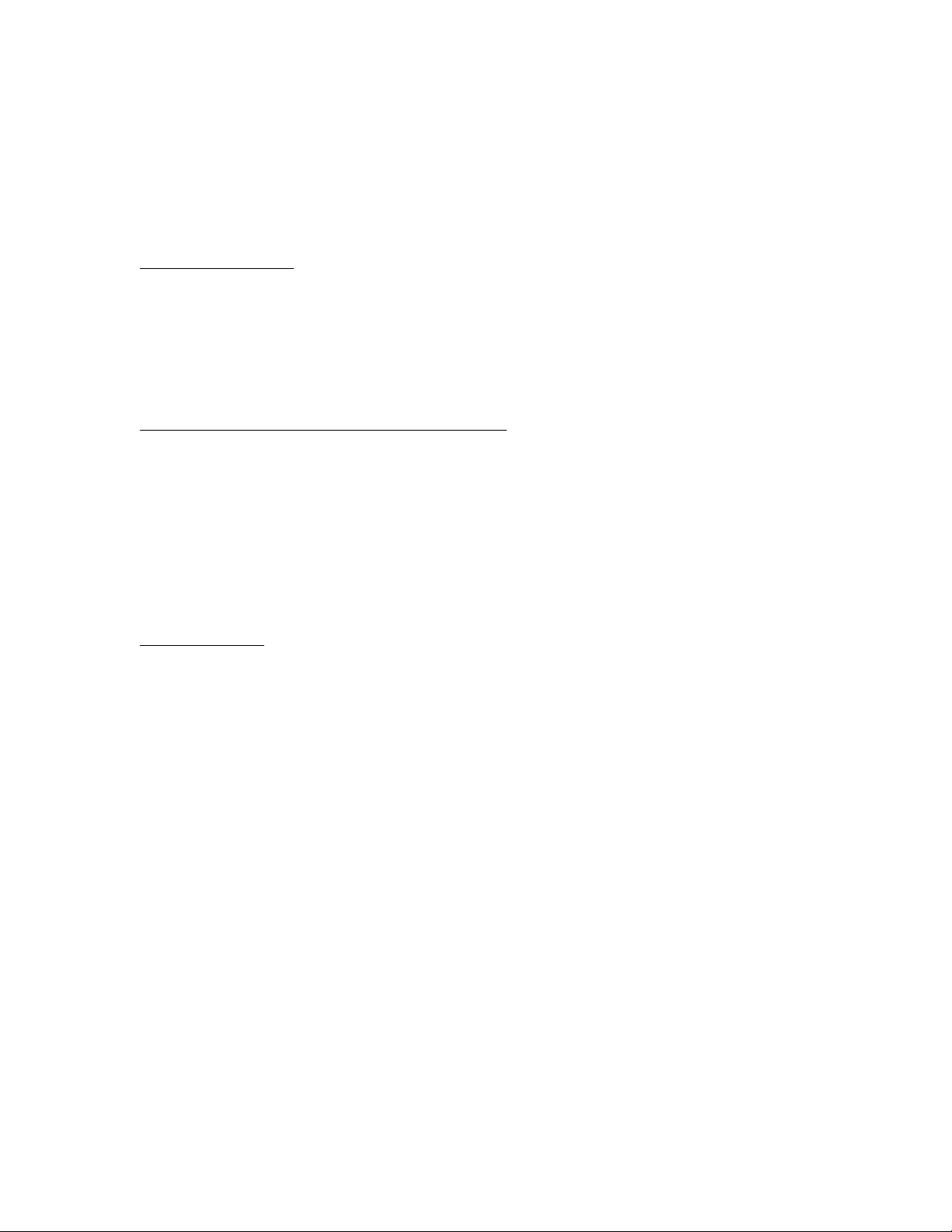
1. A Note to Reviewers
This guide provides information to help you craft your independent review of the Logitech
Harmony Remote 880 The communications team at Logitech hopes you’ll find our efforts
helpful; we would appreciate your feedback.
Contact References:
Refer your readers to:
www.logitech.com/harmony
Customer Support:
1-866-826-5722
customerservice@harmonyremote.com
Press relations contact (not for publication):
Nathan Papadopulos
Marketing Communications Manager
Logitech Harmony Remotes
Voice: 510.713.4207
Fax: 510.713.4780
Nathan_Papadopulos@logitech.com
Product Images:
You can download high-resolution product images from the Press Kit CD. Images are also
available online by visiting http://www.logitech.com/pressroom
The Logitech Harmony 880 Remote Reviewer’s Guide
Summer 2005
Page 3
Page 4
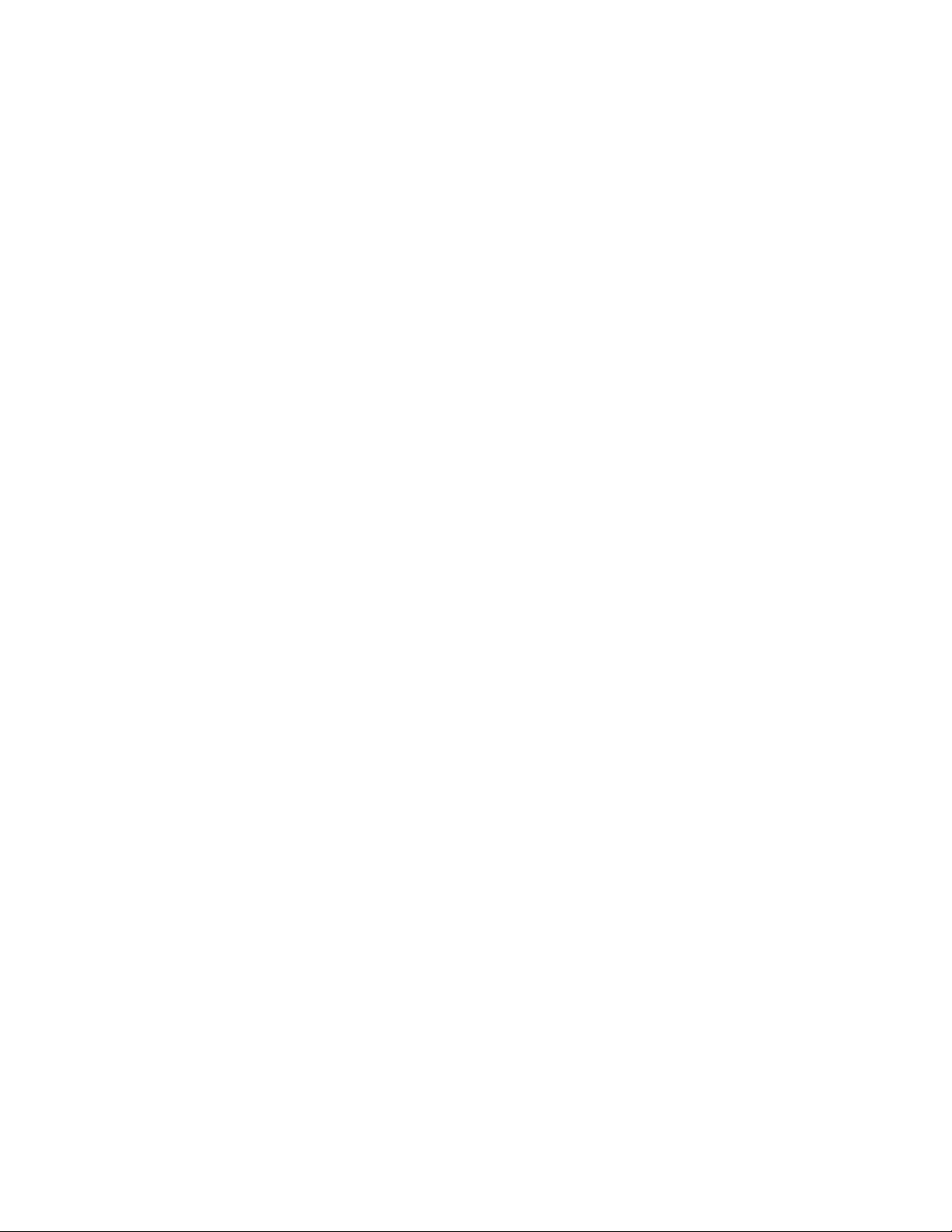
2. Industry Overview
2.1 The Problem: Complexity in the Modern Living Room
Undeniably, new technologies such as high-definition television an d digital video recorders
(DVRs), also referred to as personal video recorders (PVRs), enhance how pe ople experience
home entertainment – but they also introduce new complexities to the living room. Today’s
typical entertainment system may feature anywhere from six to ten different electronics
components, each with its own remote control (TV, VCR, DVD player, home-theater receiver,
satellite or cable television decoder, DVR, CD jukebox, game console, etc.). Some systems require
people to press as many as a dozen buttons, in the correct sequence, on a combination of
remote controls, just to watch a movie with surround sound. While entertainment systems have
become a source of pride – even a source of competition among friends – actually using them
can be laborious, if not frustrating. The experience can be especially frustrating for family
members and friends; anyone who didn’t set up the entertainment system may require detailed
instructions to use it.
In addition to the complexity brought on by an excessive number of remote contr ols, people
face the challenge of clutter, with their coffee tables lined with a half-dozen or more remotes.
2.2 The Opportunity
The opportunity to create a single remote to control an entire home entertainment system
became clear several years ago as the modern living room entertainment system started to
become more complicated.
However, early attempts at a universal remote were plagued with compatibility problems and
limited functionality. There simply was no straightforward single remote that could control a
growing list of individual components. Even in the current generation of universal remotes, many
of which are fairly reliable with robust capabilities, there are three fundamental shortcomings:
• Difficult to set up: Remotes require complicated programming, so consumers must
have steep technical knowledge or hire an installer.
• Difficult to use: These remotes require pressing an elaborate sequence of buttons to
simply watch television or a DVD, or listen to music.
• Incomplete control: Many remotes only work on a limited number of popular devices.
On some remotes, information that the remote uses to control components is stored
internally, at the time it was manufactured, and quickly becomes outdated. This
precludes consumers from updating their entertainment system without also buying a
new remote.
The Logitech Harmony 880 Remote Reviewer’s Guide
Summer 2005
Page 4
Page 5
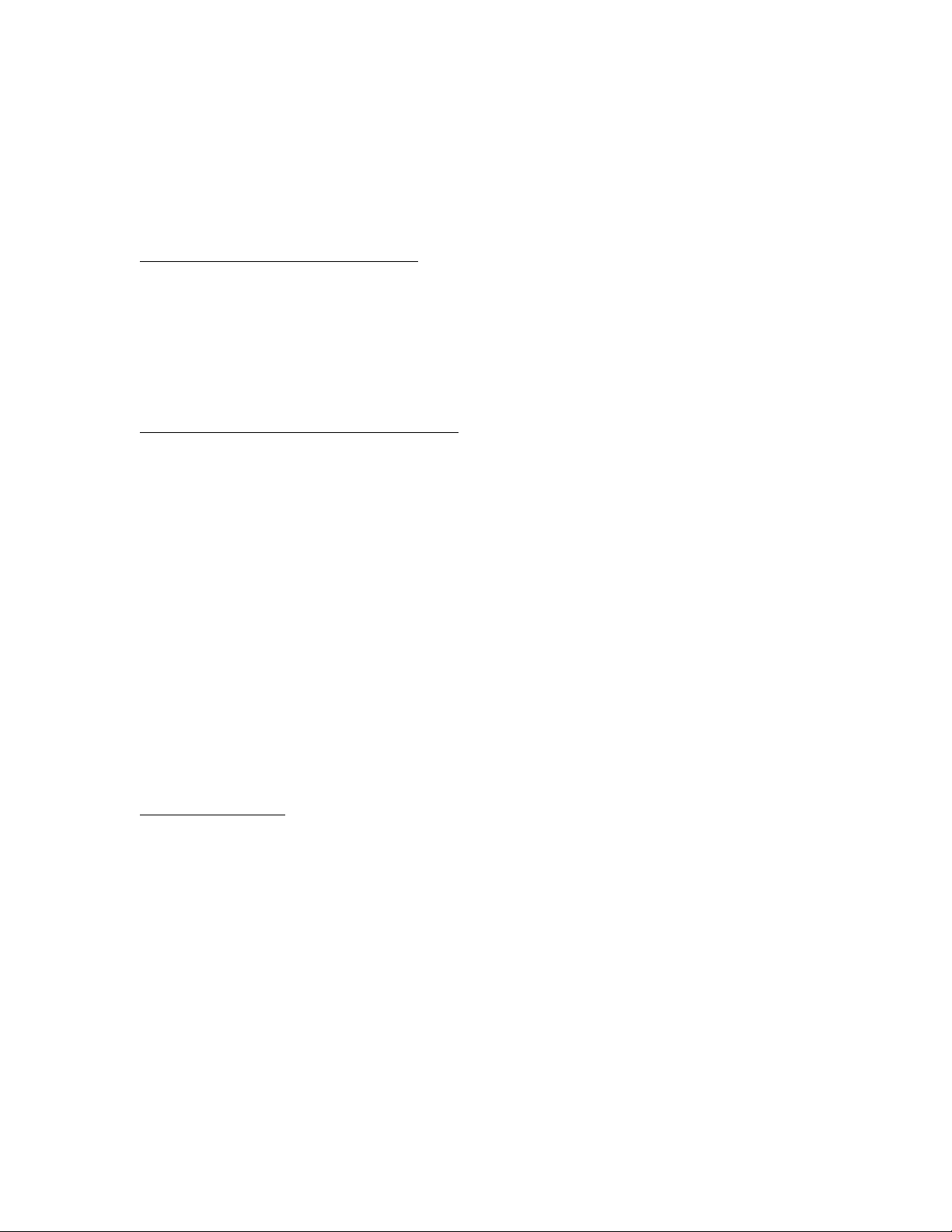
2.3 The Solution: Harmony Advanced Universal Remote Controls
The first Harmony advanced universal remote was brought to market in 2003 – and like its
successors, it aimed to solve the problems with previous remotes with its easy setup and use,
while providing simple and complete control of the most complex and unusual entertainment
systems.
Introducing Smart State Technology
Logitech’s Smart State Technology® powers every Harmony remote control. Smart Sta te
Technology includes Logitech patented technolo gy that allows a remote to understand the
current states and settings of the entertainment components it contr ols. Fo r example, a
Harmony remote understands whether the television’s power is on or off, or which video input it
is currently set to. This capability is the backbone for a Harmony remote’s ability to deliver
complete, simplified control of an entire entertainment system. For a complete description of
how Smart State Technology works, see Logitech’s Smart State Technology Innovation Brief.
Simple One-Touch, Activity-Based Control
People want to experience entertainment on their terms. They watch TV, they listen to music
and they view movies. And when they need to turn up the volume, they don’t really want to
think about whether the volume is controlled through the TV or the receiver, nor do they want
to dig through a pile of remote controls to find the right one.
Harmony remote controls feature buttons that, when pressed, are able to send a sequence of
infrared commands to set up the entire entertainment system for an activity. For example, to
watch high-definition TV on a cable system with a DVR, the TV, high-definition receiver, satellite,
and DVR box may all have to be powered and set to the appropriat e inputs – which could require
pressing 10 or more buttons on several remote controls. With the Harmony remote, one button
– Watch TV – can be programmed to launch all the corre ct components with the correct input
settings in the correct sequence. After starting an activity, the remote kn ows how to control any
of the components used during that activity. If the volume for watching television is controlled
through a stereo receiver rather than the television, the Harmony remote will know to send
infrared commands to the receiver when the Up or Down volume buttons are pressed.
With activity buttons such as Watch TV, Listen to Music, and Play DVD, Harmony remotes are
designed to reflect how people experience entertainment.
Easy Set-up Wizard
New Harmony remote owners initially set up their remote by creating an online login and system
profile. Next, a simple set-up wizard asks basic questions about their entertainment system’s
setup. During the intuitive step-by-step process, consumers enter the model numbers of their
entertainment components and answer questions about how various components are used
during specific entertainment activities, such as “When watching a DVD, which device do you
use to control the volume?” After all of these questions are completed, all of the information the
Harmony remote needs will be downloaded into the remote through a USB cable.
Because there are intricacies with everyone’s setup, Logitech maintains a toll-free tech support
line, available seven days a week, and a quick-response email support system.
The Logitech Harmony 880 Remote Reviewer’s Guide
Summer 2005
Page 5
Page 6
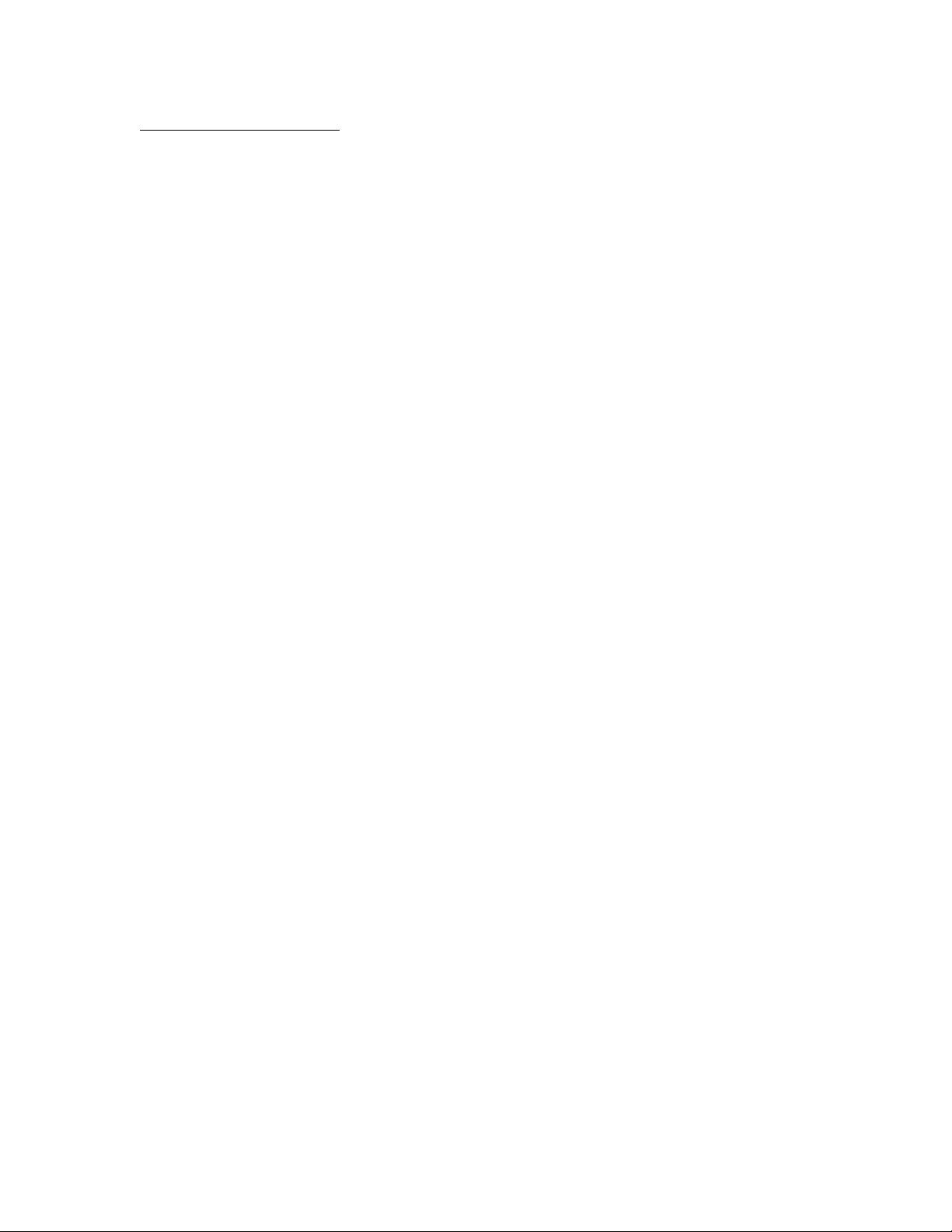
Powerful Online Database
One reason the setup is so easy is that Logitech has a comprehensive online database that
features information about tens of thousands of components and the infrared signals required to
control them. When users enter a component model number during setup, the Harmony wizard
matches it with infrared codes about that device already stored in the database. Those codes are
later downloaded into the remote.
The database is unique in that Harmony remote users actually provide most of the information
that exists in the database. During a Harmony remote user’s setup, the database occasionally
does not include information about a particular electronics component. The wizard walks the
user through a process that teaches the Harmony remote about the component. This involves
pointing the component’s original remote co ntrol toward the sensor in the back of the Harmony
remote, and pushing a short sequence of buttons. The Harmony remote captures those
commands, and then uploads them to the user’s online account where they are stored and can
be accessed or updated at any time. This new component information is validated by the
Harmony customer support team to make sure it is accurate, and is then uploaded into the
community database. The next time a Harmony customer enters that c omponent model
number, the device will be found in the database.
This community approach ensures that the database has the most current information on tens of
thousands of brands and models of consumer electronics components, new and old, popular and
obscure. It is never out of date.
The Logitech Harmony 880 Remote Reviewer’s Guide
Summer 2005
Page 6
Page 7
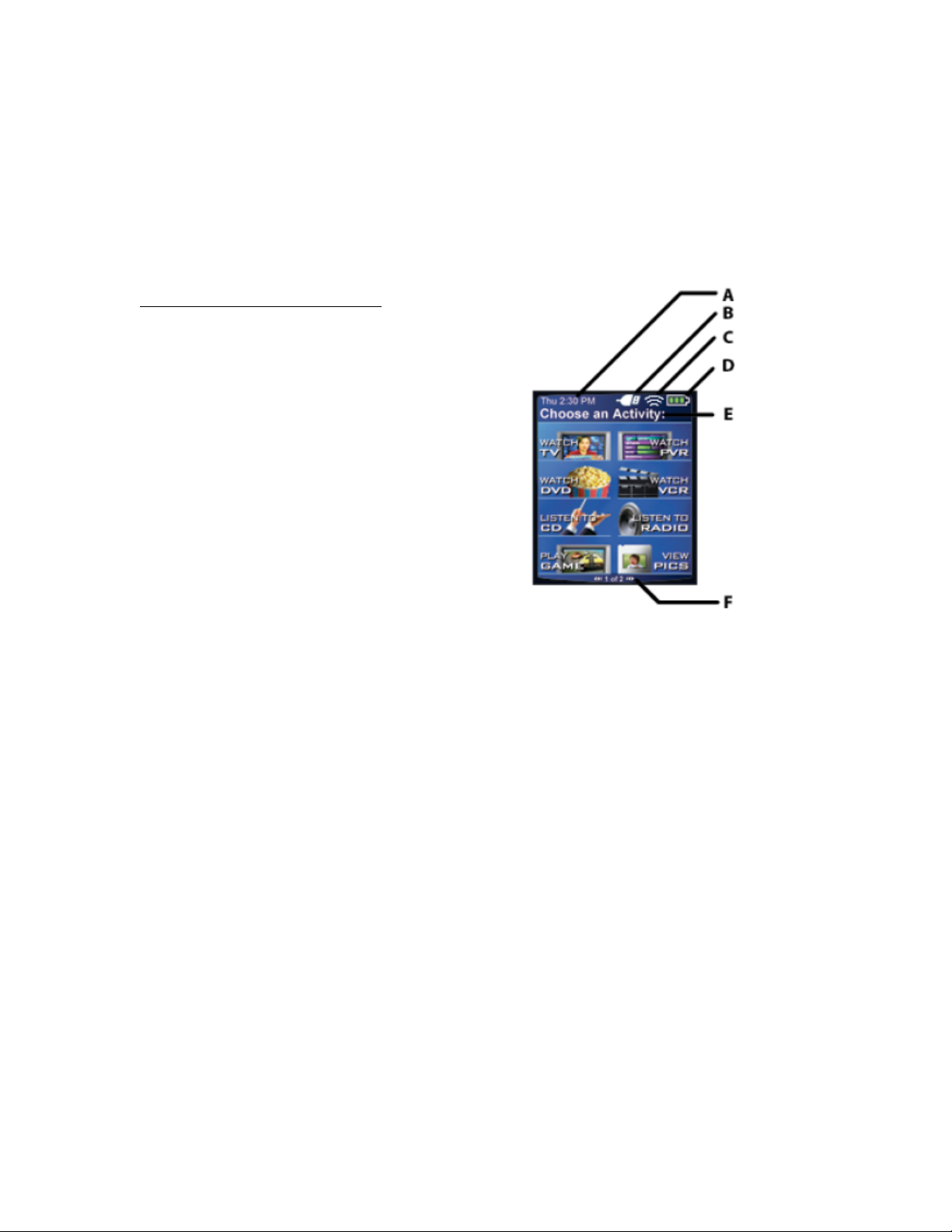
3. The Harmony 880 Advanced Universal Remote 3. The Harmony 880 Advanced Universal Remote
The Harmony 880 remote is designed for anyone who is tired of juggling a plethora of remote
The Harmony 880 remote is designed for anyone who is tired of juggling a plethora of remote
controls in the living room, and for those who frustrated by universal remotes that require a
controls in the living room, and for those who frustrated by universal remotes that require a
lengthy sequence of steps and buttons to launch any activity. It’s also designed so that people
lengthy sequence of steps and buttons to launch any activity. It’s also designed so that people
can easily configure and update their remote withou t a technician to program it for them.
can easily configure and update their remote withou t a technician to program it for them.
Because the activity-based buttons are easy for everyone to understand, not just for the master
Because the activity-based buttons are easy for everyone to understand, not just for the master
of the entertainment center, the Harmony remote is simple to use for all family members – even
of the entertainment center, the Harmony remote is simple to use for all family members – even
the babysitter.
the babysitter.
Customizable Color LCD ScreenCustomizable Color LCD Screen
The most visible difference between the Harmony
880 remote and previous Harmony remotes is the
customizable color LCD screen. The screen provides
information that can be instrumental to the user as
he/she controls the entertainment center (see chart
at right). The screen can also be personalized in
several ways:
- Up to eight custom activities or controls can
be defined for each screen
- Background image can be uploaded from
PC
- Images for favorite channels can be
uploaded from PC
- Themes can be chosen that vary
appearance of icons/font
- Users can run slideshows of images
uploaded from PC
The Harmony 880 remote’s LCD displays
the following status information:
A. Date and time
B. Indicator if the USB is attached
C. Indicator when infrared (IR) commands are
being sent to devices
D. Battery indicator (battery’s power)
E. Current screen/Activity label
F. The number of screens available in a menu,
and the screen currently displayed
The Logitech Harmony 880 Remote Reviewer’s Guide
Summer 2005
Page 7
Page 8

Recharging Station
The Harmony 880 includes a sleek docking station that keeps
the remote fully charged. The horizontal docking station allows
the remote to be used while it is charging. A docking station
also helps family members know where to put, and find, the
remote. The lithium-ion battery provides up to a one-week
charge under normal use. Also, the Harmony 880 re mote has
motion sensors built in – when stationary, the color L C D monitor
brightness is reduced to conserve power. When the remote is
picked up, the screen brightens automatically.
Simplified HDTV/Aspect Ratio Control (NEED INPUT ON HOW WE OPTIMIZE)
Optimized for complicated HDTV systems, the Harmony 880 remote makes switching the
television between video aspect ratios simple. While setting up a one-button activity that
involves a HDTV, a command that automatically changes the aspect ratio can be part of the
sequence of commands the Harmony remote sends out for that activity. Also, custom buttons
can be created for the LCD that allow people to toggle from the 4:3 ratio for standard television
to 16:9 ratio for movies and HDTV.
Enhanced DVR Control
The Harmony 880 remote’s central key layout is optimized for use with DVR systems, such as
TiVo. A circular directional control makes it easy to m anually navigate through PVR menu
screens. Also, the keypad features a cluster of controls that represent Skip Ahead, Replay,
Rewind, Fast Forward, Play, Pause, Stop, and Record – all of which are important functions in
effectively commanding a PVR device.
Stylish, Comfortable Design
Designed with brushed chrome and charcoal accents, a color LCD display and a low-profile
recharging station, the Harmony® 880 Remote matches even the most sophisticated
entertainment room’s décor. Featuring a comfort grip shape an d a centered directional pad, it
fits easily in the hand and naturally guides people to the most frequently used controls. The
remote is fully backlit so it’s easy to navigate in the dark. When their eyes are glued to the
television, people can find useful buttons effortlessly, by touch. The primary navigation controls –
such as the directional pad, Play, Pause, Record, and the number buttons – are easily identified
by feel due to their varied size, shape, and location.
The Logitech Harmony 880 Remote Reviewer’s Guide
Summer 2005
Page 8
Page 9

3.1 The Harmony 880 Remote: Features and Benefits
Features Benefits
Color Display Room for eight customized buttons per screen; images can
be uploaded for background, slideshow or favorite channels;
style of icons and text can be changed based on personal
preference.
Recharging station No more changing batteries; recharging station provides a
stylish dock for remote when not in use.
HDTV control Harmony 880 remote makes changing aspect ratio simple,
as it can be part of a one-button activity control
DVR control Harmony 880 remote provides comprehensive functionality
of PVR remotes such as the TiVo remote.
Smart State Technology® This core technology enables the remote to remember the
state of various components; this enables the remote to
easily switch between activities. See Innovation Brief for
more detail.
Robust Internet database of
devices
Set-up wizard for easy setup Wizard makes setup simple, even for the most complicated
One-touch Activity buttons
Help button If remote falls out of sequence, the help button will
Learning ability Harmony 880 remote can learn any IR remote command.
Seven-days-a-week tech support Email and toll-free phone support: Monday through Friday,
Access to user database that includes tens of thousands of
devices, and an intuitive Web interface makes it simple to
program.
home entertainment system.
Eliminates need to use a sequence of buttons on multiple
remotes; with one touch, remote can send all commands
needed to Watch HDTV, Listen to CD, Watch DVD,
Listen to Radio, etc.
diagnose state of components based on activity
requirements.
This is done by pointing the original remote at the sensor in
the back of the Harmony 880 remote while it is connected
to the PC.
9 a.m. – 10 p.m. EST; Saturdays and Sundays, 12 p.m. – 6
p.m. EST.
customerservice@harmonyremote.com
1-866-826-5722;
The Logitech Harmony 880 Remote Reviewer’s Guide
Summer 2005
Page 9
Page 10

3.2 Logitech Harmony 880 Remote Layout
1) USB Connector: Downloads remote configuration
from the Harmony Web site.
2) OFF: Turns all devices off with one button press.
3) HELP: Asks simple questions so that the Harmony
remote can troubleshoot when a component is not in
the correct state.
4) ACTIVITIES: Press Activities to view a list of activities
you have added. Press the screen (LCD) button next to
the activity you want and the Harmony remote will set
up your entertainment system.
5) Color Display: Shows help, infrared (IR) commands
and any available listings.
6) On-screen Buttons: Use the buttons at the side of
the screen to select the corresponding command. Use
the right arrow button to display more commands.
7) DEVICE: Lists all devices in the entertainment system
on the screen (LCD), and allows you to select and fully
control any device.
8) Menu Buttons: While there is a default setting for
the buttons in most
activities, you can customize these buttons to send
different commands.
9) GUIDE: Provides television program listings on TV
screen if you have a device with that feature.
10) MEDIA: In the Watch TV activity, press this button
to view favorite channels on the screen.
11) LEFT/RIGHT Arrows: Navigates between Harmony
LCD screens when there are more than eight choices is
a given menu.
12) GLOW: Produces backlight glow.
13) Infrared Learning Port: Includes infrared receiver
so remote can learn commands from other remotes.
The Logitech Harmony 880 Remote Reviewer’s Guide
Summer 2005
Page 10
Page 11

3.3 Reader Info Box
Many product reviews provide a product overview with pricing, options and vendor contact
information. If your review contains a reader information chart, you may find the following table
useful.
Reader Information
Harmony® 880 Advanced Universal Remote Control
The Logitech® Harmony 880 advanced universal remote control takes the
guesswork out of controlling today’s complicated home entertainment
systems, especially those with HDTVs and DVRs. With simple one-touch
activity controls, the Harmony 880 remote reflects how people actually
experience entertainment. It’s easy for the entire family – and even the
babysitter – to use. With an intuitive Web interface and USB connection,
it’s also easy to set up and update. The Harmony 880 remote can control
any device that has an infrared receiver. Its color LCD screen can be
customized to personal preferences, and it’s rechargeable – no more
changing batteries. No more juggling multiple remote controls – the
Harmony 880 remote can do it all.
Price $249.95
In the box The Harmony 880 Advanced Universal Remote
Control; recharger station; mini-USB cable; software
CD; Installation guide; AC power adapter for
charging station
Compatibility Windows XP, Me, 2000, 98SE; Mac OS 10.2 and above
Warranty One-year limited hardware warranty
Vendor Logitech Inc.
Fremont, Calif.
Web site www.logitech.com
Source: Logitech
The Logitech Harmony 880 Remote Reviewer’s Guide
Summer 2005
Page 11
Page 12

4. Competitive Landscape
As remote controls have evolved, four basic categories have emerged. Here is a look at the
categories, distinctions, key players, and pros and cons of each type:
Category Popular
Brands
Dedicated
componentspecific
remotes
Standard
universal
remote
controls
Macro-based,
programmable
remotes with
touch screens
Advanced
universal
remotes
All electronic
remotes
• Kameleon • Can fulfill most functions of
• Phillips
• Sony
• Universal
Electronics
• Home
Theater Master
MX
• Harmony • Powerful, complete control
Pros Cons
• Buttons reflect the specific
functions of the device it
comes with
• Inexpensive (comes with
components)
several component remotes
• Powerful, complete control
of entertainment systems
• Include one-touch Activity
buttons on touch screens that
send sequence of commands
of entertainment systems
• Include one-touch Activity
buttons that send sequence of
commands
• USB programmable by user;
easy to add another
component and update;
simple to program buttons
• Internet community helps
online database of
components remain the most
thorough and current in the
industry
• Many components equals
many remotes; living room
clutter
• Not programmable
• Difficult to find the right codes
• Many lack widespread
compatibility
• Inability to truly control all
important functions – users end
up reaching for individual
remotes
• Rely on component database
on embedded chip, which
becomes obsolete; no way to
update with new components
• User needs to press an
elaborate sequence of buttons to
launch any Activity
• Expensive
• Programmed by a professional;
a change or addition in the
entertainment system would
require a house call
• Rely on limited component
database on embedded chip; no
easy way to update with new
components
• Why didn’t I think of this?
The Logitech Harmony 880 Remote Reviewer’s Guide
Summer 2005
Page 12
Page 13

5. Harmony 880 Product Specifications and System Requirements
5.1 Price
The Logitech Harmony 880 has a suggested retail price of $249.95 in the United States and
Canada.
5.2 Product Specifications
• 2 MB flash memory
• USB communication
• Hardware: Color 64K LCD screen LCD 84 x 48 pixels, 53 buttons, Infrared sensor, USB
communication.
• Power: Rechargeable Lithium-ion batteries; incl uded charging platform
• Dimensions: 8.1x 2.3 x 1.3 inches
• Weight: 5.8 oz
5.3 Warranty
Logitech offers the following warranty for new product purchased directly from Logitech, or from
a Logitech Harmony Authorized Dealer (with proof of purchase): A one-year repair/exchange
warranty for factory assembly defects only, not normal wear and tear over time (including UV
light), acts of nature (rain, animals as examples), buyer's remorse, commer cial or institutional use,
or any user mishap or misuse.
5.4 System Requirements
The minimum recommended Windows® system configuration is:
• Microsoft Windows 98SE/Me/2000/XP operating system
• USB plug-and-play support
• 10 MB free hard drive space
• CD Rom drive
• Internet connection (dial-up, cable, DSL, LAN, etc.)
The minimum recommended Macintosh system configuration is:
• Mac with USB plug-and-play support
• Mac OS X 10.2 or later operating system
• 10 MB free hard drive space
• CD Rom drive
• Internet connection (dial-up, cable, DSL, LAN, etc.)
The Logitech Harmony 880 Remote Reviewer’s Guide
Summer 2005
Page 13
Page 14
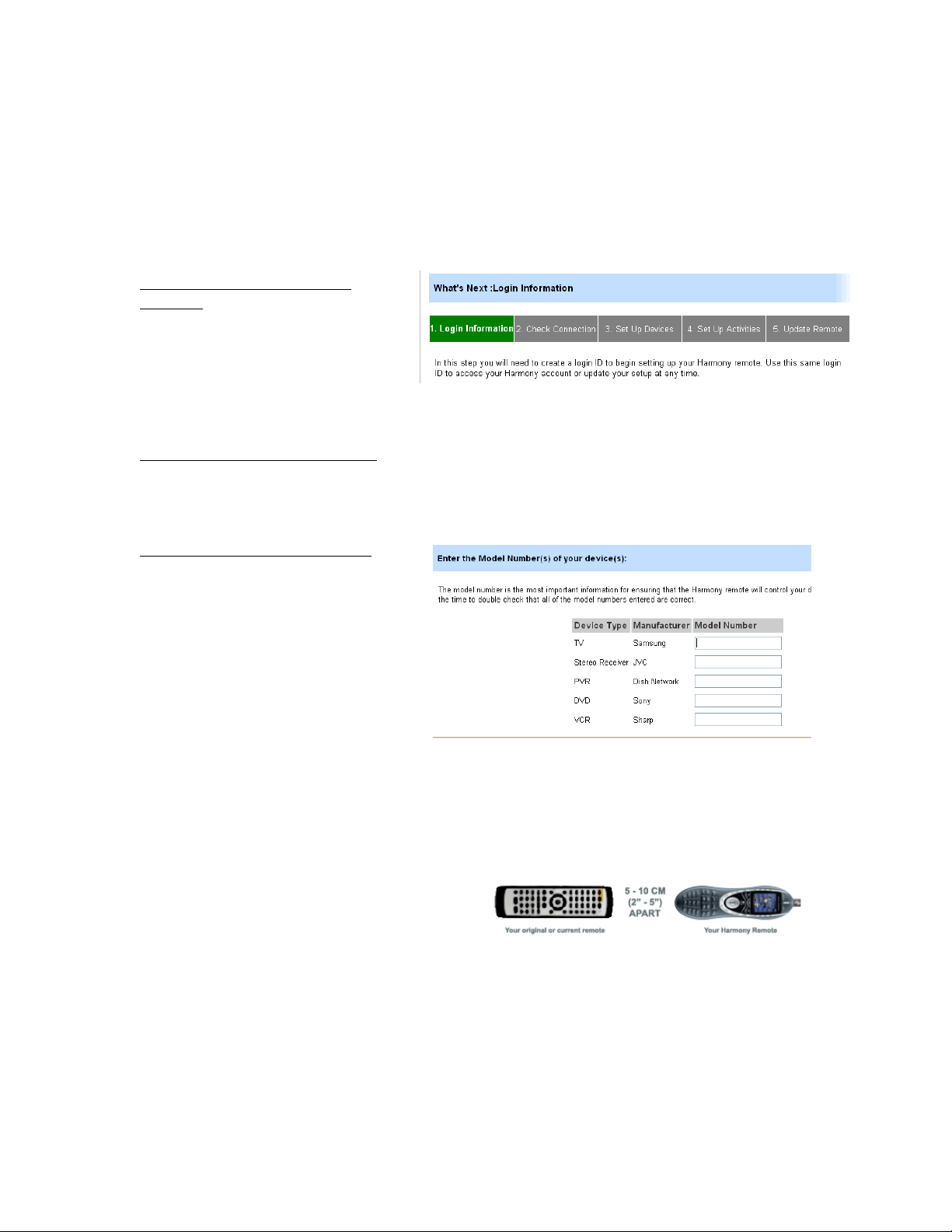
6. Easy Internet Setup with Web Wizard
The Harmony remote control setup is a five-step process, estimated to take approximately 20-30
minutes the first time. First, install the software and drivers from the CD, and follow the onscreen instructions. The software will connect you with the Harmony Web site, at which point it
will ask you to set up an account. The progress of your setup process will be shown on screen
intermittently throughout the setup process in the form of a grey and green status bar (see
below).
Step 1: Creating a Harmony
Account
At the end of software installation,
you will be taken automatically to the
Harmony Web site (if not, please visit
www.logitech.com/harmony and click
on New User Login). You will be asked to create a User ID and a password, which you will be able
to use to log in each time you want to update your Harmony rem ote control.
Step 2: Testing the Connection
At this point, the Web interface will ask you to plug in the Harmony 880 remote with the
provided mini-USB cable into the computer’s USB port. This is simply to make certain the
hardware is functioning properly, and is able to upload and download information.
Step 3: Setting Up the Devices
During this step, the wizard helps
identify the various entertainment
components you wish to control with
the Harmony 880 remote. First, you be
asked to select the kinds of c
you are using and brand names in pulldown menus. After making your
selections, press Next. The following
screen asks for the specific model
numbers of the components you
selected. The model numbers provided are then compared wit h the component information
stored in the Harmony database. At this point, the Harmony database will move all of the
matching information into your online acc ount, and make it ready for download (Step 5). If
there is no record of your particular component models in the database, the wizard will launch
the Device Tutor.
The Device Tutor will ask you to point the
original component remote toward the
back of the Harmony 880 remote, where
there is a infrared receiver in the Learning
Port. You will be instructed to press a few
buttons. This process allows the Harmony remote control to learn the exact kinds of codes
needed to control the component. These codes are then uploaded into your account, where it is
stored before being downloaded at the end of the process.
omponents
The Logitech Harmony 880 Remote Reviewer’s Guide
Summer 2005
Page 14
Page 15

Step 4: Setting Up Activities
During this step, the Web
wizard will ask questions about
how your entertainment
devices are connected and how
they are used during each
activity, such as Watch a DVD,
Listen to Music, or Watch TV.
As the Web wizard helps to set
up each activity, the wizard may ask questions such as, “To watch a DVD, what does you’re your
television need to be on?” Based on what the Harmony database already knows about your
television, it will provide a recommended choice of inputs (see above) and a few other possible
answers. If none of the choices appears correct, click on the Adjust the Inputs button within
the Tip Center on the right side of your browser window. After all of the activities are set up,
you are ready for the final step of the process: updating the rem ote.
Step 5: Updating the
Remote
Once you have finished the first
four steps, your account is filled
with all of the information the
remote needs to completely
control your entertainmen
t
system. This data is then
processed and downloaded i
nto
the Harmony remote’s flash
emory via the USB cable.
m
Keep in mind that because
everyone's entertainment
devices are different, the
wizards may not get things
exactly right the first time. Also
,
after basic setup is complete,
you may decide to customize
many of the butt
isplay options.
d
ons and LCD
At any time, you can go back to
the Member Home Page
(shown at right) and adjust the
settings, or run portio
tup wizard again.
se
ns of the
This Harmony member home page shows the different activities that have
been set up on the right, and the devices the make up the system on the left.
7. Using the Logitech Harmony 880
After the Harmony 880 remote has been programmed for the first time, turn the power off
all of the devices in your entertainment system. Now, you a
suggested activities that will help
illustrate the power and control of the Harmony remote:
re ready to play. Here are some
The Logitech Harmony 880 Remote Reviewer’s Guide
Summer 2005
Page 15
on
Page 16

7.1 The One-Button Activity
For starters, try pressing one of the Activity buttons on the side
of the color LCD screen. Pressing Watch a DVD will send a
sequenc mands that will launch all of
the v , which
could in
If the activity doesn’t launch correctly, use the Help button
a series of questions to help troubleshoot.
e of custom infrared com
de ices and settings needed to watch television
clude:
• Turning on the television
• Turning on the receiver (if using for audio)
• Selecting the correct receiver input setting for listening
DVD
to the
• Turning on the DVD player
• Setting the television to the correct input so it sees the
DVD
• Changing the video aspect ratio on the television to the appropriate format for watching
DVDs
above the LCD screen, and it will ask
7.2 Using the Help Button
The Harmony 880 remote’s Smart State Technology trac
the state of each component, from the time you launch
your first activity until the time you turn the whole system
off. However, if the state of a component is changed
using a different remote, or manually, or if an infrared
signal is blocked, your Harmony remote may get out of
sequence. The Harmony 880 remote makes it easy to
troubleshoot and remedy the problem. To simulate such a
situation, launch the Watch TV button. After the system is
running, turn off the TV manually or with its original
remote control. The Harmony believes the television is on
you hit the Help buIf
determine what isn’t setup correctly, including “Is the
to
Television On?” When you click No, it will
turn on the television. The remote will then ask you again
if the TV is on, and follow with a question to verify if the
problem was solved.
tton, it will ask a series of questions
send a signal to
ks
.
7.3 Switching Be
There’s no need to power off all of the devices in use to switch activities. For example, if you’re
watching TV or listening to a CD, simply press any one of the Activity buttons to jump directly
hat selected activity. The Harmony 880 remote will automatically powet
mponents and change input settings accordingly. It takes just one button to launch – or
co
change an activity.
With many other Macro-based remotes, the entertainment system will need to be reset with
every component turned off, before it can launch a new activity.
tween Activities
r on or off the necessary
to
The Logitech Harmony 880 Remote Reviewer’s Guide
Summer 2005
Page 16
Page 17

7.4 Controlling Individual Devices
The Harmony 880 remote can work in two different modes: through pr ogrammed activities, as
discussed above, or through individual devices. Here’s one example of where you may want to
use the Device control. You decide to listen to music through your satellite TV or digital cable
service, which runs through your television box. Once you arrive at the channel you want, you
don’t need the TV to be on. Press the Device button, and the LCD screen gives you the option
to select any device in your system (if the device you are looking for is not on the initial screen,
press More). Once you select TV, the remote will be set up to control the television. A custom
command on the LCD screen could allow you to turn the television off (see Section 8.2).
8. Optimizing Performance
Another strength of the Harmony remote is its scalable level of programming. Users may choose
to run the basic setup and have all of their primary needs fulfilled. The power user can run
advanced setup options and make subtle tweaks that can further optimize the control and
power the Harmony will have over their system.
For example, some of the more advanced capabilities include:
8.1 Customizing the LCD Screen
The Harmony 880 remote’s color LCD screen
can be customized in several different ways to
suit personal preferences.
Choosing a Background: To change the
background image on the remote, log into your
Harmony account and go to the home page.
Click on My Remote Preferences, then choose Set a Background. From there, you can
browse your computer for the image you would like to set as your back ground (files must use
.png, .bmp, .jpg, or .gif formats; up to 160 KB file size).
Choosing a Theme for Font/Icon Appearance: The appearance of the Harmony 880 remote’s
LCD menus can be changed by choosing a different theme. From the home page, click on My
Remote Preferences, then choose Select a Theme. From there, you can choose from different
font styles and whether or not to include the icons in the display.
Creating a Slideshow: You can create a custom slideshow that will run on the LCD show while
the remote is charging, and can also be launched by pressing the System Options Activity,
then Start the Slide Show. To load images, click on My Remote Preferences, then choose Set
Up a Slide Show. The next window will allow you to browse and upload images from your PC.
The Logitech Harmony 880 Remote Reviewer’s Guide
Summer 2005
Page 17
Page 18

Choosing Images for Favorite
Channels: The Harmony 880 also
allows you to create a list of
favorite channels, and then
choose icons to represent those
favorites. From the Harmony
home page, choose Set Up
Favorite Channels within the
Watch TV, Watch PVR or Watch
HDTV activities. The next window
will allow you to designate your
favorite channel numbers, then
add icons for those channels. If
you choose not to add an image
for a channel, the number will
appear on your Favorite
Channels screen. To access your
favorites while watching
television, click the Media button
just below the LCD screen on the
Harmony remote.
8.2 Creating a Custom Button
It’s easy to add custom buttons on the
Harmony 880 remote LCD screen or change
any button’s function on the remote. These
custom buttons can be created for a
specific activity, or for a specific device.
To try this, log in to your Harmony account
and go to the home page. Click Customize
on the Watch DVD Activity. Click on
Change the behavior of buttons. On the
left, you’ll see the names of the buttons.
Next to it, you’ll see the functions of the buttons that are assigned to the DVD player. And
farther to the right, you may see another component that is used during the Watch DVD
Activity, such as a stereo receiver. You can change any of the drop-down windows to alter t he
task of the buttons. And if you scroll down to the bottom of the page, you will see custom
button labels that correspond to the LCD button assignments. Change one to the name and
function of your choice.
8.3 Teaching the Harmony 880 an Infrared Command
Occasionally, a button on a
component remote may not
appear as a default on the
Harmony remote. If that
occurs, it is simple to teach
the Harmony remote new commands. For example, if you want to add a button to enhance your
control of the television, click More Options under Television from your Harmony home page.
The Logitech Harmony 880 Remote Reviewer’s Guide
Summer 2005
Page 18
Page 19

From there, click Customize the Device, Sound, and Picture commands for this TV. At the
top of the next window, you will see a Learn Missing Commands button. Click it, and you will
see a grid of commands already represented in the database. If you scroll to the bottom of the
page, you will see a Learn a New Command window. There you ca n name the function you are
going to add. Click Learn New Command, then point your TV remote at the base of the
Harmony 880 remote, as shown on the diagram on the Web page, and push the button you
would like your Harmony to learn. After completing the process, you can assign the command to
any button on the remote control, including those next to the color LCD.
8.4 Adjusting the Speed Settings
Devices respond to
signals at different
speeds. The Harmony
remote allows users to
tweak the speed
settings of the various
sequences it can send
out. For example, for
someone who wants to
fine tune the speed in
which signals are sent
to the television – very few users do – they could do so by adjusting four different specs:
- Power On Delay: How long the device takes to warm up and respond to any more
signals after Power.
- Inter-key Delay: How long the device needs to accept one signal and be ready for the
next.
- Input Delay: How long the device takes to respond to input signals. Sometimes TVs
take a second or two for certain input switches, and to be ready for the next.
- Inter-Device Delay: Some devices get confused when infrared signals sent to it are
followed closely by signals sent to other devices. Increasing this setting provides a buffer
between those signals.
8.5 Custom Activities
We all like to do things a bit differently. The Harmony remote’s programmability gives people the
opportunity to take control of anything that has an i nfrared receiver. Here are some examples of
custom activities that most people wouldn’t think about, but are possible using the Harmony
remote.
Have it Both Ways: TV and Music
The playoffs are on, but you have
company over and your spouse wants
to turn on some music. No problem.
You can set up a custom activity – call
it Background TV – where you can
have the television on (without audio)
and music playing.
From the home page, select Add an
Activity, then Add one Activity.
Then choose the primary activity
The Logitech Harmony 880 Remote Reviewer’s Guide
Summer 2005
Page 19
Page 20

listed that is closest to what you want – in this case, we’ll choose Watch TV.
At the next window, select Custom, which will ask you a series of questions about which devices
you want to use for this activity. When you are done setting the state of the devices, return to
your home page where you can rename the activity by clicking Customize, and then Rename.
You can also set up the buttons on the controller to give co mmands to the various devices. For
example, you will want basic controls to skip, play, and pause the DVD player, and some channel
controls for the TV. You can define which buttons control various functions, and you can also add
custom buttons on the LCD screen. Once the new configuration i s downloaded into the remote,
you can access the new activity by pressing the More button on the top of the controller. Then
it’s just one click of the custom Background TV button to turn all the components to the right
setting for music and TV.
Perfect Movie Mode
Controlling your entertainment system is one thing, but the Harmony remote can take it even a
step further. With the Logitech Harmony remote, you can control a lighting system if it’s
connected to an infrared receiver. It’s possible to set up a Perfect Movie Activity button, where
lighting would be launched to the right level, and the entertainment system set to just the right
volume and video settings. With just one click of a Perfect Movie Activity, the perfect home
movie environment can be achieved.
The Logitech Harmony 880 Remote Reviewer’s Guide
Summer 2005
Page 20
Page 21

9. Frequently Asked Questions
What types of devices can be controlled by the Harmony Remote?
The Harmony remote can control most types of devices that come with an infrared remote
control.
Harmony remote controls use infrared technology. Will they ever use other
technologies such as Bluetooth, WiFi, or Fast RF?
Infrared is the common communications technology for most consumer electronics today. Other
wireless technologies do offer some additional advantages for remote co ntrols, which Logitech
will continue to consider. Logitech researches and monitors all of the existing and emerging
wireless communications technologies, and will continue to apply the most appropriate
technology for each of our products.
As other wireless and digital technologies come into play, won’t an infrared device
be obsolete?
While much focus is placed on connected devices (devices that are on a home network), the
reality is that these devices will join a host of existing legacy devices, such as TVs, DVDs, and
CD/DVD players – and these devices all require infrared remotes. So, an advanced remote
control needs to be able to work with the current systems and components that respond to
infrared, as well as with the components in the digital home of the future. The Harmony Remote
can control both.
How do I know that the information I receive from the database is accurate?
There is a two-prong verification process that takes place for information entered by Harmony
customers. First, Harmony engineers will validate the comma nds before allowing them to enter
the public profile of a device. Second, Harmony customers repeatedly enter the same
information about new devices, which serves as validation.
Can I set up my Harmony remote with operating systems besides Windows?
All Harmony remotes support both Windows (98 SE & Later) and Macintosh (OS X & later)
operating systems.
What is different about how the Harmony 880 controls aspect ratios in HDTV than
other Harmony remote controls?
Depending on the type of setup, the Harmony 880 will immediately prompt for a change in
aspect ratio when switching between activities or to a different channel.
The Logitech Harmony 880 Remote Reviewer’s Guide
Summer 2005
Page 21
Page 22

10. About Logitech Inc.
Logitech designs, manufactures and markets personal peripherals that enable people to
effectively work, play, and communicate in the digital world. The company's products combine
essential core technologies, continuing innovation, award-winning industrial design and excellent
price performance.
Logitech International is a Swiss public company traded on the SWX Swiss Exchange under the
symbol LOGN and on the Nasdaq National Market System under the symbol LOGI. The company
has manufacturing facilities in Asia and offices in major cities in North America, Europe and Asia
Pacific.
Logitech’s origins lie in the OEM sector, which remains an important part of its business, and
represented 13 percent of the company’s total sales in Fiscal 2005. To meet the demands of its
OEM customer base, which includes most of the world's largest PC manufacturers, Logitech
offers high-volume manufacturing with focused quality control, worldwide distribution and
logistics, and the ability to leverage its infrastructure under changing demand conditions.
Logitech continues to broaden its product offering and its presence in the retail sector. This is
fueled by a trend among consumers to enhance their basic PC systems with more fully featured
personal peripherals that add functionality and cordless freedom to their desktops. They are also
purchasing supplementary devices designed for new applications and specific purposes such as
gaming, multimedia, or audio and visual communication over the Internet. Further, Logitech’s
retail business includes personal peripherals for platforms beyond the PC, such as gaming
consoles, portable music players, mobile phones and home-entertainment systems.
Today, Logitech's retail business accounts for 87 percent of its revenue. To provide the market
with a broadening array of best-of-category products, Logitech's business model calls for
supplementing its internal engineering and manufa cturing strength with additional products and
technologies through a combination of strategic ac quisitions and industry partnerships.
Additionally, the company believes that a number of strategic directions will result in continuing
growth:
• Broadening the desktop presence: Logitech has already expanded beyond its traditional role
as a provider of pointing devices for the desktop into a leading brand for webcams,
keyboards, PC audio products, game controllers, digital pens and advanced universal remote
controls.
• Moving beyond the desktop to the living room: Today, people are increasingly turning to
digital entertainment, in the form of enhanced audio and multime dia products and to the
growing world of entertainment consoles. Logitech currently makes several products for the
popular PlayStation® 2 gaming console, as well as devices for the Microsoft® Xbox. Logitech
also offers a family of advanced univeral remote controls for the living room.
The Logitech Harmony 880 Remote Reviewer’s Guide
Summer 2005
Page 22
Page 23

• Offering personal peripherals for people on the go: Logitech addresses the mobile market
with an array of products for several platforms. For notebook users, Logitech offers cordless
and corded mice and portable webcams. For mobile phone users , Logitech offers
comfortable cordless and corded headsets. For people enjoying entertainment on the go,
Logitech now offers a line of personal peripherals for the PSP®, and will soon offer a variety of
products for the iPod® and other MP3 players. The company also offers a digital writing
system that marries the familiar and comfortable world of pen and paper with the power of
the digital world of the personal computer.
10.1 Logitech Warranty Policies
Satisfaction Guaranteed
Anyone who is not completely satisfied with the Logitech Harmony 880 remote can return the
product to the reseller within 60 days, with the complete contents of the package and proof of
purchase, for a full refund. All Harmony remotes are covered by a one-year limited warranty.
10.2 How Your Readers Can Contact Us
Web Site: www.logitech.com/harmony
The Logitech Harmony Web site contains interactive customer su pport, patches, product
information and more.
People can also call us toll free at 1.866.291.1505, or e-mail us at
customerservice@harmonyremote.com for electronic support.
The Logitech Harmony 880 Remote Reviewer’s Guide
Summer 2005
Page 23
