Page 1

User
Manual
Version 1.0
Logitech®
Harmony®
700 Remote
Page 2
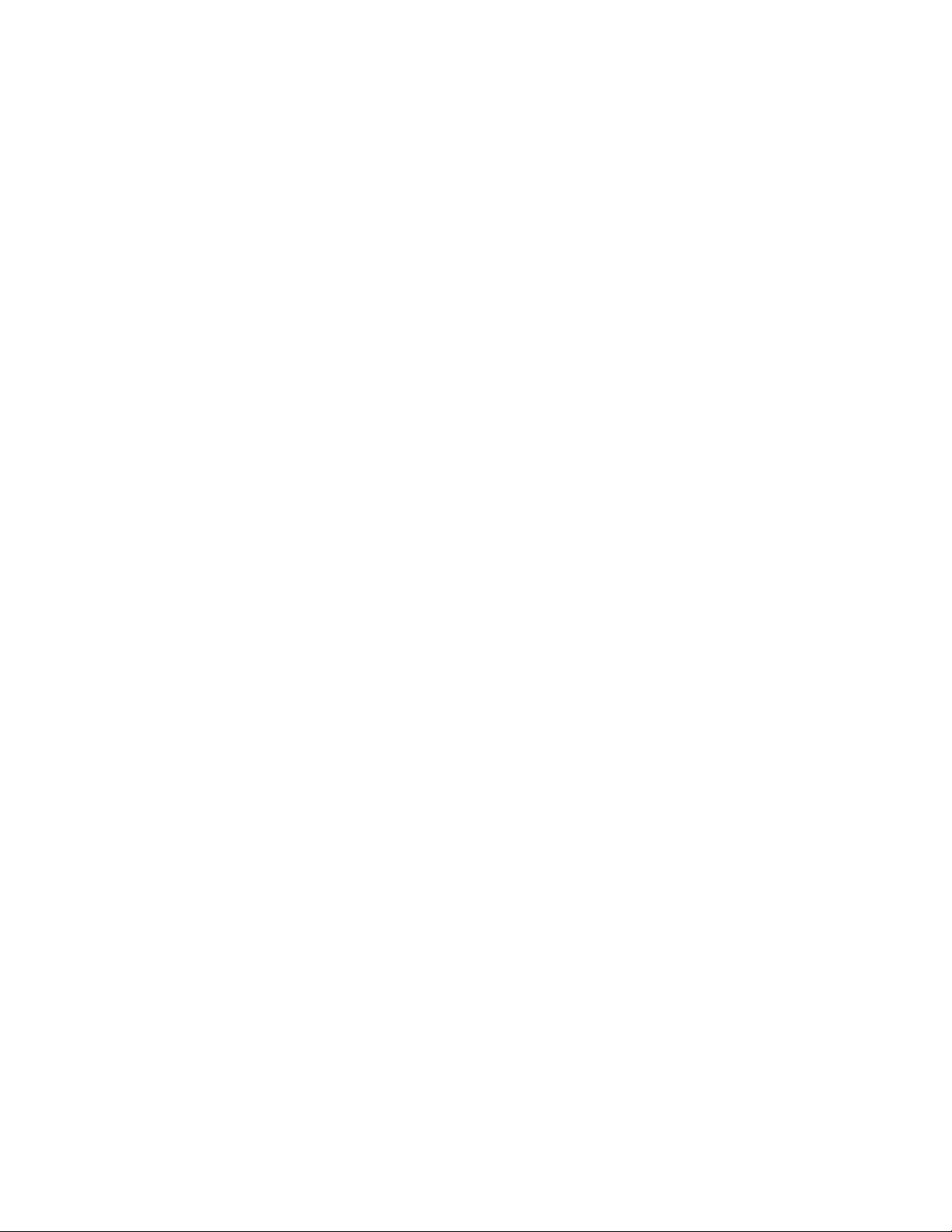
© 2010 Logitech Inc. All rights reserved. Logitech's trademarks are either registered trademarks or trademarks of Logitech in the US and other countries. All other trademarks are the
property of their respective owners.
Page 3
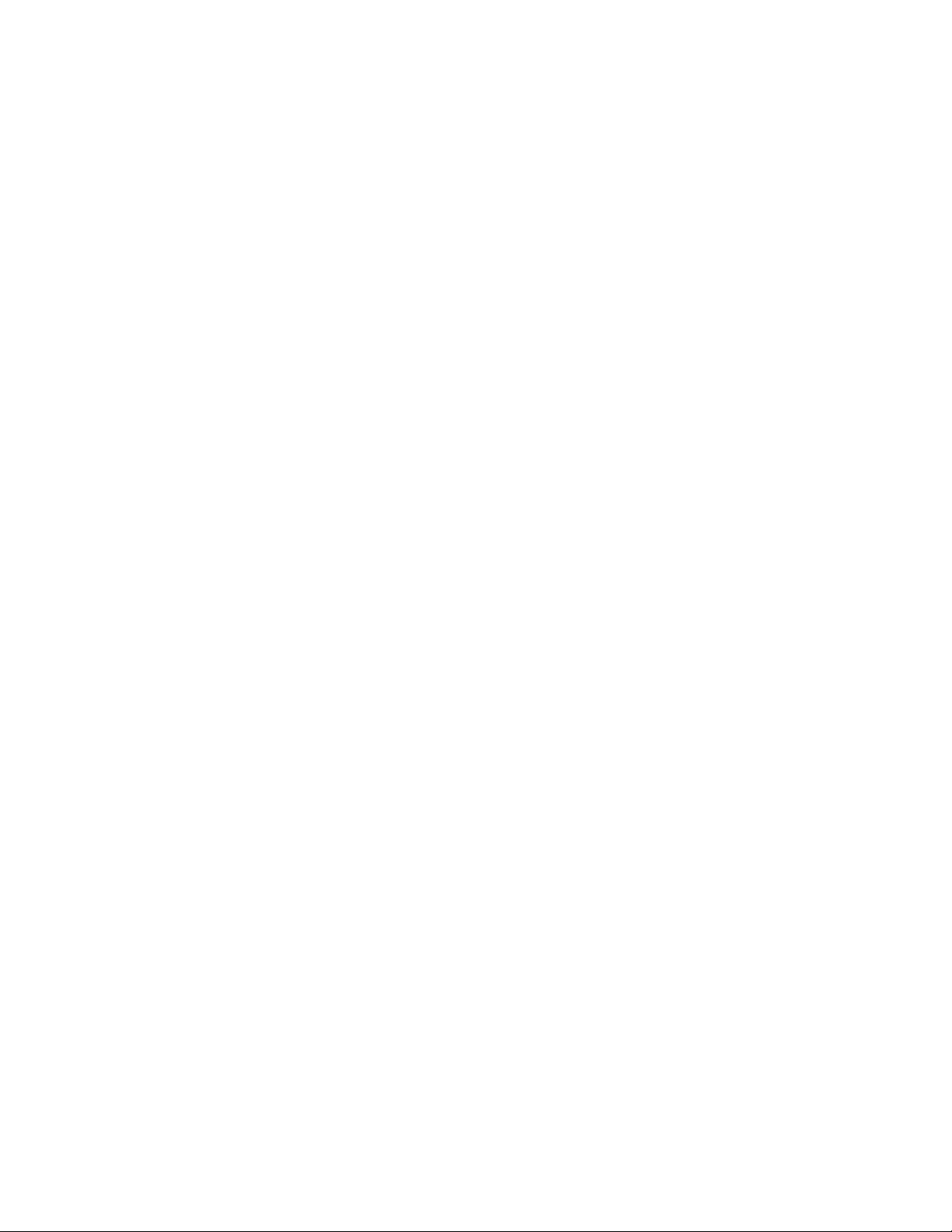
LOGITECH HARMONY 700 USER MANUAL
Contents
Introduction .........................................................................................................................1
Getting to know your Harmony 700 ................................................................................1
How your Harmony 700 works .....................................................................................1
Devices, inputs, and Activities ......................................................................................1
The buttons on your Harmony 700 ..............................................................................2
What’s on the Harmony 700’s screen ..........................................................................3
Navigating screen options ............................................................................................ 3
Using your Harmony 700 ...................................................................................................4
Selecting an Activity ......................................................................................................4
Using the Remote Assistant ..........................................................................................4
Controlling your devices individually ...........................................................................4
Using your favorite channels ........................................................................................5
Turning off your devices ................................................................................................5
Recharging your remote ...............................................................................................5
Using the Help button ...................................................................................................6
Setting up your Harmony 700 for the rst time ............................................................7
Overview ........................................................................................................................7
Creating your user account ..........................................................................................8
Connecting your Harmony 700 to your computer ..................................................... 8
Setting up the devices you want to control ................................................................8
Setting up Activities .......................................................................................................9
Updating the remote ....................................................................................................9
Determining your inputs .............................................................................................10
Device worksheet ........................................................................................................11
Testing your remote ....................................................................................................12
Changing your setup ........................................................................................................13
Adding and changing Activities ..................................................................................13
Adding and changing devices .....................................................................................13
Adding a passthrough device to an Activity ..............................................................14
Changing buttons for a device or Activity .................................................................15
III
Page 4
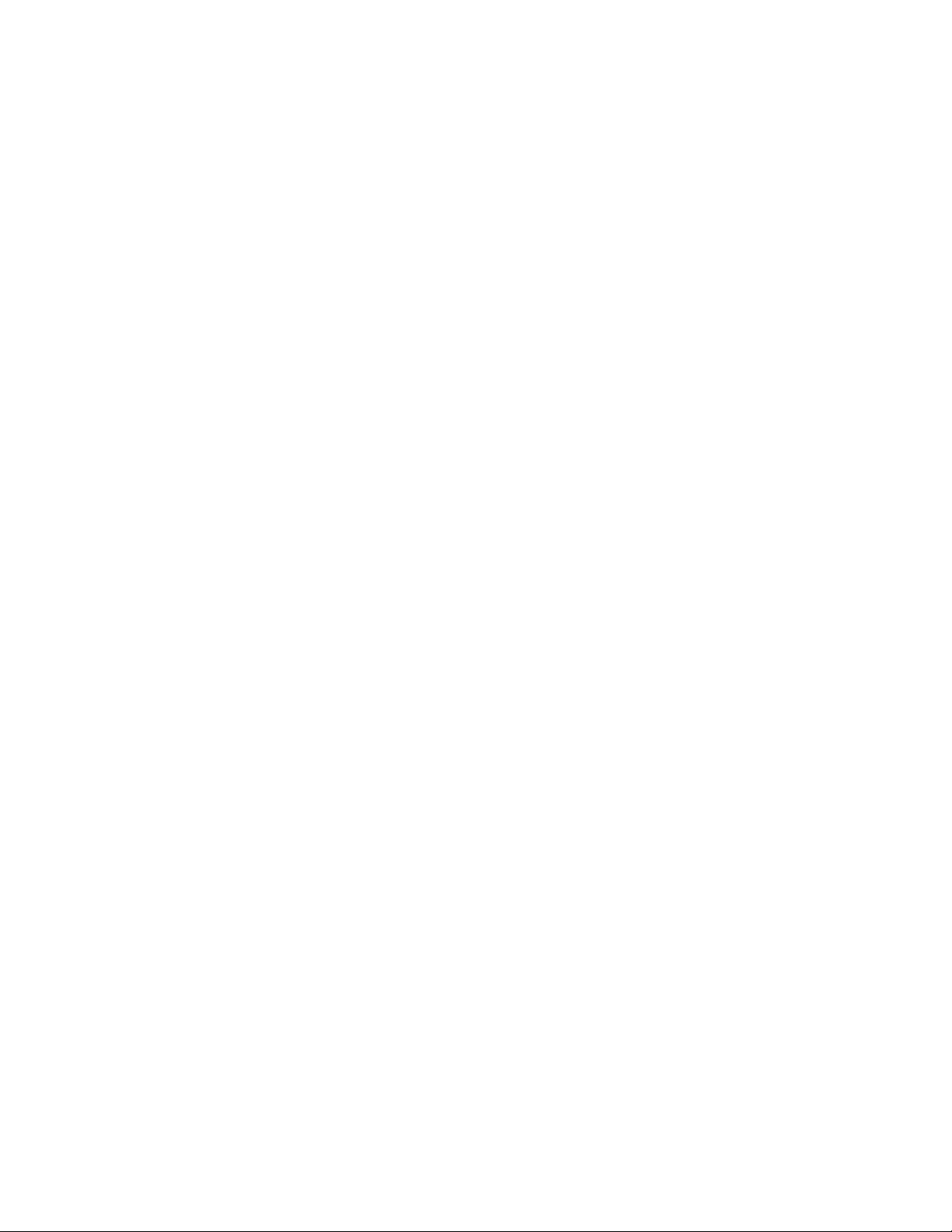
LOGITECH HARMONY 700 USER MANUAL
Teaching commands using your old remote .............................................................15
Setting up favorite channels .......................................................................................16
Troubleshooting problems with your Harmony 700 ...................................................17
Getting help with your Harmony 700 ............................................................................18
Using the on-remote help ...........................................................................................18
Glossary ...............................................................................................................................19
Product Specication .......................................................................................................21
IV
Page 5
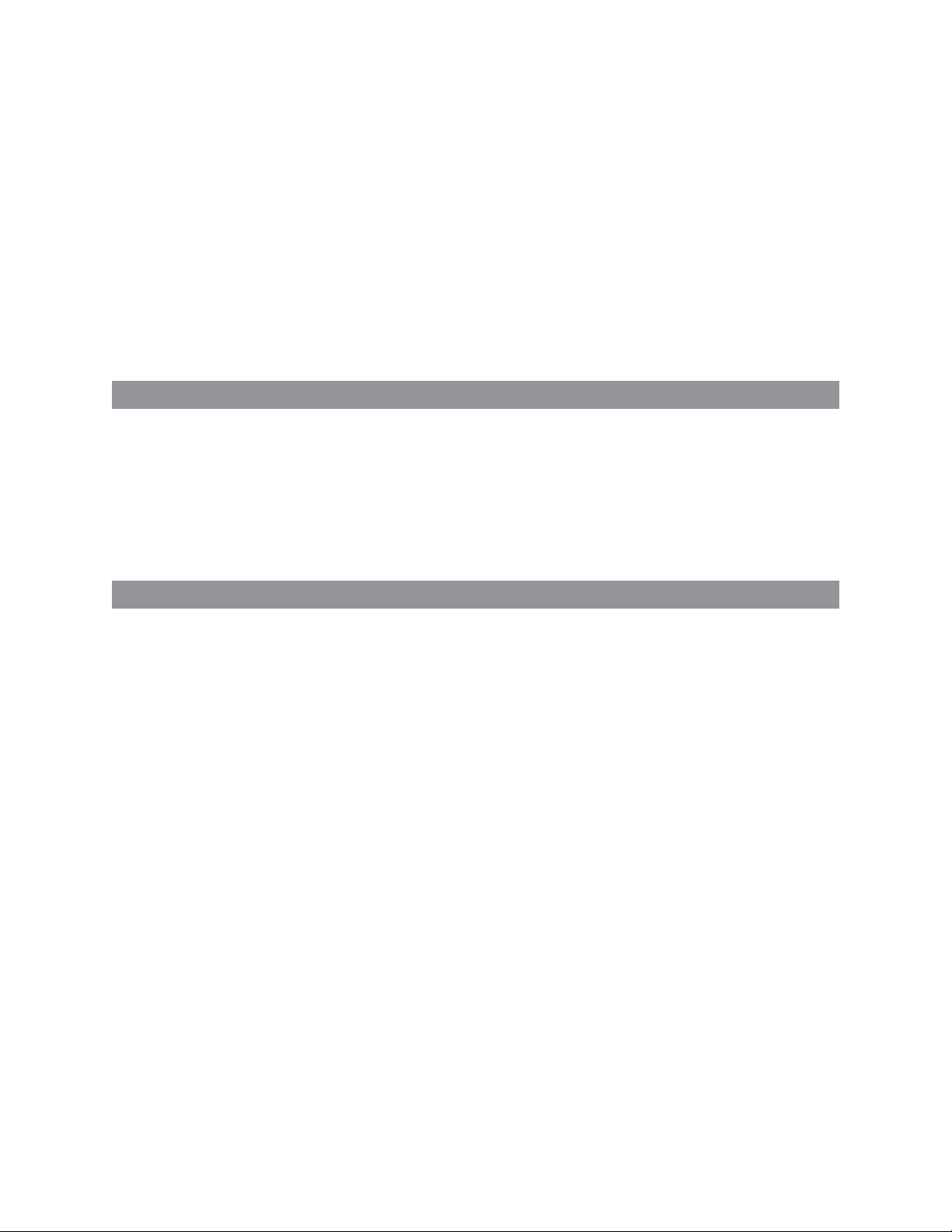
LOGITECH HARMONY 700 USER MANUAL
Introduction
The Logitech Harmony 700 remote is your answer to effortless home entertainment.
With one-button Activities, you can go from watching TV to watching a DVD or
listening to music with a single touch. The guided online setup steps you through the
conguration of your Harmony 700, so you’ll soon be ready to sit back and relax!
Whether you’re new to Harmony products or you consider yourself an expert, this User
Manual provides you with the information you need to get you going.
Getting to know your Harmony 700
How your Harmony 700 works
The Harmony 700 is an Activity-based infrared (IR) universal remote control. Using
Harmony software, you can set up the Harmony 700 to control up to 8 devices.
The Harmony 700 delivers powerful Activity-based control using Smart State
Technology®. This technology allows the Harmony 700 to keep track of the devices it
controls, so it always knows which of your devices are on.
Devices, inputs, and Activities
To make the most of your Harmony 700, you need to understand the following terms:
devices, inputs, and Activities.
Devices
Devices are the components of your entertainment system. They’re things like your TV,
cable box, DVD player, or game console.
Inputs
Inputs are connections on the back of your devices. Inputs are used to connect your
devices to each other. When you want to go from watching TV to watching a DVD or
listening to music, you typically need to switch your TV and/or audio receiver to the
correct input. For example, if your DVD player is connected to your TV using the HDMI
1 input, then the TV needs to be set to HDMI 1 to watch a DVD.
Activities
An Activity is something you do with your entertainment system, like watching TV,
listening to music, or playing a game. Your Harmony remote automates Activities so
that a single button turns on all the necessary devices for each Activity, and switches
them to the required inputs. For example, pressing the Watch TV button might turn
on your TV, your cable or satellite receiver, and your audio receiver, and switch to the
correct video and audio inputs.
For information on how to select an Activity, or how to switch between Activities, see
Selecting an Activity on page 4.
1
Page 6
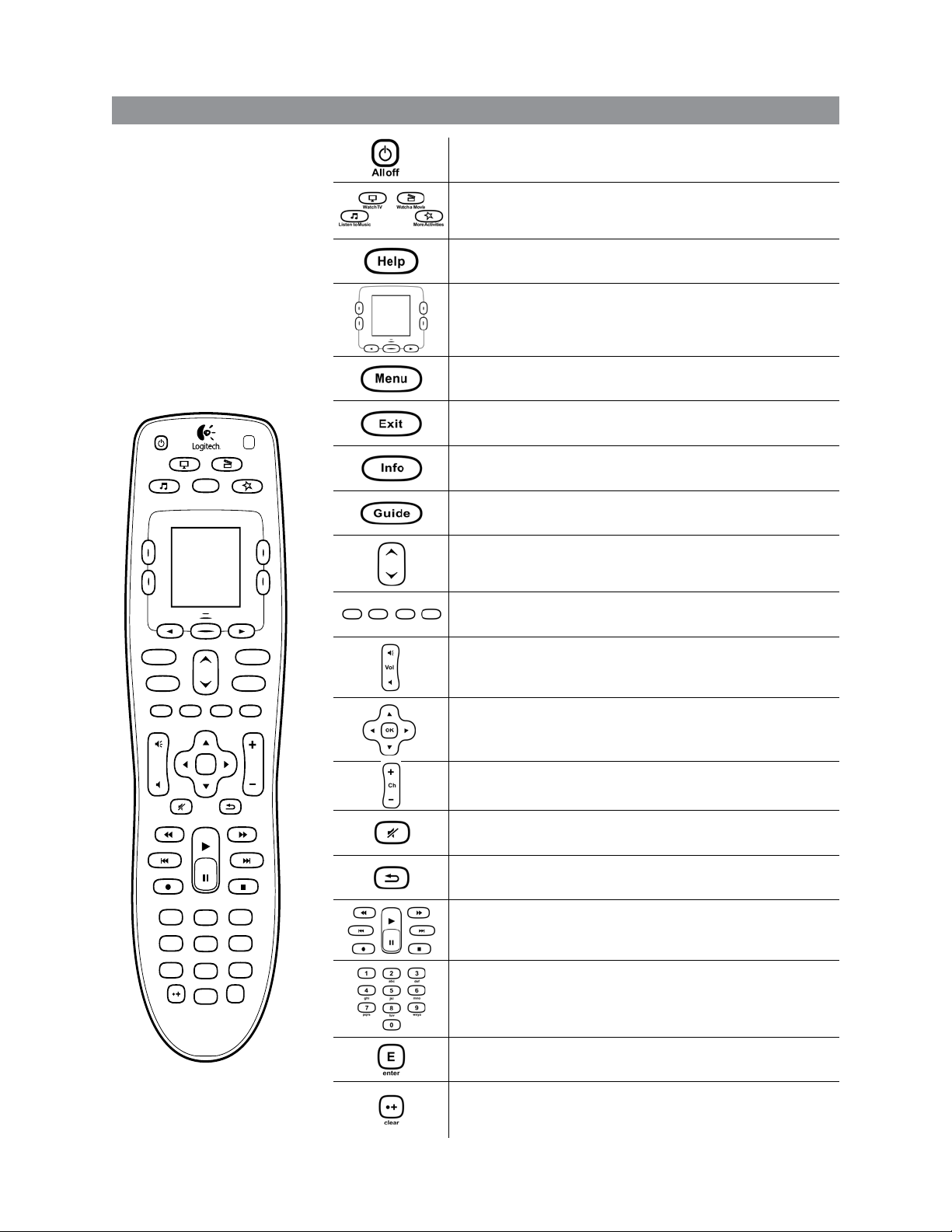
LOGITECH HARMONY 700 USER MANUAL
V o l
123
456
7
8
0
9
E
ChOK
Help
GuideExit
InfoMenu
abc
def
ghi
jkl
mno
pqrs
tuv
wxyz
clear
All off
Watch TV Wa tc h a M o vi e
Mo re A c ti v i ti e sListen to Music
enter
The buttons on your Harmony 700
The buttons on the
Harmony 700 may have
different functions or
control different devices
depending on the
Activity or device. For
more information, see
Changing buttons for
a device or Activity on
page 15.
The All Off button turns off all the devices in the current
Activity.
The Activity buttons start the appropriate Activity. The
More Activities button displays a list of all Activities on the
remote screen.
The Help button starts the on-remote help. For more
information, see Using the Help button on page 6.
The arrow buttons below the screen allow you to move
through various options on the remote screen. The center
button below the remote screen and the side buttons
beside the screen let you choose those options.
The Menu button opens the menu on the screen of the
appropriate device.
The Exit button closes the menu or guide on the screen of
the device.
The Info button opens the information section of the guide
on the screen of the appropriate device.
The Guide button opens the guide on the screen of the
appropriate device.
The page up and page down arrows help you move
quickly through the guide or menu on the screen of the
appropriate device.
The color-coded buttons perform cable, satellite, and
teletext functions.
The volume button changes the volume for the appropriate
device.
The directional pad arrows allow you to move through
menus or on-screen guides.
The channel button changes the channels.
The mute button mutes the sound.
The previous channel button returns you to the last channel
you were on.
The playback area includes play, pause, fast forward, rewind,
skip and other buttons for your PVR, DVD player, or VCR.
The number pad has the digits 0-9.
2
The enter button enters a selection from the number pad.
The clear button clears an entry from the number pad.
It is also used to enter the decimal place for HD channel
numbers.
Page 7

LOGITECH HARMONY 700 USER MANUAL
What’s on the Harmony 700’s screen
Activities
When you press an Activity button – Watch TV, Watch a
Movie, or Listen to Music – the Activity starts, and the
commands for that Activity appear on the screen. The
commands that appear may apply to any of the devices that
you use for that Activity. For example, if you’re watching a
DVD, your remote screen displays functions and commands
for your DVD, your TV, and other devices you use in the Watch
a DVD Activity.
When you press the More Activities button, the remote screen shows all Activities you
have dened.
Devices
When you are viewing Activities on your remote’s screen, you
switch to device mode by pressing the center button below
Devices. The Harmony 700’s screen displays a list of your
devices. From this screen, you can select a device, then view
the commands that are available for that device.
Favorite channels
If you have favorite channels set up on your Harmony 700,
they will appear on the remote’s screen when you start the Watch TV Activity then
select Favorite Channels. If the favorite you are looking for doesn’t appear on rst
page, press the right arrow button to move to the next page of favorites.
IR Status Indicator
The status indicator ashes in the bottom right corner whenever command is being
sent from your Harmony 700.
Navigating screen options
The buttons surrounding the remote’s screen allow
you to navigate the screen options.
The arrow buttons help you move through each
page of options, while the side buttons allow you to
choose an option.
The center button lets you switch between Activities
and devices, or return to the devices list.
The upper right corner of the screen shows the current page number and how many
pages there are in total.
3
Page 8
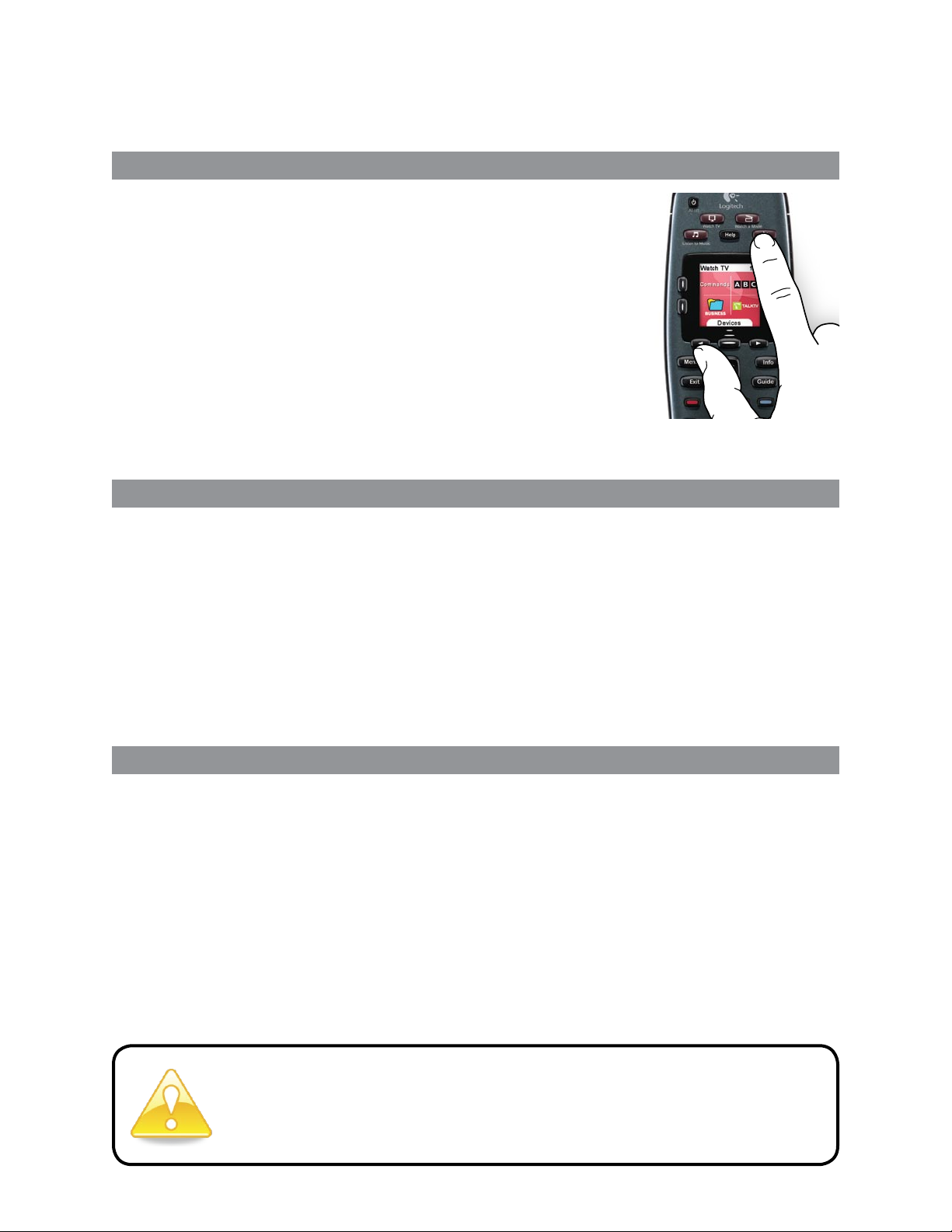
LOGITECH HARMONY 700 USER MANUAL
Using your Harmony 700
Selecting an Activity
You can start an Activity by pressing the appropriate
Activity button or by pressing the More Activities button
and selecting one of the Activities that appear on the
remote’s screen.
To switch to a new Activity, press the appropriate Activity
button or use the More Activities button to choose
another Activity.
The Harmony 700 will take care of powering on the
required devices, powering off the ones not needed, and
changing inputs if necessary.
Using the Remote Assistant
The Harmony 700’s Remote Assistant appears on the remote screen when you
disconnect the remote after syncing, and when you start an Activity. It guides you
through the Activity. For example, when you select the Watch TV Activity, the Remote
Assistant asks you if the TV is on and if the other devices in the Activity are congured
properly.
You can temporarily turn off the Remote Assistant by pressing the button beside the
Turn off Assistant option on the remote’s screen. The Remote Assistant will reappear
after the next sync.
Controlling your devices individually
In some cases, you may want to control a device individually. You may, for example,
want to access a function not included in the current Activity (such as picture-inpicture).
When you are in an Activity or on the More Activities screen, pressing the center
button shows you a list of your devices. Choose the device you want to control. If
necessary, use the arrow buttons to nd the page with the desired device. Once you
select the device, the Harmony 700 screen shows the commands for that device.
Choose the desired command.
Once you’ve nished, press the center button to return to Activities mode.
If you nd yourself regularly switching to device mode to perform a
particular function, you should consider adding that function to an
Activity. For more information, see Setting up Activities on page 9.
4
Page 9

LOGITECH HARMONY 700 USER MANUAL
Using your favorite channels
You can set up favorite channels for your TV, or your cable or satellite receiver. For
more information, see Setting up favorite channels on page 16.
To select a favorite channel:
Press the 1. Watch TV button.
On your remote’s screen, select the 2. Favorite Channels option. Your favorite channels
will appear on the screen.
If you have set up more than four favorite channels, they will appear on multiple 3.
pages. Use the buttons below the screen to move between pages.
To jump to a favorite channel, simply press the button beside the channel number or 4.
icon.
Turning off your devices
Press the All Off button to power off all the devices used in the Activity.
You don’t need to turn off devices when switching between
Activities. The Harmony 700 ensures the proper devices for the
Activity are on or off.
Recharging your remote
Your Harmony 700 comes with an AC adaptor for charging the
batteries in your remote. To recharge the batteries, just insert
the USB cable into the top of the remote, plug the other end of
the cable into the AC adaptor, and then plug the AC adaptor
into a wall outlet and charge.
Only use NiMH replacement batteries, size AA
R6 with a minimum of 1800 mA.
Caution: Risk of explosion if battery is replaced
by an incorrect type. Use and replace only with
same type and rating as the battery provided.
Charge only with the power outlet adapter
provided with your remote.
5
Page 10

LOGITECH HARMONY 700 USER MANUAL
Using the Help button
Because obstacles or distance can interfere with the signals the Harmony 700 sends
when it starts an Activity (for example, someone walks between your Harmony 700
and the TV when you press Watch TV, or you’re very far away from the system when
you start an Activity), your Harmony 700 can become “out of sync” with your devices.
To x the problem, use the Help feature on your remote.
On the remote, press the 1. Help button.
Answer the questions and follow the instructions on 2.
the Harmony 700’s screen. The Harmony 700 re-sends
commands to make your remote “in sync” with your
devices.
To access advanced help features, press and hold the 3. Help
button for 5 seconds.
If you have used the Help feature to x the problem several
times in the past, you may be asked some questions to
help x the problem permanently. When you’re done with
this process, the Harmony 700 will be “in sync” with your
devices.
Before pressing the Help button, be sure you’ve addressed the cause
of the problem (for example, remove any obstacles from the line of
sight).
6
Page 11

LOGITECH HARMONY 700 USER MANUAL
Setting up your Harmony 700 for the rst time
Overview
You set up your Harmony 700 using a guided online setup process called My Harmony.
It asks you a series of questions about your entertainment system as it walks you
through the following steps:
Creating your user account1. : The setup walks you through creating a user account on My
Harmony. You may also be prompted to download and install software.
Connecting your Harmony 700 to your computer2. : The software ensures that your
computer and Harmony 700 are communicating with each other.
Setting up the devices you want to control:3. My Harmony walks you through entering the
manufacturer and model numbers of the components of your entertainment system
that you can collect using the Device worksheet on page 11.
Setting up Activities4. : My Harmony helps you set up one-button activities that save you
the trouble of turning on multiple devices and switching inputs.
Syncing the remote5. : My Harmony transfers your setup information from your computer
to the remote.
Guided online setup
After you set up and sync your Harmony 700 remote, you can change your setup and
add favorite channels. For more information, see Changing your setup on page 13.
Gathering your device information
To simplify the setup process, we recommend you ll out the Device
worksheet, so that all the device information is at hand when you need
it.
Locating manufacturer and model number on your devices
Manufacturer names and model numbers are typically found at the front of a
device, on a label on the back or side of the device, or in the user manual for that
device.
7
Page 12

LOGITECH HARMONY 700 USER MANUAL
1. Creating your user account
To access My Harmony, open a web browser and go to MyHarmony.com. When you
visit MyHarmony.com for the rst time, you must create a user account so you can
save your settings and return at any time to make changes.
From the My Harmony site, follow the online instructions to set up your remote and
create your account. Depending on your system, you may be prompted to download
and install software.
2. Connecting your Harmony 700 to your computer
When asked to do so, connect your Harmony 700 to your computer using the USB
cable provided.
Connect the smaller end of the cable to the USB port on your remote.1.
Connect the wider end of the USB cable to a USB port on your computer.2.
Once connected, the Harmony 700 will begin communicating with your computer. A 3.
Welcome screen will appear when the connection is complete.
3. Setting up the devices you want to control
From the Welcome screen, click Next to begin. My Harmony will walk you through
the process of setting up devices. You’ll be asked to provide the manufacturer name
and model number for all the entertainment devices you want to control with your
Harmony 700. You can use the Device worksheet on page 11 to gather the necessary
information. For devices with multiple inputs (like TVs and AV receivers), you’ll need to
note which devices are connected to them, and with which inputs.
Adding new devices at a later time
If you want to add additional devices after the initial setup,
see Adding and changing devices on page 13.
8
Page 13

LOGITECH HARMONY 700 USER MANUAL
HDMI 1
PLAY
--:-- --:--
0:00 0:00
0:00 1:10
1
2
3
4. Setting up Activities
After you have nished identifying your devices, you can start setting up your
Activities. An Activity is something you do with your entertainment system, like
watching TV, listening to music, or playing a game.
Your Harmony remote automates Activities so that a single button turns on all the
necessary devices for each Activity, and switches them to the required inputs. For
example, pressing the Watch a Movie button might turn on your TV and your DVD
player, and switch the TV to the DVD player’s input.
My Harmony prompts you to set up the Watch TV activity, and allows you to set
up other Activities (depending on the devices you have added to your account). If
you haven’t added enough devices to support an Activity, you won’t be given an
opportunity to add any.
When you set up an Activity, you choose the devices that are involved in the Activity,
and indicate which devices you use to control which functions. For example, when you
set up the Watch TV Activity, you pick the device that changes the channels and the
device that controls the volume.
If the device has more than one input, My Harmony asks you which input the device
uses. If you’re not sure, see Determining your inputs on page 10 for more information.
You may also be asked additional questions depending on your entertainment system.
5. Updating the remote
When you’re nishing adding Activities, click Sync to transfer your setup information to
your Harmony 700. After the remote has been updated, the setup process will prompt
you to disconnect the remote from your computer and test your remote on your home
entertainment system. For specic details about testing your remote, see Testing your
remote on page 12.
9
Page 14

LOGITECH HARMONY 700 USER MANUAL
Determining your inputs
One of the most important steps in creating your Activities for your Harmony 700 is
determining which inputs your system uses for each device. If you’re not sure, this
section offers some suggestions on how to gure out which inputs your entertainment
system uses.
Inputs are connections on the back of your devices. Using inputs, you connect your
devices to each other. For example, your DVD or cable box may be connected to your
TV through an HDMI input.
After you know how your devices are connected, you can use the information to
create your Activities using My Harmony.
Step 1— Turn on all your devices
To determine which devices are using which inputs, you should start by turning on all
the devices in your entertainment system.
If possible, you should start playing something in your DVD player, CD player, VCR, etc.
By having all your devices on, it’s easier to see how they’re connected.
You can use the Device worksheet on page 11 to keep track of which devices are
connected using which inputs.
Step 2 — Watch the TV
In this step, you must use your TV’s original remote control to switch between inputs.
Using your TV’s original remote, press the input button and select each input one-at-a-1.
time.
For each input, note which device appears to be connected to that input. 2.
For example, if you switch to HDMI 1 and see your DVD playing, you know your DVD player
is connected to HDMI 1.
Step 3 — Listen to the sound
You need to complete this step only if you have a separate device (called an audio
receiver) that manages the sound for your entertainment system. For example, you
may have a home theater system or connect your TV to your stereo so that the sound
comes out of your stereo speakers.
10
You must use your audio receiver’s original remote control to switch between inputs.
Using your audio receiver’s original remote, press the input button and select each 1.
input one-at-a-time.
For each input, note which device appears to be connected to that input. 2.
For example, if you switch to OPTICAL 1 and hear the sound from your DVD playing, you
know your DVD player is connected to OPTICAL 1.
Page 15

LOGITECH HARMONY 700 USER MANUAL
ACME
SD-3990-SC
ACME
SD-3990-SC
MODEL NO: SD-3990-SC
MANUFACTURER
120V AC - 60Hz 13W
SN: MC110D00001234
Device Worksheet
As part of setting up your Harmony remote, you will need to enter information about the
components in your entertainment system. Fill out this worksheet to use as your guide.
List the entertainment components below that you want to control with your new remote.
Device Manufacturer Model # Inputs From
e.g. TV Sony KDL-42V4100 HDMI 1 Cable box
Tip Center
How to Find Model Numbers
TV
On most entertainment
Cable/Satellite
DVD
Game system
components, the model number is
usually found on a label located on
the front, back, side, or bottom.
AV Receiver /
Home Theater
What are inputs... and why do I need to know about them?
Inputs are how your devices are connected. Your Harmony remote
needs to know your inputs so that it can switch them automatically for
you when you start an activity.
Tips for identifying Manufacturer:
• also referred to as “make” or “brand name”
• typically on the front of the component
• sometimes on the label with the Model Number
• examples: Sony®, Phillips®, Denon®, DirecTV®, TiVo®, etc.
Tips for identifying Model Number:
• also “Model” or “M/N”
• usually on a label on the front, back or bottom of the
component (see the Tip Center)
• model number may be different than model name
• also found in the component’s user manual
• examples: RC-QN3BK, CT-36XF36C, Explorer 3100, L32
HDTV 10A, etc.
• NOT model number on the old remote control
• NOT serial number (SN) which is usually much longer
If you cannot find the model
number on the component itself,
the user manual that came with
your component should list the
manufacturer and model number.
Once you have gathered all of your information, take this worksheet to your computer and
continue setting up your Harmony remote.
© Copyright 2010 Logitech or its licensors. All rights reserved.
11
Page 16

LOGITECH HARMONY 700 USER MANUAL
Testing your remote
Every time you update your Harmony 700, you should test your remote to ensure it’s
working the way you expect. This section gives you the information you need to test
your remote. It also has some suggestions on what to check while you’re testing your
setup.
If you run into specic issues while testing your remote, see Troubleshooting problems
with your Harmony 700 on page 17 for suggestions and possible xes for your
problems.
Testing your Harmony 700 is simple. Just try out the Activities you use most often and
use the on-remote help to correct any issues.
In some cases, you may need to return to My Harmony to make changes to your
remote’s setup to ensure the remote is working the way you want.
To begin testing your remote:
Disconnect the USB cable from your remote. 1.
If this is the rst time you’ve updated your remote, the Harmony 700’s tutorial will appear
on the remote’s screen.
Ensure all the devices in your entertainment system are turned o.2.
If you are viewing the tutorial, follow the instructions displayed on the remote’s screen.3.
Go to your entertainment system and try each of your Activities. 4.
For tips on what to look for when starting an Activity, or switching between Activities, see
below.
If an Activity doesn’t start correctly, press the 5. Help button on the remote and the onremote help will get you back “in sync”. After you nish testing your Activities, be sure
to re-test any for which you had to use the Help button.
12
Testing your setup – Starting an Activity
Look for these things in particular:
Did all of your devices for that Activity turn on?•
Do you hear the correct sound?•
If the Activity includes your TV, do you see the correct picture?•
Testing your setup – Switching between Activities
Look for these things in particular:
Are all devices needed for this new Activity on?•
Did devices not needed for this Activity turn off?•
Do you hear the correct sound?•
If the Activity includes your TV, do you see the correct • picture?
Page 17

LOGITECH HARMONY 700 USER MANUAL
Changing your setup
Whether you have a new device, or want to add favorite channels, or change the
behavior of some buttons, you may need to make changes to your Harmony 700’s
setup.
In each case, you return to MyHarmony.com, and sign into your account. From
the screen that appears, you select the appropriate option and follow the online
instructions.
Adding and changing Activities
When changing an Activity, you can add or remove the devices used, and change any
inputs or control options.
To add or change Activities:
Open a browser and go to 1. MyHarmony.com.
Sign into your account.2.
Follow the online instructions to add or change Activities.3.
After you have nished adding or changing Activities, sync your remote. 4.
The number of activities you can add depends on the devices you have added to your
account.
Adding and changing devices
To add or change the devices that your Harmony 700 controls:
Open a browser and go to 1. MyHarmony.com.
Sign into your account.2.
Follow the online instructions to add or change devices.3.
After you have nished adding or changing devices, sync your remote. 4.
Note: If you have already set up 8 devices (the maximum number of devices for the
Harmony 700), the option for adding devices will not be available.
If you delete a device, any Activities using the device will also
be deleted. Before deleting the device, modify any Activities
that use the device. If you’re replacing a device, add the new
one rst, then modify your activities to use the new device,
then delete the old device.
13
Page 18

LOGITECH HARMONY 700 USER MANUAL
Adding a passthrough device to an Activity
A passthrough device is a device that you add to your system that a signal passes
through unaltered.
For example, if you use your DVD recorder (or VCR) to record shows from your cable or
satellite receiver, you may need to add your DVD recorder as a passthrough device to
the Watch TV Activity.
In these examples, the DVD recorder and the A/V switch are used as passthrough
devices.
No picture? No sound? No problem!
14
Page 19

LOGITECH HARMONY 700 USER MANUAL
Changing buttons for a device or Activity
You may wish to change how your remote buttons work for a particular device or
Activity. For example, your TV might have a picture-in-picture feature that you would
like to make available on the remote.
Using My Harmony, you can quickly and easily add or customize how buttons work for
any device or Activity.
To change how buttons work in a device or Activity:
Open a browser and go to 1. MyHarmony.com.
Sign into your account.2.
Follow the online instructions to change or x buttons. 3.
You can change functions for both the xed buttons on your Harmony 700 remote,
and for the options displayed on the remote’s screen. For screen options, you can
change both the function and the label used to represent the function on the remote’s
screen.
Teaching commands using your old remote
If there’s a command on your original remote that doesn’t appear on your Harmony
remote, or doesn’t work properly, you can use your original remote to teach the
command to your Harmony remote.
To teach commands to your Harmony remote using your old remote:
Go to 1. MyHarmony.com and sign into your account.
Follow the online instructions to change the buttons that appear on your remote or 2.
the options that are displayed on the remote’s screen.
Follow the instructions to add a command that is not included on the command list, or 3.
x one that doesn’t seem to work right.
Follow the online instructions to teach the command to your Harmony remote.4.
15
Page 20

LOGITECH HARMONY 700 USER MANUAL
When naming a command, Logitech suggests using the following naming conventions to
make button assignment easier:
Don’t use spaces or special characters such as /, & or * in the name.•
Capitalize the rst letter of each word (for example,• NextDisc, ModeDigital).
Start the command name with its main function (for example, • VolumeRearUp,
VolumeRearDown, VolumeFrontUp). This helps group related commands.
Start commands that select inputs (for example, on a stereo receiver) with the prex •
“Input”.
Don’t name the input based on what you’ve connected to your device; instead, •
name it according to how it’s connected (for example, InputHDMI1, InputHDMI2,
InputVideo1, InputAux).
You can also teach commands from your original remote to the Harmony remote
while you are adding a device, while xing device settings, when adding a missing
command, or when xing a button or screen option.
Setting up favorite channels
You can set up favorite channels for your TV, or your cable or satellite receiver. If your
system has more than one channel changing device, you should set up the favorite
channels within your Watch TV Activity for the device you use to change channels.
To set up your favorite channels:
Open a browser and go to 1. MyHarmony.com.
Sign into your account.2.
Follow the online instructions to set up favorite channels. 3.
Your favorite channels will appear on the remote’s screen when you start the Watch
TV Activity then select Favorite Channels.
16
Page 21

LOGITECH HARMONY 700 USER MANUAL
Troubleshooting problems with your Harmony 700
In this section, you’ll nd some commonly reported issues and the suggested solutions.
These solutions may help you x problems you’re experiencing. If you still cannot x
the problem, refer to Getting help with your Harmony 700 on page 18.
The TV doesn’t go to the right input when starting Activities.
From My Harmony, check your Activity to ensure it is set up to use the correct •
input for your TV. Next, check that the inputs are in the correct order so the
Harmony 700 can cycle through each input.
When you try to add a new TV to your account, you get a message
informing you that you haven’t entered the correct model number.
The model number for many devices can be found on the front of the device. If it •
isn’t there, it might be on a label on the back, bottom, or side of the device. The
model number shouldn’t be confused with the serial number for the device, or
the model number of the device’s remote control, as many dierent devices by a
manufacturer can share the same remote.
If you can’t nd a device’s model number, you can use the device’s original remote
to teach its commands to your Harmony remote. For more information, see
Teaching commands using your old remote on page 15.
The On Demand command isn’t on the Harmony 700 for the Watch TV
Activity.
You can map the command to any unused button on the Harmony 700 or on the •
remote’s screen. The command is likely in our database, but wasn’t mapped to the
Activity. If we’re missing the command, the Harmony 700 can learn it from your
original remote. For more information, see Teaching commands using your old
remote on page 15.
My Harmony is unable to communicate with the Harmony 700.
Ensure that the USB cable is plugged into your computer and into your remote. •
Ensure that you are not connecting through a USB hub. If you are, connect the •
cable directly to a computer USB port.
Unplug the USB cable from your computer, and plug it in again. Unplug the USB •
cable from your remote, and plug it in again.
Close your browser, start your browser again, and return to My Harmony. •
Plug the USB cable into a dierent USB port of your computer. •
Disable any anti-virus, rewall, or pop-up blocker program. •
Restart your computer. •
17
Page 22

LOGITECH HARMONY 700 USER MANUAL
Getting help with your Harmony 700
Several support features are available to help you with the setup and customization of
your Harmony 700. To access support for your Harmony 700, follow these steps:
Go to 1. MyHarmony.com.
Sign into your account.2.
Click 3. Support.
You’ll be taken you to Logitech’s Support page where the following support options
are available:
FAQs
(Frequently Asked
Questions)
Community
forums
Support staff
A searchable list of customer questions with answers provided
by Logitech’s support staff and other users.
A message board where Logitech users and moderators discuss
product issues and suggest solutions (accessible directly at
http://forums.logitech.com).
Contact Logitech Support sta via phone or e-mail.
Using the on-remote help
When one or more of your devices don’t power on or off, or when they don’t
switch inputs correctly, you can use the Help button on the remote for simple
troubleshooting. Answer the questions on your Harmony 700 to re-synchronize it with
your entertainment system. See Using the Help button on page 6.
18
Page 23

LOGITECH HARMONY 700 USER MANUAL
Glossary
Activity
An Activity is something you do with your entertainment system, like watching TV,
listening to music, or playing a game. With your Harmony remote, you can set up an
Activity so that a single button on the remote turns on the necessary devices, and
switches them to the required inputs.
Amplier
A stereo component that outputs to speakers, and increases the gain or level of an
audio signal. An amplier doesn’t typically include a radio.
Aspect ratio
The ratio of image width to image height. Common ratios are 1.85:1 and 2.35:1.
Television screens are usually 1.33:1 (also known as 4:3). HDTV is 1.78:1, or 16:9.
A/V switch
A device with several audio and video source inputs that sends a selected audio/video
source input signal to an output device like speakers or a TV.
Device
A component in your home entertainment system.
DVD recorder (DVR)
A standalone unit that resembles and functions very much like a VCR. Like a VCR, DVD
recorders all have AV source inputs; as well, it can record TV shows.
Input
Inputs are the connections on the back of your devices. Using these inputs, you
connect your devices to each other.
In sync
The Harmony 700 knows what state all of your devices are in, such as whether they are
on or off and which inputs they were last using. When it loses track of this information,
it becomes “out of sync”. Your remote can send commands to your devices to become
“in sync” again.
IR (Infrared)
Type of signal used by most remote controls. Harmony remotes can control devices
that use IR for remote control.
Mini-system
A single unit that is some combination of the functionality of a DVD, VCR, radio, and
amplier. Also known as a home theater or home cinema.
Output device
A device that produces the sound or picture, for example, a TV or speakers.
Passthrough
A device that routes video or audio from one device to another device.
19
Page 24

LOGITECH HARMONY 700 USER MANUAL
Personal Video Recorder (PVR)
Contains an internal recorder and player that records and plays video without the use
of a removable tape or disc. Typically PVRs can pause, rewind, instantly replay, and
play slow-motion for live or recorded TV. Examples of PVR service providers are TiVo,
ReplayTV, UltimateTV, and Keen PM. Many cable and satellite providers also provide
PVR services and have PVRs included in some of their cable/satellite receivers.
Receiver
Also referred to as a tuner or a stereo receiver. A receiver can be any component
that receives or tunes broadcast signals, or AM/FM radio. Typically refers to the single
component that includes a preamplier, surround processor, multi-channel amplier,
and AM/FM tuner.
RF (Radio Frequency)
Used by some remote controls to control devices because it doesn’t have the same
line-of-sight restrictions as IR (infrared) signals.
20
Page 25

LOGITECH HARMONY 700 USER MANUAL
Product Specication
LCD size 1.5" (diagonal)
LCD resolution 128 x 128 pixels
LCD colors 65,000 colors
Power source Rechargeable batteries
Battery type NiMH AA
Brands supported 5,000+
Devices supported 225,000+
Maximum # of devices per account 8
Backlit keypad Yes
Backlight color White
IR learning Yes (Up to 200 KHz)
Learning capabilities Any standard IR device
IR transmitters 2
IR transmission range Up to 50 ft
Memory type Flash
Memory capacity 2MB
Weight 6 oz (with battery installed)
Dimensions 8.75” x 2.3” x 1.3”
Warranty 1 year (2 years for Europe)
Supported platforms
Microsoft® Windows XP or Vista with •
Internet Explorer 7+, or Firefox 3+
Microsoft® Windows 7 with Internet •
Explorer 8+ or Firefox 3+
Intel Mac OS® 10.4.8+ with Firefox 3+ or •
Safari 4
Note: + indicates the specied version of
software, or a later version.
21
Page 26

© 2010 Logitech Inc. All rights reserved. Logitech's trademarks are either registered trademarks or trademarks of Logitech in the US and other countries. All other trademarks are the
property of their respective owners.
