Page 1

Photo
representative only
Photo
representative only
Logicom mobile phone Le Posh 280
User Guide
Page 2

2
Introduction
Thank you for choosing this digital mobile phone with color screen. Read this
manual in order to fully understand and use your GSM mobile phone. You will
appreciate its features and just how easy it is to use.
The mobile phone with color screen is designed for a GSM network environment.
This is a dual-Sim Stand-by phone, but it is impossible to use the second SIM card
when a call is in progress with the first SIM card. In addition to the traditional call
functions, the phone also offers many functions, each as practical as the others:
contacts, messages, audio and video player, camera and camcorder, games,
Bluetooth, an alarm, a calculator, the date and time, etc. This phone is the ideal
accessory for your professional as well as leisure activities. As such, all of its
functions meet your needs.
The color screen phone complies with the mobile telephone requirements and is
certified by the competent authorities.
The company reserves the right to modify the content of this manual without
notice.
Page 3
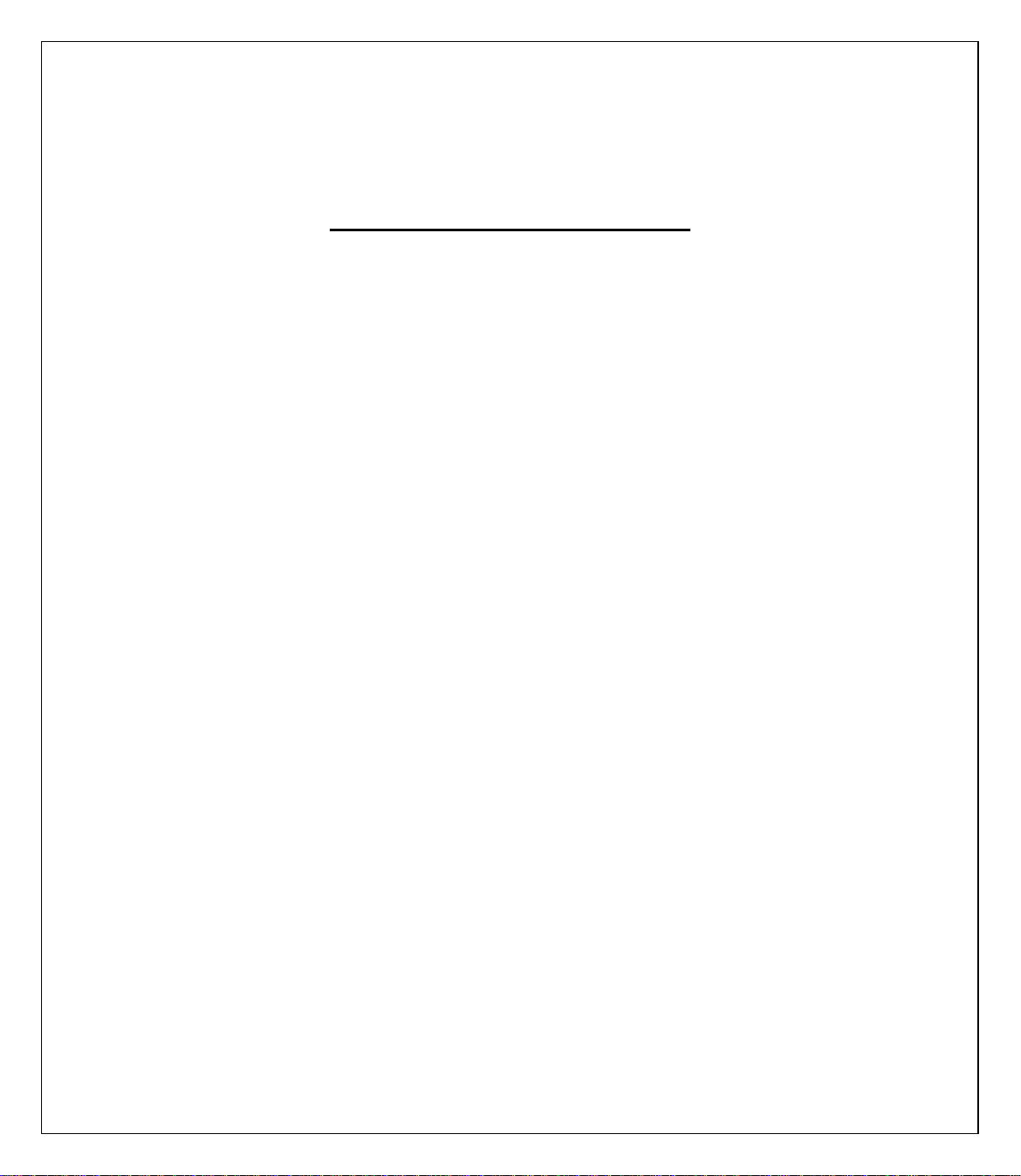
3
Please read before using
Safety and care information
Read these instructions carefully.
Keep these instructions.
Follow all these instructions.
Heed the warnings.
Clean only with a soft cloth (dry or slightly damp).
Do not attempt to disassemble the device; it would no longer be covered by the warranty.
Do not bring sharp objects directly into contact with the surface and do not spray any
cleaning product directly onto the screen.
Do not exert excessive pressure on the screen and do not put objects on it. This could
damage the screen.
Use the spare parts specified by the manufacturer.
After any service or repair carried out on this product, ask the technician to perform a safety
check.
Use only the spare parts/accessories specified by the manufacturer.
Refer to a qualified person for any repairs. Repair is required if the device is damaged in
some manner or other, if the power cord or plug is damaged, if liquid has been spilled or
objects have fallen on the device, or if the device has been exposed to rain or moisture, or
has been dropped.
Do not expose the device to direct sunlight or other source of extreme heat or cold.
Respect the privacy of others when using your Smartphone.
Keep the device away from all metal objects (coins, keys, etc.).
Do not leave near a magnetic field as this could cause data to be lost or could damage the
device.
Do not drop the device.
Do not expose the device to shocks, friction or impact.
In order to prevent data loss, remember to make a (computer or paper) back-up of
information saved on the device.
To prevent interference, do not use the device near other electronic devices, a pacemaker
or medical equipment.
Operating temperature: 0-40°C.
Page 4
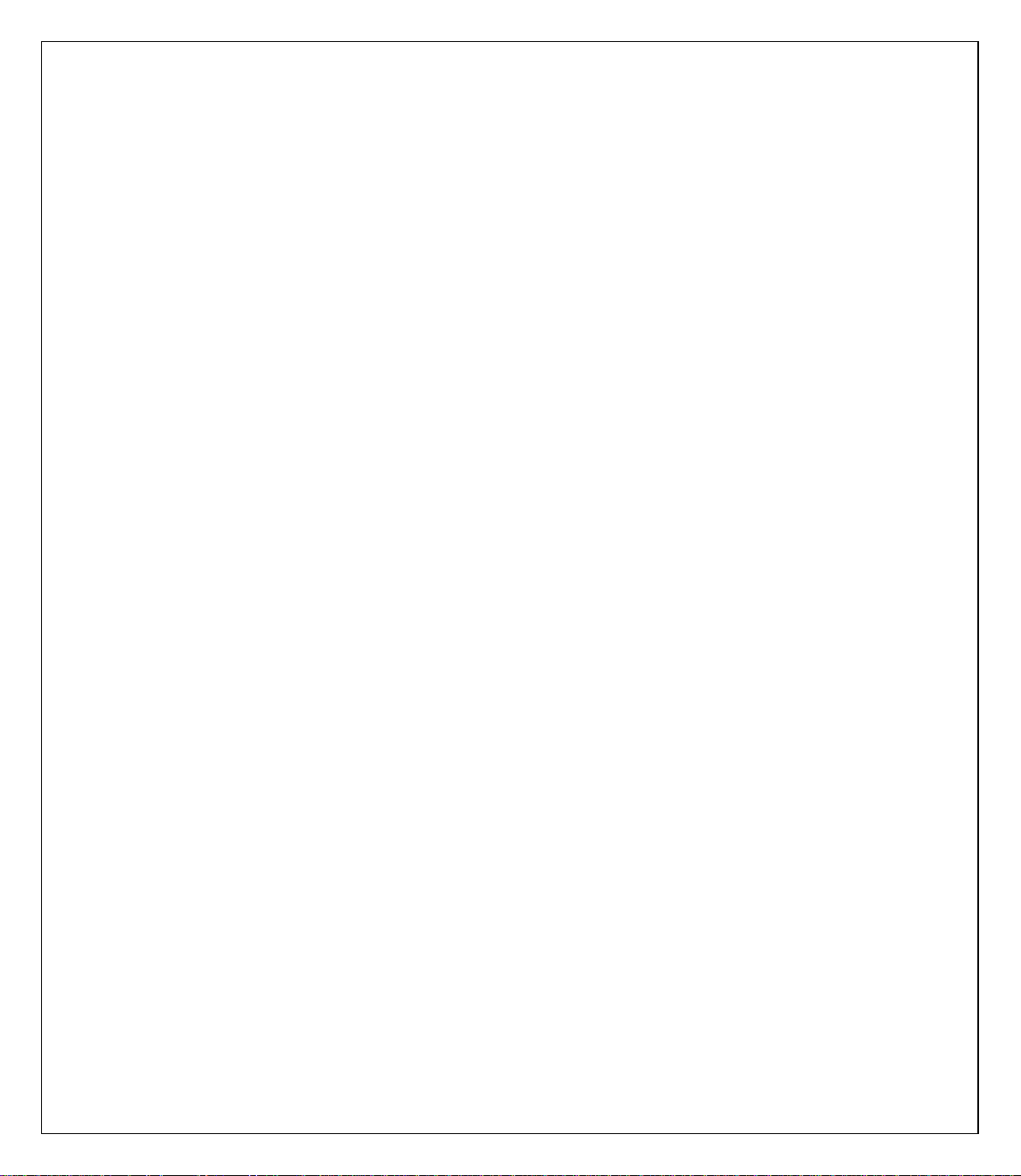
4
NOTE: In order to reduce any risk of fire or electric shock:
Do not expose this device to rain or moisture.
Do not expose the product to water droplets or to splashes and do not place
any object filled with liquid, such as a vase, on the device.
Do not use the product near flammable or explosive materials.
The power plug is used to disconnect the device and must always be easily
accessible.
In order to completely disconnect the device from the electricity supply, the
power plug must be disconnected from the power outlet.
Do not attempt to override the safety features of the polarised plug or the earth
connection. A polarised plug has two pins, one of which is wider than the other.
A plug with an earth connection has two flat pins and a third round pin for the
earth connection. The widest pin and the third pin constitute the important
safety features designed to protect you. If you cannot manage to fully insert
the plug into the wall outlet, contact your electrician to replace the obsolete
wall socket.
Disconnect this device during electrical storms or when not in use for an
extended period.
Switch off the device in places presenting risk of explosion and when travelling
by plane.
Do not touch the power cord with wet hands and do not pull on the charger to
disconnect it.
The power cord must be placed so that it will not be stepped on or crushed
particularly at the outlet, where it is plugged in or where it is connected to the
device.
Do not overload the power outlet. Use the power supply only as indicated.
Do not install this device near heat sources such as electric hobs, cookers or
others (including amplifiers).
Dispose of the battery properly.
Page 5
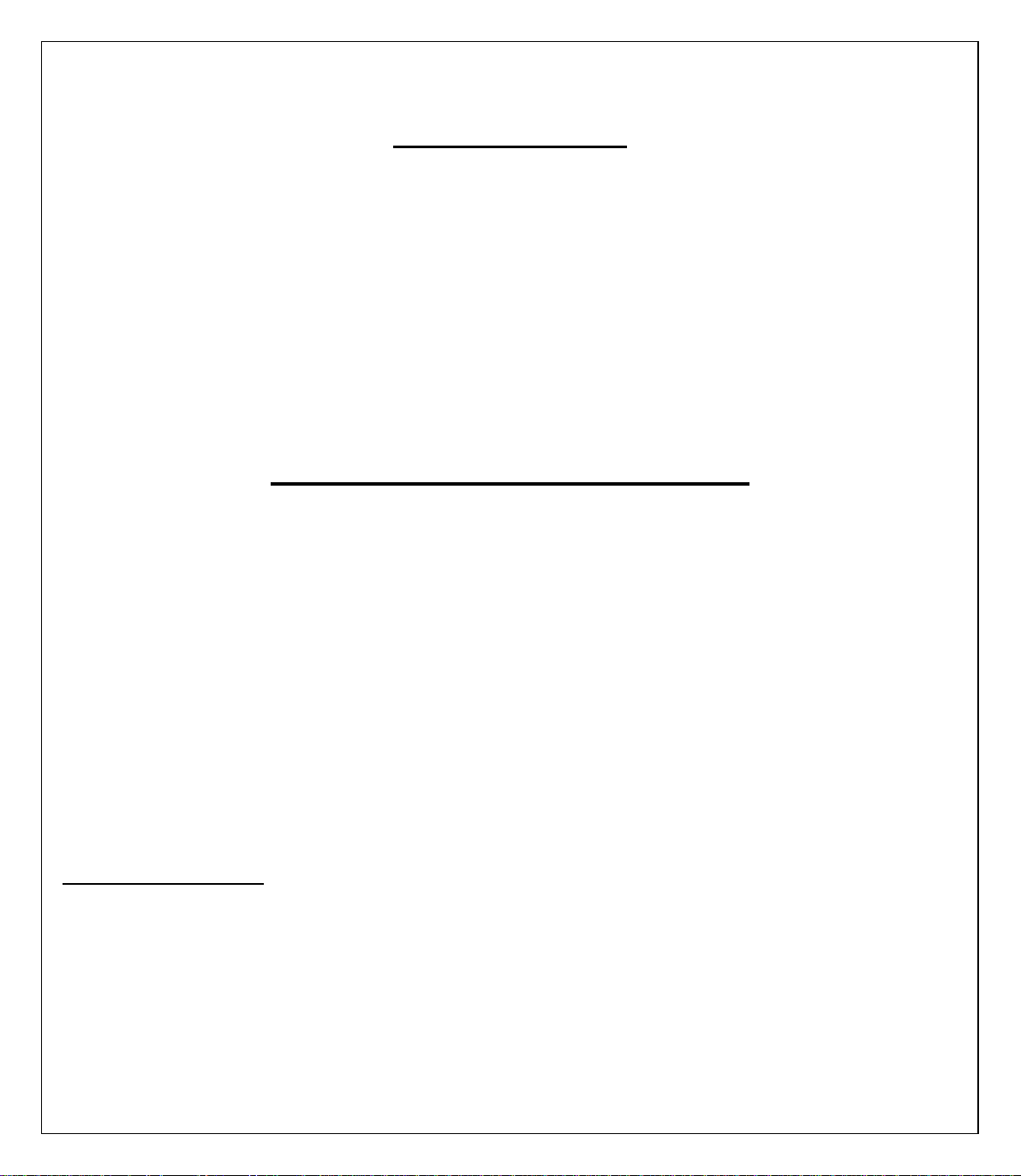
5
Package contents
1 x Phone
1 x Charger with cable - Model: HYD-LP3773B3 / 5.0V / 0.5A -Produced by
Shenzhen Huiyuda Electronic Co.,Ltd (Floor 5-6 of Phoenix Tech Building,
No.5 of Lingbei 4 Rd, The First Phoenix Industrial Zone, Fuyong Street, Bao'an
District, Shenzhen City)
1 x Earphone
1 x User guide
NOTE: The packaging materials, such as the adhesive tape, plastic film, string
and labels, are not part of this product.
Installing SIM card and memory card
1. SIM card
First, insert a valid SIM card into your phone before using it. The SIM card is
supplied by the network operator.
All of the information pertaining to the network connection is saved in the chip of
the SIM card, such as the contacts, phone numbers and SMS for contacts in the
directory. You can extract the SIM card from your phone and insert it into any other
mobile phone (new mobile phones automatically read SIM cards).
In order to prevent losing or damaging the information saved on the SIM card, do
not touch the metal contacts, and keep the card away from any source of electricity
or magnetic field. If the SIM card is damaged, you cannot use the telephone in a
normal manner.
Recommendation: Make sure the telephone is turned off before removing the
SIM card from it. A SIM card cannot be inserted or removed when the phone is
connected to an external power supply. There is a risk of damage to the SIM
card and the phone.
Page 6
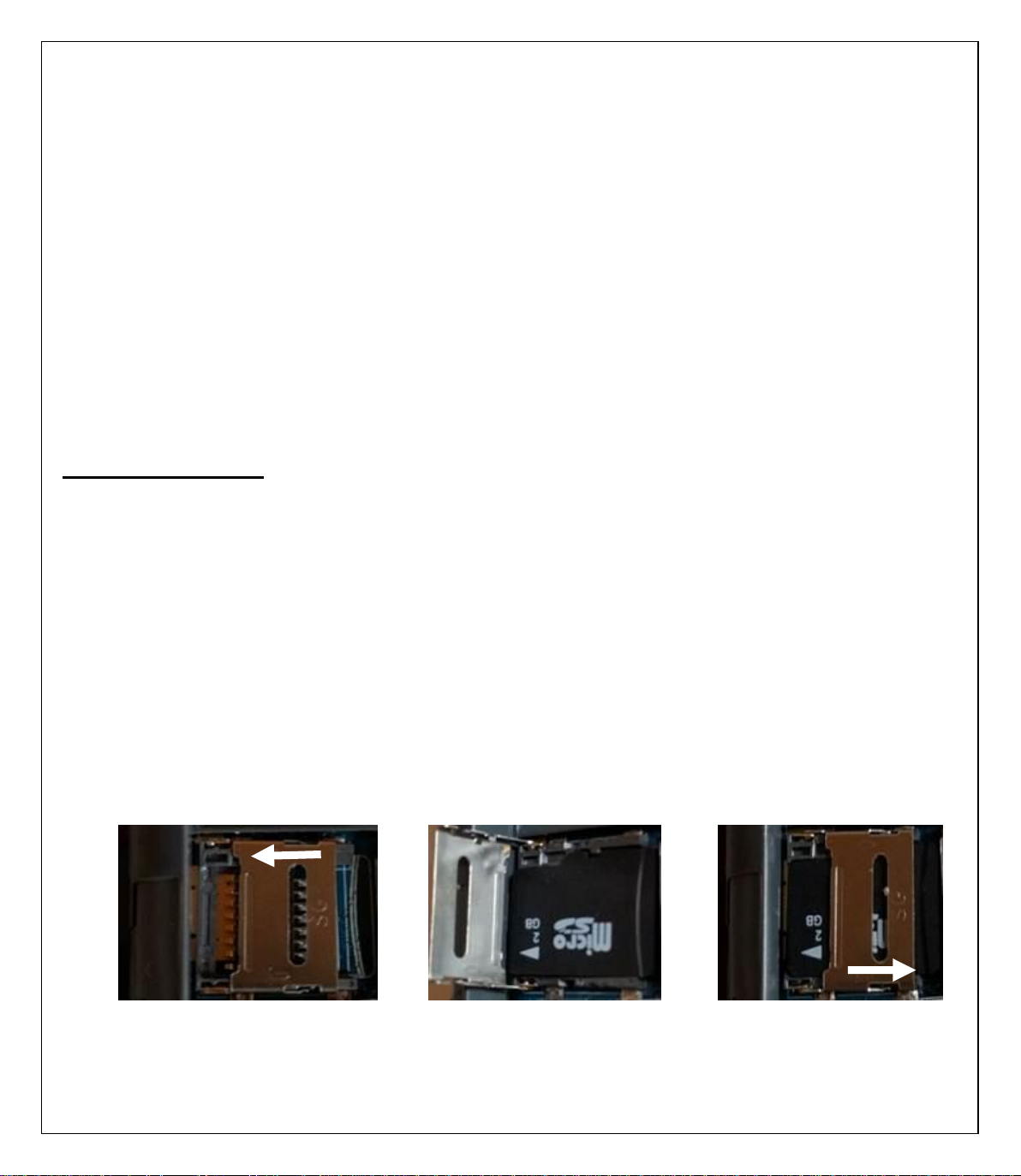
6
2. Inserting and removing the SIM card
The metal contact surface of the SIM card can be scratched easily. Remove the SIM
card from its support carefully before installing it.
Turn off the phone; remove the back cover, battery or any other external power
supply.
Insert the normal side (without angled edge) of the SIM card into the cavity
provided for this purpose, with the metal contacts facing downwards. Insert the
second SIM car in the same way.
To remove the SIM card, pull it directly outwards and remove it completely.
Recommendation: This manual does not provide any additional information on
inserting the second SIM card. Refer to the general instructions for inserting a
SIM card. If you insert only one SIM card, some of the options on the menu will
not be available.
3. Memory card
Insert the card into the memory card reader following the steps below
Remove the back cover from the phone, and then remove the battery.
Push the metal clip in the direction of the arrow shown in photo (1) to raise it up
Insert the memory card into the slot provided, with the metal contacts facing
downwards, refer to photo (2)
Close the metal clip and drag it in the direction of the arrow shown in photo (3) to
lock the memory card
(1) (2) (3)
Page 7

7
Tip: If the memory card does not work, check that it is inserted correctly and
also check the metal contact points. You can also try to format the memory
card. You shouldn’t have to close the metal clip with a lot of strength.
Installation and charge of battery
Installing the battery
Remove the back cover from the phone.
Place the end of the battery that has the metal contacts against the battery
connector.
Gently push the battery down and press on the other end of it to snap it in.
CAUTION: Risk of explosion if battery is replaced by an incorrect type.
Model: BL-5C / Batterie rechargeable Li-ion (3.7V) / 1000mAh
To replace the battery, please enquire with the after-sales service of your dealer.
Dispose of used batteries according to the instructions.
Charging the battery:
To charge the battery, connect the USB cable (supplied) to the USB port of
your Feature phone and the other end to the mains adaptor (supplied). Then
connect the mains adaptor to a power outlet.
The battery charge icon illuminates during charging and indicates the charge
status.
When the battery is fully charged, you can disconnect the USB cable from the
device then from the power outlet.
IMPORTANT:
The Feature phone is only recharged via its USB port.
Ensure your Feature phone is fully discharged before charging it for the first
time.
The battery must be charged for at least 5 to 8 hours when first charged.
Page 8

8
After a long period without use, It should be necessary to do many cycles of
charging / discharging to obtain maximum power capacity
Note: You can use the device when it is being charged. In this case, the battery
may take longer to charge fully.
Safety information for charging the battery:
To recharge the battery, only use the mains adaptor supplied with your device.
Do not use any other power supply or electrical device.
The power outlet to which the device is connected must be near the
equipment and must always be easily accessible.
Always wait at least 5 seconds after switching off the device before restarting
it. Switching the device off and then back on again immediately may damage
the electrical circuits.
Do not disassemble, open or shred the battery contents. Do not dispose of
batteries in fire or water. Do not charge the battery if the room temperature
exceeds 45° C. Keep the battery in a clean and dry place. Avoid leaving the
battery under sunlight.
Do not short circuit the battery. Do not keep the battery in a place where it can
be shorted by other metal objects.
Keep the battery away from children, in case of swallowed, consult a doctor
immediately. In case of battery leak, take care to not allow the liquid come in
contact with skin or eyes, if this case happens, wash thoroughly with water
and consult a doctor.
For all repairs or to replace the battery, consult a qualified technician.
The lifetime of the battery depends largely on how you use it. Do not expose
the battery to temperatures less than 0°C or greater than 60°C. Its
performance may be altered.
Significant electromagnetic interference or electrostatic discharge may cause
malfunction or loss of data. If the device is not working properly, restart the
Page 9

9
Smartphone or unplug the mains adaptor from the power outlet then plug it in
again.
Remove when it’s possible the battery when the Smartphone is not used
during a long period.
Dispose of the battery and the Smartphone separately. Do not put the battery
in the household waste, for further information about recycling of the battery,
contact your municipality, your local waste or the store where you purchased
the product.
Security password
PIN code
The PIN code (Personal Identification Number) is used to prevent illegal use of your
SIM card. Generally, PIN code and SIM card are provided together. If you input the
PIN code incorrectly three times in succession, input the PUK code to unlock the SIM
card. Contact your network operator for more information.
PIN 2 code:
Input your PIN 2 code to use certain services such as a service call. If you input the
PIN2 code incorrectly three times in succession, input the PUK2 code to unlock the
SIM card. Contact your network operator for more information.
PUK code
To change the locked PIN code, input the PUK (Personal Unlock Key) code. Usually
PUK2 code and SIM card are provided together. Otherwise, contact your network
operator. If you enter an incorrect PUK code ten times in succession, the SIM card
can no longer be used. Please contact your network operator to purchase a new card.
The PUK code cannot be changed. If you lose the code, contact your service
provider.
PUK2 code
When you change the locked PIN2 code, input the PUK2 code. If you enter an
incorrect PUK2 code ten times in succession, the functions that require the PIN2
code will not be able to be used. Please contact your network operator to purchase a
Page 10

10
2
new card. The PUK2 code cannot be changed. If you lose the code, contact your
1
3
1
3
service provider.
Main menu
To Lock/Unlock the keyboard, press the menu
key (1) then the star key (2).
To Turn on/Turn off the phone, press the On/Off key (3)
for a long time.
1. Message
1.1. Write message
Compose a new message, insert a number and other
1.2. Inbox
All messages received are saved in this inbox.
1.3. Outbox
Outbox holds the messages that failed to be sent.
1.4. Drafts
This function allows you to retrieve the SMS that you have saved.
1.5. Sentbox
This function allows you to save all of the messages that have been sent
successfully.
1.6. Broadcast messages
1.7. Voice mail server
2. Phonebook
You can save a phone number in the memory of the phone or in the SIM cards.
New: Create a new contact
SMS: Send a message to the contact
Page 11

11
Call: Call the contact
Button
Function
Left and right directional
buttons
Press once to go to the previous or next title
Press continuously to rewind or fast forward in the title
Delete: Delete the selected contact
Delete multiple: Delete several selected contacts
Delete all
Delete phone
Copy/Move
Add to blacklist
Import/Export: Move the contacts between the phone and the SIM card
Send vCard: Send the contact by SMS or BT
Advanced settings
3. Call Center
This function allows you to view the recent call journal and to change the call
settings.
3.1. Missed calls: See the number of the missed calls
3.2. Dialed Calls: See the recent list of various dialed calls
3.3. Received calls: See the recent list of various received calls
3.4. Rejected call: See the recent list of various rejected calls
3.5. Delete all: Delete all the records
3.6. Call timers: View the duration of the last call, dialed and received calls
3.7. Call setiing
Dual SIM: Activate SIM1 only / SIM2 only / Dual-SIM mode
Call divert: Set the message sending for the 2 SIM card
Call waiting
Call barring
Blacklist
4. Audio player
Page 12

12
Button up
Press to increase the volume
Button down
Press to decrease the volume
Central Button
Press to play/pause the title
Button
Function
Left and right directional
buttons
Press once to go to the previous or next title
Press continuously to rewind or fast forward in the title
Button up
Press to increase the volume
Button down
Press to decrease the volume
Central Button
Press to play/pause the title
5. Camera
Press the center button to take pictures.
6. Alarm
Alarm settings
7. Multimedia
7.1. Video recording
View video directory
DC mode
Effect
Settings
7.2. Video player
7.3. FM Radio
Auto search and save: Automatically searches for and saves channels
Page 13

13
Channel list: Select, delete and edit saved stations
Save: Save the working channel
Manual search: Allows you to search and save stations by frequency
Close speaker
Background play: Allows you to go back to the main interface and continue
listening to the radio
Record: Allows you to save the sound
Timing record
Record file list
Storage
Help
7.4. Images viewer: Allows you to view the photos
7.5. Sound recorder:
This function allows you to record and listen to your audio recordings. Interrupted
recordings are automatically saved and can be found in the list of files.
8. File manager
9. Internet
Bookmarks
History
Offline pages
10. Profils
User profiles allow you to define the operation of your phone when a call or message
is received and to configure the sound for keys, among other things. You can
customize these profiles or keep their default configuration according to your needs.
Select and customize the profiles adequately according to the situation. The various
modes available are Normal, Silent, Meeting, and Outdoor.
Page 14

14
11. Settings
11.1. Phone settings
Time and date: Configure the date and time of the device, as well as how they
are displayed
Language settings: Configuring the language of the device and preferred text
input method
Shortcut settings
Power saving mode
Restore factory settings: This function allows you to restore factory-set settings.
The default password for setting reinitialisation is "0000"
11.2. Display
Wallpaper setting: Define a picture as the default wallpaper
Idle display settings
Contrast
Backlight
Keypad backlight time
11.3. Security
PIN: Activate/deactivate or change the PIN code. If PIN code verification is
activated, you must input your PIN code each time the phone is started.
Modify PIN 2: Activate/deactivate or change the PIN code 2
Phone lock: lock the phone with a password. The phone's initial password is
0000
Modify privacy password
Privacy
Auto keypad lock
Lock screen by end-key
11.4. Connection
Network accounts
Page 15

15
GPRS Service
Data connection setting
Network selection
12. Organizer
Calendar: Displays the full date
Calculator: Allows the phone to be used for simple calculations
World clock
Ebook
Flashlight: Turn on or turn off the electrical torch
Bluetooth: Check ‘Bluetooth’ and ‘Bluetooth visibility’ to activate the Bluetooth
function, then search for the compatible Bluetooth equipment in ‘Paired device’,
finally connect the equipment by choosing Pair.
Tip: When you don’t use the Bluetooth function, be sure to turn it off by
unchecking "Bluetooth" in this menu.
Recycling
The symbol shown here and on the product means that the product is
classed as Electrical or Electronic Equipment and should not be
disposed with other household or commercial waste at the end of its
working life.
The Waste Electrical and Electronic Equipment (WEEE) Directive
(2012/19/EU) has been put in place to recycle products using best
available recovery and recycling techniques to minimise the impact on
the environment, treat any hazardous substances and avoid the
increasing landfill.
Product disposal instructions for residential users:
If you no longer use the device, remove and dispose of the battery, as well as the
device, in compliance with the local recycling procedures. For more information
please contact your local authority or the retailer where the product was purchased.
Page 16

16
Product disposal instructions for business users:
Business users should contact their suppliers and check the terms and
conditions of the purchase contract and ensure that this product is not mixed with
other commercial waste for disposal.
Warning on using the phone while driving
In France, in accordance with Article R412-6-1 of the French highway code, drivers are not permitted to
use hand-held phones whilst the vehicle is moving.
The penalty for non-compliance with this article is a fine and point penalty on your driving licence.
It is also forbidden to wear any system such as earphones, pedestrian kits, headsets, headphones, susceptible to limit the
attention or the hearing of the drivers.
NOTE: this legislation applies only in France. During trips abroad, please refer to the legislation in place
in your country of origin before travelling.
Page 17

17
Listening safety
Before using the pedestrian kit, check that the volume is not set to
maximum to prevent hearing loss.
The high volume settings are intended for individuals with reduced hearing
capacity and not for those with normal hearing.
Do not use the pedestrian kit while driving.
Adjust the volume so that you can hear the sounds around you.
Listening to a portable audio player at high volumes can damage your
hearing and lead to hearing impairment (deafness, ringing ears, tinnitus
and hyperacusis).
In order to prevent these risks it is recommended not to use the device at
full volume; use must not exceed one hour per day.
This product complies with the EN 60950-1:2006+A11:
2009+A1:2010+A12:2011+A2:2013 standard "Information
technology equipment - Safety - Part 1: General requirements"
in accordance with the order of 25 July 2013 implementing
Article L. 5232-1 of the French public health code concerning portable
audio players.
Do not use pre-amplified or amplified models of headphones or earphones
(i.e. with individual volume control and/or self-powered by batteries), as
they do not ensure adherence to the maximum volume.
To prevent possible hearing damage, do not listen at high volume
levels for long periods.
Page 18

18
Electromagnetic waves safety information (SAR)
Position
Connectivity
SAR value
Head
GSM 900 / DCS 1800
0.550 W/Kg
Body (Clearance
of 0 mm)
GSM 900 / DCS 1800
1.362 W/Kg
Your device is designed to not exceed the radio wave limits recommended by the
European authorities. These limits include safety margins to ensure the protection of
all persons regardless of their age or health.
The SAR (specific absorption rate) of mobile phones quantifies the maximum level of
exposure of the user to electromagnetic waves, for aural use. French legislation
stipulates that the SAR must not exceed 2 W/kg averaged over 10g of tissue.
The value of the SAR is determined on the basis of the highest level of radio
frequencies emitted during laboratory tests.
The actual value of the SAR during use of the phone is lower than this level.
The value of the SAR of the phone can vary according to the following factors: how
far/close the phone is to a relay antenna, use of accessories and others.
The maximum SAR level of your device is given in the following table:
The body SAR value is tested at a distance of 0 mm.
NOTE: The SAR value may vary, depending on national reporting and testing
requirements and the network band.
NOTE:
Do not use your mobile phone in certain locations such as aircraft, hospitals,
service stations and professional garages or while driving a vehicle. The
electromagnetic waves from the mobile phone can disrupt the performance of
electronic devices used in these locations.
We recommend that you switch off your phone or switch it to flight mode in
these locations to avoid interference.
If you use an electronic implant (pacemaker, insulin pump, neurostimulation,
etc.). Maintain a distance of 15 cm between the mobile phone and your
electronic implant.
Page 19

19
When using an earphone, pregnant women should keep the phone away from
their abdomen and teenagers should keep the phone away from their lower
abdomen.
Advice to reduce the level of exposure to radiation:
Please use your mobile phone where reception is good to reduce the quantity
of radiation received (avoid using in an underground car park or when
travelling (train or car)).
A reception icon indicates the quality of reception on your phone. A 4-bar
display means that reception is good .
In order to limit exposure to radiation, we recommend using an earphone
kit.
In order to limit the detrimental consequences of prolonged exposure to
radiation, we recommend that adolescents keep the phone away from
their lower abdomen, and that pregnant women keep the phone away from
their abdomen.
Be sure to disable the Bluetooth function when you don’t it.
Page 20

20
Technical information’s :
Technologies
Frequency range
Transmit power
2G
GSM900 – DCS 1800
Max 2W / Max 1W
Bluetooth
2402MHz ~ 2480MHz
4.05 dbM EIRP
Simplified EU declaration of conformity:
Hereby, LOGICOM SA – 55 rue de Lisbonne – 75008 PARIS, declare that the radio
equipment type feature phones BT/GSM model Le Posh 280 is in compliance with
Directive 2014/53/UE.
The full text of the EU declaration of conformity is available at the following internet
address: https://www.logicom-europe.com/ce-doc
Page 21

21
The warranty scope of application
If you encounter any problems:
A contact form and complete FAQ are available on our website:
www.logicom-europe.com
If none of these platforms does solve your problem, contact your retailer.
The LOGICOM supplier warranty is valid for normal use of the device as defined in the
instructions.
This warranty excludes damage caused by external circumstances.
Specifically, the warranty does not apply if the device is damaged as a result of a bump or drop,
an operating error, a connection that does not comply with these instructions, lightning, a
surge, or inadequate protection against heat, humidity, or freezing temperatures.
The warranty is applicable only in metropolitan France.
• The warranty does not cover user manuals or applications, settings, content or data of any
kind.
• The warranty does not cover normal usury of the product. (Screens, batteries and camera)
• The warranty does not cover damage to the product due to misuse, including in particular
those caused by objects, a pressure drop.
• The warranty does not cover any use of the label with the precautions outlined in the manual.
• The warranty does not cover defects caused to the product with another product connected or
used with an accessory or software not provided by British Telecom.
• The warranty does not cover any damage to the battery.
• The warranty does not cover the product or its accessories if it has been disassembled or
modified in any way.
• The warranty does not cover any unidentifiable product by serial number or (s) number (s)
IMEI. If its elements have been removed, altered or defaced, the warranty does not apply.
• The warranty does not cover damage done to the product caused by exposure to moisture,
conditions that extreme heat or cold, corrosion, oxidation, with any liquid whatsoever.
• The warranty does not cover any damage to (s) player (s) or SIM MicroSD reader.
The legal warranty for hidden defects applies in compliance with Articles 1641 et seq. of the
French Civil Code.
Made in PRC
© 2017 Logicom SA.
