Page 1

Photo representative only
QUICK START GUIDE
Logicom Le Hola FR Smartphone 4G-LTE/GPS/WIFI/BT
Page 2

Trademarks
Android, Google, Google Play and other marks are trademarks of
Google LLC.
Adobe Flash Player Copyright(C) 1996-2011 Adobe Systems
Incorporated. All rights reserved. A dobe and Flash are either registered
trademarks or trademarks of Adobe Systems Incor por ated in the United
States and/or other countries.
THIS PRODUCT IS LICENSED UNDER THE AVC PATENT
PORTFOLIO LICENSE FOR THE PERSONAL AND NONCOMMERCIAL USE OF A CONSUMER TO
(i) ENCODE VIDEO IN COMPLIANCE WITH THE AVC STANDARD
(“AVC VIDEO”) AND/OR
(ii) DECODE AVC VIDEO THAT WAS ENCODED BY A CONSUMER
ENGAGED IN A PERSONAL AND NON-COMMERCIAL ACTIVITY
AND/OR WAS OBTAINED FROM A
VIDEO PROVIDER LICENSED TO PROVIDE AVC VIDEO. NO
LICENSE IS GRANTED OR SHALL BE IMPLIED FOR ANY OTHER
USE. ADDITIONAL INFORMATION MAY BE OBTAINED FROM MPEG
LA, L.L.C. SEE HTTP://MPEGLA.COM
Facebook, the Facebook logo, and the F logo are tradem ar k s or
registered trademarks of Facebook, Inc .
Foursquare is the registered trademark of F our square Labs, I nc .
This software is partially based on the work of the I ndependent JP E G
Group.
The MPEG Layer-3 audio encoding technology and patents are l ic ensed
by Fraunhofer IIS and Thomson.
THIS PRODUCT IS LICENSED UNDER THE MPEG4 PATENT
PORTFOLIO LICENSE FOR THE PERSONAL AND NONCOMMERCIAL USE OF A CONSUMER TO
(i) ENCODE VIDEO IN COMPLIANCE WITH THE MPEG4 STANDARD
(“MPEG4 VIDEO”) AND/OR
(ii) DECODE MPEG4 VIDEOS THAT WAS ENCODED BY A
CONSUMER ENGAGED
2
Page 3

IN A PERSONAL AND NON-COMMERCIAL ACTIVITY AND/OR WAS
OBTAINED FROM A VIDEO PROVIDER LICENSED TO PROVIDE
MPEG4 VIDEO. NO LICENSE IS GRANTED OR SHALL BE IMPLIED
FOR ANY OTHER USE. ADDITIONAL INFORMATION MAY BE
OBTAINED FROM MPEG LA, L.L.C. SEE HTTP://MPEGLA.COM
SD, SDHC, microSD and the microSDHC logos are trademarks of SD3C, LLC.
The Twitter name, logo, Twitter T, Tweet, and Twitter bird are
trademarks of Twitter, Inc. in the United Stat es and other c ountries.
THIS PRODUCT IS LICENSED UNDER THE VC-1 PATENT
PORTFOLIO LICENSE FOR THE
PERSONAL AND NON-COMMERCIAL USE OF A CONSUMER TO
(i) ENCODE VIDEO IN COMPLIANCE WITH THE VC-1 STANDARD
(“VC-1 VIDEO”) AND/OR
(ii) DECODE VC-1 VIDEO THAT WAS ENCODED BY A CONSUMER
ENGAGED IN A PERSONAL AND NON-COMMERCIAL ACTIVITY
AND/OR WAS OBTAINED FROM A VIDEO PROVIDER LICENSED TO
PROVIDE VC-1 VIDEO.
NO LICENSE IS GRANTED OR SHALL BE IMPLIED FOR ANY OTHER
USE. ADDITIONAL INFORMATION MAY BE OBTAINED FROM MPEG
LA, L.L.C.
SEE HTTP://WWW.MPEGLA.COM
Wi-Fi, the Wi-Fi CERTIFIED logo, WPA, WPA2 and Wi-Fi Protected
Setup are trademarks or registered trademark s of Wi -Fi Allianc e.
Windows Media is either a registered trademark or tradem ar k of
Microsoft Corporation in the United States and/or other countries.
All other names of systems, products and servic es are trademarks or
registered trademarks of their respective owners. The symbols ((TM)) or
(R) are not used in this guide.
3
Page 4

Got everything?
1 x Smartphone
1 x Chargeur adaptateur secteur – USB universel – (Model: DCS 38-
0501000E; 5V 1A) (SHENZHEN EAST SUN
ELECTRONIC CO., LTD; Building B, No. 88, Xingye Road One,
Fenghuang First Industrial Park, Fuyong S ub-district, Baoan District,
Shenzhen City, Guangdong Province, P.R. China. )
1 x USB cable
1 x Quick start guide
1 x Pedestrian kit
NOTE: The packaging m aterials, such as the adhesive tape, plastic film,
string and labels, are not part of this product.
WARNING: For your safety, please do not remove the screen's
protective film, located under the antistatic film (with tab). It
protects your screen against slight scratches and provides
optimum protec t io n if the phone is dropped.
Logicom accepts no responsibility for pers onal injury sustained f ollowing
removal of the protective film by the consum er. Note that this protective
film does not increase the robustness of the product. For replacement of
the protective film, please consult a specialist Smartphone dealer.
4
Page 5

Installation guide
1. Description of the Smartphone.
1 – Front camera
2 – Rear camera & flash
3 – Volume
4 – ON/OFF button
5 – Jack
6 – Micro USB port
7 – Speakers
2. Inserting a SIM card
Your Smartphone is a
mobile phone with dual
SIM card, which
enables you to use two
lines on the same
Smartphone. Your
smartphone has two
SIM slots (SIM 1 and
SIM 2).
To insert the SIM
card(s):
Switch off the
phone and remove
the rear cover and battery.
Insert the SIM card correctly into the relev ant card slots. Observe
the direction of insertion of cards, the contacts to the outside.
5
Page 6

SIM 1 uses a Nano-SIM card and SIM 2 uses a Nano-SIM card.
CAUTION: The 3G/4G function can only be used on one SIM card.
Then replace the SIM compartment in place.
3. Inserting a MicroSD
It is possible to increase the internal memor y of the Smartphone device
with a MicroSD card. (Maximum 32GB MicroSD card).
Switch off the phone and remove the rear cover and battery .
Insert the memory card into the relevant slot.
Then replace the battery and cover.
CAUTION: Insert ing or removing a SI M car d or a MicroSD car d requi res
the Smartphone to be completely switched off. T he SIM slot 2 is shared
with the MicroSD slot, so you use a card (Nano SIM or microSD) at a
time.
4. Charging the battery
Installing the bat te r y :
Remove the rear cover of your
Smartphone.
Insert the battery ensuring that the
image shown here is facing you.
Replace the rear cover of the
Smartphone.
CAUTION: Risk of explosion if battery is
replaced by an incorrect type.
Model: V395271ART (Li-ion – 3,8V –
2150mAh)
To replace the battery, please enquire with
the after-sales service of your dealer.
Dispose of used batteries according to the
instructions.
To replace the battery, please enquire with
the after-sales service of your dealer.
Dispose of used batteries according to the instruc tions.
6
Page 7
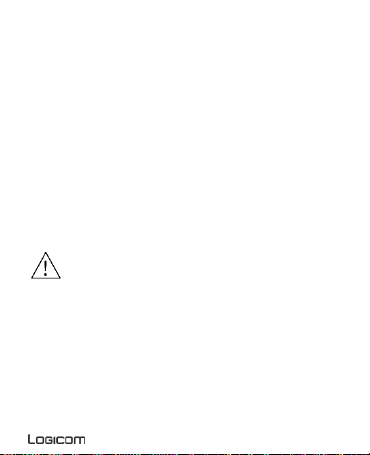
Charging the battery:
To charge the battery, connect the USB cable (supplied) to the USB
port of your Smartphone and the other end to the mains adaptor
(supplied). Then connect the mains adaptor t o a power outlet.
The battery charge icon illuminates during c har ging and indicates
the charge status.
When the battery is fully charged, you can disconnect the USB
cable from the device then fr om the power outlet.
IMPORTANT:
The Smartphone is only recharged via its USB port.
Ensure your Smartphone is fully discharged before charging it for
the first time.
The battery must be charged for at least 5 to 8 hours when first
charged.
After a long period without use, It should be necessary t o do m any
cycles of charging / discharging to obtai n maximum power capacity
Note: You can use the devi ce when it i s being char ged. I n this case, the
battery may take longer to charge fully.
Safety information for charging the battery:
To recharge the battery, only use the mains adaptor supplied with
your device. Do not use any other power supply or electrical device.
The power outlet to which the device is connected must be near t he
equipment and must always be easily accessible.
Always wait at least 5 seconds after switching off the devic e before
restarting it. Switching the device off and then back on again
immediately may damage the electrical cir c uits.
Do not disassemble, open or shred the battery contents. Do not
dispose of batteries in fire or water. Do not charge the batt er y if t he
room temperature exceeds 45° C. Keep the battery in a cl ean and
dry place. Avoid leaving the battery under sunlight.
7
Page 8

Do not short circuit the battery. Do not keep the battery i n a plac e
where it can be shorted by other metal objects.
Keep the battery away from children, in case of swallowed, con sul t a
doctor immediately. In case of battery leak, take c ar e to not all ow
the liquid come in contact with skin or eyes, if this case happens,
wash thoroughly with water and consult a doctor.
For all repairs or to replace the battery, consult a qualified
technician.
The lifetime of the battery depends largely on how you use it. Do not
expose the battery to temperatures less than 0°C or greater than
60°C. Its performance may be altered.
Significant electromagnetic interference or electrostatic discharge
may cause malfunction or loss of data. If the device is not worki ng
properly, restart the Smartphone or unplug the mains adaptor from
the power outlet then plug it in again.
Remove when it’s possible the battery when the Smartphone is not
used during a long period.
Dispose of the battery and the Smartphone separatel y . Do not pu
the battery in the household waste, for further information about
recycling of the battery, contact your munici pality, your local waste
or the store where you purchased the product.
Getting Started
1. Switching the Smartphone on
and off
To switch the Smartphone on, press the
On/Off button located on the side of the
Smartphone for 3 seconds.
If the Smartphone is switched on,
press for less than a second on the
button to put the device into standby
mode. Press it again to leave
8
Page 9

standby mode.
To switch off the Smartphone, press the On/Off button for 3 seconds
until a menu appears, then touch the Off
button and confirm.
2. Locking / unlocking SIM cards
Your Smartphone is a dual SIM Smartphone. It
enables you to phone using two lines from the
same device.
There are two SIM card slots.
When you start up your phone, the latter
invites you to enter the PIN codes of your two
SIM cards in succession. (SIM1 then SIM 2)
The "emergency call" function enables you to
call an emergency number without entering
the PIN code.
3. Locking / unlocking the screen
To unlock the screen:
Press the power key on your phone.
Hold and drag the unlock icon to the right to unlock the device.
9
Page 10
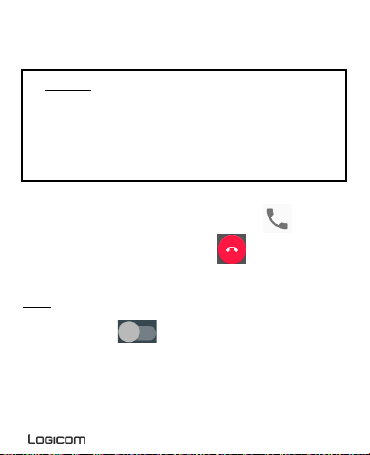
You can configure the screen lock by adding a password or pattern to be
replicated when unlocking your Smartphone.
CAUTION: Forgetting your screen lock password, PIN
code or pattern permanently blocks your Smartphone
If this is forgotten or lost, the product warranty will not
cover such an oversight. Even a “reset” cannot solve the
problem. As a precaution, take a note of your password or
pattern.
PASSWORD: _________________
4. Receiving a call
When a call is received, slide your finger over the icon.
When you want to end a call, press the icon.
5. Enable / Disable the Wi-Fi connection
NOTE: To limit your exposure to electromagnet ic fields we
recommend you disable Wi-Fi when not in use.
In the settings, press to activate the Wi-Fi. The device
automatically searches the avail able Wi-Fi networks. Click on the
network of your choice to activate it and connect to it. You can also
activate this function from the notifications panel. The icon is displayed in
the system tray when you are connected to a wireless internet network
or when wireless internet networks are detected by t he devi c e.
10
Page 11

NOTE: Most Wi-Fi netwo rks are locked with a password (WEP or
Once the Wi- Fi enabled, the
WPA2 PSK key). To connect to a locked Wi-Fi network, click on it
and enter the password for your network in the dialogue box which
is displayed on the screen.
The WEP or WPA2 PSK key for a Wi-Fi network is generally noted
on a label located on the back of your internet modem.
NOTE: Restart your Smart phone if necessary.
6. Enable / Disable Bluetooth connection
NOTE: To limit your exposure to electromagnetic fields we
recommend you disable Bluetooth when not in use.
In the settings, press to activate the Bluetooth. You can also
activate this function from the notifications panel.
11
Press to turn on / off Wi-Fi
icon appears in your
notification bar
Page 12

Press to turn on / off Bluetooth
7. Reset
If you want to reset your smartphone, you can do a reset of dat a from the
operating system Android.
CAUTION: A reset data erase all your personal data, all c ontacts in your
phone and the applications you have install ed. T hat is why we
recommend that you make a backup of your data before starting the
procedure. However the information stored on the external memory card
will not be erased.
To do a reset of the data, you have two options:
Reset the device by setting menu :
In Settings, click “Backup & reset”, then “Fact or y data reset ”.
Click “Reset phone” and confirm “Erase everything”.
The smartphone will turn off and on rebooting the system will reset.
Once the Wi- Fi enabled, the
icon appears in your notification bar
12
Page 13

13
Page 14

Reset the device in “recovery mode”:
Switch off your device and then hold the "On / Off" button and press the
Volume "+" button. After 3 seconds, the picture appears, release
the buttons. Press the "On / Off" button and press the Volume "+" button
to appear the “Factory Mode” menu. This menu is not tactile. To navigate,
use the Volume button to move. To validate an action, use the "On / Off"
button. Select “wipe data/factory r es et”, follow Confirm, the smartphone
will reset. Select "reboot system now", the system will reboot.
NOTE: If you encounter any problems with the product, first do a system
reset before returning it to after sales servic e.
8. Downloading an application
14
Page 15

Your Smartphone is supplied with on-line store, Google Play Store
enabling you to download applications such as utilities and games.
To access these to the store, tap the Play Store icon
NOTE: The availability of access to Google Play Store depends on your
phone operator and the country in which you are located. Ac c ess to the
on-line store requires an account to be created.
NOTE: LOGICOM shall under no conditions be responsible for the
content on the on-line store. The pro d uc t warr a nt y will not cover
any malfunction due to an application from on-line stores.
Warning on using the phone while driving
In France, in accordance with Article R412-6-1 of the French
highway code, drivers are not permitted to use hand-held phones
whilst the vehicle is moving.
The penalty for non-compliance with this article is a fine and point
penalty on your driving licence.
It is also forbidden to wear any system such as earphones, pedestrian
kits, headsets, headphones, suscepti ble to limit the attention or the
hearing of the drivers.
NOTE: this legis la tion applies only in Franc e . During trips abroad,
please refer to the legislation in place in your country of origin
before travelling.
Listening safety
Before using the pedestrian kit, check that the volum e is not set to
maximum to prevent hearing loss.
The high volume settings are intended for individuals with reduced
hearing capacity and not for those with normal hearing.
Do not use the pedestrian kit while driving.
Adjust the volume so that you can hear the sounds around you.
Listening at high volumes can damage your hearing and lead to
hearing impairment (deafness, ringi ng ear s, tinnitus and
hyperacusis).
15
Page 16

In order to prevent these risks it is recommended not to use the device at
full volume; use must not exceed one hour per day.
This product complies with the EN62368-1:2014 standard in
accordance with the order of 25 July 2013 implementing Article L.
5232-1 of the French public health code concerning portable audio
players.
Do not use pre-amplified or amplified models of
headphones or earphones (i.e. with individual
volume control and/or self-powered by batteries),
as they do not ensure adherence to the maximum
volume.
To prevent possible hearing damage, do not
listen at high volume levels for long periods.
Electromagnetic waves safety information (SAR)
Your Smartphone is designed to not exceed the radio wave limi ts
recommended by the European authoriti es. These lim its inc lude safety
margins to ensure the protection of all persons regardles s of their age or
health.
The SAR (specific absorption rate) of mobile phones quantifies the
maximum level of exposure of the user to electromagnetic waves, for
aural use. French legislation stipul ates that the SAR must not exceed 2
W/kg averaged over 10g of tissue.
The value of the SAR is determined on the basis of the highest lev el of
radio frequencies emitted during laboratory tests.
The actual value of the SAR during use of the smartphone is lower than
this level.
The value of the SAR of the smartphone can vary according to the
following factors: how far/close the phone i s to a r elay antenna, use of
accessories and others.
The maximum SAR level of your Smartphone is given in the following
table:
16
Page 17

Position Connectivity SAR value
Head
GSM900 / DCS1800 /
LTE 2600
Body
GSM900 / DCS1800 /
LTE 2600
WCDMA900 / WCDMA2100 /
LTE 800 / LTE 1800 / LTE 2100 /
0.230 W/Kg
(Separation
distance 0 mm)
NOTE: The SAR value may vary, depending on national reporting and
testing requirements and the network band.
NOTE:
Do not use your Smartphone in certain locations such as airc r aft,
hospitals, service stations and professional garages or while driving
a vehicle. The electromagnetic waves from the Smartphone can
disrupt the performance of electronic dev ic es used in t hese
locations.
We recommend that y ou switc h off y our phone or switch it to flight
mode in these locations to avoid interference.
If you use an electronic implant (pacemakers, insul in pumps,
neurostimulators, etc.), please keep a distance of 15cm between the
Smartphone and your electronic implant.
When using a pedestrian kit, pregnant women should keep the
phone away from their abdomen and teenagers should keep t he
phone away from their lower abdomen.
Advice to reduce the level of exposure to radiation:
Please use your Smartphone where reception is good to reduc e the
quantity of radiation received (avoid using in an underground car
park or when travelling (train or car)).
17
WCDMA900 / WCDMA2100 /
LTE 800 / LTE 1800 / LTE 2100 /
1.42 W/Kg
Page 18

A reception icon indicates the quality of reception on your phone. A
4-full display means that reception is good .
Use of a pedestrian kit also allows the level of exposure to be
reduced.
To limit the bad consequences of the exposure to a prolonged
radiation, we advise teenagers to hold the phone away from their
lower abdomen, d the pregnant women to hold the phone away from
their belly.
Safety and care information
Read these instructions carefully.
Keep these instructions.
Follow all these instructions.
Heed the warnings.
Clean only with a soft cloth (dry or slightly damp).
Do not attempt to disassemble the device; it would no longer be
covered by the warranty.
Do not bring sharp objects directly into contac t wit h the surface and
do not spray any cleaning product directly onto the screen.
Do not exert excessive pressure on the screen and do not put
objects on it. This could damage the screen.
Use the spare parts specified by the manufactur er.
After any service or repair carried out on this product , ask the
technician to perform a safety check.
Use only the spare parts/accessories specified by the manufacturer.
Refer to a qualified person for any repairs. Repair is required if the
device is damaged in some manner or other, if the power cord or
plug is damaged, if liquid has been spilled or objects have fallen on
the device, or if the device has been exposed to rain or moisture, or
has been dropped.
Do not expose the device to direct sunlight or other source of
extreme heat or cold.
Respect the privacy of others when using your Smartphone.
18
Page 19

Keep the device away from all metal objects (coins, k eys, etc .).
Do not leave near a magnetic field as this could cause data to be
lost or could damage the device.
Do not drop the device.
Do not expose the device to shocks, friction or impac t.
In order to prevent data loss, remember to make a (comput er or
paper) back-up of information saved on the device.
To prevent interference, do not use the device near other electronic
devices, a pacemaker or medical equipment.
Operating temperature: 0-40°C.
Keep out of the reach of the children and young children, this
product may contain small parts, which represents a dangerous
suffocation.
NOTE: In order to reduce any risk of fire or electric shock:
Do not expose this device to rain or moisture.
Do not expose the product to water droplets or to splashes and do
not place any object filled with liquid, such as a v ase, on the device.
Do not use the product near flammable or explosive materials.
The power plug is used to disconnect the device and must always
be easily accessible.
In order to completely disconnect the devic e from the electricity
supply, the power plug must be disconnected from the power outlet.
Do not attempt to override the safety features of t he polari sed pl ug
or the earth connection. A polarised plug has two pins, one of whic h
is wider than the other. A plug with an earth connection has two f lat
pins and a third round pin for the earth connection. The widest pin
and the third pin constitute the important safety features designed to
protect you. If you cannot manage to fully insert t he plug into the
wall outlet, contact your electrician to replace the obsolete wall
socket.
Disconnect this device during electrical storms or when not in use
for an extended period.
Switch off the device in places presenting risk of ex plosi on and
when travelling by plane.
19
Page 20

Do not touch the power cord with wet hands and do not pull on the
charger to disconnect it.
The power cord must be placed so that it will not be stepped on or
crushed particularly at the outlet, where i t is plugged in or where it is
connected to the device.
Do not overload the power outlet. Use the power supply only as
indicated.
Do not install this device near heat sources such as elect r ic hobs,
cookers or others (including amplifi er s).
Epilepsy warning
Please read before using a video game or allowing your childr en to use
one.
Some people are susceptible to epileptic seizures or loss of
consciousness when exposed to certai n flashing lights or light patt er ns i n
everyday life. Such people may have a seizure while watching television
images or playing certain video games. Thi s may happen even if the
person has no medical history of epil epsy or has nev er had any epil eptic
seizures. If you or anyone in your family has ever had symptoms related
to epilepsy (seizures or loss of consciousness) when exposed to flashing
lights, consult your doctor prior to playing. We advise that parents should
monitor the use of video games by their chil dren. If y ou or your chil d has
the following symptoms while playing a video game, disconti nue use
IMMEDIATELY and consult your doctor: dizziness, blurred vi sion, eye or
muscle twitches, loss of consciousness, disori entation, any involuntary
movement or convulsion.
Precautions to take during use of any video game:
Do not sit too close to the screen. Sit a good distance away from the
television screen, as far away as the length of the cable allows.
Preferably play the game on a small television screen. Avoid playing
if you are tired or have not had much sleep.
Make sure that the room in which you are playing is well lit.
Rest for ten to fifteen minutes per hour while playi ng a v ideo gam e.
20
Page 21

Technical informations
Frequency
range
2G
GSM900 – DCS
1800
GSM900: 1663.41mW PIRE (e.i.r.p) 32.21dBm
DCS1800: 824.14W PIRE (e.i.r.p)29.16dBm
3G
WCDMA 900 –
WCDMA900: 140.93mW PIRE (e.i.r.p)21 .49dBm
WCDMA2100: 139.96mW PIRE (e.i.r.p)21.46dBm
4G LTE
LTE FDD Band
band1: 139.0m W PIRE (e.i.r. p)21.43dBm
band20: 139.64mW PIRE (e.i.r.p)21.45dBm
Bluetooth
2402MHz ~
GFSK: 2.84mW PIRE (e.i.r.p)4 .54dBm
8DQPSK: 3.03m W PIRE (e.i.r.p)4.8 2dBm
Wifi 2.4 Ghz
2412MHz ~
802.11b: 41.78mW PIRE (e.i.r.p)16.21dBm
802.11n20: 9.48mW PIRE (e.i.r.p)9.77dBm
Technologies
WCDMA 2100
1 / 3 / 7 / 20
2480MHz
2472MHz
Transmit power max
band3:143.55 mW PIRE (e.i.r.p)21.57dBm
band7: 140.93mW PIRE (e.i.r.p)21.49dBm
π/4 DQPSK: 2.33 mW PIRE (e.i.r.p)3 .68dBm
802.11g: 19.32mW PIRE (e.i.r.p)12.86dBm
Recycling
The symbol shown here and on the product means that
the product is classed as Electrical or Electr onic
Equipment and should not be disposed with other
household or commercial waste at the end of its working
life.
The Waste Electrical and Electronic Equi pm ent (WEE E)
Directive (2012/19/EU) has been put in place to rec y cl e
techniques to minimise the impact on the environm ent, treat any
hazardous substances and avoid the increasing landfill.
Product disposal instructions for residential users:
If you no longer use the device, remove and dispose of the batt ery, as
well as the device, in compliance with the local rec ycling procedures. For
more information please contact your local author ity or the retailer where
the product was purchased.
21
products using best available recover y and recy cl ing
Page 22

Product disposal instructions for business users:
Business users should contact their suppliers and check the terms and
conditions of the purchase contract and ensure that this product is not
mixed with other commercial waste for disposal.
Simplified EU declaration of conformity
Hereby, LOGICOM SA – 55 rue de Lisbonne – 75008 PARIS, declare
that the radio equipment type smartphone GPS/WIFI/BT/GSM/3G/4GLTE model Le Hola FR is in compliance with Directive 2014/53/ UE .
The full text of the EU declaration of conformity is available at the
following internet address:
https://www.logicom-europe.com/ce-doc
The warranty scope of application
If you encounter any problems:
A contact form and complete FAQ are available on our website:
If none of these platforms does solve your problem, c ontact your retailer.
The LOGICOM supplier warranty i s valid f or normal use of t he device as
defined in the instructions.
This warranty excludes damage caused by external ci rcumstances.
Specifically, the warranty does not appl y if the device is dam aged as a
result of a bump or drop, an operating error, a connection that does not
comply with these instructions, lightning, a surge, or inadequate
protection against heat, humidity , or freez ing temperatures.
The warranty is applicable only in metropoli tan France.
• The warranty does not cover user manuals or applicati ons, settings,
content or data of any kind.
• The warranty does not cover normal usury of the product. (Screens,
batteries and camera)
www.logicom-europe.com
22
Page 23

• The warranty does not cover damage to the product due to misuse,
including in particular those caused by objects, a pressure drop.
• The warranty does not cover any use of the label with the precauti ons
outlined in the manual.
• The warranty does not cover defects caused to the product wit h
another product connected or used with an accessory or software not
provided by British Telecom.
• The warranty does not cover any damage to the battery.
• The warranty does not cover the product or its accessories if it has
been disassembled or modified in any way.
• The warranty does not cover any unidentifi able pr oduct by serial
number or (s) number (s) IMEI. If its elements have been removed,
altered or defaced, the warranty does not apply .
• The warranty does not cover damage done to the product caused by
exposure to moisture, conditions that extr em e heat or col d, corrosion,
oxidation, with any liquid whatsoever.
• The warranty does not cover any damage to (s) player (s) or SIM
MicroSD reader.
The legal warranty for hidden defects applies i n c om pliance with A r ticles
1641 et seq. of the French Civil Code.
Made in PRC
© 2019 Logicom SA.
23
