Page 1

■
Articos 32 HD/DR+
Operating Instructions.
TV.
233–31310.021
BAQ2550H_31310_021_4_GB 22.07.2004, 10:15 Uhr1
1
Page 2

Contents
Remote control – TV functions 3
Control panel 4
Rear connections 5
Welcome 6
Thank you
TV equipment
Setup
Cleaning
Disposal
For your own safety 7 – 8
Initial installation 9
Batteries – for the remote control
Adjusting the remote control for operating
the TV set
Connection
Switching on
Initial installation
Daily handling 10 – 11
Switching on/off 10
Changing channels 10
General menu operation 11
Adjusting the sound 11
Adjusting the picture 11
Operation on the set 11
Modes of operation 12 – 16
TV mode 12
Picture in picture 13
EPG mode 14 –15
Teletext mode 16
LOEWE Dialog 17
Operating additional equipment 18 – 22
Video mode 18
Logging in and connecting
AV equipment 19
Video playback 20
IR-Link 20
Operating other Loewe equipment
with the remote control RC3 21
Switching over the remote control
for operating equipment of other manufacturers
or for a Loewe DVD player 21
Using the drive buttons for VCR, DVD or
for Digital Recorder Plus 21
Switching over the remote control
– by code 21
– Step and set of
the remote control 21
Switching over the remote control for
operating a DVD recorder/player 22
Functions for the Loewe DVD player 22
Switching over the remote control for
operating a video recorder 22
Functions for the Loewe video recorder 22
What to do if… 23 – 24
Technical data 25
Mechanical data
Electrical data
Accessories 26
Service addresses 27
Code list 28 – 34
2
BAQ2550H_31310_021_4_GB 22.07.2004, 10:15 Uhr2
Page 3

Remote control – TV functions
Control LED for programming
the remote control
Change-over switch for operation of
TV, VCR, DVD recorder/player or Set Top Box
Sound off/on (mute)
Timer overview
Video operation with video operating lin on/off
Set picture format
EPG on/off
Call menu /in menu: back
Teletext mode on/off
P+/P– select program up/down
V–/V+ volume quieter/louder
in menu: select/set
✳ red key: DR archive on/off
✳ green key: call up personal settings
Digital Recorder: bookmark back/rewind
Digital Recorder: record immediately
TV
DVD STB
VCR
-List
-Set
REC-MENU
abc def
ghi jkl
pqrs
tuv
EPG
AV
DISC-M
P+
V— V+
OK
P—
C-SET
SV
TITLE
RADIO
mno
wxyz
PIP
CARD
Switch on/off – in standby
Picture menu on/off
Sound menu on/off
Radio mode on/off
Select programme directly
in menu: enter numbers or letters
Call AV selection
PIP on/off
Status display on/off
/in menu: hide menu
Call main information
/in menu: Info texts on/off
Station table list on
/in menu: confirm
blue key: programme info on/off
yellow key: last station
✳
✳
Digital Recorder: bookmark forward/fast forward
Digital Recorder: play/set bookmark
Digital Recorder: freeze frame/pause
You can switch over the drive buttons for operating
a DVD player/recorder or a video recorder.
BAQ2550H_31310_021_4_GB 22.07.2004, 10:15 Uhr3
(delayed viewing: start)
Digital Recorder: Stop (Live picture)
✳
You can assign other functions to the color keys
for the TV mode.
33
Page 4

Control panel
—
Standby indicatorOperating indicator On/Off key
+
Channel up/down
/in a menu: adjust
AV-S
Video input AVS
(Y/C, CVBS)
Headphones socketTo display menu
Press here to open and close the control panel
V IN
Video input AVS (CVBS)
LR
AUDIO
Audio input
(white=left, red= right)
4
BAQ2550H_31310_021_4_GB 22.07.2004, 10:15 Uhr4
Page 5

Rear connections
✳
with Satellite Digital-Tuner DVB2S-Basic, DVB 2T/S-CI: antenna socket
in Twin-Sat: antenna socket of the 2nd satellite tuner
with terr. digital tuner DVB2T-Basic: digital audio output
Antenna socket of the satellite tuner
Connection for IR link
✳
Antenna socket of the terrestrial digital TV tuner (DVB-T, DVB 2T/S-CI)
✳
Antenna output of the terrestrial Digital-TV tuner (DVB2T-CI/DVB 2T/S-CI)
in Twin-Sat: antenna socket of the 1st satellite tuner
with Satellite Digital-Tuner DVB2 S-Basic: digital audio output
/connect with the antenna socket of the PIP tuner
Connection for rotating foot control
Antenna socket of the antenna/cable tuner
Antenna socket of the PIP tuner
/insert antenna cable here
terr. digital TV tuner DVB2T-CI/DVB 2T/S-CI
/or with the terr. dig. tuner DVB2T-Basic, connect
to the antenna system via an antenna splitter
/or connect to the output of the
✳
can be retrofitted
insert the antenna plug of the IP tuner(distributor) here
✳
VGA-input
and output for
remote control signal
(RC5/RC6)
SAT
RC5/RC6
IN
VHF/UHF
OUT
VHF/UHF
Connection for subwoofer in the stand,
Loewe active loudspeaker systems
or Home Automation
Service
socket/
ConnectionLoewe
audio systems (L-Link)
SERVICE
IR
CTRL
VGA
AUDIO IN
AUDIO OUT
Sockets for video
recorder, DVD,
AV1
R
L
SUBWOOFER
STAND
decoder etc.
(Euro-AV)
AV3
AV2/RGB
C
SUB
Connection for
special subwoofer
Dolby digital module
DIG IN
1
2
DIG OUT
SUR
Digital tone inputs
DIS module
Digital tone output
DIS module
External audio input
Audio output sockets
Connection for active
center speaker
Dolby digital module
R
L
Connection for active
surround speakers
Dolby digital module
✳
✳
✳
BAQ2550H_31310_021_4_GB 22.07.2004, 10:15 Uhr5
5
Page 6

Welcome
Thank you,
for choosing a Loewe product.
We are very happy to have you as a customer.
Loewe combines high quality in technology,
design and user friendliness. This applies
equally for TV, video and accessories.
Neither the technology nor the design are an
end in themselves but serve to give our customers pure watching and listening enjoyment.
We have not allowed ourselves to be led astray
by short-lived fashion trends in the design. You
have, after all, purchased a high-quality piece
of equipment which you don’t want to get tired
of looking at tomorrow or the day after.
About the set
We have designed the TV set in such a way
that it is easy to operate with menus. If
you need information about how to operate it, just display the info texts with the i
button, you will soon get a grasp of the
relationships.
You will find the answers to many technical questions in the index of your TV set. If
it’s a matter of operating the TV, you can
access a function directly from the index.
This saves you from having to read
through detailed operating instructions
and is the reason why this operating
manual you are reading only explains the
most important operating steps.
With the remote control, you can operate three
Loewe units, this TV, a Loewe video recorder
and a Loewe DVD player.
TV equipment
This operating manual describes the maximum
equipment.
The illustrated menu contents may vary
depending on the TV equipment.
Operation of the Digital Recorder and the DIS
module are described in separate operating
manuals.
You can find out what equipment your TV has
in the main information – Technical spec. of
TV set.
Setup
Have the contrast filter panel fitted to the front
of the set by your dealer. Assembly instructions
are enclosed with the panel.
The On/Off switch is combined in one unit with
the display.
The control panel is integrated in the base of
the set underneath the power switch and display unit. To move the control panel out, press
it at the bottom. This unlocks and drops it
down. The buttons and connections are now
accessible. To close again, press the control
panel up until it snaps in.
Please note that the feet of the TV set could
leave marks on soft wood furniture (e.g. deal,
pine, fir etc.) due to the weight and moving the
set about.
The plastic material of the feet contains
softeners which could in some cases etch the
surfaces of furniture.
In such cases you should place a firm underlay
about the same size as the base of the TV set
underneath it.
Cleaning
Clean the TV set and the remote control only
usingwith only a damp, soft, clean cloth (never
use aggressive or abrasive cleaning agents).
A cleaning agent, special cloth and protective
gloves are included with the set for cleaning
the contrast filter screen. Spray the cleaning
agent onto the screen and wipe with the
special cloth until no smears remain.
Disposal
Packing and box
You have chosen a very high-quality, long-
lasting piece of technical equipment. In compli-
ance with national regulations, we have paid a
fee to authorized disposal companies who will
collect the packing from the dealers. Neverthe-
less we recommend that you keep the original
box and packing material so that the TV set has
optimum protection if you have to transport it.
The TV set
Please consult your dealer for environmentally
friendly disposal of the TV set.
6
BAQ2550H_31310_021_4_GB 22.07.2004, 10:15 Uhr6
Please also read and observe the safety
instructions on the following pages.
Make sure no bright light or sunlight falls
on the screen and impairs the picture by
reflections.
Page 7

For your own safety
For your own safety and in order to avoid
unnecessarily damaging your TV set, please
read and observe the following safety
instructions:
•This TV set is designed exclusively for receiving and reproducing audio and visual
(AV) signals.
• It is designed for the home or office and
may not be used in rooms with high humidity (e.g. bathroom, sauna) or a high concentration of dust (e.g. workshops). If the unit
is used in the open air ensure that it is
protected against moisture (rain, dripping or
splashing water, or dew). Do not place containers filled with water, such as vases, on
the TV set. High moisture and dust concentrations produce creep currents in the set
which can lead to danger of electric shock
or fire.
The manufacturer’s warranty is only valid
for use of the TV set in the specified permissible environment.
•This set may only be connected to a power
supply with the voltage and frequency
specified on the rating plate using the enclosed power cable. The wrong voltages can
damage the set.
• If the set is moved from a cold environment
to a warm room, condensation forms on all
parts of the set. Moisture produces creep
currents in the set which can cause a fire. In
this case, you should leave the set for a
reasonable time to acclimatize (when the
condensation on the screen has evaporated)
before switching it on.
• Like every piece of electronic equipment,
your TV needs air for cooling. Obstructing
the air supply to the set can cause fires. The
air vents on the back of the TV set must
always be kept free. Do not leave newspapers or cloths lying on the TV set. The air
supply is also impaired when the TV set is
placed on a blanket or a thick pile carpet.
10 cm
5 cm
If the TV set is placed in a cabinet or on a
shelf, at least 5 cm clearance at the sides
and at least 10 cm at the top must be left to
allow air to circulate.
Stand the TV set in a place where it is not
exposed to direct sunlight or additional
heating from radiators.
• Magnetic fields influence the picture quality
of the TV set. Therefore, do not place loudspeakers or other magnetic sources immediately next to the TV set.
5 cm
• Avoid dropping metal objects, needles,
paper clips, liquids, wax or similar into the
air vents at the back of the set. This causes
short circuiting of the set and could start a
fire. If anything should get inside the set,
switch it off immediately, pull out the plug
and call the after-sales service to check it.
Do not place vases filled with water, lighted
candles etc. on the top of the TV set.
BAQ2550H_31310_021_4_GB 22.07.2004, 10:15 Uhr7
7
Page 8

For your own safety
•You should never attempt to remove the
rear panel of the TV yourself. The set operates with high voltages which could be
fatal. Leave repairs and servicing of your TV
set to authorized TV technicians.
• Due to the picture tube, TV sets have their
center of gravity fairly near to the front. The
TV set therefore has a tendency to tip forward relatively easily which could cause
injury to persons.
Only stand the TV set on a level, firm base.
The set must stand on all feet. The TV
should not overhang particularly when it is
placed in a cabinet or on a shelf.
If the TV is placed on a stand, makes sure
this is larger than the surface area of the
base of the TV.
When using turntables and drawer shelves,
make sure they have a sufficient load capacity.
We recommend you to use only original
parts, e.g. Loewe racks and stands.
If the TV set is placed on a console with
castors, move the console carefully because
the console and the TV could tip over. Consoles with castors may considerably reduce
the stability of the sets placed on them so
only use consoles specially designed and
approved for the TV.
Never allow children to handle the TV set
unsupervised.
• Do not place the TV anywhere where it may
be exposed to vibrations because this can
lead to overloading of materials.
• Do not leave the TV on unsupervised.
• Pull out the antenna and mains plugs during a thunderstorm. Surge voltages from
lighting strikes can damage the set both
through the antenna system and the mains.
You should also pull out the antenna and
mains plugs during long periods of absence.
•The mains plug of the TV must be easily
accessible so that it can be disconnected
from the mains quickly at any time.
• Lay the power cable so that it cannot be
damaged. The power cable may not be
kinked or laid over sharp edges, and may
not be walked over or exposed to chemicals;
the latter applies for the entire TV set. A
power cable with defective insulation can
lead to electric shocks and is a fire risk.
• When you pull out the mains plug, do not
tug the cable but hold the housing of the
plug. The cables in the mains plug could be
damaged and cause a short circuit the next
time it is plugged in.
8
BAQ2550H_31310_021_4_GB 22.07.2004, 10:15 Uhr8
Do not allow children to play close to the TV
set, they could knock, push or pull it from
the stand and injure someone.
Page 9

Initial installation
Remote control
Batteries
To insert or change the batteries, press the point
marked by an embossed arrow. Push the cover of
the battery compartment down and remove it.
Insert the batteries of the alkaline manganese
type LR 03 (AAA) with the correct polarity (+/–).
+
+
Then push the cover back on.
If the batteries are almost empty you will see the
”low battery” message on the TV screen when
you operate it. The batteries must then be
changed.
Note on disposal of batteries:
The original batteries do not
contain any pollutants such as
cadmium, lead and mercury.
Used batteries do not belong in
the domestic waste. They must be
taken to the appropriate collection points according to the national laws. Ask your dealer.
Adjust the remote control for operating the
TV set
TV
DVD STB
VCR
See page 21 follow. for how to switch over the
remote control for operating other equipment.
Turn the rotary switch to ”TV”.
Connection
Mains
Connect the TV set to a 230V/50–60 Hertz outlet.
Antennas
Remove the rear cover from the unit by pulling it
backwards. Clip the cables into the cable holders
and feed them downwards, through the opening.
Connect your antenna or cable system to the
antenna socket of the PIP tuner.
Plug the antenna plug protruding from above
the PIP tuner into the antenna socket of the VHF/
UHF tuner.
If your TV set is equipped with the terrestrial
digital tuner 2 T CI or 2 S/T-CI, connect your
antenna system to the top socket of the DVB-T
module (IN) and connect the bottom socket
(OUT) to the antenna input of the PIP tuner.
If when equipped with the terrestrial digital
tuner 2 T-Basic a common antenna is used for
digital and analog signals, connect the terrestrial
digital tuner and the analog tuner to the antenna
system via an antenna splitter.
If equipped with one or two satellite tuners,
connect the SAT antennae to the SAT sockets
(see figure on page 5).
Replace the cover.
DIG IN
1
RC5/RC6
SAT
SERVICE
IR
2
CTRL
VGA
SAT A/D
DIG OUT
AUDIO IN
AV3
AV2/RGB
AV1
R
AUDIO OUT
L
VHF/UHF
SUR
R
C
SUBWOOFER
L
STAND
SUB
Switching on
The display and the On/Off switch are combined
in one unit.
Press the On/Off button so that it
is pressed in.
Initial installation
Automatic programming of the TV set is started
the first time you switch it on. Follow the menus.
First you have to select the menu language for
your set. Then you specify which antenna you
have connected to your TV and in what country
you are using it. Then you start the station
search. The TV set searches for, stores and sorts
all the stations which your antenna system receives. You then see a list of the stored stations
in which you can mark your favorites. Finally log
in your video recorders, decoders, Loewe audio
system and Home Automation with the connection wizard and connect these to the TV set
according to the illustrated connection plan.
Pressing the OK button in the
OK
OK
You can repeat initial installation at any time,
e.g. after moving house. Call the index in the
main information (i button). Then select the item
”Repeat initial installation”. Then start ”Initial
installation” with OK.
direction of the arrow to select
the settings
....confirm the settings with OK.
You then move on to the next
menu...
...press this button if you
want information about the
settings.
BAQ2550H_31310_021_4_GB 22.07.2004, 10:15 Uhr9
9
Page 10

Daily handling
v
Switching on/off
Your TV set is equipped with an eco-standby
power supply unit. The power consumption drops
to low power in standby mode. If you want to
save even more energy, switch the set off with
the On/Off switch. However, please note that
EPG data are then lost and timer recordings
programmed on the Digital Recorder set will not
be carried out.
However, please note that EPG data will be lost
and programmed timer recordings for the Digital
Recorder will not be performed.
If the TV is switched on, you can
switch it off with the blue On/Off
button on the remote control.
The red standby LED on the set
lights up. If the green LED also
lights, a timer recording is in
progress on the VCR or built-in
digital recorder, EPG data is
being acquired or radio mode
without screen display is active.
From standby it is best to switch
back on with the blue On/Off
button or with a numeric key
(station 0 – 9). The green operating LED then lights up.
OK
RADIO
The display and the On/Off switch are combined
in one unit.
10
When you switch on the TV with
OK, you see the station table and
can choose a station.
Switch on in the radio mode.
None of the indicators lights up
when you switch off the TV set
with the On/Off button on the
set.
Switch on the TV set with the
On/Off button on the set when
it is switched off.
Changing channels
P+
V— V+
OK
P–
With the numeric keys on the remote control
The set has a dynamic memory with 220 (with
DVB 1470) memory slots. If up to 9 stations are
stored, you only need to enter one number, up
to 99 two numbers, up to 999 three numbers
and above 999 four numbers (please look in the
station table to find out how many stations have
been stored).
pqrs
long
abc
short long
abc
short short long
abc
all short
Depending on how many stations have been
stored, you can place one or more zeros in front
of the number and select for example station
7 = 07 or 007 or 0007.
Channels up/down (only
favorite stations if these are
shown in the station table).
1-digit stations
Keep the button 0 – 9 pressed
for one second, the channel
then changes immediately.
Or press the button 0 – 9 briefly,
the channel then changes after
2 seconds (changes immediately if
only 9 stations are stored).
2-digit stations
pqrs
Keep the second numeric key
pressed for one second, the channel then changes immediately.
Or press both numeric keys briefly,
the channel then changes after
2 seconds (immediately when
up to 99 stations are stored).
3-digit stations
Keep the third numeric key
pqrs
pressed for one second, the channel then changes immediately.
Or press the three numeric keys
briefly, the channel then changes
after 2 seconds (immediately when
up to 999 stations are stored).
4-digit stations
pqrs
tu
Press the four numeric keys
briefly, the channel then changes
immediately.
With the station table
OK
OK
wxyz
OK
Call the station table with OK
Channel overview: TV Numerical
AVS
AV3
AV2
AV1
0 VIDEO
1 ARD
2 ZDF
3 SAT.1
4 RTL
5 VOX
Select and
press OK to proceed
OK
6 S–RTL
7 N–TV
8 DSF
9 TM3
10 PRO7
11 RTL 2
12 WDR 3
13 BR 3
14 HR
15 MDR 3
0 9
... Select program:
DR archive
Change programs
Favourite programs
Change sorting
Mark the station (if possible the
marked station is shown in the PIP
picture)
AV
...
Mark with numeric keys
Call the marked station
INFO
MENU
END
Sort alphabetically/numerically
(blue button)
Channel overview: TV Alphabetical
ARD
BR-ALPHA
BR3
CNN INT.
CAM
DSF
DVD
Select and
press OK to proceed
OK
EUROSPRT
HOT
HR
KIKA
MDR 3
N–TV
✳ABCDEFGHIJKLMNOPQRSTUVWXYZ
DR archive
Change programs
Favourite programs
Change sorting
INFO
MENU
END
Display favorite stations only
(yellow button)
Call Audio/Video programs – AV selection
for playing AV equipment
AV
(see also page 20).
AV Selection
OK
VIDEO AV1 AV2 AV3 AVS
Select AV socket or VIDEO for
VCR station.
Info
Menu
End
Info
Menu
End
BAQ2550H_31310_021_4_GB 22.07.2004, 10:15 Uhr10
Page 11

Daily handling
General menu operation
With the TV and picture menus, we show you
how to navigate within the menus. Which
buttons you can use for operation is shown at
the bottom of the appropriate menu.
Call the
TV menu
TV menu
Standard settings
Picture
Sound
zap2text
Connections
Settings
INFO
Info
OK
MENU
Back
END
End
Picture
Contrast
Colour 32
Brightness
Picture format
Sharpness
Tint
other ...
INFO
Info
MENU
Back
END
End
Picture
other ...
Picture adjustment
DNC off on
DMI Plus
AMD
INFO
Info
MENU
Back
END
End
Picture
other ...
Picture adjustment
DNC
DMI Plus
AMD
i
With DNC you can eliminate or reduce picture
interference, e.g. due to poor reception.
Grey menu items cannot be selected
DNC (Digital Noise Control)
Back to the previous menu level
Hide all menus
OK
OK
OK
OK
OK
OK
Mark
(white field)
Call the menu
with OK
or
Set
(setting value
and bar)
Mark other
menu items
Select
(frame)
Show/hide
info texts
Adjusting the sound
Set the volume
P+
V– V+
OK
P—
OK
OK
Mute
Other sound settings:
TV menu
Standard settings
Picture
Sound
zap2text
Connections
Settings
Sound
Sound via
Listening mode Stereo Panorama Dolby Virtual
Sound adjust
Treble
Bass
Loudness
other ...
Sound settings: Sound via the loudspeakers of the
TV set or another system. Sound adjust, treble,
bass, loudness and balance. Sound select for
loudspeakers and headphones, AV output sound.
Volume of the headphones, automatic volume
and max. volume.
Set the volume
other ...
Volume 36
with ”others ...” you can select
and ...
Listening mode Stereo Panorama Dolby Virtual
Loudness
Sound adjust
Volume
... set other sound settings.
Sound off;
Sound on: press button again
or adjust volume
Sound off
Sound on
Call sound menu,
or
call TV menu
using MENU …
OK
OK
OK
OK
Mark ”Sound”
and call with OK
Mark sound
function
Set/select
Adjusting the picture
Call the picture
menu , or call the
TV menu using
TV menu
Standard settings
Picture
Sound
zap2text
Connections
Settings
Picture
Contrast
Colour 32
Brightness
Picture format
Sharpness
Tint
other ...
OK
OK
OK
OK
MENU …
Mark ”Picture”
… and call with
OK
Mark picture
function
Set/select
Picture settings: contrast, color, brightness, picture
format, focus, color tone, picture adjustment, noise
reduction (DNC), movement compensation (DMI),
automatic picture size adaptation (AMD) and rotate
picture.
Operation on the TV set
Changing channels on the TV set
+
Channel up
–
Channel down
Volume, contrast and color
Press the function
button until the
desired function is
+
–
marked
More volume,
contrast or color
Less volume, contrast or color
11
Direct control on TV
Volume 16
Contrast
Colour
Station –/+
Service
Mark
–
Change
+
BAQ2550H_31310_021_4_GB 22.07.2004, 10:15 Uhr11
Page 12
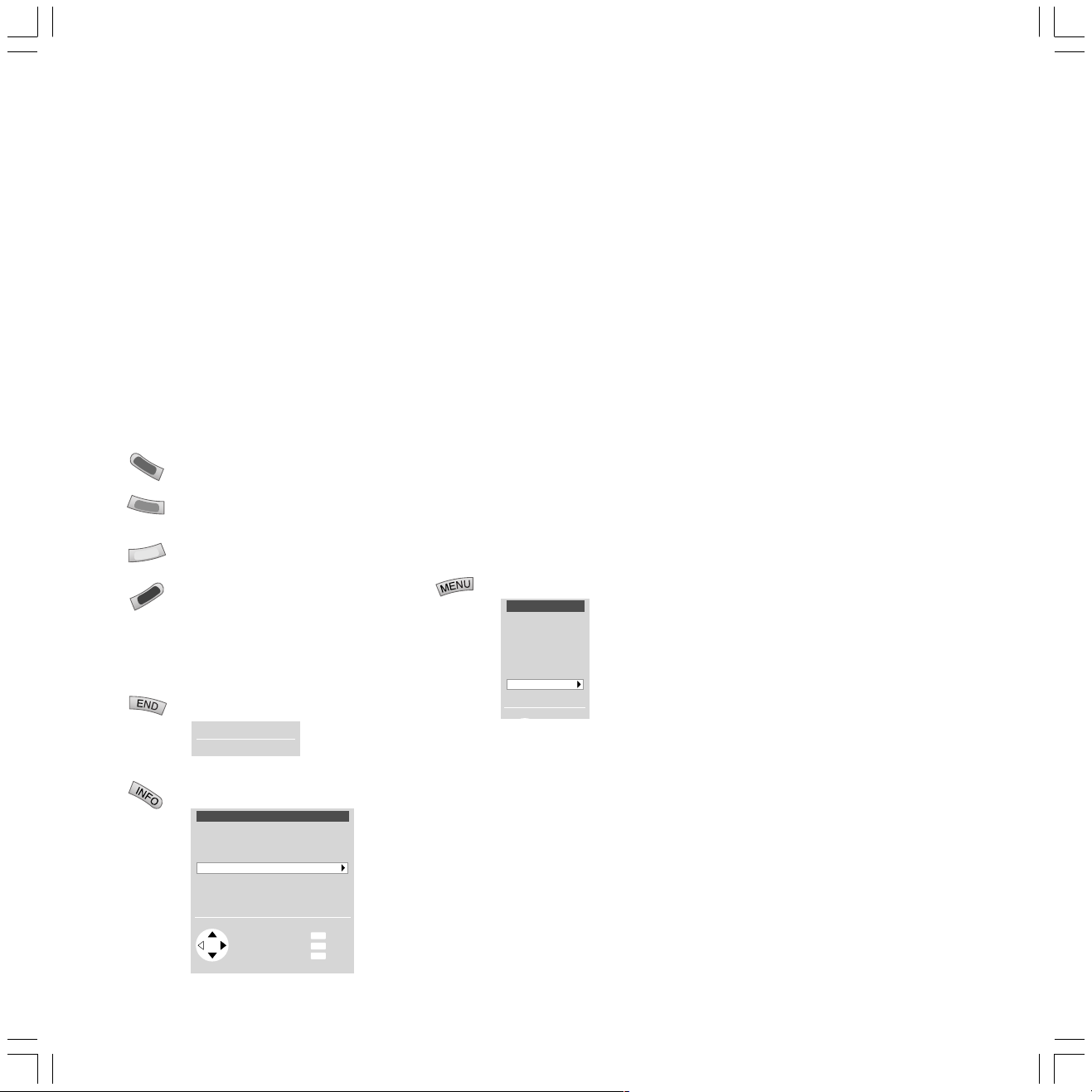
Modes of operation
TV mode
In initial installation and daily operation, the
TV set is in TV mode. This is also the case when
none of the other modes of operation such as
Digital Recorder, EPG, Teletext, PIP, Video or Radio
is selected.
Every one of these modes of operation has a
menu which you can call with the MENU-button
and with some color button assignments.
Function of the color buttons in TV mode
You can assign the functions of the four color
buttons yourself. The following functions are set
at the factory:
red: call DR archive
green: call standard values
yellow: call last viewed
station
blue: call station info
You can assign other functions to the buttons
in the TV menu ”Settings” – ”Function keys”.
Status display
Show/hide status
Clock 20:15
1 ARD Stereo
Main information
Call main information
Main information
Autom. channel search
Connections
Explanation of the remote control
Index
Technical spec. of TV set
Select control level
Select and call up
with OK
OK
MENU
Info
INFO
Back
END
End
The explanation of the remote control shows
the function of every button in different modes
of operation of the TV set and the remote control.
The index answers many questions regarding
all aspects of the TV. If it is a question about the
operation, you have direct access to the operating function from the index.
Loewe TV sets are supplied in different models
with different equipment. You can find out what
equipment your TV has under the menu item
”Technical spec. of the TV set”.
When you have made all the settings and connections, you can switch over to ”Simplified
control” using ”Select Mode”. Then the ”Settings” and ”Connections” can no longer be
launched in all modes of operation menus.
Switch ”Simplified control” back off when you
want to make settings.
TV menu
Launch the TV menu
TV menu
Standard settings
Picture
Sound
zap2text
Connections
Settings
Standard values
You can save the setting for picture and sound
you have made in this menu and launch them
again later.
Connections
You will find information about this in the chapter ”Logging in and connecting AV equipment”
on page 19.
zap2text
Some stations use this service. If teletext pages
are referred to during a program, the TV set
saves and/or displays this page number. You call
the teletext page with the TEXT button from the
display during the program or from this menu.
Some settings in the TV menu:
Child lock
Use the child lock if you want to prevent your
children watching after a certain time, once or
daily, all or certain programs.
On-screen displays
You can define duration and position of the
displays, the content of the program and status
display and activate or deactivate zap2text as a
display.
Timer functions
You can have your TV switch on and off at specific times or have yourself reminded by a signal
tone.
Time and date
When you receive teletext, the TV records the
right date and time settings. The time serves as
information for timer recordings, timer functions
and EPG. If you do not receive teletext you
should set the date and time and not switch the
TV off with the mains button as the settings will
then be lost.
Language
If ”your” menu language is not set, you have to
select the ”Language” menu in a language you
cannot understand:
Press the MENU-button (TV menu), mark the last
menu item (settings), press the OK button and
mark the last menu item (Language) under
”other ...” and press the OK button.
Now select the right language and confirm with
OK.
12
BAQ2550H_31310_021_4_GB 22.07.2004, 10:15 Uhr12
Page 13
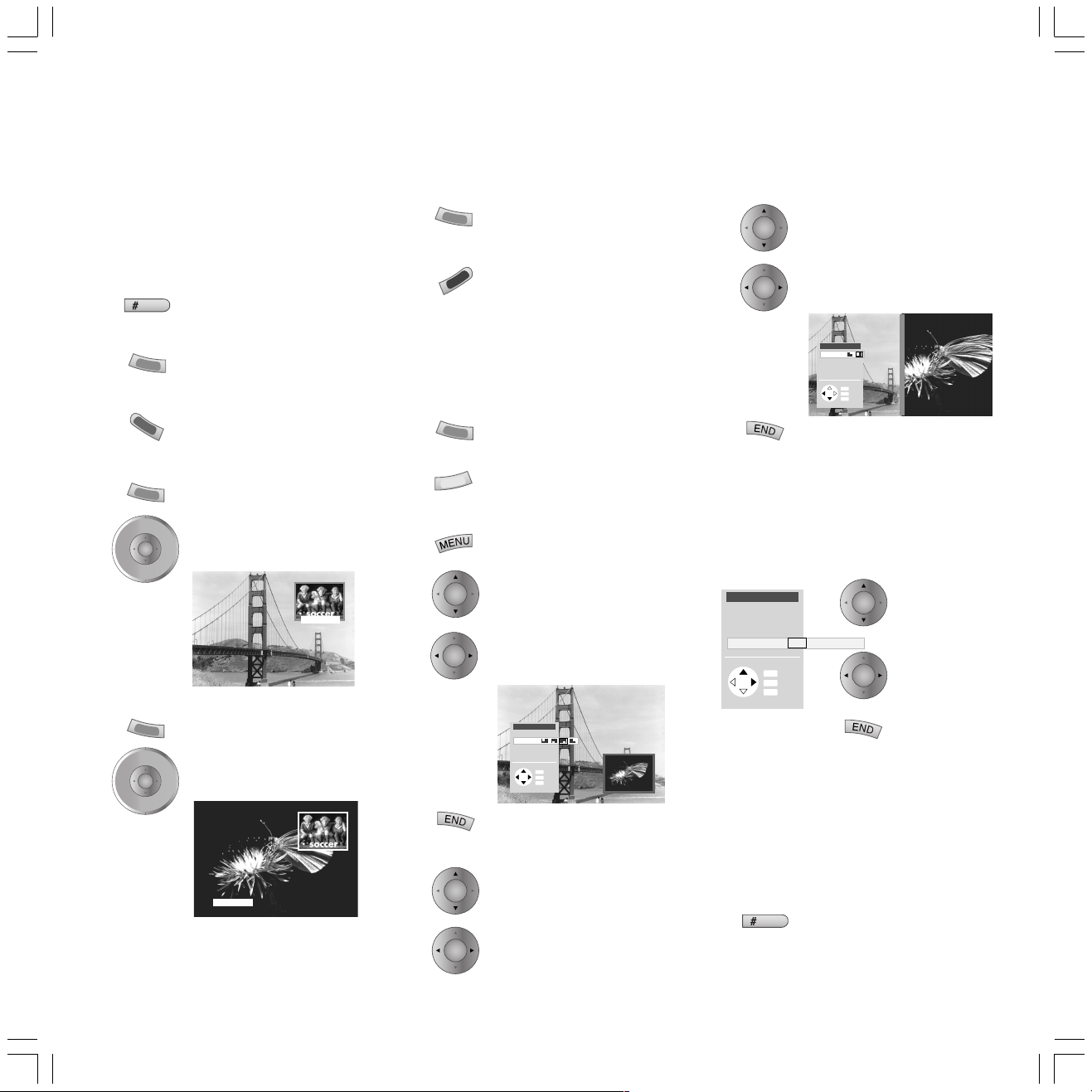
Modes of operation
Picture in Picture (PIP)
Standard PIP functions:
In standard PIP, a PIP picture is displayed in the
current TV picture. The frame round the PIP picture is initially green in standard PIP.
PIP
Show/hide PIP picture
PIP picture as still frame
The frame around the PIP picture
must be green. If it is not, press
the green button.
Press the red button to freeze
the PIP picture.
Press again – moving picture.
Changing the station of the PIP picture
The frame around the PIP picture
P+
V— V+
OK
P–
Changing the station of the TV picture
P+
V— V+
OK
P–
must be green. If not, press the
green button.
Then select the station as normal.
3 WDR3
The frame around the PIP picture
must be white. If it is not, press
the green button.
Then select the station as normal.
2 ZDF
Station scan
The frame around the PIP picture
must be green. If it is not, press
the green button.
Start the station scan with the
blue button. The PIP frame turns
blue.
The programs now change automatically.
Stop the program scan with the blue button. The
PIP frame turns green again.
Changing PIP picture/TV picture
The frame around the PIP picture
must be green. If it is not, press
the green button.
Change the pictures with the
yellow button.
Position of the PIP picture
Call the PIP menu with the
MENU-button.
OK
OK
Select ”Position”
Select the symbols for the position
PIP menu
Type
Position
Size
Functionality
INFO
Info
MENU
Back
END
End
Hide the PIP menu
Resolution of the PIP picture
OK
OK
In the PIP menu, select
”Resolution”
Set to ”large” or ”small”.
Split screen
OK
OK
In the PIP menu, select
”Type”
Select the symbol for Split
Screen.
PIP menu
Type
Position
Size
Functionality
INFO
Info
MENU
Back
END
End
Hide the PIP menu
The picture on the right is the PIP picture and
has no sound. The vertical line represents the
color of the frame around the PIP picture.
Setting ”iPIP”
Switch on PIP, call the PIP menu with the MENU
button.
PIP menu
Type
Position
Size
Functionality iPIP Standard-PIP
INFO
Info
MENU
Back
END
End
OK
OK
Mark ”Functionality”
Select ”iPIP”
Hide menu
iPIP function:
In iPIP the TV picture currently displayed becomes the PIP picture. Select another program
for the TV picture and keep your eye on the PIP
picture. In this way you can temporarily ”ban”
commercials or parts of programs to the PIP
picture. In iPIP, the frame round the PIP picture is
orange.
PIP
PIP picture on/off
The PIP picture becomes a TV picture again when
you switch off PIP.
BAQ2550H_31310_021_4_GB 22.07.2004, 10:15 Uhr13
13
Page 14
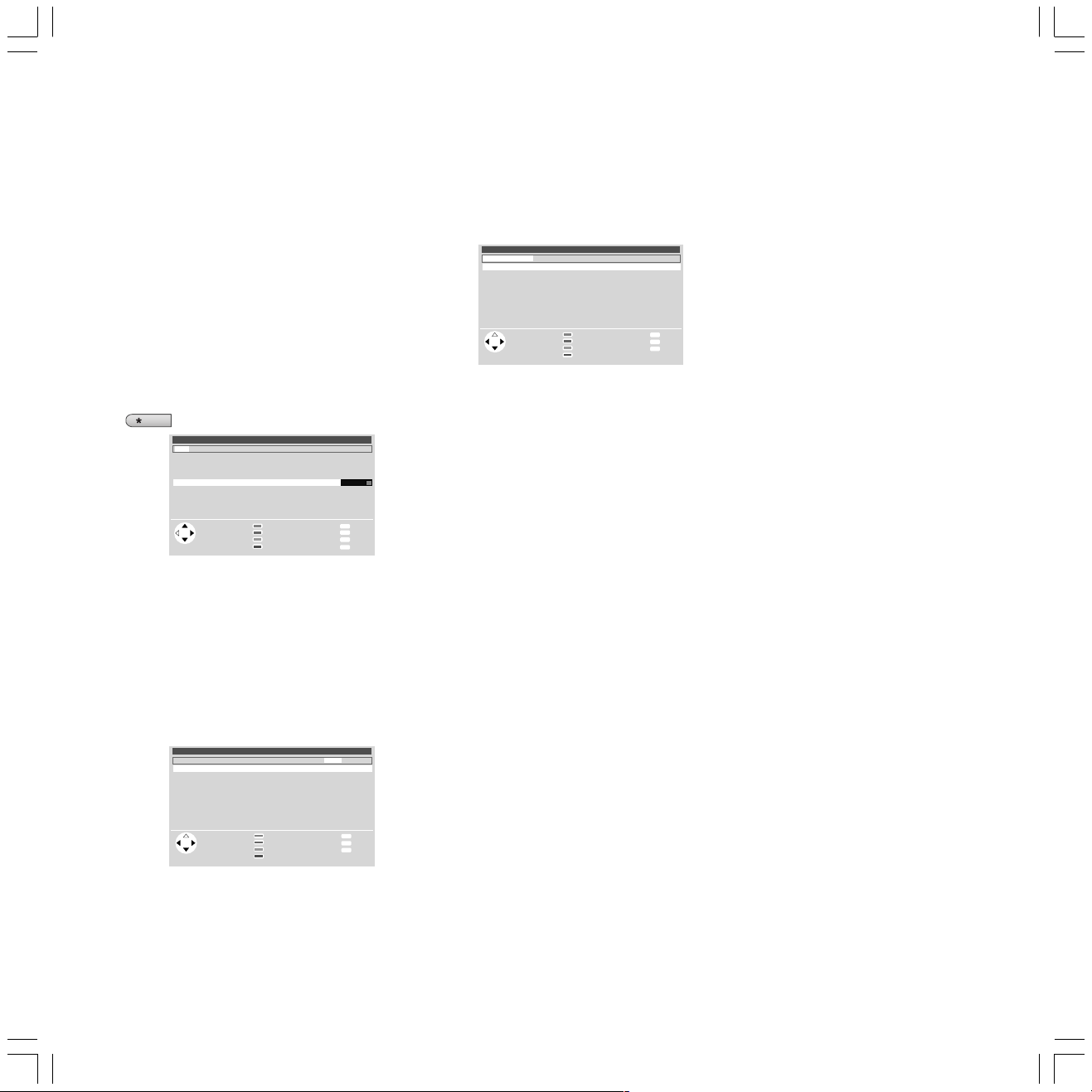
Modes of operation
EPG mode
EPG is the electronic station guide for TV programs. With this system, you can easily find the
programs that interest you (sorted according to
time, day, topics and programs). You can memorize programs and program recordings.
A wizard is activated the first time you use EPG
(not with DVB) which guides you through the
necessary settings. Then run the data acquisition
(see next page).
Using the EPG
EPG
Switch EPG on/off
EPG Current: Fri 03.08./20:08
now soon 21:00 22:00 23:00 00:00 01:00 02:00 03:00 04:00 05:00 ...
19:15 VOX Zurück in die Vergangenheit
19:30 ZDF WISO
19:30 BR3 Immer weiter, immer höher und dann?
19:40 SAT1 echt wahr!
19:40 RTL Gute Zeiten, schlechte Zeiten –20:15
19:50 MDR Mach dich ran
20:00 ARD Tagesschau
20:00 HR3 Tagesschau
20:00 NDR Tagesschau
20:00 WDR Tagesschau
Select
OK
and press
OK to view
Record
Day (Fri 3.8./now)
Topics (all topics)
Programmes (all)
The first line is framed initially in green.
The green frame stands for time and date, with
the green button you switch between time and
day or, if the frame has a different color, back to
the green frame. With the arrow buttons
you select: now, later, the time or day for starting
stations. The list of stations below is updated
accordingly. With the buttons you mark a
station you want to watch (now running), memorize or record.
EPG Current: Fri 03.08./20:08
person. topics all - ... Hobby Sport Child Knowledge Music ...
12:00 NDR WunschBox -13:00
14:03 ARD WunschBox
20:45 MDR Das deutsche Schlagermagazin
21:00 NDR Bi uns to Hus
01:25 NDR Bi uns to Hus
12:00 NDR WunschBox
14:03 ARD WunschBox
Select
and view
OK
with OK
Record
Day (Sat 3.8./12:00)
Topics (music)
Programs (all)
The frame turns yellow when you press the yellow
button. The yellow frame means you can select
topics. With the arrow buttons you choose
between personal topics, all topics and the individual main topics such as Film, News, Show,
Music etc. The list of stations below is updated
INFO
Info
TEXT
Detail
MENU
Menu
END
End
INFO
Info
MENU
Menu
END
End
accordingly. With the buttons, you mark a
station you want to watch (a program currently
running), memorize or record.
EPG Current: Fri 03.08./20:08
Favorite programs all ARD ...
14:03 ARD WunschBox -15:00
20:45 MDR Das deutsche Schlagermagazin
14:03 ARD WunschBox
Select and
memorize
OK
with OK
Record
Time (Sat 4.8./14:03)
Topics (Music)
Programs (fav.)
INFO
Info
MENU
Menu
END
End
The frame turns blue when you press the blue
button. The blue frame signifies station selec-
tion. Use the arrow buttons to choose be-
tween your favorite stations, all stations or the
station just set. You can select another individual
station by moving to ”...” with, marking a
station in the list and storing it with OK.
The respective current settings are shown next to
the operating notes for the color buttons.
Direct input of time
You can also enter the time directly with the numeric keys of the keypad. After entering the first
digit, the time is displayed first next to the symbol
of the green button by asterisks and is then replaced by the entered numbers, e.g. 2100. If the
entered time has already passed, its entry is used
for the following day.
Watch or memorize a station
You memorize the station marked with the
buttons by pressing the OK-button. A + sign is set
in front of the program title for noting. At the
start of the broadcast, this program is switched of
or you see a message.
Programming a VCR or Digital Recorder (DR)
recording
You prepare the program marked with the
buttons for recording by pressing the red button.
For ”Timer recording” select DR (Digital Recorder”) or VCR and whether a single recording is
to be made or a serial is to be recorded. A red dot
is displayed in front of the program title.
If a program is already marked by a red dot, you
can delete the timer data again (the red dot disappears).
Calling detailed information
If detailed information about the selected station
is available, you will see the TEXT-button displayed additionally. You can call the detailed information with this button.
Other functions in the EPG menu:
Call the EPG menu with the MENU key.
List of memorized programs
You will find the stations you have memorized in a
list, also DVB radio stations.
Switch on TV at memo
You can have the TV switched on automatically
from standby at the time of the memorized program. If you are not in at the time, a safety prompt
makes sure the TV switches off again after 5 minutes.
Indicate/start memorized station
If the TV is already on when the memorized program starts you can have the start of the program
indicated or the TV switched over immediately.
Short info lines
Short infos are broadcast for many programs. Set
how many lines this information should have or
switch the short info lines off.
EPG entry
If you want to start EPG operation, you can retain
your last settings for topic and program selection
or start with all topics and all programs.
14
BAQ2550H_31310_021_4_GB 22.07.2004, 10:15 Uhr14
Page 15

Modes of operation
EPG settings
If you want to change the provider or want to
have other programs evaluated, you can do this
in the EPG menu.
Provider search
EPG on/off
EPG
Call EPG menu
EPG menu
List of memorized stations
Select provider/program
Favorite programs
Select personal topics
Timer
Switch on TV when marked yes
OK
OK
other ...
OK
Mark ”Provider/Select
station”
Call
Select provider
3SAT
PRO7
RTL2
TV 5
TRT 1
OK
Select provider
and confirm
with OK
Provider search
Change provider list
Program selection
INFO
Info
MENU
Back
END
End
INFO
Info
MENU
Back
END
End
Start provider search (green
button). This may take some
time.
OK
OK
Mark the provider
Save the provider
This is followed by a station search and a list of
TV stations is displayed which transmit data.
Move on to the provider selection with the OK-
button.
If the stations offered are what you want, move
on to the station selection with the blue button.
Performing station selection for EPG
Select the stations here for which information is
to be collected.
Program selection: 3SAT
0 VIDEO
1+ARD E
2+ZDF E
3+SAT.1 E
4+RTL E
5 VOX
6+S–RTL E
7+N–TV
8 DSF
Select programs
OK
and mark
with OK
9+S–RTL E
10+MDR 3
11 DSF
12 TM3
13+PRO7 E
14+RTL 2 E
15+WDR 3 E
16+BR 3 E
17+HR 3 E
+ Mark
Mark all
Mark only
18 KIKA
19 PHOENIX E
20 EUROSPRT
21 KABEL 1
22 MTV
23 CNN INT.
24 HOT
25 TV 5
26 VIVA
INFO
MENU
END
Info
Back
End
Stations marked by + are favorite stations. The
provider supplies information for stations marked
by E (terrestrial, cable and analog satellites) and
D (digital), these are already marked (blue letters).
OK
Mark the station/Remove the
marking
red: Only mark favorite
stations
green: Mark all stations
yellow: Only mark this station
Back to the EPG menu
Switching data acquisition on/off
OK
OK
Mark ”Data acquisition” in the
EPG menu under ”other”
Select data acquisition off/on
EPG menu
other ...
Memorized stations first report
Data acquisition off on
Short info lines none
EPG entry last setting
INFO
Info
MENU
Back
END
End
If, for example, you do not receive any EPG
providers (analog TV) and no DVB is installed in
the TV set, you should switch off the data acquisition.
Performing data acquisition
The data must be collected first after these
settings or every time the TV is switched off. To
do this, select the program which you have
defined as a provider and leave it switched on
for about one hour or switch the TV set to
standby mode. The green LED lights up in addition to the red LED after about two minutes.
Data acquisition takes about one hour, in sets
with a DVB module a little longer. The data are
automatically collected between 2 and 5 in the
morning when the TV is switched off to standby.
Defining personal topics
You will find the programs that interest you
faster when you define your personal topics.
Mark ”Select personal topics” in the EPG menu
and put together your list of personal topics.
Select personal topics
Film
News
Show
Hobby
Sport
Child
Knowledge
Music
Culture
OK
General music
Jazz
Rock/Pop
Classical
Folk/Easy listening
Musicals/Opera
Other
Select topics
and mark with OK
mark all
Mark only
INFO
Info
MENU
Back
END
End
TV radio mode
Switch the TV radio mode on and off by pressing
the RADIO button. If at least one satellite tuner
and possibly a DVB module are installed in your
TV set, you will be able to receive radio stations.
If none of these additional modules is installed,
you can only select the audio inputs and play
back through these with the station table or the
buttons.
BAQ2550H_31310_021_4_GB 22.07.2004, 10:15 Uhr15
15
Page 16

Modes of operation
d
223
Teletext mode
Teletext transmits information such as News,
Weather, Sport, Program Previews and Subtitles.
Teletext on/off
1OO 1OO ARD-Text O1.O7.O1 1O:3O:42
ARD-Text Teletext im Ersten
Letzte Meldung: Libyscher Botschafter
in London schließt Entschädigung für
Lockerbie-Opfer nicht mehr aus
Fußball: Rolf Hüssmann soll neuer
Sportdirektor beim VfB Stuttgart
werden . . . . . . . . . . . . . . . . . . . . . . . . . . . . . . . . 223
1O.3O Ein Zwilling zu viel . . . . . . . 314
12.OO Tagesschau um zwölf
tagesschau. . . . 11O TV Guide. . 3OO/4OO
Wetter. . . . . . . . . 17O Kultur. . . . . . . . . 5OO
Sport. . . . . 2OO/6OO TXT-Quiz. . . . . . . 555
Lotto/Toto. . . . . 666 Wirtschaft. . . . . . 7OO
Index. . . . . . . . . . 1O1 Impressum. . . . . .1O7
– +
Page selection
Many stations use the TOP operating system,
some use FLOF (e.g. CNN). Your TV supports
both these systems. The pages are divided into
general topics and topics. After switching on
the teletext, up to 3500 pages are stored for
fast access.
Selecting pages with the colored buttons
The colored bars (in TOP) or the colored writing
(in FLOF) in the last line but one show you
which colored buttons to use to scroll to general topics and topics.
Lotto/Toto. . . . . 666 Wirtschaft. . . . . . 7OO
Index. . . . . . . . . . 1O1 Impressum. . . . . .1O7
– +
Page selection
red: back to previously viewed
page (not with FLOF)
green: forward to next page
(not with FLOF)
yellow: to the next topic (only
in TOP and FLOF)
blue: to the next topic (only in
TOP and FLOF)
Inhalt tagesschau
Inhalt tagesschau
More functions for page selection Displaying teletext pages
OK
OK
Mark a specified page number
on the page (Page Catching)
wer
en . . . . . . . . . . . . . . . . . . . . . . . . . . . . . . . .
1O.3O Ein Zwilling zu viel . . . . . . . 314
12.OO Tagesschau um zwölf
tagesschau. . . . 11O TV Guide. . 3OO/4OO
Wetter. . . . . . . . . 17O Kultur. . . . . . . . . 5OO
Sport. . . . . 2OO/6OO TXT-Quiz. . . . . . . 555
Lotto/Toto. . . . . 666 Wirtschaft. . . . . . 7OO
Index. . . . . . . . . . 1O1 Impressum. . . . . .1O7
– +
Page selection OK view
Inhalt tagesschau
Launch
wxyz
PIP
Stop self-turning pages
AV
(HOLD)
zoom: top half – bottom half –
normal size
TV picture on/off
(Split text)
Scrolling in stored sub-pages. In
OK
the bottom line you will see
which sub-pages you can already
launch.
– +
1 2 3 4 5 6 7 8 9 1O
Geld Optionen 2
Programming timer recordings
If the remote control is set to ”TV” (no equipment
combination), you call the program pages of the
Launch contents page 100
1OO 1OO ARD-Text O1.O7.O1 1O:3O:42
ARD-Text Teletext im Ersten
The TOP table is a general list of teletext. You can
only launch the table on channels which use the
TOP operating system.
Launch the TOP
OK
table
Table of Pages (TOP)
Übersicht
tagesschau
Wetter
Sport 1
TV Guide
ARD heute
ARD morgen
FS-Sendungen
TV Guide 2
Kultur
Gesellschaft
weitere . . .
OK
Select page and
press OK
to view
Wetter
Vorhersage
Städte
Regional
Reisen
int. Städte
Biowetter
Mark a general
OK
topic
MENU
Back
END
End
OK
OK
Select the Topics
column
Mark
menu items
OK
Display page
current station in teletext mode with the Record
•. Select the program you want to record
button
with and confirm with OK. For ”Timer data”
select DR (Digital Recorder) or VCR and whether a
single recording is to be made or a serial is to be
recorded. Confirm with OK.
Teletext menu
Launch teletext menu
Menu
News flash
Show
Station –/+
Sub-page
Recording
Timer
TOP table
Settings
OK
INFO
MENU
END
Here you will find functions such
as ”New message”, ”Reveal”
hidden information, switch to
other, enter 4-digit sub-page number directly, program video timer
recordings via teletext and launch
the Timer overview.
In the settings you will find menus
Info
to define the preview pages, sub-
Back
End
title pages and personal teletext
pages.
1OO 1OO ARD-Text O1.O7.O1 1O:3O:42
ARD-Text Teletext im Ersten
Letzte Meldung: Libyscher Botschafter
in London schließt Entschädigung für
Lockerbie-Opfer nicht mehr aus
Fußball: Rolf Hüssmann soll neuer
Sportdirektor beim VfB Stuttgart
werden . . . . . . . . . . . . . . . . . . . . . . . . . . . . . . . . 223
1O.3O Ein Zwilling zu viel . . . . . . . 314
12.OO Tagesschau um zwölf
tagesschau. . . . 11O TV Guide. . 3OO/4OO
Wetter. . . . . . . . . 17O Kultur. . . . . . . . . 5OO
Sport. . . . . 2OO/6OO TXT-Quiz. . . . . . . 555
Lotto/Toto. . . . . 666 Wirtschaft. . . . . . 7OO
Index. . . . . . . . . . 1O1 Impressum. . . . . .1O7
Inhalt tagesschau
– +
Page selection
16
BAQ2550H_31310_021_4_GB 22.07.2004, 10:15 Uhr16
abc
pqrs
Enter the page number directly
Page 17

LOEWE Dialog
The TV has simplified operation for the most
important functions, the LOEWE Dialog.
A few key clicks give you the information you
want.
You should have already made a few settings
before using the LOEWE Dialog to provide
selection possibilities.
You should have made the EPG settings described on page 15 and run the EPG data entry.
The Digital Recorder archive should also already contain recordings. You should have
defined a few personal teletext pages. In all
these cases you then have a useful selection.
No LOEWE dialog is displayed with NTSC reception.
You call the LOEWE Dialog with the arrow
buttons on the remote control when no menu is
displayed.
OK
LOEWE Dialog 21:12
other ...
Frontal 21
21:00 - 21:45 ZDF
Wunderschöner Norden
21:00 - 21:45 N3
Rundschau-Magazin
21:00 - 21:15 BR
Quaks &Co
21:00 - 21:45 WDR
other ...
|
TV now |Archive |Radio |Teletext
Select and view
OK
with OK
Press one of the arrow buttons
for about 1 second.
09.09.03
EPG
Record
INFO
END
Main info
End
The TV program just selected is shown as a
small picture (the live picture).
The blue bar shows you the selectable functions. The function on the left is active. You can
move the function you want to perform to the
left or right with the arrow buttons .
Above the selected function you see a selection
which you can navigate with the arrow buttons
and view with OK.
The selection of programs currently running
acquired by the EPG system is displayed in TV-
now. If no EPG is received, a program info of
the station currently being received is displayed.
With Archive – the selection of recorded programs in the DR archive is displayed. If no
Digital Recorder is installed, the Index is displayed in place of the archive, that is the index
with the selection of initial letters.
With Radio – the selection of programs of the
satellite radio is displayed. If you have switched
over to TV radio mode, LOEWE Dialog cannot
be called. If you do not receive satellite radio
(no satellite tuner/DVD module), Favorites are
displayed in place of Radio, that is favorite
programs you have defined.
With Teletext – the selection of personal tele-
text pages is displayed.
This is how you select with the example of
the ”TV now” function:
Mark the desired station with the arrow buttons , the name turns blue. Other stations can be displayed with ”others...”.
Press the OK button to watch the station.
You can call LOEWE Dialog with the
buttons so that the desired function
is ready for selection on the left:
OK
Call TV now
OK
LOEWE Dialog 21:12
other ...
Shimla
02.09.03 ZDF
AVO-Session Basel 2002
03.09.03 3Sat
Disco
05.09.03 3Sat
Quaks &Co
06.09.03 WDR
other ...
|
Archive |Radio |Teletext |TV-now
Select and view
OK
with OK
OK
LOEWE Dialog 21:12
ARD-BOERSE
731 ARD
WETTER
604 BR
NACHRICHT
112 ZDF
|
Teletext |TV now |Archive |Radio
Press OK for
OK
more details
OK
LOEWE Dialog 21:12
other ...
124 Bayern 3
125 RTL
126 Bayern 2
127 Melodie
128 NDR 2
129 NDR1
130 HR3
131 WDR3
132 Antenne
other ...
Call Archive
09.09.03
Call Teletext
09.09.03
Call Radio
09.09.03
DR-Archive
Teletext
INFO
END
INFOTEXT
END
Main info
End
Main info
End
BAQ2550H_31310_021_4_GB 22.07.2004, 10:15 Uhr17
|
Radio |Teletext |TV now |Archive
Select and press
OK
OK to switch
Channel overview
INFO
END
Main info
End
17
Page 18

Operation of additional equipment
Video mode
You can operate Loewe video recorders and DVD
players with the video control bars even if they
are hidden. The VCR’s must be connected to the
Euro AV sockets (Scart) and logged in under the
”Connections” menu.
Digital Link must be switched on on the Loewe
video recorder. Only then can you use the control bar. You also need Digital Link or Digital Link
Plus for timer recordings of satellite programs
controlled by the TV set.
You can display up to three control bars but they
are only displayed by logged in VCR’s and DVD
players.
Show/hide video control bar:
STOP
▼
■
▼
■
▼
❚❚
▼
▼▼▼
❚❚
●
AUX
▼▼▼
INFO
Info
MENU
Menu
END
End
OK
OK
AUX
▼
▼
■
DVD
▼
VCR STOP
▼
OK
Select the video control bar if for
example several VCR’s or a DVD
player are connected.
Select function
Switch VCR/DVD on/off
Select video input (Euro-AV
socket) on the VCR
Rewind (only for VCR) or Scan in
rewind
Stop (STOP)
❚❚
▼
●
OK
Pause (PAUSE)
▼
Next chapter (only for DVD)
Previous chapter (only for DVD)
Record
Perform selected function
When you start a recording, the program you
have just selected is recorded. You cannot
switch over to another channel, it is locked. You
can only switch over when the recording has
finished.
Exceptions:
1. You have installed several tuners (not PIP
tuners) in the TV set, then you can watch
another channel with the second tuner.
2. You can also watch the signal via an AV
connection (e.g. DVD player or a second
VCR).
3. In a VCR with Digital Link Plus the VCR
tuner is used for the recording (not for
satellite programs).
Video menu
Show the Video menu
Video menu
Timer
Recording
DR archive
Connections
Settings
INFO
Info
MENU
Back
OK
END
End
You can change and delete timer data or program new recordings in the ”Timer” menu.
The ”Record” menu gives you the option for
timer programming by EPG, teletext or manually.
You can call the archive list with ”DR Archive”
if a Digital Recorder is built in.
In the ”Connections” menu you can log other
AV equipment on or off. In the ”Digital Link
Plus transfer” menu the station data of the TV
set (not satellite stations) are transmitted to
the Digital Link Plus VCR.
In the Settings menu you can enter the record
lead and follow on time and serial recording
tolerance.
Digital Link Plus VCRs have the possibility for
transferring the station data from the TV set to
the VCR via the Euro-AV cable (not for satellite
stations). Every time you change the station
memory of the TV, you are asked whether you
want to make a data transfer.
The receiver unit of the VCR is always used for
recording with a Digital Link Plus video recorder (not satellite stations) and the tuner of
the TV set is available for watching TV.
Loewe VCRs also have Digital Link, a system
for controlling Loewe VCRs via the Euro-AV
cable. If the Loewe VCR only has Digital Link,
the TV tuner is used for recording. If you have
installed your Loewe VCR in a concealed place,
you can operate the Loewe VCR with the remote control.
Digital Link must be switched on on the
video recorder.
Only use fully wired Euro-AV cables, otherwise
Digital Link or Digital Link Plus will not work.
Playback (PLAY)
▼
Fast forward (only for VCR) or
▼
▼
Scan in fast forward
18
BAQ2550H_31310_021_4_GB 22.07.2004, 10:15 Uhr18
The Video menu provides you with the following
options:
Page 19

Operating additional equipment
Logging in equipment
You have already logged in and connected all
connected devices (video recorders, camcorders,
DVD player, DVD recorder, Loewe audio system,
Pay-TV decoders, Loewe home automation, door
intercom) with the connection wizard when you
put it into operation for the first time. If you want
to connect further or different devices, you have
to call the connection wizard in the TV menu –
”Connections”.
Connecting video/DVD recorders
In addition to the connection via the Euro-AV
socket, you also have to connect the antenna
(only for antenna or cable systems) through the
video/DVD recorder to the TV set. The antenna
signal is then available both to the tuner in the
VCR and the TV tuner.
If a DVB-T module is installed, connect the VCR to
the IN socket of the DVB-T module using the
antenna cable, if a DVBT 2 Basic tuner is installed
via an antenna splitter, also connect the terrestrial tuner.
DIG IN
RC5/RC6
SAT
SAT A/D
1
SERVICE
IR
2
CTRL
VGA
DIG OUT
AUDIO IN
AV3
AV2/RGB
AV1
R
AUDIO OUT
L
VHF/UHF
SUR
R
C
SUBWOOFER
L
STAND
SUB
RFin
AV1/TV
RFout
AV2/Dec
Search for and store the VCR station
(if there is no Euro AV cable)
Switch on the test station on the VCR or insert a
recorded tape and start playback.
Then call program 0 on the TV set (set ex-factory
to channel 36). Select the first menu item (VCR)
in the AV selection list.
To prevent ”normal” TV stations being found in
the search, pull out the antenna plug from the
antenna input of the VCR temporarily (the cable
to the antenna system).
Call the TV
TV menu
Standard settings
Picture
Sound
zap2text
Connections
Settings
Settings
Stations
AV settings
Child lock
On-screen displays
Timer functions
Time and date
other ...
Stations
Automatic search
Manual adjustment
Sort
Delete
Enter/change name
Preferred stations
Manual adjustment
Range VHF UHF Cable
Channel E36
Frequency 591.25 MHz
Name VIDEO
TV stand. B/G
Col. st. Autom.
INFO
MENU
Search
Manual adjustment
Range UHF
Channel E30 (E21...E69)
Frequency 543.25 MHz
Name E30
TV stand. B/G
Col. st. Autom.
0-9:Entry
INFO
MENU
Search
END
Store
Info
Back
Info
Back
End
OK
OK
OK
OK
OK
OK
OK
OK
def
menu
Mark
”Settings”
Call
Mark
”Stations”
Call
Mark ”Manual
setting”
Call
Mark ”Range”
and
Select ”UHF”
Mark ”Channel”
Enter
AV
channel 30
Manual adjustment
Range UHF
Channel E37 (E21...E69)
Frequency 599.25 MHz
Name E36
TV stand. B/G
Col. st. Autom.
0-9:Entry
MENU
Search
Store
When the station is found:
INFO
Info
Back
END
End
Search for
channel (blue
button)
Store
(red button)
A list of the stored stations is displayed
Store
0 VIDEO
1 ARD
2 ZDF
3 SAT.1
4 RTL
5 VOX
6 S–RTL
7 N–TV
8 DSF
9 S–RTL
10 N–TV
11 DSF
12 TM3
13 PRO7
14 RTL 2
15 WDR 3
16 BR 3
17 HR 3
Insert station
Overwrite station
18 KIKA
19 PHOENIX
20 EUROSPRT
21 KABEL 1
22 MTV
23 CNN INT.
24 HOT
25 TV 5
26 VIVA
INFO
MENU
END
Info
Back
End
Overwrite program
(program 0 marked)
Hide menus
Plug the antenna plug back into the VCR.
If you now get interference because a TV station is transmitting on the same channel as the
VCR station, you have to change the transmitting station on the VCR (see operating instructions of the VCR) and search for the VCR station
on the TV again.
BAQ2550H_31310_021_4_GB 22.07.2004, 10:15 Uhr19
19
Page 20

Operating additional equipment
Video playback
There are several ways to see the picture and
hear the sound of the VCR, DVD player or
camcorder on your TV:
1. Use the Euro-AV sockets on the TV and VCR.
This is the best way to get a good picture and
sound quality. For camcorders and digital
cameras it is best to use the front sockets
AVS.
If you are playing back from a VCR with
Digital Link Plus, the VCR picture is shown on
the current station slot.
If you are playing back from a standard VCR,
DVD player, camcorder or digital camera,
select the AV socket to which the video signal
is connected in the AV selection list
(button 0 AV) or the station table.
Video recorders emit a switching voltage
during playback which the TV set can decode
(can be activated in the connection wizard or
set Settings – AV Settings – Allow switching
voltage to ”Yes” in the TV menu). Then the
VCR picture is shown on the current station
slot as in Digital Link Plus VCR’s.
2. You can also control logged-in Loewe VCRs
and DVD players with the video menu bar.
See page 18 for more details.
3. Use the antenna connection between the
VCR and the TV. The sound is only transmitted
in mono. Select the first menu item, e.g.
VIDEO, in the AV selection.
Calling an AV program in the AV selection list
AV
Call AV selection list
AV Selection
OK
VIDEO AV1 AV2 AV3 AVS
Select AV socket or VIDEO for
VCR station.
Now you will see the playback from the connected AV unit.
Calling an AV in the station table
OK
Call the station table
Channel overview: TV Numerical
AVS
AV3
AV2
AV1
0 VIDEO
1 ARD
2 ZDF
3 SAT.1
4 RTL
5 VOX
Select and
press OK to proceed
OK
6 S–RTL
7 N–TV
8 DSF
9 TM3
10 PRO7
11 RTL 2
12 WDR 3
13 BR 3
14 HR
15 MDR 3
0 9
... Select program:
DR archive
Change programs
Favourite programs
Change sorting
INFO
Info
MENU
Menu
END
End
In the numeric sorting you will always find the AV
sockets at the top of the list without station numbers.
OK
Mark the AV socket
IR Link
Your TV set has a socket for an IR Link (IR) and
a cable with a jack and IR emitting diode is
also supplied.
This enables you to control most other remotely
controlled devices, such as a concealed d-Box
or a video from a different manufacturer, by
using the TV set’s remote control. Insert the
jack of the infrared emitting diode cable into
the IR socket on the back of your TV. The infrared emitting diode on the end of this cable
must be placed in front of the concealed device.
For transmission, the TV must be switched on.
You can order a nap strip from your dealer
(Loewe spare parts no. 29337.001) to help lay
the cables. The burl tape is self-adhesive; remove the protective film. Affix the burl tape on
the wall of the shelf or cabinet and press the
cable into the burl tape. The burl tape can be
split Into several pieces using a knife. To operate the concealed video recorder, point the
infrared remote control at the TV set.
20
BAQ2550H_31310_021_4_GB 22.07.2004, 10:15 Uhr20
OK
Call the marked AV socket
Now you will see the playback from the connected
AV unit.
Page 21

Operating additional equipment
Operating other Loewe equipment with the
RC3 remote control
You can operate various Loewe equipment with
this remote control. Further information can be
found on the next page.
TV
DVD STB
VCR
Select VCR, DVD or a Set Top
Box with the switch.
Default options are Loewe video recorders,
Loewe DVD recorders and the d-box common in
Germany for STBs (Set Top Box). For operation of
a Loewe DVD player the remote control must be
switched over (see next column).
Use the drive buttons in TV- and STB
position for VCR, DVD or Digital Recorder
You can switch over the six drive buttons both
for TV and STB for operating a VCR or DVD
player/recorder. Operation of the built-in Digital
Recorder Plus is specified ex-factory.
TV
DVD STB
VCR
First turn the switch to the main
function TV or STB.
Press the END and
EPG
tons at the same time (5 secs).
EPG but-
*
The display at the top left of the
remote control flashes twice.
wxyz
Enter the numbers 988 one after
tuv
the other. The display again
flashes twice.
tuv
TV
DVD STB
VCR
Now turn the switch to the
required function for the drive
buttons. DVD, VCR or TV if the
Digital Recorder is to be used.
Press the # PIP button to com-
PIP
plete the setting. The display
flashes twice.
Switching over the remote control for
operating equipment of other
manufacturers or for a Loewe DVD player
You can switch over the remote control for
VCRs, DVD players and Set Top Boxes if the
infrared code of the equipment type is listed in
the code list or is in the code memory of the
RC3.
Switching over is done on the one hand by
entering a four-digit code and on the other hand
the remote control suggests codes which you
can test on the equipment.
If you cannot find the equipment in the code
list, try a suggestion from the remote control.
Even if the manufacturer of the equipment is
included in the code list, it is possible that it
cannot be operated. Not all functions on the
RC3 are available for this equipment.
Switching over the remote control – with
code input – e.g. to the Loewe DVD player
Look for the code number of your equipment in
the code list. The list is sorted according to
equipment type – DVD, VCR, STB – and alphabetically according to manufacturer. You will
find one or more code numbers next to the
manufacturer name.
DVD STB
VCR
TV
Using the switch select whether
you want to switch over to a
VCR, DVD player or a Set Top
Box.
Press the END and
EPG
buttons at the same time (5
*
EPG
secs). The display at the top left
of the remote control flashes
twice.
Enter the four numbers from
AV
the code list one after the other
jkl
def
wxyz
(0539 for Loewe DVD player).
The display flashes once after
each number is entered. Twice
after the last number.
If the number was incorrect, the
display flashes for longer. The
code number has not been
accepted.
Once the code has been accepted with two
flashes, you can test the functionality of the device
you have just programmed.
If the device cannot be operated or is difficult to
operate, repeat the code input with the next code
from the list. If no other codes are specified for
this manufacturer, try a code suggested by the
remote control.
Switching over the remote control – with the
suggestions by the remote control
Switch on the device to which you want to set the
remote control. Standby is not sufficient!
DVD STB
VCR
TV
Using the switch select whether
you want to switch over to a VCR,
DVD player or a Set Top Box.
Press the END and
tons at the same time (5 secs).
EPG
* EPG but-
The display at the top left of the
remote control flashes twice.
wxyz
wxyz
Enter the numbers 991 one after
the other. The display flashes once
after each number is entered.
PIP
Press the # PIP button to select
the first code.
Hold the remote control pointed towards the
device you want to switch over to. Watch the
device.
Now press the (Play) or O (On/
Off) button on the remote control.
Wait a moment for the reaction of
the device. If the device does not
react, the code is incorrect.
PIP
Press the # PIP button to call the
next code.
Press the (Play) or O (On/Off)
button again.
If the device reacts, press the
EPG
EPG button to confirm the
*
code.
21
BAQ2550H_31310_021_4_GB 22.07.2004, 10:15 Uhr21
Page 22

Operating additional equipment
Switching over the remote control for
operating a DVD recorder/player
TV
DVD STB
VCR
Turn the rotary switch to ”DVD”.
At the factory the infrared code and the functionality is preset for the Loewe DVD recorder,
see previous page for how to switch over to the
DVD player.
Functions for the Loewe DVD player
TV
DVD STB
Change-over switch
for operation of TV, VCR,
DVD or Set Top Box
Sound off/on (mute)
Set marker
select camera position active
Menu bar on,
User interface of
loaded DVD on
Call AV selection (TV)
DVD menu on;
in menu: close menu
User interface of
loaded DVD on
V–/V+ volume quieter/louder
in menu: select
Beginning of chapter or
previous chapter
/search back
VCR
-List
-Set
REC-MENU
abc def
ghi jkl
pqrs
tuv
DVD-AV
EPG
AV
DISC-M
P+
V— V+
OK
P—
C-SET
SV
RADIO
wxyz
TITLE
mno
PIP
CARD
Switch DVD player
on/off – in standby
Menu bar on,
select chapter active
Menu bar on,
Repeat active
Menu bar on,
Zoom active
Select Chapter;
in menu: enter digits
Set picture format (TV)
Status display on;
in menu: close menu
Menu bar on, previous
function active;
in menu: info on/off
Title/Chapter Table;
in menu: cofirm the menu
selection
Next chapter
/search forward
Playback
Switching over the remote control for
operating a video recorder
DVD STB
VCR
At the factory the infrared code and the functionality is preset for the Loewe video recorder.
Functions for the Loewe video recorder
DVD STB
Change-over switch
for operation of TV, VCR,
DVD or Set Top Box
Sound off/on (mute)
Display/close Timer list
Display/close
ShowView timer Menu
Switch to Long Play
/Standard Play
Call AV selection (TV)
Call up VCR Menu
P+/P– select program up/down
Reverse play
/in menu: select/set
V–/V+ volume quieter/louder
/manual tracking
/in menu: select position
Rewind
/search backwards
Start recording
VCR
-Set
ghi jkl
pqrs
DVD-AV
EPG
DISC-M
V— V+
C-SET
TV
TV
-List
REC-MENU
P+
OK
P—
SV
Turn the rotary switch to ”VCR”.
Switch recorder
on/off – in standby
Select picture and
sound source
Select sound
RADIO
abc def
mno
tuv
wxyz
PIP
AV
TITLE
CARD
/station language selection
Counter reset
Select station directly
/in menu: enter digits
Set picture format (TV)
Status display
/in menu: close menu
Status display
Slow motion forwards
/in menu: select/set
Call up station list
/in menu: call up/confirm
Fast forward
/search forwards
Start playback
/single frame, slow motion
Pause
22
BAQ2550H_31310_021_4_GB 22.07.2004, 10:15 Uhr22
Stop
Pause (still frame)
/frame-by-frame
advance
Stop tape
Page 23

What to do when...
Problem
Various menu items cannot be called (shown in
gray) or the menus for the EPG and teletext
modes of operation cannot be called
Record and Timer are not displayed in the video
menu
”Connections” for example cannot be called in
the video menu (grayed out)
The ”Stations” item in the TV menu and the
”Autom. channel search” item in the main information cannot be called
Control of the Loewe VCR with the video control
bar and the timer does not work or does not
work properly
General problems with connecting external
devices through an AV input
Possible cause
”Simplified control” activated in main information
No VCR or DVD recorder logged in and no digital
recorder installed
a) A timer recording is currently in progress
b) You are recording from the TV set with the
video bar
The child lock is activated. If these menus were
accessible, children could still set the programs.
a) The VCR’s Digital Link function is not activated
or not possible
b) Euro-AV cable not connected
c) Video recorder not logged in
a) The device is not logged in in the ”Connec-
tions” menu or is connected differently to
shown in the connection diagram
b) The AV norm is set incorrectly
c) The AV signal is set incorrectly
Remedy
Deactivate ”Simplified control” in the main information. Press the INFO-button, select ”Select
control level” and call with OK. Set the ”Simplified
control” to ”no”.
Log in VCR in the TV menu – Connections.
a) Wait until the timer recording has ended or
clear the timer
b) Wait until you stop recording
Deactivate program-related child lock: Switch off
child lock or enter PIN in the TV menu – Settings.
a) Activate Digital Link in the VCR
(see operating instructions of the VCR)
b) Connect the Euro-AV cable
c) Log in the VCR
a) Compare the connection diagram with the
actual installation in the ”Main information”
under ”Connections” and connect as shown
if necessary
b) Set the correct norm
c) Set the correct AV signal
If ”Automatic” is set for AV norm or AV signal, this
can lead to wrong detection in the case of nonstandardized signals. In this case the norm and
signal must be set according to the operating
instructions of the external device.
Picture shifted horizontally
BAQ2550H_31310_021_4_GB 22.07.2004, 10:15 Uhr23
The TV set is in the Southern hemisphere
(e.g. Australia, South Africa)
Set the horizontal position:
a) Call the main information with INFO
b) Call Index – Set picture – Horizontal displace-
ment
c) Set horizontal picture position
23
Page 24

What to do when...
Problem
Connection of a decoder does not work or does
not work properly
No sound through the TV loudspeakers
All menus appear in the wrong language
Possible cause
a) The signal is not decoded because the correct
decoder programs have not been selected in
the TV menu – Connections
b) The sound is missing in decoder mode because
the wrong decoder sound is allocated in the TV
menu – Connections
a) The item ”Sound from...” in the Sound menu
under ”Sound” is not set to ”TV”
b) Nothing is inserted in the 9-pole cube socket
on the back of the set
The wrong menu language has been set
Remedy
a) Follow the instructions in the TV menu –
Connections again and select the appropriate
decoder programs
b) Follow the instructions in the TV menu –
Connections again and select the right sound
source (decoder, TV or Autom.), see instructions of the decoder
a) Change the setting to ”TV”
b) Either a dummy plug with bridges, Loewe
Concertos, the transmitter for the home automation or a subwoofer must be plugged into
the cubic socket
Set your menu language:
1. Switch off picture-in-picture (PIP) and switch
off all on-screen displays (END button)
2. Call the TV menu (MENU button)
3. Select the last menu item and press OK
4. Select the last menu item on the last page
and press the OK button
5. Now select the right language and...
6. ...confirm with OK
Digital Link Plus does not work
Various characters are displayed incorrectly in
teletext
24
BAQ2550H_31310_021_4_GB 22.07.2004, 10:15 Uhr24
a) The VCR has not been logged in as a Digital
Link Plus device or has been connected to the
wrong socket
b) The Euro-AV cable is not fully wired
(Pin 10 not wired)
c) Some video recorders can only take over the
stations from the TV in initial installation
d) All or some terrestrial or cable stations are
stored at station slots ≥ 99
The wrong character set is set in the teletext
menu
a) Log in the Digital Link Plus VCR under ”Con-
nections” and connect according to the diagram
b) Change the Euro-AV cable
c) Reinstate the original state (ex-factory) of the
VCR (see operating instructions of the VCR)
d) Sort the terrestrial and cable stations so that
they are between 1 and 99
Set the right character set: Teletext menu – Settings – Character set – Standard or the appropriate character set.
Page 25

Technical data
Mechanical data
Articos 32 HD/DR+ Part number 63450.42
Dimensions (cm) 86x67,5x57,5 (wxhxd)
Weight (kg) 64
Picture tube Real Flat-Line HD
Format 16:9
Screen size 81 cm, visible 76 cm
Electrical data
Chassis name Media Plus (Q2550H)
Image refresh frequency PAL/SECAM 100 Hz
PAL 60/NTSC 60 Hz proscan
Full Digital 100 AMD/DMI/DMM/DNC
Power supply 220V up to 240V/50–60Hz
Power consumption in operation approx.170 Watt
Standby <2 Watt
Sat-Record-Mode <60 Watt
Ambient temperature 5º – 40º Celsius
Tuner VHF/UHF/ cable
(Hyperband 8 MHz) 42 MHz – 860 MHz
Station memory
TV norms B/G, I, D/K, L, L‘, M, N
Color norms PAL, SECAM,
Sound norm FM, AM, Nicam
Audio rated output 2 x 15 Watt / 4 Ohm
Audio music output 2 x 40 Watt / 4 Ohm
Teletext HiText (Level 2.5)
✳
220/with DVB: 1470
NTSC, NTSC 4.43
mono/stereo/2-sound
Connections
Mini-DIN (Front) Video IN Y/C (S-VHS/Hi8)
Cinch (Front) Video IN CVBS (VHS/8mm)
Cinch (Front) Audio IN L/R
Jack 6.3 mm (Front) headphones 32–200 Ohm
IEC sockets 75 Ohm antenna/cable/DVB-T
F-socket 75 Ohm
✳
SAT and SAT A/D
AV 1 Video IN/OUT Y/C (S-VHS/Hi8)
Video IN/OUT CVBS (VHS/8mm)
Audio IN/OUT L/R
✳✳
AV 2 Video IN/OUT
Y/C (S-VHS/Hi8)
Video IN/OUT CVBS (VHS/8mm)
Video IN RGB
Audio IN/OUT L/R
AV 3 Video IN Y/C (S-VHS/Hi8)
Video IN/OUT
Video IN RGB or YUV
Audio IN/OUT
✳✳✳
CVBS (VHS/8mm)
✳✳✳
L/R
Cinch Audio OUT level adjustable/fixed
Jack 3,5 mm Audio IN L/R
Jack 3,5 mm IR-Link OUT
Jack 2,5 mm
D-Sub 15-pole
✳
✳
RC5/RC6 OUT
VGA IN
9-pole cube socket home automation or
Loewe active loudspeaker system
✳
Mini-DIN 8-pole
✳
Cinch
✳
Cinch
✳
Cinch
Service/audio system (L-link)
Centre OUT Centre Signal
Subwoofer OUT LFE Signal
Surround OUT L/R
Cinch Dig. Audio IN 1 Multichannel Signal
Cinch Dig. Audio IN 2 Multichannel Signal
Cinch Dig. Audio OUT Multichannel Signal
✳
depending on equipment and type of set or
retrofittable
✳✳
OUT only in Digital Link Plus video
recorders
✳✳✳
OUT monitoring picture and sound
✳
BAQ2550H_31310_021_4_GB 22.07.2004, 10:15 Uhr25
25
Page 26

Accessories available
Motor Unit
A table turning foot for your Articos which can
be rotated by ± 40º. Turning is implemented
with the remote control.
Cube Systems 1 and 2
Rack systems with four video screens and
integrated Motor Unit. Each rack has a cable for
an IR Link.
Loewe audio systems and active
loudspeaker systems
A combination of a Loewe TV set, a Loewe audio
system and a Loewe loudspeaker system provides an excellently adapted Home Cinema
system with the advantages of high operating
comfort, matching design and adapted technology.
Home automation
Control of light switches, dimmers, blinds etc.
with the TV menu.
RC1 Remote control
Bi-directional system remote control to operate
all Loewe products, such as TVs, VCRs, DVDs and
audio systems.
Single-/Twin-Sat-Tuner und Digital-TV
Decoder (satellite or terrestrial)
Your TV set can be retrofitted with an integrated SAT 6 or TWIN-SAT 6 and a digital TV
decoder. A combination of the two components
enables you to receive analogue and digital
satellite programmes.
The Digital TV 1 Sat / Twin Sat and the DigitalTV upgrade kit 2 S-Basic upgrade kit enables
you to receive all unencoded digital satellite
programmes.
All uncoded digital terrestrial programs can be
received with the Digital-TV upgrade kit 2 TBasic.
The following modules are available for reception of coded (and uncoded) digital TV programs (e.g. Premiere):
The Digital-TV upgrade kit 2 Sat/Twin-Sat-CI P
for satellite reception and the Digital-TV upgrade kit 2 T-CI for terrestrial Digital-TV programs. In addition, the Digital TV upgrade kit 2
T/S-CI is available for reception of satellite and
terrestrial coded TV programs.
All modules are integrated in the TV set and are
operated by the remote control/menu control of
the TV.
Dolby Digital Decoder
For multichannel playback from DVD players in
Dolby Digital cinema quality. A Dolby Digital is
integrated.
Loewe Video Recorders
Loewe video recorders are specially adapted in
design, user guidance and technical characteristics to Loewe TV sets with the result that daily
handling of the equipment is made much simpler.
Loewe DVD Players and DVD Recorders
The DVD Players and DVD Recorders from Loewe
are characterized by form and color which
match Loewe TV sets, adapted user guidance
and technology. A combination of the two devices forms a system which offers many advantages.
26
BAQ2550H_31310_021_4_GB 22.07.2004, 10:15 Uhr26
Page 27

Service addresses
Australia
International Dynamics Australasia Pty Ltd.
129 Palmer Street
AUS - Richmond, Victoria 3121
Tel. 03–94 29 08 22
Fax 03–94 29 08 33
Austria
Loewe Austria GmbH
Parkring 10
A–1010 Wien
Tel 01–51 63 33 034
Fax 01–51 63 33 032
Benelux
Loewe Opta Benelux NV/SA
Uilenbaan 84
B–2160 Antwerpen
Tel. 0902–88 00 2
Tel. 03–270 99 30
Fax 03–271 01 08
Loewe Opta Nederland B.V.
Ravenswade, 54A1
NL–3439 LD Nieuwegein (Utrecht)
Tel. 0900–20 20 180
Fax 030–280 33 27
CIS
Service Center Loewe
ul. Verkhnyaya Maslovka, d. 29
RUS–125083 Moscow
Tel. 095–212 50 43, 956 67 64
Fax 095–212 47 10
Cyprus
L&M Euroappliances Ltd
P.O. Box 23426
Kennedy Avenue 1A&B
CY–Nicosia
Tel. 02–42 05 10
Fax 02–42 87 70
Czech Republic
TIPA sdruzení
Dolní nám. 9
CZ–746 01 Opava 1
Tel: 0553-62 49 44
Fax: 0553-62 31 47
Denmark
Kjaerulff 1 Development A/S
Vestre Stationsvej 9
DK–5000 Odense C
Danmark
Tel. 0661–354 80
Fax 0661–354 10
France
Loewe France S.A.
11 rue de la Durance
F–67100 Strasbourg Cédex 1
Tel. 03–88 79 72 50
Fax 03–88 79 72 59
Germany
Loewe Opta GmbH
Kundendienst Zentrale
Indurstriestraße 11
D–96317 Kronach
Tel. 09261–990
Fax 09261–95411
Great Britain
LinnSight Ltd.
PO Box 8465
Prestwick
UK – KA 7 2YF
Tel. 01292–47 15 52
Fax 01292–47 15 54
Greece
SOUND HELLAS S.A.
Kleanthous Str. 10
GR–54642 Thessaloniki
Tel. 2310–856 100
Fax 2310–856 300
Hungary
Basys Magyarorszagi KFT
Epitok utja 2–4
H–2040 Budaörs
Tel. 023–415 637/121
Fax 023–415 182
Israel
RIF TRADING LTD
29 Izhak Sade Street
ISR–Tel Aviv 67213
Tel. 03–62 40 555
Fax 03–62 40 303
Italy
Loewe Italiana srl
Lago del Perlar, 12
I–37135 Verona
Tel. 045–82 51 611
Fax 055–82 51 622
Malta
Mirage Holdings Ltd
Flamingo Complex
Cannon Road
M–Qormi
Tel. 22 79 40 00
Fax 21 44 59 83
Marocco
SOMARA S.A.
377, Rue Mustapha El Maani
MA–20000 Casablanca
Tel. 02–22 20 308
Fax 02–22 60 006
Norway
CableCom AS
Østre Kullerød 5
N–3214 Sandefjord
Tel. 033–48 33 48
Fax 033–44 60 44
Poland
Piotech
ul. Boh. Getta Warszawskiego 18
PL–81-609 Gdynia
Tel./Fax 058–62 43 467 / 058–62 45 009
Portugal
Videoacustica
Comercio e Representacoes de
Equipamentos Electronicos S.A.
Estrada Circunvalacao
Quinta do Paizinho, Arm. 5
P–2795-632 Carnaxide
Tel. 21–42 41 770
Fax 21–41 88 093
Slowenia
Jadran Trgovsko Podjetje
Partizanska cesta 69
SL–6210 Sezana
Tel. 057–310 441
Fax 057–310 442
South Africa
THE SOUNDLAB PTY LTD
P.O. Box 31952
Kylami 1684
Republic of South Africa
Tel. 011–46 64 700
Fax 011–46 64 285
Spain
Gaplasa S.A.
Conde de Torroja, 25
E–28022 Madrid
Tel. 91–748 29 60
Fax 91–329 06 71
Sweden
Canseda AB
Amalia Jönssons Gata 19
S–421 31 Västra Frölunda
Tel. 031–70 93 760
Fax 031–47 65 15
Switzerland
Telion AG
Rütistrasse 26
CH-8952 Schlieren
Tel. 01–732 15 11
Fax 01–730 15 02
Turkey
Enkay Elektronik Servis Müdürlügü
Alemdag Cad: Site Yolu No.: 10
Ümraniye/ Istanbul
Tel. 0216–523 15 94/96
Fax 0216–523 16 58
Printed in Germany
4/08.04/5,0
Subject to modification.
✄
code and with it the child lock.
The code number 3001 cancels out a secret
safe place.
Please keep it in a
27
BAQ2550H_31310_021_4_GB 22.07.2004, 10:15 Uhr27
Page 28

Codelist
Loewe
DVD-Player 0539
DVD-Recorder 0741
STB 1127
VCR 0866
DVD
3DLAB 0539
A-Trend 0714
Acoustic Solutions 0730
AEG 0788 0770
Aiwa 0641 0695
Akai 0790 0788 0690 0716 0713 0705
AKI 0718
Akira 0699
Alba 0717 0699 0713 0723 0695
All-Tel 0790
Amitech 0770
Amstrad 0713
Apex Digital 0672
Audiosonic 0690
AWA 0730
Black Diamond 0713
Blaupunkt 0717
Blue Sky 0699 0695 0713 0672 0651
Boman 0783
Brain Wave 0770
Brandt 0651 0551
Bush 0699 0690 0689 0717 0713 0818
0695 0831 0723
C-Tech 0768
Cambridge Audio 0696
Cambridge Soundworks 0696
CAT 0699
Celestial 0672
Centrex 0672 1004
Centrum 0713
cineULTRA 0699
Classic 0730
Clatronic 0788
Clayton 0713
Coby 0730
Conia 0672
Crown 0770 0651 0690
Cybercom 0831
CyberHome 0714 0816
Cytron 0716 0651 0705
Daewoo 0770 0705 0714
Daewoo International 0699
Dansai 0770 0783
Dantax 0723
DEC 0699 0818
Decca 0770
Denon 0490 0634
Denver 0699 0788
Denzel 0665
Diamond 0651 0768 0723
Digihome 0713
digiRED 0717
Digitrex 0672
DiK 0831
Dinamic 0788
DiViDo 0705
DK digital 0831
DMTECH 0783 0790
Dragon 0831
Dual 0665 0651 0713 0730 0783 0790
0831
E-Boda 0723
Eclipse 0723
Electrohome 0770
Elin 0770
Elta 0690 0770 0788 0790
Emerson 0591 0705
Enzer 0665
Ferguson 0651
Finlux 0741 0770 0783
Firstline 0651
Funai 0695
GE 0717
Global Solutions 0768
Global Sphere 0768
Go Video 0783
GoldStar 0591 0741
Goodmans 0651 1004 0790 0690 0783
0723 0818
Graetz 0665
Grandin 0716
Grundig 0539 0695 0651 0775 0705 0790
0713 0670 0723
Grunkel 0770
H&B 0818 0713
Haaz 0768
Hanseatic 0741
HCM 0788
HDT 0705
HE 0730
Henß 0713
Hitachi 0664 0665 0573
Hiteker 0672
Home Electronics 0730
Hyundai 0783
Ingelen 0788
ISP 0695
Jeken 0699
JMB 0695
JVC 0623 0539 0503 1901 1940
Karcher 0783
Kendo 0699
Kenwood 0534 0490 0737
Kiiro 0718 0770
Kingavon 0818
Kiss 0665
Koda 0818
Koss 0651
Lawson 0705 0716 0768
Lecson 0696
Lenco 0699 0651 0770 0818
Lenoxx 0690
Lexia 0699
LG 0591 0741 1906
Lifetec 0651
Limit 0716 0768
Loewe 0539 1922
LogicLab 0768
Logix 0705 0783
Lumatron 0705
Luxman 0573
Luxor 1004
Magnavox 0503 0818
Magnex 0723
Manhattan 0705
Marantz 0539
Mark 0713
Matsui 0651 0695
MBO 0690 0730
MDS 0699
Medion 0651 0783 0716 0831
Memorex 0831
Metz 0571 0713
MiCO 0723
28
BAQ2550H_31310_021_4_GB 22.07.2004, 10:15 Uhr28
Page 29
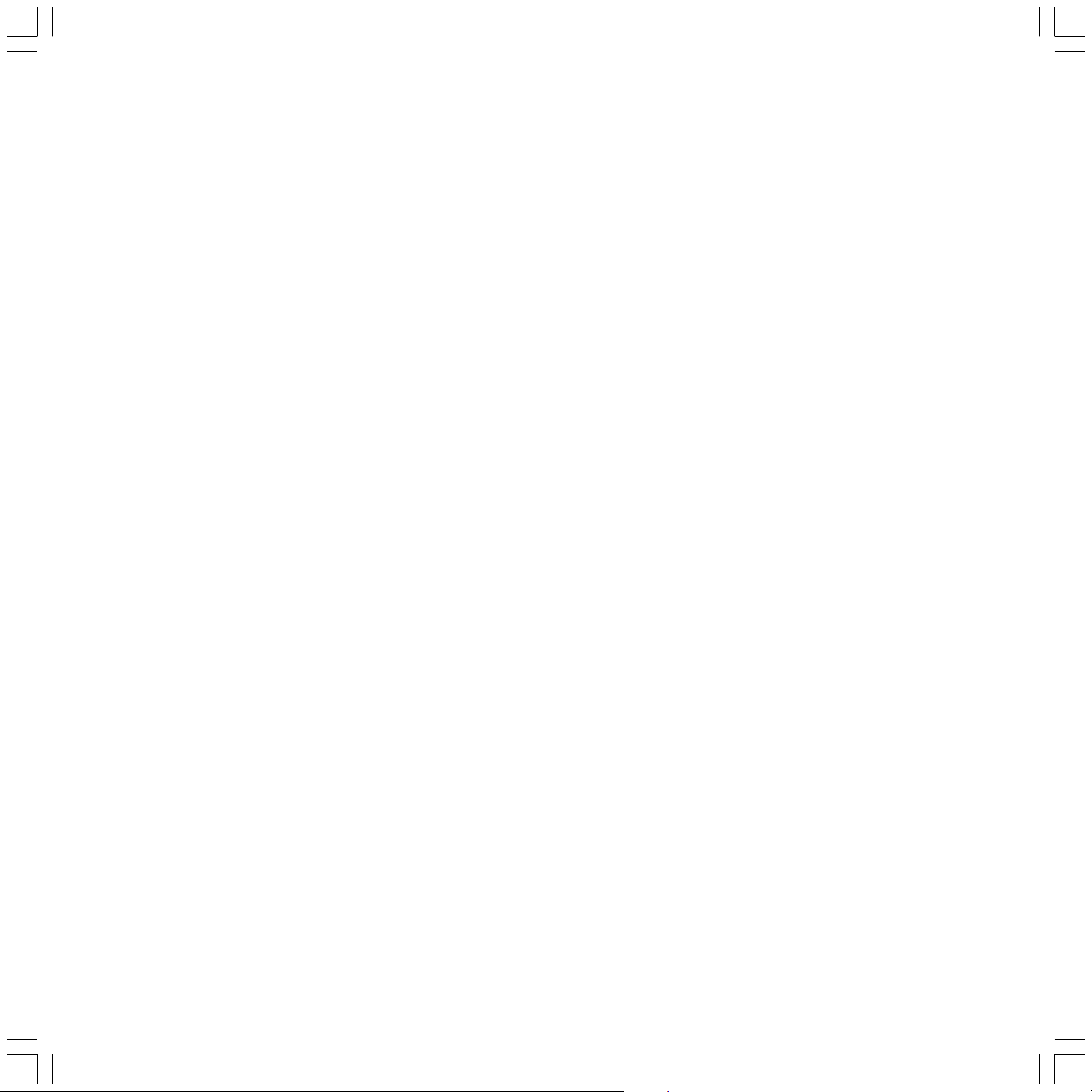
Microboss 0718
Micromaxx 0695
Micromedia 0503 0539
Micromega 0539
Microsoft 0522
Microstar 0831
Minax 0713
Minoka 0770
Mitsubishi 0713
Mizuda 0818
Monyka 0665
Mustek 0730
Mx Onda 0651 0723
NAD 0741
Naiko 0770
Neufunk 0665
Nordmende 0831
Omni 0690 0699
Onkyo 0627 0503
Optimus 0571
Orava 0818
Orion 0695
Oritron 0651
P&B 0818
Pacific 0768 0790 0713 0831
Palladium 0695
Palsonic 0689 0672
Panasonic 0490 1908
Panda 0783
Philips 0539 0646 0503 1914
Phonotrend 0699
Pioneer 0571 0631 1900 1902
Pointer 0770
Powerpoint 0718
Proline 0651 0672 0790 1004
Proscan 0522
Prosonic 0699
Provision 0699
Radionette 0741
Raite 0665
Rank Arena 0718
RCA 0522 0651
REC 0689 0490
Red Star 0770 0788
Reoc 0768
Revoy 0699
Roadstar 0699 0690 0689 0713 0818
Rotel 0623
Rowa 1004
Saba 0651
Sabaki 0768
Salora 0741
Samsung 0573 0490
Sansui 0695 0716 0768 0723 0770
Sanyo 0670 0695 0790
Scan 0705
ScanMagic 0730
Schaub Lorenz 0788 0770
Schneider 0651 0783 0705 0790 0788
Scientific Labs 0768
Scott 0718 0651 0672
SEG 0665 0713 0768
Shanghai 0672
Sharp 0630 0695
Sherwood 0717 0741 0633
Shinco 0717
Silva 0788
SilvaSchneider 0831
Singer 0690 0716 0723
Skymaster 0730 0768
Slim Art 0770
SM Electronic 0730 0768 0690
Smart 0718 0705 0713
Sonashi 0716
Sony 0533 0573 1903 1904
Soundmaster 0768
Soundmax 0768
Soundwave 0783
Standard 0651 0768
Starmedia 0818
Sunwood 0788
Supervision 0730 0768
SVA 0672
Synn 0768
Tandberg 0713
Tatung 0770
Teac 0717 0741 0571 0768 0591 0790
Technics 0490 1908
Technika 0770
Techwood 0713
Tensai 0690 0651
Tevion 0651 0768
Theta Digital 0571
Thomson 0551 0522
Tokai 0665 0788
Tokiwa 0705 0716
Toshiba 0503
Umax 0690
United 0788 0730 0790
Universum 0741 0713 0591
Venturer 0790
Vieta 0705
Voxson 0730 0831
Walkvision 0717
Welkin 0831
Wesder 0699
Wharfedale 0696 0723
Windy Sam 0573
XBox 0522
XLogic 0770 0768
XMS 0788 0689
Yamada 1004
Yamaha 0490 0539 0646
Yamakawa 0665 0710 0765
Yelo 0718
Yukai 0730
Zenith 0503 0591 0741
BAQ2550H_31310_021_4_GB 22.07.2004, 10:15 Uhr29
29
Page 30

VCR
Adyson 0072
Aiwa 0307 0000 0209 0348 0352 0037
0041
Akai 0106 0315 0041 0352 0240
Akashi 0072
Akiba 0072
Akura 0072 0041
Alba 0278 0072 0209 0352 0000 0315
0348 0081
Allorgan 0240
Allstar 0081
Amstrad 0000 0278 0072
Anitech 0072
Ansonic 0000
Aristona 0081
ASA 0037 0081
Asuka 0072 0037 0081 0000 0038
Audiosonic 0278
AVP 0352 0000
AWA 0037 0278 0642 0043
Baird 0106 0278 0104 0041 0000
Basic Line 0278 0209 0072
Bestar 0278
Black Diamond 0642 0278
Black Panther 0278
Blaupunkt 1562 0226 0081
Blue Sky 0037 0209 0348 0072 0352 0278
0000
Bondstec 0072
Brandt 0041 0320
Brandt Electronique 0041
Brinkmann 0209 0348
Bush 0072 0278 0315 0209 0352 0000
0348 0081
Carena 0209 0081
Carrefour 0045
Casio 0000
Cathay 0278
CGE 0041 0000
Cimline 0072 0209
Clatronic 0072 0000
Combitech 0352
Condor 0278
Crown 0278 0072
Cyrus 0081
Daewoo 0278 0642 0209 0348 0352 0045
Dansai 0072 0278
Daytron 0278
de Graaf 0042 0081 0104 0048
Decca 0000 0041 0081 0067 0348 0209
Deitron 0278
Denko 0072
Diamant 0037
Domland 0209
Dual 0041 0081 0278 0000
Dumont 0000 0081 0104
Elbe 0278 0038
Elcatech 0072
Elin 0240
Elsay 0072
Elta 0072 0278
Emerson 0072 0045 0000
ESC 0278 0240
Etzuko 0072
Fast 0897
Ferguson 0041 0320 0000 0278
Fidelity 0000 0072 0240
Finlandia 0104 0081 0042 0000 0048 0384
Finlux 0000 0081 0104 0042
Firstline 0072 0209 0348 0043 0037 0045
0042 0278
Fisher 0047 0104 0038
Flint 0209
Frontech 0072
Fujitsu 0000
Funai 0000
Galaxi 0000
Galaxis 0278
GE 0320
GEC 0081
General Technic 0348
Genexxa 0104
Goldhand 0072
GoldStar 0037 0000
Goodmans 0000 0072 0240 0278 0037
0081 0348 0209 0352 0642
Graetz 0041 0104 0240
Granada 0104 0048 0081 0240 0037 0226
0042 0000
Grandin 0072 0037 0000 0278 0209
Grundig 0081 0347 0226 0320 0348 0072
Haaz 0348 0209
Hanimex 0352
Hanseatic 0037 0209 0278 0081 0038
Harwood 0072
HCM 0072
Hinari 0072 0209 0352 0041 0278 0240
Hisawa 0209 0352
Hischito 0045
Hitachi 0042 0041 0000 0240 0081 0104
0384
Hornyphone 0081
Hypson 0072 0209 0278 0352
Imperial 0000 0240
Ingersoll 0209 0240
Inno Hit 0240 0278 0072
Interbuy 0037 0072
Interfunk 0081 0104
Internal 0278
International 0278 0037
Intervision 0000 0278 0037 0209 0348
Irradio 0072 0037 0081
ITT 0106 0041 0384 0104 0240
ITT Nokia 0048
ITV 0278 0037
JMB 0209 0352
Joyce 0000
JVC 0041 0067 0384
Kaisui 0072
Kambrook 0037
Karcher 0278
Kendo 0106 0209 0315 0348 0072 0037
Kenwood 0041 0038
KIC 0000
Kimari 0047
Kneissel 0352 0209 0348 0037
Kolster 0209 0348
Korpel 0072
Kuba 0047
Kuba Electronic 0047
Kuwa 0226
Kyoto 0072
Lenco 0278
Leyco 0072
LG 0037 0000 0278
Lifetec 0209 0348
Loewe 0081 1562 0226 0866 0037
Logik 0240 0072 0106 0209
Lumatron 0278
Luxor 0106 0043 0072 0104 0047 0048
30
BAQ2550H_31310_021_4_GB 22.07.2004, 10:15 Uhr30
Page 31

Magnavox 0081
Manesth 0072 0045 0081 0209
Marantz 0081 0038 0209
Mark 0278
Matsui 0209 0348 0037 0240 0352 0000
Mediator 0081
Medion 0209 0348 0352
Melectronic 0000 0037 0038
Memorex 0104 0000 0037 0048 0047
Memphis 0072
Metz 1562 0347 0081 0226 0037
Micormay 0348
Micromaxx 0209
Migros 0000
Mitsubishi 0043 0067 0081
Multitec 0037
Multitech 0000 0072 0104
Murphy 0000
Myryad 0081
NAD 0104
National 1562 0226
NEC 0041 0038 0067 0104 0037
Neckermann 0041 0081
Nesco 0072 0000 0352
Neufunk 0209
Nikkai 0072 0278
Nokia 0104 0106 0315 0041 0278 0240
0048 0042 0081
Nordmende 0041 0384 0320 0067
NU-TEC 0209 0348
Oceanic 0000 0048 0106 0081 0104 0041
Okano 0315 0209 0348 0072 0278
Orbit 0072
Orion 0209 0352 0348
Orson 0000
Osaki 0000 0037 0072
Osume 0072
Otake 0209
Otto Versand 0081
Palladium 0072 0315 0037 0041 0209
0240 0348 0432
Palsonic 0072 0000
Panasonic 1562 0226
Pathe Cinema 0043
Pathe Marconi 0041
Perdio 0000 0209
Philco 0038 0072
Philips 0081 0384
Phoenix 0278
Phonola 0081
Pioneer 0067 0081 0042
Portland 0278
Prinz 0000
Profitronic 0081 0240
Proline 0000 0320
Prosco 0278
Prosonic 0209 0278 0000
Protech 0081
Provision 0278
Pye 0081
Quasar 0278
Quelle 0081
Radialva 0037 0072 0081 0048
Radiola 0081
Rank 0041
Reoc 0209 0348 0278
Rex 0041 0384
RFT 0072
Roadstar 0240 0072 0037 0278
Royal 0072
Saba 0041 0320 0384 0278
Saisho 0209 0348
Salora 0043 0106 0104
Samsung 0240 0432
Sansui 0041 0067 0106 0072 0348
Sanyo 0104 0047 0048 0067
Saville 0352 0278 0240
SBR 0081
Scan Sonic 0240
Schaub Lorenz 0041 0104 0000 0106 0315
Schneider0072 0000 0037 0081 0278 0240
0042 0897
Seaway 0278
SEG 0072 0240 0278 0642 0081
SEI 0081
Sei-Sinudyne 0081
Seleco 0041 0384 0037
Sentra 0072
Setron 0072
Sharp 0048 0037 0569
Shintom 0072 0104
Shivaki 0037
Siemens 0037 0104 0081 0320 0347
Siera 0081
Silva 0037
Silver 0278
Singer 0045
Sinudyne 0081 0209
Smaragd 0348
Sonitron 0047
Sonneclair 0072
Sonoko 0278
Sonolor 0048
Sontec 0037 0278
Sony 0032 0106
Soundwave 0037 0209 0348
Ssangyong 0072
Standard 0278
Starlite 0037 0104
Stern 0278
Sunkai 0209 0348 0278
Sunstar 0000
Suntronic 0000
Sunwood 0072
Supra 0037 0240
Symphonic 0000 0072
T+A 0226
Taisho 0209
Tandberg 0278
Tashiko 0000 0048 0240 0081 0037
Tatung 0000 0041 0081 0048 0043 0209
0348 0352
Teac 0072 0041 0000 0278 0642 0037
0081 0307
TEC 0278 0072
Tech Line 0072
TechniSat 0348 0209
Teleavia 0041
Telefunken 0041 0320 0384 0278
Teletech 0072 0278 0000
Tenosal 0072
Tensai 0000 0037 0072
Tevion 0348 0209
Thomson 0320 0041 0067 0384 0278
Thorn 0041 0104 0037
Thorn-Ferguson 0320
Tokai 0072 0037 0041 0104
Tokiwa 0072
Topline 0348
Toshiba 0045 0041 0384 0043 0081
Towada 0072
BAQ2550H_31310_021_4_GB 22.07.2004, 10:15 Uhr31
31
Page 32

Tredex 0278
Uher 0037 0240
Ultravox 0278
Unitech 0240
United Quick Star 0278
Universum 0000 0081 0240 0037 0106
0348 0209 0104
Victor 0067
Watson 0081 0352 0278 0642
Weltblick 0037
Yamaha 0041
Yamishi 0072 0278
Yokan 0072
Yoko 0037 0072 0240
ZX 0209
SAT (STB)
@sat 1300
ABsat 0668 0123 1323 0710
ADB 0642
Adcom 0200
AGS 0668 0710
Akai 0200
Akena 0668
Alba 0455 0713
Allsat 0200 1017 1043
Alltech 0713
Alpha 0668 0200
Altai 0396
Amitronica 0713
Ampere 0396 0132
Amstrad 0847 0713 0742 0396 0132 0882
0885 0863 0501 0795 1113
Anglo 0713
Ankaro 0713
AntSat 1017 1083
Apollo 0455
Arcon 1205 1043 0834 0132 1075
Armstrong 0200
Asat 0200
ASLF 0713
AssCom 0853
Astacom 0668 0710
Aston 1129
Astra 0607 0713
Astro 0133 0173 0501 0658 0607 1113
1099 1100 0200
Athena 0668
Atlanta 0871
Aurora 0879
Austar 0863 0642 0497 0879 1176
Avalon 0396
Axiel 0668 0710
Axis 1111 0834
Beko 0455
Bentley Walker 1017
Blaupunkt 0173
Blue Sky 0713 0885
Boca 0132 0713
Boston 0132 0710 0668
Broco 0713
BskyB 0847 1175
BT 0668 0710
Bubu Sat 0713
Cambridge 0501
Canal Satellite 0853
Canal+ 0853
Cherokee 0123 0710 1323
Chess 0157 0605 0713 1085
CityCom 1176 0115 0607 0299
Clemens Kamphus 0834 0396
Cobra 0396
Colombia 0668 0132
Columbia 0132
Columbus 0668
Comag 0132
Condor 0607
Connexions 0396
Conrad 0607 0573 0115 0501
Conrad Electronic 0607 0713
Cryptovision 0455 0795
Cyrus 0200
D-box 1127 1114 0723
Daeryung 0396
Daewoo 1296 0713
Delfa 0863
Deltasat 1075
DGTEC 1242
Digatron 1294
Digenius 0299
Digiality 0607
Digipro 1105
DigiQuest 0863
Discoverer 0605 0157
Discovery 0668 0710
Diseqc 0710
Distratel 0084 0885 1205
Distrisat 0200
DMT 1075
DNT 0200 0396
DREAM multimedia.TV 1237
DStv 0642 0879
Echostar 0610 1169 0871 0167 0853 1086
1200 0454 0396 0713 0668 0511 0453
Einhell 0132 0713 0501
Elap 0713 1129 0668 0710
Elsat 0713
Elta 0200
Emme Esse 0871
Engel 1017 0713
EP Sat 0455
Eurieult 0084 0885 0882
Eurocrypt 0455
Europa 0863 0607 0501 0200
Europhon 0299 0607
Eurosky 0607 0132 0299 0115 0114 0501
Eurostar 0607 0115
Fenner 0668 0157 0605 0713
Ferguson 0455
Fidelity 0501
Finlandia 0455
Finlux 0573 0455
Flair Mate 0713
Force 1101
Fortec Star 1017 1083
Foxtel 0879 0720 0455 0497 0795 1176
Fracarro 0871 0668
Freecom 0501 0173
Freesat 0882
FTEmaximal 0713 0863
Fuba 0396 0173 0573 0115 0299
Fugionkyo 1105
Galaxis 1111 1101 0834 0863 1176 0853
0115 0879
Garnet 1075
GF 0834 1043
GF Star 1043
GOD Digital 0200
Goldbox 0853
Goldvision 1017
Gooding 0571
32
BAQ2550H_31310_021_4_GB 22.07.2004, 10:15 Uhr32
Page 33

Goodmans 1284 0455
Gradiente 0887
Granada 0455
Grandin 0084
Grundig 0173 0847 1150 1291 1435 0571
0750 0879 0885 0853 0501 1297 1330
Hanseatic 0605 1099 1100
Hänsel & Gretel 0132 0607
Hauppauge 1294
HDT 1011
Heliocom 0607
Helium 0607
Hirschmann 0396 0882 1113 1111 0173
0573 1085 0299 0501 0710 0607 0668
Hitachi 0455
HNE 0742 0132
Houston 0668 0396
Humax 1176 0863
Huth 0132 0607 1017 1075
Hyundai 1011 1159 1075
ID Digital 1176 0863
Imex 0084
Ingelen 0396 0882
International 0132
Interstar 1105 1017
Intervision 0628 0607
Invideo 0871
IRTE 0609
Italtel 0871
ITT Nokia 0573 0455 0723
JOK 0710
JVC 0571
K-SAT 0713
Kamm 0713
Kaon 1300
KaTelco 1111
Kathrein 0658 0249 1057 0173 1221 0200
0713 0668 0742 0123 0115 1323 0710
Kathrein Eurostar 0115
Kiton 0114
Klap 0668 0710
Konig 0607
Koscom 0834 1043
Kreiling 0658 0249 0114
Kreiselmeyer 0173
Kyostar 0132
L&S Electronic 1043
Labgear 1296
LaSAT 0607 0115 0132 0157 0299
Lenco 0713 0115 0607
Lenson 0501
Lexus 0200
LG 1075
Lifesat 0605 0299 1043 0713
Logix 1017 1075
Lorenzen 0299 1294 0607 0742 0132
Luxor 0573 0501
M&B1 0605
Manata 0710 0668 0713
Manhattan1083 0455 0710 0668 0834 1017
Marantz 0200
Maspro 0750 0713 0173 0571
Matsui 0571 0710 0173
Max 0607
MB 0605
Mediabox 0853
Mediacom 1206
MediaSat 0501 0853
Medion 0713 0299 1043
Medison 0713
Mega 0200
Metronic 0713 1215 0084 0885 1205
Metz 0173
Micro 0607 0501 0713
Micro electronic 0713
Micro Technology 0713
Micromaxx 0299
Microtec 0713
Minerva 0571
Mitsubishi 0455
Morgan’s 0200 0713 0132
Motorola 0856
Multichoice 0642 0879
Multitec 0157
Myryad 0200
Mysat 0713
Netgem 1322
Neuhaus 0501 0713 0834 0607
Neusat 0713 0834
Nikko 0713 0723 0200
Nokia 1023 1114 0751 1127 0723 0853
0573 1223 0455 1723 1310 1312
Nordmende 0455
Nova 0879
OctalTV 1294
Okano 0668
OnDigital 0751 0329 0241 0867 0133
Optex 0834
Optus 0879 0853
Orbitech 1099 1100 0200 0501 0157
Origo 0497
Ouralis 1205
Oxford 0668
Pace 0455 0847 0887 1175 0241 0867
0123 1323 0791 0795 0720 0497 0200
0853 0710 1423
Packsat 0710
Palcom 0299
Palladium 0571 0501
Palsat 0501
Panasat 0879 0615
Panasonic 0847 1104 0455 1320
Panda 0455 0607 0173 0834
Patriot 0668
Philips 0200 1114 0853 0455 0750 0710
0668 0571 0173 0133 1336
Phonotrend 0863 1017 1200
Pioneer 0329 0853 0352
Planet 0871 0396
Polytron 0396
Praxis 0511
Preisner 0132 0396 1101 1113
Premiere 0853 1114 1127 0723 1111 1176
1195 1100 0249 0658 1435
Primacom 1111
Profile 0668 0710
Promax 0455
Prosat 0628
Prosonic 0742
Pye 0571
Pyxis 0834
Quadral 0628 0668 0710 1323
Quelle 0607 0742 0115
Radiola 0200
Radix 0396 1113 0882
RFT 0200
Roadstar 0713
Rover 0628 0713
Saba 0710 0885 0115 0607
Sabre 0455
Sagem 0820 1114 1253
BAQ2550H_31310_021_4_GB 22.07.2004, 10:15 Uhr33
33
Page 34

Samsung 0863 1243 1343 0853 1206 1017
1293 1292
SAT 0501
Sat Control 1300
Sat Partner 0501
Sat Team 0713
Satcom 0605 0607
Satec 0713 0834
Satline 0628
Satstation 1083
Schneider 0710 0668 0157 1206
Schwaiger 0605 0157 0607 0885 1111
0132 1075
SCS 0115 0299
Seemann 0396
SEG 0605 0742 0114 1087
Seleco 0871
Septimo 1205 0885
Siemens 0173
Skantin 0713
Skinsat 0501
SKR 0713
Sky 0847 0856 0887 1014
SKY+ 1175
Skymaster0713 0605 0157 1200 1085 1075
0628
Skymax 0200
SkySat 0157 0605 0713
SL 0132 0742
SM Electronic 0157 0713 1200 1075 1085
Smart 0132 0299 1101 0882 0396 1113
0115 0713
Sony 0282 0847 0853 0455
SR 0132
Starland 0713
Strong 0879 0853 1105 1159 1300
Sunsat 0713
Sunstar 0132
Tantec 0455
Tatung 0455
Teac 1322
Tecatel 1200
TechniSat 0200 1099 1100 1195 0501 1322
Technosat 1206
Technowelt 0607 0885
Techsan 1017
Techwood 0114
34
Telasat 0605 0115 0607
Teleciel 1043
Telecom 0713
Telefunken 0710
Teleka 0396 0750 0501 0607 0834
Telesat 0605 0607
Telestar 0501 1099 1100 0114 0200 0157
Teletech 0114
Televes 0455 0501 0132
Thomson 0455 0713 0853 0115 0607 1291
0820 0668 0710 1046
Thorn 0455
Tokai 0200
Tonna 0455 0668 0501 0713 0834
Topfield 1206
Toshiba 0455
TPS 0820 1253
Triasat 0501
Triax 0501 0115 0200 0396 0713 0853
0114 1296 1291 0132
Turnsat 0713
Twinner 0132 0713
UEC 0879
Uher 0157
Unisat 0200
Universum 0173 0571 0607 0299 0115
0742 1087
Van Hunen 0299
Variosat 0173
Ventana 0200
Vestel 0742
VH-Sat 0299
Viasat 1323 1023 0820
Visionic 1105
Visiosat 0710 0713
Wetekom 0157 0605 0501
Wewa 0455
Wisi 0173 0396 0299 0455 0501 0607
0834
Worldsat 0710 0114 0123 0668
XCOM 0123 0668
XSat 0668 0713 0123
Xtreme 1300
YES 0887
Zehnder 1075 0742 0114 0115 0419
Zenith 0856
Zeta Technology 0200
Zinwell 1176
Cable Box (STB)
Austar 0276
BT 0003
Canal Plus 0443
Comcrypt 0443
Decsat 0423
Filmnet 0443
France Telecom 0817
General Instruments 0276
Jerrold 0003 0276
Kabelvision 0003
Macab 0817
Melita 0003
MNet 0443
Mr Zapp 0817
Noos 0817
NTL Cabletell 0276
Ono 1068
Optus 0276 1060
Pace 1068 1060
Philips 0817 0286
PVP Stereo Visual 0003
Sagem 0817
Tele+1 0443
Telepiu 0443
Tudi 0286
United Cable 0003
Visiopass 0817
BAQ2550H_31310_021_4_GB 22.07.2004, 10:15 Uhr34
