Page 1
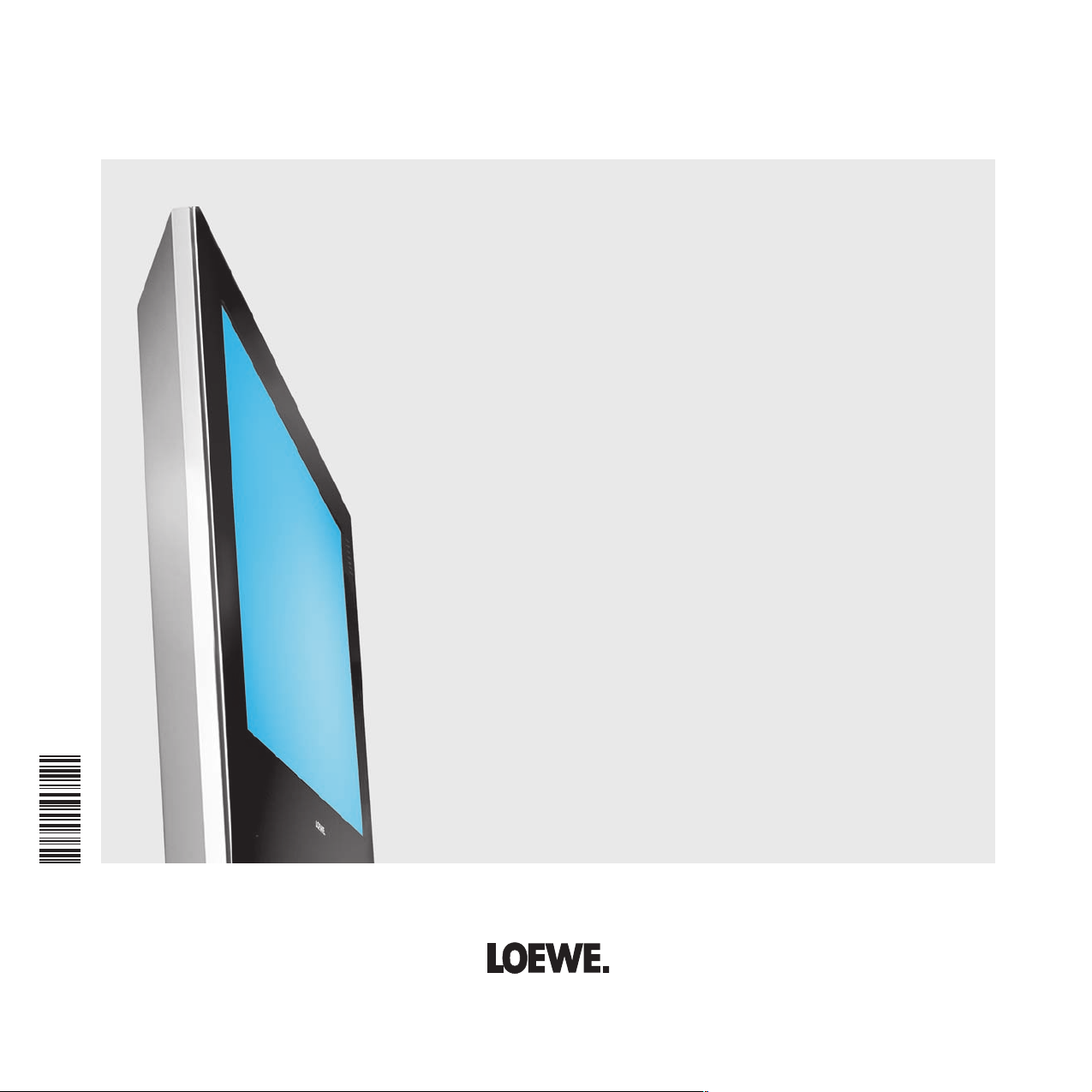
233–32440.001
english
Operating Instructions
Accessories TV
■ Digital Recorder +
1 -
Page 2
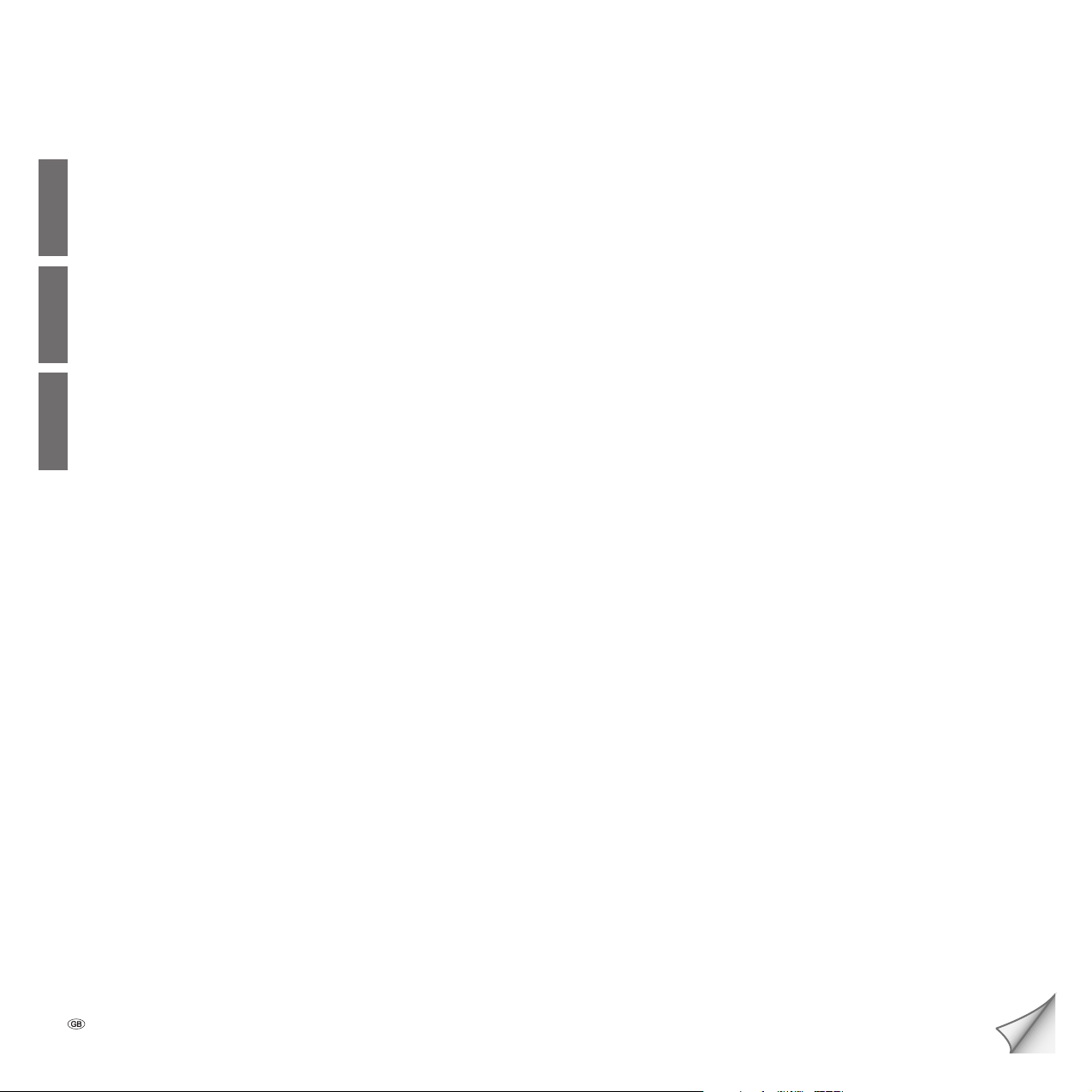
Table of Contents
Digital Recorder Functions of the RC3 Remote Controls 3
Digital Recorder Functions of the RC4 Remote Control 4
About the Digital Recorder system 5 – 6
englishfrançaisespañol
Settings for the Digital Recorder 7 – 8
Digital Recorder - Continuous operation on/off 7
Setting recording capacity/quality 7
Setting maximum time shift 7
Inform about hidden sections 7
Setting automatic bookmark spacing 8
Setting pre-record time and post record time 8
Setting serial recording tolerance 8
TV viewing with time shift 9 – 11
Interruption 9
Continue (Viewing with time shift) 9
Switching to the live picture 9
Jump from bookmark to bookmark 9
Smart jump 9
Fast forward and rewind 10
Highlight function 10
Replay function 10
Slow motion 10
Converting a time-shift recording into an archive recording 11
Status display when recording 11
Archive recording 12 – 15
Immediate recording 12
Setting bookmarks during archive recording 12
Viewing with time shift during archive recording 12
Watching other stations during archive recording 12
Viewing another movie from the archive during archive recording 12
Switching off the TV set during recording 12
Stop recording early 12
Recording with DVB subtitles 12
Timer recording 13
Programming a timer recording with the EPG 13
Programming a timer recording via teletext 14
Programming a timer recording manually 14 – 15
Deleting programmed timer entries 15
The Delete Manager 15
Archive playback 16 – 22
Call the DR archive 16
Playing from the DR archive 16
Playing highlights from the DR archive 16
Setting bookmarks 16
Jumping to bookmarks 16
Playing highlights 17
Jumping 17
Smart jump 17
Fast forward and rewind 17
Pause (freeze picture) 18
Slow motion 18
Deleting parts of the recording 18
Hiding sections of the recording 19
Deleting bookmarks 19
Copying recordings from the archive 20
Deleting recordings from the archive 20
Deleting bookmarks 21
Changing the title of a recording 21
Locking/unlocking a movie 21
Viewing a locked movie 22
Setting/cancelling delete protection 22
- 2
Page 3

Digital Recorder Functions of the RC3 Remote Controls
TV
english
DVD STB
VCR
english
Call timer overview
in the DR archive: Call Digital Recorder menu
Call the DR archive
Jump back/Rewind/Replay
Immediate recording
-Set
-List
REC-MENU
abc def
ghi jkl
pqrs
tuv
EPG
AV
-M
C
IS
D
P+
V– V+
OK
P–
C
-S
E
T
SV
TITLE
RADIO
mno
wxyz
PIP
C
Call the DR archive
for TV sets with MHEG-5 only
Digital Recorder status
/on the menu: Hide menu
on the menu: Show/Hide info texts
D
R
A
Jump forward/Fast forward
Playback/Set bookmark/Play highlights
Freeze picture/Pause
Stop (live picture)
(Start viewing with time shift)
- 3
3 -
Page 4

Digital Recorder Functions of the RC4 Remote Control
english
Call timer overview
in the DR archive: Call Digital Recorder menu
Call the DR archive
DVD
RADIO
mno
wxyz
AV
PIP
E
N
D
I
N
F
P
+
DISC-MENU
ghi jkl
pqrs
EPG
N
E
M
T
X
E
–
P
VCR
T-C
abc def
tuv
U
TV
SV SP/LP 000
T
OK
V
–
+
V
Call the DR archive
for TV sets with MHEG-5 only
Digital Recorder status
/on the menu: Hide menu
O
on the menu: Show/Hide info texts
Jump back/Rewind/Replay
Immediate recording
Freeze picture/Pause
Jump forward/Fast forward
Playback/Set bookmark/Play highlights
Stop (live picture)
(Start viewing with time shift)
- 4
Page 5
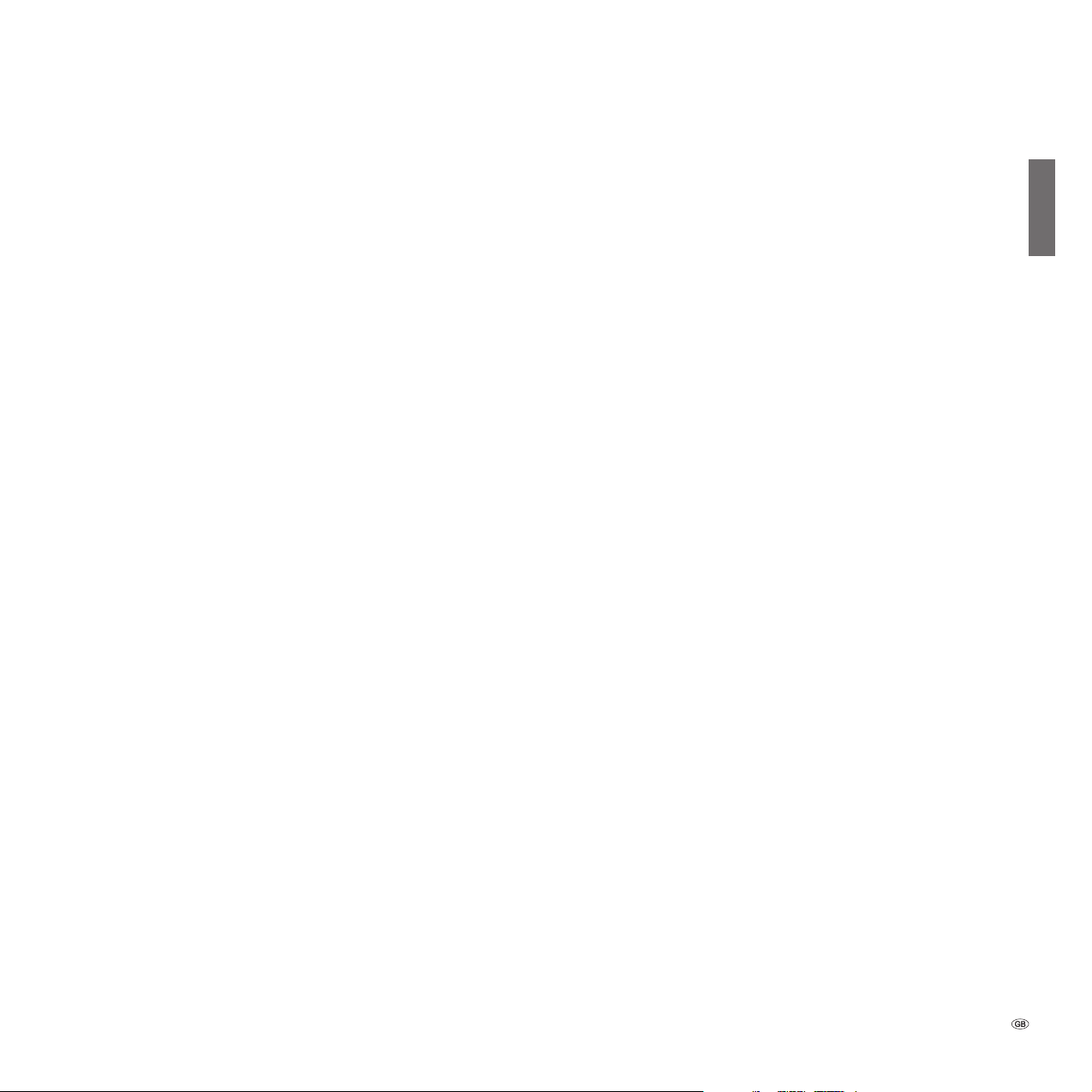
About the Digital Recorder system
Your Loewe TV set is equipped with a Digital Recorder that includes a hard
disk. You can use this to record and playback picture and sound from TV
programmes, like with a VCR or DVD recorder. However, the possibilities
of the Digital Recorder are for more versatile than those of a VCR or DVD
recorder:
TV viewing with time shift
The Digital Recorder always records the TV programme currently playing (if
the continuous operation is switched on).
• Time shift
You can stop a TV programme at any time and continue playing it
later with a time shift. The maximum time shift may be set to 2 hours.
The recording starts again from the beginning and the old content is
deleted every time you switch stations.
• Fast navigation by jumping
Jump backwards and forwards in the movie at the press of a button.
The jump distance is adjustable.
In addition, the special Loewe function ”Smart jump“ ensures that for
each change in jump direction the jump distance is cut in half. This
way you can feel your way quickly to a certain spot in the time shift
playback.
• Fast forward and rewind
You can fast forward and rewind at three different speeds in the programme you are viewing with time shift.
• Slow motion
You can watch the programme you are viewing with a time shift at four
different slow motion speeds.
• Subsequent archive recording
You can also decide to copy the whole TV programme into the Digital
Recorder‘s archive at the end of a TV programme you have been
watching with a time shift.
• Setting bookmarks
During a football match, for example, you can fl ag goals or exciting
scenes. For this, the time-shift recording is converted into an archive
recording. For later playback, you can play bookmarks as highlights. 30
seconds before and after the set bookmark are played.
• Replay function
For instance, if you see a football match as live picture, you can jump
back 40 seconds at the push of a button and watch the scene again.
You see the live picture at the same time in a PIP picture.
Digital Recorder archive
You can record movies you want to watch later in the Digital Recorder‘s
archive. The archive holds between 20 and 100 hours of movies, depending on the recording quality set.
If EPG or teletext data are available, the Digital Recorder stores the title and
additional information about each programme in the archive.
You start playing your recordings from the archive.
If bookmarks were set, these recordings are fl agged accordingly. You can
then start playback so that the bookmarks are played as highlights.
Select your favourite programme comfortably from the EPG or teletext for
recording and watch the programmes later from the Digital Recorder‘s
archive.
An automatic delete manager always ensures there is suffi cient recording
space for new movies.
• Sort titles
You can have the programmes displayed chronologically or in alphabetical order. This way you can quickly fi nd the movie you want to watch.
• Edit titles
You can change the title of a programme in the archive, if necessary.
• Parental lock
Protect archive recordings from unauthorised access by using the
parental lock.
• Delete protection
Set the delete protection for a movie to prevent it from being deleted
automatically by the Delete Manager.
• Copy
Set the delete protection for a movie to prevent it from being deleted
automatically by the Delete Manager.
english
5 -
Page 6
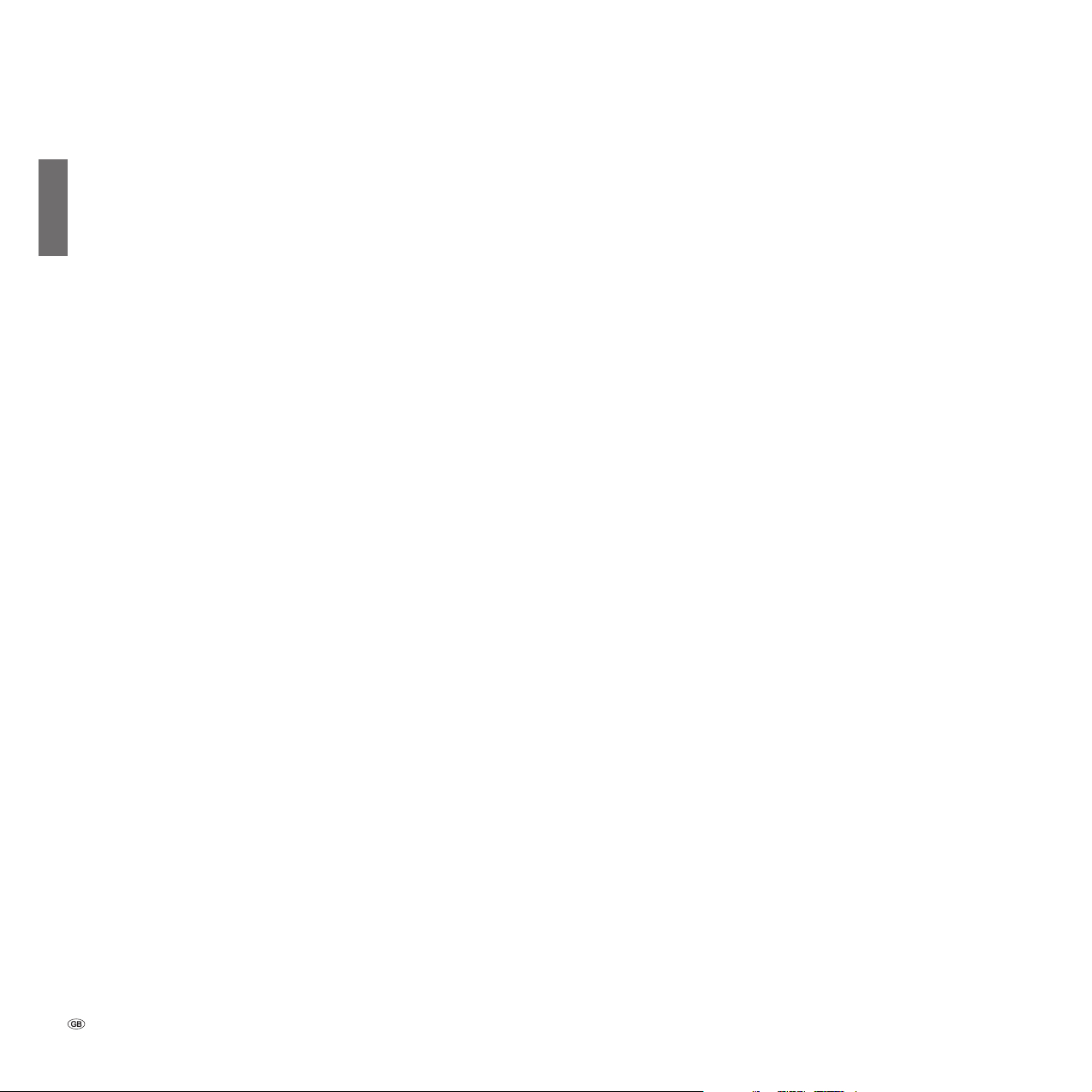
About the Digital Recorder system
Archive recording
You can playback a recorded programme from the archive at the same
english
time as recording a TV programme into the archive. You can also play the
same programme you are currently recording with a time shift. During
archive recording, you can also watch another programme.
• Immediate recording
Record interesting programmes straight into the archive with the record
button. You can also transfer programmes you have watched with a
time shift to the archive at the end of the programme without losing
what you have already recorded.
• Timer-controlled
Select your favourite programme comfortably from the EPG or teletext
for recording. The Digital Recorder records up to 50 timer recordings
- even in your absence. Watch the programmes later from the Digital
Recorder‘s archive.
• Serial recording
Use the serial recording tolerance setting to avoid recording a serial
more than once when it is broadcast more than once a day. The serial is
only recorded if it begins within a given time interval (start time + serial
recording tolerance).
• Time shift TV with archive recording
If you have programmed recording and come home later, you can
watch the movie with a time shift while the rest is still being recorded.
.
Archive playback
All the recorded programmes can be selected in the archive and played.
During archive playback, another programme can be recorded into the
archive.
• Fast forward and rewind
Fast forward and rewind the movie at three different speeds.
• Slow motion
Watch the playback at four different slow motion speeds.
• Fast navigation by jumping
Jump backwards and forwards in the movie at the press of a button.
The jump distance is adjustable.
In addition, the special Loewe function ”Smart jump“ ensures that for
each change in jump direction the jump distance is cut in half. This way
you can feel your way quickly to a certain spot of the recording.
• Bookmarks
To fi nd interesting scenes in a movie later, you can manually set bookmarks. In addition, there also are automatically set bookmarks every
time a broadcast is changed. You can jump to each of the bookmarks
at the press of a button in succession.
• Playing highlights
For recordings with manually set bookmarks, you can limit the playback
to the highlights. You then see the scenes 30 seconds before and after
the set bookmarks. If there is more than one bookmark, the highlights
are played one after the other.
• Cut/Hide functions
Cut out superfl uous sections before and after a recorded programme.
Set hiding marks around uninteresting sections to watch a movie without interruptions or to archive it on VCR/DVD-R.
Limitations during PIP operation
If on the main screen you see the live picture and you open the PIP picture,
generally the background recording for time-shift TV is ended and deleted.
With archive recording and time shift TV, there may be limitations on the
stations which you can select for the PIP picture.
- 6
Page 7
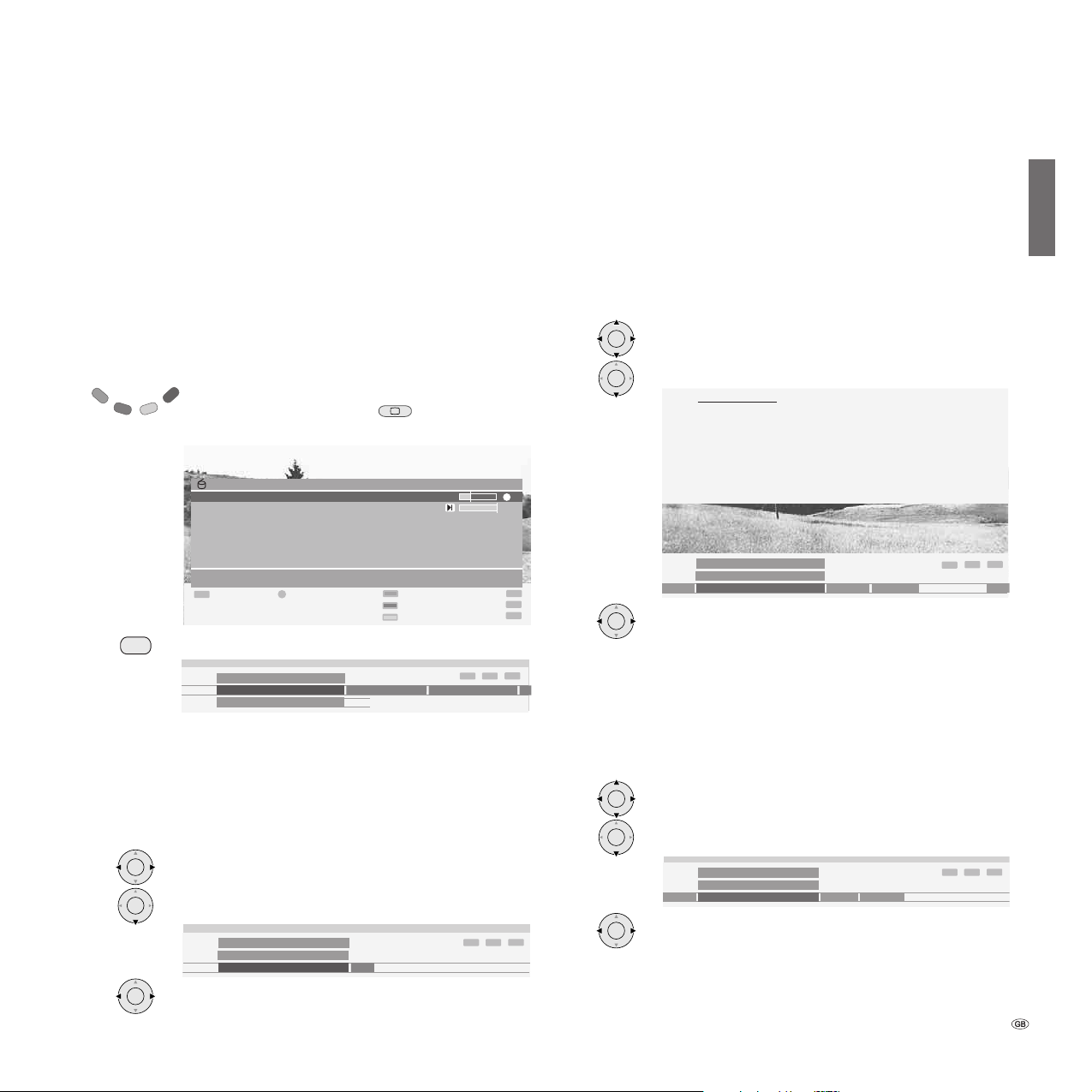
Settings for the Digital Recorder
f
You can use the Digital Recorder with the values set at the factory initially.
In this case, please continue reading on page 9.
However, you should change the settings later to adjust the Digital Recorder to meet your own requirements. In the process, you can determine
the recording quality and the recording capacity of the hard disk for
analogue TV signals, you can set the Digital Recorder continuous operation
for viewing with a time shift, the maximum time shift, the jump distance,
Smart jump and the serial recording tolerance.
You can adjust the settings in the Digital Recorder menu, which is a submenu of the DR archive.
Call the archive with the red coloured key. In case of a
TV set with MHEG-5 use the key
for calling the DR
archive.
DR archive free capacity 49:42 hrs
27.08. 3Sat AVO-Session Basel 2002
28.08. ARD Fußball-WM Deutschland-Polen
21:30 - 22:00 Kultursendung
TEXT
Detail View Edit/protect
P+
Page
P–
U
N
E
M
Call the Digital Recorder menu with the MENU button.
Digital Recorder menu
DR continuous operation
on ...
OK
Ç/È Delete/copy
Sort alphabetically
Recording quality
Maximum time shift In
OK
END
INFO
MENU
END
INFO
Switching Digital Recorder continuous operation on/off
Recording takes place on a constant basis with the Digital Recorder continuous operation ”on“. You can then watch TV with a time shift at any time.
Only archive recordings and archive playback are possible in the ”off“
mode.
The factory default setting is the ”on“ mode.
Setting recording capacity/quality
For signals from analogue terrestrial/cable stations, set the recording quality
to very high, high, medium or standard. Signals from DVB stations are
recorded directly, and therefore always at high quality. In the list above, you
can see the recording capacity still available for the Digital Recorder (call up
with the INFO button if necessary). Select a higher quality if you intend to
copy the programme to a VCR or DVD recorder.
The factory default setting for the recording quality is ”high“.
OK
OK
OK
Mark the ”Recording quality“.
For the setting, mark the menu line below.
Recording quality
To record analogue stations you can set the recording qualtity,
which alters the recording capacity. The following applies if
recordings are only made from analogue sources:
Foe recording quality: remaining recording capacity:
very high approx.
high approx.
medium approx.
standard
Digital Recorder menu
Recording quality
high medium standard
high very
approx.
13:50
21:50
32:50
65:40
hrs.
hrs.
hrs.
hrs.
END
INFO
Select the recording quality.
Setting maximum time shift
This time indicates the maximum possible time between the time shift
picture and the live picture without losing any of the programme. It may be
between 30 minutes and 2 hours. The factory default setting is ”60 min“.
You can trace the programme back for this time. If you stop the programme for longer than the set time, the TV set switched to the playback
mode.
OK
OK
Mark ”Maximum time shift“.
For the setting, mark the menu line below.
english
OK
OK
OK
Mark ”Digital Recorder continuous operation“.
For the setting, mark the menu line below.
Digital Recorder menu
DR continuous operation
on off
Select ”on“ or ”off“.
Digital Recorder menu
Maximum time shift
60 min 90 min 120 min30 min
END
INFO
OK
Select the time.
END
INFO
7 -
Page 8

Settings for the Digital Recorder
Inform about hidden sections
For the archive playback, you can hide parts of the recording so that these
parts are skipped when you play the recording later or copy it to a recorder.
english
When you reach the start of a hidden section during playback, the system
informs you of this and you can undo the hide setting. The factory default
setting for this is ”yes“.
OK
OK
OK
Mark ”Inform about hidden sections“.
For the setting, mark the menu line below.
Digital Recorder menu
Inform about hidden sections
yesno
Select ”yes“ or ”no“.
Setting the jump distance
For viewing with a time shift and for the archive playback, you can set a
jump distance (in minutes) to jump forwards or backwards comfortably in
the movie with the drive buttons or . Or you can switch the jump distance off so that jumping is not possible (”no“). The factory default setting
is 2 minutes jump distance.
OK
OK
AV
Mark ”Jump distance“.
For the setting, mark the menu line below.
Digital Recorder menu
Jump distance
yes, 02 min (0 – 15) ...
no
0 9
Enter the time with the numeric buttons on the remote
control (always enter two digits for 01 to 15 minutes).
Switching Smart jump off/on
By using an intelligent jump function, you can quickly and easily feel your
way to a certain point in the recording (with a time shift or in the archive).
After each change in direction when jumping, the jump distance is cut in
half. Refer to the next page for more information on the application. The
factory default setting has Smart jump switched on.
OK
Mark ”Smart jump“
Setting serial recording tolerance
To avoid recording a serial episode more than once when it is shown several times a day, a tolerance time must be entered.
The serial is then only recorded when it starts within the start time ± serial
recording tolerance. A serial tolerance of ± 30 minutes is the factory default
setting.
OK
OK
END
INFO
AV
Mark the ”Serial recording tolerance“ menu item.
For the setting, mark the menu line below.
Digital Recorder menu
Serial recording tolerance
+–30 min (0 – 60) ...
0 9
INFO
Enter the time with the numeric buttons on the remote
END
control (always enter two digits for 01 to 60 minutes).
Setting pre-record time and post record time
You can set a pre-record and post record time for timer recordings made
without VPS. This reduces the risk of parts of the programme not being
recorded because it starts earlier and/or fi nishes later. There is no factory
default setting for the pre-record time; the factory default setting for the
post record time is 5 minutes.
U
N
E
M
END
INFO
OK
OK
OK
AV
Call the TV menu in the TV mode.
Mark the ”Recording“ menu item.
Mark for the menu line below.
Mark ”Pre-record time“ and ”Post record time“.
TV menu
Recording
Pre-record time
00 min (0 – 15) ...
0 9
END
INFO
Enter the time with the numeric buttons on the remote
control (always enter two digits for 01 to 15 minutes, and
for the post record time 01 to 60 minutes).
OK
OK
For the setting, mark the menu line below.
Digital Recorder menu
no
Smart Jump
yes
Select ”yes“ or ”no“.
END
INFO
- 8
Page 9

TV viewing with time shift
The Digital Recorder continuous operation is switched on as the factory
default setting. The TV programme you are watching is recorded automatically.
For equipment with DR+ display, this lights up green. If the DR continuous
operation is switched off, the DR+ display lights up white.
Note: Programmes with copy protection (e.g. Macrovision) cannot be
watched with a time shift for legal reasons.
Interruption
You want to interrupt a programme to answer a phone
call, for example. Press the Pause button.
10 3Sat 21:45 - 22:15 Eifellandschaft
21:15
DR archive
21:48
23:15
END
The TV picture freezes and the Digital Recorder display appears.
Above, you can see the station number and name, and if EPG or teletext
data are available the start and end of the current programme and its title.
The time at which the time shifted recording begins is displayed in front
of the bar. The time at which the time shift memory will be completely full
is shown after the bar. The grey bar indicates how much of the available
recording time has been used up. The time displayed inside the bar is the
time at which the Pause button was pressed.
Continue (Viewing with time shift)
You want to carry on watching the programme at the end of the phone
call.
10 3Sat 21:45 - 22:15 Eifellandschaft
21:15
DR archive
21:48
23:15
Press the Pause button again or the Play button .
10 3Sat 21:45 - 22:15 Eifellandschaft
21:15
21:48
23:15
Now you will see the TV programme with a time shift from exactly the
point in time you fi rst pressed the Pause button. The Play symbol appears in
place of the Pause symbol.
Switching to the live picture
Press the Stop button.
Jumping
If a jump distance has been set, you can quickly jump while viewing with
a time shift by briefl y pressing the drive buttons in the jump distance
set; this enables you to jump past uninteresting sections quickly.
jump forwards ...
10 3Sat 21:45 - 22:15 Eifellandschaft
21:15
21:50
23:15
... or backwards
10 3Sat 21:45 - 22:15 Eifellandschaft
21:15
21:48
23:15
Smart jump
The Smart jump function is included to enable fast and easy access to a
certain place within the programme which has been recorded with a time
shift.
The factory default setting has Smart jump switched on.
When Smart jump is switched on, the jump distance is cut in half after
each change in the jump direction while jumping.
The playback symbol is yellow when the Smart jump function is active.
For instance, you are looking for the beginning of a programme.
In this case, press the button several times to jump back (pre-set jump
distance).
If you have jumped past the beginning of the programme, jump in the opposite direction. Briefl y press the button .
This jump in the opposite direction is only carried out for half the jump
distance. Now jump forward using until you see the beginning of the
programme.
If you have jumped past the beginning of the programme, jump back using
. In the process, the jump distance is cut in half again.
By cutting the jump distance in half when changing the jump direction, you
can feel your way up close to a particular section.
The pre-set jump distance is used again if you jump more than three times
in the same direction or if the Digital Recorder display disappears.
english
You will then see the live picture of the programme.
9 -
Page 10

TV viewing with time shift
Fast forward and rewind
You can fast forward and rewind at three different speeds during timeshifted TV viewing or archive playback. No sound is audible during winding.
english
Press the Fast Forward or Rewind button a little
longer.
10 3Sat 21:45 - 22:15 Eifellandschaft
21:15
21:44
Increase speed: press again briefl y.
The speed increases every time you press the button until
eventually switching back to the initial speed.
10 3Sat 21:45 - 22:15 Eifellandschaft
21:15
21:48
10 3Sat 21:45 - 22:15 Eifellandschaft
21:15
21:56
Playback begins automatically upon reaching the end of the recording.
You are about 2 seconds behind the live picture or when rewinding at the
beginning of the time-shifted recording.
Press the Play button when you reach the point from
which you want to continue watching.
10 3Sat 21:45 - 22:15 Eifellandschaft
21:15
21:56
Slow motion forwards
If Pause is active (freeze picture) you can play (forward only) at four slowmotion speeds. No sound is audible during slow motion.
Press the Pause button.
10 3Sat 21:45 - 22:15 Eifellandschaft
21:15
DR archive
21:48
Briefl y press the Fast Forward button.
10 3Sat 21:45 - 22:15 Eifellandschaft
21:15
- 10
21:49
23:15
23:15
23:15
23:15
23:15
23:15
Increase speed:
Press the Fast Forward button several times briefl y.
10 3Sat 21:45 - 22:15 Eifellandschaft
21:15
10 3Sat 21:45 - 22:15 Eifellandschaft
21:15
21:50
21:50
23:15
23:15
The speed increases every time you press the button until eventually switching back to the initial speed.
Highlight function
For example, you want to fl ag interesting scenes and goals of sports programmes in order to watch them again when playing the recording.
You can set bookmarks while your are watching the live picture or viewing
with a time shift.
Press the Play button little longer in order to set the
bookmark.
The time-shifted recording that is already active in the background is
converted into an archive recording. Every time the Play buttonis pressed
down again a little longer, a new bookmark is set.
Note: If no programme info is available from teletext or EPG, the “Recording duration” menu appears after pressing the Play button for the fi rst time.
Select the desired recording duration and confi rm using OK.
Recordings that include manually set bookmarks can be played as highlights. The chapter ‘Archive playback’ describes how this works on page 17.
Replay function
For example, you would like to watch interesting scenes or goals in sports
programmes again straight away. This is possible if you are viewing a live
picture.
Briefl y press the Rewind button to repeat the scenes.
1 ARD 20:15 - 22:15 Fußball WM: Deutschland-Polen
20:15
20:46
22:15
The set jumps back 40 seconds into time-shift mode. The playback fl ag is
yellow (Smart jump active). If the Smart jump took you back too far, you
can jump forward 20 seconds with the Fast forward button .
The live picture is displayed at the same time as small PIP. This PIP picture
can be closed by pressing the PIP button without having to leave the timeshifted playback.
Terminate the replay function with the Stop button. Now you see the
live picture again.
Page 11

TV viewing with time shift
Converting a time-shifted recording into an archive recording
You can convert the programme you are currently recording with a time
shift into an archive recording.
Press the Record button
Recording duration (min.)
current programme
OK
confirm
OK
If you want to transfer the current programme to the
archive, mark ”current programme“ (only if EPG or teletext
•.
OK
30 60 90 120 240180 ???
END
INFO
data are available) or mark one of the given times or mark
OK
”???“ and enter the recording duration with the numeric
buttons on the remote control and confi rm with OK.
If the beginning of the programme was recorded, it is adopted from the
beginning, otherwise from the point in time you switched over to this station. This way you can also decide to transfer a recording to the archive at
the end of the programme. The whole programme is still transferred to the
archive, providing it was already recorded.
You can also transfer a programme which has already fi nished to the
archive. Just rewind to the programme you want to archive and start
recording with ”current programme”.
The ”Timer data“ menu is displayed.
Timer data
22:00 SAT1 echt wahr!
Recorder DR
Station 0049 SAT1
Date 03.08.2005
Recording time 22:00 until 22:45
VPS no
Recording type once only
confirm
OK
Lock movie
set delete protection
OK
DVD-REC
END
INFO
If the DVB subtitles are switched on continuously (see page 12, chapter
”Recording with DVB subtitles“), you see the item ”Subtitles (yes/no)“
instead of the ”VPS“ menu item. Here, you can switch the DVB subtitles off
for the current recording.
Note: If you want to record a programme without DVB subtitles (”subtitles“ – ”no“), the time-shifted recording that has been running until now is
stopped and deleted. The archive recording starts after you have confi rmed
the timer data with OK.
Check the other timer data, change them if necessary and then confi rm
with OK.
At the beginning of an archive recording, on equipment with a DR+ display,
this will change from green to red.
During the archive recording, the bar showing the recording progress is red
and the ”REC” message is shown for a current archive recording.
When the programme to be recorded is selected, press the
Play button to show the Digital Recorder‘s display.
10 3Sat 21:45 - 22:15 Eifellandschaft REC
21:15
21:50
23:15
You can switch over to a different station during an archive recording, providing your TV set has another tuner. The recording process is continued.
To switch back to the station you are currently recording, press the play
button .
You can also switch off the TV set into the stand-by mode. The recording
process is continued.
Status display when recording with a time shift and for archive
recording
When you call the status display, the recording progress bar is displayed.
During MHEG-5 on-screen displays the status display cannot be shown.
END
Press the END button to show the status display.
Display with time shift:
10 3Sat 21:45 - 22:15 Eifellandschaft
21:15
Time shift: 12:48 min
22:01
21:48
23:15
Display with live picture during an archive recording:
10 3Sat 21:45 - 22:15 Eifellandschaft REC
21:15
Live picture
22:02
22:02
23:15
Display with time shift during an archive recording.
10 3Sat 21:45 - 22:15 Eifellandschaft REC
21:15
Time shift: 12:48 min
22:01
21:48
23:15
For archive recording, the progress bar is red; otherwise it is grey.
english
11 -
Page 12

Archive recording
Immediate recording
You can start archive recording with the Record button, as described above.
The system starts recording from the station you are currently watching.
english
Start immediate recording
Recording duration (min.)
current programme
OK
confirm
Mark ”current programme“ (only if EPG or teletext data are
OK
available) or mark one of the given times or mark ”???“ and
enter the recording duration with the numeric buttons on
the remote control and confi rm with OK. If the DR continu-
ous operation is switched off, recording begins after pressing
OK
the OK key button (in this case there is no transfer of the
beginning of the programme as described previously).
The ”Timer data“ menu is displayed.
If the DVB subtitles are switched on continuously (see chapter ”Recording with DVB subtitles“ on this page), you see the item ”Subtitles (yes/no)“
instead of the ”VPS“ menu item. Here, you can switch the DVB subtitles off
for the current recording.
Notes:
• If you want to record a programme without DVB subtitles (”subtitles“
–”no“), the time-shifted recording that has been running until now is
stopped and deleted. The archive recording starts after you have confi rmed the timer data with OK.
Check the other timer data, change them if necessary and then confi rm
with OK.
• MHEG-5 on-screen displays are switched off during recording so that a
complete picture can be recorded.
• Programmes with copy protection (e.g. Macrovision) cannot be watched
with a time shift for legal reasons.
On equipment with DR+ display, this is red at the beginning of recording.
Setting bookmarks during archive recording
During immediate recording or a running timer recording, you can set bookmarks at interesting sections (press the Play button somewhat longer). You
will see the message “Bookmark set!”. This enables you to fi nd this part of
the recording quickly during playback. You can set up to 15 bookmarks.
In addition, bookmarks are set at the beginning and the end of every broadcast automatically.
Viewing with time shift during archive recording
As laid out in the chapter ”TV viewing with time shift,“ you can interrupt the
programme with the Pause button. The recording process is continued.
You can end the interruption by pressing the Pause button or the Play button . You are now viewing the archive recording with a time shift.
Jumping, fast forwarding and rewinding and slow motion all work as laid
out for the time-shifted TV viewing. Back to the live picture – press the Stop
button once.
- 12
OK
30 60 90 120 240180 ???
Watching other stations during archive recording
After you have started the recording, you can switch to another station,
providing your TV set has another tuner.
The recording process is continued in the background.
To switch back to the station you are currently recording, press the play but-
END
INFO
ton.
If your TV set does not have another tuner, you cannot switch to another
station. The station is blocked during recording.
Viewing another movie from the archive during archive recording
After you have started the recording, you can also watch a programme you
have already recorded.
To do this, call the DR archive with the red coloured key. In case of MHEG-5
station use the key
for calling the DR archive.
Select the programme and start the playback with the OK button.
The recording process is continued in the background.
Switching off the TV set during recording
You can switch off the TV set during recording. Of course, only into the
stand-by mode, not with the mains switch. Depending on your model, the
orange indicator on the set lights up or both red and green indicators light
up. The recording process is continued in the stand-by mode.
Stop recording early
If you want to terminate an active archive recording ...
Press the Stop button
OK
OK
Stop recording Continue recording
confi rm with the OK button.
END
The recording process is ended. The material recorded up to now is saved on
the hard disk and may be played back via the DR archive.
You can also end a running recording by deleting the entry in the timer list.
You can fi nd more information on this on page 15.
Recording with DVB subtitles
Switch on the DVB subtitles. To fi nd this setting, go to TV menu - Settings
- Miscellaneous - DVB subtitles. Select DVB subtitles ”for translation” or “for
the Hearing Impaired” here.
You cannot switch to another station during an archive recording.
Subtitles of analogue Teletext cannot be recorded.
When playing the recording, the subtitles cannot be hidden or the language
selection changed.
Note: Leave the DVB subtitles switched off if you usually do not use them
or they are not broadcast. Only by doing this will you have the possibility to
switch to another station during an archive recording.
Page 13

Archive recording
Timer recording
As with a VCR, you can make timer recordings with the Digital Recorder.
The Digital Recorder is of course much more comfortable to handle.
You can programme the timer using the EPG, teletext or manually. You can
programme up to 50 timer recordings.
If you have programmed timer recordings, the TV set may only be switched
off into the stand-by mode.
Do not switch the TV set off with the mains switch and do not pull the
mains plug from the power outlet. If you do, then the timer recording will
not take place.
If a timer recording is carried out in the stand-by mode, the orange indicator on the set lights up or both (red and green) indicators light up, depending on your model. For equipment with DR+ display, this also lights up red.
Programmed timers for the Digital Recorder are displayed in the timer list.
Call timer overview
Timer overview Fri 24.08./14:12
27.08. 23:45-00:45 3SAT AVO-Session Basel 2002
New recording Change
Delete
Completed timer recordings of the Digital Recorder are shown in the DR
archive.
red coloured key: Call the DR archive. In case of a TV set
with MHEG-5 use the key
DR archive free capacity 49:42 hrs
27.08. 3Sat AVO-Session Basel 2002
28.08. ARD Fußball-WM Deutschland-Polen
21:30 - 22:00 Kultursendung
TEXT
Detail View Edit/protect
P+
Page
P–
OK
Ç/È Delete/copy
for calling the DR archive.
Sort alphabetically
END
INFO
OK
END
INFO
MENU
Programming a timer recording with the EPG
EPG
Call EPG
OK
Mark the desired programme.
EPG (Electronic Programme Guide) Fri 10.09./20:48
Date
Fri 10.09.
Time
Channels
16 SAT 1
TEXT
Detail Memorize Record
P+
Page
P–
22:00 23:00 00:00 01:00 02:00 03:00
all
Topics
all
22:00 VOX Zurück in die Vergangenheit
22:00 ZDF WISO
22:00 BR3 Immer weiter, immer höher und dann?
22:00 SAT1 echt wahr!
22:00 RTL Gute Zeiten, schlechte Zeiten
22:05 MDR Mach dich ran
22:15 ARD Tagesschau
22:15 HR3 Tagesschau
22:15 NDR Tagesschau
Familienserie - Sturzflug
0 9
OK
...
Ç/È select time Date, ... , topics
OK
MENU
END
Press the red coloured key to programme the programme
as a timer recording. The Record dialogue box opens.
Timer data
22:00 SAT1 echt wahr!
Recorder DR
Station 0049 SAT1
Date 03.08.2005
Recording time 22:00 until 22:45
VPS no
Recording type once only
confirm
OK
Lock movie
set delete protection
OK
DVD-REC
END
INFO
You can programme serial recordings in the menu line ”Recording type”.
The timer then searches for the serial in the station set every day. Please see
the instructions for setting the serial recording tolerance on page 8.
You can lock the recording with the parental lock by pressing the green
coloured key and with the yellow coloured key you can protect the recording from being deleted automatically.
If the DVB subtitles are switched on continuously (see page 12, chapter
”Recording with DVB subtitles“), you see the item ”Subtitles (yes/no)“
instead of the ”VPS“ menu item. Here, you can switch the DVB subtitles off
for the current recording.
Check the other timer data, change them if necessary and then confi rm
with OK.
A red dot is set in front of the title of the programme in the EPG.
If a programme is already marked with a red dot, you can delete the programmed timer by pressing the red coloured key (the red dot disappears).
english
13 -
Page 14

Archive recording
Programming a timer recording via analogue teletext
Call the station on which you want to make a timer recording.
E
X
T
T
english
Call the teletext.
Press the Record button. The fi rst programme preview
page is displayed.
Select the programme page containing the programme
you wish to record with the green coloured key.
OK
OK
Select the time when the programme begins with the arrow buttons .
301 301 3satText O3.O9.O3 22:12:42
Programm Heute in 3sat
Mittwoch, 03. September
06.55 anders fernsehen
07.00 Spanien - Sprache, Land
und Leute (3/13)
07.30 Türkei - Sprache, Land
und Leute (16/26)
08.00 Alpenpanorama
09.00 Zeit im Bild
09.05 Lyrik für alle
09.15 da capo . . . . . . . . . . . . . . . 305
10.15 Max Reger: Träume am Kamin
10.50 Das Einsiedler Welttheater
12.30 Lesen! . . . . . . . . . . . . . . . . 306
– +
Select programme OK Record
TV Heute 2 Wetter Reise
Press OK to programme the programme as a timer recording.
Timer data
09:15 3Sat da capo
Recorder DR
Station 0010 3Sat
Date 03.08.2005
Recording time 09:15 until 10:15
VPS yes
Recording type once only
confirm
OK
Lock movie
set delete protection
Programming a timer recording manually
Call the timer list.
Timer overview Fri 02.08./22:12
03.08. 09:15-10:15 3SAT da capo
03.08. 22:00-22:45 SAT1 echt wahr!
TEXT
Detail New recording Change
Delete
END
INFO
Press the red coloured key to programme a new recording.
END
Recording wizard
Via EPG Via teletext (VPS)
OK
OK
OK
DVD-REC
END
INFO
OK
Select ”Manual” with the arrow buttons .
Recording wizard
Manual
(VPS)
Start programming with OK.
Recording wizard
Please specify the station you want to record from.
Manual
Station selection Numerical
COMP. IN
HDMI/DVI
VGA
AVS
AV2
AV1
0 VIDEO
1 ARD
2 ZDF
3 SAT.1
4 RTL
5 VOX
OK
Proceed
0 9
... Select station Change sorting
Select the station to be recorded ...
OK
OK
OK
6 3SAT
7 S–RTL
8 N–TV
9 DSF
10 TM3
11 PRO7
12 RTL 2
13 WDR 3
14 BR
15 HR
16 MDR 3
17 N 3
Manual
Via EPG Via teletext
INFO
END
INFO
END
Check the timer data, change them if necessary and then confi rm with OK.
You can lock the recording with the parental lock by pressing the green
coloured key and with the yellow coloured key you can protect the recording from being deleted automatically.
If the DVB subtitles are switched on continuously (see page 12, chapter
”Recording with DVB subtitles“), you see the item ”Subtitles (yes/no)“
instead of the ”VPS“ menu item. Here, you can switch the DVB subtitles off
for the current recording.
Check the other timer data, change them if necessary and then confi rm
with OK.
- 14
OK
... and adopt with OK.
Page 15

Archive recording
The ”Timer data” menu is displayed.
Timer data
✳✳:✳✳ ARD - - - -
Recorder DR
Station 0001 ARD
Date 03.08.2005
Recording time
VPS no
Recording type once only
OK
confirm
✳✳:✳✳ until ✳✳:✳✳
Lock movie
set delete protection
OK
DVD-REC
END
INFO
In the ”Recorder” menu line, select ”DR” for Digital Recorder with the arrow buttons . For ”VPS”, select whether or not VPS is to be used (if it
is available). Enter the date and the recording time for the timer recording
with the numeric buttons on the remote control. Select under recording
type whether you want to make a recording once only, daily, Mon-Fri or
weekly.
You can lock the recording with the parental lock by pressing the green
coloured key and with the yellow coloured key you can protect the recording from being deleted automatically.
If the DVB subtitles are switched on continuously (see page 12, chapter
”Recording with DVB subtitles“), you see the item ”Subtitles (yes/no)“
instead of the ”VPS“ menu item. Here, you can switch the DVB subtitles off
for the current recording.
Confi rm the timer data with OK.
Deleting programmed timer entries
Use this function in the timer list if you want to delete recordings already
programmed or end a running timer recording.
Call timer list
OK
Mark the timer to be deleted
Timer overview Fri 02.08./22:12
03.08. 09:15-10:15 3SAT da capo
03.08. 22:00-22:45 SAT1 echt wahr!
TEXT
Detail New recording Change
Delete
END
INFO
press the yellow coloured key to delete the timer data
OK
OK
Confirm delete Abort delete
confi rm with OK.
END
INFO
The letters of a timer currently active are red. In this case, the recording is
stopped.
The Delete Manager
The Delete Manager always makes sure there is enough memory space on
the hard disk for new recordings..
When the capacity of the hard disk is almost exhausted, the old recordings
are deleted.
Recordings which you have marked with a delete protection are not deleted by the Delete Manager. You can delete these recordings manually.
Setting and cancelling delete protection, see page 20.
To avoid loss of data, we recommend you to copy important recordings
onto video tape or a writable DVD.
Delete the recordings from the Digital Recorder after copying.
Loewe is not liable for data loss on the Digital Recorder’s hard disk.
english
15 -
Page 16

Archive playback
You can fi nd a directory of your recordings in the DR archive. You can start
playback, delete or copy recordings and call the timer from this list. Via
”Edit/protect,” you can change the name of an archive entry and activate or
english
deactivate a delete protection.
Call the DR archive
Call the DR archive (red coloured key). In case of a TV set
with MHEG-5 use the key
DR archive free capacity 49:42 hrs
27.08. 3Sat AVO-Session Basel 2002
28.08. ARD Fußball-WM Deutschland-Polen
21:30 - 22:00 Kultursendung
TEXT
Detail View Edit/protect
P+
Page
P–
OK
Ç/È Delete/copy
for calling the DR archive.
Sort alphabetically
You can switch between alphabetical and chronological sorting with the
blue coloured key.
The bar (on the right in the overview) shows you how much of the recording has been watched. The bar is empty for recordings which have not been
watched; recordings which have been watched entirely have a bar fi lled
completely; partially watched recordings have a bar which is fi lled for the
parts already watched.
If other programme data are available from the EPG or teletext, these are
shown below the archive list for the entry just marked. Other information
about the recording can be called with the TEXT button, if this is offered.
Playing from the archive
OK
OK
Select a recording with the arrow buttons.
Press the OK button to start playback.
Archive 03.08. Der Wilde Westen
00:00
Bookmark Bookmark ➝
00:05
➝
OK
END
INFO
MENU
00:59
Setting bookmarks
While playing an archive recording, you can set bookmarks by pressing
the Play button for a little longer. If the drive display does not appear,
you will see the “Bookmark set!“ message. A small bookmark symbol is set
above the bar for the playback. You can set up to 15 bookmarks.
This makes these places easy to fi nd later.
Set bookmark (press button for a little longer)
Archive 03.08. Der Wilde Westen
00:00
Bookmark Highlights Bookmark ➝
➝
00:05
Setting another bookmark
Archive 03.08. Der Wilde Westen
00:00
00:12
Bookmark Highlights Bookmark ➝
➝
Automatically set bookmarks are grey. Manually set bookmarks are blue.
Hint: Set a bookmark at the end of an uninteresting passage to skip over it
quickly or to hide that section later.
Jumping to bookmarks
Show the drive display during archive playback.
Archive 03.08. Der Wilde Westen
00:00
00:01
Bookmark Highlights Bookmark ➝
➝
Bookmark forward(blue coloured key)
Archive 03.08. Der Wilde Westen
00:00
Bookmark Highlights Bookmark ➝
➝
00:05
Bookmark backward (red coloured key)
Archive 03.08. Der Wilde Westen
00:00
00:00
Bookmark Highlights Bookmark ➝
➝
00:59
00:59
00:59
00:59
00:59
Playing highlights from the DR archive
Recordings with manually set bookmarks are fl agged with
in front of the
bar. You can use the highlight playback for these.
OK
Select a recording fl agged with
.
Press the Play button.
You will fi nd further information on playing highlights on the following page.
- 16
Additionally, a bookmark is set at the beginning and end of the broadcast
automatically which you can jump to with the red and blue coloured keys.
Page 17

Archive playback
Playing highlights
If there are manually set bookmarks in the current playback, they can be
played as highlights one after the other automatically. 30 seconds before and
after the set bookmark are played.
The highlights are numbered chronologically and displayed consecutively, i.e.
the playback always starts with highlight 1 again. The playing of highlights
can be terminated by pressing the Stop button.
END
or
Show the drive display.
Archive 28.08. Fußball-WM Deutschland-Polen
00:00
00:01
Bookmark Highlights Bookmark ➝
➝
00:59
Press the Play button for “Highlights”.
Archive 28.08. Fußball-WM Deutschland-Polen Highlight 1
00:00
Highlight Highlights stop Highlight ➝
➝
00:09
00:59
Start playing highlights. As long as this drive display is shown, you jump to
the next highlight with the blue coloured key and to the previous highlight
with the red coloured key. You can also jump to the next highlight by pressing the Play buttonagain. This function is also available if no drive display is
shown. Pressing the Stop buttonends playing the highlights.
Jumping
If a jump distance has been set, you can jump by briefl y pressing the drive
buttons .
jump forwards ...
Archive 03.08. Der Wilde Westen
00:00
Bookmark Highlights Bookmark ➝
00:25
➝
00:59
... or backwards
Archive 03.08. Der Wilde Westen
00:00
Bookmark Highlights Bookmark ➝
00:23
➝
00:59
Smart jump
The Smart jump function is included to enable fast and easy access to a
certain place within the recording which is currently being played. The factory
default setting has Smart jump switched on.
When Smart jump is switched on, the jump distance is cut in half after each
change in the jump direction while jumping.
The playback symbol is yellow when the Smart jump function is active.
For instance, you are searching for the beginning of the section where a portion of the recording is to be hidden.
In this case, for example, press the button several times to jump forward
(pre-set jump distance).
If you have jumped past the desired part of the recording, jump in the
opposite direction. Briefl y press the button . This jump in the opposite
direction is only carried out for half the jump distance. Now press to
jump back out of the area that is to be hidden.
If in the process you jump past the place where you want to start the hide
process, then jump forward using . In the process, the jump distance is
cut in half again.
By cutting the jump distance in half when changing the jump direction, you
can feel your way up close to a particular section.
The pre-set jump distance is reinstated if you jump more than three times in
the same direction or if the Digital Recorder display disappears.
Fast forward and rewind
You can fast forward and rewind at three different speeds during archive
playback. No sound is audible during winding.
Press the Fast Forward or Rewind button a little
longer.
Archive 03.08. Der Wilde Westen
00:00
00:19
00:59
Increase speed: press again briefl y.
The speed increases every time you press the button until
eventually switching back to the initial speed.
Archive 03.08. Der Wilde Westen
00:00
Archive 03.08. Der Wilde Westen
00:00
00:19
00:34
00:59
00:59
Press the Play button when you reach the point from
which you want to continue watching.
Archive 03.08. Der Wilde Westen
00:00
Bookmark Highlights Bookmark ➝
➝
00:35
00:59
You will see a freeze picture when you reach the end of the recording.
When rewinding reaches the beginning, the Digital Recorder switches to
playback mode.
english
17 -
Page 18

Archive playback
Pause (freeze picture)
Switch to freeze picture with the Pause button.
english
Archive 03.08. Der Wilde Westen
00:00
DR archive Delete/hide
00:19
To continue playback press the Play button or press the
Pause button again.
Slow motion
If Pause is active (freeze picture) you can play (forward only) at four slowmotion speeds. No sound is audible during slow motion.
Press the Pause button.
Archive 03.08. Der Wilde Westen
00:00
DR archive Delete/hide
00:19
Briefl y press the Fast Forward button.
Archive 03.08. Der Wilde Westen
00:00
00:19
Increase speed:
Press the Fast Forward button several times briefl y.
The speed increases every time you press the button until
eventually switching back to the initial speed.
Archive 03.08. Der Wilde Westen
00:00
00:23
00:59
00:59
00:59
00:59
Deleting parts of the recording
You can delete parts of an archive-recording up to the beginning and up to
the end.
Press the Pause button during archive playback at the
point from which you want to delete up to the beginning
or end of the archive recording.
Archive 03.08. Der Wilde Westen
00:00
DR archive Delete/hide
00:19
00:59
Now press the yellow coloured key for ”Delete/hide”.
Archive 03.08. Der Wilde Westen
00:00
Delete from here to start Set hiding start
Delete from here to end Delete bookmark
00:19
00:59
Delete from here to the beginning with the red coloured
key,
from here to the end with the green coloured key.
Archive 03.08. Der Wilde Westen
OK
00:00
OK
Confirm delete Abort delete
Confi rm deletion with the OK button or cancel it with the
red coloured key.
Archive 03.08. Der Wilde Westen
00:00
DR archive Delete/hide
00:00
00:19
00:59
00:40
In our case, 19 minutes were deleted so that the remaining length of the
recording is only 40 minutes.
- 18
Archive 03.08. Der Wilde Westen
00:00
00:32
00:59
Page 19

Archive playback
Hiding sections of the recording
You can hide sections of an archive recording. For future playback and
when transferring to a DVD or video recorder, the hidden sections are
skipped.
During the archive playback, press the Pause button at
the place you want to begin hiding.
Archive 03.08. Der Wilde Westen
00:00
DR archive Delete/hide
00:19
Now press the yellow coloured key for ”Delete/hide”.
Archive 03.08. Der Wilde Westen
00:00
Delete from here to start Set hiding start
Delete from here to end Delete bookmark
00:19
Set the beginning of the hidden section with the yellow
coloured key.
Archive 03.08. Der Wilde Westen Hide
00:00
00:19
Set hiding end
Cancel hiding
Continue playing by pressing the Pause button or the
Play button.
Archive 03.08. Der Wilde Westen Hide
00:00
00:24
Set hiding end
Cancel hiding
Press the yellow coloured key when you want to end hiding.
Archive 03.08. Der Wilde Westen
00:00
Bookmark Highlights Bookmark ➝
00:24
➝
00:59
00:59
00:59
00:59
00:59
Deleting bookmarks
You can delete all manually set bookmarks. Bookmarks that were set automatically at the beginning and the end of a broadcast cannot be deleted .
Manually set bookmarks are blue, automatically set bookmarks are grey.
During archive playback, press the Pause button.
Archive 03.08. Der Wilde Westen
00:00
DR archive Delete/hide
00:19
00:59
Now press the yellow coloured key for ”Delete/hide”.
Archive 03.08. Der Wilde Westen
00:00
Delete from here to start Set hiding start
Delete from here to end Delete bookmark
00:19
00:59
Delete the manually set bookmarks with the blue coloured
key.
Continue playing by pressing the Pause button or the
Play button.
Archive 03.08. Der Wilde Westen
00:00
Bookmark Bookmark ➝
00:24
➝
00:59
Automatically set bookmarks are not deleted.
Note: In addition, you have the option of deleting the bookmarks via ”DR
archive – delete/copy“.
english
You will see a line above the bar that indicates the hidden section of the
recording.
If you start playback again before the beginning of the hidden section, the
hidden section is skipped. If ”yes” is set in the Digital Recorder settings for
”Inform about hidden sections,” you will see the message ”Hidden area
was skipped!”.
You can then show the hidden section again permanently by pressing the
blue coloured key.
19 -
Page 20

Archive playback
Copying recordings from the archive
This is simple with a Loewe VCR or DVD recorder equipped with Digital Link
or Digital Link Plus and with units from other manufacturers equipped with a
english
similar system (according to protocol 50).
Call the DR archive (red coloured key). In case of a TV set
with MHEG-5 use the key
DR archive free capacity 48:42 hrs
19.08. 3Sat da capo
27.08. 3Sat AVO-Session Basel 2002
28.08. ARD Fußball-WM Deutschland-Polen
03.09. ZDF echt wahr!
TEXT
Detail View Edit/protect
P+
Page
P–
OK
Ç/È Delete/copy
for calling the DR archive.
Sort alphabetically
Press the yellow coloured key for ”Delete/copy”.
DR archive free capacity 48:42 hrs
Delete/copy
19.08. 3Sat da capo
27.08. 3Sat AVO-Session Basel 2002
28.08. ARD Fußball-WM Deutschland-Polen
03.09. ZDF echt wahr!
TEXT
Detail Mark (several entries possible)
P+
Page
P–
OK
Select the recording to be copied.
OK
Ç/È Delete entry
Copy entry
Confi rm with OK, select others if necessary and confi rm
OK
with OK. Titles to be copied are displayed in blue.
Press the blue coloured key for ”Copy“.
DR archive
copy
OK
03.09. ZDF echt wahr!
Recorder DVD-REC
Station DR archive
Date 03.08.2005
Recording time 09:15
VPS no
Recording type once only
Switch recorder to AUX!
OK
confirm
Select the recorder in the Copy menu and change the
recording date and time if necessary and confi rm with OK.
OK
VCR
The DR archive is displayed again. You will see a red dot in front of the bar
for the programmed copying for which an entry is also made in the timer
list.
Deleting recordings from the archive
Call the DR archive (red coloured key). In case of a TV set
with MHEG-5 use the key
DR archive free capacity 48:42 hrs
19.08. 3Sat da capo
27.08. 3Sat AVO-Session Basel 2002
28.08. ARD Fußball-WM Deutschland-Polen
03.09. ZDF echt wahr!
OK
END
INFO
MENU
OK
END
INFO
OK
OK
TEXT
Detail View Edit/protect
P+
Page
P–
Press the yellow coloured key for ”Delete/copy”.
DR archive free capacity 48:42 hrs
Delete/copy
19.08. 3Sat da capo
27.08. 3Sat AVO-Session Basel 2002
28.08. ARD Fußball-WM Deutschland-Polen
03.09. ZDF echt wahr!
TEXT
Detail Mark (several entries possible)
P+
Page
P–
Select the recording to be deleted.
Confi rm with OK,
select others if necessary and confi rm with OK. Titles to be
OK
Ç/È Delete/copy
OK
Ç/È Delete entry
for calling the DR archive.
OK
END
INFO
Sort alphabetically
Copy entry
MENU
OK
END
INFO
deleted are displayed in blue.
Press the yellow coloured key for ”Delete entries”.
OK
To confi rm the deletion, press OK again.
The recording is deleted.
The DR archive is displayed again.
DR archive free capacity 49:42 hrs
19.08. 3Sat da capo
27.08. 3Sat AVO-Session Basel 2002
28.08. ARD Fußball-WM Deutschland-Polen
END
INFO
TEXT
Detail View Edit/protect
P+
Page
P–
OK
Ç/È Highlights Delete/copy
alphabetisch ordnen
OK
END
INFO
MENU
The movie has been removed from the DR archive.
- 20
Page 21

Archive playback
p
y
Deleting bookmarks
Call the DR archive (red coloured key). In case of a TV set
with MHEG-5 use the key
DR archive free capacity 48:42 hrs
19.08. 3Sat da capo
27.08. 3Sat AVO-Session Basel 2002
28.08. ARD Fußball-WM Deutschland-Polen
03.09. ZDF echt wahr!
TEXT
Detail View Edit/protect
P+
Page
P–
OK
Ç/È Delete/copy
for calling the DR archive.
OK
END
INFO
Sort al
habeticall
MENU
Press the yellow coloured key for “Delete/copy”.
DR archive free capacity 48:42 hrs
Delete/copy
19.08. 3Sat da capo
27.08. 3Sat AVO-Session Basel 2002
28.08. ARD Fußball-WM Deutschland-Polen
03.09. ZDF echt wahr!
TEXT
Detail Mark (several entries possible)
P+
Page
P–
OK
Ç/È Delete bookmark Delete entry
Copy entry
OK
END
INFO
Select the recording for which you want to delete the
OK
bookmarks. Recordings with manually set bookmarks are
fl agged with
in front of the bar.
Confi rm with OK, select others if necessary and confi rm
OK
with OK. The selected titles are displayed in blue. If there are
manually set bookmarks ...
... press the green coloured key for “Delete bookmark”.
All of the manually set bookmarks are deleted. Automatically set bookmarks
are not deleted.
Changing the title of a recording
Call the DR archive (red coloured key). In case of a TV set
with MHEG-5 use the key
DR archive free capacity 48:42 hrs
19.08. 3Sat da capo
27.08. 3Sat AVO-Session Basel 2002
28.08. ARD Fußball-WM Deutschland-Polen
03.09. ZDF echt wahr!
TEXT
Detail View Edit/protect
P+
Page
P–
OK
Ç/È Delete/copy
for calling the DR archive.
OK
END
INFO
Sort alphabetically
MENU
Press the green coloured key for ”Edit/protect”.
DR archive free capacity 48:42 hrs
Edit/protect
19.08. 3Sat da capo
27.08. 3Sat AVO-Session Basel 2002
OK
28.08. ARD Fußball-WM Deutschland-Polen
03.09. ZDF echt wahr!
TEXT
Detail Rename Parental lock
P+
Page
P–
OK
Select the title to be changed.
OK
Ç/È set delete protection
Press the OK button for ”Rename“.
OK
END
INFO
Underneath the fi rst letter of the title, you will see a line which indicates the
current input position for the letter. Enter the letters in sequence using the
numeric buttons on the remote control (like on a mobile phone keypad).
OK
Conclude the entry with OK.
Locking/unlocking a movie (parental lock)
You can lock movies that your children are not permitted to view, for
instance. Viewing is only possible if the secret code is entered.
Call the DR archive (red coloured key). In case of a TV set
with MHEG-5 use the key
DR archive free capacity 48:42 hrs
19.08. 3Sat da capo
27.08. 3Sat AVO-Session Basel 2002
28.08. ARD Fußball-WM Deutschland-Polen
03.09. ZDF echt wahr!
TEXT
Detail View Edit/protect
P+
Page
P–
OK
Ç/È Delete/copy
for calling the DR archive.
OK
END
INFO
Sort alphabetically
MENU
Press the green coloured key for ”Edit/protect”.
DR archive free capacity 48:42 hrs
Edit/protect
19.08. 3Sat da capo
27.08. 3Sat AVO-Session Basel 2002
28.08. ARD Fußball-WM Deutschland-Polen
03.09. ZDF echt wahr!
TEXT
Detail Rename Parental lock
P+
Page
P–
OK
Ç/È set delete protection
OK
END
INFO
21 -
english
Page 22

Archive playback
OK
Mark the title that is to be locked or released.
Press the green coloured key for ”Parental lock“. The sys-
english
pqrs
wxyz
tem requests you to enter your secret code.
Parental lock
Access code
✳✳✳✳
Please enter PIN
Enter your secret code with the numeric keys of the
abc
tuv
remote control.
0 9
...
The DR archive opens again.
Press the green coloured key for ”Lock movie“.
DR archive free capacity 48:42 hrs
Edit/protect
19.08. 3Sat da capo
27.08. 3Sat AVO-Session Basel 2002
28.08. ARD Fußball-WM Deutschland-Polen
03.09. ZDF echt wahr!
TEXT
Detail Rename Unlock movie
P+
Page
P–
OK
Ç/È set delete protection
You can mark additional titles and lock or release them respectively using
the green coloured key. A lock symbol
appears in front of the bar when
the lock is activated.
Viewing a locked movie
Call the DR archive (red coloured key). In case of a TV set
with MHEG-5 use the key
DR archive free capacity 48:42 hrs
19.08. 3Sat da capo
27.08. 3Sat AVO-Session Basel 2002
28.08. ARD Fußball-WM Deutschland-Polen
03.09. ZDF
TEXT
Detail View Edit/protect
P+
Page
P–
OK
Mark the movie and press OK.
✳✳✳✳✳✳✳✳
OK
Ç/È Delete/copy
for calling the DR archive.
Sort alphabetically
Setting/cancelling delete protection
To prevent important recordings being deleted automatically by the Delete
Manager, you should set a delete protection. Cancel the delete protection
again after copying to a video cassette or DVD.
Call the DR archive (red coloured key). In case of a TV set
with MHEG-5 use the key
DR archive free capacity 48:42 hrs
19.08. 3Sat da capo
27.08. 3Sat AVO-Session Basel 2002
28.08. ARD Fußball-WM Deutschland-Polen
03.09. ZDF echt wahr!
TEXT
Detail View Edit/protect
P+
Page
OK
P–
OK
Ç/È Delete/copy
for calling the DR archive.
OK
END
INFO
Sort alphabetically
MENU
Press the green coloured key for ”Edit/protect”.
DR archive free capacity 48:42 hrs
Edit/protect
END
INFO
OK
19.08. 3Sat da capo
27.08. 3Sat AVO-Session Basel 2002
28.08. ARD Fußball-WM Deutschland-Polen
03.09. ZDF echt wahr!
TEXT
Detail Rename Parental lock
P+
Page
P–
OK
Ç/È set delete protection
OK
Select the title for which you want to set/cancel a delete
protection.
END
INFO
Press the yellow coloured key for ”Set/cancel delete protection.”
You can select other titles and set or cancel the delete protection with the
OK
yellow coloured key. The
symbol appears in front of the bar when the
delete protection is activated.
DR archive free capacity 48:42 hrs
19.08. 3Sat da capo
INFO
MENU
END
27.08. 3Sat AVO-Session Basel 2002
28.08. ARD Fußball-WM Deutschland-Polen
03.09. ZDF echt wahr!
OK
The system requests you to enter your secret code. After you enter your secret code, all the locked entries are legible in the DR archive and the desired
movie may be started by pressing OK.
- 22
TEXT
Detail View Edit/protect
P+
Page
P–
OK
Ç/È Delete/copy
Printed in Germany
4/03.06/5,0/Ps
Subject to modifi cations.
Sort alphabetically
MENU
END
INFO
