Loewe Bild 5.55, Bild 5.48, Bild 5.40, Bild 5.32 User Manual

Loewe bild 5
TV
bild 5.55 bild 5.48 bild 5.40 bild 5.32
Operating manual
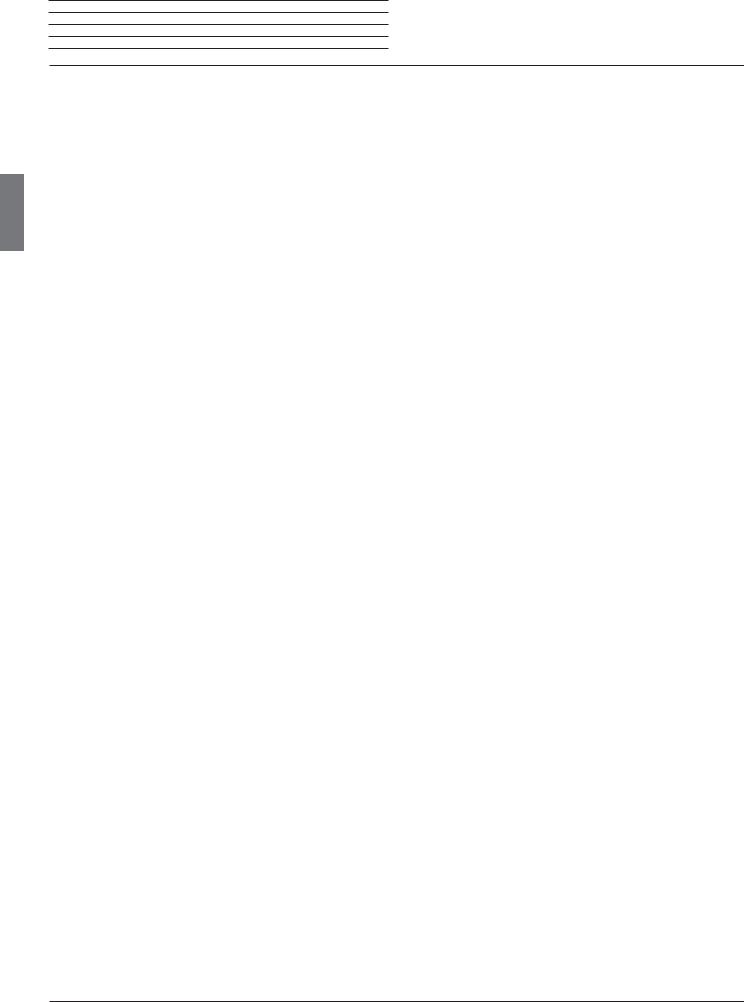
Loewe bild 5 Operating manual Table of contents
english
Welcome!....................................................................................... |
3 |
Scope of delivery .......................................................................................... |
3 |
Imprint............................................................................................................ |
3 |
About this operating manual ...................................................................... |
3 |
For your safety.............................................................................. |
4 |
Technical information .................................................................................. |
5 |
Remote control button mapping................................................ |
6 |
Operating controls on the TV set............................................... |
7 |
Connections rear side of the device .......................................... |
8 |
Preparing the TV set .................................................................... |
9 |
Installing the TV set...................................................................................... |
9 |
Set covers...................................................................................................... |
9 |
Cable fixing .................................................................................................... |
9 |
Connecting the TV set................................................................................. |
9 |
Switching the TV set ON/OFF.................................................................. |
10 |
General information on the operation...................................... |
11 |
On-screen displays..................................................................... |
13 |
Explanation of keys...................................................................................... |
13 |
Explanation of symbols .............................................................................. |
13 |
Automatic menu info .................................................................................. |
13 |
Permanent clock display............................................................................ |
13 |
Initial installation....................................................................... |
14 |
Home view................................................................................... |
15 |
Home view - Favourites .............................................................................. |
15 |
TV................................................................................................. |
16 |
Setting the volume ...................................................................................... |
16 |
Select station ............................................................................................... |
16 |
Status display............................................................................................... |
18 |
Function list (TV mode) .............................................................................. |
19 |
Sources......................................................................................................... |
19 |
Electronic Programme Guide – EPG........................................................ |
20 |
Picture in Picture (PIP)................................................................................ |
21 |
Teletext......................................................................................................... |
22 |
HbbTV / MediaText.................................................................................... |
23 |
Digital Recorder .......................................................................................... |
24 |
TV viewing with time shift....................................................................... |
24 |
Archive recording..................................................................................... |
24 |
Multi recording ......................................................................................... |
25 |
DR+ archive.............................................................................................. |
26 |
DR+ Streaming ........................................................................................ |
27 |
Follow-Me function.................................................................................. |
27 |
Mobile Recording..................................................................................... |
28 |
Video........................................................................................... |
29 |
Video playback............................................................................................ |
30 |
Additional functions for DR+ archive playback....................................... |
31 |
Audio/Radio ............................................................................... |
32 |
Audio playback ........................................................................................... |
33 |
Radio mode (DVB radio) ........................................................................... |
34 |
Radio mode (Internet radio) ..................................................................... |
35 |
Photo .......................................................................................... |
36 |
Photo display............................................................................................... |
37 |
Web .............................................................................................. |
38 |
Apps ............................................................................................................. |
38 |
App Gallery.................................................................................................. |
38 |
Browser........................................................................................................ |
39 |
System settings ........................................................................ |
40 |
Functions..................................................................................... |
41 |
Timer............................................................................................................. |
41 |
Software update ......................................................................................... |
42 |
Miscellaneous............................................................................ |
43 |
Conditional Access module (CA module)............................................... |
43 |
Asterisk key function.................................................................................. |
43 |
Integrated features..................................................................................... |
44 |
Documentation........................................................................................... |
44 |
Conformity / Manufacturer’s declaration............................................... |
44 |
VESA standard............................................................................................ |
44 |
Technical data ........................................................................... |
45 |
Environment .............................................................................. |
46 |
Legal information...................................................................... |
46 |
Index ............................................................................................ |
47 |
Service........................................................................................ |
48 |
2
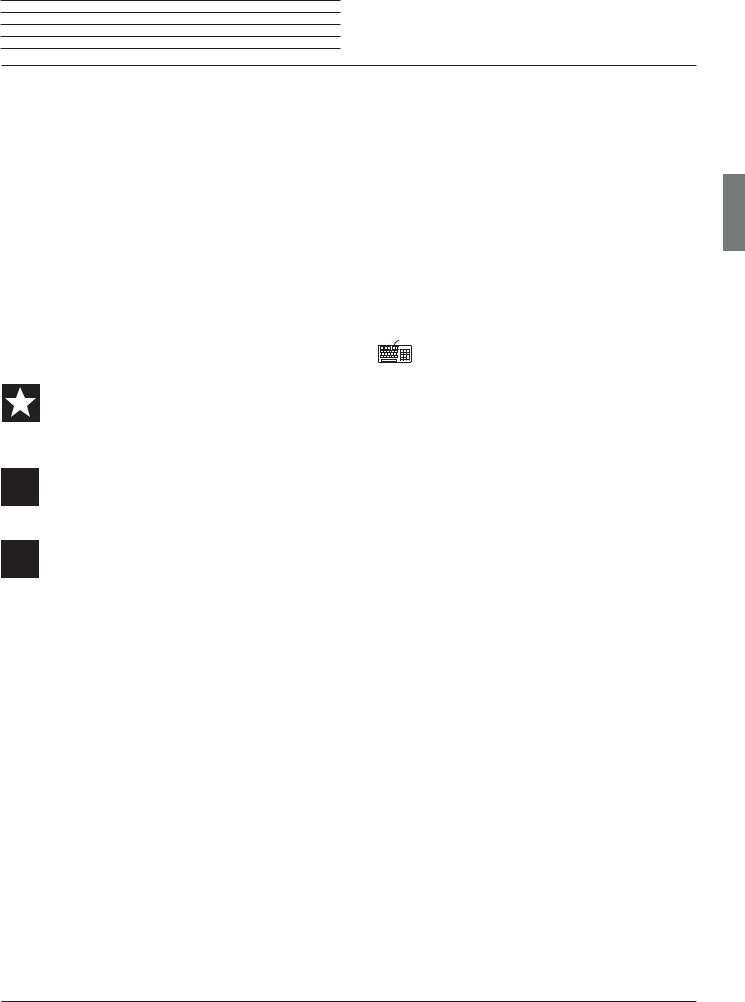
Loewe bild 5
Operating manual
Welcome!
Thank you, |
About this operating manual |
|||
for choosing a Loewe product and having placed your trust in us. |
For best results regarding safety and the longevity of the set, we |
|||
|
||||
With Loewe you have not simply decided on a modern and technically |
recommend you read the chapter For your safety before switching |
|||
it on for the first time. |
||||
innovative TV set, but for timeless design, sharp picture quality, brilliant |
||||
Paragraphs which begin with the symbol |
|
indicate important |
||
sound for movies and music as well as intuitive operation with the |
|
|||
|
||||
|
||||
Loewe remote control unit, smart phone or tablet. In short, Loewe is |
instructions, tips or conditions for the following settings. Terms which |
|||
perfect for home entertainment – Made in Germany. |
you will find in the menus or printed on the remote control or TV set |
|||
are written in bold type. |
||||
|
||||
This operating manual gives you a short overview of all functions and features of your new Loewe TV set. A detailed user manual file can be downloaded via the support portal of the Loewe homepage: www.loewe.tv/int/supportportal.
We look forward to welcome you as our customer and hope that you enjoy your Premium Home Entertainment made by Loewe.
Many features, one result: perfect Home Entertainment.
The necessary control elements are shown in the descriptions to the left of the text containing the instructions for action.
Depending on the connected accessory equipment the menus in the TV set can differ from those described here.
All the station names, programme contents, the illustrated photos, titles, albums and album covers in this instruction manual are examples.
In addition to the remote control, a PC keyboard can be connected to one of the USB ports on your TV and then used to control your TV set.
In the operating manual, this symbol indicates places in which the use of a keyboard is particularly advantageous.
Just more entertainment.
The Loewe os is intuitive and graphically optimised. This is how you quickly find your desired content – from TV set to online.
In the operating manual refer to Home view.
Perfectly networked.
Thanks to its numerous connections, your Loewe TV becomes your entertainment centre. Connect it to the Internet, DVD/Blu-ray player, external speakers, etc.
Hard disk for your TV archive.
Record the TV programme(1 or pause it and continue watching it at a later date. With DR+ (Digital Recording), all this is no problem for your Loewe TV set.
In the operating manual refer to Digital Recorder.
Customer |
Your contact person. |
Care |
We are happy to help you with any questions regarding your |
Center |
TV set and other Loewe products. |
|
|
|
In the operating manual refer to Service. |
Scope of delivery
LCD TV set
Mains cable
Antenna cable
Remote control Assist with two batteries
Attache-câble à velcro
Operating manual
Installation instructions for the setup solution
Wall mount WM 67 (bild 5.55)
Table Stand bild 5.40/48 (bild 5.40/48)
Table Stand bild 5.32 (bild 5.32)
Tool kit for mounting the set-up solution
The operating manual and the user handbook for your TV set are updated at irregular intervals. We recommend an occasional examination on the Support Portal of the Loewe homepage (see chapter
Miscellaneous, section Documentation).
General information on the operation of the TV set
For further information on the user interface and the general operation of your TV set see chapter General information on the operation.
Interactive data services
In some countries the stations also broadcast interactive data services with their programmes, leading to the functions of individual keys not being available or only so to a limited extent. You can find out more about this in chapter TV, section HbbTV / MediaText.
Important information
Loewe does not accept any liability for the nature and content of receivable Internet services. This also applies to the Loewe MediaNet portal. With its devices, Loewe provides the technical platform that fundamentally enables such material to be received. Loewe cannot make any guarantees regarding changes in scope and content, particularly with regard to the future and after going to press. The receivable online services are not included in the delivery and can vary depending on the product and country.
Imprint
Loewe Technologies GmbH |
Printed in Germany |
Industriestraße 11 |
Editorial date 12/16-1.0 PS |
D-96317 Kronach |
© Loewe Technologies GmbH, |
www.loewe.tv |
Kronach |
|
ID: 4.1.12.0 |
All rights including translation, technical modifications and errors reserved. The screen graphics displayed are only an example. Depending on the device type, the available hardware/software components may be different.
(1 In case of device type bild 5.32 (version 56426x85) to an externally connected USB hard disk.
english
3
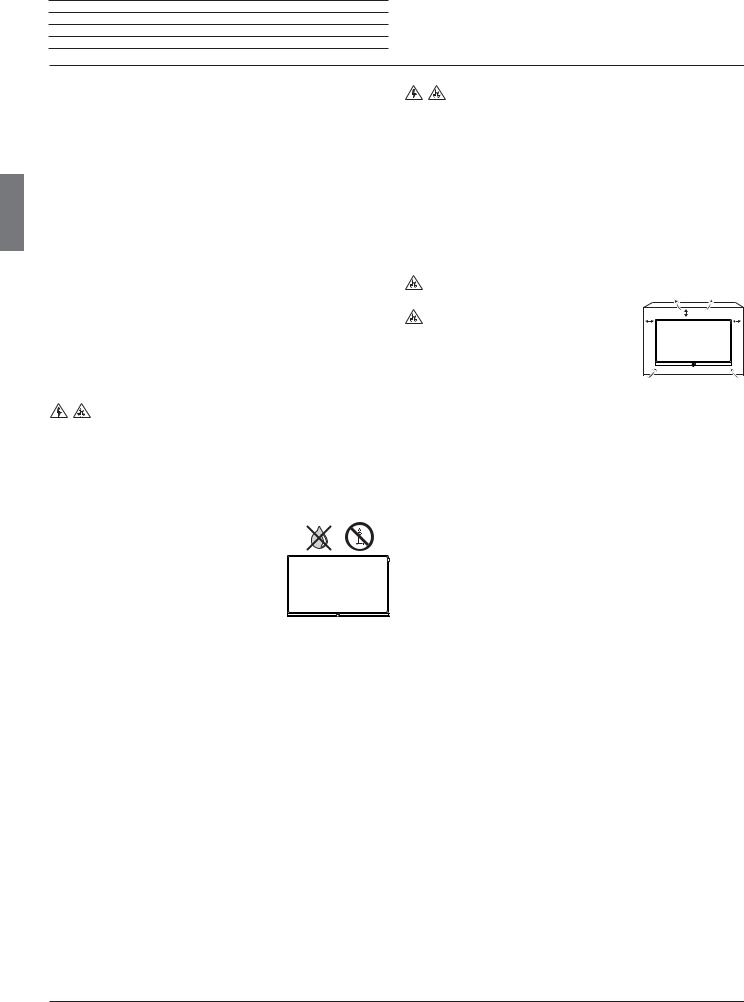
english
Loewe bild 5
Operating manual
For your safety
For your safety, and to avoid unnecessary damage to your unit, |
Lay the mains cable so that it cannot be damaged. Do not |
|||
please read and follow the safety instructions below: |
step on the mains cable. The mains cable may not be kinked |
|||
Intended use and ambient conditions |
or laid over sharp edges nor be exposed to chemicals; the latter also |
|||
applies to the unit as a whole. A mains cable with damaged insulation |
||||
This TV set is intended exclusively for receiving and playing visual and |
can cause electric shocks and poses a fire risk. |
|
|
|
|
|
|
||
audio signals. The TV set is designed for dry rooms (living rooms and |
|
|
|
|
offices). It must not be operated in rooms with high humidity (for |
Air circulation and high temperatures |
|
|
|
example bathroom, sauna). |
The vent slots on the rear panel of the set must always be kept |
|||
Please note that our TV sets are sensitive to dust and sooty particles |
||||
unobstructed. Please do not place newspapers or cloths on/over the |
||||
in the ambient air. |
||||
TV set. |
|
|
||
Excessive environmental pollutions of this kind can lead to damage of |
|
|
||
|
|
|
||
the device up to a malfunction. |
Make sure that there is at least 10 cm free space on the sides and |
|||
Pay attention to a clean ambient air, so that your device is not damaged. |
above the set for air circulation, if the set is placed in a cabinet or on |
|||
Behind the panel plate of the LCD TV set, soot and dust deposits may |
a shelf. |
|
|
|
|
|
|
||
appear without a soot generating source being visibly present. Such |
Like any electronic device, your TV set requires air for cooling. |
|||
soot and dust deposits are also referred to as „fogging“ or „magic |
||||
Obstruction of the air circulation can cause fires. |
|
|
||
dust“. This phenomenon occurs sporadically, but in particular during |
|
|
||
Prevent metal items, needles, paper clips, 10 cm |
10 cm |
10 cm |
||
the heating period and after renovations and in new buildings. As a |
||||
|
||||
cause for this, various factors are mentioned, see also reports on the |
liquids, wax, or similar items, from getting into |
|
|
|
Internet. |
the interior of the device through the vent slots |
|
|
|
The cleaning or replacement of the panel is excluded from the warranty |
in the rear panel. Such objects can cause short |
|
|
|
|
||||
circuits in the set, which could possibly cause a |
||||
claims in such cases, because it is not a defect of the device, but an |
||||
fire. |
||||
external influence. |
||||
|
|
|
||
If the unit is used outdoors, make sure that it is protected from |
If something should get into the interior of the set then immediately |
|||
unplug the mains plug of the device and contact the field service for |
||||
moisture (rain, dripping water and splashing water or dew). |
||||
more information. |
||||
High humidity and dust concentrations lead to leakage currents in the |
||||
|
|
|
||
device. This can result in a shock hazard when touching it or even fire. |
|
|
|
|
If you have moved the unit out of the cold into a warm environment, leave it switched off for about an hour to avoid the formation of condensation.
 Do not place objects containing liquids on top of the unit. Protect the appliance against
Do not place objects containing liquids on top of the unit. Protect the appliance against
dripping and splashing water.
Candles or naked flames must be kept away from the TV set at all times to prevent it from catching fire.
Never place the TV set in a location where it is exposed to vibrations. This may lead to damage.
About the LCD screen
The TV set with LCD screen you have purchased satisfies the most rigorous quality requirements and has been inspected with respect to pixel errors. Despite of thorough care when manufacturing the display, it cannot be 100% guaranteed that no subpixel defects will occur due to technical reasons. Please understand that these types of effects, as long as they are within the limits specified in the standard, cannot be considered as a device defect in terms of the guarantee.
Avoid displaying still images for long periods of time. It is possible that a copy of the image may remain visible.
TV sets with 3D function (1
Transporting
Move the device in vertical position only. Get hold of the device on the upper and lower edges of the housing.
Do not stand it up on the bottom edge, so as to reduce the risk of damage and soiling. If the set has to be put down during packing/ unpacking, place the TV set with its entire front surface lying flat on soft material. Use a blanket or the fleece from the packing material as an underlay.
The LCD screen is made of glass or plastic and can break if not handled properly.
No pressure should be applied to the glass or the plastic during transport
Always wear rubber gloves to carry the TV set if the LCD screen is damaged and liquid crystal might be leaking out. In the case of skin contact immediately rinse thoroughly with water.
Power supply
Incorrect voltages can damage the unit. This device may only be connected to a power supply with the voltage and frequency indicated on the type plate using the supplied mains cable. The mains plug of the TV set must be easily accessible so that the device can be disconnected from the mains at any time. When unplugging the unit from the mains, pull at the connector body and not at the cable. The cables in the mains plug could otherwise be damaged and could cause a short-circuit when plugged in again.
Read the following safety instructions before using the 3D function of your TV set.
Please use only the Loewe 3D glasses for the Loewe 3D TV sets, which you can purchase as an accessory from your Loewe specialist dealer or in the Loewe online shop.
People with a visual disorder may not be able to perceive 3D effects or may only be able to perceive them to a limited extent. People who are sensitive to flickering images (e.g. those with epilepsy) should only use the 3D function after having consulted their doctor.
It might take some time for you to get used to the 3D glasses and before you can perceive the 3D effects properly.
Stop using the 3D function immediately if you experience any feelings of nausea, dizziness or malaise when viewing 3D content.
Supervise children whilst they are viewing 3D content, as they can be particularly sensitive to it.
Allow more time for a break after having watched 3D movies, so that you are able to relax. Failure to do so could result in headaches, fatigue, dizziness or malaise.
Position yourself comfortably in front of the 3D TV set and ensure that you are seated firmly. By doing this, you will avoid any injuries that may occur due to reacting to extreme 3D content.
Switch off any artificial light sources (e.g., energy saving lamp) between the TV set and the 3D glasses. These could impair the infrared reception or the TV picture may flicker as a result.
(1 3D function available on selected models.
4
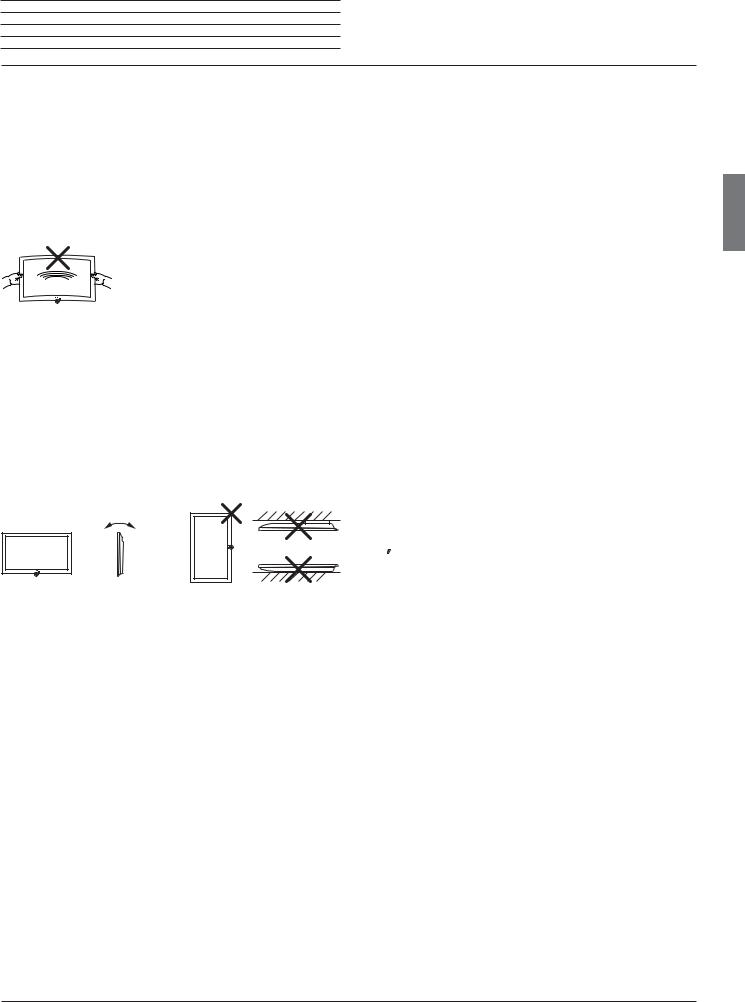
Loewe bild 5 Operating manual For your safety
Set-up
Loewe flatscreen TV sets are specified for Loewe accessories. The TV set is suitable for mounting in many different ways. Note the assembly instructions regarding the different possible mounting options.
When using accessories from other manufacturers take care that the TV set can be easily inclined or rotated on the respective mounting option.
For mounting options from other manufacturers with motor drive, make sure that the TV set cannot be rotated manually. The use of mounting options from other manufacturers with locks in certain positions is generally discouraged.
When rotating the TV set it is essential to ensure that the pressure exerted on the device frame is not too large. Especially in case of large-format displays there is a risk to damage the screen.
Before setting up the device, please check that the final location is suitable to bear the load of the device in terms of surface (sensitivity to pressure) and stability (statics).
This is particularly the case for the high-gloss painted surfaces and surfaces that are made from real wood / real wood veneer or plastic surfaces.
Place the TV set with the table or floor stand only on a level, sturdy, horizontal base. Particularly ensure that the set does not protrude to the front when placed in or on pieces of furniture.
Place the TV set in a normal position for use. TV set may only be used in an upright horizontal position. It may not be tilted by more than 10 degrees. The TV set must never be operated in portrait position, lying flat or hanging overhead from the ceiling.
±10°
Set up the device where it is not exposed to direct insolation and where it is not exposed to additional heating by radiators.
Automatic shutdown
If the TV is not operated for 4 hours (adjustment of volume, programme change, etc.) the TV will automatically switch to stand-by mode to save energy. A prompt to terminate this shutdown process appears one minute before expiry of the 4 hours.
The automatic shutdown is active in the energy efficiency mode
Home Mode.
Automatic shutdown does not occur when using the radio without screen display (screen off).
Cleaning and care
 Switch off the TV set with the main switch prior to cleaning.
Switch off the TV set with the main switch prior to cleaning.
Clean the TV set, the screen, and the remote control unit with a soft, moist, clean and colour-neutral cloth only, without any aggressive or scouring cleaning agents.
The speaker panel of your TV set is covered with textile. Vacuum the surface regularly using a soft brush set.
In case of dirt or stains:
Moisten a soft, colour-neutral cloth with detergent or normal stain remover and gently rub away the stain. You can also treat the mark/ stain directly with normal dry stain remover spray (vacuum up powder).
Do not moisten the covering fabric directly with detergent or stain remover (risk of encrustation). Do not use any solvents to clean the fabric.
 Follow the manufacturer’s instructions when using stain removers.
Follow the manufacturer’s instructions when using stain removers.
 There is an increased risk of encrustation when cleaning speaker panels with nicotine deposits.
There is an increased risk of encrustation when cleaning speaker panels with nicotine deposits.
Repairs and accessories

 Never remove the back of the TV set yourself. Have your TV set repaired or serviced by authorised television technicians only.
Never remove the back of the TV set yourself. Have your TV set repaired or serviced by authorised television technicians only.
Only use original accessories such as Loewe stands, if possible.
When using the VESA mounting points, please refer to the information in chapter Miscellaneous, section VESA standard.
Supervision
 Do not let children operate the TV set unsupervised and do not let them loiter and play close to the set. The set could tip over, be pushed off or pulled down from the stand surface and injure someone.
Do not let children operate the TV set unsupervised and do not let them loiter and play close to the set. The set could tip over, be pushed off or pulled down from the stand surface and injure someone.
Do not allow the switched-on TV set to run unattended.
Volume
 Loud music can lead to ear damage. Avoid extreme volume especially over long periods and when using headphones.
Loud music can lead to ear damage. Avoid extreme volume especially over long periods and when using headphones.
Thunder storms
 Pull out the mains plug and all connected antenna cables from the TV set in a thunderstorm. Overvoltage caused by lightning strokes can damage the set via the antenna system, as well as via the mains. The mains plug and all connected antenna cables should also be pulled out during long periods of absence.
Pull out the mains plug and all connected antenna cables from the TV set in a thunderstorm. Overvoltage caused by lightning strokes can damage the set via the antenna system, as well as via the mains. The mains plug and all connected antenna cables should also be pulled out during long periods of absence.
Technical information
Switching off the TV set with the mains switch during operation or an inadvertent disruption to the power supply (e.g., power failure) can cause damage to the hard disk file system (1 and hence loss of the recorded broadcasts.
Never ever disconnect the USB storage device from the TV set during a copy process. Before switching off the set with the mains switch, we recommend you to switch it to standby mode.
However, if unexpected problems occur when operating the hard disk, formatting the hard disk may rectify this. You can find the corresponding menu items under System settings ט Control ט more... ט Hard disks.
Loewe are not liable for the loss of data on the integrated hard disk (1 of your TV set. To avoid data loss, we recommend copying important recordings to an external storage medium.
english
(1 In case of device type bild 5.32 (version 56426x85) with an externally connected USB hard disk.
5
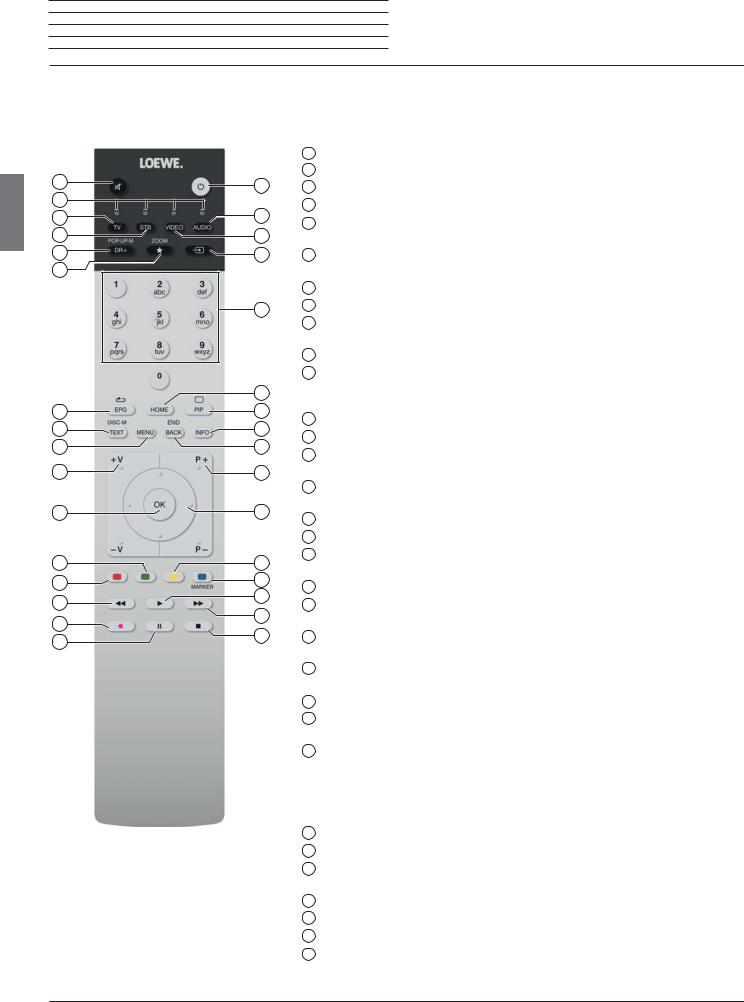
Loewe bild 5 Operating manual Remote control
english
Remote control button mapping
Depending on the selected operating mode (TV/Video/Audio/Photo/Apps) and function (e.g. DR+, EPG, PIP, Teletext, HbbTV, etc.), the key assignment may differ from the assignment described here (see the corresponding chapter in this user manual).
1 |
32 |
2 |
|
3 |
31 |
4 |
30 |
5 |
29 |
6 |
|
|
28 |
|
27 |
7 |
26 |
8 |
25 |
9 |
24 |
10 |
23 |
11 |
22 |
12 |
21 |
13 |
20 |
14 |
19 |
|
15 |
18 |
|
17 |
||
16 |
||
|
1Sound mute/on.
2LED display for currently operated device.
3Call the TV mode.
4Reassign remote control to SetTop-Box (1 (presetting: Apple TV).
5Pressing briefly: Open the DR+ archive. Pressing longer: Call timer list.
6Pressing briefly: Add current object to Home favourites (standard assignment) (1. Pressing longer: Open App Gallery.
7EPG (Electronic Programme Guide) on/off.
8Teletext/MediaText (2 on/off.
9Pressing briefly: Call function list for the active operating mode. Pressing longer: Call System settings.
10V+/V- increase/reduce volume.
11Pressing briefly: Call station list.
Pressing longer: Call expanded station list. In the menu: confirm/call up.
12Green coloured key: screen on/off in Audio/Radio mode.
13Red coloured key: call preferred value-added network service, if available (2.
14Pressing briefly: skip backwards. Pressing longer: winding backwards.
15Pressing briefly: direct recording (with determination of recording duration) (3. Pressing longer: One Touch Recording (3.
16Pause / Start/pause the timeshift television (3.
17Stop / End timeshift (return to live image) (3.
18Pressing briefly: skip forwards. Pressing longer: winding forwards.
19Play / Start/continue timeshift television (3.
20Blue coloured key: call station function list
(selection of language/sound, subtitles or channel/video track).
21Pressing briefly: Yellow coloured key: call history. Pressing longer: Yellow coloured key: call last station.
22Navigation on the user interface, select objects. In the menu / lists: select/set.
23P+/P– next/previous station.
24Pressing briefly: step / level back. Pressing long: close all displays.
25Press briefly during an on-screen display: info display. Info text appropriate to the content that can assist you further, should you have any questions about your TV set.
Press briefly, without on-screen display: access status display. With status display open and repeatedly pressing the key call the detailed information on the broadcast.
Press longer: show Explanation of keys.
26PIP (picture in picture) on/off.
27Call up the Home view.
28Select stations with numeric buttons directly. In the menu: enter numbers or letters
29Call Sources.
30Reassign remote control to video device (1 (presetting: BluTech Vision 3D).
31Call radio mode (standard assignment) (1.
32Switches the TV set on (mains switch must be turned on) or switches to standby mode. Press briefly while TV set is switched on: TV set and all CEC-enabled devices connected to the HDMI ports will be switched off to standby (System Standby).
(1 The assignment of these keys can be changed. The description refers to the standard setting. The factory setting of the keys can vary depending on the firmware version of the remote control.
(2 Depending on the settings HbbTV mode on/off, start behaviour of HbbTV station (System SettingsטControlטmore ... טHbbTV). (3 In case of device type bild 5.32 (version 56426x85) to an externally connected USB hard disk.
6
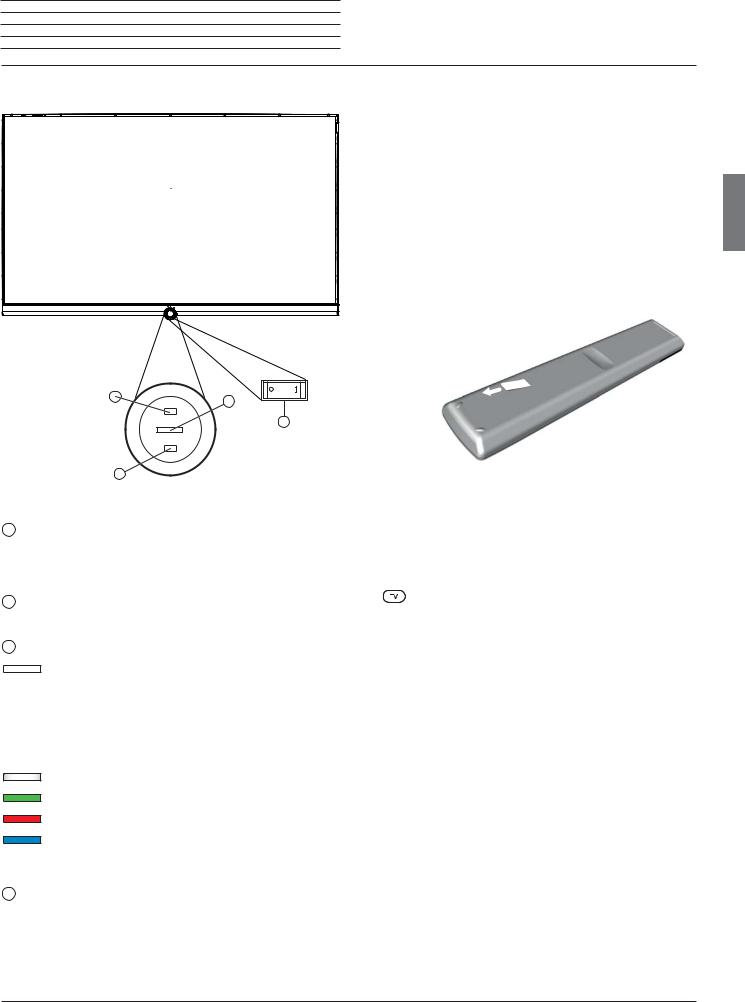
Loewe bild 5 Operating manual
Operating controls on the TV set Preparing the remote control unit
Functions of the operating controls
Preparing the remote control unit
Removing the battery protection
The remote control is supplied with batteries. To make them ready for use, remove the plastic flag out as shown below.
Inserting or replacing batteries
Press on the embossed arrow whilst pushing the battery cover down.
Only use leak-proof micro-cells of the LR 03 (AAA) Alkali-Manganese type. Do not use different types of batteries and old and new batteries together.
The batteries used must not be exposed to excessive heat such as sunlight, fire or similar!
 The position of the batteries is indicated in the battery compartment (in opposite directions). Pay attention to the correct polarity of + and – when inserting the batteries.
The position of the batteries is indicated in the battery compartment (in opposite directions). Pay attention to the correct polarity of + and – when inserting the batteries.
english
4
2 |
1 Mains switch:
3 |
1
The mains switch is located on the bottom of the set.
Always return the TV set to Standby mode before switching it off with the main switch.
2IR receiver:
Infrared receiver for receiving the remote control commands.
3Display:
white: |
TV set in standby. |
|
Depending on the ambient brightness, the |
|
white LED display is dimmed (1 and lights |
|
up with a different degree of brightness. |
|
If the TV set is in quick start mode, the |
|
white LED display is not dimmable and |
|
starts with full brightness. |
white, intermittent: TV set starts. |
|
green: |
TV set switched on. |
red: |
timer recording active. |
blue: |
TVsetinstandbyandbackgroundoperation |
|
active (EPG data updating, software update |
|
or DR+ streaming server function). |
4Infrared transmitter:
When showing 3D content (2, the 3D glasses Loewe Active Glasses 3D are controlled via the infrared sensor.
If the batteries are too weak after longer use, the TV set prompts you to change the batteries. Dispose of used batteries in an environmentally friendly way (see chapter Environment / Legal information).
Push the cover back on from below after having inserted the batteries.
Adjusting the remote control unit for operating the TV set
Press the TV key.
(1
(2
Automatic dimming depending on the room brightness (OPC) must be activated (System settings טPicture טmore ... טAuto dimming). 3D function available on selected models.
7
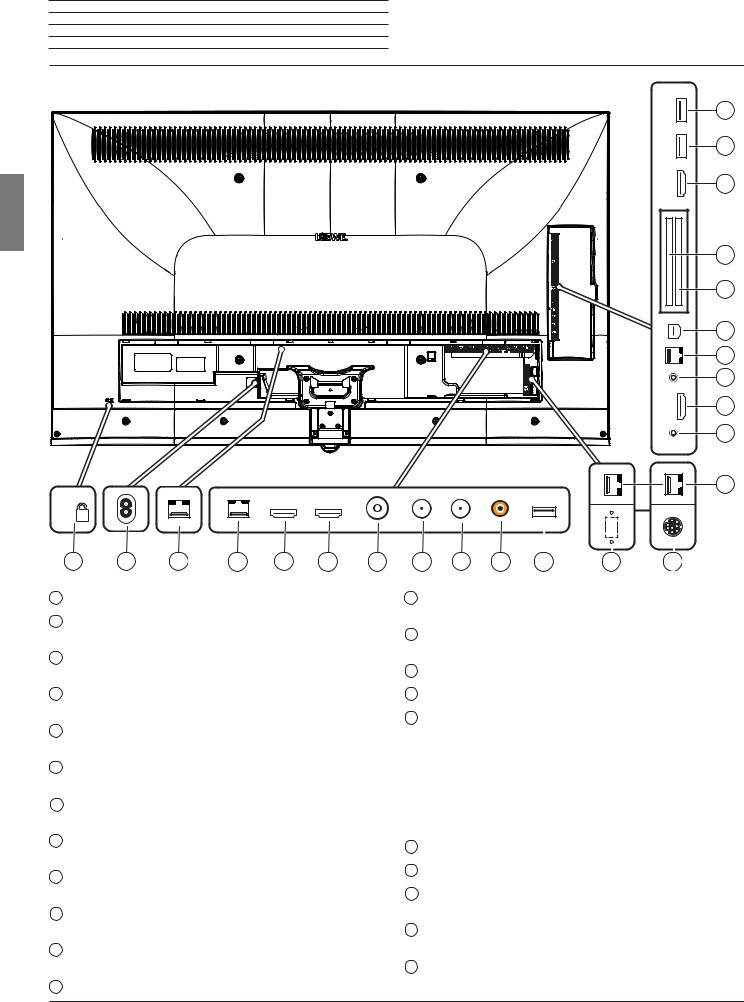
Loewe bild 5 Operating manual
Connections rear side of the device
Position and function of the connections
english
 K
K
1 |
2 |
12 |
(2B |
3 |
4 |
5 |
6 |
7 |
8 |
9 |
10 |
|
11
(1A
22 |
21 |
20
19 |
18 |
17
16
15
14
13 |
12 |
(2A |
|
11 |
(1B |
|
1Slot for Kensington lock
2AC IN - Mains connection
Mains socket – 220-240 V ~ 50 / 60 Hz
3LAN - Network connection RJ-45 – Ethernet / Fast Ethernet
4HDMI 1 ARC - HDMI input 1 (with Audio Return Channel) HDMI – Digital Video IN (4K@60Hz (4)/Audio IN/OUT
5HDMI 2 - HDMI input 2
HDMI – Digital Video IN (4K@60Hz (4)/Audio IN
6ANT TV - Antenna/cable analogue / DVB-T/T2 / DVB-C IEC socket – 75 Ohm / 5 V / 80mA
7ANT SAT 1 - Satellite antenna (Sat tuner 1) DVB-S/S2 F socket – 75 Ohm / 13/18 V / 500mA
8ANT SAT 2 - Satellite antenna (Sat tuner 2) DVB-S/S2 F socket – 75 Ohm / 13/18 V / 500mA
9SPDIF OUT - Audio output (digital) Cinch socket (orange)
10USB 3.0 - USB connection
USB type A – USB 3.0 (max. 900mA)
11FEATURE KIT - optional (1A
MOTOR UNIT - rotating stand control (1B
12DIGITAL AUDIO LINK - Surround audio outputs (digital) – (RJ45) (2
13HEADPHONE - Headphone connection Jack 3,5 mm – Headphones 32–200 Ohm
14HDMI 3 - HDMI input 3
HDMI – Digital Video IN (4K@60Hz (4)/Audio IN
15AUDIO OUT - Audio output (analogue) L/R – (Jack 3,5 mm)
16RS-232C - Serial interface (3 – (RJ12)
17AV - Micro AV socket (3
Audio/Video IN with Scart adapter: Y/C (S-VHS/Hi 8)
CVBS (VHS/8 mm) RGB
L/R
Audio/Video IN with VGA adapter: PC/STB video signal Component (YPbPr) L/R
18COMMON INTERFACE - CI slot 1 (standard V1.3)
19COMMON INTERFACE - CI slot 2 (standard V1.3)
20HDMI 4 UHD - HDMI input 4 (4
HDMI – Digital Video IN (4K@60Hz)/Audio IN
21USB - USB connection
USB type A – USB 2.0 (max. 500mA)
22USB - USB connection
USB type A – USB 2.0 (max. 500mA)
(1 A: in case of bild 5.55 (56428x50) / bild 5.48 (56430x50) / bild 5.40 (56427x50). Optional connection for individual country-specific variants of the TV set. B: in case of bild 5.55 (56428x51). Connection for a motorized swivel stand.
(2 A: in case of bild 5.55/48/40. B: in case of bild 5.32 DR+
(3 The adaptor is available as an accessory from your dealer. (4 Only available for device type bild 5.55/48/40.
8
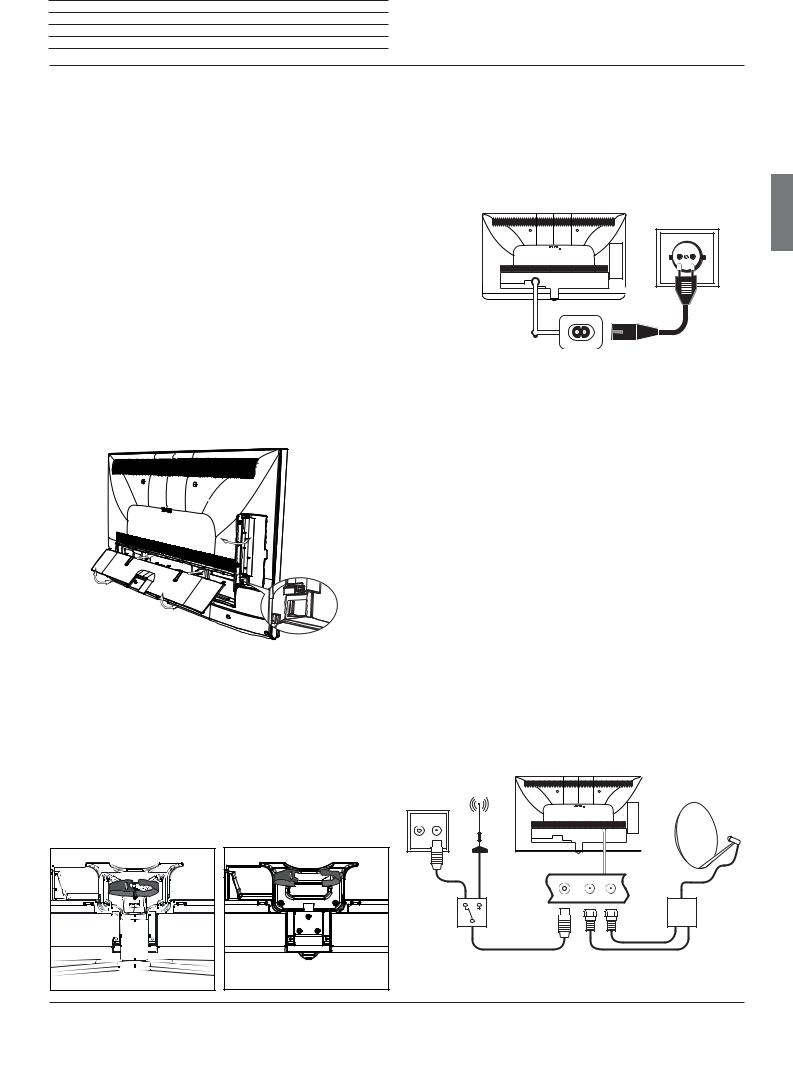
Loewe bild 5 Operating manual Preparing the TV set
Installing the TV set |
Connecting the TV set |
Mounting options / Installation notes
Mount the supplied mounting option. While doing so, look for the corresponding directions in the installation instruction.
Your Loewe dealer can assist you in finding other mounting options that suit your needs.
Choose a place for installing your TV set where no bright light or sunlight shines directly onto the screen. This could cause reflections which impair the picture.
3 times the screen diagonal can be taken as a guide value for the viewing distance (e.g., for a 40-inch set approx. 3 m for SD signal). The viewing distance can be reduced with an HD/UHD signal.
Set covers
Covers for rear and side connections
In order to remove the rear side cable covers pull them simply from the device.
To fit the cover, insert the lugs at the top edge of the cover into the corresponding cut-outs in the rear panel and push up the cover until it snaps in.
The side cover of the TV set can also be completely removed. For this, open it as far as it will go and gently pull on the open cover.
The cover detaches from the holder and gives free access to the connection area. To replace the cover, simply push it until it latches back into place.
A cable bushing connects the lateral and posterior terminal region. In this way you can pass the cables of the lateral connections through and lay them out together with the rear connecting cables.
Cable fixing
Using the Velcro cable tie supplied, you can fix the rear cables.
For the bild 5.32/40/48 this is done by a fixation at the table stand (see installation instructions of the table stand).
In case of the bild 5.55 with wall mount WM67 you can thread the Velcro cable tie through the two openings of the rear wall.
bild 5.32/40/48 |
bild 5.55 |
Connecting to the mains supply
Remove the cover for the connections.
Connect the TV set to a 220-240V mains socket:
First plug the smaller plug (small connector) of the power cord into the AC inlet (AC IN) on the TV set, and then the larger connector (Euro plug) into a mains socket.
Connecting antennas
Cable (analogue) / DVB-C / DVB-T antenna:
Plug the cable of antenna, cable TV system or room antenna into the ANT TV socket.
If you want to use analogue cables / DVB-C connection and a DVB-T antenna together, use an external antenna switch (available from your dealer).
Satellite antenna DVB-S:
Depending on the used satellite system, connect a connecting cable from the multi-switch or directly from the LNC to the ANT-SAT and ANT-SAT2 sockets of the TV set respectively.
When connecting the TV set to a single cable community antenna, connect the ANT-SAT and ANT-SAT2 sockets directly to the appropriate SAT antenna socket.
When connecting the TV set to a DiSEqC single cable community antenna (in accordance with EN 50494), connect the ANT-SAT socket directly to the appropriate SAT antenna socket.
 In case of a DiSEqC one cable communal system you require only one antenna cable. Further distribution of the signal to the two reception routes is accomplished by the TV set’s satellite tuner.
In case of a DiSEqC one cable communal system you require only one antenna cable. Further distribution of the signal to the two reception routes is accomplished by the TV set’s satellite tuner.
It is possible, however, to continue using an existing SAT cabling with two antenna cables in a DiSEqC one cable communal system. If two transmission channels of the DiSEqC single cable community exist, one system channel is used per satellite antenna cable.
Ask your dealer in this regard.
Cable |
DVB-T |
DVB-S |
analogue / |
|
|
DVB-C |
|
|
R |
TV |
english
9
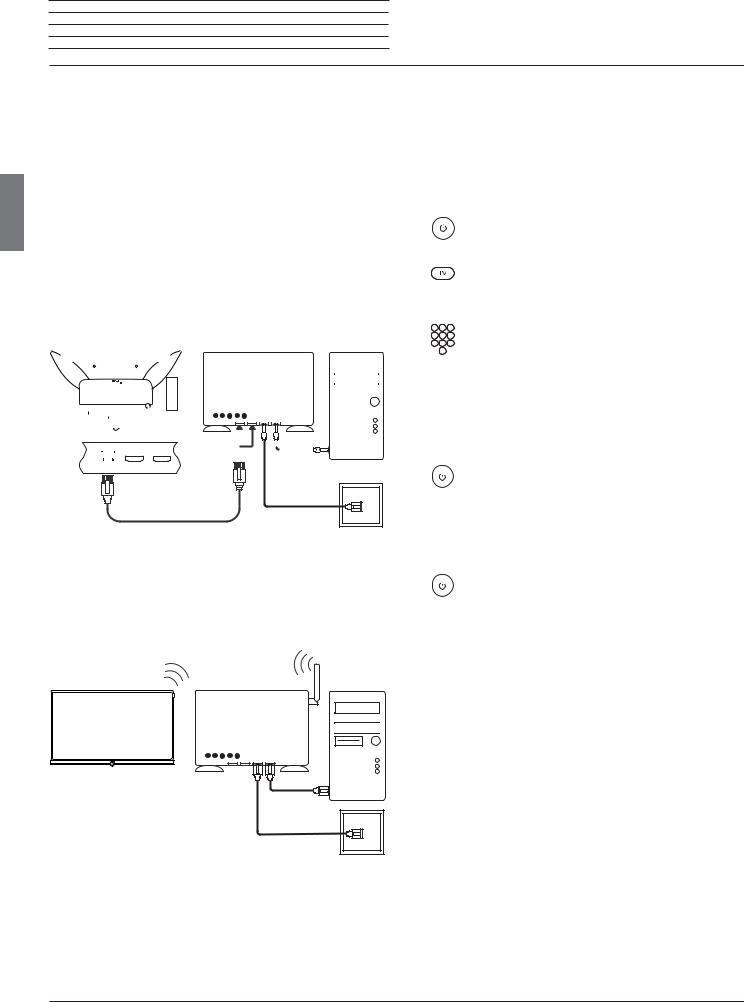
english
Loewe bild 5 Operating manual
Preparing the TV set / Switching TV set on/off
Connecting the TV set to the Home network |
Switching the TV set ON/OFF |
You may link your TV set to the home network by a wired connection (Ethernet, Powerline adapters separately available) or by a wireless radio connection (WLAN). For wireless connections, the TV set has an internal WLAN antenna.
In order to play back data from your home network your Loewe TV supports the UPnP AV standard.
You call the network wizard to configure the network adaptor (System settingsטMultimedia/NetworkטNetwork settingsטNetworking).
 Under no circumstances may the TV set be wired and at the same time connected by a wireless connection to the same network, e.g. router. This may cause severe operational faults!
Under no circumstances may the TV set be wired and at the same time connected by a wireless connection to the same network, e.g. router. This may cause severe operational faults!
Switching TV set to the standby mode
Switch the mains switch on the bottom side of the device to position I.
The indicator in the control panel on the front side lights up white. The set is now in standby mode.
Switching the TV set on by means of the Remote control
Press the on/off key.
Or:
Press the TV key.
Example for a wired connection
Connect the LAN socket of your TV set to the LAN switch/router of your home network with a network cable (available from your dealer).
TV set |
|
|
|
|
|
|
|
|
|
|
LAN switch/router |
|
|
|
|
|
|
PC |
|||||||||||||||||||||||
|
|
|
|
|
|
|
|
|
|
|
|
|
|
|
|
|
|
|
|
|
|
|
|
|
|
|
|
|
|
|
|
|
|
|
|
|
|
|
|
|
|
|
|
|
|
|
|
|
|
|
|
|
|
|
|
|
|
|
|
|
|
|
|
|
|
|
|
|
|
|
|
|
|
|
|
|
|
|
|
|
|
|
|
|
|
|
|
|
|
|
|
|
|
|
|
|
|
|
|
|
|
|
|
|
|
|
|
|
|
|
|
|
|
|
|
|
|
|
|
|
|
|
|
|
|
|
|
|
|
|
|
|
|
|
|
|
|
|
|
|
|
|
|
|
|
|
|
|
|
|
|
|
|
|
|
|
|
|
|
|
|
|
|
|
|
|
|
|
|
|
|
|
|
|
|
|
|
|
|
|
|
|
|
|
|
|
|
|
|
|
|
|
|
|
|
|
|
|
|
|
|
|
|
|
|
|
|
|
|
|
|
|
|
|
|
|
|
|
|
|
|
|
|
|
|
|
|
|
|
|
|
|
|
|
|
|
|
|
|
|
|
|
|
|
|
|
|
|
|
|
|
|
|
|
|
|
|
|
|
|
|
|
|
|
|
|
|
|
|
|
|
|
|
|
|
|
|
|
|
|
|
|
|
|
|
|
|
|
|
|
|
|
|
|
|
|
|
|
|
|
|
|
|
|
|
|
|
|
|
|
|
|
|
|
|
|
|
|
|
|
|
|
|
|
|
|
|
|
|
|
|
|
|
|
|
|
|
|
|
|
|
|
|
|
|
|
|
|
|
|
|
|
|
|
|
|
|
|
|
|
|
|
|
|
|
|
|
|
|
|
|
|
|
|
|
|
|
|
|
|
|
|
|
|
|
|
|
|
|
|
|
|
|
|
|
|
|
|
|
|
|
|
|
|
|
|
|
|
|
|
|
|
|
|
|
|
|
|
|
|
|
|
|
|
|
|
|
|
|
|
|
|
|
|
|
|
|
|
|
|
|
|
|
|
|
|
|
|
|
|
|
|
|
|
|
|
|
|
|
|
|
|
|
|
|
|
|
|
|
|
|
|
|
|
|
|
|
|
|
|
|
|
|
|
|
|
|
|
|
|
|
|
|
|
|
|
|
|
|
|
|
|
|
|
|
|
|
|
|
|
|
|
|
|
|
|
|
|
|
|
|
|
|
|
|
|
|
|
|
|
|
|
|
|
|
|
|
|
|
|
|
|
|
|
|
|
|
|
|
|
|
|
|
|
|
|
|
|
|
|
|
|
|
|
|
|
|
|
|
|
|
|
|
|
|
|
|
|
|
|
|
|
|
|
|
|
|
|
|
|
|
|
|
|
|
|
|
|
|
|
|
|
|
|
|
|
|
|
|
|
|
|
|
|
|
|
|
|
|
|
|
|
|
|
|
|
|
|
|
|
|
|
|
|
|
|
|
|
|
|
|
|
|
|
|
|
|
|
|
|
|
|
|
|
|
|
|
|
|
|
|
|
|
|
|
|
|
|
|
|
|
|
|
|
|
|
|
|
|
|
|
|
|
|
|
|
|
|
|
|
|
|
|
|
|
|
|
|
|
|
|
|
|
|
|
|
|
|
|
|
|
|
|
|
|
|
|
|
|
|
|
|
|
|
|
|
|
|
|
|
|
|
|
|
|
|
|
|
|
|
|
|
|
|
|
|
|
|
|
|
|
|
|
|
|
|
|
|
|
|
|
|
|
|
|
|
|
|
|
|
|
|
|
|
|
|
|
|
|
|
|
|
|
|
|
|
|
|
|
|
|
|
|
|
|
|
|
|
|
|
|
|
|
|
|
|
|
|
|
|
|
|
|
|
|
|
|
|
|
|
|
|
|
|
|
|
|
|
|
|
|
|
|
|
|
|
|
|
|
DSL
Example for a wireless connection
You can connect the TV set to your home network by a wireless radio connection via the WLAN antenna inside the set.
 Shadow effects of various materials, such as reinforced concrete, metal surfaces, etc., attenuate the WIFI signal sometimes significantly or completely.
Shadow effects of various materials, such as reinforced concrete, metal surfaces, etc., attenuate the WIFI signal sometimes significantly or completely.
The previously watched station will be called.
Or:
Press numerical keys 1-9.
The corresponding station will be called.
 After switching on the TV set, it takes a few seconds for further operating commands to be processed (Exception: Quick Start Mode, see below). Your TV set is ready to operate as soon as the status indicator in the control panel lights up in green.
After switching on the TV set, it takes a few seconds for further operating commands to be processed (Exception: Quick Start Mode, see below). Your TV set is ready to operate as soon as the status indicator in the control panel lights up in green.
Switching the set off with the remote control (Standby)
Press the on/off key.
 Before switching off the set with the mains switch, we recommend you to switch it to standby mode.
Before switching off the set with the mains switch, we recommend you to switch it to standby mode.
Switching TV set and connected additional devices off (System Standby)
Press the On/Off key longer:
TV set and all CEC-enabled devices connected to the HDMI ports will be switched off to standby (System Standby).
TV set |
WLAN router |
PC |
DSL
Help for configuration problems
Loewe cannot provide any support for PC hardware and software or network components owing to the diverse configuration options with home networks.
Please contact the administrator of your home network and/or specialist dealer for support when setting up and for maintenance of network connections, storage media, mediaserversoftware and network devices such as routers.
Quick start mode
If you enable the Quick Start Mode and you switch on the TV set from standby, the TV picture can be immediately seen without delay. You can specify the times at which your device will be in the Quick Start Mode. Please note that in this case you will have a higher energy consumption.
You can find the Quick Start Mode under System settings טControl
טQuick start mode.
 Default setting for the Quick Start Mode: off.
Default setting for the Quick Start Mode: off.
10
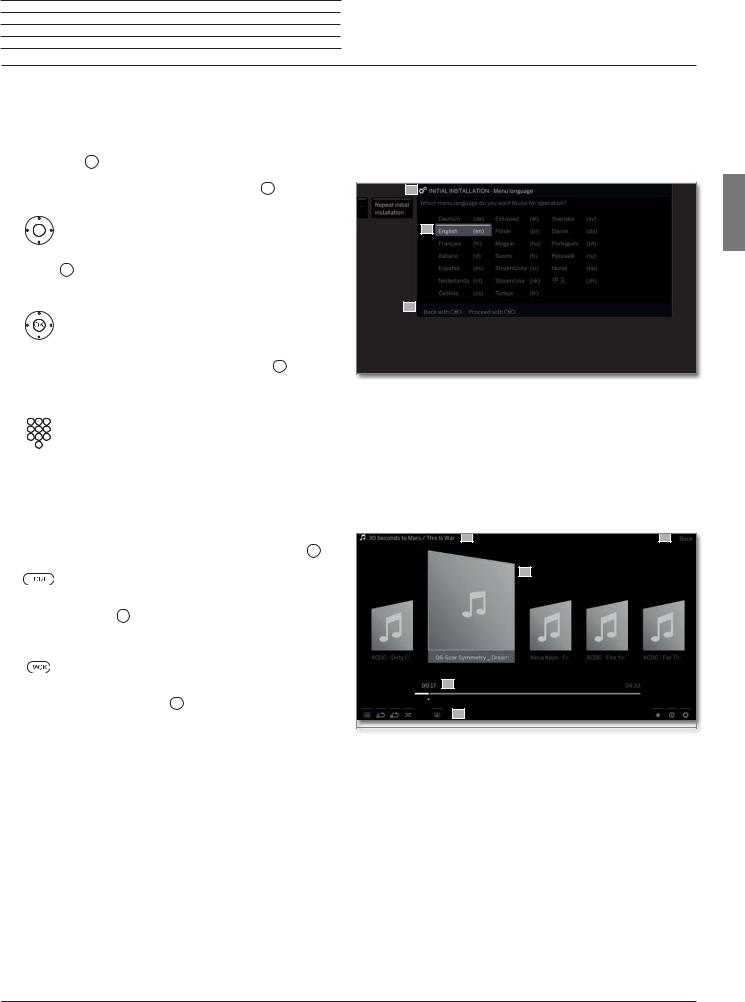
Loewe bild 5 Operating manual
General information on the operation
General information on the operation |
Structure of the Menu screen |
The most important keys for navigation will be explained in general. The numbers in the text refer to the figure showing the remote control in chapter Remote control.
The arrow keys 22 help you to navigate in the menus and lists of the TV set and for selecting menu items. They are arranged in the middle of the remote control in a circle around the OK key 11 . Later in this user guide they will be represented as follows:
Select the desired item.
The OK key 11 is used to confirm a selection, for calling the highlighted menu item and for opening the station list. In this user guide, an instruction for this key looks like the following:
OK confirm.
Using the numerical keys of your remote control 29 you enter programme channels and teletext pages directly. With key  you open the source menu. In this user guide, entering numbers with numerical keys is shown as follows:
you open the source menu. In this user guide, entering numbers with numerical keys is shown as follows:
Entering programme channel directly.
The numerical keys are also used to enter text (see chapter General information on the operation, section Entry of characters by remote control).
The Home view is the central overview page for all of your TV set‘s operating modes. You reach Home view with the HOME key 27 .
HOME: Calling the Home view.
Pressing the BACK key 24 briefly brings you one level up in the wizard. Pressing the BACK key longer closes all opened displaying. An example for the BACK key in this user guide:
BACK: Stop text entry and exit entry box.
Pressing longer on the NFO key 25 displays an explanation of the most important key functions of the current operating mode (e.g. TV mode, teletext, PIP, etc.).
Basically, the structure of the different menu screens is similar, regardless of whether it is e.g. a wizard, rendering media content or a setup menu. The structure is explained by means of three different figures.
Screen structure: Wizard
A
B
C
(A)Title bar with name of the wizard and the current operating step.
(B)Selected items, whose number can be different according to the operating step.
(C)Bottom line showing the available operating controls. If required, instructions and information are inserted.
Screen structure: Rendering of media content (example: Audio player)
A |
B |
C
D
E
(A)Title bar with selected album / subdirectory.
(B)Menu item Back to exit the menu or to go back to the previous menu item.
(C)Selection of album or title.
(D)Time bar.
(E)Bottom line with the different symbols for controlling the playback function.
english
continued on the next page ט
11
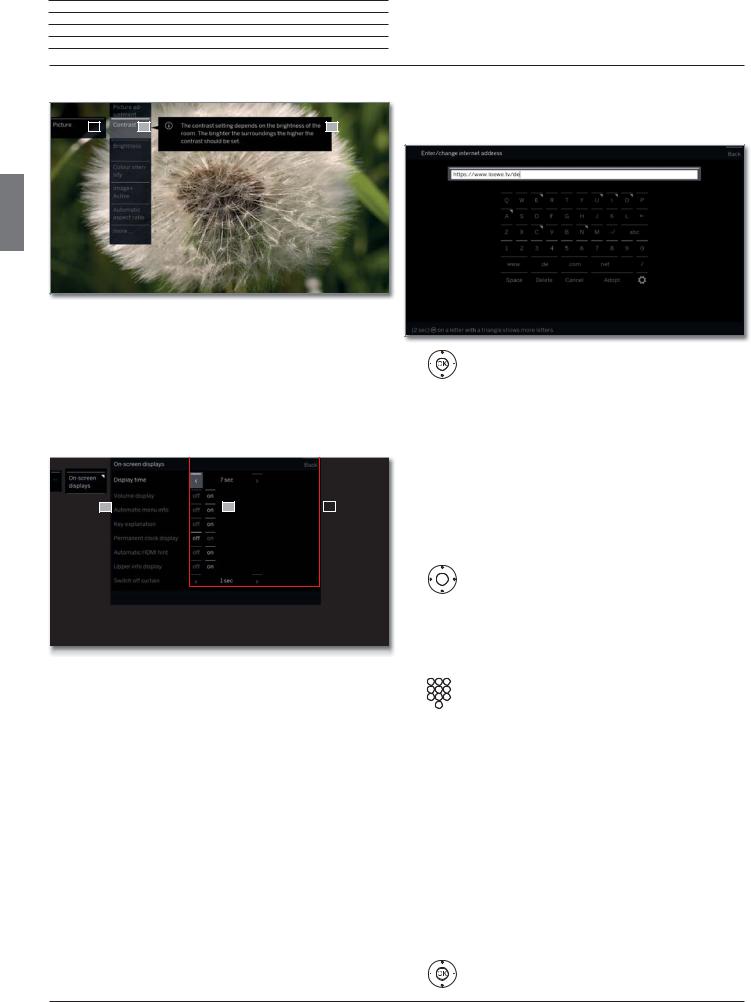
Loewe bild 5 Operating manual
General information on the operation
Screen structure: Setup (example: picture)
A |
B |
C |
english
(A)Selected function in the Home overview (here: system settings).
(B)Home Menu System settings, with selected menu item Picture.
(C)Help text for the selected menu item Picture > Contrast.
Navigation: Selection of elements (example: On-screen displays)
Highlighting and thus selecting the symbols/elements or menu items on the screen can be effected by the arrow keys on the remote control. So you can see all the time where you are. As soon as there is a bar above a symbol or text, this is a selected element.
B |
C |
|
|
A |
|||
|
|
|
|
|
|
|
|
(A)Selectable elements / menu items.
(B)The text in the line where the marker is currently located is white.
(C)Move the selection marking by means of the arrow keys to the menu item to be set.
The position of the marking is to see by a grey rectangle.
In most cases, the marked menu item will be automatically adopted. The font colour of the previously active item will change to grey, that of the newly selected item to white.
 In a few menus, to confirm a selected menu item is required by pressing OK.
In a few menus, to confirm a selected menu item is required by pressing OK.
Entering characters with on-screen keyboard
For certain functions, entering letters or characters is required, e.g., for Web addresses (URLs) in the browser or for renaming archive entries. An on-screen keyboard appears for entering text.
Highlight character / on-screen button,
OK accept character.
In the event of letters with a triangular, additional letters are displayed when pressing the OK button longer (2 sec). For the selection of special characters use the
.-/ field.
To conclude the entry:
Select Adopt,
OK confirm.
Entry of characters by remote control
Alternatively to the on-screen keyboard you can also enter the desired characters by means of the remote control (as with the keypad of a mobile phone).
Select text entry field.
Under the first letter of the name you will see a line indicating the current input position.
|
Input |
position one character to the right (also for |
|
blanks). |
|
|
Input |
position one character to the left. |
|
Enter the letters one after another. When using the remote |
|
|
control, press the numerical keys just as on a mobile |
|
|
phone keypad (0-9) until the desired symbol is displayed. |
|
|
|
|
Key |
Characters (uppercase - lowercase) |
|
|
|
|
1 |
[space] 1 |
|
|
|
|
2 |
A B C 2 Ä Æ Ã Å Ā À Á Ć Ç Č - a b c 2 ä æ ã å ā â à á ć ç č |
|
|
|
|
3 |
D E F 3 Ė Ë Ē Ę Ê È É - d e f 3 ė ë ē ę ê è é |
|
|
|
|
4 |
G H I 4 Ï Ī Į Î Ì Í - g h i 4 ï ī į î î ì í |
|
|
|
|
5 |
J K L 5 - j k l 5 |
|
|
|
|
6 |
M N O 6 Ö O E Õ Ō Ô Ò Ó Ø - m n o 6 ń ñ ö o e õ ō ô ò ó ø |
|
|
|
|
7 |
P Q R S 7 ß - p q r s 7 ß |
|
|
|
|
8 |
T U V 8 Ü Ū Û Ù Ú - t u v 8 ü ū û ù ú |
|
|
|
|
9 |
W X Y Z 9 - w x y z 9 |
|
|
|
|
0 |
. 0 - / _ : + , ; ? ! = & # % ~ @ $ * ’ ( ) ” § \ { } [ ] < > ´ ` ^ | |
|
|
|
|
|
To conclude the entry: |
|
Select Accept,
OK confirm.
12

Loewe bild 5 Operating manual On-screen displays
Explanation of keys
An explanation of the main operating keys that can be used at the moment, can be displayed.
The availability of the key explanation is dependent on the currently active operating situation.
INFO press longer: show Explanation of keys.
english
INFO or BACK: hide Explanation of keys.
Explanation of symbols
On screen pages with operating symbols in the bottom line, an explanation of the function appears as soon as the symbol is selected.
Automatic menu info
The automatic menu info provides an info text for the selected menu item appropriate to the on-screen display that can assist you further with the operation of your TV set.
 An on-screen display is displayed.
An on-screen display is displayed.
The factory setting is that the info display is shown automatically for each menu item. In this case you can temporarily hide the info texts with the INFO key.
Permanent clock display
The clock display can be permanently shown. It is always visible as long as no other display is made.
You can switch the permanent clock display on or off in Home view under System SettingsטControlטmore ...טOn-screen displays.
(1 3D function available on selected models.
13
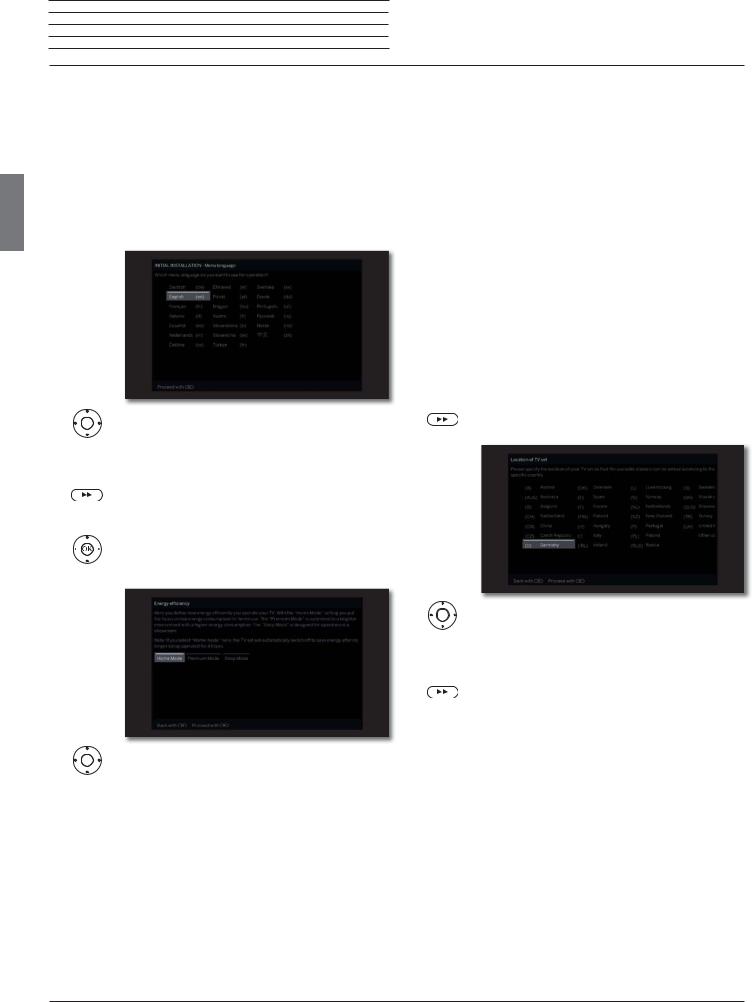
english
Loewe bild 5
Operating manual
Initial installation
Initial installation wizard |
Energy |
Home mode: |
||||
|
|
|
|
efficiency |
The emphasis for home use is on low energy |
|
Initial installation after switching on for the first time |
(continued) |
consumption. The automatic dimmer is activated. |
||||
The Initial installation wizard starts automatically with an initial instal- |
|
Premium mode: |
||||
lation. It may be called repeatedly again. |
|
|||||
|
This mode optimises the settings to a brighter |
|||||
|
If a parental lock is activated, the access code must be entered |
|
||||
|
|
environment at a higher energy consumption. The |
||||
|
|
|||||
|
before repeating initial installation. |
|
automatic dimmer is activated. |
|||
First installation wizard routine |
|
The use of this energy efficiency setting must be |
||||
|
confirmed afterwards once again. |
|||||
The selected settings affect the routine of the Initial installation wizard. |
|
Shop mode: |
||||
|
|
|
|
|
||
|
Menu |
|
|
|
The picture settings are aligned to operation in |
|
|
|
|
|
the presentation room. The automatic dimmer is |
||
|
language |
|
|
|
deactivated. If the ambient brightness diminishes, the |
|
|
|
|
|
|
energy consumption is not reduced. |
|
|
|
|
|
|
The use of this energy efficiency setting must be |
|
|
|
|
|
|
confirmed afterwards once again. |
|
|
|
|
|
|
|
Not all image and sound settings will be stored in |
|
|
|
|
|
|
|
|
|
|
|
|
|
the shop mode. These settings will be reset to the |
|
|
|
|
|
|
works setting after re-starting. |
|
|
|
|
|
|
The presetting can be changed later in System |
|
|
|
|
|
|
|
|
|
|
|
|
|
settings under Control ט Energy efficiency. |
|
|
Select desired Menu language. |
|
|
Proceed to next step. |
|
|
|
Selecting the language of the user guidance is the |
Location of |
|
|
|
|
|
wizard’s first step. Then you simply follow the instruc- |
|
|
||
|
|
TV set |
|
|
||
|
|
tions on your TV screen. |
|
|
||
|
|
|
|
|
||
|
|
Proceed to next step. |
|
|
|
|
|
|
A licence agreement will be displayed. |
|
|
|
|
|
|
Scroll through the licence agreement. |
|
|
|
|
|
|
OK Confirm the licence agreement and proceed to |
|
|
|
|
|
|
the next step. |
|
|
|
|
|
Energy |
|
|
|
|
|
|
|
|
|
|
|
|
|
efficiency |
|
|
|
|
Select Location of TV set. |
|
|
|
|
|
|
|
|
|
|
|
|
|
For certain locations (e.g., Australia), there |
|
|
|
|
|
|
is finally a selection screen where you can |
|
|
|
|
|
|
indicate in which state/territory the device |
|
|
|
|
|
|
is being operated. |
|
|
|
|
|
|
Proceed to next step. |
|
|
|
|
|
Follow the instructions on the screen for the following |
|
|
|
|
|
|
steps. |
|
|
|
Select Energy efficiency. |
|
With the selection of the TV set location the country- |
||
|
|
|
specific presettings are adopted. |
|||
|
|
Determine how energy efficient your TV set shall |
|
In most cases, the predetermined parameters can |
||
|
|
be. The value for the contrast (and thus the |
|
be adopted. |
||
|
|
brightness of the background lighting) is adapted |
|
|
|
|
|
|
and the automatic dimmer activated or |
|
|
|
|
|
|
deactivated depending on the presetting. |
|
|
|
|
14
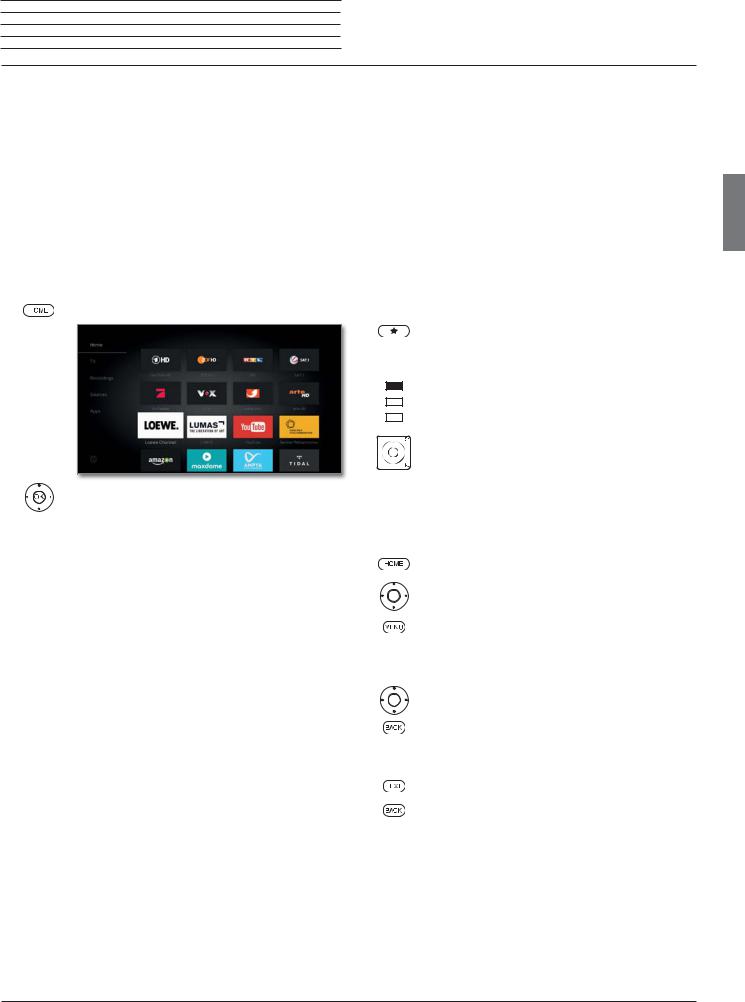
Loewe bild 5 Operating manual Home view
Home view |
Home view - Favourites |
The Home view is the central overview page for all of your TV set‘s operating modes.
The left selection bar allows you to access the operating modes TV, recordings, sources, and apps. By means of System settings you have access to more functions and you can configure your TV set.
The right part of the screen displays the favourites depending on the selected operating mode (see also right column) and the available sources.
 The number of selectable items varies depending on the TV equipment, network connection, available media/media servers and connected gadgets.
The number of selectable items varies depending on the TV equipment, network connection, available media/media servers and connected gadgets.
Call Home view
HOME: Calling the Home view.
|
Select menu item / Favourite / Source, |
OK call. |
|
Description of the individual sections/functions:
Home: Under the item Home all favourites of the different sections are summarized.
TV: You can access the TV favourites via the item TV.
See chapter TV for further information.
Recordings: The item Recordings gives you access to videos from local sources. (USB, DR+)
See chapter Recordings for further information.
Sources: Here you have access to the ports on your TV (HDMI, AV, video, USB, etc.)
See chapter Sources for further information.
Apps: Via the menu item Apps you can find multimedia content on the Internet (App Gallery), Internet and DVB radio and a fullfeatured browser.
See chapter Apps for further information.
 System settings : In menu item System settings you find the configuration menu of the TV set e.g., with settings for picture, sound, connections or sound components.
System settings : In menu item System settings you find the configuration menu of the TV set e.g., with settings for picture, sound, connections or sound components.
See chapter System settings for further information.
You will find your favourites on the right of the individual operating modes.
By selecting the operating mode, the favourites are filtered accordingly. When selecting Home, the favourites of all operating modes are displayed together.
 After an initial installation, some favourites will already be automatically created depending on the installation site of the TV set and of existing Internet links (e.g. TV stations, online links).
After an initial installation, some favourites will already be automatically created depending on the installation site of the TV set and of existing Internet links (e.g. TV stations, online links).
Creating favourites
In the operating modes of the TV set you can define the current object (e.g. station, music title, teletext page, website, photo, etc.) as favourite. In the selected operating mode, the active object will be added as favourite and placed at the end.
Create favourite.
If there are more favourites than can be shown on one page, this will be indicated by rectangular symbols in the upper line of Home view. Example:
Three pages with favourites exist. The first page of them is indicated. Equivalent is the display with the symbols for the source selection.
P+/P– Scrolling through the individual pages.
Editing favourites
You can edit the existing favourites in Home view. Change the sequence of your favourites as you wish or delete favourites you do not need any more.
HOME: Calling the Home view.
Select the favourite to be changed.
MENU: Change favourite.
Move favourite or delete it (see below).
Moving favourites
Move favourite to new position.
BACK: Finish procedure.
Deleting favourites
TEXT: Delete selected favourite.
BACK: Finish procedure.
english
15
