Page 1

Loewe bild 3
TV
bild 3.55
bild 3.48
bild 3.40
Instruction manual
Page 2
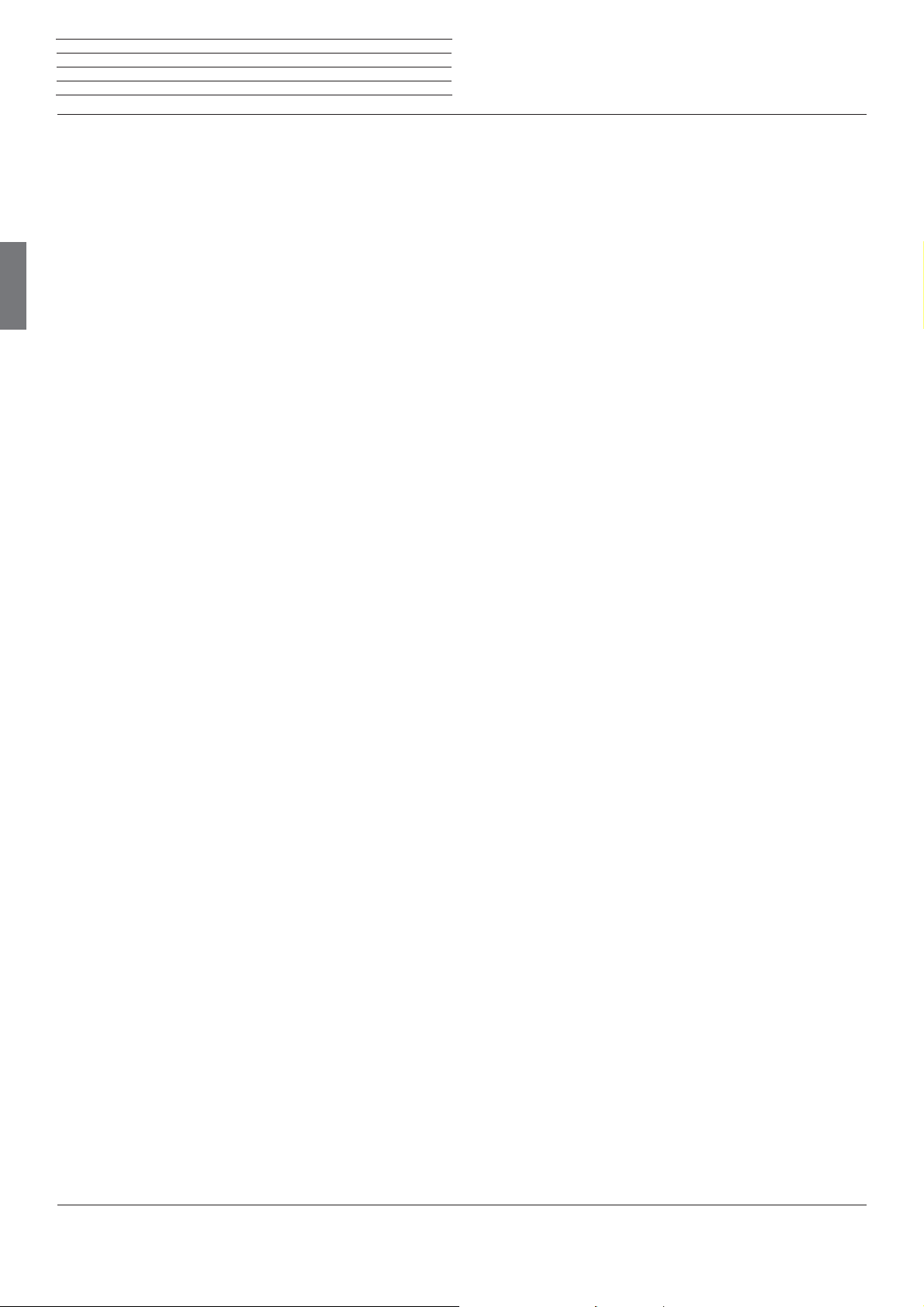
Loewe bild 3
Instruction Manual
Table of contents
Welcome! .......................................................................................3
Scope of delivery .......................................................................................... 3
Imprint ............................................................................................................ 3
About this instruction manual ....................................................................3
For your safety ..............................................................................4
Technical information .................................................................................. 5
Remote control button mapping ................................................6
english
Operating controls on the TV set ............................................... 7
Connections rear side of the device ..........................................8
Preparing the TV set ....................................................................9
Installing the TV set ...................................................................................... 9
Set covers ...................................................................................................... 9
Cable fixing .................................................................................................... 9
Connecting the TV set ................................................................................. 9
Switching the TV set ON/OFF .................................................................. 10
General information on the operation ...................................... 11
On-screen displays ..................................................................... 13
Explanation of keys ......................................................................................13
Explanation of symbols ..............................................................................13
Automatic menu info ..................................................................................13
Permanent clock display ............................................................................13
Initial installation ....................................................................... 14
Home view ................................................................................... 15
Home view - Favourites ..............................................................................15
Video ............................................................................................28
Video playback ............................................................................................ 29
Additional functions for DR+ archive playback ......................................30
Audio/Radio ............................................................................... 31
Audio playback ...........................................................................................32
Radio mode (DVB radio) ........................................................................... 33
Radio mode (Internet radio) ..................................................................... 34
Photo ...........................................................................................35
Photo display ............................................................................................... 36
Web ..............................................................................................37
Apps ............................................................................................................. 37
App Gallery ..................................................................................................37
Browser ........................................................................................................38
System settings ........................................................................ 39
Functions....................................................................................40
Timer ............................................................................................................40
Software update ..........................................................................................41
Miscellaneous ............................................................................ 42
Conditional Access module (CA module) ...............................................42
Asterisk key function .................................................................................. 42
Integrated features .....................................................................................43
Documentation ...........................................................................................43
Conformity / Manufacturer’s declaration ............................................... 43
VESA standard ............................................................................................43
Technical data ........................................................................... 44
TV ................................................................................................. 16
Setting the volume ......................................................................................16
Select station ...............................................................................................16
Status display ...............................................................................................18
Function list (TV mode) ..............................................................................19
Sources .........................................................................................................19
Electronic Programme Guide – EPG........................................................20
Picture in Picture (PIP) ................................................................................21
Teletext ......................................................................................................... 22
HbbTV / MediaText .................................................................................... 23
Recordings ................................................................................. 24
Digital Recorder ..........................................................................................24
TV viewing with time shift ....................................................................... 24
Archive recording ..................................................................................... 24
DR+ archive .............................................................................................. 26
DR+ Streaming ........................................................................................27
Follow-Me function .................................................................................. 27
Environment .............................................................................. 45
Legal information ...................................................................... 45
Index ........................................................................................... 46
Service .........................................................................................47
2
Page 3

Loewe bild 3
Instruction Manual
Welcome!
Thank you,
for choosing a Loewe product and having placed your trust in us.
With Loewe you have not simply decided on a modern and technically
innovative TV set, but for timeless design, sharp picture quality, brilliant
sound for movies and music as well as intuitive operation with the
Loewe remote control unit, smart phone or tablet. In short, Loewe is
perfect for home entertainment – made in Germany.
This instruction manual gives you a short overview of all functions
and features of your new Loewe TV set. A detailed user manual file
can be downloaded via the support portal of the Loewe homepage:
www.loewe.tv/int/my-loewe.
We look forward to welcome you as our customer and hope that you
enjoy your Premium Home Entertainment Made by Loewe.
Many features, one result:
perfect Home Entertainment.
Just more entertainment.
The Loewe os user interface is intuitive and graphically
optimised. This is how you quickly find your desired content
– from TV set to online.
In the user guide refer to Home view.
About this instruction manual
For best results regarding safety and the longevity of the set, we
recommend you read the chapter For your safety before switching
it on for the first time.
Paragraphs which begin with the symbol
instructions, tips or conditions for the following settings. Terms which
you will find in the menus or printed on the remote control or TV set
are written in bold type.
The necessary control elements are shown in the descriptions to the
left of the text containing the instructions for action.
Depending on the connected accessory equipment the menus in the
TV set can differ from those described here.
All the station names, programme contents, the illustrated photos, titles, albums and album covers in this instruction manual are examples.
In addition to the remote control, a PC keyboard can be connected to
one of the USB ports on your TV and then used to control your TV set.
In the instruction manual, this symbol indicates places
in which the use of a keyboard is particularly advantageous.
The user guide and the user manual for your TV set are updated at
irregular intervals. We recommend an occasional examination on the
Support Portal of the Loewe homepage (see chapter Miscellaneous,
section Documentation).
indicate important
english
Perfectly networked.
Thanks to its numerous connections, your Loewe TV
becomes your entertainment centre. Connect it to the
Internet, DVD/Blu-ray player, external speakers, etc.
Hard disk for your TV archive.
Record the TV programme on an externally connected hard
disk or pause it and continue watching it at a later date.
With DR+ (Digital Recording), all this is no problem for your
Loewe TV set.
In the instruction manual refer to Recordings.
Customer
Your contact person.
Care
We are happy to help you with any questions regarding your
Center
TV set and other Loewe products.
In the user guide refer to Service.
Scope of delivery
LCD TV set
Mains cable
Antenna cable
Remote control Assist incl. two batteries
Adhesive cable tie
Instruction manual
Installation instructions for the setup solution
Table Stand bild 3
Tool kit for mounting the set-up solution
General information on the operation of the
TV set
For further information on the user interface and the general operation
of your TV set see chapter General information on the operation.
Interactive data services
In some countries the stations also broadcast interactive data services
with their programmes, leading to the functions of individual keys not
being available or only so to a limited extent. You can find out more
about this in chapter TV, section HbbTV / MediaText.
Important information
Loewe does not accept any liability for the nature and content of
receivable Internet services. This also applies to the Loewe MediaNet
portal. With its devices, Loewe provides the technical platform that
fundamentally enables such material to be received. Loewe cannot
make any guarantees regarding changes in scope and content,
particularly with regard to the future and after going to press. The
receivable online services are not included in the delivery and can vary
depending on the product and country.
Imprint
Loewe Technologies GmbH
Industriestraße 11
D-96317 Kronach
www.loewe.tv
The screen graphic displayed is only an example. Depending on the
device type, the available hardware/software components may be
different. All rights including translation, technical modifications and
errors reserved.
Printed in Germany
Editorial date 09/16-10.0 PS
©
Loewe Technologies GmbH, Kronach
ID: 4.0.38.0
3
Page 4
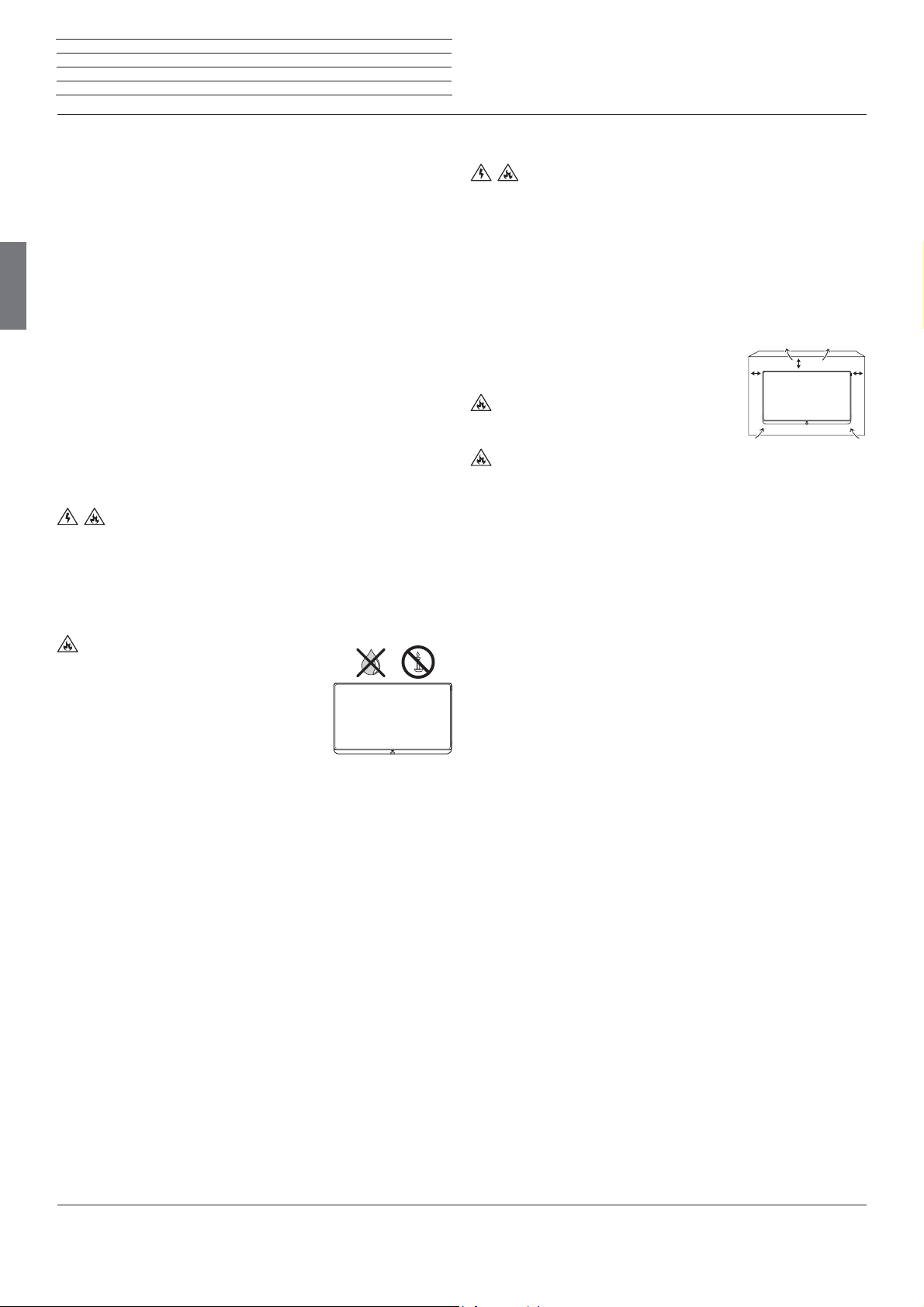
Loewe bild 3
Instruction Manual
For your safety
For your safety, and to avoid unnecessary damage to your unit,
please read and follow the safety instructions below:
Intended use and ambient conditions
This TV set is intended exclusively for receiving and playing visual and
audio signals. The TV set is designed for dry rooms (living rooms and
offices). It must not be operated in rooms with high humidity (for
example bathroom, sauna).
Please note that our TV sets are sensitive to dust and sooty particles
in the ambient air.
english
Excessive environmental pollutions of this kind can lead to damage of
the device up to a malfunction.
Pay attention to a clean ambient air, so that your device is not damaged.
Behind the panel plate of the LCD TV set, soot and dust deposits may
appear without a soot generating source being visibly present. Such
soot and dust deposits are also referred to as „fogging“ or „magic
dust“. This phenomenon occurs sporadically, but in particular during
the heating period and after renovations and in new buildings. As a
cause for this, various factors are mentioned, see also reports on the
Internet.
The cleaning or replacement of the panel is excluded from the warranty
claims in such cases, because it is not a defect of the device, but an
external influence.
If the unit is used outdoors, make sure that it is protected from
moisture (rain, dripping water and splashing water or dew). High humidity and dust concentrations lead to leakage currents in the device. This
can result in a shock hazard when touching it or even fire.
If you have moved the unit out of the cold into a warm environment,
leave it switched off for about an hour to avoid the formation of condensation.
Do not place objects containing liquids on
top of the unit. Protect the appliance against
dripping and splashing water.
Candles or naked flames must be kept away from
the TV set at all times to prevent it from catching
fire.
Never place the TV set in a location where it is
exposed to vibrations. This may lead to damage.
Transporting
Move the device in vertical position only. Get hold of the device on the
upper and lower edges of the housing.
Do not stand it up on the bottom edge, so as to reduce the risk of
damage and soiling. If the set has to be put down during packing/
unpacking, place the TV set with its entire front surface lying flat on
soft material. Use a blanket or the fleece from the packing material as
an underlay.
The LCD screen is made of glass or plastic and can break if not handled
properly.
Always wear rubber gloves to carry the TV set if the LCD screen is
damaged and liquid crystal might be leaking out. In the case of skin
contact immediately rinse thoroughly with water.
Power supply
Incorrect voltages can damage the unit. This device may only be
connected to a power supply with the voltage and frequency indicated
on the type plate using the supplied mains cable. The mains plug of the
TV set must be easily accessible so that the device can be disconnected
from the mains at any time. When unplugging the unit from the mains,
pull at the connector body and not at the cable.
The cables in the mains plug could otherwise be damaged and could
cause a short-circuit when plugged in again.
Lay the mains cable so that it cannot be damaged. Do not
step on the mains cable. The mains cable may not be kinked or laid
over sharp edges nor be exposed to chemicals; the latter also applies
to the unit as a whole. A mains cable with damaged insulation can
cause electric shocks and poses a fire risk.
Air circulation and high temperatures
The vent slots on the rear panel of the set must always be kept
unobstructed. Please do not place newspapers or cloths on/over the
TV set.
Make sure that there is at least 10 cm free space
on the sides and above the set for air circulation,
10 cm
10 cm
10 cm
if the set is placed in a cabinet or on a shelf.
Like any electronic device, your TV set requires air for cooling. Obstruction of the air circulation can cause fires.
Prevent metal items, needles, paper clips, liquids, wax, or similar
items, from getting into the interior of the device through the vent slots
in the rear panel. Such objects can cause short circuits in the set,
which could possibly cause a fire.
If something should get into the interior of the set then immediately
unplug the mains plug of the device and contact the field service for
more information.
About the LCD screen
The TV set with LCD screen you have purchased satisfies the most
rigorous quality requirements and has been inspected with respect
to pixel errors. Despite of thorough care when manufacturing the
display, it cannot be 100% guaranteed that no subpixel defects will
occur due to technical reasons. Please understand that these types
of effects, as long as they are within the limits specified in the standard,
cannot be considered as a device defect in terms of the guarantee.
Avoid displaying still images for long periods of time. It is possible that
a copy of the image may remain visible.
TV sets with 3D function
(1
Read the following safety instructions before using the 3D function
of your TV set.
Please use the Loewe 3D TV sets only with the Loewe 3D glasses which
can be purchased as an accessory from your Loewe dealer.
People with a visual disorder may not be able to perceive 3D effects
or may only be able to perceive them to a limited extent. People who
are sensitive to flickering images (e.g. those with epilepsy) should only
use the 3D function after having consulted their doctor.
It might take some time for you to get used to the 3D glasses and
before you can perceive the 3D effects properly.
Stop using the 3D function immediately if you experience any feelings
of nausea, dizziness or malaise when viewing 3D content.
Supervise children whilst they are viewing 3D content, as they can be
particularly sensitive to it.
Allow more time for a break after having watched 3D movies, so that
you are able to relax. Failure to do so could result in headaches, fatigue,
dizziness or malaise.
Position yourself comfortably in front of the 3D TV set and ensure that
you are seated firmly. By doing this, you will avoid any injuries that may
occur due to reacting to extreme 3D content.
Switch off any artificial light sources (e.g., energy saving lamp)
between the TV set and the 3D glasses. These could impair the infrared
reception or the TV picture may flicker as a result.
(1
3D function available on selected models
4
.
Page 5
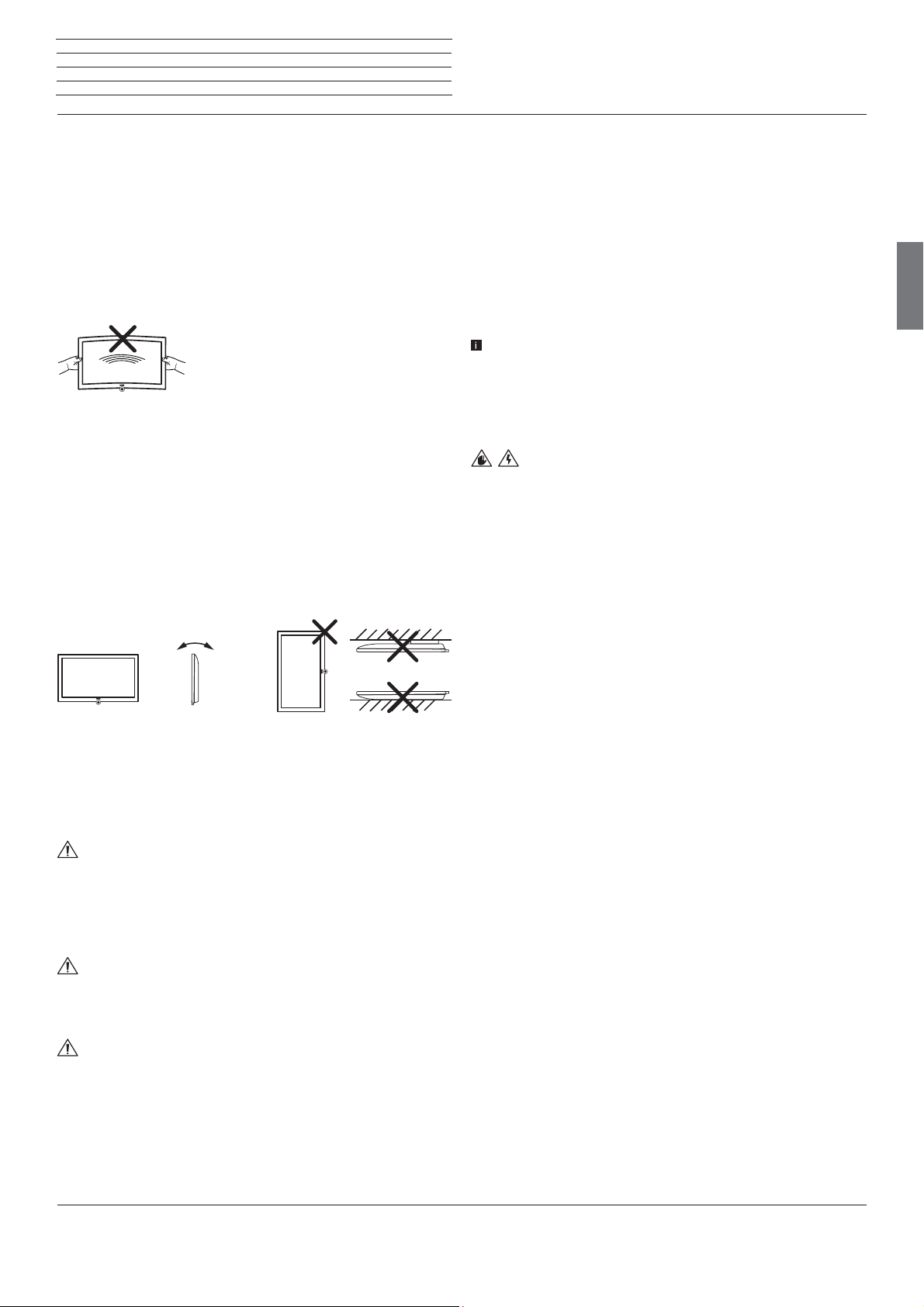
Loewe bild 3
Instruction Manual
For your safety
Set-up
Loewe flatscreen TV sets are specified for Loewe accessories. The TV
set is suitable for mounting in many different ways. Note the assembly
instructions regarding the different possible mounting options.
When using accessories from other manufacturers take care that the
TV set can be easily inclined or rotated on the respective mounting
option.
For mounting options from other manufacturers with motor drive,
make sure that the TV set cannot be rotated manually. The use of
mounting options from other manufacturers with locks in certain
positions is generally discouraged.
When rotating the TV set it is essential to ensure that the pressure exerted on the device
frame is not too large. Especially in case of
large-format displays there is a risk to damage
the screen.
Before setting up the device, please check that the final location is
suitable to bear the load of the device in terms of surface (sensitivity
to pressure) and stability (statics).
This is particularly the case for the high-gloss painted surfaces and
surfaces that are made from real wood / real wood veneer or plastic
surfaces.
Place the TV set with the table or floor stand only on a level, sturdy,
horizontal base. Particularly ensure that the set does not protrude to
the front when placed in or on pieces of furniture.
Place the TV set in a normal position for use. TV set may only be used
in an upright horizontal position. It may not be tilted by more than 10
degrees. The TV set must never be operated in portrait position, lying
flat or hanging overhead from the ceiling.
±10°
D
Set up the device where it is not exposed to direct sunlight and where
it is not exposed to additional heating by radiators
When using the VESA mounting points, please refer to the information
in chapter Miscellaneous, section VESA standard.
.
Automatic shutdown
If the TV is not operated for 4 hours (adjustment of volume, programme
change, etc.) the TV will automatically switch to stand-by mode to save
energy. A prompt to terminate this shutdown process appears one
minute before expiry of the 4 hours.
The automatic shutdown is active in the energy efficiency mode
Home Mode.
Automatic shutdown does not occur when using the radio without
screen display (screen off).
english
Cleaning and care
Switch off the TV set with the main switch prior to cleaning.
Clean the TV set, the screen, and the remote control unit with a soft,
moist, clean and colour-neutral cloth only, without any aggressive or
scouring cleaning agents.
Repairs and accessories
Never remove the back of the TV set yourself. Have your TV
set repaired or serviced by authorised television technicians only. Only
use original accessories such as Loewe stands, if possible.
Technical information
Switching off the TV set with the mains switch during operation or an
inadvertent disruption to the power supply (e.g. power failure) can
cause damage to the hard disk file system of an externally connected
hard disk and hence loss of the recorded broadcasts.
Before switching off the set with the mains switch, we recommend
you to switch it to standby mode.
However, if unexpected problems occur when operating the hard
disk, formatting the external hard disk may rectify this. You can find
the corresponding menu items under System settings ט Control
ט more...טHard disks.
Loewe are not liable for the loss of data on the hard disk externally
connected to your TV set. To avoid data loss, we recommend copying
important recordings to an additional external storage medium.
Supervision
Do not let children operate the TV set unsupervised and do not
let them loiter and play close to the set. The set could tip over, be
pushed off or pulled down from the stand surface and injure someone.
Do not allow the switched-on TV set to run unattended.
Volume
Loud music can lead to ear damage. Avoid extreme volume
especially over long periods and when using headphones.
Thunder storms
Pull out the mains plug and all connected antenna cables from
the TV set in a thunderstorm. Overvoltage caused by lightning strokes
can damage the set via the antenna system, as well as via the mains.
The mains plug and all connected antenna cables should also be pulled
out during long periods of absence.
5
Page 6
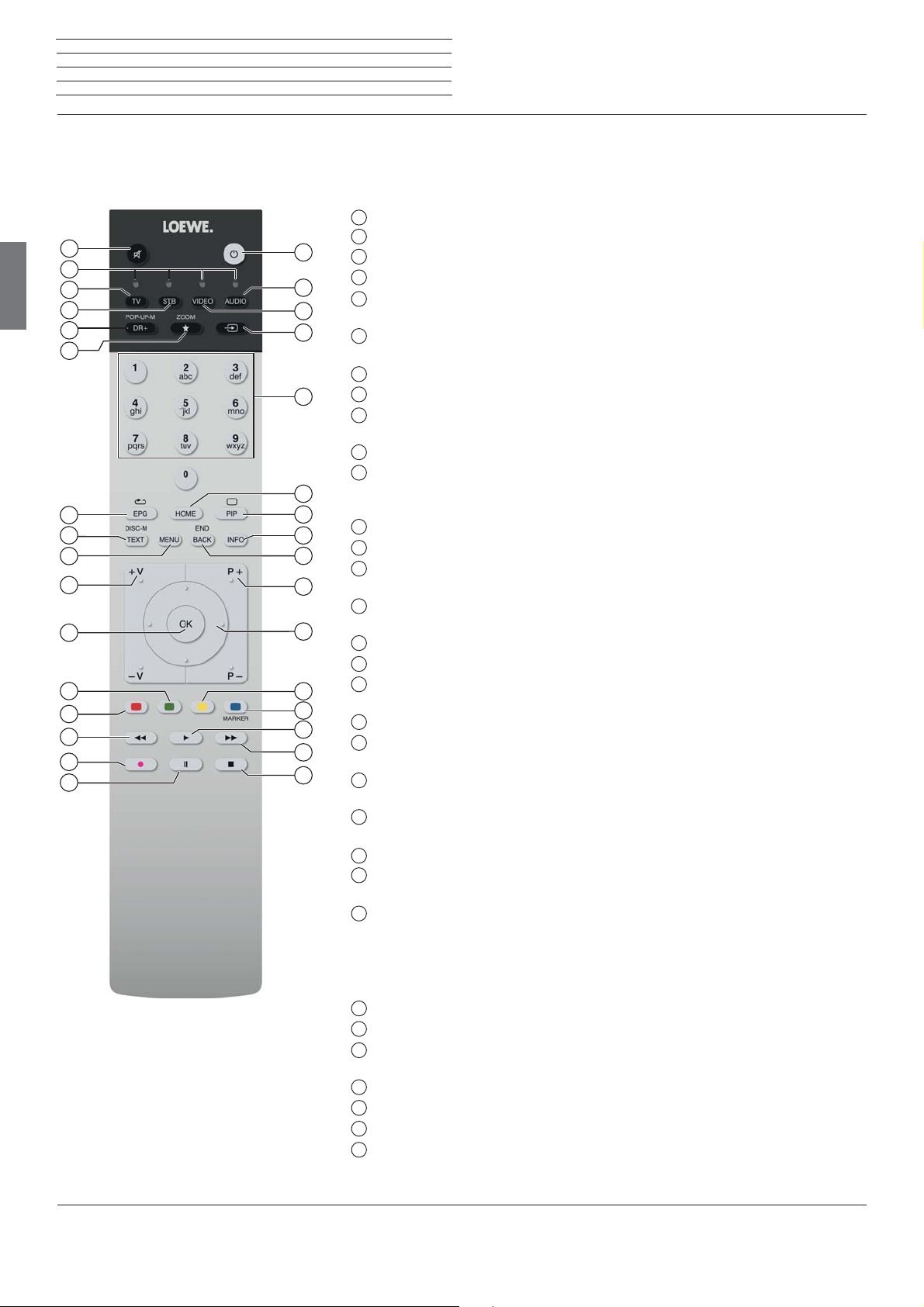
Loewe bild 3
Instruction Manual
Remote control
Remote control button mapping
Depending on the selected operating mode (TV/Video/Audio/Photo/Apps) and function (e.g. DR+, EPG, PIP, Teletext, HbbTV, etc.), the key assignment
may differ from the assignment described here (see the corresponding chapter in this user manual).
1
Sound mute/on.
2
LED display for currently operated device.
3
Call the TV mode.
4
Reassign remote control to SetTop-Box
5
Pressing briefly
ressing longer
P
6
Pressing briefly
P
ressing longer
EPG (Electronic Programme Guide) on/off.
7
8
Teletext/MediaText
9
Pressing briefly
P
ressing longer
10
V+/V- increase/reduce volume.
11
Pressing briefly: Call station list.
Pressing longer
: Open the DR+ archive.
: Call timer list.
: Add current object to Home favourites (standard assignment)
: Open App Gallery.
(2
on/off.
: Call function list for the active operating mode.
: Call System settings.
: Call
expanded station list.
(1
(presetting: Apple TV).
In the menu: confirm/call up.
12
Green coloured key: screen on/off in Audio/Radio mode.
13
Red coloured key: call preferred value-added network service, if available
14
Pressing briefly: skip backwards.
(
2
Pressing longer: winding backwards.
15
Pressing briefly: direct recording (with determination of recording duration)
Pressing longer: One Touch Recording
16
Pause / Start/pause the timeshift television
17
Stop / End timeshift (return to live image)
18
Pressing briefly: skip forwards.
(
3
.
(
3
.
(
3
.
Pressing longer: winding forwards.
(
19
Play / Start/continue timeshift television
20
Blue coloured key: call station function list
3
.
(selection of language/sound, subtitles or channel/video track).
21
Pressing briefly: Yellow coloured key: call history.
Pressing longer: Yellow coloured key: call last station.
22
Navigation on the user interface, select objects.
In the menu / lists: select/set.
P+/P– next/previous station.
23
24
Pressing briefly: step / level back.
Pressing long: close all displays.
25
Press briefly during an on-screen display: info display. Info text appropriate to the content
that can assist you further, should you have any questions about your TV set.
Press briefly, without on-screen display: access status display. With status display open
and repeatedly pressing the key call the detailed information on the broadcast.
Press longer: show Explanation of keys.
26
PIP (picture in picture) on/off.
27
Call up the Home view.
28
Select stations with numeric buttons directly.
In the menu: enter numbers or letters
29
Call Sources
30
Reassign remote control to video device
31
Call radio mode (standard assignment) (1.
32
Switches the TV set on (mains switch must be turned on) or switches to standby mode.
(standard assignment)
(1
.
(1
(presetting: BluTech Vision 3D).
Press briefly while TV set is switched on: TV set and all CEC-enabled devices connected to
the HDMI ports will be switched off to standby (System Standby).
english
10
11
12
13
14
15
16
1
32
2
3
4
5
31
30
29
6
28
27
7
8
9
26
25
24
23
22
21
20
19
18
17
(1
.
.
(
3
.
(1
The assignment of these keys can be changed. The description refers to the standard setting. The factory setting of the keys can vary depending on the firmware version of the
remote control.
(2
Depending on the settings HbbTV mode on/off, start behaviour of HbbTV station (System Settings
(3
Only with externally connected USB hard disk.
6
ט
Control
ט
more ... ט HbbTV).
Page 7
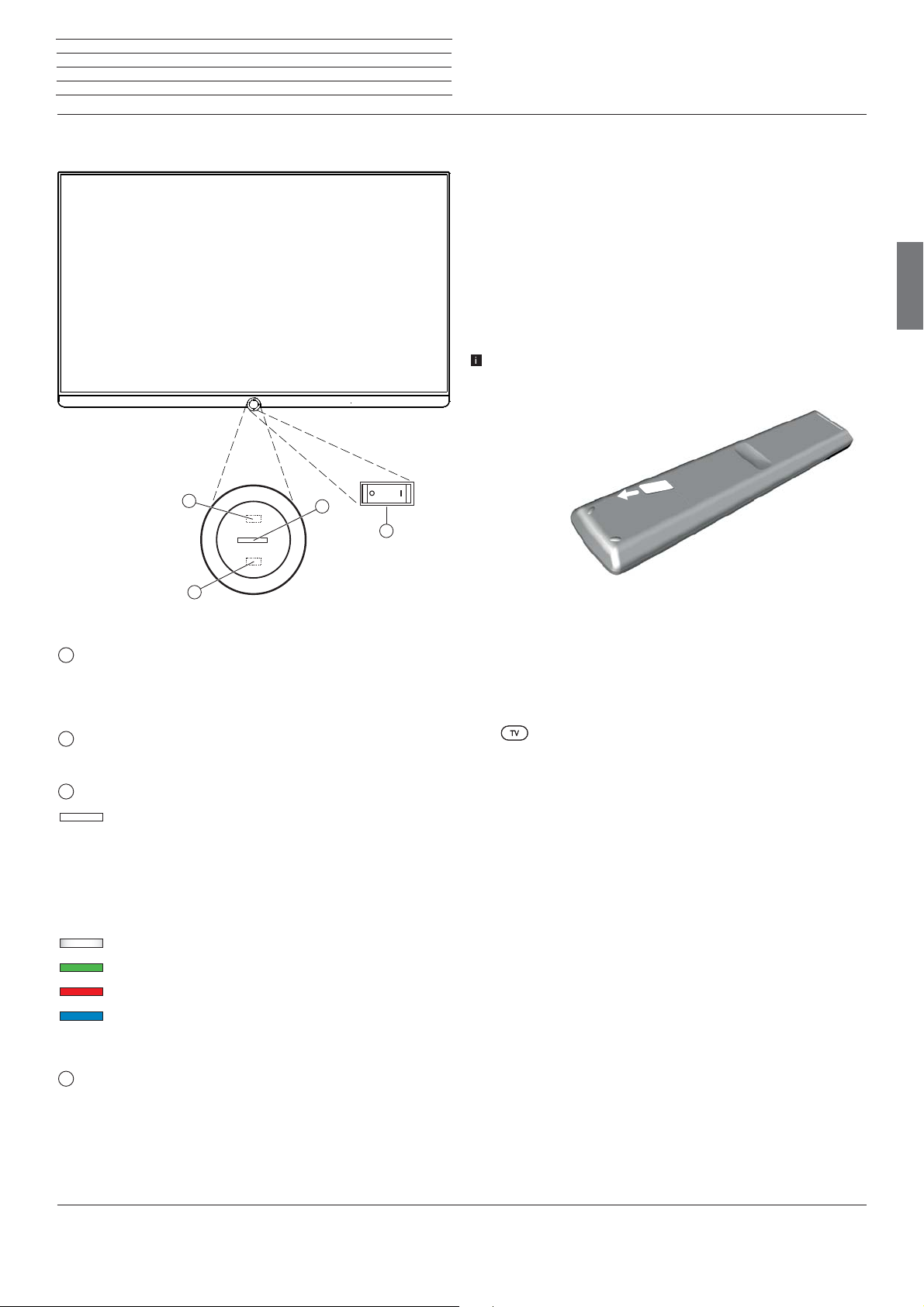
Loewe bild 3
Instruction Manual
Operating controls on the TV set
Preparing the remote control unit
Functions of the operating controls
4
2
3
Preparing the remote control unit
Removing the battery protection
The remote control is supplied with batteries. To make them ready for
use, remove the plastic flag out as shown below.
Inserting or replacing batteries
Press on the embossed arrow whilst pushing the battery cover down.
Only use leak-proof micro-cells of the LR 03 (AAA) Alkali-Manganese
type. Do not use different types of batteries and old and new batteries
together.
The batteries used must not be exposed to excessive heat such as
sunlight, fire or similar!
The position of the batteries is indicated in the battery compartment
(in opposite directions). Pay attention to the correct polarity of +
and – when inserting the batteries.
1
english
1
Mains switch:
The mains switch is located on the bottom of the set.
Always return the TV set to Standby mode before switching it off
with the main switch.
2
IR receiver:
Infrared receiver for receiving the remote control commands.
3
Display:
white: TV set in standby.
Depending on the ambient brightness, the
white LED display is dimmed
(1
and lights
up with a different degree of brightness.
If the TV set is in quick start mode, the
white LED display is not dimmable and
starts with full brightness.
white, intermittent:
TV set starts.
green: TV set switched on.
red: timer recording active.
blue:
TV set in standby and background operation
active (EPG data updating, software
update).
If the batteries are too weak after longer use, the TV set prompts you to
change the batteries. Dispose of used batteries in an environmentally
friendly way (see chapter Environment / Legal information).
Push the cover back on from below after having inserted the batteries.
Adjusting the remote control unit for operating the TV set
Press the TV key.
4
Infrared transmitter:
When showing 3D content
(2
, the 3D glasses Loewe Active
Glasses 3D are controlled via the infrared sensor.
(1
Automatic dimming depending on the room brightness (OPC) must be activated (System settings טPicture טmore ... טAuto dimming).
(2
3D function available on selected models.
7
Page 8

Loewe bild 3
12
13
11
Instruction Manual
Connections rear side of the device
Position and function of the connections (bild 3.55/48/40)
english
21
20
19
18
17
16
15
14
K
1
1
Slot for Kensington lock
2
AC IN - Mains connection
Mains socket – 220-240 V ~ 50 / 60 Hz
3
LAN - Network connection
RJ-45 – Ethernet / Fast Ethernet
4
HDMI 1 ARC - HDMI input 1 (with Audio Return Channel)
HDMI – Digital Video IN, Audio IN/OUT
HDMI – Digital Video IN (4K@60Hz; 4:2:0)/Audio IN/OUT
5
HDMI 2 - HDMI input 2
HDMI – Digital Video IN, Audio IN
HDMI – Digital Video IN (4K@60Hz; 4:2:0)/Audio IN
6
ANT TV - Antenna/cable analogue /
IEC socket – 75 Ohm / 5 V / 80mA
7
ANT SAT 1 - Satellite antenna (Sat tuner 1) DVB-S/S2
F socket – 75 Ohm / 13/18 V / 500mA
8
ANT SAT 2 - Satellite antenna (Sat tuner 2) DVB-S/S2
F socket – 75 Ohm / 13/18 V / 500mA
9
SPDIF OUT - Audio output (digital)
Cinch socket (orange)
10
USB 3.0 - USB connection
USB type A – USB 3.0 (max. 900mA)
11
DIGITAL AUDIO LINK - Surround audio outputs (digital) – (RJ45)
(1
In case of TV set types bild 3.40 (Full HD).
(2
In case of TV set types bild 3.55/48/40 (Ultra HD).
(3
In case of TV set types bild 3.55/48/40 (DAL). In case of TV set types bild 3.40 (Full HD): No planned DAL variant.
(4
The adaptor is available as an accessory from your dealer.
8
2
3
(1
(1
DVB-T/T2 / DVB-C
4
5
(2
(2
6
12
HEADPHONE - Headphone connection
Jack 3,5 mm – Headphones 32–200 Ohm
13
HDMI 3 - HDMI input 3
HDMI – Digital Video IN, Audio IN
HDMI – Digital Video IN (4K@60Hz; 4:2:0)/Audio IN
14
AUDIO OUT - Audio output (analogue) L/R – (
15
RS-232C - Serial interface (4 – (RJ12)
16
AV - Micro AV socket
Audio/Video IN with Scart adapter:
CVBS (VHS/8 mm)
RGB
Audio/Video IN with VGA adapter:
Component (YPbPr)
17
COMMON INTERFACE - CI slot 1 (standard V1.3)
18
COMMON INTERFACE - CI slot 2 (standard V1.3)
19
HDMI 4 UHD - HDMI input 4
HDMI – Digital Video IN (4K@60Hz; 4:2:0)/Audio IN
20
USB - USB connection
USB type A – USB 2.0 (max. 500mA)
(3
21
USB - USB connection
USB type A – USB 2.0 (max. 500mA)
8
7
9
10
(1
(2
Jack 3,5 mm)
(4
Y/C (S-VHS/Hi 8)
L/R
PC/STB video signal
L/R
(2
Page 9

Loewe bild 3
Instruction Manual
Preparing the TV set
Installing the TV set
Mounting options / Installation notes
Mount the supplied mounting option. While doing so, look for the
corresponding directions in the installation instruction.
Your Loewe dealer can assist you in finding other mounting options
that suit your needs.
Choose a place for installing your TV set where no bright light or
sunlight shines directly onto the screen. This could cause reflections
which impair the picture.
3 times the screen diagonal can be taken as a guide value for the
viewing distance (e.g., for a 40-inch set approx. 3 m for SD signal). The
viewing distance can be reduced with an HD/UHD signal.
Set covers
Covers for rear and side connections
In order to remove the rear side cable covers simply pull them from
the device.
To fit the cover, insert the lugs at the top edge of the cover into the
corresponding cut-outs in the rear panel and push up the cover until
it snaps in.
The side cover of the TV set can also be completely removed. For this,
open it as far as it will go and gently pull on the open cover.
Connecting the TV set
Connecting to the mains supply
Remove the cover for the connections.
Connect the TV set to a 220-240V mains socket:
First plug the smaller plug (small connector) of the power cord into
the AC inlet (AC IN) on the TV set, and then the larger connector (Euro
plug) into a mains socket.
Connecting antennas
Cable (analogue) / DVB-C / DVB-T antenna:
Plug the cable of antenna, cable TV system or room antenna into the
ANT TV socket.
If you want to use analogue cables / DVB-C connection and a DVB-T
antenna together, use an external antenna switch (available from
your dealer).
english
The cover detaches from the holder and gives free access to the
connection area. To replace the cover, simply push it until it latches
back into place.
A cable bushing connects the lateral and posterior terminal region. In
this way you can pass the cables of the lateral connections through
and lay them out together with the rear connecting cables.
Cable fixing
Using the Velcro cable tie supplied, you can fix the rear cables.
For the bild 3 this is done by a fixation at the table stand (see installation instructions of the table stand).
Satellite antenna DVB-S:
Depending on the used satellite system, connect a connecting cable
from the multi-switch or directly from the LNC to the ANT-SAT and
ANT-SAT2 sockets of the TV set respectively.
When connecting the TV set to a single cable community antenna,
connect the ANT-SAT and ANT-SAT2 sockets directly to the
appropriate SAT antenna socket.
When connecting the TV set to a DiSEqC single cable community
antenna (in accordance with EN 50494), connect the ANT-SAT
socket directly to the appropriate SAT antenna socket.
In case of a DiSEqC one cable communal system you require only
one antenna cable. Further distribution of the signal to the two
reception routes is accomplished by the TV set’s satellite tuner.
It is possible, however, to continue using an existing SAT cabling
with two antenna cables in a DiSEqC one cable communal system.
If two transmission channels of the DiSEqC single cable community
exist, one system channel is used per satellite antenna cable.
Ask your dealer in this regard.
Cable
analogue /
DVB-C
R TV
DVB-T DVB-S
bild 3.55/48/40
9
Page 10
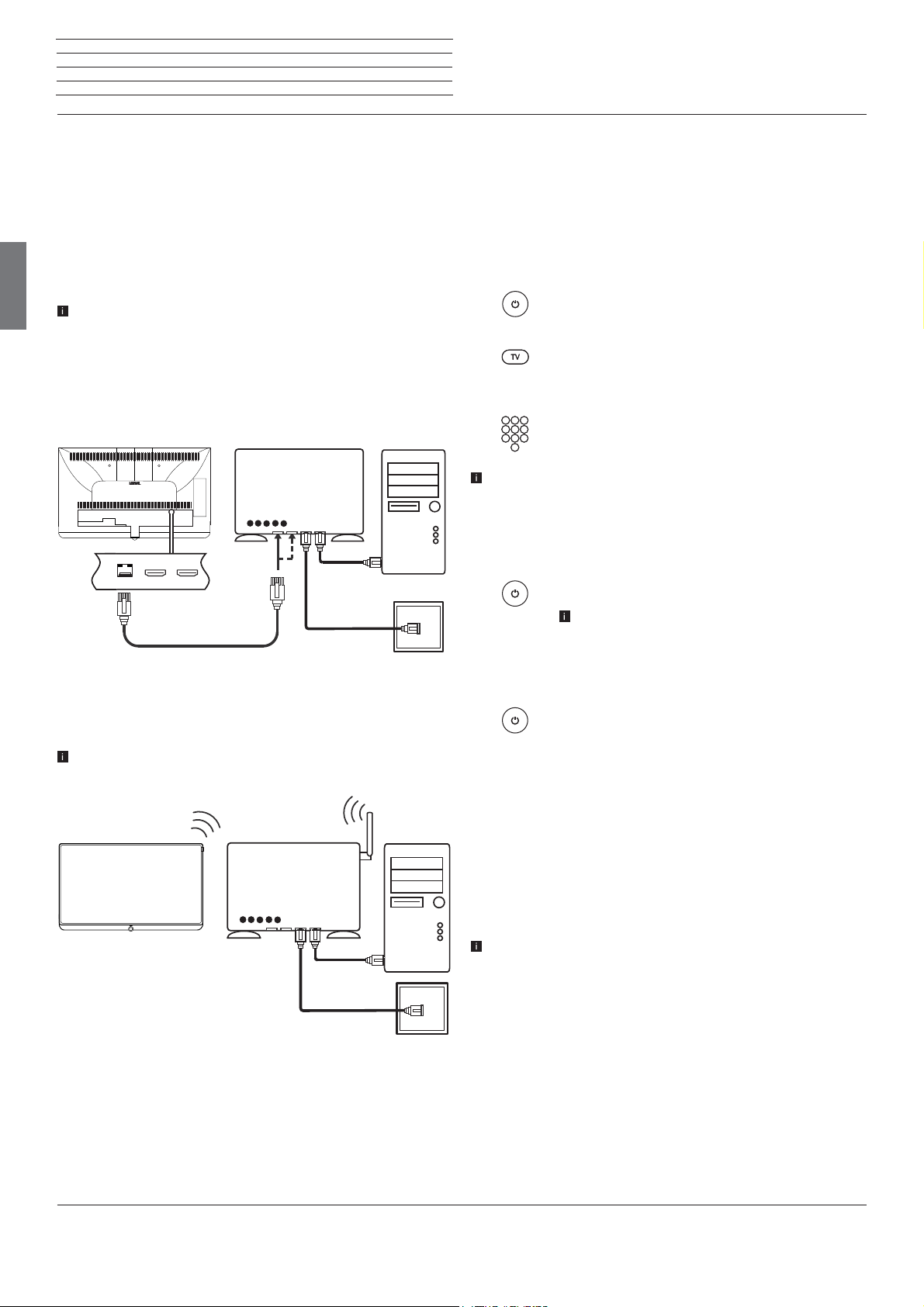
Loewe bild 3
Instruction Manual
Preparing the TV set / Switching TV set on/off
Connecting the TV set to the Home network
You may link your TV set to the home network by a wired connection
(Ethernet, Powerline adapters separately available) or by a wireless
radio connection (WLAN). For wireless connections, the TV set has
an internal WLAN antenna.
In order to play back data from your home network your Loewe TV
supports the UPnP AV standard.
You call the network wizard to configure the network adaptor (System
settingsטMultimedia/NetworkטNetwork settingsטNet-
working).
english
Under no circumstances may the TV set be wired and at the same
time connected by a wireless connection to the same network, e.g.
router. This may cause severe operational faults!
Example for a wired connection
Connect the LAN socket of your TV set to the LAN switch/router of
your home network with a network cable (available from your dealer).
TV set
LAN switch/router
PC
Switching the TV set ON/OFF
Switching TV set to the standby mode
Switch the mains switch on the bottom side of the device to position I.
The indicator in the control panel on the front side lights up white. The
set is now in standby mode.
Switching the TV set on by means of the Remote control
Press the on/off key.
Or:
Press the TV key.
The previously watched station will be called.
Or:
Press numerical keys 1-9.
The corresponding station will be called.
After switching on the TV set, it takes a few seconds for further
operating commands to be processed (Exception: Quick Start Mode,
see below). Your TV set is ready to operate as soon as the status
indicator in the control panel lights up in green.
Switching the set off with the remote control (Standby)
DSL
Example for a wireless connection
You can connect the TV set to your home network by a wireless radio
connection via the WLAN antenna inside the set.
Shadow effects of various materials, such as reinforced concrete,
metal surfaces, etc., attenuate the WIFI signal sometimes
significantly or completely.
TV set
WLAN router
PC
DSL
Press the on/off key.
Before switching off the set with the mains switch,
we recommend you to switch it to standby mode.
Switching TV set and connected additional devices off
(System Standby)
Press the On/Off key longer:
TV set and all CEC-enabled devices connected to the
HDMI ports will be switched off to standby (System
Standby).
Quick start mode
If you enable the Quick Start Mode and you switch on the TV set from
standby, the TV picture can be immediately seen without delay. You
can specify the times at which your device will be in the Quick Start
Mode. Please note that in this case you will have a higher energy
consumption.
You can find the Quick Start Mode under System settings ט Control
ט Quick start mode.
Default setting for the Quick Start Mode: off
.
Help for configuration problems
Loewe cannot provide any support for PC hardware and software or
network components owing to the diverse configuration options with
home networks.
Please contact the administrator of your home network and/or specialist
dealer for support when setting up and for maintenance of network
connections, storage media, media server software and network devices
such as routers.
10
Page 11
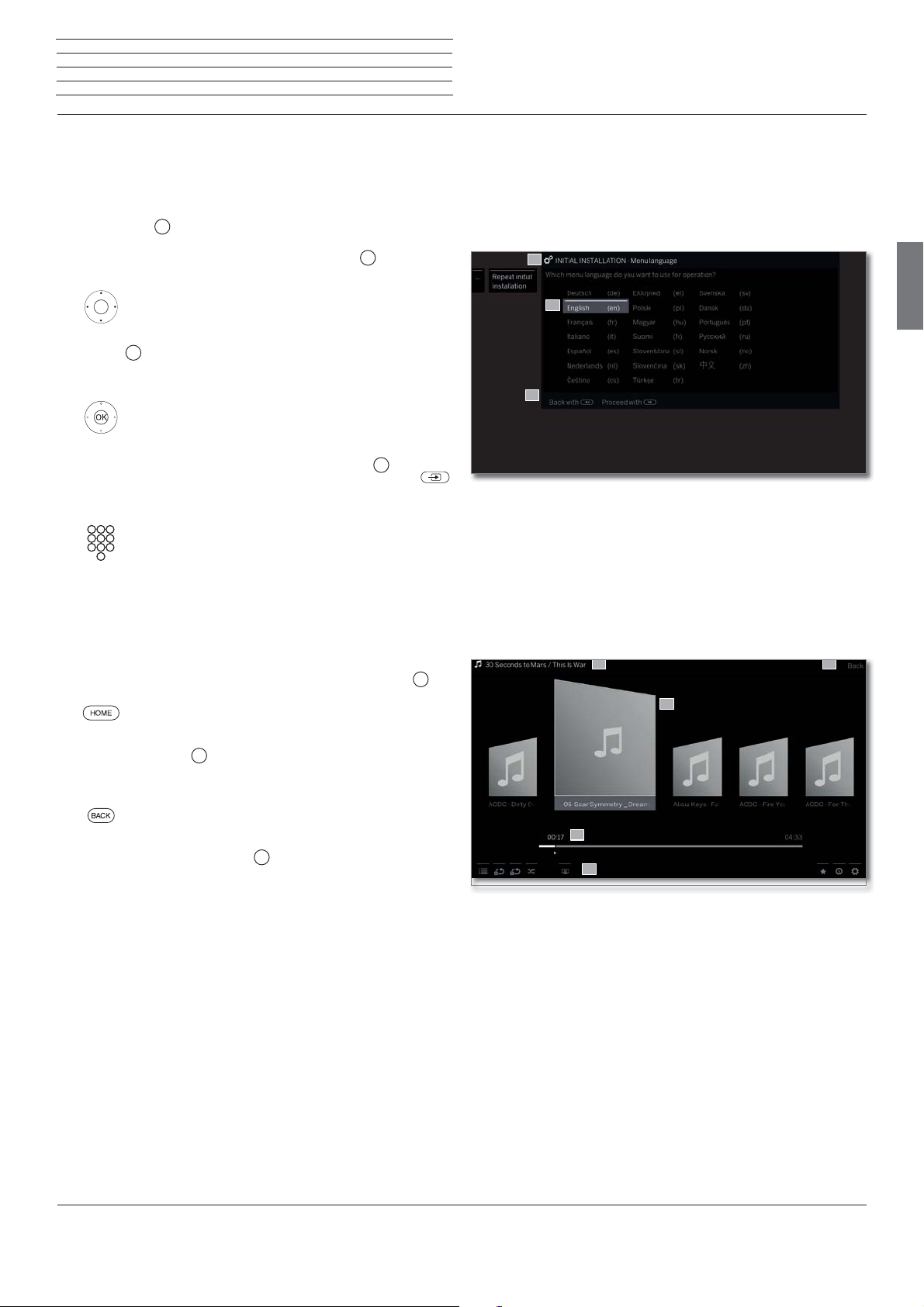
Loewe bild 3
Instruction Manual
General information on the operation
General information on the operation
The most important keys for navigation will be explained in general.
The numbers in the text refer to the figure showing the remote control
in chapter Remote control.
The arrow keys
TV set and for selecting menu items. They are arranged in the middle
of the remote control in a circle around the OK key
user guide they will be represented as follows:
The OK key
menu item and for opening the station list. In this user guide, an
instruction for this key looks like the following:
Using the numerical keys of your remote control
programme channels and teletext pages directly. With key
you open the source menu. In this user guide, entering numbers with
numerical keys is shown as follows:
The numerical keys are also used to enter text (see chapter General
information on the operation, section Entry of characters by
remote control).
The Home view is the central overview page for all of your TV set‘s
operating modes. You reach Home view with the HOME key
22
help you to navigate in the menus and lists of the
11
. Later in this
Select the desired item.
11
is used to confirm a selection, for calling the highlighted
OKconfirm.
you enter
29
Entering programme channel directly.
HOME: Calling the Home view.
27
.
Structure of the Menu screen
Basically, the structure of the different menu screens is similar,
regardless of whether it is e.g. a wizard, rendering media content or
a setup menu. The structure is explained by means of three different
figures.
Screen structure: Wizard
A
B
C
(A) Title bar with name of the wizard and the current operating step.
(B) Selected items, whose number can be different according to the
operating step.
(C) Bottom line showing the available operating controls. If required,
instructions and information are inserted.
Screen structure: Rendering of media content (example: Audio
player)
A
C
english
B
Pressing the BACK key
Pressing the BACK key longer closes all opened displaying. An example
24
briefly brings you one level up in the wizard.
for the BACK key in this user guide:
BACK: Stop text entry and exit entry box.
Pressing longer on the NFO key
most important key functions of the current operating mode (e.g. TV
25
displays an explanation of the
mode, teletext, PIP, etc.).
D
E
(A) Title bar with selected album / subdirectory.
(B) Menu item Back to exit the menu or to go back to the previous
menu item.
(C) Selection of album or title.
(D) Time bar.
(E) Bottom line with the different symbols for controlling the playback
function.
continued on the next page ט
11
Page 12
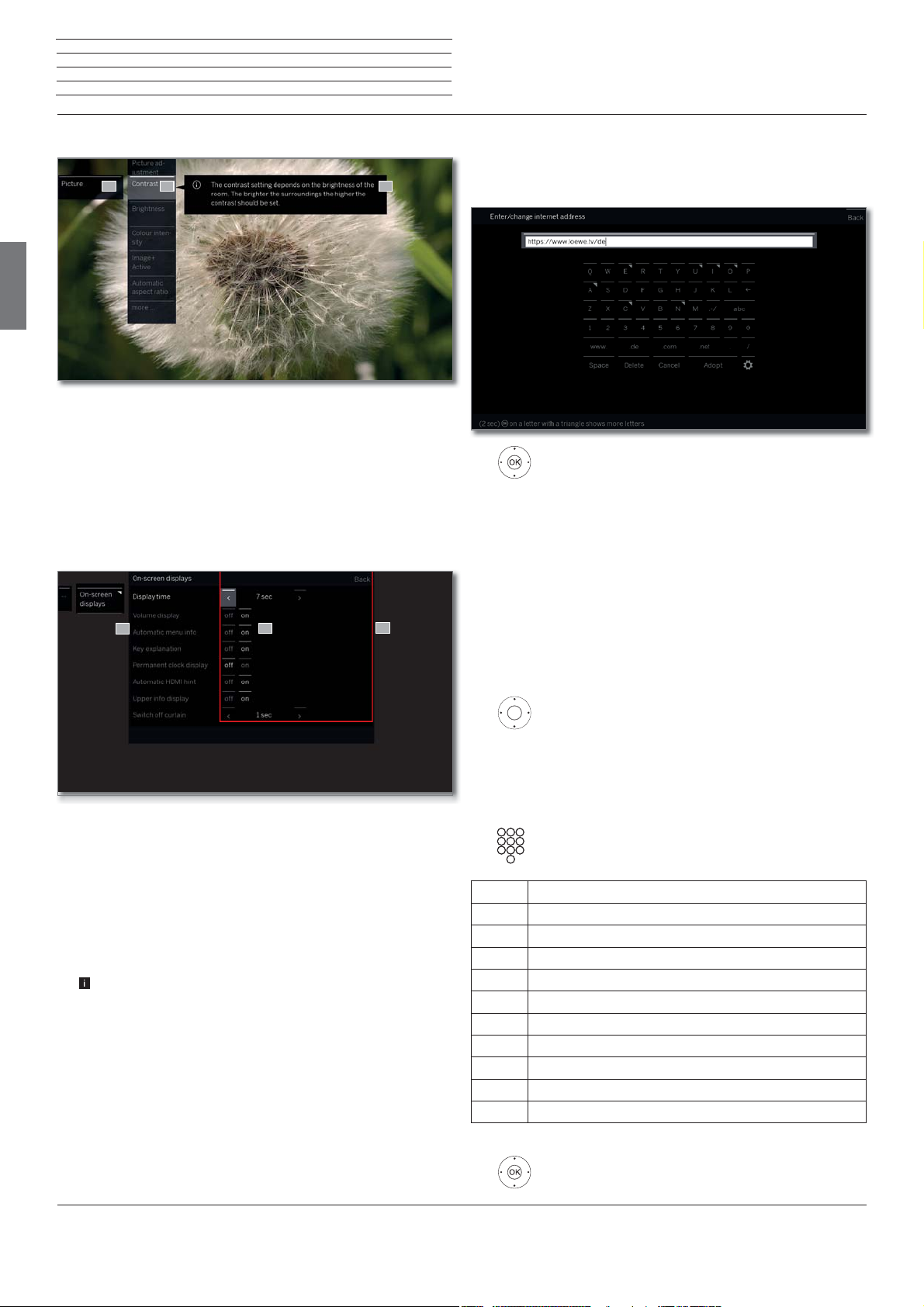
Loewe bild 3
Instruction Manual
General information on the operation
Screen structure: Setup (example: picture)
A CB
english
(A) Selected function in the Home overview (here: system settings).
(B) Home Menu System settings, with selected menu item Picture.
(C) Help text for the selected menu item Picture > Contrast.
Navigation: Selection of elements (example: On-screen displays)
Highlighting and thus selecting the symbols/elements or menu items
on the screen can be effected by the arrow keys on the remote control.
So you can see all the time where you are. As soon as there is a bar
above a symbol or text, this is a selected element.
Entering characters with on-screen keyboard
For cer tain functions, entering letters or characters is required, e.g., for
Web addresses (URLs) in the browser or for renaming archive entries.
An on-screen keyboard appears for entering text.
Highlight character / on-screen button,
OK accept character.
In the event of letters with a triangular, additional letters
are displayed when pressing the OK button longer (2
sec). For the selection of special characters use the
.-/ field.
To conclude the entry:
Select Adopt,
OK confirm.
B
C
A
(A) Selectable elements / menu items.
(B) The text in the line where the marker is currently located is white.
(C) Move the selection marking by means of the arrow keys
to the menu item to be set.
The position of the marking is to see by a grey rectangle.
In most cases, the marked menu item will be automatically
adopted. The font colour of the previously active item will change
to grey, that of the newly selected item to white.
In a few menus, to confirm a selected menu item is required by
pressing OK.
Entry of characters by remote control
Alternatively to the on-screen keyboard you can also enter the desired
characters by means of the remote control (as with the keypad of a
mobile phone).
Select text entry field.
Under the first letter of the name you will see a line
indicating the current input position.
Input position one character to the right (also for
blanks).
Input position one character to the left.
Enter the letters one after another. When usin g the remote
control, press the numerical keys just as on a mobile
phone keypad (0-9) until the desired symbol is displayed.
Key Characters (uppercase - lowercase)
1
2
3
4
5
6
7
8
9
0
[space] 1
A B C 2 Ä Æ Ã Å Ā À Á Ć Ç Č - a b c 2 ä æ ã å ā â à á ć ç č
D E F 3 Ė Ë Ē Ę Ê È É - d e f 3 ė ë ē ę ê è é
G H I 4 Ï Ī Į Î Ì Í - g h i 4 ï ī į î î ì í
J K L 5 - j k l 5
M N O 6 Ö O E Õ Ō Ô Ò Ó Ø - m n o 6 ń ñ ö o e õ ō ô ò ó ø
P Q R S 7 ß - p q r s 7 ß
T U V 8 Ü Ū Û Ù Ú - t u v 8 ü ū û ù ú
W X Y Z 9 - w x y z 9
. 0 - / _ : + , ; ? ! = & # % ~ @ $ * ’ ( ) ” § \ { } [ ] < > ´ ` ^ |
12
To conclude the entry:
Select Accept,
OK confirm.
Page 13
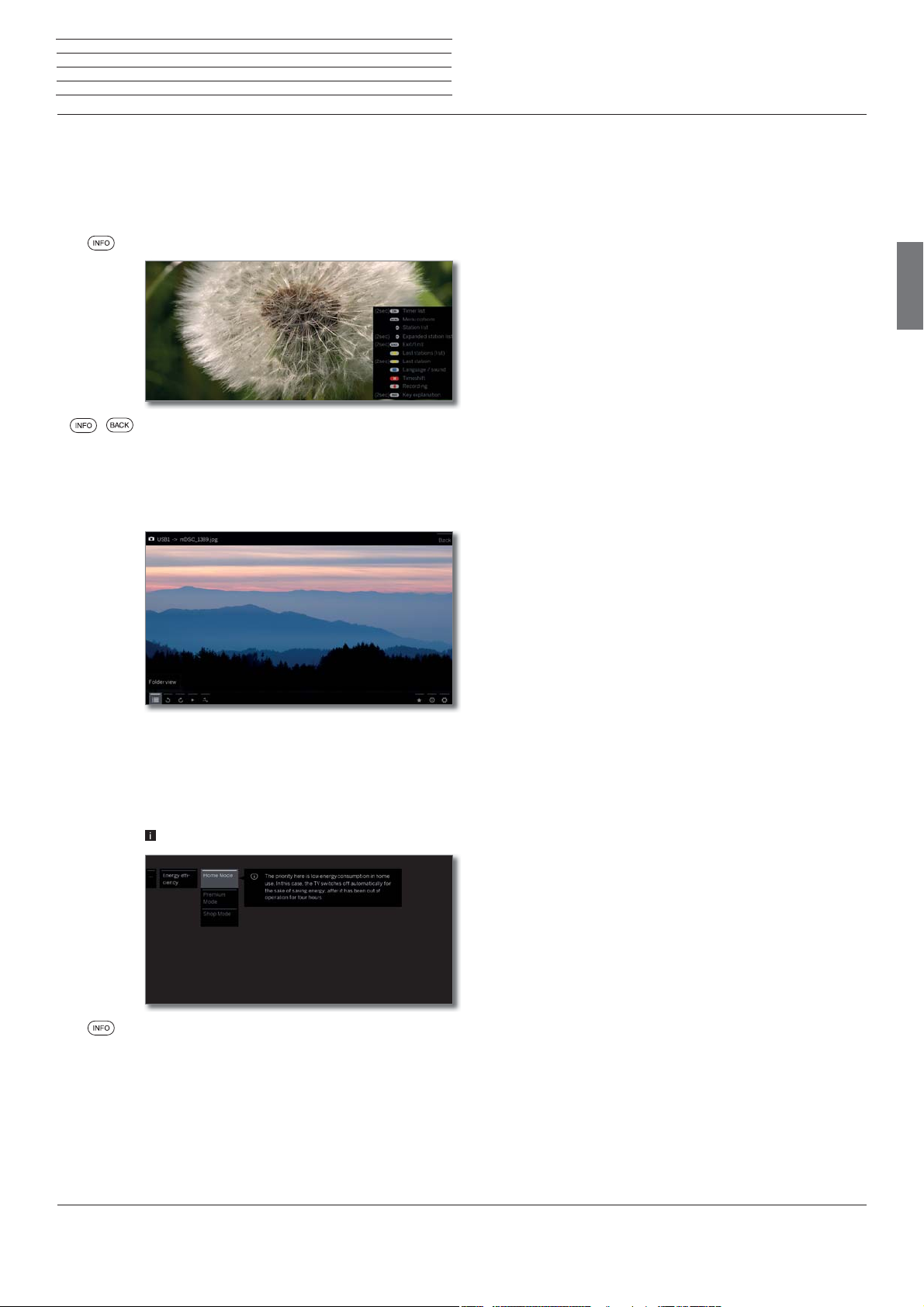
Loewe bild 3
Instruction Manual
On-screen displays
Explanation of keys
An explanation of the main operating keys that can be used at the
moment, can be displayed.
The availability of the key explanation is dependent on the currently
active operating situation.
INFO press longer: show Explanation of keys.
INFO or BACK: hide Explanation of keys.
Explanation of symbols
On screen pages with operating symbols in the bottom line, an explanation
of the function appears as soon as the symbol is selected.
english
Automatic menu info
The automatic menu info provides an info text for the selected menu
item appropriate to the on-screen display that can assist you further
with the operation of your TV set.
An on-screen display is displayed.
The factory setting is that the info display is shown
automatically for each menu item. In this case you can
temporarily hide the info texts with the INFO key.
Permanent clock display
The clock display can be permanently shown. It is always visible as
long as no other display is made.
You can switch the permanent clock display on or off in Home view
under System Settingsט Controlטmore ...ט On-screen displays.
(1
3D function available on selected models.
13
Page 14

Loewe bild 3
Instruction Manual
Initial installation
Initial installation wizard
Initial installation after switching on for the first time
The Initial installation wizard starts automatically with an initial installation. It may be called repeatedly again.
If a parental lock is activated, the access code must be entered
before repeating initial installation.
First installation wizard routine
The selected settings affect the routine of the Initial installation wizard.
english
Menu
language
Select desired Menu language.
Selecting the language of the user guidance is the
wizard’s first step. Then you simply follow the instructions on your TV screen.
Energy
efficiency
(continued)
Location of
TV set
Home mode:
The emphasis for home use is on low energy
consumption. The automatic dimmer is activated.
Premium mode:
This mode optimises the settings to a brighter
environment at a higher energy consumption. The
automatic dimmer is activated.
The use of this energy efficiency setting must be
confirmed afterwards once again.
Shop mode:
The picture settings are aligned to operation in
the presentation room. The automatic dimmer is
deactivated. If the ambient brightness diminishes, the
energy consumption is not reduced.
The use of this energy efficiency setting must be
confirmed afterwards once again.
The presetting can be changed later in System
settings under Control ט Energy efficiency.
Proceed to next step.
Energy
efficiency
Proceed to next step.
A licence agreement will be displayed.
Scroll through the licence agreement.
OK Confirm the licence agreement and proceed to
the next step.
Select Energy efficiency.
Determine how energy efficient your TV set shall
be. The value for the contrast (and thus the
brightness of the background lighting) is adapted
and the automatic dimmer activated or
deactivated depending on the presetting.
Select Location of TV set.
For certain locations (e.g., Australia), there
is finally a selection screen where you can
indicate in which state/territory the device
is being operated.
Proceed to next step.
Follow the instructions on the screen for the following
steps.
With the selection of the TV set location the countryspecific presettings are adopted.
In most cases, the predetermined parameters can
be adopted.
14
Page 15
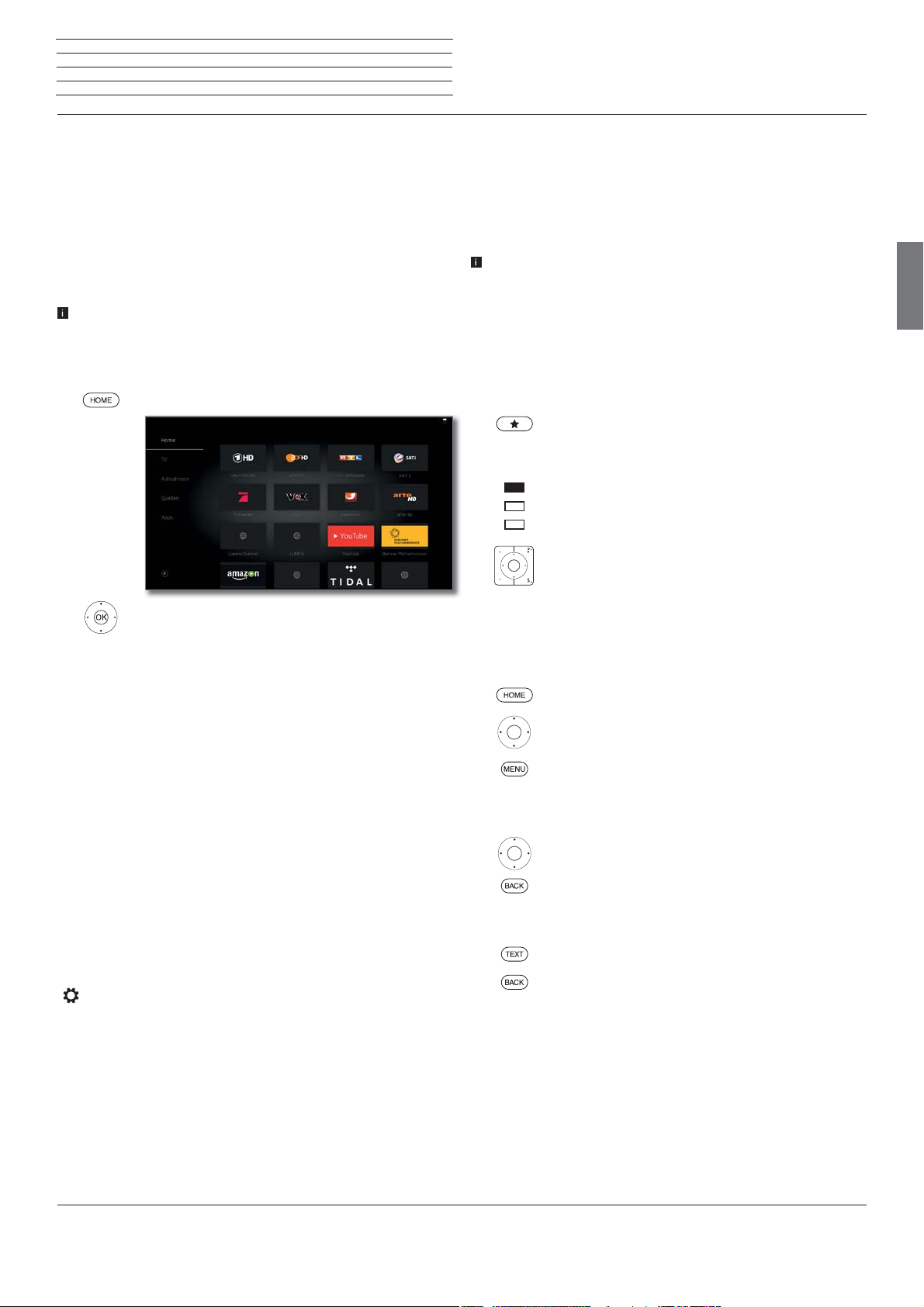
Loewe bild 3
Instruction Manual
Home view
Home view
The Home view is the central overview page for all of your TV set‘s
operating modes.
The left selection bar allows you to access the operating modes TV,
recordings, sources, and apps. By means of System settings you
have access to more functions and you can configure your TV set.
The right part of the screen displays the favourites depending on the
selected operating mode (see also right column) and the available
sources.
The number of selectable items varies depending on the TV
equipment, network connection, available media/media servers
and connected gadgets.
Call Home view
HOME: Calling the Home view.
Home view - Favourites
You will find your favourites on the right of the individual operating
modes.
By selecting the operating mode, the favourites are filtered accordingly.
When selecting Home, the favourites of all operating modes are
displayed together.
After an initial installation, some favourites will already be
automatically created depending on the installation site of the TV
set and of existing Internet links (e.g. TV stations, online links).
Creating favourites
In the operating modes of the TV set you can define the current object
(e.g. station, music title, teletext page, website, photo, etc.) as favourite.
In the selected operating mode, the active object will be added as
favourite and placed at the end.
Create favourite.
If there are more favourites than can be shown on one
page, this will be indicated by rectangular symbols in
the upper line of Home view. Example:
Three pages with favourites exist. The first page of
them is indicated. Equivalent is the display with the
symbols for the source selection.
P+/P– Scrolling through the individual pages.
english
Select menu item / Favourite / Source,
OK call.
Description of the individual sections/functions:
Home: Under the item Home all favourites of the different sections
are summarized.
TV: You can access the TV favourites via the item TV.
See chapter TV for further information.
Recordings
local sources. (USB, DR+)
See chapter Recordings for further information.
Sources: Here you have access to the ports on your TV (HDMI, AV,
video, USB, etc.)
See chapter Sources for further information.
Apps: Via the menu item Apps you can find multimedia content
on the Internet (App Gallery), Internet and DVB radio and a fullfeatured browser.
See chapter Apps for further information.
System settings : In menu item System settings you find
the configuration menu of the TV set e.g., with settings for picture,
sound, connections or sound components.
See chapter System settings for further information.
: The item Recordings gives you access to videos from
Editing favourites
You can edit the existing favourites in Home view. Change the
sequence of your favourites as you wish or delete favourites you do
not need any more.
HOME: Calling the Home view.
Select the favourite to be changed.
MENU: Change favourite.
Move favourite or delete it (see below).
Moving favourites
Move favourite to new position.
BACK: Finish procedure.
Deleting favourites
TEXT: Delete selected favourite.
BACK: Finish procedure.
15
Page 16

Loewe bild 3
Instruction Manual
TV
Volume / Station
TV
In TV mode that can be selected via the Home overview, you can use the
basic TV functions of your TV set. In TV mode you will have numerous
functionalities at your disposal as, for instance, PIP, EPG and, if offered
by the station, HbbTV (hybrid broadcast broadband television).
By means of the function list you may call additional options and
settings all around TV operation.
Setting the volume
english
Switching sound off/on
Sound off.
Sound on: Press key again or increase the volume
using V+.
Setting the volume
V+/V– Volume up/down.
The volume indicator will be displayed in the center of
the screen.
The volume control bar can be deactivated in the
menu System settings ט Control ט more ... ט
On-screen displays.
Select station
Select station with P+ / P–
When using Instant Channel Zapping, you can very quickly switch to other
stations. The instant channel zapping technology uses the second tuner
in the background in order to pre-select the next stations. Due to this
pre-selection, you can now switch to this channel within a very short time.
While using the digital recorder DR+ with externally attached USB
hard drives (time-shift operation, archive recording) or in the PIP
mode, Instant Channel Zapping is not available. Switching takes
place at „normal“ speed.
For encrypted stations Instant Channel Zapping is only possible to
a limited extent.
P+/P– Station up/down.
The number and the name of the station along with the
title of the programme and that of the next programme
will be briefly shown.
date and programme-dependent symbols appears.
The symbols of the status display are described in
chapter TV, section Status display.
Also, the status display with time/
Selecting a station out of the station list
In normal TV mode, without other displays:
OK Call station list.
Mark stations,
OK the marked station will be called.
Changing the station list
In normal TV mode, without other displays:
OK Call station list,
MENU: Call Overview of station lists.
OK Call station list selection.
Mark the desired list.
The station list will be changed according to the
selection. The list will be adopted automatically.
Select station using the numerical keys
If you select an unoccupied station position, the next available
station is selected.
1-digit stations
long
Press the numerical key a little bit longer: The channel
will change immediately or press the numerical key
briefly, the station changes after 2 seconds (changes
immediately if up to 9 stations are stored).
2-digit and 3-digit stations
Press first (and second) numerical key briefly. Keep the
short short long
last numerical key depressed a little bit longer: The
channel will change immediately or: press all the
numerical keys briefly, the channel changes two
seconds after the last number has been entered (with up
to 99 or 999 saved channels it will change immediately).
4-digit stations
Press all four numerical keys briefly, the station
all short
16
changes immediately.
Explanations of the station lists:
The number and the names of the possible station lists depend on
the available signal sources (antennas, TV reception networks, etc.).
ASTRA LCN
Analogue
Only stations from the selected source / reception
network are indicated in the station list.
DVB-C
DVB-T
Personal list
Only stations of the selected personal list are indicated
in the station list. The name of the list may be changed.
AV list
Exclusively AV inputs are shown in the station list.
Manage list
Call up the station list editing menu (System set-
tings ט Stations ט Station lists TV).
continued on the next page ט
Page 17

Loewe bild 3
Instruction Manual
TV
Stations
Selecting stations by means of the expanded station list
In normal TV mode, without other displays:
OK Call station list,
call function list.
Mark expanded station list,
call expanded station list.
P+/P– Scrolling in the station list page by page.
Mark stations.
OK The marked station will be called.
Or:
For numerical sorting: Enter the channel number. The
marker will jump to the selected station.
OK The marked station will be called.
Selecting stations by personal lists
You can save your preferred stations in personal lists (e.g., for several
users). Each personal list can contain up to 99 stations.
Personal list available (creating a new personal list
via Manage list ט New personal list).
In normal TV mode, without other displays.
OK Call station list.
MENU: Station list selection.
Mark the desired personal list.
The station list will be changed according to the
selection. The list will be adopted automatically.
Move to the newly selected list.
Mark the station.
OK The marked station will be called. Or:
Select station directly with numerical keys.
english
For alphabetical sorting: Enter the first letter. The first
station for the specified letters is marked.
Mark the station.
OK The marked station will be called.
Filter and sort options of the expanded station list
Using the on-screen buttons on the bottom line of the expanded station
list you can filter and sort the station list by various options.
MENU: Switching between list and bottom line.
0..9
Numerical sorting of the station list.
A..Z
Alphabetical sorting of the station list.
Searching
This allows you to do targeted searches for stations.
The station name is to be entered via the on-screen
keyboard. The entry is described in chapter General
information on the operation.
Signal
source
Select the signal source, the stations of which are
to be displayed in the extended station list (e.g.,
Analogue, DVB-C, DVB-T, ASTRA LCN, Personal
station list, AV list).
All stations Here you can filter the content of the station list
according to various criteria. Shall All Stations,
only HD stations, stations that are Locked or
Scrambled or Unscrambled, CI+ Protected
stations be indicated.
Explanation of the icons following the station names:
Locked station.
HDTV station.
DVB-T station (digital terrestrial via antenna).
DVB-C station (digital via cable).
DVB-S station (digital via satellite).
Scrambled station.
History
Recently selected stations are saved in History.
In normal TV mode, without other displays:
Yellow button: call History.
Select entry,
OK call.
The last station can also be selected directly:
Yellow button pressing longer: last station
.
17
Page 18

Loewe bild 3
Instruction Manual
TV
Status display
Status display
english
In normal TV mode, without other displays.
INFO: Show status display.
Below you see the number and the name of the station and (if available) the title of the current programme.
The bar (if available) indicates the progress of the
current programme. If information about the current
programme is available, this can be called by pressing
the INFO key again.
A window with button descriptions is displayed in the
bottom right corner. The automatic display of the
Explanation of keys with status display can be switched
off via System settings ט Control ט more ... ט
On-screen displays טKey explanation.
By pressing the INFO key longer the Explanation of
keys can be displayed regardless of the status display
(see also chapter On-screen displays, section
Explanation of keys).
The status display is shown automatically every time
you change channels.
The status display is hidden automatically at the end
of the display time.
If you want to hide the status display manually before
the display time ends, you can do this with the BACK
key.
Explanations of the symbols in the status display:
General symbols:
Language/sound selection available.
Subtitles available.
Channel selection for multi-channel providers.
3D programme (1.
HDTV programme.
HbbTV mode available from this station.
Transmitted audio signal:
Mono
Dual
channel
1+1
ܐ
Dolby Audio
MPEG
Mono audio transmission analogue.
Dual channel sound transmission (Sound1/
Sound2) analogue.
Dual channel sound transmission (Sound1/
Sound2) digital.
Stereo sound transmission digital (PCM).
Dolby Digital Bitstream Transmission.
MPEG sound transmission.
Transmitted audio channels:
Dolby Audio - DD
Dolby Audio - DD+
Dolby Audio - TrueHD
(1
3D function available on selected models
18
.
Page 19

Loewe bild 3
Instruction Manual
TV
Function list / AV list
Function list (TV mode)
The function list contains settings and additional options. Die individual
List items will be briefly explained as follows:
The function list can be opened for the current station or the selected
station list. Depending on this, some list items may possibly not
be available.
Function list for the current station:
MENU: Call function list.
Function list for the selected station list:
OK Call station list,
call function list.
Select function,
OK call.
Sources
Selecting the AV source
In normal TV mode, without other displays.
Open Sources.
english
Select desired connection,
OK switch over.
If the selected AV source provides a signal (picture), it
should be visible now.
When selecting VIDEO, you switch to the signal source
Cable analogue, channel E36. The TV set can display
the signal from an external source via the antenna input
TV ANT.
Explanations of the symbols in the function list:
Expanded station list. Exchanging the station lists.
Recordings. Here you can call up a recording dialogue.
Detailed info. Calling additional information on the current pro-
gramme.
Favourite. Storing the current station as a favourite.
Multiroom playback. Accessing other multiroom devices in the
home network and making settings.
Language / sound. Selecting other languages and audio formats
(if available).
Subtitles. Display programme subtitles (if available).
Picture settings. Make frequently used picture settings.
Sound settings. Adjusting all available audio settings.
Headphone volume. Adjustable irrespective of the volume of the
device speakers..
Store station. Here you can save the current station to a list that
is selected in the following step.
Expanded station list. Here, you can open the entire station list
in full screen mode. You can filter it according to various criteria.
19
Page 20

Loewe bild 3
Instruction Manual
TV
Electronic Programme Guide
Electronic Programme Guide – EPG
EPG stands for Electronic Programme Guide and provides you with
on-screen broadcast details. With the system, as with a printed
programme guide, you can learn about the current broadcast.
In addition broadcast can be sorted according to certain topics,
memorised, and also recordings can be programmed.
Starting and ending EPG
EPG: Switch EPG on / off.
english
EPG is only available for DVB stations.
The first time you start EPG, a wizard will start that
guides you through the necessary pre-settings.
Depending on the number of stations selected for
EPG, it may take some time until the broadcast
information is displayed.
Adapting the EPG Overview
EPG: Switch EPG on / off
MENU: Open context menu
Select view.
OK Confirm selection.
or:
PIP: change view
Calling up additional information about the broadcasts
INFO: Call up detailed information.
EPG Operation
In the left column there is a list of stations of the selected source/
station list (e.g. DVB-C, personal list).
P+/P– Scrolling in the station list page by page.
Scrolling in the station list.
Scrolling through the broadcasts.
OK shor t: (highlighted TV broadcast is running): EPG
will be closed and the broadcast is selected.
short:
(highlighted programme not yet started):
Detailed information on the selected
cast
will be called.
broad-
long: Change preview image to the station of the
highlighted broadcast.
INFO: short: Call detailed information on the selected
broadcast (see right hand column).
long: show Explanation of keys.
REC: Schedule the recording of the highlighted broad-
cast.
MENU: Go to side menu.
Mark selection of date, source, genre.
OK Accept changes.
If there is more information on the selected broadcast,
it will be indicated here. You find further information
on the indicated broadcast in the side menu:
Recording Schedule the recording of the selected broadcast
for a time.
View Watch selected TV broadcast.
Previous
Information on the previous broadcast
event
Next Event
Timer list
Information on the next broadcast
Call up timer list.
20
continued on the next page ט
Page 21

Loewe bild 3
Instruction Manual
TV
Electronic Programme Guide / PIP
Memorising a broadcast via the EPG
A broadcast that has not started yet can be memorised.
For memorised broadcasts, the TV set will ask at the beginning of
a programme if it should change the channel accordingly or switch
on from the stand-by mode if this is activated in the menu System
settings
Recording the programme via EPG
Control p EPG p TV on when memorised.
p
Mark the desired broadcast.
OK Call up detailed information.
Mark Memorise,
OK Memorise broadcast.
In the EPG, a memorise symbol is placed behind the title
of the broadcast
Select the programme to be recorded.
REC: Programming the recording.
If desired, adjust timer data (e.g. directory, start, end,
recording type).
Select Record station,
OK adopt.
In the EPG a recording symbol
title of the broadcast.
.
is placed behind the
Picture in Picture (PIP)
The concurrent display of two different images is referred to as Picture
in Picture.
Starting and ending PIP mode
PIP: Show/hide PIP display.
english
Picture change and station selection are restricted
during recording.
The simultaneous display of two channels via
analogue cable TV is not possible.
Selecting the station of the PIP picture
If the frame colour of the PIP picture is not green,
press the green key.
Select the station as usual. (see also chapter TV,
section Select station).
Select the station for the main picture
If the frame colour of the PIP picture is not white,
press the green key.
Select the station as usual. (see also chapter TV,
section Select station).
Coloured key functions
If the frame colour of the PIP picture is not green,
press the green key.
Yellow key: Swaps contents of TV picture and PIP
Blue key: Start/stop PIP scan in the PIP picture.
Change PIP position
In normal TV mode, without other displays.
Move PIP to one of the screen corners.
PIP Settings
The size of the PIP display can be set in the System settings under
Controlטmore ...טPIP.
picture.
21
Page 22

Loewe bild 3
Instruction Manual
TV
Teletext
Teletext
Your TV set supports the two operating systems TOP text and FLOF.
Up to 2000 pages are stored in order to get quick access.
Starting and ending Teletext
TEXT: Call teletext.
The function of the TEXT key can be set under
System settings ט Control טmore ...טHbbTVט
english
Key functions for Standard Teletext operation
Function of the TEXT key. The factory default is
Standard teletext first.
TEXT: Switching between Standard Teletext and
MediaText.
Pressing the BACK key ends Teletext.
INFO press longer: Show Explanation of keys.
IINFO or BACK: Hide Explanation of keys.
0-9: Directly enter the page number.
Additional page selection possibilities
First possibility:
INFO: Call overview page 100.
Second possibility:
Directly enter the page number.
Third possibility:
The page includes 3-digit page numbers.
Mark desired page number.
OK Call page.
Fourth possibility:
The page consists of several sub-pages, indicated by
the symbol
and the arrows in the bottom line.
Go to bottom line.
Mark
or ,
OK select previous / next sub-page.
The number of the current sub-page is shown
between the arrows.
0: Stop self changing pages.
9: Zoom in the page (press several times).
Page selection with the coloured keys
Red key: One page back or back to previous page
(depending on Teletext provider).
Green key: Advance one page.
Yellow key: To next topic.
Blue key: To next range of topics.
The coloured bars (with TOP text) or the coloured
writing (with FLOF text) in the last to bottom line show
you which colour button you need to use to select which
topic areas and topics.
Page selection with P+/P–
P+ call next Teletext page.
P– call previous Teletext page.
Explanation of the symbols in the Teletext bottom line
Symbol
(icon)
Remote
control key
Description
– For Teletext pages with sub-pages:
Show previous sub-page.
– For Teletext pages with sub-pages:
Show next sub-page.
Hide TV picture (Teletext as full screen).
Insert TV picture (Split screen Teletext/
TV Picture).
– Activate Newsflash mode.
– Show hidden information on the Teletext
page.
– Hide information on the Teletext
page again.
Add current Teletext page to the favourites
in Home view.
Call function list with Teletext settings.
22
Page 23

Loewe bild 3
Instruction Manual
TV
HbbTV / MediaText
HbbTV / MediaText
(1
HbbTV
comprehensive multimedia contents, e.g., media centres or additional
information on the current programme as far as they are provided by
the station (Value-added service).
MediaText helps you to use the next generation of teletext/videotext
for HbbTV.
MediaText/HbbTV text can either be started directly or through an
HbbTV application.
Opening an HbbTV application
If an HbbTV application is available for the chosen channel after
changing channels, this will be loaded during the automatic start
process and a red key symbol will appear. When starting manually,
the application will be loaded not until you press the red key. The start
behaviour can be set under System settings ט Control ט more...ט
HbbTVטFunction of the TEXT key.
(Hybrid broadcast broadband television) offers the user
The TV must be connected to the Internet to use HbbTV/MediaText.
A connection speed of at least 6,000 kbit/s (DSL 6000 or
equivalent) is recommended for smooth playback of videos.
HbbTV is offered by the selected channel.
Connection to the Internet established.
HbbTV mode is set to on.
Red key: Load / display HbbTV application.
Opening HbbTV text directly
Depending on the programme provider, the direct
Call of MediaText may not be possible. MediaText
must then be opened by means of the HbbTV
application.
MediaText/HbbTV text is offered by the selected
channel.
Connection to the Internet established.
TEXT: Call up “standard” Teletext (see chapter TV,
section Teletext).
By pressing the TEXT key a second time the Media-
Text/HbbTV Text will be called up.
The function of the TEXT key can be set.
Navigation within the HbbTV Text and how the coloured
keys are assigned can vary depending on the provider.
english
The appearance, key assignment and available
functions of the HbbTV applications are dependent on
the provider.
Under certain circumstances, the recording and
bookmarking functions of the applications may not be
supported.
Loewe do not guarantee the accessibility, functionality
or content of HbbTV applications.
Hide / Close HbbTV application
BACK: Hide / Close HbbTV application.
Depending on the set start behaviour, the HbbTV
application will be hidden (automatically) or closed
(manually). In the start behaviour Automatic, you
need to press the BACK key a second time for closure.
You will see a screen message after closing.
Terminating the HbbTV Text
Pressing the BACK key ends HbbTV text.
HbbTV services for DVB radio
Various DVB radio stations also offer HbbTV text/media text. The
functionality is the same as in TV mode.
(1
Depending on the settings selected.
23
Page 24

Loewe bild 3
Instruction Manual
Recordings
Digital Recorder
TV viewing with time shift
You can use the Digital Recorder of your Loewe TV set to record
programmes on an externally connected USB hard disk.
After you have started the timeshift television, the programme will be
recorded in the background. You can stop the TV programme at any
time and continue watching it later with a time shift. The maximum
time shift is three hours.
During timeshift operation, the programme is not stored permanently.
If you would like to save programmes for a longer time, use the archive
recording (see right column).
english
Recording of analogue stations is not possible.
Time-shifted operation is perhaps not possible or only to a limited
extent for programmes of stations working with CI Plus encryption.
Interrupt watching (start time-shift television)
Press PAUSE key.
The TV image becomes a freeze frame and the DR+
status display appears.
At the top you will see the number and name of the
station, start, end and the title of the current programme.
In the lower part of the screen at the beginning of the
time bar you find the starting time of the background
recording. On the right hand side of the bar you can
see the time at which the time shift recorder will be full
(automatically extends by 30 minutes, up to a max. 3
hours). The time above the bar at the PAUSE key shows
the current time.
Continue (time-shift viewing)
Press PLAY key.
You can now continue watching the TV programme
at the time when you had pressed the PAUSE key.
The Playback symbol appears instead of the Pause
symbol .
For further options of time shift watching see chapter
Video, section Video playback.
Archive recording
Programmes that you wish to watch at a later date can be recorded in
the Digital Recorder Archive (DR+ archive)
USB hard disk
.
A recording can be made manually (instant recording / direct
recording) or as timer recording. The timer data can again be entered
manually or more comfortably, for example, via EPG.
If EPG or teletext data is available, the Digital Recorder stores the title
and additional information on each programme in the archive.
If additional languages are being transmitted for a DVB broadcast,
these will also be recorded. DVB subtitles can also be recorded.
You can watch another programme or playback a recorded TV
programme from the archive while recording a TV programme into
the archive. But you can also play back the programme that you are
just recording with time-shift.
During the archive recording, the bar showing the recording progress
is red.
Recording of analogue stations is not possible.
Recordings of CIPlus encrypted programmes (e.g. RTLHD, Sat1HD,
Pro7HD, etc.) are perhaps not possible or only to a limited extent.
In order to use the full DR+ functionality, two antenna cables must
be connected when using DVB-S.
Instant recording (One touch recording) / Direct recording
With One Touch Recording, the recording starts immediately at the
press of a button. For direct recording, the recording will start only
after entering the recording duration.
The programme will be recorded starting from the point at which
recording was started. If the programme (or a part of it) is in the
timeshift buffer (see left column, timeshift television), this part
is also saved.
One Touch Recording
Press REC key longer: The current programme is
recorded immediately.
Direct recording:
Press REC key briefly.
If desired, adjust timer data (e.g. directory, start, end,
recording type).
Select Record station,
OK adopt.
Watching other stations during archive recording
After you have started the recording, you can switch to another station.
The second channel can be watched in time-shift TV whilst a
recording is taking place (Time shift during archive recording).
of an externally connected
Returning to live picture (end time-shift television)
Press STOP key.
You see the station’s live picture again.
Switching to a different station
If you switch to another channel, the time-delayed recording (time
shift) is restarted. The hitherto existing time-delayed recording is
deleted (time-shift buffer is emptied).
When switching between encrypted and unencrypted contents of
the same station the timeshift buffer is also cleared. When doing this,
the timeshift television is interrupted and you see the live picture of
the broadcast. As a precaution, start archive recording of interesting
broadcasts when watching stations with changing coding.
24
Viewing another programme from the archive during archive
recording
After you have started the recording, you can also watch a programme
you have already recorded.
Call DR+ archive.
Mark the recorded broadcast,
OK watch programme.
The recording process is continued in the background.
continued on the next page ט
Page 25

Loewe bild 3
Instruction Manual
Recordings
Digital Recorder
Time shift viewing during archive recording
PAUSE key: Switch to freeze picture.
The recording is continued in the background.
Display during time-shift viewing and archive recording:
PLAY key: Continue playback.
You will now see the time-shift archive recording.
For further options of time shift watching see chapter
Video, section Video playback.
STOP key: End time shift and return to the live picture
of the current archive recording.
english
Switching off the TV set during recording
You can switch off the TV to standby whilst recording. The recording
is continued in the standby mode.
Never switch the TV set off at the mains and do not pull the plug
of the TV set out of the socket. Otherwise the recording will be lost!
Stop recording early
You can end a current archive recording prematurely.
Press STOP key.
A message appears in the right upper corner of the
screen.
OK Stop recording.
The recording process is ended. The portion of the TV
broadcast recorded up to this point is saved on the
hard disk and can be played back via the DR+ archive.
You can also end a running recording by deleting the
corresponding Timer entry in the Timer overview
(see chapter Miscellaneous, section Timer).
25
Page 26

Loewe bild 3
Instruction Manual
Recordings
Digital Recorder
DR+ archive
With the DR+ archive you have access to all the recorded programmes
and and you can start their playback. In the DR+ archive you can create
your own directories and sort your records accordingly.
Open the DR+ archive
Open the DR+ archive.
S
elect the desired DR+ archive if several available,
english
Playing from the DR+ archive
DR+ archive function list
An archive entry has been selected.
The menu items available in the function list depend on the selected
entry from archive (programme or directory).
OK Display archive entries.
PIP: switch in DR+ archive view between standard and
compact view. Directories in the default view are
displayed by superimposed preview images and
in the compact view, by an arrow -> in front of the
directory name.
Select the required archive entry (programme or
directory).
If directory selected:
Open directory,
Select the desired broadcast in the directory,
OK Start or continue playback of the selected
programme.
See chapter Video, section Video playback for
further information.
During playback:
P+ call next programme.
P– call previous programme.
Directories are skipped in this case.
MENU: Call function list.
Multi select Marking of multiple archive entries (see below).
Delete Delete archive entry from hard disk and recover
disk space.
Export Copy/move archive entries to an (additional)
externally connected USB storage device or to the
hard disk of compatible Loewe TV sets in the home
network.
If no target medium is available, the menu item is
shown in dark grey.
Move Here, you can move recordings in the DR+ archive to
a directory and create new directories (see below).
Favourite Add archive entry to Home favourites.
See chapter Home view for further information.
Parental
Protect recorded broadcast by a four digit PIN against
lock
unauthorised playback.
This menu item appears only when a PIN has
already been defined (System settings ט
Control ט Parental lock).
Repeat Playing archive entry repeatedly (in a loop) during
future playbacks.
Multiple selection
Multiple selection allows to mark several archive entries and then
perform a desired action via the function list (e.g. export, delete).
The DR+ archive is opened, multiple selection was
called in the DR+ archive function list.
Select the archive entry,
OK
Confirm selection (
archive entry becomes blue).
Repeat as often as desired.
MENU: Call function list.
Select desired function (e.g. delete),
OK confirm selection.
The marked archive entries will be deleted.
Directories in DR+ Archive
In the DR+ archive, you can create new directories when using the
function move.
Into these directories you can move existing archive entries or do a
new recording directly there.
For this purpose you simply choose the desired directory in the
recording control (timer data).
You can determine the name of the new directory yourself. The DR+
archive root directory has the fixed designation main directory.
It is not possible to nest several directories into one another.
Select desired function,
OK Confirm selection.
Detailed info Show detailed information on the marked archive
entry.
Sorting Sort archive entries according to certain criteria (e.g.
ascending A-Z or descending Z-A) or according to
recording date (newest entries first).
Rename
26
Changing title of the record or of directory.
Deleting recordings from the archive
The desired entry in the DR+ archive is marked.
STOP key: Call delete dialogue.
OK Confirm deletion. The DR+ archive will be
displayed again.
Page 27

Loewe bild 3
Instruction Manual
TV
Digital Recorder
DR+ Streaming
Using the DR+ streaming function you can watch movies with your TV
set (DR+ Streaming Client) from other Loewe TV sets via the home
network. These TV sets
the home network (DR+ Streaming Server).
To use DR+ streaming, at least two Loewe TV sets are required, of
these, at least one TV set with integrated hard disk (with Chassis
SL1xx, SL2xx, SL3xx, SL4xx as DR+ Streaming Server).
The TV sets also need to be connected via a network (wireless
connection via Wi-Fi or cable connection via Ethernet, PowerLine).
Archive entries can only be provided or released in the network by
TV sets with integrated hard disks (DR+).
In case of these TV sets which are used as DR+ Streaming Servers,
the DR+ archive must be made available for other TV sets:
System settings ט Control ט more ... ט DR+ ט DR+ Streaming
ט Share DR+ archive with other devices ט yes.
Archive entries released in the network can be replayed by all TV
sets with chassis SL1xx, SL2xx, SL3xx, SL4xx and Chassis MB180.
In case of these TV sets used as DR+ Streaming Clients, access to
other DR+ archives must be enabled:
System Settings ט Control ט more ... ט DR+ ט DR+ Streaming
ט Also use other archives ט yes.
Functions requiring write access to a device that enables the
recording to be viewed are not available when viewing a DR+ archive
entry over the network.
Such functions are, for example, child protection, delete protection,
renaming, deleting entry or bookmark, setting bookmark, deleting
or hiding parts of the recording.
(1
must make their DR+ archives available in
Follow-Me function
The follow me function enables you to interrupt a current programme
in a TV set (main device) with integrated hard disk and to continue
viewing it with your TV set (secondary device) from the point of
interruption..
To use Follow-Me function, at least two Loewe TV sets are required,
of these, at least one TV set with integrated hard disk (with Chassis
SL1xx, SL2xx, SL3xx, SL4xx).
The TV sets also need to be connected via a network (wireless
connection via WLAN or cable connection via Ethernet, PowerLine).
On the main TV set, the function must be enabled
System settings ט Control ט more ... ט DR+ ט DR+ Streaming
ט Share DR+ archive with other devices ט yes.
On the target TV set (secondary device), the function must be
enabled:
System Settings ט Control ט more ... ט DR+ ט DR+ Streaming
ט Also use other archives ט yes.
Start Follow-Me function on main device
Press PAUSE key.
(1
:
english
Playback of DR+ archive entry via the network
Open the DR+ archive.
Select desired archive of the corresponding
device,
OK Display archive entries.
Select the required archive entry,
OK Play archive entry.
See chapter Video, section Video playback for
further information.
The TV image becomes a freeze frame and the DR
status display appears.
Activate Follow-Me
.
You will see a message on the screen.
The archive recording starts in approximately 20
seconds without an entry. The TV set switches itself
off after starting the recording. The broadcast is
adopted into the DR archive.
The recording TV set will make the broadcast available
to the network from now.
You can indicate the beginning of a Follow-Me
recording at the target TV sets in your network by
a screen display.
Continue viewing the programme at the second device
Call on the TV set, where you want to view the broadcast, the DR+
archive of the recording TV set.
Open the DR+ archive.
Select archive of the recording TV set (main
device),
Display archive entries.
Select Follow-Me recording,
OK View recording.
(1
Only in units with integrated hard disc.
27
Page 28

Loewe bild 3
Instruction Manual
Video
Video
The item Sources/Apps gives you access to videos from local (USB,
home network) and online sources.
High definition movie material (HD movies) from format 720p
upwards (resolution 1280 x 720 or higher) should be played back
via a wired connection. If there is a wireless connection, then
technical limitations (e.g., fault liability, bandwidth limitations) can
cause disruptions in the playback right up to a complete breakdown
of the playback.
english
Calling video selection
HOME: Calling the Home view.
Select Sources.
Select source,
OK call.
Video function list
The video function list contains the individual functions for your videos.
A video source has been selected.
The menu items available in the function list depend
on the currently marked object (data source,
directory, file).
MENU: Call function list.
Select desired function,
OK confirm selection.
Sorting Sort media files in the opened directory in alphabeti-
cal (ascending A-Z or descending Z-A) order, file size
or date (newest entries first).
Favourite Add marked media file to the Favourites in Home
view.
Possible video sources
The media sources shown here depend on the devices available/
used.
DR+ archive
Accessible via Home: Recordings.
Programmes that you have recorded on an external
hard disk with USB connection using the Digital
Recorder are compiled in the DR+ archive. Via
the DR+ archive you can replay, edit or delete your
recorded programmes.
For further information see chapter TV, section
Digital Recorder – DR+ archive.
App Gallery
Call App Gallery.
For further information see chapter Apps, section
App Gallery.
USB
Accessible via Home: Sources.
USB storage media on the USB connections of your
TV set.
The exact designation depends on the relevant
storage medium.
Please also observe the notes regarding USB
sticks in chapter Miscellaneous, section Soft-
ware update!
Select video
A video source has been selected.
The directory structure and the form of presentation
of the title selection is dependent on the selected
source.
Select desired directory,
OK open directory.
Repeat procedure if necessary.
Select desired video,
OK start or continue playback of the selected video.
See chapter Video, section Video playback for
further information.
28
continued on the next page ט
Page 29

Loewe bild 3
Instruction Manual
Video
Video playback
The description of the following functions applies to the playback of
videos from the DR+ archive as well as for videos from USB storage
media or from media servers in the home network.
For playback of DR+ archive entries you have additional playback
and editing capabilities (see also next page).
Video status display
The video status display provides you with further options for the
current playback.
INFO: Show status display.
BACK: Hide the status display again.
Description of the symbols in the status display for video playback
The number of available symbols in the status display depends on
the selected video and the video source (DR+ archive, USB, home
network).
Symbol
(icon)
Remote
Description
control key
Call list view (select video).
long
Set bookmark manually (see next
page).
Only for playback from DR+ archive.
long
Delete bookmark manually (see next
page).
Only for playback from DR+ archive.
The function is only available when a
manually set bookmark is within five
seconds around the current playback
position.
Skip to next bookmark (see next page).
Only for playback from DR+ archive.
Skip to previous bookmark (see next
page).
Only for playback from DR+ archive.
– Call dialogue for deleting bookmarks.
Only for playback from DR+ archive.
Symbol
(icon)
Remote
control key
– Start DR+ Follow-Me recording.
– Call interval functions (see next page).
– Adopt current freeze picture as cover
– Activate / deactivate again the rep-
– Switch repetition (loop playback) of all
– Switch ON/OFF repetition (loop play-
– Change picture format of the video
hh:mm
– Skip to desired position in the playback.
Explanation of keys
INFO (press longer): show Explanation of keys.
INFO or BACK: hide Explanation of keys.
Description
The Follow-Me function enables you to
interrupt a current programme and to
continue viewing at an alternative TV
set from the point of interruption.
Only in time-shift mode.
english
Only for playback from DR+ archive.
Only selectable in pause mode.
for the DR+ archive.
Only for playback from DR+ archive.
Only selectable in pause mode.
etition of the currently played archive
entry.
Only for playback from DR+ archive.
titles of the current directory ON/OFF.
For playback of videos from USB
storage media or from the home
network.
back) of the current title.
For playback of videos from USB
storage media or from the home
network.
playback.
Add currently played video to the
favourites in Home view.
Call detailed info on the current playback.
INFO key: display of detailed info
when status display appears,
otherwise call of status display.
Call function list with video settings.
continued on the next page ט
29
Page 30

Loewe bild 3
Instruction Manual
Video
Pause playback (freeze picture)
PAUSE key: Switch to freeze picture.
PLAY key: Continue playback.
Jump
By briefly pressing the or keys you can skip forwards and
backwards in the movie.
english
Skip forwards.
Skip backwards.
Skipping with Smart Jump
The Smart Jump function ensures that the jump width is halved each
time the jump direction is changed or doubled after three jumps in
the same direction (max. 8 minutes). This way you can quickly find a
certain spot of the recording.
You are looking for a particular scene in a running programme:
Depending on your needs, press the key (backwards)
or (forwards) briefly several times, to roughly jump
to the area of the programme you are looking for.
If you skipped the desired scene of the programme,
jump in the opposite direction. This jump is executed
in halfs of the jump distance.
If you skipped the desired scene of the programme
again, jump again in the opposite direction. In the
process, the jump distance is cut in half again.
By halving the jump distance again when changing
direction you can gradually approach the desired
location.
Winding
To search for desired scenes in movies you can fast forward and rewind
at three different speeds. Sound is not audible during winding.
In case of time-shift viewing, playback is automatically activated
when the end of the recording is reached.
In case of Fast forward of archive entries, playback will finish at the
end of the recording. The DR+ archive is displayed again.
Press or a little bit longer.
With each brief pressing of or the speed will
increase until you switch back to the first speed.
The different winding speeds are represented by the
symbols shown below.
PLAY key: Continue playback.
In the case of Internet videos, please wait until these
are buffered in the memory. This can take a few
seconds, depending on the bit rate of the film and
Internet speed.
Additional functions for DR+ archive playback
When playing back recorded programmes from the DR+ archive on
an externally attached USB hard disk, there are additional editing and
playback functions.
Setting bookmarks
To retrieve interesting scenes in a movie later, you can manually set the
bookmarks. In addition, there are also automatically set bookmarks
for the start/end of a programme.
In programmes sent in Dolby Digital 5.1 format, the commercials are
detected and automatically bookmarked at the beginning and end of
the advertising block.
In case of a running time-shift recording (time-shift television), this
will be converted into an archive recording when a bookmark is set.
PLAY key (press longer): Set bookmark.
You will see a message on the screen. The status bar is
then faded in and you will see the set bookmark above
the bar for the playback.
Automatically set bookmarks are white. Manually
set bookmarks are blue.
0:00
hh:mm
Jumping to Bookmarks
INFO: Show status display.
Select next
or previous bookmark,
OK Skip to next or previous bookmark.
Or:
Blue key: Skip to next bookmark.
Gellow key: Skip to previous bookmark.
Delete manually set bookmark
Jump to the manually set bookmark to be deleted.
Select Delete bookmark
OK Delete bookmark.
Or:
Play key (press longer): Delete bookmark.
Interval functions
The intervals between manually or automatically set bookmarks
(intervals) can be faded out for future playbacks. In addition to that,
unwanted intervals at the beginning or end of your recorded broadcast
can be deleted.
An archive entry is replayed.
INFO: Show status bar.
Move to the desired interval in the recorded broadcast
by skipping or winding.
PAUSE: Stop play.
0:38
0:45
,
30
Select Interval functions
OK Call interval functions.
Select function.
,
Page 31

Loewe bild 3
Instruction Manual
Audio/Radio
Audio/Radio
With item Audio/Radio you find music files from your USB storage
media and media servers in the home network and you access DVB
and Internet radio.
Calling Audio selection
HOME: Call the Home view.
Select Apps.
Select favourite (if any) or source,
OK call.
Possible Audio/Radio sources
The media sources shown here depend on the devices available/
used.
DVB radio
Internet radio
The TV set can receive digital radio stations via DVB.
For further information see chapter Audio/Radio,
section Radio mode (DVB radio).
The TV set can receive digital radio stations via the
Internet.
For further information on Internet radio see chapter
Audio/Radio, section Radio mode (Internet radio).
Audio/Radio function list
The audio/radio function list contains the individual functions for your
music titles.
An audio source has been selected.
The menu items available in the function list depend
on the currently marked object (data source,
directory, file).
MENU: Call function list.
english
Select desired function,
OK Confirm selection.
Sorting Sort media files in the opened directory in alphabetical
(ascending A-Z or descending Z-A) order, file size or
date (newest entries first).
Favourite Add marked media file to the Favourites in Home
view.
Select music title
An audio source has been selected.
The directory structure and the form of presentation
of the title selection is dependent on the selected
source.
App Gallery
USB
Call App Gallery.
For further information see chapter Apps, section
App Gallery.
Accessible via Home: Sources.
USB storage media which are connected to the USB
of your TV set.
The exact designation depends on the relevant
storage medium.
Please also observe the notes regarding USB
sticks in chapter Miscellaneous, section Soft-
ware update!
Select desired directory,
OK open directory.
Repeat procedure if necessary.
Select desired music title,
OK Start or continue playback of the selected
music title.
See chapter Audio, section Audio playback for
further information.
31
Page 32

Loewe bild 3
Instruction Manual
Audio/Radio
Audio playback
Description of the symbols in the status display for audio playback
english
Symbol
(icon)
Remote
Description
control key
Call Folder view (select music title /
station).
– Switch repetition (loop playback) of all
titles of the current directory ON/OFF.
(Repeat all)
Only for playback of music titles via
USB / Home network.
– Switch ON/OFF repetition (loop
playback) of the current title.
(Repeat title)
Only for playback of music titles via
USB / Home network.
– Switch Shuffle playback for the titles
of the current directory ON/OFF.
Only for playback of music titles via
USB / Home network.
Pause playback
PAUSE key: Pause current playback.
PLAY key: Continue playback.
Winding
You can fast forward music titles at four different speeds. Sound is not
audible during winding.
Press a little bit longer.
With each brief pressing of the speed will increase
until you switch back to the first speed.
Available speeds: 2x, 4x, 8x, 16x.
PLAY key: Continue playback.
Select another title / play current title from start
BACK: Call music selection.
Select music title as described in chapter Audio/
Radio, section Audio/Radio– Select music title.
Or:
Press P+ or briefly:
Play next title of current album / directory.
Press P– or briefly:
Play current title from start.
Press P– or briefly again:
Play previous title of the current album / directory.
Or:
Go to line with music titles,
scroll in music titles.
Explanation of keys
INFO (press longer): show Explanation of keys.
INFO or BACK: hide Explanation of keys.
Switch off the TV screen.
Add the current station / music title to
the favourites in Home view.
Show EPG detailed info on the current
broadcast.
Only for DVB radio.
Call detailed info on the played music
titles.
Only for playback of music titles via
USB / Home network.
Call function list with audio settings.
OK start playback of the marked title.
Ending playback
STOP key: End playback and return to music selection.
32
Page 33

Loewe bild 3
Instruction Manual
Audio/Radio
Radio mode (DVB radio)
The TV set can receive digital radio stations via DVB.
The AUDIO key has been preset to radio mode in the factory.
Switching Radio mode on
AUDIO key on the remote control.
The last used radio mode (DVB or Internet) is called.
Or:
HOME: Calling the Home view.
Select Apps.
Select DVB radio,
OK call.
For the first use of DVB-Radio the first station in the
radio station list is called, otherwise the station last
used.
2 ANTENNE BAYERN
Explanation of keys
INFO (press longer): show Explanation of keys.
INFO or BACK: hide Explanation of keys.
DVB radio function list
MENU: Call function list.
Or:
OK Call station list,
call function list.
Select function,
OK call.
See chapter TV, section Function list for further
information.
HbbTV services for DVB radio
Various DVB radio stations also offer HbbTV text/media text. The
functionality is the same as in TV mode. (see chapter TV, section
HbbTV / MediaText).
Switching the screen on/off
Green key: Switch screen OFF.
Switching off the screen reduces the power
consumption of the TV set.
english
Certain radio stations show instead of the above
Station switching
The radio mode is switched on and a radio station
has been selected (see above).
P+/P– Station up/down.
The number and the station name are displayed
briefly. Also, the status display with time/date and
programme-dependent symbols appears.
Or:
Enter the station directly using the numerical keys.
Or:
OK call station list.
Switch on the screen with the remote control:
Press green key.
symbol, a station logo.
Exit radio mode
Press AUDIO key or
TV key: TV mode is called.
Or:
HOME: Calling the Home view.
Select another operating mode,
OK call.
Select station,
OK call.
33
Page 34

Loewe bild 3
Instruction Manual
Audio/Radio
Radio mode (Internet radio)
The TV set can receive digital radio stations via the Internet.
The names of the directories and stations in the Internet radio mode
are given by the provider vTuner. Changing the order of stations or
renaming them is not possible here.
Internet radio is only accessible if a connection to the Internet has
been established.
Switching Radio mode on
english
AUDIO key on the remote control.
The last used radio mode (DVB or Internet) is called.
Or:
HOME: Calling the Home view.
Select Apps.
Select Internet radio,
OK call.
You see the radio station list.
Artist Search (Search for artists)
By means of the search for artists, you can quickly and easily see all
radio stations that just play music by this artist. The result list is sorted
for now and most played.
Internet radio station list is opened.
Select search for artists,
OK on-screen keyboard is opened.
Enter name of the band or singer using the
keyboard (see also chapter General
information on the operation, section
Entering characters with on-screen
keyboard),
OK adopt, search is started.
Select station,
OK call.
Mark desired directory,
OK open directory. Repeat procedure if necessary.
Select station,
OK call.
For further information on the control of the Internet
radio see chapter Audio/Radio, section Audio
playback.
Station switching
BACK: call station list.
Select stations as described above. Or:
P+/P– Scroll through the current Internet radio
directory to look for stations. Or:
Keys 2-9: Input the first letter. The station list will jump
to the first station of the corresponding letter.
Explanation of keys
INFO (press longer): show Explanation of keys.
INFO or BACK: hide Explanation of keys.
Internet radio function list
MENU: Call function list.
Select function,
OK call.
See chapter TV, section Function list for further
information.
Station search
You can search an Internet radio station directly by name using the
menu item Station search. The procedure is similar to the Ar tist Search
described above.
Switching the screen on/off
Green key: Switch screen OFF.
Or:
Select Screen off
,
OK Switch screen off.
Switching off the screen reduces the power
consumption of the TV set.
Switch on the screen with the remote control:
Press green key.
Exit radio mode
TV key: TV mode is called.
Or:
HOME: Calling the Home view.
Select another operating mode,
OK call.
34
Page 35

Loewe bild 3
Instruction Manual
Photo
Photo
Via menu item Photo you can view photos from your local media and
from online sources on your TV screen.
Calling Photo selection
HOME: Calling the Home view.
Select Sources.
Select Photo source,
OK call.
Possible photo sources
The media sources shown here depend on the devices available/
used.
App Gallery
Call App Gallery.
For further information see chapter Apps, section
App Gallery.
USB
USB storage media on the USB connections of your
TV set.
The exact designation depends on the relevant
storage medium.
Please also observe the notes regarding USB
sticks in chapter Miscellaneous, section Soft-
ware update!
Photo function list
The photo function list contains the individual functions for your
photos.
A photo source has been selected.
The directory structure and the form of presentation
of the photo selection is dependent on the selected
source (example of a menu image: source server
home network).
The menu items available in the function list depend
on the currently marked object (data source,
directory, file).
MENU: Call function list.
Select function,
OK call.
Slide show Start slide show of the photos in the currently selected
directory (see next page for further information).
Sorting Sort media files in the opened directory in alphabetical
(ascending A-Z or descending Z-A) order, file size or
date (newest entries first).
Favourite
Add marked media file to the Favourites in Home view.
Photo
Here you can do frequently used picture settings
(Slide show speed, Crossover, Automatic rotate).
Select photo
A photo source has been selected.
The directory structure and the form of presentation
of the photo selection is dependent on the selected
source (example of a menu image: USB source).
english
Select desired directory,
OK open directory.
Repeat procedure if necessary.
Select desired photo,
OK View photo zoomed to full screen.
See next page for further information – Photo
display.
35
Page 36

Loewe bild 3
Instruction Manual
Photo
Photo display
Description of the symbols in the status display for photos
USB1 -> CRW_7266b
english
Symbol
(icon)
Remote
Description
control key
– Call Folder view (select photo).
– Rotate photo by 90 degrees to the left.
(Rotate left)
– Rotate photo by 90 degrees to the right.
(Rotate right)
Full-screen mode
Back
Rotating the photo
A photo is highlighted in the selection (Folder view).
OK View photo in full-screen mode.
USB1 -> CRW_7266b
Show previous / next photo.
Fade in photo status.
Mark
or .
OK Rotate photo by 90 degrees to the left/right.
USB1 -> CRW_7266b
Back
Back
short
short
Explanation of keys
INFO (press longer): show Explanation of keys.
INFO or BACK: hide Explanation of keys.
Start slide show.
Pause slide show.
Show previous photo.
Show next photo.
Add currently displayed photo to the
favourites in Home view.
Call detailed info on the displayed photo.
Call function list with photo settings.
Slide show
PLAY key: Start slide show.
USB1 -> CRW_7268
PAUSE key: Pause slide show.
PLAY key: Continue paused slide show.
Back
36
Photo in full-screen mode / exit slide show
STOP key: Full-screen mode / end slide show and
return to photo selection.
Page 37

Loewe bild 3
Instruction Manual
Web
Apps
Here you have access to multimedia content in the Internet (App Gallery)
as well as a high-quality web browser.
Calling the Web selection
HOME: Calling the Home view.
Select Apps.
Select favourite (if any) or source,
OK call.
Possible Web sources
App Gallery
Browser
Under the menu item App Gallery you will find a
continually expanding platform for interactive TV
applications from the Internet (see next column).
All applications are optimised for use on the TV.
Call Web browser of the TV set.
For further information see chapter Web, section
Browser.
App Gallery
Call App Gallery
HOME: Call Home view.
Select Apps.
Select App Gallery,
OK call.
T
contains new online content.
The lower portion of the App Gallery home screen
contains Recommendations given by Loewe.
Select Home,
OK go to the right to choose the online content.
Mark the desired online content,
OK Display/play content.
To use the full functionality of App Gallery, the TV
set must be connected to the Internet.
english
App Galerie - Home
he upper portion of the App Gallery home screen
The given content may change from time to time
without prior notice.
The navigation within the various applications
depends on the provider.
Functions in the App Gallery home screen
Home
Displays the App Gallery home screen with a choice of
new online content and recommendations.
Browse
Under Browse you can list and call the online content
by subjects.
Settings In the Settings for App Gallery you can select
countries, for example, to take advantage of various
services.
Imprint Providing the legally required information on the
parties responsible for the content.
Exit App Gallery
HOME: Call Home view and select another function.
37
Page 38

Loewe bild 3
Instruction Manual
Web
Browser
You can access Internet sites directly using the integrated Opera
browser. The web browser can also be used without an Internet
connection. Thus you can access local devices which provide a web
interface (e.g., router, home control, home network server).
Calling the Web browser
HOME: Calling the Home view.
english
Explanation of the symbols in the browser status
100% Change zoom factor of the displayed site / browser.
Navigation on Web sites
Select Apps,
Select Browser,
OK call.
Start page will be opened.
INFO: display browser status.
Update the displayed Internet site. (Reload site)
Select as start page.
Add displayed Web site as favourite to Home screen.
Entering a URL (Internet address)
Browser status is displayed.
Mark the URL (Internet address) of the
indicated Internet site,
OK Open address entry box.
Select required character,
OK Accept character.
In the event of letters with a triangular, additional
letters are displayed when pressing the OK button
longer (2 sec).
Delete character to the left of the cursor.
Å
.-/
The selection switches to special characters.
abc
Switch between upper/lower case.
Space
Enter blank space.
Delete Delete all characters.
Cancel
Cancel input. The entry box will be closed and the
previous Internet site will be displayed again.
Accept
Accept address and open new Internet site.
The characters may also be entered by the USB
keyboard or the numerical keys of the remote control
(see left column).
38
P+/P– Scroll page vertically.
/ Scroll page horizontally.
Select link or text entry field with white
mouse cursor faded in,
OK open link or confirm text input.
For the entry of text, press a numerical key (0-9)
repeatedly as with a mobile phone until the desired
character appears. The available letters are printed on
the individual numerical keys.
Yellow key: Delete character.
BACK: Stop text entry and exit entry box.
Exit Browser
Web site is displayed. Browser status is hidden
HOME: Call Home view and select another function.
Page 39

Loewe bild 3
Instruction Manual
System settings
System settings
Under the menu item System settings in the Home menu you
find all settings and adaptabilities of your TV set.
Detailed information on the individual setting options you will find in
the user manual, which can be downloaded from the Loewe Internet
site (see chapter Miscellaneous, section Documentation).
Calling System settings
HOME: Call Home view.
Select System settings ,
OK call.
Or:
Press MENU key longer: call System settings.
Explanations of the setting options:
Picture
Sound
Here you do the settings referring to the
representation of the picture signal on your TV set.
Menu items Picture:
Picture adjustment, Contrast, Brightness, Color
intensity, Image+ Active, Automatic aspect ratio
Menu items Picture טmore ...:
(1
3D
,Colour temperature, Sharpness, Auto dimming,
Film quality improvement (DMM), Digital Noise Control (DNC), Skin tone, Gamma brightness correction,
Deblocking filter.
Under this menu item you find the settings for sound
playback.
Menu items Sound:
Sound adjustment, Loudness, Sound picture
synchronisation, Volume adjustment.
Menu items Sound טmore ...:
Auto volume, AV output signal, Maximum volume,
Maximum switch on volume, Balance.
The available menu items may vary and depend
on the connected audio component.
Control
In this menu you find settings for additional functions
of your TV set like EPG, picture in picture (PIP), digital
recorder (DR+) as well as interfunctional settings
like time and date, parental lock or software update.
Menu items Control:
Language, Parental lock, EPG, Energy efficiency,
Quick start mode, Software.
Menu items Control טmore ...:
On-screen displays, Time and date, DVB settings,
PIP, DR+, Standard Teletext, HbbTV, Hard disks,
Export log file, Asterisk key function.
Multimedia /
Network
By means of the Multimedia / Network menu you
configure your network adaptor and network access.
By means of the menu item renderer you can allow
external devices to access your TV set (renderer) via
app to render (play back) contents there.
Menu items Multimedia / Network:
Network settings, Multimedia settings, Renderer,
TIDAL-Login.
Connections
Use this menu to configure the TV set for operation
with external devices.
The sound component wizard leads you comfortably
through the configuration of your used audio
equipment such as HiFi/AV amplifiers.
For more information, refer to the instruction
manuals of the equipment used.
Menu items Connections:
Sound components, Antenna DVB, AV connecting
settings, Digital Link, HDMI, Gaming mode.
Extras Under this menu item you can display the features
of your TV set, repeat the initial startup or reset the
device to the factory settings.
Also, DR+ streaming can be enabled, by means of
which the TV set provides the contents of the DR+
archive on the network.
Menu items Extras:
Integrated features, Repeat initial installation, Reset
to factory settings.
english
Stations
Move and delete TV and radio stations. In addition
to that you can automatically and manually update
the complete station list. Your stations can also be
arranged and optionally sorted in personal lists.
Menu items Stations:
Automatic scan TV+Radio, Manuell scan (incl.
antenna status), Station lists TV, Station lists Radio,
Update station list automatically, Transfer all station
lists.
(1
3D function available on selected models
.
39
Page 40

Loewe bild 3
Instruction Manual
Functions
Timer
In the timer menu you will find the Timer List and the Timer Services.
All programmed recordings, earmarked programmes and copy jobs
are listed in the timer list.
The timer services menu offers you convenient alarm services.
Calling the timer menu
HOME: Calling the Home view.
english
Add new
Select Recordings,
select Timer (at sources),
OK call.
Or:
press longer: call the timer menu.
Select Timer list or Timer Services (see
right column).
You can also programme new recordings, earmark
other programmes and copy pre-recorded
programmes from the DR+ archive to an external
USB hard disk by means of the timer list.
When you have programmed timer recordings,
the TV set can only be switched off to the standby
mode. Never switch the TV set off at the mains
and do not pull out the plug of the TV set out of
the socket. Otherwise no timer recordings can
be made.
When a software update occurs it may happen
that timer entries and memorised programmes
are deleted. After such a software update, check
your timer list.
Delete / change programmed timer instruction
Use this function in the timer list if you want to delete recordings
already programmed, end a running timer recording or change a
timer instruction.
The timer menu is displayed.
Mark desired timer instruction.
The text of a currently active timer instruction is red.
If you delete this timer instruction, the recording is
stopped.
OK Change marked timer instruction.
The timer data is displayed.
Or:
STOP: Delete marked timer instruction.
OKConfirm delete.
Timer Instruction is deleted.
Timer Services
Programmed alarms are also active when the TV set has been switched
off to standby.
If the TV set is switched on from the standby mode by alarm, a screen
message appears. If this is not confirmed within 5 minutes with the
OK key, the TV set switches automatically off again for safety reasons.
The TV set can also be switched off automatically at certain times.
A screen warning appears one minute before automatic switch off.
The automatic switch off can be interrupted by pressing any key.
The timer menu is displayed.
Mark Timer Services.
Explanation of the symbols in the timer list:
Recording
Recording in progress
Memorised programme
Repeated recording (daily, weekly or Mon-Fri)
Series recording
40
Select the desired setting,
OK change.
OK adopt.
Page 41

Loewe bild 3
Instruction Manual
Functions
Software update
It is possible to update the software on your Loewe TV set.
In the software update (package update) all the software releases in
the TV set are scanned and updated as required.
Current software versions can be downloaded from the Loewe Internet
site (see below) and installed on your TV set using a USB stick.
If your TV set is connected to the Internet, the TV set can be updated
directly via the Internet.
For more information on the Internet update, please refer to the user
manual which can be downloaded from the Loewe Internet site (see
chapter Miscellaneous, section Documentation).
Updating the software is not possible as long as a programmed
timer recording is active.
When a software update occurs it may happen that timer entries and
memorised programmes are deleted. After such a software update,
check your timer list
Please be aware of the USB stick requirements (see below).
Software download for updates via USB
Where available, you can download new software for your TV set from
our homepage.
Visit our homepage under:
www.loewe.tv/int/my-loewe
Choose the item Register now on the Service homepage. Simply
follow the steps in the registration process.
After the successful registration process and subsequent login to the
support homepage you have to register your TV set (have the article
number and serial number ready – both of these are on a label stuck
to the back of the set or can be looked up under System settings ט
Extras ט Integrated features.
Then you will get a list of downloadable contents for your TV set including the software. Download the data and unpack all the files in this ZIP
archive into the main directory of your USB stick.
Then carry out the software update as described below.
USB stick - requirements
Formatting in FAT32.
Just one partition.
Do not use encrypted USB sticks.
Do not use USB sticks that simulate a CD ROM drive.
There may be no hidden files on the device.
For some types of device, the construction of the USB stick is
significant.
Maximum dimensions in mm: 70x20x10.
If in doubt, the USB stick should be formatted as “FAT32” without
“extended attributes”.
In order to avoid problems during the software update of the tv set
the USB stick in use should meet the requirements.
(see chapter Functions, section Timer).
Software update via USB storage device
To do this, plug the USB stick with the downloaded software into a
free USB port of the TV set.
Calling Software update
HOME: Call Home view.
Select System settings,
OK call System settings.
Select Control,
go to next column.
Select Software,
go to next column.
Select Software update,
go to next column.
Select Via USB,
call Software update.
The version of the software package that is
currently installed will be displayed.
Proceed.
The TV set searches for a new software package
on the USB stick.
If a new software version is available after the search,
an on-screen message appears.
If several different software packages are found on the
USB stick, the latest software package is always used.
If no new software package was found in the search:
BACK:End of wizard.
New software package found
Proceed starts loading of the new software.
Or:
BACK: End of wizard.
The update will then not be carried out.
Load new software package
The software is loaded in several steps. The total loading and
programming process can take up to approx. 50 minutes in total.
Please do not switch off your TV set during the entire downloading and
programming process and do not use the power switch.
You will be informed at the end of the update.
english
41
Page 42

Loewe bild 3
Instruction Manual
Miscellaneous
Conditional Access module (CA module)
In order to receive coded digital stations, a Conditional Access module
(CA module) and a Smart Card must be inserted in the CI slot of your
TV set.
The CA module and the Smart Card are not part of the set of
equipment supplied with the TV set. They are usually available from
your dealer. Loewe does not provide any guarantee for the functioning
of the CA module.
The TV set must first recognise and set up the CA module during initial
operation. Therefore, it can take up to a minute until decoding starts
english
during initial operation.
Inserting the Smart Card into the CA module
Push the The side of the card with the gold chip on it should be pointing
towards the thicker side of the insertion slot (see illustration). Note
the direction of the arrow printed on the Smart Card.
CA module
Contact side
Inserting the CA module into the TV set’s CI slot
Switch off TV set using the mains switch.
Remove the cover from the rear of the set.
Insert the CA module carefully into one of the two CI slots, ensuring
that the contact side goes in first. Do not use force. Make sure the
module is not twisted in the process. Push the CA module in as far as
it will go.
Smart Card
Searching for scrambled stations
If no search for encrypted stations was performed during initial startup,
this can be done later using the search wizard.
HOME: Call Home view.
Select System settings,
OK call System settings.
Select Stations,
go to next column.
Automatic scan TV+Radio,
go to next column.
Select Change search settings,
OKwizard guides you through the search settings.
Under scrambled stations you have to select yes.
Next select Start search/update,
OK start updating the station list.
Removing the CA module
Switch off TV set using the mains switch.
Remove the cover from the rear of the set.
Pull the CA module out of the CI slot.
Replace the cover.
Asterisk key function
You can assign the asterisk key on the remote control unit a particular
function (App Gallery, picture/sound menu, sound mode, etc.).
The selected function will then be called directly when the key is
pressed.
Finally, close the side cover.
Calling CA module information
This menu is only available when a CA module is
plugged in.
HOME: Call Home view.
Select System settings,
OK call System settings.
Select Extras,
go to next column.
Select desired CA module.
The indicated name depends on the inserted
CA module.
go to next column.
Select Module menu,
OK call.
The content of this menu depends on the provider of
the CA module.
.
Call Asterisk key settings
Default setting: Save station as favorite
HOME: Call Home view.
Select System settings,
OK call System settings.
Select Control,
go to next column.
Select more ...,
call other settings.
Select
go to next column.
Select function,
OK Adopt.
key function,
42
Page 43

Loewe bild 3
Instruction Manual
Miscellaneous
Integrated features
Here you can obtain information on the integrated features of the
TV set.
See the rating plate on the rear of the set for the precise product
designation.
Call Integrated features
HOME: Calling the Home view.
Select System settings,
OK call System settings.
Select Extras,
go to next column.
Select Integrated features,
OK call Integrated features
(1
.
VESA standard
Instructions on using third-party mounting options according
to the VESA standard
Loewe flat screen TV sets are specified for Loewe accessories. When
using third-party mounting options according to the VESA standard,
the manufacturer‘s instructions on the mounting options must be
observed.
Loewe accepts no liability for the use of mounting options from other
manufacturers.
On the rear wall of the TV set, there are four points of screw connections
to receive the VESA adapter bolts.
Mounting a Loewe flat screen TV set to a holder according to the VESA
standard necessarily requires the use of Loewe VESA adaptor bolts.
Otherwise, the TV set may be damaged.
Screw the Loewe VESA adapter bolts with a torque of approx. 4 Nm
into the screwing points of the TV rear panel (see Fig. 1).
First, possibly existing screws in the four screwing points must be
removed.
21
D
english
Select category (e.g. hardware, software, etc.),
If necessary, scroll content up/down.
Documentation
Via the support portal of the Loewe homepage you can download a
user manual when available.
The instruction manual and the user manual are updated at irregular
intervals.
Visit our homepage under:
www.loewe.tv/int/my-loewe
Please select your TV set (current product line) in the product
selection part of the User manuals section. You can then download
the corresponding instruction manual/user manual in the form of a
PDF file.
You can find user guides for previous product lines in the product
selection under Archive.
Conformity / Manufacturer’s declaration
Loewe Technologies hereby declares that this
product meets the essential requirements and
other relevant provisions of Directive 1999/5/EC
and all applicable EU directives.
It may be operated in all countries in the EU and also in Iceland,
Norway and Switzerland. In France and Italy it may only be used
indoors.
You can find the complete declaration of conformity in the product
selection at:
www.loewe.tv/int/my-loewe
The Loewe VESA adaptor bolts are used to ensure stability and the
necessary minimum distance of 5 mm between rear wall of the TV
set and VESA holder (see Fig. 2). The VESA holder must not rest on
the rear panel.
When mounting the TV set, always check that all four Loewe VESA
adaptor bolts are used. For each mounting point, only one VESA
adapter bolt may be used. It is inadmissible to screw several VESA
adapter bolts or extend individual adapter bolts.
Measure the hole distance between the screwing points of your TV
set. A hole distance of 400 x 400 mm on the rear of the TV set means
VESA 400 standard.
Thus, a suitable mount bracket must also correspond to the VESA 400
standard. If the VESA standard of your TV set fits the standard of the
desired bracket, the bracket has also to be approved for the weight
and size of the TV set (for weight and TV set size refer to chapter
Technical Data).
Loewe is not responsible for the permissible load-carrying capacity
and the professional fixing of the holder.
Please observe additionally and definitely the points described in the
chapter on safety instructions.
If you use a Vesa mounting options from other manufacturers, you
can order the Vesa adapter bolts M6x32 (No. 90473.988) at your
authorized dealer of Loewe.
(1
The screen graphic displayed is only an example. Depending on the device type, the available hardware/software components may be different.
43
Page 44

Loewe bild 3
Instruction Manual
Technical data
Technical data
Changes of technical data and design of the equipment reserved.
Loewe device type: bild 3.55 bild 3.48 bild 3.40 bild 3.40
Part number: 56460xxx 56459xxx 56458xxx 56455xxx
EU energy efficiency class: see enclosed energy label or under www.loewe.tv/int/my-loewe
Screen diagonal: 140 cm / 55 inch 122 cm / 48 inch 102 cm / 40 inch 102 cm / 40 inch
Power consumption On-Mode (max.)
english
(Audio output 1/8 of the maximum value): 226 W 162 W
Power consumption On-Mode (home)
Annual energy consumption
(1
Power consumption Standby Mode:
Power consumption when set is switched off:
(1
:
:
see enclosed energy label or under www.loewe.tv/int/my-loewe
0,38 W
0 W
0,38 W
0 W
Resolution: Ultra HD 3840 x 2160 px
Display technology / Picture format: LCD with Edge-LED-Backlight / 16:9
Viewing angle (horizontal / vertical): 178° / 178°
Device dimensions without stand (W x H x D):
Device dimensions with stand
Weight without stand (approximate):
Weight with stand
(2
(approximate):
(2
(W x H x D):
123,0 x 75,4 x 5,5 cm
123,0 x 78,1 x 32,0 cm
27,2 kg
30,6 kg
107,8 x 67,0 x 5,5 cm
107,8 x 69,8 x 25,0 cm
19,0 kg
21,3 kg
Ambient temperature: 5° C – 35° C
Relative humidity (non-condensing): 20 – 80%
Air pressure: 800 – 1114 hPa (0 – 2000 m above sea level)
Chassis designation: SL410 / SL415 (DAL-Variante) SL 310F
Power supply: 220 V – 240 V/50–60 Hz
Tuner: terr./cable:
Satellite:
Range: terr./cable:
Satellite:
VHF/Hyperband/UHF
4 levels: 13/18V/22kHz / 16 levels: DiSEqC 1.0 / single-cable system: EN 50494
Terr./cable: 45 MHz up to 860 MHz
Satellite: 950 MHz up to 2150 MHz
Station storage locations incl. AV and radio: 6000
TV standards: analogue:
digital:
B/G, I, L, D/K, M, N
DVB-T/T2, DVB-C, DVB-S/S2 (UHD via DVB to max. 60 Hz)
Colour standards: SECAM, PAL, NTSC, NTSC-V, PAL-V (60 Hz)
Sound formats: analogue (FM):
analogue (NICAM):
digital (MPEG):
Mono, Stereo, Dual channel
Mono, Stereo, Dual channel
Mono, Stereo, Dual channel, PCM, Dolby Digital, Dolby Digital Plus, Dolby Digital Pulse, Dolby MS11
Audio output power (sine / music): 2 x 20W / 2 x 40W 2 x 10W / 2 x 20W
Acoustic speaker concept: Speaker Box
Teletext: TOP / FLOF / HiText (Level 2.5)
Page memory: 2000
LAN: Standards supported: 10 Mbit/sec Ethernet (10Base-T) / 100 Mbit/sec Fast Ethernet (100Base-T)
WLAN: Standards supported:
Frequency range used:
Types of encoding that are supported:
IEEE 802.11a/b/g/n, 802.11ac
2400-2483,5 MHz and 5150-5725 MHz
WEP 64 and 128 Bit (ASCII and HEX), WPA PSK, WPA2 AES
Home networking standard: Universal Plug and Play Audio / Video (UPnP AV)
File formats supported
(3
: Pictures:
Audio:
Video:
JPEG, PNG
MP3, M4A (AAC LC), WMA (without lossless), FLAC, WAV (PCM), Ogg Vorbis
AVI (MPEG-1/2, XviD, Dolby Digital, MP3), WMV (WMV9, VC-1, WMA9, WMA Pro),
MP4 (XviD, H.264/MPEG-4 AVC, AAC LC), MOV (H.264/MPEG-4 AVC, AAC LC),
MKV (H.265/HEVC, H.264/MPEG-4 AVC, Dolby Digital), FLV (H.264/MPEG-4 AVC, H.263,
MP3, AAC LC),
Audio,
Dolby Digital), VOB (MPEG-2, MPEG2 Audio, Dolby Digital)
MPG (MPEG-1, MPEG Audio), TS/PS (MPEG-2, H.264/MPEG-4 AVC, MPEG2
H.264/MPEG-4 AVC upto Profil High (Level 4.2)
123 W 102 W
0,38 W
0 W
91,0 x 57,6 x 5,5 cm
91,0 x 60,4 x 25,0 cm
15,2 kg
17,5 kg
0,38 W
0 W
Full HD 1920 x 1080 px
91,0 x 57,4 x 5,5 cm
91,0 x 60,4 x 25,0 cm
15,1 kg
17,4 kg
B/G, I, L, D/K, M, N
DVB-T/T2/C/S/S2
(1
The energy consumption per year is calculated on the basis of a daily four-hour operation of the TV set on 365 days. The actual energy consumption will depend on the
way the TV set is used. On-Mode (home) values less than 100 W must have decimal places (,0).
(2
Supplied mounting option: Table Stand bild 3.
(3
For the playability of the individual formats no guarantee can be given.
44
Page 45

Loewe bild 3
Instruction Manual
Environment
Legal information
Environmental protection
Power consumption
Your TV set is equipped with an eco-standby power supply. In the
standby mode, the power consumption drops to low power (see
chapter Technical data). If you want to save even more energy then
switch the device off with the mains switch. Please also note that
the EPG data (Electronic Programme Guide) is lost under certain
circumstances and possibly programmed timer recordings cannot
be carried out by the TV set.
The TV set will be completely separated from mains only when you
unplug the mains cable.
The power consumed by the TV set during operation depends on the
energy efficiency preset in the initial installation or on the setting in
the system settings.
If you activate the automatic dimming, your TV picture will adapt to
the ambient brightness. This reduces the power consumption of the
TV set.
If the TV set is not operated for 4 hours (adjustment of volume,
programme change, etc.) the TV set will automatically switch to standby mode to save energy. A prompt to terminate this shutdown process
appears one minute before expiry of the 4 hours.
Cardboard box and packaging
You have made a decision to purchase a high-quality technical product
with a long service life. For disposal of the packaging, we have paid a
fee to a commissioned recycler to pick up the packaging from the
dealer in accordance with national legislation.
The device
The EU directive 2002/96/EG regulates the proper
way to recycle, handle and utilise used electronic
devices. Old electronic appliances must therefore
be disposed of separately. Never dispose of this device
in normal domestic waste!
You can hand in your old unit free of charge at identified
collection points or to your dealer if you buy a similar new unit. Other
details about re-acceptance (also for non-EU countries) are available
from your local municipal administration.
Batteries
The batteries supplied as initial equipment do not
contain any pollutants such as cadmium, lead, or
mercury.
In accordance with the Battery Directive, used batteries
should no longer be disposed of in the domestic
waste. Dispose of your batteries at no charge in
the collection containers which are set up for this
purpose in retail stores.
Licences
Manufactured under licence from Dolby Laboratories. “Dolby” and the
double-D symbol are trademarks of Dolby Laboratories.
english
This set contains a software which is partly based on the work of the
Independent JPEG Group.
This product includes software developed by the OpenSSL Project for
use in the OpenSSL Toolkit (http://www.openssl.org/).
This software is provided by the OpenSSL project “as is“ and any
expressed or implied warranties, including, but not limited to, the
implied warranties of merchantability and fitness for a particular
purpose are disclaimed. In no event shall the OpenSSL project
or its contributors be liable for any direct, indirect, incidental,
special, exemplary, or consequential damages (including,
but not limited to, procurement of substitute goods or services; loss
of use, data, or profits; or business interruption) however caused
and on any theory of liability, whether in contract, strict liability, or
tort (including negligence or otherwise) arising in any way out of the
use of this software, even if advised of the possibility of such damage.
This product includes cryptographic software written by Eric Young
(eay@cryptsoft.com).
This product includes software written by Tim Hudson (tjh@cryptsoft.
com).
This product contains software which was developed by third parties
and / or software which is subject to GNU General Public License (GPL)
and/or GNU Lesser General Public License (LGPL). You can pass on
and modify them in accordance with Version 2 of the GNU General
Public License or optionally every later version which is published by
the Free Software Foundation.
The publication of this programme by Loewe is carried out WITHOUT
ANY GUARANTEE OR SUPPORT, particularly without an implicit
guarantee concerning MARKET MATURITY or the USABILITY FOR A
SPECIFIC PURPOSE. Details can be found in the GNU General Public
License. You can obtain the software via the Loewe customer service
department.
The GNU General Public License can be downloaded from:
http://www.gnu.org/licenses/.
✄
The key number 3001 invalidates an
identification number and thus the
parental lock. Please keep it in a
safe place.
45
Page 46

Loewe bild 3
Instruction Manual
Index
A
Antenna DVB ................................................ 39
Apps ......................................................... 15, 37
Archive recording ..........................................24
Artist Search ................................................ 34
Asterisk ......................................................... 39
Audio playback ..............................................32
Audio/Radio .................................................. 31
Auto dimming ............................................... 39
Automatic aspect ratio ................................ 39
Automatic menu info .................................... 13
Automatic rotate ...........................................35
english
Automatic scan TV+Radio .......................... 39
Automatic shutdown ......................................5
Auto volume ................................................. 39
AV connecting settings ................................ 39
AV list .............................................................19
AV output signal ........................................... 39
B
Balance ......................................................... 39
Brightness .................................................... 39
Browser ......................................................... 38
C
Cable fixing ......................................................9
CA modul ...................................................... 42
Changing the station list ............................... 16
CI slot ............................................................ 42
Cleaning and care ...........................................5
Clock display .................................................13
Color intensity .............................................. 39
Coloured keys ................................................22
Colour temperature ..................................... 39
Conformity / Manufacturer’s declaration .. 43
Connecting antennas .....................................9
Connecting home network ...........................10
Connecting the TV set ....................................9
Connections ................................................. 39
Contrast ........................................................ 39
Control .......................................................... 39
Crossover ......................................................35
D
Deblocking filter ........................................... 39
Digital-Link .................................................... 39
Digital Noise Control (DNC) ........................ 39
Digital Recorder ............................................24
Direct recording .............................................24
Documentation ............................................ 43
DR+ ............................................................... 39
DR+ archive .................................................. 26
DR+ Streaming ..............................................27
DVB settings ................................................. 39
E
Energy efficiency .....................................14, 39
Environment ..................................................45
EPG .........................................................20, 39
Explanation of keys ....................................... 13
Explanation of symbols ................................13
Export log file ................................................ 39
Extras ............................................................ 39
F
Favourites ...................................................... 15
Film quality improvement (DMM) .............. 39
FLOF ...............................................................22
Follow-Me function .................................27, 29
Function list ................................................... 19
G
Gaming mode ............................................... 39
Gamma brightness correction .................... 39
General information on the operation ..........11
H
Hard disks ..................................................... 39
HbbTV ..................................................... 23, 39
HbbTV text ....................................................23
HDMI ............................................................. 39
History ........................................................... 17
Home .............................................................15
Home view ..................................................... 15
I
Image+ Active .............................................. 39
Initial installation ........................................... 14
Inserting or replacing batteries ......................7
Instant Channel Zapping .............................. 16
Instant recording ...........................................24
Integrated features ................................. 39, 43
Interval functions .........................................30
J
Jump ............................................................. 30
Jumping to Bookmarks ............................... 30
L
Language .................................................14, 39
licence agreement ........................................ 14
Loudness ...................................................... 39
M
Mains switch .............................................. 7, 10
Manuell scan (incl. antenna status) ............ 39
Maximum switch on volume ....................... 39
Maximum volume ........................................ 39
Mobile phone keypad .................................... 12
Multimedia / Network ................................. 39
Multimedia settings ..................................... 39
N
Network settings .......................................... 39
Numerical keys .........................................11, 16
O
One touch recording .....................................24
On/Off button .................................................. 7
On-screen displays ...................................... 39
P
Page selection ...............................................22
Parental lock ................................................. 39
Permanent clock display .............................. 13
Personal list ................................................... 17
Photo ..............................................................35
Exit ............................................................ 36
Full-screen mode ..................................... 36
Rotate photo ............................................. 36
Slide show ................................................ 36
Picture ........................................................... 39
Picture adjustment ...................................... 39
PIP ............................................................21, 39
Q
Quick start mode ......................................... 39
R
Radio mode ............................................ 33, 34
Recordings .................................................... 15
Remote control ...........................................6, 7
Removing the battery protection ...................7
Renderer ....................................................... 39
Repeat initial installation .............................. 39
Reset to factory settings .............................. 39
S
Safety ...........................................................4, 5
Scope of delivery .............................................3
Scrambled stations ...................................... 42
Search for artists ......................................... 34
Selecting a station out of the station list ..... 16
Select station ................................................ 16
using the numerical keys .......................... 16
via personal lists ........................................ 17
with P+/P- .................................................16
Set covers ........................................................9
Setting the volume ........................................ 16
Sharpness .................................................... 39
Skin tone ....................................................... 39
Slide show speed ..........................................35
Smart Card ................................................... 42
Smart Jump ................................................. 30
Software ........................................................ 39
Software download .......................................41
Software update
Via USB memory medium .......................41
Sound ............................................................ 39
Sound adjustment ....................................... 39
Sound components ..................................... 39
Sound picture synchronisation ................... 39
Sources .......................................................... 15
Standard Teletext ......................................... 39
Standby mode ............................................... 10
Station lists Radio ........................................ 39
Station lists TV ............................................. 39
Stations ......................................................... 39
Station search .............................................. 34
Status display ................................................ 18
Stop recording early .....................................25
Switching off the TV set during recording ...25
Switch off .......................................................10
Switch on ....................................................... 10
Switch to live picture .....................................24
System settings ...................................... 15, 39
T
Teletext ..........................................................22
TIDAL-Login .................................................. 39
Time and date .............................................. 39
Time display ..................................................13
Timer ............................................................. 40
Timer list ................................................... 40
Timer Services ......................................... 40
Time shift .......................................................24
TOP ................................................................22
Transfer all station lists ................................ 39
TV ..............................................................15, 16
TV key ..............................................................7
TV viewing with time shift ............................24
U
Update station list automatically ................ 39
UPnP ..............................................................10
V
Value-added service .................................6, 23
VESA standard ............................................. 43
Video ............................................................. 28
Video playback ............................................. 29
Viewing another programme from the archive
during archive recording .............................24
Volume adjustment ..................................... 39
W
Watching other stations during archive recor-
ding ...............................................................24
46
Page 47

Loewe bild 3
Instruction Manual
Service
Qualifi Pty Ltd
24 Lionel Road
Mt.Waverley VIC 3149 Australia
Tel +61-03-8542 1111
Fax +61-03-9543 3677
E-mail: info@qualifi.com.au
Loewe Opta Benelux NV/SA
Uilenbaan 84
2160 Wommelgem, België
Tel +32 - 3 - 2 70 99 30
Fax +32 - 3 - 2 71 01 08
E-mail: ccc@loewe.be
Telion AG
Rütistrasse 26
8952 Schlieren, Schweiz
Tel +41 - 44 732 15 11
Fax +41 - 44 732 15 02
E-mail: infoKD@telion.ch
Guangdong MG Audio Development Co.Ltd
No.8 Jinghu Rd. Xinhua St. Huadu Reg.
GZ, PRC
Tel +86-(0)20-22675666
Fax +86-(0)20-22675777
E-mail: service@loewe-mg.com
Xiamen Tenote Investment Co. Ltd
26F 3# Xinglin Bay Operation Center,
No.478 xinglinwan Avenue,
Jimei District, Xiamen, Fujian, PRC
Tel +86-400 088 1566
E-mail: service@loewe-tnt.com
Hadjikyriakos & Sons Ltd.
121 Prodromos Str., P.O Box 21587
1511 Nicosia, Cyprus
Tel +357 - 22 87 21 11
Fax +357 - 22 66 33 91
E-mail: savvas@hadjikyriakos.com.cy
BaSys CS s.r.o.
Sodomkova 1478/8
10200 Praha 10 - Hostivar,
Česká republika
Tel +420 234 706 700
Fax +420 234 706 701
E-mail: office@basys.cz
Loewe Technologies GmbH,
Customer Care Center
Industriestraße 11
96317 Kronach, Deutschland
Tel +49 9261 99-500
Fax +49 9261 99-515
E-mail: ccc@loewe.de
EET Europarts
Loewe Denmark
Bregnerødvej 133 D
3460 Birkerød, Denmark
Tel +45 - 82 19 19
E-mail: info@eeteuroparts.dk
Gaplasa S.A.
Conde de Torroja, 25
28022 Madrid, España
Tel +34 - 917 48 29 60
Fax +34 - 913 29 16 75
E-mail: loewe@maygap.com
Loewe France SAS
Rue du Dépôt,
13 Parc de l l‘Europe, BP 10010
67014 Strasbourg Cédex, France
Tel +33 - 3- 88 79 72 50
Fax +33 - 3- 88 79 72 59
E-mail: loewe.france@loewe-fr.com
EET Europarts
Loewe Finland
Metsänneidonkuja 12
02130 Espoo, Finland
Tel +358 9 47 850 900
www.eeteuroparts.fi
Loewe UK Limited
1st Floor, 237A Kensington High St
London
W8 6SA, UK
Tel +44 - (0) 207 368 1100
Fax +44 - (0) 207 368 1101
E-mail: enquiries@loewe-uk.com
Issagogiki Emboriki Ellados S.A.
321 Mesogion Av.
152 31 Chalandri-Athens, Hellas
Tel +30 - 210 672 12 00
Fax +30 - 210 674 02 04
E-mail: christina_argyropoulou@
isembel.gr
Plug&Play Ltd.
Bednjanska 8, 10000 Zagreb
Hrvatska (Kroatia)
Tel +385 1 4929 683
Fax +385 1 4929 682
E-mail: info@loewe.hr
Loewe Italiana S.r.L.
Via Monte Baldo, 14/P – 14/N
37069 Dossobuono di Villafranca di
Verona
Tel +39 - 045 82 51 690
Fax +39 - 045 82 51 622
E-mail: info@loewe.it
Clear electronic entertainment Ltd
13 Noah Mozes St.
Agish Ravad Building
Tel Aviv 67442, Israel
Tel +972 - 3 - 6091100
Fax +972 - 3 - 6092200
E-mail: info@loewe.co.il
Nonplus Ultra Home Automation Pvt Ltd
First Floor, No. 615, Second Main Road
Indiranagar Stage I, Indiranagar
Bangalore 560038
India
Tel +91 80 41114599
E-mail: jimmy@nplusultra.in
Pars Royal Taramesh
LOEWE Gallery
#3 Shariati St. Opp. Soheil St.
P.O Box 1914965537
Tehran, Iran
Tel + 98 21-22391661
E-Mail: info@tarameshgroup.com
JOR
ACCU-TECH Solutions Co.
1-Kharija Al-Ashja‘i Street
Jabal Al-Weibdeh
P.O.Box 9668 Amman 11191, Jordan
Tel: +962-6-465-9985
Fax: +962-6-465-0119
E-Mail: info@accutech-solutions.net
LOEWE Show Room
Olaya Street, Near Kingdom Center
RIYADH, SAUDI ARABIA
P.O Box 92831 Riyadh 11663
Tel +966-11-4640927
Fax +966-11-4640759
E-mail: hkkurkjian@gmail.com
Kpartners, SIA
A.Čaka iela 80
Rīga, LV-1011, Latvia
Tel +3 71 - 67 29 29 59
Fax +3 71 - 67 31 05 68
E-mail: evgenii.bebnev@loewe.lv
A Cappella Ltd.
Ausros Vartu 5, Pasazo skg.
01129 Vilnius, Lithuania
Tel +370 - 52 12 22 96
Fax +370 - 52 62 66 81
E-mail: info@loewe.lt
EET Europarts AS
Olaf Helsetsvei 6 (Vekstsenteret)
0694 Oslo, Norge
Tel +47 - 22919500
E-mail: salg@eeteuroparts.no
Gaplasa S.A.
Rua Professor Henrique de Barros
Edifício Sagres, 2º. C
2685-338 Prior Velho, Portugal
Tel +351 - 21 942 78 30
Fax +351 - 21 940 00 78
E-mail: geral.loewe@mayro.pt
3LOGIC Sp.z o.o.
ul. Zakopiańska 153
30-435 Kraków
Tel +48 - 12 640 20 00
Fax +48 - 12 640 20 01
www.3logic.pl
V2 Indonesia
5th Intiland tower
Jl. Jenderal Sudirman 32
Jakarta 10220, INDONESIA
Tel +62-21 57853547
E-mail: service@v2indonesia.com
I Control SAL
Gemmaizeh, Rmeil.
Building 328 1st Floor Beirut, Lebanon
Tel +961 1 446777 / 1 587446
Fax +961 1 582446
E-mail: info@icontrol-leb.com
Service Center Loewe
Aptekarsky per.4 podjezd 5A
105005 Moscow, Russia
Tel +7 - 499 940 42 32 ( ext. 454 )
Fax +7 - 495 730 78 01
E-mail: service@loewe-cis.ru
EET Europarts AB
Loewe Sweden
Box 4124
SE-131 04, Nacka, Sverige
Tel +46 - 8 507 510 00
E-mail: Kundservice@eeteuroparts.se
Atlas Care Centre
11 changi south street 3
#03-01 builders centre
Singapore 486122
Tel +65 - 6745 2028
Fax +65 - 6546 7861
E-mail: service@atlas-sv.com
ENKAY GROUP
SERVISPLUS MUSTERI HIZMETLERI
Alemdag Cad. Site Yolu No:18
Umraniye, Istanbul, TÜRKIYE
Tel 444 4 784
E-mail: info@servisplus.com.tr
Volco Enterprise Close Corporation
Unit 8
7 on Mastiff (Road)
Longlake Ext 1, Lingbro Business Park
2165 Johannesburg
Tel +27 11 608 1228
Fax +27 11 608 1740
E-mail: v63@mweb.co.za
english
© by Loewe Technologies 01.09.15
47
Page 48

english
Loewe bild 3
Instruction Manual
48
