Page 1
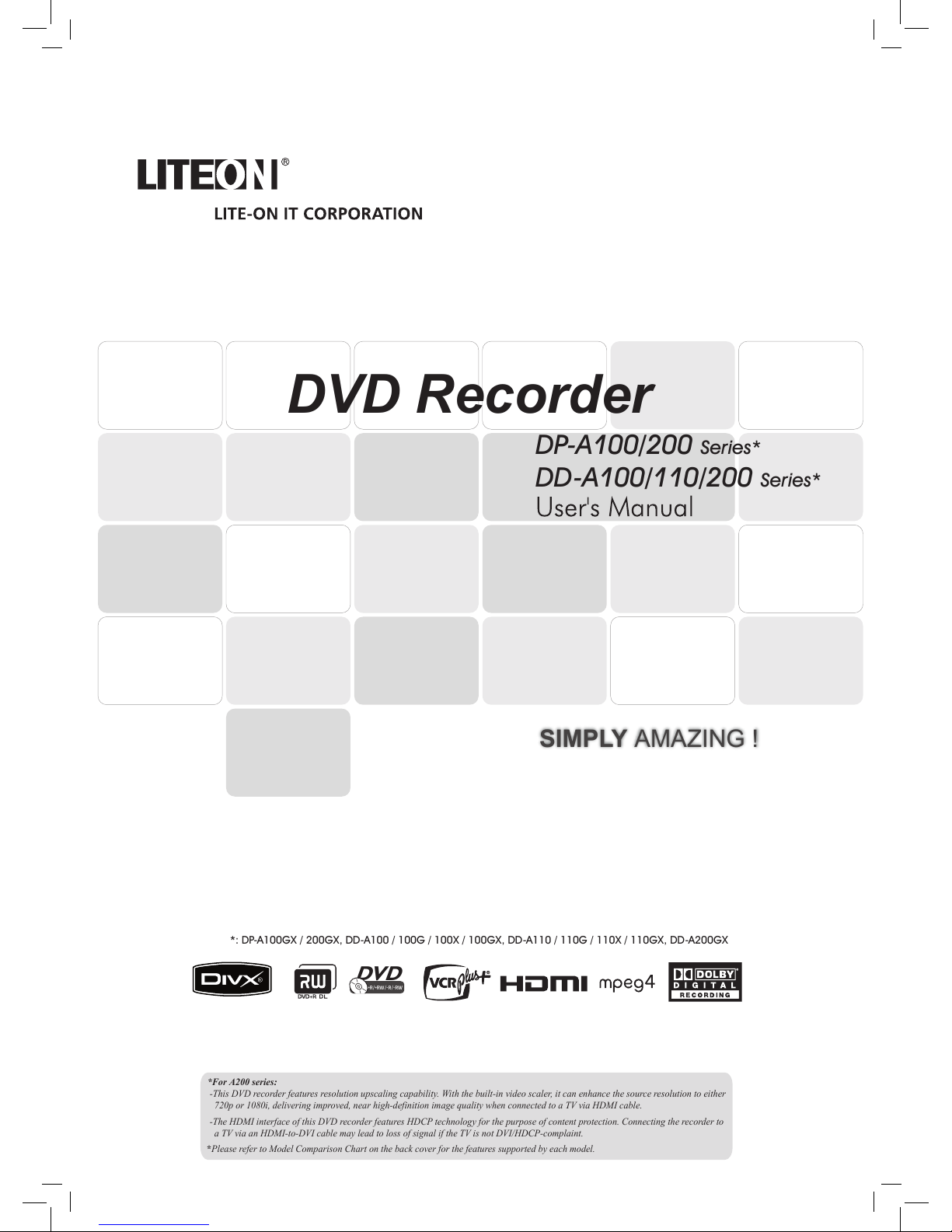
SIMPLY AMAZING !
DVD Recorder
*: DP-A100GX / 200GX, DD-A100 / 100G / 100X / 100GX, DD-A110 / 110G / 110X / 110GX, DD-A200GX
DP-A100/200 Series*
DD-A100/110/200 Series*
+R/+RW/-R/-RW
DVD
*For A200 series:
-This DVD recorder features resolution upscaling capability. With the built-in video scaler, it can enhance the source resolution to either
720p or 1080i, delivering improved, near high-definition image quality when connected to a TV via HDMI cable.
-The HDMI interface of this DVD recorder features HDCP technology for the purpose of content protection. Connecting the recorder to
a TV via an HDMI-to-DVI cable may lead to loss of signal if the TV is not DVI/HDCP-complaint.
*Please refer to Model Comparison Chart on the back cover for the features supported by each model.
Page 2
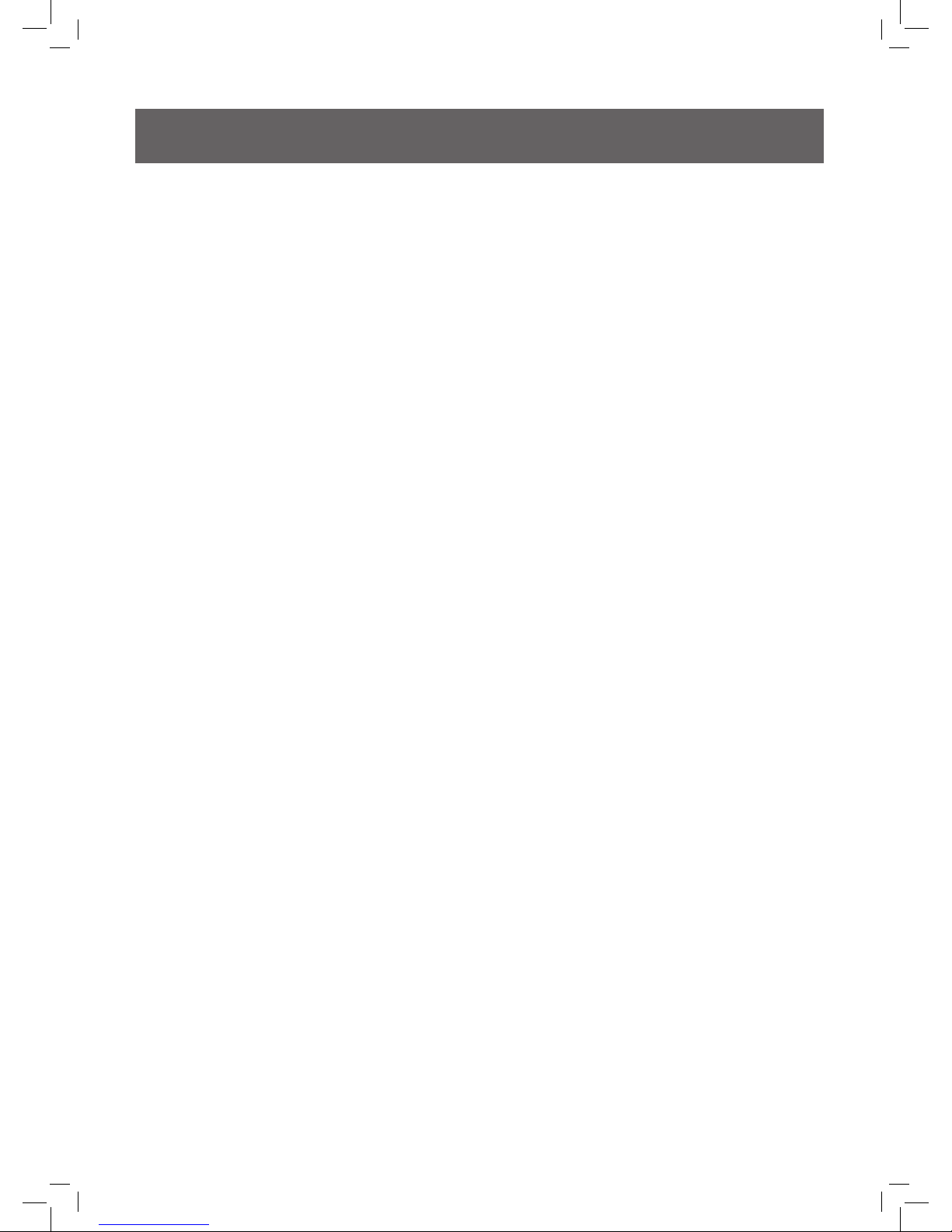
Important Safety Instructions
1. READ INSTRUCTIONS - Read the instructions carefully before using this product.
2. RETAIN INSTRUCTIONS -
Retain the instructions for
future reference.
3. HEED WARNINGS - Observe warnings listed in the
manual.
4. FOLLOW INSTRUCTIONS - Follow the instructions
when using this product.
5. CLEAN -
Use a dry cloth for cleaning.
6. VENTILATION - Do not block any ventilation openings
of this product
7. MOISTURE - Do not use this product near water, and
be sure to prevent this product from being exposed to any
dripping or splashing.
8. HEAT -
Do not install this product near any heat sources,
such as radiators, heat registers, stoves or other devices
(including amplifier) which produce heat.
9. POLARIZATION -
Do not defeat the safety purpose of
the polarized or grounding-type plug. A polarized plug
has two blades with one wider than the other. A grounding
type plug has two blades and a third grounding prong. The
wide blade or the prong are provided for your safety. If
the provided plug does not fit into your outlet, consult an
electrician for replacement of the obsolete outlet.
10. POWER CORD - Protect the power cord from being
walked on or pinched, particularly at plugs, convenience
receptacles and the point where they exit from the
product.
11. ACCESSORIES/ATTACHMENTS -
Use only acces-
sories/attachments specified by the manufacturer.
12. USAGE -
Unplug this product during lightning storms or
when it is not used for long periods of time.
13. CART - Use only cart, stand, tripod bracket or table
specified by the manufacturer or sold with the product.
When a cart is used, operate carefully to prevent the
objects from tip-over.
14. SERVICING - Contact qualified personnel when servic
ing is needed. Servicing is required when this product has
been damaged in any way, for example, when the power
cord or plug is damaged; liquid has been spilled on the
product; objects have fallen into the product; the product
has been exposed to rain or moisture; the product does not
work normally; or the product has been dropped.
15. BATTERY - To prevent battery leakage which may result
in bodily injury, property damage or damage to the unit,
please follow the instructions listed below when using the
product’s remote control.
• Install
all batteries correctly, with + and - signs
matching the marks indicated.
• Do not mix batteries (old and new or carbon and
alkaline, etc.)
• Remove batteries when the remote is not used for a
long time.
16. WASTE - This product may contain lead and mercury.
Disposal of these material may be regulated due to
environment considerations. For disposal or recycling
information, please contact your local authorities or
the Electronic Industries Alliances: www.eias.org
This device complies with part 15 of the FCC rules. Operation is
subject to the following two conditions:
1) This device may not cause harmful interference, and
2) This device must accept any interference received, including
interference that may cause undesired operations.
Page 3
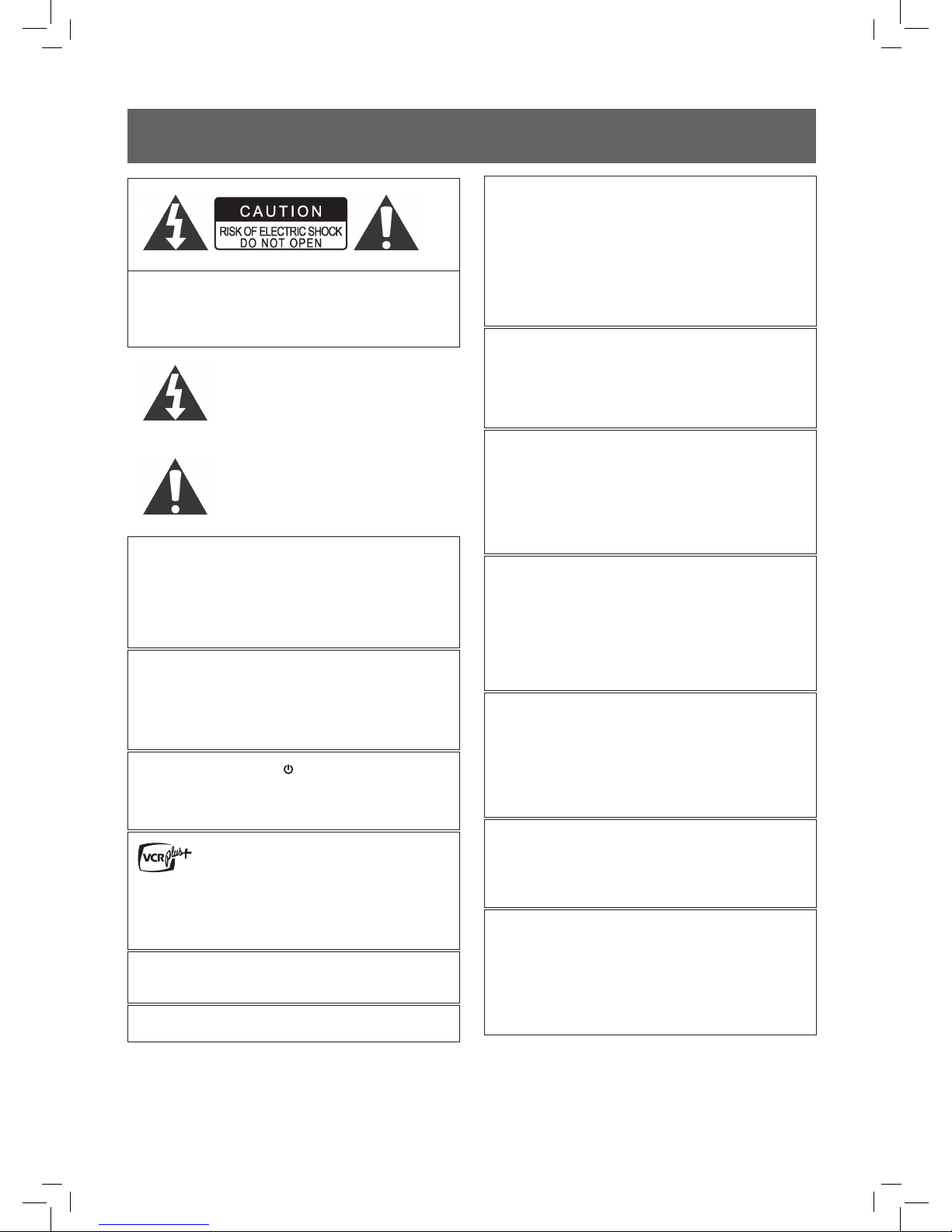
Warnings, Cautions and Others
CAUTION!
TO REDUCE THE RISK OF ELECTRIC SHOCK, DO NOT REMOVE THE
COVER OF THIS UNIT. THERE ARE NO USER SERVICEABLE PARTS
INSIDE. REFER SERVICING TO QUALIFIED SERVICE PERSONNEL.
The lighting flash with arrowhead symbol, within an
equilateral triangle, is intended to alert the user to the
presence of uninsulated ‘dangerous voltage’ within the
product enclosure that may be of sufficient magnitude
constitute a risk of electric shock to humans.
The exclamation point within an equilateral triangle is
intended to alert the user to the presence of important
operating and maintenance (servicing) instructions in
the literature accompanying the appliance.
CAUTION!
THIS PRODUCT UTILIZES A LASER.USE OF
CONTROLS OR ADJUSTMENTS OR PERFORMANCE OF PROCE
-
DURES OTHER THAN THOSE SPECIFIED HEREIN MAY RESULT IN
HAZARDOUS RADIATION EXPOSURE. DO NOT OPEN THE COVER
AND DO NOT REPAIR YOURSELF. REFER SERVICING TO QUALI
-
FIED SERVICE PERSONNEL.
WARNING:
TO REDUCE THE RISK OF FIRE, ELECTRIC SHOCK OR PRODUCT
DAMAGE, DO NOT EXPOSE THIS APPARATUS TO MOISTUREAND
ENSURE THAT OBJECTS FILLED WITH LIQUIDS, SUCH AS VASES,
SHALL BE PLACED AWAY FROM THE APPARATUS.
CAUTION! – POWER button
Disconnect the main plug to shut the power off completely. The POWER
button in any position does not disconnect the main line. Power can be
controlled from the remote.
VCR Plus+ and PlusCode are registered trademarks of
Gemstar Development Corporation. The VCR Plus+ system
is manufactured under license from Gemstar Development
Corporation.
VCR Plus+ system is protected by one or more issued United States
patents such as Pats. 5,307,173; 5,335,079; 4,908,713; 4,751,578; and
4,706,121
DivX, DivX Certified, and associated logos are trademarks of
DivXNetworks, Inc. and are used under license.
Manufactured under license from Dolby Laboratories. ‘Dolby’ and the
double-D symbol are trademarks of Dolby Laboratories.
PRODUCTS WITH 525P/625P PROGRESSIVE SCAN
OUTPUTS NOTICE REQUIREMENTS
“CONSUMERS SHOULD NOTE THAT NOT ALL HIGH DEFINITION TELE
VISION SETS ARE FULLY COMPATIBLE WITH THIS PRODUCT AND MAY
CAUSE ARTIFACTS TO BE DISPLAYED IN THE PICTURE. IN CASE OF
525 OR 625 PROGRESSIVE SCAN PICTURE PROBLEMS, IT IS RECOM
MENDED THAT THE USER SWITCH THE CONNECTION TO THE ‘STAN
DARD DEFINITION’ OUTPUT. IF THERE ARE QUESTIONS REGARDING
OUR TV SET COMPATIBILITY WITH THIS MODEL 525P AND 625P DVD
PLAYER, PLEASE CONTACT OUR CUSTOMER SERVICE CENTER.”
IMPORTANT FOR LASER PRODUCTS
1. CLASS 1 LASER PRODUCT
2.
DANGER: Visible and invisible laser radiation when open and interlock
failed or defeated. Avoid direct exposure to beam.
3.
CAUTION: Do not open the top cover. There are no user serviceable
parts inside the Unit; leave all servicing to qualified service personnel.
CAUTION!
• CD-R/RW discs recorded using a personal computer or a CD Recorder
may not play if the disc is damaged or dirty, or if there is dirt or condensa
-
tion on the player lens.
• Unfinalized CD-R/RW discs can be played, but not all time information
(playing time, etc.) will be displayed.
• Check the copyright laws in your country before recording from DVD
VIDEO, SVCD, Video CD, Audio CD, MP3 and JPEG discs. Recording of
copyrighted material may infringe copyright laws.
Legal Notices Regarding
Macrovision Property Rights
“U.S. Patent Nos. 4,631,603; 4,577,216; 4,819,098; 4,907,093; and
6,516,132.”
“This product incorporates copyright protection technology that is protected
by U.S. patents and other intellectual property rights.Use of this copyright
protection technology must be authorized by Macrovision, and is intended
for home and other limited viewing uses only unless otherwise authorized
by Macrovision.Reverse engineering or disassembly is prohibited.”
CAUTION!
You may only use this DVD recorder to reproduce or copy materials for
which you own the copyright; or have obtained permission to copy from
the copyright owner; or you otherwise have a legal right to reproduce or
copy. Unless you own the copyright; or have obtained permission from
the copyright owner; or otherwise have a legal right to reproduce or copy,
you may be violating the law, including copyright law, and may be subject
to payment of damages and other remedies.
CAUTION!
You may not be able to record a program from TV or from
another device connected to this recorder, if the source material is copy-protected (e.g. set in ‘Copy-Once’ or ‘Copy-Never’
modes).
FCC Declaration of Conformity
Model number:
DP-A100GX / DP-A200GX /
DD-A100 / DD-A100G / DD-A100X / DD-A100GX /
DD-A110 / DD-A110G / DD-A110X / DD-A110GX /
DD-A200GX
Trade Name: LITEON
Responsible party:
LITE-ON (USA) International Inc. 42000 Christy Street, Fremont, CA 94538
Page 4
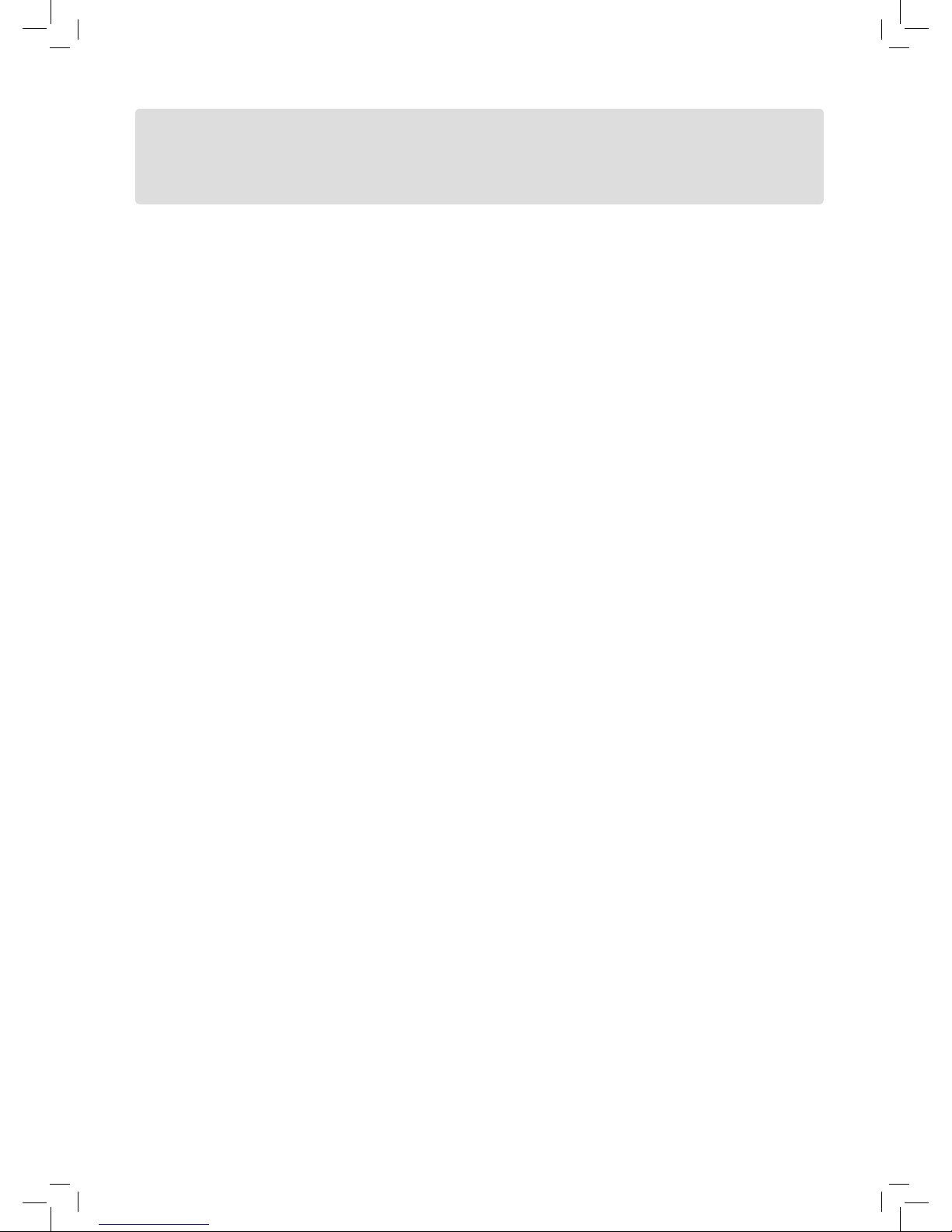
4
Table of Contents
Important Safety Instructions ....................... 2
Warnings, Cautions and Others .................... 3
Table of Contents
..................................... 4
Overview
• Disc Types Supported .............................. 6
• Media Files Formats Supported .................. 7
Connecting Up
• Knowing Your DVD Recorder ...................... 8
• Connecting up Your DVD Recorder .............11
• Connecting to External Devices ..................13
Getting Started
Introducing System Setup ..........................14
• Setting System Time via Auto Clock ............17
• Setting TV Channels ...............................18
• Setting HDMI ....................................... 18
• Setting Aspect Ratio ...............................19
• Setting Parental Control ...........................19
Advanced System Setup ............................ 20
• Using Channel Editor ..............................20
• Setting the VCR Plus+® System .................22
Easier Application & Access
Easy Guider ...........................................23
• Introducing Easy Guider ...........................23
• Using Easy Guider: Play ...........................23
• Using Easy Guider: Record .......................24
• Using Easy Guider: Timer Recordg .............24
• Using Easy Guider: Disc Tools ...................25
On-Screen Input Keypad ...........................27
• Introducing On-Screen Input Keypad ...........27
• Using On-Screen Input Keypad .................27
Recording
• Recording: Step by Step ..........................28
• Recording from TV ................................. 29
• Recording from External Devices ................29
• One-Touch Recording .............................29
• Inserting Chapter Mark during Recording ......30
Timer Recording
• Introducing Timer Record Menu .................31
• Setting Timer Program(Date/Time Mode) ......32
• Setting Timer Program(VCR Plus+® Mode) ....33
• Notice for Timer Recording .......................33
Playback
• Playback: Step by Step ...........................34
• Programmed Playback for Audio CD ...........34
• Playing Picture File .................................34
• Introducing Navigation Menu .....................35
Digital Video Support
MPEG-4 ...............................................38
• Supported Formats ................................38
• Playing MPEG-4 Files ............................38
• Subtitle of MPEG-4 Files .........................38
DivX® VOD ............................................39
• Step 1: Applying for a User Account ...........39
• Step 2: Registering Your DVD Recorder ........39
• Step 3: Selecting Video Files .....................39
• Step 4: Playing Video Files .......................39
Editing
• Introducing Edit Menu .............................40
• Editing Titles ........................................40
Troubleshooting
......................................42
Specifications
........................................44
Reference
• Guide to Recording Options ......................46
Glossary
................................................47
Recommended Disc List
...........................49
Registration Form
...................................51
Warranty
...............................................53
Page 5
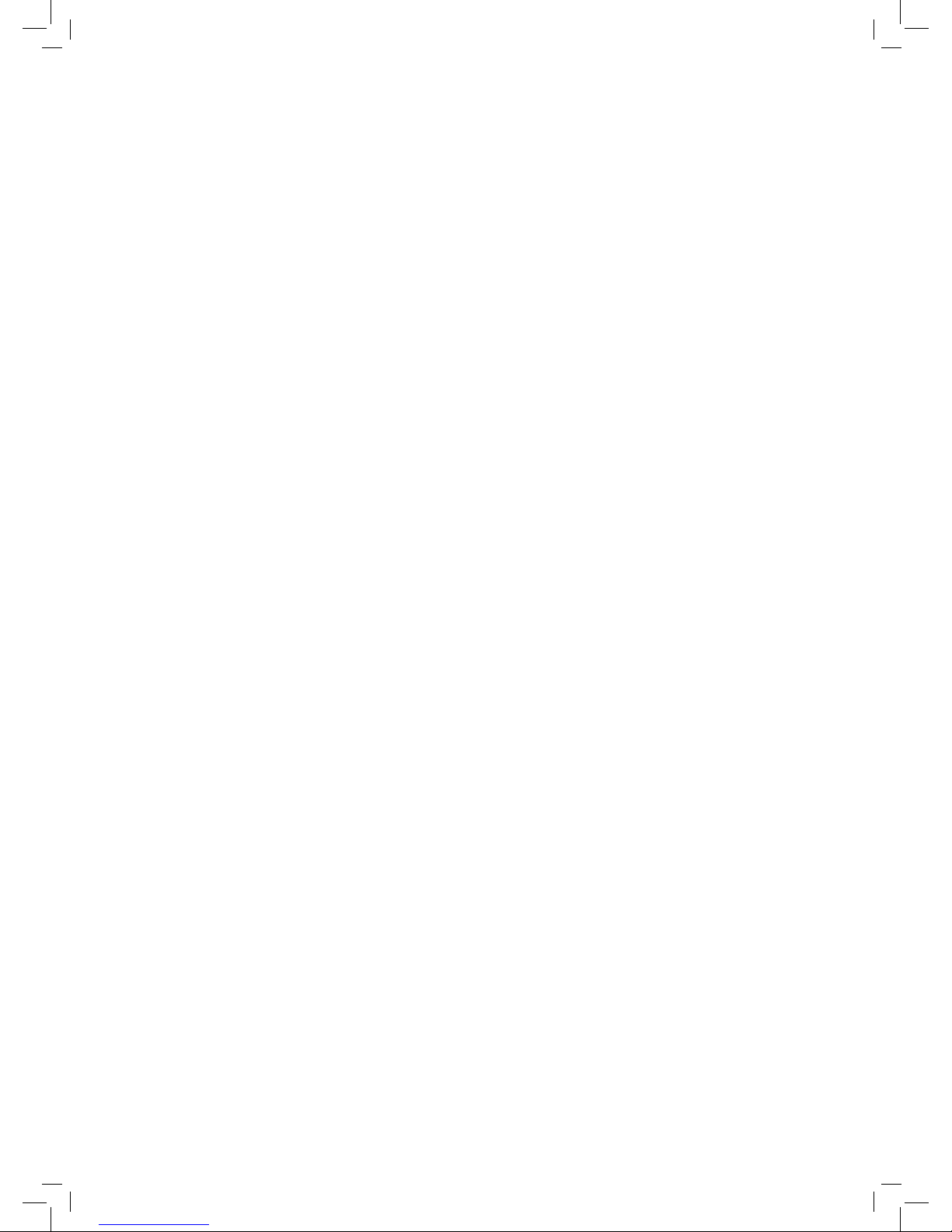
5
Page 6
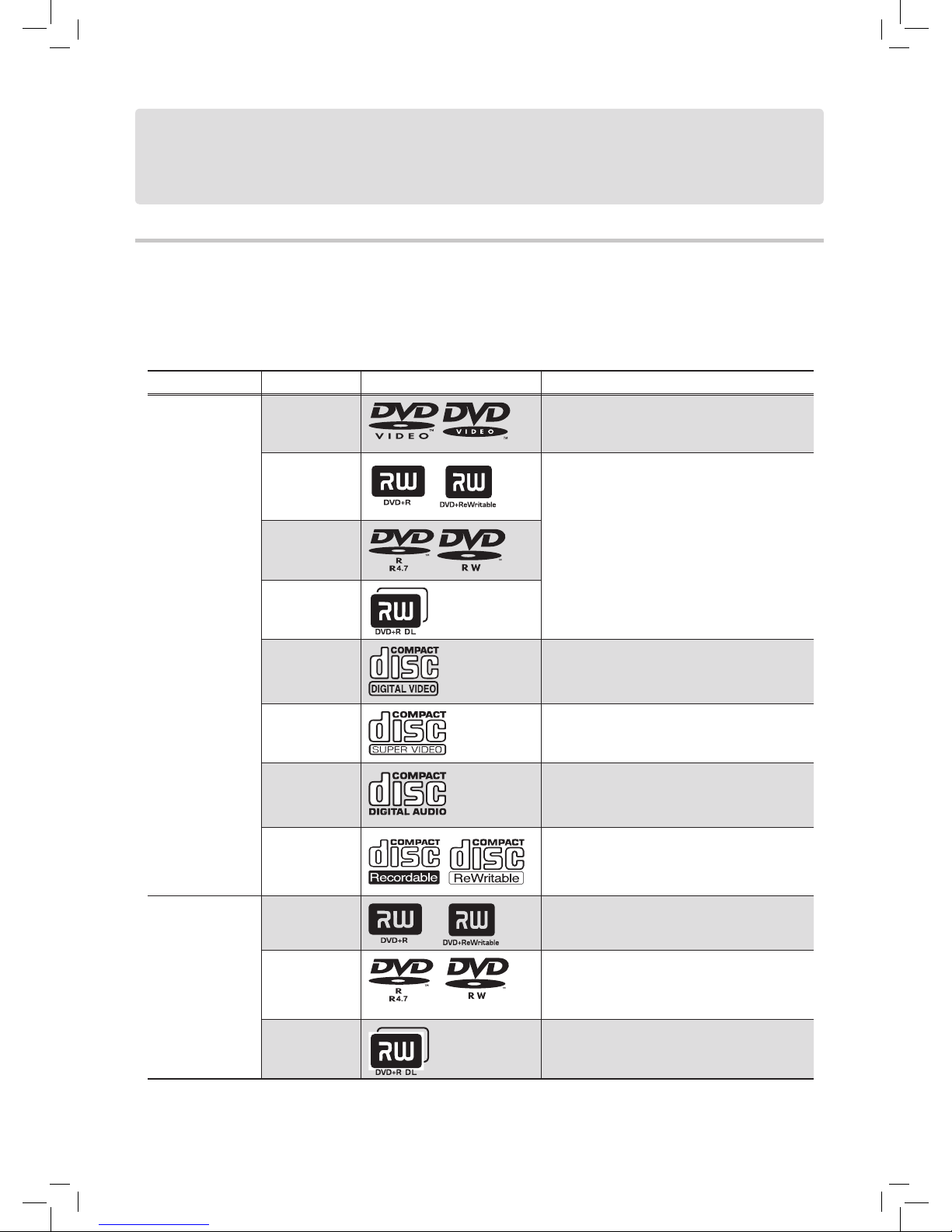
6
Overview
Disc Types Supported
Recordable DVD discs are divided into two categories: ‘plus(+)’and ‘minus(-)’ formats. Within these two groups, discs
are further classified as ‘write-once’ discs(+R or -R)on which the blank sections are used for recording once only, and
‘rewritable’ discs(+RW or -RW) on which the recording sections can be erased and used for recording new content repeat
-
edly. Refer to the following table for the disc types supported by the DVD recorder.
Application Disc Type Disc Logo Information
Playback
DVD-Video
Preset DVD-Video discs with supported region
code(Supported region code is printed on the rear of
recorder)..
DVD+R/+RW
Discs written in DVD-Video or DVD+VR format
and finalized, or with JPEG/MP3/WMA/MPEG-4
files.
(Playback of a DVD+R double-layer disc is
supported by select models only)
DVD-R/-RW
DVD+R DL*
(Double Layer)
Video CD
(VCD)
CDs for video files recorded with CD sound, VHS
quality, MPEG-1 compression technology.
Super Video CD
(SVCD)
CDs for video files recorded with CD sound, SVHS
quality, MPEG-2 compression technology.
Audio CD
CDs for music files recorded in digital signal,
featuring better audio quality, less distortion and less
deterioration of audio quality over time.
CD-R/-RW
Finalized CD-R-/RW discs recorded in Audio CD
or Video CD formats, or with JPEG/MP3/WMA/
MPEG-4 files.
Recording /
Timer Recording
DVD+R/+RW
DVD+R/+RW discs in DVD+VR format
DVD-R/-RW*
DVD-R/-RW discs in DVD+VR format
(Select models only)
DVD+R DL*
(Double Layer)
DVD+R double-layer discs in DVD+VR format
(Select models only)
Page 7
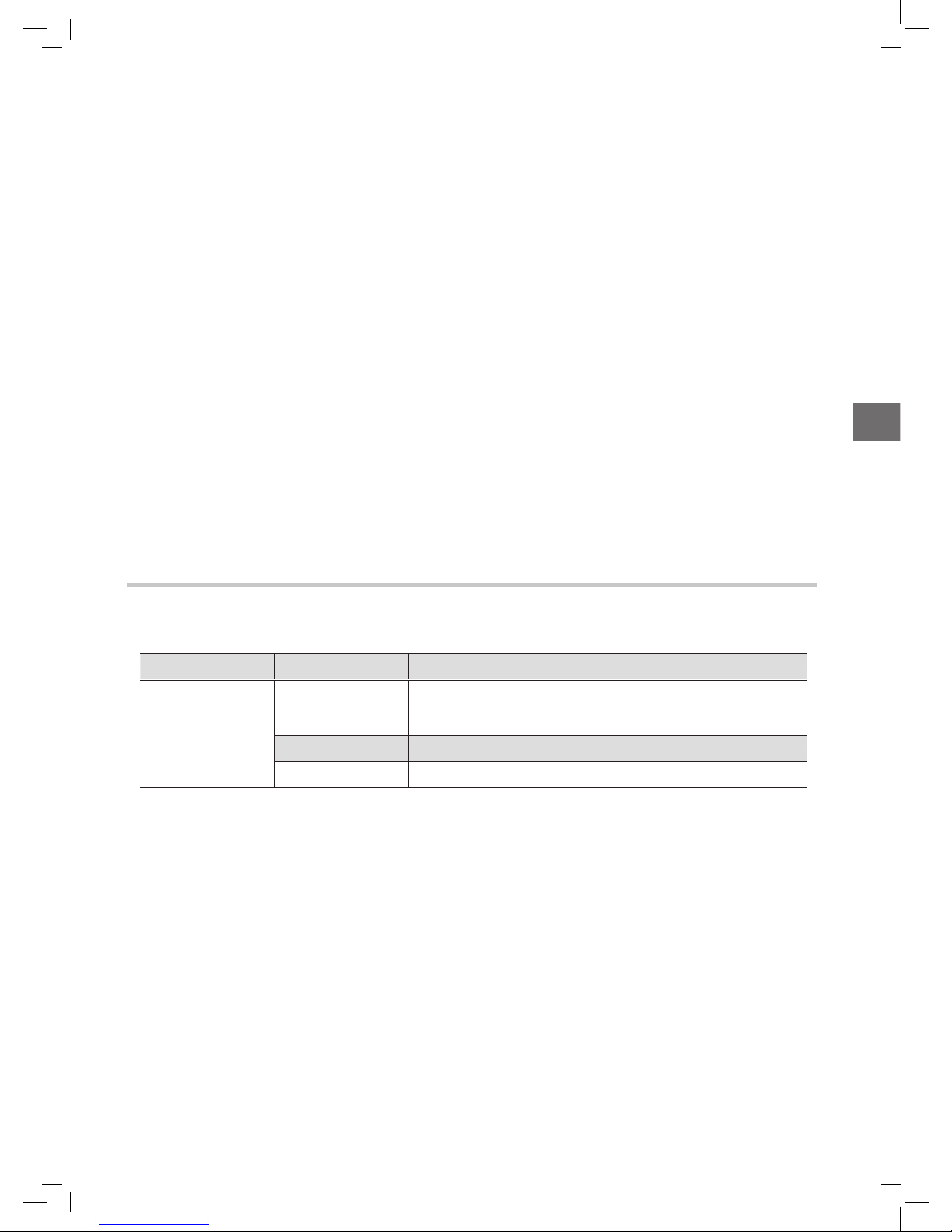
7
Overview
* indicates feature which is available in select models only.
The DVD-Video/DVD+RW/DVD+R/DVD-R/DVD-RW/CD-R/CD-RW/DVD+R DL(Double Layer) logos are trade-
marks of the respective companies.
For best results, use discs with the above logos. This DVD recorder may not play back other discs correctly. Do not use
irregular-shaped discs (e.g. heart-shaped), as these can damage the recorder.
It may not be possible to play CD-R, CD-RW, DVD-R, DVD-RW, DVD+R, DVD+RW, DVD+R DL(Double Layer) in
all cases due to the type of disc or condition of the recording.
If you are using models which support double-layer DVD recording, please be reminded that one recording session in
double-layer discs cannot exceed 8 hours. Once the session has lasted for over 8 hours, this DVD recorder will automatically stop recording.
Unplayable Disc Types
This DVD recorder does not play back the disc types listed below. If you try to play back these discs, excessive noise may
cause damage to your speakers. When placing an unplayable disc on the disc tray, a message showing ‘Invalid Disc’ will be
displayed on the TV screen.
• Unfinalized discs recorded on other DVD/CD recorders
• DVD Audio discs
• KODAK PHOTO CDs
• DVD-Video discs with a region code not supported by the recorder
• DVD-RAMs
• Data discs (e.g. CD-ROMs, DVD-ROMs) without files supported by this DVD recorder
• Standard SACDs (Hybrid type of SACDs can be played as normal Audio CDs.)
Media Files Formats Supported
Application Category Formats (extension)
Playback
Video
MPEG-1
MPEG-2 (.VOB/ .DAT/ .MPG)
MPEG-4 (.AVI/ .DIV*/ .DIVX*)
Music .MP3/ .WMA
Picture JPEG (.JPG)
* indicates feature which is available in select models only.
If an MP3 file name includes two-byte character, the recorder may not be able to display the name correctly.
This recorder does not support ID3 (for MP3) and WMA tags.
This recorder does not support MP3-Pro, protected WMA and WMA lossless files.
MP3 file bitrates supported by this recorder are: 8Kbps - 320Kbps.
Page 8
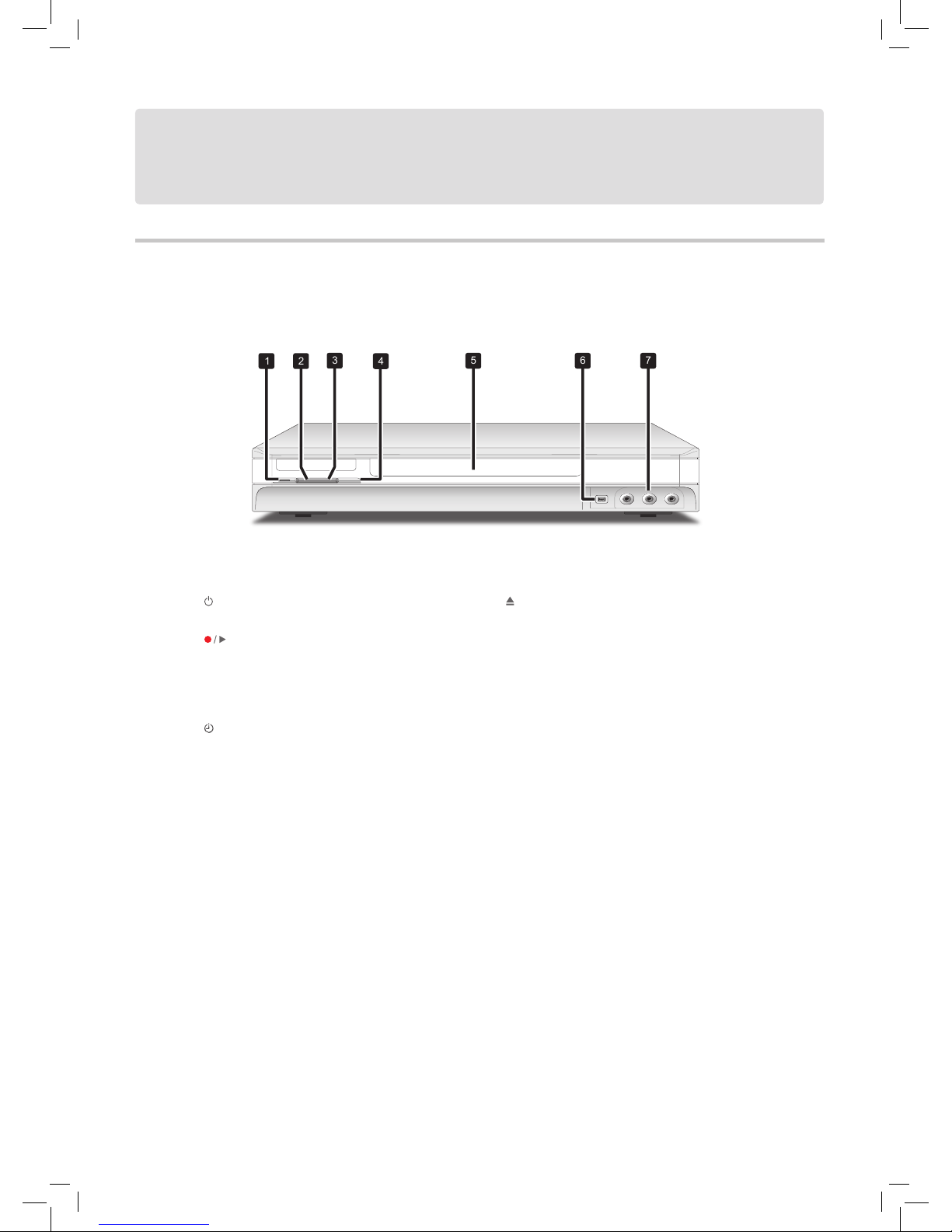
8
Knowing Your DVD Recorder
Front Panel
1
2
3
4
5
6
7
1. Power ON/OFF button
Switches the DVD recorder on and off
2.
Play/Record indicators
Show the DVD recorder’s current mode
Green indicator lights up during playback.
Red indicator lights up during recording and
timer recording.
3.
Timer Record indicator
Shows the DVD recorder’s current mode
Orange indicator lights up when there are Timer
Programs set for recording.
4.
OPEN/CLOSE button
Opens or closes the disc tray
5. Disc tray
Holds discs securely during recording or playback
If during power-off mode the disc tray is still left
open, please do not put a disc on the tray and forcefully close the tray. This may cause malfunction of
the DVD recorder.
6. DV-LINK (IEEE 1394) jack
Connects digital camcorder
7. LINE IN (VIDEO/AUDIO L/R) jacks
Connects the outputs of external equipment via
composite video/audio cables
Connecting Up
* The actual appearance of the unit may slightly differ depending on model types.
Page 9
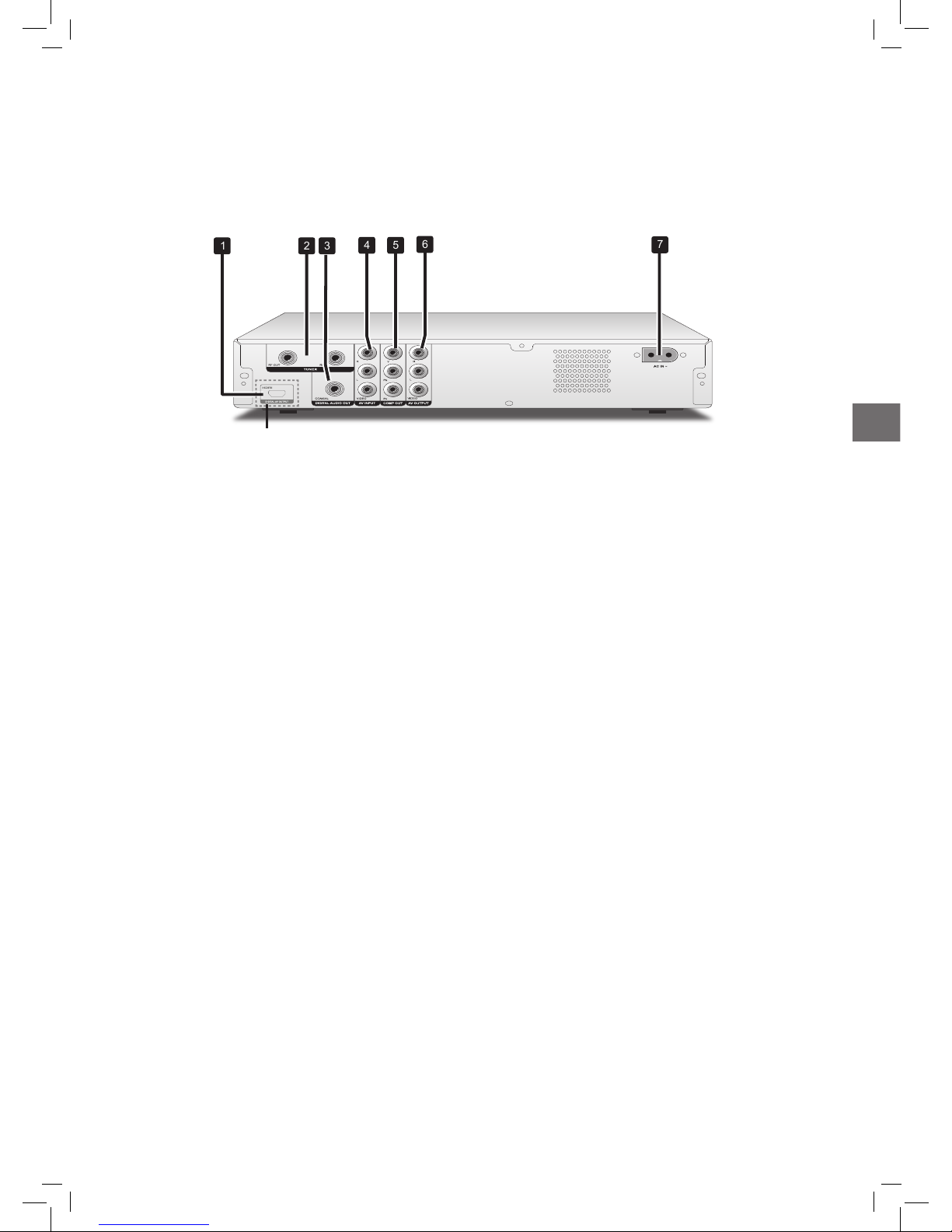
9
Connecting Up
Rear Panel
1
2
3
4
5
6
7
1. HDMI DIGITAL OUT jack
Connects a TV or an AV amplifier (receiver) having
HDMI input jack via HDMI cable.
Only models feature HDMI support have this
connection jack. See model comparison chart on
the back cover.
2. VHF/UHF IN/OUT jacks
Connects antenna cables
3. DIGITAL AUDIO OUT (COAXIAL) jack
Connects an amplifier or a receiver having a digital
input jack
4. AV INPUT (VIDEO/AUDIO L/R) jacks
Connects the outputs of external equipment via
composite video/audio cables
5. COMP OUT (COMPONENT) jacks
Connects the inputs of external equipment via
component video cables
6. AV OUTPUT (VIDEO/AUDIO L/R) jacks
Connects the inputs of external equipment via
composite video/audio cables
7. AC IN terminal
Connects the power cord
Please note that some models feature attached
power cords.
* The actual appearance of the unit may slightly differ depending on model types.
Select models only
Page 10
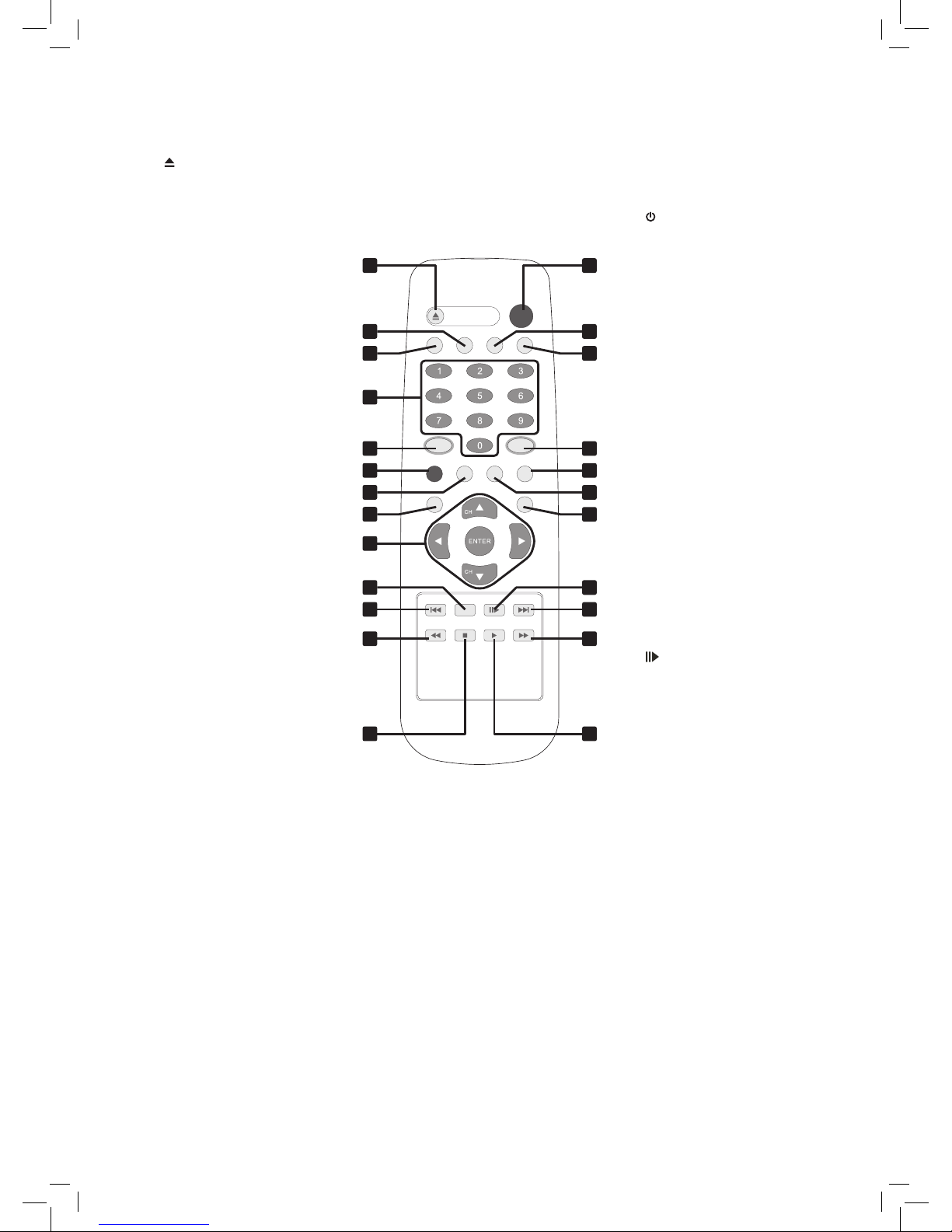
10
1
2
3
4
5
6
7
8
9
10
11
12
13
14
15
16
17
18
19
20
21
22
23
24
Remote Control
1. OPEN/CLOSE button
Press to open or close the disc
tray
2. SETUP button
Press to display the System
Setup menu
3. DISPLAY button
Press to view information
4. Alphabet and Number buttons
Press to enter numbers and
letters
5. NAVI. button
Press to display Navigation
menu
6.
RECORD button
Press to start recording
7. TIMER button
Press to display Timer Record
menu
8. TOP MENU button
Press to display disc’s top menu
ALBUM button
Press to go to previous file
folder
9. (direction) and
ENTER buttons
Press to make selection
CH / CH buttons
Press to select channel
10. CM SKIP button
(Commercial Skip)
Press to fast-forward playback
by 30 seconds
11. PREVIOUS button
Press to go to previous file/pic
-
ture/track/chapter
12. F.R. button
Press to reverse playback
13. STOP button
Press to stop playback or
recording
14. POWER button
Press to switch on or off the
recorder
15. SOURCE button
Press to select signal source
16. TV(MODE) button
Press to switch to TV source
17. GUIDER button
Press to display Easy Guider
menu
18. EDIT button
Press to display Edit menu or
Channel Editor menu
19. TOOLS button (For models
not supporting VCR Plus+
system)
Press to display the Disc Tools
menu.
VCR Plus+ button (For models
supporting VCR Plus+ system)
Press to display the VCR Plus+
timer recording menu
20. MENU button
Press to display disc’s menu
ALBUM button
Press to go to next file folder
21. PAUSE/STEP button
Press to pause playback or
recording
During the pause mode of
video playback, press the button
repeatedly to view the content
frame by frame.
22. NEXT button
Press to go to next file/picture/
track/chapter
23. F.F. button
Press to advance playback
24. PLAY button
Press to start playback
Page 11
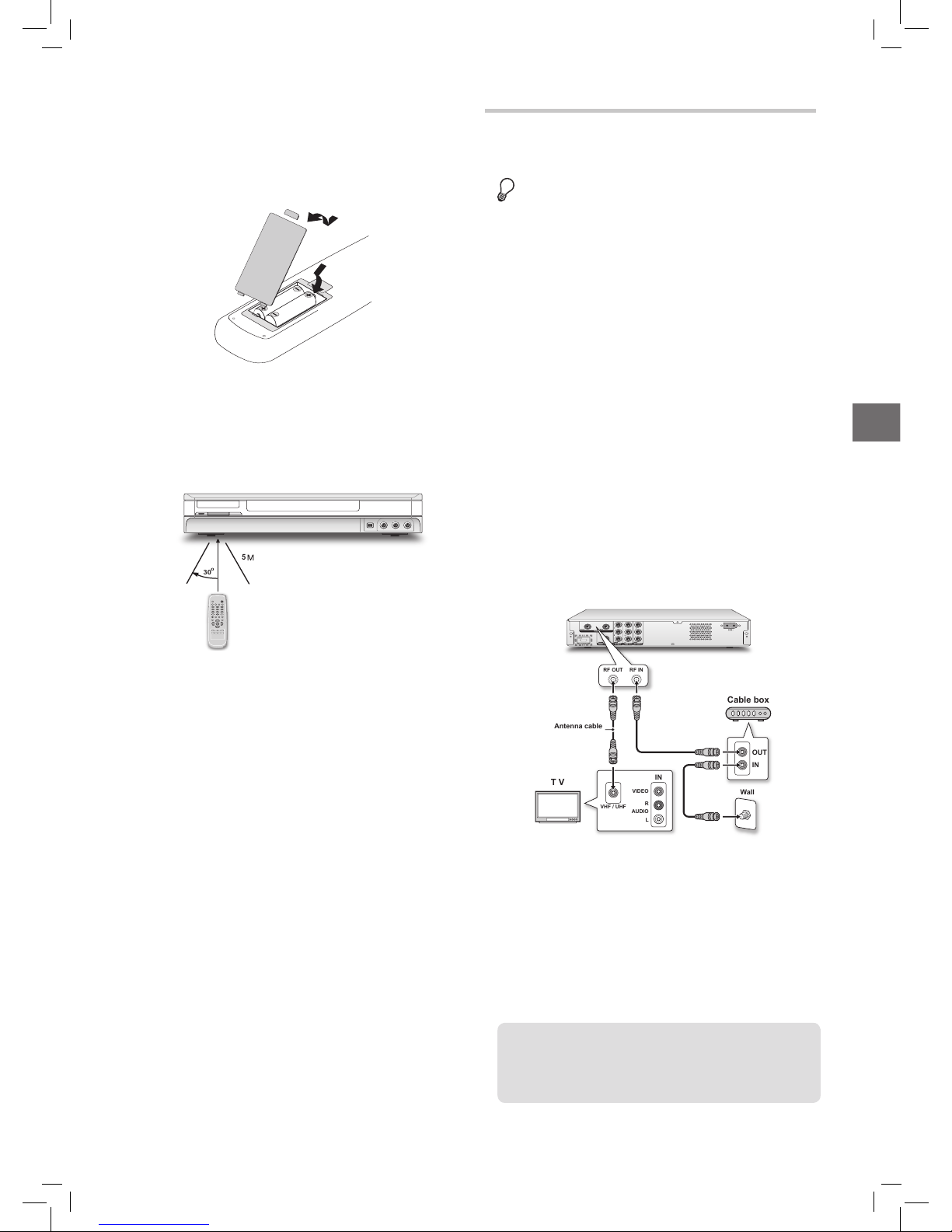
11
Connecting Up
Using Remote Control
Preparing the Remote Control
Open the battery compartment and insert the batteries.
Make sure the polarities (+ and -) match the markings
inside the remote control.
Do not use rechargeable batteries.
Remote Control Signal
The remote has a range of approximately 5M and works
best when pointed directly at the unit horizontally at
angles up to 30° from the sensor window of the DVD
recorder.
30
0
5
Easier Application with Remote Control
Function buttons, such as GUIDER or TIMER, are
designed to offer you a quick access to intended applica
tions. Press these buttons to go directly to their individual
menus and complete your desired tasks. If you would like
to quit an application, simply press the designated button
again.
Connecting up Your DVD
Recorder
Before you start...
1. Do not plug the AC power cord into the outlet until all
other connections are made.
2. It is recommended that you connect VIDEO OUT jack
of the DVD recorder directly to the video input of your
TV. Connecting VIDEO OUT jack of this recorder to
a TV via a VCR may cause a viewing problem when
playing a copyright-protected disc. The same viewing
problem may also occur when connecting the recorder
to an integrated TV/Video system.
..........................................................................................
Step 1: Connecting
Antenna/Satellite Cables
Option 1 With Cable Box
Wall Outlet Cable Box DVD Recorder TV
1.
Use an antenna cable to connect the RF IN jack on the
cable box to the antenna outlet on the wall.
2. Use an antenna cable to connect the RF OUT jack on
the cable box to the RF IN jack on the DVD recorder.
3. Use an antenna cable to connect the RF OUT jack on
the DVD recorder to the RF IN jack on the television.
IN
R
AUDIO
VIDEO
L
VHF / UHF
OUT
IN
Wall
Antenna cable
RF IN
RF OUT
Cable box
T V
Option 2 Without Cable Box
Wall Outlet DVD Recorder TV
1. Use an antenna cable to connect the RF IN jack on the
DVD recorder to the antenna outlet on the wall.
2. Use an antenna cable to connect the RF OUT jack on
the DVD recorder to the RF IN jack on the television.
(Please note that this serves as a pass-through only.)
Please note that the RF connection serves as a video
pass-through only. You need to finish all the following
steps of connection to access the setup menu and other
function of this DVD recorder.
Page 12
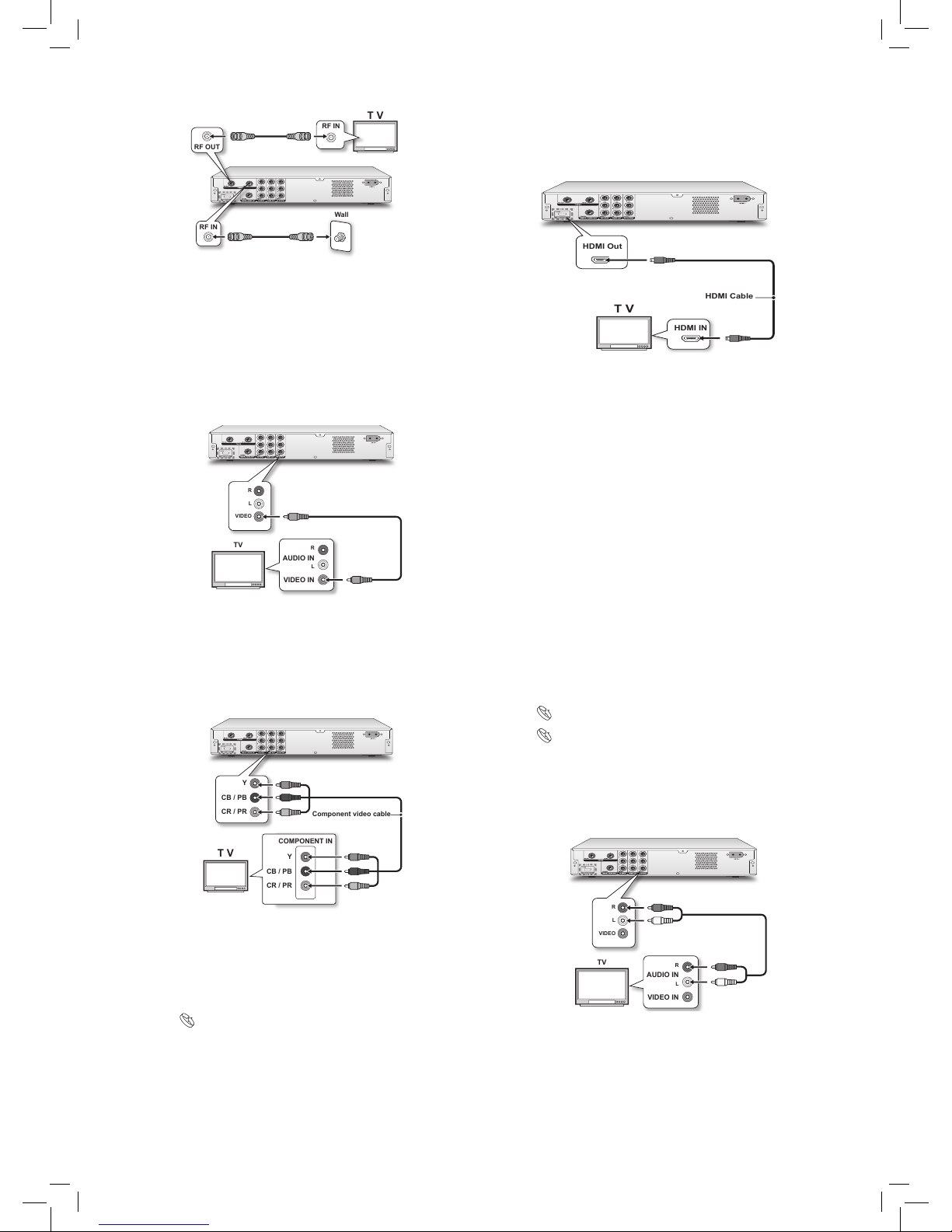
12
Option 3 Using HDMI Cable
If your TV suppoerts HDMI, use a HDMI cable to connect
the HDMI OUT jack on this DVD recorder to the HDMI
IN jack on the TV.
HDMI Out
T V
HDMI IN
HDMI Cable
After all connection steps are done, the DVD recorder
and TV starts to create HDCP (High-bandwidth
Digital Content Protection) connection which prevents
the signal transmitted via HDMI cable from being
copied. If this HDCP connection fails to build, a
warning window will appear. Press
and ENTER
to try again. Or disconnect the HDMI cable and use
another kind of video cable for connection. If you
select ‘EXIT’ without disconnecting the cable or do
not make a choice in 10 seconds, the warning message
will disappear. However, next time when you watch
HDCP-encrypted content, the window pops up again.
..........................................................................................
Step 3: Connecting the Audio
Cable
If you choose option 3 in step 2, set the ‘HDMI
Output’ to ‘Video+Audio’ in the Setup menu and do
not connect the DVD recorder to an audio amplifier
or receiver, then you can skip this step.
Introducing System Setup(p.14)
Setting HDMI(p.18)
Option 1 Using Composite Cable
Use the audio (red and white) ends of a composite cable to
connect the AUDIO OUT jack on the DVD recorder to the
AUDIO IN jack on the television.
TV
VIDEO
R
L
R
L
VIDEO IN
AUDIO IN
Option 2 Connecting to a Stereo Audio Amplifier or
Receiver
Use the audio (red and white) ends of a composite cable to
connect the AUDIO OUT jack on the DVD recorder to the
AUDIO IN jack on a stereo amplifier or a receiver.
T V
Wall
RF IN
RF OUT
RF IN
..........................................................................................
Step 2: Connecting the Video
Cable
Option 1 Using Composite Cable
Use the video (yellow) end of a composite cable to
connect the VIDEO OUT jack on the DVD recorder to the
VIDEO IN jack on the television.
TV
VIDEO
R
L
R
L
VIDEO IN
AUDIO IN
Option 2 Using Component Cable
Use a component video (with green, blue and red ends)
cable to connect the COMPONENT OUT jack on the
DVD recorder to the COMPONENT IN jack on the
television.
Component video cable
Y
CB / PB
CR / PR
COMPONENT IN
Y
CB / PB
CR / PR
T V
If your television supports ‘Progressive Scan’ mode,
you may adjust the ‘Video Output’ setting accord
-
ingly in setup menu for better results. Go through
SetupSystemVideo Outpu, and select ‘Progressive’.
Introducing System Setup(p.14)
Page 13
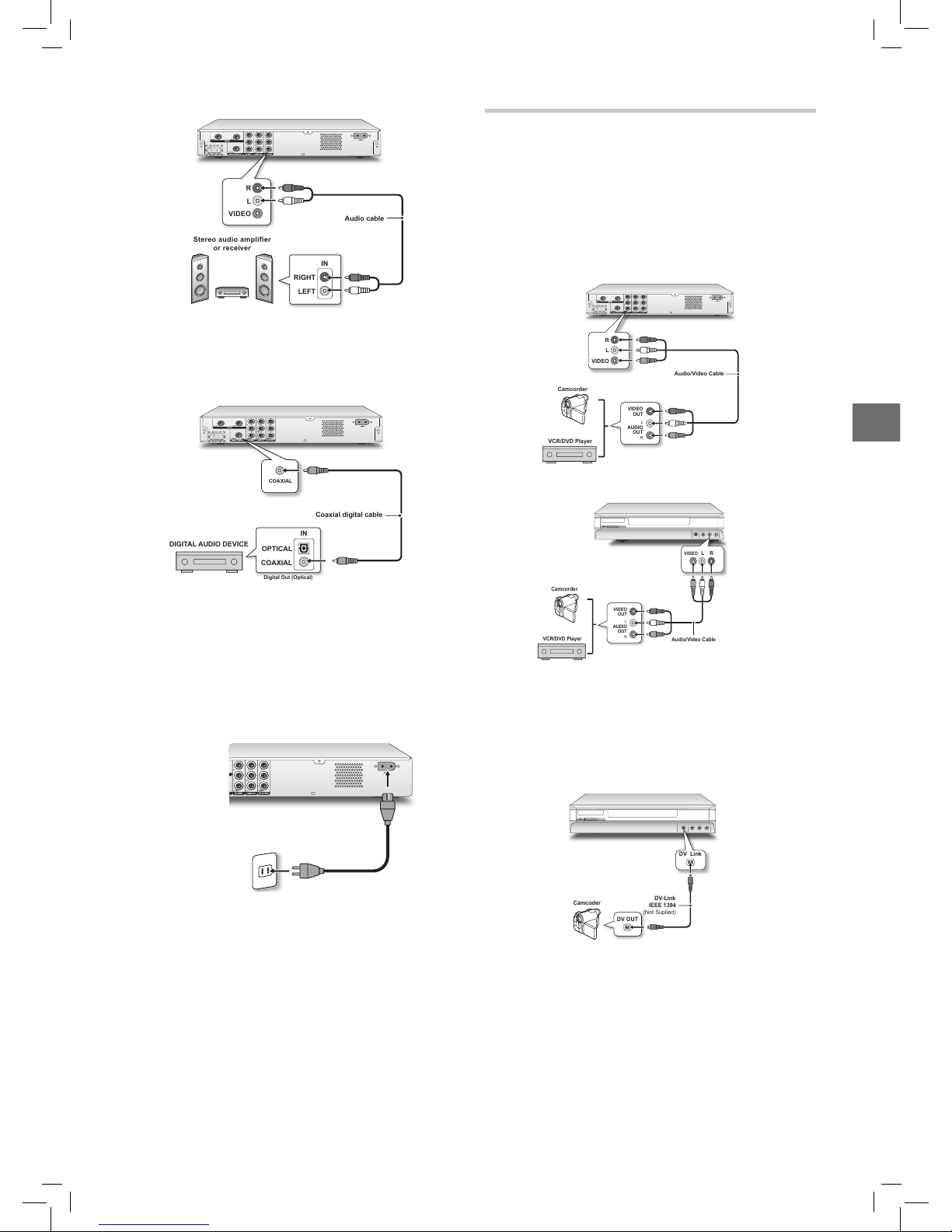
13
Connecting Up
Audio cable
IN
RIGHT
LEFT
VIDEO
R
L
Stereo audio ampli fier
or rec eiver
Option 3 Connecting to a Digital Audio Device
Use a coaxial cable (not supplied) to connect the DIGITAL
OUT (COAXIAL) jack on the DVD recorder to the
coaxial digital input on a stereo amplifier or a receiver.
IN
OPTICAL
COAXIAL
COAXIAL
Digital Out (Optical)
DIGITAL AUDIO DEVICE
Coaxial digital cable
..........................................................................................
Step 4: Connecting the Power
Cord
Connect the power cord to the DVD recorder. After all the
cable connections are completed, you can now plug the
power cord of the recorder into the outlet, and start using
the recorder.
Remember to switch on the DVD recorder and TV.
If you use a model which features attached power
cord, you only need to plug the power cord to the
outlet at this step.
..........................................................................................
To have the signal from this DVD recorder shown on
TV, switch TV’s input source to appropriate AV option
(the one connected to this unit). For further information on how to change TV’s input source, check the
instruction manual provided by your TV manufacturer.
Connecting to External Devices
Connecting to VCR/V8 Camcorder/DVD Player
Connects the AV OUTPUT jack on the camcorder
to the AV INPUT jack on this DVD recorder using a
composite(Audio/Video) cable.
When connecting via the rear-panel INPUT jacks
R
VIDEO
L
Audio/Video Cable
VCR/DVD Player
Camcorder
L
R
VIDEO
OUT
AUDIO
OUT
When connecting via the front-panel INPUT jacks
R
VIDEO
L
L
R
VIDEO
OUT
AUDIO
OUT
Audio/Video Cable
VCR/DVD Player
Camcorder
..........................................................................................
Connecting to DV (Digital
Camcorder)
Connects the DV-link jack on the DV to the DV-link jack
on this DVD recorder using a IEEE 1394 cable.
Camcoder
DV OUT
DV Link
DV-Link
IEEE 1394
(Not Suplied)
The DV-Link INPUT jack on this recorder is for use
with DV-compatible camcorders only, and not to be
used for connecting any other firewire devices.
..........................................................................................
To have the signal from this DVD recorder shown on
TV, switch TV’s input source to appropriate AV option
(the one connected to this unit). For further information on how to change TV’s input source, check the
instruction manual provided by your TV manufacturer.
Page 14
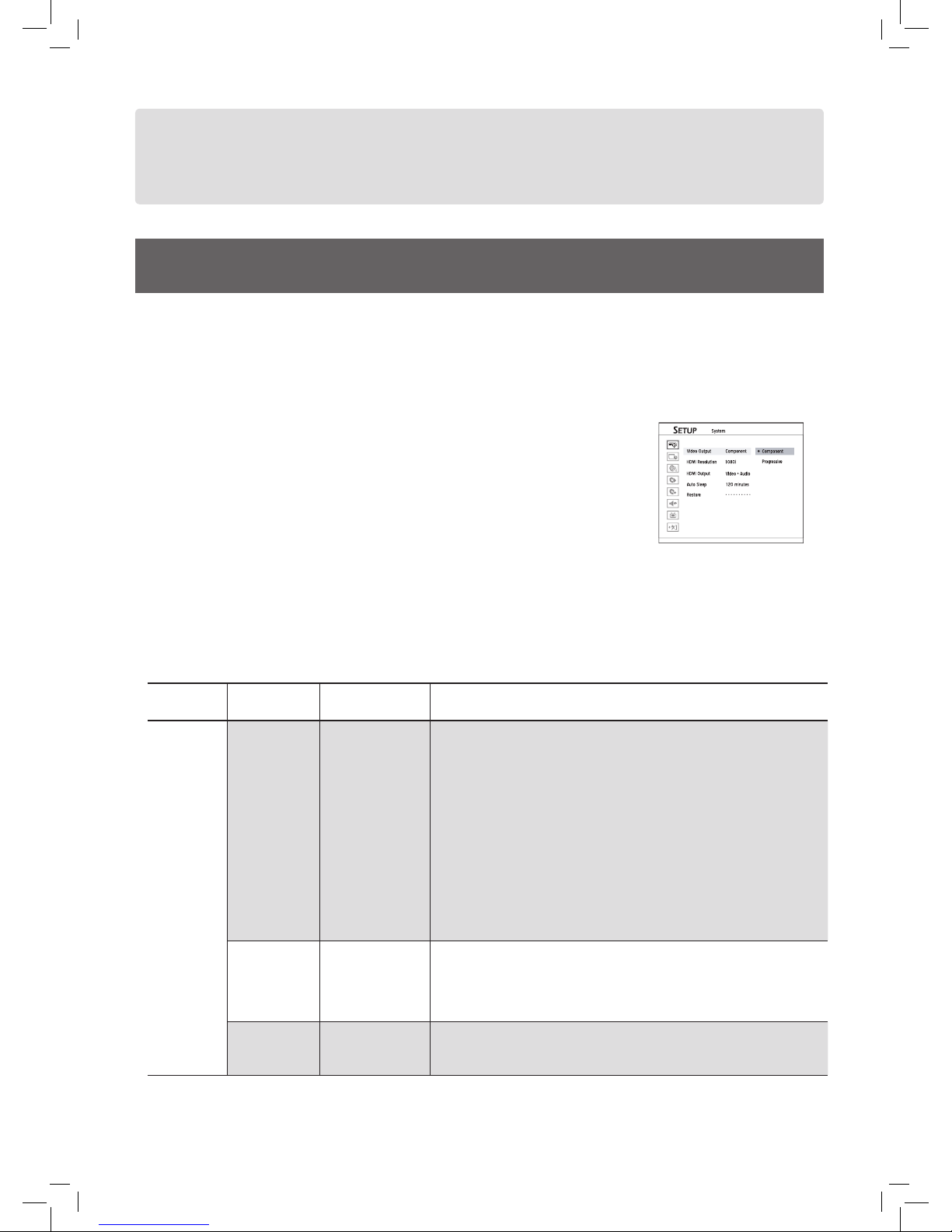
14
Introducing System Setup
Before using this DVD recorder, you may like to change the system settings such as the language of on-screen display, clock
format, and recording mode. Use the Setup menu to complete the process.
In the Setup menu, simply go through three levels of menus to complete a setting. Options in first-level menu are represented
by icons, while the ones in second and third levels are represented by text. The table below lists all the options available.
Refer to this table and follow the instruction to complete the system settings. For some settings, more detailed descriptions
are provided in the latter part of this chapter.
How to set up the settings?
1. Press SETUP button on remote control to display the Setup menu.
2. In first- and second-level menu, press
to select one of the options,
then press or ENTER to go to next-level menu.
3. In third-level menu, press
to select one of the options. If you are rerequired to enter
numbers, press or number buttons (0-9). After completed, press ENTER to
confirm.
4. To return to upper-level menu during setting, press
.
5. To completely exit the Setup menu, press
several times or SETUP.
For some settings, a dialogue box will appear after making a selection or after pressing ENTER in step 3. Select ‘Yes’
to apply the setting. If you choose ‘No’ or do not confirm in 5 seconds, the change will be discarded
In this section, '’ is used to indicate the movement between different levels of options. For example, the procedure for
setting the language of subtitle is written as ‘Go through LanguageSubtitle’.
First- Level
Option
Second- Level
Option
Third- Level
Option
Description/Notice
System
Video Output • Component
• Progressive
The mode of video output (interlaced scan/progressive scan) transmitted from component jack
If you accidentally set ‘Progressive’ as the video output mode when the DVD
recorder is not connected to a progressive-scan-compatible TV, you may lose
the video signal on your TV instantly. To recover the problem, switch off the
DVD recorder and switch it on again. After the recorder is switched on, press
, 5, 0, 2, 0, on remote control, then press ENTER. The recorder will then
be automatically switched off. When you switch on the recorder next time,
the video output mode will be restored to default value.
For models feature HDMI, if HDMI resolution is manually set as 480p,
720p or 1080i when you switch Video Output from ‘Progressive’ to
‘Component’, the setting of HDMI resolution will change to ‘Auto’ with
480i as the output resolution. However, please note that your TV may not
support 480i. In such case, select ‘No’ in the confirmation box popping-up
to discard the change of Video Output and HDMI resolution.
HDMI
Resolution*
• Auto
• 480p
• 720p
• 1080i
Resolution of video output transmitted by HDMI
Under the default setting (‘Auto’), the DVD recorder outputs optimum
resolution that can be supported by your TV, and the Video Output mode
changes accordingly without noticing.
(Select models only)
HDMI
Output*
• Video + Audio
• Video Only
• Audio Only
Output content transmitted by HDMI
(Select models only)
Getting Started
Started_SystemSetup_02_02
Page 15
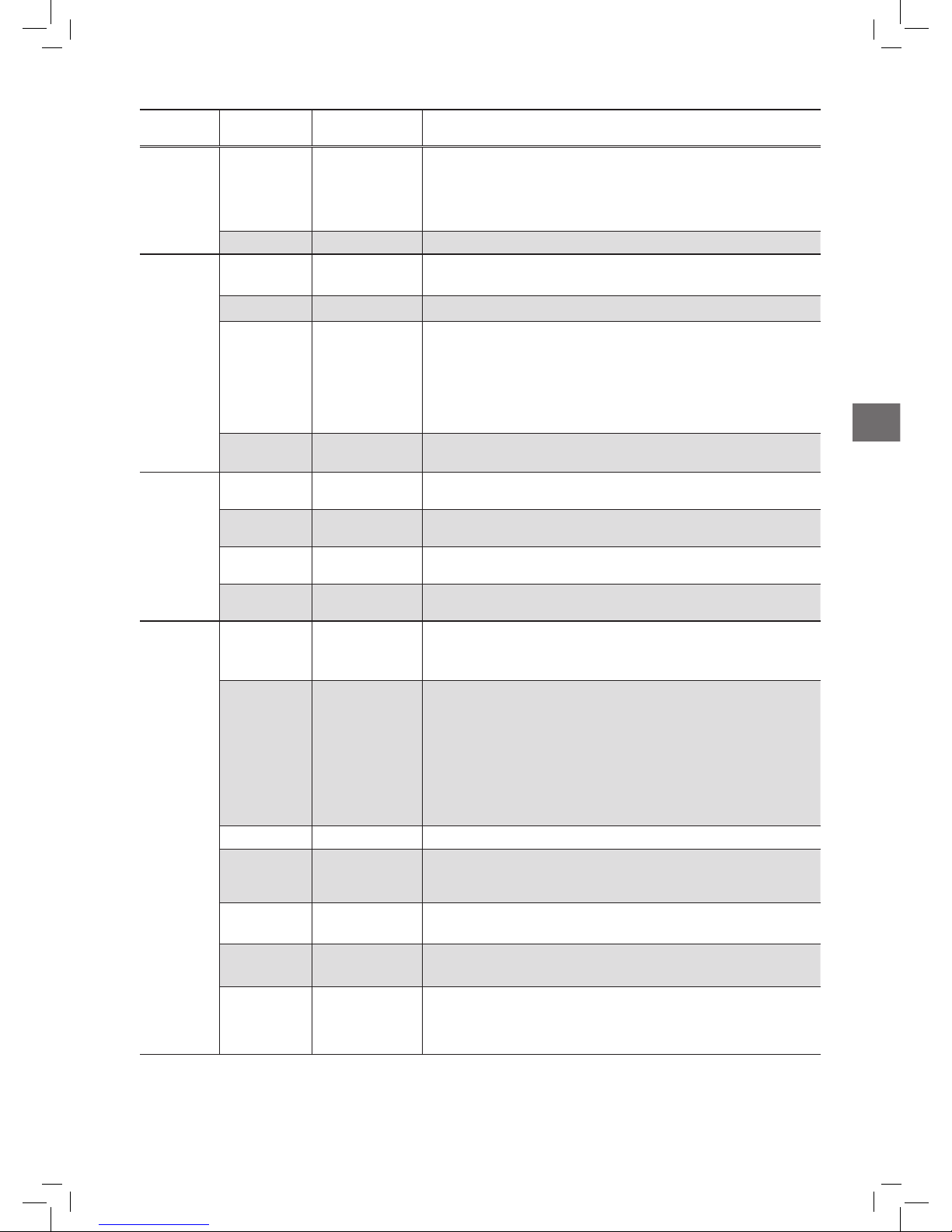
15
Getting Started
First- Level
Option
Second- Level
Option
Third- Level
Option
Description/Notice
System
Auto Sleep • Off
• 30 minutes
• 60 minutes
• 90 minutes
• 120 minutes
Desired time slot before the DVD recorder automatically switches to an
inactive mode
Restore Option for recovering default setup of the DVD recorder
Date/Time
Date System date of this DVD recorder
Date beyond 31/12/2099 (December 31, 2099) CANNOT be set.
Time
System time of this DVD recorder
Clock Format • M/D/Y-12Hr
• D/M/Y-12Hr
• Y/M/D-12Hr
• M/D/Y-24Hr
• D/M/Y-24Hr
• Y/M/D-24Hr
Date/time display format
Auto Clock* • On
• Off
For activating or disabling the time-synchronizing function enabled by local
channel(s)
Language
OSD Multiple
Languages
Language to be displayed on screen. Available languages vary depending on
model types.
Menu Multiple
Languages
Language to be displayed on the menu page. Available options vary depend-
ing on model types and discs being played.
Audio Multiple
Languages
Language to be adopted for the spoken language. Available options vary
depending on model types and discs being played.
Subtitle Multiple
Languages
Your preferred language for subtitle. Available languages vary depending on
model types and discs being played.
Playback
Aspect Ratio* • 16:9 Wide
• 4:3 Pan
• 4:3 L.Box
For selecting a appropriate viewing mode available on users’ own television
sets
Parental Lock* • Off
• 8: Adult
• 7: NC-17
• 6: R
• 5: PG-R
• 4: PG-13
• 3: PG
• 2: G
• 1: Kid Safe
The level of parental control
Password* Password for parental control. Default: 0000
Slide Time • Off
• Interval
(3-99 Seconds)
Display interval for each picture
VCD PBC • On
• Off
For enabling/disabling playback control function on VCD discs which adopt
the VCD 2.0 standard
DivX(R) VOD • Registration
Code
For obtaining the registration code of this DVD recorder
(Select models only)
Closed Caption • On
• Off
For enabling/disabling the function of showing the caption which presents all
the audio effect in text form when watching a DVD-Video.
If you select one of the subtitles on DVD-Video and enable closed caption,
you may see both on the TV screen.
Page 16

16
First- Level
Option
Second- Level
Option
Third- Level
Option
Description/Notice
Recording
Mode • HQ
• SP
• LP
• EP
• SLP
Recording mode of different quality and length. See
Recording Mode(p.46)
Chapter Mark • Off
• 5 Minutes
• 10 Minutes
• 15 Minutes
• 20 Minutes
• 25 Minutes
• 30 Minutes
The frequency of inserting the chapter mark automatically when recording
video titles
Audio
Digital Out • PCM
• Bit Stream
The mode (decoded/encoded) of Dolby digital audio signal transmitted from
the digital output jack of the DVD recorder.
Select ‘PCM’ when your amplifier does not have an integrated Dolby
Digital decoder. Select ‘Bit Stream’ when your amplifier has an
integrated Dolby Digital decoder.
Some audio language in DVD-Video are recorded using the DTS format.
If you have selected one of these languages, there will be no sound during
playback. Choose those recorded using the Dolby Digital format instead to
enjoy the sound effect.
MPEG • PCM
• Bit Stream
The mode (decoded/encoded) of MPEG signal transmitted from the digital
output jack of the DVD recorder.
Select ‘PCM’ when your amplifier does not have an integrated MPEG
audio decoder. Select ‘Bit Stream’ when your amplifier has an integrated
MPEG decoder.
HDMI Audio • Auto
• PCM
The mode of audio signal transmitted via HDMI cable.(Select models only)
Under the default setting ‘Auto’, the DVD recorder output the optimum
signal that can be received by TV. However, if there is still sound loss
or noise when using a HDMI cable to transmit audio signal, select
PCM instead.
If the HDMI cable is used to connect an equipment incompatible with
Dolby digital/MPEG signal, the PCM will be output regardless of the
setting of ‘Digital Out’ and ‘MPEG’.
TV Tuner
TV Signal • Antenna
• Cable
• HRC
• IRC
TV signal source
Country Multiple Countries For selecting the appropriate area where you are currently situated. Available
countries/regions may vary depending on model types.
Utilities* • Scan Channel
• Edit Channel
For setting/resetting TV channels.
Exit
*Indicates more detailed descriptions are provided in the latter part of this chapter.
Page 17
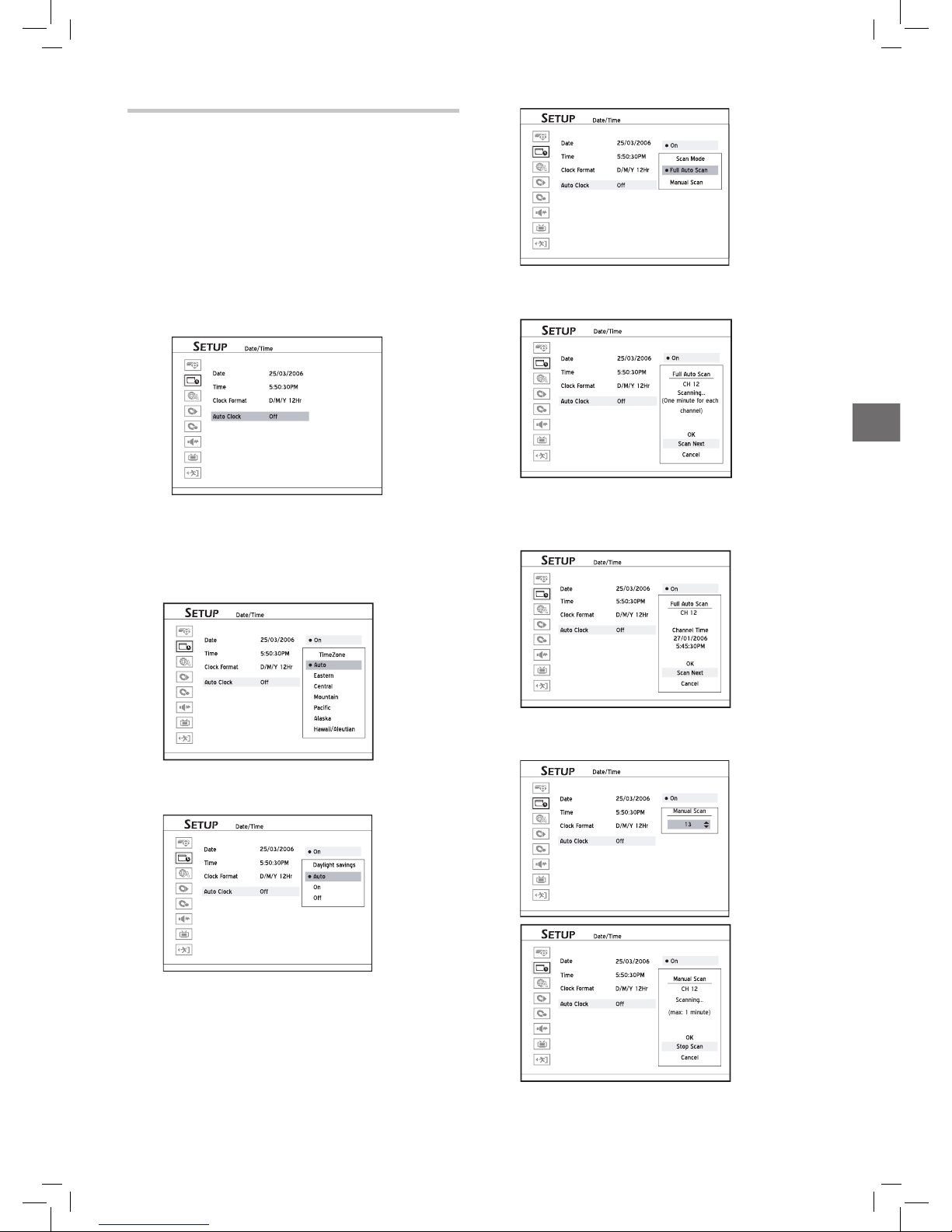
17
Getting Started
Setting System Time via Auto
Clock
Some TV channels send out special time signals during
broadcast, which this DVD recorder can receive and use
to automatically update the system clock. Follow the
steps listed below to activate this function. If the cable
TV channels in your area do not carry the signals, please
adjust the system clock manually via
Setup Date/Time
Date and Setup Date/Time Time.
1. Press SETUP to display the Setup menu.
2. Go to ‘Auto Clock’ through Date/TimeAuto Clock.
3. Select ‘On’ to activate or ‘Off’ to disable the function,
then press ENTER.
4. If you choose to activate the function, a pop-up
window showing the time zone option will appear.
Select a time zone appropriate to the area where you
are situated, then press ENTER.
5. A pop-up window titled ‘Daylight Saving’ will then
appear. Press
to make selection suitable for your
time zone, then press ENTER.
6. If you select ‘Auto’ or ‘On’, a pop-up window will
appear. See step 7 and 8 if you select ‘Full Auto Scan’.
See step 9 to step 11 if you select ‘Manual Scan’.
7. If you select ‘Full Auto Scan’, the DVD recorder will
start scanning the clock signal submitted by the first
detected channel.
Started_SystemSetup_04_06
(One minute for each
channel)
CH 12
8. If the scanning is successful, a pop-up window showing current time will appear. Select ‘OK’ to accept or
‘Cancel’ to discard the setting, then press
ENTER. Or
you can select ‘Scan Next’ to scan next channel.
Started_SystemSetup_04_05
CH 12
9. If you select ‘Manual Scan’, a pop-up window will
appear. Enter the number of channel you would like to
scan, and press ENTER. Scanning will then start.
Started_SystemSetup_04_06
Manual Scan
Started_SystemSetup_04_05
Scanning...
(max: 1 minute)
CH 12
Page 18

18
10. If the scanning is successful, a pop-up window showing the current time of the channel you chose will
appear. Select ‘OK’ to accept or ‘Cancel’ to discard
the setting then press ENTER. Or you can select
‘Another Channel’ to scan another channel.
Started_SystemSetup_04_05
Another CH
CH 12
11. If the scanning is unsuccessful, a warning pop-up
window will appear. Select ‘Cancel’ and press
ENTER to start over the setting from step 4, or you
can select ‘Another Channel’ to scan another channel.
Started_SystemSetup_04_05
CH 12
No Clock Signal
12. If the scanning is unsuccessful, you can set the system
time manually through Setup Date/TimeDate
and Setup Date/TimeTime.
Every time you relocate your reference TV channel on
the preset channel list, you will need to reset the ‘Auto
Clock’ function. For details on how to move or swap
TV channels, see
Using Channel Editor (p.20)
Setting TV Channels
To record the TV program you want to watch, it is
important that you set up a list of recognizable channels
for the DVD recorder.
..........................................................................................
1. Press SETUP to display the Setup menu.
2. Select TV signal source through TV Tuner TV
signal.
Started_Advanced_01_01
3. Select the country where you are currently situated
through TV Tuner Country.
4. Scan TV channels through TV Tuner Utilities
Scan Channel.
Started_Advanced_01HRC_HRC03
When the ‘Scan Channel’ function is activated, the
TV channels are scanned and stored in a specific or
der. If your TV content provider changes the channel
listing, or if you are reinstalling this DVD recorder,
you may need to go through this process again.
5. To edit listed channels, see
Using Channel Editor (p.20)
Setting HDMI
(Select Models Only)
HDMI(High-Definition Multimedia Interface) is an alldigital interface which can transmit both audio and video
signal via a single cable. Select the output(audio, video or
both)to be transmitted by HDMI, and set the resolution of
transmitted video.
1. Press SETUP to display the Setup menu.
2. Set the resolution of video transmitted by HDMI
through System HDMI Resolution.
Started_SystemSetup_05_02
After selecting the resolution by pressing and
ENTER, a dialogue box informing you are about to
switch to another HDMI resolution will appear. Select
‘Yes’ and press
ENTER.
If you select ‘No’ and press
ENTER, the screen will
go back to previous setting menu without any change
being applied.
3. A previewing screen in the resolution you chose with a
confirmation dialogue box will be brought up
.
4. Select ‘Yes’ and press ENTER to apply the setting.
If you select ‘No’ or do not make a selection in 10
seconds, the settings of resolution will be discarded.
If the resolution you set is not supported by the TV,
you may lose the signal on the TV.
5. Set the output to be transmitted by HDMI through
SystemHDMI Output.
To apply the change of setting, make sure you press
ENTER after selection.
Page 19

19
Getting Started
Setting HDMI resolution may affect the mode of video
output from component jack and the corresponding
setting in the Setup menu. When this recorder and your
TV are connected up by an HDMI cable:
If ‘480p’,
‘720p’ or ‘1080i’ is manually selected or automatically
set by system as the resolution, ‘Video Output’ will
be switched to ‘Progressive’ (progressive scan mode).
If the setting is ‘Auto’ and 480i is the output resolution, ‘Video Output’ will be ‘Component’ (interlaced
scan mode).
Once the HDMI cable is disconnected, Video Output
will change to ‘Component’ (interlaced scan mode)
if the HDMI resolution is ‘Auto’. Otherwise, Video
Output will be ‘Progressive’.
Setting Aspect Ratio
Aspect ratio setting affects how video images are presented. Select the mode which suits your television.
1. Press SETUP to display the Setup menu.
2. Change the setting through Playback Aspect Ratio.
3. If you connect the DVD recorder to a widescreen(16:9)
TV, select ‘16:9 Wide’ (16:9 Widescreen).
Started_SystemSetup_07_03
4. If you connect the DVD recorder to a normal (4:3)
TV, select either ‘4:3 L.Box’ (4:3 Letter Box) or ‘4:3
Pan’ (4:3 Pan & Scan). However, when playing back a
DVD-Video disc recorded in wide picture format, the
picture shown on screen is different.
1. If you select ‘4:3 L.Box’:
Started_SystemSetup_07_05
The picture is shown with black bars at the top and bottom.
2. If you select ‘4:3 Pan’ (4:3 Pan & Scan):
Started_SystemSetup_07_04
The picture is zoomed to fill the screen vertically, and the left
and right sides of the image are chopped off. Please note that
depending on the disc, the picture may be shown in the 4:3 L.Box
(4:3 Letter Box) mode even if you select the 4:3 Pan (4:3 Pan &
Scan) mode.
Setting Parental Control
Some DVD-Video discs are encoded with a Parental
Management Level(PML) numbered from 0 to 8. You
can set the parental control level of this DVD recorder to
one of the numbers, then only a DVD-Video disc with the
PML equal to or lower than the one you set can be played
back by this DVD recorder.
1. Press SETUP to display the Setup menu.
2. Change the level of parental control through
PlaybackParental Lock.
3. If the level you select is different from the one you set
before, an input box asking for password will appear.
Enter 4-digit password by pressing number buttons(0-
9).
The default password is 0000.
If you press or ENTER instead of number buttons,
you will return to the upper level of the menu without
making any change.
4. If the password you enter is correct, the change you
made will be applied. Otherwise, the change will be
ignored.
If you try to play back a DVD Video disc prohibited
by the parental control, you will be asked to enter your
password. Once the password is correct, the playback
will start.
Page 20

20
How to Set Password:
1. Press SETUP to display the Setup menu.
2. Change the password for parental control through
PlaybackPassword.
3. Press number buttons (0-9) to enter your 4 -digit
password.
The default password is 0000.
4. If the password you enter is correct, you will be asked
to enter a new password twice. If two passwords do not
match, a warning message will appear.
If you press or ENTER instead of number buttons
when you are asked to enter a password, you will re
turn to the second level of the menu without making
any change.
If the password you enter is incorrect or unmatched, a
warning message will appear for about 5 seconds, and
then you will be asked to enter your password again.
Advanced System Setup
Before you start...
• Complete the basic system settings introduced in the
previous section first.
Using Channel Editor
‘Channel Editor’ offers an easy-to-manage interface to
organize your TV channel list. You can activate ‘Channel
Editor’, using the following paths.
Path 1: Using Setup Menu
1. Press SETUP to display the Setup menu.
2. Go through TV Turner UtilitiesEdit Channel.
Path 2: Using Edit Mode While Viewing TV
1. Press TV(MODE) or press SOURCE to switch to the
TV-viewing mode.
If you press SOURCE, you may need to press the button
more than once to switch to ‘TV’.
Recording_01_01
Recording_02_03
2. Press EDIT to activate ‘Channel Editor’.
Moving up/down TV
Channels
1. Press to select a channel from the list, then press
ENTER.
Started_Advanced_02_02
2. Press to select ‘Up’ or ‘Down’ , then press
ENTER.
Started_Advanced_02_02
The order of the TV channel will be changed.
3. Each time when you press ENTER, the item changes
as follows:
Started_Advanced_02_02
4. When completed, press to select ‘Exit’ or
another option to continue, then press ENTER.
..........................................................................................
Inserting TV Channels
1. Press to select a channel from the list, press
ENTER.
2. Press to select ‘Insert’, then press ENTER.
3. Press or the number buttons (0-9) to enter
the channel number, then press
ENTER.
Started_Advanced_02_04
3
5
Page 21

21
Getting Started
Started_Advanced_02_02
The channel will be moved to the desired location.
4. When completed, press to select ‘Exit’ or
another option to continue, then press ENTER.
After you insert channel(s), numbers of other channels
will change accordingly.
..........................................................................................
Swapping TV Channels
1. Press to select a channel from the list, then press
ENTER.
2. Press to select ‘Swap’, then press ENTER.
Starteww wwwwwwwd_Advanced_02_06
9
3. Press or the number buttons to enter the
channel number, then press
ENTER.
Started_Advanced_02_07
The channel will be swapped to the designated location.
4. To swap other TV channels, repeat steps 1-3 to
complete the settings.
..........................................................................................
Renaming TV Channels
1. Press to select a channel from the list, then press
ENTER.
2. Press to select ‘Rename’, then press ENTER.
3. The ‘on-screen input keypad’ will be displayed. Follow
the instruction in ‘Using On-Screen Input Keypad’ to
enter characters.
You can enter up to 10 characters for a name.
On-Screen Input Keypad (p.27)
4. When completed, press to select ‘Finish’,
then press ENTER.
..........................................................................................
Enabling/Disabling TV
Channels
You can temporarily remove unwanted channel(s) from
the list created from automatic scanning process or add the
previously disabled channel(s) back to the list.
1. Press to select a TV channel which you would
like to switch on/off, then press
ENTER.
2. Press to select ‘Enable’ or ‘Disable’, then press
ENTER.
Started_Advanced_02_09
The channel selected will then be switched on or off.
3. To switch on or off other channels, repeat steps 1-2 to
complete the settings.
..........................................................................................
Fine-Tuning TV Channels
After you have performed the channel scanning, you may
like to fine-tune the TV channel signal manually. Follow
the steps listed below to complete the function.
1. Press to select a channel from the list, then press
ENTER.
2. Press to select ‘Fine Tune’, then press ENTER.
3. Press or the number buttons (0-9), then press
ENTER to fine-tune the channel signal.
Started_Advanced_02_10
4. When completed, press to select ‘Exit’ or
another option to continue, then press ENTER.
Page 22

22
Setting the VCR Plus+System
(Select Models Only)
Before you start...
. • Check if your model features the VCR Plus+ system
support.
Model Comparison Chart (back cover)
..........................................................................................
The VCR Plus+ system is a specially-designed
feature for recording TV programs. The system greatly
simplifies the timer recording process, as it does not
require users to enter program information, such as date,
channel number and start/end time, which are all contained
in PlusCode programming numbers. You can complete the
timer recording setup simply by inputting the PlusCode
number, which can be found in most newspapers, TV
listing magazines or online sources.
Setting up VCR Plus+
System
As channel numbers may vary depending on where you
live, it is suggested that you build up a matching channel
list when you first set up the DVD recorder. This step will
help you to make use of the VCR Plus+ system for future
timer recording settings.
1. Press TV(MODE) or press SOURCE to set ‘TV’ as
the signal source.
2. Press EDIT to display the Channel Editor menu.
3. Press to select a TV channel, then press ENTER.
4. Press to select ‘GCN’, then press ENTER.
Started_Advanced_03_01
The dialogue box for entering GCN will appear.
5. Press the number buttons (0-9) to enter the GCN (guide
channel number), which is the channel number used by
the VCR Plus+ system, then press
ENTER.
6. To set GCN for other channels, repeat steps 3-5.
7. When completed, press to select ‘Exit’, then
press ENTER.
Page 23

Easier Application & Access
23
Easier Application & Access
Easy Guider
Easy Guider helps you to quickly operate the major
functions offered by this DVD recorder. All functions in
Easy Guider can be conveniently selected and activated by
pressing and ENTER buttons on your remote
control. If you would like to exit the Easy Guider menu,
press GUIDER.
..........................................................................................
Before you start...
• Correctly connect up all the cables.
Connecting up Your DVD Recorder (p.11)
• Make sure the remote control works.
Introducing Easy Guider
Press GUIDER to display the Easy Guider menu.
EasyAccess_EasyGuider_01_01
Shortcuts offered by Easy Guider.
Indicates the function selected. Press to confirm the
selection.
Highlight this window and press ENTER to exit
Easy Guider. This preview window also allows you to
monitor images show on your TV.
If you are watching TV...
Image from your selected channel will be shown.
If you are watching DVD-Video or VCD...
Image of the disc being played will be shown.
If you are listening to an audio CD...
The display window will be blank.
If you are browsing pictures...
The pictures being played will be shown.
Using Easy Guider: Play
Playing Files
1. On the Easy Guider menu, press to select ‘Play’,
then press ENTER.
EasyAccess_EasyGuider_02_01
2. If you insert a DVD-Video disc, VCD, SVCD or an
audio CD, playback will begin automatically. Other
-
wise, press to select ‘Video’, ‘Music’ or ‘Picture’,
then press ENTER.
3. Playback will then start.
4. If the file being played is not what you wish to view, ...
File Type To Change Files
To Change
Albums
Video or
Music
Press
PREVIOUS or
NEXT
Press
ALBUM or
ALBUM to
select a folder
which contains
the file.
Picture
Press or
5. Press PAUSE/STEP to pause playback.
Press PLAY to resume normal playback.
Press STOP to stop playback at a marked stop.
Press STOP again to bring the playback to a full
stop.
Page 24

24
Using Easy Guider: Timer
Recordg
Normal Timer Recording
Before you start...
• Refer to ‘Using Easy Guider: Record’.
..........................................................................................
1. On the Easy Guider menu, press to select ‘Timer
Record’, then press ENTER.
EasyAccess_EasyGuider_04_01
2. Press to select ‘Date/Time Setting’, then press
ENTER.
EasyAccess_EasyGuider_04_02
This screen will not be displayed, if your DVD recorder does not
feature the VCR Plus+ system support.
3. Press to select the signal source on which the
program you would like to record is being broadcast or
played, then press ENTER.
If you select ‘TV’, press to select the channel
you want to record, then press ENTER.
4. Press to select a recording frequency, then press
ENTER.
5. Press to select a recording mode, then press
ENTER.
Recording Mode (p.46)
6. Set the date, start time and end time one by one. Press
or number buttons (0-9) to insert number,
and press ENTER to confirm your input before going
to next setting.
7. The Timer Program information will appear. Press
ENTER to exit the Timer Record setting.
Using Easy Guider: Record
Before you start...
• Choose a recordable disc with enough space.
Check the disc types supported by the DVD recorder
you are using.
Model Comparison Chart (back cover)
Discs Types Supported (p.6)
• Complete the channel scanning process for your TV.
Setting TV Channels (p.18)
..........................................................................................
1. On the Easy Guider menu, press to select
‘Record’, then press ENTER.
EasyAccess_EasyGuider_03_01
2. Press to select the signal source on which the
program you would like to record is being broadcast or
played, then press ENTER.
If you select ‘TV’, press to select the channel
you want to record, then press ENTER.
3. Press to select a recording mode, then press
ENTER.
Recording Mode (p.46)
4. Press to select ‘Go’, then press ENTER.
Recording will then start.
5. Press PAUSE/STEP to pause recording
Press PAUSE/STEP again to resume recording.
Press STOP to stop recording.
Page 25

25
Easier Application & Access
EasyAccess_EasyGuider_04_03
You need to switch off the DVD recorder to activate
the Timer Record function.
This DVD recorder allows users to enter a maximum
of 16 Timer Record programs. If your setting list is
full, you will need to delete some of the programs
before you can input new ones.
This DVD recorder allows users to enter date up to
2099/12/31 (December 31, 2099). Date beyond this
day CANNOT be set.
Introducing System Setup(p.14)
..........................................................................................
Timer Recording through VCR
Plus+ System
(Select Models Only)
Before you start...
• Check if your model features the VCR Plus+ system
support and refer to ‘Using Easy Guider: Record’.
Model Comparison Chart (back cover)
Using Easy Guider:Record (p.24)
..........................................................................................
1. On the Easy Guider menu, press to select ‘Timer
Record’, then press ENTER.
2. Press to select ‘VCR Plus+ Setting’, then press
ENTER.
EasyAccess_EasyGuider_04_04
3. Press to select ‘Once’, ‘Daily’ or ‘Weekly’.
4. Press the number buttons (0-9) to enter the PlusCode
number, then press
ENTER.
EasyAccess_EasyGuider_04_05
5. The ‘Preset Channel’ dialogue box will then appear,
if the DVD recorder fails to find information of a
corresponding channel. Press to enter the channel
number shown on your TV, then press
ENTER.
EasyAccess_EasyGuider_04_05
To make use of the VCR Plus+ system for timer
recording, you need to match the GCNs (guide chan
nel numbers) used by the VCR Plus+ system with
the channel numbers shown on your TV, so that the
relevant information can be correctly assigned to the
programs you would like to record.
6. Press to select a recording mode, then press
ENTER.
7. The Timer Program information will appear. Press
ENTER to exit the Timer Record setting.
You need to switch off the DVD recorder to activate
the Timer Record function.
This DVD recorder allows users to enter a maximum
of 16 Timer Record programs. If your setting list is
full, you will need to delete some of the programs
before you can input new ones.
Using Easy Guider: Disc Tools
Disc Tools offers a quick access to completing postproduction tasks. With Disc Tools, you can easily erase
materials on discs, and finalize discs when necessary.
Erase
Before you start, make sure all your important files
are safely backed up.
1. On the Easy Guider menu, press to select ‘Disc
Tools’, then press
ENTER.
Page 26

26
Finalize (Make Compatible)
For DVD+R. DVD-R and DVD-RW(formatted in ‘Quick
Preparation’ mode), finalization is a necessary step if you
want the discs to be played back on other compatible
devices.
1. Refer to the table in this section to check if the disc you
use needs finalization.
2. On the Easy Guider menu, press to select ‘Disc
Tools’, then press
ENTER.
3. Press to select ‘Finalize (Make Compatible)’.
4. Press to select ‘Go’, then press ENTER to start
finalizing.
5. The finalizing process will begin.
6. When completed, select ‘Exit’, then press ENTER.
Disc
Content
Type
Finalization
Recording
after
Finalization
DVD-R
Data file
Not required -
DVD+VR Required No
DVD-RW
Data file
Not required -
DVD+VR
Full
Preparation
Not
Required
-
Quick
Preparation*
Required Yes
DVD+R
Data file
Not required -
DVD+VR Required No
DVD+RW
Data file
Not required -
DVD+VR Not required -
*‘Quick preparation’ is a technology of formatting
which saves much time compared to traditional ‘Full
Preparation’ method. It creates a temporary area on the
DVD-RW disc to mark the end of the recording data.
When you apply editing functions or add new recordings, this temporary area is erased so the data can be
written to the disc.
Only discs used to record video titles require finaliza-
tion. Discs containing other types of media files are
considered as data; there is no need to finalize these
discs.
The finalized disc may not be able to be played back
on certain devices (e.g. older model DVD player) due
to technical incompatibility.
EasyAccess_EasyGuider_07_01
2. Press to select ‘Erase’.
EasyAccess_EasyGuider_07_02
3. Press to select ‘Go’, then press ENTER to start
erasing.
EasyAccess_EasyGuider_07_02
4. The erasing process will begin.
EasyAccess_EasyGuider_07_02
5. When completed, select ‘Exit’, then press ENTER.
Page 27

27
Easier Application & Access
On-Screen Input Keypad
Before you start...
• Make sure the video signal of this DVD recorder is
correctly displayed on your TV screen.
Connecting up Your DVD Recorder (p.11)
• Make sure the remote control works.
Introducing On-Screen Input
Keypad
On-screen input keypad offers you a simple way to enter
file names. Entering your desired characters can be easily
done by pressing the and ENTER buttons on
your remote control.
EasyAccess_OnScreenInput_01_01
Area for entering title names.
Input option of uppercase or lowercase letters. Press
to switch between two sets of characters.
Input option of numbers, signs and punctuation marks.
Input option of accented letters.
Corresponding buttons on remote control. Press one
of the buttons to quickly move to the column where
your desired characters, symbols or function buttons
are situated.
For example, press ‘3’ once, the highlighted cursor
will move to the letter ‘D’ on screen. Press ‘3’ twice,
the cursor will move to the letter ‘E’.
Available characters or symbols.
Back: to delete characters one by one in a backward
direction.
Clear: to delete all characters shown on the entry bar.
Cancel: to discard changes and returning to the
previous page.
Finish: to saving the settings and exiting the screen.
Using On-Screen Input Keypad
Naming a New Title or File
1. When the keypad screen is displayed, press
and ENTER to select one of the input options.
2. Press to select desired letters, numbers or
punctuation marks, then press ENTER.
You can enter up to 30 characters for a title name.
3. Use ‘Back’ to delete character by character in a back
ward direction. Use ‘Clear’ to delete all the characters
you have entered. When completed, press
ENTER.
4. When completed, press
to select ‘Finish’,
then press ENTER.
The entry bar CANNOT be left blank. If such a
condition occurs, you will not be able to exit the
keypad screen. Please follow the instruction given in
the pop-up dialogue box, and go back to complete the
process.
..........................................................................................
Renaming a Title or File
1. In the case of renaming, when the keypad screen is
displayed, the ‘Clear’ button will be automatically
highlighted. Press ENTER to clear the entry bar, or
press to select ‘Back’; and delete the old title
name character by character.
2. Follow step 1-2 in ‘Naming a New Title or File’
to
enter a new name for a title or file.
Page 28

28
• You may not be able to record a program from TV or
from another device connected to this recorder, if the
source material is copy-protected (e.g. set in ‘CopyOnce’ or ‘Copy-Never’ modes).
• You
CANNOT record/copy a rented or purchased video/
disc from another device (video cassette recorder, DVD
player, DVD recorder, etc.) connected to this recorder.
• This DVD recorder adopts the DVD+VR recording
format, which enjoys a relatively greater compatibility.
However, it is still likely that recordings made with this
recorder may not be able to be played back on other
DVD recorders or DVD players.
Recording: Step by Step
Follow the steps to start your first recording.
Step 1.
Correctly connect all the cables
Connecting up Your DVD Recorder (p.11)
Connecting to External Devices(p.13)
Step 2.
Choose a recordable disc with enough
space
Check the disc types supported by the DVD recorder you
are using.
Model Comparison Chart (back cover)
Discs Types Supported (p.6)
Recording Mode (p.46)
Step 3.
Prepare the disc
If the DVD recorder you are using supports recording on
minus (-) DVD discs, and you use blank DVD-RW discs to
record, you will need to format the discs before recording.
Pressto select ‘Quick Preparation’ or ‘Full Preparation’, then press ENTER.
Recording_01_03
Step 4.
Start recording
For Example, to record from TV, you need to select a
channel first. Press
TV(MODE) to select ‘TV’ as the
signal source. then press CH and CH to select a
desired channel.
Recording_01_02
You can select a channel by pressing number buttons (0-
9) and
ENTER. (For Channel 6, press 6, then ENTER.
For Channel 55, press 5, 5 and ENTER.)
Press RECORD to start recording.
To pause recording, press PAUSE/STEP.
For recording from other source, see the rest part of this
chapter.
Step 5.
Stop recording
Press STOP to stop the recording. To start another
recording session, press RECORD again after the
previous recording is stopped.
Each new recording session is placed after the previous
session unless a certain recording title is set to be over
-
written.
Overwriting a Title (p.41)
Step 6.
Finalize the disc
For DVD+R. DVD-R and DVD-RW(formatted in ‘Quick
Preparation’ mode), finalization is a necessary step if you
want the discs to be played back on other compatible
devices. Use the ‘Disc Tool’ in ‘Easy Guider’ to complete
the process.
Using Easy Guider: Disc Tools (p.25)
You need to complete the channel scanning process
before recording from TV..
Setting TV Channels (p.18)
Before recording, you can set the recording mode
through RecordingRecording Mode in the Setup
menu.
Recording Mode (p.46)
Recording
Page 29

29
Recording
Recording from TV
1. Refer to ‘Recording: Step by Step’ for the procedures
of recording on a disc from TV.
Recording: Step by Step (p.28)
When the DVD recorder is switched on during record-
ing, you can only view the recorded channel on screen.
If you would like to watch a different TV channel, you
can do so by switching your TV’s input source to tuner
device (e.g. antenna, cable box or satellite box). This
will not affect the recording already in progress. For
further information on how to change the input source,
please check the instruction manual offered by your TV
manufacturer.
Recording from External
Devices
Before you start...,
• Refer to ‘Recording: Step by Step’ for the basic
procedures of recording on a disc.
Recording: Step by Step (p.28)
..........................................................................................
Recording from VCR/V8 Camcorder/DVD Player
1. Press SOURCE repeatedly to select the correct signal
source.
Recording_02_03
2. Cue the external device and start playback at the
beginning of the scene you wish to record.
3. Follow the general operation procedure in ‘Recording:
Step by Step’ to start recording.
..........................................................................................
Recording from DV (Digital
Camcorder)
• The DV-Link INPUT jack on this recorder is for use
with DV-compatible camcorders only, and not to be used
for connecting any other firewire devices.
• Only DV signals can be input to the DV-Link jack on
this DVD recorder.
• Do not connect a MICRO MV format video camcorder
to the DV-Link jack.
• Despite the technology endeavour with which this DVD
recorder is built, it is still likely that your DV may not
be fully supported by the unit. If you still experience
problem using the DV-Link for recording, please
connect your DV via S-Video or composite cables to
this DVD recorder.
• The DVD recorder is equipped with a camcorder control
(Play, Stop, FF or FR) feature via the DV-Link con
nection. Simply move the screen cursor to the desired
function on the DV input screen, then press
ENTER on
the remote control.
..........................................................................................
1. Press SETUP to display the Setup menu.
Select recording mode through Recording Record-
ing Mode.
Recording Mode (p.46)
2. When completed, press SETUP to exit the Setup menu.
3. Press SOURCE repeatedly to select ‘DV’ as the signal
source.
The DV Control panel will be displayed.
4. Cue the DV and start playback at the beginning of the
scene you wish to record.
5. Follow the general operation to start recording.
One-Touch Recording
1. When all recording settings are confirmed, press
RECORD twice to instantly start a 30-minute
recording session.
2. For longer recording hours, press RECORD repeat-
edly, which will offer you a length option of up to 6
hours in 30-minute increments.
‘One-Touch Recording’ will start with the DVD
recorder’s default settings, if you do not make any
setting changes before activating this function.
The overall recording time depends on the selected
recording mode and the storage capacity available on
the disc.
Recording will stop automatically when there is
no more space on the disc. If you are using models
which support double-layer DVD recording, please
be reminded that one recording session in doublelayer discs cannot exceed 8 hours. Once the session
has lasted for over 8 hours, this DVD recorder will
automatically stop recording.
Page 30

30
Inserting Chapter Mark during
Recording
During recording, you can manually insert extra chapter
marks in addition to those created by system default
setting.
1. Press SOURCE repeatedly to select the signal source.
2. Press RECORD to start recording.
3. During recording, press EDIT to insert chapter mark
at your desired point.
4. To add more chapter marks, repeat step 3.
Page 31

31
Timer Recording
• You may not be able to record a program from TV or
from another device connected to this recorder, if the
source material is copy-protected (e.g. set in ‘CopyOnce’ or ‘Copy-Never’ modes)..
• You
CANNOT record/copy a rented or purchased video/
disc from another device (video cassette recorder, DVD
player, DVD recorder, etc.) connected to this recorder.
• This DVD recorder adopts the DVD+VR recording
format, which enjoys a relatively greater compatibility.
However, it is still likely that recordings made with this
recorder may not be able to be played back on other
DVD recorders or DVD players.
..........................................................................................
Before you start...
• Refer to ‘Recording: Step by Step’ for the basic
procedures of recording on a disc.
Recording: Step by Step (p.28)
• Correctly set the system date and time of the DVD
recorder.
Introducing System Setup (p.14)
• Complete the channel scanning process for your TV.
Setting TV Channel (p.18)
• If you would like to use VCR Plus + mode for your
timer program setting, check if your model features
the VCR Plus+ system support.
Model Comparison Chart (back cover)
Setting up the VCR Plus+ System (p.22)
Introducing Timer Record Menu
Press TIMER to display the Timer Record menu.
If your model supports the VCR Plus+ system, you can
presson a highlighted program to switch between the
‘Date/Time Setting’ mode and the ‘VCR Plus+ Setting’
mode.
Date/Time Mode
Timer_01_01
Storage capacity available on the destination disc for a
particular recording mode.
Current system date.
Current system time.
The page you are viewing.
Error message bar.
Indicate function of canceling designated program
setting. Highlight this icon and press ENTER to clear
settings.
Recording source .
Recording frequency.
Recording date.
Recording time slot .
The status of preset timer program(s).
: Timer Program successfully activated.
: Timer Program not successfully activated.
Next Page: Press to switch to the next page.
Exit: Press to exit the Timer Record menu.
The timer program list is automatically sorted by
system according to the start time of each program,
regardless of its recording mode, recording frequency,
or the order you enter the timer settings.
You can set up a maximum of 16 programs for timer
recording, which will be displayed on two separate
pages. If the number of preset programs is less than
eight, only one page will be displayed, and the ‘Next
Page’ button will not be shown.
Timer Recording
Page 32

32
3 Weekly
A weekly calendar will be displayed on screen Select
desired day(s), then press ENTER to confirm your
selection. When completed, select ‘‘OK’, then press
ENTER.
You can select more than one day for the weekly mode.
For example, if your desired programs are broadcast
every Thursdays and Fridays, you can assign the timer
setting only once by selecting both Thursday and
Friday.
Timer_03_01
If you select ‘Daily’ or ‘Weekly’ as the recording frequency, it is suggested to proceed with further setting
to your Timer Programs. Press
to select ‘Ad-
vanced’, then press
ENTER. If you would like to designated a period of time to the timer program, select ‘With
Restriction’ . Otherwise, select ‘Without Restriction’.
For the recording result of setting restriction, see:
Timer Recording Frequency (p.46)
6. When completed, select ‘OK’, then press ENTER to
save the setting and return to the Timer menu, or select
‘Cancel’, then press ENTER to discard current setting.
If there is any setting invalid(except overlap of timer
programs), the ‘OK’ button will be disabled. Press
to modify your settings.
For overlap of timer programs, see:
Notice for Timer Recording (p.33)
7. On the Timer Record menu, select another item on the
list, then press ENTER, if you would like to set up
more timer programs.
If not, select ‘Exit’, then press ENTER. Or press
TIMER to exit the Timer Record menu.
8. Switch off the DVD recorder to activate the timer
recording function.
If you would like to delete a timer program set
previously, go to Timer Record menu, highlight the
bin icon located in the first column of the entry you
want to delete, then press ENTER.
VCR Plus+ Mode
(Select Models Only)
Timer_01_02
Storage capacity available on the destination disc for a
particular recording mode.
Current system date.
Current system time.
The page you are viewing.
The PlusCode number of your desired TV program(s).
Recording mode.
Indicate function of canceling designated program
setting. Highlight this icon and press ENTER to clear
settings.
Indicates a new Timer Program. Press to start setting a
Timer Program.
Exit: Press to exit the Timer Record menu.
Setting Timer Program
(Date/Time Mode)
1. Press TIMER to display the Timer Record menu.
2. Press
ENTER to start a new setting, or press to
select a previous setting which you would like to
modify.
3. Set ‘Source’ (Signal Source), ‘Mode’ (recording
mode), ‘Repeat’ (recording frequency) ‘Start’ (Start
Time) and ‘End’ (End Time) for the timer program.
Press
to select one of the settings, then press
ENTER to go to the sub-menu. Press to select,
then press ENTER to confirm your selection. To enter
numbers, press number buttons (0-9) or .
4. If ‘TV’ is selected as the signal source, you will need
to enter TV channel.
Press to select ‘Channel’ (TV Channel), then press
ENTER to go to the sub-menu. Press or number
buttons (0-9) to select a channel, then press ENTER to
confirm your selection.
5. For ‘Repeat’ (recording frequency), if you select...
1 Once
You need to set the date. Go to ‘Date’, then press
ENTER. Press number buttons (0-9) or to
enter the date.
2 Daily
The Timer Record program will be automatically
set for each day until the setting is cancelled or the
destination medium has no more storage capacity.
Page 33

33
Timer Recording
Setting Timer Program
(VCR Plus+ Mode)
(Select Models Only)
There are two ways to set up timer programs using VCR
Plus+ system. For more information on how to set up the
system, see ‘Setting the VCR Plus+ System’.
Path 1:
1. Press VCR Plus+ button to display the VCR Plus+
menu.
Path 2:
1. Press TIMER to display the Timer Record menu.
2.
Press ENTER to start a new setting, or press
to select a previous setting which you would like to
modify, then press
ENTER.
3.
Press to go to the ‘VCR Plus+’ button, then
press ENTER to display the VCR Plus+ setup menu.
..........................................................................................
1. Press number buttons (0-9) or to enter the
PlusCode number, then press
ENTER.
Timer_03_01
Details of the preset program will be displayed.
2. The ‘Preset Channel’ dialogue box will then appear,
if the DVD recorder fails to find information of a cor
-
responding channel. Press or number buttons
(0-9) to enter the number of channel which corresponds
to the guide channel number designated by the VCR
Plus+ system, then press ENTER.
Timer_03_01
To make use of the VCR Plus+ system for timer
recording, you need to match the GCNs (guide
channel numbers) used by the VCR Plus+ system
with the channel numbers shown on your TV, so that
the relevant information can be correctly assigned to
the programs you would like to record.
3. Set ‘Mode’ (recording mode) and ‘Repeat’ (recording
frequency) for the timer program.
Press
to select one of the setting, then press
ENTER to go to the sub-menu. Press to select,
then press ENTER to confirm your selection.
4. Follow step 6-8 in ‘Setting Timer Program [Date/Time
Mode]’ to complete the setting.
If you want to return to the Date/Time mode, press
to select ‘Date/Time Setting’, then press
ENTER. However, please note that all the settings you
have entered will be cleared once you exit the present
setup screen.
If you would like to delete a timer program set previ-
ously, go to Timer Record menu, highlight the bin
icon located in the first column of the entry you want
to delete, then press ENTER.
Notice for Timer Recording
1. To stop a timer-recording session:
Press STOP to cease the timer recording. Please note
that it may take a few seconds before the program is
completely brought to an end.
2. To check the recording status while ‘Timer Record’
is active:
Press DISPLAY to bring up the Timer Record informa-
tion on screen.
3. About the overlap of timer programs
1. Each time after you complete and save the settings of
a timer program, the DVD recorder will check if this
program overlaps with other ones you set previously.
2. If the current timer program does overlap with one
or more than one programs, a window asking if you
would like to keep current setting will appear.
Timer_03_01
......
3. If you select ‘Yes’, the screen will go back to Timer
Record menu. Under this circumstance, the later
program takes priority, which means the DVD
recorder stops recording the earlier program at the
start time of the later program.
4. If you select ‘NO’, the screen will go to the setting
page. You need to change or discard the setting of this
program.
Page 34

Playback
34
You may not be able to play back discs recorded in
other DVD recorders.
This DVD recorder can only play DVD-Video discs
marked with the same region code as printed on its
rear panel (example of region code: ), or all-region
discs which are labeled with the icon
ALL
. If you try
to play discs with different region code(s), a message
saying ‘Invalid Region Code’ will appear on screen.
Playback: Step by Step
Follow the steps to start playing back media files. For
some types of files, there are extra features available and
instructions are provided after this section.
Step 1.
Place a disc in the DVD recorder
Press OPEN/CLOSE to open the disc tray. Carefully
place the disc on the tray with the label side facing up,
then press OPEN/CLOSE.
Step 2.
Start playback
For DVD-Video, VCD/SVCD and audio CD, playback
will start automatically. If not, press
PLAY to begin
playback.
For DVD-Video disc, a menu might appear when the disc
is in playback mode.
For video/music/picture files recorded on discs
, a
dialogue box will appear. Select the type of the file you are
going to play. If there are no video/music/picture files on
the disc, the related button(s) will be disabled.
Playback_06_01
Step 3.
Change the item you want to play
For DVD-Video disc, press to select, then press
ENTER. If the titles and chapters are numbered, press
number buttons (0-9) to select a menu item and confirm
with ENTER.
For audio CD, music files, audio files and VCD/SVCD
disc, press PREVIOUS or NEXT to select your
desired track/file.
For music and video files recorded on discs, you can also
press ALBUM or ALBUM to select a folder which
contains the desired file.
For picture files recorded on discs
, see ‘Playing
Picture File’.
Step 4.
Stop playback
For DVD-Video disc/VCD/SVCD disc, and video file..
Press STOP to stop playback at a marked stop.
Press PLAY to resume playback from a marked stop.
Press STOP again to bring the playback to a full stop.
For audio CD and music file, ...
Press STOP to stop playback.
Press PLAY to resume playback.
Step 5.
Remove the disc
Press OPEN/CLOSE.
For DVD-Video, you can bring up the DVD menu by
pressing MENU on the remote control.
In some cases, the disc recorded on other recorders
need to be finalized before it can be played back on
this DVD recorder.
This DVD recorder supports music files in .mp3 and
.wma formats.
Programmed Playback for
Audio CD
1. During the playback of a audio CD, press EDIT to
bring up the editing bar.
2. Press number buttons (0-9) to enter the number of track
you would like to play.
3. When completed, press PLAY to start the pro-
grammed playback.
Press STOP to stop playback.
Press PLAY to resume playback.
Playing Picture File
1. Follow the general operation procedure in ‘Playback:
Step by Step’
to start the playback of a disc containing
picture files.
2. When playback starts, a tool bar appears on the screen.
Press orto go to previous or next picture. Press
repeatedly to rotate the picture clockwise or press
to rotate the picture counterclockwise.
Page 35

35
Playback
When playing audio CDs or music files...
Playback_01_01
When playing pictures...
Playback_01_01
..........................................................................................
Repeat
The ‘Repeat’ feature allows you to repeat a track, title, file
or disc, depending on the media type.
1. Select ‘Repeat’, then press ENTER repeatedly to
choose a repeat mode.
Content Type Repeat Mode
DVD-Video /
Video Title
Repeat One
Repeat Off
VCD/SVCD
Picture
Repeat All
Repeat Off
Video File
Audio CD
Music File
Repeat One Repeat All
Repeat Off
..........................................................................................
Shuffle Mode
1. Select ‘Shuffle Mode’ and choose to switch on or off
this function.
..........................................................................................
Zoom (For DVD-Video/Video
Title)
Picture Control (For Pictures)
The ‘Zoom’/‘Picture Control’ feature allows you to
enlarge the video/picture image and to pan through the
enlarged image.
1. Select ‘Zoom’/’Picture Control’, then press ENTER. A
control pad will appear.
Playback_08_03
Introducing Navigation Menu
During playback, press NAVI. button on the remote
control to display the Navigation menu.
The options shown on the Navigation menu vary depending on the media types (e.g. DVD, audio CD, VCD, etc.)
as well as the supporting features offered by the media
being played.
Unavailable options will be disabled.
..........................................................................................
General operation
1. Press to select one of the functions, then
press ENTER to go to sub-meun. Press to select
one of the choices and confirm with
ENTER.
2. To enter number, press or number buttons
(0-9), then press ENTER.
3. To exit the Navigation menu, press NAVI. or repeat-
edly press .
When playing DVD-Video discs or video titles ...
Playback_01_01
When playing VCD or SVCD ...
Sound
When playing video files...
Playback_01_01
Page 36

36
Playback_01_02
Control pad for ‘Zoom’ function
Playback_01_02
Control pad for ‘Picture Control’ function
2. Press to select the ‘zoom in’ icon, then
press ENTER repeatedly to enlarge the image
gradually. Or, select the ‘zoom out’ icon, then press
ENTER repeatedly to reduced the image gradually.
The percentage rate of zoom in/zoom out:
Video Image Picture
Zoom in
100%, 200%,
300% , 400%
100%, 150%, 200%
Zoom out
-
100%, 75%, 50%
3. To resume the normal image size, press to
select ‘100%’, then press ENTER.
4. To view different sections of the enlarged image, go to
the on-screen control pad. Press to select the
direction you would like to apply, then press
ENTER.
Press ENTER repeatedly, if necessary, to move the
image.
5. When completed, press to select ‘Exit’, then
press ENTER.
..........................................................................................
Slow Motion
1. Press to select ‘Slow Motion’, then press
ENTER to go to the sub-menu.
2. Press
to select from the options: +1/2x,
+1/4x, -1/2x or -1/4x, then press ENTER.
3. Press
PLAY to resume normal playback.
..........................................................................................
Search
You can search a disc which contains video files or titles
by entering the title/chapter number or by entering a
specific time. A similar function is also offered when you
play back audio CDs or other supported music files.
To perform the function when playing video files/titles,
press to select ‘Search’, then press ENTER to go to
the sub-menu.
To search by title/chapter number:
1. Select ‘Title/Chapter’, then press ENTER.
Playback_01_03
The bar for entering the title/chapter number will appear.
2. Enter the chapter/title numbers, then press ENTER.
If during the process you would like to revise the
number you enter, press
to re-edit the last digit(s)
when necessary.
If the number you enter exceeds total title/chapter
number, an invalid icon will appear, and the recorder
will keep playing back the disc.
If you would like to view the total number of title/
chapter, please go to ‘Information’ on the Navigation
menu.
For DVD-Video or other digital videos, disc contents
are usually divided into individual titles. Some titles
may be further divided into a smaller unit called
‘chapter’. To view the disc contents, , press
MENU on
the remote control to go to disc menu.
..........................................................................................
To search by time:
1. Select ‘Time’, then press ENTER.
2. Enter the time, then press ENTER.
Playback_01_05
If during the process you would like to revise the
number you enter, press
to re-edit the last digit(s)
when necessary.
If the number you enter exceeds total time, an invalid
icon will appear, and the recorder will keep playing
back the disc.
If you would like to see the overall time, please go to
‘Information’ on the Navigation menu.
Page 37

37
Playback
Audio [SVCD]
If the SVCD being played is recorded with multi-tracks
(containing different languages or different types of
sound), you can change the tracks during playback.
Available numbers of track vary depending on the SVCD
you are watching.
..........................................................................................
Sound [SVCD] [VCD]
You can select the output speaker(s) of the sound of a
VCD or SVCD. Select ‘Normal’, if you would like to
listen to the sound from both left and right speaker.
1. Select ‘Sound’, then press ENTER.
2. Select from ‘Normal’, ‘Left’ or ‘Right’, then press
ENTER.
..........................................................................................
Angle
Some pre-recorded DVD discs contain scenes which have
been shot from different camera angles. You can choose to
view these camera angles during playback.
1. Select ‘Angle’, then press ENTER.
2. Select a camera angle, then press ENTER.
Playback_02_06
..........................................................................................
Information
During playback, you can select to show the disc information on the top of the screen or to hide it.
1. Select ‘Information’, then press ENTER.
2. Select ‘On’ or ‘Off’, then press ENTER.
Playback_02_07
If you select ‘On’, disc information will be displayed on the top of
the screen.
Different categories of information will be shown
depending on the media type.
A-B Repeat
1. Select ‘A-B Repeat’, then press ENTER.
2.
When playback reaches the beginning of your desired session, press to select ‘Point A’, then press ENTER.
Playback_02_01
3. When playback reaches the end of the desired session,
press to select ‘Point B’, then press ENTER.
Repeat from point A to point B will start.
4. To cancel the repeat mode, press to select
‘Cancel’, then press ENTER.
If you exit the function, setting only point A, the
preset point A will still be valid when you enter the
‘A-B Repeat’ function next time.
The ‘Cancel’ function is only available when both
point A and point B are set.
The ‘A-B Repeat’ setting will be canceled when you
bring the program to a marked stop or a full stop.
..........................................................................................
Subtitle/Audio [DVD]
Some pre-recorded DVD discs have more than one
subtitle/audio language. The language initially selected
for playback will be the one you select when you first set
up the DVD recorder. Nevertheless, you can change the
subtitle/audio language of the disc at any time.
Introducing System Setup (p.14)
1. Select ‘Subtitle’/ ‘Audio’, then press ENTER. All the
available subtitle/audio languages will be displayed.
Playback_02_03
Playback_02_05
2. Select a language, then press ENTER.
Page 38

Digital Video Support
38
MPEG-4
It is illegal to download and use unauthorized copyrighted materials. Make sure you obtain the permission or
authorization from copyright owners and related third-parties before you start using or watching the videos or files.
If you fail to do so, you may be subject to fines and/or
penalties.
Supported Formats
The MPEG-4 technology allows a large video file, such
as a two-hour movie, to be efficiently compressed without
sacrificing its original video and audio quality. If you
watch an MPEG-4-based movie, there may be subtitle files
saved for playback in addition to the video/audio files.
Please check the table listed below to see whether your
MPEG-4 files are supported by this DVD recorder.
MPEG-4 File Formats Supported
Category Codec
Standard/
Format
File Type
(File Extension)
Movie Video
• DivX
• XviD
.AVI, .DIVX*,
.DIV*
Audio • MP3
• AC3
• LPCM
Subtitle • MicroDVD
• SubRip
.SUB, .SRT,
.TXT**
*Indicates supported by select models only.
Model Comparison Chart(back cover)
**Subtitle files suffixed with one of these extensions
but in format other than ‘MicroDVD’ and ‘SubRip’ are
not supported by this DVD recorder.
Bitmap-based subtitles, such as idx+sub, are not
supported by this DVD recorder.
Playing MPEG-4 Files
1. Follow ‘Playback: Step by Step’ to place the disc in
the DVD recorder.
2. A dialogue box offering the file-type options will ap-
pear. Press
to select ‘Video’, then press ENTER.
Playback_06_01
3. If the file is not supported by the DVD recorder, a
dialogue box will appear. Press
ENTER to skip the
file.
Playback_07_01
4. If the disc contains other files, the DVD recorder will
start playing back the next file.
5. Press
STOP to stop playback at a marked stop.
Press PLAY to resume playback from a marked
stop.
Subtitle of MPEG-4 Files
This DVD recorder supports the text-based subtitles when
playing back MPEG-4 videos. Activating the function
through ‘Navigation Menu’ during playback..
Introducing Navigation Menu(p.35)
1. Select ‘Subtitle’, then press ENTER to go to the
sub-menu.
Playback_01_03
2. Press to switch on or off the subtitle function, or
to select an appropriate coding system for displaying
the subtitle correctly, then press
ENTER.
3. Press NAVI.
again or repeatedly press to exit the
Navigation menu.
Page 39

39
Digital Video Support
If you would like the subtitle to be automatically displayed
when playback starts, please make sure you have:
• Not set the preference of subtitles to be “Off” in Setup
menu
• Given a correct file name.
Give the same file names to video title and subtitle file, so
that the DVD recorder can match one file with the other.
For example, name ‘XXX.avi’ for the video title, and
‘XXX.txt’ for the accompanied subtitle file.
• Placed the file in the same folder as the video
title, or under an appropriate sub-directory.
Save the subtitle file either in the same folder as the
video title, or in a sub-directory which is given one of
the following names: SRT, SUB, SUBS, SUBTITLE or
SUBTITLES.
DivX® VOD
(Select Models Only)
DivX® VOD (video-on-demand) allows you to download
video files to your PC, which you can watch either on
your computer or on your TV. To protect copyrights of
these digital videos, the service features an Internet-based
copyright protection system called DRM (digital rights
management). DRM safeguards copyrights through an online authorization process. To watch DRM-protected video
files, you need to complete the registration procedure.
To complete the procedure of registration, you would
need to burn data on a disc.
Step 1: Applying for a User
Account
Register a user account on the DivX® website: http://
www.divx.com
Step 2: Registering Your DVD
Recorder
1. Press SETUP to display the Setup menu.
2. Go through PlaybackDivX(R) VOD to display the
registration code of your DVD recorder.
Playback_07_01
The code seen above serves as an example only
3. When completed, press SETUP to exit the Setup menu.
4. Go to the DivX® website, and enter the recorder’s
registration code in your account. When you finish
filling in the required details, you will then be directed
to a film download link. Follow the instructions given
on the website, and burn the short film to a disc.
5. Follow ‘Playback: Step by Step’ to start playing back
the information disc created in step 4 on your DVD
recorder.
Playback: Step by Step(p.34)
6. Your DVD recorder is then officially registered when
playback stops.
Step 3: Selecting Video Files
Select the video files you would like to watch from various
online rental shops. Normally, users pay to get the viewing
rights of these video files, which are downloaded to users’
PCs. If you would like to watch them on your TV, you
need to transfer these files to the recordable CD or DVD
discs.
Conditions of viewing rights vary depending on the
service providers.
Step 4: Playing Video Files
1. Follow ‘Playback: Step by Step’ to place the disc in
the DVD recorder.
2. A dialogue box offering the file-type options will ap-
pear. Press
to select ‘Video’, then press ENTER.
3. If the file is not protected by the DRM system, play-
back will then begin.
If the file is protected by the DRM system, the system
will check whether the DVD recorder’s registration
code corresponds to the user account which holds
viewing rights of the video file.
4. If you have purchased the file, playback will then start.
If you have a rental file, a dialogue box showing the
remaining number of viewing rights will appear. Press
to select ‘Yes’ or ‘No’, then press ENTER.
Playback_07_01
Page 40

Editing
40
• The editing function applies to video titles stored on
recordable and rewritable DVD discs only; however,
available functions may vary depending on the disc
format (minus or plus).
• You
CANNOT apply editing functions to finalized
DVD+R, DVD-R and DVD-RW discs (except DVD-RW
discs previously formatted in ‘Quick Preparation’ mode).
Finish all editings before finalizing the types of disc
mentioned above.
Finalize (p.26)
• You may not be able to edit titles recorded with other
DVD recorders.
Introducing Edit Menu
You can activate the Edit menu by pressing the EDIT
button on your remote control during playback. On the
Edit menu, press to move the focus, and ENTER
to confirm you selection.
Editing_00_01
Preview window: the last image of the disc being
played is shown.
Editing options.
Exit: press to exit the Edit menu.
Editing Titles
Editing video title can only be done during playback.
Follow the instruction in ‘Playback: Step by Step’ to select
the video title you would like to edit and start the playing.
Then press EDIT to display the Edit menu.
Playback: Step by Step (p.34)
Naming a Title
1. On the Edit menu, select ‘Rename’, then press EN-
TER. The on-screen input keypad will be displayed.
Editing_01_01
On-Screen Input Keypad (p.27)
2. Select ‘Clear’ first, then press ENTER to delete the
default title .
3. Refer to the instruction in ‘On-Screen Input Keypad’
to enter a new title name.
If you decided not to change the original title name,
press to select ‘Cancel’, then press ENTER.
4. When completed, press to select ‘Finish’,
then press ENTER.
The entry bar CANNOT be left blank. If such a
condition occurs, you will not be able to exit the
keypad screen. Please follow the instruction given in
the pop-up dialogue box, and go back to complete the
process.
This DVD recorder does not inhibit you from entering
same names for different titles.
..........................................................................................
Protecting a Title
You can protect the title from accidental erasure or unplanned editings when you activate the ‘Protect’ function.
When the function is switched ‘On’, the title CANNOT
be edited or erased. If you need to edit it, you must unlock
the file first.
1. On the Edit menu, select ‘Protect’, then press ENTER
to switch on or off the ‘Protect’ function.
Editing_01_02
Page 41

41
Editing
1. On the Edit menu, press to select ‘Erase’, then
press ENTER.
2. Press ENTER to confirm your setting.
The title selected will be erased.
3. To erase another title, start playing back of the titles
you would like to erase and repeat step 1 to 2. To exit
the setting, select ‘Exit’, then press ENTER.
4. After you complete the process, a deleted title will be
shown on the disc menu, if you use a DVD+RW or
DVD-RW disc.
Editing_01_03
2. To exit the setting, select ‘Exit’, then press ENTER.
3. If you switch on the function, a lock icon will be shown
next to the protected title on the disc menu.
Editing_01_03
..........................................................................................
Overwriting a Title
This function is applicable to titles saved on rewritable
DVD discs only.
When you apply the function to a title, it will be
deleted and overwritten when you record new title/pro
-
gram next time.
1. On the Edit menu, press to select ‘Overwrite’,
then press ENTER to switch on or off the ‘Overwrite’
function.
2. To exit the setting, select ‘Exit’, then press ENTER.
3. If you switch on the function, a pen icon will be shown
next to the overwritten title on the disc menu.
Editing_01_03
After the ‘Overwrite’ function is switched on, new
recording will be saved in the slot previously occupied
by the overwritten title. If the new program lasts longer than the old one, it will be recorded continuously.
To prevent accidental erasure, it is suggested that you
activate the ‘Protect’ function for the title immediately
following the overwritten one.
Available recording time shown for the overwritten
slot may not be exact, as it is likely to be affected by
the recording mode of the overwritten title.
..........................................................................................
Erasing a Title
Once a title is erased, it CANNOT be retrieved.
Please note that applying the ‘Erase’ function to
DVD-R and DVD+R discs will not free up disc space
already used.
You CANNOT erase protected title(s).
Page 42

42
If you experience any problem while using the DVD recorder, please consult the following troubleshooting guide first, as it
may offer immediate solution to the condition occurred. Should the problem remains, please contact our service point near
you. For more information, please visit the website shown on the back cover.
Problem Possible Solution
Picture
No image shown on the
television screen.
• Make sure the TV set is connected to the appropriate AUDIO/VIDEO, SCART,
S-VIDEO, HDMI or COMPONENT VIDEO OUT jacks on this recorder.
• Make sure TV’s input source is switched to appropriate AV option.
• Make sure the input setting of your TV set is correct.
• Make sure a disc is properly placed on the disc tray, and is compatible with your
local TV system (NTSC or PAL).
• Check whether the recorder is set to ‘progressive mode’ with an incompatible TV.
Reset the recorder by pressing (direction button), ‘5’, ‘0’, ‘2’, ‘0’, ENTER on
the remote control.
Image shown with
noises.
• Check if the disc is distorted or scratched.
• If the video output signal from the recorder goes via VCR to your TV set, or
if you connect the recorder to a TV/VIDEO combination set, the copyright
protection code applied to some DVD programs could affect picture quality. If
you still experience this problem even when you connect the recorder to TV, try
connecting your recorder to the TV’s S-VIDEO output.
Image imported from
an external device is
distorted.
• If the video signal from the external device is copyright-protected, you need to
connect the device directly to your TV.
No image but a pop-up
window warning that
the HDCP connection is
failed appears on the TV
screen
(Select Models Only)
• Press and ENTER to make the system build the connection again. Or
disconnect the HDMI cable and use other kind of video cable to connect your TV
and the DVD recorder.
Recording
Cannot record. • Make sure you have inserted a recordable disc with enough space.
• Make sure the disc you insert has been formatted or prepared for recording.
• Make sure the disc has not been finalized.
• Check whether you inserted a disc which has already been used for recording on
other DVD recorders.
• If you use a double-layer disc for recording, make sure one recording session do
not exceed 8 hours.
Recording does not
start immediately after
pressing RECORD
button
• This occurs as disc preparation process is taking place, which will last for a short
time.
Timer
Recording
Timer recording does
not work properly.
• Check whether the system time is correct.
• Check whether the timer program is accurately set to desired time slot or channel.
• Check whether you have inserted a recordable disc.
• Make sure you switch off the DVD recorder to activate the Timer Record
function.
Timer
Recording
Recording result is not
completed.
• Check whether there is a schedule overlap. If so, go to the Timer Record menu to
make correction.
• Check whether there is enough space on your disc.
The timer program
remains even after
recording finishes.
• The system does not delete timer program records. You have to manually delete
the records on the Timer Record menu.
Troubleshooting
Page 43

43
Troubleshooting
Problem Possible Solution
Sound
No sound. • Check whether the audio cable is well connected.
• Check if the audio cable is damaged.
• Check whether the input source setting on the amplifier is correct.
• Check whether the disc or video title being played is recorded in DTS format.
DTS format is not supported by this DVD recorder.
• If you use a DVI-to-HDMI cable to connect the DVD recorder to your TV, you
need to connect the audio cable for the transmission of audio signal.
• There is no sound when playback is paused or is under scanning mode or is set
for slow motion.
Press PLAY to resume regular playback.
• If the audio signal does not come through the DIGITAL OUT jacks, please check
whether related settings (on System Setup menu) for the digital audio output are
correct.
The sound from the
recorder is not presented
properly or is distorted.
• Check whether the audio cable is well connected.
• Check if the audio cable is damaged.
• Make sure the amplifier/receiver or TV is set to the correct input and the volume
is switched on.
• If the sound is distorted, try cleaning the cable plugs.
Playback
Cannot play back
recordings using this
recorder or other players
• Check if the disc is required to be finalized.
• Discs recorded with copy-once material cannot be played on non-CPRM compat
-
ible players.
The recorder starts
playing the disc
automatically.
• DVD-Video disc features an auto playback function.
No playback on DVD
recorder.
• Check whether there is any recording on the disc.
• Check whether the disc inserted contains playable files.
• Check whether an unplayable disc is inserted.
• Check whether the way you insert the disc is correct. Insert the disc with the label
side up. If there is no label on the disc, please check with the disc retailer.
• Check whether the disc’s region code is the same as that of the recorder.
• Check whether the parental control function is switched on. If so, you have to
unlock it first. (Default code for the function: 0000)
• Check whether the cables between TV and DVD recorder are well connected.
TV channels
TV channels cannot be
changed.
• Switch the input signal source of the recorder to ‘TV’.
• Check whether the channel scanning process for your TV is completed.
Others
The disc tray does not
open/close.
• Contact your local dealer or local authorized service point.
The recorder fails to
respond to any commands.
• Switch the recorder off and switch it on again. If the recorder still does not
respond to any commands, unplug the power cord, reconnect it and switch the
recorder on again. Contact your local dealer or authorized service point, if the
problem remains.
Page 44

Specifications
44
General
Power Supply • AC 100~120V 60Hz
Power Consumption • Approx. 36W (operation)
Operating Temperature • +5°C to +40°C (+36°F to +104°F)
Operating Humidity • 5% to 80% RH
Dimensions (W/H/D) • 280 x 52 x 250 mm
Net Weight • Approx. 2 kg
Connections
(Front Panel)
Video Input • Cinch (yellow) x 1
Audio L/R Input • Cinch (white/red) x 1
DV Input • IEEE 1394 4-pin x 1
Connections
(Rear Panel)
RF Input • Coaxial x 1
RF Output • Coaxial x 1
Video Input • Cinch (yellow) x 1
Video Output • Cinch (yellow) x 1
Audio L/R Input • Cinch (white/red) x 1
Audio L/R Output • Cinch (white/red) x 1
Component Video Output • Y/Pb/Pr (green/blue/red) x 1
Progressive Scan Output: 480p output
HDMI Output* • HDMI Output x 1
Tuner
TV Format • NTSC
Video
Performance
DA Converter • 10-bit/27MHz
Composite Video Output • 1 Vpp 75 Ohm
Component Video Output • Y: 1 Vpp 75 Ohm
• Pb: 0.7 Vpp 75 Ohm
• Pr: 0.7 Vpp 75 Ohm
Video Recording
Format
DVD+VR (HQ/SP/LP/EP mode) • MPEG 2
DVD+VR (SLP mode) • MPEG 1
Page 45

45
Specifications
Video Recording
Mode
Media Mode Recording Time
4.7 GB
Recordable
& Rewritable
DVD
HQ (High Quality) • 1 hour
SP (Standard Play) • 2 hours
LP (Long Play) • 3 hours
EP (Extended Play) • 4 hours
SLP (Super Long Play) • 6 hours
Just Fit** • Variable
8.5 GB
Double-Layer
Recordable
DVD*
HQ (High Quality) • 114 minutes
SP (Standard Play) • 224 minutes
LP (Long Play) • 332 minutes
EP (Extended Play) • 443 minutes
SLP (Super Long Play) • 665 minutes
Just Fit** • Variable
Audio
Performance
DA Converter • 24-bit/96KHZ
AD Converter • 24-bit/96KHZ
Signal-Noise (1kHz) • ≥90dB
Dynamic Range (1kHz) • ≥80dB
Channel Separation (1kHz) • ≥110dB
Total Harmonic Distortion (1kHz) • ≤-65dB
Audio
Recording
Format
DVD+VR (HQ/SP/LP/EP/SLP mode) • Dolby Digital 2-channel
Audio Format
Supported
- Playback
Playable Formats • MP3
• WMA
(protected WMA and WMA lossless are not supported)
• LPCM
• Dolby Digital 2-channel
• Dolby Digital 5.1 channel (digital out only)
Disc Types
Supported
Playback • DVD-Video
• DVD-R/-RW
• DVD+R/+RW
• DVD+R Double Layer*
• Video CD (VCD)
• Super Video CD (SVCD)
• Audio CD
• CD-R/RW(JPEG/MP3/WMA/MPEG-1/MPEG-2/ MPEG-4)
Recording • DVD+R/+RW
• DVD-R/-RW*
• DVD+R Double Layer*
The specifications and design of this product are subject to change without notice.
* indicates feature which is available in select models only.
**The ‘Just Fit’ mode is available for timer recording only. If you are using models which support double-layer DVD
recording, please be reminded that one recording session in double-layer discs cannot exceed 8 hours. Once the session
has lasted for over 8 hours, this DVD recorder will automatically stop recording.
Page 46

Reference
46
Guide to Recording Options
Recording Mode & Recording Time
Recording Mode
4.7 GB
Recordable & Rewritable DVD
8.5 GB
Double-Layer Recordable DVD*
HQ (High Quality)
1 hours 114 minutes
SP (Standard Play)
2 hours 224 minutes
LP (Long Play)
3 hours 332 minutes
EP (Extended Play)
4 hours 443 minutes
SLP (Super Long Play)
6 hours 665 minutes
Just Fit
**
Variable Variable
*For models support double-layer recording only. One recording session in double-layer discs cannot exceed 8 hours.
Once the session has lasted for over 8 hours, this DVD recorder will automatically stop recording.
**The ‘Just Fit’ mode is available for timer recording only.
Timer Recording Frequency
Recording
Frequency
Suitable Applications Advanced Option Recording result
Once
To record program broadcast during
specific time slot.
- -
Daily
To record program broadcast every
day during specific time slot.
With restriction
The preset program will be recorded
every day during the designated
period of time
Without restriction
The preset program will be recorded
every day continuously.
Weekly
To record program broadcast on
certain day(s) every week during
specific time slot.
With restriction
The preset program will be recorded
on certain day(s) every week during
the designated period of time.
Without restriction
The preset program will be recorded
on certain day(s) every week continuously.
Page 47

Glossary
47
Glossary
480i/480p
Indicates the number of scanning lines and scanning
format of an image signal
480i indicates 480 scanning lines with interlace format,
and 480p indicates 480 scanning lines with progressive
format.
576i/576p
Indicates the number of scanning lines and scanning
format of an image signal
576i indicates 576 scanning lines with interlace format,
and 576p indicates 576 scanning lines with progressive
format.
Aspect ratio
Aspect ratio refers to the length to height ratio of TV
screens. The ratio of a standard TV is 4:3, while the ratio
of a high-definition or wide TV is 16:9. The letter box
allows you to enjoy a picture with a wider perspective.
Bitstream
The digital form of multi-channel audio data (e.g., 5.1channel) before it is decoded into its various channels.
Chapter / Title
Chapter is the smallest division and title is the largest
division on a DVD VIDEO. A chapter is a division of a
title and similar to a track for Video CD or Audio CD.
Component video
Video signals with three channels of separate informa
tion that makes up the picture. There are some types of
component video, such as R/G/B and Y/Cb(Pb)/Cr(Pr).
Composite video
A single video signal commonly used in most consumer
video products that contains all luminance, color, and
synchronization information.
DivX® VOD
DivX® VOD (video-on-demand) service is designed to
protect copyrights of digital videos. Through an online
registration process, DivX® VOD prevents unauthorized
downloads or file sharing. For more information, please
visit: http://www.divx.com/vod.
Dolby Digital
®
A six-channel system consisting of left, center, right, left
rear, right rear and LFE (Low-Frequency Effect channel,
for use with a sub-woofer) channels. It requires a Dolby
Digital® decoder, either in the player or in an external
receiver to regenerate the sound. All processing is done in
the digital domain. Not all Dolby Digital discs contain six
(5.1) channels of information.
DVD-R
DVD-R is a recordable disc that is the same size as a
DVD-Video. Contents can be recorded only once to a
DVD-R, and will have the same format as a DVD-Video.
DVD-RW
DVD-RW is a recordable and rewritable disc that is the
same size as a DVD-Video. DVD-RW has two different
modes: VR mode and Video mode. DVD created in video
mode has the same format as a DVD-Video ,while discs
created in VR(Video Recording)mode allow the contents
to be programmed or edited
DVD+R
DVD+R is a recordable disc that is the same size as a
DVD-Video. Contents can be recorded only once to a
DVD+R, and will have the same format as a DVD-Video.
DVD+RW
DVD+RW is a recordable and rewritable disc. Recording
can be erased and you can record on the same disc again
for the maximum of 1,000 times. DVD+RW use a record
-
ing format that is comparable to a DVD-Video format.
Interlace output
NTSC, the video signal standard, has 480 interlaced (I)
scan lines, The Interlaced scanning system
places lines of the second half of the picture in-between
lines of the first half of the picture.
HDCP
HDCP stands for ‘High-bandwidth Digital Content Protec
tion’ which is developed by Intel Corporation to ensure
the integrity of digital content transmitted via HDMI/DVI
interface.
HDMI
HDMI is short for ‘High-Definition Multimedia Interface’.
It is an all-digital interface which transmits uncompressed
high-definition video and multi-channel digital audio from
any audio/video source to display devices via a single
cable.
JPEG
A popular file format for still image compression and stor
age. JPEG stands for ‘Joint Photographic Experts Group’
There are two sub-types of the JPEG format as follows.
Baseline JPEG: used for digital cameras, the web, etc.
Lossless JPEG: an old type, rarely used now.
Linear PCM audio
PCM stands for ‘Pulse Code Modulation’. Linear PCM
is the usual method for digitally encoding audio without
compression, and is used for the audio tracks on DVD
VIDEO discs, Audio CDs, etc.
MP3
MP3 (MPEG1 audio layer 3) is a compressed audio file
format. Files are recognized by their file extension .mp3 or
.MP3.
MPEG
MPEG stands for ‘Motion Picture Experts Group’. This is
an international standard for compression of moving images. On some DVDs, digital audio has been compressed
and recorded in this format.
Page 48

48
NTSC
(National Television System Committee)
The initials stand for National Television Standards
Committee. This is the committee that established the
standards for television systems in the United States. The
NTSC standard broadcasts 525 or 480 lines of resolution
per second, and 30 frames per second of refresh rate, 60
Hz field frequency. NTSC TV system is widely used in
USA, Canada, Latin America and Taiwan etc.
PAL (Phase Alternation by Line)
PAL (Phase Alteration Line) is the color television
broadcast standard throughout the Western Europe (except
in France, where SECAM is the standard), Australia,
China, Singapore and Malaysia etc. It has 625 lines of
vertical resolution per second and 25 frames per second
refresh rate, 50 Hz field frequency.
PBC
Playback Control. A special feature on a Video CD or
Super VCD that enables interactive use.
Progressive Scan
‘Progressive Scan’ mode differs from the ‘Interlaced Scan’
mode in how a video image is updated. In ‘Progressive
Scan’ mode, scan lines for an image are refreshed in every
pass and by a sequential order. In the ‘Interlaced Scan’
mode, image is updated by alternating sets of odd and
even scan lines.
Progressive Scan Mode
Line 1
Line 2
Line 3
Line 4
Line 5
Line 6
Line 7
etc
Interlaced Scan Mode
Line 1
Line 2
Line 3
Line 4
Line 5
Line 6
Line 7
etc
S-Video
A video signal which improves picture quality over
standard composite connections. Used on Super VHS,
DVD, high end TV monitors, etc.
Track
SVCD, VCD, Audio CD discs use tracks to divide up the
content of a disc.
WMA
WMA stands for ‘Windows Media Audio’, an audio codec
standard proposed by Microsoft. Music/audio files which
are compressed using this standard come with the file
extension, .wma or .WMA.
Page 49

49
Recommended Disc List
DVD+R
No. Brand Manufacturer ID Media Speed
1 Philips CMC MAG E01 2.4x
2 CMC CMC MAG E01 2.4x
3 Imation RICOHJPNR00 2.4x
4 RICOH RICOHJPNR00 2.4x
5 TDK RICOHJPNR00 2.4x
6 RITEK(4x) RITEK M02 2.4x
7 CMC CMC MAG F01 4.0x
8 RICOH RICOHJPNR01 4.0x
9 BeALL BEALL000 P40 4.0x
10 MBI MBIPG101 R05 4.0x
11 OPTODISC OPTODISC OR4
4.0x
12 PRODISC PRODISC R02 4.0x
13 Gigastorage GSC502 4.0x
14 INFORMEDIA INFODISC R10 4.0x
15 MPO MPOMEDIA 40 4.0x
16 RITEK(4X) RITEK R02 4.0x
17 TAIYO YUDEN TY(T02) 8.0x
18 Mitsubishi 8x MCC(003) 8.0x
19 MAXELL MAXWELL(002) 8.0x
20 CMC CMC MAG E01 8.0x
21 RICOH RICOHJPN R02 8.0x
22 SONY SONY D11 8.0x
23 LITEON RICOHJPNR02 8.0x
24 BeALL BEALL000P80 8.0x
25 MBI MBIPG101 R04 8.0x
26 NANYA NANYA CLX 8.0x
27 DAXON DAXON AZ2 8.0x
28 PRODISC PRODISC R03 8.0x
29 Gigastorage GSC503H01 8.0x
30 OPTODISC OPTODISC CR8 8.0x
31 Mitsubishi MCC 004 16.0x
32 TDK TDK 003 16.0x
33 RICOH RICOHJPN R03 16.0x
34 Philips PHILIPS C16 16.0x
35 MAXELL MAXELL 003 16.0x
36 CMC CMC MAG M01 16.0x
No. Brand Manufacturer ID Media Speed
37 RITEK RITEK R04 16.0x
38 MBI MBIPG101 R06 16.0x
39 OPTODISC OPTODISC R16 16.0x
40 PRODISC PRODISC R04 16.0x
41 PRODISC PRODISC R05 16.0x
42 NANYA NAN YA FLX 16.0x
43 NANYA NAN YA ALX 16.0x
44 DAXON DAXON AZ3 16.0x
45 INFOMEDIA INFOME R30 16.0x
46 INTERAXIA AG VDSPMSAB 4 16.0x
47 Lead Data AML 003 16.0x
DVD+RW
No. Brand Manufacturer ID Media Speed
1 Mitsubishi 2.4x MCC A01 2.4x
2 CMC CMC MAG E01 2.4x
3 RIDATA RICOHJPNR00 2.4x
4 INFORMEDIA INFODISC A01 2.4x
5 RITEK RICOHJPNW11 4.0x
6 PHILIPS PHILIPS041 4.0x
7 CMC CMC MAG W02 4.0x
8 MBI MBIPG101 W04 4.0x
9 OPTODISC OPTODISC OP4 4.0x
10 PRODISC PRODISC W02 4.0x
11 NANYA (1x~4x) NANYA DRW
4.0x
12 NANYA NANYA DRW 4.0x
13 DAXON DAXOND42 4.0x
14 INFOMEDIA INFODISC A01 4.0x
Recommended Disc List
Page 50

50
DVD-R
No. Brand Manufacturer ID Media Speed
1 RIETK RITEK M02 4.0x
2 RITEK RITEK G04 4.0x
3 MAXELL MXL RG02 4.0x
4 TDK TTG01 4.0x
5 MITSUBISHI MCC01 RG02 4.0x
6 TAIYO YUDEN TYG01 4.0x
7 TAROKO TAROKO - MX4 4.0x
8 Yi Jha yi jha n001 4.0x
9 DST VDSPMS AB01 4.0x
10 DST Dvsn A 001 4.0x
11
Gigastorage GSC001 4.0x
12 Princo PRINCO 4.0x
13 OPTODISC OPTODISCR004 4.0x
14 PRODISC PRODISC S03 4.0x
15 MBI MBI 01RG20 4.0x
16
NEW STAR
DIGITAL
INFODISC R01 4.0x
17 UmeDisc Ltd. UME01 8.0x
18 TAROKO TAROKO -MX8 8.0x
19 KINGPRO DKMZ01 8.0x
20 MJC MJC ME 8.0x
21 POSTECH POSG06 8.0x
22 Lead Data LEADDA S03 8.0x
23 DST Dvsn-8 8.0x
24 DAXON DAXON0 08S 8.0x
25 Gigastorage GSC004 8.0x
26 Gigastorage GSC003 8.0x
27 NANYA NAN.YA A01 8.0x
28 BeALL BeALL G80001 8.0x
29 CMC CMC MAG AE1 8.0x
30 MAXELL MXL RG03 8.0x
31 SONY SONY08 D1 8.0x
32 TDK TTG02 8.0x
33 MITSUBISHI MCC02 RG20 8.0x
34 TAIYO YUDEN TYG02 8.0x
35 PRODISC PRODISC F02 16.0x
36 MAXELL MXL RG0104 16.0x
DVD-RW
No. Brand Manufacturer ID Media Speed
1 SONY SONY000000U9 1.0x
2 TDK TDK501 1.0x
3 JVC, SONY JVC_Vi ctorW7 2.0x
4 JVC JVC0Vi ctorD7 4.0x
5 TDK TDK601 saku 4.0x
6 RITEK RITEKW 04 4.0x
Recording on DVD-R/DVD-RW is supported by select
models only.
Model Comparison Chart (back cover)
Page 51

folding line
Page 52

folding line
Page 53

Limited Warranty
Lite-On DVD Player/Recorder
This Limited Warranty applies only to Lite-On DVD Recorders (“Product”) sold by Lite-On IT Corporation (“Lite-On”), its subsidiaries, authorized
resellers, or distributors with this Limited Warranty. The term “Product” is limited to the hardware components and DOES NOT include any
software applications, non-Lite-On branded products or non-Lite-On branded peripherals. Lite-On hereby offers a limited warranty if this Product
does not work because of a defect in material or a defect in workmanship under normal use within the duration of the warranty period specified
below. This warranty is extended only to the original purchaser (“Purchaser”) of the Product.
Warranty Services for New Products
For a period of ninety (90) days from the date of purchase (“Parts and Labor Warranty Period”), if Lite-On determines that the Product is defective,
Lite-On will either (a) repair this Product with new or refurbished parts, or (b) replace it with a new or a refurbished product. The decision to
either repair or replace the Product will be made solely by Lite-On. During such Parts and Labor Warranty Period, there will be no charge to the
Purchaser for labor or for parts.
After expiration of the ninety (90) day Parts and Labor Warranty Period, Lite-On will provide a warranty for defective parts up to one year from
the date of purchase (“Parts Warranty Period”). During such Parts Warranty Period, if Lite-On determines the Product to be defective, Lite- On
will supply new or refurbished part(s) in exchange for the defective part(s), and there will be no charge to the Purchaser for the cost of the part(s),
however, during the Parts Warranty Period, Purchaser will be solely responsible for labor costs. Labor costs must be paid before the Product is
returned to the Purchaser. Additionally, during the Parts Warranty Period, Purchaser will be charged a standard inspection fee (“Inspection Fee”)
prior to the issue of a Return Authorization Number. If repairs to the Product are needed, the Inspection Fee will be applied towards the labor
costs. If no repairs to the Product are needed, Lite- On will return the Product to the Purchaser but will retain the Inspection Fee. The decision
whether to repair or replace parts will be made solely by Lite-On. After the expiration of the Parts Warranty Period, Purchaser shall be responsible
for all costs.
Warranty Services for Refurbished Products
A refurbished product is any Product repaired or reconditioned by Lite-On, as necessary, and designated by Lite-On for resale (the “Refurbished
Product”). For a period of ninety (90) days from the date of purchase (the “Refurbished Product Parts and Labor Warranty Period”), if LiteOn determines that the Refurbished Product is defective, Lite-On will either (a) repair this Refurbished Product with new or refurbished parts, or
(b) replace it with a new or a Refurbished Product. The decision to either repair or replace the Refurbished Product will be made solely by LiteOn. During such Refurbished Product Parts and Labor Warranty Period, there will be no charge to the Purchaser for labor or for parts. After the
expiration of the Refurbished Product Parts Warranty Period, Purchaser shall be responsible for all costs.
To obtain services under this Limited Warranty, a proof of purchase in the form of a bill of sale or receipt which is evidence that the Product
is within the warranty period hereunder must be presented to Lite-On’s service representative. To obtain services provided under this Limited
Warranty, call the telephone number listed below to request a Return Authorization Number and the location of the nearest Lite-On service facility.
Lite-On will issue a Return Authorization Number. Once a return authorization number is provided by Lite-On, Purchaser must ship the defective
Product to the Lite-On service facility with postage paid (by Purchaser), in either its original packaging or packaging that provides the Product with
an equal degree of protection. (Lite-On does not sell replacement parts directly to customers. The Product must be sent to a Lite-On repair facility
for warranty services.) The Return Authorization Number must be printed clearly on the packaging. After the Lite-On service facility completes the
service under this Limited Warranty, it will return the Product to Purchaser with postage paid (by Lite-On).
Before delivering the Product for service under this Limited Warranty, it is Purchaser’s sole responsibility to remove all data, including, without
limitation, confidential data from the Product. In addition, it is Purchaser’s sole responsibility to backup or copy all of its data. Lite-On is not
responsible for any damage to or loss of any programs, data, or other information stored on any media contained within the Product, or any data
that may be lost or damaged during transit or repair. Recovery or reinstallation of programs, data or other information is not covered under this
Limited Warranty.
Lite-On requests that Purchaser not include accessories for the Product (remote, battery, cables etc.) when sending the Product to a Lite-On
service facility for warranty services. If accessories are sent to the Lite-On service facility, Lite-On cannot guarantee that they will be returned.
B06W-Lb
Page 54

Limited Warranty Exceptions and Exclusions
This Limited Warranty ONLY COVERS failures due to defects in materials or workmanship under normal use within the duration of the warranty
period stated hereunder, and DOES NOT APPLY TO normal wear and tear or cosmetic damage. The limited warranty DOES NOT COVER
damage to or failure of the Product which occurred in or as a result of shipment, or damage resulting from accidents, misuse, abuse, neglect,
contamination, virus infection, mishandling, misapplication, alteration, faulty installation, set-up adjustments, misadjustment or consumer controls,
improper site preparation or maintenance, connection to improper voltage supply, power line surge, lightning damage, or commercial use (such
as in a hotel, office, restaurant, or other business), rental use of the products, or attempted repair, modification or service by anyone other than a
Lite-On’s service center or its authorized service facilities, or damage that is attributable to acts of God.
This Limited Warranty does not cover Products sold “AS IS” or WITH ALL FAULTS, or consumables (such as fuses or batteries). This Limited
Warranty only applies to the Products purchased and serviced in the U.S. This Limited Warranty is invalid if the factory serial number has been
altered or removed from the Product.
This Limited Warranty gives you specific legal rights. You may also have other rights that may vary from state to state.
Limitation of Warranty
TO THE MAXIMUM EXTENT PERMITTED BY LAW, THE LIMITED WARRANTY ABOVE CONSTITUTES THE ONLY WARRANTY MADE BY LITE-ON
WITH RESPECT TO THE PRODUCT. SUCH LIMITED WARRANTY IS IN LIEU OF, AND PURCHASER HEREBY WAIVES, ALL OTHER WARRANTIES
OR GUARANTEES OF LITE -ON, WHETHER EXPRESS OR IMPLIED, INCLUDING ANY IMPLIED WARRANTIES OF MERCHANTABILITY AND
FITNESS FOR A PARTICULAR PURPOSE OR ANY OTHER WARRANTY WITH RESPECT TO THE QUALITY, ACCURACY OR FREEDOM FROM
ERROR OF THE OPERATION, USE AND FUNCTION OF THE PRODUCT. IF LITE-ON CANNOT LAWFULLY DISCLAIM OR EXCLUDE IMPLIED
WARRANTIES UNDER APPLICABLE LAW, THEN TO THE EXTENT POSSIBLE ANY CLAIMS UNDER SUCH IMPLIED WARRANTIES SHALL EXPIRE ON
EXPIRATION OF THE EXPRESS WARRANTY PERIOD. LITE-ON DOES NOT WARRANT OR REPRESENT THAT IT WILL BE ABLE TO REPAIR ANY
PRODUCT UNDER THIS LIMITED WARRANTY WITHOUT RISK TO OR LOSS OF PROGRAMS OR DATA.
Limitation of Liability / Local Laws
LIT E- ON’S SOLE OBLIGATION AN D PURCH ASE R’S SOLE REMEDY FOR A DEF ECT IVE PR ODU CT IS LIMITED TO THE REPAIR OR
REPLACEMENT OF THE PRODUCT, AS PROVIDED FOR HEREUNDER. LITE-ON SHALL NOT BE LIABLE FOR ANY INDIRECT, SPECIAL,
INCIDENTAL OR CONSEQUENTIAL DAMAGES, INCLUDING CLAIMS FOR LOST DATA, REVENUE, PROFITS OR BUSINESS OPPORTUNITIES,
ANY COSTS OF RECOVERING OR REPRODUCING ANY PROGRAMS OR DATA STORED IN OR USED WITH THE PRODUCT, AND ANY
FAILURE TO MAINTAIN THE CONFIDENTIALITY OF DATA STORED ON THE PRODUCT, EVEN IF LITE-ON HAD OR SHOULD HAVE HAD
KNOWLEDGE, ACTUAL OR CONSTRUCTIVE, OF THE POSSIBILITY OF SUCH DAMAGES.
SOME STATES DO NOT ALLOW THE EXCLUSIO N OR LIMITATION OF INCIDENTAL OR CONSEQUENTIAL DAMAGES, OR ALLOW
LIMITATIONS ON HOW LONG AN IMPLIED WARRANTY LASTS, IN SUCH STATES, THE ABOVE LIMITATIONS OR EXCLUSIONS MAY NOT
APPLY TO YOU.
For Warranty Service, Product Information, Operating Assistance, Literature Request, Dealer Locations, and all Customer
Service inquiries please contact: 1-510-824-0088
Terms and Conditions are subject to change without notice. Please visit our website www.liteonit.com for the most updated
information.
MODEL NUMBER:
SERIAL NUMBER:
DATE OF PURCHASE:
DEALER NAME:
DEALER ADDRESS:
TELEPHONE NUMBER:
Terms and Conditions are subject to change without notice. Please visit our website www.liteonit.com for most updated information
Page 55

Page 56

http://www.liteonit.com
P/N 7819901545A
Some supporting features vary depending on model types.
Please check the following chart before you consult relevant sections to
find your desired information.
Head Office:
Lite-On IT Corp.
12F, 392, Ruey Kuang Road, Neihu,
Taipei 114, Taiwan
Tel: 886-2-8798-2886 Fax: 886-2-8798-2825
Customer Call Center: 886-3-578-7722#2604/2605
Service e-mail: dc_support@liteonit.com
USA:
Lite-On Sales and Distribution Inc.
42000 Christy Street, Fremont, CA 94538
Tel: 1-510-687-1800 Fax: 1-510-687-1900
Customer Call Center: 1-510-824-0088(English/Spanish)
1-510-824-0079(French)
Service e-mail: dc_support@liteonit.com
Europe:
Lite-On IT BV
Meerenakkerplein 16, 5652 BJ EINDHOVEN,
The Netherlands
Tel: 31-40-2508000 Fax: 31-40-2508092
Service e-mail: dceu_support@liteonit.com
Supported
Function
Recording on
DVD+R/+RW
discs
Recording on
DVD-R/-RW
discs
Recording on
DVD+R
Double-Layer
disc
VCR Plus+
Programming
System
DivX® VOD HDMI
DP-A100GX
DP-A200GX
DD-A100
DD-A100G
DD-A100X
DD-A100GX
DD-A110
DD-A110G
DD-A110X
DD-A110GX
DD-A200GX
Check whether all the accessories are included in your package box.
Remote Control (1)
Batteries (2)
Audio/Video Cable (1)
Power Cord (1)(Not available in all models)
Antenna Cable (1)
HDMI Cable (1)(Not available in all models)
Quick Start Guide
User’s Manual
DVD Disc(Not available in all models)
Model Comparison Chart
