Page 1
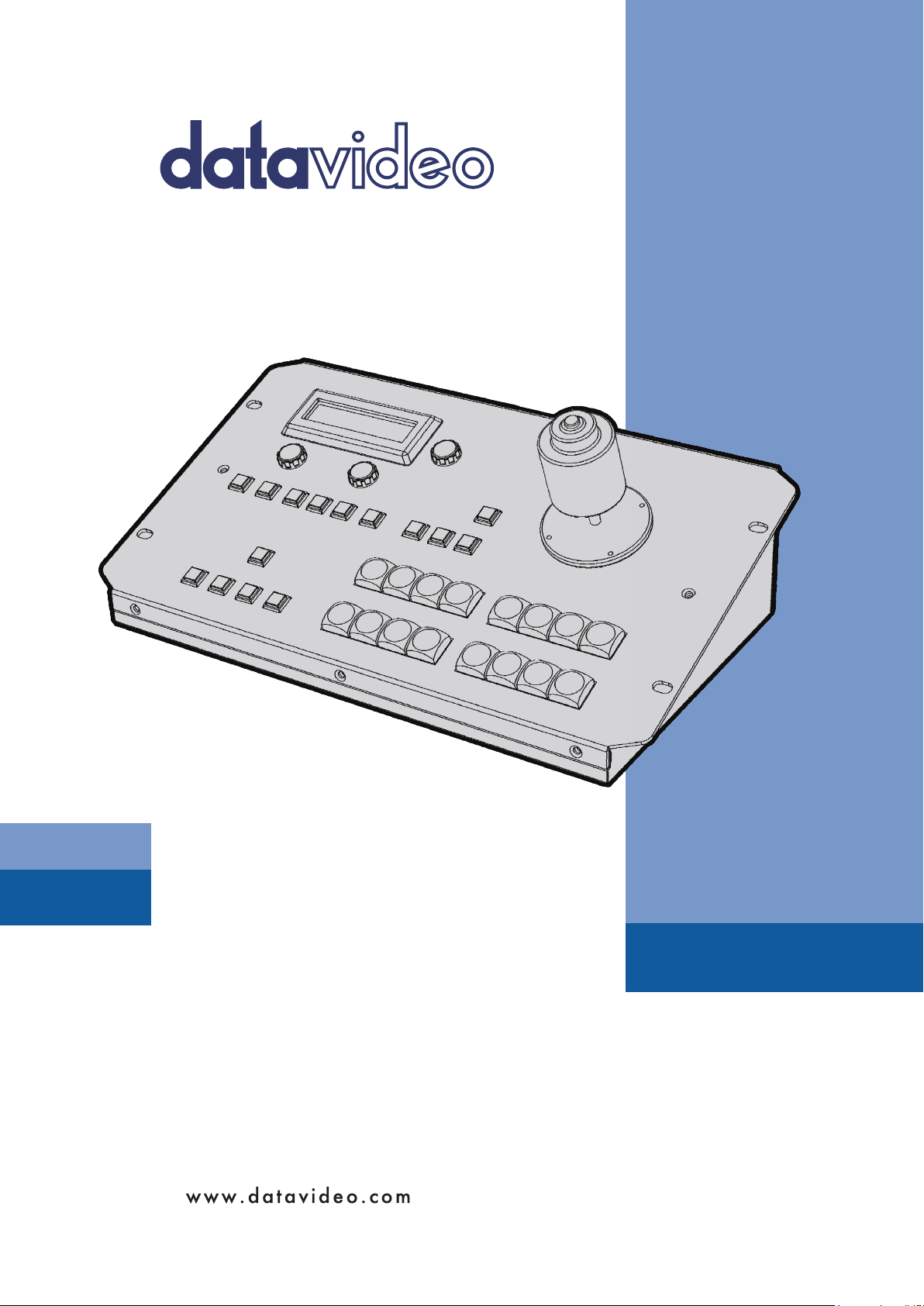
KMU CONTROLLER
RMC-185
Instruction manual
Page 2
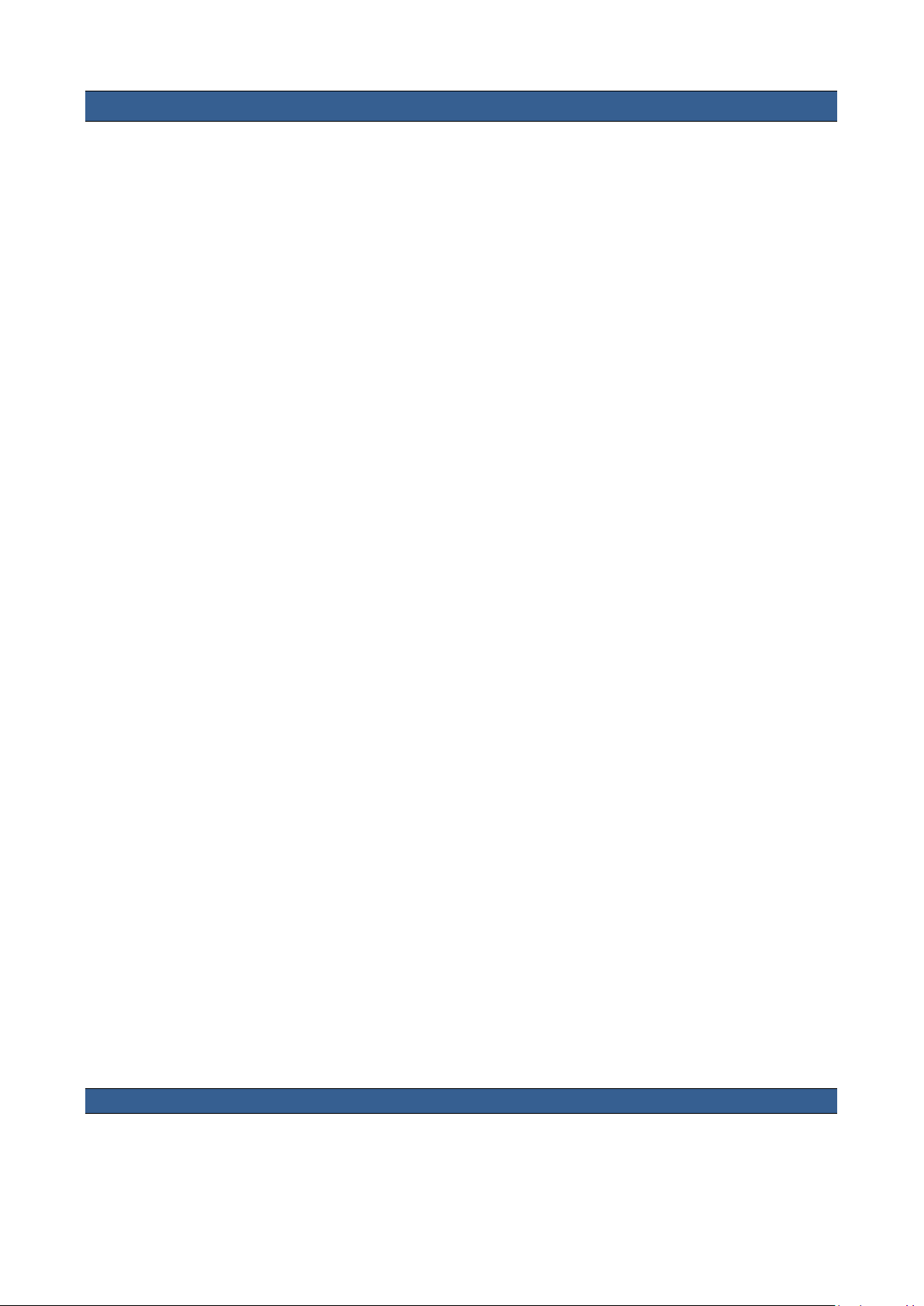
Table of Contents
FCC COMPLIANCE STATEMENT ...................................................................................................... 4
WARNINGS AND PRECAUTIONS .................................................................................................... 4
WARRANTY .................................................................................................................................. 5
STANDARD WARRANTY ............................................................................................................................ 5
THREE YEAR WARRANTY ......................................................................................................................... 5
DISPOSAL ..................................................................................................................................... 5
1. INTRODUCTION ........................................................................................................................ 6
1.1 FEATURES ................................................................................................................................... 6
1.2 DEVICE SETUP ............................................................................................................................. 6
2. CONNECTIONS AND CONTROLS ................................................................................................ 8
2.1 FRONT PANEL – KEYBOARD ............................................................................................................ 8
2.2 REAR PANEL - CONNECTIONS ........................................................................................................ 12
3. MENU SETUP .......................................................................................................................... 13
FN1. EXITS THE MENU (EXIT) .............................................................................................................. 14
FN2. INPUT A SOURCE ASSIGNMENT (INPUT A SOURCE) ............................................................................ 14
FN3. INPUT B SOURCE ASSIGNMENT (INPUT B SOURCE) ............................................................................. 14
FN4. OUTPUT FORMAT SELECTION (OUTPUT FORMAT) .............................................................................. 14
FN5. AUDIO OUTPUT ........................................................................................................................... 15
FN6. GENLOCK SETTING (GENLOCK SET) .................................................................................................. 15
FN7. GENLOCK STATUS DISPLAY (GENLOCK STATUS) ................................................................................... 15
FN8. SELECTION OF SDI 3G TYPE (SDI 3G TYPE) ...................................................................................... 15
FN9. OUTPUT ASSIGN .......................................................................................................................... 15
FN10. LIMIT ....................................................................................................................................... 15
FN11. EXTERNAL MOTION TRIGGER SETTING (TRIGGER SET) ....................................................................... 15
FN12. KMU-100+ FIRMWARE VERSION DISPLAY (KMU-100+ VER.) ......................................................... 15
FN13. DISPLAY OF KMU-100+ FPGA AND PCB BOARD TEMPERATURES (KMU-100+ TEMP) ......................... 15
FN14. RMC-185+ FIRMWARE VERSION DISPLAY (FIRMWARE VER.) ............................................................ 15
4. STORING DIFFERENT DEVICE SETTINGS ................................................................................... 16
5. FRAME MOTION CONFIGURATION .......................................................................................... 17
6. FIRMWARE UPGRADE PROCEDURE ......................................................................................... 19
7. FREQUENTLY-ASKED QUESTIONS ............................................................................................ 22
8. DIMENSIONS .......................................................................................................................... 23
9. SPECIFICATIONS ...................................................................................................................... 23
SERVICE AND SUPPORT .............................................................................................................. 24
Disclaimer of Product and Services
The information offered in this instruction manual is intended as a guide only. At all times, Datavideo Technologies will
try to give correct, complete and suitable information. However, Datavideo Technologies cannot exclude that some
information in this manual, from time to time, may not be correct or may be incomplete. This manual may contain
2
Page 3
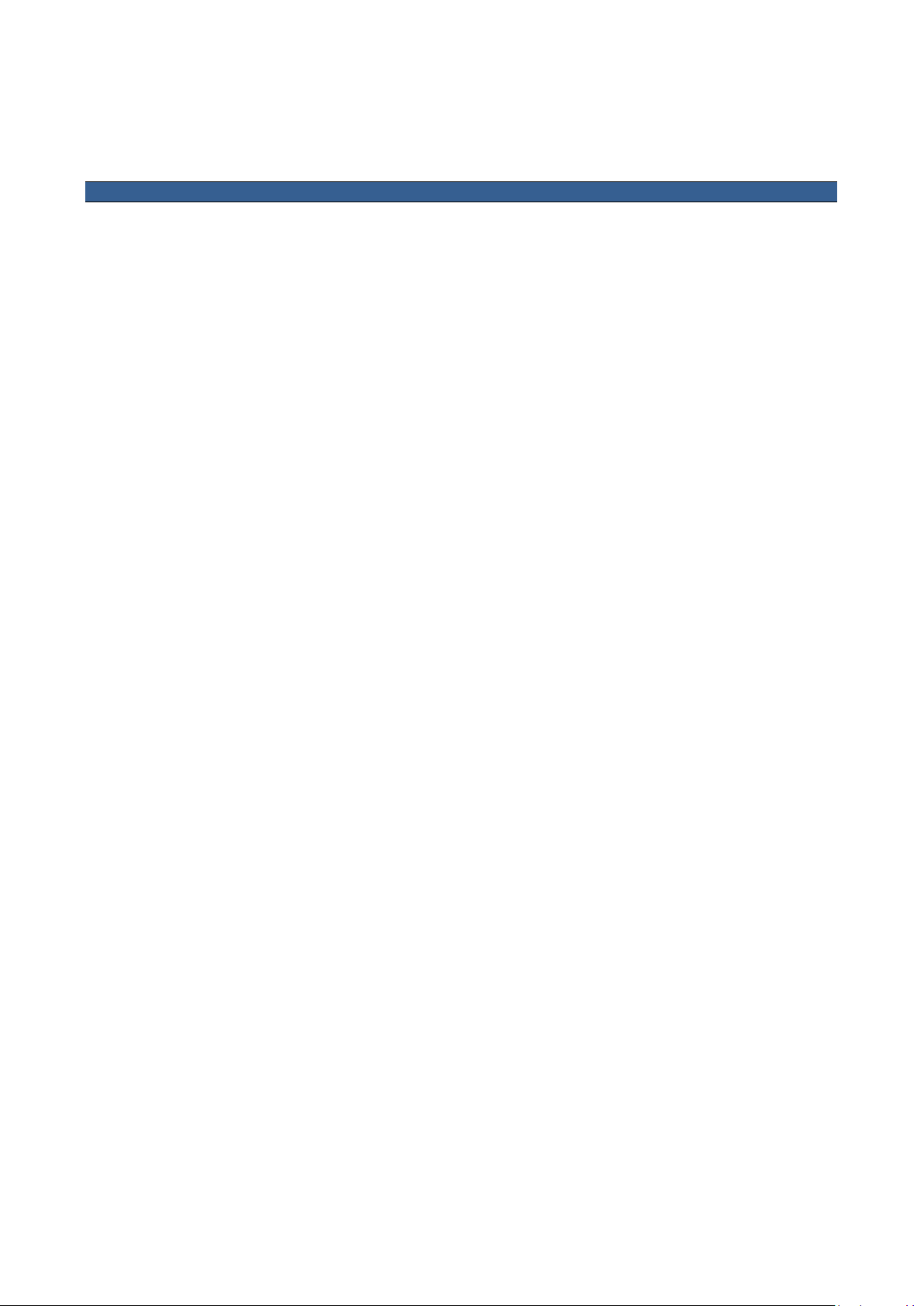
typing errors, omissions or incorrect information. Datavideo Technologies always recommend that you double check
the information in this document for accuracy before making any purchase decision or using the product. Datavideo
Technologies is not responsible for any omissions or errors, or for any subsequent loss or damage caused by using the
information contained within this manual. Further advice on the content of this manual or on the product can be
obtained by contacting your local Datavideo Office or dealer.
3
Page 4
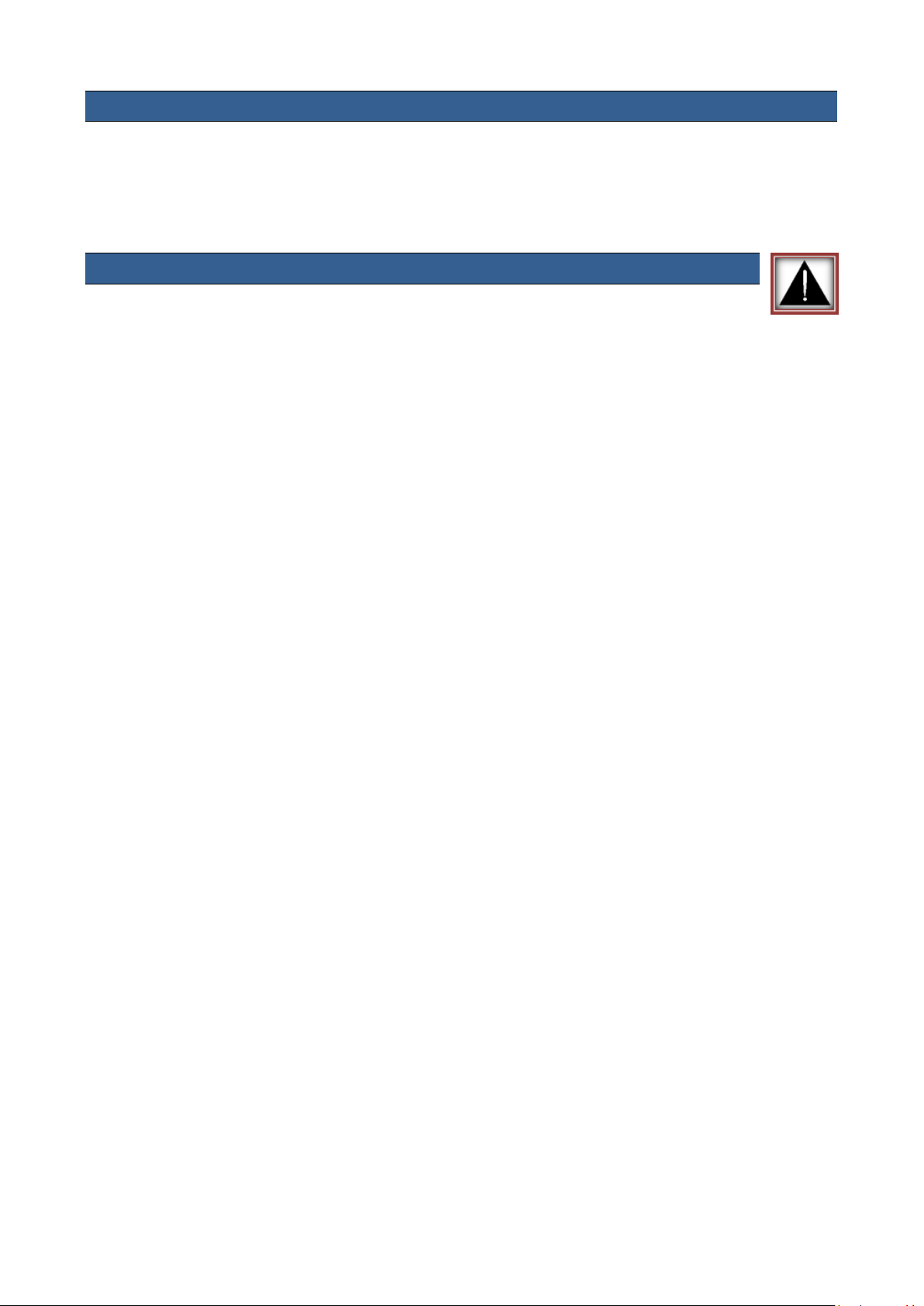
FCC Compliance Statement
This device complies with part 15 of the FCC rules. Operation is subject to the following two conditions:
1. This device may not cause harmful interference, and
2. This device must accept any interference received, including interference that may cause undesired
operation.
Warnings and Precautions
1. Read all of these warnings and save them for later reference.
2. Follow all warnings and instructions marked on this unit.
3. Unplug this unit from the wall outlet before cleaning. Do not use liquid or aerosol cleaners. Use a damp
cloth for cleaning.
4. Do not use this unit in or near water.
5. Do not place this unit on an unstable cart, stand, or table. The unit may fall, causing serious damage.
6. Slots and openings on the cabinet top, back, and bottom are provided for ventilation. To ensure safe
and reliable operation of this unit, and to protect it from overheating, do not block or cover these
openings. Do not place this unit on a bed, sofa, rug, or similar surface, as the ventilation openings on
the bottom of the cabinet will be blocked. This unit should never be placed near or over a heat register
or radiator. This unit should not be placed in a built-in installation unless proper ventilation is provided.
7. This product should only be operated from the type of power source indicated on the marking label of
the AC adapter. If you are not sure of the type of power available, consult your Datavideo dealer or your
local power company.
8. Do not allow anything to rest on the power cord. Do not locate this unit where the power cord will be
walked on, rolled over, or otherwise stressed.
9. If an extension cord must be used with this unit, make sure that the total of the ampere ratings on the
products plugged into the extension cord do not exceed the extension cord rating.
10. Make sure that the total amperes of all the units that are plugged into a single wall outlet do not exceed
15 amperes.
11. Never push objects of any kind into this unit through the cabinet ventilation slots, as they may touch
dangerous voltage points or short out parts that could result in risk of fire or electric shock. Never spill
liquid of any kind onto or into this unit.
12. Except as specifically explained elsewhere in this manual, do not attempt to service this product
yourself. Opening or removing covers that are marked “Do Not Remove” may expose you to dangerous
voltage points or other risks, and will void your warranty. Refer all service issues to qualified service
personnel.
13. Unplug this product from the wall outlet and refer to qualified service personnel under the following
conditions:
a. When the power cord is damaged or frayed;
b. When liquid has spilled into the unit;
c. When the product has been exposed to rain or water;
d. When the product does not operate normally under normal operating conditions. Adjust only those
controls that are covered by the operating instructions in this manual; improper adjustment of
other controls may result in damage to the unit and may often require extensive work by a qualified
technician to restore the unit to normal operation;
e. When the product has been dropped or the cabinet has been damaged;
f. When the product exhibits a distinct change in performance, indicating a need for service.
4
Page 5
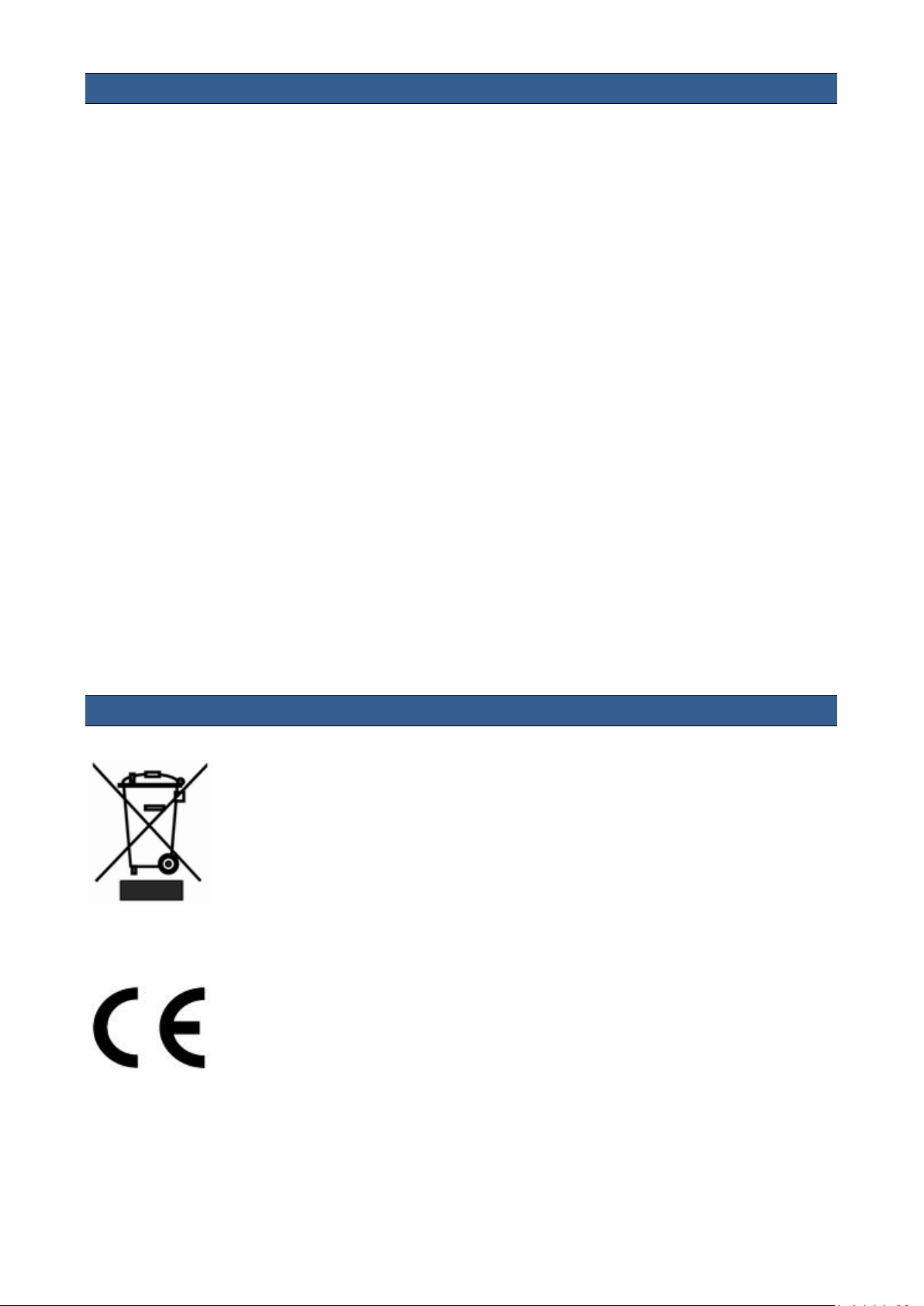
Warranty
Standard Warranty
Datavideo equipment are guaranteed against any manufacturing defects for one year from the date
of purchase.
The original purchase invoice or other documentary evidence should be supplied at the time of any
request for repair under warranty.
The product warranty period beings on the purchase date. If the purchase date is unknown, the
product warranty period begins on the thirtieth day after shipment from a Datavideo office.
Damage caused by accident, misuse, unauthorized repairs, sand, grit or water is not covered under
warranty.
Viruses and malware infections on the computer systems are not covered under warranty.
Any errors that are caused by unauthorized third-party software installations, which are not
required by our computer systems, are not covered under warranty.
All mail or transportation costs including insurance are at the expense of the owner.
All other claims of any nature are not covered.
Cables and batteries are not covered under warranty.
Warranty only valid in the country or region of purchase.
Your statutory rights are not affected.
Three Year Warranty
All Datavideo products purchased after July 1st, 2017 are qualified for a free two years extension to
the standard warranty, providing the product is registered with Datavideo within 30 days of
purchase.
Certain parts with limited lifetime expectancy such as LCD panels, DVD drives, Hard Drive, Solid
State Drive, SD Card, USB Thumb Drive, Lighting, Camera module, PCIe Card are covered for 1 year.
The three-year warranty must be registered on Datavideo's official website or with your local
Datavideo office or one of its authorized distributors within 30 days of purchase.
Disposal
For EU Customers only - WEEE Marking
This symbol on the product or on its packaging indicates that this product must not be
disposed of with your other household waste. Instead, it is your responsibility to
dispose of your waste equipment by handing it over to a designated collection point for
the recycling of waste electrical and electronic equipment. The separate collection and
recycling of your waste equipment at the time of disposal will help to conserve natural
resources and ensure that it is recycled in a manner that protects human health and the
environment. For more information about where you can drop off your waste
equipment for recycling, please contact your local city office, your household waste disposal service or the
shop where you purchased the product.
CE Marking is the symbol as shown on the left of this page. The letters "CE" are the
abbreviation of French phrase "Conformité Européene" which literally means "European
Conformity". The term initially used was "EC Mark" and it was officially replaced by "CE
Marking" in the Directive 93/68/EEC in 1993. "CE Marking" is now used in all EU official
documents.
5
Page 6
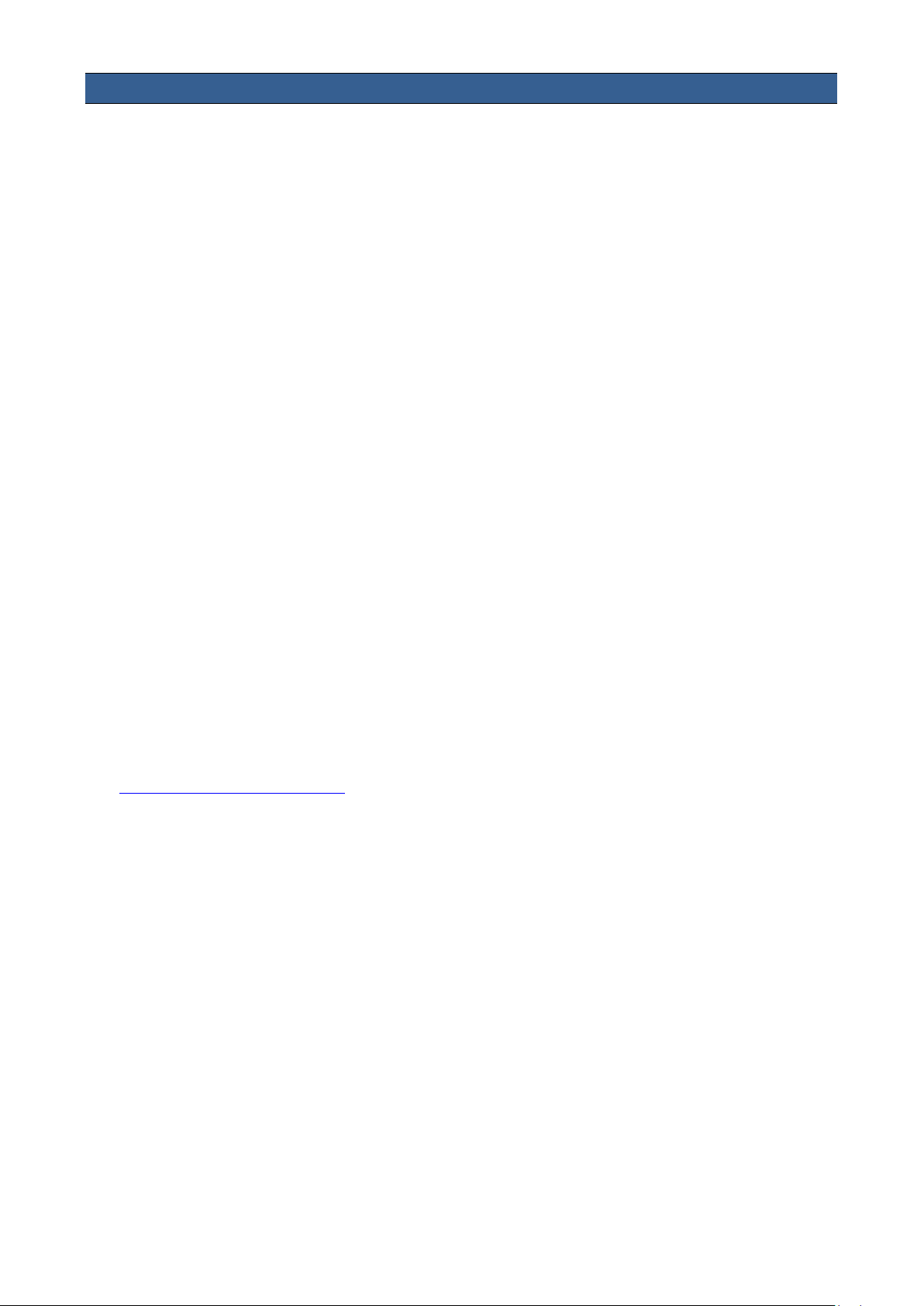
1. Introduction
The RMC-185+ is a cost effective physical controller designed specifically for control of the KMU100+ 4K Multi-Camera Processor. The RMC-185+ interfaces with the KMU-100+ via an RS-422
interface.
The RMC-185+ panel style design allows easy control of the KMU-100+ with the hard keys giving
the user quick access to main functions of the KMU-100+. In addition, you can also use the joystick
to move the selected frame view.
That’s Datavideo; sharing the value!
1.1 Features
Remote control of up to eight selected frame views.
Pan, Tilt and Zoom with speed control by joystick.
Storing multiple presets for frame view settings.
Full remote control of the KMU-100+ via RS-422 connection.
An LCD display showing setup menu options.
Two Multiviewer modes (Switcher and KMU modes)
Compact design for easy installation
1.2 Device Setup
The RMC-185+ is designed to control the KMU-100+. Therefore, before pairing the RMC-185+ with
the KMU-100+, the user should first ensure that the two devices are installed of the two pieces of
firmware as listed below:
KMU-100+: V1.0.13932
RMC-185+: V1.012
See Firmware Upgrade Procedure in this manual for instructions on how you can install firmware
on RMC-185+. See the KMU-100+ manual for KMU-100+’s firmware upgrade procedure.
Note: The RMC-185 cannot be used to control the KMU-100+.
After the devices have been successfully upgraded to their corresponding firmware, connect the
power to the RMC-185+ through a power cable. After that, the RMC-185+ (RJ-45) is connected to
the KMU-100+ (DSub) using an RJ-45-to-DSub cable. Finally, turn ON the RMC-185+ device switch
to start manipulating your KMU-100+. See the system diagram below for the overall system setup.
Note: The communication protocol between the two devices is RS-422.
6
Page 7
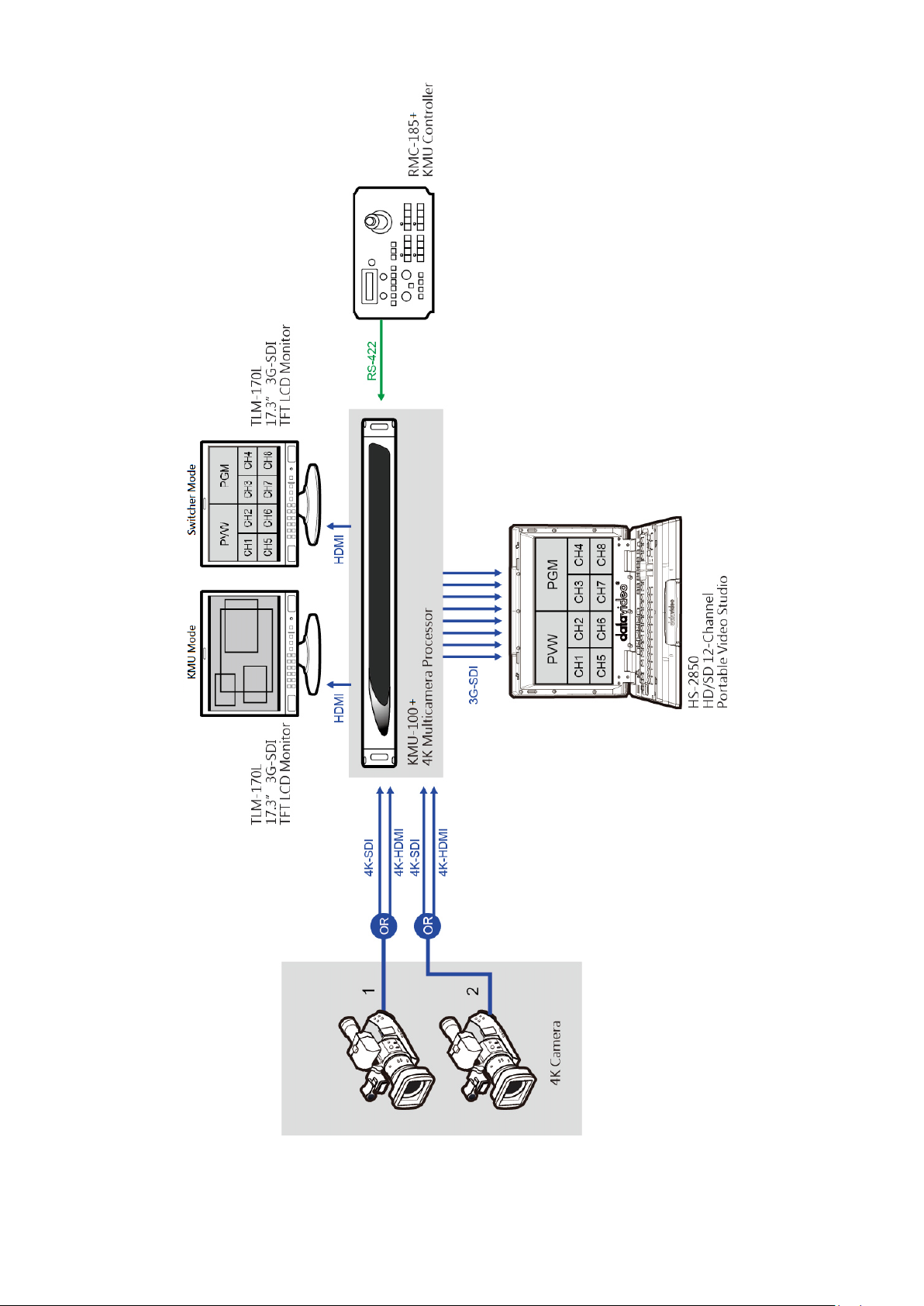
7
Page 8
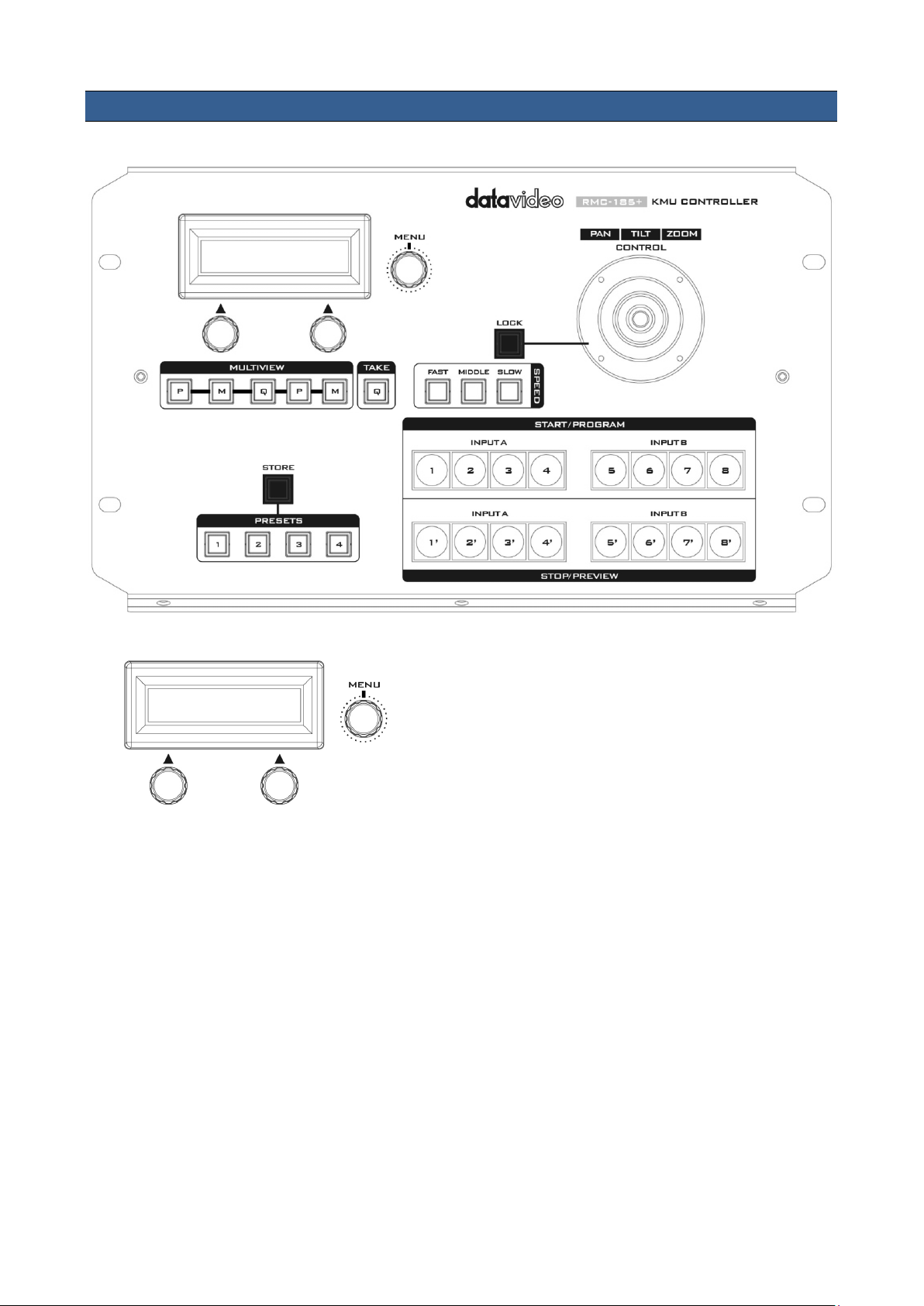
LCD Display
After the RMC-185+ is booted up, the upper row of
the LCD screen should show “RMC-185 for KMU-
100.”
The bottom left of the LCD screen shows the frame
motion mode and by rotating the knob right below,
you will be able to see the available options listed as
follows:
Single
Loop
PING
TR LOOP
TR PING
TR PING+
Press the knob to select the mode.
The bottom right of the LCD screen shows the frame
motion speed and by rotating the knob right below,
you will be able to change the speed from 1 to 15.
Press the knob the set the speed.
2. Connections and Controls
2.1 Front Panel – Keyboard
8
Page 9

Menu Control Knob
Push the Menu Control Knob to enter and browse
the RMC-185+ configuration menu. Once in the
menu, you can either push the menu knob to select
a specific item or rotate to browse the selected
menu option (or adjust the parameter value of the
selected option).
Certain options of the menu will require the user to
use the two knobs below the LCD screen to adjust
the parameter values and these values can be set by
pushing the corresponding knobs.
PTZ Joystick Control
Note: Before attempting to use the joystick to PAN,
TILT or ZOOM a selected frame, first make sure the
LOCK button is not enabled.
PAN – Move the joystick left or right to pan the
selected frame from left to right or vice versa.
TILT – Move the joystick up or down to tilt the
selected frame up or down.
ZOOM – Twist the joystick clockwise (to the right) or
anti-clockwise (to the left) to have the selected
frame zoom in or out.
LOCK Button
When enabled, the joystick will be in the lock state.
To resume its functional status, simply press the
button once to unlock the joystick.
Speed
The speed at which the selected frame moves can
be chosen by pressing one of the three speed
buttons.
9
Page 10

Multiviewer Mode Select
P/M
The second rightmost P button opens the
multiviewer in KMU Mode, thus displaying
current position of the selected frame.
The rightmost M button enables the Frame
Motion function (playback of the motion from
Start position to End position) of the selected
frame in KMU Mode.
Q
The middle Q button opens the multiviewer in
Switcher Mode as shown in the diagram below.
M
The second leftmost M button opens the
multiviewer in Switcher Mode as shown in the
diagram below.
P
The leftmost P button opens the multiviewer in
Switcher Mode as shown in the diagram below.
The Multiviewer buttons allow you to switch between different display modes.
10
Page 11

Take
Press this Q button will take the preview image to
air.
STORE
Pressing this button enters the RMC-185+ into
either the STORE MODE or Motion Setting Mode.
Store Mode
When activated, this allows the current device
setting to be stored in a chosen Preset Button by
pressing the corresponding Preset Button. Press
again to exit STORE MODE.
Frame Motion Mode
Press the Store button to enter the Motion Setting
Mode (button constantly lit). See Section 5 Frame
Motion Configuration for details.
PRESETS
The preset buttons may be used to store up to four
device settings. Each button corresponds to one
stored device preset. Simply press the button to
recall the saved preset. Once activated, the button
LED will be turned ON.
Frame selection buttons (Top row)
Press one button (1-8) to select an active frame.
After selecting an active frame, you can press the
same button to switch between Start and End
positions.
Motion operation buttons (Bottom row)
Press one button to start motion of an active frame
and the second button press pauses motion. Long
pressing the same button for about 2 seconds will
stop motion. Button LED flashes while the motion is
in progress. When the motion is stopped, the
button LED will stop flashing and turn to constant
lit.
Note: See Section 5 for Frame Motion
Configuration.
11
Page 12

2.2 Rear Panel - Connections
Firmware Upgrade
USB type A port for connection to a computer during the firmware
upgrade process.
RJ-45 port to connect the KMU-100+
The RJ-45 ports are provided on the RMC-185+ rear to connect the
KMU-100+. The communication protocol is RS-422, so use an RJ-45-toDSub cable to connect the RMC-185+ to the RS-422 port located on the
KMU-100+ rear panel.
DC In Socket
Connect the supplied 12V 0.5A PSU to this socket. The connection can
be secured by screwing the outer fastening ring of the DC In plug to the
socket.
Power On/Off Switch
Switches the device ON / OFF.
12
Page 13

Press the MENU button to enter the MENU. The RMC-185+
status or the setup menu options are displayed on the LCD
panel.
Press the dial to select a particular option and rotate the dial
to browse through the option items.
FN1
Exit
FN2
Input A Source
1 x SDI
4 x SDI
HDMI
Clone
FN3
Input B Source
1 x SDI
4 x SDI
HDMI
Clone
FN4
Output Format
PAL
NTSC
PAL 16:9
NTSC 16:9
720p 50
720p 59
720p 60
1080i 50
1080i 59
1080i 60
1080p 25
1080p 29
1080p 30
1080p 50
1080p 59
1080p 60
FN5
Audio Output
Mix
Follow
FN6
Genlock Set
Genlock
Enable
Disable
Termination
Enable
Disable
FN7
Genlock Status
Ref
Present
Loose
Lock
Unlock
Format
Detected video format
Up to 1080p60
3. Menu Setup
13
Page 14

FN8
SDI 3G Type
Type A
Type B
FN9
Output Assign
1~8, PVW, PGM
1~8, PVW, PGM
FN10
Limit
720p
1080p
None
FN11
Trigger Set
Motion No.
1 – 8
Trigger Level
Rising edge
Falling edge
FN12
KMU-100+ Ver.
FPGA / HARDWARE / NIOS / ARM
FN13
KMU-100+ Temp
FPGA Temperature
PCB Board Temperature
FN14
Firmware Ver.
RMC-185+ Firmware Version
FN1. Exits the MENU (EXIT)
Exits the setup menu mode.
FN2. Input A Source Assignment (Input A Source)
In this option, you may select a source for input A image processing. The available interfaces are:
1xSDI – SDI video interface up to 12G (SD is not supported)
4xSDI – quad SDI video
HDMI – HDMI 2.0
Clone – Input B as a source
FN3. Input B Source Assignment (Input B Source)
In this option, you may select a source for input B image processing. The available interfaces are:
1xSDI – SDI video interface up to 12G (SD is not supported)
4xSDI – quad SDI video
HDMI – HDMI 2.0
Clone – Input A as a source
FN4. Output Format Selection (Output Format)
There are many video output formats available for selection. The available video output formats
are listed as follows:
PAL
NTSC
PAL 16:9
NTSC 16:9
720p 50
720p 59
720p 60
1080i 50
1080i 59
1080i 60
1080p 25
14
Page 15

1080p 29
1080p 30
1080p 50
1080p 59
1080p 60
FN5. Audio Output
If Audio Follow is selected, audio settings are described below:
SDI Ch 1 / 2 / 3 / 4: Input A audio
SDI Ch 5 / 6 / 7 / 8: Input B audio
Audio Mix: Input A audio and Input B audio will be simultaneously on the HDMI OUT2 (PGM).
Note: The Audio Mix option will be available only if Mix HDMI OUT2 (PGM) or SDI OUT is set to
PVW / PGM.
FN6. Genlock Setting (Genlock Set)
This option enables/disables the genlock functionality and turns ON/OFF internal 75 Ohm
termination.
FN7. Genlock Status Display (Genlock Status)
Display current genlock status by returning values detected from sync signal.
FN8. Selection of SDI 3G Type (SDI 3G Type)
Enabling of 3G-SDI signal type on output ports (available modes are Type A and Type B).
FN9. Output Assign
This option sets SDI Output 1-8 to either one of 1-8, PVW and PGM.
EX: All SDI Output 1-8 can be set to PGM view.
FN10. Limit
This option limits the minimum size of the motion window.
Note: LIMIT is available for 4K input only.
FN11. External Motion Trigger Setting (Trigger Set)
In this option, you will be able to configure the external motion trigger method. Motion 1-8 can be
controlled by an external device using the level trigger method. You can either set the trigger
method to low level trigger or high level trigger.
FN12. KMU-100+ Firmware Version Display (KMU-100+ Ver.)
Upon entering the KMU-100+ Ver. Option, the KMU-100+ firmware version will be displayed.
FN13. Display of KMU-100+ FPGA and PCB Board Temperatures (KMU-100+ Temp)
In the KMU-100+ Temp option, you will be able to check measured temperatures of the KMU-100+
FPGA and PCB boards.
FN14. RMC-185+ Firmware Version Display (Firmware Ver.)
Upon entering the Firmware Ver. option, the RMC-185+ firmware version will be displayed.
15
Page 16

4. Storing Different Device Settings
The RMC-185+ allows you to store up to four device settings. Follow the procedure below to store
the current device setting to one of the preset buttons.
To store a device setting:
1. Adjust the frame positions using the joystick.
2. Push the STORE button and it will turn red.
3. Press a preset button to save the current device setting.
4. The selected preset button will remain ON for 2-3 seconds and the button LED will be turned
OFF after the device setting is successfully saved.
16
Page 17

1. First enable the rightmost M button of the
MULTIVIEW button row.
2. Press one of the STOP row buttons (buttons 1’
to 8’) to select a frame to adjust its motion
setting.
3. Use the joystick to zoom the frame and adjust
its start position (fine border frame).
4. Press the button (one of the STOP row buttons
1’ to 8’) selected at Step 2 again.
5. Frame Motion Configuration
17
Page 18

5. Use the joystick to zoom the frame and adjust
its end position (thick border frame).
6. Press the STORE button (constantly lit).
7. Use the left knob below the LCD screen to set
the Frame Motion Mode and the right knob to
set the Frame Motion Speed.
8. Press the button (one of the STOP row buttons
1’ to 8’) selected at Step 2 again to trigger the
frame motion.
18
Page 19

6. Firmware Upgrade Procedure
From time to time, Datavideo may release new firmware to either add new features or to fix
reported bugs in the current RMC-185+ firmware. Customers can update the firmware themselves
if they wish or they can contact their local dealer or reseller for assistance should they prefer this
method.
This section describes the firmware update process and it should take approximately few minutes
to complete. Once started, the update process should not be interrupted in any way as this could
result in a non-responsive unit.
Requirement
Latest firmware update files (bootloader and application firmware)
A USB A to USB A cable not longer than 2 meters
A Windows PC with USB 2.0 ports or above
1. Power off the RMC-185+ and use a USB cable (USB A to USB A) to connect the USB firmware
upgrade port on the RMC-185+ rear panel to a USB port on the PC.
2. Press and hold the four buttons indicated with at the same time.
3. With an assistant’s help, one person switches on the RMC-185+ device while another person
presses and holds the buttons indicated with .
4. The user may release the buttons once the RMC-185+ LCD panel displays the following
19
Page 20

information.
5. The RMC-185+ device (RMC-185+_U38) will appear as a removable storage device on the PC as
shown below.
6. Double click the RMC-185_U38 removable storage device and delete the “bootcode.bin” file.
7. Copy and paste the latest bootloader firmware file (bootcode.bin) into the RMC-185_U38
removable storage device.
8. Reboot the RMC-185+ device until the LCD displays the following.
9. Press the MENU key to start the firmware upgrade and do not disconnect the power before the
upgrade is complete.
20
Page 21

10. After the bootloader firmware upgrade is complete, the LCD display will show the following
and the user may proceed to upgrading the application firmware.
11. Remove bootcode.bin from the RMC-185+ device and copy and paste the application firmware
into the RMC-185+ device.
12. Reboot the RMC-185+ device again and the LCD display will now show the following.
13. The RMC-185+ device is now ready for controlling the connected KMU device.
21
Page 22

No.
Problems
Solutions
1.
What is the RJ-45 port used for?
It is used for connecting the RMC-185+ to the
KMU-100+. Please use an RJ-45-to-DSub cable.
The DSub end should be a male connector.
7. Frequently-Asked Questions
This section describes problems that you may encounter while using RMC-185+. If you have any
questions, please refer to related sections and follow all suggested solutions. If problem still exists,
please contact your distributor or the service center.
22
Page 23

RMC-185+ KMU Controller
Firmware Upgrade
USB
Power
DC 12V 0.5A
Dimensions (W x H x D)
310 x 129.98 x 170 (mm)
Net Weight
1.5 Kg
Gross Weight
2.0 Kg
Operating Temperature
0°C to 50°C (32°F to 122°F)
Humidity
10% to 80%
8. Dimensions
All measurements in millimeters (mm)
9. Specifications
23
Page 24

DATAVIDEO WORLDWIDE OFFICES
Service & Support
It is our goal to make owning and using Datavideo products a satisfying experience. Our support sta is available
to assist you to set up and operate your system. Contact your local office for specific support requests. Plus,
please visit www.datavideo.com to access our FAQ section.
China Shanghai
Datavideo Technologies China Co
601,Building 10,No.1228,
Rd.Jiangchang,
Jingan District,Shanghai
Tel: +86 21-5603 6599
Fax:+ 86 21-5603 6770
E-mail: service@datavideo.cn
China Beijing
Datavideo Technologies China Co
No. 812, Building B, Wankai Center,
No.316, Wan Feng Road, Fengtai District,
Beijing, China
Tel: +86 10-8586 9034
Fax:+86 10-8586 9074
E-mail: service@datavideo.cn
China Chengdu
Datavideo Technologies China Co
B-823,Meinian square,No.1388,
Middle of Tianfu Avenue,Gaoxin District,
Chengdu,Sichuan
Tel: +86 28-8613 7786
Fax:+86 28-8513 6486
E-mail: service@datavideo.cn
China Fuzhou
Datavideo Technologies China Co
A1-2318-19 Room,No.8, Aojiang Road,
Taijiang District,Fuzhou,Fujian,China
Tel: 0591-83211756,0591-83210187
Fax:0591-83211262
E-mail: service@datavideo.cn
China Jinan
Datavideo Technologies China Co
902, No. 1 business building,
Xiangtai Square, No. 129,
Yingxiongshan Road, Shizhong District,
Jinan City, Shandong Province, China
Tel: +86 531-8607 8813
E-mail: service@datavideo.cn
Hong Kong
Datavideo Hong K ong Ltd
G/ F.,26 Cross Lane
Wanchai, Hong Kong
Tel: +852-2833-1981
Fax:+ 852-2833-9916
E-mail: info@dat avideo.com.hk
India Noida
Datavideo India Noida
A-132, Sec-63,Noida-201307,
India
Tel: +91-0120-2427337
Fax:+91-0120-2427338
E-mail: sales@datavideo.in
India Kochi
Datavideo India Kochi
2nd Floor- North Wing, Govardhan Building,
Opp. NCC Group Headquaters, Chittoor Road,
Cochin- 682035
Tel: +91 4844-025336
Fax:+91 4844-047696
Netherlands
Data video Technologies Europe B V
Floridadreef 106
3565 AM Ut rech t,
Th e Netherlands
Tel: +31-30-261-9 6-56
Fa x: +31-30-261-9 6-57
E-mail: info@dat av ideo.nl
Singapore
Datavideo Visual Technology(S) Pte Ltd
No. 178 Paya Lebar Road #06-07
Singapore 409030
Tel: +65-6749 6866
Fa x:+65-6749 3266
E-mail:info@datavideovirtualset.com
Singapore
Data video Technologies (S ) PTE Lt d
No. 178 Paya Lebar Road #06-03
Singapore 409030
Tel: +65-6749 6866
Fa x:+65-6749 3266
E-mail:s ales@dat av ideo.sg
Taiwan
Datavideo Technologies Co. Lt d
10F. No. 176, Jian 1st Rd.,Chung Ho
District, New Taipei City 235, Taiwan
Tel: +886-2-8227-2888
Fax:+886-2-8227-2777
E-mail:service@dat avideo.com.tw
United States
Datavideo Corporat ion
7048 Elmer Avenue.
Whittier, C A 90602,
U.S.A.
Tel: +1-562-696 2324
Fax:+1-562-698 6930
E-mail:sales@datavideo.comE-mail: sales@datavideo.in
United Kingdom
Data video U K Limi te d
Brookfield House, Brookfield Industrial
Estate, Peakdale Road, Glossop,
Derbyshire, SK13 6LQ
Tel: +44-1457 851 000
Fa x: +44-1457 850 964
E-mail: sales@dat avideo.co. uk
France
Datavideo France s.a.r.l.
Cité Descartes 1, rue Albert Einstein
Champs sur Marne 774477 –
Marne la Vallée cedex 2
Tel: +33-1-60370246
Fa x: +33-1-60376732
E-mail: info@datavideo.fr
Please visit our website for latest manual update.
www.datavideo.com/product/RMC-185
All the trademarks are the properties of their respective owners. Datavideo Technologies Co., Ltd. All rights reserved 2018
Jul-11.2017
Aug-14.2018
