Page 1

ELECTRONIC REGISTER
SETUP AND OPERATION MANUAL
THE CENTER OF FUELING LOGIC
by
Page 2

LCR.iQ™ Setup & Operation Manual
Table of Contents
LCR.iQ Product Manual 2
LCR.iQ Overview 3
Publication Updates 4
Safety Procedures 5
ESD Protection 7
Specifications 9
Regulatory & Certifications 14
FCC Compliance 16
Dimensions - Panel Mount 19
Dimensions - Meter Mount 21
LC Offices Worldwide 23
Setup and Operation 24
Software License Agreement 28
Operational Information & Main Menu 29
Delivery Screen Layouts 30
Display Screen Types 33
Keypad Interface 37
Delivery Details 43
Diagnostics 53
Setup Menu 58
Register Settings 58
Meter Settings 75
Calibration Settings 82
Security 93
I/O Setup 95
Customize Home Screen 98
Configure Delivery Setup 101
Operating the LCR.iQ 105
Performing a basic delivery with the LCR.iQ 105
Performing a preset delivery - Preset Key 106
Using the Info button 106
Performing a preset delivery - Delivery Setup 107
Using the hose reset feature 109
Single-point Calibration 109
Get the latest PDF manual: https://www.lcmeter.com/resources/technical/manuals
Mobile/online version of this manual: https://www.lcmeter.com/manuals
Page 3

Multi-point Calibration 111
Setting the S1 Close time 113
Setting up delivery ticket options 114
Print the previous ticket 114
Upgrading LCR.iQ Firmware by USB 115
Perform a Clear All Procedure 118
Print a transaction 119
Setup custom profiles 120
Print a diagnostic ticket 121
Appendix A: K-Factor (Pulse/Unit) Chart for LCR.iQ 122
Get the latest PDF manual: https://www.lcmeter.com/resources/technical/manuals
Mobile/online version of this manual: https://www.lcmeter.com/manuals
Page 4
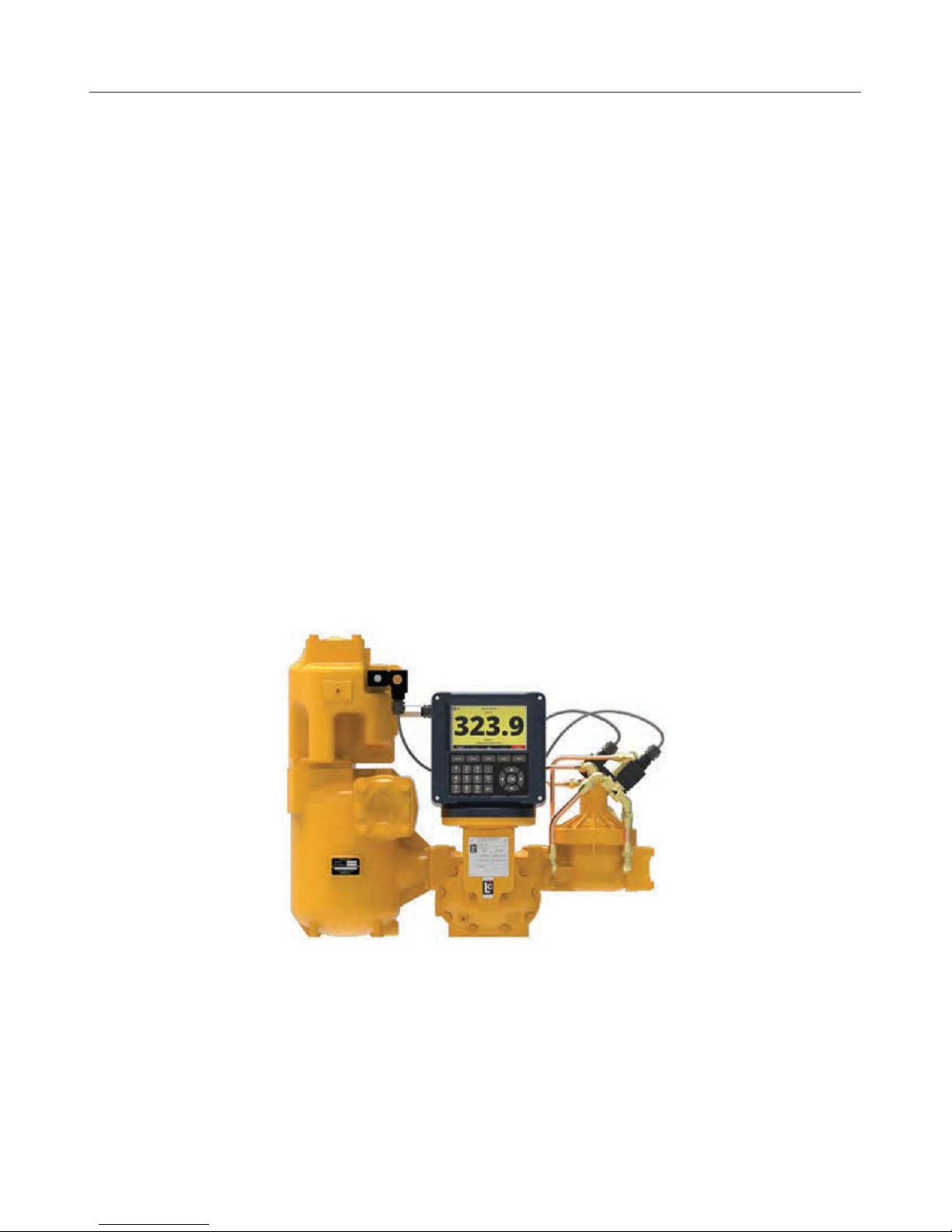
LCR.iQ - Setup and Operations Manual
LCR.iQ Product Manual
Congratulations on ownership of the new LCR.iQ electronic meter register and controller. This
manual provides the technical details on installation, hardware, setup, operation, and
regulatory information for the LCR.iQ electronic register.
The LCR.iQ electronic register calculates, monitors and records volumetric data from bulk flow
meters, provides fluid transfer process customization and automation, ties in critical system
sensors and inputs, and bridges data communication between the operator, the equipment,
and the operator’s back office if necessary.
The LCR.iQ electronic register is specially designed to work with leading bulk fuel meters such
as LC and Avery-Hardoll, but will easily retrofit into existing systems with other flow meter
brands.
LCR.iQ provides many new features, yet supports backward compatibility with LCR-II and
LCR-600.
Get the latest PDF manual: https://www.lcmeter.com/resources/technical/manuals
Mobile/online version of this manual: https://www.lcmeter.com/manuals
3
Page 5
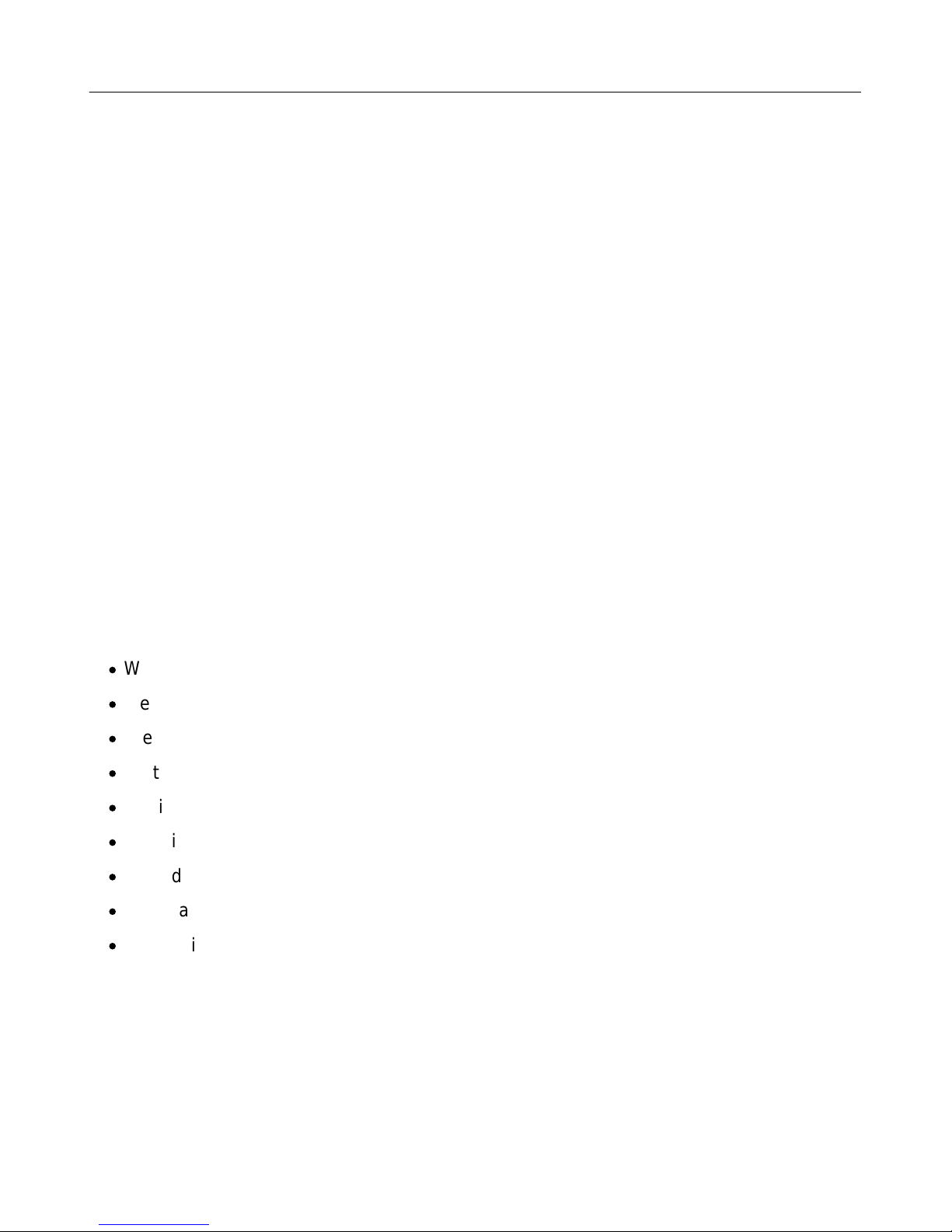
LCR.iQ - Setup and Operations Manual
LCR.iQ Overview
About the LCR.iQ
The Liquid Controls LCR.iQ is a microprocessor-based electronic meter register that can be
used for Weights & Measures approved custody transfer actions in mobile or fixed
installations. The LCR.iQ is a self-contained unit. All operation, setup, and configuration
functions can be carried out using the LCR.iQ's function keys and alphanumeric keypad. No lap
pads, laptops, or other data entry devices are required.
A complete Liquid Controls meter system not only accurately measures product, it also
regulates product flow and removes contaminants in order to produce the optimal conditions
for measurement. Typical systems include an air/vapor eliminator, strainer, meter, register,
and control valve.
Basic Functions
The principle functions of the LCR.iQ registers include:
·
Weights & Measures custody transfer (product delivery and ticket generation)
·
Metrological data collection
·
Preset deliveries by volume
·
Multiple product selection
·
Multi-point meter calibration
·
Security settings
·
Air and vapor elimination (with proper accessories)
·
Single and dual stage valve control (with proper accessories)
·
Electronic Temperature Volume Compensation (ETVC)
Get the latest PDF manual: https://www.lcmeter.com/resources/technical/manuals
Mobile/online version of this manual: https://www.lcmeter.com/manuals
4
Page 6
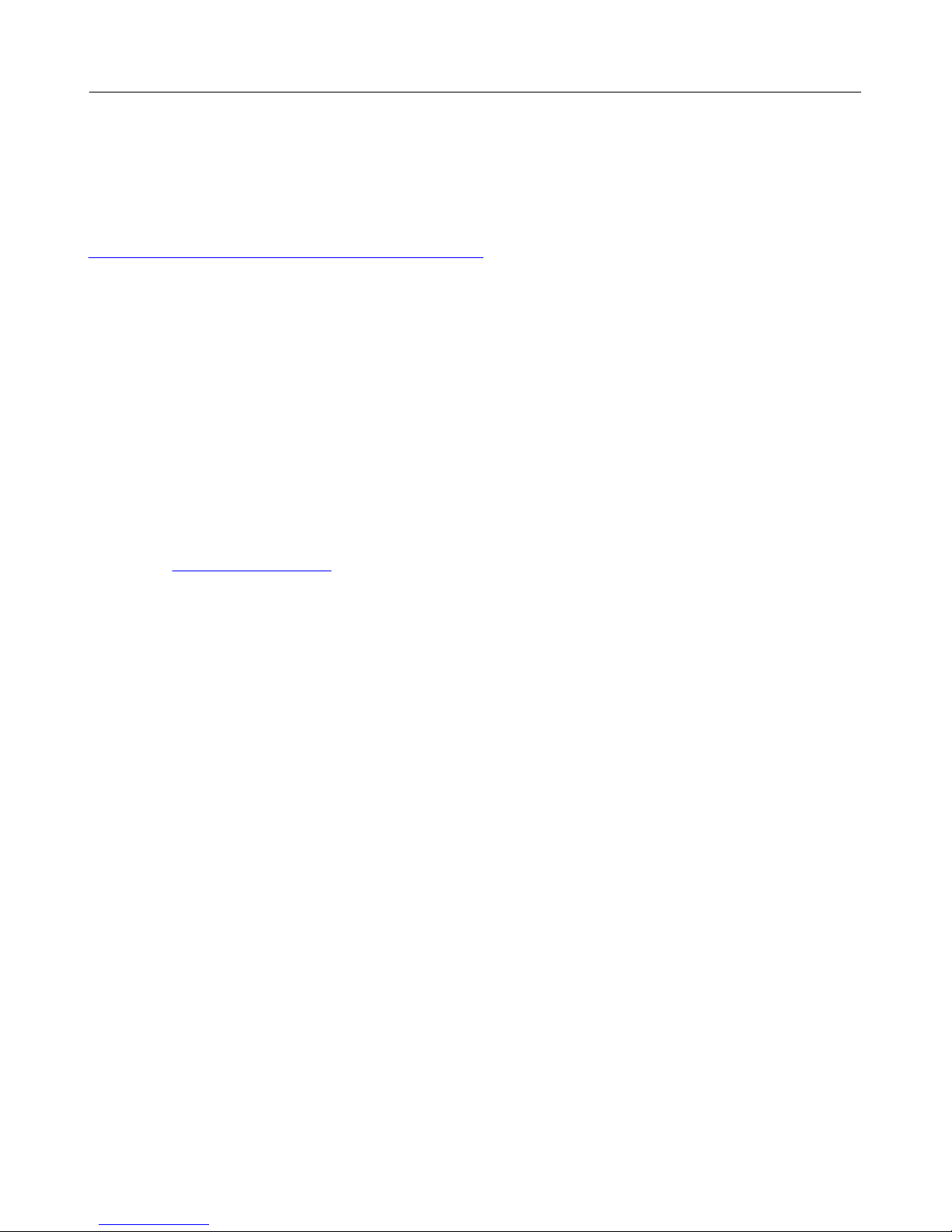
LCR.iQ - Setup and Operations Manual
Publication Updates
The most current versions of all Liquid Controls publications are available on our web site,
www.LCmeter.com/resources/technical/manuals. If there are questions about the language or
interpretation of any LC manuals, instructions, or specification sheets, please first contact your
local distributor for help with your inquiry.
For service related issues that require further support from the Liquid Controls Service Team,
please call the number below.
Liquid Controls Corporate Office:
Phone: +1 847 295-1050
Toll-free: 800 458 5262
Address: Liquid Controls LLC, 105 Albrecht Drive, Lake Bluff, IL 60044 USA
Website: www.LCmeter.com
Get the latest PDF manual: https://www.lcmeter.com/resources/technical/manuals
Mobile/online version of this manual: https://www.lcmeter.com/manuals
5
Page 7

Safety Procedures
BE PREPARED
·
Before using this product, read and understand the instructions.
·
All work must be performed by qualified personnel trained in the proper
application, installation, and maintenance of equipment and/or systems in
accordance with all applicable codes and ordinances.
·
When handling electronic components/boards, always use proper Electrostatic
Discharge (ESD) equipment and follow proper procedures.
·
Make sure that all necessary safety precautions have been taken.
·
Provide for proper ventilation, temperature control, fire prevention, evacuation,
and fire management.
·
Provide easy access to appropriate fire extinguishers for your product.
·
Consult with your local fire department, state, and local codes to ensure
adequate preparation.
·
Read this manual and all the literature provided in your owner’s packet.
·
Save these instructions for future reference.
·
Failure to follow the instructions in this publication could result in, personal
injury, or death from fire and/or explosion, property damage, or other hazards
that may be associated with this type of equipment.
SAFELY EVACUATE PIPING SYSTEM
Before disassembly of any meter or accessory component: ALL INTERNAL
PRESSURES MUST BE RELIEVED AND ALL LIQUID DRAINED FROM THE
SYSTEM IN ACCORDANCE WITH ALL APPLICABLE PROCEDURES.
·
Pressure must be 0 (zero) psi.
·
Close all liquid and vapor lines between the meter and liquid source.
Failure to follow this warning could result in property damage, personal
injury, or death from fire and/or explosion, or other hazards that may be
associated with this type of equipment.
LCR.iQ - Setup and Operations Manual
Get the latest PDF manual: https://www.lcmeter.com/resources/technical/manuals
Mobile/online version of this manual: https://www.lcmeter.com/manuals
6
Page 8
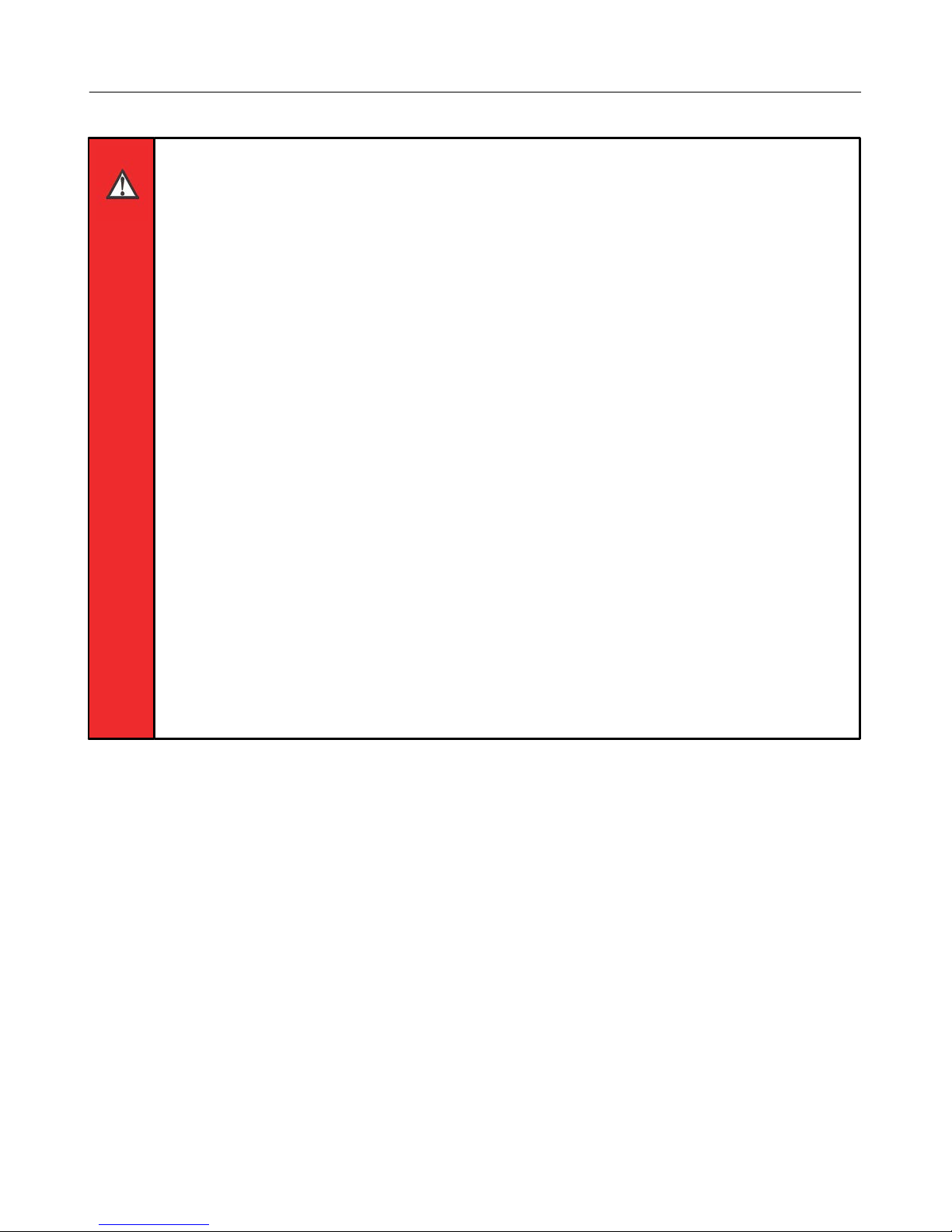
LCR.iQ - Setup and Operations Manual
OBSERVE NATIONAL & LOCAL CODES
Power, input, and output (I/O) wiring must be in accordance with the area
classification for which it is used (Class I, Div 2). For North America, installations
must be per the U. S. National Electrical Code, NFPA 70, or the Canadian
Electrical Code in order to maintain Class I, Division 2 ratings. This may require
using connections or other adaptations in accordance with the requirements of
the authority having jurisdiction.
Peripheral equipment must be suitable for the hazardous location where it is
installed. (L'équipement périphérique doit être adapté à la zone dangereux où il
est installé.)
WARNING: Explosion Hazard
When in hazardous locations, turn power OFF before replacing or wiring
modules. (Lorsque dans des endroits dangereux, coupler le courant avant de
remplacer ou de câbler des modules.)
DO NOT disconnect equipment unless power has been switched OFF or the area
is known to be Non-Hazardous. (NE PAS déconnecter l'équipement san coupler
l'alimentation ou sans s'assurer que la zone est non dangereuse.)
WARNING: Use 3.5 in • lb (0.4 N • m) torque when tightening terminal block
screws.
Get the latest PDF manual: https://www.lcmeter.com/resources/technical/manuals
Mobile/online version of this manual: https://www.lcmeter.com/manuals
7
Page 9
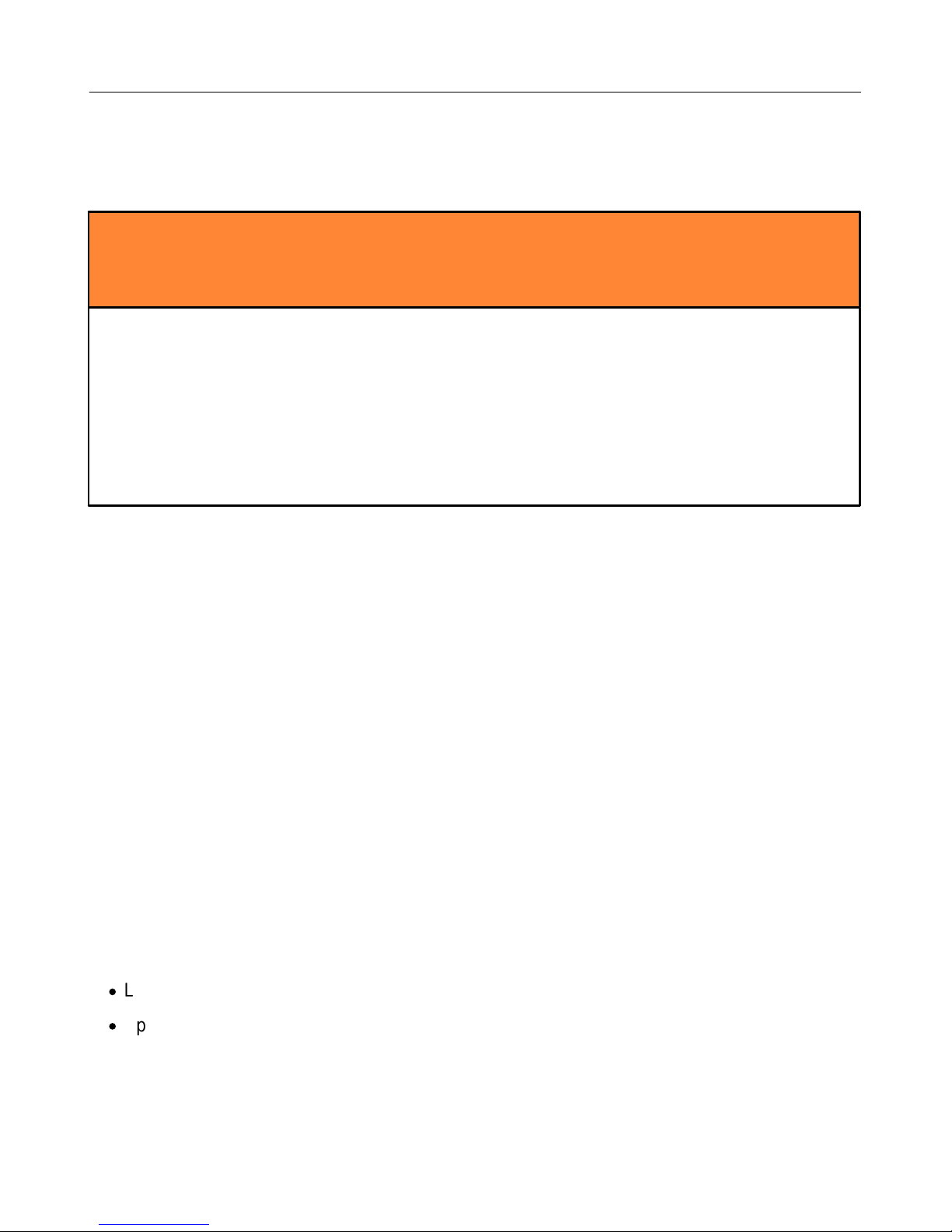
ESD Protection
ESD Precaution
Opening LCR.iQ Registers
Follow this procedure each time you open a LCR.iQ register or approach it with the door
open: Before opening the LCR.iQ register and handling the CPU board, it's important to
discharge any ESD that may have built up on your person. To discharge ESD from your
person, touch a well-grounded point–such as the LCR.iQ register housing, the meter, truck
piping, or the bumper. When the maintenance is complete and the LCR.iQ register door is
closed, the CPU board is protected from ESD by the LCR.iQ register housing which is
grounded to the chassis.
LCR.iQ - Setup and Operations Manual
Preventing ESD Damage
To prevent electrostatic discharge (ESD) damage to the LCR.iQ electronic register, truck
installations must properly ground the truck seat cushion and the Epson printer chassis.
Prolonged exposure to ESD over weeks, months, or years can corrupt register memory and
damage the electronic components in LCR.iQ registers (as well as other electrical components
in the truck’s electrical system).
Adjustable, shock-absorbing seats, if not grounded correctly, generate significant amounts of
ESD. The pivots and hinges of these seats isolate the seat cushion from an electrical ground.
Without proper bonding, static electric charge builds between the seat cushion and the
operator. This electric charge can enter the LCR.iQ register from any point in the truck
electrical system, including register power and printer cabling.
Liquid Controls Grounding Kits
All LCR.iQ truck installations must have grounded seats and printers using the following kits:
·
LCR.iQ Ground Strap Kit (LC Part Number 82185)
·
Epson Printer Ground Wire Kit (LC Part Number 82184)
Properly grounded seats allow static electricity to ‘bleed off’ before it can build up, discharge,
and damage the LCR.iQ register or other electrical components.
Get the latest PDF manual: https://www.lcmeter.com/resources/technical/manuals
Mobile/online version of this manual: https://www.lcmeter.com/manuals
8
Page 10

LCR.iQ - Setup and Operations Manual
The Epson Printer Ground Wire Kit is included with each Epson printer cable kit shipment. For
existing installations and previously purchased registers / printers, both ground kits are
available from LC.
Grounding with a Meter Mount or Remote Mount
In a LCR.iQ installation where the register is mounted directly to the meter, the LCR.iQ
housing is grounded through the meter. If the register is not mounted on the meter, you must
ensure the LCR.iQ housing is grounded properly.
Alternate grounding methods for remote mounted registers
For installations where grounding the register housing through a mount is not possible, an
external grounding screw hole is available. This hole requires a #8-32 x 1/4” ground screw–
which is supplied with the register (the LC part number for the screw is 08254)–and also a 12
gauge or larger stranded wire connected to a known ground (less than 1 ohm).
Another option is to connect the ground screw 8-32 x 1/4” ground screw (inside the LCR.iQ
housing) to a 12 gauge or larger stranded wire connected to a known ground (less than 1
ohm).
Get the latest PDF manual: https://www.lcmeter.com/resources/technical/manuals
Mobile/online version of this manual: https://www.lcmeter.com/manuals
9
Page 11
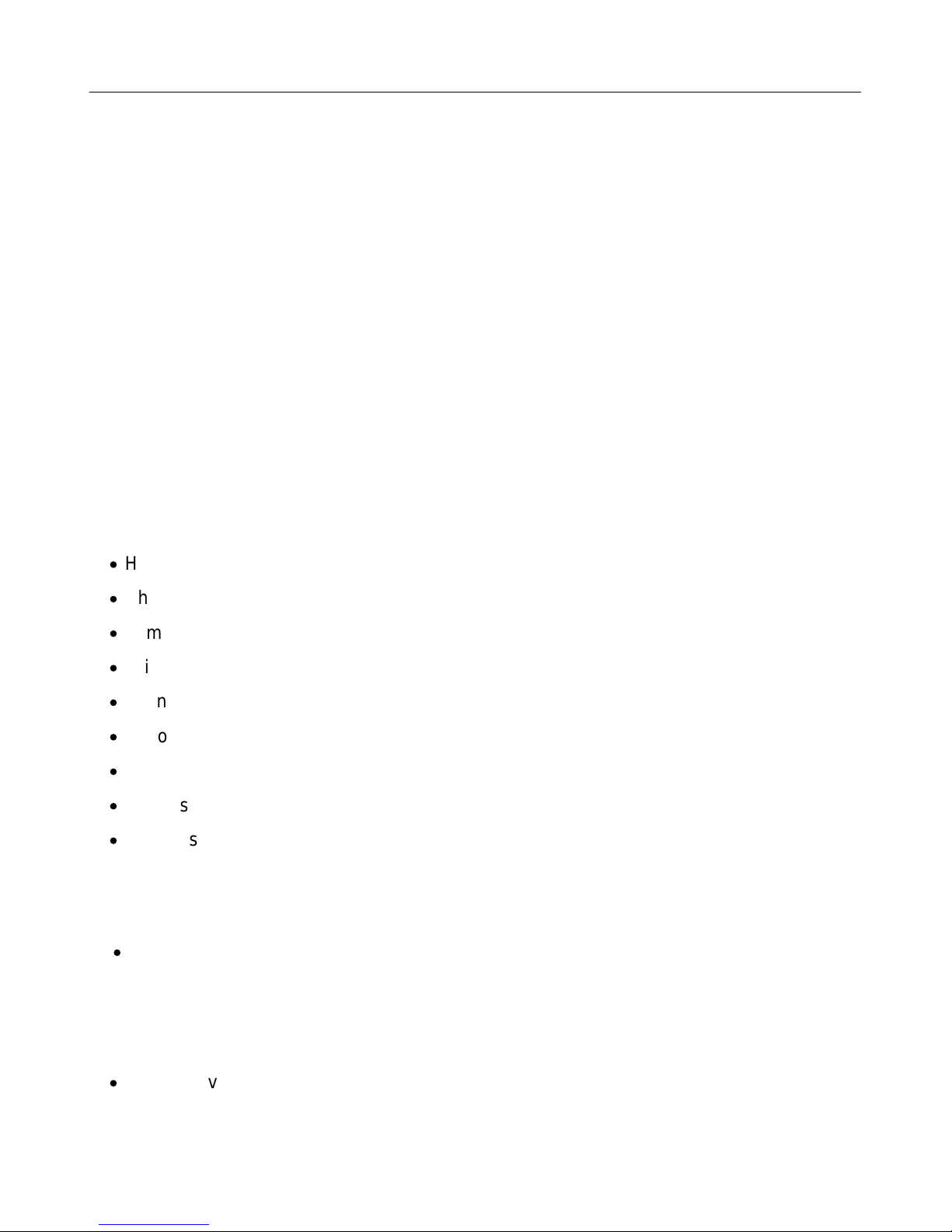
LCR.iQ - Setup and Operations Manual
Specifications
Mechanical
Housing and Keypad
The LCR.iQ housing and bases are aluminum die castings with chromate protective finishing
and powder coated with high durability, urethane powder. The cover internal hinge design
provides easy access to the internal connections and keeps all moving hinge parts out of the
elements to further prevent corrosion. Weights and Measures features are accessible by
using a seal-able fastener on the side of the cover. There are 11 half-inch NPT ports, on the
back of the LCR.iQ to provide secure cable connections for a wide range of external devices.
Construction Materials
·
High grade A360 Die Cast Aluminum, enclosure cover, and enclosure base
·
Chromate finish with powder-coat protective coating
·
Tempered glass display window
·
Silicone display glass seal
·
Stainless steel display bracket
·
Silicone door seal
·
Keypad – Membrane Switch with back-lit silicone overlay
·
Stainless steel fasteners/hardware
·
Stainless steel bonded silicone sealing washer
Certified Operational Temperature Rating
·
LCR.iQ is certified for normal operation within the temperature range of -40 to 140 °F (40 to 60 °C).
Display
·
7 inch heavy duty, high definition TFT/LCD (Thin Film Transistor Liquid Crystal Display)
video display with LED backlight unit.
Get the latest PDF manual: https://www.lcmeter.com/resources/technical/manuals
Mobile/online version of this manual: https://www.lcmeter.com/manuals
10
Page 12
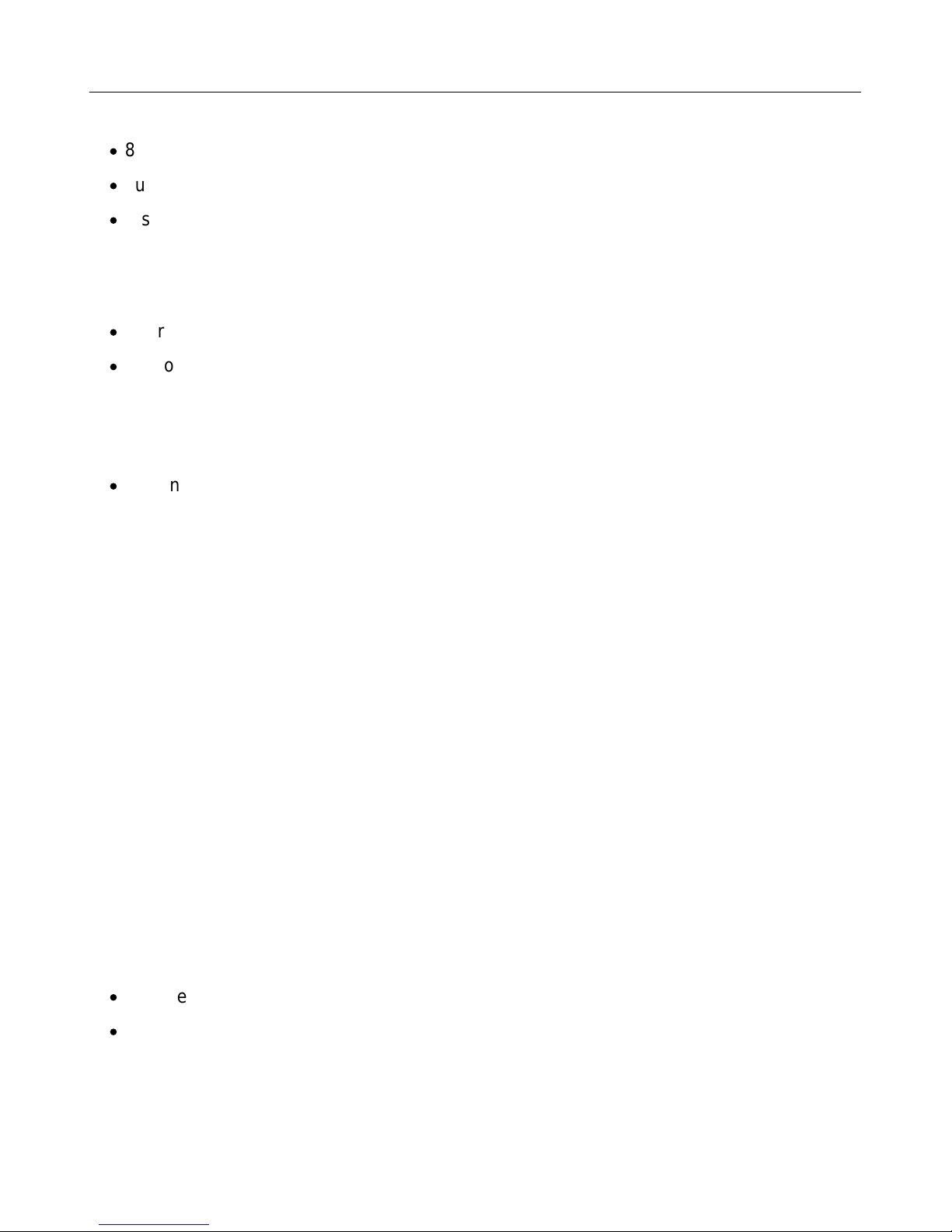
LCR.iQ - Setup and Operations Manual
·
800 x 480 pixels (152.4 mm x 91.4 mm)
·
Luminance: 1500 (cd/m2)
·
Display acceptable operation or storage temperature -40 °F to 185 °F (-40 °C to 85 °C).
Weight
·
Approximately 12 lbs (Meter Mount Version, no added accessories)
·
Approximately 11 lbs (Panel Mount Version, no added accessories)
Cable Entry
·
Eleven (11), 1/2" NPT (1/2-14 NPT) threaded ports
Alphanumeric Keypad
The LCR.iQ alphanumeric keypad is made of petroleum resistant silicone and consists of 12
large alpha-numeric keys, 5 navigation keys, and 5 function keys that relate to the adjacent
display indicators for operator-guided functionality. The keys, when pressed, give the operator
a tactile, positive confirmation of keystrokes. The keypad multi-tap functionality also allows
users to input up to four alpha-numeric characters on a single key.
Electrical
Inputs
Inputs are configurable in the LCR.iQ to handle a variety of external accessories that provide
data signals in the metering system including pulse input and a variety of external sensors.
Register Input Voltage
·
Voltage – 9 to 28 VDC
·
Current maximum: 5 A maximum
Get the latest PDF manual: https://www.lcmeter.com/resources/technical/manuals
Mobile/online version of this manual: https://www.lcmeter.com/manuals
11
Page 13
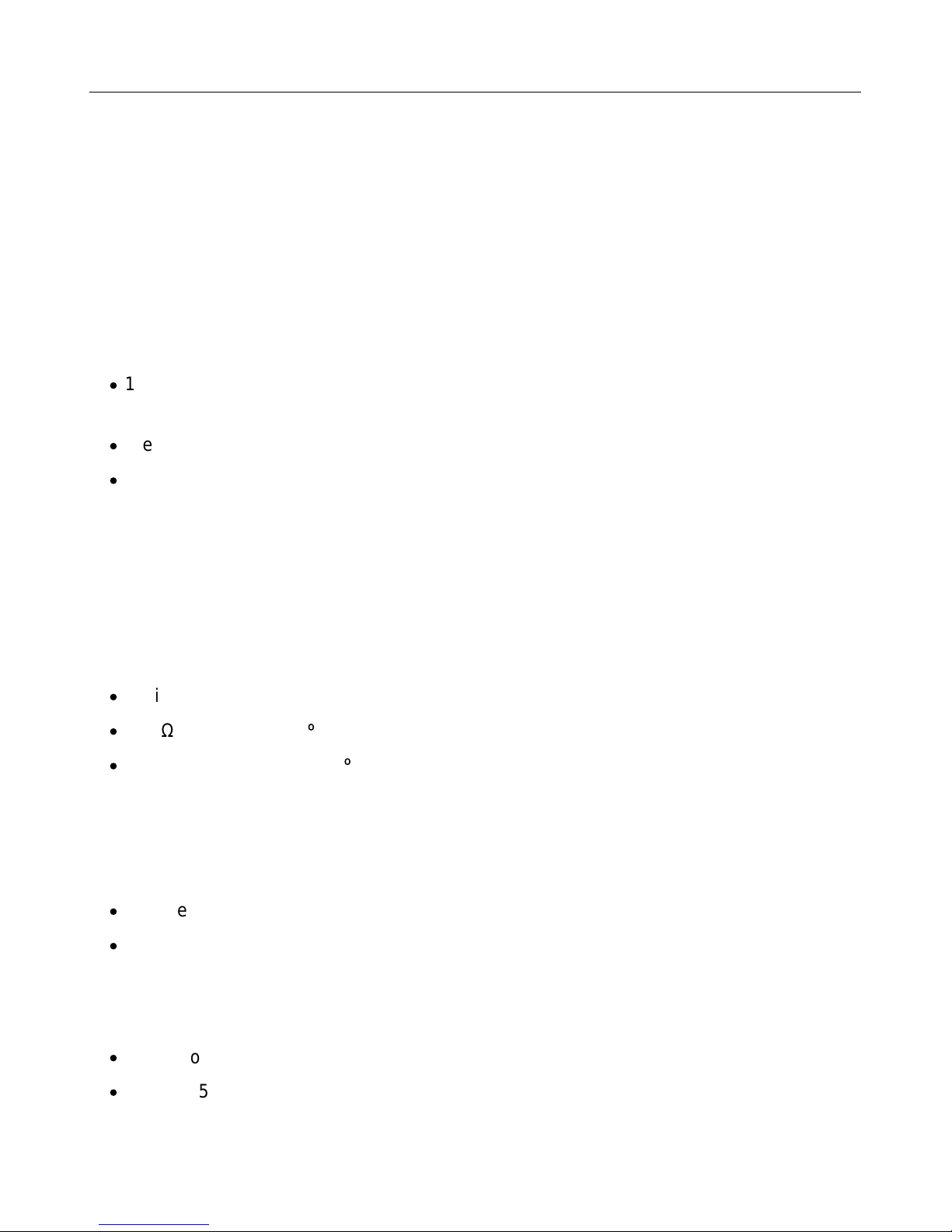
LCR.iQ - Setup and Operations Manual
Pulse Input
In order to calculate flow measurements when mounted to a positive displacement meter, the
LCR.iQ receives a pulse input from a quadrature pulser that is mechanically connected to the
flow meter output shaft (meter mount option only). A pulse input can also come from an
external device such as a Liquid Controls Pulse Output Device (POD) or another externally
mounted pulse generator. If an external LC POD is purchased, these materials are
necessary, but are not supplied with the POD:
·
16-22 AWG 4 conductor Shielded Cable (Consult the POD manual for complete
specifications)
·
Weather Proof flexible conduit or loom
·
½” Conduit connectors or cable glands
RTD Temperature Probe
LCR.iQ is equipped with an input for a temperature probe, so the register can read realtime
temperature as well as compensate volume measurements according to the temperature of
the product.
·
4 wire platinum sensor
·
100 Ω resistance at 0 C
·
138.5 Ω resistance at 100 C
Optical Air Eliminator
LCR.iQ is equipped to handle an optical air eliminator input.
·
Voltage – 10 to 28 VDC
·
Current – 0.5 Amp maximum
Digital Inputs 1, 2, 3, 4, 5, and 6
·
Active Low, normally pulled high
·
Voltage: 5 to 28 VDC
Get the latest PDF manual: https://www.lcmeter.com/resources/technical/manuals
Mobile/online version of this manual: https://www.lcmeter.com/manuals
12
Page 14

LCR.iQ - Setup and Operations Manual
·
Current: 3 mA maximum sink current
·
Maximum Frequency: 10 kHz
OUTPUTS
The LCR.iQ is equipped with six digital outputs and four solenoid outputs. These outputs allow
the LCR.iQ to communicate with meter system accessories such as solenoid- controlled
valves, optical air and vapor eliminators, remote displays, printers, and third-party devices.
Digital Outputs 1, 2, 3, 4, 5, and 6
·
Open drain output, active low to ground, thermally protected
·
Voltage: 5 to 28 VDC
·
Current: 500 mA maximum
Outputs for solenoids 1, 2, 3, and 4
·
Open drain output, active low to ground, thermally protected
·
Voltage: 12 VDC nominal
·
Current: 1 A maximum
·
Voltage: 24 VDC nominal
·
Current: 0.5 A maximum
Pulse Output
·
Voltage peak to peak – 5 to 28 V
·
Frequency maximum – 7500 Hz
Scale Pulse Output
·
Current sinking capability: 150 mA
Get the latest PDF manual: https://www.lcmeter.com/resources/technical/manuals
Mobile/online version of this manual: https://www.lcmeter.com/manuals
13
Page 15
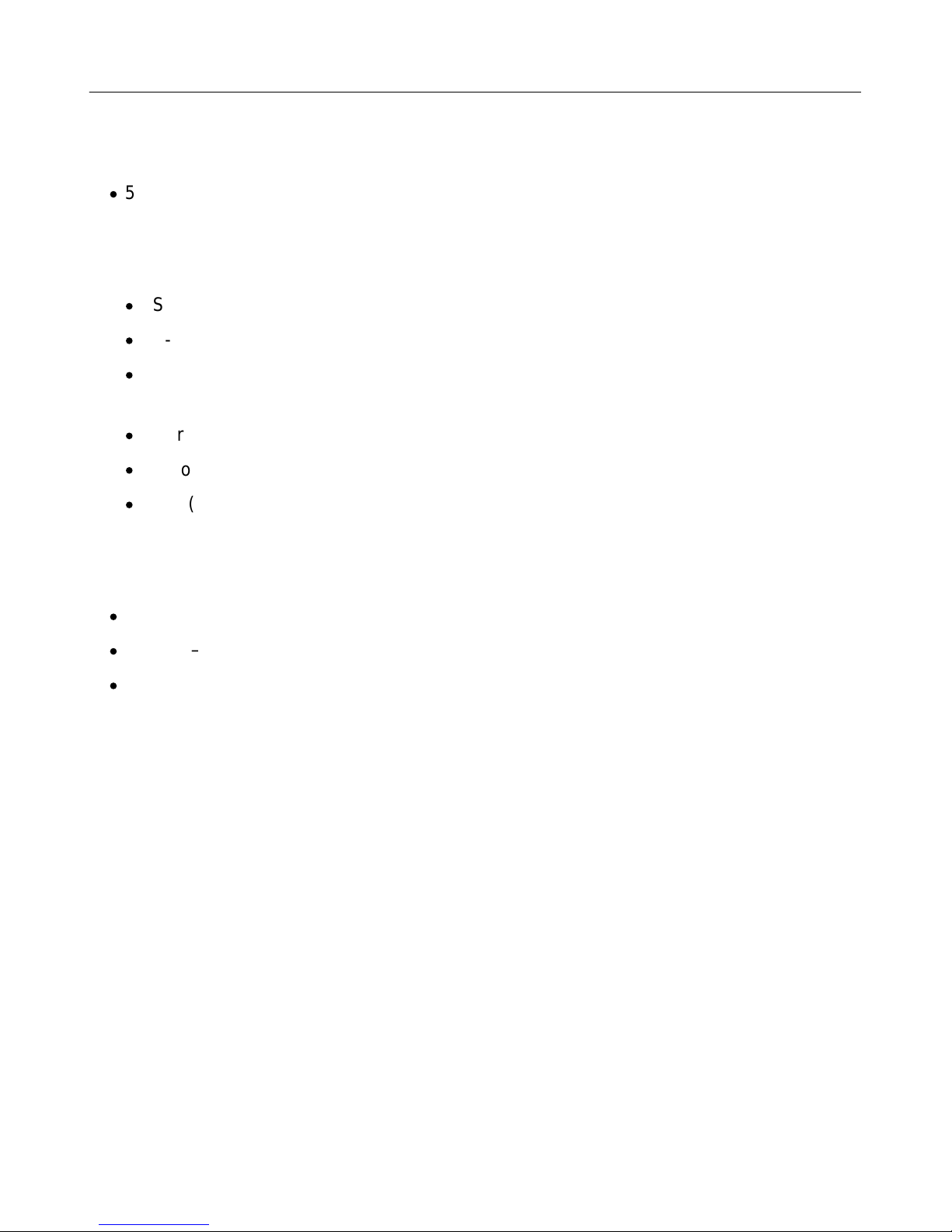
Electrical Protection
·
5 A fuse on power cable
COMMUNICATIONS
·
RS-232
·
RS-485
·
CAN BUS – Consult the applicable Chassis Builder’s Guide, available from the truck
chassis manufacturer.
·
Ethernet (Gigabit)
·
Bluetooth (wireless)
·
Wi-Fi (wireless)
LCR.iQ - Setup and Operations Manual
Printer (Epson Model 295)
·
Voltage – 24 VDC
·
Current – 0.8 Amp maximum
·
Operating Temperature – -22 to 104 ºF (-30 to 40 ºC)
Get the latest PDF manual: https://www.lcmeter.com/resources/technical/manuals
Mobile/online version of this manual: https://www.lcmeter.com/manuals
14
Page 16
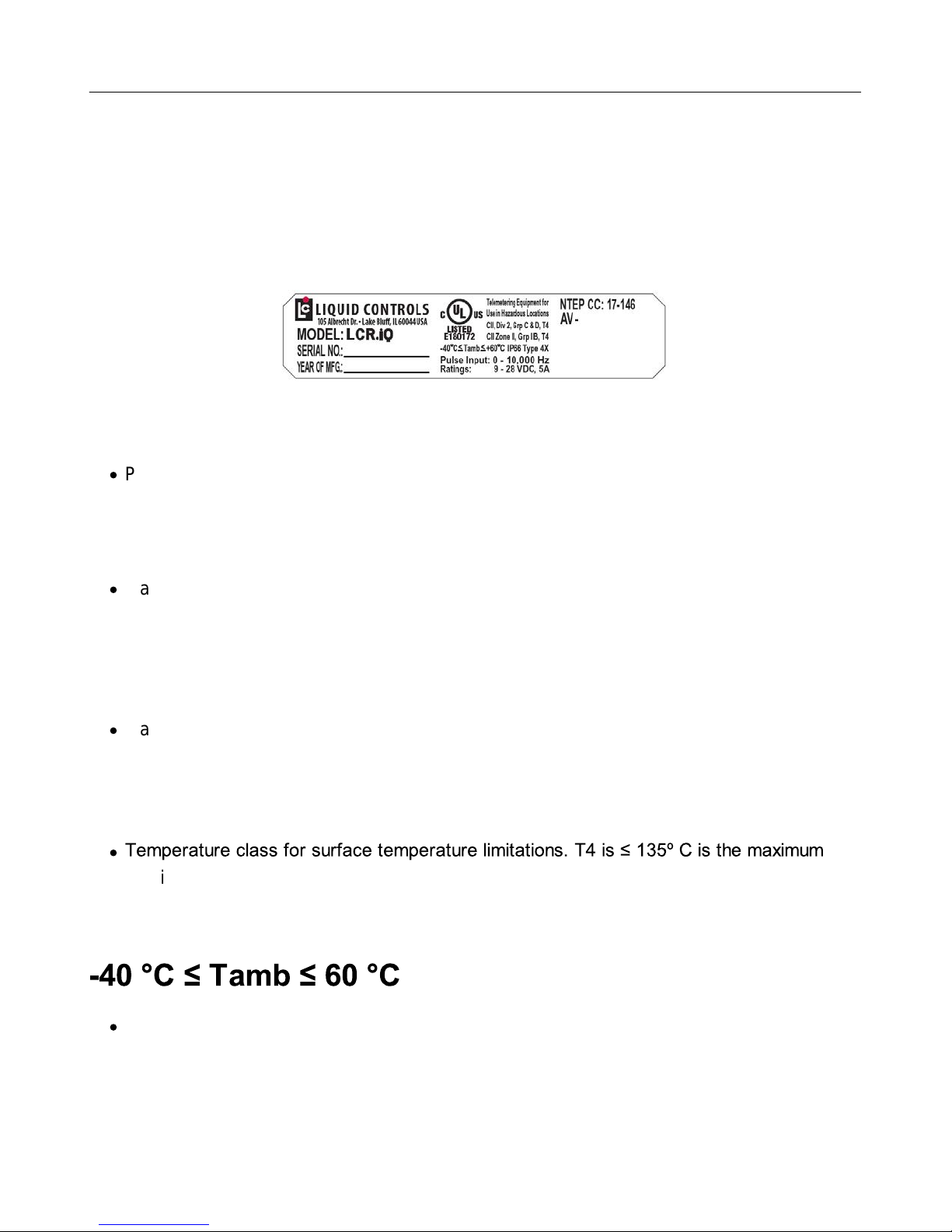
LCR.iQ - Setup and Operations Manual
Regulatory & Certifications
The equipment is Listed by UL to applicable US and Canadian standards for use in hazardous
locations under Liquid Controls file E180172.
Class I
·
Potentially Explosive Gas/Vapor Atmospheres.
Division 2 and Zone II
·
Gases and vapor are not normally present in an explosive concentration but may
accidentally exist during abnormal operations.
Grp C&D and Grp IIB
·
Flammable/explosive Gas groups.
T4
·
ambient temperature. At the rated maximum ambient temperature, the equipment will not
generate temperature higher than 135 °C
·
Safe limits of ambient temperature.
Get the latest PDF manual: https://www.lcmeter.com/resources/technical/manuals
Mobile/online version of this manual: https://www.lcmeter.com/manuals
15
Page 17
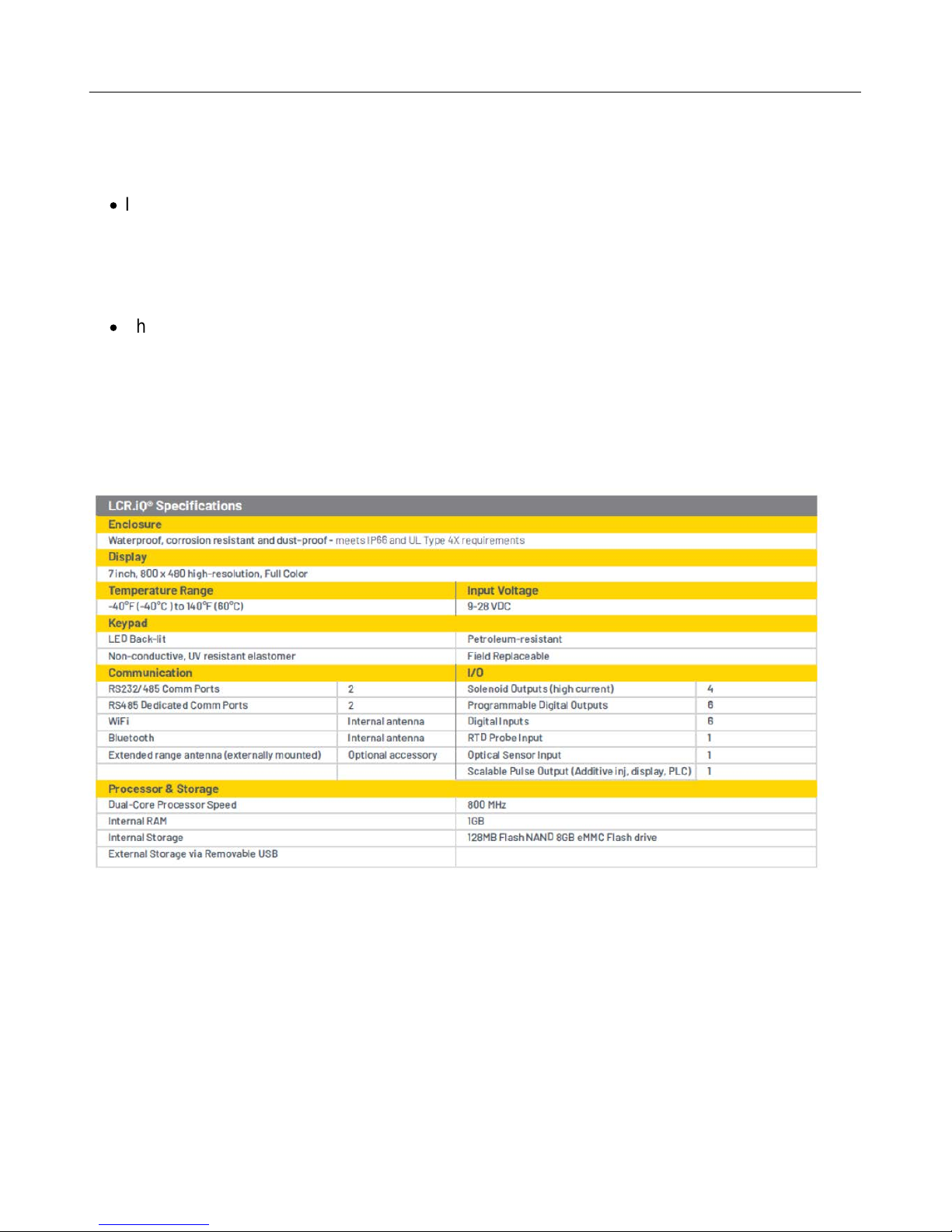
LCR.iQ - Setup and Operations Manual
IP66
·
Ingress protection: dust tight and protected against powerful water jetting.
Type 4X
·
The enclosure has been evaluated by UL for outdoor use to provide protection against
water and dust and an increased level of protection against corrosion; and that will be
undamaged by the external formation of ice.
Specifications
Get the latest PDF manual: https://www.lcmeter.com/resources/technical/manuals
Mobile/online version of this manual: https://www.lcmeter.com/manuals
16
Page 18
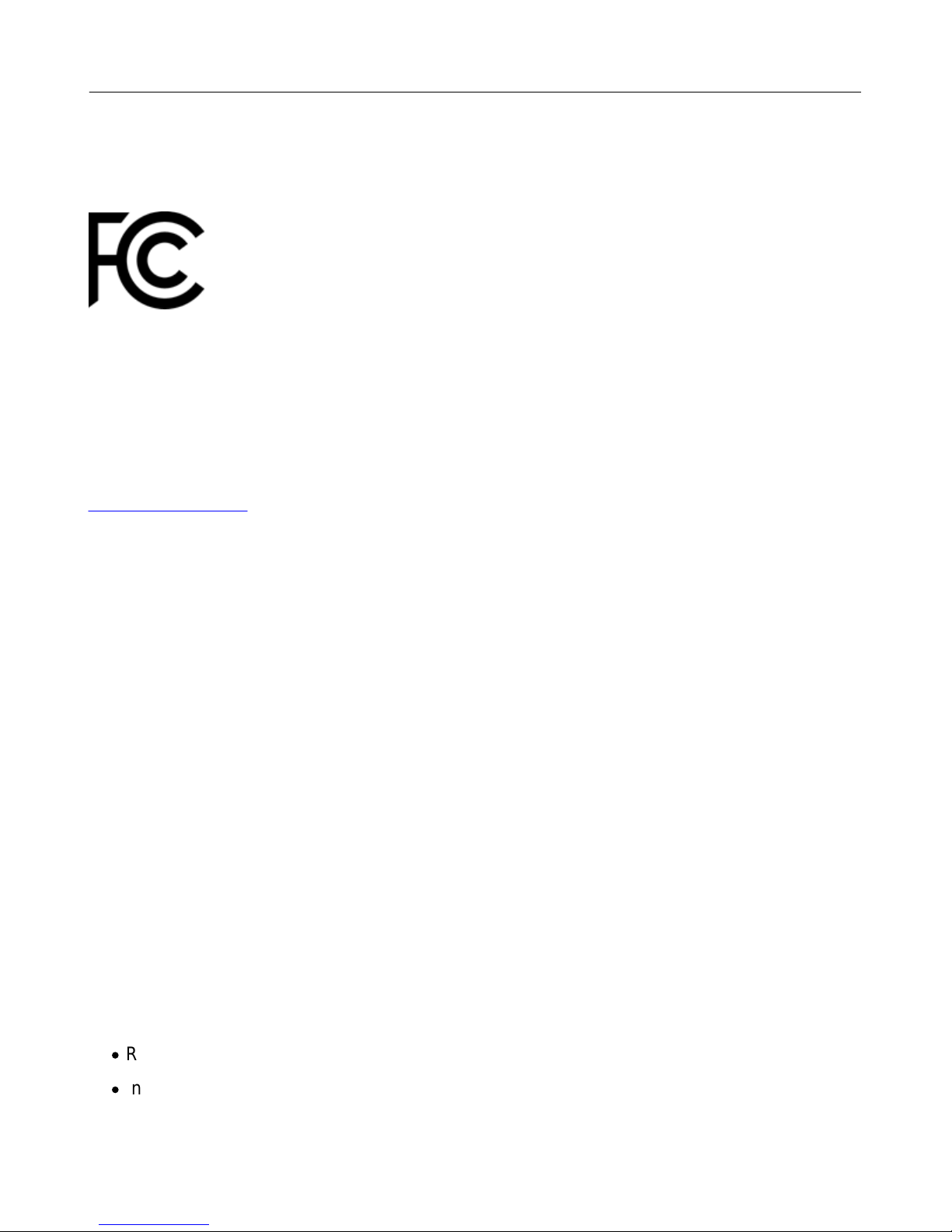
FCC Compliance
Unique Identifier: LCR.iQ
Responsible Party:
Liquid Controls LLC
105 Albrecht Drive
Lake Bluff, IL 60044 USA
www.LCmeter.com
LCR.iQ - Setup and Operations Manual
FCC Compliance Statement: This device complies with Part 15 of the FCC Rules. Operation
is subject to the following two conditions: (1) This device may not cause harmful interference,
and (2) this device must accept any interference received, including interference that may
cause undesired operation.
This device contains FCC ID Z64-WL18DBMOD, IC: 451I-WL18DBMOD, and may optionally
contain FCC ID MCQ-XBPS3B, IC: 1846A-XBPS3B (DIGI Module).
This equipment has been tested and found to comply with the limits for a Class B digital
device, pursuant to part 15 of the FCC Rules. These limits are designed to provide reasonable
protection against harmful interference in a residential installation. This equipment generates,
uses, and can radiate radio frequency energy and, if not installed and used in accordance with
the instructions, may cause harmful interference to radio communications. However, there is
no guarantee that interference will not occur in a particular installation. If this equipment does
cause harmful interference to radio or television reception, which can be determined by turning
the equipment off and on, the user is encouraged to try to correct the interference by one or
more of the following measures:
·
Reorient or relocate the receiving antenna.
·
Increase the separation between the equipment and receiver.
Get the latest PDF manual: https://www.lcmeter.com/resources/technical/manuals
Mobile/online version of this manual: https://www.lcmeter.com/manuals
17
Page 19

LCR.iQ - Setup and Operations Manual
·
Connect the equipment into an outlet on a circuit different from that to which the receiver
is connected.
·
Consult the dealer or an experienced radio/TV technician for help.
Any changes or modifications to this equipment, not expressly approved by Liquid Controls
could void the user’s authority to operate the equipment.
This device complies with the ISED Canada license-exempt RSS standard(s). Operation is
subject to the following two conditions: (1) This device may not cause harmful interference,
and (2) this device must accept any interference received, including interference that may
cause undesired operation.
Cet appareil est conforme à la norme RSS exempte de licence d'ISED Canada. L'opération
est sous réserve des deux conditions suivantes: (1) Cet appareil ne doit pas causer
d'interférences; et (2) Cet appareil doit accepter toute interference fonctionnement indésirable
de l'appareil CAN ICES-3(B)/NMB-3(B)
This device could automatically discontinue transmission in case of absence of information to
transmit or operational failure. Note that this is not intended to prohibit transmission of control
or signaling information or the use of repetitive codes where required by the technology.
The device for operation in the band 5150-5250 MHz is only for indoor use to reduce the
potential for harmful interference to co-channel mobile satellite systems.
High power radars are allocated primary users (i.e. priority users) of the bands 52505350MHz and 5650-5850MHz and that these radars could cause interference and or damage
to the Wi-Fi transceiver.
This equipment complies with the FCC/IC radiation exposure limits set forth for an uncontrolled
environment.
Only antennas specified by Liquid Controls shall be used with this equipment.
The antenna for this equipment shall be installed and operated to maintain a separation
distance of 20 cm or greater between the antenna and any person.
Get the latest PDF manual: https://www.lcmeter.com/resources/technical/manuals
Mobile/online version of this manual: https://www.lcmeter.com/manuals
18
Page 20

LCR.iQ - Setup and Operations Manual
The antenna for this equipment shall not be co-located with or operated in conjunction with any
other antenna or transmitter. The antennas shall be installed and operated to maintain a
separation distance of 20 cm or greater between any other radiating antenna.
The FCC ID and IC can also be viewed on the LCR.iQ by pressing <Main Menu> then
<Diagnostics> then <About>.
Get the latest PDF manual: https://www.lcmeter.com/resources/technical/manuals
Mobile/online version of this manual: https://www.lcmeter.com/manuals
19
Page 21
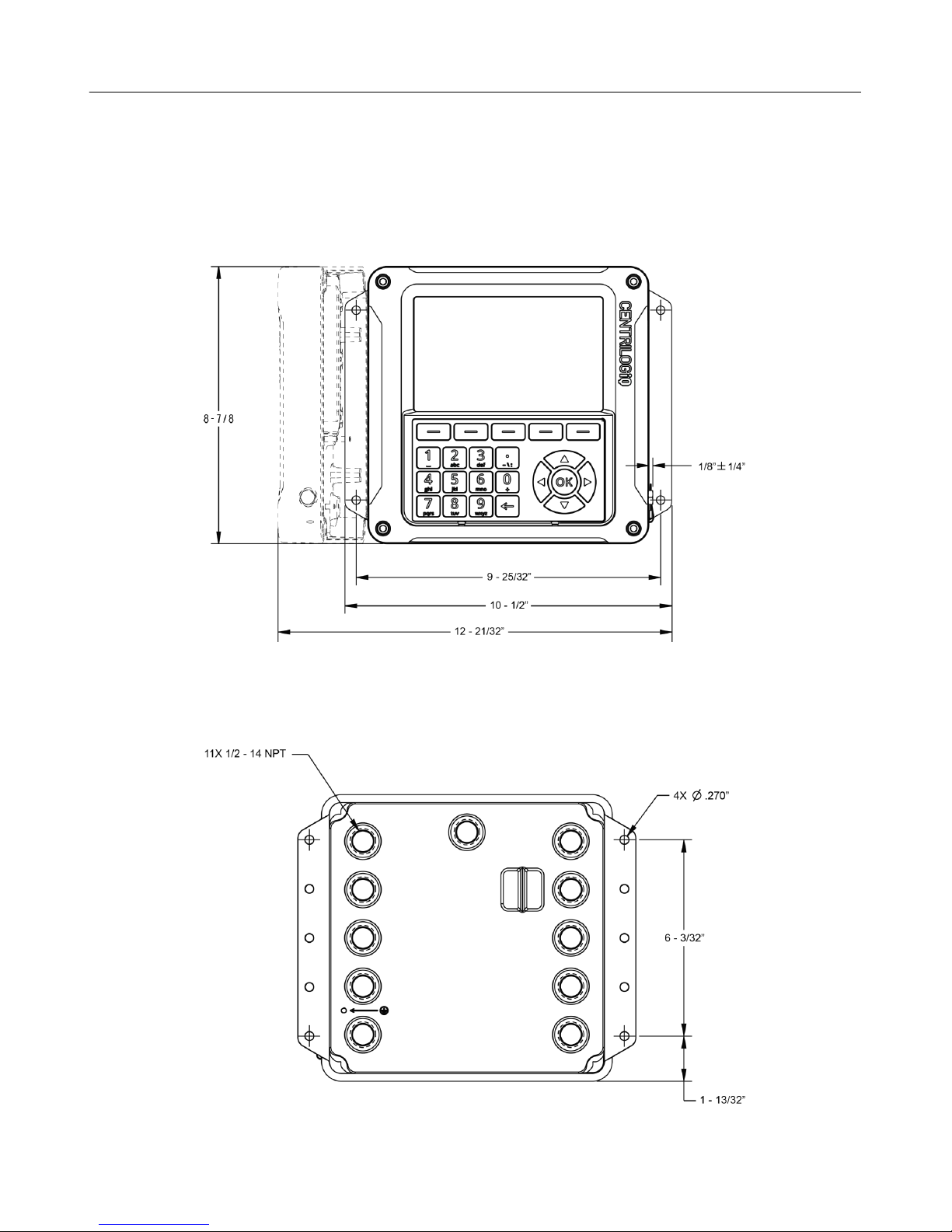
LCR.iQ - Setup and Operations Manual
Dimensions - Panel Mount
FRONT VIEW
BACK VIEW
Get the latest PDF manual: https://www.lcmeter.com/resources/technical/manuals
Mobile/online version of this manual: https://www.lcmeter.com/manuals
20
Page 22

SIDE VIEW
LCR.iQ - Setup and Operations Manual
TOP VIEW
Get the latest PDF manual: https://www.lcmeter.com/resources/technical/manuals
Mobile/online version of this manual: https://www.lcmeter.com/manuals
21
Page 23
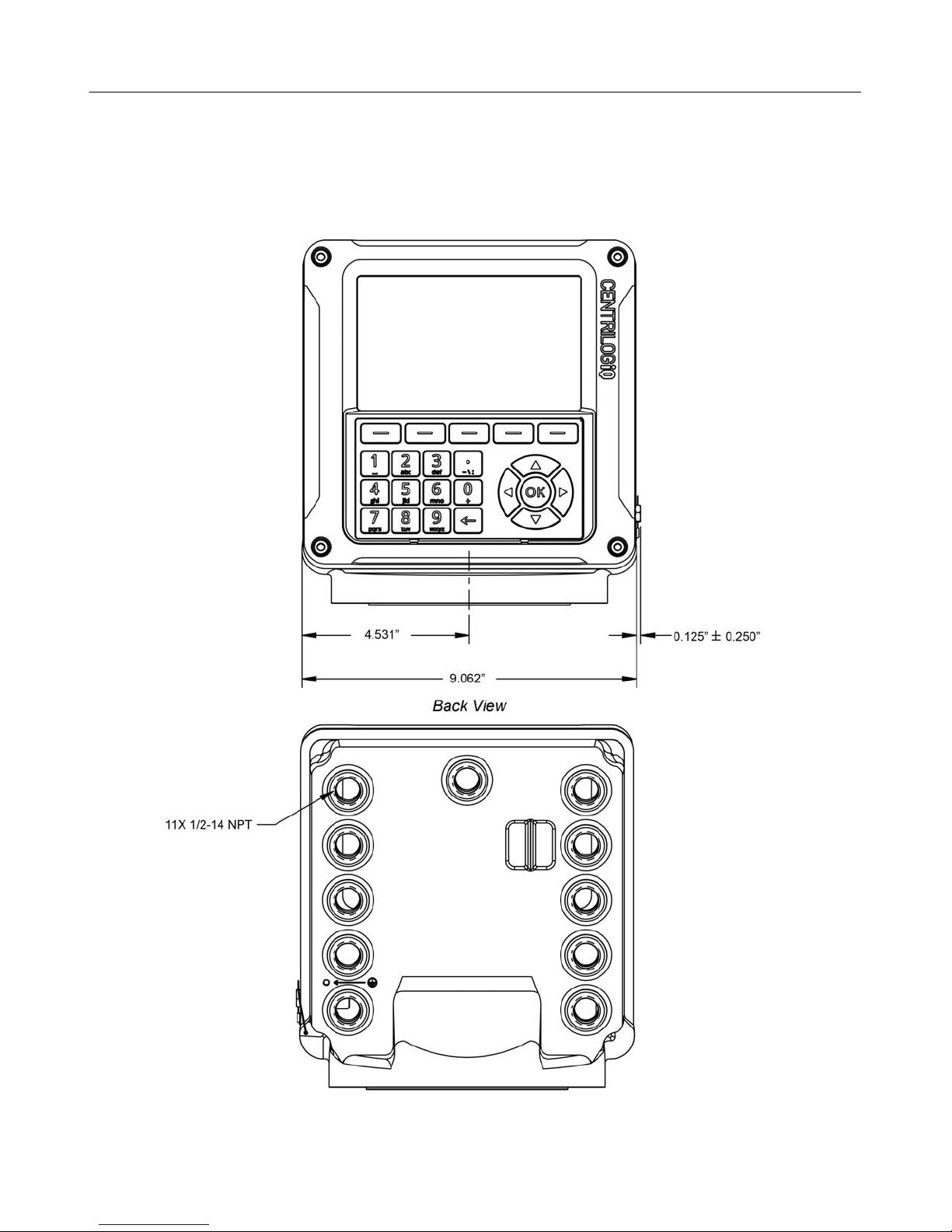
Dimensions - Meter Mount
Front View
LCR.iQ - Setup and Operations Manual
Get the latest PDF manual: https://www.lcmeter.com/resources/technical/manuals
Mobile/online version of this manual: https://www.lcmeter.com/manuals
22
Page 24
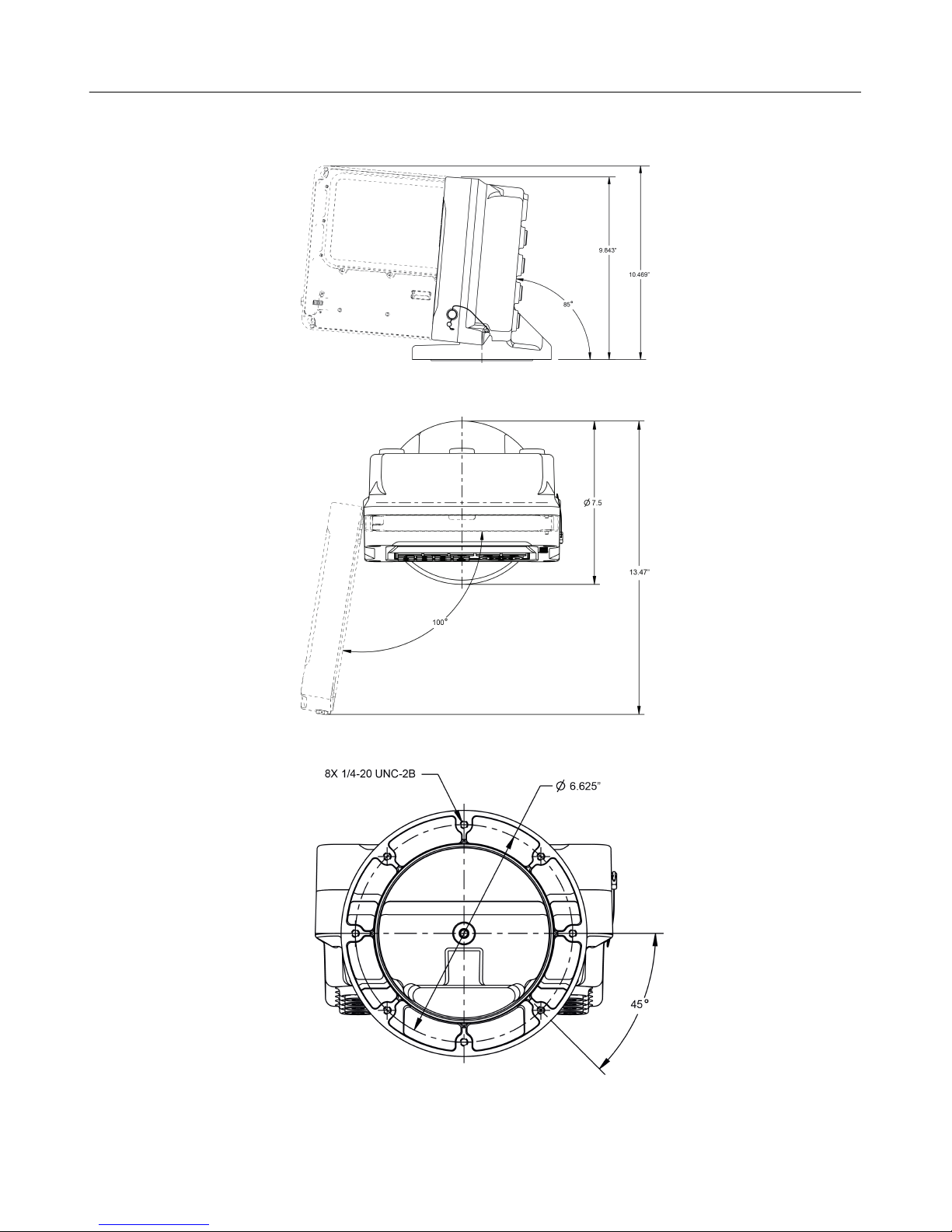
Side view
Top View
LCR.iQ - Setup and Operations Manual
Bottom View
Get the latest PDF manual: https://www.lcmeter.com/resources/technical/manuals
Mobile/online version of this manual: https://www.lcmeter.com/manuals
23
Page 25
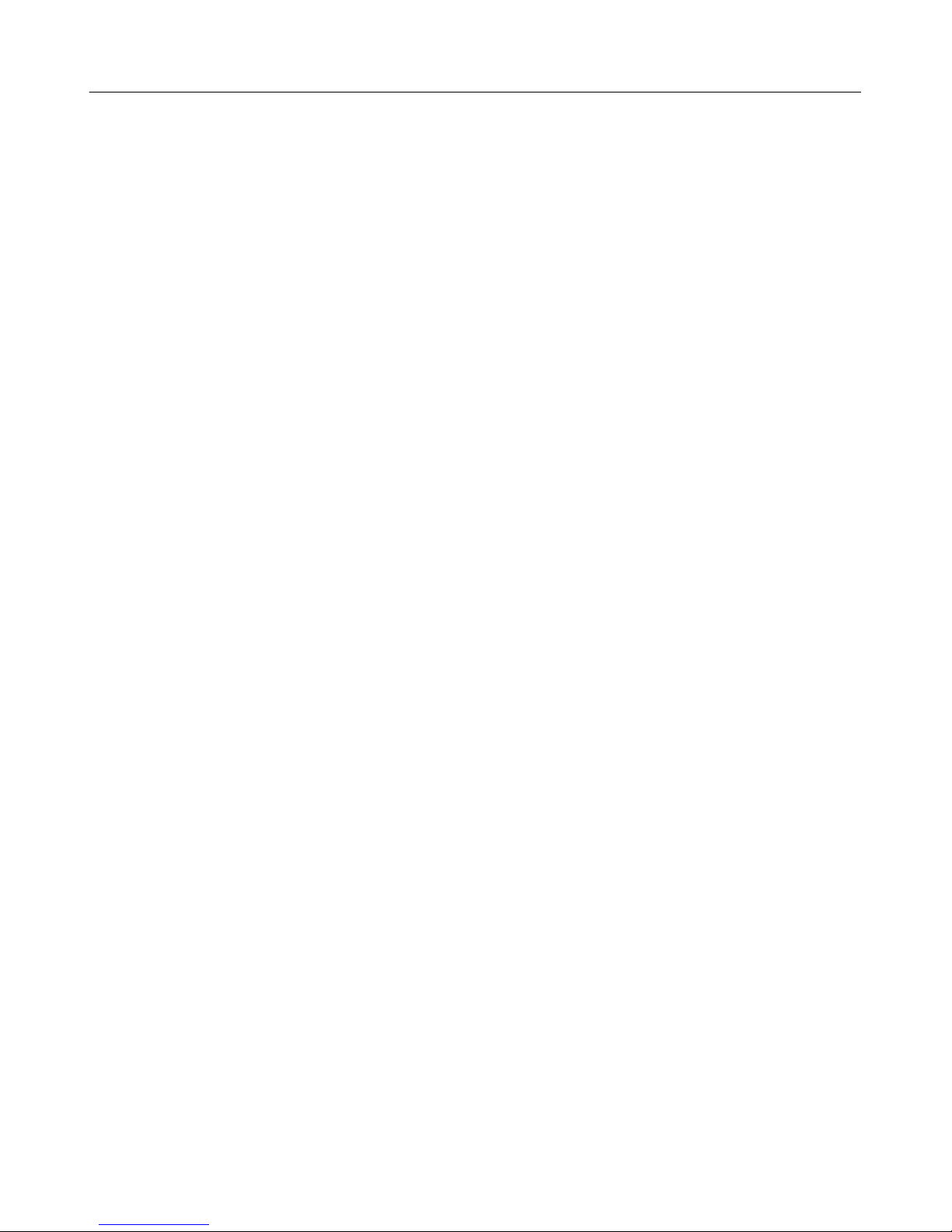
LC Offices Worldwide
Liquid Controls
105 Albrecht Drive
Lake Bluff, IL 60044
(847) 295-1050
Toll-free: 800 458-5262
SAMPI
Via Amerigo Vespucci 1
55011 Altopascio (Lucca), Italy
+39 0583 24751
IDEX Fluid and Metering Pvt. Ltd.
LCR.iQ - Setup and Operations Manual
Survey No. 256, Alindra
Savli GIDC, Manjusar
Dist. Vadodara 391 770
Gujarat, India
+91 265 2631855
Liquid Controls Sponsler
105 Albrecht Drive
Lake Bluff, IL 60044
(847) 295-1050
Toll-free: 800 458-5262
Corken
3805 Northwest 36th St.
Oklahoma City, OK 73112
(405) 946-5576
Get the latest PDF manual: https://www.lcmeter.com/resources/technical/manuals
Mobile/online version of this manual: https://www.lcmeter.com/manuals
24
Page 26
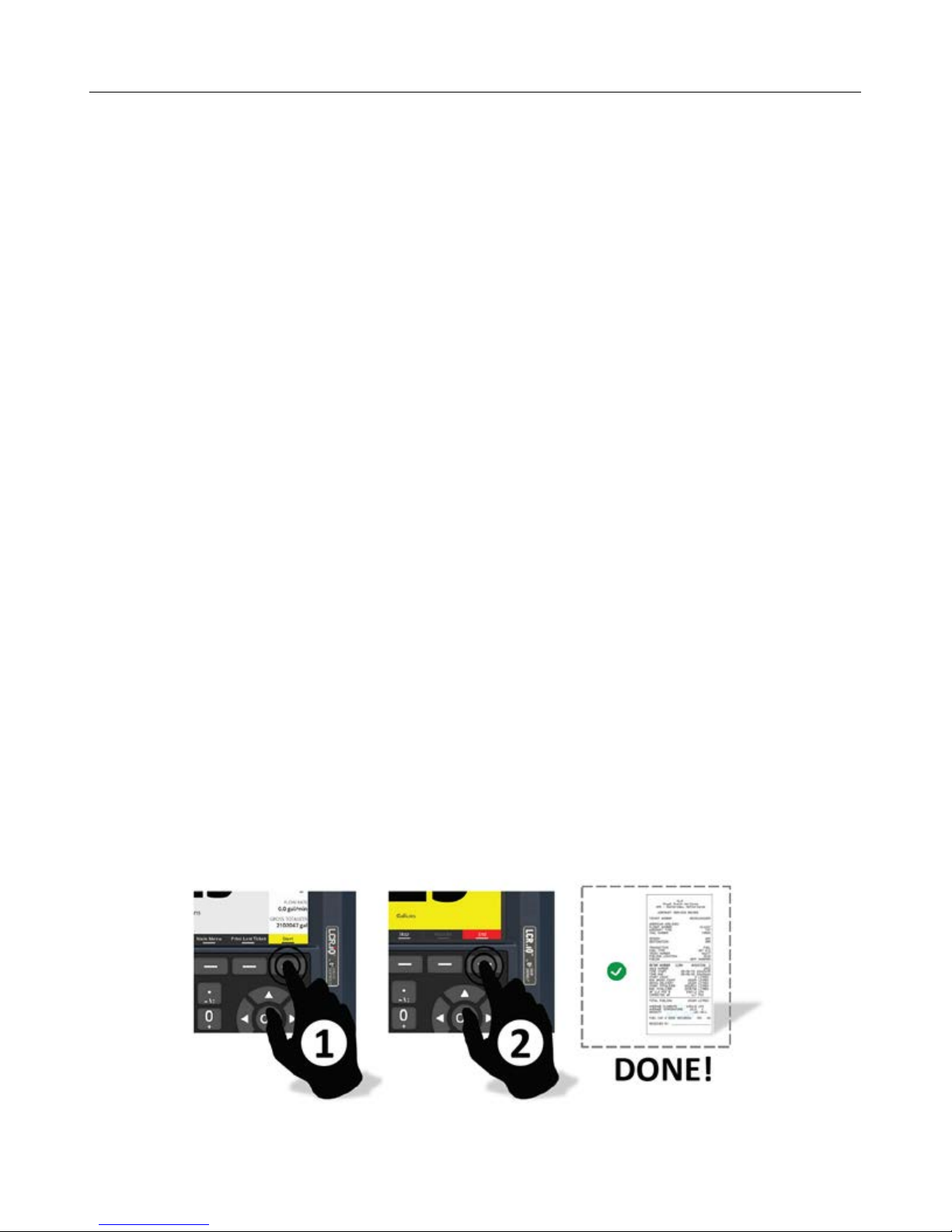
LCR.iQ - Setup and Operations Manual
Setup and Operation
About the LCR.iQ
The Liquid Controls LCR.iQ is a microprocessor-based electronic meter register that can be
used for Weights & Measures approved custody transfer actions in mobile or fixed
installations. The LCR.iQ is a self-contained unit. All operation, setup, and configuration
functions can be carried out using the LCR.iQ function keys and alphanumeric keypad. No lap
pads, laptops, or other data entry devices are required.
A complete Liquid Controls meter system not only accurately measures product, it also
regulates product flow and removes contaminants in order to produce the optimal conditions
for measurement. Typical systems include an air/vapor eliminator, strainer, meter, register,
and control valve.
It's just that simple.
Liquid Controls engineers took an aggressive approach by designing the LCR.iQ® from the
operator's perspective, as if little training should be required to use it. The result is a userguided, configurable interface that walks the operator through the fueling operation, minimizing
chance for error.
COMMON FUELING PROCESSES COMPLETED IN 3 STEPS OR LESS
User-configurable fueling processes control the number of steps required for the operator to
complete his or her delivery. Pump and print operations are complete in two steps, using one
function key!
Get the latest PDF manual: https://www.lcmeter.com/resources/technical/manuals
Mobile/online version of this manual: https://www.lcmeter.com/manuals
25
Page 27
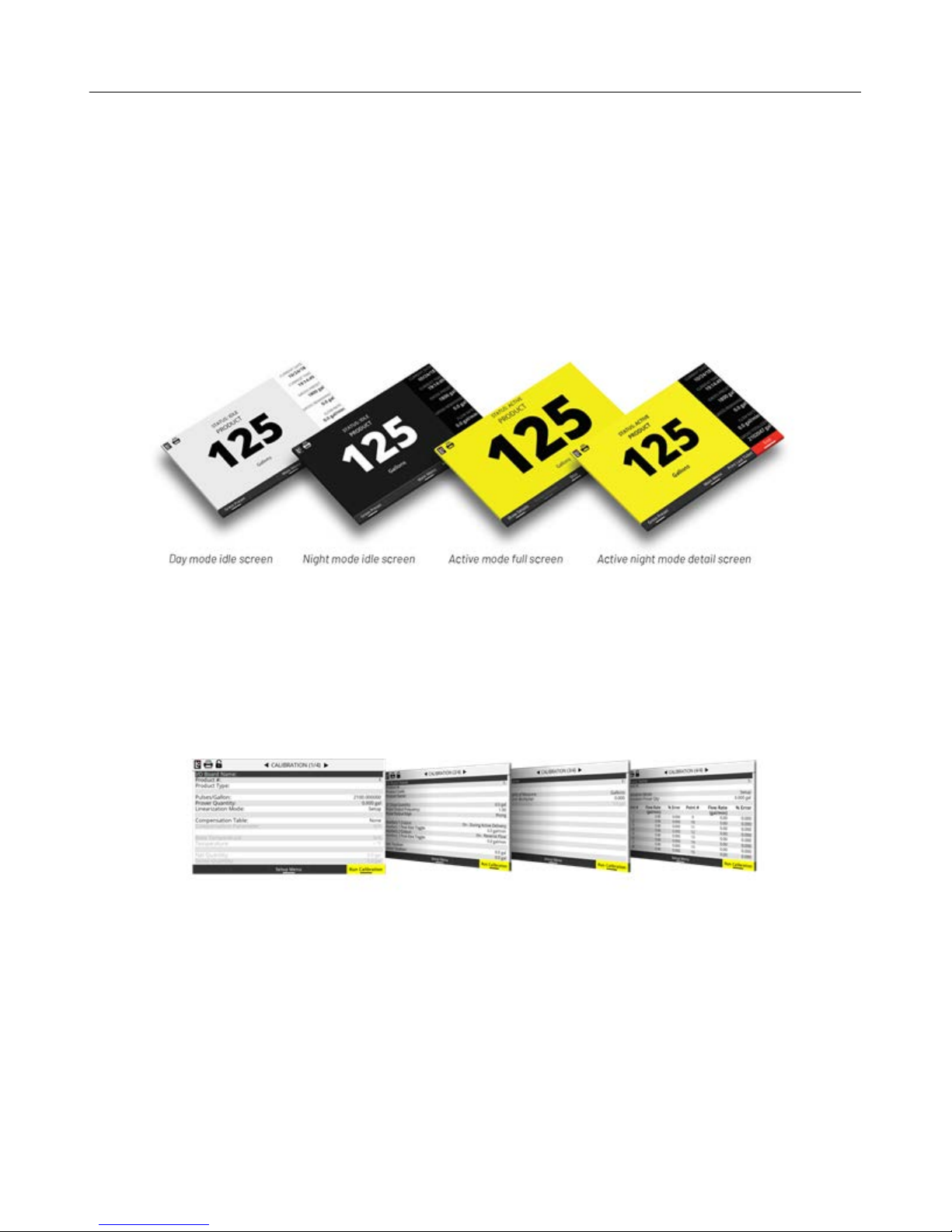
LCR.iQ - Setup and Operations Manual
OPERATOR FRIENDLY SCREENS WITH DAY / NIGHT MODES AND
BRIGHTNESS CONTROL
LCR.iQ screens adapt to the operator. Idle screen shows the last delivery data, changing to
full screen, active fueling mode with yellow background when Start is pressed. Operators have
the option to see fueling details during active fueling and can easily adjust screen brightness
and toggle between day or night modes for reduced eye strain.
SIMPLE METER CALIBRATION
The intuitive calibration of the LCR.iQ enables you to simply enter the "corrected prover" or
master meter volume, and it will do the rest. With up to 16 points of linearization, the LCR.iQ is
by far the most precise register ever made.
Get the latest PDF manual: https://www.lcmeter.com/resources/technical/manuals
Mobile/online version of this manual: https://www.lcmeter.com/manuals
26
Page 28
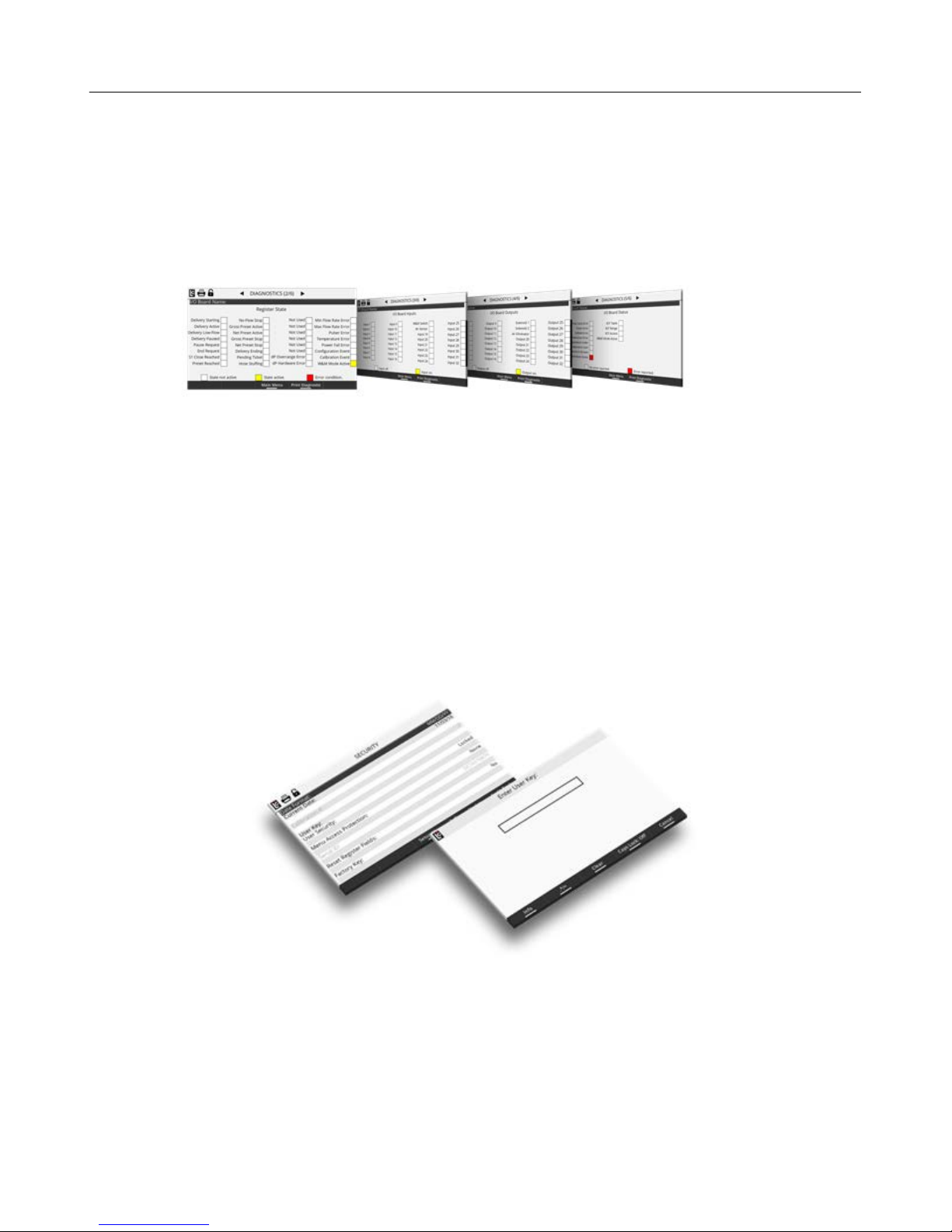
LCR.iQ - Setup and Operations Manual
REAL-TIME ON-SCREEN DIAGNOSTICS
The LCR.iQ provides the operator with real-time diagnostics. It also provides an error indicator
and message for any error condition that arises. Also, the operator can easily print the report
for corrective action and reference.
SECURITY
The LCR.iQ® has been designed with the highest levels of securit,y according to Center for
Internet Security (CIS) benchmarks. As an Internet-enabled device, it is imperative that any
weights-and-measures-approved devices meet or exceed CIS benchmarks for security. This
level of stringency also provides a robust user level security to prevent tampering or
inadvertent access to forbidden areas and settings on the device. Safety and security go handin-hand, and these are the number one priority at Liquid Controls.
CONFIGURABLE DELIVERY SETUP
Guide the operator through the fueling process of your choosing. From basic pump-and-print to
presetting–either by volume or product weight. It's easy to adjust price per gallon, percent tax,
or select multiple deliveries on a single ticket.
Get the latest PDF manual: https://www.lcmeter.com/resources/technical/manuals
Mobile/online version of this manual: https://www.lcmeter.com/manuals
27
Page 29
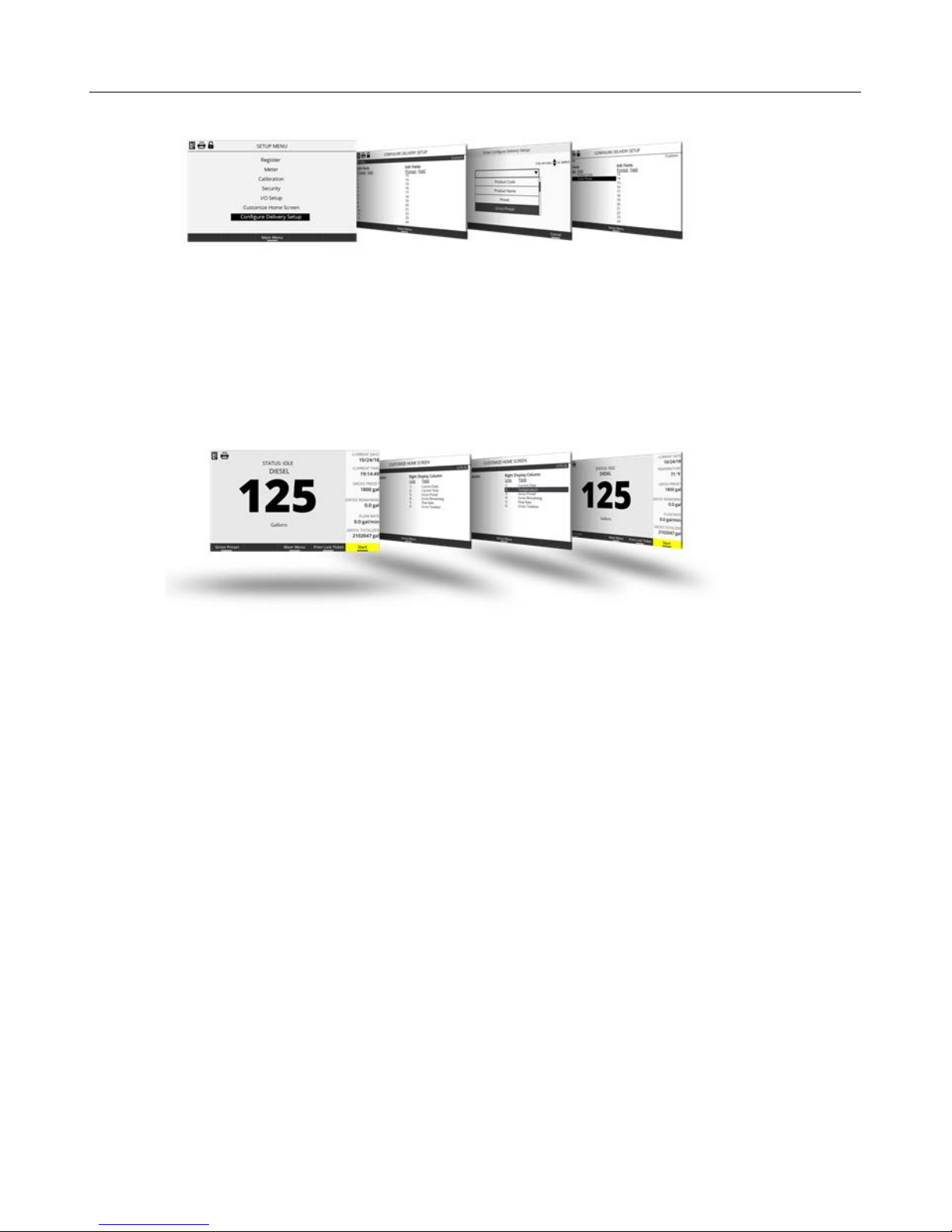
LCR.iQ - Setup and Operations Manual
CONFIGURABLE IDLE SCREEN
Easily configure the idle screen fields the operator sees before, during, and after fueling. All
units of measure including date and time formats are also configurable to comply with local
standards.
Get the latest PDF manual: https://www.lcmeter.com/resources/technical/manuals
Mobile/online version of this manual: https://www.lcmeter.com/manuals
28
Page 30
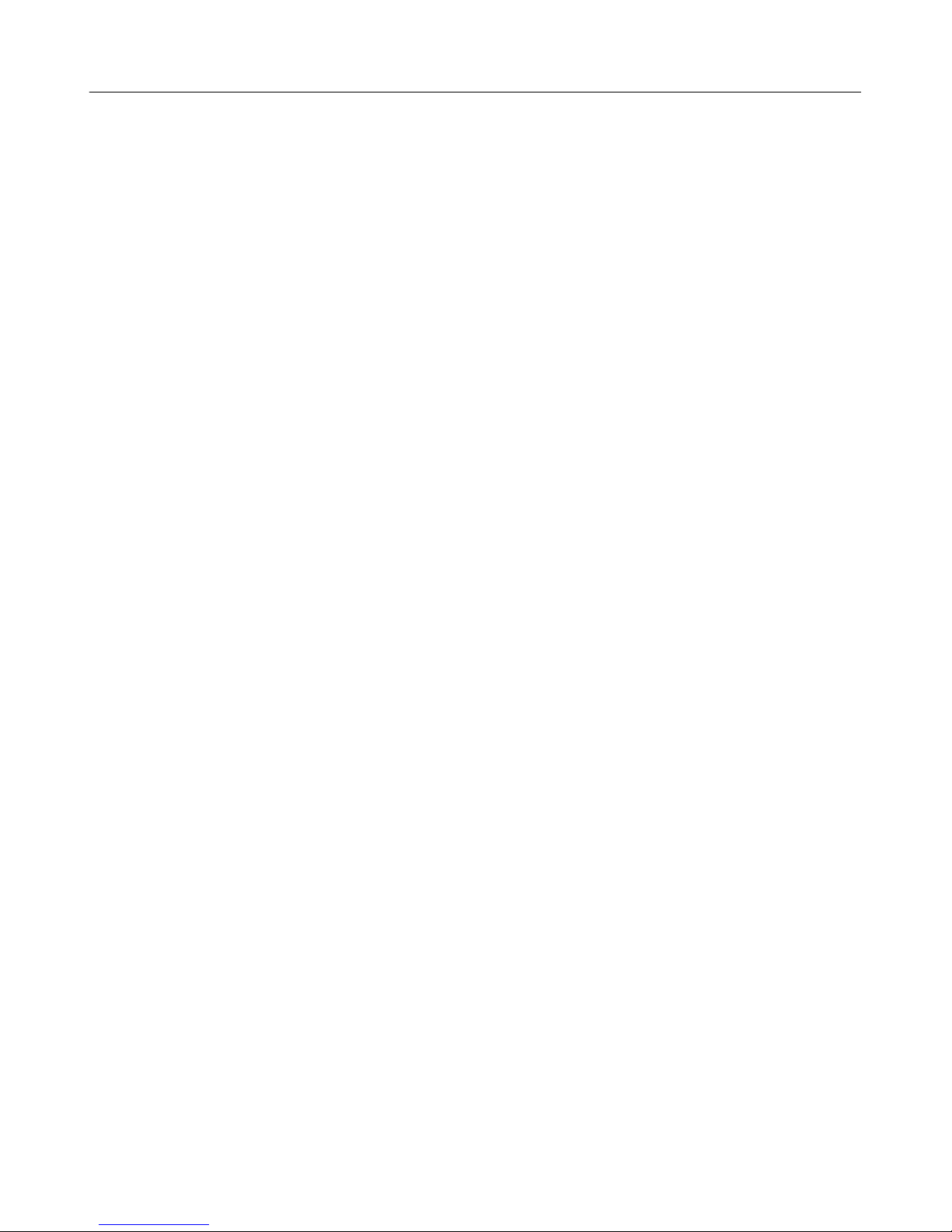
LCR.iQ - Setup and Operations Manual
Software License Agreement
Read this license carefully. You agree that by using the itemized software package, you have agreed to the
software license terms and conditions. This agreement constitutes complete and entire agreement between you
and Liquid Controls with respect to this product.
1. Liquid Controls hereby grants to Licensee a non exclusive license to use SR1000 and SR1010 (hereinafter
referred to as “Licensed Software”).
2. Under the License granted herein, Licensee may use the itemized machine readable (executable code)
copy of the Software, including any subsequent updates which maybe provided. Licensee shall not, without
Liquid Controls prior written consent, (a) rent, lease, lend, sublease or otherwise transfer the materials
hereunder; (b) remove or obscure proprietary or copyright notices which may be set forth on the Licensed
Software; or (c) alter, decompile, or disassemble the program.
3. One (1) copy of the Licensed Software, including any software distributed on disks may be made for
backup purposes only. No other copies may be made or used without the written consent of Liquid
Controls.
4. Title. No title to ownership of any Licensed Software is transferred to the Licensee.
5. Upgrades. License upgrades may become available for the Licensed Software. Any cost associated with
such upgrades will solely be determined by Liquid Controls.
6. Warranty. Liquid Controls makes and licensee receives no warranty, express or implied, and thereby
expressly excludes all warranties of merchantability and fitness for a particular purpose.
7. Limitation of Liability. Licensee shall have the sole responsibility for adequate protection and backup ofits
data in connection with the Licensed Software. In no event shall Liquid Controls be liable for (a) special,
indirect or consequential damages; (b) any damages whatsoever resulting from loss of use, data, or profits,
product, inaccurate input or work delays, or any direct property damage arising out of or in connection
with this agreement or the use or performance of the Licensed Software.
8. Termination. Liquid Controls may terminate this software license granted hereunder and require return of
the Licensed Software if Licensee fails to comply with these license terms and conditions.
9. Licensee acknowledges that it has read this agreement, understands it, and agrees to be bound by its
terms, and further agrees that this is the complete and exclusive statement of the agreement between Liquid
Controls and Licensee, which supersedes and merges all prior proposals, understandings, and all other
agreements, oral or written, between the parties relating to this agreement. This agreement may not be
modified or altered except by written instrument duly executed by both parties.
10. This Agreement and performance hereunder shall be construed and interpreted under the laws of the State
of Illinois.
11. If any provision of this agreement is invalid under any applicable statute or rule of law, it is to that extent to
be deemed omitted.
12. Licensee may not assign or sublicense, without the prior written consent of Liquid Controls, its rights,
duties, or obligations under this Agreement to any person or entity in whole or in part.
13. The waiver or failure of Liquid Controls to exercise in any respect any right provided herein shall not be
deemed a waiver of any further right hereunder.
Get the latest PDF manual: https://www.lcmeter.com/resources/technical/manuals
Mobile/online version of this manual: https://www.lcmeter.com/manuals
29
Page 31

LCR.iQ - Setup and Operations Manual
Operational Information & Main Menu
This figure provides a visual overview of the register. In the sections below, you can find
general information on the operation of the register, screen layout, types of display screens,
and the keypad.
Get the latest PDF manual: https://www.lcmeter.com/resources/technical/manuals
Mobile/online version of this manual: https://www.lcmeter.com/manuals
30
Page 32

LCR.iQ - Setup and Operations Manual
Delivery Screen Layouts
Delivery Screens
The user interacts with the register through the delivery screens. A user can view delivery
details, and also enter information before, during, and after completing a transaction. There
are three separate delivery screens that may appear:
·
Idle / Home Delivery Screen
·
Active Delivery Screen
·
Active Delivery Screen - Show Details
Idle / Home Delivery Screen
The idle delivery screen will appear when the LCR.iQ is between deliveries–and not in any of
the setup screens. This is also known as the Home screen, since a typical user will spend
much time interacting with the LCR.iQ here.
Get the latest PDF manual: https://www.lcmeter.com/resources/technical/manuals
Mobile/online version of this manual: https://www.lcmeter.com/manuals
31
Page 33

LCR.iQ - Setup and Operations Manual
Active Delivery Screen (Full Screen)
The Active delivery screen appears any time the LCR.iQ is performing an active delivery. The
default active delivery screen is the Full Screen mode–which displays large, bright delivery
volume, along with the base regulatory details for a transaction.
Active Delivery Screen - Show Details
Display this screen at any time during a delivery by pressing the function key that corresponds
to Show Details. The Show Details screen will display up to two columns of additional
information about the active delivery. These columns are configurable when setting up the
LCR.iQ, and can display up to 12 separate parameters of data during an active delivery.
Get the latest PDF manual: https://www.lcmeter.com/resources/technical/manuals
Mobile/online version of this manual: https://www.lcmeter.com/manuals
32
Page 34

LCR.iQ - Setup and Operations Manual
Get the latest PDF manual: https://www.lcmeter.com/resources/technical/manuals
Mobile/online version of this manual: https://www.lcmeter.com/manuals
33
Page 35

LCR.iQ - Setup and Operations Manual
Display Screen Types
With menus, you can quickly navigate to various operational screens available within the
LCR.iQ. There are two menus accessible to the user, the Main Menu and the Setup Menu.
Access to the main menu is accessible from the idle delivery screens, or anytime the LCR.iQ
first enters the calibration mode (in a a non-active delivery mode). Access to the setup menu is
available from the Main Menu only. Each menu provides access to a number of operational
screens.
Detailed Operational Screens appear anytime a selection is made to one of the menu items.
When inside a detailed operational screen, you will see the title of the screen, the page
number (if multiple pages are available), as well as all available parameter fields on that page.
Get the latest PDF manual: https://www.lcmeter.com/resources/technical/manuals
Mobile/online version of this manual: https://www.lcmeter.com/manuals
34
Page 36

LCR.iQ - Setup and Operations Manual
Parameter fields display current information that has already been setup. Other general
information may also be shown. There are three main types of parameter fields within an
operation screen: list boxes, text fields, and read-only fields.
List Box parameter fields, when selected, provide the user with a list of options that are
available for that specific parameter. A list may be a drop-down list of available settings, or as
simple Yes/No selection. When the user selects a list box parameter, the list box will display
on the screen and the user can use the navigation keys to scroll up or down through the
available list of options. Press OK to make a selection.
Get the latest PDF manual: https://www.lcmeter.com/resources/technical/manuals
Mobile/online version of this manual: https://www.lcmeter.com/manuals
35
Page 37

LCR.iQ - Setup and Operations Manual
Text box: When a text box parameter field has been selected, the user can manually enter
text information specific to that parameter. Text for these fields can be entered using the
alphanumeric keypad. Keep in mind that a text field can either be numeric (only numbers are
permitted for that parameter) or alphanumeric (either numbers or letters are are permitted
for that specific parameter).
Read-only fields are for informational purposes, and display an LCR.iQ parameter field that
maybe be useful when setting up or programming the register. Read-only fields always appear
on the screen in a gray text color.
Get the latest PDF manual: https://www.lcmeter.com/resources/technical/manuals
Mobile/online version of this manual: https://www.lcmeter.com/manuals
36
Page 38

LCR.iQ - Setup and Operations Manual
Get the latest PDF manual: https://www.lcmeter.com/resources/technical/manuals
Mobile/online version of this manual: https://www.lcmeter.com/manuals
37
Page 39

LCR.iQ - Setup and Operations Manual
Keypad Interface
Keypad
The LCR.iQ keypad serves as a tool for basic delivery functionality, data entry and screen
navigation. There are three sections of the keypad, including function keys, alphanumeric keys
and, navigation keys. See the detail explanations below.
Function keys provide a simple way to perform specific tasks such as starting a delivery,
setting a preset amount, or accessing a different menu. Each function key corresponds to an
onscreen action. The onscreen action of the function keys will vary on different screens or
menus.
Onscreen actions that appear in white are actions that are available to the user. Onscreen
actions that appear in gray are unavailable (in the current context). Onscreen actions that
correspond to a function key may have different background color for easier identification and
operation. In some screens, one or more of the function keys may not correspond to any
onscreen action. In such cases, the onscreen section for that function will be empty.
Get the latest PDF manual: https://www.lcmeter.com/resources/technical/manuals
Mobile/online version of this manual: https://www.lcmeter.com/manuals
38
Page 40

LCR.iQ - Setup and Operations Manual
Navigation Keys give the user a simple way to move among screens, and also help in making
selections. The up and down arrow keys move the selection bar up and down through screens,
menus, and list boxes. The right and left arrow keys are for scrolling through setup screens,
and also move a cursor left or right within a text box. Use the OK key to enter a field that
you've selected, or to accept data that has been selected or entered for a field.
Get the latest PDF manual: https://www.lcmeter.com/resources/technical/manuals
Mobile/online version of this manual: https://www.lcmeter.com/manuals
39
Page 41

LCR.iQ - Setup and Operations Manual
Get the latest PDF manual: https://www.lcmeter.com/resources/technical/manuals
Mobile/online version of this manual: https://www.lcmeter.com/manuals
40
Page 42

LCR.iQ - Setup and Operations Manual
Alphanumeric Keys are primarily for data entry, such as setting a preset amount, entering a
delivery prompt, or programming the register. Each alpha-numeric key has the ability to display
multiple characters according to the number of times that you press a key. Press an alphanumeric key once to display the primary key function, which is the largest character shown on
each key. Here's an example: If the cursor is within an text box field, pressing the 5 key one
time will display the number 5.
Pressing an alpha-numeric key multiple times will display additional characters. These
additional characters are the smaller characters shown on each key. (Default setting is Caps
Lock set to Off, which results in lower case letters. Press the Caps Lock key to turn on
capitalization and enter all capital letters.) Let's extend the example above: With the cursor in a
text box field, pressing the 5 key twice (within 1 second) will display the letter J. Pressing the 5
key three times successively (within 1 second) will display a K; pressing the key four times will
display an L.
Get the latest PDF manual: https://www.lcmeter.com/resources/technical/manuals
Mobile/online version of this manual: https://www.lcmeter.com/manuals
41
Page 43

LCR.iQ - Setup and Operations Manual
When accessing a numeric-only text box field, the alphanumeric keys will only display numbers
when pressed. Pressing a key multiple times within a numeric-only field will simply display the
same number (repeatedly).
There is an additional alpha-numeric key that enables quick access to the most commonly
used symbols on the LCR.iQ. These options are . (point) - (dash) \ (slash) : (colon) .
The location for this key can be seen in the figure below.
Get the latest PDF manual: https://www.lcmeter.com/resources/technical/manuals
Mobile/online version of this manual: https://www.lcmeter.com/manuals
42
Page 44

LCR.iQ - Setup and Operations Manual
NOTE: Additional symbols are available when a text box screen is
displayed. A function key containing the symbols , * / = will appear.
Pressing this key will display a chart of many additional available
symbols. Use the navigation keys to select these symbols.
Get the latest PDF manual: https://www.lcmeter.com/resources/technical/manuals
Mobile/online version of this manual: https://www.lcmeter.com/manuals
43
Page 45

LCR.iQ - Setup and Operations Manual
Access the online version of this manual via computer or mobile device at: LCmeter.com/manuals
Delivery Details
This section contains additional delivery parameters that you can configure for display on the
Delivery Screens . There are three screens that contains a number of parameters each. See
the explanations for each below.
31
Delivery Details (1/3)
I/O Board Name
(This appears on each of the three screens)
A text field that is used to identify the currently selected I/O board in the I/O board # field. The
name will display on some other screens where it is necessary to clearly identify the selected
board. (Maximum - 16 Characters)
Product #
(This appears on each of the three screens)
A listing of the 16 products available for setting up and calibrating the LCR.iQ.
Options: Products 1-16 are available for setup. Only setup and calibrate products that are to
be used by the LCR.iQ.
Get the latest PDF manual: https://www.lcmeter.com/resources/technical/manuals
Mobile/online version of this manual: https://www.lcmeter.com/manuals
44
Page 46

LCR.iQ - Setup and Operations Manual
Product code
A text field for identifying the selected product with a code. The product code will appear on
most ticket formats to identify the product that was delivered. (Maximum - 5 Alphanumeric
characters)
Product name
A text field for identifying the selected product with a specific name. This name will appear on
most ticket formats.
Preset Type
A list box for specifying how the LCR.iQ will react when it reaches the preset amount. The
choice here also affects when the end delivery command is sent and when the ticket will print.
Options:
·
Clear – At the point when the LCR.iQ reaches the preset value, the delivery ends
automatically, the ticket is printed, and the preset value is set to 0.
·
Multiple – At the point when the LCR.iQ reaches the preset value, the delivery is paused
but remains active until the user either (a) presses Resume, (b) sets a new preset and
presses Resume, or (c) ends the delivery by pressing the End & Print button and the
preset value is set to 0.
·
Retain – At the point when the LCR.iQ reaches the preset value, the delivery
automatically ends, the ticket prints, and the original preset value is retained for the next
delivery.
Net Preset
A numeric text field for the net preset value–if net presets are accepted and temperature
compensation is active. (Maximum - 7 numeric characters)
Get the latest PDF manual: https://www.lcmeter.com/resources/technical/manuals
Mobile/online version of this manual: https://www.lcmeter.com/manuals
45
Page 47

LCR.iQ - Setup and Operations Manual
NOTE: There is also a printer parameter, Print Multiple Deliveries Per
Site Message in Register 3/3, that is directly affected by this setting.
Gross Preset
A numeric text field for the gross preset value–if gross presets are accepted. (Maximum - 7
numeric characters)
Multiple Deliveries?
A list box in which you can specify if the Multiple Deliveries feature is to be on or off. If
Multiple Deliveries is set to Yes, you can fill multiple tanks at one location without being
affected by the No Flow Timer feature (see below. This only applies to the next delivery, and
will revert back to No automatically when the delivery completes.
If this field is set to No, any deliveries will need to be within the value specified in No Flow
Timer.
No Flow Timer
A numeric-only field for specifying the duration of the No Flow Timer. This is an internal timer
that begins when the LCR.iQ senses that there is no longer any product moving through the
meter. If this timer counts up to its set point, the LCR.iQ will assume that the delivery is
complete and a ticker will print automatically. The default value for this field is 180 (seconds).
Deactivate this feature by entering 0 seconds, which permits filling multiple tanks at a single
location simultaneously. The timer helps to ensure that deliveries are not split between
authorized and unauthorized locations. If the value is set to 0–or any value greater than 180–
and the Print Multiple Deliveries Per Site message is set to On, the Multiple Deliveries At
One Site message will print on the delivery ticket. (Maximum - 3600 Seconds)
Net Quantity
A read-only numeric field that displays the current net delivery quantity.
Get the latest PDF manual: https://www.lcmeter.com/resources/technical/manuals
Mobile/online version of this manual: https://www.lcmeter.com/manuals
46
Page 48

LCR.iQ - Setup and Operations Manual
Gross Quantity
A read-only numeric field that displays the current gross delivery quantity.
Net Totalizer
A numeric-text field that display the current accumulative net totalizer value of the selected
product. This is a non-resettable totalizer. However, it is programmable in the Weight and
Measures (Calibration) mode–if reprogramming is necessary. (Maximum - 9 numeric
characters)
Gross Totalizer
A numeric-text field that displays the current accumulative gross totalizer value of the selected
product. This is a non-resettable totalizer. However, it is programmable in the Weight and
Measures (Calibration) mode–if reprogramming is necessary. (Maximum - 9 numeric
characters)
Delivery Details (2/3)
Get the latest PDF manual: https://www.lcmeter.com/resources/technical/manuals
Mobile/online version of this manual: https://www.lcmeter.com/manuals
47
Page 49

LCR.iQ - Setup and Operations Manual
Auxiliary 1 Output
A list box that determines how any digital output that is set to AUX 1 will operate on the
selected product. To control external components, there are several features in the LCR.iQ
that can be set to perform according to the Auxiliary 1 and Auxiliary 2 settings. This includes
pumps, injectors, PTO, throttle, alarms, and reset pulse, among others.
Options:
·
Off – Any output set to AUX 1 Calibration Mode Settings will always be off (inactive).
·
On – Any output set to AUX 1 Calibration Mode Settings will always be on (Active and
Sinking to ground).
·
On - During Active Delivery – Any output set to AUX 1 Calibration Mode Settings will
turn on (Sink to ground) when a delivery is started. It will turn off when the delivery is
complete.
·
On - During Run State – Any output set to AUX 1 Calibration Mode Settings will turn on
(Sink to ground) when a delivery is active and not paused. The output will be on when a
delivery begins. However, if the delivery pauses, the output will turn off until the delivery
resumes. If the End of delivery command is given, the output will remain off and the
delivery will end.
·
On - Flow Rate Monitor – Any output set to AUX 1 Calibration Mode Settings will be on
when a delivery is active. However, it will deactivate if the flow rate meets or exceeds 40
units/time. If the flow rate does not meet or exceed 40 units/time, the output will remain
on.
·
On - Reverse Flow – Any output set to AUX 1 Calibration Mode Settings will be off when
a delivery begins. It will only turn on when the register detects flow in the negative or
reverse direction.
·
Reset Pulse/Delivery Start – For any delivery that uses 3rd-party remote counters
requiring a reset pulse to 0.0, any output set to AUX 1 Calibration Mode Settings will
output a short pulse at the start of a delivery.
·
Toggle Flow Rate – Any output set to AUX 1 Calibration Mode Settings will turn on once
the flow rate of the LCR.iQ exceeds the set flow rate point in the Auxiliary 1 Flow Rate
Toggle field. See below.
Get the latest PDF manual: https://www.lcmeter.com/resources/technical/manuals
Mobile/online version of this manual: https://www.lcmeter.com/manuals
48
Page 50

LCR.iQ - Setup and Operations Manual
·
Calibrated Scaled Pulse Output – Any output set to AUX 1 Calibration Mode Settings
will be a calibrated pulse output that scales according to the Pulse Output
Frequency setting in the calibration mode.
Auxiliary 1 Flow Rate Toggle
A numeric-text field that can be used to program a flow rate set point when the Aux 1 is set to
Toggle flow rate. Auxiliary 1 remains activated above the set flow rate value and deactivates
when the flow rate falls below the value.
A common use for this output is an air operated valve (AOV) on the pump. When the flow rate
value is attained, the AOV is activated switching the pump from low-bypass pressure mode to
full-flow fuel mode (high bypass pressure). When the flow rate falls below the set value, the
AOV deactivates and the pump returns to low-flow.
Another possible output is the engine throttle—to increase and decrease the RPM of the pump
shaft. In applications such as these, the flow rate value in this field should be below the lowflow rate with a fully open nozzle—or the output will never turn on.
Another application of this field is to set the value as a maximum flow rate at which a valve
should be closed. On fuel delivery trucks, flow valves often activate an internal switch at
approximately 18 GPM (68 LPM). The value of this field is unique to each product.
Auxiliary 2 Output
A listing that determines how any digital output that is set to AUX 2 will operate on the
selected product. To control external components, there are several features in the LCR.iQ
that can be set to perform according to the Auxiliary 1 and Auxiliary 2 settings. This includes
pumps, injectors, PTO, throttle, alarms, reset pulse, among others
Options:
·
Off – Any output set to AUX 2 Calibration Mode Settings will always be off (inactive).
·
On – Any output set to AUX 2 Calibration Mode Settings will always be on (Active and
Sinking to ground).
Get the latest PDF manual: https://www.lcmeter.com/resources/technical/manuals
Mobile/online version of this manual: https://www.lcmeter.com/manuals
49
Page 51

LCR.iQ - Setup and Operations Manual
·
On - During Active Delivery – Any output set to AUX 1 Calibration Mode Settings will
turn on (Sink to ground) when a delivery is started. It will turn off when the delivery is
complete.
·
On - During Run State – Any output set to AUX 1 Calibration Mode Settings will turn on
(Sink to ground) when a delivery is active and not paused. The output will be on when a
delivery begins. However, if the delivery pauses, the output will turn off until the delivery
resumes. If the End of delivery command is given, the output will remain off and the
delivery will end.
·
On - Flow Rate Monitor – Any output set to AUX 2 Calibration Mode Settings will be on
when a delivery is active. However, it will deactivate if the flow rate meets or exceeds 40
units/time. If the flow rate does not meet or exceed 40 units/time, the output will remain
on.
·
On - Reverse Flow – Any output set to AUX 2 Calibration Mode Settings will be off when
a delivery begins. It will only turn on when the register detects flow in the negative or
reverse direction.
·
Reset Pulse/Delivery Start – For any delivery that uses 3rd-party remote counters
requiring a reset pulse to 0.0, any output set to AUX 2 Calibration Mode Settings will
output a short pulse at the start of a delivery.
·
Toggle Flow Rate – Any output set to AUX 2 Calibration Mode Settings will turn on once
the flow rate of the LCR.iQ exceeds the set flow rate point in the Auxiliary 1 Flow Rate
Toggle field. See below.
·
Calibrated Scaled Pulse Output – Any output set to AUX 2 Calibration Mode Settings
will be a calibrated pulse output that scales according to the Pulse Output
Frequency setting in the calibration mode.
Auxiliary 2 Flow Rate Toggle
A numeric-text field that can be used to program a flow rate set point when the AUX 2 is set to
Toggle flow rate. Auxiliary 2 remains activated above the set flow rate value and deactivates
when the flow rate falls below the value.
Price/Unit
A numeric-only text field for specifying a price per-unit. (Maximum - 7 numeric characters)
Get the latest PDF manual: https://www.lcmeter.com/resources/technical/manuals
Mobile/online version of this manual: https://www.lcmeter.com/manuals
50
Page 52

LCR.iQ - Setup and Operations Manual
NOTE: The unit label will vary depending on the unit of measure that has
been set up in the LCR.iQ.
NOTE: The unit label will vary depending on the unit of measure that has
been set up in the LCR.iQ.
Tax/Unit
A numeric-only text field that is used to enter a per unit tax to be applied to the volume
delivered. (Maximum - 7 numeric characters)
Percent Tax
A numeric-only text field for specifying a percent/unit tax that applies to the Price/Unit
(Maximum - 6 numeric characters)
Shift Start
A read-only field that displays the time and date that the current active shift began.
Deliveries
A read-only field that displays the number of deliveries made during the currently active shift.
This value will reset each time the Clear-Shift command is given and the shift ticket prints.
Shift Net
A read-only field that will display the total net volume that was delivered during the currently
active shift. This value will reset each time the Clear-Shift command is given and the shift
ticket prints.
Get the latest PDF manual: https://www.lcmeter.com/resources/technical/manuals
Mobile/online version of this manual: https://www.lcmeter.com/manuals
51
Page 53

LCR.iQ - Setup and Operations Manual
Shift Gross
A read-only field that will display the total gross volume that was delivered during the currently
active shift. This value will reset each time the Clear-Shift command is given and the shift
ticket prints.
Delivery Details (3/3)
Ticket Header Text 1-12
Each ticket header line is an alphanumeric text field that is available for entering data that will
print at the top of each ticket. Typically, this is useful for printing the company name, address,
phone number, email, etc of the marketer. You can enter up to 12 lines of header text, and
also insert blank lines between lines of text.
Header lines 11 and 12 are for Auxiliary 1 (Header 11) and Auxiliary 2 (Header 12). These are
programmable only when the LCR.iQ is in the calibration mode. Use these lines to print a
specific message on the ticket when triggered by the either of these Auxiliary settings: On,
On During Delivery, or On During Run State.
Get the latest PDF manual: https://www.lcmeter.com/resources/technical/manuals
Mobile/online version of this manual: https://www.lcmeter.com/manuals
52
Page 54

LCR.iQ - Setup and Operations Manual
End Shift
Pressing the End Shift function key to end the shift. Respond to the prompt “Are you sure
you want to end your shift?” with either the Yes or No function keys:
·
No - Returns the LCR.iQ back to the Delivery Details screen.
·
Yes - Prints the end-of-shift ticket if a ticket printer is available and ready.
Get the latest PDF manual: https://www.lcmeter.com/resources/technical/manuals
Mobile/online version of this manual: https://www.lcmeter.com/manuals
53
Page 55

LCR.iQ - Setup and Operations Manual
Diagnostics
Diagnostics screens give you easy access to view real-time diagnostics of the LCR.iQ. If a
printer is available, the you can print a diagnostic ticket. These screens present important
system information, as well as on screen visual indications for register state, inputs, outputs
and board/sensor status. The diagnostic mode also provides access to the comprehensive list
of message data logs that are available in the LCR.iQ.
Diagnostics Screen 1/6
A number of diagnostic values appear on screen 1/6:
I/O Board Name – A text field that identifies the currently selected I/O board in the I/O board
# field. The name will also appear on other screens to clearly identify the selected board.
(Maximum - 16 Characters)
Net Count – A read-only field showing the current net delivery volume displayed on the
LCR.iQ.
Gross Count – A read-only field showing the current gross delivery volume displayed on the
LCR.iQ.
Get the latest PDF manual: https://www.lcmeter.com/resources/technical/manuals
Mobile/online version of this manual: https://www.lcmeter.com/manuals
54
Page 56

LCR.iQ - Setup and Operations Manual
Flow Rate – A read-only field showing the current flow rate registered by LCR.iQ during a
delivery.
Pulser Reversals – A read-only field that accounts for any quadrature pulser faults registered
by the LCR.iQ during a delivery.
Calibration # – A read-only counter that increments one number each time the LCR.iQ enters
the calibration mode. This field is for metrological and troubleshooting use only.
Last Calibration Date – A read-only field displaying the last date and time the LCR.iQ entered
into the calibration mode.
Calibration Event # – A read-only counter that increments one number each time the LCR.iQ
enters the calibration mode and a calibration change is made. This field only increments one
time per entry into calibration even if multiple changes are made. This field is for metrological
and troubleshooting use only.
Configuration Event # – A read-only counter that increments one number each time (a) the
LCR.iQ enters the calibration mode and (b) a configuration field changes. This field only
increments one time per entry into calibration even if multiple changes are made. This field is
for metrological and troubleshooting use only.
Diagnostics Screen 2/6
Register State – provides a real time view of the current status of the key LCR.iQ state fields.
This is useful to see if a parameter is active (Yellow), not active (White) or in an error state
(Red).
Get the latest PDF manual: https://www.lcmeter.com/resources/technical/manuals
Mobile/online version of this manual: https://www.lcmeter.com/manuals
55
Page 57

LCR.iQ - Setup and Operations Manual
Diagnostics Screens 3/6, 4/6 and 5/6
I/O Board inputs appear on screens 3/6 and 4/6, and 5/6. These provide a real-time view of
the current status of LCR.iQ I/O board inputs. These are useful to see if an input currently has
a status of on (Yellow), off (White), or error (Red).
Get the latest PDF manual: https://www.lcmeter.com/resources/technical/manuals
Mobile/online version of this manual: https://www.lcmeter.com/manuals
56
Page 58

Diagnostics Screen 6/6
LCR.iQ - Setup and Operations Manual
Message Logging is a tool within the LCR.iQ that allows a user to pull log files from the
register and display, print and export log information within a given date range.
Message Log Data Type
A list box that can be used to select a data log that can be viewed on screen, printed. Upon
selecting Message Log Data Type, a drop-down menu appears and provides the following
log file types you can view.
Message Log Data Types include the following: All, Calibration, Errors, Flow Start/End,
Hardware Diagnostics, LCP Diagnostics, Operator Actions, Parameter Changes, Shift
Start/End, Software Diagnostics, and Warnings.
Get the latest PDF manual: https://www.lcmeter.com/resources/technical/manuals
Mobile/online version of this manual: https://www.lcmeter.com/manuals
57
Page 59

LCR.iQ - Setup and Operations Manual
Once a log file type is selected, press the function key View Logs to display the logs on the
screen within the given date range. Once the log is viewable on screen, you can press the
function key Print to print the log (if printer is installed).
Get the latest PDF manual: https://www.lcmeter.com/resources/technical/manuals
Mobile/online version of this manual: https://www.lcmeter.com/manuals
58
Page 60

LCR.iQ - Setup and Operations Manual
Setup Menu
The Setup Menu contains a list of menu options for configuring the LCR.iQ for operation.
Typically, the setup menu options are set up when the LCR.iQ is installed or calibrated.
Settings that are programmed using the setup menu options will affect how the register will
display, print, report and operate. When setting up the LCR.iQ register, it is important to
understand how each of these settings affect the LCR.iQ register and contribute to proper
operation for the application.
Register Settings
Register menu options can be found on three screens. These parameters are for configuring
general functionally of the LCR.iQ register, and how it will interact with components in the
system.
Get the latest PDF manual: https://www.lcmeter.com/resources/technical/manuals
Mobile/online version of this manual: https://www.lcmeter.com/manuals
59
Page 61

LCR.iQ - Setup and Operations Manual
Register (1/3)
W&M Jurisdiction – Selecting the proper local jurisdiction option will automatically adjust the
available setup menu options and remove options that are not acceptable based on the
selection.
Options:
·
NTEP - National Type Evaluation Program - US W&M
Unit ID – A text field for identifying the equipment or meter that the LCR.iQ is associated with.
(Maximum - 10 alphanumeric characters)
Volume Unit of Measure – A list box for setting the volumetric unit of measure to be used by
the register for flow measurement.
Options:
·
Gallons
·
Litres
Get the latest PDF manual: https://www.lcmeter.com/resources/technical/manuals
Mobile/online version of this manual: https://www.lcmeter.com/manuals
60
Page 62

LCR.iQ - Setup and Operations Manual
·
Cubic Meters
·
LBS (Pounds)
·
KGS (Kilograms)
·
Barrels
·
Other
Residual Processing – A list box for selecting how the LCR.iQ will display volumes less than
the least significant digit.
Options:
·
Round - Adjust delivery amount to the closest least significant digit.
·
Truncate - Throw away the remaining value and always round down.
Flow Rate Base – A list box for selecting the time unit for flow measurement. This field will
affect how the unit of flow rate measure will display on the screen–and what appears on
printed tickets and transactional records.
Options:
·
Per Minute
·
Per Hour
·
Per Secord
Temperature Unit of Measure – A list box for selecting the unit of measure used when a
temperature probe is connected to the LCR.iQ.
Options:
·
°F - Fahrenheit
·
°C - Celsius
Monetary Precision – A list box that is used to select the number of decimal places to be
used when printing and displaying pricing.
Get the latest PDF manual: https://www.lcmeter.com/resources/technical/manuals
Mobile/online version of this manual: https://www.lcmeter.com/manuals
61
Page 63

LCR.iQ - Setup and Operations Manual
Options:
·
0 (0) - No decimal place
·
1 (0.0) - One digit after the decimal place
·
2 (0.00) - Two digits after the decimal place
·
3 (0.000) - Three digits after the decimal place
·
4 (0.0000) - Four digits after the decimal place
Date Format – A list box that is used to set the format for displaying and printing the LCR.iQ
date.
Options:
·
MM/DD/YY - Month/Day/Year
·
DD/MM/YY - Day/ Month/Year
Current Date – A fixed data entry field setting the internal calendar of the LCR.iQ according to
the date format field option. The LCR.iQ will update the calendar automatically according to
this setting. The date can be displayed on screen, printed on the ticket, and appear in each
transaction record.
Time Format – A list box that is used to set the format for displaying and printing the LCR.iQ
time.
Options:
·
HH/MM/SS - Time will display with Hours/Minutes/Second
·
AM/PM - Time will display with Hours/Minutes with am or pm
Current Time – A fixed-data entry field for setting the register time clock of the LCR.iQ
according to the time format field option. The LCR.iQ will update the time according to this
Get the latest PDF manual: https://www.lcmeter.com/resources/technical/manuals
Mobile/online version of this manual: https://www.lcmeter.com/manuals
62
Page 64

LCR.iQ - Setup and Operations Manual
setting. The time can be displayed on screen, printed on the ticket, and appear in each
transaction record.
Register (2/3)
Sale Number – A numeric-only text field that will automatically increment one digit for each
delivery or transaction that is started by the LCR.iQ. The sale number can be set to any initial
numeric value up to 6 digits, and will increment from that value. A new LCR.iQ will always start
from 1. This is a required field on all standard ticket formats.
Ticket Number – A numeric-only text field that will automatically increment one digit for each
delivery ticket that is printed by the LCR.iQ including duplicate tickets of the previous delivery.
The ticket number can be set to any initial numeric value up to 6 digits, and will increment from
that value. A new LCR.iQ will always start at ticket number 0 which deactivates the ticket
number feature. If deactivated, the ticket number will not increment and will not print on any of
the delivery ticket formats.
No Flow Timer – A numeric-only text field that sets a timer (in seconds) to automatically
terminate an active delivery (and prints a ticket, when applicable) if no product movement is
sensed during the duration of the timer. This timer will not activate until at least one whole unit
of volume has been registered by the LCR.iQ.
Get the latest PDF manual: https://www.lcmeter.com/resources/technical/manuals
Mobile/online version of this manual: https://www.lcmeter.com/manuals
63
Page 65

LCR.iQ - Setup and Operations Manual
NOTE: See Register (3/3) to setup the “Print Multiple Deliveries Per
Site Message”.
Setting this field to 0 will deactivate the No Flow Timer. Also, setting this field to a value of 0 or
a value greater than 180 (up to 3600) may activate the “Print Multiple Deliveries Per Site
Message”
The No Flow Timer can also be toggled on and off (180 to 0) in the Setup Delivery mode by
activating the Multiple Deliveries Per Site option in Configure Delivery Setup menu.
Gross Presets Allowed? – A list box that enables or disables the option and the ability to
use gross presets when making a delivery.
Options:
·
No - Gross presets are not allowed
·
Yes - Gross presets are allowed
Net Presets Allowed? – A list box that enables or disables the option and the ability to use
gross presets when making a delivery. Net presets require an ETVC kit to be installed and
temperature compensation to be active on the LCR.iQ.
Options:
·
No - Net presets are not allowed
·
Yes - Net presets are allowed
Weight Presets Allowed? – A list box that enables or disables the option and the ability to
use weight presets during a delivery.
Weight presets require that an automatic density sensor be installed, or otherwise that the
manual density entry is active on the LCR.iQ.
Options:
Get the latest PDF manual: https://www.lcmeter.com/resources/technical/manuals
Mobile/online version of this manual: https://www.lcmeter.com/manuals
64
Page 66

LCR.iQ - Setup and Operations Manual
NOTE: See Operating the LCR.iQ for more detail on selecting a
preset type.
Access the online version of this manual via computer or mobile device at: LCmeter.com/manuals
·
No - Weight presets are not allowed
·
Yes - Weight presets are allowed
Preset Required – A list box that specifies a requirement for the user to enter a preset value
for every transaction of the LCR.iQ.
Options:
·
No - Presets are optional
·
Yes - Presets are required
Preset Type – A list box that is used to setup how the LCR.iQ will respond when the preset
amount has been reached. These setting options will affect when the end delivery command is
sent and also when the ticket will print.
Options:
·
Clear – At the point the preset value is reached, the delivery automatically ends, the ticket
prints, and the preset value is set to 0.
·
Multiple – At the point the preset value is reached, the delivery is paused but remains
active–until the user either presses resume, sets a new preset and presses resume or
ends the delivery by pressing the End & Print button and the preset value is set to 0.
·
Retain – At the point the preset value is reached, the delivery automatically ends, the
ticket prints, and the preset value that was originally set is retained for the next delivery.
106
Activate Hose Reset Options? – A list box for selecting if the Hose Reset feature will be
active on the LCR.iQ. When this feature is set to YES, the LCR.iQ will present the onscreen
action key Hose Reset when the START key is pressed. This onscreen action will display until
Get the latest PDF manual: https://www.lcmeter.com/resources/technical/manuals
Mobile/online version of this manual: https://www.lcmeter.com/manuals
65
Page 67

LCR.iQ - Setup and Operations Manual
Fully-packed hose: To comply with Weights & Measures
requirements, it is necessary to start and stop each delivery with a
fully packed hose. This will be the case with normal deliveries.
However, there are times where the hose is not fully packed (for
example, after a preset delivery). As such, the hose must be packed
and the register zeroed prior to making the next delivery.
NOTE: See Operating the LCR.iQ for more detail on using the
hose reset feature.
the register has delivered up to 1 gallon (4 Litres), then this key will disappear from the
onscreen action options.
Options:
·
Yes - Hose reset option is active
·
No - Hose reset option is not active
Register (3/3)
106
Get the latest PDF manual: https://www.lcmeter.com/resources/technical/manuals
Mobile/online version of this manual: https://www.lcmeter.com/manuals
66
Page 68

LCR.iQ - Setup and Operations Manual
Printer Type – A list box for selecting type of printer connect to the LCR.iQ–if a printer is
necessary.
Options:
·
EPSON NewFontB - For use with EPSON 220 roll printers
·
EPSON NewFontA - For use with EPSON TM-T88iii (Wired) and EPSON TM-P80
(wireless Bluetooth) thermal printers
·
EPSON OldFontA - For use with EPSON 295 Slip printers
·
EPSON OldFontB - For use with EPSON 300 Roll Printers
·
OKIDATA ML184T - For use with Okidata ML184T
·
BLASTER - For use with Cognitive Solutions Thermal Printer
Delivery Ticket – A list box that is used to select the desired LCR.iQ base ticket format to be
used when printing tickets. There are four base ticket formats available, however additional
information such as price, tax, header, average temperature, average flow rate, and more can
be added to each base ticket format when setting up the LCR.iQ.
Options:
·
Standard Long Form - For tickets when a larger area is available for printing more ticket
details
·
Standard Short Form - For tickets with a small fixed printing area such as a preprinted
ticket previously used with mechanical registration
·
Detailed with Totalizers - For markets such as terminals and aviation that require start
and end totalizers printed on the ticket
·
Long Form without Time - For use by 3rd party devices that pass through date/time,
and do not require the LCR.iQ time stamp on the ticket
·
No Ticket - When LCR.iQ will not print any ticket. However, a 3rd party may still passthrough print information by means of the LCP communication protocol.
Get the latest PDF manual: https://www.lcmeter.com/resources/technical/manuals
Mobile/online version of this manual: https://www.lcmeter.com/manuals
67
Page 69

LCR.iQ - Setup and Operations Manual
In the ticket options shown above, the minimum amount of information available is shown for
each format type. Information such as ticket headers, pricing, and ticket number are options
that will print on any of these formats–if data is entered into the appropriate fields. Also, there
are additional fields listed in the options below that can print on all of the above tickets (when
enabled).
Ticket Required? – A list box for choosing whether or not a ticket is necessary to start a
delivery. In most cases, Weights & Measures-governed truck applications will require a printed
ticket for each transaction.
Options:
·
Yes - The previous delivery ticket must be printed completely, a new ticket must be in
place and the printer ready in order to begin a delivery.
·
No - No ticket is required to begin a delivery. However, if a ticket printer and ticket are in
place, then the LCR.iQ will be able to print.
Print Gross Volume on Net Deliveries? – A list box used to add a printed line(s) to the
delivery ticket showing the Gross Delivery information along with the Net Delivery information
Get the latest PDF manual: https://www.lcmeter.com/resources/technical/manuals
Mobile/online version of this manual: https://www.lcmeter.com/manuals
68
Page 70

LCR.iQ - Setup and Operations Manual
when temperature compensation is active. If temperature compensation is not active, all
delivery amounts will automatically be Gross Delivery amounts. If using the ticket format
Detailed with Totalizers, the Gross Totalizers will also be printed with the Net Totalizers when
active.
Options:
·
Yes - Prints line(s) on the ticket showing the Gross Delivery information
·
No - No additional line(s) are printed
Print Net Volume Compensation Parameter? – A list box for adding a printed line to the
delivery ticket that shows the selected temperature compensation table and parameter that
are currently in use by the LCR.iQ.
Options:
·
Yes - Prints a line on the ticket showing compensation table and parameter
·
No - No additional line is printed
Get the latest PDF manual: https://www.lcmeter.com/resources/technical/manuals
Mobile/online version of this manual: https://www.lcmeter.com/manuals
69
Page 71

LCR.iQ - Setup and Operations Manual
Print Volume Corrected to Message? – A list box for adding a printed line to the delivery
ticket that shows the product selected is volume-corrected to the selected base temperature
of the compensation table. Typical settings for base temperature at 60 °F / 15 °C–depending
on the selected compensation table. However, some tables may vary.
Options:
·
Yes - Prints a line on ticket showing the VOLUME CORRECTED TO message
·
No - No additional line is printed
Print Multiple Deliveries Per Site Message? – A list box for adding a printed line to the
delivery ticket showing that multiple deliveries were made at a site. This message will print
only if the No Flow Timer is set to value of 0 seconds or greater than 180 seconds. This line
will also print if the Select Multiple Delivery is an active option in the Setup Delivery mode.
Get the latest PDF manual: https://www.lcmeter.com/resources/technical/manuals
Mobile/online version of this manual: https://www.lcmeter.com/manuals
70
Page 72

LCR.iQ - Setup and Operations Manual
Option:
·
Yes - Prints line on ticket: MULTIPLE DELIVERIES AT ONE SITE
·
No - No additional line is printed
Print Average Flow Rate? – A list box for adding a printed line to the delivery ticket showing
the average flow rate throughout the duration of a delivery transaction.
Options:
·
Yes - Prints line on the ticket displaying the AVERAGE FLOW RATE
·
No - No additional line is printed
Get the latest PDF manual: https://www.lcmeter.com/resources/technical/manuals
Mobile/online version of this manual: https://www.lcmeter.com/manuals
71
Page 73

LCR.iQ - Setup and Operations Manual
Print Average Temperature? – A list box for adding a printed line to the delivery ticket
showing the average temperature throughout the duration of a delivery transaction.
Options:
·
Yes - Prints line on the ticket showing the AVERAGE TEMPERATURE
·
No - No additional line is printed
Get the latest PDF manual: https://www.lcmeter.com/resources/technical/manuals
Mobile/online version of this manual: https://www.lcmeter.com/manuals
72
Page 74

LCR.iQ - Setup and Operations Manual
Print Average Density? – A list box for adding a printed line to the delivery ticket showing the
average density throughout the duration of a delivery transaction.
Options:
·
Yes - Prints line on the ticket showing the AVERAGE DENSITY
·
No - No additional line is printed
Get the latest PDF manual: https://www.lcmeter.com/resources/technical/manuals
Mobile/online version of this manual: https://www.lcmeter.com/manuals
73
Page 75

LCR.iQ - Setup and Operations Manual
Print Weight? – A list box for adding a printed line to the delivery ticket showing the weight
(reference) of a delivery transaction.
Options:
·
Yes - Prints line on the ticket showing the WEIGHT (REFERENCE)
·
No - No additional line is printed
Get the latest PDF manual: https://www.lcmeter.com/resources/technical/manuals
Mobile/online version of this manual: https://www.lcmeter.com/manuals
74
Page 76

LCR.iQ - Setup and Operations Manual
Number of Blank Lines Before Ticket – A numeric-only text field that will print (feed) blank
lines on all tickets prior to printing any of the LCR.iQ printer text. Typically, this helps to align a
ticket when using a slip printer. (Maximum - 20 lines)
Number of Blank Lines After Ticket – A numeric-only text field that will print (feed) blank
lines on all tickets after printing the last line of text send to the LCR.iQ. With roll printers, this
typically helps to feed the roll paper beyond the razor used to remove the ticket. (Maximum -
20 lines)
Get the latest PDF manual: https://www.lcmeter.com/resources/technical/manuals
Mobile/online version of this manual: https://www.lcmeter.com/manuals
75
Page 77

LCR.iQ - Setup and Operations Manual
Meter Settings
Meter menu options allow the user to set up information specific to the meter that is connected
to the LCR.iQ. If more than one meter is to be connected to the LCR.iQ, you can set up
separate Meter screens for each meter and identify each one by the I/O board # and Name
fields.
Meter (1/3)
IOBoard# – A numeric-only text field for identifying an I/O board that is connected to the
LCR.iQ. Settings for the each I/O board can be made when the selected I/O board appears in
this field. The main I/O board in the LCR.iQ is always I/O board 0. (Maximum setting is
currently 0)
I/O Board UID – This read-only fields displays the serial number of the I/O board# that is
currently selected.
I/O Board Name – A text field for identifying the currently selected I/O board in the I/O board
# field. The name will also appear in other screens to clearly identify the selected board.
(Maximum - 16 alphanumeric characters)
Get the latest PDF manual: https://www.lcmeter.com/resources/technical/manuals
Mobile/online version of this manual: https://www.lcmeter.com/manuals
76
Page 78

LCR.iQ - Setup and Operations Manual
Meter ID – A text field for identifying a meter that is connected to the LCR.iQ, Typically, the
serial number of the meter is entered here. The value of this field is also printed on the LCR.iQ
calibration ticket. (Maximum - 10 alphanumeric characters)
Pulser Input Type – A list box for selecting the type of pulse input signal that will be
connected to the selected I/O board.
Options:
·
Dual Channel - 2 channel quadrature pulser signal such as the LCR.iQ internal pulser or a
POD pulser.
·
All Single Channel - Single channel square wave signal
·
Triple Channel - 3 channel pulser square wave signal
·
None - No pulser is connected to the LCR.iQ
Flow Direction – A list box field for inverting the direction of flow that is registered by the
LCR.iQ. If the register is counting in the reverse direction when first installed, inverting the flow
direction will cause the register to count in the opposite direction.
Options:
·
==>
·
<==
Pulser Input Between Deliveries – A list box field for specifying how the LCR.iQ will respond
to any registered pulse signal when the register is not in an active delivery.
Options:
·
Count Forward and Reverse - A registered pulse signal–either forward or reverse–will
directly affect the accumulative totalizer readings. It will also display the volume on the idle
delivery screen.
Get the latest PDF manual: https://www.lcmeter.com/resources/technical/manuals
Mobile/online version of this manual: https://www.lcmeter.com/manuals
77
Page 79

LCR.iQ - Setup and Operations Manual
·
Forward Count Only - A registered pulse signal, in the forward direction only, will directly
affect the accumulative totalizer readings. It will also display the volume on the idle
delivery screen.
·
Ignore - Any pulse signal that is detected when a delivery is not active will be ignored by
the LCR.iQ.
·
Reverse Count Only - A registered pulse signal, in the reverse direction only, will directly
affect the accumulative totalizer readings. It will also display the volume on the idle
delivery screen.
Decimal Digits – A list box field that sets the decimal place for the displayed volume and also
the shift and accumulative totalizers.
Options:
·
Tenths - Sets the decimal place to the tenth unit position (xxxxx.x)
·
Whole - Sets the decimal place to the whole units position (xxxxxx)
·
Hundredths - Sets the decimal place to the hundredths position (xxxx.xx)
Temperature – This is numeric-only text field displays the current temperature sensed by the
LCR.iQ temperature probe when installed. Use this field to set a temperature offset field, if the
value is within the allowed range of the temperature offset field below. If no probe is installed,
this value will read --.- .
Temperature Offset – A numeric-only text field for specifying an offset to the value of the
current temperature reading. A value of +/- .54 degrees F or +/- .3 degrees C is allowed by
Weights and Measures. When an offset is entered and within the acceptable range, the
current temperature will automatically be adjusted by the amount of this value. (Floating
point from -.30 to +.30°C or -.54 to +54°F)
Get the latest PDF manual: https://www.lcmeter.com/resources/technical/manuals
Mobile/online version of this manual: https://www.lcmeter.com/manuals
78
Page 80

Meter (2/3)
LCR.iQ - Setup and Operations Manual
Valve Logic Type – A list box field that is used to select the logic to be used when connecting
a solenoid valve to the LCR.iQ.
Options:
·
Two-Stage Preset Valve - This logic is to be used with standard 2 stage preset valves.
With this logic, only S1 will open for full flow when a delivery starts. S2 will only open for
dwell (slow) flow. This logic is the same as current LCR registers.
·
Single/Dual Option Preset Valve - This logic can be used when using single or dual
stage preset valves. With this logic both S1 and S2 will energize at the start of a delivery.
If an S1 close time is set, S1 will drop out when the S1 close is reached and S2 will
remain open until the final closure amount reached.
Get the latest PDF manual: https://www.lcmeter.com/resources/technical/manuals
Mobile/online version of this manual: https://www.lcmeter.com/manuals
79
Page 81

LCR.iQ - Setup and Operations Manual
Minimum Meter Flow Rate – A numeric text field that can be used to set a minimum flow rate
value for the LCR.iQ. If the delivery flow rate drops below this value for a duration greater
than the Minimum Flow Rate Timeout value, the delivery will be paused by the register and an
error message generated to inform the user that the Minimum Flow Rate was detected.
(Maximum - 6 numeric characters)
Maximum Meter Flow Rate – A numeric text field that can be used to set a maximum flow
rate value for the LCR.iQ. If the delivery flow rate rises above this value for a duration greater
than the Maximum Flow Rate Timeout value, the delivery will be paused by the register and an
error message generated to inform the user that the Maximum Flow Rate was exceeded.
(Maximum - 6 numeric characters)
Minimum Meter Flow Rate Timeout – A numeric text field that can be used to set the timeout
duration for the minimum flow rate. This is the amount of time, in seconds, that the minimum
Get the latest PDF manual: https://www.lcmeter.com/resources/technical/manuals
Mobile/online version of this manual: https://www.lcmeter.com/manuals
80
Page 82

LCR.iQ - Setup and Operations Manual
flow rate can drop below the set Minimum Flow Rate valve before the delivery pauses.
(Maximum setting - 15 sec)
Maximum Meter Flow Rate Timeout – A numeric text field that can be used to set the
timeout duration for the maximum flow rate. This is the amount of time, in seconds, the
maximum flow rate can rise above the set Maximum Flow Rate valve before the delivery
pauses. (Maximum setting - 15 sec)
Meter (3/3)
Maximum Filter Flow Rate – A numeric only text field that is used along with a Liquid Controls
Differential Pressure Transducer (dP) to calculate corrected differential pressure based on the
maximum rated flow rate of the filter vessel. This field should be set to the maximum flow rate
rated on the filter housing. This option only applies when a Liquid Controls dP transducer is
connected to the LCR.iQ. (Maximum setting - 9999.9)
dP Shutdown Value – A numeric only text field that should be set to the maximum differential
pressure allowed (JIG Standard 15 PSI) when using the Liquid Controls Differential Pressure
Transducer. This option only applies when a Liquid Controls dP transducer is connected to the
LCR.iQ.
Maximum setting - 60 psi (The Current JIG standard is 15 PSI)
Get the latest PDF manual: https://www.lcmeter.com/resources/technical/manuals
Mobile/online version of this manual: https://www.lcmeter.com/manuals
81
Page 83

LCR.iQ - Setup and Operations Manual
Weight – A read only field that displays a weight value when using Liquid Controls Automatic
Density Sensor or entering a manual density value into the LCR.iQ.
Weight Unit of Measure – A list box field that is used to select the unit of measure for weight
when using this feature.
Options:
·
kgs - Kilograms
·
lbs - Pounds
Density – A numeric only text box that can either have a density value manually entered or
automatically generated using the Liquid Controls Automatic Density Sensor. The maximum
setting is 999.999
Density Offset – A numeric only text box that can be used to add an offset to the value
measured by the Automatic Density Sensor when installed. This setting has a fixed adjustment
of +/- 0.8 units.
Density Unit of Measure – A list box field that is used to select the unit of measure for
density when using this feature.
Options:
·
kgs/L - Kilograms per Litre
·
kgs/bbl - Kilograms per Barrel
·
kgs/gal - Kilograms per Gallon
·
kgs/m3 - Kilograms per Meter Cubed
·
lbs/L - Pounds per Litre
·
lbs/bbl - Pounds per Barrel
·
lbs/gal - Pounds per Gallon
·
lbs/m3 - Pounds per Meter Cubed
Get the latest PDF manual: https://www.lcmeter.com/resources/technical/manuals
Mobile/online version of this manual: https://www.lcmeter.com/manuals
82
Page 84

LCR.iQ - Setup and Operations Manual
Minimum Flow Rate Density – A numeric text box that can be used to set a minimum
acceptable flow rate value when calculating density. This value should vary based on the
acceptable minimum flow rate of the meter and should never be set below the minimum rated
volumetric flow rated on the meter. (Maximum setting - 999999 Units)
Calibration Settings
Calibration menu options allow the user to set up and calibrate up to 16 specific products for
delivery on the LCR.iQ. There are four Calibration Settings screens.
Calibration (1/4)
IO Board Name – A text field that is used to identify the currently selected I/O board in the I/O
board # field. The name will display on other screens as well to clearly identify the selected
board. (Maximum - 16 Alphanumeric characters)
Product # – A list box containing the 16 products that are available for setup and calibration
with the LCR.iQ.
Options:
Get the latest PDF manual: https://www.lcmeter.com/resources/technical/manuals
Mobile/online version of this manual: https://www.lcmeter.com/manuals
83
Page 85

LCR.iQ - Setup and Operations Manual
NOTE: A chart of starting reference calibration factors can be
found in an appendix to this manual. Refer to this chart for assistance
in selecting a starting Pulses/Unit number.
Access the online version of this manual via computer or mobile device at: LCmeter.com/manuals
·
Products 1-16 are available for setup. Only setup and calibrate products that are to be
used by the LCR.IQ.
Product Type – A list box for selecting the product (classification) type. The product type will
print on all calibration and diagnostic ticket,s and it will designate the Product Type for each
Product Number. The product type will also appear on all delivery tickets to assist in identifying
the delivered product.
Options:
·
Ammonia
·
Aviation
·
Distillate
·
Gasoline
·
LPG
·
Lube Oil
·
Methanol
·
Blank
Pulses/Unit (Gallon, Liter…) – A numeric-only text field for specifying the number of pulses
that equal the whole-unit of measure for the product being setup on the LCR.iQ. This number
is most important, since it directly affects the calibration of the meter. (Maximum setting -
20000.000000 units)
124
Prover Quantity – A numeric-only text field for calibrating the product currently being set up.
This field is used during calibration to enter the known prover quantity of a volumetric proving
device or master meter. After a calibration run, entering a value into this field will automatically
Get the latest PDF manual: https://www.lcmeter.com/resources/technical/manuals
Mobile/online version of this manual: https://www.lcmeter.com/manuals
84
Page 86

LCR.iQ - Setup and Operations Manual
adjust the Pulse/Unit field by the percent error that is calculated. Learn more in Single-point
Calibration .
110
Linearization Mode – A list box for applying multi-point calibration, when such calibration is in
use. Setting this field to Applied will activate multi-point calibration, if all parameters have been
met for using multi-point calibration. For instructions on how to perform multi-point calibration,
see Multi-point Calibration .
112
Compensation Table – A list box for selecting and using temperature compensation on a
product that is being set up. See the Compensation Types and Parameter chart below for
details of each table.
Options:
·
None - Select None if no temperature compensation is to be used
·
Table 24 - Select this table for LPG (USA)
·
Table 54/54E - Select this table for LPG (Canada and Europe)
·
Table 54B - Select this table for Refined Petroleum (Canada and Europe)
·
Table 54C - Select this table for Specialized Products (Canada and Europe)
·
Table 54D - Select this table for Lube Oil (Canada and Europe)
·
Table 6B - Select this table for Refined Petroleum (USA)
·
Linear C - Select this table for a general Linear table when measuring Celsius
·
Linear F - Select this table for a general Linear table when measuring Fahrenheit
·
NH3 - Select this table for measuring Ammonia (Canada)
Get the latest PDF manual: https://www.lcmeter.com/resources/technical/manuals
Mobile/online version of this manual: https://www.lcmeter.com/manuals
85
Page 87

LCR.iQ - Setup and Operations Manual
Compensation Parameter – A numeric-only field whose parameter is dependent on the
LCR.iQ Parameter Range listed in the compensation table that was chosen in the list box.
Base Temperature – A numeric-only field that sets the base temperature according to the
LCR.iQ compensation table that was chosen in the list box.
Temperature – A read-only text field that displays the current temperature of the LCR.iQ–if a
temperature probe is connected.
Net Quantity – A read-only text field that displays the current net volume of the last delivery
made with the LCR.iQ. If temperature compensation is not active, this field will not increment.
Gross Quantity – A read-only text field that displays the current gross volume of the last
delivery made with the LCR.iQ.
Calibration (2/4)
Product # – A list box that list the 16 products that are available for setting up and calibrating
the LCR.iQ.
Get the latest PDF manual: https://www.lcmeter.com/resources/technical/manuals
Mobile/online version of this manual: https://www.lcmeter.com/manuals
86
Page 88

LCR.iQ - Setup and Operations Manual
Access the online version of this manual via computer or mobile device at: LCmeter.com/manuals
Options:
·
Products 1-16 are available for setup. Only setup and calibrate products that are to be
used by the LCR.iQ.
Product code – A text field for identifying the selected product with a code.The product code
will appear on all ticket formats to identify the product that was delivered, as shown above.
(Maximum - 5 alphanumeric characters)
Product name – A text field for identifying the selected product with a specific name. The
product name will appear on all ticket formats to identify the product that was delivered as
shown above. (Maximum - 18 alphanumeric characters)
S1 Close – A numeric text field that is used with 2 stage preset valves. This value sets the
number based on the unit of measure that will transition a 2 stage valve from high flow to low
flow–for an accurate preset stop. For more information on setting up the S1 closure, see
Setting the S1 Close time . (Maximum - 5 alphanumeric characters)
114
Pulse Output Frequency – A numeric text field that determines the number of output pulses
per unit of measure when using the calibrated pulse output feature of the LCR.iQ. Setting this
field to 1 will result in a 1:1 pulse output to the unit of measure. The maximum value that can
be set for this field will vary depending on the decimal setting for the unit of measure and the
K-Factor (Pulses/Unit) of the product.
·
Hundredths - Max 1% of the K-Factor
·
Tenths - Max 10% of the K-Factor
Get the latest PDF manual: https://www.lcmeter.com/resources/technical/manuals
Mobile/online version of this manual: https://www.lcmeter.com/manuals
87
Page 89

LCR.iQ - Setup and Operations Manual
·
Whole - Max 50% of the K-Factor
Pulse Output Edge – A list box that determines the signal direction of the calibrated pulse
output. Toggling this setting can help align the pulse output of the LCR.iQ with a remote
counter or injection system by inverting the output square wave resulting in an opposite
adjustment in the signal.
Options:
·
Rising - The pulse output square wave from the LCR.iQ
·
Falling - The inverted pulse output square wave from the LCR.iQ
Auxiliary 1 Output – A list box that determines how any digital output that is set to AUX 1 will
operate based on the selected product on the LCR.iQ. There are several features in the
LCR.iQ that can be performed based on the Aux settings to control external components such
as pumps, injectors, PTO, throttle, alarms, reset pulse, etc.
Options:
·
Off - Any output set to AUX 1 Calibration Mode Settings will always be off (Not active)
·
On - Any output set to AUX 1 Calibration Mode Settings will always be on (Active and
Sinking to ground)
·
On - During Active Delivery - Any output set to AUX 1 Calibration Mode Settings will turn
on (Sink to ground) when a delivery is started and will turn off when End is pressed and
the delivery is complete.
·
On - During Run State - Any output set to AUX 1 Calibration Mode Settings will turn on
(Sink to ground) when a delivery is active and not paused. The output will be on when a
delivery starts. However, if the delivery is paused by issuing a stop command, the output
will turn off until the resume command is given. If the end of delivery command is given, the
output will remain off and the delivery will end.
·
On - Flow Rate Monitor - Any output set to AUX 1 Calibration Mode Settings will be on
when a delivery is active, however it will deactivate if the flow rate meets or exceeds 40
units/time. If the flow rate does not meet or exceed 40 units/time, the output will remain
on.
Get the latest PDF manual: https://www.lcmeter.com/resources/technical/manuals
Mobile/online version of this manual: https://www.lcmeter.com/manuals
88
Page 90

LCR.iQ - Setup and Operations Manual
·
On - Reverse Flow - Any output set to AUX 1 Calibration Mode Settings will be off when
a delivery starts, and will only turn on when the register detect flow in the negative or
reverse direction.
·
Reset Pulse/Delivery Start - Any output set to AUX 1 Calibration Mode Settings will
output a short pulse at the start of a delivery that is used with 3rd party remote counters
that require a reset pulse to reset to 0.0.
·
Toggle Flow Rate - Any output set to AUX 1 Calibration Mode Settings will turn on once
the flow rate of the LCR.iQ exceeds the set flow rate point in the Auxiliary 1 Flow
RateToggle field below.
·
Calibrated Scaled Pulse Output - Any output set to AUX 1 Calibration Mode Settings will
output a calibrated pulse output–that is scaled according to the Pulse Output Frequency
setting in the calibration mode.
Auxiliary 1 Flow Rate Toggle – A numeric text field that can be used to program a flow rate
set point when the Aux 1 is set to Toggle flow rate. Auxiliary 1 remains activated above the set
flow rate value and deactivates when the flow rate falls below the value.
A common use for this output is an air operated valve (AOV) on the pump. When the flow rate
value is attained, the AOV is activated and switches the pump from low-bypass pressure
mode to full-flow fuel mode (high bypass pressure). When the flow rate falls below the set
value, the AOV deactivates and the pump returns to low flow. Another possible use for this
output is the engine throttle—to increase and decrease the RPM of the pump shaft. In
applications such as these, the flow rate value in this field should be below the low flow rate
with a fully open nozzle or the output will never turn on. Another application of this field is to set
the value as a maximum flow rate at which a valve should be closed. On fuel delivery trucks,
flow valves often activate an internal switch at approximately 18 GPM (68 LPM). The value of
this field is unique to each product.
Auxiliary 2 Output – A list box that determines how any digital output that is set to AUX 2 will
operate based on the selected product on the LCR.iQ. There are several features in the
LCR.iQ that can be performed based on the Aux settings to control external components such
as pumps, injectors, PTO, Throttle, alarms, and reset pulse.
Options:
·
Off - Any output set to AUX 2 Calibration Mode Settings will always be off (Not active)
Get the latest PDF manual: https://www.lcmeter.com/resources/technical/manuals
Mobile/online version of this manual: https://www.lcmeter.com/manuals
89
Page 91

LCR.iQ - Setup and Operations Manual
·
On - Any output set to AUX 2 Calibration Mode Settings will always be on (Active and
Sinking to ground)
·
On - During Active Delivery - Any output set to AUX 2 Calibration Mode Settings will be
on (Active and Sinking to ground) when a delivery is active on the LCR.iQ. The output will
be on when a delivery is started and will not turn off until an end of delivery command is
given.
·
On - During Run State - Any output set to AUX 2 Calibration Mode Settings will be on
(Active and Sinking to ground) when a delivery is active and not paused. The output will be
on when a delivery starts. However, if the delivery is paused by issuing a stop command,
the output will turn off until the resume command is given. If the end of delivery command
is given, the output will remain off and the delivery will end.
·
On - Flow Rate Monitor - Any output set to AUX 2 Calibration Mode Settings will be on
when a delivery is active. However, it will deactivate if the flow rate meets or exceeds 40
units/time. If the flow rate does not meet or exceed 40 units/time, the output will remain
on.
·
On - Reverse Flow - Any output set to AUX 2 Calibration Mode Settings will be off when
a delivery is started and will only turn on when the register detects flow in the negative or
reverse direction.
·
Reset Pulse/Delivery Start - Any output set to AUX 2 Calibration Mode Settings will
output a short pulse at the start of a delivery that is used with 3rd-party remote counters
that require a reset pulse to reset to 0.0.
·
Toggle Flow Rate - Any output set to AUX 2 Calibration Mode Settings will turn on once
the flow rate of the LCR.iQ exceeds the set flow rate point in the Auxiliary 1 Flow Rate
Toggle field below.
·
Calibrated Scaled Pulse Output - Any output set to AUX 2 Calibration Mode Settings will
output a calibrated pulse output that is scaled according to the Pulse Output Frequency
setting in the calibration mode.
Auxiliary 2 Flow Rate Toggle – A numeric text field for programming a flow rate set point,
when the Aux 2 is set to Toggle flow rate. Auxiliary 2 remains activated above the set flow rate
value, and deactivates when the flow rate falls below the value.
Net Totalizer – A numeric text field that shows the current accumulative net totalizer value of
the current selected product on the LCR.iQ. The Net Totalizer uses a non-resettable totalizer.
Get the latest PDF manual: https://www.lcmeter.com/resources/technical/manuals
Mobile/online version of this manual: https://www.lcmeter.com/manuals
90
Page 92

LCR.iQ - Setup and Operations Manual
However, it can be programmed as necessary in the Weight and Measures (Calibration) mode
if reprogramming is required. (Maximum setting - 999999999 units)
Gross Totalizer – A numeric text field that shows the current accumulative gross totalizer
value of the current selected product on the LCR.iQ. The Gross Totalizer uses a non-
resettable totalizer. However, it can be programmed as necessary in the Weight and
Measures (Calibration) mode if reprogramming is required. (Maximum setting - 999999999
units)
Calibration (3/4)
Product # – A list box containing 16 products that are available for setup and calibration of the
LCR.iQ.
Options:
·
Products 1-16 are available for setup. Only setup and calibrate products that are to be
used by the LCR.iQ.
Secondary Unit of Measure – A list box that can be set up to be the unit of measure label
when printing or displaying a secondary unit of measure. See the Secondary Unit Multiplier
below for setting descriptions.
Get the latest PDF manual: https://www.lcmeter.com/resources/technical/manuals
Mobile/online version of this manual: https://www.lcmeter.com/manuals
91
Page 93

LCR.iQ - Setup and Operations Manual
Options:
·
Gallons
·
Litres
·
Cubic Meters
·
LBS (Pounds)
·
KGS (Kilograms)
·
Barrels
·
Other
Secondary Unit Multiplier – A numeric text field for applying a multiplying factor to the
primary unit of measure in order to obtain a secondary unit of measure. An example of this
would be a primary unit of measure in Gallons together with a multiplier of 3.78 that is entered
to create a secondary unit of measure in Litres. (Maximum setting is 9999.999)
Secondary Unit Quantity – A read-only field that will display the secondary unit of measure if
programmed for use.
Calibration (4/4)
Get the latest PDF manual: https://www.lcmeter.com/resources/technical/manuals
Mobile/online version of this manual: https://www.lcmeter.com/manuals
92
Page 94

LCR.iQ - Setup and Operations Manual
Product # – A list box containing the 16 products that are available for setting up and
calibrating the LCR.iQ.
NOTE:
·
Products 1-16 are available for setup. Only setup and calibrate products that are to be
used by the LCR.IQ.
The LCR.iQ provides two means of calibration, single-point [Calibration screen (1/4)] or multipoint calibration [Calibration screen (4/4)].
A “point” corresponds to a particular flow rate along the meter linearity curve. Single-point
calibration adjusts one point along the linearity curve to zero percent error—typically at a flow
rate representative of a normal delivery. Since meter linearity varies at different flow rates,
and every meter behaves differently, the more points of calibration will generally result in more
accurate fluid measurement.
Multi-point calibration zeroes the percent error at multiple flow rates (between the rated
lowest flow rate and highest flow rate of the meter) in order to zero-out the linearity curve
across the rated flow range.
To multi-point calibrate the meter using the LCR.iQ (Calibration screen 4/4), first select point
#1 and enter the lowest flow rate measured. Then, enter the % error measured at that flow
rate. Repeat this for points 2 through the highest number of points measured (up to 16 points
available).
Linearization Mode – A list box for applying a multi-point calibration. Setting this field to
Applied will activate multi-point calibration–if all parameters are met for using multi-point
calibration.
Linearization Prover Qty – A numeric only text field for performing a multi-point calibration on
the currently selected product on the LCR.iQ. This field is used during multi-point calibration to
enter the known prover quantity of a volumetric proving device or master meter. Following a
multi-point calibration run, entering a value into this field will automatically prompt the user to
select a point to apply the run to, followed by a prompt to enter the flow rate that was used
Get the latest PDF manual: https://www.lcmeter.com/resources/technical/manuals
Mobile/online version of this manual: https://www.lcmeter.com/manuals
93
Page 95

LCR.iQ - Setup and Operations Manual
during the multi-point calibration run. This action will store the point and flow rate, then
calculate the percent error to be applied to the selected point.
Point – A list box for selecting the calibration point for the multi-point calibration. The LCR.iQ
is able to perform a multi-point calibration on as many as 16 separate points.
Options:
·
1-16
Flow Rate – A numeric text field for entering the actual flow rate at which a multi-point
calibration run was made.
% Error – A numeric field that is used when the LCR.iQ calculates the percent error for a
multi-point calibration point. The percent error field can also be manually entered for meter
systems that have a factory supplied accuracy curve.
Security
Security settings are for setting up and configuring the user level security, and also access to
the Clear All process, software upgrades, Audit Trails and Reset Register Fields feature.
Setting the security level to Locked will prevent an operator from accessing fields that the
owner may want to restrict.
Get the latest PDF manual: https://www.lcmeter.com/resources/technical/manuals
Mobile/online version of this manual: https://www.lcmeter.com/manuals
94
Page 96

LCR.iQ - Setup and Operations Manual
Date Format – A list box for setting the display and print format for the LCR.iQ date.
Options:
·
MM/DD/YY - Month/Day/Year
·
DD/MM/YY - Day/ Month/Year
Current Date – A fixed data entry field for setting the internal calendar of the LCR.iQ–based
on the date format field option. The LCR.iQ will update the calendar automatically according to
this setting, and the date can be displayed on screen, printed on the ticket, and recorded in
each transaction record.
Calibration # – A read-only field that will display the number of times the LCR.iQ been placed
into the calibration mode.
User Key – A text field for entering a unique key code for unlocking access to specific menus
and features in the LCR.iQ. This user defined key should be set and saved by an owner or
maintenance manager for secure access to these menus and features. Contact Liquid Controls
customer support if you misplace or forget your user key. The user key is retrievable through
the factory-calibration mode only.
User Security – A list box for toggling the security level between the locked and unlocked
mode.
Options:
·
Locked - When set to locked, access to certain screens and menu options is blocked
without entering the user key.
·
Unlocked - When unlocked, access to all menus is available–while menu options may still
be unavailable based on the security current mode of the LCR.iQ.
Menu Access Protection – A list box to configure which menus will require the entry of the
user key to access different menus.
Options:
Get the latest PDF manual: https://www.lcmeter.com/resources/technical/manuals
Mobile/online version of this manual: https://www.lcmeter.com/manuals
95
Page 97

LCR.iQ - Setup and Operations Manual
·
Main Menu - Setting this field to Main menu will require the user to enter a user key to
access any of the main menu screens outside of the delivery screens.
·
Setup Menu - Setting this field to Setup Menu will permit the user to access the main
menu. However, it will restrict access to the Setup menu and require a user key for
access.
·
None - No menu level restriction is applied. However, access to screen options may still
be unavailable based on the current security mode of the LCR.iQ.
Serial ID – A read-only text field that will display the serial number of the main board inside the
LCR.iQ.
Reset Register Fields – A list box that permits access to the Clear All and Rebuild functions
of the LCR.iQ when in the Weights and Measures calibration mode. This process should only
be performed by a trained technician or Liquid Controls factory representative.
Options:
·
Clear All - Performing a Clear All will remove all current settings and set all parameters
back to factory default (except Time and Date). This process should only be performed by
a trained technician or Liquid Controls factory representative.
·
Rebuild - Performing a rebuild will attempt to repair an LCR.iQ, in case an area of the
LCR.iQ memory become corrupt. This process should only be performed by a trained
technician or Liquid Controls factory representative.
·
No - Make no selection and return to Security Mode (or press Cancel)
Factory Key – Consult Liquid Controls for factory Key information and access.
I/O Setup
I/O setup screen are used to setup and configure the various available inputs and outputs of
the LCR.iQ, and also activate and deactivate services such as printing, LCP communication,
dP, Density and other sensing equipment.
Get the latest PDF manual: https://www.lcmeter.com/resources/technical/manuals
Mobile/online version of this manual: https://www.lcmeter.com/manuals
96
Page 98

LCR.iQ - Setup and Operations Manual
I/O Setup (1/3)
·
COM0 - COM4
·
Number of I/O Boards
·
LCP Node Address
Get the latest PDF manual: https://www.lcmeter.com/resources/technical/manuals
Mobile/online version of this manual: https://www.lcmeter.com/manuals
97
Page 99

I/O Setup (2/3)
·
Digital Inputs 1-7
LCR.iQ - Setup and Operations Manual
I/O Setup (3/3)
·
Digital Outputs 1-6 and Solenoid Outputs S1-S4
Get the latest PDF manual: https://www.lcmeter.com/resources/technical/manuals
Mobile/online version of this manual: https://www.lcmeter.com/manuals
98
Page 100

LCR.iQ - Setup and Operations Manual
Customize Home Screen
The Custom Home Screen menu permits the user to setup and configure various parameters
that appear on the home screen. In these screens, the user can select from a series of default
profiles that are common to an industry, or create a custom arrangement from the available
drop-down selection options for each line.
.
Customize Home Screen can be used to configure up to 12 parameters inside one or two data
columns displayed on the idle and active delivery screens.
The following preconfigured display profiles are available on the LCR.iQ:
Preconfigured LPG Profiles are basic screen profiles that are tailored to propane industry
standards and available options.
Get the latest PDF manual: https://www.lcmeter.com/resources/technical/manuals
Mobile/online version of this manual: https://www.lcmeter.com/manuals
99
